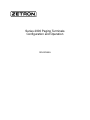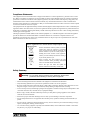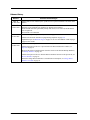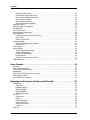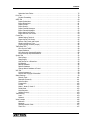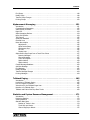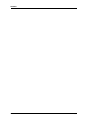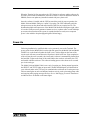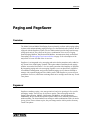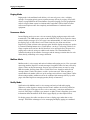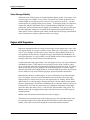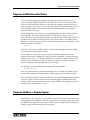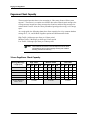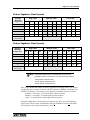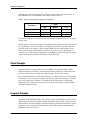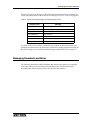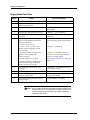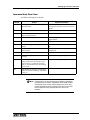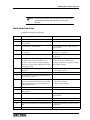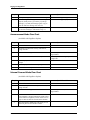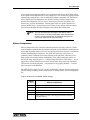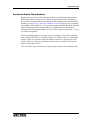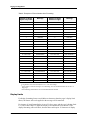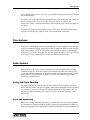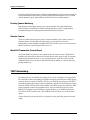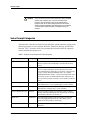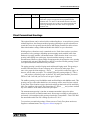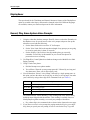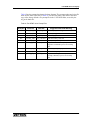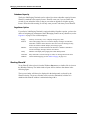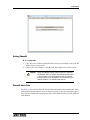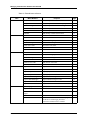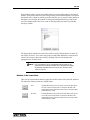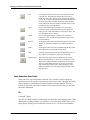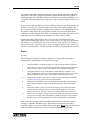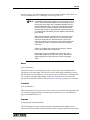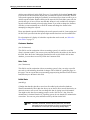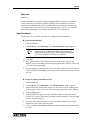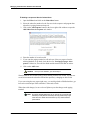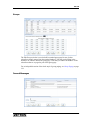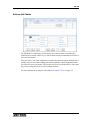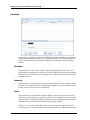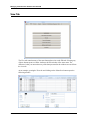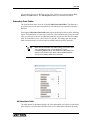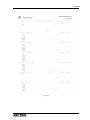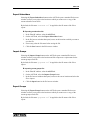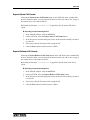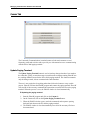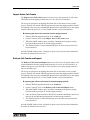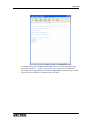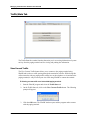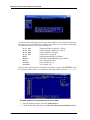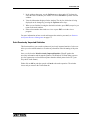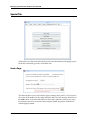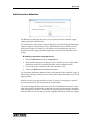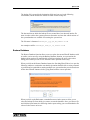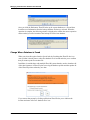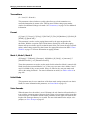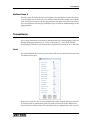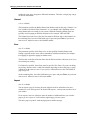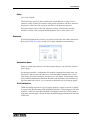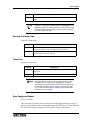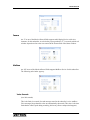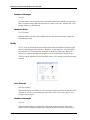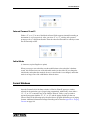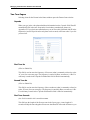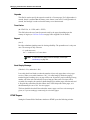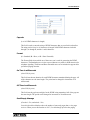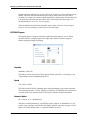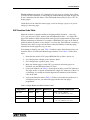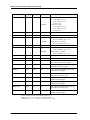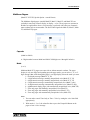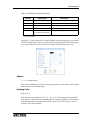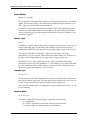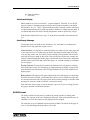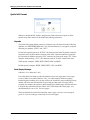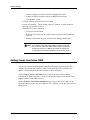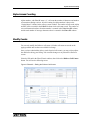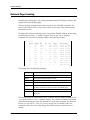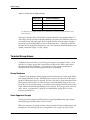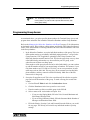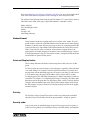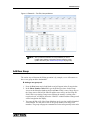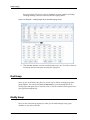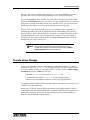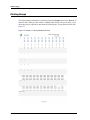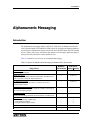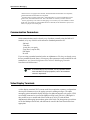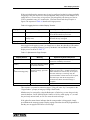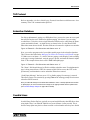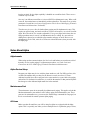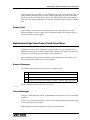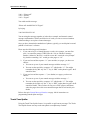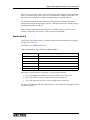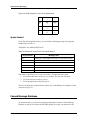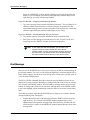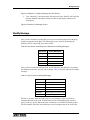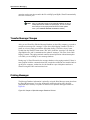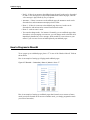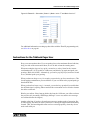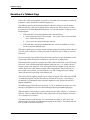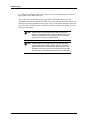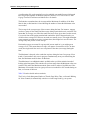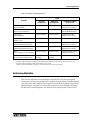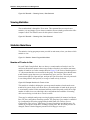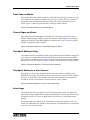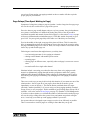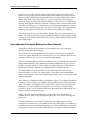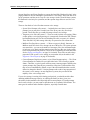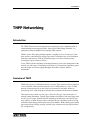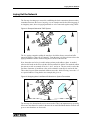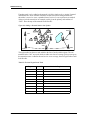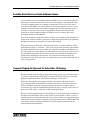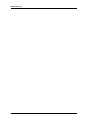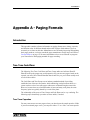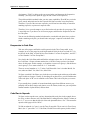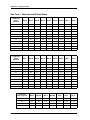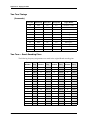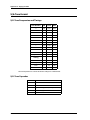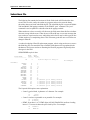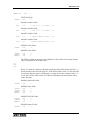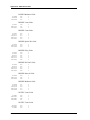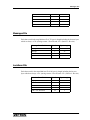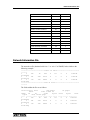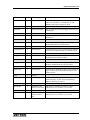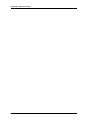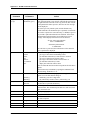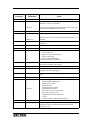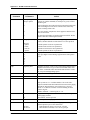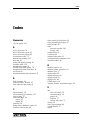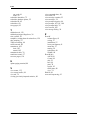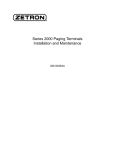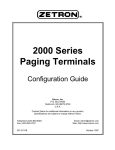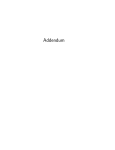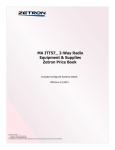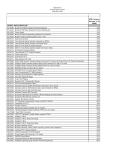Download ZETRON 2000 Series Specifications
Transcript
Series 2000 Paging Terminals Configuration and Operation 025-9034AA Software License The Zetron software described in this manual is subject to the terms and conditions of Zetron's Software License Agreement, a copy of which is contained on the product distribution media or otherwise provided or presented to buyer. Installation and/ or use of the Zetron software constitutes acceptance of Zetron's Software License Agreement. Limited Warranty Buyer assumes responsibility for the selection of the Products and Services to achieve buyer's or its customer's intended results and for the results obtained from the Products and Services. If buyer has provided Zetron with any requirements, specifications or drawings, or if Zetron provides buyer with such materials, such materials are provided solely for buyer's convenience and shall not be binding on Zetron unless agreed contractually by Zetron. UNLESS AGREED CONTRACTUALLY BY ZETRON, ZETRON DOES NOT WARRANT THAT THE PRODUCTS OR SERVICES WILL MEET BUYER'S OR ITS CUSTOMER'S REQUIREMENTS OR SPECIFICATIONS OR THAT OPERATION OF THE PRODUCTS WILL BE UNINTERRUPTED OR ERROR FREE. SUBJECT TO THE LIMITATIONS SET FORTH BELOW, Zetron warrants that all Zetron Products and Services will be free from material defects in material and workmanship for one year from date of shipment or performance of the Services (except where indicated otherwise in the Zetron Price Book). For buyer's convenience, Zetron may purchase and supply additional items manufactured by others. In these cases, although Zetron's warranty does not apply, buyer shall be the beneficiary of any applicable third party manufacturer's warranties, subject to the limitations therein. Zetron's warranty covers parts and Zetron factory labor. Buyer must provide written notice to Zetron within the warranty period of any defect. If the defect is not the result of improper or excessive use, or improper service, maintenance or installation, and if the Zetron Products or Zetron Accessories have not been otherwise damaged or modified after shipment, AS ZETRON'S SOLE AND EXCLUSIVE LIABILITY AND BUYER'S SOLE AND EXCLUSIVE REMEDY, Zetron shall either replace or repair the defective parts, replace the Zetron Products or Zetron Accessories, reperform the Services or refund the purchase price, at Zetron's option, after return of such items by buyer to Zetron. Shipment shall be paid for by the buyer. No credit shall be allowed for work performed by the buyer. Zetron Products or Zetron Accessories which are not defective shall be returned at buyer's expense, and testing and handling expense shall be borne by buyer. Out-of-warranty repairs will be invoiced at the then - current Zetron hourly rate plus the cost of needed components. THE FOREGOING WARRANTY AND THE THIRD PARTY MANUFACTURER'S WARRANTIES, IF ANY, ARE IN LIEU OF ANY AND ALL OTHER WARRANTIES EXPRESSED, IMPLIED OR ARISING UNDER LAW, INCLUDING, BUT NOT LIMITED TO, THE IMPLIED WARRANTIES OF MERCHANTABILITY, NONINFRINGEMENT AND FITNESS FOR A PARTICULAR PURPOSE. Limitation of Liability Zetron makes no representation with respect to the contents of this document and/or the contents, performance, and function of any accompanying software. Further, Zetron reserves the right to revise this document or the accompanying software and to make changes in it from time to time without obligation to notify any person or organization of such revisions or changes. This document and any accompanying software are provided “As Is.” ZETRON SHALL NOT UNDER ANY CIRCUMSTANCES BE LIABLE TO BUYER OR ANY THIRD PARTY FOR ANY INCIDENTAL, SPECIAL, CONSEQUENTIAL OR INDIRECT LOSS OR DAMAGE ARISING OUT OF OR CONNECTED WITH BUYER'S PURCHASE OR USE OF ZETRON PRODUCTS, ZETRON ACCESSORIES OR ZETRON SERVICES. IN NO EVENT SHALL ZETRON'S LIABILITY (WHETHER FOR NEGLIGENCE OR OTHER TORT, IN CONTRACT OR OTHERWISE) EXCEED THE PRICE PAID TO ZETRON FOR THE ZETRON PRODUCTS, ZETRON ACCESSORIES OR ZETRON SERVICES. IP networks by their nature are subject to a number of limitations, such as security, reliability, and performance. Anyone using non-dedicated IP networks, such as shared WANs or the Internet, to connect to any Zetron Products or systems should consider and is responsible for these limitations. ©2009 Zetron, Inc. All rights reserved. This publication is protected by copyright; information in this document is subject to change without notice. Zetron and the Zetron logo are registered trademarks of Zetron, Inc. Other company names and product names may be trademarks or registered trademarks of their respective owners. This publication may not be reproduced, translated, or altered, in whole or in part, without prior written consent from Zetron, Inc. Compliance Statements This equipment has been tested and found to comply with the limits for a Class A digital device, pursuant to Part 15 of the FCC Rules. These limits are designed to provide reasonable protection against harmful interference when the equipment is operated in a commercial environment. This equipment generates, uses, and can radiate radio frequency energy and, if not installed and used in accordance with the instruction manual, may cause harmful interference to radio communications. Operation of this equipment in a residential area is likely to cause harmful interference in which case the user will be required to correct the interference at his own expense. This equipment meets the applicable Industry Canada Terminal Equipment Technical Specifications. This is confirmed by the registration number. The abbreviation, IC, before the registration number signifies that registration was performed based on a Declaration of Conformity indicating that Industry Canada technical specifications were met. It does not imply that Industry Canada approved the equipment. The Ringer Equivalence Number (REN) for this terminal equipment is 0.1. The REN assigned to each terminal equipment provides an indication of the maximum number of terminals allowed to be connected to a telephone interface. The termination on an interface may consist of any combination of devices subject only to the requirement that the sum of the RENs of all the devices does not exceed 5.0. Information on Disposal of Old Electrical and Electronic Equipment and Batteries (applicable for EU countries that have adopted separate waste collection systems) Products and batteries with the symbol (crossed-out wheeled bin) cannot be disposed as household waste. Old electrical and electronic equipment and batteries should be recycled at a facility capable of handling these items and their waste byproducts. Contact your local authority for details in locating a recycle facility nearest to you. Proper recycling and waste disposal will help conserve resources whilst preventing detrimental effects on our health and the environment. Notice: The sign “Pb” below the symbol for batteries indicates that this battery contains lead. Safety Summary STOP Warning! For your safety and the protection of the equipment, observe these precautions when installing or servicing Zetron equipment: • Follow all warnings and instructions marked on the equipment or included in documentation. • Only technically qualified service personnel are permitted to install or service the equipment. • Be aware of and avoid contact with areas subject to high voltage or amperage. Because some components can store dangerous charges even after power is disconnected, always discharge components before touching. • Never insert objects of any kind through openings in the equipment. Conductive foreign objects could produce a short circuit that could cause fire, electrical shock, or equipment damage. • Remove rings, watches, and other metallic objects from your body before opening equipment. These could be electrical shock or burn hazards. • Ensure that a proper electrostatic discharge device is used, to prevent damage to electronic components. • Do not attempt internal service of equipment unless another person, capable of rendering aid and resuscitation, is present. • Do not work near rotating fans unless absolutely necessary. Exercise caution to prevent fans from taking in foreign objects, including hair, clothing, and loose objects. • Use care when moving equipment, especially rack-mounted modules, which could become unstable. Certain items may be heavy. Use proper care when lifting. 3 Release History Release Enhancements/Changes Rev X Initial release in new manual layout. Updated overview photo and made some other minor updates. 24 June 2005 Rev Y 12 Dec 2007 Rev Z 24 Oct 2008 ZbaseW and ZlinkW were ported from DOS to Windows. Network access and multi-user capability for ZbaseW is now built in. Some ZbaseW functions (particularly backup and restore) were removed, and the menus were reorganized. This manual was overhauled. Added a new topic to explain Backup Database on page 96. Added a note about the default user programming templates on page 129. Updated the topic for Multitone Pagers on page 123 to cover the addition of Mk VII pager support to this format. Rev AA 10 Mar 2009 Updated the screen captures for ZbaseW as necessary to show new features. Added a description of the new Capcode field in the ZbaseW Subscriber window, see Capcode on page 65 Removed the work-around description from the section on the ZbaseW Backup Database, see Backup Database on page 96 Added a description of the new ZbaseW Restore Database function on the Special tab, see Restore Database on page 97 Edited the Change Where Data Base is Found function description, see Change Where Database is Found on page 98. 4 025-9034AA Contents Contents Overview . . . . . . . . . . . . . . . . . . . . . . . . . . . . . . . . . . . . . . . . . . . . . . . . . . . 13 Features . . . . . . . . . . . . . . . . . . . . . . . . . . . . . . . . . . . . . . . . . . . . . . . . . . . . . . . PageSaver Option . . . . . . . . . . . . . . . . . . . . . . . . . . . . . . . . . . . . . . . . . . . . . . Related Manual . . . . . . . . . . . . . . . . . . . . . . . . . . . . . . . . . . . . . . . . . . . . . . . . . . Specifications . . . . . . . . . . . . . . . . . . . . . . . . . . . . . . . . . . . . . . . . . . . . . . . . . . . . General. . . . . . . . . . . . . . . . . . . . . . . . . . . . . . . . . . . . . . . . . . . . . . . . . . . . . . Database (ZbaseW) . . . . . . . . . . . . . . . . . . . . . . . . . . . . . . . . . . . . . . . . . . . . . Capacities . . . . . . . . . . . . . . . . . . . . . . . . . . . . . . . . . . . . . . . . . . . . . . . . . . . . Basic Operation . . . . . . . . . . . . . . . . . . . . . . . . . . . . . . . . . . . . . . . . . . . . . . . . . . Power-On . . . . . . . . . . . . . . . . . . . . . . . . . . . . . . . . . . . . . . . . . . . . . . . . . . . . . . Quick Operation Checklist . . . . . . . . . . . . . . . . . . . . . . . . . . . . . . . . . . . . . . . . . . . . . . . . . . . . . .. .. .. .. .. .. .. .. .. .. .. .. .. .. .. .. .. .. .. .. 14 14 15 16 16 17 18 18 19 20 Paging and PageSaver. . . . . . . . . . . . . . . . . . . . . . . . . . . . . . . . . . . . . . . . . 21 Overview . . . . . . . . . . . . . . . . . . . . . . . . . . . . . . . . . . . . . . . . . . . . . . . . . . . . . . . . . . . . Pagesaver . . . . . . . . . . . . . . . . . . . . . . . . . . . . . . . . . . . . . . . . . . . . . . . . . . . . . . . . . . . Paging Mode . . . . . . . . . . . . . . . . . . . . . . . . . . . . . . . . . . . . . . . . . . . . . . . . . . . . . . . Insurance Mode. . . . . . . . . . . . . . . . . . . . . . . . . . . . . . . . . . . . . . . . . . . . . . . . . . . . . Mailbox Mode . . . . . . . . . . . . . . . . . . . . . . . . . . . . . . . . . . . . . . . . . . . . . . . . . . . . . . Notify Mode . . . . . . . . . . . . . . . . . . . . . . . . . . . . . . . . . . . . . . . . . . . . . . . . . . . . . . . Announcement Mode . . . . . . . . . . . . . . . . . . . . . . . . . . . . . . . . . . . . . . . . . . . . . . . . . Internal Forward Mode . . . . . . . . . . . . . . . . . . . . . . . . . . . . . . . . . . . . . . . . . . . . . . . . Voice Message Retention . . . . . . . . . . . . . . . . . . . . . . . . . . . . . . . . . . . . . . . . . . . . . . Time-Stamping . . . . . . . . . . . . . . . . . . . . . . . . . . . . . . . . . . . . . . . . . . . . . . . . . . . . . Voice Storage Fidelity . . . . . . . . . . . . . . . . . . . . . . . . . . . . . . . . . . . . . . . . . . . . . . . . . Pagers with Pagesaver . . . . . . . . . . . . . . . . . . . . . . . . . . . . . . . . . . . . . . . . . . . . . . . . . . Pagenote Notification with Status . . . . . . . . . . . . . . . . . . . . . . . . . . . . . . . . . . . . . . . . . . . Pagenote Mailbox + Display Paging . . . . . . . . . . . . . . . . . . . . . . . . . . . . . . . . . . . . . . . . . Pagesaver Client Capacity . . . . . . . . . . . . . . . . . . . . . . . . . . . . . . . . . . . . . . . . . . . . . . . . 2-hour PageSaver Client Capacity . . . . . . . . . . . . . . . . . . . . . . . . . . . . . . . . . . . . . . . . 10-hour PageSaver Client Capacity . . . . . . . . . . . . . . . . . . . . . . . . . . . . . . . . . . . . . . . 20-hour PageSaver Client Capacity . . . . . . . . . . . . . . . . . . . . . . . . . . . . . . . . . . . . . . . Client Prompts . . . . . . . . . . . . . . . . . . . . . . . . . . . . . . . . . . . . . . . . . . . . . . . . . . . . . . . . Progress Prompts . . . . . . . . . . . . . . . . . . . . . . . . . . . . . . . . . . . . . . . . . . . . . . . . . . . . . . Messaging Flowcharts and Notes . . . . . . . . . . . . . . . . . . . . . . . . . . . . . . . . . . . . . . . . . . . Paging Mode Flow Chart . . . . . . . . . . . . . . . . . . . . . . . . . . . . . . . . . . . . . . . . . . . . . . . Insurance Mode Flow Chart . . . . . . . . . . . . . . . . . . . . . . . . . . . . . . . . . . . . . . . . . . . . Mailbox Flow Chart . . . . . . . . . . . . . . . . . . . . . . . . . . . . . . . . . . . . . . . . . . . . . . . . . . 21 21 22 22 22 22 23 23 23 23 24 24 25 25 26 26 27 27 28 28 29 30 31 32 5 Contents Notify Mode Flow Chart . . . . . . . . . . . . . . . . . . . . . . . . . . . . . . . . . . . . . . . . . . . . . . . . 33 Announcement Mode Flow Chart. . . . . . . . . . . . . . . . . . . . . . . . . . . . . . . . . . . . . . . . . . 34 Internal Forward Mode Flow Chart . . . . . . . . . . . . . . . . . . . . . . . . . . . . . . . . . . . . . . . . 34 Notes On Beep Prompts . . . . . . . . . . . . . . . . . . . . . . . . . . . . . . . . . . . . . . . . . . . . . . . . 35 Notes On Voice Prompts . . . . . . . . . . . . . . . . . . . . . . . . . . . . . . . . . . . . . . . . . . . . . . . . 35 Notes On PageSaver Database . . . . . . . . . . . . . . . . . . . . . . . . . . . . . . . . . . . . . . . . . . . 35 Pagesaver Menus . . . . . . . . . . . . . . . . . . . . . . . . . . . . . . . . . . . . . . . . . . . . . . . . . . . . . . . 35 Talkback Paging and Pagesaver . . . . . . . . . . . . . . . . . . . . . . . . . . . . . . . . . . . . . . . . . . . . . 36 Call Recycling . . . . . . . . . . . . . . . . . . . . . . . . . . . . . . . . . . . . . . . . . . . . . . . . . . . . . . . . . . 37 Trunk Time Control . . . . . . . . . . . . . . . . . . . . . . . . . . . . . . . . . . . . . . . . . . . . . . . . . . . . . . 37 Announcement Mode Details . . . . . . . . . . . . . . . . . . . . . . . . . . . . . . . . . . . . . . . . . . . . . . . 38 Voice Messages . . . . . . . . . . . . . . . . . . . . . . . . . . . . . . . . . . . . . . . . . . . . . . . . . . . . . . . . 38 Dynamic Recorders and Pooled Storage . . . . . . . . . . . . . . . . . . . . . . . . . . . . . . . . . . . . . 38 Voice Limits. . . . . . . . . . . . . . . . . . . . . . . . . . . . . . . . . . . . . . . . . . . . . . . . . . . . . . . . . 38 Silence Compression . . . . . . . . . . . . . . . . . . . . . . . . . . . . . . . . . . . . . . . . . . . . . . . . . . 39 Display Messages . . . . . . . . . . . . . . . . . . . . . . . . . . . . . . . . . . . . . . . . . . . . . . . . . . . . . . . 40 Autoformat Display Phone Numbers . . . . . . . . . . . . . . . . . . . . . . . . . . . . . . . . . . . . . . . 41 Display Limits . . . . . . . . . . . . . . . . . . . . . . . . . . . . . . . . . . . . . . . . . . . . . . . . . . . . . . . 42 Telco Systems . . . . . . . . . . . . . . . . . . . . . . . . . . . . . . . . . . . . . . . . . . . . . . . . . . . . . . . . . 43 Radio Systems . . . . . . . . . . . . . . . . . . . . . . . . . . . . . . . . . . . . . . . . . . . . . . . . . . . . . . . . . 43 Analog and Digital Encoding . . . . . . . . . . . . . . . . . . . . . . . . . . . . . . . . . . . . . . . . . . . . . 43 Zones and Sequencing . . . . . . . . . . . . . . . . . . . . . . . . . . . . . . . . . . . . . . . . . . . . . . . . . 43 Priority Queued Batching . . . . . . . . . . . . . . . . . . . . . . . . . . . . . . . . . . . . . . . . . . . . . . . 44 Remote Control . . . . . . . . . . . . . . . . . . . . . . . . . . . . . . . . . . . . . . . . . . . . . . . . . . . . . . 44 Model 66 Transmitter Control Panel . . . . . . . . . . . . . . . . . . . . . . . . . . . . . . . . . . . . . . . . 44 TNPP Networking . . . . . . . . . . . . . . . . . . . . . . . . . . . . . . . . . . . . . . . . . . . . . . . . . . . . . . . 44 Voice Prompts . . . . . . . . . . . . . . . . . . . . . . . . . . . . . . . . . . . . . . . . . . . . . . . 45 Overview . . . . . . . . . . . . . . . . . . . . . . . . . . . . . . . . . . . . . . . . . . . . . . . . . . . Voice Prompt Categories . . . . . . . . . . . . . . . . . . . . . . . . . . . . . . . . . . . . . . . . Client Personalized Greetings . . . . . . . . . . . . . . . . . . . . . . . . . . . . . . . . . . . . . DisplaySaver . . . . . . . . . . . . . . . . . . . . . . . . . . . . . . . . . . . . . . . . . . . . . . . . Record, Play, Erase System Voice Prompts . . . . . . . . . . . . . . . . . . . . . . . . . . . Voice Command Chart . . . . . . . . . . . . . . . . . . . . . . . . . . . . . . . . . . . . . . . . . . Fast DTMF Voice or Display . . . . . . . . . . . . . . . . . . . . . . . . . . . . . . . . . . . . . . .. .. .. .. .. .. .. .. .. .. .. .. .. .. . . . . . . . .. .. .. .. .. .. .. . . . 45 . . . 46 . . . 47 . . . 48 . . . 48 . . . 49 . . . 52 Managing the Subscriber Database with ZbaseW . . . . . . . . . . . . . . . . . . 55 Introduction . . . . . . . . . . . . . . . . . . . . . . . . . . . . . . . . . . . . . . . . . . . . . . . . . . . . . . . . . . . 55 Installation . . . . . . . . . . . . . . . . . . . . . . . . . . . . . . . . . . . . . . . . . . . . . . . . . . . . . . . . . 55 Database Options . . . . . . . . . . . . . . . . . . . . . . . . . . . . . . . . . . . . . . . . . . . . . . . . . . . . 55 Starting ZbaseW . . . . . . . . . . . . . . . . . . . . . . . . . . . . . . . . . . . . . . . . . . . . . . . . . . . . . 56 Exiting ZbaseW . . . . . . . . . . . . . . . . . . . . . . . . . . . . . . . . . . . . . . . . . . . . . . . . . . . . . . 57 ZbaseW Menu Tabs . . . . . . . . . . . . . . . . . . . . . . . . . . . . . . . . . . . . . . . . . . . . . . . . . . . 57 Edit Tab . . . . . . . . . . . . . . . . . . . . . . . . . . . . . . . . . . . . . . . . . . . . . . . . . . . . . . . . . . . . . . 59 Subscribers . . . . . . . . . . . . . . . . . . . . . . . . . . . . . . . . . . . . . . . . . . . . . . . . . . . . . . . . . 60 Groups . . . . . . . . . . . . . . . . . . . . . . . . . . . . . . . . . . . . . . . . . . . . . . . . . . . . . . . . . . . . 69 Canned Messages . . . . . . . . . . . . . . . . . . . . . . . . . . . . . . . . . . . . . . . . . . . . . . . . . . . . 69 Active Call Counts . . . . . . . . . . . . . . . . . . . . . . . . . . . . . . . . . . . . . . . . . . . . . . . . . . . . 70 Rollover Call Counts . . . . . . . . . . . . . . . . . . . . . . . . . . . . . . . . . . . . . . . . . . . . . . . . . . . 71 Locations . . . . . . . . . . . . . . . . . . . . . . . . . . . . . . . . . . . . . . . . . . . . . . . . . . . . . . . . . . 72 View Tab . . . . . . . . . . . . . . . . . . . . . . . . . . . . . . . . . . . . . . . . . . . . . . . . . . . . . . . . . . . . . 74 6 025-9xyzX Contents Subscriber Data Tables . . . . . . . . . . . . . . . . . . . . . . . . . . . . . . . . . . . . . . . . . . . . . . . . 75 Print Tab . . . . . . . . . . . . . . . . . . . . . . . . . . . . . . . . . . . . . . . . . . . . . . . . . . . . . . . . . . . . 78 Printout Formatting . . . . . . . . . . . . . . . . . . . . . . . . . . . . . . . . . . . . . . . . . . . . . . . . . . 78 ASCII Tab . . . . . . . . . . . . . . . . . . . . . . . . . . . . . . . . . . . . . . . . . . . . . . . . . . . . . . . . . . . 80 Import Subscribers . . . . . . . . . . . . . . . . . . . . . . . . . . . . . . . . . . . . . . . . . . . . . . . . . . 80 Export Subscribers . . . . . . . . . . . . . . . . . . . . . . . . . . . . . . . . . . . . . . . . . . . . . . . . . . . 81 Import Groups. . . . . . . . . . . . . . . . . . . . . . . . . . . . . . . . . . . . . . . . . . . . . . . . . . . . . . 81 Export Groups . . . . . . . . . . . . . . . . . . . . . . . . . . . . . . . . . . . . . . . . . . . . . . . . . . . . . . 81 Import Canned Messages . . . . . . . . . . . . . . . . . . . . . . . . . . . . . . . . . . . . . . . . . . . . . . 82 Export Canned Messages . . . . . . . . . . . . . . . . . . . . . . . . . . . . . . . . . . . . . . . . . . . . . . 82 Export Active Call Counts . . . . . . . . . . . . . . . . . . . . . . . . . . . . . . . . . . . . . . . . . . . . . . 83 Export Rollover Call Counts . . . . . . . . . . . . . . . . . . . . . . . . . . . . . . . . . . . . . . . . . . . . . 83 Comm Tab . . . . . . . . . . . . . . . . . . . . . . . . . . . . . . . . . . . . . . . . . . . . . . . . . . . . . . . . . . . 84 Update Paging Terminal . . . . . . . . . . . . . . . . . . . . . . . . . . . . . . . . . . . . . . . . . . . . . . . 84 Import Active Call Counts . . . . . . . . . . . . . . . . . . . . . . . . . . . . . . . . . . . . . . . . . . . . . . 85 Rollover Call Counts and Import . . . . . . . . . . . . . . . . . . . . . . . . . . . . . . . . . . . . . . . . . 85 Check Last Rollover Time . . . . . . . . . . . . . . . . . . . . . . . . . . . . . . . . . . . . . . . . . . . . . . 86 ZlinkW (paging terminal prompt). . . . . . . . . . . . . . . . . . . . . . . . . . . . . . . . . . . . . . . . . 86 Traffic/Stats Tab . . . . . . . . . . . . . . . . . . . . . . . . . . . . . . . . . . . . . . . . . . . . . . . . . . . . . . . 88 View Current Traffic . . . . . . . . . . . . . . . . . . . . . . . . . . . . . . . . . . . . . . . . . . . . . . . . . . 88 Import Statistics . . . . . . . . . . . . . . . . . . . . . . . . . . . . . . . . . . . . . . . . . . . . . . . . . . . . 89 View Previously Imported Statistics . . . . . . . . . . . . . . . . . . . . . . . . . . . . . . . . . . . . . . . 89 Print Previously Imported Statistics . . . . . . . . . . . . . . . . . . . . . . . . . . . . . . . . . . . . . . . 91 Special Tab . . . . . . . . . . . . . . . . . . . . . . . . . . . . . . . . . . . . . . . . . . . . . . . . . . . . . . . . . . 92 Send a Page . . . . . . . . . . . . . . . . . . . . . . . . . . . . . . . . . . . . . . . . . . . . . . . . . . . . . . . 92 Swap Pagers . . . . . . . . . . . . . . . . . . . . . . . . . . . . . . . . . . . . . . . . . . . . . . . . . . . . . . . 93 Halt Service for a Subscriber . . . . . . . . . . . . . . . . . . . . . . . . . . . . . . . . . . . . . . . . . . . . 95 Full Rebuild . . . . . . . . . . . . . . . . . . . . . . . . . . . . . . . . . . . . . . . . . . . . . . . . . . . . . . . . 96 Backup Database . . . . . . . . . . . . . . . . . . . . . . . . . . . . . . . . . . . . . . . . . . . . . . . . . . . . 96 Restore Database . . . . . . . . . . . . . . . . . . . . . . . . . . . . . . . . . . . . . . . . . . . . . . . . . . . 97 Change Where Database is Found . . . . . . . . . . . . . . . . . . . . . . . . . . . . . . . . . . . . . . . . 98 Info Tab . . . . . . . . . . . . . . . . . . . . . . . . . . . . . . . . . . . . . . . . . . . . . . . . . . . . . . . . . . . . . 99 License Agreement . . . . . . . . . . . . . . . . . . . . . . . . . . . . . . . . . . . . . . . . . . . . . . . . . . 99 Version and Copyright Information . . . . . . . . . . . . . . . . . . . . . . . . . . . . . . . . . . . . . . . 99 Status Settings . . . . . . . . . . . . . . . . . . . . . . . . . . . . . . . . . . . . . . . . . . . . . . . . . . . . . . . . 99 Security Code . . . . . . . . . . . . . . . . . . . . . . . . . . . . . . . . . . . . . . . . . . . . . . . . . . . . . . 101 Passcode (Personal) . . . . . . . . . . . . . . . . . . . . . . . . . . . . . . . . . . . . . . . . . . . . . . . . . . 101 Voice Prompts . . . . . . . . . . . . . . . . . . . . . . . . . . . . . . . . . . . . . . . . . . . . . . . . . . . . . . 101 Transmitters . . . . . . . . . . . . . . . . . . . . . . . . . . . . . . . . . . . . . . . . . . . . . . . . . . . . . . . 102 Format . . . . . . . . . . . . . . . . . . . . . . . . . . . . . . . . . . . . . . . . . . . . . . . . . . . . . . . . . . . 102 Mode 1, Mode 2, Mode 3 . . . . . . . . . . . . . . . . . . . . . . . . . . . . . . . . . . . . . . . . . . . . . . 102 Initial Mode. . . . . . . . . . . . . . . . . . . . . . . . . . . . . . . . . . . . . . . . . . . . . . . . . . . . . . . . 102 Voice Seconds . . . . . . . . . . . . . . . . . . . . . . . . . . . . . . . . . . . . . . . . . . . . . . . . . . . . . . 102 Mailbox Phone # . . . . . . . . . . . . . . . . . . . . . . . . . . . . . . . . . . . . . . . . . . . . . . . . . . . . 103 Transmitter(s) . . . . . . . . . . . . . . . . . . . . . . . . . . . . . . . . . . . . . . . . . . . . . . . . . . . . . . . . 103 Local . . . . . . . . . . . . . . . . . . . . . . . . . . . . . . . . . . . . . . . . . . . . . . . . . . . . . . . . . . . . 103 Network . . . . . . . . . . . . . . . . . . . . . . . . . . . . . . . . . . . . . . . . . . . . . . . . . . . . . . . . . . 105 Voice Prompts . . . . . . . . . . . . . . . . . . . . . . . . . . . . . . . . . . . . . . . . . . . . . . . . . . . . . . . . 106 Welcome. . . . . . . . . . . . . . . . . . . . . . . . . . . . . . . . . . . . . . . . . . . . . . . . . . . . . . . . . . 106 Message . . . . . . . . . . . . . . . . . . . . . . . . . . . . . . . . . . . . . . . . . . . . . . . . . . . . . . . . . . 106 Security/Function Code . . . . . . . . . . . . . . . . . . . . . . . . . . . . . . . . . . . . . . . . . . . . . . . 107 Thank You . . . . . . . . . . . . . . . . . . . . . . . . . . . . . . . . . . . . . . . . . . . . . . . . . . . . . . . . 107 7 Contents Secs Paging and Insure . . . . . . . . . . . . . . . . . . . . . . . . . . . . . . . . . . . . . . . . . . . . . . . Secs Mailbox and Notify Limit . . . . . . . . . . . . . . . . . . . . . . . . . . . . . . . . . . . . . . . . . . . Secs Announce Mode . . . . . . . . . . . . . . . . . . . . . . . . . . . . . . . . . . . . . . . . . . . . . . . . . Modes Allowed . . . . . . . . . . . . . . . . . . . . . . . . . . . . . . . . . . . . . . . . . . . . . . . . . . . . . . . . Paging . . . . . . . . . . . . . . . . . . . . . . . . . . . . . . . . . . . . . . . . . . . . . . . . . . . . . . . . . . . Insure . . . . . . . . . . . . . . . . . . . . . . . . . . . . . . . . . . . . . . . . . . . . . . . . . . . . . . . . . . . Mailbox. . . . . . . . . . . . . . . . . . . . . . . . . . . . . . . . . . . . . . . . . . . . . . . . . . . . . . . . . . . Notify . . . . . . . . . . . . . . . . . . . . . . . . . . . . . . . . . . . . . . . . . . . . . . . . . . . . . . . . . . . . Announce . . . . . . . . . . . . . . . . . . . . . . . . . . . . . . . . . . . . . . . . . . . . . . . . . . . . . . . . . Talkback . . . . . . . . . . . . . . . . . . . . . . . . . . . . . . . . . . . . . . . . . . . . . . . . . . . . . . . . . . Internal Forward 1 and 2 . . . . . . . . . . . . . . . . . . . . . . . . . . . . . . . . . . . . . . . . . . . . . . Initial Mode. . . . . . . . . . . . . . . . . . . . . . . . . . . . . . . . . . . . . . . . . . . . . . . . . . . . . . . . Format Windows . . . . . . . . . . . . . . . . . . . . . . . . . . . . . . . . . . . . . . . . . . . . . . . . . . . . . . Two-Tone Pagers . . . . . . . . . . . . . . . . . . . . . . . . . . . . . . . . . . . . . . . . . . . . . . . . . . . . 5/6-Tone Pagers . . . . . . . . . . . . . . . . . . . . . . . . . . . . . . . . . . . . . . . . . . . . . . . . . . . . DTMF Pagers. . . . . . . . . . . . . . . . . . . . . . . . . . . . . . . . . . . . . . . . . . . . . . . . . . . . . . . POCSAG Pagers . . . . . . . . . . . . . . . . . . . . . . . . . . . . . . . . . . . . . . . . . . . . . . . . . . . . . GSC Pagers (Golay) . . . . . . . . . . . . . . . . . . . . . . . . . . . . . . . . . . . . . . . . . . . . . . . . . . GSC Function Code Table . . . . . . . . . . . . . . . . . . . . . . . . . . . . . . . . . . . . . . . . . . . . . . Multitone Pagers . . . . . . . . . . . . . . . . . . . . . . . . . . . . . . . . . . . . . . . . . . . . . . . . . . . . FLEX (1600 Baud) . . . . . . . . . . . . . . . . . . . . . . . . . . . . . . . . . . . . . . . . . . . . . . . . . . . SA206 Format . . . . . . . . . . . . . . . . . . . . . . . . . . . . . . . . . . . . . . . . . . . . . . . . . . . . . . QuickCall1 Format . . . . . . . . . . . . . . . . . . . . . . . . . . . . . . . . . . . . . . . . . . . . . . . . . . . Creating Subscriber Templates . . . . . . . . . . . . . . . . . . . . . . . . . . . . . . . . . . . . . . . . . . . . . 107 108 108 108 108 109 109 110 112 112 113 113 113 114 115 116 118 119 121 123 124 127 128 129 Call Accounting . . . . . . . . . . . . . . . . . . . . . . . . . . . . . . . . . . . . . . . . . . . . . 131 Specifications . . . . . . . . . . . . . . . . . . . . . . Getting Counts from Series 2000 . . . . . . . . View Counts . . . . . . . . . . . . . . . . . . . . . . . Alpha Access Counting . . . . . . . . . . . . . . . Modify Counts . . . . . . . . . . . . . . . . . . . . . Printing Counts . . . . . . . . . . . . . . . . . . . . Computerized Billing . . . . . . . . . . . . . . . . . Network Page Counting . . . . . . . . . . . . . . . .. .. .. .. .. .. .. .. .. .. .. .. .. .. .. .. .... .... .... .... .... .... .... .... .. .. .. .. .. .. .. .. ... ... ... ... ... ... ... ... .. .. .. .. .. .. .. .. .. .. .. .. .. .. .. .. .... .... .... .... .... .... .... .... ..... ..... ..... ..... ..... ..... ..... ..... .. .. .. .. .. .. .. .. .. .. .. .. .. .. .. .. ..... ..... ..... ..... ..... ..... ..... ..... 131 132 133 135 135 136 137 138 Group Paging . . . . . . . . . . . . . . . . . . . . . . . . . . . . . . . . . . . . . . . . . . . . . . 139 Overview . . . . . . . . . . . . . . . . . . . . . . . . . . . . . . . . . . . . . . . . . . Pager Group Call . . . . . . . . . . . . . . . . . . . . . . . . . . . . . . . . . . . . Terminal Group Access . . . . . . . . . . . . . . . . . . . . . . . . . . . . . . . . Group Database . . . . . . . . . . . . . . . . . . . . . . . . . . . . . . . . . . Voice Pagers in Groups. . . . . . . . . . . . . . . . . . . . . . . . . . . . . . Pager Modes . . . . . . . . . . . . . . . . . . . . . . . . . . . . . . . . . . . . . Group Paging Flow . . . . . . . . . . . . . . . . . . . . . . . . . . . . . . . . . . . Programming Group Access . . . . . . . . . . . . . . . . . . . . . . . . . . . . . Modes Allowed: . . . . . . . . . . . . . . . . . . . . . . . . . . . . . . . . . . . Voice and Display Limits: . . . . . . . . . . . . . . . . . . . . . . . . . . . . Priority: . . . . . . . . . . . . . . . . . . . . . . . . . . . . . . . . . . . . . . . . Security code: . . . . . . . . . . . . . . . . . . . . . . . . . . . . . . . . . . . . Send Empty Message: . . . . . . . . . . . . . . . . . . . . . . . . . . . . . . Groups Database . . . . . . . . . . . . . . . . . . . . . . . . . . . . . . . . . . . . Add New Group . . . . . . . . . . . . . . . . . . . . . . . . . . . . . . . . . . . . . 8 . . . . . . . . . . . . . . . .. .. .. .. .. .. .. .. .. .. .. .. .. .. .. . . . . . . . . . . . . . . . .. .. .. .. .. .. .. .. .. .. .. .. .. .. .. .. .. .. .. .. .. .. .. .. .. .. .. .. .. .. . . . . . . . . . . . . . . . .. .. .. .. .. .. .. .. .. .. .. .. .. .. .. .. .. .. .. .. .. .. .. .. .. .. .. .. .. .. . . . . . . . . . . . . . . . .. .. .. .. .. .. .. .. .. .. .. .. .. .. .. .. .. .. .. .. .. .. .. .. .. .. .. .. .. .. 139 139 140 140 140 141 142 143 145 145 145 145 146 146 147 025-9xyzX Contents Find Group . . . . . . . . . . Modify Group . . . . . . . . Transfer Group Changes Printing Groups . . . . . . . . . . . . . . . . . . . . . . . . . . . . . . . . . . . . . . . . . . . . . . . . . . . . . . . . . . . . . . . . . . . . . . . . . . . . . . . . . . . . . . . . . . . . . . . . . . . . . . . . . . . . . . . . . . . . . . . . . . . . . . . . . . . . . . . . . . . . . . . . . . . . . . . . . . . . . . . . . . . . . . . . . . . . . . . . . . . . . . . . . . . . . . . . . . .. .. .. .. 148 148 149 150 Alphanumeric Messaging . . . . . . . . . . . . . . . . . . . . . . . . . . . . . . . . . . . . . 151 Introduction . . . . . . . . . . . . . . . . . . . . . . . . . . . . . . . . . . . . . . . . . . . . . . . . . . . . . . . . . . 151 Communication Parameters . . . . . . . . . . . . . . . . . . . . . . . . . . . . . . . . . . . . . . . . . . . . . . . 152 Video Display Terminals . . . . . . . . . . . . . . . . . . . . . . . . . . . . . . . . . . . . . . . . . . . . . . . . . . 152 Pager IDs . . . . . . . . . . . . . . . . . . . . . . . . . . . . . . . . . . . . . . . . . . . . . . . . . . . . . . . . . . . 154 Alpha Messaging Stations . . . . . . . . . . . . . . . . . . . . . . . . . . . . . . . . . . . . . . . . . . . . . . . . 154 Nurse Call Systems . . . . . . . . . . . . . . . . . . . . . . . . . . . . . . . . . . . . . . . . . . . . . . . . . . . . . 154 TAP Protocol . . . . . . . . . . . . . . . . . . . . . . . . . . . . . . . . . . . . . . . . . . . . . . . . . . . . . . . . . 155 Subscriber Database . . . . . . . . . . . . . . . . . . . . . . . . . . . . . . . . . . . . . . . . . . . . . . . . . . . . 155 Overdial Lines . . . . . . . . . . . . . . . . . . . . . . . . . . . . . . . . . . . . . . . . . . . . . . . . . . . . . . . . 155 Notes About Alpha . . . . . . . . . . . . . . . . . . . . . . . . . . . . . . . . . . . . . . . . . . . . . . . . . . . . . 156 Adjustments . . . . . . . . . . . . . . . . . . . . . . . . . . . . . . . . . . . . . . . . . . . . . . . . . . . . . . . 156 Alpha Device Setup . . . . . . . . . . . . . . . . . . . . . . . . . . . . . . . . . . . . . . . . . . . . . . . . . . 156 Maintenance Port. . . . . . . . . . . . . . . . . . . . . . . . . . . . . . . . . . . . . . . . . . . . . . . . . . . . 156 All Lines . . . . . . . . . . . . . . . . . . . . . . . . . . . . . . . . . . . . . . . . . . . . . . . . . . . . . . . . . . 156 Display Limit . . . . . . . . . . . . . . . . . . . . . . . . . . . . . . . . . . . . . . . . . . . . . . . . . . . . . . . 157 Alphanumeric Page Input from a Touch-Tone Phone . . . . . . . . . . . . . . . . . . . . . . . . . . . . . . 157 Numeric Messages . . . . . . . . . . . . . . . . . . . . . . . . . . . . . . . . . . . . . . . . . . . . . . . . . . . 157 Canned Messages . . . . . . . . . . . . . . . . . . . . . . . . . . . . . . . . . . . . . . . . . . . . . . . . . . . 157 Touch-Tone Speller. . . . . . . . . . . . . . . . . . . . . . . . . . . . . . . . . . . . . . . . . . . . . . . . . . . 158 Speller Mode 9 . . . . . . . . . . . . . . . . . . . . . . . . . . . . . . . . . . . . . . . . . . . . . . . . . . . . . 159 Speller Mode 0 . . . . . . . . . . . . . . . . . . . . . . . . . . . . . . . . . . . . . . . . . . . . . . . . . . . . . 160 Canned Message Database . . . . . . . . . . . . . . . . . . . . . . . . . . . . . . . . . . . . . . . . . . . . . . . 160 Add New Message . . . . . . . . . . . . . . . . . . . . . . . . . . . . . . . . . . . . . . . . . . . . . . . . . . . . . 161 Find Message . . . . . . . . . . . . . . . . . . . . . . . . . . . . . . . . . . . . . . . . . . . . . . . . . . . . . . . . . 162 Modify Message . . . . . . . . . . . . . . . . . . . . . . . . . . . . . . . . . . . . . . . . . . . . . . . . . . . . . . . 163 Transfer Message Changes . . . . . . . . . . . . . . . . . . . . . . . . . . . . . . . . . . . . . . . . . . . . . . . 164 Printing Messages . . . . . . . . . . . . . . . . . . . . . . . . . . . . . . . . . . . . . . . . . . . . . . . . . . . . . . 164 Talkback Paging. . . . . . . . . . . . . . . . . . . . . . . . . . . . . . . . . . . . . . . . . . . . . 165 Introduction . . . . . . . . . . . . . . . . . . . . . . . . . . . . . . . . . . . . . . . . . . . . . . . . . . . . . . . . . . 165 Limitations of Talkback Paging . . . . . . . . . . . . . . . . . . . . . . . . . . . . . . . . . . . . . . . . . . . . . 165 How to Program in ZbaseW . . . . . . . . . . . . . . . . . . . . . . . . . . . . . . . . . . . . . . . . . . . . . . . 166 Instructions for the Talkback Pager User . . . . . . . . . . . . . . . . . . . . . . . . . . . . . . . . . . . . . . 167 Narrative of a Talkback Page . . . . . . . . . . . . . . . . . . . . . . . . . . . . . . . . . . . . . . . . . . . . . . 168 Talkback and End-to-End Loop Start Trunks . . . . . . . . . . . . . . . . . . . . . . . . . . . . . . . . . . . 169 Statistics and System Resource Management . . . . . . . . . . . . . . . . . . . . . 171 Introduction . . . . . . . . . . . . . . . . . . . . . . . . . . . Retrieving Statistics . . . . . . . . . . . . . . . . . . . . . Viewing Statistics . . . . . . . . . . . . . . . . . . . . . . . Statistics Main Menu . . . . . . . . . . . . . . . . . . . . . Number of Trunks in Use . . . . . . . . . . . . . . . Trunk Calls per Minute . . . . . . . . . . . . . . . . . Channel Pages per Minute . . . . . . . . . . . . . . . . . . . . . .. .. .. .. .. .. .. .. .. .. .. .. .. .. . . . . . . . .. .. .. .. .. .. .. .. .. .. .. .. .. .. . . . . . . . .. .. .. .. .. .. .. . . . . . . . .. .. .. .. .. .. .. .. .. .. .. .. .. .. . . . . . . . .. .. .. .. .. .. .. .. .. .. .. .. .. .. . . . . . . . .. .. .. .. .. .. .. . . . . . . . .. .. .. .. .. .. .. .. .. .. .. .. .. .. 171 173 174 174 174 175 175 9 Contents Time Spent Waiting to Page . . . . . . . . . . . . . . . . . . . . . . . . . . . . . . . . . . . . . . . . . . . . Time Spent Waiting for a Voice Channel. . . . . . . . . . . . . . . . . . . . . . . . . . . . . . . . . . . . Voice Usage . . . . . . . . . . . . . . . . . . . . . . . . . . . . . . . . . . . . . . . . . . . . . . . . . . . . . . . Inbound TNPP. . . . . . . . . . . . . . . . . . . . . . . . . . . . . . . . . . . . . . . . . . . . . . . . . . . . . . Outbound TNPP. . . . . . . . . . . . . . . . . . . . . . . . . . . . . . . . . . . . . . . . . . . . . . . . . . . . . Printing Statistics . . . . . . . . . . . . . . . . . . . . . . . . . . . . . . . . . . . . . . . . . . . . . . . . . . . . . . Screen Print . . . . . . . . . . . . . . . . . . . . . . . . . . . . . . . . . . . . . . . . . . . . . . . . . . . . . . . Statistics Printing. . . . . . . . . . . . . . . . . . . . . . . . . . . . . . . . . . . . . . . . . . . . . . . . . . . . Managing System Resources . . . . . . . . . . . . . . . . . . . . . . . . . . . . . . . . . . . . . . . . . . . . . . Trunks (Number of Trunks in Use) . . . . . . . . . . . . . . . . . . . . . . . . . . . . . . . . . . . . . . . . Page Delays (Time Spent Waiting to Page). . . . . . . . . . . . . . . . . . . . . . . . . . . . . . . . . . Voice Channels (Time Spent Waiting for a Voice Channel) . . . . . . . . . . . . . . . . . . . . . . . Voice Usage (Percent of Voice Storage Used) . . . . . . . . . . . . . . . . . . . . . . . . . . . . . . . . 175 175 175 176 176 176 176 177 178 178 179 180 181 TNPP Networking . . . . . . . . . . . . . . . . . . . . . . . . . . . . . . . . . . . . . . . . . . . 183 Introduction . . . . . . . . . . . . . . . . . . . . . . . . . . . . . . . . . . . . . . . . . . . . . . . . . . . . . . . . . . Overview of TNPP . . . . . . . . . . . . . . . . . . . . . . . . . . . . . . . . . . . . . . . . . . . . . . . . . . . . . . Laying Out the Network . . . . . . . . . . . . . . . . . . . . . . . . . . . . . . . . . . . . . . . . . . . . . . . . . Possible Restrictions on Node Address Values . . . . . . . . . . . . . . . . . . . . . . . . . . . . . . . . . . Capcode Paging As Opposed To Subscriber ID Paging . . . . . . . . . . . . . . . . . . . . . . . . . . . . 183 183 185 189 189 Outdial TAP Networking. . . . . . . . . . . . . . . . . . . . . . . . . . . . . . . . . . . . . . 193 Introduction . . . . . . . . . . . . . . . . . . Limitations of Outdial TAP . . . . . . . . Using Outdial TAP . . . . . . . . . . . . . . Subscriber Database . . . . . . . . . . . . .. .. .. .. .. .. .. .. . . . . .. .. .. .. .. .. .. .. . . . . .. .. .. .. . . . . .. .. .. .. .. .. .. .. . . . . . . . . . . . . . . . . . . . . . . . . . . . . . . . . . . . . . . . . . . . . . . . . . . . . . . . . . . . . . . . . . . . . . . . . . . . . . . . . . . . . .. .. .. .. 193 194 195 196 Appendix A - Paging Formats. . . . . . . . . . . . . . . . . . . . . . . . . . . . . . . . . . 199 Introduction . . . . . . . . . . . . . . . . . . . . . . . . . . . . . . . . . . . . . . . . . . . . . . . . . . . . . . . . . . Two-Tone Code Plans . . . . . . . . . . . . . . . . . . . . . . . . . . . . . . . . . . . . . . . . . . . . . . . . . . . Two-Tone Capcodes . . . . . . . . . . . . . . . . . . . . . . . . . . . . . . . . . . . . . . . . . . . . . . . . . . Frequencies to Code Plan . . . . . . . . . . . . . . . . . . . . . . . . . . . . . . . . . . . . . . . . . . . . . . Code Plan to Capcode . . . . . . . . . . . . . . . . . . . . . . . . . . . . . . . . . . . . . . . . . . . . . . . . Two-Tone — Motorola and GE Tone Groups . . . . . . . . . . . . . . . . . . . . . . . . . . . . . . . . . (Frequencies in Hertz) . . . . . . . . . . . . . . . . . . . . . . . . . . . . . . . . . . . . . . . . . . . . . . . . Two-Tone — Motorola and GE Code Plans . . . . . . . . . . . . . . . . . . . . . . . . . . . . . . . . . . Two-Tone — General Encoding Plans . . . . . . . . . . . . . . . . . . . . . . . . . . . . . . . . . . . . . . Two-Tone Timings . . . . . . . . . . . . . . . . . . . . . . . . . . . . . . . . . . . . . . . . . . . . . . . . . . . Two-Tone — Reach Encoding Plans . . . . . . . . . . . . . . . . . . . . . . . . . . . . . . . . . . . . . . . Zetron Tone Groups for Reach Encoding . . . . . . . . . . . . . . . . . . . . . . . . . . . . . . . . . . . Reach Code Plan . . . . . . . . . . . . . . . . . . . . . . . . . . . . . . . . . . . . . . . . . . . . . . . . . . . . 5/6-Tone Format . . . . . . . . . . . . . . . . . . . . . . . . . . . . . . . . . . . . . . . . . . . . . . . . . . . . . . . 5/6-Tone Frequencies and Timings . . . . . . . . . . . . . . . . . . . . . . . . . . . . . . . . . . . . . . . 5/6-Tone Capcodes . . . . . . . . . . . . . . . . . . . . . . . . . . . . . . . . . . . . . . . . . . . . . . . . . . 199 199 199 200 200 201 201 202 203 204 204 205 205 206 206 206 Appendix B - ASCII File Formats . . . . . . . . . . . . . . . . . . . . . . . . . . . . . . . 207 Introduction . . . . . . . . . . . . . . . . . . . . . . . . . . . . . . . . . . . . . . . . . . . . . . . . . . . . . . . . . . 207 Subscribers File . . . . . . . . . . . . . . . . . . . . . . . . . . . . . . . . . . . . . . . . . . . . . . . . . . . . . . . 208 Groups File . . . . . . . . . . . . . . . . . . . . . . . . . . . . . . . . . . . . . . . . . . . . . . . . . . . . . . . . . . 214 10 025-9xyzX Contents Messages File . . . . . . . . . . Locations File . . . . . . . . . . Active Accounts File . . . . . Rollover Counts File . . . . . Network Information File . . . . . . . .. .. .. .. .. . . . . . .. .. .. .. .. .. .. .. .. .. . . . . . .. .. .. .. .. .. .. .. .. .. . . . . . .. .. .. .. .. . . . . . .. .. .. .. .. .. .. .. .. .. . . . . . .. .. .. .. .. .. .. .. .. .. . . . . . .. .. .. .. .. . . . . . .. .. .. .. .. .. .. .. .. .. . . . . . . . . . . . . . . . . . . . . . . . . . . . . . . . . . . . . . . . . . . . . . . . . . . . . . . . .. .. .. .. .. 215 215 216 216 217 Appendix C - ZlinkW Command Reference. . . . . . . . . . . . . . . . . . . . . . . . 221 Index . . . . . . . . . . . . . . . . . . . . . . . . . . . . . . . . . . . . . . . . . . . . . . . . . . . . . 229 11 Contents 12 025-9xyzX Overview The Zetron Models 2100 and 2200 are fully automatic Dial Access Paging Terminals, specifically designed to provide low cost, yet flexible operation as a terminal for industrial plant, hospital, PCP, and medium RCC paging service. The Series 2000 are the interface devices required between a phone system and radio system to perform selective signaling activation, message transmission, trunk routing, and message storage for paging and voice saver applications. Through comprehensive advanced software, the Model 2100 and Model 2200 provides features found on terminals costing several times as much. State-of-the-art microprocessor circuitry combined with meticulous engineering provides voice storage and text messaging capabilities rivaling much larger paging terminals. Even the newest alphanumeric digital display paging formats can be encoded by Zetron products. In addition, the Model 2100 and Model 2200 provides a variety of interface capabilities required for connection to the Telco network, analog and digital radio systems, health care nurse call systems, phone answering service consoles, and mobile radio interconnects. 13 Overview Features • Small- to medium-sized subscriber capacities • Multiple telco interfaces • Multiple radio interfaces • Crystal clear plentiful low cost voice storage • Dynamic pooled voice storage allocation • Mixture of tone, voice, and display formats • Choice of end-to-end, DID, E&M Type I, PBX loop start trunks • Easily upgraded by field updates • Fully programmable ZbaseW subscriber database manager • Non-volatile storage of subscriber settings on hard disk • Low cost of ownership • Remote diagnosis and updating by Zetron factory • Easy installation • FCC registration • Clear voice prompts, owner recorded, enabled per subscriber • Dial Click decoding for rotary phones • PageSaver voice retrieval • Client personalized greetings • Unique voice architecture expandable to talkback and two-way communications • Software stored on hard disk • Full reprogramming from Zetron factory • Advanced communications security • No PROMS to change • Site visit seldom necessary PageSaver Option • Voice storage and retrieval • Voice messaging with display pagers • Clean ADPCM voice digitizing • 14 to 28 concurrent voice channels • 5 PageSaver Messaging modes: • Paging • Notification with Mailbox • Insured Paging 14 025-9034AA Related Manual • Announcement • Mailbox • Clients set messaging mode by DTMF • 3 Client personalized greetings: • Paging • Mailbox • Announcement • Add to any Series 2000 Paging Terminal • Cost effective • Voice time-stamping of all mailbox messages • Programmable PageSaver settings: • Per client and per messaging mode • Message retention times • Message lengths • Personal pass code • Number of messages • PageNote mailbox notification Mailbox status to display pager • Shows number of messages • Shows age of oldest message • Notifies upon message deposit • Multiple notifies until retrieval • One phone # for paging + mailbox • Automatic voice storage management: • FIFO message retrieval • Message erasure at expiration time • Shared voice capacity • Flow through paging insurance • Overflow prevention mailbox operation • DisplaySaver: • Numeric messages left in mailbox spoken back digit by digit Related Manual There are many references in this manual to the other manual in the Series 2000 set: Series 2000 Paging Terminals Installation and Maintenance (P/N 025-9035). 15 Overview Specifications General 16 Analog Formats Motorola or GE two-tone sequential Five/Six tone sequential Digital Formats POCSAG numeric/alpha 512, 1200, and 2400 bps Motorola GSC numeric and alpha display with voice NEC Digital D3, D4 numeric display Multitone Mk-IV, Mk-V, and Mk-VI display with voice FLEX (1600 baud) Phone Interfaces Selector level DID, immediate or wink start End-to-End loop start PBX E&M tie-trunk E&M Type 1, 2-wire audio E&M Type 2, 4-wire audio PBX Loop Start PBX end-end ground start Interconnect line types for TAS or Mobile Systems T1 interface for up to 48 channels Telco Modules Dial Click overdial decoder for end-end Alpha Modem input 300/1200 baud Radio Interfaces Local Connection relay contacts 16 zones control with 4-way sequencing 4 priority level queues Remote tone and modem keying Motorola PURC station control Station sharing handshake logic Channel sharing busy logic Radio Modules High stability crystal for binary digital Motorola PURC remote control Crescent station control option Quintron TCM/SCM control option Multitone DTMF control option Multisite tone remote control Nurse Call Interfaces Rauland-Borg 6000 System Dukane 2075 Adaptor Executone Futura III (16-bit) Networking Interfaces Network USA satellite for 152.48 MHz TNPP packet networking 025-9034AA Specifications Maintenance Port Remote 1200 baud 212-type modem Update subscribers, call counts Get system log files Update system software and settings View messaging traffic View station queue status View trunk line status View voice system status Diagnostics and tools Database (ZbaseW) General 2,000 to 50,000 subscribers capacity (actual capacity depends on traffic and other variables) Automatic communications to Model 2100 and Model 2200 Individual settings per subscriber Indexing Multiple index fields Onscreen dynamic sorting Index by ID, status, priority, dates, name, customer #, or comments Database Fields Full phone number or client ID Client status Priority level 1 to 4, Next out, and Break through Security code, optional, 4 digits Radio channel/zones, sequenced up to 4 times, or network destination Optional Voice prompts on/off per subscriber Optional Client prompts, 3 different individual limits Name (20 characters) Customer Number (10 characters) Rate Code (5 characters) Initial date Alter date Comments (20 characters) PageSaver Option Personal passcode (opt.), 4 digits, for mailbox access Messaging modes, 3 active out of 8 types Number of messages 0 to 50 for Insurance, Mailbox, Notify Voice limit 0 to 131 seconds Display limit 0 to 500 characters Retention time 0 to 256 hours for Insurance, Mailbox, Notify Reminder on/off for Notify Client Status Valid when active Turn off ID “Invalid” Reserve ID’s for assignment “Unassigned” Access paging groups “Group” Activate alpha paging “Alpha” Voice prompt access “Prompt” Network access TNPP “Network” Retrieval number for rotary phones 17 Overview Paging Encoding Signaling format type (capcode) Analog tones and timing Digital function code Numeric or alpha display Optional customer entered function code Autoformat phone # display with hyphens Voice limit 0 to 131 seconds Display limit 0 to 500 characters Empty message send Y/N Printing Print sorted by any index field Print to printer or to disk file Call Accounting Number of calls, voice seconds, display characters Rollover prevention Remote access with and without reset Compatibility with A/R packages (contact Zetron) Export ASCII export of data files Export Subscriber, Group, Message, Locations, and Call Counts data Import the data into a database, spreadsheet, accounting package, and so on Statistics Daily and weekly statistics Station wait time, trunk usage, voice channel usage statistics Per-channel and per-trunk group statistics Capacities Category Model 2100 Model 2200 Model 2200EX 2,000 to 3000 2,000 to 10,000 10,000 to 50,000 Telco Inputs 2 to 8 2 to 18 19 to 38 Radio Outputs 1 to 2 1 to 4 1 to 8 Voice Storage (minutes) 10 to 360 10 to 4320 Voice Channels 14 to 26 14 to 26 N/A (handled by Model 2200) Subscribers 1 1. Actual subscriber database capacity depends on traffic, number of trunks, number of radio channels, voice as opposed to display paging, and so on. Basic Operation The Model 2100 and Model 2200 Paging Terminals are multiprocessor systems whose architecture greatly reduces the cost of dial-access paging compared to older technologies. The central processing unit (CPU) controls all internal operations in accordance with a paging control program (ZPAGE) stored on hard disk. 18 025-9034AA Power-On When the Terminal is first powered on, the CPU obtains its software and the software for all of the circuit cards from hard disk. Since the software is stored on hard disk and not in PROMs, Zetron can update any installed terminal with just a phone call. Once the software is loaded, and the CPU has tested the cards for proper operation, the Model 2100 and Model 2200 goes “online” for paging. The CPU continually polls the microprocessors on the phone and radio interface cards for any required service. The distributed multiple microprocessor of the Model 2200 dedicates intelligence right where it is needed. Each processor guarantees instant service to a phone caller or radio. Multiple processors also mean that as the system is expanded with more cards, more computer power is also added to keep throughput high and clients happy. Power-On Following installation by qualified radio service personnel, turn on the Terminal. The power switch for the Model 2200 is on the right side panel; for the Model 2100 and Model 2200EX it is on the front left (under the front cover). Various lights on the front of the circuit cards will come on and the unit will perform a built-in self-test. Upon completion of the self-test (about 30 seconds), the circuit cards’ software is automatically loaded from the hard disk. Lights on the front of the cards blink as the cards are selected by the CPU and loaded with their software. This software loading process takes about seven seconds per circuit card type. The Model 2100 and Model 2200 is now ready for paging use. During normal operation, the SELECT and TEST3 lights on input cards (Trunks and Multiports) will both flash in sync with each other as the CPU stays in communication with each card’s microprocessor. Various status lights on each card indicate hardware activity such as incoming phone calls and outgoing radio paging messages. Refer to Series 2000 Paging Terminals Installation and Maintenance for details on the status lights. 19 Overview Quick Operation Checklist 1. [ ] Obtain a sample assortment of pagers that you will use on the paging system. 2. [ ] Select some phone numbers to use for pager testing. 3. [ ] Program these pagers into the Subscriber Database in the office computer (see Managing the Subscriber Database with ZbaseW on page 55). 4. [ ] Optionally print out the Subscriber Database and check your work (see Print Tab on page 78). 5. [ ] Transfer the Subscriber Database settings from the office computer to the Model 2200 (see Update Paging Terminal on page 84). 6. [ ] Dial into the paging terminal using the phone numbers you set up in step 3 and send a few test pages. Make sure you test all kinds of pagers: Tone Only, Tone + Voice, Display, and Display + Voice. 7. [ ] If you have voice pagers, experiment with Voice Limits. 8. [ ] If you have display pagers, experiment with Display Limits, and Autoformat Phone Numbers. Use the “*” key to make the hyphen “-” character. Use the “#” key to terminate the display message and get the “page accepted” tones (see Paging and PageSaver on page 21). 9. [ ] If you have Voice Prompts, program an Access Code in your Subscriber Database and make your own prompts from any dial-in phone. Each subscriber can have various types of Voice Prompts turned on and off (see Voice Prompts on page 45). If you experience difficulties, consult the technician who installed the system and get some hints. That person should have sent a few test pages when they did the installation. If you still have problems, contact Zetron Technical Support. 20 025-9034AA Overview Paging and PageSaver Overview The Model 2100 and Model 2200 Paging System primarily performs radio paging: taking in phone calls and transmitting paging messages over the attached radio system(s). When equipped with the PageSaver option, a Series 2000 terminal provides long-term message storage and retrieval. Any client can be given a combination of six services: Paging, Insured Paging, Mailbox, Notification with Mailbox, Announcement Only, and Internal Forwarding. See Messaging Flowcharts and Notes on page 29 for a description of the major flow of events for each of the six services. PageSaver is an integrated voice messaging and retrieval subsystem that can be added to any Zetron Series 2000 Paging Terminal. This option enhances traditional radio paging with the “most asked for features” of a voice mail system but with simplicity of operation. By integrating paging and voice messaging, PageSaver saves on phone lines, simplifies client database management, and provides mailbox/paging services that are difficult to manage with separate Paging and Voice Mail systems. With PageSaver you can offer an assortment of services, and clients can change their active message mode from any TouchTone phone. Pagesaver PageSaver combines paging, voice storage/retrieval, and voice greetings in five specific messaging “modes” that are easy for clients to operate. These messaging modes are Paging, Insured Paging, Mailbox, Notification with Mailbox, and Announcement. Additionally, there is a mode that permits a phone number to be internally forwarded to another number. The client database has settings to enable combinations of the six modes for any client. Then as clients require, they can change modes with keystrokes from any Touch-Tone phone. 21 Paging and PageSaver Paging Mode Paging mode is the traditional radio delivery of a tone-only, tone+voice, or display message. Four paging priority queues separate message delivery by urgency for specific clients, as programmed in the client database. Sequenced paging gives full geographical radio coverage without expensive simulcast radio equipment. Zetron’s built in remote radio control options reduce the complexity and maintenance of outboard control equipment. Insurance Mode Insured Paging mode saves tone+voice or numeric display paging messages after radio transmission. (The 1MB memory option on the ADPCM Voice Card is required to insure numeric display messages.) If a voice page is not understandable, if a data error occurs in the display page, or if the client is out of town for the day, the client can call into PageSaver by phone to listen to the message again. Numeric display messages are spoken in a natural sounding human voice. Clients that are “on the go” in moving vehicles or in fringe reception areas can have the full benefit of voice message delivery. Repeat voice paging can be reduced, saving on valuable radio airtime. The client database has customized settings for the number of messages and the message retention time for each client, thereby controlling voice storage utilization. Mailbox Mode Mailbox mode is voice storage and retrieval without radio paging service. Like a personal answering machine, PageSaver records messages from phone callers for later retrieval by clients. Callers can deposit messages from any type of phone (rotary or tone) by using DID telco trunks from the phone office. Clients retrieve new messages and erase old messages from a Touch-Tone phone, or with a “pocket tone unit” from any phone; a separate Retrieval number can be set up for message retrieval from a rotary phone. Unlike an answering machine, mailbox mode can be combined with message delivery by radio pager with other PageSaver messaging modes (Notify or Insurance). Notify Mode Notification with Mailbox mode is voice storage and retrieval with radio paging. Whenever a caller deposits a message into the client’s mailbox, the client is notified on his/her radio pager. If the pager is tone+voice or tone-only, a tone alert notification is received. If the pager is a display type (numeric or alpha), Zetron’s PageNote gives status information about the mailbox on the client’s pager display (see description below). For display pagers, the caller can choose to leave a display page, rather than a voice message. Thus all the advantages of voice messaging and display paging are combined. 22 025-9034AA Pagesaver Announcement Mode Announcement mode is just a client personalized greeting that is played to callers with no message storage or delivery to the client. This mode is useful when clients are “unavailable” for extended periods of time (saves message storage and costs), or for recorded message services. Internal Forward Mode Internal Forwarding allows a call to a particular phone number to be treated exactly as if it had been placed to a second phone number. Business partners can each carry their own pagers, and with the press of a few Touch-Tone digits, one partner can forward calls from his or her own number to the other partner’s number. Another popular use for system operators is to record an announcement on a number that says, “This customer has been temporarily disconnected due to an outstanding account balance.” When a subscriber becomes 30 days late, you can internally forward them to the “account past due” number. This will encourage subscribers to settle their accounts quickly. If you have FX lines and a client with both a local phone number and an FX phone number, use internal forward to forward the FX number to the local phone number. Voice Message Retention Voice storage management has been automated so you can give PageSaver to as many clients as possible. As clients change messaging modes, the voice message length, number of messages, and message retention time are changed (see database settings below). You can tailor voice limits for each client’s messaging mode to promote fair system sharing. Message retrieval is always First-In-First-Out (FIFO) to encourage clients to erase outdated messages and return voice space for reuse. Automatic message erasure when the retention time expires also recovers message space for reuse. In Mailbox and Notify messaging modes, the client’s number of messages limit keeps unretrieved messages intact without loss. Callers are informed by voice message: “I’m sorry, this client’s mailbox is full. Please call back later.” For Insured Paging mode, voice messages “flow through”. As new paging messages arrive to a full box, the oldest message is automatically erased. In this way, Paging Insurance keeps working even when clients do not call in to retrieve messages. Time-Stamping The time each message arrived is stored along with the message. (The 1MB memory option is required on the ADPCM Voice Card for this feature.) Clients retrieving messages may request that the time of the message be spoken by pressing the “8” key on a DTMF phone. The time and date are spoken in a natural sounding human voice. A nice touch is that dates are spoken as “Today” and “Yesterday” unless the message is older. Systems may optionally be configured to automatically speak the time and date at the end of the message. 23 Paging and PageSaver Voice Storage Fidelity All Zetron Series 2000 products are designed with the highest quality voice storage. Clear voice messages are available to every client. The pooled voice system architecture and variable length voice buffers put every second of voice capacity to good use -- no more wasted capacity on “partially filled voice recorders”. To maximize storage use, PageSaver requires the Adaptive Differential Pulse Coded Modulation (ADPCM) voice storage control card; the latest advancement in digital voice technology. This card provides twice the audio digitizing compression of normal PCM with barely perceptible difference in audio quality. Zetron’s automatic gain control, careful audio circuit design, and advanced silence compression continue to guarantee clean voice storage. Pagers with Pagesaver PageSaver messaging modes are useful to certain types of radio pagers (tone+voice, toneonly, digital display, or no pager) in different ways. With a tone+voice pager, a client can receive voice messages over the radio system. Therefore, Insured Paging with voice is most applicable for the delivery of urgent messages, and Notification with Mailbox for non-urgent messages. It is also possible to use the Mailbox mode with no paging to hold messages when away from the home for extended periods. A client with a tone-only pager obtains voice messaging service by way of the Notification with Mailbox feature. Callers deposit voice messages into the client’s mailbox, which causes a tone-only radio alert, and subsequent message retrieval by the client. The Paging mode provides direct tone-only paging to the client. With PageSaver’s separate pager function code fields in the Paging, Insurance, and Notify database windows, the client can receive distinctive beep alerts for direct paging as opposed to mailbox notification. Digital display (numeric or alpha) pagers use scarce radio airtime more efficiently than tone+voice pagers, and convey more information to the client than a tone-only pager. Paging mode gives callers direct access to the pager display for sending “call me back” phone numbers or coded messages. Insurance mode gives clients added security against missed or garbled pages. Notification with Mailbox gives callers the ability to convey real information by voice from any phone and receive PageNote notifications. Notification mode also allows the caller to leave a “call me back” phone number if they prefer. The Mailbox mode with no paging holds messages when the client is out of radio range for extended periods. Mailbox mode and Announcement mode do not involve pagers. The Internal Forward mode can be used for all pager types, and with other modes. Once the subscriber number has used the Internal Forward mode to switch calls to another number, calls will be answered as though the second number had been dialed. 24 025-9034AA Pagenote Notification with Status Pagenote Notification with Status A client with both a pager and a mailbox can obtain special notifications by way of Zetron’s PageNote. When the Mailbox with Notification mode is activated, the client receives a radio notification whenever a caller deposits a message into the mailbox. An alert only page is sent to a tone+voice or tone-only pager (this notification alert can be set in the subscriber database to beep differently than normal paging beeps by using the Function field for the pager). With a display pager, the client receives meaningful information about his/her mailbox from PageNote. The display shows the Number of Messages (messages yet to be retrieved) and the Age of the Oldest Message (message due to be erased soon). PageNote puts the client in control of message retrieval, saves phone calls to “see if there are any messages”, encourages clients to retrieve messages when there are some, and helps avoid erasure of unretrieved messages. MMM TTT where M = # messages in mailbox, and T = # hours oldest message has been in mailbox (system option to set as minutes instead). In case clients are “on the go” or may not always have their pagers turned on, one notification may not be sufficient. For those clients, the “Reminder” setting in the client database may be set to “Y”. Multiple notifications are then sent at regular intervals until the client retrieves his/her messages. The number of reminders and time interval are a system setting that can be changed by the system manager. It is possible to precede the PageNote message with a phone number. NNN-NNNN MMM TTT where N = phone number to call for the message(s), M = # messages in mailbox, and T = # hours oldest message has been in mailbox (system option to set as minutes instead). This is particularly useful if a pager sometimes receives calls individually and sometimes as part of a group. It is also useful when more than one paging terminal is networked together, and the client has notification service phone numbers. The display limit must be set long enough for this feature to work. Pagenote Mailbox + Display Paging With PageNote, you do not have to give mailbox + pager clients two phone numbers (one for paging and one for mailbox). The caller can speak a voice message, and it will go into the mailbox and a PageNote page will occur. If the caller overdials a call-me-back phone number, a page with that message will be generated. 25 Paging and PageSaver Pagesaver Client Capacity The most asked question about voice messaging is “How many clients will the system support?”. The answer is a complex one related to how often callers deposit messages, the average message length, how many messages the client has, and how long messages are retained before erasure. Also, the client-personalized greetings also occupy voice storage space. As a rough guide, the following charts show client capacities for a few common database settings for 2-, 10-, and 20-Hour PageSaver options and different traffic loads: High Traffic: 10 Messages per client per 12-hour period Medium Traffic: 5 Messages per client per 12-hour period Low Traffic: 2 Messages per client per 12-hour period Note These estimates are based on the assumption that most clients with PageSaver will have both a Paging Greeting and a Mailbox Greeting, each five seconds long. 2-hour PageSaver Client Capacity Medium Traffic Low Traffic 10 20 30 50 10 20 30 50 10 20 30 50 1 360 240 180 120 360 360 360 240 360 360 360 360 2 180 120 90 60 360 240 180 120 360 360 360 240 4 100 70 45 30 200 140 90 65 360 280 180 130 8 60 40 30 20 120 80 60 40 240 160 120 80 16 40 25 20 13 80 50 40 25 160 100 80 50 Average Retention Time in hours 26 High Traffic Average Message Length (sec) # Clients # Clients # Clients 025-9034AA Pagesaver Client Capacity 10-hour PageSaver Client Capacity Average Message Length (sec) High Traffic 10 20 30 50 10 20 30 50 10 20 30 50 1 1800 1200 900 600 1800 1800 1800 1200 1800 1800 1800 1800 2 900 600 450 300 1800 1200 900 600 1800 1800 1800 1200 4 500 350 220 150 1000 700 450 320 1800 1400 900 650 8 300 200 150 100 600 400 300 200 1200 800 600 400 16 200 140 100 60 400 250 200 120 800 500 400 250 Ave. Retention Time (hours) Medium Traffic # Clients Low Traffic # Clients # Clients 20-hour PageSaver Client Capacity Average Message Length (sec) 10 20 30 50 10 20 30 50 10 20 30 50 1 3240 2160 1680 1080 3240 3240 3240 2160 3240 3240 3240 3240 2 1680 1080 780 540 3240 2160 1680 1080 3240 3240 3240 2160 4 1080 650 395 265 1800 1200 780 575 3240 2520 1680 1200 8 540 360 265 180 1080 720 540 360 2160 1440 1080 720 16 360 250 180 110 720 430 360 215 1440 900 720 430 Ave. Retention Time (hours) High Traffic # Clients Note Medium Traffic Low Traffic # Clients # Clients The following client limits are reasonable when you allow two greetings per client at 5 sec each to use 50% of the voice capacity: 2-Hour system: 360 clients max 10-Hour system: 1800 clients max 20-Hour system: 3200 clients max Now, let us consider these charts in terms of PageSaver messaging modes. Your system will probably have a mixture of clients with Voice Insurance, Mailbox, and Notify with Mailbox; all using the voice storage system. Suppose you had this mixture of clients: Insurance= 5 messages, 10 second air-time, 2 hours retention Mailbox = 5 messages, 30 second length, 8 hours retention Notify = 5 messages, 20 second length, 4 hours retention Using the middle charts (five messages per client per day) above gives the following figures for a 2-Hour system: 360 Insurance clients or 60 Mailbox clients or 280 Notify clients produces an Average client capacity of 230. 27 Paging and PageSaver Although only real operating experience will give accurate figures for your system, we have summarized a “rule-of-thumb” client capacity chart in Table 1. Table 1: Rule-of-Thumb Client Capacity for PageSaver Voice Size Traffic High Medium Low 2 hour 90 180 250 10 hour 470 930 1300 20 hour 860 1650 2250 The statistic on Voice Use will allow you to see exactly how much of your voice capacity is being used. Small PageSaver systems can support a reasonable number of Insurance and Notify clients for a good return on investment. However, Mailbox-only clients use up more than their fair share of the voice capacity. This is because Mailbox clients without pagers do not know when messages are placed in their mailbox, so you have to give them plenty of retention time. It is therefore advantageous to equip Mailbox clients with PageNote pagers and give them shorter retention times such as two to four hours. Client Prompts Client prompts have a major impact on your available voice storage capacity. While mailbox messages come and go, custom client prompts typically are recorded once and then stay on the system for a long time, taking up space in your voice storage. By careful management of custom client prompts, you will be able to increase the number of subscribers on your system, or increase the capacity (number of messages or retention time) in existing clients’ mailboxes. The numbers in the charts above would change significantly if you reduced or increased the average amount of client custom prompts from the assumptions noted. Progress Prompts The Model 2100 and Model 2200 can be called from the switched phone network or from PABXs using any Touch-Tone phone. (Rotary dial phones may be used with selector level phone trunks or on end-to-end lines with the terminal’s optional dial click board). Various progress tones are generated by the terminal to tell the caller what is happening and to prompt for action. (See Table 2) 28 025-9034AA Messaging Flowcharts and Notes When the System Voice Prompt or Client Personalized Prompt options are installed, the system can prompt callers with recorded voice messages (see Voice Prompts on page 45). Table 2: Typical Series 2000 Paging Terminal Progress Tones Progress Tone Meaning Single Beep Ready for pager number or voice message Three Beeps Ready for display message or function code entry Ringing System is busy, please stand by Five Quick Beeps Page accepted Fast Busy Page rejected due to invalid pager #, or error Whoop Telco trouble; wrong digits fed from telco 1 Long Beep, 4 Short Security code entry required A system or client voice prompt, recorded by way of phone by the system owner, may optionally be played before a progress tone. System voice prompts (option #950-9069) are described on page 46 and client personalized prompts (option #950-9127) on page 47. Messaging Flowcharts and Notes The following subsections contain flowcharts that describe the sequence of events that occur when callers access the Model 2100 and Model 2200. The flowcharts differ depending upon which “message mode” the subscriber has activated. 29 Paging and PageSaver Paging Mode Flow Chart Step # Action Special Conditions 1 Caller calls terminal 2 Terminal sees phone line activity, and answers, going off-hook. 3 Terminal takes in Pager Number On end-end phone lines, caller overdials pager number 4 Terminal plays Paging Welcome prompt If Welcome = S or C in database. 5 Check Subscriber Database for Security Code field If Security field has info, prompt caller for 4-digit code 6 Terminal checks database settings for Voice Limit and Display Limit which determines following: If caller entered function code, then caller keys function digit which selects substep a to e. a. If tone-only: go to step 7. b. If tone + voice: sys_vmsg voice prompt, single beep prompt, record voice message If message = Y in database. c. If numeric display: sys_dmsg voice prompt, 3 beeps prompt, store numeric message If message = Y in database. Numeric messages can be keyed early during the welcome or message prompt d. If alpha display: take in alpha Alpha details in Alphanumeric Messaging on page 151 e. If voice + numeric: 3 beeps prompt, store numeric message, single beep prompt, record voice message 7 5 beeps prompt to caller saying “Page Accepted” 8 Caller hangs up phone, terminating the call 9 Terminal puts page into appropriate priority queue for radio transmit If Group Page, then page is put into queue for each group member 10 When time for paging transmit: transmit stored messages Key up transmitter, alert paging Note 30 If Thank You = Y in database, thank you voice prompt is played For the meaning of Function Code digits for paging (including those that callers key in) see the Managing the Subscriber Database with ZbaseW on page 55. Each particular type of pager is described separately in that section. 025-9034AA Messaging Flowcharts and Notes Insurance Mode Flow Chart (Available with PageSaver Option) Step # Action Special Conditions 1 - 10 Same sequence of events as for Paging Mode flowchart. 11 Client calls terminal to hear messages again 12 Terminal sees phone line activity, and answers, going off-hook 13 Terminal takes in Pager Number On end-end phone lines, caller overdials pager number 14 Terminal plays Welcome prompt If Welcome = S or C in database 15 Client presses [0] key during welcome prompt If no welcome, any other voice prompt will do 16 Check Subscriber Database for Personal Passcode field If Passcode field has info, prompt client for 4-digit code 17 Terminal plays Main Menu prompt 18 Client presses [1] key to Retrieve saved messages If client needs help, press [0] 19 After hearing each message and its time stamp, client presses [3] to Erase, [5] to Keep message, [7] to Play the message again, or [8] to hear the Time the message was received. If client needs help, press [0] 20 After hearing all messages, terminal plays “There are no more messages” and returns to Step 17. Note Terminal saves voice or numeric display messages in client files for later retrieval by phone. Terminal insures as many messages as the Number of Messages programmed for the client in the database. Each added message automatically forces out the oldest message for the client. Also, terminal automatically erases messages when they become older than the Retention Time programmed for the client in the database. 31 Paging and PageSaver Mailbox Flow Chart (Available with PageSaver Option) Step # 32 Action Special Conditions 1 Caller calls terminal 2 Terminal sees phone line activity, and answers, going off-hook. 3 Terminal takes in Pager Number On end-end phone lines, caller overdials pager number 4 Terminal plays Mailbox Welcome prompt and sys_vmsg prompt If Welcome = S or C in database and if message = Y in database 5 Check Subscriber Database for Security Code field If Security field has info, prompt caller for 4-digit code 6 Terminal checks database settings for Voice Limit and records caller’s voice message. If Mailbox is full, or system voice capacity is all used up, play “Mailbox Full” message. 7 5 beeps prompt to caller saying “Message Accepted” If Thank You = Y in database, thank you voice prompt is played 8 Caller hangs up phone, terminating the call 9 Terminal saves voice messages in client files for later retrieval by phone. 10 Client calls terminal to check for messages. 11 Terminal sees phone line activity, and answers, going off-hook 12 Terminal takes in Pager Number On end-end phone lines, caller overdials pager number 13 Terminal plays Welcome prompt If Welcome = S or C in database 14 Client presses [0] key during welcome prompt If no welcome prompt programmed, any other voice prompt will do 15 Check Subscriber Database for Personal Passcode field If Passcode field has info, prompt client for 4-digit code 16 Terminal plays Main Menu prompt 17 Client presses [1] key to Retrieve saved messages If client needs help, press [0] 18 After hearing each message and time stamp, client presses [3] to Erase, [5] to Keep message, [7] to Play the message again, or [8] to hear the Time the message was received. If client needs help, press [0] 19 After hearing all messages, terminal plays “There are no more messages” and returns to step 16. 025-9034AA Messaging Flowcharts and Notes Note Terminal automatically erases messages when they become older than the Retention Time programmed for the client in the database. Notify Mode Flow Chart (Available with PageSaver Option) Step # Action Special Conditions 1 Caller calls terminal 2 Terminal sees phone line activity, and answers, going off-hook. 3 Terminal takes in Pager Number On end-end phone lines, caller overdials pager number 4 Terminal plays Mailbox Welcome prompt and sys_vordmsg If Welcome = S or C in database and if message = Y in database 5 Check Subscriber Database for Security Code field If Security field has info, prompt caller for 4-digit code 6 Terminal checks database settings for Voice Limit and display limit, and records caller’s voice message or caller’s display message (a display message can be keyed earlier during the welcome or message prompt). If Mailbox is full, or system voice capacity is all used up, play “Mailbox Full” message, followed by sys_dmsg to prompt for a display message. 7 5 beeps prompt to caller saying “Message Accepted” If Thank You = Y in database, thank you voice prompt is played 8 Caller hangs up phone, terminating the call 9 Terminal saves voice messages in client files for later retrieval by phone. 10 Terminal transmits PageNote message to notify client of voice deposit into mailbox, or transmits display message left by caller and optionally a leading phone number. 11 Client calls terminal to play messages. 12 Terminal sees phone line activity, and answers, going off-hook 13 Terminal takes in Pager Number On end-end phone lines, caller overdials pager number 14 Terminal plays Welcome prompt If Welcome = S or C in database 15 Client presses [0] key during welcome prompt 16 Check Subscriber Database for Personal Passcode field 17 Terminal plays Main Menu prompt PageNote consists of: # messages in mailbox, # hours of oldest message If Passcode field has info, prompt client for 4-digit code 33 Paging and PageSaver Step # Action Special Conditions 18 Client presses [1] key to Retrieve saved messages If client needs help, press [0] 19 After hearing each message and its time stamp (if played), client presses [3] to Erase, [5] to Keep message, [7] to Play the message again, or [8] to hear the Time the message was received. If client needs help, press [0] 20 After hearing all messages, terminal plays “There are no more messages” and returns to step 17. Announcement Mode Flow Chart (Available with PageSaver Option) Step # Action Special Conditions 1 Caller calls terminal 2 Terminal sees phone line activity, and answers, going off-hook. 3 Terminal takes in Pager Number On end-end phone lines, caller overdials pager number 4 Check Subscriber Database for Security Code field If Security field has info, prompt caller for 4-digit code 5 Terminal plays custom Announcement voice prompt If Welcome = C in database 6 Terminal plays Thank You voice prompt If Thank You = Y in database 7 Terminal terminates phone call Internal Forward Mode Flow Chart (Available with PageSaver Option) Step # 34 Action 1 Caller calls terminal 2 Terminal sees phone line activity, and answers, going off-hook. 3 Terminal takes in Pager Number 4 If subscriber database has more than one mode, an extra ringback is inserted. During the silent period between the two ringbacks, a 0 for owner’s access may be entered. Thus the forward can be undone. 5 The Terminal now handles the call exactly as if it had been placed to the alternate number. Special Conditions On end-end phone lines, caller overdials pager number 025-9034AA Pagesaver Menus Notes On Beep Prompts 1. Beep prompts can be disabled on a per trunk basis. 2. A beep prompt can be left on for voice message prompting, while the three-beep display message prompt is disabled. Notes On Voice Prompts 1. Prompts to callers can be beeps or voice, depending upon whether the paging terminal is equipped with a voice prompt option and the subscriber has voice prompting turned on in the database. (See Voice Prompts on page 45.) 2. Voice prompt options are available as System Voice Prompts or Client Personalized Prompts. 3. The caller can bypass a voice prompt by pressing a “*” key while the prompt is playing. 4. A caller can enter a display page during a welcome or message prompt. There is no need to wait for the three-beep prompt. 5. If the client has not recorded a Personalized Greeting, and Welcome = C in the database, then the terminal plays the system voice welcome prompt and appropriate message prompt(s). Notes On PageSaver Database 1. Each client can have a different set of Message Modes available as enabled in the subscriber database. (See Managing the Subscriber Database with ZbaseW on page 55) 2. Each Message Mode has individual settings for PageSaver number of messages and retention time. Pagesaver Menus (Available with PageSaver Option) Clients access their PageSaver mailboxes from any Touch-Tone phone to retrieve messages, erase messages, and record new greetings. The following information is useful to clients, especially if printed on a wallet-sized card: ♦ To access PageSaver 1. Call your phone number 2. Press [0] when you hear your welcome (or during extra rings if call-forwarded) 3. Key in your 4-digit personal passcode 35 Paging and PageSaver At this point the client is presented with a number of choices (menu items) that can be selected by Touch-Tone phone keys. There are three menus as shown in Table 3. Table 3: PageSaver DTMF Programming Menus Main Menu Retrieval Menu Greeting Menu [1] Retrieval Menu [3] Erase Msg and play next [1] Record [2] Paging mode [5] Keep Msg and play next [2] Play [3] Insurance mode [7] Repeat Message Paging/Insurance Greeting [3] Erase 1 [4] Mailbox mode [8] Message time stamp [4] Record [5] Notify mode [*] Main Menu [5] Play [6] Announce mode [#] Done with call [6] Erase [7] Verify Current mode [7] Record [8] Greeting Menu [8] Play [9] Internal Forward mode [9] Erase [0] Help [0] Help [#] Done with call [*] Main Menu Mailbox/Notify Greeting Announcement [#] Done with call 1. Older systems may require an ADPCM card upgrade. Contact Zetron for details. The voice prompt for each menu should be worded to “announce” the currently active menu. The voice prompts shipped from the factory are so worded. From the Main Menu, clients can go to the Retrieval Menu with the [1] key, or to the Greeting Menu with the [8] key. The [*] key returns the client to the Main Menu. If the client needs help, pressing [0] plays a verbose prompt of choices. The [#] key from any menu terminates the phone call. See the Voice Prompts on page 45 for more information on the purpose of individual prompts. In general, clients may “key ahead” and press their Touch-Tone menu selection key during prompts. If you have given a subscriber only Paging mode or only Announce mode (only the first Modes Allowed field is filled in), they will not get the PageSaver main menu. Instead, they will go directly to the Greeting menu. Talkback Paging and Pagesaver The talkback paging option (B08) is compatible with PageSaver. In general, if the called pager does not answer, a PageSaver mode can be forwarded to (see Talkback Paging on page 165 for details). 36 025-9034AA Call Recycling Call Recycling Call Recycling allows callers to “recycle” a call, letting them enter multiple phone numbers with a single phone call. By entering a DTMF “#” at the “Thank You” prompt at the end of a call, or at the main Owners Menu prompt, the caller will be given the “Enter Pager Number” prompt. At this point the call can be considered as being to an End To End line, even though the call may be on a DID line. If the caller enters an invalid phone number the invalid number prompt will be played. At that point the caller may enter a “#” to reenter the subscriber number. The caller may continue to recycle the call after placing each page, or performing owner access operations, until the system wide recycle limit is reached. Each page, owner access, or invalid number counts as one call recycle action. Thus there is no way to stay in recycle mode indefinitely, the caller will always end up being disconnected. When call recycling is enabled the system operator may control which subscribers may do call recycling. This is done by only giving “thank you” prompts to those subscribers who are to be allowed to have call recycling. During call recycling, subsequent operations inherit some attributes of the original call. The thank-you prompt status and the priority of the original subscriber ID will be applied to all further subscriber IDs entered. This insures that a caller who has call recycling enabled will be able to continue to recycle, even though some subscriber IDs he enters do not normally get the thank-you prompt. By default, this Call Recycling feature is off. One of the system configuration files on the paging terminal must be edited to turn it on. Refer to Series 2000 Paging Terminals Installation and Maintenance for details. Trunk Time Control Once a PageSaver user gets into his or her mailbox and is at the PageSaver Main Menu, the user can perform at most two actions. Then the terminal will play the Thank You prompt (if selected) and hang up. This prevents users from tying up phone lines for extended periods while they “play” with PageSaver features. Similarly, each mailbox message can be repeated once; and each mailbox’s timestamp can be repeated once. Users can perform more actions by simply calling into their mailbox again. The limit of two actions can be changed in a configuration file on the paging terminal. Refer to Series 2000 Paging Terminals Installation and Maintenance for details. 37 Paging and PageSaver Announcement Mode Details Announce mode can be Security Code protected. If you fill in a Security Code, that Security Code will have to be entered before the Announcement is played. If the subscriber changes their mode to Announce (6 on the main menu), and they do not have an Announce mode custom prompt, they will be prompted to record their Announcement - and if they do not record their Announcement, they will not be allowed to change mode. If a call comes to an Announce mode subscriber who does not have an Announce mode custom welcome (despite the safeguard noted above, the subscriber can still come back and delete the Announcement or not succeed in recording a replacement Announcement) and the system Welcome prompt is not recorded, the system Thank you prompt will be played, to allow for owner’s access to fix the situation. This is regardless of whether the Thank you prompt was turned on in the database. As a side effect of the above behavior, if an Announce mode subscriber has Thank you programmed in ZbaseW, he or she will get a Thank you after the Announcement is played. Voice Messages As stated previously, voice messages for paging and/or mailboxes are stored by the Model 2100 and Model 2200 in the voice storage system. The stored messages are played over the radio channel for paging or back over the phone during mailbox retrieval. Dynamic Recorders and Pooled Storage The innovative architecture of the Series 2000 Voice Storage subsystem provides high capacity high throughput voice storage at a very reasonable cost. Unlike traditional voice recording/playback systems, the Series 2000 has fully dynamic recorder channel allocation to any trunk when needed. Also, the pooled voice storage memory means that no recorder is incapacitated unless all of the memory is used up. Voice Limits The length of the voice message recording is determined by the Voice Limit field for each subscriber in the Subscriber Database (see Managing the Subscriber Database with ZbaseW on page 55). When the caller reaches the time limit, the terminal completes the recording and sends the “Messages Accepted” prompt to the caller. A pager in the database can have a Voice Limit from 0 seconds (for tone-only paging) to 255 seconds in 1-second steps. 38 025-9034AA Voice Messages Voice operated recording termination is also performed in the Series 2000. When callers do not speak (and background noise is low enough) for a few seconds, the paging software automatically completes the voice recording and terminates the phone call. This feature can be enabled for individual phone line interface cards by software settings in the oparam.cds configuration files (see Series 2000 Paging Terminals Installation and Maintenance for more information). Timeout times can be set (factory default is no timeout on DID lines, 5-second timeout on E-E lines) to give callers sufficient time to pause between thoughts but short enough to reduce phone line holding time. Note The Voice Limit determines the length of time that the caller is allowed to speak. If the Silence Compression option is enabled then the actual recorded message may be compacted and require less voice storage space than the voice limit setting. Silence Compression Silence compression is the removal of unneeded pauses in speech by software. Unlike some elimination methods that clip syllables and make speech difficult to understand, the Series 2000 algorithm analyzes the voice in real-time and reduces silences to a minimum without eliminating them completely. The ADPCM Card removes the pauses so seamlessly that it is difficult to tell, when listening to the playback, where they went. Some people will actually find the intelligibility of the replayed messages improved because the long, annoying pauses — common from first-time or timid callers — are no longer there. Normal silence between words is kept intact while pauses are eliminated. This not only speeds the playback — important over busy paging channels — but also takes less space on the hard disk. The ADPCM Voice Card (702-9153) is fully controlled by software from the main system. Various settings, including silence compression, are changed in the system configuration file. Table 4: PCM Voice Card MODE Switch Settings Switch 4 3 2 1 Silence Compression A A A A High elimination rate A A A B Medium elimination rate A A B A Low elimination rate B B A B Off; lights show channel activity - - - - Other settings (see Series 2000 Paging Terminals Installation and Maintenance) 39 Paging and PageSaver Display Messages Display messages to a display or display + voice pager are stored by the Model 2100 and Model 2200 into batches in the radio transmitter interface cards. The stored messages are sent over the radio channel as part of the pager alerting sequence. The length of the display message stored is determined by the Display Limit field for each subscriber in the Subscriber Database. (See Managing the Subscriber Database with ZbaseW on page 55.) When the caller reaches the character limit, the terminal completes the message input process and sends the “Message Accepted” prompt. A pager in the database can have a Display Limit from zero characters (for tone-only paging) to 500 characters in 1-character steps. You should make sure that the pager can actually hold this many characters in a single message. When callers do not enter digits quickly enough, the paging software automatically completes the message recording and terminates the phone call. This feature can be enabled for individual phone line interface cards by software settings in the OPARAM.CDS configuration files (see Series 2000 Paging Terminals Installation and Maintenance for more information). Typical timeout times can be set (factory set default is five seconds) to give callers sufficient time to pause and think, but short enough to reduce phone line holding time. You can get more utilization from your end-to-end phone lines if you train your callers to use the “#” key on their DTMF phones to end their messages. When the Model 2100 and Model 2200 hears the “#” key, it knows the message is complete, plays the “message accepted” tones right away, and terminates the call to free up the phone line for another caller. This can save a few seconds on each call since the system does not have to wait for a timeout or for the phone company to release the call after the caller hangs up. On DID lines, the caller hanging up is detected. So unless the caller waits for the Thank you prompt, the # is unneeded. Table 5 shows how the keys on a DTMF phone are used by callers to input display messages to pagers. Table 5: Using DTMF keypad for Display Paging DTMF Key Meaning to Paging System 0 to 9 Display numbers: 0 to 9 * Display hyphen: - # End of message input. If pager has multiple message fields (such as an HSC type pager), then this key just ends one field. ** Display alpha message phrase from Message Database (see note) #2, #3, #7 Special editing and message system bypass (see note) #9 or #0 Touch-Tone speller modes (see note) See Alphanumeric Messaging on page 151. 40 025-9034AA Display Messages Autoformat Display Phone Numbers Display pagers are often used for alerting subscribers to call particular phone numbers. Since phone number messages are so common, Zetron has provided an “Autoformat” feature which is programmable for any subscriber with a display pager in the Subscriber Database (see Managing the Subscriber Database with ZbaseW on page 55). In summary, if this database field is marked “Y” for a particular paging subscriber, the Model 2100 and Model 2200 paging software automatically inserts hyphen characters into numeric messages that could be phone numbers. Of course, smart callers can still use the “*” key to put in their own hyphens. Obviously, adding hyphens to a message increases its length, so this feature is normally used on pagers with at least a 12-character display size. In other words, a 10-digit phone number (3-digit area code and 7-digit local number) would have 1 hyphen and 1 space added to make it 12 characters long. Phone numbers with seven digits would require a display of eight digits or more. Table 6 describes in great detail how this display phone numbers auto-formatting works. 41 Paging and PageSaver Table 6: Examples of Phone Number Auto-Formatting Number of Digits Keyed in by Caller Message Number of Digits Shown on Pager Message 1 n 1 n 2 nn 2 nn 3 nnn 3 nnn 4 nnnn 4 nnnn 5 nnnnn 5 nnnnn 6 nnnnnn 6 nnnnnn 7 nnnnnnn 8 nnn-nnnn 8 nnnnnnnn 10 nnn-nnnn n 9 nnnnnnnnn 11 nnn-nnnn nn 10 nnnnnnnnnn 12 nnn-nnnn nnn 10 w/area code n0nnnnnnnn 12 n0n nnn-nnnn 10 w/area code n1nnnnnnnn 12 n1n nnn-nnnn 11 nnnnnnnnnnn 11 nnnnnnnnnnn 11 w/area code n0nnnnnnnnn 14 w/area code n0n nnn-nnnn n 11 w/area code n1nnnnnnnnn 14 w/area code n1n nnn-nnnn n 12 nnnnnnnnnnnn 12 nnnnnnnnnnnn 12 w/area code n0nnnnnnnnnn 15 w/area code n0n nnn-nnnn nn 12 w/area code n1nnnnnnnnnn 15 w/area code n1n nnn-nnnn nn 13 nnnnnnnnnnnnn 13 nnnnnnnnnnnnn 13 w/area code n0nnnnnnnnnnn 16 w/area code n0n nnn-nnnn nnn 13 w/area code n1nnnnnnnnnnn 16 w/area code n1n nnn-nnnn nnn 14 nnnnnnnnnnnnnn 14 nnnnnnnnnnnnnn 14 w/area code n0nnnnnnnnnnnn 17 w/area code n0n nnn-nnnn nnnn 14 w/area code n1nnnnnnnnnnnn 17 w/area code n1n nnn-nnnn nnnn 15 + nnnnnnnnnnnnnnn.. 15 + nnnnnnnnnnnnnnn.. 1 Long distance area codes normally have a 0 or 1 for the 2nd digit. callers to omit the first digit 1- for toll dialing, since the formatted number will not fit a 12 digit pager. 3 This formatting method follows the recommended Motorola method. 2 Advise Display Limits If a display formatting feature would add more characters than the pager’s display limit allows, the feature will not be applied or the message will be truncated. For instance, if AutoFormat display is set to Yes for a pager, and the pager’s display limit is 13, and a caller enters 12 digits, the display will remain as the user entered it. The display formatting will not be done, because that would require 15 characters of display 42 025-9034AA Telco Systems space, and the limit is set to 13. (In some cases, partial formatting may be done to the first part of the message). The same is true of the optional auto-timestamp feature. (For the DisplayTime setting, see System Configuration Files in Series 2000 Paging Terminals Installation and Maintenance.) If the 5-character timestamp would exceed the pager’s message length, it is not added. A similar case applies to canned alpha messages, TAP input, and TNPP ID input. If the message exceeds the pager’s display limit, it will be truncated at that limit. Telco Systems Zetron Series 2000 Paging Terminals can interface to a variety of phone systems and input devices for automated paging. Central office DID or end-to-end, PBX tie-trunk or station, local operator phone or CRT are all possible sources for phone callers to place paging. With each type of source, the paging flow operates a little differently. See Trunk Cards and Connections in Series 2000 Paging Terminal Installation and Maintenance. Radio Systems Interfacing to a wide variety of radio systems is one of the strengths of Zetron Paging Terminals. Single-site, multi-site sequenced (non-simulcast), multi-site simulcast, and special radio sharing systems are all supported with the flexible control signals provided on the Station Card (#702-9038). See Radio System in Series 2000 Paging Terminal Installation and Maintenance. Analog and Digital Encoding The Series 2000 Station Card provides full radio channel station control for any Series 2000 controller product with one-way paging. Both analog and digital selective encoding are available so you can mix all types of signaling formats on a single station card. An onboard microprocessor batches tone-only, tone+voice, and display messages on the station card. Zones and Sequencing Radio zone selection with zone sequencing is standard. Specific zone/sequencing limits are determined by subscriber database settings, which are easily modified. Encoding for display messaging includes a high stability oscillator to guarantee accurate transmission of 43 Paging and PageSaver long binary digital display batches. Sophisticated handshaking circuitry permits sharing of a single radio channel with existing or future paging/mobile terminals. Two busy inputs and one channel request output arbitrate station use between encoding batches. Priority Queued Batching Page batching with multiple priority queues and automatic time aging eliminate the inherent delays of traditional fixed time batching algorithms. Zetron’s aging method automatically adapts to changing loads without batch time adjustment. Remote Control The Series 2000 includes support of most common methods of tone remote control of radio transmitters. Both analog and digital paging is supported. If you need to independently control multiple transmitter sites from a station card, you need to order the Multi-Site Remote Control Option (P/N 950-9111). Model 66 Transmitter Control Panel The Zetron Model 66 product is the companion unit for remote control. The Model 66 installs in the radio cabinet at the radio site and controls radio “push-to-talk” keying and digital/analog modulation mode. A voice-grade phone line or RF link can be used for communication between the Series 2000 terminal and the Model 66. Contact Zetron for pricing and delivery. TNPP Networking Providing wide-area or multiple-city paging service can be a challenge to keeping phone line costs under control. Attempting to centralize all paging operations into a single paging terminal can mean expensive WATS or FX line costs from all areas being served. With a Zetron Networking option that provided compatibility with the Telocator Network Paging Protocol (TNPP), a Zetron Series 2000 terminal with TNPP Option can be linked to other paging terminals in adjacent geographical areas. Also, the nationwide Private Carrier Paging (PCP) paging system operating on paging frequency 152.48 MHz by Network USA can be directly connected to a Zetron Model 2100 or 2200 by way of the Satellite Option. Contact Zetron for pricing and delivery of options for your particular proposed network design. 44 025-9034AA Overview Voice Prompts Overview The System Voice Prompt (#950-9069) and Client Personalized Greeting (#950-9127) options equip the Series 2000 Paging Terminal to play high quality verbal prompting messages in addition to the standard beep tones. Unlike some paging systems, these system voice prompts are high fidelity recorded prompts; not synthesized. Therefore, you can use any language or dialect you choose. The Series 2000 uses the voice storage system to hold these prompts in hard disk files, so they are permanent. In addition, you can record new system prompts and clients can record new personalized greetings at any time by phone. Special password access guarantees security. Settings in the subscriber database set prompting for individual subscribers for System, Client, or Beep prompts. Knowledgeable callers can cancel (override) voice prompts by pressing the “*” key on their phone to speed up message processing. Note When you install a Voice Prompt Option, it is important to balance the hybrid circuits on each phone interface card to guarantee that the “*” cancel function operates reliably. See Trunk Cards and Connections in Series 2000 Paging Terminal Installation and Maintenance. The Series 2000 Paging terminal is shipped with system voice prompt files recorded at the Zetron factory. These files are recorded in English by a female resident of the Western United States. You may wish to replace these prompts with something more appropriate to your region or country. When you record new voice prompts, your prompts will replace the factory defaults. 45 Voice Prompts ! Caution! If you record a new system voice prompt, the factory-supplied system voice prompt is gone. You have recorded over it. However, there are backup copies of the original factory prompts. Refer to the Voice Storage System in Series 2000 Paging Terminals Installation and Maintenance for information on restoring the original prompts or saving/restoring your prompts. Voice Prompt Categories The Subscriber’s data file has fields for each subscriber, which control the playing of the following categories of voice prompts: Welcome, Thank You, Message, and Security/ Function. Table 7 describes which voice prompts these subscriber data file categories control and what their purposes are. Table 7: System Voice Prompts and Their Purposes Prompt Name Category Purpose System Welcome Welcome Plays when the caller accesses the system. No response from the caller is required. One such prompt is recorded for the entire system. Client Personalized Welcome Plays when the caller accesses the system. No response from the caller is required. Should be used by subscriber to let caller know what PageSaver mode they are in; that is, is this message going to a pager (PAGING/INSURE mode), or a mailbox (MAILBOX/NOTIFY mode), or is this an announcement where no message can be left (ANNOUNCE mode). Subscriber can have up to three prompts recorded, to cover the three situations above. Voice Message Message Plays to get caller to speak a voice message for recording and later transmission to a voice capable pager, or into a mailbox. Display Message Message Plays to get caller to key in display message for storing and later transmission to a display pager, or into a mailbox. Voice or Display Message Message Plays to get caller to speak voice message or enter a display message. Message handling depends on which type is left and what mode the subscriber is currently in. Thank You Thank You Plays when paging software has successfully accepted and stored the paging message from the caller. Many system operators use this prompt for advertising. Security Code Sec./Func. Plays to get caller to enter a security code to page the selected subscriber. 46 025-9034AA Client Personalized Greetings Prompt Name Function Code Category Sec./Func. Purpose Plays to get caller to enter the function code for paging the subscriber’s pager. The pager has been programmed with function code “Cf” where f is the default function code if the caller does not enter one, or with “CN” which means the call will not go through unless the caller enters an appropriate function code. Client Personalized Greetings This optional feature can be ordered with or without PageSaver. As an add-on to systems without PageSaver, the client personalized greeting option allows specific subscribers to record their own voice greeting into the Series 2000 Paging Terminal for callers to hear. Subscriber database settings enable and disable this feature on a per client basis. With PageSaver, clients have truly customized service. Each client can have up to three personalized voice greetings (depending upon messaging modes enabled in the client database) for paging, mailbox, and announcement. Callers hear the client’s own voice greeting when calling in to send a page, deposit a mailbox message, or hear an announcement. Whenever clients change messaging modes, the appropriate voice greeting is automatically activated. With PageSaver, there is no need to rerecord greetings, which saves phone trunk time and makes it easy on clients. The paging greeting is used for Paging mode and Insured Paging mode. This greeting is worded so that the caller will enter a message to be delivered by radio pager. For a tone+voice pager the client might say, “This is ____ and you have reached my pager. At the tone, tell me what you require.” For a display pager the greeting might say, “This is ____ and you have reached my pager. At the tone, key in the phone number you would like me to call. I will call you as soon as I can get to a phone.” The mailbox greeting is used for Mailbox mode and Notification with Mailbox mode. This greeting conveys to the caller that his/her voice message will be stored for later retrieval by the client. If the client has a pager, then he/she might say that he/she will be notified by radio. For a mailbox with a pager, the client might say, “This is ____ and you have reached my voice mailbox. At the tone, tell me what you require.” The announcement greeting is just that; an announcement that is played to callers whenever the client is in Announcement mode. No message recording or radio paging is performed. A client might use this greeting when he/she is unavailable: “This is Sue and I am unavailable at this time. Ed is taking my calls at 555-1111.” To record new personalized greetings. Clients can use a Touch-Tone phone and access PageSaver command menus. See Pagesaver Menus on page 35. 47 Voice Prompts DisplaySaver The speech used for the TimeStamp and Numeric Insurance features of the DisplaySaver option is recorded at the factory and cannot be changed in the field. Different languages are available; contact your Zetron salesperson for more information. Record, Play, Erase System Voice Prompts 1. Using the subscriber database manager ZbaseW, choose a subscriber ID number in the database to use for special access to the voice prompt subsystem. Set up this subscriber record with the following: a. Set the Status field on this record to “P” for Prompts. b. Set the Voice Limit field to the maximum length of any prompt you are going to record (a good value is about 25 seconds). c. Set the Security Code field to a four-digit number that you can easily remember. You will key in this number on your Touch-Tone phone for password access to recording. 2. Use ZbaseW to Comm Update these database changes to the Model Series 2000 Paging Terminal. 3. Using a Touch-Tone phone: a. Dial the Prompt access phone number. b. You will hear “Enter the system prompt passcode” followed by one long and four short tones. Enter your 4-digit security code. 4. You will then hear “Select a voice prompt” followed by a single prompt tone. At this point you have the choice to record, play, or delete a voice prompt. You make your selection by using a three-digit Voice Command Code (see Table 8). Codes Description 001 to 299 record new prompts (records over the factory prompts) 301 to 599 play existing prompts 601 to 899 delete existing prompts 999 play special test tone for balancing the phone interface card hybrids The column labeled “Zetron Wording” is the wording used in the Zetron factory default prompts shipped with the machine. This wording is carefully chosen to blend prompts together smoothly; so reword your prompts with caution. a. Key a three-digit voice command code as shown in the chart on the next page. 5. If you chose to record a voice prompt, the paging terminal will give you a single beep, then you speak your new prompt; be sure to wait for the beep. To get the 48 025-9034AA Voice Command Chart cleanest sound, be in a room without background noise. Some people have professional announcers do these prompts. It is best to have Silence Compression turned on (see Voice Storage System in Series 2000 Paging Terminals Installation and Maintenance) and be quiet while holding your hand over the handset to let the recording time out. The silence compression will trim the voice to just the right length, eliminating any unused time at the end of the recording. After the prompt has been recorded, you will hear five short beeps and the “Select a voice prompt” prompt again. You may now play, record or delete a prompt, or hang up if you are done. Voice Command Chart The Voice File Name shown in this table is provided as a reference. Table 8: Voice Prompt Recording Commands Command Number Record Play Delete 300 Zetron Preferred Wording Play all voice prompts Voice File Name — 001 301 601 System Welcome “You have reached XYZ Communications.” sys_welcome 002 302 602 Voice message “At the tone, please speak your message.” sys_vmsg 003 303 603 Display message *5 “At the tone, please key in your message.” sys_dmsg 004 304 604 Thank you “Thank you for calling ABC Paging.” 005 305 605 Pager function code *5 “At the tone, key in the pager function code.” fcode_input 006 306 606 End-to-End overdial *5 “At the tone, enter the pager number.” sys_end_end 007 307 607 Security code (for accessing client) *5 “At the tone, enter the security code.” security_code 008 308 608 * ** Personal passcode *5 “After the tone, key in your personal passcode.” passcode_input 009 309 609 ** Main menu *5 “PageSaver Main Menu. At the tone, key in your PageSaver command or press zero for help.” activity_input 010 310 610 Bad number prompt “The number you have dialed is not in service” bad_number sys_thankyou 49 Voice Prompts Command Number 50 Zetron Preferred Wording Voice File Name Record Play Delete 011 311 611 System prompt passcode *5 (for voice prompt access) “At the tone, enter the system prompt passcode.” 012 312 612 Select voice prompt (for voice prompts) *5 “At the tone, select a voice prompt.” 013 313 613 Speak voice prompt (for voice prompts) “At the tone, speak the voice prompt.” prompt_input 014 314 614 * ** Personal paging greeting “At the tone, speak your paging greeting.” page_greeting 015 315 615 ** Personal mailbox greeting “At the tone, speak your mailbox greeting.” saver_greeting 016 316 616 ** Personal announcement greeting “At the tone, speak your announcement greeting.” announcement 017 317 617 ** Mailbox or disk full “This subscriber’s mailbox is full. Your voice message will not be saved. Please call back later.” sys_full 018 318 618 ** No messages “You have no messages” no_msgs 019 319 619 ** No more messages “You have no more messages” 020 320 620 ** Erase/Keep mailbox message “Press 3 to erase this message or 5 to keep it” 021 321 621 * ** Greeting menu *5 “PageSaver Greeting Menu. At the tone, key in the greeting command or press zero for help.” greeting_input 022 322 622 Incorrect command code “You have keyed an incorrect code; press 0 for help. If you require further assistance, hang up and call _______.” bad_input 023 323 623 ** Paging mode active “You are now in paging mode.” now_page 024 324 624 ** Insurance mode active “You are now in insurance mode.” now_ins 025 325 625 ** Mailbox mode active “You are now in mailbox mode.” now_mbox 026 326 626 ** Notify mode active “You are now in notify mode.” now_rem 027 327 627 ** Announcement mode active “You are now in announcement mode.” now_annc security_input ptype_input no_more_msgs play_save 025-9034AA Voice Command Chart Command Number Zetron Preferred Wording Voice File Name Record Play Delete 028 328 628 ** Main menu help “PageSaver Feature access menu. To retrieve your messages, press one. To switch to paging mode, press two. To switch to insurance mode, press three. To switch to mailbox mode, press four. To switch to notification mode, press five. To switch to announcement mode, press six. To play your active mode, press seven. To access the greeting menu, press eight. To access call forwarding, press nine.” 029 329 629 * Greeting menu help “Custom Prompts access menu. To record your greeting for paging or paging with insurance, press one. To play back that greeting, press two. To erase that greeting, press three. To record your greeting for mailbox or mail box with notification, press four. To play back that greeting, press five. To erase that greeting, press six. To record your announcement, press seven. To play your announcement, press eight. To erase your announcement, press nine.” 030 330 630 *** Talkback call is being processed “Your call is being processed.” 031 331 631 *** Talkback queue entered message “Another call is in progress, please wait.” sys_busy 032 332 632 *** Talkback, a call is in progress and a call is queued “The system is busy, please call back later.” (also used for a generic “System Busy” prompt) try_later 033 333 633 *** Talkback, no answer to ring-out “The pager did not answer, please try again later.” no_answer 034 334 634 *** Talkback, mobile activity or call limit, timer expiration “Your time limit has expired.” sys_timeout 035 335 635 Test page prompt, used in conjunction with the ZlinkW “page” command for issuing test pages. See the Series 2000 Paging Terminals Installation and Maintenance manual for details on ZlinkW. “This is a test page.” 036 336 636 (This command no longer used.) 037 337 637 (This command no longer used.) help_main help_greeting sys_process voice_test 51 Voice Prompts Command Number Zetron Preferred Wording Voice File Name Record Play Delete 038 338 638 **** Route 1 mode active. “You are now in route one mode.” now_route1 039 339 639 **** Route 2 mode active. “You are now in route two mode.” now_route2 041 341 641 **** General purpose prompt 1. gp_p1 070 370 670 **** General purpose prompt 30. gp_p30 071 371 671 System load management. “Your call cannot be processed at this time. Please try again later.” 072 372 672 System error. “Your call cannot be processed. Please call _______ to report the problem.” 073 373 673 “At the tone, please speak your message or key in your message.” sys_vordmsg 074 374 674 “At the tone, please speak your voice message and then key in the display message.” sys_vanddmsg Plays Test Tone to set phone balance and levels for inbound and -- outbound trunks. — 999 load_mgmt sys_error *= Applies to systems with Client Personalized Greeting option. **= Applies to systems with PageSaver option. ***= Applies to systems with Talkback option. ****= Applies to PageSaver systems with Internal Routing (standard) for prompts 036-039. *5= An alternate wording is preferred for Fast DTMF (voice or display) systems. See the next topic for more information. Fast DTMF Voice or Display The Series 2000 Paging Terminal can be set up for what we call Fast DTMF input, which is usually used with the Notify Voice-or-Display feature. When this is used, the difference to the callers is that no beep plays after the prompts (that is why the messages for them say “now” instead of “at the tone”); the caller can enter DTMF anytime during the prompt. The factory version of these alternate prompts can be installed by running a ZlinkW batch file called alt_put.zb. See the Series 2000 Paging Terminals Installation and Maintenance manual for details on ZlinkW. The system configuration files also need to be updated for these features to work properly. 52 025-9034AA Fast DTMF Voice or Display Table 9 lists the prompts that change for these features. The prompt number and voice file name are the same as the entry in Table 8. The DOS file name is the name of the DOS copy of the factory default voice prompt file in the C:\ZVOICE folder, as used by the alt_put.zb batch file. Table 9: Fast DTMF Voice Prompt Files Prompt # Voice File DOS File Suggested Fast DTMF Wording 003 sys_dmsg sys_dmsg.now Please key in your message now. 005 fcode_input fcode_in.now Key in your pager function code now. 006 sys_end_end sys_end_.now Enter the pager number now. 007 security_code sec_code.now Enter the security code now. 008 passcode_input passcode.now Key in your personal passcode now. 009 activity_input activity.now 011 security_input sec_inpu.now Enter the system prompt passcode now. 012 ptype_input ptype_in.now Select a voice prompt now. 021 greeting_input greeting.now PageSaver Greeting Menu. Key in the greeting command, or press zero for help, now. PageSaver Main Menu. Key in your PageSaver command or press zero for help, now. 53 Voice Prompts 54 025-9034AA Introduction Managing the Subscriber Database with ZbaseW Introduction The database of subscribers for the Series 2000 Paging Terminals is managed by way of the ZbaseW program, a Zetron application based on Microsoft Access 2007. ZbaseW enables you to add subscribers, delete subscribers, or change subscriber settings, through “fill in the blanks” screen forms. Built-in “hover help” shows the valid settings for each data field. When the changes are complete, they need to be transferred to the paging terminal by way of ZlinkW. Note For all references to ZlinkW in this chapter, see the Series 2000 Paging Terminals Installation and Maintenance manual for details. Installation Refer to Series 2000 Paging Terminals Installation and Maintenance for ZbaseW system requirements and installation instructions. Database Options Some fields of the database are modified or omitted, depending on the following options: System Options Database Fields Affected Binary Digital Paging Capcode - digital formats shown System Voice Prompts Voice Prompts Client Prompts Welcome Prompt, Client Prompt Limits PageSaver Mode(s) allowed 55 Managing the Subscriber Database with ZbaseW Database Capacity The Series 2000 Paging Terminals can be ordered in various subscriber capacity licenses. ZbaseW is matched to the capacity license. ZbaseW warns you if you are within 100 records of your subscriber limit, so that you can order an upgrade to a higher capacity license. Please heed the warning. It will only warn you once each time you run ZbaseW. PageSaver Option If your Series 2000 Paging Terminal is equipped with the PageSaver option, you have the choice of assigning any assortment of three Messaging Features to any subscriber (see the Pagesaver on page 21 for a full description): Paging Delivery of tone-only, voice, or display messages by radio. Insured Voice radio paging with voice or numeric display messages recorded into subscriber’s mailbox. If the subscriber does not receive the message clearly, he/she can call the terminal and play the message again. Mailbox Voice messages are taken and stored in subscriber’s mailbox. Subscribers can call in and play messages at their convenience. Notify Mailbox with display radio paging alert when mail deposited. Announce Plays subscriber’s custom message to caller, no message taken from caller. Talkback Allows talkback paging (see the Talkback Paging on page 165). Starting ZbaseW To run ZbaseW, either select it from the Windows Start menu or double-click its icon on the Windows Desktop. The initial window layout will be similar to that shown in the following figure. The Access window will always be displayed in the background, overlayed by the ZbaseW window. The Access window can be resized or minimized, but when it is minimized the ZbaseW window is minimized along with it. 56 025-9034AA Introduction Exiting ZbaseW ♦ To exit ZbaseW: 1. Close any active windows within ZbaseW so that you are looking at one of the tab windows as the active screen. 2. Click on the “close Window” icon (X) in the upper right corner of the window. ! Caution! Always exit ZbaseW properly before turning off or rebooting the computer. Failure to properly exit ZbaseW will likely result in the corruption of your main subscriber data file. The best prevention and cure for this situation, other than training your ZbaseW operators, is to maintain good backups. ZbaseW Menu Tabs The Table 10 lists all of the ZbaseW tabs and function buttons found on those tabs. Each of the function buttons opens a screen to support entering or viewing a particular type of data. The last column on the right lists the pages in this manual where you find details on each function. 57 Managing the Subscriber Database with ZbaseW Table 10: ZbaseW menu reference Tabs Edit View Print ASCII Communications 58 Menu Buttons Purpose Page Subscribers Add, modify, or delete individual subscribers. 60 Groups Add, modify, or delete subscriber groups. 69 Canned Messages Add, modify, or delete canned messages. 69 Active Call Counts Add, modify, or delete active call counts. 70 Rollover Call Counts Add, modify, or delete rollover call counts. 71 Locations Add, modify, or delete site locations. 72 Subscribers View individual subscribers. 74 Subscriber Data Tables View detailed data tables. 75 Groups View subscriber groups. — Canned Messages View canned messages. — Active Call Counts View active call counts. — Rollover Call Counts View rollover call counts. — Locations View site locations. — Subscribers Print individual subscribers. 78 Groups Print subscriber groups. — Canned Messages Print canned messages. — Active Call Counts Print active call counts. — Rollover Call Counts Print rollover call counts. — Locations Print site locations. — Import Subscribers Import subscriber data from a file. 80 Export Subscribers Export subscriber data to a file. 81 Import Groups Import group data to a file. 81 Export Groups Export group data to a file. 81 Import Canned Messages Import canned messages to a file. 82 Export Canned Messages Export canned messages to a file. 82 Export Active Call Counts Export counts of active calls to a file. 83 Export Rollover Call Counts Export counts of rollover calls to a file. 83 Update Paging Terminal Upload subscriber database to terminal. 84 Import Active Call Counts Download counts of active calls from terminal. 85 Rollover Call Counts and Import Download counts of rollover calls from terminal. 85 Check Last Rollover Time Gets time/date of last rollover from terminal. 86 ZlinkW Start the user interface for the ZlinkW program. See the Series 2000 Paging Terminals Installation and Maintenance manual. 86 025-9034AA Edit Tab Tabs Menu Buttons Traffic/Statistics Special Info Purpose Page View Current Traffic View current paging traffic on terminal. 88 Import Statistics Download paging statistics from terminal. 89 View previously imported Statistics View statistics without downloading them. 89 Print previously imported Statistics Print downloaded statistics. 91 Send a Page Send a page from within ZbaseW. 92 Swap Pagers Change active paging terminal. 93 Halt Service for a Subscriber Stop paging terminal service. 95 Full Rebuild of Subscriber Data file Completely overwrite subscriber database with a different version. 96 Backup Database Creates a date and time-stamped version of the current database file in the folder you select 96 Restore Database Saves the current database to a backup file and then replaces it with the data from a selected backup file 97 Change where the Database is Change Database location. found 98 License Agreement 99 Version and Copyright 99 Edit Tab The Edit tab contains six buttons that open windows which allow you to enter subscriber configuration data, assign subscribers to groups, assign them canned messages, edit their call counts, or enter location information for contacting a paging site. 59 Managing the Subscriber Database with ZbaseW Subscribers Selecting the top button on the Edit tab in the ZbaseW main window opens the Edit Subscribers window. This window can be enlarged or shrunk and its proportions changed by using all the standard methods for Windows® programs. The upper pane (also called the Index pane) shows a small portion of the database. There is one row for each record in the database, and each column represents one field in the record. The column headings are the field names. The horizontal and vertical scroll bars can be used to search the database. 60 025-9034AA Edit Tab By default the index is sorted in ascending order based on the ID numbers in the far left column. You can alter the basis of the sort by clicking on the small triangular icon found in the title bar of the column on which you wish to base the sort. A pop-up window will open that allows you configure the method of sorting and which parameters get used for the sort. The example shown here is the result of clicking on the icon at the top of the Pr (Priority) column. The bottom pane contains the actual entry fields for each of the parameters. In order for the fields to be active, a row in the upper pane (an individual subscriber record) must be selected. You select a subscriber record by clicking in the far left column of the appropriate row for that record. Note It is not possible to sort on the Capcodes column shown in the upper pane of the Subscriber window. For a description of a display of subscriber capcodes that can be sorted, see Subscriber Data Tables on page 75. Buttons in the Lower Pane There are up to nine buttons that may appear across the bottom of all of the Edit windows. The functions of these buttons are explained here. Next Clicking this button moves the focus of the index pane down one row to the next subscriber record in the database. The data displayed in the parameter fields of the lower pane shifts to match the new focus. Previous Clicking this button moves the focus of the index pane up one row to the previous subscriber record in the database. The data displayed in the parameter fields of the lower pane shifts to match the new focus. 61 Managing the Subscriber Database with ZbaseW New Clicking this button move the focus of the index pane to the end of the list. The parameter fields in the lower pane go blank. You start out by entering a new subscriber ID number. As soon as you move to the next parameter field, ZbaseW will determine if the ID is available (not already used) and move to that point in the list. If the number is already in use you are prompted to enter a new ID number. Copy Prior to clicking this button you must select an existing subscriber record. Clicking this button opens a dialog box asking for a new subscriber number to copy the record to. The new ID number must be unused. Delete Prior to clicking this button you must select an existing subscriber record. Clicking this button removes that record from the database. Requery Clicking this button forces the ZbaseW program to refresh its memory by reading the database file on the PC hard drive again. Undo Clicking this button erases the last parameter field entry made in the subscriber record currently being edited. Help Clicking on this button does the same thing that press the F1 key on the PC keyboard does. It opens the online help. Add Sequence This button only appears in the Edit Subscribers window. Before using this button you must select a subscriber record that is both configured and has enough unused record spaces after it to accommodate the block of records you intend to add. Clicking this button opens a dialog asking how many addition subscriber records to program using the data in the current record. Basic Subscriber Data Fields When you select one of the buttons on the tab, a new window opens to support the function selected. The window is presented in “split screen” mode. The upper half of the window displays a small number of entries from the subscriber database. The lower portion of each of the edit windows contains fields and controls necessary to enter/alter subscriber information. ID (3 through 7 digits) The “ID” is a unique number for identifying each subscriber in the paging system. Unlike other brands of paging terminals, you only have to enter the phone number ID’s you are using, thereby putting your full subscriber capacity to use -- no more wasted numbers. 62 025-9034AA Edit Tab The number is the phone number dialed by the caller to page the subscriber. With full 7digit phone number ID’s, ZbaseW automatically formats the ID field with a hyphen in character position four. In PABX installations, subscribers are usually assigned short 3- or 4-digit IDs. When entering the ID you may type it with or without a hyphen, whichever is easier. If you enter less than four digits, you will see leading zeros put in front of the number. For instance, if you enter 45, you will see 0045 on the screen. The number of digits you see here is not necessarily the number of digits the user must dial. The configuration files on the paging terminal control how many digits will need to be received from the phone company, or overdialed by the caller. Thus, even though you see 0045 on the screen, users might only need to overdial 045 if the terminal is set up for 3-digit overdial. Unlike many older paging terminals, there is no necessary correlation between the Subscriber ID and the pager capcode. Any ID can be used for any pager type and capcode. For instance, you could set up ID 123 to set off a 2-tone pager capcode C123. However, this is not necessary - ID 123 can just as easily set off pager capcode C492, or E967, or a POCSAG capcode 1008315. You have complete flexibility in assigning IDs and capcodes. Status (1 letter) This field tags the subscriber record as to what type of action will be taken with an incoming call to this ID number. The possible actions are: V Valid, this number is activated for paging. For valid records all fields are significant. I Invalid, this gives you a way to turn off an old subscriber while marking the Id until the Id loses its use by callers, or turn off a subscriber who is delinquent on payment. U Unassigned, allocates a pager in the database without making it available yet for paging. On PageSaver systems, if an existing pager is changed to status U, any custom voice prompts and mailbox contents will be deleted from the paging terminal. G Group call, this number is for access to a Group of Pagers in the Group call database (see the Group Paging on page 139 for a full description). A Alphanumeric, this number is for access from Motorola alpha protocol entry devices such as Zetron’s Model 105. Only the ID and Status fields are significant for alpha access. P Prompt, this number is for access to the Voice Prompt system (option #950-9069). Only the ID, Status, Security, and Voice Limit fields are significant for the voice prompt system access. The Voice Limit is in the window linked to the Status field. R Rotary access to PageSaver message retrieval. This Status makes this ID a second way to access stored messages. When the number is called, all messages of the associated ID will be played. The associated ID is set in the window linked to the Status field. Some of the status settings require that additional information be entered in order to configure a subscriber. When this is true, the field label will appear in bold and be underlined. When you see this condition, double click on the Status label (or in the status field itself) and the window necessary for entering the additional data will open. 63 Managing the Subscriber Database with ZbaseW Priority (1, 2, 3, 4, N, B) Priority selection allows time-critical calls to precede other less important calls waiting in the queue to be transmitted. A low priority of 1 will not go out for several seconds even if no other pages are waiting. Priority 4 pages are given express service and go out first. Two emergency-level priorities are available through the “Nextout” (N) and “Breakthrough” (B) options. Nextout causes the page to go to the front of the queue so that it will be serviced as soon as the resources are available. Breakthrough is an even higher priority, in that it not only goes to the front of the queue, it interrupts any page that is already in progress, and is always immediately transmitted. (If a breakthrough page is a voice page, then the voice is transmitted live.) Breakthrough paging, also known as Live Voice paging, is specified by a “B” in the Priority field of a subscriber record. Briefly, when a Breakthrough page is called, any page (or paging batch) currently in progress on the air is dumped (cut off), the Breakthrough page is done, then the page or batch that was dumped (if any) is put out again. There are several considerations when using this option. First, Breakthrough (and Next Out) paging will reduce your channel efficiency. If your system is very busy (transmitter is keyed up most of the time), be conservative in your use of these features, since they will take extra airtime. Also, the Breakthrough option really means two actions are done: 1. Breakthrough - any pages currently being put out are dumped (cut off) but left in the queue to be put out again when breakthrough action is completed. 2. Live Voice - once broken through and the pager alert(s) done, voice will be live on the air, directly connecting the incoming audio from the trunk card to the audio going out over the air. To do Live paging, the following must be observed: 1. Only applies to Voice, not data, therefore Multiport card cannot do it. 2. No multiple destinations (only the 1st channel/zone spec filled in). 3. No repeats (repeats field on 1st channel/zone spec is blank or 0). 4. Paging mode only (no Insurance or Notify). 5. If a Group page (status G record), group must be small enough for the single-voice play feature to work. Otherwise, only the first batch of pagers in the group will get the live voice, any subsequent pagers in the group will fail (because there’s no voice to play - error messages will appear in the log). If Breakthrough is specified for a page, and any of the above Live paging specs are not true, then it does this: The entire page is taken in from the phone just like an ordinary page, then any page or batch currently on the air is dumped, then the Breakthrough page goes out, then normal paging is resumed with the page or batch that was dumped. 64 025-9034AA Edit Tab In other words, it does the Breakthrough action, but because it either violates the Live Voice constraints above or is a data page, it does not go out Live. Note The Message prompt is NOT played for a Live Voice page, even if it is set to Yes in the subscriber database. (If the page does not meet the Live page specs above, but is a Breakthrough page, then the Message prompt WILL play). The Welcome prompt is played (either System or Custom), but not this prompt. This is because at this point the page is going live, and playing the prompt would only use up valuable airtime with nothing on the air while the caller listened to this prompt. Older-revision dual trunks, and single trunks, will produce a brief ringing on the air before getting the live voice. New dual trunks play silence during this time, the desired action. The old ones cannot drive silence onto the channel, so they actually play the live audio right away, which is usually the tail end of the ringing the caller hears. Initially you probably want to make all users priority 2 and then raise or lower priority based on experience. Digital pages are queued separately from voice pages. This is because digital pages go out much more quickly. Therefore the digital paging queue is given preference over the voice paging queue. Name (0 to 20 characters) This field is useful to record the client’s name. You can sort, print, and find specific subscribers by the data in this field. Since the Series 2000 paging terminal does not use this field in the run time database, you can choose to treat it just like the Comments field. The exception is manual Alpha Paging; in this case, the Name field is shown to the operator for confirmation. Refer to the Alphanumeric Messaging on page 151 for details. Comment (0 to 20 characters) This field is useful for your own notes. Since you can sort, print, and find using this field, it is useful for tagging information such as special customer services, reminder notes, pager serial number, and so on. Capcode (string length is format dependent) This field displays the pager capcode currently programmed in the database for the selected user ID. You cannot sort the Index pane on the Capcode column and you cannot 65 Managing the Subscriber Database with ZbaseW edit the capcode directly in this field. However, if you double-click on the Capcode label just to the left of this field in the Report pane (or within the capcode field itself), ZbaseW will open the appropriate dialog box (normally several menu layers down) to allow you to edit the capcode number. Double-clicking in the capcode field in the Index pane will also provide this type of access. Please note that this shortcut is only available for editing the capcode within the currently selected paging format. If you want to change the format as well then you must manually move down the menus and change the format before attempting to change the capcode. Please note that the capcode field displays the tone frequencies used for 2-tone paging and for POCSAG it provides both the capcode digits and the baud rate used for transmission. For a description of a display of subscriber capcodes that can be sorted, see Subscriber Data Tables on page 75. Customer Number (0 to 10 characters) This field is used in conjunction with an accounting system. It is useful to record the client’s customer number. You can sort, print, and find specific subscribers by the data in this field. Since the Series 2000 paging terminal does not use this field in the run time database, you can choose to treat it just like the Comments field. Rate Code (0 to 5 characters) This field is used in conjunction with an accounting system. It lets you assign a specific rate code (a code indicating what kind of charges will be billed for a particular pager) to this pager. You can export data to an accounting program (using the ZbaseW ASCII menu Item) that may use the data in this field. Initial Date (mm/dd/yy) Calendar date that this subscriber record was first added to the subscriber database. ZbaseW automatically fills in this date when you use the F9 (New record) function key or otherwise create a new record. You can change this date by typing in new information. You might use this date for accounting purposes as the “start service” date. Since the calendar date is obtained from the PC operating system, be sure that the PC maintains the correct date. You can sort, print, and find records by the data in this field. Note 66 The Name, Comments, Customer Number, Rate Code, and Initial Date fields can be used for anything you want. The paging terminal and ZbaseW do not care (but your accounting package might). 025-9034AA Edit Tab Alter Date (mm/dd/yy) Anytime this subscriber record is changed (changing data in any field of this database record), this field is automatically updated with the current calendar date. Since the calendar date is obtained from the PC operating system, be sure that PC maintains the correct date. Since you can sort on this field on the upper pane it can be very useful for determining what changes were made to the database over a certain period. Basic Procedures Presented here are a few basic procedures for editing the subscriber database. ♦ To add a new subscriber 1. Select the Edit tab. 2. On the Edit tab, select Subscribers. The Edit Subscribers window appears. Tip Some records are included in the database when the product is shipped; they just do not have IDs. These records are provided for you to use as templates for entering your subscribers. 3. Click New. 4. Type a number in the “ID” field to assign the new subscriber a place in the database. If you accidentally specified an existing ID number, ZbaseW will prompt you to enter an unused number. 5. You can continue to enter data and/or skip over fields at the bottom of the window. Click on the Next or Previous button when you have finished entering data on the new user. ♦ To copy an existing subscriber record: 1. Select the Edit tab. 2. On the Edit tab, select Subscribers. The Edit Subscribers window appears. 3. Browse through the record index and select a subscriber record by clicking in the far left column of that record’s row in the index pane (upper pane of the window). 4. Click the Copy button. 5. In the dialog box that opens, enter the subscriber number to which the current record is to be copied. (This must be an unused subscriber number.) Click the Copy button within the dialog box. 6. The focus in the index pane shifts to the new subscriber number and you start filling in the other fields in the lower pane. 7. Click on the Next or Previous button when you have finished entering data on the new user. 67 Managing the Subscriber Database with ZbaseW ♦ Adding a sequenced block of subscribers: 1. Open the Edit tab and click on the Subscribers button. 2. Select the subscriber number for the first user in the sequence and program that subscriber’s paging format and capcode. 3. Click on the Add Sequence button in the lower right of the window to open the Add Subscribers in Sequence sub window. 4. Enter the number of records to add. 5. If you want the paging terminal to call each one of the new pagers when the terminal database is up dated, check the box for “Send page to pager when posted?” Otherwise, leave the box blank and the terminal will take no action. 6. Click on the Add button. ! Caution! Once you have started it, you cannot stop it. ZbaseW adds the new records to the system. Starting with the base record, for each new record it increments the subscriber ID and the capcode(s), changing no other fields. If you were using the new pagers right away, you would go back to Edit/Subscribers, get into each record and put in the subscriber’s name and so forth. When done with changes, be sure to do an Update to post the changes to the paging terminal. Note 68 Be careful with Add Sequenced. If you just set up 100 records and decided you really did not want them, the only practical way to get rid of them is to delete each record one by one, which would be quite tedious. 025-9034AA Edit Tab Groups The Edit Groups window is used to build a terminal group page list out of other subscribers already entered into the terminal database. You start out by filling in the number to be called to initiate the group page. After that you add the ID numbers of the subscribers that are to paged as part of this group page. For an in depth discussion of the whole topic of group paging, see Group Paging on page 139. Canned Messages 69 Managing the Subscriber Database with ZbaseW The Edit Canned Messages window is used for adding canned messages to the paging terminal database. The various message strings can then be used by callers to build text messages to be sent out to subscribers with alphanumeric display pagers. For more information about canned messages, see Canned Messages on page 157. For a detailed description of using this window, see Canned Message Database on page 160. Active Call Counts The Edit Active Call Counts window allows the system operator or a maintenance technician to do exactly what it says; to edit the most recently downloaded file of active call count information. Two point need to be made about this: 1) This changes the file you have on your PC so that it no longer provides an accurate record of the active call counts on the terminal, and 2) the active call counts file was only a temporary snap shot of the call counts to begin with, it was no longer accurate a few minutes after it taken anyway. 70 025-9034AA Edit Tab Rollover Call Counts The Edit Rollover Call Counts window allows the system operator or a maintenance technician to do exactly what it says; to edit the most recently downloaded file of rollover call count information. Since the rollover call count information is usually taken from the paging terminal once a month in order to do customer billing, this editing capability is more important than the one offered for active call counts. This window can be used to edit the rollover call counts file prior to passing the file on to you accounting software. For more information on using the edit window, see Modify Counts on page 135. 71 Managing the Subscriber Database with ZbaseW Locations Between the two of them, the ZbaseW and ZlinkW programs are capable of supporting the configuration and database needs of several paging terminals. The Locations window is used to enter the site-specific information required to communicate with each paging terminal. Site Name This parameter is a name used to identify a specific paging terminal. The entry is left justified and can contain up to 30 characters. The name string entered here is the name that ZbaseW will use any time that it is prompting you to confirm which location you want to communicate with. Password This parameter is used to hold the password required to gain access to the paging terminal. The entry is left justified and up to 10 characters in length. If you are not using password security at a site, then just leave this field blank. Phone This parameter is used to hold the telephone number, set the baud rate for a local serial connection, or network address required to reach the site. If a modem is used to contact the paging terminal, then this field holds the telephone number that must be dialed by the PC modem in order to reach the modem attached to the paging terminal. The letter “L” is used to indicate that a direct local connection is being used; from the serial port on the PC to the serial port on the paging terminal. If no additional information 72 025-9034AA Edit Tab is provided in the dialing string, the default baud rate of 4800 will be used. An entry in the format of “Bxxxx” is used to set the baud rate used for the connection. The string “xxxx” is a 4-digit number for the baud rate. B0300 = 300 baud B1200 = 1200 baud B2400 = 2400 baud B4800 = 4800 baud B9600 = 9600 baud B1440 = 14,400 baud B1920 = 19,200 baud B3840 = 38,400 baud The string for specifying the baud rate and indicating that a local serial connection is in use can be entered in two ways. You could type “B3840L” or you can type “L3840”. Both strings are interpreted the same way by the ZlinkW communications software. The most common setting for a local serial connection is B9600L. If the paging terminal has been interfaced to an IP network, then this field holds the network address for the terminal and the IP port number used to access the terminal. An example of an acceptable entry would be: 010.0.1.22:2101 The colon (:) is the delimiter between the IP address and the 4-digit port number. Port This parameter is used to specify the serial communications port on the PC that is used when a modem is used to communicate with the paging terminal. It refers to one of the computer Com ports (for example, Com1 = 1, Com2 = 2, and so on). It is used for both the modem and serial modes of operation. It is not required for a network connection. 73 Managing the Subscriber Database with ZbaseW View Tab The View tab contains many of the same buttons that exist on the Edit tab. Selecting any of these buttons opens a window similar to the Edit window of the same name. The difference is that you cannot alter any of the data presented in the windows accessed from the view tab. As an example, opening the View tab and clicking on the Subscribers button opens the following window. 74 025-9034AA View Tab The window is the same as the Edit version of the window except for the missing New, Delete, and Undo buttons. The Add Sequence button is present but unavailable. Subscriber Data Tables The second button on the View tab is labeled Subscriber Data Tables. This function is provided to increase the speed and efficiency with which you can search the subscriber data base. Selecting the Subscriber Data Tables button opens the dialog box shown in the following figure. From this dialog you can select which one of the data tables gets opened. In some cases you will need to specify an additional parameter in order to select the correct data table. In each of these cases, a list of choices in provide. You simply open the list and make a selection before you click on the associated button to open the data table. Tip While using the Subscriber Data Tables feature, if you wish to print one of the tables you open, use the Windows® hot-key combination (Ctrl-P) to do so. This will print the table exactly as it appears on the screen. If you require a more formatted printout, use one of the buttons offered on the Print tab. All Subscribers Table The table opened by this button displays all of the information you would see in the Index pane whenever you select the Edit Subscribers or View Subscribers functions. Basically 75 Managing the Subscriber Database with ZbaseW you get the advantage of using the whole window to display data without giving up the bottom half to data entry fields. Status Table This button opens a table displaying the information you would see by double clicking on the Status field in either the Edit Or View subscribers window. Before clicking the button you must select a specific class of status to display. You do this by opening the list box on the right and selecting a status. The choices are: G, P, R, and V/I/U. These stand for: G = Group Call P = System Prompt R = Rotary Phone Access V/I/U = Valid, Invalid, Unassigned Format Table This button opens a table displaying the information you would see by double clicking on the Format field in either the Edit Or View subscribers window. This function is useful for checking which capcodes are in use on your system. Before clicking the button, you must select a specific paging format to display. You do this by opening the list box on the right and selecting a format. The options are: 2 tone, 5 tone, DTMF, Flex, Golay, Multitone, POCSAG, and QuickCall1. Paging Table This button opens a table displaying information for every subscriber in the database with either a “P” or an “I” in their Mode filed. The table is further refined by your having to select a paging format. Before clicking the button, you must select a specific paging format to display. You do this by opening the list box on the right and selecting a format. The options are: 2 tone, 5 tone, DTMF, Flex, Golay, Multitone, POCSAG, and QuickCall1. Transmitters Table This button opens a table displaying information for every subscriber in the database with their Transmitters field set to either “L” or “N”. Before clicking the button you must select a specific transmitter mode. You do this by opening the list box on the right and selecting either “L” for Local or “N” for Named. Voice Prompts Table This button opens a data table showing every subscriber ID that has the Voice Prompts field set to Yes. 76 025-9034AA View Tab Mailbox Table This button opens a data table showing every subscriber ID that has the Mode field set to “M”. Insure All Formats Table This button opens a data table showing every subscriber ID that has the Mode field set to “I”. Notify All Formats Table This button opens a data table showing every subscriber ID that has the Mode field set to “N”. Notify Table This button opens a data table showing every subscriber ID that has the Mode field set to “N” and has a Format (or Group) that requires more information than is provided in the Notify All Formats table. Before clicking the button, you must select a specific paging format to display. You do this by opening the list box on the right and selecting a format. The options are: 5 tone, Flex, Golay, Group, Multitone, and POCSAG. Internal Forward Table This button opens a data table showing every subscriber ID that has the Mode field set to either “F” (Internal Forward 1) or “2” (Internal Forward 2). The following figure shows a typical subscriber data table. In this case, the table is displaying all users that are using a POCSAG format page. 77 Managing the Subscriber Database with ZbaseW Print Tab Pressing any of the buttons on the Print tab opens a Print Preview window showing how the records will look when they are printed. You will not have the opportunity make any adjustments though before ZbaseW opens the printer dialog box to allow you select the print to which the job will be sent. Printout Formatting While the page layout used does vary from one database to the next, the formatting used is fixed for each one. All of the record printouts are formatted to print on 8.5 x 11 inch paper in the portrait mode. The following figure is an example of a subscriber database print out. 78 025-9034AA Print Tab 79 Managing the Subscriber Database with ZbaseW ASCII Tab The ASCII tab is provided mainly as a means for the system technician to export data files used by ZbaseW to other directories on the PC hard drive or from other drives available over the network so that they can be used in other applications (such as spreadsheets or billing programs). You may also import data in the form of a universal ASCII file with a <CR><LF> delimiter per record. The primary use for the import function is to support the importing of data from the older DOS-based Zbase program, Import Subscribers Selecting the Import Subscribers button on the ASCII tab opens a standard file browser window to allow you to point to the location and file to import as a replacement for the current subscriber records file. By default, the file name “subs2000.asc” is supplied as the file name of the file to import. ♦ Importing a new subscriber file: 1. In the ZbaseW window, select the ASCII tab. 2. On the ASCII tab, select the Import Subscribers button. 3. In the file browser window that opens, browse to the correct location and select the file to import. 4. Click the Open button in the file browser window. 80 025-9034AA ASCII Tab Export Subscribers Selecting the Export Subscribers button on the ASCII tab opens a standard file browser window to allow you to point to the location to which you want to save a copy of the current subscriber records file. By default, the file name “subs2000.asc” is supplied as the file name of the file to export. ♦ Exporting a subscriber file: 1. In the ZbaseW window, select the ASCII tab. 2. On the ASCII tab, select the Export Subscribers button. 3. In the file browser window that opens, browse to the location to which you want to save the file. 4. If necessary, alter the file name before saving the file. 5. Click the Save button in the file browser window. Import Groups Selecting the Import Groups button on the ASCII tab opens a standard file browser window to allow you to point to the location and file to import as a replacement for the current groups record file. By default, the file name “grps2000.asc” is supplied as the file name of the file to import. ♦ Importing a new groups file: 1. In the ZbaseW window, select the ASCII tab. 2. On the ASCII tab, select the Import Groups button. 3. In the file browser window that opens, browse to the correct location and select the file to import. 4. Click the Open button in the file browser window. Export Groups Selecting the Export Groups button on the ASCII tab opens a standard file browser window to allow you to point to the location to which you want to save a copy of the current groups records file. By default, the file name “grps2000.asc” is supplied as the file name of the file to export. 81 Managing the Subscriber Database with ZbaseW ♦ Exporting a groups file: 1. In the ZbaseW window, select the ASCII tab. 2. On the ASCII tab, select the Export Groups button. 3. In the file browser window that opens, browse to the location to which you want to save the file. 4. If necessary, alter the file name before saving the file. 5. Click the Save button in the file browser window. Import Canned Messages Selecting the Import Canned Messages button on the ASCII tab opens a standard file browser window to allow you to point to the location and file to import as a replacement for the current canned messages record file. By default, the file name “msgs2000.asc” is supplied as the file name of the file to import. ♦ Importing a new canned messages file: 1. In the ZbaseW window, select the ASCII tab. 2. On the ASCII tab, select the Import Canned Messages button. 3. In the file browser window that opens, browse to the correct location and select the file to import. 4. Click the Open button in the file browser window. Export Canned Messages Selecting the Export Canned Messages button on the ASCII tab opens a standard file browser window to allow you to point to the location to which you want to save a copy of the current canned messages records file. By default, the file name “msgs2000.asc” is supplied as the file name of the file to export. ♦ Exporting a canned messages file: 1. In the ZbaseW window, select the ASCII tab. 2. On the ASCII tab, select the Export Canned Messages button. 3. In the file browser window that opens, browse to the location to which you want to save the file. 4. If necessary, alter the file name before saving the file. 5. Click the Save button in the file browser window. 82 025-9034AA ASCII Tab Export Active Call Counts Selecting the Export Active Call Counts button on the ASCII tab opens a standard file browser window to allow you to point to the location to which you want to save a copy of the current active call counts record file. By default, the file name “cnta2000.asc” is supplied as the file name of the file to export. ♦ Exporting a canned messages file: 1. In the ZbaseW window, select the ASCII tab. 2. On the ASCII tab, select the Export Active Call Counts button. 3. In the file browser window that opens, browse to the location to which you want to save the file. 4. If necessary, alter the file name before saving the file. 5. Click the Save button in the file browser window. Export Rollover Call Counts Selecting the Export Rollover Call Counts button on the ASCII tab opens a standard file browser window to allow you to point to the location to which you want to save a copy of the current rollover call counts record file. By default, the file name “cntr2000.asc” is supplied as the file name of the file to export. ♦ Exporting a canned messages file: 1. In the ZbaseW window, select the ASCII tab. 2. On the ASCII tab, select the Export Rollover Call Counts button. 3. In the file browser window that opens, browse to the location to which you want to save the file. 4. If necessary, alter the file name before saving the file. 5. Click the Save button in the file browser window. 83 Managing the Subscriber Database with ZbaseW Comm Tab The Comm tab (Communications) contains buttons to both semi-automate several frequently performed activities and to provide you with manual access to communicating with the Series 2000 paging terminal. Update Paging Terminal The Update Paging Terminal button is used to load any changes that have been made to the subscriber, group, or canned message records from the computer running ZbaseW into the working database located in the Series 2000 paging terminal. This function transmits only the changes made, it does not transmit the entire database. The user is not required to do anything other than click on the button to carry out this process. ZbaseW will start the ZlinkW program and contact the paging terminal. ZbaseW will send all of the necessary command-line instructions to transfer the files to the paging terminal. When the process is over, the ZlinkW window is closed automatically. ♦ Updating the paging terminal: 1. Start the ZbaseW program and click on the Comm tab. 2. On the Comm tab, click on the Update Paging Terminal button. 3. When the ZlinkW window opens, watch the commands and responses passing back and forth between the PC and the paging terminal. 4. The ZlinkW window is closed automatically once all of the necessary files have been transferred. 84 025-9034AA Comm Tab Import Active Call Counts The Import Active Call Counts button is used to recover the current active call counts information from the paging terminal and save it to a file on a PC hard drive. The user is not required to do anything other than click on the button to carry out this process. ZbaseW will start the ZlinkW program and contact the paging terminal. ZbaseW will send all of the necessary command-line instructions to transfer the files to the paging terminal. When the process is over, the ZlinkW window is closed automatically. ♦ Importing the active call counts file from the paging terminal: 1. Start the ZbaseW program and click on the Comm tab. 2. On the Comm tab, click on the Import Active Call Counts button. 3. When the ZlinkW window opens, watch the commands and responses passing back and forth between the PC and the paging terminal. 4. The ZlinkW window is closed automatically once all of the necessary files have been transferred. After the ZlinkW window closes, a dialog box opens to provide some basic information about the file that has been recovered. Rollover Call Counts and Import The Rollover Call Counts and Import button is used to recover the current rollover call counts information from the paging terminal and save it to a file on a PC hard drive. In addition, this process resets the rollover call count file to zero on the paging terminal to start a new billing cycle. The user is not required to do anything other than click on the button to carry out this process. ZbaseW will start the ZlinkW program and contact the paging terminal. ZbaseW will send all of the necessary command-line instructions to transfer the files to the paging terminal. When the process is over, the ZlinkW window is closed automatically. ♦ Importing the rollover call counts file from the paging terminal: 1. Start the ZbaseW program and click on the Comm tab. 2. On the Comm tab, click on the Rollover Call Counts and Import button. 3. When the ZlinkW window opens, watch the commands and responses passing back and forth between the PC and the paging terminal. 4. Once the file has been transferred, ZbaseW will send the commands to start a new rollover file and shift the paging terminal’s record keeping to that file. 5. The ZlinkW window is closed automatically once all of the necessary files have been transferred. After the ZlinkW window closes, a dialog box opens to provide some basic information about the file that has been recovered. 85 Managing the Subscriber Database with ZbaseW Check Last Rollover Time This button does exactly what its label states. It starts ZlinkW, contacts the paging terminal, obtains that time and date of the last time call counts were rolled-over, logs off the terminal. It then posts the information it obtained to a message window on the monitor. ZlinkW (paging terminal prompt) Clicking on the ZlinkW button in the Comm window causes ZbaseW to start the ZlinkW program and leave it running. The first thing that happens after you click the button is that ZbaseW opens a dialog box to remind you that while you are using ZlinkW, no one else can access the paging terminal through the serial port. If you click on the Cancel button, then ZbaseW aborts the operation. If you click on the OK button, ZbaseW starts the ZlinkW program and contacts the Series 2000 paging terminal using the parameters entered under the Locations option on the Edit tab (see Locations on page 72). The “+” on the last line is the paging terminal command line prompt, which indicates that it is waiting for you to enter a command. The following figure shows the process displayed in the ZlinkW window. 86 025-9034AA Comm Tab A complete listing of the ZlinkW commands that can be used in the manual mode are provided in Appendix C - ZlinkW Command Reference on page 221. For additional information about using ZlinkW, see the Remote Maintenance section of the Series 2000 Paging Terminals Installation and Maintenance (025-9035). 87 Managing the Subscriber Database with ZbaseW Traffic/Stats Tab The Traffic/Stats tab contains functions that assist you in recovering information of system activity from the paging terminal and for viewing and printing the information. View Current Traffic The View Current Traffic button allows you to connect to the paging terminal using ZlinkW and to observe traffic passing through the terminal in real time. While doing this will not interfere with any paging traffic coming in over the telephone or via modem to the paging terminal, it will prevent anyone else from using ZlinkW to contact the terminal. ♦ Viewing current traffic on a Series 2000 paging terminal: 1. Start the ZbaseW program and select the Traffic/Stats tab. 2. On the Traffic/Stats tab, click on the View Current Traffic button. The following prompt will appear. 3. Click the OK button. The ZlinkW window opens and the program makes contact with the paging terminal. 88 025-9034AA Traffic/Stats Tab 4. This window will remain open, displaying the traffic on the paging terminal in real time until you manually close it. To close the ZlinkW window, open the Connection menu and click on Disconnect. Import Statistics This function is used to recover statistics from the paging terminal and record them to a file on the PC hard drive. ♦ Importing statistics on a Series 2000 paging terminal: 1. Start the ZbaseW program and select the Traffic/Stats tab. 2. On the Traffic/Stats tab, click on the Import Statistics button. 3. The ZlinkW window opens and the program makes contact with the paging terminal. 4. This window will remain open, displaying the traffic between the PC and the paging terminal until the necessary information has been recovered from the paging terminal and stored on the PC hard drive. View Previously Imported Statistics This function allows you to view the statistics information stored in files on your PC. Clicking the View Previously Imported Statistics button causes ZbaseW to start a viewer application that still runs in a DOS window. 89 Managing the Subscriber Database with ZbaseW As indicated in the help prompt in the center of the window, you use the PC keyboard up/ down arrow keys to select the class of statistics you wish to view from the list in the upper left of the main window. The choices available are: Ch 01 PpM Ch 01 TtC Gr 00 CpM Gr 00 TiU NetIn NetOut Voice VoiceCh VoiceUse Transmitted Pages per Minute - Chan 01 Time Until Page Completion - Chan 01 Calls per Minute - Group 00 Trunks in Use - Group 00 Network Inbound Pages per Minute TNPP Network Outbound Pages per Minute Voice Channel Wait Time Voice Channels in Use Voice Storage Use Once you have selected the class of statistics you wish to view, press the ENTER key and the requested window opens. For example, the following window opens for Ch 01 PpM. ♦ Viewing statistics downloaded from the Series 2000: 1. Start the ZbaseW program, select the Traffic/Stats tab. 2. On the Traffic/Stats tab, click on the View Previously Imported Statistics button. 90 025-9034AA Traffic/Stats Tab 3. In the window that opens, use the Up/Down arrow keys on the PC keyboard to select the class of statistics you wish to view. Press ENTER to open the selected window. 4. View the information displayed in the window. The day for which data is being displayed can be changed by pressing the Up/Down arrow keys. 5. When you are finished viewing the data in this window, press ESC (escape key) to return to the main window. 6. Either select another data window to view or press ESC to exit the viewer program. For more information on how to read and interpret the statistics presented, see Statistics and System Resource Management on page 171. Print Previously Imported Statistics This function allows you to make a printout of previously imported statistics. It does not allow you select which statistics or to make any alterations in the formatting of the print out. Once you click on the Print Previously Imported Statistics, ZbaseW gathers the necessary information and formats the printout. The Windows XP Print dialog opens to give the opportunity to select different printer than the default printer for the PC (your only choice in the matter). Either click on OK to print the records or Cancel to abort the operation. The window closes and you return to the Traffic/Stats tab. 91 Managing the Subscriber Database with ZbaseW Special Tab The functions provided on the Special tab provide extra functionality to the paging system but do not conveniently go on any of the other tabs. Send a Page This function allows you to send a display pager a message from your PC. All you need to do is enter the ID number for the paging subscriber and a brief text message, then click on the Send button. As the note at the bottom of the window indicates, while you are using this function, other users are blocked from using the ZlinkW program to communicate with the paging terminal. 92 025-9034AA Special Tab Swap Pagers This function provides an easy way to swap two pagers. Rather than use this feature, many people find it easier to simply go to the customer’s record in Edit/Subscribers and enter the capcode of the replacement pager. This works well when the replacement pager is of the same type as the original pager. The typical use of this feature is as follows: you have sets of service replacement pagers on your shelf ready to go. Each one already has a record set up in your subscriber database, but is not assigned to anyone. A customer walks in with a bad pager; you replace it with one of the service pagers from the shelf, and use Swap Pagers to swap the pager information between the customer’s record and the service pager’s record. This leaves the phone number, name, and similar data untouched on the customer’s record, swapping only the pager information. When you choose Swap Pagers from the menu, it will ask for the ID of pager A, then the ID of pager B. Enter the IDs just as you would in Edit/Subscribers (usually the actual phone number, with or without the dash) and click on the Swap button. It does not matter which one you enter first. The system will look up each pager and make sure they can be swapped. If so, then ZbaseW will proceed to swap their pager information, and will keep you posted on what it is doing. Swap Pagers does one pair of pagers at a time. To swap another pair of pagers, choose Swap Pagers again. When done, be sure to do Comm Update to post the changes to the paging terminal, making them active. You could do the swapping manually in Edit/Subscribers, but it is easier to use this function, since you would probably have to write down several fields of pager information for each pager in order to swap them by hand. Also, you must already have a pager in the database to swap it. You cannot just pull a pager out of your service box and swap it with a customer pager if it has never been set up in the subscriber database. In this case, it is more like pager replacement, not swapping, and you would simply use Edit, Subscribers to go in and change the pager capcode and associated fields as needed for the new pager. 93 Managing the Subscriber Database with ZbaseW The Capcode, Channel, and Zone information is always swapped. Depending on the pager type, the pager-specific information is swapped: • 2T - Frequencies and timings • 5T - Tone series • HSC - Autoformat • GSC - Numeric/Alpha and Autoformat • POC - Numeric/Alpha, Speed, and Autoformat • MT - Mode The function codes are also swapped. This can get complicated since some of the six possible function codes (Function and Group Function for Paging, Insure, and Notify modes) may be blank. So after swapping, if Swap Pagers finds any empty function code fields, it looks in the other record for a non-blank value for that pager type in the P, I and N modes in that order, and will fill in the blank field(s) with the first one it finds. The message limit and PageSaver-related fields (Voice Limit, Display Limit, Number of Messages, Retention Time, Reminder Time) are left alone (not swapped) if the pager types being swapped are the same, since this information is normally part of the customer information rather than the pager information. If the pager types are different, the matching field types from within the same record will be copied; if there is no source field to copy from, the value of 12 is used for the field. For instance, if a customer’s 2T pager is being swapped for a 5T service pager, the customer’s 2T Voice Limit and PageSaver fields are copied to the customer’s 5T Voice Limit and PageSaver fields, preserving the customer-specific information. Status “U” and “I” records can be swapped with valid records. Therefore, it is possible to swap a valid pager for one that has not been set up at all (no Modes Allowed, no pager info, and so on). Swap Pagers will do what you tell it; it will not protect you from yourself if you do an incorrect swap. Occasionally you may need to edit fields manually after a swap, for instance, if the default value of 12 was used in a swap and you want a longer or shorter limit. 94 025-9034AA Special Tab Halt Service for a Subscriber The Halt Service button provides an easy way to quickly turn off a subscriber’s pager, without going into Edit/Subscribers. The intended user of this feature is someone who does not usually deal with ZbaseW and might be confused or alarmed by the “busy” Edit/Subscribers screen. Halt Service lets them turn off a pager in a simple way. For instance, an accounting person who is not normally involved in paging operations might need to turn off a few subscribers once a month. ♦ Disabling a subscriber using Halt Service: 1. Select the Halt Service button on the Special tab. 2. Enter the ID of the pager to be stopped. Type in the ID just as you would in Edit/ Subscribers (usually the actual phone number, with or without the dash). 3. If you wish, enter a comment to add to the subscriber record. 4. Click on the Halt button to disable the subscriber. The system then updates the database for this record, turning off this subscriber’s pager. It then reminds you that you still need to do Comm Update to make the changes active on the paging terminal. Halt Service does one pager subscriber at a time. If you have several pagers to turn off, you can do Halt Service for each one, then do Comm Update. The system changes the status of the record to I, thus invalidating the subscriber. It is the same as going into Edit/Subscribers, going to the subscriber’s record, going to the Status field, and typing in a status of I. In fact, this is the way most ZbaseW operators would turn off a subscriber record, since they are used to using Edit/Subscribers to make any changes. 95 Managing the Subscriber Database with ZbaseW Full Rebuild This function is used when doing maintenance and update activities on the paging terminal. You should not use this function if you do not fully understand it. In most cases, you will be working with Zetron personnel who will walk you through using this as part of a larger procedure. This function creates a binary version of your subscriber database file, for use by the paging terminal internally. It converts the subs2000.dat data file into a subs2000.bin file. The reasons that you would use this function, and the process of safely updating the terminal, may not be straightforward. This is why it needs to be coordinated with Zetron. Backup Database The Backup Database function allows the system operator to take a “snapshot” of the current paging terminal database file and store it in a different folder to be used for restoring the system database should that become necessary. When you select the backup button, ZbaseW first provides the following caution. When you click the OK button, ZbaseW opens a browser window and prompts you to select a folder as the destination for the backup file. Whatever the destination is (you hard drive, a removable disk, or a flashdrive), it must be large enough and have enough empty room left on it to accept the backup file as a single file. The older DOS version of Zbase had the capability to break the database up across several diskettes (because of storage limitations at that time), but ZbaseW does not. 96 025-9034AA Special Tab The backup file is created in the destination folder and you receive the following confirmation, which includes the altered file name for the backup file. The date and time at which the backup file was created have been inserted into the file name in order to allow the system operator to determine at a later date which versions of the system database are available for restoring the system from. The file name is formatted: ZbaseW_be_yyyy_mm_dd_hhmmss.accdb An example would be: ZbaseW_be_2008_12_16_151955.accdb Restore Database The Restore Database function allows a user to replace the current ZbaseW database with an earlier version saved by using the Backup Database function. As a precaution, the database being replaced is automatically copied into a backup file prior to the restore taking place so that you can recover from the restore operation if necessary. When you click on the Restore Database button, the first thing ZbaseW does is to open the following window to caution the user that this operation should be left to senior personnel to perform and to remind those running multiple user systems that they need to shut down all the other ZbaseW instances before going ahead with the restore operation. When you click on the Yes button, a standard browser window opens to allow you to select the backup file from which you want to restore the database. Once you select a file and click the Open button, the following window opens asking you to confirm that the file selected is the correct one to use. 97 Managing the Subscriber Database with ZbaseW Once you click the Yes button, ZbaseW backs up the current database to a file and then loads the saved information from the backup database file that you selected. When the operation is complete, the following window is displayed to confirm the restore operation and to remind you of the location of the backup file for the last database. Change Where Database is Found When you select this option from the Special tab, the first thing that ZbaseW does is to warn you that it already knows where the database file is located and asks you to confirm that you want to point it at another file. In addition, it reminds those with multiple ZbaseW systems that they need to shutdown all of the other instances of ZbaseW prior to moving the database pointer and then update all of the ZbaseW pointers when they are done. If you answer that prompt by clicking on Yes, then ZbaseW asks you to indicate the location and name of the new database file to use. 98 025-9034AA Info Tab In a network situation where multiple PCs were running the ZbaseW program, this function would be used on all of the PCs to point at a single copy of the database file (ZbaseW_be.accdb) located on a network server machine. Info Tab The Info tab contains only two buttons. License Agreement The license agreement button opens a window that allows the user to review the license agreement for the ZbaseW application. Version and Copyright Information The Version and Copyright Information button opens a window containing the usual information provided by the Help|About option on most menu bars. Status Settings There are 7 valid Status settings for the Edit Subscribers window. They are: Valid, Invalid, Unassigned, Group, Prompt, Rotary, and Alphanumeric. Six of the selections open a new window to allow you to enter additional settings. The Alphanumeric option is the only one that does not do this. The options V, I, and U all share the same window. The options G, P, and R all have unique windows. 99 Managing the Subscriber Database with ZbaseW Figure 1: The Status Window for Valid, Invalid, and Unassigned Figure 2: The Status Window for Group Figure 3: The Status Window for Prompt 100 025-9034AA Status Settings Figure 4: The Status Window for Rotary The following brief descriptions explain the parameters that appear in the various versions of the Status window, and point to additional information when necessary. Security Code (4 digits or blank) This is a 4-digit passcode that must be keyed by all callers accessing this number. This must be a four digit number; 1, 2, or 3 digits will not work. A leading 0 (zero) is not acceptable if owner’s access is to be done from the security code voice prompt. To delete an existing security code, type in one Space and press Enter. This field is not usually used. One use would be for an emergency response team, where you absolutely do not want any false pages. Another use would be to protect a private announcement, such as a daily corporate sales team message. Passcode (Personal) (4 digits or blank; requires PageSaver option) This is a 4-digit passcode that must be keyed by the subscriber to access his/her PageSaver or Client Personalized Greeting features. It must be four digits; 1, 2, or 3 digits will not work (leading zeros will be added). Note To erase an existing passcode, type in one Space and press Enter. Voice Prompts (Y = Yes, N = No) This parameter sets whether or not this subscriber has voice prompts available. When set to Yes, it opens the Voice Prompts window for additional settings to be made. See Voice Prompts on page 106 for additional information on those settings. 101 Managing the Subscriber Database with ZbaseW Transmitters (L = Local, N = Network) This parameter selects whether or not this subscriber uses a local transmitter or a networked transmitter by means of the TNPP protocol. Either setting opens another window for additional settings to be made. See Transmitter(s) on page 103 for additional information. Format (2 [2-tone], 5 [5/6 tone], G [Golay], P [POCSAG], F [Flex], M [Multitone], S [SA206], D [DTMF], Q [QuickCall1]) This parameter is used to set the paging format used by the pager assigned to this subscriber. With the exception of the SA206 format, entering any of the other paging formats will open a window specific to that format to allow you to enter the pager capcode and any other settings required by that format. See appropriate subsection under Format Windows on page 113 for more information on paging formats. Mode 1, Mode 2, Mode 3 (P [Paging], T [Talkback], I [Insurance], M [Mailbox], N [Notify], A [Announce], F [Internal Forward 1], or 2 [Internal Forward 2]) These three parameters are used to set the modes for this subscriber. Mode 1 cannot be left blank (it must also not match Modes 2 or 3 if they are set to some value). Modes 2 and 3 may be left blank if they are not needed. If they are filled in, they may not match each other or the setting for Mode 1. For more information on modes, see Modes Allowed on page 108. Initial Mode This parameter must be set to match one of the three mode settings (cannot be one that is blank). For more information this parameter, see Initial Mode on page 113. Voice Seconds When the status for a subscriber is set to P (Prompt), the sole function of that subscriber is to provide the system operator with access to the system voice prompts to allow recording of new messages. The number entered for this parameter sets the upper time limit for the length of the messages that may be recorded. For more information on the subject voice prompts, see Voice Prompts on page 45. 102 025-9034AA Transmitter(s) Mailbox Phone # When the status for a subscriber is set to R (Rotary), the sole function of that subscriber is to act as another way to access the voice mailbox of the subscriber number entered in this field. This allows persons to call the paging terminal from older rotary phones and access the voice mailbox to hear messages without having to overdial any additional digits for the paging terminal. Transmitter(s) One or more destinations are defined by populating this field. Normal paging is achieved through defining the destinations as “Local”, and entering “L” in this field. If TNPP Networking is available on your terminal, this is supported by entering an “N” in this field. Local If Local Destinations are selected, you will need to fill in at least the first four items in the sub window shown here. Pages may be steered to one or more combinations of radio channels and zones, and may be repeated, with an optional delay between repeats. You must fill in the Channel and Zone on the first of the four lines. The other three lines are optional; they can be used for 103 Managing the Subscriber Database with ZbaseW sending the same page out again to different destinations. Therefore, a single page can go out to four destinations. Channel (1 to 8, or blank) This parameter specifies the Radio Channel (the Station card) for this page. Channels 1 to 8 are available on a Model 2200, Channels 1 or 2 on a Model 2100, depending on how many Station cards are actually in your system. Different Channels (Station cards) are typically used for paging on different frequencies (for example, VHF and UHF). The Channel slot on the first of the four lines must be filled out with a valid channel. On the remaining lines, leave this field blank (type a space and press Enter) if you do not want to use it, otherwise enter a valid channel number. Zone (0 to 15, or blank) This parameter specifies which Zone to use on the specified Channel (Station card). Zoning is typically used to steer calls to transmitters in different locations (for example, local paging as opposed to paging in another town). The Zone slot on the first of the four lines must be filled out with a valid zone; use 0 if you are not doing any zoning. If a Channel is specified, then a Zone must be specified. Use Zone 0 if you are not doing any zoning; otherwise enter a valid Zone number depending on where this page is going. A blank is not the same as a zero. If you specify a Channel but leave the Zone blank, no page will go out. On the remaining lines, leave this field blank (type a space and press Enter) if you do not want to use it, otherwise enter a valid zone number. Repeat (0 to 15, or blank) You can repeat a page if necessary. Repeats might be used for subscribers who move around a lot or are in fringe areas. Be careful with repeats - extra repeats can take a lot of your airtime. For no repeats, enter a 0. Otherwise enter the number of additional times you want the page to go out: a repeat of 1 will send the original page, plus one repeat. The entire page is repeated - both the paging tones and the message. 104 025-9034AA Transmitter(s) Delay (0 to 1300, or blank) This field is only used if you have specified one or more Repeats. A delay of zero is common. A delay of about 30 seconds is often used for subscribers who drive around in fringe areas, so that one of the repeats is more likely to hit them in a good spot. Specify the delay between each of the repeats, in seconds. (ZbaseW may round the number to a nearby value, using an internal algorithm.) For no delay, enter a zero. Network If Network Destinations are selected, you will need to fill in the sub window shown here. Refer to the TNPP Networking on page 183 for more information on Networking. Destination Name Nodes are usually represented by well-chosen names that give you some idea of where a page is going. On the paging terminal, a configuration file contains a mapping between the name you specify here, and what network addresses or local destinations it means (refer to Series 2000 Paging Terminals Installation and Maintenance for details). Zetron usually works with you during installation to determine the names and destinations. You should keep a list of the names near your PC so you can refer to them when you are setting up pagers. ID at Destination TNPP Networking supports two types of paging: paging by a pager’s capcode, or paging by a pager’s ID (phone number) in the destination system(s). Capcode paging is the most common - in this case, leave this field blank. If ID paging is desired or if TAP outdial is being used, enter the pager’s ID (its ID on the destination paging terminal on the network) in this field. 105 Managing the Subscriber Database with ZbaseW Voice Prompts (Y = Yes, N = No) This field is available in the Status window when the System Voice Prompts or Client Personalized Prompts option is ordered. Set this field to “Y” for those subscribers who are permitted voice prompts. Set this field to “N” to disable voice prompt access for other subscribers. When the field is set to “Y”, the Voice Prompts window pops up with the following information that you can program individually per subscriber. See the Voice Prompts on page 45 for details on Voice Prompt options; see Pagesaver Client Capacity on page 26 for details on Voice Storage Capacity. Welcome (N, S, or C) Option Description N No voice welcome is played when callers call in S System welcome played to callers for this client C Client can record his/her own personalized greeting (set the Personal Passcode field on the SUBSCRIBER screen so subscriber has an access code to change his/her greeting). Message (checked or unchecked) Option Checked 106 Description Callers hear the system voice prompts when the paging terminal prompts for a voice message or display message from the caller. 025-9034AA Voice Prompts Option Unchecked Description Callers hear the standard beep tones from the system to prompt for input. Typically, you will set the message prompt to “unchecked” if the Welcome prompt is “C”. Clients usually say in their custom prompts how callers should leave a message; you do not want to repeat the instructions with this prompt. Tip Security/Function Code (checked or unchecked) Option Checked Unchecked Description Callers hear the system voice prompts when the paging terminal prompts for a security code, or function code to be entered. Callers hear the standard chirp tones from the system to prompt for a security/function code to be entered. Thank You (checked or unchecked) Option Checked Unchecked Description Callers hear the system voice thank you message at the end of each paging call. Callers hear the standard 5-beep tones from the system. Note The system thank you voice prompt is a good place to do a little advertising such as “Thank you for calling Beep 1”. Callers can always hang up if they do not want to hear it all. If you want to use the call recycling feature (see the Paging and PageSaver on page 21), be sure to set the Thank you prompt to Y for all subscribers who have the recycle privilege. Secs Paging and Insure (0 to 255 seconds) This is the limit (in seconds) for the Client Personalized Paging and Insure greeting. A greeting longer than this value is automatically shortened. (This value is the time limit that the client speaks during recording, before any silence compression happens.) 107 Managing the Subscriber Database with ZbaseW Secs Mailbox and Notify Limit (0 to 255 seconds) This is the limit (in seconds) for the Client Personalized Mailbox and Notify greeting. A greeting longer than this value is automatically shortened. (This value is the time limit that the client speaks during recording, before any silence compression happens.) Secs Announce Mode (0 to 255 seconds) This is the limit (in seconds) for the Client Personalized Announcement Greeting. An announcement longer than this value is automatically shortened. (This value is the time limit that the client speaks during recording, before any silence compression happens.) Modes Allowed You fill in these three fields to define what actions are available to this subscriber for systems with PageSaver. The acceptable values are P (Paging), I (Insure), M (Mailbox), N (Notify), A (Announce), T (Talkback), F (Internal Forward 1), and 2 (Internal Forward 2). Only one mode is active at any one time, but up to three can be defined to support mode switching. A mode letter can only be used once For example, if the first mode is I, you cannot put I in the second or third modes. A new window will pop up after you select a mode (usually). The exact contents of the pop-up will depend on the paging format set for this subscriber and the mode of operation just selected. For the purposes of providing an example with each mode, a subscriber set to the 2-tone format is being used for modes P, I, M, and T. Paging A “P” in one of the Modes Allowed fields supports radio Paging Service for this subscriber. A sub window pops up after the “P” is entered, but exactly which sub window depends on which paging format was entered in the Format field of the Status window. 108 025-9034AA Modes Allowed Insure An “I” in one of the Modes Allowed fields supports radio Paging Service with voice insurance for this subscriber. A sub window pops up under the “I”, but exactly which sub window depends on what value was entered in the Format field of the Status window. Mailbox An “M” in one of the Modes Allowed fields supports Mailbox Service for this subscriber. The following sub window pops up. Voice Seconds (0 to 999 seconds) This is the limit (in seconds) for each message stored in the subscriber’s voice mailbox. Voice messages longer than this value are automatically shortened. (This value is the time limit that the callers speak during recording, before any silence compression happens.) 109 Managing the Subscriber Database with ZbaseW Number of Messages (0 to 50) Up to this many voice messages may be stored in this subscriber’s mailbox for retrieval by phone. If more messages than this limit come in, callers receive the “mailbox full” voice prompt and have to call back later. Retention Hours (1 to 255 hours) Messages held in the subscriber’s mailbox that are older than this number of hours are automatically erased. Notify An “N” in one of the Modes Allowed fields supports the combination of display paging and voice messaging for this subscriber. Whenever a caller deposits a voice message in this subscriber’s voice mailbox, the subscriber is notified by radio pager. Whenever a caller leaves a display message, the message is sent to the subscriber’s display pager. The first window displayed sets the parameters for the voice message stored in the paging terminal. Voice Seconds (0 to 999 seconds) The maximum limit, in seconds, for voice messages recorded by callers for this subscriber. This limit is specific to voice messages for the notify mode. It does not apply to voice messages sent to pagers. Number of Messages (0 to 50) The maximum number of messages that can be held for this subscriber in his or her mailbox before the paging terminal starts dropping the oldest messages from memory. 110 025-9034AA Modes Allowed Retention Hours (0 to 255) The maximum time that the paging terminal will hold a voice message in the mail box before dropping it from memory. Reminder (Checked = yes, unchecked = no) Only the Notify mode includes a Reminder. This turns on and off extra radio paging notification reminders. A paging terminal parameter file specifies how many reminders and how often they are sent. Normal Zetron factory settings are seven reminders 15 minutes apart. (For other settings, contact Zetron Series 2000 Technical Support). If the subscriber accesses his/her mailbox (gets to the PageSaver main menu), the reminders stop. Retrieval access (status “R” record) will also stop the reminders. The second window displayed is for configuring the text display message that gets sent to the subscriber’s display pager. Display Characters Maximum (0 to 500 digits) Paging, Insure, and Notify all include a Display limit. This is the maximum number of digits that can be entered by callers for each message. If the caller enters more digits, they will get the end-of-message beeps and optional Thank You prompt, and the terminal will hang up. Enter zero for tone-only or tone and voice paging. In Paging and Notify mode, this is the limit for the display message sent to the subscriber’s radio pager. In Insurance mode, this is also the limit for the display message taken into the subscriber’s mailbox, if the paging terminal is equipped for this feature (DisplaySaver). 111 Managing the Subscriber Database with ZbaseW Append Time Stamp Checking this box causes the paging terminal to append a time stamp o the end of the display message sent to the pager. Caller Entered Function Code This field determines whether or not a caller is allowed/required to enter a function code for the digital pager being paged. The choices are: N (no), A (allowed), or R (required). The default setting for this parameter is N (no). Function Code (1 to4) Paging, Insure, and Notify all include a Function Code. This selects POCSAG function code (refer to your pager service manual for how your pager treats functions). You can allow callers to select the function at the time of call. For additional information about Golay function codes, see GSC Function Code Table on page 121. Group Function Code (1 to4) Paging, Insure, and Notify all include a Group Function Code. This is the function code used when this pager is being called as a member of a group. Thus the pager can alert differently when it is receiving a group call. If this pager is to be part of a group, fill in 1 to 4. Announce An “A” in one of the Modes Allowed fields supports Announcement only service. When callers access this subscriber, the subscriber’s customized announcement greeting is played, and no more action occurs. The subscriber should have “C” marked in the Welcome field of the Voice Prompt window. Also, the Announce Limit (0 to 255 seconds) should be set in the Voice Prompt linked window. Talkback A “T” in one of the Modes Allowed fields supports Talkback paging. This feature is described under Talkback Paging on page 165. The parameter Voice Seconds Maximum shown here sets the maximum length of the conversation. 112 025-9034AA Format Windows Internal Forward 1 and 2 Either a “F” or a “2” in one of the Modes Allowed fields supports internal forwarding to destination #1 or #2 respectively. After you select “F” or “2”, a dialog will open and prompt you for a 7-digit phone number. Enter the subscriber ID number to which you want the call internally routed. Initial Mode (1 character; requires PageSaver option) When you set up a new subscriber or make modifications to the subscriber’s database record, this field activates one of the allowable modes just described. If you change the initial mode, and update the terminal, the user’s current mode is not changed, unless that mode is no longer one of the valid Modes Allowed values. Format Windows Once the Format field of the Status window is filled in, ZbaseW pops up a window tailored for the particular type of pager being programmed. Additionally, when either a “P”, “I”, or “N” is entered in any of the “Modes Allowed” fields, a pop-up window appears that supports both the “P”, “I”, or “N”, and the paging format type that was selected. Each of the following topics describes how to program different types of paging formats. Additional information on Pager Encoding can be found in Appendix A - Paging Formats on page 199. 113 Managing the Subscriber Database with ZbaseW Two-Tone Pagers Selecting 2tone for the Format in the Status window opens the Format 2tone window. Capcode When you type in the code plan and address information into the Capcode field, ZbaseW automatically fills in the tone frequencies from industry standard tone charts (see Appendix A). If you desire non-standard tones you can leave this field blank and fill in the frequencies yourself. Special order code plans can be created, call Zetron sales if you feel you need one. First Tone Hz (250.0 to 5000.0 Hz) This field is used to enter the frequency of first tone (what is commonly referred to as the “A” tone) for a two-tone page. The frequency is entered in Hertz, accurate to 0.1 Hz. If a valid entry is made in the Capcode field then this field is filled in automatically. Second Tone Hz (250.0 to 5000.0 Hz) This field is used to enter the frequency of the second tone (what is commonly referred to as the “B” tone) for a two-tone page. The frequency is entered in Hertz, accurate to 0.1 Hz. If a valid entry is made in the Capcode field then this field is filled in automatically. First Tone Seconds (0 to 12.00 seconds in 0.01 second increments This field sets the length of the first tone sent in the 2-tone page. A tone length of 0 seconds will skip the tone altogether. Please note that ZbaseW will round off whatever you 114 025-9034AA Format Windows enter to the nearest 0.05 seconds in its database. If you do not know what values to use, refer to Two-Tone Timings on page 204 in Appendix A for some guidelines. Silence Gap Seconds (0 to 1.25 seconds in 0.01 second increments) This field sets the silence gap between tones A and B. Range of 0.00 to 1.25 seconds allowed. Please note that ZbaseW will round off whatever you enter to the nearest 0.05 seconds in its database. If you do not know what value to use, refer to Two-Tone Timings on page 204 in Appendix A for some guidelines. Second Tone Seconds (0 to 12.00 seconds in 0.01 second increments This field sets the length of the first tone sent in the 2-tone page. A tone length of 0 seconds will skip the tone altogether. Please note that ZbaseW will round off whatever you enter to the nearest 0.05 seconds in its database. If you do not know what values to use, refer to Two-Tone Timings on page 204 in Appendix A for some guidelines. Send Empty Message Leave the check box for this parameter blank for “No”. This reduces the number of toneonly pages that a voice pager receives. When set to “No”, if a caller hangs up before the paging terminal begins recording voice, no page will be sent. In practice, people reaching a wrong number will often wait until after the beeps to hang up; thus some voice time will be recorded (for example, the sound of a phone hanging up) and the pager will alert and send it. Despite this, subscribers like this feature since it does help reduce false pages, so it should normally be left unchecked for voice pagers. The box should be checked if the subscriber wants to receive a page even if no voice message is given, or if you are setting up a tone-only (0 voice time) pager. 5/6-Tone Pagers Setting the Format field of the Status window to 5tone opens the following window. 115 Managing the Subscriber Database with ZbaseW Capcode This filed is used to specify the capcode to used for a 5/6 tone pager. If a 5-digit number is entered, then it is assumed that the battery saver feature is not used. If a 6-digit number is entered, the first digit is used to select the battery saver function used. Tone Series (0 = EIA/USA, 1 = CCIR, and 2 = ZVEI) This field selects the set of tone frequencies used by the pager, depending upon the country of origin (see 5/6-Tone Format on page 206 in Appendix A for details). Repeat (0 to 3) Provides redundant signaling tones for alerting reliability. The preamble tone is only sent once. The message is only sent once. 0 = send tones once 1 to 3 = send tones 1 to 3 extra times Note To repeat both the paging tones and message, see the topic Transmitter(s) on page 103. Send Empty Message (Checked = Yes, unchecked = No) Leave this check box blank to reduce the number of tone-only pages that a voice pager receives. When you set this function to “No”, if a caller hangs up before the paging terminal begins recording voice, no page will be sent. In practice, people reaching a wrong number will often wait until after the beeps to hang up; thus some voice time will be recorded (for example, the sound of a phone hanging up) and the pager will alert and send it. Despite this, subscribers like this feature since it does help reduce false pages, so it should normally be set to “No” for voice pagers. This box should be checked if the subscriber wants a page even if no voice message is given, or if you are setting up a tone-only (0 voice time) pager. DTMF Pagers Setting the Format field of the Status window to DTMF opens the following window. 116 025-9034AA Format Windows Capcode (1 to 10 DTMF characters in length) This field is used to enter the string of DTMF characters that are sent for this subscriber. The string can be from 1 to 10 characters in length. Valid DTMF characters include 0 through 9, A through D, and the * and # characters. Format (S = Standard, K = Knox, or X = Knox Extended) The Format field selects which one of three tone sets is used for generating the DTMF characters. The Standard tone set is the one used almost everywhere in North America for telephone signaling. The Knox and Knox Extended tone sets are included to support older specialized paging decoders. On Time in milliseconds (40 to 2250, by tens) This field sets the tone duration for each DTMF character transmitted during the page. All of the characters are the same length. The period can be changed in increments of 10 milliseconds. Off Time in milliseconds (40 to 2250, by tens) This field sets the gap between digits for the DTMF string transmitted. All of the gaps are the same length. The period can be changed in increments of 10 milliseconds. Send Empty Message (Checked = Yes, unchecked = No) Leave this check box blank to reduce the number of tone-only pages that a voice pager receives. When you set this function to “No”, if a caller hangs up before the paging 117 Managing the Subscriber Database with ZbaseW terminal begins recording voice, no page will be sent. In practice, people reaching a wrong number will often wait until after the beeps to hang up; thus some voice time will be recorded (for example, the sound of a phone hanging up) and the pager will alert and send it. Despite this, subscribers like this feature since it does help reduce false pages, so it should normally be set to “No” for voice pagers. This box should be checked if the subscriber wants a page even if no voice message is given, or if you are setting up a tone-only (0 voice time) pager. POCSAG Pagers This paging format is a high-speed binary digital format that can have over 2 million capcodes (and fewer display) pagers on a single radio channel. POCSAG supports numeric paging, and alpha text paging. Capcode (0000000 to 2097151) This field is used to enter the POCSAG capcode for this subscriber. A valid entry is any 7-digit number between 0000000 and 2097151. Speed (512, 1200, or 2400) This field sets the POCSAG signaling speed when transmitting a page to this subscriber. The speed supported are: 512 bps, 1200 bps, or 2400 bps. The 2400 bps speed requires the use of the newer style station card (P/N 702-9441) to interface with the transmitter. Numeric/Alpha (N = numeric, or A = alphanumeric) Selects the encoding method for your POCSAG pager; numeric or alphanumeric. If you get this wrong, the pager will alert but will display “garbled” nonsense messages. If your pager is tone-only (display limit = 0), then this field has no effect. 118 025-9034AA Format Windows Autoformat Display Phone numbers are easier to read with “-” hyphen delimiters. Therefore, if your POCSAG pager is capable of 12 digits or more, you should check this box to indicate “Yes”. Then, 7-digit local phone numbers entered by callers will display as eight digits nnn-nnnn; and 10-digit long distance numbers as 12 digits nnn-nnn-nnnn. It is assumed that callers will not be entering long distance numbers prefixed by a digit 1. (See the Autoformat Display Phone Numbers on page 41 for details.) Send Empty Message Leave this check box blank for “No”. This reduces or eliminates the number of tone-only pages that a pager receives. Leaving this box unchecked eliminates tone-only pages to a display pager. When set to no, if a caller hangs up without entering any digits, no page will be sent. Subscribers like this feature. This field should almost always be blank for display pagers. Check this box if the subscriber wants a page even if no message is given, or if you are setting up a tone-only pager. GSC Pagers (Golay) Golay Sequential Code (GSC) enables pagers to do display and voice paging. A variety of pagers are available with the GSC format. These include the BPR-2000, Bravo, Envoy, OPTRX, and PMR-2000 models. ! Caution! The brand of pager does not indicate the paging format. For example, you can purchase BPR-2000 with 5/6-Tone, GSC, or POCSAG formats. Be sure you know, or consult the pager’s service manual before you do a lot of work entering pagers into the database. 119 Managing the Subscriber Database with ZbaseW Capcode (000000 to 999999) The capcode for Golay pagers is a straight 6-digit number. Valid digits include 0 through 9, inclusive. Numeric/Alpha (N, A, B, or C) Selects the encoding method for your GSC pager; numeric or various alphanumeric methods. If you get this wrong, the pager will alert but will display “garbled” nonsense messages. If your pager is tone-only (display limit = 0), then this field has no effect. “N” is for numeric pagers. “A” is for alphanumeric GSC Type I (older pagers), where the paging terminal does the message formatting (breaking up into whole words). “B” is for alphanumeric GSC Type II, where the pager is “smarter” and does its own message formatting. “C” is for alphanumeric GSC Type IIA, similar to Type II. On this type of pager, the inside of the battery cover has “DOVR SYNC” printed on it. Autoformat Display Phone numbers are easier to read with “-” hyphen delimiters. So if your GSC pager is capable of 12 digits or more, check this box for “Yes”. Then, 7-digit local phone numbers entered by callers will display as eight digits nnn-nnnn; and 10-digit long distance numbers as 12 digits nnn-nnn-nnnn. (If callers prefix long distance numbers with 1-, then autoformatting will not put in the hyphens). (See the Autoformat Display Phone Numbers on page 41.) Send Empty Message Leave this check box blank for “No” to reduce or eliminate the number of tone-only pages that a pager receives. Voice functions: Selecting “No” by unchecking the box reduces the number of tone-only pages that a voice pager receives. If a caller hangs up before the paging terminal begins recording voice, no page will be sent. In practice, people reaching a wrong number will often wait until after the beeps to hang up; thus some voice time will be recorded (for example, the sound of a phone hanging up) and the pager will alert and send it. Despite this, subscribers like this feature since it does help reduce false pages, so it should normally be set to “No” for voice pagers. 120 025-9034AA Format Windows Display functions: Selecting “No” eliminates tone-only pages to a display pager. When you leave the box unchecked, if a caller hangs up without entering any digits, no page will be sent. Subscribers like this feature. This field should almost always be set to “No” for display pagers. Check this box if the subscriber wants a page even if no message is given, or if you are setting up a tone-only pager. GSC Function Code Table Motorola invented a systematic method of assigning multiple functions — tone-only (T.O.), tone and voice (T&V), numeric data, and alphanumeric data — to a single GSC pager. This method is called a Function Plan, and it provides certain models of pagers with different assortments of functions. For example, a BPR-2000 GSC pager can be ordered with four numeric functions, or two numeric + two tone-only. Each function is coded by a Function Code, which you type into the Zetron subscriber database so that the paging terminal can alert the pager the way you want. In an attempt to simplify your work, Table 11 outlines exactly which function codes you should be able to use with which Motorola pager models. To use Table 11 follow these steps: 1. Determine the model of GSC pager (BPR-2000, Envoy, Bravo, and so on). 2. See if the pager has a display (none, numeric, alpha). 3. See if the pager has a speaker (none, voice). 4. Make sure that the pager is really GSC (you can now order many pagers as POCSAG; also the BPR-2000 can be 5/6-Tone). 5. Look up the Addresses in Table 11. Some pagers can have several GSC Addresses. The pager sticker or capcode will indicate the 6-digit GSC Addresses. If there is a seventh digit, it is usually the function digit and will match one of the function codes in the table. 6. Look up the Function codes in Table 11. If there is more than one possible set, it will depend upon how you ordered the pager and how the code plug is programmed. Table 11: Pager Models and GSC Function Codes Pager Model Display Speaker Addresses Function Codes to Use BPR-2000 numeric none one 2 sets: 5,6,7,8 = numeric or: 7,8 = numeric; 9,0 = T.O. Dimension 2000 none none one 1 set: 9,0 = T.O.; 3,4 = T.O. Dimension 2000 numeric none one 2 sets: 5,6,7,8 = numeric or: 7,8 = numeric; 9,0 = T.O. 121 Managing the Subscriber Database with ZbaseW Pager Model Dimension 1000 Display Speaker Addresses none voice 1st addr 2nd addr Function Codes to Use 4 sets: 1,2 = T&V or: 1 = T&V; 0 = T.O. or: 2 = T&V; 9 = T.O. or: 9,0 = T.O. 4 sets: 1,2 = T&V or: 1 = T&V; 0 = T.O. or: 2 = T&V; 9 = T.O. or: 9,0 = T.O. Envoy none none one 9,0,3,4 = T.O. Sensar none none one 9,0,3,4 = T.O. Sensar numeric none 1st addr 2 sets: 5,6,7,8 = numeric or: 7,8 = numeric; 9,0 = T.O. 2 sets: 5,6,7,8 = numeric or: 7,8 = numeric; 9,0 = T.O. 2nd addr Bravo none none one 9,0 = T.O.; 3,4 = T.O. Bravo numeric none 1st addr 2 sets: 5,6,7,8 = numeric or: 7,8 = numeric; 9,0 = T.O. 2 sets: 5,6,7,8 = numeric or: 7,8 = numeric; 9,0 = T.O. 2nd addr Bravo alpha none 7,8 = alpha Keynote none voice 1,2 = voice OPTRX numeric voice two Any combination of 8 numeric, T&V, T.O. See sticker on back of pager OPTRX numeric none two Any combination of 8 numeric and T.O. See sticker on back of pager OPTRX none voice two Any combo of eight T&V and T.O. See sticker on back of pager OPTRX alpha voice two Any combo of 8 alpha, T&V, and T.O. See sticker on back of pager OPTRX alpha none two Any combo of eight alpha and T.O. See sticker on back of pager OPTRX none voice two Any combo of eight T&V and T.O. See sticker on back of pager PMR-2000 alpha voice four Any combo of 16 alpha, T&V, and T.O. See sticker on back of pager PMR-2000 alpha none four Any combo of 16 alpha and T.O. See sticker on back of pager Function Codes used on Advanced Motorola Pagers are: OPTRX: 0,9 = T.O.; 1-4 = T&V; 5-8 = Numeric or Alpha PMR-2000: 0,9 = T.O.; 1,2 = T&V; 3,4 = Numeric; 5-8 = Alpha 122 025-9034AA Format Windows Multitone Pagers (Mark IV/V/VI/VII, Special Option - consult Zetron) The Multitone digital pagers (models Mark IV, Mark V, Mark VI, and Mark VII) are available in tone-only, numeric display, or display + voice. These pagers are common in Health Care applications where a voice message is preferred with some sort of numeric status readout such as room number. The Series 2000 signals the Mark IV, Mark V, Mark VI, and Mark VII pagers. Capcode (00000 to 99999) A 5-digit number between 00000 and 99999. Valid digits are 0 through 9 inclusive. Mode (1 to 9) Multitone Mark IV/V pagers can come with or without numeric readouts. The pager display is only one digit, but depending upon the pager mode, you can select 1-, 4-, or 5digit messages that scroll through the pager’s one-digit display. Select the mode you want: 1 = No display message (Mark IV, V, VI) 2 = 1-digit numeric message, manually unsquelched voice (Mark IV, V, VI) 3 = 4-digit numeric message, manually unsquelched voice (Mark IV, V, VI) 4 = 5-digit numeric message, automatically unsquelched voice (Mark V only) 5 = 10-digit numeric message, automatically unsquelched voice (Mark VI only) 6 = Alphanumeric display pager with automatically unsquelched voice (Mark VII) 7 = Tone only pager with manually unsquelched voice (Mark IV) 8 = Tone only pager with manually unsquelched voice (Mark V, VI) 9 = Tone only pager with automatically unsquelched voice (Mark VII) Notes: 1. You can make a mode Tone-Only or Tone + Voice by setting the voice limit field appropriately. 2. With modes 1, 2, or 3, the subscriber has to press the Unsquelch Button on the pager to hear a voice message. 123 Managing the Subscriber Database with ZbaseW 3. Mark V pagers with mode 4 have an extended feature that the paging terminal activates to automatically unsquelch the pager for the subscriber. 4. Mark VI pagers with mode 4 have an extended feature that the paging terminal activates to automatically unsquelch the pager for the subscriber. 5. Your system may be configured so you do not have access to Mark VI pagers. 6. The behavior of Mark VII pagers that are set to Mode 6 and have a Voice time greater than zero (0) seconds can be altered by the setting of the MTTMk7VorD command in the OPTIONS.CUS file. More information about this command can be found under the “Commands Found in OPTIONS.CUS” topic in the “System Configuration Files” chapter in the Series 2000 Paging Terminals Installation and Maintenance manual, Zetron part number 025-9035. Send Empty Message Leave this check box blank to reduce or eliminate the number of tone-only pages that a pager receives. Voice functions: Selecting “No” (by unchecking the box) reduces the number of toneonly pages that a voice pager receives. If a caller hangs up before the paging terminal begins recording voice, no page will be sent. In practice, people reaching a wrong number will often wait until after the beeps to hang up; thus some voice time will be recorded (for example, the sound of a phone hanging up) and the pager will alert and send it. Despite this, subscribers like this feature since it does help reduce false pages, so it should normally be left blank for voice pagers. Display functions: Unchecking this box eliminates tone-only pages to a display pager. When left blank, if a caller hangs up without entering any digits, no page will be sent. Subscribers like this feature. This field should usually be left blank for display pagers. Both functions: This applies if the pager supports both voice and display in a single page. When you uncheck this box, callers must enter either a voice or a display message; they are not required to enter both. The pager will be alerted if either message is entered or both messages are entered; if neither is entered, it will not be alerted. You should check this box if the subscriber wants a page even if no message is given, or if you are setting up a tone-only pager. FLEX (1600 Baud) FLEX is a high-speed digital paging protocol invented by Motorola. FLEX has four distinct flavors — each a variation on the basic system. The Series 2000 paging terminals support only 1600 baud FLEX; mainly because this is the mode most compatible with using other paging formats on the same system.) Usually the capcode for a FLEX pager can be found on a label attached to the back of the pager. The various elements of the capcode are described in Table 12. The variables refer to the following capcode string: R fffb T nnnnnnnnnn 124 025-9034AA Format Windows Table 12: FLEX Pager Capcode Parameters Variable Valid Entries Description R* P, Q, R, S Roaming letter fff* 000 to 127 Base frame b* 0 to 7 Pager collapse value (battery save cycle) T A to L, or U to Z Capcode type designator 0 to 2,009,087 or A 7, 9, or 10-digit pager address nnnnnnnnnn 2,101,249 to 999,999,999 * Optional parameters Typing an “F” in the Format field of a Status window opens the following pop-up window for FLEX format pagers. You may enter the full capcode string off the label on the pager, or you may work your way down the list of variables entering them one at a time. Address (7-, 9-, or 10-digit string) This is the “nnnnnnnnnn” portion of a Flex pager capcode. It is the portion of the capcode that is unique to the individual pager. Roaming Letter (P, Q, R, or S) If the first letter on pager label is “P”, “Q”, “R”, or “S”, then the pager has an Extended Form capcode. This usually means that the pager has roaming capabilities. Enter this letter in the Roaming field. If the label capcode does not have one of these letters as its first character, leave this field blank. 125 Managing the Subscriber Database with ZbaseW Frame Number (000 to 127, or blank) The second group of characters that may appear on the pager label capcode is a four-digit number. The first three digits are the frame number and the last digit is the battery cycle (fffb). Valid values for this field are 000 through 127. For most FLEX pagers this field should be left blank. When it is left blank, the system calculates the proper frame number from information in the other fields (the calculated value is not displayed). If the Frame Number is filled in the a value for the Battery Cycle must also be supplied. Battery Cycle (0 to 7) The Battery Cycle (also called Collapse Value) controls how often the pager “wakes up” to check for incoming pages. The frequency with which the pager checks for messages establishes the tradeoff between battery life and just how quickly a page can be received. The range for valid entries is 0 through 7. When set to 0, the pager will check approximately every two seconds, which results in the shortest battery life. When set to 7, the pager will check approximately every four minutes (longest battery life). If the Battery Cycle is given on the pager label, it will be the digit that immediately precedes the Capcode Type letter (parameter “T”). If no Battery Cycle is listed on the label leave this field blank and the default setting of 4 will be used. This will make the pager check for new pages approximately every 30 seconds. Capcode Type (A-L or U-Z) The Capcode Type (also called Alpha character) appears on the pager label just before the long numeric address of the pager. The valid ranges for this parameter are A to L and U to Z. This is a required field that is used to calculate the phase of the pager. If this field is left blank (and it is not supplied in the Pager Label field), the value “A” will be used internally. Numeric/Alpha (A, N, F, D, or T) The Numeric/Alpha field reflects the pager’s capabilities and formatting. A = Alphanumeric N = Numeric, pager does not format the message (regular numeric) F = Numeric, pager may format message (special numeric) 126 025-9034AA Format Windows D = Data (hex/binary) T = Tone-only Autoformat Display Phone numbers are easier to read with “-” hyphen delimiters. Therefore, if your FLEX pager is capable of formatting numeric strings to look like phone numbers, you should check this box for “yes”. Then, 7-digit local phone numbers entered by callers will display as eight digits nnn-nnnn; and 10-digit long distance numbers as 12 digits nnn-nnn-nnnn. It is assumed that callers will not be entering long distance numbers prefixed by a digit 1. If the Numeric/Alpha field is set to type “F”, then this box should be left unchecked for “no”. Send Empty Message Leaving this check box blank sets this function to “no” and reduces or eliminates the number of tone-only pages that a pager receives. Voice functions: Leaving the box unchecked reduces the number of tone-only pages that a voice pager receives. If a caller hangs up before the paging terminal begins recording voice, no page will be sent. In practice, people reaching a wrong number will often wait until after the beeps to hang up; thus some voice time will be recorded (for example, the sound of a phone hanging up) and the pager will alert and send it. Despite this, subscribers like this feature since it does help reduce false pages, so it should normally be unchecked for voice pagers. Display functions: Leaving the box unchecked eliminates tone-only pages to a display pager. When this is done, if a caller hangs up without entering any digits, no page will be sent. Subscribers like this feature. This field should almost always be left unchecked for display pagers. Both functions: This applies if the pager supports both voice and display in a single page. When this check box is blank, a caller must enter either a voice or display message; they are not required to enter both. The pager will be alerted if either message is entered or both messages are entered; if neither is entered, it will not be alerted. If the subscriber wants a page even if no message is given, or if you are setting up a toneonly pager, then this box should be checked. SA206 Format The SA206 format does not provide a window for setting capcodes or making other settings. The capcode, mode, and “Send Empty Message” status of the subscriber are set internally to a fixed value whenever this paging format is assigned. The subscriber is set to a Multitone format capcode of 00000. The Mode for the pager is set to 6. The Send Empty Message feature is set to No. 127 Managing the Subscriber Database with ZbaseW QuickCall1 Format Whenever the QuickCall1 format is assigned, the window shown here opens to allow capcode entry and selection of the Send Empty Message preference. Capcode The QuickCall1 paging format requires a 4-character cap code drawn from the following character set: CDEFGHJKLMNP and ?. The wild card character (?) can appear in only the following two patterns “WXY?” and “?XY?”. For the basic capcode pattern of “WXYZ”, the character used in the W-position cannot be repeated in the X-position and the character used in the Y-position cannot be repeated in the Z-position. In addition, the string “WX” cannot be the same as the string “YZ”. When using the wildcard string “?XY?”, the characters used for X and Y cannot be the same. Valid capcode examples: CDEF, DEEF, EDDE, DED?, and DEE? Invalid capcode examples: DEDE, DDDE, DEFF, ?EE?, and DDE? Send Empty Message (Checked = Yes, unchecked = No) Leave this check box blank to reduce the number of tone-only pages that a voice pager receives. When you set this function to “No”, if a caller hangs up before the paging terminal begins recording voice, no page will be sent. In practice, people reaching a wrong number will often wait until after the beeps to hang up; thus some voice time will be recorded (for example, the sound of a phone hanging up) and the pager will alert and send it. Despite this, subscribers like this feature since it does help reduce false pages, so it should normally be set to “No” for voice pagers. This box should be checked if the subscriber wants a page even if no voice message is given, or if you are setting up a tone-only (0 voice time) pager. 128 025-9034AA Creating Subscriber Templates Creating Subscriber Templates Note Starting with version 5.2.1 of ZbaseW, a set of template files is included with the default database. These templates appear in the Edit | Subscribers window the first time it is opened. They have been assigned the User ID numbers between 1000-0000 and 1000-0013. As you set up your database for the first time or add new subscribers to a working database, you will soon find that many subscriber records look alike. Little information changes from subscriber to subscriber with the exception of the ID, Capcode, Name, and Account #. To save you typing time, you can define a set of “subscriber record templates” that you can use to fill in a new record and minimize the additional work on your part. You can define such settings as status, voice time, display limit, password, and PageSaver messaging services. The subscriber templates may be assigned any valid subscriber ID number. However, as a matter of good practice, subscriber templates are usually assigned ID numbers between 1-000-0000 and 1-999-9999. When ZbaseW converts the database on the PC hard drive, it only passes records numbered between 0000 and 999-9999 on to the paging terminal. Assigning ID numbers above 1-000-0000 to templates means that they do not take up memory space on the paging terminal; where they would never get used. ♦ To define a subscriber template: 1. Start the ZbaseW program and select the Edit tab. 2. On the Edit tab, click on the Subscribers button. 3. In the lower pane of the Edit Subscribers window, click on the New button. 4. Assign an ID number to the new subscriber record. This number should fall between 1-000-0000 and 1-999-9999. 5. Fill out the rest of the subscriber record with all of the settings that are expected to be common among subscribers set up with this template. 6. Save the template by using the Next or Previous buttons to move to another subscriber in the database. Since the template is not going to be used by anyone directly, it does not need to have a customer number or a rate code assigned to it. You should probably use the Name and Comment fields to label the template so that you can find it more easily when scanning through the subscriber database. ♦ To use a template to create a new subscriber: 1. Start the ZbaseW program and select the Edit tab. 2. On the Edit tab, click on the Subscribers button. 129 Managing the Subscriber Database with ZbaseW 3. Using the scroll bar controls in the index portion of the Edit Subscribers window (the upper part), move through the list until you locate the template record you wish to use. 4. Select the template record by clicking in the far left column of that row and then click on the Copy button at the bottom of the window. 5. In the Copy dialog that opens, enter the ID number for the new subscriber you wish to create using this template. (The ID number you enter must be an unused number.) Click on the Copy button in the dialog. 6. Scroll to the correct part of the database and select the record (row) for the new subscriber record. 7. Finish configuring the new subscriber by filling out the remaining unique settings for this record. 8. Save the subscriber record by using the Next or Previous buttons to move to another subscriber record. 130 025-9034AA Specifications Call Accounting The Call Accounting feature is a tool for recording individual subscriber’s message activity, by counting total number of calls in the various messaging modes, counting accumulated seconds of voice in the various messaging modes, and by counting the number of display message characters. At the completion of each call to the paging terminal, a “call counts” file is updated with new accumulated message counts. The call counts file is safely stored in nonvolatile memory in the paging terminal so that even a power failure causes no loss of the call counts information. You can communicate with the Series 2000 Paging Terminal using function buttons found on the ZbaseW Comm tab and copy the call accounting information into the office computer for printing, archiving, or outputting to a billing program. Specifications • Information Counted for Each Subscriber • 〈Number of calls received in Paging/Insure mode • 〈Number of calls received in Mailbox/Notify mode • 〈Number of calls received in Announce mode • 〈Number of calls received in Internal Forwarding mode • 〈Number of calls successful received in External Forwarding mode • 〈Number of calls unsuccessful received in External Forwarding mode • 〈Seconds of voice recorded in Paging/Insure mode • 〈Seconds of voice recorded in Mailbox/Notify mode • 〈Seconds of voice played in Announce mode • 〈Seconds of voice played for owner access • 〈Seconds of voice transmitted in External Forwarding mode 131 Call Accounting • 〈Number of display characters entered in Paging/Insure mode • 〈Number of display characters entered in Mailbox/Notify mode • 〈Total number of calls • 〈Counter capacity for each field is 65,535 units. • Overflow Protection — When counter capacity is reached, no more counts are added to it, preventing “rollover.” • ZbaseW Call Counts Commands • 〈Get all current call counts. • 〈Roll over call counts (current counts becomes old counts and all totals are returned). • 〈Display time and date the previous and current billing periods began. Note If a subscriber is internally call forwarded to another subscriber ID#, a count of calls to the called number is kept in the Internal Forward call count slot; in addition, all normal count values are counted under the number forwarded to, not the number called. Getting Counts from Series 2000 You can copy the call accounting information from the paging terminal to the office computer by selecting the ZbaseW, Comm, Counts menu item. The available set of options is then displayed in the status window as shown in Figure 5. Click on Import Active Call Counts to get a copy of the active call accounting information for all the subscribers. The active call counts continue to accumulate in the paging terminal in nonvolatile memory. Click on Rollover Call Counts and Import to get a copy of the active counts for all subscribers and reset all of the call counters to zero. Typically, you do this at the end of a billing period. 132 025-9034AA View Counts Figure 5: ZbaseW — Options for Copying Call Counts to Office PC The active call counts function stores the counts into the data file cnta2000.dat and the rollover function stores the counts into the data file cntr2000.dat. Once you have the call counts on your office computer, you can print them, transfer them to a disk file, edit them to make corrections, or archive them onto floppy diskettes. Note When you Rollover the counts and get the cntr2000.dat data file, this is your only copy of your end-of-period call counts. If this file is important to you, we recommend that you immediately back it up to flexible diskette and label the diskette, so you have a permanent archive. View Counts Once you have copied the call counts from the paging terminal (see Call Accounting on page 131) and archived them to diskette, you may wish to view the counts to investigate a particular subscriber. Select the View tab, then click on either the Active Call Counts or the Rollover Call Counts button. 133 Call Accounting Figure 6: ZbaseW — View Active Call Counts Figure 7: ZbaseW — Viewing the Rollover Call Counts How to use the keyboard with ZbaseW and how to find subscriber records with index windows is explained in Managing the Subscriber Database with ZbaseW on page 55. 134 025-9034AA Alpha Access Counting Alpha Access Counting Alpha numbers, with ZbaseW status “A”, call count the number of characters and number of transactions during sessions. All call counting for Alpha numbers is done to the “Paging/Insure” columns in the rollover counts window. The number of calls to the Alpha number will be recorded in the Calls P/I column in the call count record. The number of successful transactions done from that number is counted in the Voice Secs P/I column, and the total number of message characters taken is counted in the Chars P/I column. Modify Counts You can only modify the Rollover call counts. All other call counts are stored on the paging terminal and are thus not available for change. Once you have obtained the rollover (end-of-period call counts), you may wish to adjust the data before doing your billing. You can make changes to any subscriber’s Rollover counts. Select the Edit tab in the ZbaseW main window, then click on the Rollover Call Counts button. You will see the following screen: Figure 8: ZbaseW — Editing the Rollover Call Counts 135 Call Accounting Printing Counts You can print the call accounting information with the Print tab and select Active call counts or Rollover call counts. (For this example, we have selected the Rollover counts). ♦ Printing the rollover counts on the PC: 1. Start ZbaseW and select the Print tab. 2. On the Print tab, click the Rollover Call Counts button. 3. In the Printer dialog that opens, select the desired printer and set the printer options if necessary. 4. Click on the OK button in the printer dialog. The rollover printout should look like the one shown in Figure 10. Figure 9: ZbaseW — Showing the Print Tab 136 025-9034AA Computerized Billing Figure 10: ZbaseW — Printout for Rollover Counts Computerized Billing The call counts Rollover data is useful for automated end-of-period billing procedures. Various data fields such as Account #, Name, and totaled counts can be used as input to your own accounts receivable billing program. A ZbaseW menu item labeled ASCII produces a *.asc computer file in compact form that is readable by a variety of computer software. By using the ASCII tab buttons you can export a computer disk file for the active or rollover counts that can be fed into your accounts receivable billing software. Note For additional information concerning the *.asc files exported by the functions available on the ZbaseW ASCII tab, please refer to Appendix B - ASCII File Formats on page 207. 137 Call Accounting Network Page Counting Network page counting gives call counting information about TNPP pages, similar to the regular Call Counts for dial paging. The network page counting functions are accessed by way of ZlinkW commands. You may view the counts, retrieve a copy of the counts, or get a copy of the counts and reset the counters to zero. To display the current network page counts, select Comm, ZlinkW to link up to the paging terminal, and wait for the “+” prompt to appear. Then use the “niu -d” (Display) command. This will result in a display similar to the following example: + niu -d source target CAP ID all bytes last activity 2 113 55896 0 55896 1004240 11mar92 10:55:30a 2 105 24873 0 24873 447714 11mar92 10:55:19a 2 115 15055 0 15055 270990 11mar92 10:54:57a 2 DE00 282 142 424 7348 11mar92 10:53:03a 2 102 2554 0 2554 45972 11mar92 10:54:51a 2 100 570 0 570 10260 11mar92 10:52:51a 2 101 7131 0 7131 282632 11mar92 10:55:28a 101 DE00 16820 0 16821 366736 11mar92 10:37:45a 2061 105 20 0 20 690 4mar92 02:54:15p 2 7FFF 188 0 188 3040 9mar92 08:14:27a 0 113 0 0 12 0 5mar92 01:11:59p The columns have the following meanings: Column Description source The TNPP source address of the page (in hex). target The TNPP destination address (in hex). CAP The count of CAP code pages for the source/target pair. ID The count of ID pages for the source/target pair. all The sum of all TNPP transactions for the source/target pair. On most systems this is the sum of the CAP and ID pages. bytes The total number of bytes from the source to the target. last activity The time the Network card last saw a packet for the source/ target pair. The network counts are returned to the office computer using the ZlinkW commands “niu -c” (Current Counts) or “niu -r” (Rollover Counts). The counts are returned in a printable ASCII format, and appear as the file “network.ret” on the office computer. For details on this file, see Appendix B - ASCII File Formats on page 207. For details on the “niu” commands, refer to the Series 2000 Paging Terminals Installation and Maintenance manual. 138 025-9034AA Overview Group Paging Overview You have two ways to set up groups or teams of subscribers to whom messages can be sent by a single access from phone callers: Terminal Group Access and Pager Group Call. Pager Group Call is useful for sending the same message to a group of radio pagers. Terminal Group Call provides full access to PageSaver features for a group of subscribers. Pager group call uses less radio airtime than Terminal Group Paging and will alert all pagers in the group at exactly the same time. If you are designing a system for use by Emergency Teams, they will probably demand this type of simultaneous alert. Pager Group Call requires all of the pagers to be the same type, that is, you cannot mix POCSAG and GSC in such a group. If you need to call an assortment of types of pagers, or if the pagers are not capable of Pager Group Call, then you should use the Zetron Terminal Group Access. This is a standard feature available on every Series 2000 paging terminal. Pager Group Call With pager group call, many pagers (2-Tone, POCSAG, HSC, GSC) can be assigned a capcode with the same decoding address in a second address position. (For details, ask your pager manufacturer.) 139 Group Paging Table 13: Group Calls by Paging Format Page Type Group Call Method 2-Tone Long tone (6 to 8 sec) POCSAG 2nd capcode in same “frame”1 GSC 2nd, 3rd, or 4th capcode HSC Wild card address digits “A” 1 For POCSAG, every eighth capcode is in the same frame. For instance, 0051782 and 0051790 are in the same frame. All pagers in a Pager Group Call look like a single subscriber to the paging terminal. To code a Pager Group Call in the Subscriber Database, program a New Subscriber ID just as you would for any individual pager. In the Capcode window, enter the proper settings to activate the extra decoding address as shown in the chart above. (Your pager technician should be able to supply this information to you). The Comments field in the database can remind you that this “pager” is really a group. Terminal Group Access Terminal Group Access allows you to mix types of pagers (for example 2-Tone, 5-Tone, and GSC) in a single “group” that is accessed by one phone call. When a caller calls a subscriber ID marked with Status = G (Group Access), the paging terminal takes a message from the caller and then pages the members of the group. Group Database A separate Group Database tells the paging software which pagers are in the group. Unlike some paging terminals, Zetron’s Terminal Group Call places no restriction on how many groups to which a pager may be assigned. You may even place a group subscriber ID into other groups, which is known as Nested Groups. You should limit nesting to one or two levels. Be very careful with nesting - you could tie up the paging terminal for hours with a single call that cascades through multiple levels of groups. Also, groups cannot call each other - that is, you cannot have a group ID 101 that includes a group ID 201, which includes a group ID 101. Voice Pagers in Groups The paging terminal produces differing forms of pages depending on the pager formats and message types (display and/or voice) involved. With voice messages, the paging software (where possible) will alert multiple pagers and then play the voice message just once, saving airtime. This “single voice play” can be 140 025-9034AA Terminal Group Access done for 2-Tone, 5-Tone, HSC, and GSC pagers. Other pager types will be transmitted as individual pages, consisting of the pager alert followed by the voice message. There are some restrictions on how many pagers of a given format may share this kind of single voice message play. For some pager types, this is a programmable parameter (see System Configuration Files in Series 2000 Paging Terminals Installation and Maintenance); for others it is a fixed number. For cases where there are more pagers in a group than may be alerted for a single voice play, the station card software automatically splits the group into two or more multiple-alert single-voice-play actions. Also, splitting up will occur if different zones or channels are in the group. Even with this single voice play feature, you should use Terminal Group Access sparingly. It is possible to consume a great deal of air time with a single call to a group page if the voice message must be played many times for different batches of pagers. Pager Modes If you have PageSaver, you may create groups in Insure and Notify modes. For these modes the message will be stored in the mailbox belonging to the group number; none of the group members need to have mailboxes of their own. If group members do have their own mailboxes, their mailboxes will only receive messages made to their individual ID number - no group calls will go into their individual mailbox. Subscribers that are members of such a group may access the mailbox messages by calling the group number and entering Owners Access mode. Alternately, a Retrieval number may be set up for group members to call. With Owners access, any group member could delete a message from the mailbox. With Retrieval access, callers cannot delete the messages. In Notify mode, Reminders work just as they do for individual pagers. Note Use Terminal Group Access sparingly with Tone + Voice pagers. As a worst-case example, where the single voice play feature noted above was not in effect, an 8-second voice message to a group with 15 members would consume 2 minutes of airtime just for the voice. 141 Group Paging Group Paging Flow The following sequence of steps is followed by the Series 2000 paging terminal when calling a subscriber marked as a Terminal Group Page: 1. Phone caller picks up phone and calls terminal. 2. Terminal detects phone line activity and answers, going off-hook. 3. Terminal takes in Subscriber ID, looks it up in the Subscriber Database and finds its Status = G (group page) (If ID is not found in database, caller will hear pagereject tones) 4. If Security Code is required, caller is prompted for one. 5. Play Welcome voice prompt if Welcome = “S” or “C”. Save Priority, Voice Limit, Display Limit, Voice Prompt information from Subscriber ID. 6. If Voice Limit is non-zero, caller is prompted for voice message, which is stored away. (Caller can press * key for no voice message.) 7. If Display limit is non-zero, caller is prompted for display message, which is stored away. (Caller can press # key for no display message.) 8. Play Thank You voice prompt if Thank You = “Y”. Play page-accepted tones. 9. Terminal creates a paging message for each Subscriber ID in the group in the Group Database, using the stored voice and/or display messages obtained from the caller. The Series 2000 paging terminal does the logical thing with the voice/display messages obtained from the caller. If voice is stored and the pager is capable of voice, then a tone + voice page is sent; otherwise, tone-only. If display is stored and the pager is capable of display, then a tone + display page is sent; otherwise, tone-only. If both voice + display are stored, then the pager is sent whichever message type it can handle. If no message is stored, then a tone-only page is sent; unless the Send Empty Message field is not checked in the paging format window, then the page is discarded. If the individual pagers have multiple function codes, which produce multiple alerts, be sure to fill in the Group Function Code in the mode window for each individual pager. Table 14 summarizes the type of message transmitted depending upon the pager capability and the stored message. Table 14: How Messages are Handled Based on Pager Capability Stored Message Type 142 Pager Capability Voice Display Voice and Display Tone-Only Voice Voice Tone Only Voice Tone-Only Display Tone-Only Display Display Tone-Only Voice and Display Voice Display Voice and Display Tone-Only Tone-Only Tone-Only Tone-Only Tone-Only Tone-Only 025-9034AA Programming Group Access Note The “Send Empty Message” field for the Group subscriber ID record, (Status = G) can be used to prevent false tone-only calls during group calling. Programming Group Access As mentioned above, you select specific phone numbers for Terminal Group Access and program these subscriber IDs in both the Subscriber Database and the Group Database. Refer to the Managing the Subscriber Database with ZbaseW on page 55 for information on keyboard actions, index window, editing actions, and details of the Subscriber Record fields. These same methods of working with ZbaseW in the Subscriber database will work in the Group database. 1. In the Subscriber Database, set up the individual members of the group. This is no different than setting up an ordinary individual paging subscriber - except for the Group Function Code. If applicable, optionally set the Group Function Code differently than the normal Function Code. This lets the pager beep one way when called individually, and another way when called as part of a group, so the subscriber can tell these two things apart. If the members of the group do not need to be called individually, you can set them up with ID numbers outside of your normal range of numbers. For instance, if your real phone numbers are 555-1000 to 555-1999, you can set up members in some other range such as 999-1000. This way, they do not consume precious dial-able phone numbers, and they cannot be called individually. Make note of the IDs chosen to be in the group. 2. Set up the Group pilot record. This is the record that will be called to accept the page and set off the members of the group. To make a Group pilot record from scratch: a. Get into ZbaseW Edit tab and click the Subscribers button. b. Click the New button in the lower pane for a new record. c. Enter the number to dial to reach this group in the ID field. d. Select a status of G. A subwindow will open. In it: • If you are using Paging Mode, fill in the Voice Seconds Maximum and Send Empty Message fields. • If you are using it Insurance Mode, fill in the Insurance Mode Number of Messages and Retention Hours fields. e. Fill in the Priority, Security Code, and Personal Passcode fields as you would for any pager. The Priority will override any individual member’s priority settings. 143 Group Paging f. Leave the Capcode field blank. There is no Capcode for this “pager” record, since it is used only to set off other pagers. g. Leave the Transmitter(s) field blank. The Transmitter(s) settings in each individual subscriber’s are used for paging. h. Fill in Voice Prompts as desired. i. Fill in one or more Mode fields with desired modes. All modes except Talkback are allowed. Normally the Paging, Insurance, or Notify modes are used for Group paging. This is where you specify Display Limit, and the Notify mode Voice Limit. You can also specify Mailbox, Announce, or a Route, but of course these modes will not page the group of pagers. j. Fill in the Initial mode field. k. Fill in the rest of the fields as desired; you might want to note in Comments that this is a Group, and what group of people it is alerting. l. Save the record. Make note of the ID. 3. In the Group Database, set up the Group record. This is the record that specifies the list of pagers to set off. For a screen-by-screen guide to this, see the following pagers. To make a Group list record from scratch: a. Return to the ZbaseW Edit tab, click on the Groups button. b. In the Groups window, click on the New button to start a new record. c. In the ID field, enter the ID of the Group Pilot record set up in step 2 above. d. For each member of the group set up in step 1 above, enter the ID in one of the 48 available slots, starting with the first slot. e. Save the record. 4. After you Edit the Subscribers or Groups data files, be sure to transfer these changes to the paging terminal using the Update Paging Terminal button on the Comm tab. (See Transfer Group Changes on page 149.) 5. Now test the group. Call the Group Pilot number, leave the voice and/or display message, and check that it sets off the desired pagers. Here is an example of what you will see when you edit Subscribers and set the Status to G: Figure 11: ZbaseW — Setting “Status” in Subscriber Window to “G” 144 025-9034AA Programming Group Access Refer to the Managing the Subscriber Database with ZbaseW on page 55 for details about each of the fields in the Group Pilot record. Following are notes on specific fields. The settings of the following fields in the Group Pilot (Status “G”) record will override or affect those same fields in the group’s individual members’ subscriber records: Modes Allowed Voice and Display Limits Priority Security Code Send Empty Message Modes Allowed: Group members must have a paging mode as one of their active modes. For each group member, at least one of the three Modes Allowed slots must be either Paging, Insurance, or Notify mode. When a group page is done, for each group member the system will first try to find a Mode Allowed that matches the Group Pilot record’s mode; if not found, it will try to find one of the other two paging modes. If no paging modes are found, the pager is not alerted, and a warning message is posted to the paging terminal’s log file. The member records’ settings for Initial mode and current mode are ignored in this process. Voice and Display Limits: These settings determine the limits of the message that a caller can leave for this group. For Voice pagers, the same message is sent to all pagers, regardless of the individual voice limit settings. For example, if the Group Pilot record has a 30 second voice message limit, and an individual pager has a 10 second voice limit, if a caller leaves a 25 second message, this pager and all others will be sent the full 25 seconds. For Display pagers, the individual member pager’s display limit setting is used as a maximum. For example, if a 14 digit display message is entered by the caller, and a particular pager in the group has a 10 digit display limit, it will be sent only the first 10 digits, whereas another pager in the group with a 20 digit display limit will get the full 14 digits. If a page is truncated, a warning message is posted to the paging terminal’s log file. Priority: The Priority set in the Group Pilot record overrides any setting in the individual subscriber record. The Priority field in the group members’ records is ignored. Security code: Any security code on individual pagers is ignored. If a pager is part of a group, it will be set off regardless of its individual security code field setting. For important 145 Group Paging groups, such as an emergency response team, you may want to fill in the Security Code field in the Group Pilot record so the group does not get false pages. Send Empty Message: The Send Empty Message set in the Group Pilot record overrides any setting in the individual subscriber record. The Send Empty Message field in the group members’ records is ignored. Groups Database To establish the list of which pagers are to be paged when a given group access number is called use the ZbaseW Edit tab, Groups button. Figure 12: ZbaseW Edit menu Once you have clicked the Groups button, the following edit screen comes up with an index of Group Access numbers in the upper pane of the Edit Groups window. Detail on each group is shown in the lower pane. 146 025-9034AA Add New Group Figure 13: ZbaseW — The Edit, Groups Window Note After you Edit the Subscriber or Group Database, be sure to transfer these changes to the paging terminal using the Comm, Update menu item. (See Transfer Group Changes on page 149.) Add New Group The easiest way to illustrate the Editing operation is by example, so we will assume we have a new group to add to the database. ♦ Adding a new group call: 1. Press the New button and a fresh blank record will appear in the Group window. 2. In the Phone Number Called field, type the ID that you chose for the Group Access in the Subscriber database and press Enter. If this is a new Group Access the Group Access field will be filled in and the cursor will go to first Group ID field. If this is an existing Group Access ID then the message “existing value record retrieved” will display below the “GROUP” window and the existing record will be brought into the display. 3. You enter the IDs of all of the Group Members one by one into each field marked with a number. You can enter as few as one group member or as many as 48 members. The group call pages are transmitted over the radio generally in the order 147 Group Paging that you list them. The precise order is dependent on many variables, including encoding batching, radio zone selection, and other paging traffic. Figure 14: ZbaseW — Adding Pager IDs to the New Paging Group 4. Click the New button to save the record and start a new one. You will see the new record pop onto the index pane in exactly the right place. Find Group Once you are on the index pane, there are several ways to find an existing group in the group database. You can use the Next and Previous keys to look through the file by moving down and up the rows a record at a time, 2) use the scroll bar on the right to move more quickly through the list. Modify Group Once you have found the group that you want you can make changes to any group members, in any order you desire. 148 025-9034AA Transfer Group Changes Once you have selected a field to edit simply type in your new information. Your first keystroke will erase any data already there and give you a fresh field for typing. If you want to Delete a Group member, select the entire cell in the group member table and press the Back Space key once; you will see an empty member appear. If you want to change only a portion of the field, such as just a character or two, you can edit the field placing the cursor where you wish to edit and typing over the existng entry. Whenever you move from one field to the next, any changes you have typed in are automatically made to the field. If ZbaseW has trouble understanding what you have typed, it will say “do not understand entry” and not move to another field until you have fixed the problem. When the entire Group record is complete and you do some other operation such as moving around in the file with Next and Previous buttons, ZbaseW automatically saves the record for you. Note After you Edit the Subscriber or Group Database, be sure to transfer these changes to the paging terminal using the Update Paging Terminal button on the Comm tab. Transfer Group Changes After you use ZbaseW to Edit the Group database on the office computer, you need to send the new group file (group.bin) to the paging terminal. The file is generally small, so we have simply provided the full update facility. To do this, click the Update Paging Terminal button on the Comm tab. This will: 1) build the group.bin file from the grps2000.dat file 2) communicate the updated group.bin file to the paging terminal 3) transfer any new/modified subscriber records to the paging terminal The paging terminal continues normal operation without interruption even while you are sending it a new group database. During step 2), ZbaseW transfers the group database to the paging terminal. If there is some problem with the communications link, consult the technician who installed and set up the office computer. At that time, he/she should have provided phone numbers to ZbaseW using the Edit tab Locations button. 149 Group Paging Printing Groups The Group database information is printed by using the Groups button on the Print tab of ZbaseW. After clicking on this button, a standard printer dialog will open to allow you to direct the print job somewhere other than the default printer. Your printout will look like Figure 15. Figure 15: Sample of a Group Database Printout 150 025-9034AA Introduction Alphanumeric Messaging Introduction The alphanumeric messaging options (#950-9072, #950-9108, or Multiport Serial #9509196) equip the Model 2100 and Model 2200 system for accepting and sending alphabetic text messages to alphanumeric pagers such as POCSAG and GSC alpha. Since the sending of text is faster, more secure, and quieter than spoken voice messages, alpha messaging is often preferred by subscribers such as health services. Table 15 summarizes several ways to accomplish alpha paging. Table 15: Options for Alphanumeric Messaging Available with the Series 2000 MultiPort (Direct Serial) Dual Trunk (Dialup Modem) Dumb Terminal (Video Display Terminal) x x (Note 1) Alpha entry device For instance, Zetron M105, Motorola Alpha-Mate, iXO Model 100/ 200, or any device using the TAP/iXO protocol. x x (Note 2) PC with comm. program Personal Computer using ProComm, CrossTalk, and so on, to emulate dumb terminal. x x (Note 1) PC with Alpha Paging program Personal Computer using Zetron’s Alpha-Z or ZAPP!; or PC-Page, or any TAP/iXO paging program. x x (Note 1) Nurse Call systems Such as Rauland-Borg NCS6000, Executone Futura, or Dukane 2075. x — DTMF phone: a. Numeric digits only, to alpha pager b. Using Messages database c. Using Touch-Tone Speller feature — — — x x x TNPP networking x — Test paging facility (Note 3) (Note 3) Entry Device 151 Alphanumeric Messaging 1 When the device is equipped with a modem, 300-baud modems should be Bell 103 compatible; 1200-baud modems should be Bell 212 compatible. 2 The Dual Trunk is capable of either 300 or 1200 baud dialup. For general compatibility with the outside world, 300 baud should be used. This is the default we set unless you tell us otherwise. 3 The test page facility is not used for normal paging. It is not used by way of the MultiPort or Dual Trunk cards. It is used by way of the ZlinkW function in ZbaseW, into the maintenance port (local or remote). Its purpose is for testing only. Communication Parameters Serial communications may be done by way of modem, normally using the Bell 103J standard, or by way of direct serial connection. Standard parameters are: 300 baud 7 data bits 1 parity bit, even parity 2 stop bits (1 stop bit OK) Full duplex No echo If you are using a standard terminal such as an Alphamate or iXo, they are already set up this way standard from the factory. If necessary, these parameters can be modified for nonstandard uses; see System Configuration Files in Series 2000 Paging Terminals Installation and Maintenance. Note If communicating by way of modem, it is very important that line levels and balance be properly adjusted; refer to the Installation manual for adjustments. Video Display Terminals A video display terminal (VDT) is most useful for receptionists, operators, or dispatchers who require constant access to the paging system for sending messages. The alpha messaging option can handle display messages for alpha and numeric-only pagers. VDTs are normally connected to a port on the Multiport Serial card (702-9191), although it is also possible to use a modem and a Dual Trunk card (702-9117) with the Dual Alphanumeric Messaging input modem option (950-9108). The descriptions given below are for the Multiport Serial card, with differences noted for the Dual Trunk card where appropriate. 152 025-9034AA Video Display Terminals If the port is dedicated to operator entry, it may be configured so that it is always available for paging. If the port may also be used for automatic entry (using a Zetron Model 105 or similar device), it is necessary to log on first. This informs the port what type of device (VDT or automatic entry) it is connected to. (The Dual Trunk card always requires a logon). The sequence in Table 16 describes the logon process. Table 16: Logging On from a Video Display Terminal Display Screen Meaning Operator Keyboard Response ID= Please log on. Type M (upper case), then press Enter. You will not see the M echoed on your screen. Password? Enter password if one is required (usually none). Type the password, then press Enter. If no password, this step is skipped. Logon granted System is ready for alpha messaging. n/a Once logged on the paging system, you simply have to know the subscriber’s ID number and follow the prompting messages given by the Model 2100 and Model 2200 on the display screen as shown in Table 17. Table 17: Alphanumeric Page Prompts Display Screen Meaning Operator Keyboard Response Pager number: Enter subscriber ID # One or more digits; “-” characters may be entered for readability. Press Enter. [Name] This is the subscriber’s name as entered in ZbaseW. (none) Message [nnn]: or Numeric Message [nnn]: Enter alphanumeric or numeric message, up to nnn characters Type in the message. If it is numeric, only the digits 0-9, space, and “-” should be entered. If other characters are entered, they are accepted; the VDT will beep as a warning. Only the specified number of characters will be accepted; the VDT beeps when the message limit is reached. Press Enter when the message is complete. transaction acknowledged The page has been accepted. (none) This sequence is repeated to enter more pages. To log off, enter “bye” in response to the “Pager number:” prompt (or hang up if using a Dual Trunk). Mistakes may be corrected by using the Backspace or Delete key to erase the previously entered character; Ctrl-W (hold down the Control or Ctrl key while typing “w”) to erase the previously entered word; or Ctrl-X to erase the entire message. If the subscriber name shown indicates that the wrong number is being paged, simply press Enter at the message prompt. Display paging subscribers should be programmed so that they are not paged at all if there is no message. 153 Alphanumeric Messaging Pager IDs You can use any number you want for a pager ID when doing direct alphanumeric paging. For instance, suppose your incoming DID phone lines are 644-1000 through 644-1999, and your WATS line overdial is 000 through 999. You can set up pagers in the Subscriber database that are outside of either of these ranges, such as 999-1000, accessible only by way of alpha paging. This lets you set up alpha-only pagers without “using up” precious DID numbers. Alternately, you can set pagers up as usual within your ordinary phone ranges, so you can call either way: from a phone to leave a numeric or canned alpha message, or from an alpha entry device to leave text messages. Alpha Messaging Stations An alphanumeric messaging station is any sort of computer running a program that permits an operator to enter paging messages by way of the industry standard Motorola page entry protocol. This protocol provides for computers to prepare and store messages from an operator without actually being connected to the paging terminal. Once the messages are ready, the computer can automatically dial the phone, connect to the paging terminal, and enter the messages one by one. Zetron has software available for IBM compatible computers and Tandy Model 100/102 computers that support the Motorola page entry protocol. Call Zetron for details. Nurse Call Systems Nurse Call systems such as Rauland-Borg NCS 6000, Executone Futura 16-bit, or Dukane 2075 can be equipped for direct messaging into an alpha capable input port of the Zetron Model 2100 and Model 2200. With such a connection, patient rooms and other inputs to the nurse call system automatically send messages to numeric or alpha radio pagers. The pagers display the Room #, Bed #, and Priority of the message. Basically, the radio pagers become an extension of the nurse call console so nurses can become mobile and still monitor patient room requests. 154 025-9034AA TAP Protocol TAP Protocol Refer to Appendix A in Series 2000 Paging Terminals Installation and Maintenance for a summary of the TAP communications protocol. Subscriber Database For dial-up alphanumeric paging over DID phone lines, you need to create an access path that will activate the card’s modem for alpha messaging. (See below if you are using overdial lines.) To do this, select a single Subscriber ID that can be called from the phone system and mark its Status = A (alpha access) as shown below. Use the ZbaseW Edit, Subscribers menu item to do this. No other fields are relevant to the Alpha Access number. Figure 16: ZbaseW — Edit Subscribers with Status set to “A” Next, you need to program each of your alpha capable pagers in the subscriber database. This is done as described in the Managing the Subscriber Database with ZbaseW on page 55. Make sure to set Status = V (valid) to activate paging, set the Display Limit according to the pager’s storage limitations, enter the proper Capcode, and mark the Numeric/Alpha field A. The example below shows a GSC PMR-2000 alpha pager: Figure 17: ZbaseW — Edit Subscribers with Status set to “V” The “Name” field should always be filled in with the subscriber name. If an alphanumeric page is being entered from a VDT, the contents of this field are sent to the VDT so the operator may confirm that the correct subscriber ID has been entered. “Send Empty Message” has been set to “N” to disable paging if no message is entered. This allows a page to be canceled by pressing Enter at the message prompt if an incorrect subscriber ID was entered. After you make Edit changes to the Subscriber Database to enter or modify Alpha Access numbers or Alpha pagers, be sure to transfer these changes to the paging terminal with the Update menu. (See Transfer Message Changes on page 164 for details) Overdial Lines Overdial lines (End-to-End) are typically set up and used differently than DID lines when using alpha. There is no ZbaseW Alpha Access record (Status A) entry needed. This is because many alpha entry devices cannot overdial a second number once they have dialed 155 Alphanumeric Messaging into the terminal. So, the alpha capability is handled on a trunk line basis. There are two common ways to do this. One way is to dedicate a trunk line so it is used ONLY for alphanumeric entry. When a call comes in, the terminal answers immediately with modem tones. This mode is set up in the parameters for each line (see System Configuration Files in Series 2000 Paging Terminals Installation and Maintenance for details). The other way is to use a line for both ordinary paging and for alphanumeric entry. This requires no special setup, and works as follows: when a call comes in, we wait for overdial digits. We will wait for five seconds (adjustable). If we get no digits in this time, then we bring up modem tones in case it is an alphanumeric device calling. So, users who are dialing from a phone just overdial the pager number and page as usual. However, an alphanumeric device calls, waits for us to answer with modem tones, then proceeds with the alpha page. Notes About Alpha Adjustments When using modem communications, the line levels and balance are much more critical than they are for regular paging. For adjustment procedure, see Trunk Cards and Connections in Series 2000 Paging Terminals Installation and Maintenance. Alpha Device Setup Program your alpha entry device with the phone number to call. For DID-type lines, this would be the number that you chose for the Status A record (see above). For nondedicated overdial lines, this would just be the same number everyone calls to do paging on that line. For dedicated overdial lines, it would be the number for that particular phone line that goes to the dedicated alpha trunk line in the terminal. Maintenance Port The maintenance ports do not normally do alphanumeric paging. This applies to both the Modem maintenance port and the Local Connect option serial maintenance port. These ports are for maintenance use; you can use the ZlinkW Page command for test pages, but this is too awkward for normal operator alpha paging. All Lines Make sure that all trunk lines you will be using for alpha are equipped with the alpha option. This is especially true when you have multiple lines in a particular group of lines, 156 025-9034AA Alphanumeric Page Input from a Touch-Tone Phone such as a hunt group on a PBX, or a set of DID lines. If you have four incoming lines in a group like this, you must equip ALL lines with the alpha option. If you have the alpha option on only two of the four lines, some of your alpha calls will fail as they happen to come into a non-alpha-equipped line (as the phone equipment hunts or rotaries to another line). Display Limit Alpha messages are truncated at the Display Limit set for each subscriber. If a 100character message is sent to a pager with a 50-character display limit, only the first 50 characters will be sent to the pager. Alphanumeric Page Input from a Touch-Tone Phone Alphanumeric pagers can be paged from a regular phone - it is not required to use an alphanumeric entry device to page an alpha pager. Numeric-only, canned, or spelled-out messages can be placed using just a phone, as described below. These capabilities do not require the purchase of any alphanumeric entry option, since they are done with a phone, not by way of a modem. Numeric Messages The input of a phone number is the same as for a numeric pager: 0-9 Puts the digit on the pager display. # Ends page input. * Puts a – on the pager display. #2 Clears previous input (for example, entering 123#2456, pager gets 456). You can send the message “820-6363”, by keying: 820*6363 Canned Messages Using the Canned Messages feature, an alphanumeric message may be put on the display as follows: **00 to **99 = Puts canned message **00 to **99 on the pager display (canned messages are set up by the system operator). If the following canned messages are set up by the system operator: 157 Alphanumeric Messaging **00 = “Please call” **01 = “Arnold” **02 = “Urgent” You could send the message: “Please call Arnold 820-6363 Urgent” by keying: **00**01820*6363**02 You can string the messages together as in the above example, and intermix canned messages with numbers. With a careful choice of words you can cover most situations without needing to set up lots of canned messages. Once you have determined a standard set of phrases, typically you would print it out and publish it for all users’ reference. Please note the following special situations: 1. If you want to key in a Canned Message over the voice prompt, you must first press * to cancel the prompt, THEN enter the **01 (or whichever message number). Otherwise, the first * would be seen as the “cancel the voice prompts” key, then the remaining “*01” would go to the pager as “-01”. 2. If you need to send the sequence “**” (two asterisks) to a pager, you have two choices: a. You can set up one of your canned messages with the message “**”. b. You can use the special key sequence “#7” which sends “**”. You might remember the key this way: the “7” key is “PRS” on the phone keypad - the S stands for Stars. 3. If you need to send the sequence “--” (two dashes) to a pager, you have two choices: a. You can set up one of your canned messages with the message “--”. b. You can use the special key sequence “#3” which sends “**”. You might remember the key this way: the “3” key is “DEF” on the phone keypad - the D stands for Dashes. This was done for easy use of NEC pagers (and others) where the pagers have their own canned messages that are activated by two dashes. Refer to the topic Canned Message Database on page 160 for instructions on programming canned alpha messages. Touch-Tone Speller Using the Touch-Tone Speller feature, it is possible to spell out any message. The TouchTone Speller feature uses any touch-tone phone as an alpha entry terminal. 158 025-9034AA Alphanumeric Page Input from a Touch-Tone Phone There are two modes that can be used. A touch-tone keypad is hardly an ideal alpha input device, so we have tried to make it as easy as possible to use. While it is not as nice as a typewriter-style keyboard for entering a message, almost every place has one. The Touch-Tone Speller message maximum is 254 characters. All the letters input in Speller mode, plus all the digits input, plus any **dd input (count 4 per canned message) are totaled and cannot exceed 254. While in Speller mode, the touch-tone timeout is doubled, thus the typical 5-second timeout is stretched to 10 seconds - to allow some time for thought. Speller Mode 9 Using Touch-Tone Speller mode 9, you can send the message that follows by keying the strings listed in Table 18. “PLEASE CALL ARNOLD 820-6363” Table 18: Example for using Touch-Tone Speller Mode 9 Keys Pressed Message Sent #9 nothing sent - enters alpha entry mode 9 (1 beep heard by caller) 77 56 32 21 79 32 00 “PLEASE “ 23 21 56 56 00 “CALL “ 21 78 65 66 56 31 “ARNOLD” 0# “ ” - exit alpha entry mode (2 beeps heard by caller) 820*6363 820-6363 Each letter is specified by two “keystrokes”: first press the letter, then: 1. If it is the middle letter on the key, press the middle key on current row. 2. If it is the left letter on the key, press the left key on current row. 3. If it is the right letter on the key, press the right key on current row. The keys of the phone are labeled in the normal way, with additions for the digits 1 and 0 as shown in Figure 18. 159 Alphanumeric Messaging Figure 18: DTMF Keypad for Touch-Tone Speller Mode Q,Z 1 ABC 2 DEF 3 GHI 4 JKL 5 MNO 6 PRS 7 TUV 8 WXY 9 * “-” space exit 0 # Speller Mode 0 Using Touch-Tone Speller mode 0, you can send the following message by keying the strings shown in Table 19. “PLEASE CALL ARNOLD 820-6363” Table 19: Example for using Touch-Tone Speller Mode 0 Keys Pressed Message Sent #0 nothing sent - enters alpha entry mode 0 (1 beep heard by caller) 7* 5# 3 2* 7# 3 0 “PLEASE “ 2# 2* 5# 5# 0 “CALL “ 2* 7 6 6# 5# 3* “ARNOLD” 0# “ ” - exit alpha entry mode (2 beeps heard by caller) 820*6363 820-6363 Each letter is specified by one or two “keystrokes”: first press the letter, then: 1. If it is the middle letter on the key, you are done. Go on to the next letter. 2. If it is the left letter on the key, press *. 3. If it is the right letter on the key, press #. The keys of the phone are labeled in the normal way, with additions for the digits 1 and 0 as shown in Figure 18. Canned Message Database As mentioned above, you need to program message phrases into the Canned Message Database in order to access them from DTMF phones by keying **nn where nn is the 160 025-9034AA Add New Message two-digit message number from the Message Database. You can assign messages to any two-digit message numbers in any order you like. To do this, use the ZbaseW Edit Messages menu item to access the Messages Database: Figure 19: ZbaseW — Showing Edit Canned Messages Note After you make Edit changes to the Subscriber Database to enter or modify Alpha Access numbers or Alpha pagers, be sure to transfer these changes to the paging terminal with the Update menu. (See Transfer Message Changes on page 164 for details) Add New Message The easiest way to illustrate the Editing operation is by example, so we will assume we have a new message to add to the database. From the ZbaseW Main Menu, select Edit, Messages and press Enter. This will bring up the screen in Figure 20. Figure 20: ZbaseW — Previously Entered Messages Displayed 1. Press the F9 key (NEW) and a fresh blank record will appear in the MESSAGE window. Figure 21: ZbaseW — Showing a Blank Message Field 2. Type a message number that callers will use to access the message, then press Enter to place it in the “Message Number” field. If this is a new number the number field will be filled in and the cursor will go to the next field. If this is an existing number then the message “existing value - record retrieved” will display 161 Alphanumeric Messaging below the “MESSAGE” window and the existing record will be brought into the display. If you accidentally specified an existing Message Number then press F9 again and type in a valid new Message Number. Figure 22: ZbaseW — Assigning a New Message Number 3. Type in the message phrase into the field labeled “Message”. You are limited to 32 characters. Blank characters before or after the message are permitted so that concatenated message phrases do not run together. Your message may contain any character supported by the particular alpha pagers you are using. Figure 23: ZbaseW — Entering Message Text and Comments 4. You can then type any convenient information into the comments field. 5. Press F9 to save the message record and start a new one. You will see the new record pop onto the “INDEX” window in exactly the right place. Note To save typing time and avoid mistakes, you can make a new message look like an existing message but with a different message number. To do this, find the existing message with the F8 key and fill in the new message number. Go to the message field and edit as needed. Press the F10 key to save the new record. Find Message Once you are on the INDEX screen, there are several ways to find an existing message in the message database. You can 1) use the PgUp and PgDn keys to look through the file by Index window jumps 2) use the down arrow and up arrow to look at one record at a time or 3) use the direct FIND function. The F8 key (FIND) commands ZbaseW to search the message database for the closest match to the record you desire. Matching is performed using the index field you currently have selected in the INDEX window. You can FIND by message number or by message content. To change index fields use the left arrow and right arrow in the INDEX window to move the highlight, which automatically resorts the index by the newly selected index field. The following example steps through the FIND process. Suppose we wanted to find the message beginning with “Emergency”: 1. Position the index field over the Message field in the INDEX window using the right arrow key. You will notice the INDEX window automatically re-sorts alphabetically based upon the message fields. Press the F8 key and ZbaseW will switch the active window to the MESSAGE window and position the cursor in the message field. 162 025-9034AA Modify Message Figure 24: ZbaseW — Finding a Message with Text Search 2. Type “Emergency” into the message field and press Enter. ZbaseW will search the message database and find the closest record it can that begins with the word “Emergency”. Figure 25: Results of a Message Search Modify Message Once you have found the message that you want you can make changes to the Message without retyping the whole thing. The following keys are useful for positioning the blinking cursor to a data field you wish to modify: Table 20: Key Strokes Controlling Cursor Movement for Editing Messages Key Stroke Cursor Movement Enter Next field Down arrow Next field Up arrow Previous field Home Top field in window End Bottom field in window Once you have selected the Message field, use the left arrow and right arrow to position the blinking cursor in the area you wish to change. Table 21 lists key functions for editing messages. Table 21: Key Functions for Editing Messages Key Stroke Cursor Action right arrow Cursor right one character left arrow Cursor left one character Ins Insert blank character at cursor Del Delete character at cursor Backspace Delete character to left of cursor F5 Undo any changes to field data Whenever you move from one field to the next, any changes you have typed in are automatically made to the field. If ZbaseW has trouble understanding what you have typed, it will say “do not understand entry” and not move to another field until you have fixed the problem. When the entire Message record is complete and you do some other 163 Alphanumeric Messaging operation such as moving around in the file with PgUp and PgDn, ZbaseW automatically saves the record for you. Note After you make Edit changes to the Subscriber Database to enter or modify Alpha Access numbers or Alpha pagers, be sure to transfer these changes to the paging terminal with the Comm Update menu. (See TRANSFER MESSAGE CHANGES for details.) Transfer Message Changes After you use ZbaseW to Edit the Message Database on the office computer, you need to send the new message file “messages” to the Series 2000 Paging Terminal. The file is small, so we have simply provided the full update facility. To do this, select Comm, Update from the ZbaseW Comm menu. This will 1) build the “messages” file from the msgs2000.dat file, and 2) communicate the updated “messages” file to the Series 2000 Paging Terminal. The paging terminal continues normal operation without interruption even while you are sending it a new message database. During step 2), ZbaseW transfers the message database to the paging terminal. If there is some problem with the communications link, consult the technician who installed and set up the office computer. At that time, he/she should have provided phone numbers to ZbaseW using the Edit Locations menu item. Printing Messages The Message Database information is printed by using the Print Messages menu item from the ZbaseW main menu. You select whether the printout should go into a disk file (msgs2000.lst) or directly to a printer as follows. Your printout will appear similar to Figure 26. Figure 26: Sample of Alpha Messages Database Printout 164 025-9034AA Introduction Talkback Paging Introduction This section describes how the Talkback Paging option (B08) operates in the Series 2000 paging terminal. A talkback page is a two-way communication between the caller and the called party. The caller pages and then converses with the paged party. The recipient of a talkback page typically carries a handheld mobile radio rather than a pager. A talkback page might also be received by a mobile radio in a vehicle. This can be very convenient if the recipient of the page is likely to have a difficult time getting to a phone. Limitations of Talkback Paging There are some limitations to talkback paging in the Series 2000. These follow: 1. Calls can be received by the talkback pager but cannot be originated by the talkback pager. 2. Talkback paging is restricted to half-duplex and full-duplex radio systems. The mobile radio must be full or half-duplex; the base station must be full duplex, capable of receiving while transmitting. 3. The call limit and mobile activity timeouts, and associated warning thresholds, are set on a per station card basis. Talkback interacts with the PageSaver modes as follows: • Paging - talkback paging is a special case of paging. The only restriction is that sequenced paging is not allowed, otherwise it is fully compatible. • Insure - if there is no answer to the talkback page the insured mode can be forwarded to, and an insured page left. • Mailbox - if there is no answer to the talkback page the mailbox mode can be forwarded to, and a voice message can be left. 165 Talkback Paging • Notify - if there is no answer to the talkback page the notify mode can be forwarded to, and a voice message left, with periodic notifications sent to the pager, until the voice message is played back by way of a phone. • Announce - if there is no answer to the talkback page the announce mode can be forwarded too, and an announcement played to the caller. • Route 1 - if there is no answer to the talkback page the route 1 mode can be forwarded to, and an internal or external forward can be made. • Route 2 - same as route 1 mode. • You can also change mode - for instance if normally you are a talkback pager that forwards to voice messaging on no answer, you can change mode so that the call is immediately handled as a voice message, which would be a convenience to your callers if you were out of town or had misplaced your talkback pager. How to Program in ZbaseW To set a pager up as a talkback pager, place a “T” in one of the “Modes Allowed” fields as shown below. Here is an example of setting up a Paging mode talkback pager: Figure 27: ZbaseW — Subscriber | Status V | Mode 1 Set to “T” Here is an example of setting up a talkback pager that forwards on no answer to Insure mode (to activate forward on no answer to another mode, you simply program the mode you wish to forward to): 166 025-9034AA Instructions for the Talkback Pager User Figure 28: ZbaseW — Subscriber | Status V | Mode1 set to “T” and Mode 2 set to “I” For additional information on setting up subscribers with the ZbaseW programming tool, see Subscribers on page 60. Instructions for the Talkback Pager User Keep your conversations short. If you are getting close to the maximum allowed call time, keep your side of the conversation short, so as to be able to hear the warning tones. When answering the ring-out, key up for a second or so, unkey, listen for the “answer confirmation tone” (0.25 seconds of 1-kHz tone), and then key up again and speak your greeting (“Hello, this is Bill”). Alternatively, you can key up, stay keyed, wait for a second or two, and then speak your greeting. When you hear two beeps every 1.6 seconds, you need to key up for a second or two. This lets the paging terminal know you are still there. If you were about to key up and speak, go ahead and do this. When you hear four beeps every 1.6 seconds, you need to key up and tell your caller that the call limit timer is expiring. Either conclude the conversation in a few words or instruct the caller to call back. Hint for your callers: if they hang up before they hear the 1-kHz tone you will never know they tried to call. (Assuming “Send Empty Message” is set to no, and no voice message was collected before the ringout.) Another caller hint: if you have forward on no answer to another mode of operation, like an insured page, the caller can enter a touch-tone *2 during the ringback and immediately forward. Thus, the knowledgeable caller can leave a message quickly, when they do not need to talk with you. 167 Talkback Paging Narrative of a Talkback Page Caller calls. Caller hears ringback (2 seconds on, 4 seconds off) while number is looked up in database, and is identified as a talkback paging call. The talkback count for the destination channel is checked, if there is room for another talkback caller the count is incremented and the call proceeds. If the count is at or above the options.cus file MaxTB threshold (default is 2, as was hard coded in V300) one of two things happens: 1. If the caller has no forward programmed then the caller hears: a. if the system has system voice prompts - “the system is busy, please call back later”, followed by fast busy b. if no system voice prompts then just fast busy 2. If the caller has a forward programmed then the call will be handled as if it were for the second non-talkback mode. If the phone number has a system or custom welcome prompt this is played to the caller. If a security code is called for it will be processed. If a function code is called for it will be processed. If a voice message is specified it will be taken in the usual way, as per the database record. The message cannot be insured, as talkback is a special case of paging mode. If the terminal has system voice prompts, the caller will now hear either “your call is being processed” if this call incremented the talkback count from 0 to 1, or “another call is in progress, please wait” otherwise. If the subsequent caller has a higher priority they may actually be processed first and the prompts will be inappropriate. Note also that if you have system voice prompts, you can delete the “your call is being processed” prompt, which will speed the processing of the talkback call. The caller will hear ringback until the call is ready to be paged. If the caller enters DTMF *2 during this ringback, and the subscriber has forward on no answer / system busy (a second mode is programmed in the subscriber database record), then the forward will happen immediately. The talkback page will batch as per its priority, 1-4, N, or B (B does not mean a live voice message in the talkback case, but will break through other non-breakthrough pages). When the station card is ready to page the called pager, the caller will hear 0.3 second of 1 kHz tone. This is to indicate the call is really going on the air. Then ringback (4 seconds off, 2 seconds on) is resumed. The station card will send the page. If a voice message was taken, it will now be sent. After the page, the station card will transmit ringout on the channel. The station card will look for COR as an answer indication. 168 025-9034AA Talkback and End-to-End Loop Start Trunks When the called pager answers by keying up, the caller will hear ringback cease and the talkback pager operator speaking a greeting. If the two parties talk to the time limit allowed for talkback calls on the channel, the caller will hear “your time limit has expired” (if system voice prompts), followed by fast busy. If the mobile fails to key up within the mobile activity timeout for the channel, the caller will hear “your time limit has expired” (if system voice prompts), followed by fast busy. Otherwise, the two parties will hang up when they are done talking. If the called pager does not answer the caller will hear “the pager did not answer, please try again later” (if system voice prompts), followed by fast busy. Unless the subscriber is set up for “forward on no answer / system busy”, by having a second mode programmed in their subscriber database record. Then the call will forward to being handled as if it were for the second non-talkback mode. The caller can hang up at any time in the preceding sequence of events. If there is no voice message taken and the caller hangs up before the 0.3 second 1 kHz tone, then an alert only page (or a display message if the paging format supports one) will be sent based on whether “send empty message” is yes (send it) or no (do not send it). If there was a voice message taken and the caller hangs up before the 0.3 second 1 kHz tone, then the voice message will be delivered to the talkback pager, without any subsequent ringouts. If the caller hangs up after the 1 kHz tone is played to them, the page will be sent to the talkback pager and the ringback cut off at the point the caller hung up. A breakthrough page can occur at any time during the call, unless the talkback page is a breakthrough page. The caller is unaware if it happens before the 0.3 second 1 kHz tone. If a breakthrough page occurs after the 1 kHz tone, even while the two parties are talking, the caller will be requeued with ringback (2 seconds on, 4 seconds off), for later rebroadcast if they stay offhook. Talkback and End-to-End Loop Start Trunks Talkback works best with a phone trunk interface other than end-to-end loop start. With an end-to-end loop start interface the caller hanging up cannot be detected. For non-talkback paging the end-to-end loop start trunk card can be programmed to disconnect on several seconds of no voice being seen (VOX disconnect). This is not compatible with talkback, since the caller may spend considerable periods listening, rather than speaking. For talkback, the end-to-end loop start trunk must have VOX disconnect disabled. Thus, the talkback call will end due to the mobile activity timeout, since the caller’s hanging up will never be seen. If the caller were to hang up during the period of time before they hear 169 Talkback Paging the 1-kHz tone meaning the call is now going on the air, the talkback pager will still be paged, unlike on the other trunk types. There is also some chance that regular pages will be affected by not having VOX disconnect on the end-to-end loop start trunk. The end-to-end loop start trunk will be held until the voice time programmed for the pager expires. If the phone company returns dial tone before the voice time expires, the dial tone will be recorded as part of the voice to be sent to the called pager. 170 Note Talkback paging can potentially interfere with the group call feature. It is possible that part of a group could be paged, then a talkback conversation of several minutes could occur, and then finally the rest of the group would be paged. Note Talkback paging is incompatible with the operator local station priority paging feature. While a talkback page is in progress any page from the operator local station will be queued up for later broadcast. The “priority” phone does not dump the current page, and in the case of a talkback page this becomes very noticeable. 025-9034AA Introduction Statistics and System Resource Management Introduction The purpose of statistics is to help you manage your paging system. By watching the statistics on a regular basis, you can get an early indication of the need for more resources. For additional discussion of resources, refer to the end of this section. The paging terminal maintains statistics on eight parameters of system usage: Table 22: Parameters Covered by Paging Statistics Statistics Menu Title Old Title1 Meaning Ch nn PpM Channel nn Pages per Minute — Ch nn TtC Channel nn Time to page Completion Chanl nn Gr nn CpM Trunk Group nn Calls per Minute — Gr nn TiU Trunk Group nn Trunks in Use Group nn Netin2 Inbound Network pages (TNPP) — Outbound Network pages (TNPP) — Voice Voice channel wait time Voice VoiceUse Percent of Voice storage in Use VoiceUse Netout 2 1. The statistics were enhanced starting with version 310g4. If older Stats files are left on the office computer or paging terminal, these old titles may be displayed. 2. The Netin and Netout statistics will only be seen on systems doing TNPP paging. The data is retained for one week for each of the statistics. It is displayed in the form of one histogram per day; therefore, seven histograms are available for each of the statistics. Statistics are accumulated on the paging terminal during each of the 24 hours of the day. The hours are listed in 24-hour format along the X-axis (the bottom) of each histogram. 171 Statistics and System Resource Management A configuration file on the terminal is used to establish your trunk Groups (which trunk lines are grouped together for Statistics purposes). Refer to .CUS Files in Series 2000 Paging Terminals Installation and Maintenance for details. The Statistics accumulated are the Average and the Maximum. In addition, if the Print Stats is done, a third statistic is listed showing the number of times the Maximum value was reached. The Average is the average usage of the resource during the hour. For instance, suppose you have a group of four trunks, and the average during a particular hour is one trunk. This means that, on average, one of the four trunks was in use at any given time. In other words, if you sat in front of the paging terminal and watched the front of the trunk cards, you would see that, averaged over an hour, one trunk was usually in use. This might mean that at one moment, no trunks were active; a minute later, three might be in use all at once. The Average only tells you the overall average. Fractional averages are normal. In a group with just one trunk in it, you might get an average of 0.25. This means that on average, one quarter of a trunk was in use. In other words, the single trunk line was in use one quarter of the time (on average) during the hour. The Maximum is the peak value reached at any time during the hour. In a group of four trunks, if at most three calls were in progress simultaneously at any one time during the hour, the Maximum would be three for that hour. The nMaximum is an additional statistic available when you Print statistics instead of looking at the histograms. This statistic tells you how many times the Maximum value was reached. This makes the Maximum statistic more useful: it makes a big difference if the Maximum of four trunks in use in a group of four was reached for a few seconds during an hour, or for most of the hour. Table 23 lists the details on these statistics. The Y-axis of each histogram (Number of Trunks, Page Delay Time, or Seconds Waiting for Voice Channel) is automatically scaled to cover the range used by your system. 172 025-9034AA Retrieving Statistics Table 23: Details of Paging Statistics Units Statistic Average during hour Maximum during hour nMaximum (nMax) for the hour Ch nn PpM Pages per Minute Pages per Minute Pages per Minute Number of times the Maximum was reached. Ch nn TtC Time to page Completion Seconds waiting Seconds waiting Number of pages that had to wait the Maximum time.1 Gr nn CpM Calls per Minute Calls per Minute Calls per Minute Number of times the Maximum was reached. Gr nn TiU Trunks in Use Trunk count Trunk count Seconds at this trunk count.2 Netin Inbound TNPP Network pages Pages per minute Pages per minute Number of times the Maximum was reached. Netout Outbound TNPP Network pages Pages per minute Pages per minute Number of times the Maximum was reached. Voice Time waiting for a Voice channel Seconds waiting Seconds waiting Number of calls that had to wait Maximum time. 1 VoiceUse Percent of Voice storage in Use Ratio of used to available Ratio of used to available 70 second “minutes”. 3 1. When the Maximum equals 0, nMax will be the number of pages or calls that were processed during that hour. 2. When the Maximum equals 0, nMax will be approximately 3600. This is because 0 trunks were in use for the entire hour, and the sampling is done approximately once a second. 3. nMax is almost meaningless. The units are 70-second periods; the value 70 is arbitrary. Retrieving Statistics There are two methods to access the statistics from ZbaseW. The first is through the Comm menu, and is used to actually retrieve statistics from the Paging Terminal, and then view them on the office machine. This command will read the new statistics files from the Paging Terminal, copy them over to the office computer by way of ZlinkW, and display the data in the form of histograms. The ZbaseW screen for this option is shown below. 173 Statistics and System Resource Management Figure 29: ZbaseW — Showing Comm, Stats Selected Viewing Statistics The second method is through the View menu. This command does not acquire new statistics; it is used simply to view whatever statistics files are already present on the office computer’s disk. The ZbaseW screen for this option is shown below. Figure 30: ZbaseW — Showing View, Stats Selected Statistics Main Menu The statistics-viewing program presents you with its main menu, where you choose which statistic to view: Figure 31: Statistics Viewer Program Main Menu Number of Trunks in Use For each Trunk Group defined, there are always a certain number of trunks in use. For each hour, this statistic measures the average number of trunks in use and the maximum number of trunks in use. In the example shown in Figure 32, the Y-axis of the histogram is “2”; this means that there are two trunks in this group. The histogram shows that the most trunks from the group that were ever simultaneously in use was one. This occurred between noon and 1pm, 2pm and 3pm, and 6pm and 7pm. Since there was only one trunk in use during all three time periods, no average of trunk activity is shown. Figure 32: Example Statistics for Trunks in Use This statistic is valuable in helping the system operator determine when he needs more trunks in his system. In the case shown above, the total number of trunks in the group (4) is occasionally reached. If this maximum had been reached frequently, and if the average number of trunks in use was often high, this would indicate that a number of incoming calls were not being serviced due to excessive traffic. There may be multiple trunk groups on a single paging terminal, for instance local phone lines, FX lines, and a phone-answering operator. The grouping of your trunks is controlled by a configuration file on the paging terminal called trunks.cus. (Refer to System Configuration Files in Series 2000 Paging Terminals Installation and Maintenance for details.) If you add new trunk lines, or change existing lines, this file usually needs to be changed; Zetron Technical Support personnel will be happy to assist you. 174 025-9034AA Statistics Main Menu Trunk Calls per Minute This statistic shows the volume of calls for each Trunk Group. It helps you track how busy your trunk lines are. PageSaver mailbox access, long voice times, and voice prompts as opposed to beeps can all greatly affect how many calls a trunk can handle in a given period. Figure 33 shows a typical window for calls per minute statistics. Figure 33: Example Statistics for Calls per Minute Channel Pages per Minute This statistic shows the throughput of a Station card. This helps you track how busy a channel is. Repeat pages, zoning as opposed to simulcast, and mixing voice and display paging can all greatly affect the throughput of a Station card. Figure 34 shows a typical window for pages per minute statistics. Figure 34: Example Statistics for Transmitted Pages per Minute Time Spent Waiting to Page This statistic measures the amount of time a page spends inside the Terminal, waiting to be sent. Again, the averages and maximums for each hour of the day are measured. When these periods of waiting become too large, the System Operator should consider installing more station cards. The window in Figure 35 shows a full 24-hour period worth of data. Figure 35: Example Statistics for Time until Page Completion Time Spent Waiting for a Voice Channel Depending on your system’s configuration, there may not always be sufficient voice channels for servicing a call. In these cases, the call may have to wait for a Voice Channel. In Figure 36, most of the Voice Channel acquisition was instantaneous, but during the 10am hour, at least one call had to wait one second for a voice channel. Figure 36: Example Statistics for Voice Channel Wait Time Voice Usage This Statistic shows the percentage of your Voice Storage that is used. This figure will typically not change significantly in a short period, though, over longer periods like weeks or months, you may see it grow or shrink quite a bit as the use of your paging system changes. On systems without the PageSaver or Client Prompts options, this Statistic is not very useful. It is unlikely that you would use anywhere near your total amount of voice storage even if you were extremely busy. 175 Statistics and System Resource Management On PageSaver systems, or systems with just Client Prompts, you should keep an eye on this statistic, to make sure you are not running out of voice storage. ! Caution! The Y-axis is scaled past 100%. This is due to the program’s automatic scaling. If you are getting anywhere near the 100% mark, do not assume you have a safety margin to go past it. Figure 37: Example Statistics for Voice Storage Usage Inbound TNPP This statistic shows up if you have TNPP Networking in your system. It shows your volume of incoming TNPP pages. If you have a busy system, you will see a large volume of pages. It will count all traffic (all the nodes) that the TNPP card is set up to pay attention to. Figure 38: Example Statistics for Network Inbound Pages per Minute Outbound TNPP This statistic shows up if you have TNPP Networking in your system. It shows your volume of outbound TNPP pages. Typically, this will show a small amount of traffic. This statistic counts all traffic that is originated on this paging terminal and sent out to the network. Figure 39: Example of TNPP Network Outbound Pages per Minute Printing Statistics Screen Print To print any of the histograms as they show on the screen, use the built-in method of printing that DOS provides. On some computers, this is the PrintScreen key; on others, it is the Shift-PrtSc key. Pressing the appropriate key(s) in this way will copy whatever you see on the screen to your printer. For this to work correctly, your printer needs to be able to print IBM character graphics. If you get letters and punctuation symbols on your printout, instead of lines and bars, your printer is not set up correctly - get your local PC guru to help you get it set up right. 176 025-9034AA Printing Statistics Statistics Printing You can choose to print the statistics in the form of a table. This gives you the same information you see on the screen, plus the nMaximum statistic (see Table 23). When you choose Print Stats, it will ask you whether to send the output to the printer or a file. If you choose to send it to a file, it will “print” to a file called stats.lst. Otherwise, it goes directly to your printer. Figure 40 is a sample of such a printout for a Trunk Group. Trunks In Use - Maximums and Averages- Group 02 Fri Apr 19, 1991 Sat Apr 20, 1991 Sun Apr 21, 1991 Mon Apr 22, 1991 Avg Avg Max nMax Avg Max nMax Avg Max 0: 0.1 2 9 0.1 2 6 0.0 1 128 1: 0.1 1 270 0.0 1 41 0.1 1 213 2: 0.1 2 5 0.0 1 122 0.0 1 38 3: 0.0 1 84 0.0 1 90 0.0 1 40 4: 0.0 1 96 0.0 1 58 0.0 1 99 5: 0.0 1 31 0.0 1 32 0.0 1 55 6: 0.0 1 72 0.0 1 103 0.0 1 136 7: 0.2 2 31 0.0 2 4 0.2 4 9 8: 0.2 3 7 0.1 2 8 0.5 3 37 9: 0.2 2 80 0.2 2 44 0.4 3 31 10: 0.2 2 61 0.2 2 29 0.5 3 60 11: 0.3 2 103 0.2 2 53 0.5 3 33 12: 0.2 2 54 0.2 3 8 0.3 4 2 13: 0.2 3 8 0.1 2 15 0.5 4 2 14: 0.2 2 48 0.2 2 29 0.4 3 22 15: 0.2 2 54 0.2 3 6 0.5 3 60 16: 0.3 3 3 0.2 2 50 0.4 4 4 17: 0.1 2 30 0.2 2 31 0.3 4 7 18: 0.2 2 36 0.2 2 27 0.3 3 4 19: 0.2 3 7 0.1 3 10 0.2 2 99 20: 0.2 3 9 0.2 2 14 0.2 3 14 21: 0.1 3 5 0.1 1 322 0.2 2 58 Hour Max nMax 22: 23: 0.1 2 11 nMax 0.1 2 21 0.1 2 8 0.1 2 1 0.1 2 4 0.0 1 100 0.1 2 14 Figure 40: Sample Printout of System Statistics If very large numbers are encountered for the Avg or Max fields, a greater-than symbol, “>“, will be printed instead of a number. It is unlikely you will see this. 177 Statistics and System Resource Management Managing System Resources The Statistics histograms and printouts are valuable tools to help you manage your system. It may not be clear how to use them; the following discussions may be helpful in managing your paging system. Trunks (Number of Trunks in Use) Symptoms of insufficient phone lines would be frequent busy or ringing signals when people call into the paging system. This is because all lines to the paging terminal are already in use, so the phone company or PBX will generate the busy or ringing signal to the caller. Since there may be several causes for this situation, the Trunks (Number of Trunks in Use in a Group) statistic helps you see if you may need more phone lines coming into the paging terminal. Watch this statistic, especially if you have recently added more phone numbers (but not phone lines) or more pagers to the system. If you see it hitting the peak number quite often during the day, or the average is climbing and is (for instance) nearing three in a group of four trunk lines, you probably need more lines. This statistic reflects the effects of the average time per call, the number of calls, and the number of trunks in a group. A group is one or more lines used for the same purpose, for instance a group of two rollover lines from a PBX, or a set of six DID lines from the phone company. An alternative to getting more phone lines, if you are running out, is to change the way you are using the paging system. If you have any End-to-End (POTS, residential-type) phone lines in your system, they tend to take extra time for each call because of no positive hardware disconnect. Changing to DID, Ground Start, or E&M lines instead would address this problem. Other alternatives include reducing the use of voice prompts, both system voice prompts and client custom prompts; and reducing the use of PageSaver. For example, if you currently give these features away to all callers, you might start charging something for them (if possible in your market and situation), to reduce the number of customers to those who really need the features, thus reducing your average time per call. You may also simply reduce the voice time per call on voice pagers, for instance if everyone has 30 second voice time now, 10 or 15 seconds is typically all that is needed and used on a voice page, so you could reduce trunk time usage that way. If you have determined you need more trunks to handle your traffic, consider that you will probably need several things: more trunk card(s) from Zetron, more trunk lines (and perhaps more DID phone blocks) from your phone company or PBX supplier, and possibly more voice channels (see below). When the new trunks and lines are installed, be 178 025-9034AA Managing System Resources sure to have Zetron update your paging terminal so the new trunks will show up in the proper group in your statistics. Page Delays (Time Spent Waiting to Page) Symptoms of a long time waiting to page are just that - it takes a long time for a page to go out over the air, after a caller leaves a page in the system. Excessive times to page usually happen only on very busy systems. On typical moderateuse systems, a half-minute or a minute delay during busy times of the day would be considered acceptable and normal (for non-critical pages; see the section Priority on page 64 for more information about immediate pages). Check this statistic frequently to get a good “feel” for your typical page delay times and to see if the delays are increasing. Even in the middle of the night, some page delay times will show. This is because this delay is measured from when the caller hangs up (leaves the page in the system) to when the page FINISHES going out over the air. Thus, it is always at least a few seconds for the time to key up and send the page out. Following are some factors that might increase your delay time: • ever-increasing amounts of voice paging on a channel • sharing a radio channel with another private carrier • repeating pages • steering pages to different zones, especially when each page is sent to two or more zones • too much traffic for a single radio channel Solutions include: converting your subscriber base away from voice paging towards numeric or alphanumeric paging (through incentive programs or otherwise); getting additional radio channels (and Station cards); reducing or eliminating repeats of pages; and reducing zone paging or eliminating it by changing from zone paging to simulcast paging. There are several ways you may be able to help this situation, if you cannot use one of the solutions above. One is to put all of your pagers, those that do not need to go out immediately or soon, at Priority 1. This lets the Station card batch them a bit more efficiently. Another possibility is, if you are using our Group paging methods (Terminal Group Access), to use your pagers’ built-in methods of group calling (Pager Group Call) if available - refer to the section Group Paging on page 139. Another is Load Management: if you have no other solution, we can limit the number of calls that can be stacked up to go out over the air (by telling callers the system is busy and cannot accept their call right now) - let us help you set this up on the paging terminal if you need it. Our system software is designed to put out pages over the air as efficiently as possible. There is not much we can do if pages are coming in faster than they can go out. 179 Statistics and System Resource Management We like to use a “bucket” analogy: picture a bucket with a spigot at the bottom, and a bunch of faucets pouring into it. Each faucet represents a phone line; the spigot (or each spigot if you have multiple Station cards each with its own radio channel) represents the radio channel. With a few faucets turned on, or a lot of faucets but none flowing too swiftly, the bucket does not fill up, though it might have a little water in it (a small delay). But keep increasing the volume of each faucet, or turning on more of them, and the bucket will slowly start filling up, even though water is pouring through the spigot(s) as fast as it can go. Sooner or later, it is going to be very full, or even overflow. This represents a big delay for pages going over the air (that your customers will probably not stand for). The system can queue up a very large number of pages. There is no practical limit to the number. The amount of air time you have available, the quantity of pagers, and the amount of paging on each channel are the main factors. These are matters outside the scope of the Series 2000 product. Voice Channels (Time Spent Waiting for a Voice Channel) Symptoms of insufficient voice channels are extra rings before a call is answered, especially during busy times of the day. Voice channels are a system hardware/software resource. The hardware is on the Voice card in your system. Old PCM voice cards are fixed at six voice channels; ADPCM voice cards are available in 4, 8, 12, or 16 voice channel configurations. Each voice channel handles playback or recording of voice to or from the hard disk in the paging terminal. Multiple voice channels mean multiple simultaneous use of voice. For example, on a large system, 10 callers might be separately listening to 5 different voice prompts and recording 5 different voice paging messages, all at the same time. This statistic helps you see if any callers received extra rings before their call was processed. Ideally, you will see an empty graph, or one with an occasional maximum delay of a second or two. If you start seeing averages or larger peaks, you may want to add more voice channels. Voice channels are allocated as follows: each Station card gets a voice channel allocated to it exclusively. The remaining voice channels, after all Station cards are satisfied, become a “pool” of available voice channels for the trunks. When a trunk card is processing a call that needs voice (voice prompts are being played or a voice page or prompt is being recorded), it “grabs” a voice channel from the pool. When the trunk is done with the voice channel, it releases it back into the pool. If there is no voice channel available and the trunk needs one, it waits until one is available. While it waits, it plays ringing to the phone line. These are the extra rings the caller hears. If a Station card uses no voice at all (it is used strictly for display paging), it can be configured so it does not use a voice channel (Zetron can set this up for you). Similarly, if a trunk line is used only for entering display pages or for dial-up alphanumeric paging, and never plays or records voice prompts, custom prompts, voice pages, or mailbox messages, 180 025-9034AA Managing System Resources it would not ever grab a voice channel (Zetron can disable voice prompts on a per-trunkline basis, if you wish). It is easy to determine the maximum number of voice channels you need: add up the number of trunk lines in use (or the number of Dual Trunk cards in use times two) that use any voice, plus the number of Station cards that use any voice. Include only phone lines in this calculation. For example: 3 Dual trunks; 5 phone lines (1 spare) = 5 2 Station cards (2 radio channels) = 2 Maximum Voice Channels Needed: = 7 In this example, if the system had eight voice channels, it would not be possible to run out of voice channels - both Station cards and all phone lines can be using voice at the same time, and there is still an extra voice channel left over. However, what if the example system has only four voice channels? This might be OK if the call volume was very light - if a maximum of two of the phone lines in use at any time is anticipated, it would be fine (the 2 Station cards take two of the voice channels, leaving 2 for the trunks). An alternate scenario is a busier system where one of the station cards, and 2 of the trunk lines, use absolutely no voice, as mentioned above - they are entirely used for display paging. In this case, there would be only 1 station card and 3 phone lines that might need voice, which matches the number of voice channels present, so no more are needed. In general, the average number of voice channels you really need (where occasionally a caller will get an extra ring or two) is somewhat less than the calculated maximum that you need. This Voice Channels statistic will help you see where you are in this range. When adding trunks (phone lines) to a system, keep in mind the above discussions - you will often need to add more voice channels. Voice Usage (Percent of Voice Storage Used) Symptoms of running out of voice storage include: voice prompts from the system saying it is full, and inability to record/send voice pages or record voice mailbox messages or voice prompts. This statistic helps you monitor your use of voice storage on the paging terminal. If you do not have either the Client (custom) Prompts or PageSaver features, it is unlikely that this statistic will be of much interest to you. Otherwise, you should check this statistic occasionally to make sure you are not using up your voice storage. Voice storage is rated in hours of storage. On a non-PageSaver system, there is about 30 minutes of voice storage available. PageSaver systems can be purchased with capacities from 2 to 72 hours. 181 Statistics and System Resource Management On non-PageSaver and 2 hour PageSaver systems, the hard disk (Hardcard) in slot 1 in the paging terminal is used for running the system and for voice storage. Part of the disk is set up for operations, and the rest is set up for voice storage. On the 10 and 20-hour systems, the Hardcard is used only for operations, and the separate large disks are used for voice storage. There are four kinds of voice files that consume voice storage. • System Voice Prompts (all systems) — Originally these are factory-recorded prompts, but you may have recorded your own. In any case, they are always present. These files take up a small percentage of total voice storage. • Temporary voice files (all systems) — These are used for plain voice paging. When a caller speaks a voice paging message, it is temporarily stored on the disk. When it has finished playing out over the air (including all zones or repeats), it is deleted. These files take very little storage since they are present for such a short time. • Mailbox files (PageSaver systems) — Callers to a pager in Notify, Insurance, or Mailbox mode leave their voice messages in one of these files. The system operator can control this - you can set the number of messages (files), the maximum length of each one (voice limit), and the retention time (how long they stay in the system before being automatically deleted). These can be set separately for each subscriber. See the Paging and PageSaver on page 21 for details. These files can take a large proportion of the system’s voice storage or not much at all (see the tables in the Pagesaver Client Capacity on page 26 for details). • Custom Prompts (PageSaver systems, or just Client Prompts option) — The Client Custom Prompts are enabled on a per-subscriber basis. This is usually a popular feature. Therefore, a typical system will have many custom prompts. Similar to the system prompts, they generally stay around for a long time. Unlike mailbox files, they are never automatically deleted, except if the associated Subscriber record is deleted or changed to Status U. Custom prompts tend to take a large proportion of the system’s voice storage; on most PageSaver systems, they account for the majority of the voice storage used. If your voice storage is nearing 100% during peak periods, you should consider either obtaining additional storage capacity, or reducing the limits you have given your subscribers in their mailboxes and especially their custom prompts. If custom prompts have been free before, you may want to split them out as a separately billed feature. The same goes for mailbox and/or mailbox capacities, especially retention time. 182 025-9034AA Introduction TNPP Networking Introduction The TNPP (Telocator Network Paging Protocol) option provides a standard method of communicating between paging systems. On the Series 2000 Paging Terminals, it is implemented using the Multiport card running TNPP software. TNPP is used to link paging terminals together so paging can cover a wider area. It has been used as a concentrator for display pages, where a terminal with a set of local phone lines takes calls and uses TNPP to forward the pages to a remote terminal, thereby avoiding the expense of many FX lines. To use TNPP to the best advantage some thought must be given to the management of the network you will be part of. Depending on the needs of your particular application, proper network design can increase paging throughput and reduce customer database maintenance. Overview of TNPP TNPP passes packets of information between systems. These packets are binary data sent over a serial link. Each system that sends or receives TNPP packets is a node. A TNPP network is formed when two or more nodes are connected to each other. Nodes are connected by links, a link being the means that data is transferred between the terminals. These packets may contain capcode pages, subscriber ID pages, and various types of network related information. Capcode pages include a description of the target pager such as GSC type II-A pager, channel and zone information, and message class such as beeponly, numeric, or alpha. ID pages send a subscriber ID code, depending on the receiving terminal to obtain the pager description for its local database. Both capcode pages and ID pages may include a display message, and both carry a function code and flag to indicate low or high priority. 183 TNPP Networking Tone-only, numeric, and alphanumeric display paging can be done; voice paging is not supported. This is a limitation of TNPP in itself, not our system. You may configure the Series 2000 so that a call to a voice pager will have the voice message transmitted at the terminal of origin, and cause an alert page sent over the network. Combining this with the Insurance mode of PagerSaver allows a subscriber with a voice pager to take advantage of wide area network paging. Each node is assigned its own address, the node address or node ID that is unique within the particular network of which the node is a part. This node address is often referred to as the primary node address and may be used to identify what node is the origin of a packet, and to direct a packet to a particular node. With some implementations of TNPP, including Zetron’s, a node may have several secondary node addresses. A secondary address may be used simply as an alias for a given node, used to separate classes of pages for some reason. A secondary address may also be shared by several terminals in what is called page and pass. This allows the assigning of a single secondary node address to some wide area function. As an example, a group of terminals might use the secondary address “5555” for networking “wide area P5” pages. The page and pass mode of operation is quite useful. It makes managing paging areas simpler, and can considerably reduce the amount of network traffic on larger networks. A little further on there will be an example of network configuration in which the page and pass mode is used. There are two main types of TNPP network configurations. The simplex mode is normally used for very wide area paging by way of communications satellites (Network USA and Sports Page are examples). The other network configuration is duplex, which allows a bidirectional exchange of data between terminals. Duplex is the mode normally used in paging networks and is the network configuration assumed in this discussion. There can be many paging terminals on a single TNPP network. Each paging terminal is identified by a particular “address”. This address, like a street address, uniquely identifies a particular paging terminal and/or function. A single paging terminal might control several RF channels, and each one could have its own address. However, although there may be many paging terminals, or TNPP nodes, connected together within a network, this does not mean that the terminals are all connected with a common circuit. Rather the terminals are “daisy chained” together, with a pair of nodes connected by each link. Pages are passed from terminal to terminal, in a bucket brigade fashion, until they reach their destination. Although duplex mode restricts terminals to only two terminals on each circuit, any single terminal may be directly connected to many other terminals. Zetron allows the connection of up to eight other nodes to any terminal. With this flexibility, the overall “wiring diagram” of a TNPP network can be quite complex. The page and pass mode of operation can reduce the effort in programming a larger network. 184 025-9034AA Laying Out the Network Laying Out the Network The first step in setting up a network is establishing the basic connections between nodes, sometimes known as the network topology. As an example consider the following map of an imaginary state, where six paging terminals are to be connected together using TNPP: Figure 41: Example State-wide TNPP System The five paging companies within the state have decided to form a network and offer statewide paging as “Page All of Catatonia”. From the map, it is fairly obvious on how the paging terminals would be connected together as nodes in the network. Next, the nodes need to be given their unique primary node address values. A method often used is based on the area codes the various terminals lie within. The terminals within the same area code are counted off as site 1, site 2, and so on. The area code is used as the first three characters of an address value, and a terminal’s count digit is used as the last. This works for up to fifteen terminals within an area code, while reserving “area code + 0” as a special address. Going back to our example, this gives us: Figure 42: Assigning Area Code Based ID Numbers to System Transmitters 5091 4161 5092 2021 4162 5093 The next step is to determine the service areas needed. This is an important step, especially if there are more than a few nodes in the network or much likelihood that the network will grow to more than three or four nodes. 185 TNPP Networking It would be simple to send pages only to another node, or even all other nodes, when the network is 2- or 3-node. However, when the network has six or more nodes the potential number of combinations becomes very large, as does the probability of errors in entering a subscriber record. A related headache is making sure that the proper channel and zone settings are used for each destination node. As an example of the magnitudes involved, a network of 10 terminals with two radio frequencies would result in a total of 1023 possible combinations of page destinations. A better approach is to assign coverage regions, where each region is a group of terminals providing the desired geographic coverage. You give each coverage region a name, one that has meaning to your application. Each coverage region will be assigned a secondary node address, one that is not the primary address of any terminal in the network. Continuing with our example, four types of coverage are decided on: local, east side of the state, west side of the state, and the entire state. There are two transmitter frequencies in use as well. The following table, which is similar to the table that would actually be used on the Series 2000 terminal, shows the regions and their member nodes: Table 24: TNPP System Layout — Regions and Nodes Region Node ID P5LOCAL — Nodes in Region my terminal P5EAST 0501 5091 5092 5093 2021 P5WEST 0502 4161 4162 2021 P5ALL 0500 2021 4161 4162 5091 5092 5093 P6LOCAL — my terminal P6EAST 0601 5091 5093 P6WEST 0602 4161 4162 P6ALL 0600 4161 4162 5091 5093 Notice that the P6 regions have fewer members than the P5 regions. This is because terminal 5092 and 2021 do not have transmitters for P6. However, these nodes will pass P6 network pages on through to the next node in line. Also notice that node 2021 is in both the P5WEST and P5EAST regions, extending the coverage of both of those regions to the south-central portion of the state. The P5LOCAL and P6LOCAL entries have “my terminal” as the only member node, and no secondary addresses assigned to them. At each terminal, the “LOCAL” regions will be mapped to perform just local RF paging, and not send any pages over the network. When setting up a subscriber’s coverage all that is needed is to enter the coverage region name in his record. It is clear that there is less work involved and less chance of error typing “P5ALL” rather than entering the node addresses of five other nodes. One other major advantage is that if a coverage region changes, say terminal 2021 adds a transmitter on P6 or another terminal joins the network, then the only change that is needed is to change the six lines that describe the networked regions. No subscriber records need be changed, the expanded coverage is added to the existing region names at each terminal. 186 025-9034AA Laying Out the Network On the other hand if subscribers had been assigned coverage areas by entering the addresses of all applicable nodes then adding a new node to a coverage area would involve adding that node address to all the subscriber IDs that have that coverage. Each terminal has a file that enables it to convert the region name into one or more network node addresses. Normally only one node address per coverage region will be needed, using secondary node addresses in a page and pass mode. Some vendor’s terminals do not support secondary addresses or page and pass mode. In these cases, it will be necessary to map a coverage region name to several node address values. One node address would be the page and pass secondary ID, and the others would be the specific node address for each of the terminals that do not support page and pass. On those terminals the page and pass node addresses for the Series 2000 terminals would be set up to just route through the other vendor’s equipment, being passed along the network as needed. Each terminal also is programmed with information telling it how to route each node address in use. In the example all terminals would both page locally and be routed through the network card to the next node in line any packet with a destination node ID of the P5ALL node address (0500). The P6ALL (0600) would be treated in a similar fashion, except that nodes 5092 and 2021 would just route the P6WIDE packets on through without attempting a local page. The final result of this example network looks like this: Figure 43: Overlapping Network Coverage P6WEST P6ALL P6EAST 5091 4161 5092 2021 5093 4162 P5WEST P5ALL P5EAST If 4161 and 5091 sign up the road service crew, which keeps the highway across the north end of the state open in winter, they could easily add a new coverage region. The two interested nodes would add the region’s name to their local tables, and define the new node address properties such as what local channel and zone to use. The intervening nodes, 4162, 2021, 5093, and 5092, would need to add the new region’s node address as a route- through ID. 187 TNPP Networking If another node is to be added to the network it is fairly simple to do so. Again, if named destinations have been used then subscriber records need not be changed unless the subscriber is to receive a new, expanded class of service. Let us say that a new terminal wishes to join the network in our example, and is given the primary node address of “2022”. Now the map of the network looks like this: Figure 44: Adding a Seventh Node to the System 5091 4161 2022 5092 2021 5093 4162 The region table has the new node added to the lists of nodes within regions. The two terminals in the “202” area code decide to add a new class of coverage, giving coverage to the mountain resorts. Added in the road service crew coverage, the new region table would look like this: Table 25: Revised Region/Node Table Region P5LOCAL — Nodes in Region my terminal P5EAST 0501 5091 5092 5093 2021 2022 P5WEST 0502 4161 4162 2021 P5MTN 0503 2021 2022 P5ALL 0500 2021 4161 4162 5091 5092 5093 2022 P6LOCAL 188 Node ID — my terminal P6EAST 0601 5091 5093 2022 P6WEST 0602 4161 4162 P6ALL 0600 4161 4162 5091 5093 2022 ROADCREW 0911 4161 5091 025-9034AA Possible Restrictions on Node Address Values Possible Restrictions on Node Address Values If you subscribe to one of the satellite-distributed TNPP services, such as Network USA or Sports Page, or intend to subscribe to such a service in the future, you should take some care when assigning primary or secondary node addresses. These services use sets of preassigned, and already in use, node addresses for setting up subsets of services. As an example, Network USA uses node address to group pages as being directed to a state, a time zone, or the entire area covered by the satellite. Outside of the Network USA maximum coverage destination address of DE00, this service seems to have used destination addresses in the hundreds. Even if you should have such node address collision, using named regions minimizes the impact of the collision. All that is needed is to change the small amount of programming that maps the network, no subscriber records need be changed. When two existing networks are connected together, there is a chance that there will be node address overlaps or “collisions”. There are several possible solutions to this problem. If named destinations have been used then it is practical to renumber node addresses, as this will usually involve the editing of no more than a few dozen lines. In some cases it is also possible to program the Series 2000 to “remap” the destination node addresses on packets being exchanged by the networks. This works best when the networks are connected at a single point, where there is a single link between a pair of terminals, one in each existing network. Capcode Paging As Opposed To Subscriber ID Paging Besides deciding on the network topology and coverage regions you need to determine if you will use capcode paging, ID paging, or a mixture of the two. Each type of network paging has applications where it has various advantages over the other. With capcode paging the network page includes a description of the pager that is to receive the page. Each terminal that is to transmit the page need only convert from the TNPP CAP format to the proper pager encoding (tone sequences or binary data) to activate the pager. Only the terminal that originates the page, creating it as the result of a phone call, needs to have a subscriber record describing the pager. Because capcode paging directly describes the pager, it avoids having to have a subscriber description at each terminal. For the same reason, it is not possible to “filter” or restrict capcode pages received from the network. Once you have elected to accept capcode pages addressed to some node address, optionally with some selection of the TNPP channel and zone values, you have decided to transmit any capcode page that comes in from the network that has that destination. 189 TNPP Networking There is no way to count the number of occurrences of a particular capcode network page. The terminal that handled the call that caused the capcode page to be sent over the network will record a call count for the phone call. Capcode paging is useful when a subscriber wishes to receive pages over a large area, but only has a phone number at one location. An example might be a contractor that may be anywhere in the state but keeps a paging phone number just in the city where his office resides. TNPP subscriber ID paging, on the other hand, is similar to normal subscriber paging in that each terminal that is expected to perform a local RF page for the subscriber must have an database entry for that subscriber ID. As the subscriber ID is passed as part of the page, each terminal accepting the page from the network must look the ID up in its local database, so there is a great deal more control over which pages will be transmitted locally. The network processing will allow the acceptance of a particular range of subscriber IDs from a given node ID, similar to the “valid digit block” on trunks. As the receiving terminals perform a database look-up for each ID page it is possible to correctly call count such pages at each terminal. Network subscriber ID paging is useful when subscribers have local phone numbers at several sites. This may occur when the network is a collection of terminals that control their own transmitters, or when many of the terminals are just being used as concentrators, sending pages to central sites that do the actual transmitter control. In either case, several terminals will need a database record for network subscribers, in order to accept phone calls for the subscriber. A combination of ID and capcode paging can be used to an advantage when the above example is desired. For any customer that has network coverage, each terminal that supports a local phone number for that customer will have a database entry set up to supply Network ID paging, with one exception. The exception is the “home” terminal for that subscriber, usually the site that actually issued the pager to the subscriber; at that terminal the subscriber is given a record for Network capcode paging. This one site has the description of the subscriber’s pager, all the other terminals only know his ID code and coverage region. If the subscriber’s pager needs to be replaced, or his coverage region is changed, this is done only at his home site. When using this combination the overall sequence of events is as follows. Someone attempting to page the subscriber, Joe Smith, calls Joe’s local number on the terminal in the caller’s city. The terminal accepts the display message and sends it over the network as an ID page. When Joe’s home terminal receives the page it looks up his subscriber record, extracts his pager information, and generates a local page and network capcode page for Joe’s coverage region. This capcode page is sent back out over the network, where each terminal in the coverage region will generate a local RF page from the network capcode page. This combination allows for single site maintenance of a subscriber’s pager and coverage region information. Call counting for the subscriber can be done at a single location as 190 025-9034AA Capcode Paging As Opposed To Subscriber ID Paging well. If the subscriber’s service is discontinued then removing his record at his home terminal will stop the generation of RF pages over the entire coverage region, although the other terminals where he has phone number entries will continue to accept calls until his record is deleted on each of them. When using the above combination of ID and capcode paging it is sometimes convenient to set up one “all area” secondary node address to send all TNPP ID pages over, and to which all terminals will “listen”. Capcode pages are sent using destination node addresses for each coverage region desired, as in the example above. When a terminal sees an ID page that matches an ID in its database, it will send a capcode page out using the proper secondary node address. Of course, this technique will only work if there is no overlap of networked subscriber ID codes among all the terminals in the network. The subscriber ID sent in a TNPP ID page could be that of a Group (status G) record. This allows a group of pagers to be activated by network pages without having to send a network page for each group member. Again, this also allows a single site to maintain the group record, making it much easier to change the members of the group. 191 TNPP Networking 192 025-9034AA Introduction Outdial TAP Networking Introduction TAP is the Telocator Alphanumeric Protocol, which is used for entering alphanumeric pages into paging terminals. Outdial TAP is an implementation of TAP for Zetron paging terminals that is used to send display pages from the Zetron terminal to other paging terminals that support TAP input. In the context of Outdial TAP, a display page is any page that does not contain a voice message as part of the transmitted page, thus “tone only” pages are considered to be display pages even though there is no actual display message. Outdial TAP requires the outdial TAP peripheral card and supporting software. It generally would be used with a standard end-to-end phone line and Hayes compatible modem. Up to 16 paging terminals may be selected as outdial TAP destinations. A subscriber may have any one, or any combination of the 16, assigned as the target for pages. Outdial TAP is intended for sending a small to medium volume of display pages from one terminal to another. It may be used to extend the coverage region for some users of an inplant paging system, by calling up an external paging service. Outdial TAP also may be used as a concentrator for display paging, allowing an outlying Zetron terminal to collect and forward display pages to a main paging system. Outdial TAP has been used to send pages to Zetron Series 2000 terminals, Model 640s, and a Model 16 equipped with a Hayes compatible modem. It also has been used to place pages on other vendors’ paging terminals. Both Network USA and Skypage support alpha access and have been successfully called using outdial TAP. TAP is best suited to applications where only a moderate number of pages need to be sent. As a phone call must be placed and modem connection established, an outdial TAP connection may have as much as 20 seconds or more of overhead time. In addition, many TAP installations support only 300 baud data transfers, and few sites support any rate faster than 1200 baud. This limits the number of pages that may be sent in any given period, especially if the pages have long display messages. Outdial TAP does not support capcode paging, or the sending of function codes or priority levels. 193 Outdial TAP Networking TNPP is better suited for those cases where priority or function code information needs to be relayed between paging terminals, where a large volume of pages must be sent, where many long display messages are to be transferred, or where it is desirable to eliminate the need to have networked subscribers entered on all terminals where they may be paged. TNPP is generally used with a dedicated data circuit or RF data packet links, which is more expensive than the ordinary phone line and 212 style modem. Limitations of Outdial TAP Outdial TAP requires that a subscriber have a database entry on both the originating and receiving paging terminals. TAP is an ID paging protocol; it transfers just the subscriber ID and the display message. There is no standard way to send capcode pages using TAP. Most implementations of TAP do not support capcode paging. Those that do support capcode paging have no method in common of doing so. There is no standard way within TAP to convey function code or priority information. Any function and code priority information from the terminal of origin will not be relayed to the receiving terminal. Also there is a possibility that the subscriber’s attributes on the calling and called systems may not agree. This means that not only can the function code used on the two systems be different, the subscriber’s accounts may have differing paging modes or even different capcodes for his pager as well. Thus some care should be taken when setting up the subscriber’s accounts on the sending and receiving paging terminals, to insure that all accounts will work as desired. ZbaseW allows for only a single “external” ID that may be entered for a subscriber. That is, any single status “V” record may have only one ID number to use when calling into a TAP destination. This means that the subscriber who is to have multiple outdial TAP destinations must have the same ID code on all sites being dialed into, or some extra work must be done to set up their database entry. Currently there is a maximum of 16 overall possible TAP destinations. This is similar to the maximum of 16 zones supported by a station card. It is not likely that this will be a problem, as using too many destinations may create a bottleneck for remote paging, due to the overhead of placing phone calls. If your remote display page traffic gets near the limit of Outdial TAP, it may be time to check into TNPP networking to carry some of the traffic. Outdial TAP is intended to directly call the final destination of a page. With TNPP it is easy to set up a page that will both be passed from terminal to terminal within a TNPP network and be locally paged at terminals along the way. As TAP requires each terminal to have an ID for subscribers using TAP, all intermediary terminals would need a proper database record for each such subscriber. 194 025-9034AA Using Outdial TAP Using Outdial TAP To use Outdial TAP to send pages to another paging terminal, you will need to determine what phone number to call to place TAP pages on the other terminal and the baud rate to call at. Also, you will need to select a symbolic name by which the other terminal will be identified. This name should be meaningful to you as far as indicating that it is a TAP destination. Names such as “REMOTE” or “San Jose” would work; what is important is that it is recognizable as marking pages being sent to another paging system. You will also need to set up accounts on the other terminal for those subscribers who are to receive TAP pages there. On your terminal those subscribers will need to be given Network destinations, using the symbolic name of the other terminal, and have their subscriber ID for the other terminal listed in the “ID” field of the network destination. The phone number of the other terminal will be set up in the parameter programming for the outdial TAP card. Batching controls and retry limits for that number will be set up as well. These programmable parameters are detailed in Series 2000 Paging Terminals Installation and Maintenance. On your paging terminal, the symbolic destination name will be “mapped” to one or more actual paging destinations. Obviously for outdial TAP, at least one of the actual destinations will be a destination number on the TAP outdial TAP card. More than a single TAP destination may be selected within a single symbolic destination name, provided that a subscriber has the same ID on all of those terminals. The symbolic destination may also select one or more local RF destinations, and TNPP destinations are valid as well. This allows TAP to be used both as a store and forward machine, with the terminal doing no local paging and as a paging area extender, where pages are done both locally and at a remote site. Outdial TAP has a large set of programmable options for each destination that it may call. Some of these, such as the number to dial, will need to be set for each active destination. Others, such as the maximum number of pages to transfer in any one call, normally would not need setting. Besides the dialing string, it is quite likely that the batching parameters for each destination will need to be set. The batching control parameters adjust how many pages may be waiting for a destination and how long to hold those pages for before calling the destination. The batching control parameters include the following important settings: Yellow Time Time to hold a page of priority one (lowest priority) before calling its TAP destination. Scaling Factor The priority multiplier for yellow time. Each increase of one in a page’s priority will in effect reduce that page’s yellow time by Scaling Factor worth of seconds. Maximum Batch Size The maximum number of pages to allow a destination to have batched, before forcing a call to that destination. This value may range from 1 to 255, with 255 being the default. 195 Outdial TAP Networking Orange Time After the orange time is reached for a batched page, the outdial TAP card will boost the priority of the destination, ignoring the normal retry timing until the page is sent or the red time is reached. The orange time is the time that a batched page may remain unsent before the retry delay values will be ignored. Red Time After a page has been batched for more than the red time without being successfully sent, it will be returned as being not transmitted. In effect, a page exceeding the red time for its destination is considered to have gone stale. This will result in a log posting as a failed page, with a prefix character of “.” and a status message of “no xmit”. The yellow time and maximum batch size setting form a pair of limits controlling the passive holding of a batched page. Once either of these two limits for a destination has been exceeded, that destination will start to be called. It will be called until all pages batched for it have been sent or until one of the retry limits is exceeded. By adjusting the batching control parameters you may “tune” the performance of outdial TAP on your terminals. If you allow a fair number of pages to be collected before calling a destination, you may reduce phone charges, due to reducing the effect of the logon overhead per page. You may use the “scaling” parameter to cause high priority pages to be sent immediately, while ordinary pages are batched up for a time before calling. You may need to set various options for each terminal that you send TAP pages to. These parameters are site-specific, so you will need to determine them for each new destination. See Multiport for TNPP and TAP Outdial in the Series 2000 Paging Terminals Installation and Maintenance for details. Subscriber Database When setting a subscriber up for a TAP outdial destination, you will need to select Network destination for the subscriber. Fill out the symbolic TAP destination name for the “Node” field and enter the subscriber’s ID on the destination terminal for the “ID” field. The symbolic destination entry in the network.cus file will be used to set up the local paging characteristics for the destination. You will need to fill out the pager information for the subscriber and fill out their paging modes fields as well. The following is an example of a subscriber record set up for an outdial TAP destination. This subscriber will be paged locally as well. For any subscriber with “N” selected for the Transmitters setting, the actual paging destinations are controlled by the network.cus file on the paging terminal. 196 025-9034AA Subscriber Database Figure 45: ZbaseW — Transmitter Set to “N” for TAP Outdial The outbound TAP pages’ log posting will show the external ID being used, as well as the TAP destination number. In the example below the external ID is “8900110”, as was entered in the subscriber database record. The network node destination for the subscriber was set up to be outdial TAP destination 5, and RF channel one, zone zero. The local RF page was sent before the TAP page due to the batching controls for the station and TAP cards. 0095 test pg sent 11:37:11a 2 0095 test pg sent 11:38:45a 2 C C 1|00S G0 00123456 D 18 95 TEST MESSAGE 65 TAP05D ID [8900110] D 18 95 TEST MESSAGE 65 ZbaseW allows only a single “external” ID for a subscriber, which is used when calling into a TAP destination. This means that the subscriber who is to have multiple outdial TAP destinations must have the same ID code on all sites being dialed into, otherwise some extra work must be done to set up their database entry. To support a subscriber with multiple IDs on several terminals, first make a set of status “V” records, one per TAP destination for this subscriber. Each of the status “V” records is given a different TAP destination and the proper ID value to use when sending TAP pages to that destination. As these status “V” records are never called, they may be given subscriber numbers that do not fall within the normal number ranges of the paging terminal. Now set up the subscriber’s main ID number as a group, status “G”. Make the set of status “V” records be members of the group just created, using the Edit Group function. Finally, update the paging terminal with these changes. Now when the subscriber’s number is called a series of pages will be generated, one per TAP destination and each with the proper subscriber ID to use on that terminal. 197 Outdial TAP Networking 198 025-9034AA Introduction Appendix A - Paging Formats Introduction This appendix contains reference information on paging format tones, timing, capcodes, and function codes for different brands and models of pagers. Information is given as accurately as we know at this time. Manufacturers are constantly improving and updating their pager products, so always consult the pager manufacturer for the last word. Refer to Format Windows on page 113 for more information on how to use ZbaseW to program your Zetron Series 2000 paging terminal for pager encoding. Two-Tone Code Plans The following Two-Tone Code Plans and Tone Groups tables are built into ZbaseW. ZbaseW looks up the proper tone reed frequencies for your two-tone pagers based on the capcode you enter. Since ZbaseW handles these details for you, you will not usually need to refer to these tables. The Code Plans and Tone Groups are an industry-standard method of providing established sets of the tone frequencies while minimizing overlap between them, so a system can have a lot of two-tone pagers without two of them having the same reeds. However, because there are a limited number of tones and many code plans, the same frequency pairs are typically shared by several of the plans. The relationship of the tones to Tone Groups and Code Plans can be very confusing. The following topics should help you make use these tables, if needed. Two-Tone Capcodes You may come across two-tone pagers where you do not know the actual capcodes. If this is just an occasional pager or two, you can put in either “2” or a “fake” two-tone capcode 199 Appendix A - Paging Formats (for instance, “Y999”) to bring up the two-tone window, and then enter the frequencies manually. (You may need to open the pager to find out the reed frequencies). The problem with this method is that you miss some capabilities. ZbaseW lets you index (sort), search, and print based on the Capcode field, but not on the 2-tone frequencies. Therefore, if you use fake two-tone capcodes, you will not have the ability to search for matching capcodes, or print out in capcode order. Therefore, it is to your advantage to try to find out the real capcodes for your pagers. This is especially true if you have a set of two-tone pagers, and know the frequencies but not the code plans. You can use the following method to backtrack to a workable code plan. Once you have found a matching code plan, you should write each pager’s capcode on the back of the pager. Frequencies to Code Plan Take one of the pagers and find its reed frequencies in the Tone Groups table. As an example, let us say the pager has reeds inside marked 389.0 for the A reed and 953.7 for the B reed. In the table, we find 389.0 as Tone Number 3 in Tone Group Mot 1, and 953.7 as Tone Number 5 in Tone Group Mot 3. Now look in the Code Plans table and find the column(s) where the “A+B” shown under the Code Plans - Groups columns matches the A+B Tone Groups you have just found above for this pager. In this example, we found the A tone was in group 1, and the B tone was in group 3, so we want to look for “1+3” in the table. There are several matches to “1+3” in the Code Plans table. One is in under Mot B, 5xx row; others are Mot F 2xx, Mot G 2xx, Mot H 2xx. To figure out which Code Plan to use, do the above procedure again with some of the other pagers in this set of pagers. Usually, by checking two or three more, you will find that one of the code plan “A+B” sets is common to all of them. This is the code plan you want to use. If you actually have a jumble of assorted unrelated pagers from different sources, you probably will not find a single code plan to cover all of them; in this case you can pick the smallest number of plans needed, and use them. Code Plan to Capcode To figure out the capcode once you have determined the code plan: in the example above, let us say we have chosen to use Code Plan Mot B. Looking down the “Mot B” column, at the “1+3” row, we see that the left side of the code plan table shows “5xx”. This means the capcode of the pager will be “B5xx”. To find out what the “xx” part is, use the Tone Group table. The A tone is in Tone Group Mot 1 (the “1” part of the “1+3” Code Plan). Find the first reed frequency in this column 200 025-9034AA Two-Tone Code Plans 389.0 - and find its tone number in the column on the left, in this case it is tone number 3. This is the first “x”, so the pager capcode will be “B53x”. Now look up the B tone under the Tone Group Mot 3 column, finding 953.7 in the row for tone number 5. We now have the whole pager capcode: B535. Put B535 in the capcode field in ZbaseW, and you will see it comes up with the correct frequencies. For the other pagers in this set, just repeat the above paragraph for each one. Let us say the next one had an A reed of 483.5 and a B reed of 288.5. Backtracking, we find that this corresponds to pager capcode B571. Two-Tone — Motorola and GE Tone Groups (Frequencies in Hertz) Mfr. Tone Groups Mot 1 Mot 2 Mot 3 Mot 4 Mot 5 Mot 6 Mot A T0 330.5 569.1 1092.4 321.7 553.9 1122.5 358.9 O1 349.0 600.9 288.5 339.6 584.8 1153.4 398.1 N2 368.5 634.5 296.5 358.6 617.4 1185.2 441.6 E3 389.0 669.9 304.7 378.6 651.9 1217.8 489.8 4 410.8 707.3 313.0 399.8 688.3 1251.4 543.3 N5 433.7 746.8 953.7 422.1 726.8 1285.8 602.6 U6 457.9 788.5 979.9 445.7 767.4 1321.2 668.3 M7 483.5 832.5 1006.9 470.5 810.2 1357.6 741.3 B8 510.5 879.0 1034.7 496.8 855.5 1395.0 822.2 E9 539.0 928.1 1063.2 524.6 903.2 1433.4 912.0 Diagonal 569.1 979.9 569.1 569.1 979.9 979.9 979.9 Mfr. Tone Groups Mot B Mot Z GE A' GE B' GE C' Mot 10 Mot 11 T0 371.5 346.7 682.5 652.5 667.5 1472.9 1930.2 O1 412.1 384.6 592.5 607.5 712.5 1513.5 1989.0 N2 457.1 426.6 757.5 787.5 772.5 1555.2 2043.8 E3 507.0 473.2 802.5 832.5 817.5 1598.0 2094.5 4 562.3 524.8 847.5 877.5 862.5 1642.0 2155.6 N5 623.7 582.1 892.5 922.5 907.5 1687.2 2212.2 U6 691.8 645.7 937.5 967.5 952.5 1733.7 2271.7 M7 767.4 716.1 547.5 517.5 532.5 1781.5 2334.6 B8 851.1 794.3 727.5 562.5 577.5 1830.5 2401.0 E9 944.1 881.0 637.5 697.5 622.5 1881.0 2468.2 979.9 979.9 742.5 742.5 742.5 none none R R Diagonal 201 Appendix A - Paging Formats Two-Tone — Motorola and GE Code Plans Code Plan Pager Capcode Mot B Mot C Mot D Mot E Mot F Mot G Mot H Mot J Mot K 0xx 2+4 N/A N/A N/A N/A N/A N/A N/A N/A 1xx 1+1 1+1 1+1 1+1 1+1 1+1 1+1 1+1 1+1 2xx 2+2 2+2 2+2 2+2 1+3 1+3 1+3 1+4 1+4 3xx 3+3 1+2 1+2 1+2 3+3 3+3 3+3 4+1 4+1 4xx 1+2 4+4 1+5 2+1 4+4 3+1 3+1 4+4 4+4 5xx 1+3 1+4 5+5 1+6 3+1 5+5 1+6 5+5 1+6 6xx 2+1 2+1 2+1 6+6 1+4 1+5 6+6 1+5 6+6 7xx 3+1 4+1 5+1 6+1 4+1 5+1 6+1 4+5 6+1 8xx 2+3 2+4 2+5 2+6 3+4 3+5 3+6 5+4 4+6 9xx 3+2 4+2 5+2 6+2 4+3 5+3 6+3 5+1 6+4 Groups Used 1,2,3,4 1,2,4 1,2,5 1,2,6 1,3,4 1,3,5 1,3,6 1,4,5 1,4,6 Code Plan Pager Capcode Mot L Mot M Mot N Mot P Mot Q Mot R Mot S Mot T Mot U 0xx N/A 4+2 4+2 4+2 4+2 4+2 4+2 4+2 4+2 1xx 1+1 2+3 2+3 2+3 2+4 2+4 2+5 3+4 3+4 2xx 1+5 2+2 2+2 2+2 2+2 2+2 2+2 4+3 4+3 3xx 5+1 3+3 3+3 3+3 4+2 4+2 5+2 3+3 3+3 4xx 1+6 4+4 3+2 3+2 4+4 4+4 2+6 4+4 4+4 5xx 5+5 3+2 5+5 2+6 5+5 2+6 5+5 5+5 3+6 6xx 6+6 2+4 2+5 6+6 2+5 6+6 6+6 3+5 6+6 7xx 6+1 4+2 5+2 6+2 4+5 6+2 6+2 4+5 6+3 8xx 5+6 3+4 3+5 3+6 5+4 4+6 5+6 5+4 4+6 9xx 6+5 4+3 5+3 6+3 5+2 6+4 6+5 5+3 6+4 Groups Used 1,5,6 2,3,4 2,3,4,5 2,3,4,6 2,4,5 2,4,6 2,4,5,6 2,3,4,5 2,3,4,6 202 Code Plan Pager Capcode Mot V Mot W Mot Y Mot MT GE X GE Y GE Z* 0xx 4+2 4+2 N/A 4+2 A'+A' B'+B' A'+A' 1xx 3+5 4+6 A+A 1+1 B'+A' C'+B' C'+A' 2xx 5+3 6+4 B+B 2+2 B'+B' C'+C' C'+C' 3xx 3+3 5+6 Z+Z 1+2 A'+B' B'+C' A'+C' 025-9034AA Two-Tone Code Plans 4xx 3+6 4+4 A+B 4+4 C'+C' N/A N/A 5xx 5+5 5+5 A+Z 5+5 C'+A' N/A N/A 6xx 6+6 6+6 B+A 2+1 C'+B' N/A N/A 7xx 6+3 4+5 Z+A 4+5 A'+C' N/A N/A 8xx 5+6 5+4 B+Z 5+4 B'+C' N/A N/A 9xx 6+5 6+5 Z+B 2+4 N/A N/A N/A Groups Used 4,5,6 2,4,5,6 A,B,Z 1,2,4,5 A',B',C' B',C' A',C' * GE 100-call plan Z is tone groups C’ + C’; use (100-call format). For capcodes ending in double-digits that use the same tone group for both tones, (example: pager capcode 122 in a code plan C), use the diagonal tone as one of the tones. Two-Tone — General Encoding Plans General Plan Modified General Plan General Alternate Plan Pager Capcode Tone Groups Diagonal Tone Tone Groups Diagonal Tone Pager Capcode Tone Groups 0xx 4+2 N/A N/A N/A 0xx N/A 1xx 1+1 569.1 1+1 569.1 1xx 953.7 + Mot 1 2xx 2+2 979.9 2+2 979.9 2xx 953.7 + Mot 2 3xx 1+2 N/A 3+3 569.1 3xx 979.9 + Mot 2 4xx 4+4 569.1 4+4 569.1 4xx 953.7 + Mot 4 5xx 5+5 979.9 5+5 979.9 5xx 953.7 + Mot 5 6xx 2+1 N/A 6+6 979.9 6xx 979.9 + Mot 1 7xx 4+5 N/A N/A N/A 7xx 979.9 + Mot 5 8xx 5+4 N/A N/A N/A 8xx 979.9 + Mot 4 9xx 2+4 N/A N/A N/A Axx 3+3 569.1 N/A N/A Tone Groups: 1,2,3,4,5 1,2,3,4,5,6 Notes: 1) On General and Modified General plans, there are different diagonal tones for different pager blocks. 2) For General Alternate Code Plan, last two digits of capcode are the same as each other. 203 Appendix A - Paging Formats Two-Tone Timings (In seconds) 1st Tone Silent Gap 2nd Tone Group Call Pager Brand 1.0 0.25 3.0 8.0 GE Tone + Voice 1.0 None 3.0 8.0 Motorola Tone + Voice 0.4 None 0.8 8.0 Motorola Tone only 1.0 0.25 3.0 6.0 NEC Type A 1.0 None 3.0 6.0 NEC Type B 1.0 None 1.0 4.0 NEC Type C 0.4 None 0.4 3.0 NEC Type D 0.5 None 0.5 3.0 NEC Type L 0.4 None 0.8 4.0 NEC Type M 0.13 None 0.13 1.4 Reach Fast 2.0 None 0.7 4.5 Reach Slow Two-Tone — Reach Encoding Plans The following frequency assignments were made in the original Reach encoding plan. 204 Tone Number Freq. Tone Number Freq. Tone Number Freq. Tone Number Freq. 0 3960.0 15 2354.0 30 1400.0 45 832.0 1 3824.0 16 2274.0 31 1352.0 46 804.0 2 3694.0 17 2196.0 32 1306.0 47 776.0 3 3568.0 18 2121.0 33 1261.0 48 750.0 4 3446.0 19 2049.0 34 1219.0 49 725.0 5 3329.0 20 1980.0 35 1177.0 50 700.0 6 3215.0 21 1912.0 36 1137.0 51 676.0 7 3106.0 22 1847.0 37 1098.0 52 653.0 8 3000.0 23 1784.0 38 1061.0 53 631.0 9 2898.0 24 1723.0 39 1025.0 54 609.0 10 2799.0 25 1664.0 40 990.0 55 588.0 11 2704.0 26 1608.0 41 956.0 56 568.0 12 2612.0 27 1553.0 42 923.0 57 549.0 13 2523.0 28 1500.0 43 892.0 58 530.0 14 2437.0 29 1449.0 44 862.0 59 512.0 60 495.0 025-9034AA Two-Tone Code Plans Zetron Tone Groups for Reach Encoding The following tone groups were created by Zetron to support Reach encoding. Tone Number Z1 Z2 Z3 Z4 Z5 0 1980.0 1177.0 1400.0 832.0 588.0 1 2704.0 1608.0 1912.0 1137.0 804.0 2 2612.0 1553.0 1847.0 1098.0 776.0 3 2523.0 1500.0 1784.0 1061.0 750.0 4 2437.0 1449.0 1723.0 1025.0 725.0 5 2354.0 1400.0 1664.0 990.0 700.0 6 2274.0 1352.0 1608.0 956.0 676.0 7 2196.0 1306.0 1553.0 923.0 653.0 8 2121.0 1261.0 1500.0 892.0 631.0 9 2049.0 1219.0 1449.0 862.0 609.0 Reach Code Plan Pager Capcode Indiv. Call Tone Groups 0yx Z5+Z3 1xy Z1+Z2 2yx Z2+Z1 3xy Z3+Z4 4yx Z4+Z3 5xy Z1+Z4 6yx Z4+Z1 7xy Z1+Z5 8yx Z5+Z1 9xy Z3+Z5 The ones/tens digit encoding, shown by “x” and “y” reverses position for each 100-pager block. In GE/Motorola plans, first tone is always tens digit, and second tone is ones digit. For REACH group call, 0xx group is not present. Instead, ten group calls are accessible using pager numbers 000,011,022, ... 099, that generate the ten group call tones from tone group Z1. The group calls activate 1st tone Z1 pagers (cap codes 1xx, 5xx, and 7xx). 205 Appendix A - Paging Formats 5/6-Tone Format 5/6-Tone Frequencies and Timings Tone Number EIA CCIR ZVEI 0 600 1981 2400 1 741 1124 1060 2 882 1197 1160 3 1023 1275 1270 4 1164 1358 1400 5 1305 1446 1530 6 1446 1540 1670 7 1587 1640 1830 8 1728 1747 2000 9 1869 1860 2200 2nd Address X 2010 2247 970 Repeat R 459 2110 2600 Preamble 673 673 673 Gap 65 65 65 Tone 33 40 100 X Tone 65 40 100 Timing All tone frequencies are in hertz and all tone timings are in milliseconds. 5/6-Tone Capcodes 206 Five Tone NNNNN D Six Tone P NNNNN D P = preamble digit 0-9 (battery saver tone) NNNNN = address, digits 0-9 D = dual address X-tone 025-9034AA Introduction Appendix B - ASCII File Formats Introduction The ZbaseW menu labeled “ASCII” produces computer files in compact form that can be read by a variety of computer software. These files are generated onto the office computer hard disk with the following names: File Type File Name Subscribers subs2000.asc Groups grps2000.asc Messages msgs2000.asc Locations comm2000.asc Counts Active cnta2000.asc Counts Rollover cntr2000.asc Network Information network.ret Each data record in each *.asc file (ending with carriage return/linefeed characters) corresponds to one record in its “*.dat” file. The data fields in each ASCII data record are placed into fixed byte locations within the record; the data records are not complicated command or quote-delimited fields. The following pages identify the precise record format for each file type, showing the field name, byte start within the record, the number of bytes, and the format of the data information. All the data fields are ASCII characters for simplicity of transfer to other software packages. Refer to the HELP window in ZbaseW for the meaning of the various data fields. All numeric fields have the decimal “.” character omitted and ID fields have the “-” character omitted. The information in this appendix is intended to provide details to computer programmers who wish to use Zetron’s ZbaseW system files as data for their own purposes. Report generation, accounting system input, comparison with data in other programs, whatever use you may dream up. Normal operation of your Series 2000 Paging Terminal does not require that you understand the details in this appendix. 207 Appendix B - ASCII File Formats Subscribers File The following list contains the locations of all the fields in the ASCII subscriber data record. This record is read by the ascdat.exe program, and used to create the binary subscriber data record in the subs2000.chg file. The subs2000.chg file is sent to the Model 2100 and Model 2200 paging terminals via the ZlinkW “post” command. The “post” command is used to update the subscriber data in the paging terminal. When ascdat.exe refuses a record it will often use the field names from this list to indicate what was wrong with the record. Thus the user of ZbaseW may see an error message that says ascdat.exe experienced an error, and looking in this list he may be able to get an idea of what ascdat.exe is complaining about. This in turn may point the user to a field he can change in ZbaseW. A vendor developing a ZbaseW replacement program, who is using ascdat.exe to create a subs2000.chg file, can consult this list to find the fields that need to be populated in the subsdata.asc file input to ascdat.exe. Running the ZbaseW program will generally show what goes in the field. SUBSCRIBER top level data: Byte Byte Field Name Start Length --------------- ------- -----ID 0 8(first digit is always 0. 01234567) STATUS PRTY SECUR PERPASS CAPCODE TRANSMT VPROMPT MALLWD0 MALLWD1 MALLWD2 IMODE NAME CUSTNO RATECO INITIAL ALTER COMMENT 8 9 10 14 18 29 30 31 32 33 34 43 63 73 83 91 99 1 1 4 4 11 1 1 1 1 1 1 20 10 5 8 8 20 (doesn't (doesn't (doesn't (doesn't (doesn't go go go go go in in in in in binary binary binary binary binary For example record) record) record) record) record) The Capcode field requires some explanation: • 2-tone: It can be blank, 4 character or 5 character. For example: “2 “2 “2 C123” RE123” ” • 5-tone: It can have a preamble or no preamble. For example: “5 “5 0-12345” N-12345” • DTMF: It can have 1 to 7 DTMF digits (0123456789ABCD*#) and has a leading letter of ‘F’ because it shares the space used by Flex. For example: “F “F 208 1234567” ABCD*#” 025-9034AA Subscribers File “F 1” • Flex: It is 7, 9, or 10 digits. For example: “F 1234567” “F 123456789” “F1234567890” • Golay: It is 6 digits. For example: “G 123456” • Multitone: It is 5 digits. For example” “M 12345” • POCSAG: It is 7 digits. For example” “P 1234567” • QuickCall1: It is 4 letters, and has a leading letter of ‘H’ because it shares the space used by HSC (no longer supported). For example” “H “H CMLP” ?KN?” QuickCall1 code replaces HSC code in the station card. • SA206: It is always the following: “M 00000” The ZbaseW record for SA206 is an access portal, and the device address is contained in the message, with all messages directed to one phone number in ZbaseW via alpha paging. The leading letter of ‘M’ is used because the Multitone code in the station card is replaced with SA206 code. The following station card versions are available: • Standard version supports 2-tone, 5-tone, Flex, Golay, and POCSAG. • Multitone replaces Flex. • SA206 replaces Flex. • QuickCall1 and standard DTMF replace Flex. • QuickCall1 and Knox DTMF replace Flex. The following ascdat.exe versions are available: • Supports 2-tone, 5-tone, Flex, Golay, and POCSAG. • Supports 2-tone, 5-tone, Golay, and Multitone (SA206), and POCSAG. • Supports 2-tone, 5-tone, DTMF, Golay, POCSAG, and QuickCall1. Voice PROMPTS fields: VWEL VMSG VSEFU VTHANK CPLPI CPLMN CPLA 119 120 121 122 123 126 129 1 1 1 1 3 3 3 Local transmitters TRANS-L fields: P1CHAN P1ZONE P1REPEAT P1DELAY P2CHAN 132 133 135 137 141 1 2 2 4 1 209 Appendix B - ASCII File Formats P2ZONE P2REPEAT P2DELAY P3CHAN P3ZONE P3REPEAT P3DELAY P4CHAN P4ZONE P4REPEAT P4DELAY 142 144 146 150 151 153 155 159 160 162 164 2 2 4 1 2 2 4 1 2 2 4 Network/Named transmitters TRANS-N fields: N1NODE N1ID 168 176 8 8 MAILBOX fields: VOICE-M NMSG-M RTIME-M 184 187 189 3 2 3 2-TONE format fields: FREQA-2 FREQB-2 TIMEA-2 TIMEB-2 TIMEC-2 SEMPM-2 192 197 202 206 210 214 5 5 4 4 4 1 (no (no (no (no (no decimal decimal decimal decimal decimal point. For example 1234.5 is 12345) point) point. For example 01.00 is 0100) point) point) 5/6-TONE format fields: SERIES-5 REPEAT-5 SEMPM-5 215 216 217 1 1 1 POCSAG format fields: ALPHA-P SPEED-P AUTOF-P SEMPM-P 218 219 220 221 1 1 1 1 GOLAY format fields: ALPHA-G AUTOF-G SEMPM-G 222 223 224 1 1 1 QuickCall1 format fields: SEMPM-H 230 1 Multitone format fields: MODE-M SEMPM-M 231 232 1 1 STATUS-P fields: VOICE-SP 241 3 STATUS-G fields: VOICE-P-SG SEMPM-P-SG VOICE-I-SG 210 245 251 252 3 1 3 025-9034AA Subscribers File SEMPM-I-SG 258 1 STATUS-R fields: LINKID 264 8 Internal Forward 1 fields: TR1C 273 1 (set to 'I' if a Mode = '1') Internal Forward 2 fields: TR2C 274 1 (set to 'I' if a Mode = '2') Internal Forward 1 fields: D0ID 297 8 (phone number if Mode = '1') Internal Forward 2 fields: D1ID 327 8 (phone number if Mode = '2') PAGING 2-tone fields: VLIMP2 335 3 PAGING 5-tone fields: VLIMP5 FUNCP5 GFUNCP5 338 341 343 3 2 1 The FUNCxyz fields in general require explanation. These fields exist for most formats. They are formatted in one of three ways: “d ” “Cd” “CN” Where “d” stands for a function code digit. Usually the field is filled with a value like “1 “, and the function code sent to the pager is 1. If the field is filled in with “C1” then the caller can enter the function code to send the pager, or if they do not enter a function code, a “1” is sent. If the field is filled in with “CN” then the caller must enter the function code to send to the pager. PAGING QuickCall1 fields: VLIMPH 344 3 PAGING Golay fields: VLIMPG DLIMPG FUNCPG GFUNCPG 355 358 361 363 3 3 2 1 PAGING POCSAG fields: DLIMPP FUNCPP GFUNCPP 373 376 378 3 2 1 PAGING Status G fields: DLIMPD 379 3 211 Appendix B - ASCII File Formats PAGING Multitone fields: VLIMPM FUNCPM GFUNCPM 382 385 387 3 2 1 INSURE 2-tone fields: VLIMI2 NMSGSI2 RETIMI2 394 397 399 3 2 3 INSURE 5-tone fields: VLIMI5 FUNCI5 GFUNCI5 NMSGSI5 RETIMI5 402 405 407 408 410 3 2 1 2 3 INSURE QuickCall1 fields: VLIMIH NMSGSIH RETIMIH 413 424 426 3 2 3 INSURE Golay fields: VLIMIG DLIMIG FUNCIG GFUNCIG NMSGSIG RETIMIG 429 432 435 437 444 446 3 3 2 1 2 3 INSURE POCSAG fields: DLIMIP FUNCIP GFUNCIP NMSGSIP RETIMIP 452 455 457 458 460 3 2 1 2 3 INSURE Status G fields: DLIMID NMSGSID RETIMID 463 466 468 3 2 3 INSURE Multitone fields: VLIMIM FUNCIM GFUNCIM NMSGSIM RETIMIM 471 474 476 477 479 3 2 1 2 3 NOTIFY 2-tone fields: VLIMN2 NMSGSN2 RETIMN2 REMINN2 493 496 498 501 3 2 3 1 NOTIFY 5-tone fields: FUNCN5 GFUNCN5 VLIMN5 212 502 504 505 2 1 3 025-9034AA Subscribers File NMSGSN5 RETIMN5 REMINN5 508 510 513 2 3 1 NOTIFY QuickCall1 fields: VLIMNH NMSGSNH RETIMNH REMINNH 522 525 527 530 3 2 3 1 NOTIFY Golay fields: DLIMNG FUNCNG GFUNCNG VLIMNG NMSGSNG RETIMNG REMINNG 531 534 536 543 546 548 551 3 2 1 3 2 3 1 NOTIFY POCSAG fields: DLIMNP FUNCNP GFUNCNP VLIMNP NMSGSNP RETIMNP REMINNP 552 555 557 558 561 563 566 3 2 1 3 2 3 1 NOTIFY Status G fields: DLIMND VLIMND NMSGSND RETIMND REMINND 567 570 573 575 578 3 3 2 3 1 NOTIFY Multitone fields: FUNCNM GFUNCNM VLIMNM NMSGSNM RETIMNM REMINNM 579 581 582 585 587 590 2 1 3 2 3 1 FLEX format fields: Note FLEXLABEL FLEXROAM FLEXFRAME FLEXBATT FLEXCAPT ALPHA-F AUTOF-F SEMPM-F 607 623 624 627 628 629 630 631 FLEX uses some of the same space as DTMF in the ASCII record. Only one or the other can be enabled in ascdat.exe. 16 1 3 1 1 1 1 1 PAGING Flex fields: VLIMPF DLIMPF 634 637 3 3 213 Appendix B - ASCII File Formats FUNCPF GFUNCPF 640 642 2 1 INSURE Flex fields: VLIMIF DLIMIF FUNCIF GFUNCIF NMSGSIF RETIMIF 643 646 649 651 652 654 3 3 2 1 2 3 NOTIFY Flex fields: DLIMNF FUNCNF GFUNCNF VLIMNF NMSGSNF RETIMNF REMINNF 657 660 662 663 666 668 671 3 2 1 3 2 3 1 DTMF format fields: Note FLEXLABEL FLEXROAM SEMPM-F 607 623 631 DTMF uses some of the same space as FLEX in the ASCII record. Only one or the other can be enabled in ascdat.exe. 4 (DTMF on time) 4 (DTMF off time) 1 PAGING DTMF fields: VLIMPF 634 3 INSURE DTMF fields: VLIMIF NMSGSIF RETIMIF 643 652 654 3 2 3 NOTIFY DTMF fields: VLIMNF NMSGSNF RETIMNF REMINNF 663 666 668 671 3 2 3 1 Groups File Each data record in the grps2000.asc file is 394 bytes in length including the last two bytes which are always <CR> (carriage return = Hex 0D) and <LF> (linefeed = Hex 0A). Group Data Field Name 214 Byte Start Byte Length Group Access ID 0 8 Subscriber 1 8 8 025-9034AA Messages File — Subscriber n n*8 8 Subscriber 48 384 8 <CR><LF> Delimiters 392 2 — Messages File Each data record in the msgs2000.asc file is 72 bytes in length including the last two bytes which are always <CR> (carriage return = Hex 0D) and <LF> (linefeed = Hex 0A). Message Data Field Name Byte Start Byte Length Message Number 0 2 Message 2 32 Comment 34 36 <CR><LF> Delimiters 70 2 Locations File Each data record in the comm2000.asc file is 84 bytes in length including the last two bytes which are always <CR> (carriage return = Hex 0D) and <LF> (linefeed = Hex 0A). Location Data Field Name Byte Start Byte Length Paging Terminal Site 0 30 Password 30 10 Phone Number 40 30 Comm Port 70 12 <CR><LF> Delimiters 82 2 215 Appendix B - ASCII File Formats Active Accounts File Each data record in the cnta2000.asc file is 85 bytes in length including the last two bytes which are always <CR> (carriage return = Hex 0D) and <LF> (linefeed = Hex 0A). Active Counts Field Name Byte Start Byte Length ID 0 8 Number of calls P/I mode 8 5 Seconds of voice P/I mode 13 5 # of characters P/I mode 18 5 Number of calls M/N mode 23 5 Seconds of voice M/N mode 28 5 # of characters M/N mode 33 5 Number of calls Announce 38 5 Seconds of voice Announce 43 5 Number of calls Owner 48 5 Seconds of voice Owner 53 5 Number of calls Outbound 58 5 Seconds of voice Outbound 63 5 # Outbound calls no answer 68 5 # calls internally forwarded 73 5 Total number of calls 78 5 <CR><LF> Delimiters 83 2 Rollover Counts File Each data record in the cntr2000.asc file is 146 bytes in length including the last two bytes which are always <CR> (carriage return = Hex 0D) and <LF> (linefeed = Hex 0A). Rollover Counts Field Name 216 Byte Start Byte Length ID 0 8 Status 8 1 Name 9 20 Customer Number 29 10 Rate Code 39 5 Company Code 44 5 Comment 49 20 025-9034AA Network Information File Number of calls P/I mode 69 5 Seconds of voice P/I mode 74 5 # of characters P/I mode 79 5 Number of calls M/N mode 84 5 Seconds of voice M/N mode 89 5 # of characters M/N mode 94 5 Number of calls Announce 99 5 Seconds of voice Announce 104 5 Number of calls Owner 109 5 Seconds of voice Owner 114 5 Number of calls Outbound 119 5 Seconds of voice Outbound 124 5 # Outbound calls no answer 129 5 # calls internally forwarded 134 5 Total number of calls 139 5 <CR><LF> Delimiters 144 2 Network Information File The network.ret file (obtained with “niu -c” or “niu -r” in ZlinkW) looks similar to the following example: --------------------------<start of file>------------------------------1 2 102 16 288 4 64 0 0 17dec91 01:04:04p 2 2 101 209 9224 0 0 0 0 17dec91 01:04:13p 3 2 115 383 6894 0 0 0 0 17dec91 01:01:08p --------------------------<end of file>--------------------------------- The fields within the file are as follows: record source dest CAP pages ID pages Other time & date of index ID ID count bytes count bytes count bytes most recent page ---- ------ ----- ----- ----- ---- ----- ----- ----- --------1 2 102 16 288 4 64 0 0 17dec91 01:04:04p 2 2 101 209 9224 0 0 0 0 17dec91 01:04:13p 3 2 115 383 6894 0 0 0 0 17dec91 01:01:08p 217 Appendix B - ASCII File Formats A special record “0” is in the file. It is the first record in the file, and all its fields are 0, except the time and date fields, which show when the count period ended and started. 218 025-9034AA Network Information File Field Name Width Data type record 4 decimal integer (pad) 2 (blanks) source ID 8 hexadecimal integer (pad) 2 (blanks) dest ID 8 hexadecimal integer (pad) 2 (blanks) CAP page count 8 decimal integer (pad) 2 (blanks) CAP page bytes 8 decimal integer (pad) 2 (blanks) ID page count 8 decimal integer (pad) 2 (blanks) ID page bytes 8 decimal integer (pad) 2 (blanks) other count 8 decimal integer (pad) 2 (blanks) other bytes 8 decimal integer (pad) 2 (blanks) time & date 17 alphanumeric date and time, most recent (pad) 2 (blanks) time & date 17 alphanumeric date and time, earliest seen Comments The number of this index record, 1 through N. This value is not important, it is intended for use with databases that require a unique key field. This terminal’s ID for outbound pages; unused for TAP outdial pages. For TAP outdial; is 0-15 (the “zone” that the TAP page was sent to). Total number of CAP code pages from the source ID to the destination ID since the last rollover. Total number of bytes in the CAP code pages from the source ID to the destination ID since the last rollover. Total number of ID pages from the source ID to the destination ID since the last rollover. Total number of bytes in the ID pages from the source ID to the destination ID since the last rollover. Total number of TNPP blocks that were not CAP or ID pages, for this source and destination addresses since the last rollover. Total number of bytes in TNPP blocks that were not CAP or ID pages, for this source and destination addresses since the last rollover. The format is “ddmmmyy hh:mm:ssa” Time is followed by an “a” for AM or a “p” for PM. The format is “ddmmmyy hh:mm:ssa” Time is followed by an “a” for AM or a “p” for PM. 219 Appendix B - ASCII File Formats 220 025-9034AA Appendix C - ZlinkW Command Reference The ZlinkW commands are listed briefly in the following table. If any options or parameters are available for a command, you would enter those options on the same line as the command. If a paging terminal or office computer is running earlier versions of software, some commands will not work, or will work a bit differently. (ZlinkW version 5.32, ZPAGE version 310h1) Command Options/ Parameters Action ? Gives a “quick help” summary list of the commands in this table. alarms Put alarm data files MESSAGES.BIN and MESSAGES.TXT from office computer to paging terminal (only applies if you have the Alarm Monitoring option). The ZbaseW | Comm tab | Update Paging Terminal function does this command for you. batchrun filename Executes a file of ZlinkW commands. Usually used by Zetron for service support services. Batch files can be nested. cards Display card configuration information cd The cd command will display the current directory, which is the working directory for ZPAGE. cls, clreos, cr Clear Screen, Clear to End Of Screen, Carriage Return - these commands are useful mostly with the Repeat command to improve display readability. chsdb filename Change to a new subscriber data file named filename. See the newsdb command for the modern way to do it. 221 Appendix C - ZlinkW Command Reference Options/ Parameters Command copy (or cp) source_spec [destination_spec] Action The copy command lists the file size, in bytes, and then the file name. It then attempts to copy the file, and prints the results along the right hand side of the line. If the copy succeeds, this will just be the path and file name copied to, otherwise an error message will be displayed. The source spec may include a path, and the filename may include wildcards. The destination spec is optional, if omitted the files will be copied to the current directory (C:\ZDIR). If given it may include a path and wildcards in the filename. If the source and destination paths and names do not differ then an error message will be displayed and no files will be affected. file size source path and name 1240 C:\0TEMP\0000 destination path and name C:\TNPP\0000. After all files are processed, the total number of files and total bytes copied will be displayed. cpa current delete old rollover see nnnnnnn time Get call accounting information from paging terminal. gets copy of all current accumulating counts get individual subscriber(s) counts and zero out totals gets copy of old previous period’s counts gets copy of all current counts & clears totals to 0 get individual subscriber(s) counts display time when last rollover done There are ZbaseW menu items that correspond to all of the above options. This function may be disabled by opening the OPTIONS.CUS file and setting “FileProbes CC 0” mm-dd-yy ddmmmyy See and/or set the date in the paging terminal. Type with no options to see the date and not change it. month-day-year, all in 2 digit form day, followed by month (3 letters), followed by year del (or rm) filename \direc\file Delete specified file. specified file in specified subdirectory df x Disk free space on drive x. Defaults to main drive. In version 310J0 and later, this command reports disk free, disk used, total bytes, and cluster size. date dir Display the paging terminal non-voice files, see ls for details. diskio Diagnostic to check disk read/write errors. dos dos-command Will cause the DOS command “dos-command” to be executed on the office computer. echo string Batch file command (ZlinkW local command). erase Same as “del”. fcode Shows the FunctionCode table (Generic Function Code feature). 222 025-9034AA Options/ Parameters Command files get Diagnostic that shows information on open files. filename Get a copy of filename from paging terminal. If you just specify filename it will arrive as filename. file1 file2 To get file1 from paging terminal and name it file2 on the office computer. Full file path names can be used. handles head heap Action Diagnostic that shows information on open files. filename n Show first part of file on screen, n lines (default = 20) -a filename n x Show the whole file. Creates file named filetail on the PC. “x” is anything. -v Diagnostic showing a software statistic. -v gives additional diagnostics. help Does same as “?”. lastboot Shows when system last rebooted. liu -a -g -i -o -s loadcard card# [image_file_name] log Display trunk card activity Active trunks only display Group trunk information Inactive trunks only show Override information show State information (Default) Reload a card with software. Currently cannot be used on Station card. The card number is in decimal. Prints the name, size, and time stamp of the current log file. logappend filename Lets you keep a log of a ZlinkW session, usually for diagnostic purposes (adds to an existing file). logopen filename Logopen starts a new file while logappend adds to an existing file. logclose filename Closes (stops logging to) the file of logopen or logappend. /a /d /h /l \directory /r /t /u /v /c Display the paging terminal non-voice files. all files, including hidden ones subdirectory no detail help information long form directory display select particular directory show in reverse name or time order show in date and time order unalphabetized, first file (DOS) first verbose of displayed files - total number & total size ls mailbox View contents of owner files. Diagnostic command. messages Put canned alpha messages file from office computer to paging terminal. The Zbase Comm Update menu item does this command for you. 223 Appendix C - ZlinkW Command Reference Options/ Parameters Command Action mkdir directory Make a new subdirectory “directory” on the paging (or md) terminal. move (or mv) old_spec new_spec The move command will change the directory a file or files is in. The original directory and the name or names of the files to move is given by old_spec, which may include a path and may have wildcards in the filename in order to specify more than one file. The new directory is given by new_spec, as any filename is ignored just the new directory name need be given. If either specification does not include an explicit path the current directory (C:\ZDIR) will be assumed. If the source and destination paths do not differ then an error message will be displayed and no files will be affected. After all files are processed the total number of files affect will be displayed. mstatus Show status of mirrored voice system, if active. newsdb Command for safely transferring a new subs2000.bin subscriber database file from the office computer to the paging terminal, and then making it the current subscriber file. niu Shows status of Network Interface Units, similar to LIU command. Inbound mapping Link states Outbound mapping Status Call counts display Retrieve counts to network.ret ASCII file Rollover counts -i -l -o -s -d -c -r note page Display any active Notify-Reminder and Test pages. sub_ID (option switches) -k -a -c -d -v -t -r -i -p -f Start a test page using subscriber ID “sub_ID”. The subscriber must be in the database and must have at least one of the “paging” mode Paging, Insure, or Notify. Kill test page Align page times append Counter to msg set Display message select Voicefile Timestamp with age set number of Repeats set repeat time Interval, in minutes set page Priority set page Function code pages An alias for the “note” command. pagers Shows the PagerCodes table (Generic Function Code feature). poll Diagnostic that shows the peripheral cards being scanned. Press ENTER to get out of this. 224 025-9034AA Options/ Parameters Command post put pword Action Transfer office computer subscriber database changes in the subs2000.chg file to the run time subscriber data file on the paging terminal. The Zbase Comm Update menu item does this command for you. -r Added in version 310J0, this switch allows direct use of “.RET” files. The correct format is: + post -r subs2000.ret filename Put a copy of filename from office computer to paging terminal. file1 file2 Put office computer file1 onto paging terminal and name it file2. Full file path names can be used. l password Password log onto paging terminal. Must do this command first when ZlinkW-ing to paging terminal. Done automatically when ZlinkW is run from Zbase. p password The p option changes password. Must be done after logging on. The correct way to change your password is to Edit Locations, Zbase will then automatically issue this command, otherwise Zbase will become confused. q (or quit or “.”) Quit ZlinkW. The ESC key will do this also. ^R (Hold down CTRL key and press R key) Resets ZlinkW, thus will cancel a put or get command that is in progress. reboot Reboot the paging terminal. Stops all paging activity! It will be several minutes until the paging terminal is taking pages again! rename (or ren) old_spec new_spec The rename will change the name of a file or files. The original name or names is given by old_spec, which may include a path and may have wildcards in the filename in order to specify more than one file. The new name is given by new_spec, as any path is ignored just the new filename need be given. If the source and destination names do not differ then an error message will be displayed and no files will be affected. After all files are processed the total number of files affected will be printed. repeat ZlinkW command resume Batch file command (ZlinkW local command) rmdir (or rd) sdb directory Remove an existing subdirectory named “directory”. Display name of the active subscriber data file. 225 Appendix C - ZlinkW Command Reference Options/ Parameters Command search set search_string filespec options Case-insensitive search for a string through specified file(s). Filespec can contain wildcards; if no filespec is given, searches current log file. -l Stop searching the current file after the first match is found. Each of the remaining files in the list is searched. This switch only affects searching within a file. -c Do a case sensitive comparison, where uppercase and lowercase letters do not match. -t Just print the total number of matches found in each file. Do not list the actual lines containing the matches. filetype [filename] Set operating conditions without rebooting. Filetype is as follows; filename defaults to name shown if it is not specified: filetypes: options trunks network oparam siu -a -c -m -p -q -z snap Action pagetask_name Read the options.cus file & set parameters Read the trunks.cus file & set parameters Read the network.cus file & set parameters Read the oparam.cds file & set parameters Displays the status of the station card(s). Page Ages Pager Classes Message types Priorities SIU Queues Zones Diagnostic for gurus. Creates a file on the paging terminal with a snapshot of the status of a given task. Find out task names with the “tasks” command. Name must match name shown in “tasks” list, except for leading/trailing spaces. speed Diagnostic for Zetron engineers. suspend Batch file command (ZlinkW local command) tail filename n x Current systems: displays the tail end of filename for n lines. Older systems or if “x” included: Makes a file on the office computer named filetail that contains the last n lines of the paging terminal file named filename. You can then type “dos type filetail” to see filetail’s contents. Useful for looking at recent events in log file. Defaults: filename = current log file; n = 20. tasks -b Diagnostic showing information about currently executing tasks on the paging terminal. Brief task list, one line per task temp Shows temperature at paging terminal site, on some models. time See and/or set the time of day on the paging terminal. Type without options to just see the current time. hours:minutesX, where X is a for am, p for pm hours:minutes:secondsX, X is a for am, p for pm hh:mmx hh:mm:ssx 226 025-9034AA Options/ Parameters Command type filename traffic -a -e -i -x -f -r Action Types a text file from the paging terminal to the screen (same as “head -a”). Display paging activity currently happening on the paging terminal. This command is what the Zbase menu item View Traffic does. Press RETURN of ENTER to exit Traffic Mode. include All postings include only Error postings Include selected postings Exclude selected postings Flush current traffic lines Restore current traffic lines vdel Delete a voice file or list of files. For gurus only! UNIX-like wildcards accepted. Case-sensitive; filenames must match exactly. ver Display the version of paging terminal software that is currently running, as well as DOS and BIOS versions. vftab Voice files associated with pages being queued in the station card are shown here. No longer used; for older versions only. vget voice_file_name dos_file_name Copies a file from voice storage part of hard disk to DOS part of hard disk. vhandles Shows voice file handles currently in use by voice card. vls * Display the voice files. UNIX-like wildcards accepted. Casesensitive; filenames must match exactly. Show all voice files dos_file_name voice_file_name Copies a file from DOS part of hard disk to voice storage part of hard disk. vput vr Display the status of the voice system. vstats Show voice file system statistics. 227 Appendix C - ZlinkW Command Reference 228 025-9034AA Index Index Numerics 5/6-tone pagers, 115 A active call counts, 70 active call counts, export, 83 active call counts, import, 85 all subscribers table, 75 alpha access counting, 135 alter date, 67 analog and digital encoding, 43 announce mode, 112 announcement mode, 23 announcement mode details, 38 announcement mode flow chart, 34 ASCII tab, 80 autoformat display phone numbers, 41 B basic operation, 18 basic procedures, ZbaseW, 67 basic subscriber data fields, 62 C call accounting, 131 call accounting specifications, 131 call recycling, 37 canned messages, 69 export, 82 import, 82 capacities, 18 change where database is found, 98 check last rollover time, 86 client capacity for PageSaver, 26 client personalized greetings, 47 client prompts, 28 codes passcode, personal, 101 security, 101 column filters, 61 Comm tab, 84 comment, subscriber, 65 creating subscriber templates, 129 customer number, 66 D database capacity, 56 database options, subscriber, 55 database specs, 17 display limits, 42 display messages, 40 display paging, 25 display saver, 48 DTMF pagers, 116 dynamic recorders and pooled storage, 38 E edit active call counts, 70 canned messages, 69 groups, 69 locations, 72 rollover call counts, 71 edit tab, 59 erase system prompts, 48 exiting ZbaseW, 57 export 229 Index active call counts, 83 rollover call counts, 83 export canned messages, 82 export groups, 81 export subscribers, 81 F fast DTMF voice or display, 52 features, 14 Flex pagers, 124 flow charts announcement mode, 34 insurance mode, 31 internal forward mode, 34 mailbox, 32 notify mode, 33 paging mode, 30 format, 102 format table, 76 formats 2-tone, 114 5/6-tone, 115 DTMF, 116 Flex, 124 Golay, 119 multitone, 123 POCSAG, 118 QuickCall1, 128 SA206, 127 full rebuild of database, 96 G general specifications, 16 getting counts from S2000, 132 Golay pagers, 119 GSC function code table, 121 H halt service for a subscriber, 95 I ID, subscriber, 62 import active call counts, 85 import active call counts, 132 import canned messages, 82 230 import groups, 81 import subscribers, 80 importing statistics, 89 Info tab, 99 initial date, 66 initial mode, 102, 113 installing ZbaseW, 55 insurance mode, 22 insurance mode flow chart, 31 insure all formats table, 77 insure mode, 109 internal forward mode, 23, 113 internal forward mode flow chart, 34 internal forward table, 77 L local transmitters, 103 locations, 72 lower pane buttons in ZbaseW, 61 M mailbox flow chart, 32 mailbox mode, 22, 109 Mailbox phone #, 103 mailbox table, 77 mailbox, pagenote, 25 menu tabs for ZbaseW, 57 menus PageSaver, 35 message retention, voice, 23 messaging flow charts, 29 mode, initial, 102 Model 66 transmitter control panel, 44 modes announce, 112 announcement, 23 initial, 113 insurance, 22 insure, 109 internal forward, 23, 113 mailbox, 22, 109 notify, 22, 110 paging, 22, 108 talkback, 112 modes allowed, 108 modify counts, 135 multitone pagers, 123 025-9034AA Index N name, subscriber, 65 named transmitters, 105 network page counting, 138 networking TNPP, 44 notes on beep prompts, 35 notes on PageSaver database, 35 notes on voice prompts, 35 notify all formats table, 77 notify mode, 22, 110 notify mode flow chart, 33 notify table, 77 O options PageSaver, 14 P Pagenote mailbox, 25 Pagenote notification, 25 pagers with PageSaver, 24 PageSaver, 21 and talkback paging, 36 client capacity, 26 menus, 35 notes on database, 35 PageSaver option, 14, 56 paging mode, 22, 108 paging mode flow chart, 30 paging table, 76 paging terminal update, 84 passcode, personal, 101 play system prompts, 48 POCSAG pagers, 118 power-on, 19 print tab, 78 printing counts, 136 printing previously imported statistics, 91 printout formatting, 78 priority batching, 44 priority, subscriber, 64 progress prompts, 28 prompts beep, 35 client, 28 progress, 28 voice, 35 Q QuickCall1 format, 128 R radio systems analog and digital encoding, 43 M66 transmitter control panel, 44 priority batching, 44 remote control, 44 zones and sequencing, 43 rate code, 66 record system prompts, 48 recycling calls, 37 remote control of radio systems, 44 retention of voice messages, 23 rollover call counts, 71 rollover call counts and import, 85, 132 rollover call counts, export, 83 rollover time, check for last, 86 S SA206 format, 127 secs announce mode, 108 secs mailbox and notify limit, 108 secs paging and insure, 107 security code, 101 send a page, 92 silence compression, 39 special tab, 92 specifications capacities, 18 database, 17 general, 16 starting ZbaseW, 56 starting ZlinkW from within ZbaseW, 86 status settings, 99 status table, 76 status, subscriber, 63 subscriber alter date, 67 comment, 65 customer number, 66 initial date, 66 name, 65 priority, 64 231 Index rate code, 66 status, 63 subscriber data tables, 75 subscriber database options, 55 subscriber ID, 62 subscribers, 60 swap pagers, 93 T talkback mode, 112 talkback paging and PageSaver, 36 telco systems, 43 templates, creating them for subscribers, 129 time stamping, 23 TNPP networking, 44 traffic/stats tab, 88 transmitters, 102 local, 103 named, 105 transmitters table, 76 trunk time control, 37 two tone pagers, 114 U update paging terminal, 84 V view counts, 133 view current traffic, 88 view tab, 74 viewing previously imported statistics, 89 232 voice command chart, 49 voice limits, 38 voice message retention, 23 voice messages, 38 voice prompt categories, 46 voice prompts, 45, 101, 106 voice prompts table, 76 voice seconds, 102 voice storage fidelity, 24 Z ZbaseW column filters, 61 exiting, 57 installation, 55 lower pane buttons, 61 menu tabs, 57 starting, 56 subscribers, 60 ZlinkW, 86 ZbaseW tabs ASCII, 80 Comm, 84 edit, 59 Info, 99 print, 78 special, 92 traffic/stats, 88 view, 74 ZlinkW, 86 zones and sequencing, 43 025-9034AA