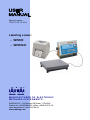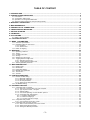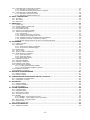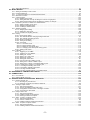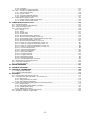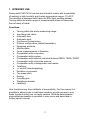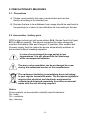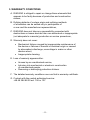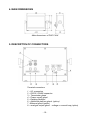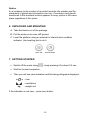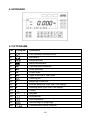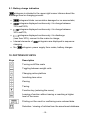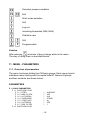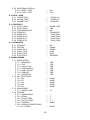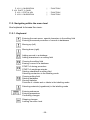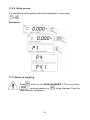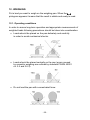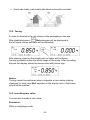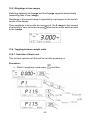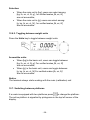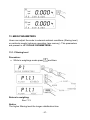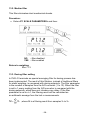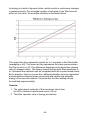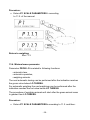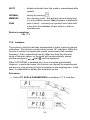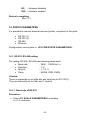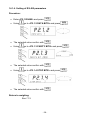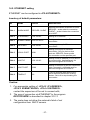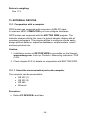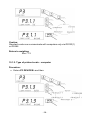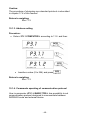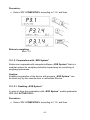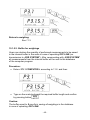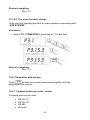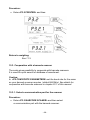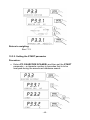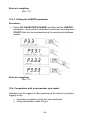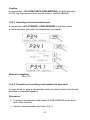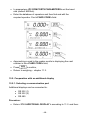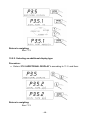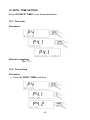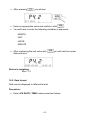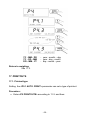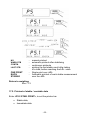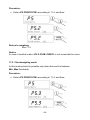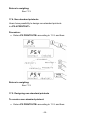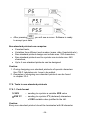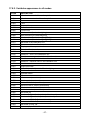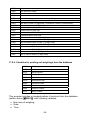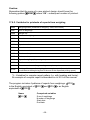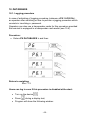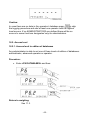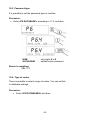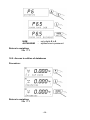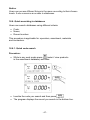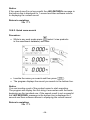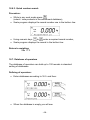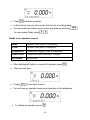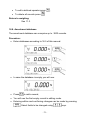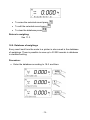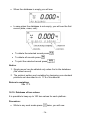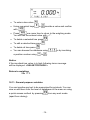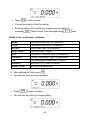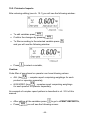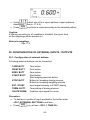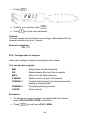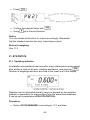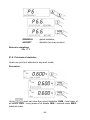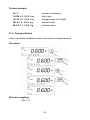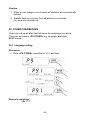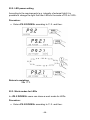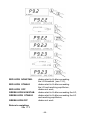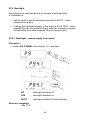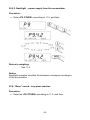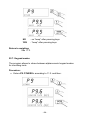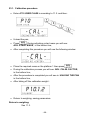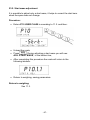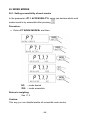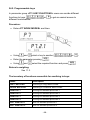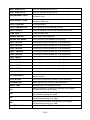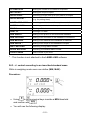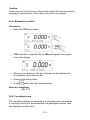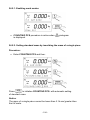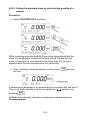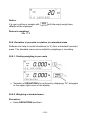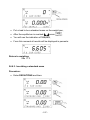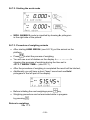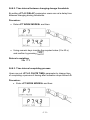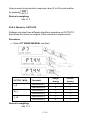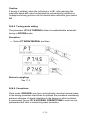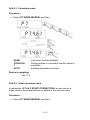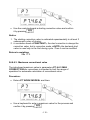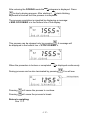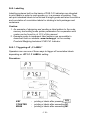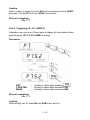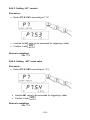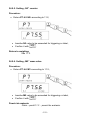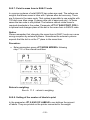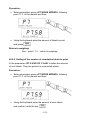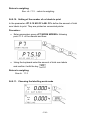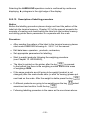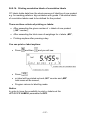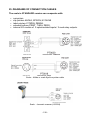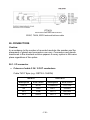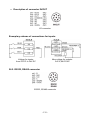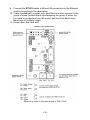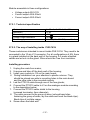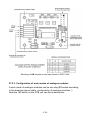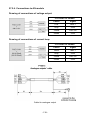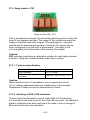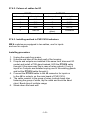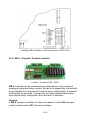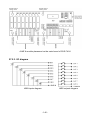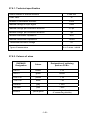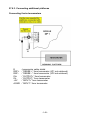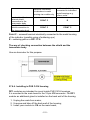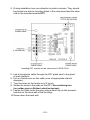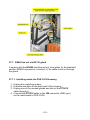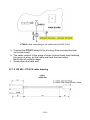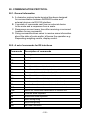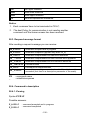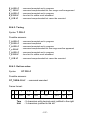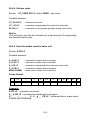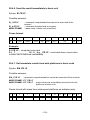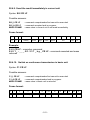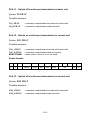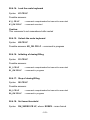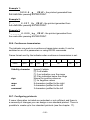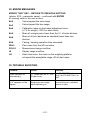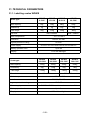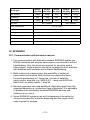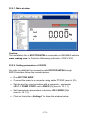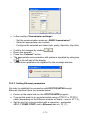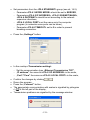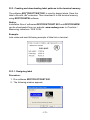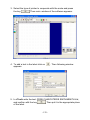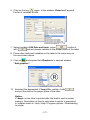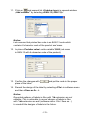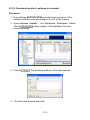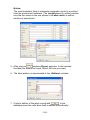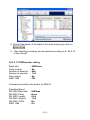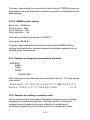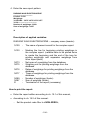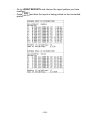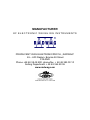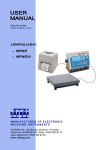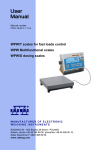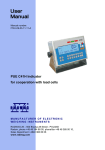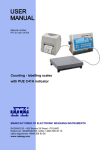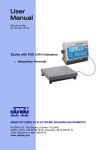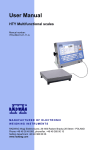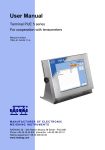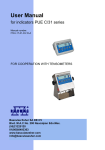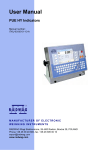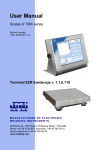Download RADWAG WPW/E/H User manual
Transcript
Manual number ITKU-11-02-10-10-A Labelling scales: • WPW/E • WPW/E/H MANUFACTURER OF ELECTRONIC WEIGHING INSTRUMENTS RADWAG 26 – 600 Bracka 28 Street - POLAND Radom,tel.+48483848 800, tel/fax +4848 385 00 10, sales department +4848 366 80 06 www.radwag.com OCTOBER 2010 -2- TABLE OF CONTENT 1. INTENDED USE .......................................................................................................................................7 2. PRECAUTIONARY MEASURES ..............................................................................................................8 2.1. 2.2. 2.3. 2.4. 3. 4. 5. 6. 7. 8. 9. Precautions .................................................................................................................................................................8 Accumulator / battery pack..........................................................................................................................................8 Operation in a strong electrostatic field .......................................................................................................................9 Washing scales intended for meat processing industry ..............................................................................................9 WARRANTY CONDITIONS ....................................................................................................................11 MAIN DIMENSIONS ...............................................................................................................................12 DESCRIPTON OF CONNECTORS.........................................................................................................12 UNPACKING AND MOUNTING..............................................................................................................13 GETTING STARTED ..............................................................................................................................13 KEYBOARD............................................................................................................................................14 PICTOGRAMS........................................................................................................................................14 9.1. Battery charge indication...........................................................................................................................................15 10. FUCTIONS OF KEYS ...........................................................................................................................15 11. MENU - PARAMETERS .......................................................................................................................16 11.1. Overview of parameters..........................................................................................................................................16 11.2. Navigating within the menu level ............................................................................................................................20 11.2.1. Keyboard .....................................................................................................................................................20 11.2.2. Quick access ...............................................................................................................................................21 11.3. Return to weighing..................................................................................................................................................21 12. WEIGHING ...........................................................................................................................................22 12.1. 12.2. 12.3. 12.4. 12.5. 12.6. Operating conditions...............................................................................................................................................22 Tarring ....................................................................................................................................................................23 Inscribing tare value................................................................................................................................................23 Zeroing....................................................................................................................................................................24 Weighings in two ranges.........................................................................................................................................25 Toggling between weight units................................................................................................................................25 12.6.1. Selection of basic unit..................................................................................................................................25 12.6.2. Toggling between weight units.....................................................................................................................26 12.7. Switching between platforms ..................................................................................................................................26 13. MAIN PARAMETERS ...........................................................................................................................27 13.1. 13.2. 13.3. 13.4. 13.5. 13.6. Filtering level...........................................................................................................................................................27 Median filter ............................................................................................................................................................28 Dosing filter setting .................................................................................................................................................28 Minimal mass parameter ........................................................................................................................................30 Tare function...........................................................................................................................................................31 Autozero .................................................................................................................................................................32 14. PORTS PARAMETERS........................................................................................................................33 14.1. RS 232, RS 485 setting ..........................................................................................................................................33 14.1.1. Baud rate of RS 232 ....................................................................................................................................33 14.1.2. Baud rate of RS 485 ....................................................................................................................................34 14.1.3. RS 232 parameters......................................................................................................................................35 14.1.4. Setting of RS 485 parameters .....................................................................................................................36 14.2. ETHERNET setting.................................................................................................................................................37 15. EXTERNAL DEVICES ..........................................................................................................................38 15.1. Cooperation with a computer..................................................................................................................................38 15.1.1. Select the communication port scale-computer...........................................................................................38 15.1.2. Type of printout scale – computer ...............................................................................................................39 15.1.3. Address setting ............................................................................................................................................40 15.1.4. Commands operating of communication protocol .......................................................................................40 15.1.5. Cooperation with „E2R System”...................................................................................................................41 15.1.5.1. Enabling „E2R System” ........................................................................................................................41 15.1.5.2. Buffer for weighings .............................................................................................................................42 15.1.5.3. The lock of product change..................................................................................................................43 15.2. Cooperation with printers........................................................................................................................................43 15.2.1. Communication port scale - printer..............................................................................................................43 15.3. Cooperation with a barcode scanner ......................................................................................................................44 15.3.1. Select a communication port for the scanner ..............................................................................................44 15.3.2. Setting the START parameter .....................................................................................................................45 15.3.3. Setting the LENGTH parameter...................................................................................................................46 -3- 15.4. Cooperation with a transponder card reader ..........................................................................................................46 15.4.1. Selecting of communication port..................................................................................................................47 15.4.2. Procedure of ascribing card numbers to operators......................................................................................47 15.5. Cooperation with an additional display ...................................................................................................................48 15.5.1. Selecting a communication port...................................................................................................................48 15.5.2. Selecting an additional display type.............................................................................................................49 16. DATE / TIME SETTING ........................................................................................................................50 16.1. Time view................................................................................................................................................................50 16.2. Time setting ............................................................................................................................................................50 16.3. Date format.............................................................................................................................................................51 17. PRINTOUTS .........................................................................................................................................52 17.1. 17.2. 17.3. 17.4. 17.5. 17.6. Printout type............................................................................................................................................................52 Printout of stable / unstable data ............................................................................................................................53 Checkweighing mode .............................................................................................................................................54 Non-standard printouts ...........................................................................................................................................55 Designing non-standard printouts ...........................................................................................................................55 Texts in non-standard printouts ..............................................................................................................................56 17.6.1. Code format .................................................................................................................................................56 17.6.2. Variables appearance in all modes..............................................................................................................57 17.6.3. Variables for the labelling mode only...........................................................................................................58 17.6.4. Variables for printing out weighings from the database ...............................................................................59 17.6.5. Variables for printouts of reports from weighing ..........................................................................................60 17.6.6. Special characters that can be used in non-standard printouts ...................................................................61 18. DATABASES ........................................................................................................................................62 18.1. Logging procedure..................................................................................................................................................62 18.2. Access level............................................................................................................................................................63 18.2.1. Access level to edition of databases............................................................................................................63 18.2.2. Access level for disabled logging.................................................................................................................64 18.3. Password type ........................................................................................................................................................65 18.4. Type of codes .........................................................................................................................................................65 18.5. Access to edition of databases ...............................................................................................................................66 18.6. Quick searching in databases.................................................................................................................................67 18.6.1. Quick code search .......................................................................................................................................67 18.6.2. Quick name search......................................................................................................................................68 18.6.3. Quick number search...................................................................................................................................69 18.7. Database of operators ............................................................................................................................................69 18.8. Assortment database..............................................................................................................................................71 18.9. Database of weighings ...........................................................................................................................................73 18.10. Database of tare values..........................................................................................................................................74 18.11. General purpose variables......................................................................................................................................75 18.11.1. Editing general purpose variables .............................................................................................................76 18.11.2. General purpose variables in printouts......................................................................................................77 18.12. Database of materials.............................................................................................................................................77 18.13. Database of contractors..........................................................................................................................................79 19. REPORTS FROM WEIGHINGS ...........................................................................................................81 19.1. Editing of reports.....................................................................................................................................................81 19.2. Printout of reports ...................................................................................................................................................82 20. CONFIGURATION OF EXTERNAL INPUTS / OUTPUTS ....................................................................83 20.1. Configuration of external buttons............................................................................................................................83 20.2. Configuration of outputs .........................................................................................................................................84 21. STATISTICS .........................................................................................................................................85 21.1. Updating statistics...................................................................................................................................................85 21.2. Printouts of statistics...............................................................................................................................................86 21.3. Zeroing statistics.....................................................................................................................................................87 22. OTHER PARAMETERS........................................................................................................................88 22.1. 22.2. 22.3. 22.4. 22.5. Language setting ....................................................................................................................................................88 LED power setting ..................................................................................................................................................89 Work modes for LEDs ............................................................................................................................................89 Automatic power down ...........................................................................................................................................91 Backlight .................................................................................................................................................................92 22.5.1. Backlight – power supply from mains ..........................................................................................................92 22.5.2. Backlight - power supply from the accumulator ..........................................................................................93 22.6. “Beep” sound – key-press reaction .........................................................................................................................93 22.7. Keypad modes........................................................................................................................................................94 22.8. Software version view .............................................................................................................................................95 23. SCALE CALIBRATION.........................................................................................................................95 23.1. Calibration procedure .............................................................................................................................................96 -4- 23.2. Start mass adjustment ............................................................................................................................................97 24. WORK MODES ....................................................................................................................................98 24.1. 24.2. 24.3. 24.4. 24.5. Setting accessibility of work modes ........................................................................................................................98 Programmable keys................................................................................................................................................99 +/- control according to an inscribed standard mass ............................................................................................101 Maximal force latch...............................................................................................................................................103 Counting pieces ....................................................................................................................................................103 24.5.1. Enabling work modes ................................................................................................................................104 24.5.2. Setting standard mass by inscribing the mass of a single piece................................................................104 24.5.3. Setting the standard mass by declaring the quantity of a sample..............................................................105 24.6. Deviation in percents in relation to a standard mass ............................................................................................106 24.6.1. Starting weighing in per cents....................................................................................................................106 24.6.2. Weighing a standard mass ........................................................................................................................106 24.6.3. Inscribing a standard mass........................................................................................................................107 24.7. Weighing animals .................................................................................................................................................108 24.7.1. Weighing time setting ................................................................................................................................108 24.7.2. Starting the work mode..............................................................................................................................109 24.7.3. Procedure of weighing animals..................................................................................................................109 24.8. Dosing...................................................................................................................................................................110 24.8.1. Dosing mode setting ..................................................................................................................................110 24.8.2. Time interval between changing dosage thresholds..................................................................................111 24.8.3. Time interval completing process ..............................................................................................................111 24.8.4. Mode for OUTPUTS ..................................................................................................................................112 24.8.5. Tarring mode setting..................................................................................................................................113 24.8.6. Corrections ................................................................................................................................................113 24.8.6.1. Correction mode.................................................................................................................................114 24.8.6.2. Initial correction value ........................................................................................................................114 24.8.6.3. Maximum correctional value...............................................................................................................115 24.8.6.4. Averaging from subsequent dosing cycles .........................................................................................116 24.8.7. Starting work modes ..................................................................................................................................116 24.9. Labelling ...............................................................................................................................................................118 24.9.1. Triggering off „C LABEL” ...........................................................................................................................118 24.9.2. Triggering off „CC LABELS” ......................................................................................................................119 24.9.3. Setting „N1” counter...................................................................................................................................120 24.9.4. Setting „M1” mass value ...........................................................................................................................120 24.9.5. Setting „N2” counter...................................................................................................................................121 24.9.6. Setting „M2” mass value ............................................................................................................................121 24.9.7. Point in mass form in EAN-13 code...........................................................................................................122 24.9.8. Setting of the number of labels to print ......................................................................................................122 24.9.9. Setting of the number of cumulative labels to print....................................................................................123 24.9.10. Setting of the number of cc labels to print...............................................................................................124 24.9.11. Choosing the labelling work mode ..........................................................................................................124 24.9.12. Description of labelling procedure ...........................................................................................................125 24.9.13. Printing cumulative labels........................................................................................................................126 24.9.14. Printing cumulative labels of cumulative labels .......................................................................................127 25. DIAGRAMS OF CONNECTION CABLES ..........................................................................................128 26. CONNECTORS ..................................................................................................................................130 26.1. I/O connector ........................................................................................................................................................130 26.2. RS232, RS485 connector .....................................................................................................................................131 27. SPECIFICATION OF ADDITIONAL MODULES .................................................................................132 27.1. Ethernet module - ET ...........................................................................................................................................133 27.1.1. Mounting way in PUE C41H ......................................................................................................................134 27.1.2. Drawings of sockets and cables for Ethernet.............................................................................................136 27.2. Analogue output module.......................................................................................................................................136 27.2.1. Technical specification...............................................................................................................................137 27.2.2. The way of installing inside PUE C41H ....................................................................................................137 27.2.3. Configuration of work modes of analogue modules...................................................................................138 27.2.4. Connections to AN module ........................................................................................................................139 27.3. Relay module - PK1..............................................................................................................................................140 27.3.1. Technical specification...............................................................................................................................140 27.3.2. Installing in PUE C41H indicators ..............................................................................................................140 27.3.3. Drawing of cables and outputs ..................................................................................................................142 27.4. WE 4 - 4 inputs / 4 outputs module ......................................................................................................................142 27.4.1. Technical specification...............................................................................................................................142 27.4.2. Colours of cables for I/O ............................................................................................................................143 27.4.3. Installing method in PUE C41H indicators .................................................................................................143 27.5. WE 8 - 8 inputs / 8 outputs module ......................................................................................................................144 27.5.1. Technical specification...............................................................................................................................145 27.5.2. Installing method in PUE C41H indicators .................................................................................................145 -5- 27.5.3. I/O diagram ................................................................................................................................................146 27.5.4. Description of input output wires................................................................................................................147 27.6. DP1 – module for an additional platform ..............................................................................................................147 27.6.1. Technical specification...............................................................................................................................148 27.6.2. Colours of wires .........................................................................................................................................148 27.6.3. Connecting additional platforms ................................................................................................................149 27.6.4. Installing in PUE C41H housing.................................................................................................................151 27.7. RS485 led out via RS 1D gland ............................................................................................................................153 27.7.1. Installing inside the PUE C41H housing ....................................................................................................153 27.7.2. RS 485 - PT0012 cable drawing................................................................................................................154 28. COMMUNICATION PROTOCOL........................................................................................................155 28.1. 28.2. 28.3. 28.4. General information ..............................................................................................................................................155 A set of commands for RS interfaces ...................................................................................................................155 Respond message format.....................................................................................................................................156 Command’s description ........................................................................................................................................156 28.4.1. Zeroing.......................................................................................................................................................156 28.4.2. Tarring .......................................................................................................................................................157 28.4.3. Get tare value ............................................................................................................................................157 28.4.4. Set tare value.............................................................................................................................................158 28.4.5. Send the stable result in basic unit ............................................................................................................158 28.4.6. Send the result immediately in basic unit ..................................................................................................159 28.4.7. Get immediate results from both platforms in basic units ..........................................................................159 28.4.8. Send the stable result in current unit .........................................................................................................160 28.4.9. Send the result immediately in current unit................................................................................................161 28.4.10. Switch on continuous transmission in basic unit .....................................................................................161 28.4.11. Switch off continuous transmission in basic unit .....................................................................................162 28.4.12. Switch on continuous transmission in current unit ..................................................................................162 28.4.13. Switch off continuous transmission in current unit ..................................................................................162 28.4.14. Lock the scale keyboard .........................................................................................................................163 28.4.15. Unlock the scale keyboard ......................................................................................................................163 28.4.16. Initiating of dosing/filling ..........................................................................................................................163 28.4.17. Stop of dosing/filling ................................................................................................................................163 28.4.18. Set lower threshold .................................................................................................................................163 28.4.19. Set upper threshold.................................................................................................................................164 28.4.20. Read lower threshold ..............................................................................................................................164 28.4.21. Read upper threshold..............................................................................................................................164 28.4.22. Send all implemented commands ...........................................................................................................165 28.5. Manual printouts / automatic printouts..................................................................................................................165 28.6. Continuous transmission ......................................................................................................................................166 28.7. Configuring printouts.............................................................................................................................................166 29. ERROR MESSAGES..........................................................................................................................167 30. TROUBLE SHOOTING.......................................................................................................................167 31. TECHNICAL PARAMETERS..............................................................................................................168 31.1. Labelling scales WPW/E ......................................................................................................................................168 31.2. Labelling scales WPW/E/H...................................................................................................................................169 32. APPENDIX..........................................................................................................................................170 32.1. Communication with barcode scanners ................................................................................................................170 32.2. Cooperation with „EDYTOR WPW” – PC software tool........................................................................................171 32.2.1. Main window ..............................................................................................................................................172 32.2.2. Setting parameters of RS232 ...................................................................................................................172 32.2.3. Setting Ethernet parameters......................................................................................................................173 32.3. Creating and downloading label patterns to the terminal memory........................................................................175 32.3.1. Designing label ..........................................................................................................................................175 32.3.2. Downloading labels‘ patterns to terminals .................................................................................................179 32.3.3. CITIZEN printer setting ..............................................................................................................................181 32.3.4. ZEBRA printer setting ................................................................................................................................182 32.4. Example of designing non-standard printouts ......................................................................................................182 32.5. Example of creating a complex report ..................................................................................................................182 -6- 1. INTENDED USE Scales with PUE C41H terminal are industrial scales with a possibility of working in high humidity and a wide temperature range -10÷40°C. The terminal is equipped with fields of LEDs (light emitting diodes). Tarring within the whole range of measurement allows to determine the net mass of loads. Functions: • • • • • • • • • • • • • • • • • • • • • • Tarring within the whole measuring range, Inscribing tare value, Automatic tare, Automatic print, Continuous transmission, Printout configuration (stable/immediate), Designing printouts, Minima mass, Force measurements in Newtons, Cooperation with computers, Cooperation with printers, Cooperation with external industrial buttons ZERO, TARA, PRINT, Cooperation with a barcode scanner, Cooperation with a transponder card reader, Totalizing, +/- control (checkweighing), Deviation in percents, Top mass latch, Dosing, Counting pcs, Weighings animals, Labelling. User functions may have attribute of accessibility. For this reason it is possible to adjust scale to individual needs to provide access to only these functions which are currently needed. Attribute determination accessible/inaccessible is possible in user menu and described in further part of manual. -7- 2. PRECAUTIONARY MEASURES 2.1. Precautions A. Please, read carefully this user manual before and use the device according to its intended use. B. Devices that are to be withdrawn from usage should be sent back to the producer or in case of own utilization do it according to the law. 2.2. Accumulator / battery pack WPW scales include gel cell accumulators SLA (Sealed Lead Acid type) 6V 3 to 4Ah of capacity. The device connected to mains inteligently monitors the battery state and charges it if possible. After sudden lack of power supply from the mains the device automatically switches to accumulator without breaking operation. In case of an prolonged storage period in low temperatures, it is not allowed the full discharge of the accompanied batteries. The worn out accumulator can be exchanged to a new one by the authorized sernice of the manufacturer. The equipment including accumulators does not belong to your regular household waste. The European legislation requires that electrical and electronic equipment be collected and disposed separately from other communal waste with the aim of being recycled. Notice: Some symbols on accumulators identify harmful elements: Pb = lead, Cd = cadmium, Hg = mercury. -8- 2.3. Operation in a strong electrostatic field If the device is about to operate in a strong electrostatic field (e.g. printing houses etc.) it should be connected to the earthing. Connect it to the clamp terminal signed . 2.4. Washing scales intended for meat processing industry Weighing platforms are made of stainless steel (according to standards PN–0H18N9, EN-1.4301, AISI–304) and silicon elements. There is an exception, zinc coated overhead scales and painted livestock scales made of mild constructional steel with aluminium cover plate on the platform, polyester overlays and stainless steel or polyamide glands. Caution: Washing and disinfection agents should be matched to the scale. Platforms of ramp and livestock scales as well as load-bearing structures and weighing tracks of overhead scales can be washed with jet of water (temp. up to +80°C) with an appropriate washing agent. Washing measuring indicators/weighing terminals with the jet of hot water is not allowed. Caution: It is advisable to cover measuring indicators/weighing terminals while washing their surrounding with the jet of water. -9- To wash waterproof platform scales and indicators/terminals neither jet of water nor hot water shall be used, in order not to damage the silicon gaiter that covers the load cell inside the platform and the overlay or glands in the indicator/terminal. To wash pans of platform scales they should be taken off first. Then they can be washed ether with the jet of water or by immersion. Type: Ramp scales Livestock scales Overhead scales Platform waterproof scales Platforms with tracks Indicator/terminal Platform with railing Indicator/terminal Load bearing structure with he load cell Indicator/terminal Platform Indicator/terminal Taken off pan - 10 - Water with detergent Jet of water Hot water – max 80°C yes yes yes yes yes no yes no yes no yes no yes yes yes yes yes yes yes no no no yes no no no yes 3. WARRANTY CONDITIONS A. RADWAG is obliged to repair or change those elements that appears to be faulty because of production and construction reason, B. Defining defects of unclear origin and outlining methods of elimination can be settled only in participation of a user and the manufacturer representatives, C. RADWAG does not take any responsibility connected with destructions or losses derives from non-authorized or inappropriate (not adequate to manuals) production or service procedures, D. Warranty does not cover: • Mechanical failures caused by inappropriate maintenance of the device or failures of thermal or chemical origin or caused by atmospheric discharge, overvoltage in mains or other random event, • Inappropriate cleaning. E. Loss of warranty appears after: • Access by an unauthorized service, • Intrusion into mechanical or electronic construction of unauthorized people, • Removing or destroying protection stickers. F. The detailed warranty conditions one can find in warranty certificate. G. Contact with the central authorized service: +48 48 384 88 00 ext. 106 or 107. - 11 - 4. MAIN DIMENSIONS Main dimensions of PUE C41H 5. DESCRIPTON OF CONNECTORS Terminal connectors 1 – I/O connectors 2 – RS232, RS485 connector 3 – Tensometer gland 4 – Power supply gland 5 – Earthing terminal 6 – Additional platform gland (option) 7 –Ethernet gland (option) 8 – analogue output gland - voltage or current loop (option) - 12 - Notice: In accordance to the number of mounted modules the number and the placement of glands and connectors can vary. Connectors and glands mentioned in the standard solution appears in every option in the same place regardless of the option. 6. UNPACKING AND MOUNTING A. Take the device out of the package, B. Put the scale on an even stiff ground, C. Level the platform using an external or internal level condition indicator. Use levelling feet to do it. 7. GETTING STARTED • Switch off the scale using – keep pressing it for about 0.5 sec, • Wait for the test completion, • Then you will see zero indication and following pictograms displayed: - zero - equilibrium kg - weight unit If the indication is not zero – press zero button. - 13 - 8. KEYBOARD 9. PICTOGRAMS No Pictogram Description 1. Zero indication (Autozero zone) 2. Equilibrium 3. Weighing mode kg (g) Battery/accumulator 4. 5. Net Tare has been introduced 6. Min Lower threshold 7. OK Proper mass 8. Max Upper threshold or TOP mode Counting pcs 9. 10. % Weighings in percents 11. ► Animals weighings (right side if the display) 12. ► Labelling mode (right side if the display) Dosing 13. 14. | ------ | Bargraph 15. First platform 16. Second platform 17. Second range of weightings’ 18. Communication with a computer - 14 - 9.1. Battery charge indication pictogram is situated in the upper right corner informs about the discharge level or charging process: • pictogram blinks: accumulator damaged or no accumulator, • pictogram displayed continuously: it is charge between 70% and100%, • pictogram displayed continuously: it is charge between 30% and70%, • pictogram displayed continuously: it is discharge (less than 30%), connect to the mains to charge, • Internal elements of charging, • No pictograms are displayed in sequence: pictogram: power supply from mains, battery charges. 10. FUCTIONS OF KEYS Keys Description Turning on/off the scale Toggling between weight units Changing active platform Inscribing tare value Zeroing Tarring Function key (entering the menu) Leaving a function without saving or reaching a higher level of the menu Printing out the result or confirming some entered data Selection / viewing of articles from the assortment database - 15 - Selection purpose variables … N/A Work mode selection N/A Log out Inscribing thresholds (MIN, MAX) Statistics view … … N/A Programmable Caution: After pressing , functions of keys change while in the menu. The way of using them is described below. 11. MENU - PARAMETERS 11.1. Overview of parameters The menu has been divided into 10 basic groups. Each group has its individual name starting with the capital letter P. Names of groups and their contents are shown below. PARAMETERS P 1 SCALE PARAMETERS P 1.1 PLATFORM 1 PAR. P 1.1.1 FITER P 1.1.2 MED. FILTER P 1.1.3 LO THRESH. P 1.1.4 TARE MODE P 1.1.5 START UNIT P 1.1.6 AUTOZERO P 1.1.7 DOS. FILTER P 1.2 PLATFORM 2 PAR. | | | | | | | AVERAGE YES 20 d STDRD kg YES 1 - 16 - P 1.2.1 FITER P 1.2.2 MED. FILTER P 1.2.3 LO THRESH. P 1.2.4 TARE MODE P 1.2.5 BASIC UNIT P 1.2.6 AUTOZERO P 1.2.7 DOS. FILTER P 1.3 FACTORY NO | | | | | | | | AVERAGE YES 20 d STDRD kg YES 1 0 | | | | 9600 8 NO 1 | | | | 9600 8 NO 1 | | 9600 NO | | | | | | | | SERVER 192.168.0.2 255.255.255.0 192.168.0.1 4001 192.168.0.3 2000 60 | | | | NO 1 NONE YES | | | NO 0 NO | NO | | | NO 0 0 | NO P 2 COM PORTS PARAMETERS P 2.1 RS 485 P 2.1.1 BAUD RATE P 2.1.2 DATA BITS P 2.1.3 PARITY BIT P 2.1.4 STOP BITS P 2.2 RS 232 (1) P 2.2.1 BAUD RATE P 2.2.2 DATA BITS P 2.2.3 PARITY BIT P 2.2.4 STOP BITS P 2.3 RS 232 (2) P 2.3.1 BAUD RATE P 2.3.2 PARITY BIT P 2.4 ETHERNET P 2.4.1 COMM MODE P 2.4.2 IP ADDRESS P 2.4.3 SUBNET MSK. P 2.4.4 GATEWAY P 2.4.5 LOCAL PORT P 2.4.6 HOST IP P 2.4.7 HOST PORT P 2.4.8 TIMEOUT P 3 DEVICES P 3.1 COMPUTER P 3.1.1 COMP. PORT P 3.1.2 ADDRESS P 3.1.3 COMP. PRINT P 3.1.4 BASIC TRS. P 3.1.5 E2R SYSTEM P 3.1.5.1 ACTIVE SYS. P 3.1.5.1 WEIGH. BUFFER P 3.1.5.1 LOCK ASSOR. P 3.2 PRINTER P 3.2.1 PRINT PORT P 3.3 BARCODE SCANNER P 3.3.1 BARCOD. COM P 3.3.2 START P 3.3.3 LENGTH P 3.4 TRANSP. CARD READER P 3.4.1 READER COM - 17 - P 3.5 ADDITIONAL DISPLAY P 3.5.1 DISPL. PORT P 3.5.2 DISPL. TYPE | | NO LCD | | | * FUNKCJA * * FUNKCJA * YY-MM-DD | | | | | | | | WHEN STAB YES NO STANDARD * FUNCTION * * FUNCTION * * FUNCTION * * FUNCTION * | | | | | | NO ADMIN ADMIN NUM NUM GENERAL | | | | | | | YES YES YES YES YES YES YES | | | | | NONE NONE NONE NONE NONE | 15 | | | | | 1 5 5 1_2 NONE | NONE P 4 DATA / CZAS P 4.1 POKAŻ CZAS P 4.2 USTAW CZAS P 4.3 FORMAT DAT. P 5 PRINTOUTS P 5.1 AUTO. PRINT P 5.2 STAB. PRINT P 5.3 CHECKWEIGHING P 5.4 PRINTOUT P 5.5 PRINTOUT 1 P 5.6 PRINTOUT 2 P 5.7 PRINTOUT 3 P 5.8 PRINTOUT 4 P 6 DATABASES P 6.1 LOGGING P 6.2 EDITION P 6.3 ANON. ACC. P 6.4 PASS. TYPE P 6.5 CODE TYPE P 6.6 STATISTICS P 7 WORK MODES P 7.1 MODE ACCES. P 7.1.1 WEIGHING P 7.1.2 TOP P 7.1.3 COUN. PCS P 7.1.4 CHECKWEIGH. P 7.1.5 ANIM. WEIGH. P 7.1.6 DOSAGE P 7.1.7 LABELLING. P 7.2 KEY FUNCTIONS P 7.2.1 B6 P 7.2.2 B7 P 7.2.3 B8 P 7.2.4 B9 P 7.2.5 B0 P 7.3 ANIM. WEIGH P 7.3.1 WEIGH. TIME P 7.4 DOSAGE P 7.4.1 DOSING NAM. P 7.4.2 DELAY P 7.4.3 CHUTE TIME P 7.4.4 OUTPUT MOD. P 7.4.5 TARRING P 7.4.6 DOSING CORRECTIONS P 7.4.6.1 MODE - 18 - P 7.4.6.2 START CORRECTIONS P 7.4.6.3 MAX CORRECTIONS P 7.4.6.4 AVERAGING VALUE P 7.5 LABELLING P 7.5.1 C. LABEL P 7.5.2 CC LABEL P 7.5.3 N 1 P 7.5.4 M 1 P 7.5.5 N 2 P 7.5.6 M 2 P 7.5.7 EAN POINT. POS. P 7.5.8 NO OF LABELS. P 7.5.9 NO OF LAB. C P 7.5.10 NO OF LAB. CC P 8 I/O CONFIG P 8.1 EXTERNAL BUTTONS P 8.1.1 TARE BUTT. P 8.1.2 PRINT BUTT. P 8.1.3 ZERO BUTT. P 8.1.4 START BUTT. P 8.1.5 STOP BUTT. P 8.1.6 EXT. START P 8.1.7 TERM. BUTT. P 8.1.8 CHUTE PERM. P 8.2 OUTPUT CONF. P 8.2.1 MIN P 8.2.2 OK P 8.2.3 MAX P 8.2.4 STABLE P 8.2.5 THRESH 1 P 8.2.6 THRESH 2 P 8.2.7 CHUTE P 9 OTHER P 9.1 LANGUAGE P 9.2 DIODES P 9.2.1 LED POWER P 9.2.2 RED DIODES P 9.2.3 GREEN DIOD. P 9.3 POWER SAVE P 9.4 BACKLIGHT P 9.4.1 BL MAINS P 9.4.2 BL BATTER. P 9.5 BEEP P 9.6 KEYPAD TYPE P 9.7 SOFT. VER. P 10 USER CALIB. P 10.1 PLATF. 1 CALIB P 10.1.1 STRT M. ADJ. | | | 0.000 0.000 3 | | | | | | | | | | KEY KEY 0 0.000 0 0.000 3 1 1 1 | | | | | | | | NO NO NO NO NO NO NO NO | | | | | | | NO NO NO NO NO NO NO | ENGLISH | | | | 100% NON-STAB. STABLE NO | | | | | YES 100% YES ABC2 WTLE 1.7.5 | * FUNCTION * - 19 - P 10.1.2 CALIBRATION P 10.2 PLATF. 2 CALIB P 10.2.1 STRT M. ADJ P 10.2.2 CALIBRATION | * FUNCTION * | | * FUNCTION * * FUNCTION * 11.2. Navigating within the menu level Use keyboard to browse the menu. 11.2.1. Keyboard Entering the main menu, special characters in the editing field Entering the search procedure of records in databases Moving up (left) Moving down (right) Adding records in a database Adding characters in an editing field Clearing the editing field Erasing a record in a database START of dosing procedure START of weighings animals Deleting characters in editing field Selecting contractors in the labelling mode Clearing editing field Deleting database Zeroing statistics Printouts of c labels and cc labels in the labelling mode Selecting materials (ingredients) in the labelling mode Entering submenus Entering parameters Confirming changes Skipping changes Leaving the menu level - 20 - 11.2.2. Quick access It is possible to move quickly within the parameters’ menu using to . Procedure: 11.3. Return to weighing Press , until you see SAVE CHANGES ?. Then you press: – confirms changes or scale returns to weighing. - 21 - – skips changes. Then the 12. WEIGHING Put a load you want to weigh on the weighing pan. When the pictogram appears it means that the result is stable and ready to read. 12.1. Operating conditions In order to assure long-term operation and appropriate measurements of weighted loads following precautions should be taken into consideration: • Loads should be placed on the pan delicately and carefully in order to avoid mechanical shocks: • Loads should be placed centrally on the pan (errors caused by eccentric weighing are outlined by standard PN-EN 45501 ch. 3.5 and 3.6.2): • Do not load the pan with concentrated force: - 22 - • Avoid side loads, particularly side shocks should be avoided: 12.2. Tarring In order to determine the net mass put the packaging on the pan. (Net pictogram will be displayed in After stabilising press the left upper corner and zero will be indicated). After placing a load on the weight pan net mass will be shown. Tarring is possible within the whole range of the scale. After unloading the pan the display shows the tarred value with minus sign. Notice: Tarring cannot be performer when a negative or zero value is being displayed. In such case Err3 appears on the display and a short beep sound will be emitted. 12.3. Inscribing tare value You can also inscribe a tare value: Procedure: While in weighings mode: - 23 - • Press , • In the lower line you will see an editing field: • Inscribe the tare value: , • Press • The scale return to weighings mode The inscribed tare value can be seen on the display with „–” sign. Tare can be inscribed anytime in weighings mode. 12.4. Zeroing To ZERO the scale press: . The scale will display zero and following pictograms: and Zeroing is only possible within the scope of ±2% of full scale. While zeroing outside the scope of ±2% you will see Err2. . Zeroing is possible only in stable state. Notice: Zeroing is possible only within ±2% of full range around zero. If the zeroed value is beyond the interval of ±2%, Err2 is displayed and a short beep sound will be emitted. - 24 - 12.5. Weighings in two ranges Switching between the I range and the II range happens automatically (exceeding Max of the I range). Weighings in the second range is signalled by a pictogram in the top left corner of the display. Then weighings is done with the accuracy of the II range to the moment ) where the scale switches back of returning to zero (autozero range to the I range. 12.6. Toggling between weight units 12.6.1. Selection of basic unit This function sets the unit that will be set after powering on. Procedure: • While In weighings mode press - 25 - and then: Selection: • When the main unit is [kg], users can select among: [kg, lb, oz, ct, N, g] , for verified scales [lb, oz, N] are not accessible; • When the main unit is [g], users can select among: [g, kg, lb, oz, ct, N] , for verified scales [lb, oz, N] are not accessible. 12.6.2. Toggling between weight units Press the Units key to toggle between weight units. Accessible units: • When [kg] is the basic unit, users can toggle between: [kg, lb, oz, ct, N, g]. For verified scales [lb, oz, N] are not accessible; • When [g], is the basic unit, users can toggle between: [g, kg, lb, oz, ct, N] For verified scales [lb, oz, N] are not accessible. Notice: The terminal always starts working with the main (calibration) unit. 12.7. Switching between platforms to change the platform. If a scale is equipped with two platforms press The active platform is signalled by pictograms in the top left corner of the display. - 26 - 13. MAIN PARAMETERS Users can adjust the scale to external ambient conditions (filtering level) or particular needs (autozero operation, tare memory). This parameters are present in <P1 SCALE PARAMETERS>. 13.1. Filtering level Procedure: • While in weighings mode press and then: Return to weighing: See 11.3. Notice: The higher filtering level the longer stabilization time. - 27 - 13.2. Median filter This filter eliminates short mechanical shocks. Procedure: • Enter <P1 SCALE PARAMETERS> and then: NO - filter disabled YES - filter enabled Return to weighing: See 11.3. 13.3. Dosing filter setting In PUE 41 terminals an special averaging filter for dosing process has been implemented. The result of this filtration, instead of traditional filters for static weighing, is compared with dosing setpoints. The filter parameter is the number of samples from the A/D converter (1 to 10). When the filter is set to 1 every reading from the A/D converter is compared with the dosing setpoints, which does not introduce any delay. If the filter parameter is set to n>1, the filtering result will be calculated as an arithmetic average from the last n measurements. n M = ∑ Xi ,where M is a filtering result from samples X1 to Xn . i=1 - 28 - As dosing is a kind of dynamic state, which results in continuous changes in measurements, the averaged number of samples in the filter have an effect on the result. An example situation is illustrated below: The upper blue line represents results for n=1 samples in the filter buffer (averaging is off). The lower red line represents the same process when the filter is set to n=10. The difference depends on the dynamics (dosing rate) of changes either. The theory shows that the best filter parameter is n=1 because the setpoints can be compared with the current dosed mass. But in practice, there is a noise from different vibration sources registered and sometimes external forces connected with kinetic and potential energy of the poured material. It causes that the filter setting should be matched experimentally. Caution: 1. The subsequent readouts of the measured value from the A/D converter is performed every 100 ms. 2. This filter operates only in dosing procedures. - 29 - Procedure: • Enter <P1 SCALE PARAMETERS > according to 11.2. of the manual: Return to weighing: See 11.3. 13.4. Minimal mass parameter Parameter PROG LO is related to following functions: - automatic tare, - automatic operation, - weighing animals. The next automatic tarring can be performed after the indication reaches the gross value below LO THRESH. For automatic weighing the next weighings can be performed after the indication reaches the net value below LO THRESH. The procedure of weighing animals will start after the gross animal mass is greater than LO THRESH. Procedure: • Enter <P1 SCALE PARAMETERS> according to 11.2. and then: - 30 - Return to weighing: See 11.3. 13.5. Tare function This parameter allows to set appropriate parameters for tarring. Procedure: • Enter <P1 SCALE PARAMETERS> according to 11.2. and then: - 31 - AUTO - disable automatic tare (the mode is remembered after restart); NORMAL - tarring by pressing MEMORY - SUM - tare memory mode - the last tare value is being kept in a non-volatile memory, Net pictogram is displayed. sum of tares – summing up a product tare value with a tare from the database of tare values or with an inscribed one. ; Return to weighing: See 11.3. 13.6. Autozero The autozero function has been implemented in order to assure precise indications. This function controls and corrects „0” indication. While the function is active it compares the results continuously with constant frequency. If two sequentional results differ less than the declared value of autozero range, so the scale will be automatically zeroed and will be displayed. and the pictograms When AUTOZERO is disabled zero is not corrected automatically. However, in particular cases, this function can disrupt the measurement process e.g. slow pouring of liquid or powder on the weighing pan. In this case, it is advisable to disable the autozero function. Procedure: • Enter <P1 SCALE PARAMETERS> according to 11.2. and then: - 32 - NO - Autozero disabled YES - Autozero enabled Return to weighing: See 11.3. 14. PORTS PARAMETERS It is possible to connect external devices (printer, computer) to the ports: • • • • RS 232 (1) RS 232 (2) RS 485 Ethernet Configuration can be done in: <P2 COM PORTS PARAMETERS>. 14.1. RS 232, RS 485 setting For setting: RS 232, RS 485 use following parameters: • • • • Baud rate Data bits Stop bit Parity - 2400 - 115200 bit / s - 7, 8 - 1, 1.5, 2 - NONE, ODD, EVEN Caution: There is impossible to set data bits and stop bits for RS 232(2). They are internally set to 8 bits and 1 stop bit. 14.1.1. Baud rate of RS 232 Procedure: • Enter <P1 SCALE PARAMETERS> according to 11.2. and then: - 33 - Return to weighing: See 11.3. 14.1.2. Baud rate of RS 485 Procedure: • Enter <P1 SCALE PARAMETERS> according to 11.2. and then: Return to weighing: See 11.3. - 34 - 14.1.3. RS 232 parameters Procedure: • Enter <P2.2 RS232 (1)> and press • Using scroll to <P2.2.2 DATA BITS> and press • The selected value confirm with • Using : , go to <P2.2.3 PARITY BIT> and press • The selected value confirm with • Using , : , go to <P2.2.4 STOP BITS> and press : • The selected value confirm with <ENTER>, Caution: Search chapter 32.2.2 of this manual to find details on connecting the scale with EDYTOR WPW via RS232. Return to weighing: See 11.3. - 35 - 14.1.4. Setting of RS 485 parameters Procedure: • Enter <P2.1 RS485> and press • Using go to <P2.1.2 DATA BITS> and press • The selected value confirm with • Using : , go to <P2.1.3 PARITY BITS> and press • The selected value confirm with • Using , , go to <P2.1.4 STOP BITS> and press • The selected value confirm with Return to weighing: See 11.3. - 36 - : , : 14.2. ETHERNET setting ETHERNET can be configured in <P2.4 ETHERNET>. Inventory of default parameters: No NAME VALUE DESCRIPTION P2.4.1 WORK MODE SERVER, CLIENT Ethernet connection as Server or Client. SERVER – scale waits for connection CLIENT – scale initiates the connection to a HOST. P2.4.2 IP ADDRESS 192.168.0.2 Setting an IP address. P2.4.3 SUBNET MASK 255.255.255.0 Setting a subnet mask for Ethernet connection. P2.4.4 GATEWAY 192.168.0.1 Setting a gateway for Ethernet connection. P2.4.5 LOCAL PORT 4001 Setting a local port for Ethernet connection. Only for devices that work as SERVER. Servers waits for connection on the specified port. P2.4.6 HOST IP 192.168.0.3 Setting a host IP address (IP of a device to connect with). Applicable only for devices configured as CLIENTs. P2.4.7 HOST PORT 2000 Setting a Host port (a port for connection with a computer). Applicable only for devices configured as CLIENTs. P2.4.8 TIMEOUT 60 Time (in seconds) after which noneactive Ethernet connection is being broken. Set to 0 to stop breaking the connection. Caution: 1. For appropriate setting of: <P2.4.2 IP ADDRESS>, <P2.4.3 SUBNET MASK>, <P2.4.4 GATEWAY> contact the supervisor of the net to connect with; 2. The way of connection via ETHERNET to the program EDYTOR WPW is described in chapter 32.2.3. 3. The scale does not allow the automatic fetch of net configuration from DHCP servers. - 37 - Return to weighing: See 11.3. 15. EXTERNAL DEVICES 15.1. Cooperation with a computer WPW scales can cooperate with computers of IBM PC class. In submenu <P3.1 COMPUTER> you can configure interfaces. WPW scales can cooperate with the EDYTOR WPW program. The indicator window reflects the view of a typical indicator display with all necessary pictograms. The program allows to configure a scale easily, design printout patterns, supervise databases, set parameters, collect and save printouts etc. Caution: 1. Installation version of EDYTOR WPW is accessible on the Internet: www.radwag.com. Look up: Products / Measuring indicators / PUE C41H. 2. Check chapter 32.2 for details on cooperation with EDYTOR WPW. 15.1.1. Select the communication port scale-computer The computer can be connected to: • • • • RS 232 (1) RS 232 (2) RS 485 Ethernet Procedure: • Enter <P3 DEVICES> and then: - 38 - Caution: Standard scales can communicate with computers only via RS232(1) or RS485. Return to weighing: See 11.3. 15.1.2. Type of printout scale – computer Procedure: • Enter <P3 DEVICES> and then: - 39 - Caution: The procedure of designing non-standard printouts is described in chapter 17.6 of this manual. Return to weighing: See 11.3. 15.1.3. Address setting Procedure: • Enter < P3.1 COMPUTER > according to 11.2. and then: • Inscribe a value (0 to 254) and press . Return to weighing: See 11.3. 15.1.4. Commands operating of communication protocol User in parameter <P3.1.4 BASIC TRS.> has possibility to set communication protocol designed to communicate between RADWAG scale and external device. - 40 - Procedure: • Enter < P3.1 COMPUTER > according to 11.2. and then: Return to weighing: See 11.3. 15.1.5. Cooperation with „E2R System” Scales can cooperate with computer software „E2R System” that is a modular system for complex production supervising by monitoring of weighings processes. Caution: Enabling cooperation of the device with program „E2R System” can be done only by the manufacturer or authorized Service. 15.1.5.1. Enabling „E2R System” In order to allow the cooperation with „E2R System” enable parameter <P3.1.5.1 ACTIVE SYS.>. Procedure: • Enter < P3.1 COMPUTER > according to 11.2. and then: - 41 - Return to weighing: See 11.3. 15.1.5.2. Buffer for weighings Users can declare the quantity of performed measurements to be saved in the internal buffer in the scale in case of operating OFF-LINE (no transmission to „E2R SYSTEM”). After reconnecting with „E2R SYSTEM” all measurements from the internal buffer will be sent to the database of the computer program. Procedure: • Enter < P3.1 COMPUTER > according to 11.2. and then: • Type on the scale keyboard the required buffer length and confirm by pressing button . Caution: The buffer equal to 0 results in saving all weighings in the database in case of operating OFF-LINE. - 42 - Return to weighing: See 11.3. 15.1.5.3. The lock of product change Users can lock changing products by scale operators cooperating with „E2R SYSTEM”. Procedure: • Enter < P3.1 COMPUTER > according to 11.2. and then: Return to weighing: See 11.3. 15.2. Cooperation with printers Press to send the current measurement together with the weighing unit to a printer. 15.2.1. Communication port scale - printer Following ports can be used: • • • • RS 232 (1) RS 232 (2) RS 485 Ethernet. - 43 - Procedure: • Enter <P3.2 PRINTER> and then: Return to weighing: See 11.3. 15.3. Cooperation with a barcode scanner The scale gives possibility to cooperate with barcode scanners. It is used for quick search of database of assortment. Caution: In <P2 COM PORTS PARAMETERS> set the baud rate for the same as your barcode scanner requires (default 9600b/s). See details for cooperation with barcode scanners in chapter 32.1 of this manual. 15.3.1. Select a communication port for the scanner Procedure: • Enter <P3.3 BARCODE SCANER> and then select a communication port with the barcode scanner: - 44 - Return to weighing: See 11.3. 15.3.2. Setting the START parameter Procedure: • Enter <P3.3 BARCODE SCANER> and then set the START parameter – a character number in barcodes that is to be analysed during the assortment database search: - 45 - Return to weighing: See 11.3. 15.3.3. Setting the LENGTH parameter Procedure: • Enter <P3.3 BARCODE SCANER> and then set the LENGTH parameter – the number if character in barcodes (counting from START) that is to be analysed during the assortment database search: Return to weighing: See 11.3. 15.4. Cooperation with a transponder card reader Operators can be logged in after powering up the device or previous logging out by: • Inscribing a password using the scale keyboard, • Using transponder cards to log in. - 46 - Caution: In parameters <P2 COM PORTS PARAMETERS> set the baud rate for the one that requires the barcode scanner (default 9600b/s). 15.4.1. Selecting of communication port In parameters <P3.4 TRANSP. CARD READER.> and then select a communication port with the transponder card reader: Return to weighing See 11.3. 15.4.2. Procedure of ascribing card numbers to operators In order to log in using a transponder card you need to have it previously ascribed to a specific operator. Procedure: • Connect a transponder card reader to RS232/RS485 on the back wall of the terminal, • Select a communication port (see 15.4.1), - 47 - • In parameters <P2 COM PORTS PARAMETERS> set the baud rate (default 9600b/s). • Enter the database of operators and then find and edit the required operator. Find <CARD CODE> field: • Approaching a card to the reader results in displaying the card number in the <CARD CODE> field, • Press to confirm, • Return to weighing – chapter 11.3. 15.5. Cooperation with an additional display 15.5.1. Selecting a communication port Additional displays can be connected to: • RS 232 (1) • RS 232 (2) • RS 485 Procedure: • Enter < P3.5 ADDITIONAL DISPLAY > according to 11.2. and then: - 48 - Return to weighing: See 11.3. 15.5.2. Selecting an additional display type Procedure: • Enter < P3.5 ADDITIONAL DISPLAY > according to 11.2. and then: Return to weighing: See 11.3. - 49 - 16. DATE / TIME SETTING Enter <P4 DATE / TIME> to set these parameters. 16.1. Time view Procedure: Return to weighing: See 11.3. 16.2. Time setting Procedure • Enter the DATE / TIME> and then: - 50 - • After pressing you will see: • Enter an appropriate value and confirm it with , • You will have to enter the following variables in sequence: - MONTH - DAY - HOUR - MINUTE • After confirming the last value with date and time: you will see the current Return to weighing: See 11.3. 16.3. Date format Date can be displayed in different format. Procedure: • Enter <P4 DATE / TIME> and proceed as follows: - 51 - YY - MM - DD YY - DD - MM DD - MM - YY - year - month – day - year - day - month - day - month - year Return to weighing: See 11.3. 17. PRINTOUTS 17.1. Printout type Setting the <P5.1 AUTO. PRINT> parameter can set a type of printout: Procedure: • Enter <P5 PRINTOUTS> according to 11.2. and then: - 52 - NO WHEN STB CONTIN. LAST STB - ONE PRINT EACH STABILE - manual printout automatic printout after stabilising continuous printouts printing the last stable result after taking of a load, before reaching the LO-. value Single print over -LOAutomatic printout of each stable measurement over the -LO- Return to weighing: See 11.3. 17.2. Printout of stable / unstable data Enter <P5.2 STAB. PRINT>, to set the printout as: • Stable data, • Immediate data. - 53 - Procedure: • Enter <P5 PRINTOUTS> according to 11.2. and then: Return to weighing: See 11.3. Notice: In case of verified scales <P5.2 STAB. PRINT> is not accessible for users. 17.3. Checkweighing mode In this mode printout is possible only when the result is between Min, Max thresholds. Procedure: • Enter <P5 PRINTOUTS> according to 11.2. and then: - 54 - Return to weighing: See 11.3. 17.4. Non-standard printouts Users have possibility to design non-standard printouts in <P5.4 PRINTOUT>. Procedure: • Enter <P5 PRINTOUTS> according to 11.2. and then: Return to weighing: See 11.3. 17.5. Designing non-standard printouts To create a non-standard printout: • Enter <P5 PRINTOUTS> according to 11.2. and then: - 55 - • After pressing , you will see a cursor. Software is ready to accept your data. Non-standard printout can comprise: • • • • Constant texts, Variables from different work modes (mass, date, thresholds etc.), Non-standard printout design can include max. 320 characters, Non-standard printout sent to a printer can include max. 640 characters, • Up to 4 non-standard printouts can be designed. Caution: 1. During designing non-standard printouts all special characters like CRLF, tabulators etc. have to be added. 2. Examples of designing non-standard printouts can be found in chapter 32.4. 17.6. Texts in non-standard printouts 17.6.1. Code format % XXX XXX YY - sending to a printer a variable XXX value - sending to a printer YY (declared) characters of XXX variable value justified to the left. Caution: Every non-standard printout should be terminated with \0 character - 56 - 17.6.2. Variables appearance in all modes CODE DESCRIPTION %000 %001 %002 %003 %004 %005 %006 %007 %008 %009 %010 %011 %012 %013 %014 %015 %016 %017 %018 %019 %020 %021 %022 %023 %024 %025 %038 %039 %040 %042 %043 %044 %056 %058 %059 %060 %061 %064 %067 Mass in a basic unit of the active platform Mass in a current unit of the active platform Date Time Date and time Calibration unit Current unit Min threshold (for checkweighing) Max threshold (for checkweighing) Min threshold (for checkweighing) 7 digits Max threshold (for checkweighing) 7 digits Net mass in the calibration unit Gross mass in the calibration unit Display result in a present unit Tare in calibration unit Statistics – ordinal number Statistics – sum in the calibration unit Statistics – average value in the calibration unit Statistics – minimal value in the calibration unit Statistics – maximal value in the calibration unit Statistics – unit Single pcs mass Standard (nominal) mass in Checkweighing Platform number Operator name Operator code Article name (assortment) Article code (assortment) Article EAN code (assortment) Minimal mass of article (assortment) Maximal mass of article (assortment) Article tare value (assortment) Net mass (lb) Number of digits after the point (calibration unit) Number of digits after the point (current unit) Net mass in EAN 13 (6-character code) Net mass in EAN 13 (7-character code) Net mass in EAN 128 Net mass (lb) in EAN 128 - 57 - %068 %070 %126 %127 %128 %131 %132 %134 %136 %137 %138 %139 %140 Gross mass EAN 128 Date in EAN 128 Reference quantity for counting pieces Difference of tare values (a product tare value subtracted from present tare value) Batch number (6 characters) Dosing net mass in calibration unit Present number of records in the weighing database Batch number (10 characters) Present correction for dosing in calibration unit Present corrected MAX threshold for dosing Loss in weight in per cents Net mass in calibration unit decreased by loss in weight Net mass in present unit decreased by loss in weight 17.6.3. Variables for the labelling mode only CODE DESCRIPTION %026 %027 %028 %029 %030 %031 %032 %033 %034 %035 %036 %037 %041 %045 %046 %047 %048 %049 N2 counter of cumulative labels Total mass SUM2 for cc label Material/ingredient Code of material Contractor’s name Contractor’s code Contractor’s street Contractor’s post code Contractor’s town/city Contractor’s country Contractors Tax Identification Number Contractors discount Product’s nominal mass Product’s unit price Number of days for expiration date VAT Product date Currency %050 Start of printing ingredients/materials prescribed to the product (with variable that indicates the number of subsequent characters to print) %051 Continuing of printing ingredients/materials prescribed to the product (with variable that indicates the number of subsequent characters to print) from the pointer of the last use of %050 or %051 variable. - 58 - %052 %053 %054 %055 %057 %062 %063 %065 %066 %069 %071 %072 %100 %101 %102 %103 %104 %105 %106 %107 Net value Net value for c labels Net values for cc labels Gross value Expiration date (current date + number of days) Net value in EAN 13 (6-character code) Net value in EAN 13 (expanded 7-characters’ code for supermarkets) Net mass for c label in EAN 128 Net mass for cc label in EAN 128 Product price in EAN 128 Product date in EAN 128 Expiration date in EAN 128 Net cumulative mass in EAN13 (6-digit code) Net cumulative mass in EAN13 (7-digit code) Net cumulative value in EAN 13 (6-digit code) Net cumulative value in EAN13 (7-digit code) Net cc mass in EAN13 (6-digit code) Net cc mass in EAN13 (7-digit code) Net cc value in EAN 13 (6-digit code) Net cc value in EAN13 (7-digit code) 17.6.4. Variables for printing out weighings from the database %073 Weighing net mass %075 Weight unit %076 Weighing date %077 Weighing time %078 Operator code %079 Assortment code %080 Contractor code %083 Number of series %084 Platform number %135 Batch number This program includes a standard pattern of printouts from the database (pattern name: WG01 ), with following variables: • Net mass of weighing, • Date, • Time. - 59 - Caution: Remember that the name of a new printout design should have the following pattern: WGXX , where: XX – subsequent number of printout. 17.6.5. Variables for printouts of reports from weighing %086 Weighing status (threshold for weighing - MIN, OK or MAX) %087 Sum of weighings %088 Weight unit %089 Number of weighings %090 Start date %091 End date %092 Operator code %093 Assortment code %094 Contractor code %096 Batch number printout %097 Series number %098 Type of weighings (%, pcs, kg etc.) %099 Platform number %129* Present record name for generating a complex report %130* Marking of the space for weighings in a complex report (the variable needs to be situated at the beginning and in the end of the requested printing space) *) – Variables for complex report pattern (i.e. with heading and footer). An example of complex report is described in ch.32.5 of this manual. The program includes 4 patterns of reports from weighings. RP02 is the English equivalent of RP01 and RP04 is an English equivalent of RP03 : Name RP01 Comprised variables Sum of weighings Number of weighings Start date End date - 60 - RP03 Operator code Assortment code Contractor code Sum of weighings Number of weighings Start date End date Notice: Remember that the name of a new printout design should have the following pattern: RPXX , where: XX – subsequent number of printout. 17.6.6. Special characters that can be used in non-standard printouts \\ Single character - „\” \c CRLF \r CR \n LF \t Tabulator \0 End of printout Each of the four printouts can hold up to 320 characters (letters, digits, special characters, spaces). Example: „RADWAG” Date: Time: Mass: Signature:......... The inscribed data for : “RADWAG”\C\TDATE:%002\C\TTIME:%003\C\T MASS:%000\C\C\T\TSIGNATURE:..........\C\0 - 61 - 18. DATABASES 18.1. Logging procedure In case of activating of logging procedure (submenu <P6.1 LOG IN>), an operator after switching on has to perform a jogging procedure which consists in inscribing a password. Operators can also use a transponder cards for this procedure provided the terminal is equipped in a transponder card reader (see 15.4). Procedure: • Enter <P6 DATABASES > and then: Return to weighing: See 11.3. Users can log in even if this procedure is disabled at the start: • Turn on the device • Press , during a display test, • Program will show the following window: - 62 - Caution: In case there are no data in the operators’ database press to skip the logging procedure and add at least one operator with the highest level access. If no ADMINISTRATORS are defined there will be no access to some functions designated only for administrators. 18.2. Access level 18.2.1. Access level to edition of databases Any administrator is able to set one of three levels of edition of databases: administrator, advanced operator or operator. Procedure: • Enter <P6 DATABASES> and then: Return to weighing: See 11.3. - 63 - Notice: This setting is valid although standard logging is disabled. 18.2.2. Access level for disabled logging The scale program gives possibility to set an access level in case of disabling logging procedure. Procedure: • Enter <P6 DATABASES> and then: OPERATOR - Can perform weighings, edit P1, P4, P9 parameters; cannot edit databases and erase statistics; cannot change weighing thresholds Min, Max, cannot adjust the standard mass in modes “counting pieces” and “deviations”. ADVANCED OP. - ADMIN - Can perform weighings and edit parameters except P8, P10 and P6.1, P6.2, P6.3; can edit databases except operators; Have a full access to parameters and databases, can perform user calibration (in non-verified scales). Return to weighing: See 11.3. - 64 - 18.3. Password type It is possible to set the password type to inscribe. Procedure: • Enter <P6 DATABASE> according to 11.2. and then: NUM ALPHANUM - only digits 0 to 9 alphanumeric password Return to weighing: See 11.3. 18.4. Type of codes There is possible to select a type of codes. You can set this in database settings. Procedure: • Enter <P6 DATABASES> and then: - 65 - NUM ALPHANUM - only digits 0 to 9 alphanumeric password Return to weighing: See 11.3. 18.5. Access to edition of databases Procedure: Return to weighing: See 11.3 - 66 - Notice: Users can access different things in the menu according to their Access levels. It also concerns an access to databases. 18.6. Quick searching in databases Users can search databases using different criteria: • Code, • Name, • Record number. This procedure is applicable for: operators, assortment, materials and contractors. 18.6.1. Quick code search Procedure: (select / view products • While in any work mode press in the assortment database) and then: . • Inscribe the code you search and then press • The program displays the record you search in the bottom line. - 67 - Notice: If the search result is not successful the <NO RECORD> message in the bottom line is displayed for 1 second and then software returns to displaying the current record. Return to weighing: See 11.3. 18.6.2. Quick name search Procedure: (select / view products • While in any work mode press in the assortment database) and then: . • Inscribe the name you search and then press • The program displays the record you search in the bottom line. Notice: You can inscribe a part of the product name to start searching. The program will display the first string it encounters with the same beginning as the inscribed one. If the search result is not successful the <NO RECORD> message in the bottom line is displayed for 1 second and then software returns to displaying the current record. Return to weighing: See 11.3. - 68 - 18.6.3. Quick number search Procedure: • While in any work mode press (select / view products in the assortment database), • Scale program displays the record number one in the bottom line: • Using numeric keys to enter a required record number, • Scale program displays the record in the bottom line: Return to weighing: See 11.3. 18.7. Database of operators The database of operators can hold up to 100 records in standard setting of databases. Defining of operators: • Enter databases according to 18.5. and then: • When the database is empty you will see: - 69 - • Press to add an operator, • In the bottom line you will see the first line for inscribing data. • You can enter the edition end confirm any data by pressing You can select fields using . Fields in an operator record: NAME Operator name (max. 40 characters) CODE Operator code (max. 6 characters) PASSWORD Password for logging (max. 8 characters) CARD CODE Transponder card code (max. 15 digits) AUTHORIS. Access level • After defining all fields in a record of operator press , • Then you will see: • Press if you want to save, • You will see an operator name and a position in the database: • To delete an operator press , - 70 - . • To edit a defined operator press • To delete all records press , . Return to weighing: See 11.3. 18.8. Assortment database The assortment database can comprise up to 3000 records. Procedure: • Enter databases according to 18.5 of this manual: • In case the database is empty you will see: • Press to add a record, • You will see the first empty record in editing mode. • Entering edition and confirming changes can be made by pressing . Select fields to be changed using - 71 - keys. Fields in the assortment database: NAME Product name (max. 40 characters) CODE Product code (max. 7 characters) EAN Constant code that can be used as a barcode (max. 15 digits) NOMINAL MASS Nominal mass of a product MIN Minimal mass for checkweighing MAX Maximal mass for checkweighing TARE Tare value (it is preset automatically after selecting a product) STR CORRECTION The mass value that is added to or substracted from the nominal mass in dosing PRICE Unit price VAT Value added tax in per cents (0 to 100) VALIDITY Number of days for expiration date DATA+A Constant date characterising a product LABEL CODE Label code from the database of labels (relation-label) C. LABEL CODE Label code from the database of labels (relation-c label) CC LABEL CODE Label code from the database of labels (relation-cc label) MAT. CODE 1 Material number prescribed to the product – variables MAT. CODE1 to MAT. CODE20 (Max. 20 materials) • After defining all fields press , • You will see the following inscription: • Press to save changes, • You will see the products name you have edited: - 72 - • To erase the selected record press • To edit the selected record press • To clear the database press , , . Return to weighing: See 11.3. 18.9. Database of weighings Every result sent from the scale to a printer is also saved in the database of weighings. There is possible to save up to 30 000 records in database in standard setting. Procedure: • Enter the database according to 18.5. and then: - 73 - • When the database is empty you will see: • In case when the database is not empty, you will see the first record (date, mass, unit): • To delete the selected record press • To delete all records press , . • To print the selected record press . Notice: 1. Single record can be deleted only when first in the database (the oldest record). 2. The printout pattern and variables for designing non-standard printouts are described in ch. 17.6 of his manual. Return to weighing: See 11.3. 18.10. Database of tare values It is possible to keep up to 100 tare values for each platform. Procedure: • While in any work mode press twice, you will see: - 74 - • To enter a tare value • Using numerical keys with , to inscribe a value and confirm , one more time to return to the weighing mode. • Press You will see the entered value with „–”. • To delete a selected tare press • To edit a selected tare press • To delete all tare press , , , • You can browse the database using a position number using to or by inscribing . Notice: If the inscribed tare value is to high following terror message will be displayed: <VALUE TOO HIGH >. Return to weighing: See 11.3. 18.11. General purpose variables You can inscribe any text to be memorized for printouts. You can view or edit them from the level of databases in the menu or using a quick access method by pressing (apart from dosing). - 75 - from any work mode 18.11.1. Editing general purpose variables Procedure: • Enter databases according to 18.5 and then: • To add or modify a record (inscribing characters like in mobile phones) press , • To add or modify a record (inscribing only digits 0 to 9) press • To clear a field press when you are in, • Using appropriate keys inscribe a variable and confirm it by pressing , • You can browse the variables using a variable position number to Return to weighing: See 11.3. - 76 - or by inscribing to get a quick access. , 18.11.2. General purpose variables in printouts The database of general purpose variables can comprise up to 100 records. Each record can hold up to 320 characters. Each variable has prescribed a code number formatted as% XXX or XXX YY: inserting to the printer buffer a dedicated variable, where: % XXX - XXX – is between 801 to 900, which is equivalent to subsequent records in the database (e.g. code 802 is equivalent to the 2nd position in the database). XXX YY - inserting to the printer buffer a dedicated variable, where YY is a declared quantity of characters from a variable XXX. Example: „RADWAG” Date: Time: Mass: signature:......... Where: <„RADWAG”> is a universal variable No 3. After entering nonstandard printouts (see 17.5) we design a printout: %803\C\TDATE:%002\C\TTIME:%003\C\TM A S S : % 0 0 0 \ C \ C \ T \ T S I G N A T U R E: . . . . . . . . . \ C \ 0 18.12. Database of materials The database of materials can comprise 500 records. Procedure: • Enter databases according to 18.5 of this manual: - 77 - • In case the database is empty you will see: • Press to add a record, • You will see the first field for edition. • Entering edition and confirming changes can be made by pressing . Select fields to be changed using Fields in records of materials: NAME Material name (max. 40 characters) CODE Material code (max. 6 characters) • After defining all fields press , • You will see the following inscription: - 78 - keys. • Press to save changes, • You will see the product name you have edited: • To erase the selected record press • To edit the selected record press • To clear the database press , , . Return to weighing: See 11.3. 18.13. Database of contractors The database of contractors can comprise 500 records. Procedure: • Enter databases according to 18.5 of this manual: • In case the database is empty you will see: - 79 - • Press to add a record, • You will see the first field for edition. • Entering edition and confirming changes can be made by pressing . Select fields to be changed using Fields in the contractors’ database: NAME Contractor name (max. 40 characters) CODE Contractor’s code (max. 6 characters) STREET Street name (max. 28 characters) POST CODE Post code (max. 8 digits) CITY City/town of contractor (max. 28 characters) COUNTRY Country of contractor (max. 28 characters) TIN Tax identification number(max. 10 digits) DISOUNT discount (in %) – value 0 to 99.99 LABEL CODE A code of prescribed label • After defining all fields press , • You will see the following inscription: • Press to save changes, • You will see the name you have edited: - 80 - keys. • To erase the selected contractor press • To edit the selected contractor press • To clear the database press , , . Return to weighing: See 11.3. 19. REPORTS FROM WEIGHINGS Users can print reports from the series of weighings. Reports can be filtered according to: - start date, - end date, - operator code, - assortment code, - contractor’s code, - type of weighing, - weighing platform number, - number of series, - batch number. 19.1. Editing of reports While in any work mode press and then: Return to weighing: See 11.3. - 81 - 19.2. Printout of reports After entering editing (see ch. 19.1) you will see the following window: • To edit variables press , • Confirm the changes by pressing , • To filter according to the selected variable press and you will see the following window: • Press , to select a variable, Caution: Code filter of assortment or operator can have folowing values: ) – complex report comprising weighings for each • ALL (key product or operator separately, ) - complex report comprising weighings • NON-ZERO (key for each product or operator separately. An example of complex report pattern is described in ch. 32.5 of this manual. • After editing all the variables press • Press to go to <PRINT REPORTS>, , you will see the following screen: - 82 - • Using select one of four report patterns (report patterns description – see ch. 17.6.4), • Press to printout a report according to the selected pattern. Caution: If filtering according to all variables is disabled, the report from all the weighings will be printed out. Return to weighing: See 11.3. 20. CONFIGURATION OF EXTERNAL INPUTS / OUTPUTS 20.1. Configuration of external buttons Following external buttons can be connected: TARE BUTT PRINT BUTT ZERO BUTT START BUTT STOP BUTT EXT. START TERM. BUTT. CHUTE PERM. Tare button Print button Zero button Start button, Start weighing animals button Button for breaking dosing process, Button for breaking weighing animals Input signal allowing to START dosing Terminating of dosing process Perdition input signal for chute Procedure: • To declare a number of input ascribed to the button enter <P8.1 EXTERNAL BUTTONS> and then, • Press , you will see <P8.1.1 TARE B.>, - 83 - • Press : • Confirm your selection with • Using , go to the next parameter. Caution: You can ascribe all your buttons accordingly. Remember that the standard solution has only 3 inputs. Return to weighing: See 11.3. 20.2. Configuration of outputs Users can configure outputs according to their needs. You can declare outputs: MIN OK MAX STABLE THRESH 1 THRESH 2 CHUTE Mass below the Min threshold Mass between Min and Max threshold Mass over the Max threshold Stable result over the LO threshold Threshold of passing from dosing to precise dosing in dosing mode Completing dosing process Chute control Procedure: • To declare an output number connected with the function, enter <P8.2 OUTPUT CONF.> and then: • Press , you will see <P8.2.1 MIN>, - 84 - • Press : • Confirm the selected value with • Using , go to the next function. Notice: You can ascribe all functions to outputs accordingly. Remember that the standard solution has only 3 reed relay outputs. Return to weighing: See 11.3. 21. STATISTICS 21.1. Updating statistics All statistics are updated in real time after every subsequent measurement . after putting a load on the pan, reaching equilibrium, and pressing Number of weighings and sum are show in the lower line of the display. Statistics can be calculated globally (does not depend on the selected product) or separately for every product from the assortment database. It can be set in parameters <P6.6 STATISTICS>. Procedure: • Enter < P6 DATABASES > according to 11.2. and then: - 85 - GENERAL - global statistics, ASSORT - statistics for every product. Return to weighing: See 11.3. 21.2. Printouts of statistics Users can print out statistics in any work mode. Procedure: Using users can view the current statistics: SUM – total mass of all details, AVG – every mass of all details, MIN – minimal mass, MAX maximal mass. - 86 - Printout example: N=7 SUM=3.800 kg AVG=0.543 kg MIN=0.200 kg M A X = 1 . 0 0 0 kg - number of weighing total mass average mass of all loads minimal mass maximal mass 21.3. Zeroing statistics Users can delete statistics to start a new series of measurements. Procedure: Return to weighing: See 11.3. - 87 - Caution: 1. When a user changes a work mode all statistics are automatically deleted. 2. Statistic data are common from all platforms connected (no separate calculations). 22. OTHER PARAMETERS Users can set parameters that influence the weighings procedure. There are included in <P9 OTHER> e.g. language, backlight, BEEP sound. 22.1. Language setting Procedure: • Enter <P9 OTHER> according to 11.2. and then: Return to weighing: See 11.3. - 88 - 22.2. LED power setting According to the requirements (e.g. intensity of external light) it is possible to change the light flux from LEDs in the scale of 0% to 100%. Procedure: • Enter <P9.2 DIODES> according to 11.2. and then: Return to weighing: See 11.3. 22.3. Work modes for LEDs In <P9.2 DIODES> users can chose a work mode for LEDs. Procedure: • Enter <P9.2 DIODES> according to 11.2. and then: - 89 - RED LEDS NONSTAB. RED LEDS STABLE RED LEDS OFF GREEN LEDS NONSTAB. GREEN LEDS STABLE GREEN LEDS OFF diodes start to lit after exceeding the LO threshold (see 13.3), diodes start to lit after exceeding the LO and reaching equilibrium, diodes not work, diodes start to lit after exceeding the LO, diodes start to lit after exceeding the LO and reaching equilibrium, diodes not work. Return to weighing: See 11.3 - 90 - 22.4. Automatic power down Changes can be made in <P9.3 POWER SAVE>. When the POWER SAVE function is enabled the device switches off after 5 min. Provided no changes on the pan appeared (no changes on the display). Operation Function setting * Mains Accumulator POWER SAVE = NO Disabled Disabled POWER SAVE = YES Enabled Enabled POWER SAVE = AUTO * Disabled Enabled power save mode for the internal power supply. Procedure: • Enter <P9 OTHER> according to 11.2. and then: Return to weighing: See 11.3. - 91 - 22.5. Backlight According to the requirements (e.g. intensity of external light) it is possible to: • Switch on/off or set the backlight operation to AUTO – when supplied from mains, • Change the backlight intensity in the scale of 0% to 100% - when supplied from an accumulator (lower backlight intensity increases the operation time when supplied from the accumulator). 22.5.1. Backlight – power supply from mains Procedure: • Enter <P9 OTHER> according to 11.2. and then: NO - backlight switched off YES - backlight switched on AUTO - backlight switched off automatically Return to weighing: See 11.3. - 92 - 22.5.2. Backlight - power supply from the accumulator Procedure: • Enter <P9 OTHER> according to 11.2. and then: Return to weighing: See 11.3. Notice: Backlight operation shortens time between subsequent recharges of the accumulator. 22.6. “Beep” sound – key-press reaction Procedure: • Enter the <P9 OTHER> according to 11.2. and then: - 93 - NO YES - no “beep” after pressing keys - “beep” after pressing keys Return to weighing: See 11.3. 22.7. Keypad modes The program allows to chose between alphanumeric keypad modes for inscribing texts. Procedure: • Enter <P9 OTHERS> according to 11.2. and then: - 94 - 2ABC - Digits come first after pressing a key ABC2 - Letters come first after pressing a key Return to weighing: See 11.3. 22.8. Software version view Users <P9.7 SOFT. VER.> can view a software version number. Procedure: • Enter <P9 OTHER> according to 11.2. and then: Return to weighing: See 11.3. 23. SCALE CALIBRATION An option only for non-verified scale Scales require to recalculate internal divisions to more suitable ones (e.g. g, kg etc.). In order to do this they require a calibration factor. It is adjusted during the calibration procedure using a mass standard. Calibration should be made when weighing a standard mass shows a different mass value. - 95 - 23.1. Calibration procedure • Enter <P10 USER CALIB.> according to 11.2. and then: • Unload the pan, • Press . During adjusting a start mass you will see: ADJ. START MASS, in the bottom line, • After completing this procedure you will see the following window: • Place the required mass on the platform 1 then press , • During the calibration process you will see: ADJ. CALIB. FACTOR, in the bottom line., • After the procedure is completed you will see in: UNLOAD THE PAN in the bottom line, • After taking off the calibration weight : • Return to weighing, saving parameters. Return to weighing: See 11.3. - 96 - 23.2. Start mass adjustment It is possible to adjust only a start mass, it helps to correct the start zero when the span does not change. Procedure: • Enter <P10 USER CALIB.> according to 11.2. and then: • Unload the scale, • Press . During adjusting a start mass you will see: ADJ. START MASS, in the bottom line, • After completing this procedure the scale will return to the following window: • Return to weighing, saving parameters. Return to weighing: See 11.3. - 97 - 24. WORK MODES 24.1. Setting accessibility of work modes In the parameter <P7.1 ACCESSIBILITY> users can declare which work modes need to by accessible after pressing . Procedure: • Enter <P7 WORK MODES> and then: NO - mode denied YES - mode accessible Return to weighing: See 11.3. Caution: This way you can disable/enable all accessible work modes. - 98 - 24.2. Programmable keys In parameter group <P7.2 KEY FUNCTIONS> users can ascribe different , functions to keys: different functionalities. , , or to get an easiest access to Procedure: • Enter <P7 WORK MODES> and then: • Using and select a key to ascribe ( • Enter the parameter pressing • Using and , , , or ). , select the required function and press Return to weighing: See 11.3. The inventory of functions accessible for ascribing to keys: Name Description DIGIT. BATCH NO Inscribing of 6-digit batch number ALPHA. BATCH NO Inscribing of 6-character batch number PRINTOUT 1 Printing non-standard printout No 1 PRINTOUT 2 Printing non-standard printout No 2 PRINTOUT 3 Printing non-standard printout No 3 PRINTOUT 4 Printing non-standard printout No 4 EDIT. PRINTOUT 1 Edit non-standard printout No 1 EDIT. PRINTOUT 2 Edit non-standard printout No 2 - 99 - . EDIT. PRINTOUT 3 Edit non-standard printout No 3 EDIT. PRINTOUT 4 Edit non-standard printout No 4 ASSORTMENT CODE Quick search of the assortment database using a product code EAN ASSORT. CODE Quick search of the assortment database using a product EAN code STAT. PRINTOUT Printing statistics STAT. PRN. DELETE Printing statistics with deleting counters STAT. DELETE Deleting statistics from the last measurement series TIME VIEW Time and date view WEIGH. REPORT Edit a report from weighings WEIGH. DATABASE Direct access to the database of weighings VAR. 1 ALPHA Inscribing universal variable No 1 (40 characters) VAR. 2 ALPHA Inscribing universal variable No 2 (40 characters) VAR. 3 ALPHA Inscribing universal variable No 3 (40 characters) VAR. . 4 ALPHA Inscribing universal variable No 4 (40 characters) VAR. 5 ALPHA Inscribing universal variable No 5 (40 characters) VAR. 1 DIGIT. Inscribing universal variable No 1 (40 digits) VAR. 2 DIGIT. Inscribing universal variable No 2 (40 digits) VAR. 3 DIGIT. Inscribing universal variable No 3 (40 digits) VAR. 4 DIGIT. Inscribing universal variable No 4 (40 digits) VAR. 5 DIGIT. Inscribing universal variable No 5 (40 digits) KEYPAD MODE Selecting a keypad mode LO THRESHOLD Setting minimal mass as a condition of operation some functions STRT M. ADJ. Start mass adjustment procedure (user calibration) CALIBRATION Span adjustment procedure (user calibration) AVER. TIME Averaging time for weighing animals N1 Setting counter N1 (number of weighings which triggers off automatic printing of c label) M1 Setting mass M1 (mass of weighings which triggers off automatic printing of c label) N2 Setting counter N2 (number of weighings which triggers off automatic printing of cc label) M2 Setting mass M2 (mass of weighings which triggers off automatic printing of cc label) C LABELS NO Setting the number of C labels to be printed - 100 - CC LABELS NO Setting the number of CC labels to be printed MULTIPLIER * Setting the recipe multiplier RECIPE CODE * Inscribing a recipe code for a quick search of recipes RECIPE REPORT * Access to the database of reports from recipes (e.g. for printing them) CONTRACTOR CODE Inscribing a contractor code for a quick search of contractors MATERIAL CODE Inscribing a material code for a quick search of materials PRINT C Printing a C label PRINT CC Printing a CC label NEW ASSORT. Adding a new product to the assortment database NEW CONTRACT Adding a new contractor to the database of contractors NEW MATERIAL Adding a new material to the database of materials NEW RECIPE * Adding a new recipe to the database of recipes DIGIT. BATCH NO Inscribing 10-digit batch number ALPHA. BATCH NO Inscribing 10-character batch number LOSS OF MASS Loss of mass in per cents * - This function is not attached to the LABELLING software. 24.3. +/- control according to an inscribed standard mass While in weighing mode users can define (MIN, MAX). Procedure: • Using to and confirm with numerical keys inscribe a MIN threshold , • You will see the following display: - 101 - • Using to and confirm with numerical keys inscribe a MAX threshold , • Software returns to WEIGHING. While setting these thresholds following features are important: • Symbols: Min, OK, Max in the upper line of the display: • Designation of the proper interval (OK) on the bargraph: • Three fields of signalling LEDs over the display: Left – red – when this field shines the mass is lower than the Min threshold; Middle – green – Designation of the proper interval OK between MIN and MAX thresholds; Right – red – when this field shines the mass is higher than the Max threshold. - 102 - Caution: Users can use this function in other work modes like counting pieces, weighing in percents etc. Only values and units can change. 24.4. Maximal force latch Procedure: • Enter the TOP work mode: • TOP selection is signalled by the Max pictogram in the upper line of the display: • When a force acting on the pan changes on the display only the maximal value can be seen, • Remove the acting force, • Press before the next measurement. Return to weighing: See 11.3. 24.5. Counting pieces The standard software is equipped in a counting pieces procedure. If counting pieces is to be proceeded in a package/container, tare the package/container first. - 103 - 24.5.1. Enabling work modes • COUNTING PCS procedure is active when is displayed. pictogram 24.5.2. Setting standard mass by inscribing the mass of a single piece Procedure: • Enter COUNTING PCS and then: to initialise COUNTING PCS. with automatic setting Press of standard mass. Notice: The mass of a single piece cannot be lower than 0.1d and greater than the full scale. - 104 - 24.5.3. Setting the standard mass by declaring the quantity of a sample Procedure: • Enter COUNTING PCS. and then: While inscribing a sample quantity it should be remembered that the mass of a single piece should not be lower than 0.1 d and the total mass of a sample (all pcs) should not be lower than 1 d. An error appears when this two conditions are not performed. • After inscribing a required sample quantity press will see: and you If pieces are to be weight in a container put the container first and tare it. ) confirm it by Then put a load of pieces, wait for the equilibrium ( pressing . Software automatically calculates a single piece mass and goes to Counting pieces: - 105 - Notice: with the empty weight pan, If a user confirms a sample with <Err6> will be displayed. Return to weighing: See 11.3. 24.6. Deviation in percents in relation to a standard mass Software can help to control deviations (in %) from a standard (nominal) mass. The standard mass can be settled by weighings or inscribing. 24.6.1. Starting weighing in per cents • Selection of DEVIATIONS is confirmed by displaying “%” pictogram in the upper right corner of the display. 24.6.2. Weighing a standard mass Procedure: • Enter DEVIATIONS and then: - 106 - • Put a load to be a standard mass on the weight pan, • After the equilibrium is reached ( ) press , • You will see the indication of 100,00%, • From this moment all results will be displayed in percents: Return to weighing: See 11.3. 24.6.3. Inscribing a standard mass Procedure: • Enter DEVIATIONS and then: - 107 - From this moment all results will be displayed in percents. Return to weighing: See 11.3. 24.7. Weighing animals 24.7.1. Weighing time setting Users can set in seconds the time of weighing an animal. During this time averaging is performed. Procedure: • Enter <P7 WORK MODES> and then: Return to weighing: See 11.3. - 108 - 24.7.2. Starting the work mode • WGH. ANIMALS mode is signalled by showing ► pictogram in the right side of the picture. 24.7.3. Procedure of weighing animals • After starting ANIM. WEIGH. (see 24.7.2) put the animal on the platform, • Press to start the process of weighing, • You will see a set of dashes on the display <- - - - - - - - - - -> showing the progress of weighing during the time set in <P7.3.1 WEIGH. TIME> - (see 24.7.1), • After the procedure of weighing is completed the result will be latched, • Additionally you will hear a short “beep” sound and see Hold pictogram in the left part of the display: • Before initiating the next weighings press key, • Weighing procedure can be terminated while in progress by pressing . Return to weighing: See 11.3. - 109 - 24.8. Dosing Standard indicators are equipped with signalling fields and internal circuit of - 3 optoinsulated inputs (5÷24V DC), 3 optoinsulated reed relay outputs. Caution: Working mode „Dosing” does not support continuous printouts. 24.8.1. Dosing mode setting Users can chose one of three different modes <P7.4.1 DOSING NAM.>. Procedure: • Enter <P7 WORK MODES> and then: DOSE. MODE DOSE. MODE DOSE. MODE 1 2 3 - manual operation (after pressing automatic operation, „-” negative dosing (after tarring and pressing Return to weighing: See 11.3. - 110 - ). ), 24.8.2. Time interval between changing dosage thresholds By setting <P7.4.2 DELAY> parameter users can set a delay time between changing dosing thresholds. Procedure: • Enter <P7 WORK MODES> and then: • Using numeric keys inscribe the required value (0 to 60 s) and confirm by pressing . Return to weighing: See 11.3. 24.8.3. Time interval completing process Users can set <P7.4.3 CHUTE TIME> parameter to change time of completing a process of dosing after indication drops below LO. Procedure: • Enter <P7 WORK MODES> and then: - 111 - Using numeric keys inscribe a requires value (0 to 60 s) and confirm by pressing . Return to weighing: See 11.3. 24.8.4. Mode for OUTPUTS Software includes three different algorithms operating on OUTPUTS that allows the device to readjust to the customer’s requirements. Procedure: • Enter <P7 WORK MODES> and then: OUTPUT MOD. 1_2 12_1 1_12 Rough dosing Precise dosing THERSHOLD 1 1 0 THERSHOLD 2 0 1 Threshold THERSHOLD 1 1 1 THERSHOLD 2 1 0 THERSHOLD 1 1 1 THERSHOLD 2 0 1 Return to weighing: See 11.3. - 112 - Caution: If dosing is initiated when the indication is > LO , after reaching the indication below LO output (outputs)will be automatically switched on. Subsequent dosing process can be started when indication goes below LO. 24.8.5. Tarring mode setting The parameter <P7.4.5 TARRING> allows to enable/disable automatic tarring in DOSING mode. Procedure: • Enter <P7 WORK MODES> and then: Return to weighing: See 11.3. 24.8.6. Corrections Work mode <DOSAGE> can have automatically corrected nominal mass in the dosing procedure that allows to optimize the procedure considering pressure changes of dosed substance in the hopper or other container. In parameters’ group <P7.4.6 DOSING CORRECTIONS> users can set parameters that refer to introducing mass correction. - 113 - 24.8.6.1. Correction mode Procedure: • Enter <P7 WORK MODES> and then: NONE CONSTAN T AUTO - Correction function disabled Dosing refered to a constant nominal value of correction enabling automatic correction Return to weighing: See 11.3. 24.8.6.2. Initial correction value In parameter <P7.4.6.2 START CORRECTION> a user can set a mass value to be subtracted from or added to the nominal mass. Procedure: • Enter <P7 WORK MODES> and then: - 114 - • Use the scale keyboard a starting correction value and confirm it by pressing . Notice: 1. The starting correction value is estimated experimentally in at least 2 subsequent cycles of dosing; 2. In correction mode <CONSTANT>, the start correction is always the correction value, but in correction mode <AUTO> the declared start value is used only in the first dosing cycle. Then it can be modified. Return to weighing: See 11.3. 24.8.6.3. Maximum correctional value The introduced maximum value in parameter <P7.4.6.3 MAX CORRECTION>for corrections is intended to limit the range of operation for automatic calculation of correctional value. Procedure: • Enter <P7 WORK MODES> and then: • Use a keyboard to enter a maximum value for the process and confirm it by pressing . - 115 - Return to weighing: See 11.3. 24.8.6.4. Averaging from subsequent dosing cycles In parameter <P7.4.6.4 AVERAGING VALUE> users can set a number of subsequent dosing cycles to consider for calculating the correctional value. Averaging is always calculated form subsequent dosing cycles. Procedure: • Enter <P7 WORK MODES> and then: • Enter the required number of dosing cycles using the scale keyboard (acceptable settings are 1 to 10) and confirm it by pressing Return to weighing: See 11.3. 24.8.7. Starting work modes - 116 - . After entering the DOSING mode the pictogram is displayed. Press to start a dosing process. After starting it starts blinking, keyboard is blocked until the process is completed. The process completion is signalled by displaying a message: < END OF DOSING > in the bottom line of the display: This process can be stopped only by pressing . A message will be displayed in the bottom line: < STOP DOSING >. When the procedure is broken or completed is displayed continuously. Dosing process can be also terminated by pressing Pressing will cause the process to continue. Pressing will cause the process to break. Return to weighing: See 11.3. - 117 - . You will see: 24.9. Labelling Labelling systems built on the basis of PUE C41 indicators are intended to print labels in order to mark goods e.g. in a process of packing. They can print standard labels to be sticked to single goods and also cumulative and cumulative of cumulative labels for sticking to bulk packages and containers. Caution: 1. An example of designing and sending a label pattern to the scale memory and setting some printer parameters for cooperation with scales can be found in ch. 32.3 of this manual. 2. Example ready-to-implement label patterns are accessible to download from our website: www.radwag.pl in the overlap Products/Weighing Indcators/ PUE C41 Indicator 24.9.1. Triggering off „C LABEL” Operators can use one of three ways to trigger off cumulative labels depending on <P7.5.1 C LABEL> setting. Procedure: KEY COUNTER MASS - printing c labels after pressing , printing c labels after exceeding N1, printing c labels after exceeding M1. - 118 - Caution: After a c label is printed counter N2 is incremented and sum SUM 2 changes. Counter N1 and sum SUM 1 are zeroed. Return to weighing: See 11.3. 24.9.2. Triggering off „CC LABELS” Operators can use one of three ways to trigger off cumulative labels depending on <P7.5.2 CC LABEL> setting. Procedure: KEY COUNTER MASS - printing c labels after pressing , printing c labels after exceeding N2, printing c labels after exceeding M2. Return to weighing: See 11.3. Caution: After printing the CC lable N2 and SUM 2 are set to 0. - 119 - 24.9.3. Setting „N1” counter Procedure: • Enter <P7.4.3 N1> according to 11.2. • Inscribe the N1 value to be exceeded for triggering c label, • Confirm it with . Return to weighing: See 11.3. 24.9.4. Setting „M1” mass value Procedure: • Enter <P7.4.3 M1> according to 11.2., • Inscribe M1 value to be exceeded for triggering c label, • Confirm it with . Return to weighing: See 11.3. - 120 - 24.9.5. Setting „N2” counter Procedure: • Enter <P7.4.5 N2> according to 11.2, • Inscribe N2 value to be exceeded for triggering cc label, • Confirm it with . Return to weighing: See 11.3. 24.9.6. Setting „M2” mass value Procedure: • Enter <P7.4.6 M1> according to 11.2., • Inscribe M2 value to be exceeded for triggering cc label, • Confirm it with . Powrót do ważenia: Patrz – punkt 11.3 - powrót do ważenia. - 121 - 24.9.7. Point in mass form in EAN-13 code In common systems of retail EAN13 bar codes are used. The sellers use weights that shows mass in kilos with 3 places after dot accuracy. There are 5 places in the mass code. That makes impossible to use weights with 100 and more kilos range (2 places after dot is approved only). In these cases the bar code is not printed. The balance cannot relate mass to required standards in the codes. Parameter <P7.5.7 EAN POINT. POS.> is optional and changes place of the dot in the mass form in EAN13 code. Notice: Please remember that changing the mass form in EAN13 code can cause wrong reception by external systems. Sometimes the external systems rd expects that the dot is on the 3 place in the mass form. Procedure: • Enter parameters group <P7 WORK MODES> following step 11.2. of the manual and then: Return to weighing: See ch. 11.3 - return to weighing. 24.9.8. Setting of the number of labels to print In the parameter <P7.5.8 NO OF LABELS> user defines the amount of labels. They are printed on the printer connected to the weight. - 122 - Procedure: • Enter parameters group <P7 WORK MODES> following point 11.2. of the manual and then: • Using the keyboard enter the amount of labels to print and press . Return to weighing: See – point 11.3 - return to weighing. 24.9.9. Setting of the number of cumulative labels to print In the parameter <P7.5.9 NO OF C LAB. > define the amount of sum labels. They are printed on connected printer. Procedure: • Enter parameters group <P7 WORK MODES> following point 11.2. of the manual and then: • Using the keyboard enter the amount of sum labels and confirm it with the key . - 123 - Return to weighing: See ch. 11.3 - return to weighing 24.9.10. Setting of the number of cc labels to print In the parameter <P7.5.10 NO OF LAB. CC> define the amount of total sum labels to print. They are printed on connected printer. Procedure: • Enter parameters group <P7 WORK MODES> following point 11.2. of the manual and then: • Using the keyboard enter the amount of total sum labels and confirm it with the key . Return to weighing: See ch. 11.3 24.9.11. Choosing the labelling work mode - 124 - Selecting the LABELLING operation mode is confirmed by continuous displaying ► pictogram in the right edge of the display. 24.9.12. Description of labelling procedure Notice: Before the labelling procedure please design and load the pattern of the label into the terminal memory. Chapter 32.3 of the manual presents the example of creating and downloading the label into the terminal memory and setting printer basic parameters to cooperate with the scale. Procedure: • After sending the pattern of the label to the terminal memory please start mode LABELING following ch. 24.9.11 of the manual • Edit data base: operators, products, contractors, • Set appropriate parameters for labelling, • Start to weight products following the weighing procedure (see Chapter 12. WEIGHING), • The label is printed on the printer after the key is pressed. In the bottom line there is the weighing number N and total mass of weighings SUM, • If the same products are still going to be weight (product is not changed) after the scale shows zero (or after its zeroing) please put next load on the scale. After the weight is stable press the key • If different products are going to be weight press the key assortment and confirm it with the key , select , • Following labelling procedure is the same as the one shown above. - 125 - , 24.9.13. Printing cumulative labels Cumulative labels C LABELS can include summarized values of single weighings until the moment of printing this label. A cumulative label is sticked to the package with a number of goods with single labels on them that have been weight so far. Such a label can be printed only for products for which it has been designed. There are three criteria of printing cumulative labels: • After exceeding the given number of weighings of one product („N1” counter), • After exceeding the total mass of weighings „M1”, • Printing anytime after pressing a key. To print using keys : • Press • Press , and you will see: , • Cumulative label will be printed and „N2” counter will be increased and „SUM2” will be modified however „N1” and „M1” will be zeroed, • Program automatically returns to weighing. Notice: In case of necessity of printing labels by using keys set <P7.5.1 C LABEL> to KEY. - 126 - 24.9.14. Printing cumulative labels of cumulative labels CC labels holds data from the whole process of labelling of one product e.g. for marking pallets or big containers with goods. Cumulative labels of cumulative labels need to be defined for the product. There are three criteria of printing cc labels: • After exceeding the given number of c labels of one product („N2” counter), • After exceeding the total mass of weighings for c labels „M2”, • Printing anytime after pressing a key. You can print cc label anytime: • Press • Press and then and you will see: , • cc label will be printed out and „N2” counter and „M2” total mass will be zeroed, • Program returns to labelling mode. Notice: In order to have the possibility to print cc labels set the <P7.5.2 CC LABEL> parameter to KEY. - 127 - 25. DIAGRAMS OF CONNECTION CABLES The scale in STANDARD version can cooperate with: • • • • • computers slip printers KAFKA, EPSON, KYOLINE label printers CITIZEN, ZEBRA, external buttons PRINT, TARA, ZERO, internal I/O module of 3 optoinsulated inputs / 3 reed relay outputs. Scale – Kafka or scale KyoLine printer cable Scale – barcode scanner (LS2208) - 128 - Scale – printer (CITIZEN, EPSON) cable Scale – Zebra printer cable Scale - I/O cable - 129 - PRINT, TARA, ZERO external buttons cable 26. CONNECTORS Caution: In accordance to the number of mounted modules the number and the placement of glands and connectors can vary. Connectors and glands mentioned in the standard solution appears in every option in the same place regardless of the option. 26.1. I/O connector • Colours of cable 3 IN / 3 OUT conductors Cable “M12” 8pin (e.g.: RSTS 8 -184/2M) INPUTS OUTPUTS description wire colour description wire colour GND IN BLUE COMMON YELLOW IN1 RED OUT1 GREEN IN 2 PINK OUT 2 BROWN IN 3 GRAY OUT 3 WHITE - 130 - • Description of connector IN/OUT I/O connector Exemplary scheme of connections for inputs: Voltage for inputs: from 5V DC to 24V DC Max voltage for outputs: 24V 0,5A DC/AC 26.2. RS232, RS485 connector RS232, RS485 connector - 131 - 27. SPECIFICATION OF ADDITIONAL MODULES Apart from standard interface, it is possible to equip terminals with additional module increasing functionality of devices: ET - Ethernet module, AN - analogue outputs module, PK 1 - relay outputs module, WE 8 - 8 inputs / 8 outputs module, WE 4 - 4 inputs / 4 outputs module, DP 1 - Additional A/D converter module (for second platform) RS D1 - RS485 led out via a gland • • • • • • • Main board view with some additional modules being installed: 1 2 3 4 - additional A/D module, - Ethernet module, - relay outputs module, - analogue output module. - 132 - Main board view with connectors for additional modules: J18 J1 J3 J12 J12 – DP 1 module – Ethernet ET 1G, ET 1 D module – Relay module – WE 8 module – AN module 27.1. Ethernet module - ET Ethernet module PCB - 133 - This module is designed according to TCP/IP 10/100 Mbit/s standard. It comprises two signalling LED’s: • • D2 lights - Ethernet connection established, D1 blinks - transmission 10Mbit/s or 100Mbit/s. Module accessible in two versions: ET 1G : with external connector on the scale housing; ET 1D : with cable (twisted pair) about 3m length led out via the gland on the scale housing Intended for connecting to a switch (not computer). Terminated with a standard RJ45 plug. 27.1.1. Mounting way in PUE C41H This module is intended for mounting inside PUE C41H indicators. It is mounted to the main board to the 10-pin J1 connector. • For ET 1G version of module a 4-pin Ethernet connector is installed on the back wall of the housing. • For ET 1D version of module a gland is installed on the back wall of the housing through which a shielded cable is led out (twisted pair 3m length terminated with RJ45 plug). Mounting procedure: 1. 2. 3. 4. 5. 6. 7. 8. Unplug from mains; Unscrew the back wall of the housing; Install the module in J1 on the main board; During installation turn your attention to plastic columns. They should be placed one side in mounting holes in the main board and the other side in the mounted module; For ET 1G unscrew one of the plugged glands and install a socket instead; For ET 1G version connect wires from PT0017 socket to J2 and J3 connectors on the Ethernet module according to the description below; For ET 1D version unplug one of the glands and led the PT0014 (twisted pair) cable out; For ET 1D version connect the shield of PT0014 cable to the indicator housing (screwed terminator, 4mm diameter); - 134 - 9. Connect the PT0014 cable to J2 and J3 connectors on the Ethernet module according to the description; 10. Cable (twisted pair) or wires from the Ethernet socket connect to the group of wires (unhook band clips fastening the group of wires, lay the cable or conductors from the socket and hook the band clips). Band clips of multiple usage; 11. Screw down the back wall. Ethernet module on the main board of PUE C41H - 135 - 27.1.2. Drawings of sockets and cables for Ethernet Ethernet socket for ET 1G version Ethernet cable for ET 1D (version for a SWITCH) 27.2. Analogue output module Module of analogue outputs - 136 - Module accessible in three configurations: • • • Voltage output AN 0-10V Current output AN 4-20mA Current output AN 0-20mA 27.2.1. Technical specification Work modes Resolution Current output resistance Voltage output resistance Power supply 4 - 20mA , 0 - 20mA, 0 - 10V 16 bit <500 >400 24V DC (12 - 30V DC) max 40mA 27.2.2. The way of installing inside PUE C41H These modules are intended to mount inside PUE C41H. They need to be connected to the 10-pin J12 connector. For all configurations of AN, there is a gland installed on the back wall of the housing. A 3-meter shielded cables are led out via the gland. Wires should be free from insulation. Installing procedure: 1. 2. 3. 4. 5. 6. 7. 8. 9. Unplug the scale from mains; Unscrew and take off the back wall of the housing; Install your module in J12 on the main board; During installation turn your attention to plastic columns. They should be placed one side in mounting holes in the main board and the other side in the mounted module; Led the PT0015 cable through one of the free glands; Connect the PT0015 cable to J3 on the analogue module according to the description below; Connect the PT0015 cable shield to the housing (screwed terminator, 4mm diameter); The cable connect to the group of wires (unhook band clips fastening the group of wires, lay the cable and hook the band clips). Band clips of multiple usage; Screw down the back wall. - 137 - Mounting of AN module on the main board of PUE C41H 27.2.3. Configuration of work modes of analogue modules A work mode of analogue modules can be set using S1 switch according to the drawings above (table „configuration of analogue modules ”). Near the S1 switch on the PCB you can find a description. - 138 - 27.2.4. Connections to AN module Drawing of connections of voltage output: COLOURS OF WIRES Colour Signal Pink UOUT + Gray GND Yellow +24V DC Green GND Drawing of connections of current loop: COLOURS OF WIRES Colour Signal White IOUT + Gray GND Yellow +24V DC Green GND Cable for analogue output - 139 - 27.3. Relay module - PK1 Relay module PCB - PK1 This is an alternative solution for reed relay outputs present on the main board in the standard solution. The usage of this module excludes the usage of standard reed relay outputs. The advantage of using this module are the electrical parameters of contacts. All outputs can be freely configured (from the level of parameters). The cable is led out via a gland on the back wall of the housing (3m length). Caution: PK1 modules constitutes an alternative solution for reed relays present on board. Using this module disables reed relays‘ outputs. 27.3.1. Technical specification Quantity of relays Wire diameter Current-carrying capacity of contacts 4 0,14 ÷ 0,5mm2 230V AC - 2A, 30V DC - 2A Caution: When inductive load it is advisable to use a suppression circuit (LC or voltage-dependent resistors) installed next to the receptor. Parameters of these circuits are determined by clients. 27.3.2. Installing in PUE C41H indicators These module are intended to mount inside PUE C41H indicators. It is mounted to the main board to the 10-pin J3 connector. An additional gland is installed on the back wall and a 3m cable is led out through it Wires should be free from insulation. - 140 - Installing procedure: 1. 2. 3. 4. 5. 6. 7. 8. Unplug the scale from mains; Unscrew and take off the back wall of the housing; Install your module in J3 on the main board; During installation turn your attention to plastic columns. They should be placed one side in mounting holes in the main board and the other side in the mounted module PK1; Led the PT0016 cable through one of plugged glands; Connect the PT0016 cable to J2 connector on the PCB according to the description below; The cable connect to the group of wires (unhook band clips fastening the group of wires, lay the cable and hook the band clips). Band clips of multiple usage; Screw down the back wall. Installing a PK1 module on the main board of PUE C41H - 141 - 27.3.3. Drawing of cables and outputs Relay outputs diagram: SIGNALS AND DESIGNATIONS OF CONDUCTORS Wire number 1 2 3 4 5 (yellow - green) Description OUT 1 OUT 2 OUT 3 OUT 4 Common 27.4. WE 4 - 4 inputs / 4 outputs module WE 4 module comprises 4 optoinsulated inputs and 4 optoinsulated outputs of reed relays. The input / output wires are led out via a gland on the back wall of the housing (3m length). Caution: As standard indicator is equipped with 3 in and 3 out sockets. 27.4.1. Technical specification Parameters of outputs Quantity of outputs 4 Type of outputs Reed operation contacts Wire diameter Maximal load-current contact capacity Maximal forward voltage 0,14 - 0,5mm2 0,2A DC 50V DC Parameters of inputs Quantity of inputs 4 Input type Optoinsulated Wire diameter 0,14 – 0,5mm2 Control voltage range 5 -24V DC - 142 - 27.4.2. Colours of cables for I/O INPUTS OUTPUTS wire number description wire number description 1 2 3 4 IN 1 IN 2 IN 3 IN 4 OUT 1 OUT 2 OUT 3 OUT 4 5 GND IN 6 7 8 9 10 (yellow green) COMMON 27.4.3. Installing method in PUE C41H indicators WE 4 modules are equipped in two cables, one for inputs and one for outputs. Installing procedure: 1. Unplug the scale from mains; 2. Unscrew and take off the back wall of the housing; 3. If inputs and outputs are installed it the same time, dismount I/O socket and install a PG9 gland instead. LED the PT0016 cable through it (the same way like in case of relay outputs). If only 4 inputs or 4 outputs are installed unplug one of the existing glands and led the PT0016 cable through it. 4. Connect the PT0016 cable to the J5 connector for inputs or to the J4 for outputs, on the main board of PUE C41H. 5. The cable connect to the group of wires (unhook band clips fastening the group of wires, lay the cable and hook the band clips). Band clips of multiple usage; 6. Screw down the back wall. - 143 - Installing WE4 modules on the main board of PUE C41H 27.5. WE 8 - 8 inputs / 8 outputs module 8 inputs / 8 outputs PCB - WE 8 WE 8 modules can be connected as an alternative to the module of analogue output and relay module. Its task is to expand the functionality of an indicator for 8 inputs and 8 outputs freely configurable. It expands functionality of terminals. It comprises on board optoinsulated inputs and outputs freely configurable from the level of indicator. Caution: If WE 8 module is installed in it does not allow to install AN analogue output module and/or PK 1 module of relays. - 144 - 27.5.1. Technical specification Parameters of outputs Quantity of outputs 8 Type of outputs Reed operation contacts Wire diameter 0,14 - 0,5mm2 Maximal load-current contact capacity 0,2A DC Maximal forward voltage 50V DC Parameters of inputs Quantity of inputs 8 Input type Optoinsulated Wire diameter 0,14 – 0,5mm2 Control voltage range 5 -24V DC 27.5.2. Installing method in PUE C41H indicators Module is designated for assembly inside indicator PUE C41H. Module is assembled to main board of indicator to 10-pin J12 connector. For module WE8 gland is installed on casing lid, 3m cable ended with insulated conductors is led through gland. Installing procedure: 1. 2. 3. 4. 5. 6. 7. 8. Unplug the indicator (remove the plug from socket 230V); Unscrew the casing lid (back part of indicator casing); Install the module in connector J12 on main board; While installing module pay attention to plastic posts fastening to main board. They should be placed in assembly holes in main board and in assembly holes in module WE 8, In one of free glands remove the stopper and led through it cable IN/OUT (if necessary use bigger gland depending on cable diameter); Connect the cable IN/OUT to joint J1, J2 for outputs and J3, J4 for inputs on module 8IN/8OUT according to description given in table; Connect cable IN/OUT to group of conductors (undo band clips fastening group of conductors, lay the cable and clamp band clips – multiple use band clips); Assembly cover of indicator casing. - 145 - A WE 8 module placement on the main board of PUE C41H 27.5.3. I/O diagram WE8 inputs diagram WE8 outputs diagram - 146 - 27.5.4. Description of input output wires Signals led out with two cables10x0,5mm2 with numbered conductors. INPUTS OUTPUTS Wire number description Wire number description 1 2 3 4 5 6 7 8 9 IN 1 IN 2 IN 3 IN 4 IN 5 IN 6 IN 7 IN 8 GND IN 1 2 3 4 5 6 7 8 9 OUT1 OUT2 OUT3 OUT4 OUT5 OUT6 OUT7 OUT8 COMMON 27.6. DP1 – module for an additional platform DP1 PCB DP1 modules increase functionality of PUE C41H indicators by possibility of adding an additional platform. It is intended to mount inside the indicator. DP1 modules require an additional gland to led in the platform cable. - 147 - 27.6.1. Technical specification Useful number of internal divisions 8 388 608 OIML class III Number of verification divisions 6 000 Maximal change of input signal 19mV Maximal voltage per verification divisions 3,3 µV Minimal voltage per verification divisions 1µV Minimal tensometer impedance 90Ω Maximal tensometer impedance 1200Ω Tensometer excitation voltage 5V Types of tensometers 4 or 6 wires + shield 27.6.2. Colours of wires RADWAG Designation Colour Designation of soldering pads on PCB’s. +INPUT brown + 5V -INPUT green AGND +OUTPUT yellow + IN - OUTPUT white - IN +SENSE grey + REF - SENSE pink - REF yellow-green (according to the rule of connecting shields) EKRAN - 148 - 27.6.3. Connecting additional platforms Connecting 6-wire tensometers E REF+ REFIN+ IN+5V AGND - tensometer cable shield - “SENSE +” from tensometer (JP1 not soldered) - “SENSE –“ from tensometer (JP2 not soldered) - “OUTPUT+” from tensometer - “OUTPUT-“ from tensometer - “INPUT+” from tensometer - “INPUT-“ from tensometer - 149 - Connecting 4-wire tensometers E REF+ REFIN+ IN+5V AGND - tensometer cable shield - solder jumper JP1 - solder jumper JP2 - “OUTPUT+” from tensometer - “OUTPUT-“ from tensometer - “INPUT+” from tensometer - “INPUT-“ from tensometer The rules of connecting shields from tensometer cable For assuring appropriate operation use the description below to connect the shield of the tensometer properly. In both cases (6- and 4-wire cables) the same way rule are valid: - 150 - platforms connected to indicators in metal housing via a cable only Load cells without internal shield connection to the tensometer body Load cells with internal shield connection to the tensometer body platforms electrically connected to indicators’ metal housings e.g. pillars, racks POINT C E POINT C POINT C Point C – screwed terminal electrically connected to the metal housing of the indicator (possible using of soldering eye) E – soldering pad on a DP1 PCB The way of checking connection between the shield and the tensometer body Use an ohmmeter for this purpose. 27.6.4. Installing in PUE C41H housing DP1 modules are intended to mount inside PUE C41H housings. It is mounted to the main board to the 10-pin J18 connector. For DP1 module an additional gland is installed on the back wall of the housing. 1. Unplug the scale from mains; 2. Unscrew and take off the back wall of the housing; 3. Install your module in J18 on the main board; - 151 - 4. During installation turn your attention to plastic columns. They should be placed one side in mounting holes in the main board and the other side in the mounted module DP1. Installing DP1 module on the main board of PUE C41H 5. Led a tensometer cable through the PG7 gland next to the gland of main platform; 6. Put on a ferrite core on the cable (core of appropriate internal diameter); 7. Turn the wires on the ferrite core (5 turns); 8. Solder the wires to the pads on the DP1. Use soldering iron (no solder guns or Rother inductive devices); 9. Fasten the cable to the housing using a band clip (to the screwed terminal on the back wall of the housing); 10. Screw down the back wall. - 152 - 27.7. RS485 led out via RS 1D gland A version with the RS485 interface led out via a gland (in the standard solution RS485 is present in a socket). A 3m cable is led out through the gland. 27.7.1. Installing inside the PUE C41H housing 1. Unplug the scale from mains; 2. Unscrew and take off the back wall of the housing; 3. Unplug one of the unused glands and led out the PT0012 cable through it; 4. Connect the PT0012 cable to the J20 connector (ARK type) on the main board of PUE C41H: - 153 - PT0012 cable connecting to the main board of PUE C41H 5. Connect the PT0012 shield to the housing (4mm screwed terminal on the back wall) 6. The cable connect to the group of wires (unhook band clips fastening the group of wires, lay the cable and hook the band clips). Band clips of multiple usage; 7. Screw down the back wall. 27.7.2. RS 485 - PT0012 cable drawing - 154 - 28. COMMUNICATION PROTOCOL 28.1. General information A. A character protocol scale-terminal has been designed for communication between RADWAG scales and external devices via RS-232 interface. B. It consists of commands sent from an external device to the scale and a responses from a scale. C. Responses are sent every time after receiving a command (reaction for any command). D. Using commands allows users to receive some information about the state of scale and/or influence the operation e.g.: Requesting weighing results, display control. 28.2. A set of commands for RS interfaces Commands Description of commands Z Zeroing T Tarring OT Get tare UT Set tare S Send the stable result in basic unit SI Send the result immediately in basic unit SIA Get immediate results from both platforms in basic units SU Send the stable result in current unit SUI Send the result immediately in current unit C1 Switch on continuous transmission in basic unit C0 Switch off continuous transmission in basic unit CU1 Switch on continuous transmission in current unit CU0 Switch off continuous transmission in current unit K1 Lock the scale keyboard K0 Unlock the scale keyboard S1 Start dosing/filling S0 Stop dosing/filling DH Set lower threshold - 155 - UH Set upper threshold ODH Read lower threshold OUH Read upper threshold PC Send all implemented commands Notice: 1. Each command have to be terminated in CR LF; 2. The best Policy for communication is not sending another command until the former answer has been received. 28.3. Respond message format After sending a request message you can receive: XX_A CR LF command accepted and in progress XX_D CR LF command completed (appears only after XX_A) XX_I CR LF command comprehended but cannot be executed XX _ ^ CR LF command comprehended but time overflow error appeared XX _ v CR LF command comprehended but the indication below the XX _ OK CR LF Command done ES_CR LF Command not comprehended XX _ E CR LF error while executing command – time limit for stable result exceeded (limit time is a descriptive parameter of the scale) XX _ - command name - substitutes spaces 28.4. Command’s description 28.4.1. Zeroing Syntax Z CR LF Possible answers: Z_A CR LF Z_D CR LF - command accepted and in progress - command completed - 156 - Z_A CR LF Z_^ CR LF Z_A CR LF Z_E CR LF - command accepted and in progress - command comprehended but zero range overflow appeared - command accepted and in progress - time limit for stable result exceeded Z_I CR LF - command comprehended but cannot be executed 28.4.2. Tarring Syntax: T CR LF Possible answers: T_A CR LF T_D CR LF - command accepted and in progress - command completed T_A CR LF T_v CR LF - command accepted and in progress - command comprehended but tare range overflow appeared T_A CR LF T_E CR LF - command accepted and in progress - time limit for stable result exceeded T_I CR LF - command comprehended but cannot be executed 28.4.3. Get tare value Syntax: OT CR LF Possible answers: OT_TARA CR LF - command executed Frame format: 1 2 3 4-12 13 O T space tare space Tare Unit 14 15 unit 16 17 18 19 space CR LF - 9 characters with decimal point justified to the right - 3 characters justified to the left - 157 - 28.4.4. Set tare value Syntax: UT_TARE CR LF, where TARE – tare value Possible answers: UT_OK CR LF - command executed UT_I CR LF - command comprehended but cannot be executed ES CR LF - command not recognised (possible wrong tare format) Notice: This protocole uses the dot character as a decimal point for separating the decimal fraction part. 28.4.5. Send the stable result in basic unit Syntax: S CR LF Possible answers: S_A CR LF S_E CR LF - command accepted and in progress - time limit for stable result exceeded S_I CR LF - command comprehended but cannot be executed S_A CR LF MASS FRAME - command accepted and in progress - mass value in basic unit is returned Frame format: 1 2-3 4 5 6 7-15 16 S space stability space sign mass space 17 18 unit 19 20 21 CR LF Example: S CR LF – computer command S _ A CR LF - command accepted and in progress S _ _ _ _ - _ _ _ _ _ _ 8 . 5 _ g _ _ CR LF – command done, mass value in basic unit is returned. - 158 - 28.4.6. Send the result immediately in basic unit Syntax: SI CR LF Possible answers: - command comprehended but cannot be executed at the moment - command accepted and in progress - mass value in basic unit is returned SI_I CR LF SI_A CR LF MASS FRAME Frame format: 1 2 3 4 5 6 7-15 16 S I space stability space sign mass space 17 18 19 unit 20 21 CR LF Example: S I CR LF – computer command S I _ ? _ _ _ _ _ _ _ 1 8 . 5 _ k g _ CR LF - command done, mass value in basic unit is returned immediately. 28.4.7. Get immediate results from both platforms in basic units Syntax: SIA CR LF Possible answers: SIA_I CR LF - command comprehended but cannot be executed at the moment MASS FRAME „P1” CR LF MASS FRAME „P2” CR LF - mass values are immediately returned from both platforms in basic units Frame format with mass from subsequent platforms as indicator reply: 1 2 3 4 5 6 7-15 16 P n space stability space sign mass space - 159 - 17 18 unit 19 20 21 CR LF n - weighing platform number mass - 9 characters justified to the right unit - 3 characters justified to the left Example: Let us assume that both platforms are connected to indicator PUE C41H. S I A CR LF – computer command P 1 _ ? _ _ _ _ _ _ 1 1 8 . 5 _ g _ _ CR LF P 2 _ _ _ _ _ _ _ _ _ 3 6 . 2 _ k g _ CR LF - command done, mass values from both platforms are returned in basic units 28.4.8. Send the stable result in current unit Syntax: SU CR LF Possible answers: SU_A CR LF SU_E CR LF - command accepted and in progress - timeout while waiting for stable results SU_I CR LF - command comprehended but cannot be executed SU_A CR LF MASS FRAME - command accepted and in progress - mass value in current unit is returned Frame format: 1 2 3 4 5 6 7-15 16 S U space stability space sign mass space 17 18 19 unit Example: S U CR LF – computer command S U _ A CR LF - command accepted and in progress S U _ _ _ - _ _ 1 7 2 . 1 3 5 _ N _ _ CR LF - command done, mass value in current unit is returned. - 160 - 20 21 CR LF 28.4.9. Send the result immediately in current unit Syntax: SUI CR LF Possible answers: SUI_I CR LF - command comprehended but cannot be executed SUI_A CR LF MASS FRAME - command accepted and in progress - mass value in current unit is returned immediately Frame format: 1 2 3 4 5 6 7-15 16 S U I stability space sign mass space 17 18 19 unit 20 21 CR LF Example: S U I CR LF – computer command S U I ? _ - _ _ _ 5 8 . 2 3 7 _ k g _ CR LF - command executed and mass returned 28.4.10. Switch on continuous transmission in basic unit Syntax: C1 CR LF Possible answers: C1_I CR LF - command comprehended but cannot be executed C1_A CR LF MASS FRAME - command comprehended and in progress - mass value in basic unit is returned Frame format: 1 2 3 4 5 6 7-15 16 S I space stability space sign mass space - 161 - 17 18 unit 19 20 21 CR LF 28.4.11. Switch off continuous transmission in basic unit Syntax: C0 CR LF Possible answers: C0_I CR LF - command comprehended but cannot be executed C0_A CR LF - command comprehended and executed 28.4.12. Switch on continuous transmission in current unit Syntax: CU1 CR LF Possible answers: CU1_I CR LF - command comprehended but cannot be executed CU1_A CR LF MASS FRAME - command comprehended and in progress - mass value in current unit is returned Frame format: 1 2 3 4 5 6 7-15 16 S U I stability space sign mass space 17 18 19 unit 28.4.13. Switch off continuous transmission in current unit Syntax: CU0 CR LF Possible answers: CU0_I CR LF - command comprehended but cannot be executed CU0_A CR LF - command comprehended and executed - 162 - 20 21 CR LF 28.4.14. Lock the scale keyboard Syntax: K1 CR LF Possible answers: K1_I CR LF - command comprehended but cannot be executed K1_OK CR LF - command executed Caution: This command is not remembered after restart 28.4.15. Unlock the scale keyboard Syntax: K0 CR LF Possible answers: K0_OK CR LF – command in progress 28.4.16. Initiating of dosing/filling Syntax: S1 CR LF Possible answers: S1_I CR LF - command comprehended but cannot be executed S1_OK CR LF - command in progress 28.4.17. Stop of dosing/filling Syntax: S0 CR LF Possible answers: S0_I CR LF - command comprehended but cannot be executed S0_OK CR LF - command in progress 28.4.18. Set lower threshold Syntax: DH_XXXXX CR LF, where: XXXXX – mass format - 163 - Possible answers: DH_OK CR LF - command executed ES CR LF - command not comprehended (wrong mass format) 28.4.19. Set upper threshold Syntax: UH_XXXXX CR LF, where: XXXXX – mass format Possible answers: UH_OK CR LF - command executed ES CR LF - command not comprehended (wrong mass format) 28.4.20. Read lower threshold Syntax: ODH CR LF Possible answers: DH_MASA CR LF - command executed Frame format: 1 2 3 4-12 13 D H space mass space Mass Unit 14 15 16 unit 17 18 19 space CR LF - 9 characters justified to the right - 3 characters justified to the left 28.4.21. Read upper threshold Syntax: OUH CR LF Possible answers: UH_MASA CR LF - command executed Frame format: 1 2 3 4-12 13 14 U H space mass space - 164 - 15 unit 16 17 18 19 space CR LF Mass Unit - 9 characters justified to the right - 3 characters justified to the left 28.4.22. Send all implemented commands Syntax: PC CR LF Possible answers: PC_A_”Z,T,S,SI,SU,SUI,C1,C0,CU1,CU0,PC,K1,K0,DH,UH, ODH,OUH,S1,S0,OT,UT" – command executed, the indicator have sent all the implemented commands. 28.5. Manual printouts / automatic printouts Users can general manual or automatic printouts from the scale. • Manual printouts can be performed after loading the pan and . stabilizing indication by pressing • Automatic printouts can be performed only after loading the pan and stabilizing indication. Notice: If a scale is verified printouts of immediate values are blocked. Format frame: 1 2 3 4 -12 13 stability space sign mass space Stability character sign mass unit command 14 15 16 unit [space] if stable [?] if not stable [^] if an indication over the range [v] if fan indication below the range [space] for positive values or [-] for negative values 9 characters justified to the right 3 characters justified to the left 3 characters justified to the left - 165 - 17 18 CR LF Example 1: _ _ _ _ _ _ 1 8 3 2 . 0 _ g _ _ CR LF – the printout generated from the scale after pressing ENTER/PRINT. Example 2: ? _ - _ _ _ _ 2 . 2 3 7 _ l b _ CR LF - the printout generated from the scale after pressing ENTER/PRINT. Example 3: ^ _ _ _ _ _ _ 0 . 0 0 0 _ k g _ CR LF - the printout generated from the scale after pressing ENTER/PRINT. 28.6. Continuous transmission The indicator can work in a continuous transmission mode. It can be switched on or off in parameters or using RS232 commands. Frame format sent by the indicator when continuous transmission is set: 1 2 3 4 -12 13 stability space sign mass space Stability character sign mass unit command 14 15 16 unit 17 18 CR LF [space] if stable [?] if not stable [^] if an indication over the range [v] if fan indication below the range [space] for positive values or [-] for negative values 9 characters justified to the right 3 characters justified to the left 3 characters justified to the left 28.7. Configuring printouts If some information included are redundant or not sufficient and there is a necessity of changes you can design a non-standard printout. There is possible to create up to four standard printouts (see the chapter. 17). - 166 - 29. ERROR MESSAGES ERROR ”XXX” ESC – RETURN TO PREVIOUS SETTING (where: XXX – parameter name) – confirmed with ENTER of a wrong value in the user’s menu, Err2 - Value beyond the zero range, Err3 - Value beyond the tare range, Err4 - Calibration mass or start mass adjustment error (±1% for weight, ±10% for start mass), Err5 - Mass of a single piece lower than the 0.1 of scale division, Err6 - Err8 - Mass of all pcs (declared as standard) lower than one division, Tarring / zeroing operation time exceeded, NULL - Zero value from the AD converter, FULL2 - Measurement range overflow, HI - Display range overflow, LH - Start mass error, the mass on the weighing platform is beyond the acceptable range ±20 of start mass 30. TROUBLE SHOOTING Problem Cause Solution Scale switches off automatically In <P9 OTHERS> change „t1” parameter set to „YES” <P9.3 AUTO SWITCH.> to (Power save) „NO” „LH” appears on the display Weight pan not empty when switching on - 167 - Unload the pan. Indication returns to zero 31. TECHNICAL PARAMETERS 31.1. Labelling scales WPW/E Scale type: WPW/E 6 C1/K WPW/E 15 C1/K WPW/E 30 C1/K WPW/E 60 C2/K Max capacity 6kg 15kg 30kg 60kg Readability 2g 5g 10g 20g Tare range -6kg -15kg -30kg -60kg Pan size 290 × 360mm 400 × 500mm Work temperature - 10°C to +40°C Interfaces RS 232, RS 485 Ingress protection rating Power supply IP 66/67 85-265V AC 50Hz and internal accumulator 6V Battery operation time Up to 9h Display LCD with backlight Scale type: WPW/E 150 C2/K WPW/E 300 C2/K WPW/E 150 C3/K WPW/E 300 C3/K Max capacity 150kg 300kg 150kg 300kg Readability 50g 100g 50g 100g Tare range -150kg -300kg -150kg -300kg Pan size 400 × 500mm 500 × 700mm Work temperature - 10°C to +40°C Interfaces RS 232, RS 485 Ingress protection rating Power supply IP 66/67 85-265V AC 50Hz and internal accumulator 6V Battery operation time Up to 9h Display LCD with backlight - 168 - 31.2. Labelling scales WPW/E/H Scale type: WPW/E 3 H1/K WPW/E 6 H2/K WPW/E 15 H2/K WPW/E 15 H3/K WPW/E 30 H3/K Max capacity 3kg 6kg 15kg 15kg 30kg Readability 1g 2g 5g 5g 10g Tare range -3kg -6kg -15kg -15kg -30kg Pan size 150 × 200mm 250 × 300mm 410 × 410mm Work temperature - 10°C to +40°C Interfaces RS 232, RS 485 Ingress protection rating Power supply IP 66/67 85-265V AC 50Hz and internal accumulator 6V Battery operation time Up to 9h Display LCD with backlight Scale type: WPW/E 60 H3/K WPW/E 150 H3/K WPW/E 60 H4/K WPW/E 150 H4/K Max capacity 60kg 150kg 60kg 150kg Readability 20g 50g 20g 50g Tare range -60kg -150kg -60kg -150kg Pan size 410 × 410mm 500 × 500mm Work temperature - 10°C to +40°C Interfaces RS 232, RS 485 Ingress protection rating Power supply IP 66/67 85-265V AC 50Hz and internal accumulator 6V Battery operation time Up to 9h Display LCD with backlight - 169 - Scale type: WPW/E 150 H5/K WPW/E 300 H5/K WPW/E 60 H5/K WPW/E 150 H6/K WPW/E 300 H6/K Max capacity 150kg 300kg 60kg 150kg 300kg Readability 50g 100g 20g 50g 100g Tare range -150kg -300kg -60kg -150kg -300kg Pan size 600 × 600mm 800 × 800mm Work temperature - 10°C to +40°C Interfaces RS 232, RS 485 Ingress protection rating Power supply IP 66/67 85-265V AC 50Hz and internal accumulator 6V Battery operation time Up to 9h Display LCD with backlight 32. APPENDIX 32.1. Communication with barcode scanners 1. For communication with barcode scanners RADWAG scales use RS232 interfaces and simplex transmission (one direction) without handshaking. Only two wires are required for assuring such a transmission. Used scanners should be equipped in such interface with disabled both hardware and software handshaking. 2. Both scales and scanners have the possibility of setting of transmission parameters. Both devices are required to have the same parameters set : baud rate, number of data bits, parity control, stop bits. e.g. 9600,8,N,1 – baud rate 9600 bit/s, data 8-bits, no parity control, 1 stop bit. 3. Barcode scanners can send additional information apart from the expected barcode e.g. symbology (type of barcode). It is advisable to disable such information because RADWAG devices and software do not use it. 4. Some RADWAG systems can omit unnecessary information by using parameters that mark the beginning and the length of the code required to analyse. - 170 - 5. A special protocol is required in order the code be received by RADWAG equipment. It is required to program an appropriate prefix and suffix. Prefix – one byte 01 hexadecimally, suffix one byte 0D hexadecimally. 6. Most barcode scanners allow to enable/disable different symbologies (barcode types). 7. Programming of scanners is usually performed by reading special barcodes or by using an external software tool. 8. Scanners marketed together with RADWAG systems are always configured according to the rules above. Barcode with required prefix and suffix in hexadecimal format Barcode without required –fixes in ASCII format Code type 01 30 30 32 31 30 31 32 36 0D 00210126 EAN-8 01 30 31 32 33 34 35 36 37 38 39 0D 0123456789 2 of 5 01 43 4F 44 45 20 33 39 20 54 45 53 54 0D CODE 39 TEST CODE 39 01 31 31 30 31 32 33 34 35 36 37 38 39 31 0D 1101234567891 EAN-13 01 43 6F 64 65 20 31 32 38 20 54 65 73 74 0D CODE 128 Test CODE 128 32.2. Cooperation with „EDYTOR WPW” – PC software tool Standard WPW scales can be supervised by the accompanied program EDYTOR WPW, that can work as an additional display on the monitor and: • Edit and change user parameters (filters, date/time, backlight, configuring I/O, port parameters etc.), • Create, upload, edit, download databases, • Receive and save printouts in text files, • Define the bottom line, • Define non-standard printouts. - 171 - 32.2.1. Main window Caution: The installation file of EDYTOR WPW is accessible on RADWAG website www.radwag.com. In Products /Measuring indicators / PUE C41H. 32.2.2. Setting parameters of RS232 On order to establish the connection with EDYTOR WPW through RS232 interface follow the remarks below: • Run EDYTOR WPW, • Connect the scale to a computer using cable PT0020 (see ch. 25), • Set the port for communication with a computer – parameter <P3.1.1 COMP. PORT> set to RS232 (1) (see ch. 15.1.1), • Set transmission parameters: submenu <P2.2 RS232 (1)> (see ch. 14.1.3), • Click on the button „Settings” to show the window below: - 172 - • In the overlap <Transmission settings>: − Set the communication mode as „RS232 transmission”, − Select an appropriate com number, − Configure the selected port (baud rate, parity, data bits, stop bits), • • • • Confirm the changes by clicking , Rerun the program, Press the „Connect” button, The appropriate communication with scales is signalled by pictogram in the left part of the display, • Transmission problems are signalled by the message window: 32.2.3. Setting Ethernet parameters On order to establish the connection with EDYTOR WPW through Ethernet interface follow the remarks below: • Power up the scale and run the EDYTOR WPW program, • Connect the scale to a computer/switch using a PT0017 or PT0014 cable (depending on the Ethernet module on board – see ch. 27.1.2), • Set the port for communication with a computer – parameter <P3.1.1 COMP. PORT> set to Ethernet (see ch. 15.1.1), - 173 - • Set parameters from the <P2.4 ETHERNET> group (see ch. 14.2): − Parameter <P2.4.1 WORK MODE> should be set to SERVER, − Parameters <P2.4.2 IP ADDRESS>, <P2.4.3 SUBNET MASK>, <P2.4.4 GATEWAY> should be set according to the network supervisor directions, − <P2.4.5 LOCAL PORT> set the same as in the computer program (in networks some ports can be taken), − Parameter <P2.4.8 TIMEOUT> set to 0 in order to prevent breaking connection. • Press the „Settings” button: • In the overlap <Transmission setting>: − Set the communication type „Ethernet Transmission TCP”, − „IP address” the same as <P2.4.2 IP ADDRESS> in the scale, − „Port”/”Com” the same as <P2.4.5 LOCAL PORT> in the scale, • • • • Confirm the changes by clicking , Rerun the program, Press the „Connect” button, The appropriate communication with scales is signalled by pictogram in the left part of the display, • Transmission problems are signalled by the message window: - 174 - 32.3. Creating and downloading label patterns to the terminal memory The software EDYTOR ETYKIET R01 is used to design labels. Save the label a file with „lb” extension. Then download it to the terminal memory using EDYTOR WPW software. Notice: Installation files of softwares EDYTOR ETYKIET R01 and EDYTOR WPW can be downloaded from our website: www.radwag.com. in: Products / Measuring indicators / PUE C41H. Example: Lets make and send following example of label into a terminal: 32.3.1. Designing label Procedure: 1. Run software EDYTOR ETYKIET R01, 2. The following window appears: - 175 - 3. Select the type of printer to cooperate with the scale and press the key . Then main window of the software appears: 4. To add a text in the label click on appears: . Then following window 5. In <Text> write the text: PORK CHARCUTERIE SMITH&SMITH Ltd, and confirm with the key . Then put it in the appropriate place of the label. - 176 - 6. Click on the key again. In the window „Enter text” expand the list of variables to add: 7. Select variable <004 Date and time>, press , confirm it with and put chosen variable in the proper place of the label 8. Place other texts and variables on the label in the same way as the one shown above. 9. Click on and expand list <Graphics> in opened window “Add graphics”: 10. Selected the demanded <*.bmp> file, confirm it with and put the draft in the proper place of the label. Notice: <*.bmp> on the label is printed after the draft is sent to printer memory. Description of how to send data to printer is presented in software menu in: Help / Help / Program options / Downloading to printer. - 177 - 11. Click on and expand list <Codebar type> in opened window „Add codebar” by selecting <EAN-13 (JAN-13)>: Notice: Lets assume that printed bar code is an EAN-13 code which contains 6-character code of the product and mass. 12. In place <Codebar value> write variable %060 (net mass in EAN-13 with 6-character code of the product): 13. Confirm the changes with place of the label and put the code in the proper 14. Record the design of the label by selecting <File> in software menu and then <Save as lb…>. Notice: Recorded patterns of labels in files with *.lb extension are not editable. This is advisable to record designs of labels in files with *.lab extension as well (software menu: File / Save as…) to use/edit the designs of labels in the future. - 178 - 32.3.2. Downloading labels‘ patterns to terminals Procedure: 1. Run software EDYTOR WPW and start communication of the software with the scale according to ch 32.2 of the manual 2. Open database „Labels” – line: Databases / Databases / Labels. The key makes readout of the database from the connected scale: 3. Click on . The following window of the label appears: 4. Give the label a name and code. - 179 - Notice: The most important think is adequate assignation code to a product from the assortment database. The <code>placed in edition window must be the same as the one placed in <Label code> in edition window of assortment: 5. After click on window <Open> appears. In this window the label file should be found. Select the one you need. 6. The label pattern is downloaded to the <Pattern> window : 7. Confirm edition of the label record with , in the database new item with label draft is added automatically: - 180 - 8. Record the patern of the label in the scale memory by click on , 9. Then labelling procedure can be started according to ch. 24.9.12 of the manual. 32.3.3. CITIZEN printer setting Baud rate Parity control Number of data bits Number of stop bits Flow control IEEE 1284 : 9600b/sec : No : 8bit : 1 bit : No : ON Information printed by the printer via RS232: [Interface Menu] RS-232C Baud rate RS-232C Parity RS-232C Length RS-232C Stop bit RS-232C X-ON IEEE 1284 : 9600bps : None : 8 bit : 1 bit : No : On - 181 - The way of generating the setup printout and setting CITIZEN printers are described in manuals attached to printers or present on the website of the manufacturer. 32.3.4. ZEBRA printer setting Baud rate – 9600b/sec Parity control – brak No of data bits – 8bit No of stop bits – 1 bit Information printed by the printer via RS232: Serial port : 96, N, 8, 1 The way of generating the setup printout and setting ZEBRA (Eltron) printers are described in manuals attached to printers or present on the website of the manufacturer. 32.4. Example of designing non-standard printouts „RADWAG” DATE: TIME: MASS: SIGNATURE:......... After entering the non-standard printouts edition (see ch. 17.5.) we design the printout: „ R A D W A G ” \ C \ T D A T E : % 0 0 2 \ C \ T T I ME: % 0 0 3 \ C \ T MASS:%000\C\C\T\TSIGNATURE:..........\C\0 32.5. Example of creating a complex report Let us assume that a user wants to designe a complex report including weighings for subsequent products. The user wants to include the company name (header) and simple statistics for weighings of subsequent products as the number and sum of weighings (footer). - 182 - Procedure of designing the report pattern: 1. Run program EDYTOR WPW and initiate communication with the scale according to ch. 32.2 of this manual, 2. Open database „labels” at: Databases/Databases/Labels. Press to upload data from the scale: 3. Edit one of the existing report patterns (*RP01*, *RP02*, *RP03* or *RP04*) - 183 - 4. Enter the new report pattern: RADWAG WAGI ELEKTRONICZNE --------------------------------Product: %129 Weighings: %130%089. %073 %075 %076 %077 %130--------------------------------Number of weighings: %089 Sum of weighings: %087 \0 Description of applied variables: RADWAG WAGI ELEKTRONICZNE – company name (header) %129 - The name of present record for the complex report %130 - %073 %075 - %076 - %077 - %089 %087 \0 - Marking the line for beginning printing weighings in the complex report. (variable have to be placed twice to create the beginning and the end of the loop for printing weighings and separates weighings from other report parts) Net mass of a weighing from the database Weighing unit for printing weighings from the database Dates of weighings for printing weighings from the database Times of weighings for printing weighings from the database Number of weighings (footer) Sum of weighins (footer) Termination of the report (necessary) How to print the report: • Enter the report edition according to ch. 19.1 of this manual, • According to ch. 19.2 of this manual: − Set the product code filter to <NON-ZERO>, - 184 - − Go to <PRINT REPORT> and choose the report pattern you have modified, − Press printer: and then the report is being printed on the connected - 185 - MANUFACTURER OF ELECTRONIC WEIGHING INSTRUMENTS PRODUCENT WAG ELEKTRONICZNYCH ,,RADWAG” 26 – 600 Radom, Bracka 28 Street POLAND Phone +48 48 38 48 800, phone/fax. + 48 48 385 00 10 Selling Department + 48 48 366 80 06 www.radwag.com - 186 -