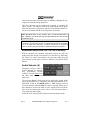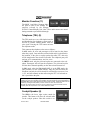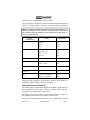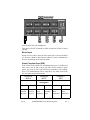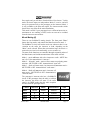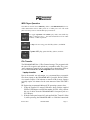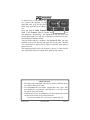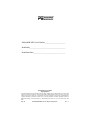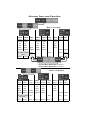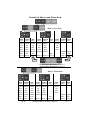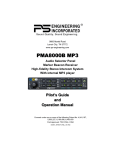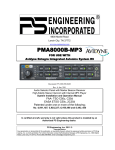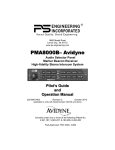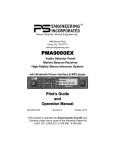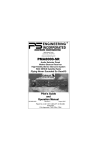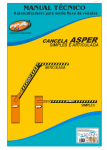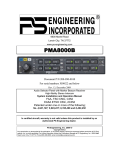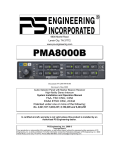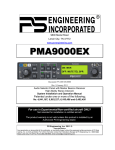Download PS Engineering Avidyne PMA8000B Operating instructions
Transcript
9800 Martel Road Lenoir City, TN 37772 www.ps-engineering.com PMA8000B-MP3 For Avidyne Entegra Release 9 Audio Selector Panel Marker Beacon Receiver High-fidelity Stereo Intercom System Operation Manual 202-890-0403 Revision 3 FOR USE WITH UNITS SERIAL NUMBER October 2010 D10251 AND ABOVE Covered under one or more of the following Patent No. 4,941,187, 5,903,227, 6,160,496, 6,493,450 FAA-Approved: TSO C50c, C35d EASA ETSO C50c, 2C35d October 2010 202-890-0403 Page 1 This pilot guide provides detailed operating instructions for the PS Engineering PMA8000B MP3, (P/N 050-890-0403) Audio Selector Panel/Intercom System, designed exclusively for use with the Avidyne Entegra Release 9 Integrated Avionics System. This publication covers the basic operating areas of the PMA8000B MP3 systems. They are Com Transceiver Selection, Audio Selector, Intercom, and Marker Beacon Receiver, utility jack and the configuration buttons. PMA8000B MP3 controls Power Switch (1) (EMG-Fail Safe Operation) Unit power is turned on and off by pushing the volume knob. In the OFF or "EMG" position, the pilot headset is connected directly to Com 1 as well as unswitched input #1. This allows communication capability regardless of unit condition. Any time power is removed or turned OFF, the audio selector will revert to fail-safe mode. Note, with a stereo headset, the audio will be present in only one ear. The power switch controls all audio selector panel functions, intercom and marker beacon receiver. All pushbutton selections will be remembered and return to the last state when turned on. Communications Transmit (XMT) Selection (2) There are two pushbuttons associated with the transmitter selection. The two lower buttons (# 2) control which transceiver is selected for transmit. The top row of pushbuttons (# 3) allows selection of the rePage 2 PMA8000B MP3 for Avidyne Entegra R9 Rev. 3 ceiver audio. Push the lower button to select the desired COM transmitter. The PMA8000B MP3-Series has an automatic selector system. Audio from the selected transceiver is automatically heard in the headsets and speaker (if selected). You can check this function by switching from COM 1 transmitter to Com 2 transmitter by pressing the COM 2 transmitter selector pushbutton. Note that the associated Com 2 receive pushbutton indicator light that is located immediately above the Com 2 transmitter pushbutton turns green. This guarantees that the pilot will always hear the audio from the transceiver selected for transmit. The PMA8000B MP3 “remembers” the receiver selection, so that when switching transmitters from COM 1 to COM 2, if COM 2 audio was previously selected, COM 1 audio will continue to be heard. This eliminates the pilot having to switch Com 1 audio back on, after changing transmitters. When switching from COM 1 to COM 2 while Com 2 was not previously selected, COM 1 audio will be switched off. In essence, switching the mic selector will not override prior selection of COM receiver audio. In normal (not split) modes, the PMA8000B MP3 gives priority to the pilot’s radio Push-To-Talk (PTT). If the copilot is transmitting, and the pilot presses his PTT, the pilot’s microphone will be heard over the selected com transmitter. In TEL mode, the pilot microphone and headphones are connected to the cell phone. The pilot PTT will switch the pilot mic to the selected com transceiver, and allow continued aircraft communications to continue. (See Page 4—TEL—for more details) The copilot will also be able to transmit on the other selected radio with his PTT as well. Split Mode (Pilot and copilot on different radios) The split mode is activated by pressing the COM 1 and COM 2 XMT buttons at the same time. This places the pilot on COM 1 and the copilot on COM 2. Pilot on COM 2 and Copilot on COM 1 is not possible. When the split mode is activated, the October 2010 202-890-0403 Page 3 intercom between the pilot and copilot is inhibited, although the passengers can still talk among themselves. The crew intercom can be reactivated if desired by pressing the “Mute” button. The indicator LED in the Mute button will be green when the intercom is off (muted), and turn off to indicate that the intercom is not muted, and the crew can speak to each other. Note: Split Mode does not turn off NAV, ADF, or AUX selected audio to pilot. However, the copilot will only hear the selected com receiver and unswitched inputs. N O T E : Due to the nature of VHF communications signals, and the size constraints in general aviation aircraft, it is probable that there will be some bleedover in the Split mode, particularly on adjacent frequencies. PS Engineering makes no warranty about the suitability of Split Mode in all aircraft conditions. Swap Mode (Switch from Com 1 to Com 2 remotely) With an optional yoke mounted, momentary switch, the pilot can change from the current Com transceiver to the other by depressing this switch. To cancel "Swap Mode," the pilot may either press the yoke mounted switch again, or select a different Com with the XMT buttons. Audio Selector (4) Navigation receiver audio is selected through five momentary, push-button, backlit switches. You will always hear the audio from the selected transceiver. The users can identify which receivers are selected by noting which green switch LEDs are lit. Navigation aid audio push buttons are labeled Nav 1, Nav 2, and MKR (Marker). DME audio (if present) will come through when the Mon 2 button is selected. When one of these buttons is pressed, the mode is active, and the LED will illuminate. Press the switch again and it will be "off" and remove that receiver from the audio output. In SPLIT mode, only the pilot will hear selected navigation audio. Page 4 PMA8000B MP3 for Avidyne Entegra R9 Rev. 3 Monitor Function (11) The MON 1 and Mon 2 buttons allow the pilot to listen to the standby frequencies selected by the Entegra ACD215 Control/Display Unit. Note: These audio sources are muted during transmit to prevent bleed through. Telephone (TEL) (9) The TEL mode serves as a full duplex interface and distribution for telephone systems such as AirCell or portable cellular phones with earpiece jacks. Pressing the TEL button activates the telephone mode. This connects the telephone to the users as follows: In ALL mode, all crew and passengers will be heard on the phone when they speak. Com and other selected radio audio is also heard in the headsets. If the pilot or copilot pushes the radio PTT, their mic will be transferred to the selected Com radio. The telephone party will not hear ATC communications, and vice versa. In CREW mode, only the pilot and copilot are connected to the telephone. Passengers will not hear the telephone. The pilot and copilot will also have transmit capability on the other selected transceiver. In ISO mode, when the PMA8000B MP3 is in the TEL mode, the pilot position is in the "Phone Booth." Only the pilot will hear the telephone, and only he will be heard. He will also have access to Com 1 or 2, and will transmit on that radio using the PTT. All selected audio is provided to the pilot. Note: As shipped from PS Engineering, the PMA8000B-MP3 does not provide cellular telephone sidetone (the user’s voice fed back to the headset). Some cell phones do not provide sidetone. In PMA8000B MP3 Avidyne audio panels above serial number C10251, Telephone sidetone can be enabled by pressing the Shift (MON 1) and TEL buttons for more than one second. Because the cell-phone uses an intercom circuit, all stations on that circuit will lose intercom capability when the cell phone is in use, unless sidetone is present. Cockpit Speaker (6) The SPR in the lower right section stands for speaker. This button will place all selected audio on the cockpit speaker when this switch is seOctober 2010 202-890-0403 Page 5 lected. Except for the unswitched audio, the speaker amplifier is not active in the "Split Mode”. Unswitched audio 1, 3 and 4 (the inputs dedicated to autopilot disconnect, altimeter warning, etc.) may come through the speaker regardless of the speaker mode. Depending on installation, important audio annunciations such as radar altimeter or autopilot disconnect will come over the speaker even if it is not selected, while other unswitched, but muted inputs, such as GPS alerts, will only be present if the SPR button is selected. Consult your avionics installer for these important configuration details. Public Address Function To access PA function, press the Mute and SPR buttons simultaneously. The Mute and SPR LEDs will blink to indicate the audio panel is in PA mode. The copilot can continue to use the selected com radio while the pilot will now be heard over the speaker. To exit PA mode, push Mute and SPR again. Intercom Operation IntelliVox® VOX-Squelch No adjustment of the IntelliVox® squelch control is necessary. There is no field adjustment. Through three individual signal processors, the ambient noise appearing in all six microphones is constantly being sampled. Non-voice signals are blocked. When someone speaks, only their microphone circuit opens, placing their voice on the intercom. The system is designed to block continuous tones, therefore people humming or whistling in monotone may be blocked after a few moments. For consistent performance, any headset microphone must be placed within ¼-inch of your lips, preferably against them. (ref: RTCA/DO214, 1.3.1.1 (a)). It is important to have the microphone element parallel to your mouth, and not twisted inside the cover. It is also a good idea to keep the microphone out of a direct wind path. Moving your head through a vent air stream may cause the InPage 6 PMA8000B MP3 for Avidyne Entegra R9 Rev. 3 telliVox® to open momentarily. This is normal. The IntelliVox® is designed to work with normal aircraft cabin noise levels (70 dB and above). Therefore, it may not always recognize Note: For optimum microphone performance, we recommend use of a Microphone Muff Kit from Oregon Aero (1-800-888-6910). This will not only optimize VOX performance, but will improve the overall clarity of all your communications. Headset Manufacturer Model Part Number Bose Dynamic Electret M87 90010 90015 90020 David Clark H10-30 H10-20, H10-40 H10-13.4, 13X H20-10X 90010 90015 90015 90015 Lightspeed All 90015 Peltor 7003 ANR Pro, 7000 90010 90015 Pilot 11-20, 11-90, 1776, DXL 90015 Sennheiser All 90015 Telex Airman 750, AIR4000 AIR3000, Echelon 100 90010 90015 speech and clip syllables in a quiet cabin, such as in the hangar, or without the engine running. This is also normal. Intercom Volume Control (7) The small volume control knob adjusts the loudness of the intercom for the pilot and copilot. It has no effect on selected radio levels, music input levels or passengers' volume level. The larger, outer volume control knob controls intercom volume or the passengers. It has no effect on radio or music levels. Adjust the radios and intercom volume for a comfortable listening October 2010 202-890-0403 Page 7 level. Most general aviation headsets today have built-in volume controls; therefore, volume also can be further adjusted at the individual headset. Mono Headsets in Stereo Installation The pilot and copilot positions work with stereo or mono headsets. All passenger headsets are connected in parallel. Therefore, if a monaural headset is plugged in to a PMA8000B MP3 Stereo installation, one channel will be shorted. Although no damage to the unit will occur, all passengers will lose one channel, unless they switch to the “MONO” mode on the headset. . Intercom Modes (8) The “ICS” pushbutton switch on the left side of the panel provides the selection of the three intercom modes. The description of the intercom mode function is valid only when the unit is not in the "Split" mode. Then, the pilot and copilot intercom is controlled with the Mute button. This button cycles through the intercom modes, from top to bottom and then back up, ISO, ALL, Crew, ALL, and ISO. An LED shows the active mode . ISO: The pilot is isolated from the intercom and is connected only to the aircraft radio system. He will hear the aircraft radio reception (and sidetone during radio transmissions). While in ISO Mode, the pilot can elect to hear music #1. First, be sure that the ISO mode is selected. Then press and hold the MON 1 button, and then hold the ICS mode button for more than one second. The ICS indicator will blink slowly to indicate music is present in ISO. The music muting will follow the selected modes. The copilot and passengers will hear the music sources as configured by the audio panel configuration Function keys. See page 11—Smart Function Keys for more details. ALL: All parties will hear the aircraft radio and intercom. Crew will hear Entertainment 1, passengers can hear Entertainment 1 or 2. During any radio or intercom communications, the music volume automatically decreases. The music volume increases gradually back to the original level after communications have been completed. Page 8 PMA8000B MP3 for Avidyne Entegra R9 Rev. 3 CREW: Pilot and copilot are connected on one intercom channel and have exclusive access to the aircraft radios. Again, the music that the crew and passengers will hear is determined by the Smart Function Keys. The intercom is inhibited when the Split mode (pilot on COM 1, copilot on COM 2) is activated. The LED indicator on the Mute button will light to indicate that the intercom is muted. To activate the intercom, press the Mute button; the indicator will go out, and intercom will be available for the crew positions. The passengers will always have intercom capability. Marker Beacon Operation (10) The Marker Beacon Receiver uses visual and audio indicators to alert you when the aircraft passes over a 75 MHz transmitter. The Blue lamp, labeled “O”, is the Outer Marker lamp and has an associated 400-Hertz 'dash' tone. The lamp and tone will be keyed at a rate of two tones/ flashes per second when the aircraft is in the range of the Outer Marker Beacon. The Amber lamp, labeled “M”, is the Middle Marker lamp and is coupled with a 1300 Hertz tone. It is keyed alternately with short 'dot' and long 'dash' bursts at 95 combinations per minute. The White lamp, labeled “I”, is the Inner marker and has a 3000 Hertz 'dot' tone. The lamp and tone will be keyed at a rate of six times per second. The audio from the Marker Beacon Receiver can be heard by selecting the "MKR" push-button switch. To adjust the volume level, there is a service adjustment located on the top of the unit. A pushbutton is used to set the receiver sensitivity and to test the indicator lamps mute the marker audio. Use "HI" sensitivity initially. This allows you to hear the outer marker beacon about a mile out. Then touch the smaller MKR button to switch into Low Sensitivity mode. “LO” sensitivity gives you a more accurate location of the Outer Marker. Holding the MKR button for one second activates marker test lamp, labeled "T/M" and illumiOctober 2010 202-890-0403 Page 9 nates all three lamps simultaneously to assure the lamps (internal and external) are in working order. Test mode does not activate MM autopilot sense output. Releasing the button returns to the last sensitivity. Pressing the marker mode select (“T/M”) for one second will also cause the marker audio to mute for that beacon. The next beacon received will re-activate the audio. Internal Recorder System The Internal Recording System allows automatic storage and playback of aircraft radio traffic. This is not designed to record long messages such as clearance or weather, but to capture controller’s messages in order to determine is a radio call was intended for you. Operating as a continuous loop recorder, (first message received will be the last heard), the recorder has 52 seconds of recording time, or up to 8 messages. With its own built in VOX circuit, there are no buttons to press to start recording. The system automatically begins to record the instant the radio becomes active. Only the com radio selected for transmit is recorded, and only the pilot and copilot will hear the playback audio. If the radio becomes active during playback, the playback will stop, and it will not record this communication. Recorder Operation Recording is automatic. To play back the last recorded message, press and hold the COM Receive pushbutton associated with the selected radio transmitter for about one (1) second. You can either wait for the message to finish playing before accessing the prior message, or cancel the playback. To cancel the playback, press and hold the playback button for two seconds. The next time the button is pressed for one (1) second, the next earlier message will be heard. The playback will stop whenever there is more incoming selected com audio, and the message can be replayed from the beginning by pressing the COM receive button again. Page 10 PMA8000B MP3 for Avidyne Entegra R9 Rev. 3 Utility Jack The 2.5 millimeter (3/32”) jack on the front of the PMA8000B MP3 has three distinct functions: •Cell phone input •Advisory audio input •Music input The use of this jack is controlled by three Smart Function Keys (SFK) controlled from the front panel. See Page 12—Smart Function Keys. Cellular phone When a cellular telephone is connected to this jack using a 2.5 mm to 2.5 mm adapter cord (PS Part Number 425-006-7026), the PMA8000B MP3 audio panel will connect the intercom to the cell phone when the “TEL” button is pressed (9). When the TEL mode is off, the telephone ringer audio will be heard if it is present on the telephone’s output (ringer may be muted by radio and intercom). Audio Advisory Input The front jack can be Crew used as a priority advisory input for auxiliary systems such as a GPS terrain advisory or portable traffic watch system. To prevent radio or intercom from muting this input, press the “Mute” button. NOTE The front jack is no substitute for the certified installation of alerts such as the GPS waypoint or autopilot tones. These still must be hard wired into the back by your installer. Smart Jack Function When the PMA8000B MP3 has an active audio signal on music #1 input coming in from the rear connector, or the MP3 player is active, the front panel jack automatically becomes a Priority Advisory input, October 2010 202-890-0403 Page 11 and is heard in the crew headphones. This input will NOT be muted by radio or intercom, if there is music playing. Music Input When used as a music input, the front panel jack is treated as Music #1. However, thanks to the function controls, it can be distributed to all users, depending on the intercom mode. Smart Function Keys (SFK) With Virtual Tech Support, the configuration process is self-directed. Once you’ve set up your system, you don’t need to change it again, unless you want to. The unit will always remember your settings. Note: VTS annunciations will be stopped by any audio received on the com radio selected for transmit. Function A MON 2 Function B MUTE Function C SPR Intercom Mode Music 1 Propagation Music Distribution State 1 State 2 State 1 State 2 State 1 State 2 “Standard Intercom Function” “Alternate intercom function” “Music #1 crew headsets.” “Music #1 all headsets” “Standard Music Distribution” “Alternate Music Distribution” Button Function Table Page 12 PMA8000B MP3 for Avidyne Entegra R9 Rev. 3 These functions are non-essential and non-required and as such are only an accessory capability. They don’t affect the audio panel’s primary function as a selector panel, aircraft intercom, or marker beacon receiver. You can’t do anything with these buttons to prevent the PMA8000B MP3 from doing its main job. Looking at the front panel you’ll notice that the Mon1, Mon 2, Mute and SPR buttons have “Function” assignments. To use these function keys A, B, C – press and hold “F” (MON 1) and then press the desired key, “A” “B” or “C”. If making multiple changes, you must release the Shift button between function changes. There are three special functions. Function Button “A” is related to the intercom function, and allows the crew to mute passengers’ intercom feed when radios are active. Function Buttons “B” and “C” control how music is distributed in your airplane. There are two music sources available to the PMA8000B MP3. Music 1 input can be either on the front jack, OR the Music 1 input at the rear connector (Pins 23 and 24, J2). Music 2 is wired into the rear connector, only (Pins 26 and 27, J2) The volume of the audio annunciations and recorder playback can be adjusted through a hole on the top of the unit marked “ANN VOL.” Function “A” Function “A” controls the distribution of aircraft radio within the intercom, as well as passenger intercom muting. In the “standard intercom function” mode, aircraft radios are distributed to all, when the intercom is in the ALL mode. In CREW mode, only the pilot and copilot positions will hear aircraft radios. When Function A is toggled into “Alternate Intercom Function,” the passengers will NOT hear aircraft radios, even in the All mode. In addition, when in the ALL mode, passengers will be able to converse with the crew. However, when the aircraft radio becomes active, the intercom audio from the passengers to the crew is muted, allowing the crew to focus on the radio. Passengers will continue be able to talk to each other. October 2010 202-890-0403 Page 13 Function “B” Function Button “B” allows you to either send the music 1 input to all intercom stations, all of the time, or have the normal rules apply to our music inputs. When “Music one, all headsets” is selected, music 1 (at the unit’s rear connector, or the MP3 player) will be distributed to all headsets and is independent of the intercom mode switch. Therefore, even in the CREW mode, the passengers will hear Music 1, even though they will not hear the intercom or radios. This mode allows you to use a single in-flight entertainment source aboard, and to send it everywhere, even in crew mode. The music muting will be normal, and follow the selected mode of the crew or passengers. When you select Function “B,” for the alternate function, you hear “Music number one distribution, Crew.” Now, music input 2 will follow the modes in Function “C.” Function “C” Function “C” allows you to configure your music to be either independent of the intercom mode, or to make Music 2 dependent on the intercom mode. When you press Function “C,” you’ll hear, “Alternate Music distribution.” In this case, Music 2 will be active only when the intercom is in the CREW mode, and only the passengers will hear it. It allows the passengers to have their music source come on only when they are not hearing the crew. In order for the passengers to hear the front panel jack, the audio panel should be in Alternate Intercom mode, and in ISO or Crew intercom mode. Standard Music Distribution Alternate Music Distribution Music 1 All Headsets All Crew ISO All Crew ISO All Crew ISO Front Panel Jack Crew Crew Copilot* Crew & Pass Crew Copilot* Crew Crew Copilot* Music 1 Input Crew Crew Copilot* Crew & Pass. Crew Crew & Pass. Crew & Pass. Copilot*& Pass. Music 2 Input Pass. Pass. Pass. & Pass Copilot* & Pass. Pass. *Pilot has Music 1 option in ISO mode Page 14 PMA8000B MP3 for Avidyne Entegra R9 Rev. 3 Press again, and you will hear “Standard Music Distribution.” In this mode, the music inputs are independent. Music 2 is active, and will always be presented only to the passengers on the intercom. Music 1 is only available to the pilot and copilot. The intercom mode switch doesn’t have any affect on the music distribution. This mode is useful if your passengers have a different interest in entertainment or are watching a DVD, but do not want to be excluded from the intercom conversations. Music Muting (6) There are two SoftMute™ muting circuits. The front panel "Mute" button has four modes, and controls the Mute function for music 1. The SoftMute™ circuit will cut the music out whenever there is conversation on the radio, the intercom, or both, depending on the “Mute” mode selected. When that conversation stops, the music returns to the previous level comfortably, over a second or so. The mute mode functions are controlled through sequential pushes of the Mute button, and include annunciations of the mode selected. Mode 1 - music will mute with either intercom or radio - MUTE button is lit. Voice annunciation is "mute on." Mode 2 - “Karaoke” mode - music will not mute except during transmissions.- MUTE LED is OFF. Annunciation is "mute off." Mode 3 - Radio will mute music, but intercom will not mute music MUTE LED is OFF. Annunciation is "radio mute." Mode 4 - Radio will not mute music, intercom will mute music - MUTE LED is OFF. Annunciation is "intercom mute." The passenger’s intercom also has a SoftMute™ circuit. If the passengers hear the radio, or talk on the intercom, the music will mute. If the audio panel is in CREW mode, then the radio reception will not affect the passenger music. ♫ Music Intercom Radio Annunciation LED Mode 1 Muted Muted Mute on on Mode 2 ♫ ♫ mute off off Mode 3 ♫ Muted radio mute off Mode 4 Muted ♫ intercom mute off October 2010 202-890-0403 Page 15 Passengers also have a Karaoke Mode. If the passengers are listening to the music 1 input or front panel input, their Karaoke Mode is controlled by the front panel “Mute” button. If the passengers are listening to the music 2 input, their Karaoke Mode is activated by an external switch installed either in the panel, or connected to the Mon 2 button logic output pin on the PMA8000B MP3. Music Controls Above the top row of buttons are icons that relate to the MP3 player operation. Below the Shift/Function legends, you’ll see a row of blue legends that refer to MP3 files and volume controls. To activate these controls, you hold the “Shift Key/Hold Function,” (Mon 1) and press the desired button. Music 1 & MP3 Volume The Music 1 and the MP3 volume PMA8000B MP3 can be adjusted from the front panel, if desired, by pressing the combinations of keys listed. Press Hold Function (Mon 1) and Vol UP (SPR) for more than one second to increase music 1 or MP3 volume. If the buttons are held down continuously, it will increase the volume three steps per second. Press Hold Function (Mon 1) and Vol Down (Mute) form more than one second to decrease music 1 or MP3 volume. If the buttons are held down continuously, it will decrease the volume three steps per second. The music can be turned completely off, so if you aren’t hearing what you expect, try increasing the volume as described above. It will take about 10 seconds to go from minimum to maximum volume. Page 16 PMA8000B MP3 for Avidyne Entegra R9 Rev. 3 MP3 Player Operation Turn MP3 on and off- Press Shift Key (Mon 1) and MP3-ON/OFF (NAV1). Audio annunciation will be "MP3 power on" or "MP3 power off." The audio panel will always turn on with the MP3 player turned off. To toggle sequential and random play mode, Press Shift Key (Mon 1) and press Nav 2. The audio annunciation will be “MP3 random,” or MP3 sequential” To skip to the next song, press Shift Key (Mon 1) and MKR. To pause MP3 play, press Shift Key (Mon 1) and TEL. File Transfer The PMA8000B MP3 has 1 GB of internal storage. The program inside the unit will recognize and upload any compatible audio files (.wav, .mp3, unprotected .wma) from an external source, through the USB cable. The PMA8000B MP3 is not compatible with iTunes formats. Laptop transfer Due to the transfer rate advantages, we recommend that you transfer files from a laptop to the PMA8000B MP3 if possible. Direct USB device transfer requires 35-40 minutes to transfer 1GB of songs; Laptops typically require 4-9 minutes for the same amount of data with USB 2 port. PS Engineering recommends Microsoft XP operating system or later. 1. Using the supplied 2.5 mm-to-USB cable, along with the supplied USB-to-USB adapter cord (PS Part number 425-003-1454), connect this set of cables from the PMA8000B MP3 front panel jack to a PC USB port. 2. With the audio panel turned off, push and hold the ”Transfer” (Mon 2) while powering the PMA8000B MP3 on. Hold the button until October 2010 202-890-0403 Page 17 3. 4. 5. 6. the laptop recognizes the unit as an external drive, and opens a dialog box. When windows recognizes the PMA8000B MP3 as a removable drive, select “Open folder to view files using Windows Explorer” Create a subfolder (name it whatever you wish, like “PlaneMusic”) on your audio panel to contain the specific music files you will want on the airplane. Copy the desired music into this folder. After transfer is complete, turn the audio panel off to return to normal operation. Transfer using USB Drive For best results, the following procedure should be used for a USB device when used with the PMA8000B MP3. The USB drive should be reformatted before being used with the PMA8000B MP3 and only music files should be stored, in a single subfolder on the USB Device. 1. Connect the USB Drive to your PC 2. From “Start” select “My Computer” and select the external drive. 3. Right Click on the device, and select “Format. . .” 4. Select “FAT” as File system, and “Start” WARNING, this will erase all files on this device. 5. After formatting is complete, right click in the drive, and select “New. . . Folder” and create a new folder for your music that you will put on your PMA8000B MP3 6. Transfer your music files into the new music folder. We recommend having no more than 1GB of music files in this folder to ensure that all the desired songs are played on the PMA8000B MP3. Because of the Microsoft file protocol, we cannot predict which files will be omitted. Page 18 PMA8000B MP3 for Avidyne Entegra R9 Rev. 3 To upload from a USB memory device, connect the supplied 2.5 mm plug/USB cable (p/n 425-921-3983) to the audio panel and your USB device. Press and hold the Hold Function (Mon 1) and Transfer (Mon 2) buttons until that unit announces “Transferring.” The annunciation will also give status reports approximately as each 20% of the data is transferred, for transfers lasting more than one minute.. After the music transfer is complete, the PMA8000B MP3 will automatically reset to store the files and create the new play list. Therefore it is not advisable to upload files in flight or when the audio panel is otherwise in use. The maximum transfer rate will decrease by about 1% each time the unit is uploaded, therefore frequent music upload is not advised. Music File Notes: 1. PS Engineering recommends using only first quality USB Flash drives, for consistent file transfer results. 2. The PMA8000B MP3 unit ONLY supports MP3 files (.mp3), Windows Media Files (unprotected .wma) and Wave (.wav) files. It does not support iTunes file formats. 3. Different types of files, and different music file programs may result in variation in the volume level of the stored music. For more tips on MP3 files, visit www.ps-engineering.com October 2010 202-890-0403 Page 19 Warranty & Service In order for the factory warranty to be valid, the installations in a certified aircraft must be accomplished by an FAA-(or other ICAO agency) certified avionics shop and authorized PS Engineering dealer. If the unit is being installed by a non-certified individual in an experimental aircraft, a factory-made intercom harness must be used for the warranty to be valid. PS Engineering, Inc. warrants this product to be free from defect in material and workmanship for a period of three (3) years from the date of sale. During the first twelve (12) months of the three-year warranty period, PS Engineering, Inc., at its option, will send a replacement unit at our expense if the unit should be determined to be defective after consultation with a factory technician. For the remaining twenty-four (24) months of the three-year warranty period, PS Engineering will send a no-cost replacement unit at customer shipping expense. All transportation charges for returning the defective units are the responsibility of the purchaser. All domestic transportation charges for returning the exchange or repaired unit to the purchaser will be borne by PS Engineering, Inc. The risk of loss or damage to the product is borne by the party making the shipment, unless the purchaser requests a specific method of shipment. In this case, the purchaser assumes the risk of loss. This warranty is not transferable. Any implied warranties expire at the expiration date of this warranty. PS Engineering SHALL NOT BE LIABLE FOR INCIDENTAL OR CONSEQUENTIAL DAMAGES. This warranty does not cover a defect that has resulted from improper handling, storage or preservation, or unreasonable use or maintenance as determined by us. This warranty is void if there is any attempt to dissemble this product without factory authorization. This warranty gives you specific legal rights, and you may also have other rights, which may vary from state to state. Some states do not allow the exclusion of limitation of incidental or consequential damages, so the above limitation or exclusions may not apply to you. All items repaired or replaced under this warranty are warranted for the remainder of the original warranty period. PS Engineering, Inc. reserves the rights to make modifications or improvements to the product without obligation to perform like modifications or improvements to previously manufactured products. Page 20 PMA8000B MP3 for Avidyne Entegra R9 Rev. 3 Factory Service The units are covered by a three-year limited warranty. See warranty information. Call PS Engineering, Inc. at (865) 988-9800 before you return any unit. This will allow the service technician to provide any other suggestions for identifying the problem and recommend possible solutions. After discussing the problem with the technician and you obtain a Return Authorization Number, ship product to: PS Engineering, Inc. Attn: Service Department 9800 Martel Rd. Lenoir City, TN 37772 (865) 988-9800 FAX (865) 988-6619 Email: [email protected] Units that arrive without an RMA number, or telephone number for a responsible contact, will be returned un-repaired. PS Engineering is not responsible for items sent via US Mail. October 2010 202-890-0403 Page 21 PMA8000B MP3 Serial Number_______________________ Installed by________________________________________ Installation Date____________________________________ PS Engineering, Inc. 2009 © Copyright Notice Copyrighted information in this manual is subject to change without notice. PS Engineering reserves the right to improve or change the products or contents of this manual, without notification of any person or agency. The contents of this pilot’s guide may be downloaded, stored and reprinted for personal use provided that this copyright information is included. Commercial use is strictly prohibited. For further information contact the Publications Manager at PS Engineering, Inc., 9800 Martel Road, Lenoir City, TN 37772. Phone (865) 9889800 Page 22 PMA8000B MP3 for Avidyne Entegra R9 Rev. 3 Alternate Intercom Function Music 1: Crew Only Pilot Copilot hears: hears: Pax hear: Radios Radios Tel Tel Nav Nav Pilot Pilot Pilot Copilot hears: hears: Pax hear: Pilot Copilot Pax hears: hears: hear: Radios Radios Radios Tel Tel Tel Nav Nav Nav Pilot Pilot Pilot Pilot Copilot Copilot Copilot Copilot Copilot Pax when radios quiet Pax Music 1 Music 1 Copilot Copilot Pax Pax Pax Music 1 Music 1 Music 2 Music 1 Standard Music Distribution for Music 1 Alternate Music Distribution for Music 2 Music 1: All Headsets Pilot Copilot hears: hears: Pax hear: Radios Radios Tel Tel Nav Nav Pilot Pilot Pilot Copilot hears: hears: Pax hear: Pilot Copilot Pax hears: hears: hear: Radios Radios Radios Tel Tel Tel Nav Nav Nav Pilot Pilot Pilot Pilot Copilot Copilot Copilot Copilot Copilot Pax when radio are quiet Pax Copilot Copilot Pax Music 1 Music 1 Music 1 Music 1 Music 1 Music 1 October 2010 202-890-0403 Pax Pax Music 1 Music 1 Page 23 Standard Intercom Function Music 1: Crew Only Pilot Copilot hears: hears: Pax hear: Radios Radios Radios Pilot Copilot hears: hears: Radios Pax hear: Radios Pilot hears: Radios Tel Tel Tel Tel Tel Tel Nav Nav Nav Nav Nav Nav Pilot Pilot Pilot Copilot Copilot Pax Pax Pilot Pilot Pilot Copilot Copilot Copilot Pax Music 1 Music 1 Copilot Pax hears: hear: Copilot Copilot Pax Pax Pax Music 1 Music 1 Music 2 Music 1 Standard Music Distribution for Music 1 Alternate Music Distribution for Music 2 Music 1: All Headsets Pilot Copilot hears: hears: Pax hear: Radios Radios Radios Pilot Copilot hears: hears: Radios Pax hear: Radios Pilot Copilot hears: hears: Radios Tel Tel Tel Tel Tel Tel Nav Nav Nav Nav Nav Nav Pilot Pilot Pilot Copilot Copilot Pax Pax Pilot Pilot Pilot Copilot Copilot Copilot Pax Pax Music 1 Music 1 Music 1 Music 1 Music 1 Music 1 Page 24 Pax hear: PMA8000B MP3 for Avidyne Entegra R9 Copilot Copilot Pax Pax Music 1 Music 1 Rev. 3