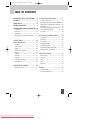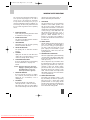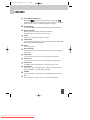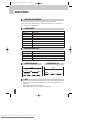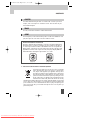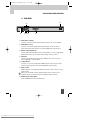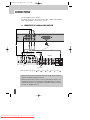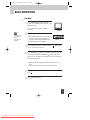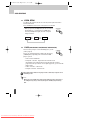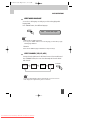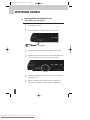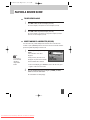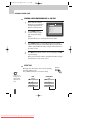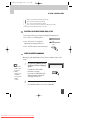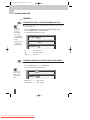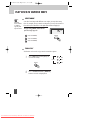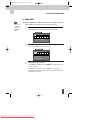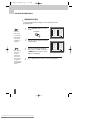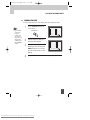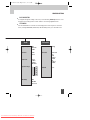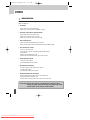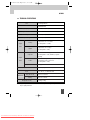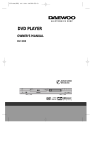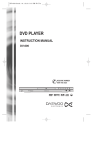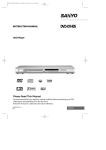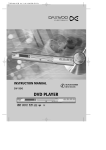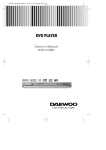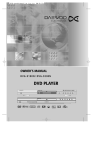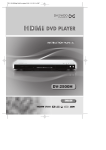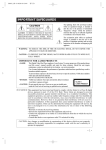Download Daewoo DV-3000S Instruction manual
Transcript
Eastern DV-3000S (Eng) 2008.7.9 11:36 AM ˘ ` a ENGLISH DVD PLAYER INSTRUCTION MANUAL DV-3000S Progressive Scan Downloaded From DvDPlayer-Manual.com Daewoo Manuals Eastern DV-3000S (Eng) 2008.7.9 11:36 AM ˘ ` 1 TABLE OF CONTENTS IMPORTANT SAFETY PRECAUTIONS .... 2 PLAYING A DESIRED SCENE............... 21 To skip scenes in a disc................................... 21 FEATURES ............................................. 5 Directly moving to a desired title (DVD/VCD) . 21 ABOUT DISCS ....................................... 6 Playing a disc containing MP3 (or CD) files .... 22 BEFORE OPERATION............................. 8 Repeat Play .................................................... 22 Repeating a defined period from A to B ........ 23 PREPARATIONS BEFORE OPERATION. 10 Front Panel ..................................................... 10 Rear Panel ...................................................... 11 LED Display..................................................... 12 Names and Layout of Remote Controls ......... 13 CONNECTIONS ................................... 14 BASIC OPERATIONS............................ 15 Play Discs ....................................................... 15 System Setting................................................ 16 V-Mode .......................................................... 16 USB function supported.................................. 17 Display............................................................ 17 Fast Play ......................................................... 18 Slow Play........................................................ 18 Pause/ Step..................................................... 18 Select Audio Language ................................... 19 Select Channels .............................................. 19 Select a Subtitle Language ............................. 23 Searching.........................................................24 PLAY DISCS IN VARIOUS WAYS.......... 26 Select Angle.................................................... 26 Zoom Play....................................................... 26 Book Mark...................................................... 27 Program Play (DVD)........................................ 28 Program Play (VCD)........................................ 29 Play MP3, CD, JPEG or Picture CD .................. 30 Playing DivX disc on CD-R (W) ....................... 31 FUNCTION SETTING ........................... 32 Menu Setting...................................................32 Language........................................................ 34 Video .............................................................. 35 Audio ............................................................. 36 Preference .......................................................37 MICROPHONE CONTROL.................... 20 Microphone Set up ......................................... 20 OTHERS............................................... 38 Troubleshooting ............................................. 38 Technical Specifications.................................. 39 1 Downloaded From DvDPlayer-Manual.com Daewoo Manuals Eastern DV-3000S (Eng) 2008.7.9 11:36 AM ˘ ` 2 IMPORTANT SAFETY PRECAUTIONS CAUTION RISK OF ELECTRIC SHOCK DO NOT OPEN CAUTION: TO REDUCE THE RISK OF ELECTRIC SHOCK, DO NOT REMOVE COVER (OR BACK). NO USERSERVICEABLE PARTS INSIDE. REFER SERVICING TO QUALIFIED SERVICE PERSONNEL. The lightning flash with arrowhead symbol, within an equilateral triangle, is intended to alert the user to the presence of uninsulated “dangerous voltage” within the product’s enclosure that may be of sufficient magnitude to constitute a risk of electric shock. The exclamation point within an equilateral triangle is intended to alert the user to the presence of important operating and servicing instructions in the literature accompanying the appliance. WARNING : TO REDUCE THE RISK OF FIRE OR ELECTRIC SHOCK, DO NOT EXPOSE THIS APPLIANCE TO RAIN OR MOISTURE. CAUTION : TO PREVENT ELECTRIC SHOCK, MATCH WIDE BLADE OF PLUG TO WIDE SLOT, FULLY INSERT. IMPORTANT FOR LASER PRODUCTS • LASER : This Digital Video Disc Player employs a Laser System. To ensure proper use of this product please read this owner’s manual carefully and retain for future reference. Should the unit require maintenance, contact an authorized service location - see service procedure. Use of control adjustments or the performance of procedures other than those specified may result in hazardous radiation exposure. To prevent direct exposure to the laser beam, do not try to open the enclosure. Visible laser radiation when open and interlocks defeated. DO NOT STARE INTO THE BEAM. CLASS 1 • DANGER : Visible laser radiation when open and interlock failed or LASER PRODUCT defeated. Avoid direct exposure to beam. • CAUTION :Do not open the top cover. There are no user serviceable parts inside the Unit; leave all servicing to qualified service personnel. CAUTION: Any changes or modification in construction of this device which are not expressly approved by the party responsible for compliance could void the user’s authority to operate the equipment. ATTENTION: KEEPING THE STATUS OF STOP MORE THAN 5 MINUTES ENTERS SCREEN SAVE MODE. WHEN THE SCREEN SAVE MODE IS KEPT MORE THAN AN HOUR, THE SET ENTERS STAND-BY MODE. MACROVISION This product incorporates copyright protection technology that is protected by U.S patents and other intellectual property rights. Use of this copyright protection technology must be authorized by Macrovision, and is intended for home and other limited viewing uses only unless otherwise authorized by Macrovision. Reverse engineering or disassembly is prohibited. 2 Downloaded From DvDPlayer-Manual.com Daewoo Manuals Eastern DV-3000S (Eng) 2008.7.9 11:36 AM ˘ ` 3 IMPORTANT SAFETY PRECAUTIONS This set has been designed and manufactured to assure personal safety. Improper use can result in electric shock or fire hazard. The safeguards incorporated in this unit will protect you if you observe the following procedures for installation, use and servicing. This unit is fully transistorized and does not contain any parts that can be repaired by the user. 1 READ INSTRUCTIONS All the safety and operating instructions should be read before the unit is operated. 2 RETAIN INSTRUCTIONS The safety and operating instructions should be retained for future reference. 3 HEED WARNINGS All warnings on the unit and in the operating instructions should be adhered to. 4 FOLLOW INSTRUCTIONS All operating and use instructions should be followed. 5 CLEANING Unplug this unit from the wall outlet before cleaning. Do not use liquid cleaners or aerosol cleaners. Use a damp cloth for cleaning. 6 ATTACHMENTS/ACCESSORIES Do not use attachments unless recommended by the unit’s manufacturer as they may cause hazards. Caution : Apparatus shall not be exposed to dripping or splashing and no objects filled with liquids, such as vases, shall be placed on the apparatus. 7 WATER AND MOISTURE Do not use this unit near water- for example, near a bath tub, wash bowl, kitchen sink or laundry tub, in a wet basement, or near a swimming pool. 8 PLACEMENT Do not place this unit on an unstable cart, stand, tripod, bracket, or table. The unit may fall, causing serious injury to a child or adult as well as serious damage to the unit. Use this unit only with a cart, stand , tripod, bracket, or table recommended by the manufacturer. 9 VENTILATION Slots and openings in the case are provided for ventilation to ensure reliable operation of the unit and to protect it from overheating. These openings must not be blocked or covered. These openings must not be blocked by placing the unit on a bed, sofa, rug, or other similar surface. This unit should never be placed near or over a radiator or heat radiator. This unit should not be placed in a built-in installation such as a bookcase or rack unless proper ventilation is provided or the manufacturer’s instructions have been adhered to. 10 POWER SOURCES This unit should be operated only from the type of power source indicated on the marking label. If you are not sure of the type of power supply to your home, consult your video dealer or local power company. For units intended to operate from battery power, or other sources, refer to the operating instructions. 11 GROUNDING OR POLARIZATION This unit is equipped with a polarized alternating -current line plug (a plug having one blade wider than the other). This plug will fit into the power outlet only one way. This is a safety feature. If you are unable to insert the plug fully into the outlet, try reversing the plug. If the plug still fails to fit, contact your electrician to replace your obsolete outlet.To prevent electric shock, do not use this polarized plug with an extension cord, receptacle, or other outlet unless the blades can be fully inserted without blade exposure. If you need an extension cord, use a polarized cord. 12 POWER-CORD PROTECTION Power-supply cords should be routed so that they are not likely to be walked on or pinched by items placed upon or against them, paying particular attention to cords at plugs and the point where they exit from the unit. Mains plug is used as the disconnect device, the disconnect device shall remain readily operable. 3 Downloaded From DvDPlayer-Manual.com Daewoo Manuals Eastern DV-3000S (Eng) 2008.7.9 11:36 AM ˘ ` 4 IMPORTANT SAFETY PRECAUTIONS 13 LIGHTNING For added protection for this unit during a lightning storm, or when it is left unattended and unused for long periods of time, unplug it from the wall outlet and disconnect the antenna or cable system. This will prevent damage to the unit due to lightning and power line surges. 14 DISC TRAY Keep your fingers well clear of the disc as it is closing. It may cause serious personal injury. 15 OVERLOADING Do not overload wall outlets or extension cords as this can result in a risk of fire or electric shock. 16 OBJECT AND LIQUID ENTRY Never press objects of any kind into this unit through openings as they may touch dangerous voltage points or “short-out” parts that could result in a fire or electric shock. Never spill liquid of any kind on the unit. 17 BURDEN Do not place a heavy object on or step on the product. The object may fall, causing serious personal injury and serious damage to the product. 18 DISC Do not use a cracked, deformed or repaired disc. These discs are easily broken and may cause serious personal injury and product malfunction. 19 SERVICING Do not attempt to service this unit yourself as opening or removing covers may expose you to dangerous voltage or other hazards. Refer all servicing to qualified service personnel. 20 DAMAGE REQUIRING SERVICE Unplug this unit from the wall outlet and refer servicing to qualified service personnel under the following conditions. A. When the power-supply cord or plug is damaged. B. If liquid has been spilled, or objects have fallen into the unit. C. If the unit has been exposed to rain or water. D. If the unit does not operate normally by following the operating instructions. Adjust 4 Downloaded From DvDPlayer-Manual.com Daewoo Manuals 21 22 23 24 only those controls that are covered by the operating instructions. Improper adjustment of other controls may result in damage and will often require extensive work by a qualified technician to restore the unit to its normal operation. E. If the product has been dropped or the cabinet has been damaged. F. When the unit exhibits a distinct change in performance-this indicates a need for service. REPLACEMENT PARTS When replacement parts are required, have the service technician verify that the replacements he uses have the same safety characteristics as the original parts. Use of replacements specified by the unit manufacturer can prevent fire, electric shock, or other hazards. SAFETY CHECK Upon completion of any service or repairs to this unit, ask the service technician to perform safety checks recommended by the manufacturer to determine that the unit is in safe operating condition. WALL OR CEILING MOUNTING The product should be mounted to a wall or ceiling only as recommended by the manufacturer. HEAT The product should be situated away from heat sources such as radiators, heat registers, stoves, or other products (including amplifiers) that produce heat. ✔ RoHS (Directive 2002/95/EC) Compliant This environment-friendly product does not contain the EU RoHS restricted substances (Pb, Hg, Cd, Cr6+, PBB, and PBDE). Eastern DV-3000S (Eng) 2008.7.9 11:36 AM ˘ ` 5 FEATURES OUTSTANDING SOUND QUALITY Dolby Digital system developed by Dolby Laboratories and DTS developed by DTS Inc., features high quality surround sound which can be played in DVD or CD disc at home, to reproduce high quality sound effects. HIGH DEFINITION The unit adopts MPEG2 coding format and brings the high horizontal resolution. UNIQUE FUNCTIONS Multi-angle and multi-language bring unique trick functions. Parent lock makes it easy to control the content of discs. SCREEN Ordinary screen and wide screen (16:9) are available. COMPATIBILITY The unit can play DVD-video discs, and is compatible with CD, CD-G, CD-R, CD-RW, PIC-CD, MP3, DVD-R, DVD-RW, DVD+RW. ZOOM It can enlarge pictures. MULTI-FUNCTIONS Fast forward, fast reverse, forward and reverse slow, frame play, repeat play and program play. TIME SEARCH It can search a specific part on a disc, especially good for watching movies. RESUME PLAY It can memorize the position where the disc is stopped and resume playback. VIDEO OUTPUT Scart (RGB), Composite (Standard video), Component (Y, Pb, Pr), S-video AUDIO OUTPUT Analog audio output, coaxial digital audio output, can be connected with the appropriate amplifier to enjoy high-quality sound effects. KARAOKE Sing along with the music! Dual-Microphone input, KARAOKE channel selection. USB There is a USB port on the player. You can choose between USB and disc. 5 Downloaded From DvDPlayer-Manual.com Daewoo Manuals Eastern DV-3000S (Eng) 2008.7.9 11:36 AM ˘ ` 6 ABOUT DISCS PRINCIPLES FOR WRITING This manual mainly introduces how to use buttons on the remote control. You may operate the unit if the buttons on the unit have the same or similar names as or to those on the remote control. PLAYABLE DISCS DVD-video DVD-R/+R DVD-RW/+RW DVD-ROM CD-G CD-DA CD-R/ CD-RW CD-DA/JPEG/MP3 CD-ROM Region number 2 or Region number ALL DVD video DVD video DVD video Playback audio/ graphic files Digital audio files Digital audio/ MP3/ JPEG format files Total disc capacity : over 4M, Each file : under 1M Digital audio/ MP3/ JPEG format files NONE PLAYABLE DISCS DVD-video DVD-ROM CD-ROM CD-MP3 DVD-RAM Different region number Files for PC application / Data files Files for PC application / Data files Files under windows format All format STRUCTURE OF DVD STRUCTURE OF CD DISC DISC TITLE CHAPTER TRACK TITLE The images or music of a DVD are divided into some units, among which title is the biggest one. When playing a DVD, the movie is the title. When playing a CD, the combined tracks make up the title. 6 Downloaded From DvDPlayer-Manual.com Daewoo Manuals Eastern DV-3000S (Eng) 2008.7.9 11:36 AM ˘ ` 7 ABOUT DISCS CHAPTER It is smaller than title among the units of a DVD. A title is made up of several chapters , and each chapter has a number for search. But some discs may not have numbered chapters. TRACK In a CD, each track has a number to enable search functions. SCENE The menu pictures, motion and motionless pictures of a CD can be divided into some parts, these parts are scenes. Each scene has a number for search. REGION MANAGEMENT INFORMATION This unit is designed and manufactured to respond to the Region Management information that is recorded on a DVD disc. The region number of this player is “2”. If the region number described on the DVD discs does not correspond to the Region number of this player, the player will not play this disc. This player will play DVD discs made for “ALL” regions. Therefore, this player will play DVD discs marked with labels containing the region number “2” or “ALL”. 2 (Region 2) (Region ALL) ✔ DISPOSAL OF USED ELECTRICAL & ELECTRONIC EQUIPMENT The meaning of the symbol on the product, its accessory or packaging indicates that thisproduct shall not be treated as household waste. Please, dispose of this equipment at your applicable collection point for the recycling of electrical & electronic equipments waste. In the European Union and Other European countries which there are separate collection systems for used electrical and electronic product. By ensuring the correct disposal of this product, you will help prevent potential hazards to the environment and to human health, which could otherwise be caused by unsuitable waste handling of this product. The recycling of materials will help conserve natural resources. Please do not therefore dispose of your old electrical and electronic equipment with your household waste. For more detailed information about recycling of this product, please contact your local city office, your household waste disposal service or the shop where you purchased the product. 7 Downloaded From DvDPlayer-Manual.com Daewoo Manuals Eastern DV-3000S (Eng) 2008.7.9 11:36 AM ˘ ` 8 BEFORE OPERATION SECURITY • Before operation, check if the voltage of the unit is in line with the local voltage. • Hold the plug to disconnect it from the mains outlet. Do not pull the power cord. • When the plug of the unit is connected to the mains outlet, the unit will be still connected to AC even if the power is turned off. • Disconnect the plug as soon as liquid or objects enter the unit. The unit can not be used until being checked by experts. • Do not open the cabinet as laser rays employed by the unit may damage eyes. Any servicing should be done by qualified service personnel. PLACEMENT • • • • Put the unit where ventilation is good enough to prevent overheating. Never put the unit in direct sunlight or near heat sources. Put the unit horizontally, never put any heavy object on the unit. To protect the pickup, do not put the unit where there is dust. If there is dust on the pickup, use a cleaning disc to clean it. Paying particular attention to the operating instructions of the cleaning disc. CONDENSATION Moisture will appear on the pickup lens in the following cases: • The unit is suddenly moved from a cold place to a warm place. • The unit is put in a room with a heater, or in cold air from an air-conditioner. • Using the unit in a humid place. In these cases, the unit can not work. Unload the disc and leave the unit on for about one hour to evaporate the moisture. CLEANING • Use a soft cloth with a little neutral detergent to wipe the cabinet, panel and controls. Never use abrasive paper, polishing powder, solvent like alcohol or gasoline. HANDLING DISC • To keep the disc clean, do not touch the playsides of the disc. • Do not attach paper or tape to the disc. • Keep the disc away from direct sunlight or heat sources. • Store the disc in a disc case after playback. CLEANING DISC • Before playback, wipe the disc outward from the centre with clean cloth. • Do not use any type of solvent such as thinner, benzine, commercially available cleaners or antistatic spray. 8 Downloaded From DvDPlayer-Manual.com Daewoo Manuals Eastern DV-3000S (Eng) 2008.7.9 11:36 AM ˘ ` 9 BEFORE OPERATION CHECK ACCESSORIES Check if you have all the accessories after the carton is opened. Remote control Video/Audio cord Instruction manual USE REMOTE CONTROL -U M -4 + 1 Open the battery compartment. 2 Insert two AAA batteries, make sure to match "+" and "-" of the batteries to the marks in the battery compartment. 3 Close the battery compartment. 4 Point the remote control at the remote sensor. N ote: 1. Batteries can last for about 6 months generally. Change the batteries if that does not work. 2. If the remote control is not used for a long time, remove the batteries to prevent battery leakage. 9 Downloaded From DvDPlayer-Manual.com Daewoo Manuals Eastern DV-3000S (Eng) 2008.7.9 11:36 AM ˘ ` 10 PREPARATIONS BEFORE OPERATION FRONT PANEL ! @ # $%^ & *( ) 1 2 3 ! STANDBY/ON button To switch the unit On or Off when connected to AC power outlet. @ Microphone Jack 1& 2 # Microphone Volume adjustment knob 1& 2 $ PLAY button To play the loaded disc. Press this button to go to the preferred item when the menu is displayed on the TV screen. % PREV button To skip back from the current chapter or track. ^ NEXT button To skip forward to the next chapter or track. & STOP * L/R button You may select the right channel or left channel or stereo from a multi-channel. ( N/P button You may select according to the colour system of the TV to be connected. (PAL -> AUTO -> NTSC) ) OPEN/CLOSE button To open or close the disc tray. 1 REMOTE SENSOR Receives a light signal from the remote control. 2 DISPLAY Displays operation status. 3 USB port 10 Downloaded From DvDPlayer-Manual.com Daewoo Manuals Eastern DV-3000S (Eng) 2008.7.9 11:36 AM ˘ ` 11 PREPARATIONS BEFORE OPERATION REAR PANEL & @ ! #$% ^ ! AUDIO OUT (L/R TRACK) Two phono sockets for analogue 2 Channel audio in order to a TV or stereo amplifier. @ COMPONENT (Y.Pb.Pr) Connects to TV or monitor equipped with Component input . In order to achieve a sharper and cleaner picture than when connected via VIDEO OUT (composite video). # DIGITAL AUDIO COAXIAL OUT Connects digital audio under play mode into an AV amplifier or a receiver equipped with digital audio decoder for you to enjoy the theatre-quality sound in your home. $ VIDEO OUT Connects composite video signal to input AV or PHONO sockets of TV or monitor to achieve high fidelity colour reproduction. % S-VIDEO OUTPUT Connects to TV or monitor equipped with S-VIDEO input. In order to achieve a sharper and cleaner picture than when connected via VIDEO OUT (composite video). ^ EURO AV JACK If VIDEO OUT phono is not utilized, the SCART socket can be used to connect to a TV set, monitor or VCR. When you use the SCART connection together with the S-Video connection or the Component (Y, Pb, Pr) connection, the picture of RGB (Scart) mode may dim. & POWER SUPPLY SOCKET WIRE Creates POWER between wall outlet and the unit. 11 Downloaded From DvDPlayer-Manual.com Daewoo Manuals Eastern DV-3000S (Eng) 2008.7.9 11:36 AM ˘ ` 12 PREPARATIONS BEFORE OPERATION LED DISPLAY ! @# % ^ $ ! Recognized DISC TYPE indicator : DVD @ Recognized DISC TYPE indicator : VCD # PLAY indicator $ PAUSE indicator % DISC LOAD/PLAY indicator This indicator is lit up after recognizing the disc. ^ DVD/CD/MP3 indicator Indicates the hour. & DVD/CD/MP3 indicator Indicates the minutes. * DVD/CD/MP3 indicator Indicates the seconds. ( DVD/CD/MP3 indicator Indicates the title, chapter or track number. ) Recognized DISC TYPE indicator : MP3 1 DVD AUDIO STREAM indicator : dts digital out 12 Downloaded From DvDPlayer-Manual.com Daewoo Manuals & 4 * ) 1 ( 3 2 2 DVD AUDIO STREAM indicator Indicates the audio type of the disc under playing is DOLBY DIGITAL. 3 Recognized DISC TYPE indicator : MP4 4 NUMBER/ CHARACTER indicator Chapter, track number, and time are displayed in loading DVD/CD disc, while track number and time are displayed in loading MP3. : Tray is opened : Tray is closed : Disc is loaded : There is no disc in tray Eastern DV-3000S (Eng) 2008.7.9 11:36 AM ˘ ` 13 PREPARATIONS BEFORE OPERATION NAMES AND LAYOUT OF REMOTE CONTROLS * After setting the mode by using SETUP menu (for example, PAL select in NTSC/PAL/AUTO setup), the setting is kept though you switch the unit off and turn it on. MUTE BUTTON POWER BUTTON OPEN/CLOSE BUTTON SETUP BUTTON 3D SURROUND BUTTON ANGLE BUTTON (This button has no function for this DVD player) NUMBER BUTTON Select one of USB/Disc TITLE/PBC BUTTON DISPLAY BUTTON RETURN BUTTON MENU BUTTON UP/DOWN/LEFT/ RIGHT DIRECTION BUTTON MARK BUTTON SEARCH BUTTON PAUSE BUTTON STEP BUTTON ONE CHAPTER/TRACK BACKWARD BUTTON VOLUME “+/-” BUTTON FAST BACKWARD SEARCH BUTTON AUDIO BUTTON SUBTITLE BUTTON REPEAT BUTTON A-B REPEAT BUTTON CHANNEL BUTTON PLAY/ENTER BUTTON PROGRAM BUTTON ZOOM BUTTON STOP BUTTON ONE CHAPTER/TRACK FORWARD BUTTON FAST FORWARD SEARCH BUTTON SLOW BUTTON INTRO BUTTON (This button has no function for this DVD player) SYSTEM BUTTON V-MODE BUTTON 13 Downloaded From DvDPlayer-Manual.com Daewoo Manuals Eastern DV-3000S (Eng) 2008.7.9 11:36 AM ˘ ` 14 CONNECTIONS Turn off all equipment before operation. The unit has many kinds of output modes like A/V output, S-VIDEO output and digital signal output (COAXIAL). You may select as you need. CONNECTED TO A TV AND AN AUDIO AMPLIFIER @ ! # $ Amplifier TV 2 Speakers Connects either !, @, #+ , $+ , #+ , $+ , #+ or $+ . Manufactured under license from Dolby Laboratories. ‘Dolby‘ and the double-D symbol are trademarks of Dolby Laboratories. Manufactured under license under U.S. Patent #: 5,451,942 and other U.S. and worldwide patents issued and pending. DTS and DTS Digital Out are registered trademarks and the DTS logos and Symbol are trademarks of DTS, Inc. © 19962007 DTS, Inc. All Rights Reserved. 14 Downloaded From DvDPlayer-Manual.com Daewoo Manuals Eastern DV-3000S (Eng) 2008.7.9 11:36 AM ˘ ` 15 BASIC OPERATIONS PLAY DISCS 1 Press "POWER" button on the TV and audio system, Press "TV/VIDEO" button on the TV, select VIDEO mode (TV). Select S-Video mode if using an S-VIDEO connection. N ote: The Step2 can be cancelled if you do not connect it to the amplifier. 2 TV/VIDEO Select the correct audio input on the amplifier. • Each amplifier is different from another, please refer to the manual for the amplifier. (e.g., connect the audio output of the DVD player to the DVD audio input of an amplifier.) DVD/LD 3 Press "STAND BY/ON" button on the front panel or " " button on the remote control to turn the unit on. 4 Press "OPEN/CLOSE " button to open the disc tray and insert the disc with its label upward. Press "OPEN/CLOSE " button again to close the disc tray. The unit begins to read the disc. The TV screen shows the DVD menu and title menu. • When playing a DVD, DVD menus and titles are displayed on TV screen. • In the case of CD, the disc plays in order of its track number. 5 Stop playback. Press . 6 Press to remove the disc. 15 Downloaded From DvDPlayer-Manual.com Daewoo Manuals Eastern DV-3000S (Eng) 2008.7.9 11:36 AM ˘ ` 16 BASIC OPERATIONS SYSTEM SETTING According to the system of the TV to be connected, set the system of the unit to make it match the TV. Press SYSTEM button on the remote control, then choose TV TYPE. • When you press the [SYSTEM] button, the TV screen shows the information as : “To Change Press SYSTEM again.” Press the [SYSTEM] button again, the video out system changes as follows. AUTO NTSC SYSTEM PAL V-MODE (WHEN SELECTING S-VIDEO/INTERLACE/ PROGRESSIVE/RGB ) There are variety of ways to connect the DVD player to your TV. (refer to page 14) Choose one of the following video output modes by pressing [V-MODE] button, depending on the connection from DVD player to your TV. V-MODE • Scart connection - RGB mode • Component connection - Progressive mode or Interlace mode Check whether your TV has the function of progressive before selecting progressive mode. If your TV does not accept the progressive, you can select the Interlace mode. • S-Video connection - S-video mode • Composite connection - Interlace mode When video output mode is not proper for the connection, no picture or no sound may occur. N ote: When you use the SCART connection together with the S-Video connection or the Component (Y, Pb, Pr) connection, the picture of RGB (Scart) mode may dim. 16 Downloaded From DvDPlayer-Manual.com Daewoo Manuals Eastern DV-3000S (Eng) 2008.7.9 11:36 AM ˘ ` 17 BASIC OPERATIONS USB function supported There is a USB port on the player. You can choose between USB and disc. • When a USB device connect to the player, press the USB/CARD button to select USB. USB/CARD • Select the USB item, you can enjoy the media files in the USB device. DISPLAY Each time you press the “DISPLAY” button when playing a disc, the TV screen shows the information as : DISPLAY DVD Title Elapsed ➝ Title Remain ➝ Chapter Elapsed ➝ Chapter Remain ➝ Display Off VCD Single Elapsed ➝ Single Remain ➝ Total Elapsed ➝ Total Remain ➝Display Off CD/ MP3 Folder 17 Downloaded From DvDPlayer-Manual.com Daewoo Manuals Eastern DV-3000S (Eng) 2008.7.9 11:36 AM ˘ ` 18 BASIC OPERATIONS FAST PLAY When playing disc, you may play it forward fast or reverse it fast to find what you need. N ote: Press PLAY to play normally when playing fast. 1 Press to play forward fast. Each time you press the button, the speed of picture changes like the right sides. N ote: The marked FAST PLAY speed on owner’s manual and real fast play speed can be different depending on which disc you play. 1 X2 2 X4 3 X8 4 X16 5 X32 6 2 Press to reverse the disc fast. Each time you press the button, the speed of picture changes like the right sides. 1 X2 2 X4 3 X8 4 X16 5 X32 6 SLOW PLAY Enjoy slow motions by the following steps. N ote: Press PLAY to play normally . SLOW Press "SLOW" button to play slowly. 1/2 ➝ 1/4 ➝ 1/8 ➝ 1/16 N ote: Press PLAY to play normally . PAUSE/ STEP Press PAUSE Pressing STEP on the remote control to make the playback pause. again moves the picture forward frame by frame. 18 Downloaded From DvDPlayer-Manual.com Daewoo Manuals Eastern DV-3000S (Eng) 2008.7.9 11:36 AM ˘ ` 19 BASIC OPERATIONS SELECT AUDIO LANGUAGE You can choose the language according to your choice when playing multilanguage DVD. Press “AUDIO” button, select different languages. AUDIO Audio 2/2: AC3 2CH English N ote: 1. Different disc has different languages 2. You can press "AUDIO" button to choose the language you want when you play multi-language DVD discs. *Attention: Please select the AUDIO language in SETUP menu to keep the setting! SELECT CHANNELS (VCD, CD, MP3) You may select the right channel or left channel or stereo from a multi-channel. Press "CHANNEL" button, the screen show alternately and select the desired audio channel: CHANNEL Mono Left Mono Right Mix-mono Stereo N ote: You can use channel function when you play the disc, you can choose mono audio output ( left or right channel ), stereo or mix-mono 19 Downloaded From DvDPlayer-Manual.com Daewoo Manuals Eastern DV-3000S (Eng) 2008.7.9 11:36 AM ˘ ` 20 MICROPHONE CONTROL Sing along with the music! Microphone set up (1-2 microphones required, not supplied) 1 Turn on Microphone Switch. 2 Connect the Microphone to the input socket on the front panel. (not supplied) 3 Insert the Karaoke disc (label side uppermost) and select track to play. 4 Adjust the microphone volume knob 1 & 2 on the front panel of DVD. And you can also adjust the volume and echo in the OSD setup menu. 5 Select either the Left, Right, Mixed or Stereo mode, using channel button on the remote control. 6 Adjust to a comfortable volume using the volume (+/-) button on the remote control of the DVD player and the volume on the Monitor/TV. 20 Downloaded From DvDPlayer-Manual.com Daewoo Manuals Eastern DV-3000S (Eng) 2008.7.9 11:36 AM ˘ ` 21 PLAYING A DESIRED SCENE TO SKIP SCENES IN A DISC 1 Press √√■ to move to the next chapter (or track). The current chapter (or track) moves to the next chapter (or track). 2 Press ■œœ to move to previous chapter (or track). The current chapter (or track) moves to the previous chapter (or track) or first scene of current chapter (or track). DIRECTLY MOVING TO A DESIRED TITLE (DVD/VCD) Some movie discs may contain multiple titles. If the disc has a movie title menu recorded on it, the [TITLE/PBC] button can be used to select the movie title. Details of operation may differ depending on the disc used. 1 N ote: Press the [TITLE/PBC] or [MENU] button. A list of the titles on the disc is displayed. If using some disc, the menu screen will appear only when the disc has PBC function and PBC ON is activated. You can select the desired title directly by using number button. PLAY MOVIE SETUP SCENE SELECTION SPECIAL FEATURES * In the case of PBC play, press RETURN to return to the sub-menu, press it again to return to the home menu. 2 Press the [PLAY] button after pressing the [œ √…†] or number button to select the desired title. The selected title now starts playing. 21 Downloaded From DvDPlayer-Manual.com Daewoo Manuals Eastern DV-3000S (Eng) 2008.7.9 11:36 AM ˘ ` 22 PLAYING A DESIRED SCENE PLAYING A DISC CONTAINING MP3 (or CD) FILES 1 2 When a MP3 disc is loaded, MP3 menu screen is displayed automatically depending on MP3 disc’s folder structure. Use [œ √…†] button to select the folder you want to play, and press the [PLAY] button. 00:59 04:09 001/013 128Kbps GOD - _ _ _ _ _ _ _ _ GOD - _ _ _ _ _ _ _ _ GOD 2 - _ _ _ _ _ _ _ _ CD 04 [ _ _ _ ] _ _ _ _ CD 05 _ _ _ _ _ _ CD 06 _ _ _ _ _ _ This button allows you to see the file lists under the folder. 3 Use [œ √…†] button to select a MP3 file and press the PLAY button then play will start automatically. When you know the file number, enter the MP3 file number using the numeric buttons on the remote control. 4 Press √√■ on the remote control to choose next page. Press ■œœ for previous page. When you know the file number, enter MP3 file number using the numeric buttons on the remote control. REPEAT PLAY - DVD - 22 Downloaded From DvDPlayer-Manual.com Daewoo Manuals Folder ➝ ➝ Repeat Off Track ➝ Title - VCD/CD/MP3 - ➝ Chapter ➝ For the case of VCD disc, repeat playback starts only in PBC OFF mode. REPEAT Repeat Off ➝ N ote: When play a disc, this function can be used to repeatedly play a title, chapter or disc. Press "REPEAT" button, the screen shows orderly. Eastern DV-3000S (Eng) 2008.7.9 11:36 AM ˘ ` 23 PLAYING A DESIRED SCENE • Chapter : Current chapter will play repeatedly. • Title : Current title will play repeatedly. • Track : Current track will play repeatedly. • Folder : The items in the current directory will play repeatedly. • Repeat Off : Repeat playback will be cancelled. REPEATING A DEFINED PERIOD FROM A TO B You may press A-B to enjoy some parts repeatedly when playing a disc. 1. Press “A-B” to set a starting point A. 2. Press “A-B” twice to an end point B. Afterwards, the unit plays from A to B. A A-B A-B 3. Press “A-B” three times to remove A-B repeat. SELECT A SUBTITLE LANGUAGE When play a multi-subtitle DVD, you may select one subtitle to show it on the screen. N ote: 1 1. For some discs, subtitles cannot be removed. 2. Subtitle function is only available for some discs with subtitle recorders. Keep pressing [SUBTITLE] button till the user’s preferred language appears. If a DVD disc includes subtitle information, every time the user presses [SUBTITLE] button, ENGLISH, FRENCH, SPANISH and others appear one by one. 2 Subtitle 01/03:English SUBTITLE Remove the subtitle. Press SUBTITLE until the screen shows "Subtitle Off". 23 Downloaded From DvDPlayer-Manual.com Daewoo Manuals Eastern DV-3000S (Eng) 2008.7.9 11:36 AM ˘ ` 24 PLAYING A DESIRED SCENE SEARCHING SEARCHING DVD WITH A TITLE/CHAPTER NUMBER OR A TIME N ote: • SEARCH functionality depends on different DVD disc's format. Some DVD discs do not allow SEARCH function. • SEARCH does NOT function during Program playback. ■ You may directly enter a title or chapter number to search fast on a disc. The unit plays from the point. Press the [SEARCH] button to play at a desired Title, Chapter or Time. Press the [SEARCH] button to select SEARCH mode. Press œ or √ button highlight desired item. TT: 01/02 CH: /08 TT: 01/02 Time : : CH: 01/08 Time : : TT - - Input title number CH - - Input chapter number Time - - : - - : - - Input time SEARCHING VCD WITH A DISC /TRACK TIME OR TRACK NUMBER ■ Press the [SEARCH] button to play at a desired Time or Track. N ote: For the case of VCD disc, Search function starts only in PBC OFF mode. Press the [SEARCH] button to select SEARCH mode. Press œ or √ button highlight desired item. Disc Go To : - - : - - Track Go To : - - : - Disc Go To - - : - - Input disc time Track Go To - - : - - Input track time 24 Downloaded From DvDPlayer-Manual.com Daewoo Manuals Eastern DV-3000S (Eng) 2008.7.9 11:36 AM ˘ ` 25 PLAYING A DESIRED SCENE SEARCHING MP3 WITH A FILE NUMBER / SEARCHING CD WITH A TRACK NUMBER ■ Press the [SEARCH] button to play at a desired MP3 file number. ■ Press the [SEARCH] button to play at a desired Track. Press the [SEARCH] button to select SEARCH mode. 00:59 04:09 - - - /013 128Kbps GOD - _ _ _ _ _ _ _ _ GOD - _ _ _ _ _ _ _ _ GOD 2 - _ _ _ _ _ _ _ _ CD 04 [ _ _ _ ] _ _ _ _ CD 05 _ _ _ _ _ _ CD 06 _ _ _ _ _ _ Please enter the new MP3 file number to be searched using the [0-9] buttons. Please enter the new track number to be searched using the [0-9] buttons. In completing entering, PLAY starts from the selected position. 25 Downloaded From DvDPlayer-Manual.com Daewoo Manuals Eastern DV-3000S (Eng) 2008.7.9 11:36 AM ˘ ` 26 PLAY DISCS IN VARIOUS WAYS N ote: Multi Angle function is limited to a DVD disc supporting multi angle information. SELECT ANGLE Some discs have images with different screen angles, you may select among them. For example, when you watch a running train, you may select to watch it from the front, the left window or the right window without stopping it. Keep pressing [ANGLE] button till the preferred angle appears. 2/4 (select ANGLE2) 1/4 ANGLE 3/4 (select ANGLE3) 4/4 (select ANGLE4) ZOOM PLAY This function can be used to enjoy a motion or motionless picture. 1 Press "ZOOM" button when playing, the screen shows orderly: PLAY ZOOM 2 Press "UP/DOWN/LEFT/RIGHT“[œ √…† ] button to move the enlarged picture. 26 Downloaded From DvDPlayer-Manual.com Daewoo Manuals 1 X2 2 X3 3 X4 Eastern DV-3000S (Eng) 2008.7.9 11:36 AM ˘ ` 27 PLAY DISCS IN VARIOUS WAYS BOOK MARK N ote: If you erase a book mark function, press “RETURN” button. ■ Storing a MARKER in the DVD memory is similar to marking your page in a book. It allows you to quickly return to any point on the disc. 1 Storing a marker in the memory Press MARK button , the screen will show the following frame: Bookmark Play Key to Mark. 2 Moving direction [œ √…†] button to select the saving position on the screen. Press PLAY button to save the time tag. Bookmark 01 02 03 TT:01 CH:02 Time 0:02:27 Play Key To Play Return Key To Clean. 3 Recalling/ Clearing a marker Press MARK during playback. Press [œ √…†] to select the marker to be recalled/ cleared. Press PLAY to recall a marker. Or press RETURN to clear a marker. Play resumes from the point corresponding to the selected marker, or the selected marker is cleared. 27 Downloaded From DvDPlayer-Manual.com Daewoo Manuals Eastern DV-3000S (Eng) 2008.7.9 11:36 AM ˘ ` 28 PLAY DISCS IN VARIOUS WAYS PROGRAM PLAY (DVD) You may program the title and chapter on a disc and play them in the programmed order. N ote: • First one is title, second one is chapter. • If the disc has only one title, TT will not be displayed. N ote: • If you want to remove any program number, put the cursor in the position of the program number, press the “RETURN” button. 1 Press "PROGRAM" button, the screen shows: PROGRAM 01 02 03 04 05 TT : TT : TT : TT : TT : CH: CH: CH: CH: CH: Exit 2 3 4 06 07 08 09 10 TT : TT : TT : TT : TT : CH: CH: CH: CH: CH: NEXT Input the sequence number you want to program playing. After the programming is finished, move cursor to “START” by direction [œ √…†] button and press "PLAY" button to start playing. 01 02 03 04 05 TT :02 CH:02 TT :03 CH:01 TT : CH: TT : CH: TT : CH: Exit Start 06 07 08 09 10 NEXT Press "STOP" button two times to remove program play. 28 Downloaded From DvDPlayer-Manual.com Daewoo Manuals TT : TT : TT : TT : TT : CH: CH: CH: CH: CH: Eastern DV-3000S (Eng) 2008.7.9 11:36 AM ˘ ` 29 PLAY DISCS IN VARIOUS WAYS PROGRAM PLAY (VCD) You may program the track on a disc and play them in the programmed order. N ote: • If you want to remove any program number, put the cursor in the position of the program number, press the “RETURN” button. 1 Press "PROGRAM" button, the screen shows: PROGRAM 01 02 03 04 05 __ __ __ __ __ 06 07 08 09 10 Exit 2 3 4 __ __ __ __ __ NEXT Input the sequence number you want to program playing. After the programming is finished, press the direction [œ √…†] button to select "Start", Press the "PLAY" button to start playing. 01 02 03 04 05 02 01 __ __ __ Exit 06 07 08 09 10 Start __ __ __ __ __ NEXT Press "STOP" button two times to remove program play. 29 Downloaded From DvDPlayer-Manual.com Daewoo Manuals Eastern DV-3000S (Eng) 2008.7.9 11:36 AM ˘ ` 30 PLAY DISCS IN VARIOUS WAYS PLAY MP3, CD, JPEG OR PICTURE CD SELECT TRACKS 1 2 The screen will display as right after the disc is loaded Each time you press the PROGRAM button, FOLDER and FILE LIST appear one by one. At this time you can select the item in the list. 3 You can select the file you want using the direction [œ √…† ] buttons. 4 Press the PLAY button after selecting the file you want. The file will be played back. 30 Downloaded From DvDPlayer-Manual.com Daewoo Manuals 00:00 00:00 001/013 CD 01 CD 02 CD 03 CD 04 [ _ _ _ ] _ _ _ _ CD 05 _ _ _ _ _ _ CD 06 _ _ _ _ _ _ 00:59 04:09 001/013 GOD - _ _ _ _ _ _ _ _ GOD - _ _ _ _ _ _ _ _ GOD 2 - _ _ _ _ _ _ _ _ CD 04 [ _ _ _ ] _ _ _ _ CD 05 _ _ _ _ _ _ CD 06 _ _ _ _ _ _ Eastern DV-3000S (Eng) 2008.7.9 11:36 AM ˘ ` 31 PLAY DISCS IN VARIOUS WAYS PLAYING DivX DISC ON CD-R (W) ■ DivX refers to a new format of Audio/Video files available for playback over the internet because of the popularity to download music from DivX websites on to ones computer. 1 When a DivX disc is loaded, the DivX menu screen is displayed automatically depending on DivX disc’s folder structure. 2 Move the cursor to DivX file you want to play and press play button. 3 On your disc, if there are many subtitles, press the [SUBTITLE] button for selecting subtitle you want to display. YOUR DVD PLAYER CAN PLAY; - Picture DivX version: DivX 3.11, 4.x, 5.x, XviD, DivX PRO (Excluding QPEL and GMC) - Subtitle file extension : It can support Smi, Srt, Sub, TXT. - Subtitle Support language: It can display ENGLISH and some languages. N ote: • The player cannot recognize the difference of the filenames which are made more than 15 characters. It may cause unsuitable or no subtitle. We recommend to change the file name within 15 characters. 31 Downloaded From DvDPlayer-Manual.com Daewoo Manuals Eastern DV-3000S (Eng) 2008.7.9 11:36 AM ˘ ` 32 FUNCTION SETTING MENU SETTING Various features of the player can be adjusted in the SETUP menu: SETUP Language OSD Lang Subtitle Audio Disc menu Video English Polish English Polish Off English Polish Auto English Polish Auto 32 Downloaded From DvDPlayer-Manual.com Daewoo Manuals TV Display Normal/PS Normal/LB 16:9 Wide TV Type PAL AUTO NTSC Angle Mark On Off Captions On Off Screen Saver On Off Eastern DV-3000S (Eng) 2008.7.9 11:36 AM ˘ ` 33 FUNCTION SETTING BASIC NAVIGATION To navigation through the setting on the screen, use the direction [œ √…† ] buttons to scroll through the list of settings and use “PLAY” button to select the high lighted function. SETUP MENU Press the SETUP button to enter the On Screen Display and to exit at any time. In each of the menus, selecting MAIN PAGE (SETUP menu) will immediately return you to the initial screen. Audio Preference Digital output OFF Bitstream LPCM Password Change Downmix LT/RT Stereo Parental Dual mono Stereo L-Mono R-Mono Mix-mono 1 Kids safe 2G 3 PG 4 PG-13 5 PG-R 6R 7 NC-17 8 Adult Default Reset Dynamic Range MIC Setup – – – – – – – – – – FULL – – 3/4 – – 1/2 – – 1/4 – – OFF MIC MIC VOL Echo Level 33 Downloaded From DvDPlayer-Manual.com Daewoo Manuals Eastern DV-3000S (Eng) 2008.7.9 11:36 AM ˘ ` 34 FUNCTION SETTING Language N ote: “OSD” means “On Screen Display”. ■ OSD LANGUAGE When you select a language, the screen shows this language. For example, if you select ENGLISH, the OSD is in English. ■ SUBTITLE Selecting Subtitle language. Please set it as the preferred language. Where the subtitle language is set and recorded in the DISC, it is automatically played in the set language on every playing. For example, If English is set and recorded as the subtitle language in the DISC, it is played in English. ■ AUDIO Selecting an audio language. Set it as the preferred audio language. Where the audio language is set and recorded in the DISC, it is automatically played in the set language on every playing. For example, If English is set and recorded as the audio language in the DISC, it is played in English. ■ DISC MENU Selecting Disc Menu language. Please set it as the preferred DISC MENU language. Where the DISC MENU language is set and recorded in the DISC, it is automatically played in the set language on every playing. For example, English is set and recorded as the DISC MENU language in the DISC, it is played in English. 34 Downloaded From DvDPlayer-Manual.com Daewoo Manuals Eastern DV-3000S (Eng) 2008.7.9 11:36 AM ˘ ` 35 FUNCTION SETTING Video ■ TV DISPLAY 1 NORMAL/PS This is selected when the unit is connected with a normal TV. Wide-screen images are shown on the screen, but with some parts cut automatically. 2 NORMAL/LB This is selected when the unit is connected with a normal TV. Wide-screen images are shown on screen, with black belts on the top and bottom. 3 16:9 WIDE This is selected when the unit is connected with a 16: 9 wide-screen TV. ■ TV TYPE You may select according to the colour system of the TV to be connected. • Select "PAL" for a PAL TV. • Select "AUTO" for a multi-system TV. • Select "NTSC" for a NTSC TV. ■ ANGLE MARK This only works when there is an angle mark on the disc. • Select "ON", the screen shows the mark when playing a DVD. • Select "OFF", the mark is not shown. ■ CAPTIONS The hidden subtitle is shown or turned off. ■ SCREEN SAVER Start the screen saver, the screen saver image appears when the unit stops or the image is motionless for a few minutes. This saver can keep the screen from being damaged. 35 Downloaded From DvDPlayer-Manual.com Daewoo Manuals Eastern DV-3000S (Eng) 2008.7.9 11:36 AM ˘ ` 36 FUNCTION SETTING AUDIO ■ DIGITAL OUTPUT • OFF No signal is output from the coaxial port. • BITSTREAM Select this when the DVD player is connected with a power amplifier through coaxial port. Please refer to the page 14. When a Dolby Digital DVD, DTS DVD or MPEG DVD is played, select this, the coaxial port will output in the corresponding digital format (source code). • LPCM Select this when the DVD player is connected with a TV or a power amplifier through an audio cord. ■ DOWNMIX This menu gives you the option of sending either the left and right stereo channels as a single audio output (Lt/Rt) or the normal stereo output. Stereo is the default setting. If you are connecting your DVD player to a Dolby Pro Logic decoder via the coaxial output, select the Lt/Rt option. If connecting to a basic stereo audio system select the Stereo option. ■ DUAL MONO This is the output mode of the L and R signals of the set audio output. If it is set to "MIX– MONO", the function only works when the DVD being played is 2.0-channel. • Stereo Choose this option, the audio output should be a dummy stereo signal. • L-Mono • R-Mono • Mix-mono ■ DYNAMIC RANGE Set "OFF" to view a program in the dynamic range as recorded in the disc. If you hear loud sounds softer and soft sounds louder, set "FULL". 36 Downloaded From DvDPlayer-Manual.com Daewoo Manuals – – – – – – – – – – FULL – – 3/4 – – 1/2 – – 1/4 – – OFF Eastern DV-3000S (Eng) 2008.7.9 11:36 AM ˘ ` 37 FUNCTION SETTING ■ Mic Setup • MIC ON or OFF Select Microphone mode to On or Off. • MIC Volume It can be set to 0 or 20. The default is 20. • MIC Echo Level It can be set to 0 or 20. The default is 15. PREFERENCE ■ PASSWORD N ote: The password is 3308 when the unit is turned on initially or you forget the password. N ote: The password is set by yourself. Select a "PASSWORD" in the PREFERENCE SETUP menu to setup password, input a password. Enter a password according to the screen. Old PWD New PWD Confirm PWD OK ■ PARENTAL The Parental Control feature allows you to prevent DVDs from being played based on their ratings or to have certain discs played with alternative scenes. You can set the Rating Level from ‘1. Kids Safe’ to ‘8. Adult’. Example: Select “1 Kids Safe”, the scenes of violence inadvisable to children are not played. For adults, the screen suggests you enter the code after pressing the “PLAY” button, you can watch if the code is right. ■ DEFAULTS >> RESET Each function setting returns to the factory initial status if you select this. 37 Downloaded From DvDPlayer-Manual.com Daewoo Manuals Eastern DV-3000S (Eng) 2008.7.9 11:36 AM ˘ ` 38 OTHERS TROUBLESHOOTING If you experience the following problems while using the unit, this troubleshooting guide can help you. • NO SOUND - Check if the unit is connected securely. - Make sure you operate the TV or amplifier correctly. • NO IMAGE, IMAGE ROLLS AND NO COLOUR - Check if the unit is connected securely. - Make sure you operate the TV correctly. - Make sure you set the colour system correctly. • BAD SOUND QUALITY - Make sure the audio output mode is set correctly. - Make sure the audio connection between the unit and amplifier is right. • DISC CAN NOT BE PLAYED - There is no disc in the unit. - Insert the disc on the disc tray properly with the label side up. - Clean the disc. - Moisture has condensed in the unit. Remove the disc and leave the unit on for about one hour. • NO MICROPHONE SOUND - Switch on the microphone. - Turn the MIC LEVEL knob clockwise. • MICROPHONE DISTORTION - Keep the microphone far away from the speaker - Turn down the volume - Turn down the volume of microphone. • REMOTE CONTROL DOES NOT WORK - Remove barriers between the remote control and the unit. - Replace the batteries with new ones. - Point the remote control at the remote control sensor of the unit. • ATTENTION: KEEPING THE STATUS OF STOP MORE THAN 5 MINUTES ENTERS SCREEN SAVE MODE. WHEN THE SCREEN SAVE MODE IS KEPT MORE THAN AN HOUR, THE SET ENTERS STAND-BY MODE. 38 Downloaded From DvDPlayer-Manual.com Daewoo Manuals Eastern DV-3000S (Eng) 2008.7.9 11:36 AM ˘ ` 39 OTHERS TECHNICAL SPECIFICATIONS Laser wavelength 650nm Video PAL/AUTO/NTSC Frequency response Signal/noise ratio 20Hz ~ 20KHz (±1dB) ≥ 90dB Channel separation ≥ 85dB ( 1KHz) Dynamic range ≥ 80dB ( 1KHz) Analog output level : 2.0 + 0/-0.2Vrms (Load impedance : 1.0KΩ) Digital output level : 0.5 ± 0.1Vp-p (Load impedance : 75Ω) Output Audio Composite output level : 1.0 ± 0.1Vp-p (Load impedance : 75Ω, imbalance, negative polarity) S-video output level : brightness (Luma) 1.0 ± 0.1Vp-p chromaticity (Color) 0.286 ± 20% (Load impedance : 75Ω) Output Video RGB Input Terminals Power 0.5 Vp-p 75% white USB slot (only USB Flash disc) 100-240V~, 50Hz/60Hz 9W Body (W x H x D) 430 x 33 x 222 mm Packing 462 x 85 x 272mm Dimensions Weight (Gross/ Net) 2.23Kg / 1.57Kg Notes : Design and specifications in this instruction manual are subjected to change without prior notice to improve quality and function. 39 Downloaded From DvDPlayer-Manual.com Daewoo Manuals