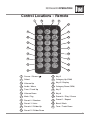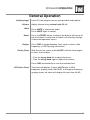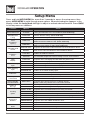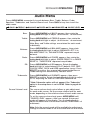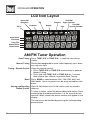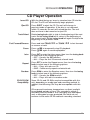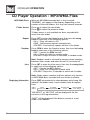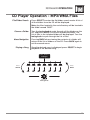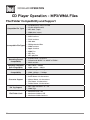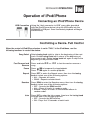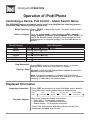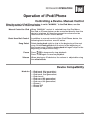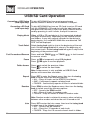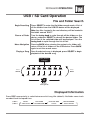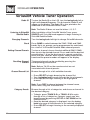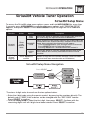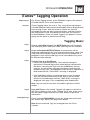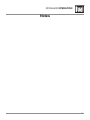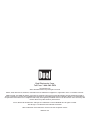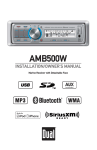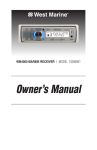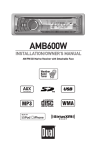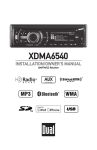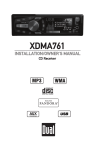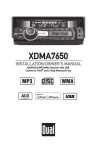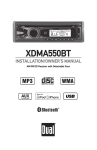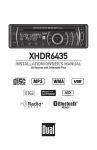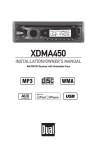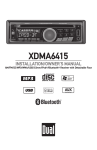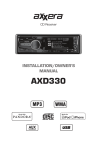Download Dual X2DMA400 Troubleshooting guide
Transcript
X2DMA400 INSTALLATION/OWNER'S MANUAL AM/FM Receiver with Remote Control TM X2DMA400 OPERATION Preparation Please read entire manual before installation. Before You Start •Disconnect negative battery terminal. Consult a qualified technician for instructions. •Avoid installing the unit where it would be subject to high temperatures, such as from direct sunlight, or where it would be subject to dust, dirt or excessive vibration. Getting Started • Remove trim ring from unit, • Insert the supplied keys into the slots as shown, and slide the unit out of the mounting sleeve. • Install mounting sleeve into opening, bending tabs to secure. • Connect wiring harness and antenna. Consult a qualified technician if you are unsure. • Certain vehicles may require an installation kit and/or wiring Removal Keys harness adapter (sold separately). • Test for correct operation and slide into mounting sleeve to secure. • Snap trim ring into place. Dashboard or Installation Kit Head Unit Mounting Sleeve TYPICAL FRONT-LOAD DIN MOUNTING METHOD 2 X2DMA400 OPERATION Wiring Diagram YELLOW - Rear RCA Input Connect a portable device BLACK - Antenna Input Connect the vehicle antenna RCA Preamp Outputs External Amplifer Connections Steering Wheel Interface Input (PAC SWI-PS sold separately) SiriusXM Vehicle Tuner Connection (tuner sold separately) FUSE When replacing the fuse, make sure new fuse is the correct type and amperage. Using an incorrect fuse could damage the radio. The X2DMA400 uses one 10 amp ATM fuse located beside the wiring connector. 3 X2DMA400 OPERATION Control Locations - Receiver 1 3 2 21 20 4 19 5 18 17 16 15 14 13 7 12 8 9 11 10 1 Source / Power ( ) 12 USB Port 2 Eject 13 Preset 6 / Folder Up 3 Mute / Tag 14 Preset 5 / Folder Down 4 Display 15 Preset 4 / Play / Pause 5 Volume Knob 16 Preset 3 / Intro 6 Back / Band 17 Preset 2 / Random 7 Select 18 Preset 1 / Repeat 8 Audio / Menu 19 Tune / Track Up 9 Tuning Knob 20 Reset 10 Auxiliary Input 11 SD Card Slot 4 6 21 Tune / Track Down X2DMA400 OPERATION Control Locations - Remote 1 2 3 4 5 21 6 20 7 19 8 18 9 17 10 16 11 15 12 14 13 1 Source / Power ( ) 12 Key 9 2 Select 13 Category Up (SXM) 3 Volume Up 14 Key 0 / Display 4 Audio / Menu 15 Category Down (SXM) 5 Tune / Track Up 16 Key 7 6 Volume Down 17 Key 8 7 Mute / Tag 18 Preset 4 / Play / Pause 8 Preset 2 / Random 19 Preset 1 / Repeat 9 Preset 3 / Intro 20 Band / Back 10 Preset 6 / Folder Up 21 Tune / Track Down 11 Preset 5 / Folder Down 5 X2DMA400 OPERATION General Operation Power On/Off Source Press or any other button to turn unit on. Press and hold to turn unit off. Press SOURCE to select one of the following audio sources: AM/FM Tuner Mode CD Player Mode Auxiliary Input (front/rear) Modes USB and Operation of iPod/iPhone Modes SD Card Mode SiriusXM Satellite Radio Mode When a source is selected, a red line will appear underneath the corresponding icon in the source indicator bar beneath the LCD. Available Modes SiriusXM mode will not appear unless the SiriusXM Connect Vehicle Tuner (sold separately) is connected. Operation of iPod mode will not appear unless an iPod device (sold separately) has been connected. CD, USB and SD modes will not appear unless a CD, USB device or SD card (sold separately) have been connected. Steering Wheel Interface Input The steering wheel interface input located on the back of the head unit allows connection to the PAC (Pacific Accessory Corporation) SWI-PS interface module (sold separately). Visit www.pac-audio.com for details. To configure steering wheel controls, follow the instructions provided with the PAC SWI-PS interface module. After installing the interface module, insert the module's 3.5mm jack into the port on the back of the head unit. 6 X2DMA400 OPERATION General Operation Auxiliary Input Volume Insert 3.5 mm plug to connect your portable audio device. Adjust volume using volume knob (00-46). Mute Press MUTE to silence the audio. Press MUTE again to cancel. Reset Press the RESET button, located in the bottom left corner of the front panel, to reset the unit back to the factory settings if abnormal operation occurs. Display Set the Clock Press DISP to toggle between items such as clock, radio frequency, or ID3 tag song information. With the unit on, press and hold DISP until the clock begins to flash, then release. • Turn the tuning knob left to adjust the hours • Turn the tuning knob right to adjust the minutes. Press DISP momentarily to save the selected time. 12/24-Hour Clock The clock will display 12-hour AM/PM time in USA frequency spacing mode (PM 10:00). In European frequency spacing mode, the clock will display 24-hour time (22:00). 7 X2DMA400 OPERATION Setup Menu Press and hold AUDIO/MENU for more than 3 seconds to access the setup menu, then press AUDIO/MENU to cycle through menu options. When desired option appears in the display, rotate the tuning knob left/right to adjust or activate desired function. Press BACK to exit any menu or submenu. Function Options Action Auto Station Store AUTO PGM STATIONS Press SELECT to begin automatically programming strong radio stations to the 6 preset buttons in the current band. (Tuner mode only) Local/Distance Tuning LOCAL OFF Activates distance tuning. (Tuner mode only) LOCAL ON Activates local tuning for strong station reception only. (Tuner mode only) Tuner Frequency Spacing FREQ USA Programs the unit to USA tuner spacing. (200kHz for FM and 10kHz for AM). (Tuner mode only) FREQ EUR Programs the unit to European tuner spacing. (50kHz for FM and 9kHz for AM). (Tuner mode only) Selectable iPod Control Loudness Curve Programs the head unit to advanced control of the iPod/iPhone device. IPOD CNT MANUAL Programs the head unit to basic control of the iPod/iPhone device and allows music to be controlled from the iPod/iPhone device. LOUD OFF Disables the loudness function. LOUD ON Enables the loudness function. Activating this feature will enhance the bass and treble frequencies when listening to music at low volumes. Clock Display CLOCK OFF Programs unit to not display the clock when the power is off. CLOCK ON Programs unit to display the clock when the power is off. Front Auxiliary Input AUX FRNT ON Enables the front panel 3.5mm auxiliary input. AUX FRNT OFF Disables the front panel 3.5mm auxiliary input. AUX REAR ON Enables the rear RCA auxiliary input. AUX REAR OFF Disables the rear RCA auxiliary input. SUBWFR SUB Sets the Rear/Sub RCA output to Subwoofer. SUBWFR REAR Sets the Rear/Sub RCA output to Rear Speakers. Rear Auxiliary Input Subwoofer Beep Confirmation Programmable Turn On Volume Power on Message Scrolling Option Illumination Dimmer 8 IPOD CNT FULL BEEP OFF Disables the confirmation beep. BEEP ON Enables the confirmation beep. PROG-VOL # Programs unit to always turn on at a specific volume (default is OFF). Any volume level 1-46 can be selected. MESSAGE OFF Disables power on message. (example: GOOD MORNING) MESSAGE ON Enables power on message to be displayed. SCROLL 15 SEC Programs unit to scroll information once every 15 seconds. SCROLL ONCE Programs unit to scroll once, then show first 8 characters on display. SCROLL ON Programs unit to scroll continuously. SCROLL OFF Programs unit to show the first 8 characters on the display. DIMMER HIGH Programs unit to the brightest illumination level. DIMMER MEDIUM Programs unit to the middle illumination level. DIMMER LOW Programs unit to the dimmest illumination level. Demonstration Mode DEMO OFF Disables the demonstration mode. DEMO ON Enables the demonstration message. SiriusXM Setup (Press SELECT) See page 23 for menu options. X2DMA400 OPERATION Audio Menu Press AUDIO/MENU momentarily to cycle between Bass, Treble, Balance, Fader, Equalizer, *Subwoofer, and Source Volume Level. Press BACK at any time to exit the audio menu. BASS TREBLE BALANCE FADER EQ SUBWOOFER SOURCE LEVEL Bass Press AUDIO/MENU until BASS appears, then rotate the tuning knob left/right to adjust (-6 minimum / +6 maximum). Treble Press AUDIO/MENU until TREBLE appears, then rotate the tuning knob left/right to adjust (-6 minimum / +6 maximum). Note: Bass and Treble settings are retained for each mode individually. Balance Press AUDIO/MENU until BALANCE appears, then rotate the tuning knob left/right to adjust (BALANCE LEFT 12 to BALANCE RIGHT 12). "BALANCE EVEN" represents equal balance. Fader Press AUDIO/MENU until FADER appears, then rotate the tuning knob left/right to adjust (FADER FRONT 12 to FADER REAR 12). "FADER EVEN" represents equal fader. EQ Press AUDIO/MENU until EQ appears. Rotate the tuning knob left/right to select between FLAT (default), POP, JAZZ, CLASSIC, BEAT, ROCK and USER equalization curves. Press SELECT to confirm. Any manual adjustment to the Bass or Treble settings are automatically saved as USER. *Subwoofer Press AUDIO/MENU until SUBWFR appears, then press SELECT to confirm. Rotate the tuning knob left/right to adjust (0-12). Adjusting the level to 0 turns the subwoofer off. * Note: Subwoofer option will not appear if the "Subwoofer" option in the setup menu is set to REAR. Refer to page 8 for details. Source Volume Level The source volume level control allows a gain adjustment for each audio source. Set the source volume level for each mode, depending on the relative volume of each audio source. To set the source volume level, press AUDIO/MENU until "SOURCE LEVEL" appears. After one second, the current mode will appear on the display. Turn the tuning knob to adjust the audio level of the current source (-6 minimum/+6 maximum). Note: Only the current mode will be available for adjustment. Change to another mode to set the source level for that mode. 9 X2DMA400 OPERATION LCD Icon Layout Stereo FM Reception CD-in EQ Loudness Random Repeat SiriusXM Signal Indicator SiriusXM Intro Channel Number Artist Name File Name Song Title Album Name Folder Name AM/FM Tuner Operation Seek Tuning Manual Tuning Tuning - Remote Control Press TUNE station. nn or TUNE ll to seek the next strong Rotate the tuning knob to move radio frequency up or down one step at a time. Using the remote control: • Press TUNE or TUNE momentarily to perform Manual Tuning. • Press and hold TUNE or TUNE for 1 second, then release then release, to perform Seek Tuning. nn ll nn Band Storing and Recalling Station Presets ll Press BAND to select between FM1, FM2, FM3, AM1 and AM2 bands. Up to six presets can be programmed for each band. Up to 18 FM stations and 12 AM stations can be stored in memory. To store a station, select the desired band and station. Press and hold the desired preset button (1-6) for more than two seconds. When stored, the preset number will appear in the display. The station can be recalled by pressing the corresponding preset button. 10 X2DMA400 OPERATION CD Player Operation Insert CD Eject CD Track Select Fast Forward/Reverse Pause Intro Repeat Random CD-R/CD-RW Compatibility With the label facing up, insert a standard size CD into the CD slot. The CD will automatically begin playback. Press EJECT to eject the CD. The unit will change to previous mode of operation. If the disc is not removed within 10 seconds, the unit will reload the disc. The unit does not have to be turned on to eject CD. Rotate tuning knob right to skip to the beginning of the next track. Rotate tuning knob left to return to the beginning of the current track. Rotate tuning knob left again to skip to the beginning of the previous track. Press and hold TRACK or reverse a track. Press Press ll or TRACK nn to fast forward temporarily stop CD playback. ll// IIII toagain to resume playback. Press INT to enter the Intro menu, then turn the tuning knob to select one of the following options: • OFF - Cancels the INT function. • ALL - Plays the first 10 seconds of each track. Press RPT to enter the Repeat menu, then turn the tuning knob to select one of the following options: • ALL - Plays all tracks on CD. • ONE - Continuously repeats selected track. Press RDM to enter the Random menu, then turn the tuning knob to select one of the following options: • OFF - Cancels the RDM function. • ALL - Plays all tracks in random order. Some CD-Rs and CD-RWs may be incompatible with this unit, depending on media type and recording method. In addition, the following CDs may be incompatible with this unit: CDs exposed to extreme temperatures or direct sunlight for extended periods of time, CDs recorded in which a recording session failed or a re-recording was attempted and, or encrypted or copy-protected CDs which do not conform to the audio CD-DA red book recording standard. 11 X2DMA400 OPERATION CD Player Operation - MP3/WMA Files MP3/WMA Discs Folder Access When an MP3/WMA encoded disc is first inserted, “READING” will appear in the display. Depending on the number of files and folders, this may take several seconds. Press Press to select the next folder. to select the previous folder. *Folder access is only available on discs recorded with more than one folder. Repeat Random Press RPT to enter the Repeat menu, then turn the tuning knob to select one of the following options: • ALL - Plays all tracks on CD. • ONE - Continuously repeats selected track. • FOLDER - Continuously repeats all files in the folder. Press RDM to enter the Random menu, then turn the tuning knob to select one of the following options: • OFF - Cancels the RDM function. • ALL - Plays all tracks in random order. • FOLDER - Plays all tracks in the folder in random order. Note: Random mode is retained in memory when selecting between other modes and when the unit is turned on/off. Intro Press INT to enter the Intro menu, then turn the tuning knob to select one of the following options: • OFF - Cancels the INT function. • ALL - Plays first 10 seconds of each track. • FOLDER - Plays first 10 seconds of each track in folder. Note: Folder repeat, random and intro options only function on MP3/WMA discs recorded with more than one folder. Displaying Information Press DISP momentarily to select between artist/song title (default), file/folder name, track number/clock & elapsed time. (LINE 1) (LINE 2) ARTIST SONG TITLE FILE NAME FOLDER NAME ELAPSED TIME CLOCK TRACK NUMBER TOTAL TRACKS “NO ARTIST” or "NO TITLE" will be displayed if the file contains no ID3 tag information. “ROOT” will be displayed if the directory name of a root folder is not labeled. 12 X2DMA400 OPERATION CD Player Operation - MP3/WMA Files File/Folder Search Press SELECT to enter the file/folder search mode. A list of all the folders from the CD will be displayed. Note: Any files located in the root directory will be located in the folder named "ROOT". Choose a Folder Turn the tuning knob to cycle through all the folders on the CD, and press SELECT to choose the desired folder. The list of files in the selected folder will be displayed. Turn the tuning knob to cycle through the list of files. Menu Navigation Pressing BACK when viewing the contents of a folder will return to the list of folders on the CD. Press BACK again to exit the search menu. Playing a Song Once the desired song is displayed, press SELECT to begin playback of the desired song. Press SELECT to begin Press SELECT Folder 1 Folder 2 Folder 3 Folder 4 Folder 5 Folder 6 Folder 7 Files Files Files Files Files Files Press BACK Files SELECT Turn the Tuning Knob 13 X2DMA400 OPERATION CD Player Operation - MP3/WMA Files File/Folder Compatibility and Support • CD-ROM (ISO), CD-R, CD-RW • CD-DA (digital audio) Compatible File Types • MP3 data (.mp3) • WMA data (.wma) • AAC data (.m4a) • WAV lossless • FLAC lossless • OGG data • DRM protected files Incompatible File Types • WMA lossless • Apple lossless • WMA Pro • MP3 Pro • MP3 playlists • ISO9660 level 1 & level 2 Recording Format • Yellow book MODE 1 & MODE 2 FORM 1 Compatibility • Multi session Sampling Frequency • MP3: 8kHz ~ 48kHz Rate Compatibility • WMA: 32kHz ~ 48kHz Transfer Bit Rate • MP3: 32kbps ~ 320kbps Compatibility • WMA: 32kbps ~ 192kbps • Song Title: 32 characters • Artist Name: 32 characters Character Support • Album Name: 32 characters • File Name: 32 characters • Folder Name: 32 characters • MP3 Tags: Version 1.0 ~ 2.4 ID3 Tag Support • WMA Tags • Maximum files: 999 File/Folder Limit • Maximum folders: 255 • Maximum folder levels: 8 14 X2DMA400 OPERATION Operation of iPod/iPhone Connecting an iPod/iPhone Device USB Connection Using the "dock connector to USB" sync cable (provided with the iPod/iPhone device), plug the USB cable into the X2DMA400's USB port. Once connected, playback will begin automatically. Controlling a Device: Full Control When the control of iPod/iPhone feature is set to "FULL" in the iPod Menu, use the following functions to control the device: Song Select Fast Forward and Reverse Pause Repeat Rotate tuning knob right to skip to the beginning of the next track. Rotate tuning knob left to return to the beginning of the current track. Rotate tuning knob left again to skip to the beginning of the previous track. Press and hold song. Press Press ll or nn to fast forward or reverse a temporarily stop playback. ll// IIII toagain to resume playback. Press RPT to enter the Repeat menu, then turn the tuning knob to select one of the following options: • ALL - Repeats all tracks. • SONG - Repeats selected track. Random Press RDM to enter the Random menu, then turn the tuning knob to select one of the following options: • OFF - Cancels the RDM function. • ALL - Plays all tracks in random order. • ALBUM - Plays all tracks in the selected album in random order. Intro Press INT to enter the Intro menu, then turn the tuning knob to select one of the following options: • OFF - Cancels the INT function. • ON - Plays first 10 seconds of each track. 15 X2DMA400 OPERATION Operation of iPod/iPhone Controlling a Device: Full Control - Music Search Menu The X2DMA400 features a powerful music search that simplifies the searching process. Follow the steps below to find the desired song: Begin Searching Press SELECT to begin the search. The main search menu will appear. Select a Category Turn the tuning knob to select between artists, albums, songs, playlists, podcasts and audiobooks. Press SELECT to select the desired search category. Some categories have subcategories to navigate through. See the table below for details. Menu Navigation Search Category Artists Albums Songs Playlists Podcasts Audiobooks Menu Menu Menu Menu Menu Menu Artists Albums Albums Songs Songs Playlists Songs Podcasts Audiobooks Songs Step Backwards Press BACK to return to the previous menu, or exit the search menu when the main menu is shown. Playing a Song Navigate to the desired song/podcast/audiobook and press SELECT to begin playback. Note: If a specific category is selected, the iPod/iPhone device playback will be limited to that category until another category is selected in the search menu. Displayed Information Displaying Information Press DISP momentarily to select file/folder name (default), song title/artist, track number/clock & elapsed time. (LINE 1) (LINE 2) Character Support ARTIST SONG TITLE ARTIST ALBUM ELAPSED TIME CLOCK TRACK NUMBER TOTAL TRACKS Maximum character display information • *Song Title – 32 character maximum • *Artist Name – 32 character maximum • *Album Name - 32 character maximum *Song Title, Artist Name and Album Name will only be displayed if included with the file. 16 X2DMA400 OPERATION Operation of iPod/iPhone Controlling a Device: Manual Control When the control of iPod/iPhone feature is set to "MANUAL" in the iPod Menu, use the following functions to control the device: Manual Control for iPod When "MANUAL" control is selected from the iPod Menu, the iPod or iPhone device can be controlled directly from the device's interface. All functions except for volume can be used from the iPod or iPhone device. Basic Head Unit Control In addition to manual control of the iPod/iPhone device, the following basic functions are still active: Song Select Pause Volume Rotate tuning knob right to skip to the beginning of the next song. Rotate tuning knob left to return to the beginning of the current song. Rotating tuning knob left again skips to the beginning of the previous song. Press Press temporarily stop playback. ll// IIII toagain to resume playback. When playing an iPod device, the volume is adjustable using the volume knob. Device Compatibility Made for • iPod touch (4th generation) • iPod touch (3rd generation) • iPod touch (2nd generation) • iPod classic • iPod nano (6th generation) • iPod nano (5th generation) • iPod nano (4th generation) • iPhone 4 • iPhone 3GS • iPhone 3G 17 X2DMA400 OPERATION USB/SD Card Operation Connecting a USB Device (sold separately) To play MP3/WMA files from most mass storage devices,connect a device to the X2DMA400's USB port. Connecting a SD Card (sold separately) To play MP3/WMA files from an SD Card, insert an SD card into the X2DMA400's SD card slot with the label facing up, and press the card until it clicks into place. Remove the SD card by pressing in until it clicks, then pull to remove. Playing Music When a USB or SD card device is first connected, playback will begin momentarily. Depending on the number of files and folders, it may take several seconds for the device to begin playing. If no valid MP3/WMA files are detected, “NO FILE” will be displayed. Track Select Fast Forward and Reverse Rotate tuning knob right to skip to the beginning of the next track. Rotate tuning knob left to return to the beginning of the current track. Rotate tuning knob left again to skip to the beginning of the previous track. Press and hold TRACK or reverse a track. Pause Press Press Folder Access Press Press ll or TRACK nn to fast forward temporarily stop USB playback. ll// IIII toagain to resume playback. to select the previous folder. to select the next folder. Note: Folder access is only available on USB/SD Card devices with more than one folder. Repeat Random Press RPT to enter the Repeat menu, then turn the tuning knob to select one of the following options: • ALL - Plays all tracks on the USB/SD Card device. • ONE - Continuously repeats selected track. • FOLDER - Continuously repeats all files in selected folder. Press RDM to enter the Random menu, then turn the tuning knob to select one of the following options: • OFF - Cancels the RDM function. • ALL - Plays all tracks in random order. • FOLDER - Plays all tracks in folder in random order. Note: Random mode is retained in memory when selecting between other modes and when the unit is turned on/off. Intro 18 Press INT to enter the Intro menu, then turn the tuning knob to select one of the following options: • OFF - Cancels the INT function. • ALL - Plays first 10 seconds of each track. • FOLDER - Plays first 10 seconds of each track in folder. X2DMA400 OPERATION USB / SD Card Operation File and Folder Search Begin Searching Press SELECT to enter the file/folder search mode. A list of all the folders from the USB/SD device will be displayed. Note: Any files located in the root directory will be located in the folder named "ROOT". Choose a Folder Turn the tuning knob to cycle through all the folders on the device, and press SELECT to choose the desired folder. The list of files in the selected folder will be displayed. Turn the tuning knob to cycle through the list of files. Menu Navigation Pressing BACK when viewing the contents of a folder will return to the list of folders on the USB device. Press BACK again to exit the search menu. Playing a Song Once the desired song is displayed, press SELECT to begin playback of the desired song. Press SELECT to begin Press SELECT Folder 1 Folder 2 Folder 3 Folder 4 Folder 5 Folder 6 Folder 7 Files Files Files Files Files Files Press BACK Files SELECT Turn the Tuning Knob Displayed Information Press DISP momentarily to select between artist/song title (default), file/folder name track number/clock & elapsed time. (LINE 1) (LINE 2) ARTIST SONG TITLE FILE NAME FOLDER NAME ELAPSED TIME CLOCK TRACK NUMBER TOTAL TRACKS 19 X2DMA400 OPERATION USB / SD Card Operation File/Folder Compatibility and Support • CD-ROM (ISO), CD-R, CD-RW • CD-DA (digital audio) Compatible File Types • MP3 data (.mp3) • WMA data (.wma) • AAC data (.m4a) • WAV lossless • FLAC lossless • OGG data • DRM protected files Incompatible File Types • WMA lossless • Apple lossless • WMA Pro • MP3 Pro • MP3 playlists • ISO9660 level 1 & level 2 Recording Format • Yellow book MODE 1 & MODE 2 FORM 1 Compatibility • Multi session Sampling Frequency • MP3: 8kHz ~ 48kHz Rate Compatibility • WMA: 32kHz ~ 48kHz Transfer Bit Rate • MP3: 32kbps ~ 320kbps Compatibility • WMA: 32kbps ~ 192kbps • Song Title: 32 characters • Artist Name: 32 characters Character Support • Album Name: 32 characters • File Name: 32 characters • Folder Name: 32 characters • MP3 Tags: Version 1.0 ~ 2.4 ID3 Tag Support • WMA Tags • Maximum number of files: 50000 • Maximum number of folders: 255 (plus the root folder) File/Folder Limit • Maximum number of files in each folder: 50000 USB/SD File System SD Card Capacity 20 Note: For devices with more than the maximum number of files/folders, some files will be ingnored and may not function properly. • FAT/FAT32 file system supported. • HFS/NTFS/EXT2/EXT3 not supported. 16GB or less supported. X2DMA400 OPERATION SiriusXM Vehicle Tuner Connections Connecting the SiriusXM Vehicle Tuner (sold separately) SiriusXM Satellite Radio operation requires the connection of the SiriusXM-Connect Vehicle Tuner (sold separately). Note: The SiriusXM-Connect Vehicle Tuner must have the SiriusXM logo to be compatible with the X2DMA400. To connect the SiriusXM Vehicle Tuner, follow the instructions provided with the tuner. When connecting the tuner to the X2DMA400, the cable orientation should be connected as shown below. X2DMA400 Head Unit SiriusXM Vehicle Tuner Cable SiriusXM-Ready Input Line up the connector with the pins on the cable. It can only be inserted as shown above. Push the cable into the head unit's connetor until it clicks. Attempting to insert the cable differently from shown above may cause damage to the cable or head unit. SiriusXM Vehicle Tuner Operation SiriusXM Satellite Radio Overview Everything worth listening to is on SiriusXM, getting over 130 channels, including the most commercial-free music, plus the best sports, news, talk and entertainment. A SiriusXM Vehicle Tuner (sold separately) and Subscription are required. For more information, visit www.siriusxm.com. Sirius, XM and all related marks and logos are trademarks of Sirius XM Radio Inc. and its subsidiaries. All other marks and logos are the property of their respective owners. All rights reserved. Tuner Activation To listen to SiriusXM Satellite Radio, a subscription is required. Activate the SiriusXM Vehicle Tuner using one of the two methods below: • Online: Go to www.siriusxm.com and choose ACTIVATE RADIO. • Phone: Call 1-800-XM-RADIO (1-800-967-2346). Activation typically takes 10-15 minutes, but may take up to an hour. It is recommended to leave your vehicle on until the "Subscription Updated" message appears. 21 X2DMA400 OPERATION SiriusXM Vehicle Tuner Operation Radio ID To view the Radio ID on the LCD, turn the tuning knob left or right until channel 0 appears. The 8 character Radio ID will appear on the display. The Radio ID is also printed on the underside of the SiriusXM Vehicle Tuner. Note: The Radio ID does not use the letters I, O, S, F. Listening to SiriusXM Satellite Radio After installation of the SiriusXM Vehicle Tuner, press SOURCE until SiriusXM mode appears to begin listening to SiriusXM Satellite Radio. Changing Channels Turn the tuning knob left/right to change SiriusXM channels. Band Press BAND to select between the SXM1, SXM2 and SXM3 bands. Up to six presets can be programmed for each band, for a total of 18 SiriusXM Satellite Radio channel presets. Setting Channel Presets To store a channel, choose the desired Band (SXM1-SXM3), then tune to the desired channel. Press and hold the desired preset button (1-6) on the front panel or remote control for more than two seconds. When stored, a beep sound will be heard and the preset number will appear in the display. Recalling Channel Presets The preset channel can be recalled by pressing the corresponding preset button. Note: Buttons 7,8,9,0 on the remote control are not associated with channel presets. Channel Search List Browse through a list of all available channels. • Press SELECT to begin browsing the channel list. • Turn the tuning knob to cycle through the list of channels. • Press SELECT to begin listening to the highlighted channel. Note: Press DISP to change between the channel name, artist name, song title or content info. Category Search Browse through a list of categories, and choose a channel in the desired category. ll nn • To begin, press TRACK or TRACK to cycle through a list of categories. Category search can also be performed by pressing CAT UP or CAT DOWN on the remote control. • Once the desired category is displayed, turn the tuning knob to browse all the channels in the selected category. • Press SELECT to begin listening to the currently displayed channel. 22 X2DMA400 OPERATION SiriusXM Vehicle Tuner Operation SiriusXM Setup Menu To access the SiriusXM setup menu options, press and hold AUDIO/MENU for more than 3 seconds, press AUDIO/MENU to cycle through menu options until "SIRIUSXM SETUP" appears, then press SELECT. Press AUDIO/MENU to cycle through the list of submenu options. Function Action Options Description EDIT CODE Parental Controls Delete Tags (iTunes Tagging) *Enter Code (default: 0000) Choose this option to program a new 4-digit code. Enter the new code using the input method described below*. Allows channels to be locked, requiring the 4-digit code to be entered before the channel becomes available in the channel CHANNEL lineup. Once selected, the channel list will appear. LOCK • Turn the tuning knob to cycle through the list of channels • Press SELECT to lock the desired channel. • Pressing SELECT on a locked channel will unlock it. Choose this option to reset the locked channels back to the CLEAR factory default. All currently subscribed channels will be ALL unlocked. Press SELECT to confirm Deletes all Tags that are saved in memory. (Does not affect Tags that have been transferred to an iPod device.) SiriusXM Setup Menu Navigation Press SELECT Parental Controls *To enter a 4 digit code, choose from the two options below: •Enter the 4 digit code using the remote control, by pressing the numbers directly. The default code is "0000" if the code has not be changed with the "EDIT CODE" feature. Press SELECT to confirm. •Turn the tuning knob to select the first digit, then press SELECT. Continue with the remaining digits until all 4 digits have been entered. Press SELECT to confirm. 23 X2DMA400 OPERATION SiriusXM Vehicle Tuner Operation Displayed Information Display Press DISP to cycle between the following options: (LINE 1) (LINE 2) CHANNEL NAME CATEGORY ARTIST SONG CONTENT INFO CLOCK CHANNEL Displays the name of the SiriusXM channel. CATEGORY Displays the category type of the current channel. ARTIST Displays the artist's name from the currently playing song. TITLE Displays the song title from the currently playing song. INFO Displays special channel information from the current channel. SiriusXM Advisory Messages Message Description CHECK TUNER • Check the SiriusXM tuner connection behind the X2DMA400 to ensure that its correctly connected. • Ensure the SiriusXM antenna cable is connected to the SiriusXM tuner correctly. • Check the SiriusXM antenna wire for breaks or sharp bends. Replace the antenna if necessary. • Press RESET located on the bottom right corner of the front panel. If the message remains, the antenna may have been damaged. • The vehicle must be outside, and the antenna must have a clear view of the southern sky. • The magnetic antenna must be mounted on the outside of the vehicle for the best reception. • This channel is not included in your SiriusXM subscription plan. Call 1-800-XM-RADIO (1-800-967-2346) to subscribe. • This channel is not a valid SiriusXM channel. The channel number has been entered incorrectly, or the channel was removed from the SiriusXM channel lineup. • The selected channel has been locked by the parental control option. • A prompt to enter the unlock code will appear. Enter the unlock code as described on page 22. • An update to your SiriusXM subscription has been received by the SiriusXM tuner. Press any key to continue. CHECK ANTENNA NO SIGNAL CHANNEL UNSUB CHANNEL UNAVAIL CHANNEL LOCKED SUBSCRIP UPDATED 24 X2DMA400 OPERATION iTunes® Tagging Operation Requirements Overview The iTunes Tagging feature of the X2DMA400 requires the optional SiriusXM Vehicle Tuner (sold separately). iTunes Tagging allows the user to "Tag" songs that are playing on SiriusXM Satellite Radio channel and enables them to be purchased later through iTunes. With the touch of a button the unit will remember the title and artist song information, and then transfer that information to your iPod device the next time you connect it to the X2DMA400. A new list called "Tagged" will appear in iTunes, giving you the option to purchase each song. Tagging Music Step 1 Tune to a SiriusXM channel. The MUTE/TAG button will illuminate red, indicating that a valid artist name and song title are available. Step 2 Press and hold the MUTE/TAG button. A confirmation will be displayed, indicating that the song information has been saved. The song information will be saved in memory until an iPod device is plugged in. Up to 64 SiriusXM Tags can be saved before they must be transferred or deleted. Step 3 Transfer Tags to an iPod/iPhone. • Connect an iPod/iPhone device. The mode will change to operation of iPod and Tags will be automatically transferred to the device, removing the Tags from the X2DMA400's internal memory. A confirmation message will appear confirming the number of tags sent. The X2DMA400 must remain in operation of iPod mode until the "TAGS SENT" message is displayed. • If an iPod/iPhone device is connected when a song is tagged, Tags will transfer automatically to the device. The unit must remain in SiriusXM mode until the "TAGS SENT" message is displayed. (See page 17 for compatibility with iPod devices.) Note: Tags can only be sent from SiriusXM or operation of iPod modes. Step 4 Deleting All Tags Sync with iTunes. A list named "Tagged" will appear on the left in the iTunes software. Click on the "Tagged" list to view all the songs that have been tagged and click the "view" button for purchase information. Press and hold AUDIO/MENU to enter the setup menu and select the "Delete Tags" option. See page 22 for details. Note: Once transferred, Tags are managed from the iTunes software. 25 X2DMA400 OPERATION iTunes® Tagging Operation Troubleshooting Displayed Message Description There is a compatibility issue with the iPod device that is connected. Check the list of compatible iPod devices below. CHECK iPod VER If the attached iPod device is compatible, update the firmware to the latest version using iTunes. Tags are being sent to the iPod device. This process can take several SENDING TAGS minutes depending on the number of Tags being sent. There is not enough space on the connected iPod device to transfer the iPod FULL iTunes Tags. Free up space using iTunes. error. Ensure the iPod device is powered on and reconnect the TRANSFER FAILED Connection iPod device until a confirmation is displayed. The same song has already been tagged from the same channel, and currently saved in memory. The same song cannot be tagged twice ALREADY TAGGED is unless the song is tagged on a different channel, the Tags are sent to an iPod device or the tags are erased. The internal memory will hold 64 SiriusXM Tags. An iPod device must be MEMORY FULL connected to transfer the Tags, or the Tags must be deleted before more CONNECT iPod songs can be tagged. There is not sufficient information (artist or title) to tag the song. Some HD Radio stations or SiriusXM channels or certain songs may not fully support NO TAG INFO iTunes Tagging. was an error saving the Tag information to the internal memory. TAGGING FAILED There Press and hold the MUTE/TAG button again. are no tags saved in the internal memory. The Delete Tags function NO TAGS STORED There can only delete Tags that are saved in the internal memory. Device Compatibility with iTunes Tagging Compatible with: • iPod touch (4th generation) • iPod touch (3rd generation) • iPod touch (2nd generation) • iPod classic • iPod nano (6th generation) • iPod nano (5th generation) • iPod nano (4th generation) • iPhone 4 • iPhone 3GS • iPhone 3G Note: Some iPod devices may require you to select 'transfer purchases' in the context menu from the name of your iPod device to transfer Tags to iTunes. Go to www.apple.com/itunes for the latest version of the iTunes software. 26 X2DMA400 OPERATION Limited One Year Warranty This warranty gives you specific legal rights. You may also have other rights which vary from state to state. Dual Electronics Corp. warrants this product to the original purchaser to be free from defects in material and workmanship for a period of one year from the date of the original purchase. Dual Electronics Corp. agrees, at our option, during the warranty period, to repair any defect in material or workmanship or to furnish an equal new, renewed or comparable product (whichever is deemed necessary) in exchange without charges, subject to verification of the defect or malfunction and proof of the date of purchase. Subsequent replacement products are warranted for the balance of the original warranty period. Who is covered? This warranty is extended to the original retail purchaser for products purchased from an authorized Dual dealer and used in the U.S.A. What is covered? This warranty covers all defects in material and workmanship in this product. The following are not covered: software, installation/removal costs, damage resulting from accident, misuse, abuse, neglect, product modification, improper installation, incorrect line voltage, unauthorized repair or failure to follow instructions supplied with the product, or damage occurring during return shipment of the product. Specific license conditions and copyright notices for the software can be found via www.dualav. com. What to do? 1. Before you call for service, check the troubleshooting guide in your owner’s manual. A slight adjustment of any custom controls may save you a service call. 2. If you require service during the warranty period, you must carefully pack the product (preferably in the original package) and ship it by prepaid transportation with a copy of the original receipt from the retailer to an authorized service center. 3. Please describe your problem in writing and include your name, a return UPS shipping address (P.O. Box not acceptable), and a daytime phone number with your shipment. 4. For more information and for the location of the nearest authorized service center please contact us by one of the following methods: • Call us toll-free at 1-866-382-5476 • E-mail us at [email protected] Exclusion of Certain Damages: This warranty is exclusive and in lieu of any and all other warranties, expressed or implied, including without limitation the implied warranties of merchantability and fitness for a particular purpose and any obligation, liability, right, claim or remedy in contract or tort, whether or not arising from the company’s negligence, actual or imputed. No person or representative is authorized to assume for the company any other liability in connection with the sale of this product. In no event shall the company be liable for indirect, incidental or consequential damages. 27 X2DMA400 OPERATION Troubleshooting - General Problem Unit will not turn on (no power) Unit has power (but no sound) Cause Action Yellow wire not connected or incorrect voltage Red wire not connected or incorrect voltage Black wire not connected Fuse blown Speaker wires not connected Check connections for proper voltage (11~16VDC) One or more speaker wires touching each other or touching chassis ground Check connection to ground Replace fuse Check connections at speakers Insulate all bare speaker wires from each other and chassis ground PROTECT appears on display Yellow or red wire touching chassis ground Speaker wires touching chassis ground Incorrect fuse rating The WMA file is copy-protected by DRM (Digital Rights Management) Check for pinched wire Use fuse with correct rating Write disc using WMA files that are not copy-protected NO FILE appears on display Selected file is not available in direct or alphanumeric search modes Repeat search using valid parameters NO SUPPORT appears on display An invalid ID3 tag version is present Version 1.0 to 2.4 ID3 tags are supported. Unit blows fuses 28 Check for pinched wire X2DMA400 OPERATION Specifications FM Tuner Tuning range: 87.5MHz-107.9MHz Usable sensitivity: 8.5dBf 50dB quieting sensitivity: 10dBf Stereo separation @ 1kHz: 40dB Frequency response: 30Hz-13kHz AM Tuner Tuning range: 530kHz-1710kHz Usable sensitivity: 22uV Frequency response: 30Hz-2.2kHz General USB/SD Card Speaker output impedance: 4~8 ohms Line output voltage: 2 Volts RMS Dimensions: 7" x 6.7" x 4" (178 x 170 x 100 mm) File system: FAT, FAT32 File extensions support: .mp3, .wma SD Card maximum device capacity: 16GB Design and specifications subject to change without notice. CEA-2006 Power Standard Specifications (reference: 14.4VDC +/- 0.2V, 20Hz~20kHz) Power Output: 18 Watts RMS x 4 channels at 4 ohms and < 1% THD+N Signal to Noise Ratio: 80dBA (reference: 1 watt into 4 ohms) 29 X2DMA400 OPERATION FCC Compliance This device complies with Part 15 of the FCC Rules. Operation is subject to the following two conditions: (1) this device may not cause harmful interference, and (2) this device must accept any interference received, including interference that may cause undesired operation. Warning: Changes or modifications to this unit not expressly approved by the party responsible for compliance could void the user’s authority to operate the equipment. Note: This equipment has been tested and found to comply with the limits for a Class B digital device, pursuant to Part 15 of the FCC Rules. These limits are designed to provide reasonable protection against harmful interference in a residential installation. This equipment generates, uses and can radiate radio frequency energy and, if not installed and used in accordance with the instructions, may cause harmful interference to radio communications. However, there is no guarantee that interference will not occur in a particular installation. If this equipment does cause harmful interference to radio or television reception, which can be determined by turning the equipment off and on, the user is encouraged to try to correct the interference by one or more of the following measures: • Reorient or relocate the receiving antenna. • Increase the separation between the equipment and receiver. • Connect the equipment into an outlet on a circuit different from that to which the receiver is connected. • Consult the dealer or an experienced radio/TV technician for help. 30 X2DMA400 OPERATION Notes 31 Dual Electronics Corp. Toll Free: 1-866-382-5476 www.dualav.com ©2011 Dual Electronics Corp. All rights reserved. iPhone, iPod, iPod classic, iPod nano, and iPod touch are trademarks of Apple Inc., registered in the U.S. and other countries. “Made for iPod” and “Made for iPhone” mean that an electronic accessory has been designed to connect specifically to iPod or iPhone, respectively, and has been certified by the developer to meet Apple performance standards. Apple is not responsible for the operation of this device or its compliance with safety and regulatory standards. Please note that the use of this accessory with iPod or iPhone may affect wireless performance. Sirius, XM and all related marks and logos are trademarks of Sirius XM Radio Inc. All rights reserved. The SD logo is a trademark of the SD Card Association. Other trademarks and trade names are those of their respective owners. NSA1011-V01