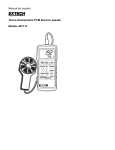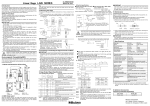Download Extech Instruments 451126 User`s guide
Transcript
User's Guide Vane Thermo-Anemometer Datalogger Model 451126 Introduction Congratulations on your purchase of Extech's Thermo-Anemometer Datalogger. This Vane-type Anemometer can indicate Air Velocity in five units of measure: Feet per minute, Meters per second, o o Miles per hour, Kilometers per hour, and Knots with Temperature displayed in C or F units. The meter can also display air flow in CFM or CMM. The built-in datalogger can record up to 2000 readings and the RS-232 interface provides PC data transfer capability. Specifications Display Dual 4-digit (9999 count) Multi-function LCD Data hold Locks latest reading on the LCD display Sensor Structure Air velocity sensor: Conventional twisted vane arm with low friction (sapphire) ball bearing. Temperature sensor: K-type thermocouple built into vane. 1/4" mounting nut provided Memory Recall Records Max/Min readings with push-key RECALL Data Output RS-232 PC serial interface Operating conditions (Meter) Temperature: 32°F to 122°F (0°C to 50°C); Humidity: <80% RH; Operating conditions (Vane) Temperature: 32°F to 140°F (0°C to 60°C); Humidity: <80% RH; Pressure: 500mB to 2 Bar Storage temperature Temperature: -40°F to 140°F (-40°C to 60°C) Power Supply 9V battery; Battery life: 50 hours typical Power Consumption Approx. 3 mA DC Weight 0.77 lbs. (350g) Dimensions Meter: 3.46 x 6.61 x 1.03" (88 x 168 x 26.2mm); Pressure: 500mB to 2 Bar Vane: 2.6 x 5.22 x 1.15" (66 x 132 x 29.2mm) Accessories 9V battery and carrying case Range Specifications Air Velocity Measurement Feet per Minute (ft/min) Calibrated Range 60.0 to 8800 Display Resolution 0.1 Accuracy (%FS) ± (3% + 20 ft/min) Meters per Second (m/s) 0.30 to 45.00 0.01 ± (3% + 0.1 m/s) Kilometers per Hour (km/hr) 1.00 to 140.0 0.01 ± (3% + 0.4 km/hr) Miles per Hour (mile/hr) 0.70 to 100.0 0.01 ± (3% + 0.2 mile/hr) 0.60 - 88.0 0.01 ± (3% + 0.2 knots) Knots Units o C Range o o 0.0 C to 45.0 C o o F Temperature Converter Resolution o 0.2 C o o 32.0 F to 113.0 F 3 CFM (ft /min) 3 CMM (m /min) 0.4 F Air Flow and Area (CMM: 0 to 45.00 m/s; CFM: 0 to 8800 ft/min) Range Resolution 0 to 999900 0.001 to 100 0 to 999900 0.001 to 100 2 Accuracy o ±1.0 C o ±1.8 F Area 0.001 to 9999 0.001 to 9999 451126-EN v2.1 07/13 Meter Description 1. LCD Display 2. Vane Sensor 3. ON/OFF Key 4. RS-232 Connector 5. Function/Numeric Keypad LCD Display Icon Definitions AVE Average reading mode is selected o C Temperature is displayed in degrees Celsius MIN Minimum reading mode is selected o F Temperature is displayed in degrees Fahrenheit 2/3V 2/3V Maximum mode is CFM selected Cubic feet per minute (ft /min) MAX Maximum reading mode is selected CMM Cubic meters per minute (m /min) VEL Air Velocity measurement x100 Multiply reading by one hundred READ Recalling stored measurements X10 Multiply reading by ten REC Appears when recording readings m/s Meters per second ft/min Feet per minute RS-232 PC Interface is activated 2 ft 2 m 3 3 Square feet MPH Miles per hour Square meters Km/h Kilometers per hour 3 451126-EN v2.1 07/13 Operation NOTE: For all air velocity or flow measurements, the air should pass through the vane from back to front. The rear of the vane can be found by locating the mounting nut. The front of the vane has the o engraving "ANEMOMETER". For the best results, maintain a 20 axis of air direction with the rear of the vane (refer to Fig.2). Side view of Vane Air Velocity 1. 2. Power the meter by pressing . 20 Select Air Velocity measurement function by pressing o Air direction . VEL will 20 appear on the LCD. o Tripod mount 3. Press to select the desired unit of measure (ft/min, mph, km/h, m/s or knots) 4. Place the vane in the air flow with the Figure 2 air direction matching the direction of the arrows printed on the inner walls of the vane. If the unit does not have the printed arrows, have the tripod mount side of the vane facing the air flow (see Fig.2). 5. Air velocity will be displayed on the bottom line of the LCD. Temperature 1. When the meter is measuring Air Velocity, Temperature is simultaneously being measured by the vane's built-in type-K thermocouple. 2. Press to select °C or °F. Temperature is displayed on the upper line of the LCD. Air Flow 1. Power the meter by pressing . 2. Press to select airflow. FLOW will display. 3. Press to select the desired unit of measure. (CFM, CMM). 4. To enter the area value, press . The lower display line will blank waiting for the user to program new data. Use the numeric keys to enter a new area value in square feet. (REMINDER: if measurement is taken in inches, divide by 144 to obtain square feet). 5. Press when finished. Airflow is based on the specific dimensions of the duct being measured. For the meter to correctly measure CFM the user must input the area of the duct. Failing to input the correct area dimensions will result in erroneous readings. NOTE: If the AVE or the 2/3MAX display icons are displayed in the upper left hand corner of the LCD, press until they extinguish. 5. 6. 7. Place the vane in the air flow (Fig.2). Wait approximately 2 seconds for a stabilized Air Flow reading. The equation below is used to calculate Air Flow: AIR FLOW = (AIR VELOCITY) x (AREA) 4 451126-EN v2.1 07/13 2/3Vmax Air Flow 1. Power the meter by pressing 2. Press to select Air Flow. FLOW will display. 3. Press to select the desired units (CFM, CMM). 4. . The previously stored area value will be displayed on the upper LCD display line. To enter a new area value press . The lower display line will blank waiting for the user to program new data. Use the numeric keys to enter a new area value in square feet. Press when finished. 5. Press 6. Determine the direction of the air to be measured. Move the Vane around the center of the area being measured to read the maximum air velocity. The meter will use the maximum reading obtained to determine the 2/3MAX Air Flow. until the 2/3V MAX icon appears on the LCD. Average Air Flow 1. Power the meter by pressing 2. Press to select Air Flow. FLOW will display. 3. Press to select the desired units (CFM, CMM). 4. . The previously stored area value will be displayed on the upper LCD display line. To enter a new area value press . The lower display line will blank waiting for the user to program new data. Use the numeric keys to enter a new area value. Press when finished. 5. Press until AVE appears on the LCD display. 6. Press to clear the upper LCD. 7. Select a measurement location. Once a point is selected and a flow measurement is displayed, press to average the flow reading. 8. Select the next measurement location and press again to average the reading with previous readings. The value in the upper LCD line will increment for each reading taken to show how many readings were averaged. The max is 12 readings. Data Hold Press to freeze the reading. The display will hold and an 'H' will appear on the LCD. Press again to return to normal operation. MAX and MIN Measurements 1. Press to enter MAX mode. The meter will only display the highest reading. 2. Press again to enter the MIN. The meter will only display the lowest reading. 3. Press to exit the MAX or the MIN mode. 5 451126-EN v2.1 07/13 Datalogging Instantaneous (One-Shot) Datalogging To record one data point at any desired time, set the sampling rate = 0 by pressing in the VEL mode. The previously stored reading will be displayed on the upper LCD line. Enter a '0' sampling time and then press . Now, each time is pressed, the present reading will be stored in non-volatile memory. Automatic Datalogging 1. Set the Sampling rate for datalogging by pressing . The previous sample rate will appear. 2. Enter a value from 1 to 240 seconds using the numeric keypad. Press 3. Press when done. to begin storing readings in non-volatile memory every n seconds (n = the value entered in step 2. above). 4. The REC icon will appear on the LCD indicating that the datalogging mode is activated. 5. The maximum number of readings that can be stored is 2000. 6. To stop datalogging, press again. The datalogger will automatically stop recording data when 2000 records have been stored. See software section of this manual for instruction on viewing logged data. IMPORTANT NOTE: If power is removed before logging is properly halted, data will be lost. Reading Stored Data Sequentially Press , the RECORD NUMBER will briefly display on the upper LCD line before the measurement data appears. Press to return to normal operation. Reading Stored Data Randomly 1. Press to enter the READ mode. 2. Press and enter the number of the record in question. 3. Press again and the desired data will be displayed. 4. Press to return to normal operation. Clearing Datalog Memory Press and hold while powering up the meter to clear the meter's datalog memory. 6 451126-EN v2.1 07/13 Software Requirements and Installation The 451126 software allows the use to: Download logged recordings from the meter’s memory Record to the PC Graphically display readings from the meter System Requirements Note: Please visit the www.extech.com website for the latest software, user manuals, operating system compatibility, etc., as requirements and other information may changes from time to time. Hardware Requirements: PC recommended with processor of Pentium III 600MHz or above. RAM: Recommended 512MB of RAM or more Screen Resolution: requires 1,024 x 768 pixels. 451126 Anemometer Operating System Compatibility: Windows TM 95/98/NT/2000/XP/VISTA Hardware Connection The meter connects to a PC with the supplied DB-9 to DB-9 interface cable. The meter can also be used with a Serial to USB Adaptor. NOTE: The driver included with the adaptor should be installed in order to connect via USB. Please follow the instructions included with the adaptor. Software Installation Load the software CD in the PC CD-ROM drive. Close any open programs. Click on SETUP and the following windows will appear prompting the user through the installation process: 7 451126-EN v2.1 07/13 1. 4. Click “Next” 2. 5. Click “Next” 3. 6. Click “I accept” Reboot PC NOTES: The meter is supplied with a 9 pin DB9 RS232 cable. In order to establish communication with the meter, the correct COM PORT must be selected in the 451126 Software. To determine the available COM PORTS, navigate to Windows Device Manager>Ports; this is where the COM PORTS are listed. rd If using the meter with a Serial to USB Adaptor, ensure that the driver supplied with the 3 party USB adaptor is installed. Once this is done, check under Windows Device Manager>Ports to ensure that the brand name of the Serial to USB Adaptor is listed here. Note which COM PORT it has been assigned and ensure that, in the 451126 Software, the assigned COM PORT is selected in order to establish communication. 8 451126-EN v2.1 07/13 Useful Equations and Conversions Area equations Circular Duct Rectangular Duct H Area = W x H R 2 A= R (A= 3.14 x R x R) W Cubic equations 3 2 CFM (ft /min) = Air Velocity (ft/min) x Area (ft ) 3 2 CMM (m /min) = Air Velocity (m/sec) x Area (m ) x 60 Units Conversion Table 1 m/s m/s ft/min knots km/hr mph 1 196.87 1.944 3.6 2.24 1 ft/min 0.00508 1 0.00987 0.01829 0.01138 1 knot 0.5144 101.27 1 1.8519 1.1523 1 km/hr 0.2778 54.69 0.54 1 0.6222 1 mph 0.4464 87.89 0.8679 1.6071 1 9 451126-EN v2.1 07/13 Battery Replacement The low battery indicator appears on the LCD display when it is time to replace the meter’s 9V battery. To replace the battery: a. Turn the meter off. b. Remove the battery compartment screw and remove the battery compartment cover. c. Replace the 9V battery and reinstall the compartment cover. d. Fasten the compartment screw 10 451126-EN v2.1 07/13 Warranty FLIR Systems, Inc. warrants this Extech Instruments brand device to be free of defects in parts and workmanship for one year from date of shipment (a six month limited warranty applies to sensors and cables). If it should become necessary to return the instrument for service during or beyond the warranty period, contact the Customer Service Department for authorization. Visit the website www.extech.com for contact information. A Return Authorization (RA) number must be issued before any product is returned. The sender is responsible for shipping charges, freight, insurance and proper packaging to prevent damage in transit. This warranty does not apply to defects resulting from action of the user such as misuse, improper wiring, operation outside of specification, improper maintenance or repair, or unauthorized modification. FLIR Systems, Inc. specifically disclaims any implied warranties or merchantability or fitness for a specific purpose and will not be liable for any direct, indirect, incidental or consequential damages. FLIR’s total liability is limited to repair or replacement of the product. The warranty set forth above is inclusive and no other warranty, whether written or oral, is expressed or implied. Calibration, Repair, and Customer Care Services FLIR Systems, Inc. offers repair and calibration services for the Extech Instruments products we sell. NIST certification for most products is also provided. Call the Customer Service Department for information on calibration services available for this product. Annual calibrations should be performed to verify meter performance and accuracy. Technical support and general customer service is also provided, refer to the contact information provided below. Support Lines: U.S. (877) 439‐8324; International: +1 (603) 324‐7800 Technical Support: Option 3; E‐mail: [email protected] Repair & Returns: Option 4; E‐mail: [email protected] Product specifications are subject to change without notice Please visit our website for the most up‐to‐date information www.extech.com FLIR Commercial Systems, Inc., 9 Townsend West, Nashua, NH 03063 USA ISO 9001 Certified Copyright © 2013 FLIR Systems, Inc. All rights reserved including the right of reproduction in whole or in part in any form www.extech.com 11 451126-EN v2.1 07/13