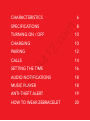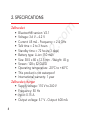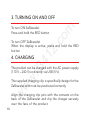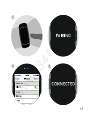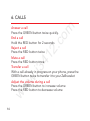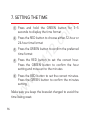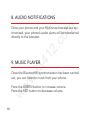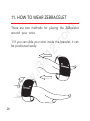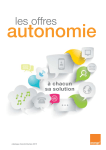Download myXkronoz ZeBracelet User guide
Transcript
.i3 41 2. co m English w w w USER GUIDE 6 SPECIFICATIONS 8 2. co TURNING ON / OFF CHARGING 41 PAIRING m CHARACTERISTICS CALLS 10 10 12 14 16 AUDIO NOTIFICATIONS 18 MUSIC PLAYER 18 ANTI-THEFT ALERT 19 HOW TO WEAR ZEBRACELET 20 w w w .i3 SETTING THE TIME 2. co m 1. CHARACTERISTICS Battery indicator w .i3 w w OLED screen 41 Connection signal 6 GREEN button RED button 41 2. co Function of the RED button Switching the bracelet on and off Hanging up after a call Reducing the volume m Function of the GREEN button Answering a call Increasing the volume .i3 Already paired w 00:00 w w PAIRING Time display Pairing Call & number Battery 7 2. SPECIFICATIONS w w w .i3 41 2. co m ZeBracelet • Bluetooth® version: V2.1 • Voltage: 3.6 V – 4.2 V • Current: 45 mA - Frequency = 2.4 GHz • Talk time = 2 to 3 hours • Standby time = 72 hours (3 days) • Battery type: Li-ion 150 mAh • Size: 38.5 x 80 x 12.5 mm - Weight: 45 g • Screen: 128 x 32 OLED • Operating temperature: -20°C to +60°C • This product is not waterpoof • International warranty: 1 year ZeBracelet charger • Supply voltage: 110 V to 240 V • Frequency: 50 Hz • Input: 0.15 A • Output voltage: 5.7 V - Output: 600 mA 8 Warning about operation 2. co m This MyKronoz product is designed for receiving calls. We recommend using it for short phone calls to preserve battery charge, as its size and weight are optimised for daily use of the bracelet. 41 If Bluetooth® fails to work when synchronising, try resetting the product and/or recharging it before trying again. w w w .i3 It is important to remember that the maximum distance for Bluetooth® communication between your bracelet and your phone is ten metres (depending on your environment, with better results in open spaces). 9 2. co To turn ON ZeBracelet Press and hold the RED button m 3. TURNING ON AND OFF To turn OFF ZeBracelet When the display is active, press and hold the RED button 41 4. CHARGING w .i3 The product can be charged with the AC power supply (110 V – 240 V) or directly via USB (5 V). w Thesuppliedchargingclipisspecificallydesignforthe ZeBracelet and must be positioned correctly. w Align the charging clip pins with the contacts on the back of the ZeBracelet and clip the charger securely over the face of the product. 10 m 2. co 41 .i3 w w A progress bar in the battery indicator confirms the charging activity. w If the battery is completely discharged, the display may be blank for a few minutes before the battery indicator appears. 11 5. PAIRING w w w .i3 41 2. co m WhenusingZeBraceletforthefirsttime,youmustpair it with your phone or Bluetooth device. Steps to take : 1 When ZeBracelet is off, press and hold the RED button for 5 seconds until the word « PAIRING » appears on the screen. 2 Activate Bluetooth® on your phone 3 Look for «MyKronoz» on your phone and select itIf asked, enter code « 0000 » 4 ConfirmbytappingOK 5 « CONNECTED » will appear on ZeBracelet display when the pairing is successful. You only need to pair your device once. After the initial pairing, your ZeBracelet will automatically connect to your phone as long as it is turned on and within range.To pair your ZeBracelet to another device, repeat these steps. 12 41 3 .i3 w w w 2. co m 1 5 13 6. CALLS w w w .i3 41 2. co m Answer a call Press the GREEN button twice quickly. End a call Hold the RED button for 2 seconds Reject a call Press the RED button twice Mute a call Press the RED button once Transfer a call With a call already in progress on your phone, press the GREEN button twice to transfer it to your ZeBracelet Adjust the volume during a call Press the GREEN button to increase volume Press the RED button to decrease volume 14 m 2. co RED Button w w w .i3 41 GREEN Button 15 7. SETTING THE TIME Press and hold the GREEN button for 3~5 seconds to display the time format 2 Press the RED button to choose either 12-hour or 24-hour time format 3 PresstheGREENbuttontoconfirmthepreferred time format 4 Press the RED button to set the correct hour. Press the GREEN button to confirm the hour setting and move on to the minutes 5 Press the RED button to set the correct minutes. PresstheGREENbuttontoconfirmtheminutes setting w w .i3 41 2. co m 1 w Make sure you keep the bracelet charged to avoid the time being reset. 16 m 2. co RED Button w w w .i3 41 GREEN Button 17 8. AUDIO NOTIFICATIONS 41 2. co m Once your phone and your MyKronoz bracelet are synchronised, your phone’s audio alerts will be transferred directly to the bracelet. .i3 9. MUSIC PLAYER w Once the Bluetooth® synchronisation has been carried out, you can listen to music from your phone. w w Press the GREEN button to increase volume Press the RED button to decrease volume 18 10. ANTI-THEFT ALERT 2. co m The operating distance via Bluetooth® between the MyKronoz product and your phone is about 10 metres. w w w .i3 41 If the ZeBracelet loses the connection with your phone, a vibration alarm will be triggered to warn you. Press any button on your bracelet to stop the alarm. 19 11. HOW TO WEAR ZEBRACELET 2. co m There are two methods for placing the ZeBracelet around your wrist. w w w .i3 41 1/ If you can slide your wrist inside the bracelet, it can be positioned easily. 20 w w w .i3 41 2. co m 2/ Otherwise, pull the two ends apart and insert your wrist. Warning: do not separate the two ends by more than five centimetres. 21