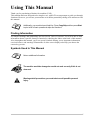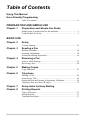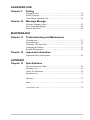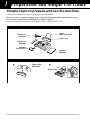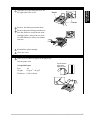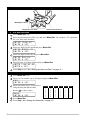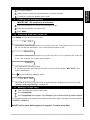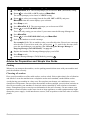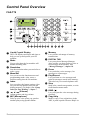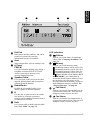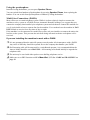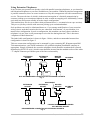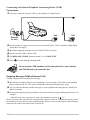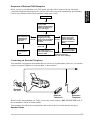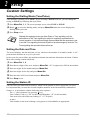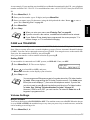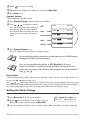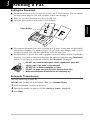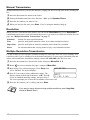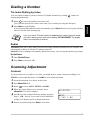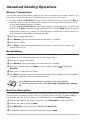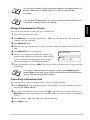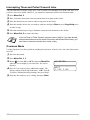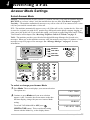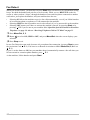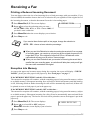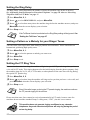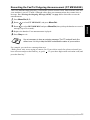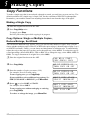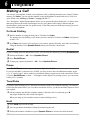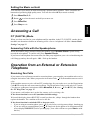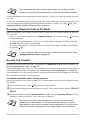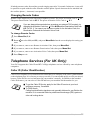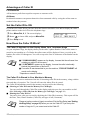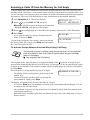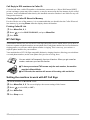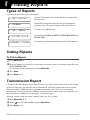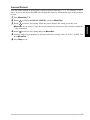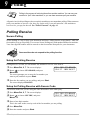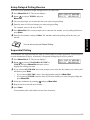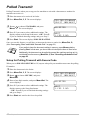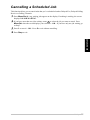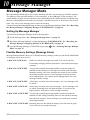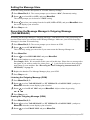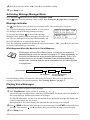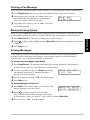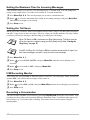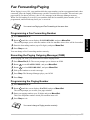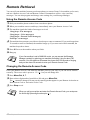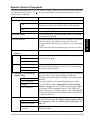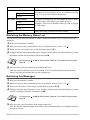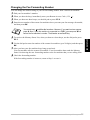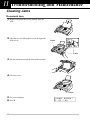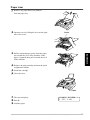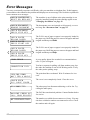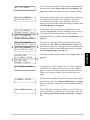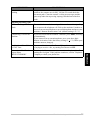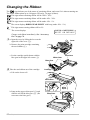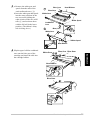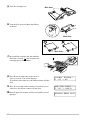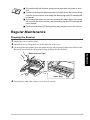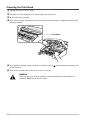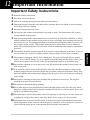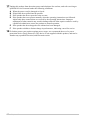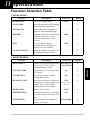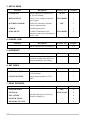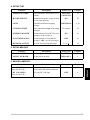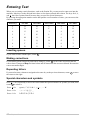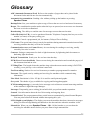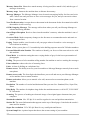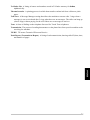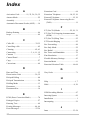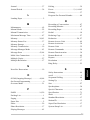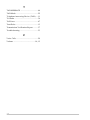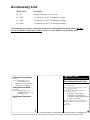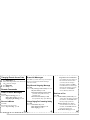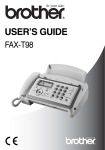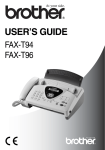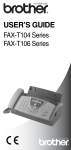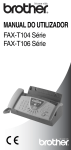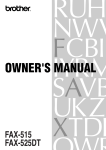Download Brother FAX-T78 Owner`s manual
Transcript
FAX-T78 OWNER’S MANUAL Using This Manual Thank you for purchasing a Brother fax machine (FAX). This machine has been designed to be simple to use, with LCD screen prompts to guide you through functions. However, you can use your machine to its fullest potential by taking a few minutes to read this manual. Additionally, your machine has a Help Key. Press Copy/Help and then press Start to print a list of basic operational steps and functions. Finding Information All chapter headings and subheadings are listed in the Table of Contents. You will be able to find information about a specific feature or function by checking the Index at the back of this manual. Also, throughout this manual, you’ll see special symbols alerting you to important information, cross-references, and warnings. Illustrations of some screen displays also help you choose the correct key-presses. Symbols Used In This Manual Note or additional information. The machine would be damaged or would not work correctly if this is not observed. Warnings detail precautions you must take to avoid possible personal injury. i User-Friendly Programming We have designed your fax machine with on-screen programming and a Help key. User-friendly programming helps you take full advantage of all the functions your machine has to offer. See “Using This Manual”. Because you do all your programming on the LCD, we created step-by-step on-screen prompts to help you program your machine. All you need to do is follow the prompts as they guide you through the function menu selections and programming options and settings. A complete list of the function selections, options, and settings that are available is provided in the appendix of this manual. See “Function Selection Table” on page 66. Function Mode You can access the Function Mode by pressing Menu/Set. When you enter the Function Mode, your machine displays a list of main menu options from which you can choose. These options appear one after the other on the display. Select an option by pressing Menu/Set when the option appears on the LCD. You can “scroll” more quickly through options by rotating . When the screen displays your selection, press Menu/Set. When you finish a function, the screen displays ACCEPTED. If you want to exit the Function Mode, press Stop. ii THIS EQUIPMENT IS DESIGNED TO WORK WITH A TWO WIRE ANALOGUE PSTN LINE FITTED WITH THE APPROPRIATE CONNECTOR. APPROVAL INFORMATION Brother advises that this product may not function correctly in a country other than which it was originally purchased, and does not offer any warranty in the event that this product is used on public telecommunication lines in another country. iii Table of Contents Using This Manual User-Friendly Programming Table of Contents................................................................................iv PREPARATION AND SIMPLE USE Chapter 1 Preparation and Simple Use Guide Simple steps to prepare and use the machine.......................................1 Control Panel Overview.......................................................................7 BASIC USE Chapter 2 Setup Custom Settings .................................................................................13 Chapter 3 Sending a Fax Dialling a Number..............................................................................18 Scanning Adjustment .........................................................................18 Advanced Sending Operations...........................................................19 Chapter 4 Receiving a Fax Answer Mode Settings.......................................................................22 Receiving a Fax..................................................................................24 Chapter 5 Making Copies Copy Functions ..................................................................................27 Chapter 6 Telephone Making a Call.....................................................................................29 Answering a Call................................................................................30 Operation from an External or Extension Telephone ........................30 Telephone Services (For UK Only) ...................................................32 Chapter 7 Setup Index for Easy Dialling Chapter 8 Printing Reports Types of Reports ................................................................................37 Setting Reports...................................................................................37 Transmission Report ..........................................................................37 iv ADVANCED USE Chapter 9 Polling Polling Receive.................................................................................. 39 Polled Transmit ................................................................................. 41 Cancelling a Scheduled Job............................................................... 42 Chapter 10 Message Manager Message Manager Mode.................................................................... 43 Fax Forwarding/Paging ..................................................................... 48 Remote Retrieval ............................................................................... 49 MAINTENANCE Chapter 11 Troubleshooting and Maintenance Clearing Jams .................................................................................... 53 Error Messages .................................................................................. 55 Difficulty with Operation .................................................................. 57 Changing the Ribbon......................................................................... 59 Regular Maintenance......................................................................... 62 Chapter 12 Important Information Important Safety Instructions ............................................................ 64 APPENDIX Chapter 13 Specifications Function Selection Table................................................................... 66 Entering Text ..................................................................................... 69 About Fax Machines.......................................................................... 70 Specifications..................................................................................... 71 Glossary ............................................................................................. 72 Index .................................................................................................. 75 Accesssory List.................................................................................. 78 v 1 Preparation and Simple Use Guide Simple steps to prepare and use the machine Follow these simple steps below to prepare and use the machine. However, before you perform these steps, refer to the Important Safety Instructions on page 64, Advice for Preparation and Simple Use Guide on page 5. If you need further information, refer to BASIC USE or ADVANCED USE. 11 Make sure you have the items shown below Paper Wire Extension Telephone Line Cord Paper Tray Telephone Handset Handset Curled Cord Owner’s Manual 12 Attach the paper wire extension and paper tray 1 Paper Wire Extension 2 Paper Tray 1 Chapter 1 Remove Ribbon Protection Sheet 13 Open the cover by lifting the lever on the right side of the cover. PREPARATION AND SIMPLE USE 1 Cover Lever 2 Remove the ribbon protection sheet. 3 Remove the print cartridge and observe how the ribbon is wound on the print cartridge frame. Always have a stock of refill ribbons for when your ribbon runs out. 4 Reinstall the print cartridge. 5 Close the cover. Load paper 14 1 Place up to 30 sheets of paper in the paper tray. Fan the paper well. Acceptable Paper Size : A4 Weight : 64 g/m2 – 90 g/m2 Thickness : 0.08-0.10 mm Tap the stack of paper so the edges are even. Preparation and Simple Use Guide 2 Connect the handset, power cord and telephone line cord 15 (Example for U.K.) Telephone Line Cord 16 Handset Curled Cord Set date and time 1 2 Press Menu/Set, 1, 2. Enter the last two digits of the year, and press Menu/Set. For example, “02” represents the year 2002 in the machine. ENTER YEAR:XX ENTER & SET 3 Enter two digits for the month and press Menu/Set. ENTER MONTH:XX ENTER & SET 4 Enter two digits for the day and press Menu/Set. ENTER DAY:XX ENTER & SET 5 Enter the time in 24 hour format and press Menu/Set. ENTER TIME:XX:XX ENTER & SET 6 Press Stop to exit. (See “Setting the Date and Time” on page 13.) Set station ID 17 1 Press Menu/Set, 1, 3. 2 Enter your fax number (up to 20 digits) and press Menu/Set. FAX: ENTER & SET 3 Enter your name (up to 20 characters) using the dial pad and the chart. Rotate to enter a space. NAME: ENTER & SET 4 5 3 Press Key once twice 2 3 4 5 6 7 8 9 A D G J M P T W B E H K N Q U X Press Menu/Set. Press Stop. (See “Setting the Station ID” on page 13.) Chapter 1 three times four times five times C F I L O R V Y 2 3 4 5 6 S 8 Z A D G J M 7 T 9 18 Using the telephone Pick up the handset. 2 When you hear a dial tone, dial the number, using the dial pad. 3 To hang up, replace the handset on its cradle. 19 PREPARATION AND SIMPLE USE 1 Sending a fax automatically IMPORTANT : Do not pick up the handset. 1 Insert the document face down in the document feeder. 2 Enter the fax number you want to call. 3 Press Start. 110 Receiving a fax and a voice call Press Mode to select how to receive calls. FAX ONLY The machine automatically answers every call as a fax call. You cannot receive a voice call, but you can dial out and make a voice call when the machine is idle. FAX/TEL The machine automatically answers every call. If the call is a fax, it prints the fax. If the call is not a fax, it signals you to pick up the handset. MANUAL You must answer all calls yourself. If you hear fax tones, wait until the fax takes over the call and displays RECEIVE. Then replace the handset. Press to select Message Manager mode. TAD:MSG MGR The machine provides you with a built-in digital Message Manager for fax and voice. See “Setting Up Message Manager” on page 43. 111 Making a Single Copy 1 Place document face down in the feeder. 2 Press Copy/Help. 3 Press Copy/Help. See Chapter 5 for Multiple Copies, Reduce/Enlarge and Sort/Stack. Your machine cannot scan anything closer than 4 mm from the edge of the paper. Set the resolution to S.FINE or PHOTO. Do NOT pull the paper while copying is in progress. To cancel, press Stop. Preparation and Simple Use Guide 4 112 1 2 3 Receiving Messages while outgoing Press Menu/Set, 8, 1. The screen prompts you to choose a DOC (Document) setting. Rotate to select ON (or OFF), and press Menu/Set. The screen prompts you to choose a VOICE setting. Rotate to select your setting from the list (ON, OFF or EXT), and press Menu/Set when the screen displays your selection. 4 Press Stop to exit. 5 Press Menu/Set, 8, 3. The screen prompts you to choose an OGM. 6 Rotate to reach TAD MESSAGE. This is the only setting you can select if you want to turn the Message Manager on. 7 Press Menu/Set. 8 Rotate 9 Pick up the handset to record a message. For example: Hello. We are unable to take your call at this time. Please leave a message after the tone. If you wish to send a fax, please press 5 1, wait for the fax tones, then press the start button on your machine. See “Recording the Message Manager’s Outgoing Message (TAD MESSAGE)” on page 44. 10 Replace the handset. The Message Manager plays your OGM. to select RECORD MSG and press Menu/Set. 11 Press Stop to exit. 12 Activate Message Manager (TAD) Mode by pressing . Advice for Preparation and Simple Use Guide Packing Whenever you transport the machine, use the packing materials that came with your machine and pack the machine correctly. Choosing a Location Place your fax machine on a flat, stable surface, such as a desk. Select a place that is free of vibration and shocks. Locate the machine near a telephone socket and a standard, earthed Mains socket. Avoid placing your machine in a busy area. Do not place near heaters, air conditioners, water, chemicals or refrigerators. Do not expose the machine to direct sunlight, excessive heat, moisture or dust. Do not connect your machine to electrical outlets controlled by wall switches or automatic timers. Disruption of power can wipe out information in the unit’s memory. Do not connect your machine to electrical outlets on the same circuit as large appliances or other equipment that might disrupt the power supply. Avoid interference sources, such as speakers or the base units of cordless phones. 5 Chapter 1 Connecting the Power Cord • This fax must be earthed using a 3-pin plug. Since the machine is earthed through the power outlet, you can protect yourself from potentially hazardous electrical conditions on the telephone network by keeping the power to your machine on when you connect it to a telephone line. Similarly, you can protect yourself when you want to move your machine, by disconnecting the telephone line first, and then the power cord. Lightning and power surges can damage this product! We recommend that you use a quality surge protection device on the AC power line as well as on the telephone line, or unplug the lines during a lightning storm. Memory Storage Your machine is equipped with an internal battery that will keep the date and time information for up to about 15 hours after power has been cut off. After that time, the date and time will be lost and you will have to re-enter the information. In the event of a power failure, all function menu settings are stored permanently except for the settings that are valid for the next transmission only (e. g. POLLING RX, CONTRAST, RESOLUTION, OVERSEAS MODE, TIMER and POLLED TX). It will retain the data for Out-of-Paper Reception, Memory Transmission and Message Manager for up to 6 hours after a power interruption. Preparation and Simple Use Guide 6 PREPARATION AND SIMPLE USE • • Control Panel Overview FAX-T78 1 21 2 20 3 19 4 5 18 6 7 8 9 10 11 12 13 1 Liquid Crystal Display The LCD displays messages and signs to help you set up and operate your fax machine. 2 Mode Use to select how the fax machine will handle incoming calls. 3 Resolution Sets the resolution when you send a fax or make a copy. 4 Menu/Set Lets you access the function menu and programming mode. Also, stores a function setting into the fax machine. 5 Index Lets you select the feature settings. Also lets you look up numbers stored in the dialing memory (Tel-Index). See “Setup Index for Easy Dialling”, chapter 7. 6 (Volume) Adjust speaker and ring volume. 7 MIC (Microphone) Picks up your voice when you speak to another party using Speaker Phone. 7 Chapter 1 14 15 16 17 8 Memory Lets you take advantage of memory transmission. 9 DIGITAL TAD Lets you activate Message Manager. Also, notifies you that you have voice or fax messages in the memory. See “Message Manager”, chapter 10. 0 Erase Lets you delete voice messages, fax messages or all messages. A Play/Record Lets you listen to voice messages and print fax messages stored in the memory. This also lets you record telephone calls. B Stop Stops a fax, cancels an operation, or exits from function menu mode. C RWD ( ) Lets you repeat the voice message during playback. D Copy/Help Makes a copy. If no originals are in the ADF, it prints a quick reference Help List. 23 E Dial Pad Dials phone and fax numbers, and can be used as a keyboard for entering information into the fax machine. 24 Informs you of the status of remaining ribbon. See “Changing the Ribbon” on page 59. M G # (Tone) Lets you switch the dialling type during a telephone call from PULSE to TONE. And lets you skip to the next voice message during playback. H Speaker Phone Lets you speak to the person at the other end and dial telephone and fax numbers without lifting the handset. Redials the last number called. Also inserts a pause in autodial numbers. N K Hold Fax Status Informs you that the fax transimission or reception was successful. This sign will disappear when you press any key. J R Use this key to gain access to an outside line and/or to recall the operator or transfer a call to another extension when it is connected to a PABX. Memory Informs you of the memory status. : Remaining memory will be 100%-50%. : Remaining memory will be 49%-25%. : Remaining memory will be 24%-5%. : Remaining memory will be 4%-0%. If flashes and the screen displays OUT OF MEMORY, you cannot start an activation which requires memory. Erase the incoming voice messages or fax messages stored in the memory in order to make additional memory available. See “Erasing Messages” on page 46. FWD (#) I Redial/Pause 25 LCD Indicators Ribbon L F Start Starts an operation, such as sending a fax. PREPARATION AND SIMPLE USE 22 O Fax Status Informs you that the fax transmission or reception was unsuccessful. This sign will disappear when you press any key. Lets you put calls on hold with selectable tunes. See “Hold” on page 29. Preparation and Simple Use Guide 8 Using the speakerphone Instead of using the handset, you can press Speaker Phone. You can switch from handset to Speakerphone by pressing Speaker Phone, then replacing the handset. You can switch from Speakerphone to handset by lifting the handset. Multi-Line Connections (PABXs) Most offices use a central telephone system. While it is often relatively simple to connect the machine to a key system or a PABX (Private Automatic Branch Exchange), we suggest that you contact the company that installed your telephone system and ask them to connect the machine for you. It is advisable to have a separate line for the machine. You can then leave the machine in FAX ONLY Mode to receive faxes any time of day or night. If the machine is to be connected to a multi-line system, ask your installer to connect the unit to the last line on the system. This prevents the unit from being activated each time a telephone call is received. If you are installing the machine to work with a PABX: 1 It is not guaranteed that the unit will operate correctly under all circumstances with a PABX. Any cases of difficulty should be reported first to the company that handles your PABX. 2 If all incoming calls will be answered by a switchboard operator, it is recommended that the Answer Mode should be set to MANUAL. All incoming calls should initially be regarded as telephone calls. 3 4 The unit may be used with either pulse or tone dialling telephone service. 9 Make sure to set PBX function to ON in Manu/Set, 1, 5. See “PABX and TRANSFER” on page 14. Chapter 1 Using Extension Telephones EXTENSION SOCKET EXTENSION SOCKET MASTER SOCKET INCOMING LINE FAX NOT RECOMMENDED CONNECTION OF EXTENSION SOCKETS Fig. 1. DISCONNECT EXTENSION SOCKET EXTENSION SOCKET MASTER SOCKET INCOMING LINE FAX FAX MACHINE MUST BE PLUGGED INTO MASTER SOCKET RECOMMENDED CONNECTION OF EXTENSION SOCKETS Fig. 2. Preparation and Simple Use Guide 10 PREPARATION AND SIMPLE USE It may be that your premises are already wired with parallel extension telephones, or you intend to add extension telephones to your line, in addition to your machine. Whilst the simplest arrangement is parallel connection, there are some reasons as to why this arrangement will cause unsatisfactory service. The most obvious of which is inadvertent interruption of a facsimile transmission by someone picking up an extension telephone in order to make an outgoing call. Additionally, remote activation may not operate reliably in such a simple configuration. This machine may also be set to make a delayed transmission (i.e. a transmission at a pre-set time). This pre-set job may coincide with someone picking up an extension handset. Such problems can easily be eliminated however, if you arrange modification of your extension wiring circuit, such that extension devices are connected “downstream” of your machine, in a master/slave configuration. In such a configuration, this machine can always detect whether a telephone is in use, thus it will not attempt to seize the line during that time. This is known as “telephone off-hook detection.” The inadvisable configuration is shown in figure 1 below, and the recommended master/slave configuration is shown in figure 2. This new connection configuration can be arranged by your contacting BT, Kingston upon Hull Telecommunications, your PABX maintainer or a qualified telephone installation company as appropriate. Simply explained, the extension telephone circuit should be terminated on a normal modular plug (BT 431A style), which in turn should be inserted into the modular socket of the white “T”-shaped connector provided as part of the line cord assembly. Connecting an External Telephone Answering Device (TAD) Connections 1 You may connect an external TAD to your machine, as shown below. TAD TAD (Example for U.K.) 2 Set the number of rings to one or two on your external TAD. (The fax machine’s Ring Delay setting does not apply.) 3 4 5 6 Record the outgoing message on your external TAD (see below). Set the external TAD to answer calls. Set MESSAGE STORE (Function menu 8-1) to VOICE:EXT. Press to swich Message Manager ON. Do not connect a TAD elsewhere on the same phone line––your machine and TAD will both try to control the line. Outgoing Message (OGM) of External TAD Timing is important in recording this message. 1 Record four seconds of silence at the beginning of your message. (This allows your machine time to listen for the fax CNG tones of automatic transmissions before they stop.) 2 Try to record the shortest possible message on your telephone answering device (ideally less than 10 seconds). 3 End your message by giving your Remote Activation Code for people sending manual faxes. For example: “After the beep, leave a message or send a fax manually by pressing 5 1.” Please note that some faxes that are sent manually cannot be received automatically because some fax machines do not send a fax tone in manual mode. In these cases you must inform callers that they must enter the remote activation code to send a fax. 11 Chapter 1 Sequence of External TAD Reception Incoming Call The call is picked up by the TAD. (Recommended short TAD ring delay such as 1 or 2 rings.) Fax reception is automatically activated by fax tone. Auto dial fax call The external TAD outgoing message begins (recommended length of 10 seconds or less). Manual fax call The caller must press Start or enter your remote activation code to activate the machine and press Start. Voice call The fax message is received on paper. The caller leaves a voice message on the external TAD. The fax message is received on paper. The caller can also send a fax message after the voice message. Connecting an External Telephone Your machine is equipped with a handset that you can use as a regular phone. However, you can also connect a separate telephone to your machine, as shown below. (Example for U.K.) External Telephone Extension Telephone Whenever this external phone (or TAD) is in use, the screen displays EXT. TEL IN USE, and, if the fax handset is lifted, an alarm sounds. To disconnect the call on the external phone and switch to the fax, lift the handset and press Speaker Phone. Preparation and Simple Use Guide 12 PREPARATION AND SIMPLE USE When you leave your machine set in TAD mode, all calls will be answered by the externally connected telephone answering device, and fax calls will be received automatically provided they come from a machine which sends standard Calling tone (CNG). 2 Setup Custom Settings Setting the Dialling Mode (Tone/Pulse) Your machine is initially set to TONE. If you are using a PULSE dial line, you can change the setting to PULSE by following the steps below. 1 2 Press Menu/Set, 1, 1. The screen prompts you to select TONE or PULSE. 3 Press Stop to exit. Rotate to select the dialling mode, and press Menu/Set when the screen displays the dialling mode you want. Although this equipment can use either Pulse or Tone signalling, only the performance of the Tone signalling is subject to regulatory requirements for correct operation. It is therefore strongly recommended that the equipment is set to use the Tone signalling for access to public or private emergency services. The Tone signalling also provides faster call set up. Setting the Date and Time The screen displays, the date and time you set, whenever the machine is in stand-by mode. It will print the date and time on every fax you send. In the event of a power failure, the machine maintains date and time information for about 15 hours. Most other settings remain unaffected. 1 2 3 4 5 6 Press Menu/Set, 1, 2. Enter the two digits of the year, and press Menu/Set. “02” is registered as 2002 in the machine. Enter two digits for the month and press Menu/Set. Enter two digits for the day and press Menu/Set. Enter the time in 24 hour format and press Menu/Set. Press Stop to exit. Setting the Station ID You can store your name and fax number, which will be printed on all fax pages that you send. It is important that you enter the fax and telephone numbers in the internationally standardised format, i.e. in accordance with the following strict sequence: - The “+” (plus) character (by pressing key) - Your Country Code (e.g. “44” for the United Kingdom, “41” for Switzerland) - Your local area code minus any leading “0” (“9” in Spain) - A space - Your number on the local exchange, using spaces to aid readability as appropriate. 13 Chapter 2 As an example, If your machine was installed here at Brother International in the UK, your telephone number would be 0161 330 6531. You would therefore enter +44 161 330 6531 into your STATION ID. 1 2 3 Press Menu/Set, 1, 3. 4 5 Press Menu/Set. Enter your fax number (up to 20 digits) and press Menu/Set. Enter your name (up to 20 characters) using the dial pad and the chart. Rotate space. See “Entering Text” on page 69. to enter a BASIC USE Press Stop. ■ When you enter your name, see “Entering Text” on page 69. ■ If you do not enter a fax number, no additional information can be entered. ■ If your Station ID has already been programmed, the screen prompts “1” to make a change, or “2” to exit without changing. PABX and TRANSFER Your machine is initially set to be connected with PSTN (Public Switched Telephone Network) lines. However many offices use a central telephone system or Private Automatic Branch Exchange (PABX). Your fax can be connected to most types of PABX. You can gain access to the outside line from your fax connected to PABX by just pressing R. Also, you can transfer a call to another extension by pressing R. Setting PABX If your machine is connected to a PABX system, set PBX:ON. If not, set OFF. 1 Press Menu/Set, 1, 5. The screen displays 2 Rotate to select ON (or OFF), and press Menu/Set when the screen displays your selection. 3 Press Stop to exit. PBX:OFF SELECT INDEX&SET You can program an R keypress as part of a number stored in a Tel-Index location for Index. When programming the Tel-Index (Function menu 6-1) for Index press R first (the screen displays “!”), then enter the telephone number. If you do this, you do not need to press R each time before you dial using a Tel-Index location for Index. See “Storing Tel-Index Numbers for Index” on page 36. However, if PBX is set to OFF, you can’t use the Tel-Index for Index that an R keypress is programmed into. Volume Settings Beeper Volume You can set the beeper to LOW, HIGH or OFF. The machine comes set to LOW. When the beeper is set to LOW or HIGH, the machine beeps every time you press a key or make an error, and at the end of sending or receiving a fax. 1 Press Menu/Set, 1, 4. Setup 14 2 3 4 Rotate to select your setting. When the screen displays the setting you want, press Menu/Set. Press Stop to exit. Speaker Volume You can adjust the speaker volume. 1 2 3 Press Speaker Phone without picking up the handset. Press to adjust the volume level. The display shows the setting you are choosing. Each key press changes the volume to the next setting. The new setting will remain until you change it again. OFF first level second level third level fourth level LOW HIGH LOW ■ HIGH LOW ■■ HIGH LOW ■■■ HIGH LOW ■■■■ HIGH Press Speaker Phone to exit. The new setting will remain until you change it again. You can adjust the speaker volume while you are listening to your OGM (Outgoing Message) and ICMs (incoming messages). If you turn Incoming Recording Monitor to OFF (Menu/Set, 8, 5) on the machine, the Speaker for screening calls will be disabled and you won’t hear callers leaving messages. The volume for other operations can still be controlled using . Ring Volume You can adjust the ring volume when your fax machine is idle. You can select a ring volume level or press until the ring is off. Press to adjust the volume level. With each key press, the fax machine rings so you can hear the current setting and the display shows the setting you are choosing. Each key press changes the volume to the next setting. The new setting will remain until you change it again. Setting the Clock Change You can easily let the machine’s clock gain or lose one hour by using this feature. 1 2 Press Menu/Set, 1, 6. The screen displays 3 Press 1 to change to Winter Time or Summer Time—OR—Press 2 to exit without changing. 15 Rotate to select Summer Time to gain an hour or Winter time to lose an hour, and press Menu/Set. Chapter 2 TO SUMMER TIME? SELECT INDEX&SET 3 Sending a Fax Setting the Document ■ Documents must be between 14.8 and 21.6 cm wide, and 15 and 60 cm long. Your fax machine can only scan an image 20.8 cm wide, regardless of how wide the paper is. ■ Make sure you insert documents face down, top edge first. ■ Adjust the paper guides to fit the width of your document. BASIC USE Paper Guides ■ The automatic document feeder (ADF) can hold up to 10 pages, feeding each one individually through the fax machine. Use standard (64 g/m2~90 g/m2) paper when using the ADF; if you’re using heavier paper, feed each sheet individually to prevent paper jams. ■ Most documents (ie general faxes with no graphics) can be sent with the default STANDARD resolution. If you wish to send special documents like photos or small prints press Resolution (before you send the fax) to select the resolution. See “Resolution” on page 17. • • • • DO NOT use, curled,wrinkled paper, folded, ripped paper, paper with staples, paper clips, paste, or tape attached. DO NOT use, cardboard,newspaper, or fabric. DO NOT use paper on which correction fluid has been used Make sure documents written with ink are completely dry. Automatic Transmission This is the easiest way to send a fax. IMPORTANT: Do not pick up the handset—OR—press Speaker Phone. 1 2 3 Insert the document face down in the feeder. Enter the fax number you want to call. See “Dialling a Number” on page 18. Press Start. Sending a Fax 16 Manual Transmission Manual transmission lets you hear the dial tone, ringing and fax receiving tones before sending the fax. 1 2 3 4 Insert the document face down in the feeder. Pick up the handset and listen for a dial tone—OR—press Speaker Phone. Enter the fax number you want to call. When you hear the fax tone, press Start. If you’re using the handset, hang up. Resolution When you have a document in the feeder, you can use the Resolution key. Press Resolution continuously until you see your selection on the screen. If you want to set a different resolution for each page, see “Multiple Resolution Transmission” on page 17. Standard: suitable for most typed documents. Fine: good for small print; transmits a little slower than standard resolution. Super Fine: good for small print or artwork; transmits slower than fine resolution. Photo: use when document has varying shades of grey; slow transmission time. Multiple Resolution Transmission Use this feature to select separate resolution settings for each page of the fax you’re sending. This could be useful if you’re sending a fax with photos and letters, or some pages with small print and others with normal print. Resolution settings return to STANDARD after the fax is sent. 1 2 3 Insert the documents face down in the feeder, then press Menu/Set, 3, 2. 4 Press 1 if you want to select additional settings. The NEXT display returns to the Setup Send menu—OR—Press 2 1.YES 2.NO if you are finished choosing settings, and go to Step 5. The screen prompts you to enter the fax number you want to call. 5 Enter the fax number you’re calling, and press Start. Rotate to select resolution for page 1, and press Menu/Set. Repeat Step 2 for subsequent pages. Press Stop when you’re finished. The screen displays: ACCEPTED If you want to copy a document using multiple resolutions, press Copy/Help instead of Start in Step 5. 17 Chapter 3 Dialling a Number Tel-Index Dialling by Index You can search for names you have stored in Tel-Index memories by rotating displayed alphabetically. . Names are Rotate to select the number you want to call. (You can also enter the first letter of the name you’re looking for using the dial pad.) 2 Press Start to begin dialling. If you picked up the handset to send a fax manually, press Start when the receiving fax machine answers with fax tones and hang up. If you try to use a Tel-Index location for Index and no number has been stored, you hear a warning sound, and screen displays NOT ASSIGNED. The display returns to normal after 2 seconds. Redial Automatic:If the line is busy when you send a fax using automatic transmission, the machine will automatically redial up to 4 times at 2 minutes intervals. Manual:If you’re sending a fax manually and the line is busy, you can retry the number by pressing Redial/Pause. 1 2 Press Redial/Pause. Press Start. (except for UK) Scanning Adjustment Contrast If your document is very light or very dark, you might want to set the contrast accordingly. Use LIGHT to send a light document. Use DARK to send a dark document. 1 2 3 4 Insert the document, face down, in the feeder. When the screen displays your selection, press Menu/Set. The screen displays: ACCEPTED 5 Press 2 if you have finished choosing settings, and go to Step 6—OR––Press 1 if you want to select additional settings. The display returns to Setup Send menu. NEXT 1.YES 2.NO 6 Enter a fax number and press Start to send a fax. Press Menu/Set, 3, 1. Rotate to select AUTO, LIGHT, or DARK. Sending a Fax 18 BASIC USE 1 Advanced Sending Operations Memory Transmission You can scan a fax into the machine’s memory to be sent as soon as the scan is complete. This way, you don’t have to wait for the entire fax to be transmitted before you retrieve your original. If you get a OUT OF MEMORY message while scanning the first page of a fax, press Stop to cancel the scan. Erase the incoming voice messages or fax messages stored in the memory in order to make additional memory available. If you get a OUT OF MEMORY message while scanning in a subsequent page, you’ll have the option to press Start to transmit the pages scanned so far, or to press Stop to cancel the Quick Scan operation. In this case, send the fax without Memory Transmission or delete stored fax or voice messages to make additional memory available. • • 1 2 3 4 Insert the document in the feeder. Press Memory. The screen indicates how much memory is available. Enter the fax number. Press Start to begin scanning the document into memory. Once the scan is complete, the machine dials the call. Broadcasting Using the numbers you have stored in Tel-Index memory for Index, you can “broadcast” faxes automatically to up to 100 different locations in a few simple steps. 1 2 3 4 5 Insert the document in the feeder. Press Memory. The screen displays how much memory is available. Select the Tel-Index number for Index you have stored by rotating Menu/Set. and then press Repeat Step 3 to enter the next number. Press Start. The machine stores the document in memory, then transmits it to all the numbers you entered. If the line is busy, the machine will retry. Press Stop during transmission to cancel the current fax broadcast. To cancel the broadcast function, see “Cancelling a Scheduled Job” on page 20. Next-Fax Reservation Even if your machine is receiving another fax or sending another fax by using Memory Transmission, you can prepare to send your next fax. This way, you don’t have to wait for it to finish sending or receiving the other fax. You can dial this fax call manually or by using Redial/Pause. 1 2 3 4 19 Insert the documents in the feeder. If necessary, press Resolution to adjust resolution. Enter the fax number, and press Start. Press Menu/Set. The screen displays NEXT-FAX RESERVD. To cancel the reservation, remove the documents and press Stop. Chapter 3 You can’t use this feature if there is a document waiting in the feeder (possibly for Delayed Transmission or Polling Transmit), or when the timer has been interrupted. If you use Next-Fax Reservation, you cannot use Memory transmission and it is not possible to change function menu settings. BASIC USE Delayed Transmission (Timer) You can use this function to send a fax up to 24 hours later. 1 2 Insert the document in the feeder. 3 4 Press Menu/Set, 3, 4. 5 6 Press Menu/Set. The screen displays 7 Press Memory to use memory transmission—OR—leave the document in the feeder to be scanned at the specified time. Enter the time you want the fax to be sent, in 24-hour format (for example, enter 19:45 for 7:45 PM). Press 1 if you want to select additional settings. The display returns to the Setup Send menu—OR—Press 2 if you are finished choosing settings and go to Step 7. The screen prompts you to enter the fax number. ACCEPTED NEXT 1.YES 2.NO Enter the fax number, and press Start. The machine will wait until the time you have entered to send the fax. If you prefer to have the document waiting in memory, press Memory before pressing Start. In that case, you do not have to interrupt the timer to send a fax or make a copy while the document is waiting. Cancelling a Scheduled Job You can cancel tasks you’ve scheduled such as Timer or Polling Transmit. 1 Press Menu/Set, 4. Any waiting jobs appear on the display. If no job is waiting, the screen displays NO JOB WAITING. 2 If you have more than two jobs waiting, rotate to select the job you want to cancel. Press Menu/Set when the screen displays your selection—OR—If you have only one job waiting, go to Step 3. 3 4 Press 1 to cancel—OR—Press 2 to quit without cancelling. Press Stop to exit. Sending a Fax 20 Interrupting Timer and Polled Transmit Jobs You can send a fax or make a copy now, even if you have the machine set to send a fax later, or if you have it set to be polled. However, you cannot use automatic redial or the function mode. 1 2 3 4 Press Menu/Set, 5. 5 6 After the transmission or copy is finished, return the first document to the feeder. Wait 2 seconds, then remove the documents that are waiting in the feeder. Place the document you want to send or copy now in the feeder. Enter the number for the fax you want to send now and press Start or press Copy/Help twice to make a copy. Press Menu/Set, 5 to restore the timer. If you set Timer or Polled Transmit using the memory (that is, if you have already scanned the document into the machine’s memory and will send it from there), you don’t have to interrupt to send a fax or make a copy. Overseas Mode Use this function if you have problems sending Oversea faxes. After the fax is sent, this feature turns itself off. 1 2 3 Insert the document. 4 Press 1 if you want to select additional settings. The display returns to the Setup Send menu—OR—Press 2 if you have finished choosing settings, then go to Step 5. 5 Enter the fax number you are calling, and press Start. 21 Press Menu/Set, 3, 3. Rotate to select ON (or OFF), and press Menu/Set when the screen displays your selection. The screen displays Chapter 3 ACCEPTED NEXT 1.YES 2.NO 4 Receiving a Fax Answer Mode Settings Select Answer Mode MANUAL FAX ONLY FAX/TEL MSG MGR Current Answer Mode To select or change your Answer Mode 1 2 Press Mode. The screen displays your current selection. The options are: Continue to press Mode until your new selection appears. After 2 seconds, the screen returns to the date and time display, along with your new Answer Mode setting. To switch TAD Mode ON or OFF press (DIGITAL TAD button). This overrides the setting chosen with the Mode key, so the display shows: FAX ONLY FAX/TEL MANUAL TAD:MSG MGR Receiving a Fax 22 BASIC USE Manual—You must answer all calls yourself. If you hear fax tones, wait until the machine displays RECEIVE or you hear “chirps”, then the machine does the rest. See “Fax Detect” on page 23. Fax Only—The machine automatically answers every call as a fax call. You cannot receive a voice call, but you can dial out and make a voice call. F/T—The machine automatically answers every call. If the call is a fax, it prints the fax. If the call is not a fax, it signals you with an F/T pseudo-ring, different from the phone company ringing, to alert you to pick up the call. If you select this setting, you’ll need to set the Ring Delay and F/T Ring Time features in this chapter. See “Receiving Telephone Calls in F/T Mode” on page 31. TAD—The machine provides you with a built-in digital Message Manager for fax and voice messages. When you set the machine to answer calls, the memory stores up to 15 minutes of voice messages or up to 20 pages of fax messages. See “Message Manager” on page 43 for more information. Fax Detect When you use this feature, you don’t have to press Start when you answer a fax call and hear calling beeps. Just hold the handset and wait for several seconds. When you see RECEIVE on the fax screen or when you hear “chirps” through the handset of an extension phone connected to another wall socket, just replace the handset, and your machine does the rest. • Selecting ON allows the machine to receive fax calls automatically, even if you lift the handset of an extension phone or a phone or TAD connected to the machine. • Selecting SEMI lets the fax machine receive the call only if you’ve answered it at the machine. • Selecting OFF means you’ll have to activate the machine yourself, by pressing Start or by pressing 5 1 if you are not at your machine. See “Operation from an External or Extension Telephone” on page 30. Also see “Receiving Telephone Calls in F/T Mode” on page 31. 1 2 Press Menu/Set, 2, 3. Rotate to select ON, SEMI or OFF, and press Menu/Set when the screen displays your selection. 3 Press Stop to exit. In case Fax Detect does not work, because of a poor phone line connection, just press Start or press the Activation Code 5 1. (You have to set Remote Activation to ON in Menu/Set, 2, 4 to use 5 1.) If you’ve set the feature to ON, but your machine doesn’t automatically connect a fax call when you lift an external or extension phone handset, press 5 1. At the machine, lift the handset and press Start. 23 Chapter 4 Receiving a Fax Printing a Reduced Incoming Document You can always reduce the size of an incoming fax to a fixed percentage with your machine. If you choose AUTO, the machine chooses the level of reduction for you regardless of the original size of the incoming document, so that the document fits on the A4 recording paper. 1 2 Press Menu/Set, 2, 5. The screen displays 3 4 Press Menu/Set when the screen displays your selection. 5.REDUCTION BASIC USE Rotate to select the reduction ratio you want— AUTO, 100%, 93%, 87%, or 75%. Choose 100% if you don’t want a reduction. Press Stop to exit. If you receive faxes that are split on two pages, change the reduction to AUTO—OR—choose a lower reduction percentage. ■ When you use Auto Reduction to reduce incoming documents to fit on one page of recording paper, you can do so only as long as the original document is not longer than 35 cm. If the original is longer than 35 cm, the data will not be reduced and will carry over to print on a second page. ■ When you use Auto Reduction and you receive an incoming document that is smaller than your recording paper, no reduction will take place, and you will get the same size recorded as the original. Reception into Memory As soon as the paper tray becomes empty during fax reception, the screen will display “CHECK PAPER”; please put some paper in the paper tray. See “Load paper” on page 2. If the MEMORY RECEPTION switch is ON at this time… The current fax reception will continue, with the remaining page(s) being stored in memory, subject to available memory. Subsequent incoming faxes will also be stored into memory until the memory is full, following which no further incoming fax calls will be automatically answered; all data will be printed as soon as fresh paper is put in the paper tray. If the MEMORY RECEPTION switch is OFF at this time… The current fax reception will continue, with the remaining page(s) being stored in memory, subject to available memory. Subsequent incoming fax calls will not be automatically answered until fresh paper is put in the paper tray. The last fax received will be printed as soon as fresh paper is put in the paper tray. 1 2 3 Press Menu/Set, 2, 6. The screen displays 6.MEM.RECEIVE Rotate to select ON or OFF, and press Menu/Set when the screen displays your selection. Press Stop to exit. Receiving a Fax 24 Setting the Ring Delay The Ring Delay setting determines the number of times the machine rings before it answers. See “Operation from an External or Extension Telephone” on page 30. Also see “Receiving Telephone Calls in F/T Mode” on page 31. 1 2 3 Press Menu/Set, 2, 1. 4 Press Stop to exit. Rotate to select RING DELAY, and press Menu/Set. Rotate to select how many times the machine rings before the machine answers, and press Menu/Set when the screen displays your selection. If the Toll Saver function is switched on the Ring Delay setting will be ignored. See “Setting the Toll Saver” on page 47. Setting a Pattern or a Melody for your Ringer Tunes You can select your ringer tunes from among 8 patterns and 4 melodies. These 4 melodies are harmonized, producing high quality tones. 1 2 3 4 Press Menu/Set, 9, 1. Rotate to select the pattern or melody you want to set. Press Menu/Set. Press Stop to exit. Setting the F/T Ring Time You need to determine how long the machine will give its special F/T pseudo-ring when you have a voice call in F/T mode. This ringing happens after the initial ringing from the phone company. Only the machine rings for 20, 30, 40, or 70 seconds; no other phones on the same line will ring during the special F/T pseudo-ring. 1 2 Press Menu/Set, 2, 2. 3 Press Stop to exit. Rotate to select how long the machine will ring to alert you that you have a voice call, and press Menu/Set when the screen displays your selection. Even if the caller hangs up during the F/T pseudo-ringing, the machine continues the F/T pseudo-ringing for the set time. Please note that some faxes cannot be received automatically in F/T mode, because some fax machines do not send the standard Group 3 calling tone (“CNG”), but this is not common. This machine does not generate ringing conditions to any extension telephones. Any such extension telephones will only ring during the period set on ring delay. 25 Chapter 4 Recording the Fax/Tel Outgoing Announcement (F/T MESSAGE) This is the announcement played by your machine (not an external TAD) when someone calls and your machine is set to F/T mode. Although callers hear your announcement, they cannot leave a message. See “Erasing the Outgoing Message (OGM)” on page 44 for directions to erase the announcement. 1 2 3 Press Menu/Set, 8, 3. 4 5 Replace the handset. Your announcement is played. Rotate to select F/T MESSAGE, and press Menu/Set. Press Stop to exit. It is not necessary to have an outgoing message. The F/T mode will work fine without one. It is only to help the caller understand the status of your machine. For example, you can leave a message that says: “Hello, please wait, we are trying to connect you. If you wish to send a fax, please wait until you hear a fax tone and press the Start key, or, press 5 1 (your three-digit remote activation code) and press the Start key.” Receiving a Fax 26 BASIC USE Rotate to select RECORD MSG and press Menu/Set, then pick up the handset to record a message (up to 20 seconds). 5 Making Copies Copy Functions To make a single copy that is not reduced, enlarged or sorted, you only have to press one key. The default resolution for a single copy is Super Fine. Set the resolution to PHOTO for photographs. Remember, your machine cannot scan anything closer than 4 mm from the edge of the paper. Making a Single Copy 1 2 Place the original face down in the ADF. Press Copy/Help twice. To cancel, press Stop. Do NOT pull on the paper while copying is in progress. Copy Options: Single or Multiple Copies, Reduce/Enlarge, Sort/Stack You can choose additional copy options. First, you can select the number of copies. Next, you can choose whether multiple copies will be STACKED (all copies of page 1, then all copies of page 2, etc.) or SORTED (collated). Finally, you can choose an enlargement or reduction ratio. To automatically reduce the copy to the paper size you have set for the paper tray, select AUTO. To reduce the copy by a fixed percentage, choose 93%, 87%, 75% or 50%. Or, to enlarge the copy, select 150%, 125% or 120%. To copy a document at its original size, select 100%. 1 Place the original face down in the ADF. FAX:NO.& START COPY:PRESS COPY 2 Press Copy/Help. NO.OF COPIES:01 THEN COPY OR SET 3 Enter the number of copies you want (1-99). For example: Press 9 for nine copies. To start copying now, press Copy/Help. If you would like to select additional copy options, like SORT, ENLARGE or REDUCE, press Menu/Set. NO.OF COPIES:09 THEN COPY OR SET Rotate to select SORT or STACK. For example: Select SORT. MULTI COPY:SORT SELECT INDEX&SET To start copying now without enlarging or reducing, press Copy/Help. To reduce or enlarge the image, press Menu/Set. SORT P.01 FNE 4 27 Chapter 5 MULTI COPY:STACK SELECT INDEX&SET 5 Rotate to select an enlargement or reduction ratio. ELG/RDC:100% SELECT INDEX&SET ELG/RDC:120% SELECT INDEX&SET • • ELG/RDC: 75% SELECT INDEX&SET ELG/RDC: 75% SELECT INDEX&SET Press Copy/Help. SORT BASIC USE 6 For example: 75%. P.01 FNE If you are making multiple copies and get a OUT OF MEMORY message while you are scanning the first page, press Stop to cancel the job. Then make a single copy. If you selected SORT and the OUT OF MEMORY message appears while scanning subsequent pages, you can press Copy/Help to copy the portion that is in memory, or press Stop to cancel. To restart the copy job using less memory, press Copy/Help for stacked copies. Making Copies 28 6 Telephone Making a Call You can use your machine to make voice telephone calls, by dialling manually or by using Tel-Index memory for Index. You can use the handset or the Speakerphone to make and receive calls. For more details, see “Dialling a Number” on page 18 and 17. The “full-duplex” digital Speakerphone allows you to operate the phone hands free, or allows more than one person in the room to participate in a two-way phone conversation. When using the Speakerphone, make sure that you speak clearly. If the other party has difficulty hearing you, move closer to the microphone. On Hook Dialling 1 Dial the number by using the dial pad or Tel-Index for Index. The number you are dialling, or the name you have stored in Tel-Index for Index is displayed on the LCD. 2 Press Start, and when the call is answered, you can now speak to the party at the other end without lifting the handset. Press Speaker Phone when you finish the conversation. Redial If you’re calling someone and the line is busy, you can retry the number by pressing Redial/Pause. 1 2 3 Pick up the handset—OR—Press Speaker Phone. Press Redial/Pause. To hang up, replace the handset—OR—Press Speaker Phone. Pause Press Redial/Pause to insert a pause between digits to be dialled. If your fax machine is connected to a PABX, you may need to insert an additional number prefix (e.g. “9”) and a “pause” before each fax or telephone number to gain access to the outside line. When you press Redial/Pause, a dash “-” will appear on the display. By storing a pause, you can create a delay of 3.5 seconds. Tone/Pulse If you have pulse dialling service, but need to send tone signals (for telephone banking, for example). Follow the directions below, but if you have touch tone service, you do not need this feature to send tone signals. 1 Lift the handset and dial the telephone number. When the line is connected press #. Any digits dialled after this sends tone signals. When you hang up, the machine returns to pulse dialling service. Hold 1 2 3 29 Press Hold to put a call on hold. You can put down the handset without disconnecting the call. Pick up the machine’s handset or press Speaker Phone to release the call from hold. Chapter 6 Setting the Music on Hold You can select your music on hold from among 8 patterns and 4 melodies. These 4 melodies are harmonized, producing high quality tones. You can also select OFF (no music on hold). 1 2 3 4 Press Menu/Set, 9, 2. Rotate to select the music on hold you want to set. Press Menu/Set. Press Stop to exit. BASIC USE Answering a Call F/T (FAX/TEL) Mode When you share one line for your telephone and fax machine, in the F/T (FAX/TEL) mode, the fax machine can determine whether an incoming call is a fax or a telephone call. See “Answer Mode Settings” on page 22. Answering Calls with the Speakerphone When the machine rings, instead of lifting the handset, press Speaker Phone. Speak clearly, toward the microphone. To end the call, press Speaker Phone. If you have a bad telephone line connection, the other party might hear your voice echoed during the call. Hang up and try the call again—OR—Pick up the handset. Operation from an External or Extension Telephone Receiving Fax Calls If you answer a fax call on an external or extension phone, you can make your machine take over by using the Activation Code. When you press the Activation Code 5 1, the machine starts to receive a fax. If the machine answers a voice call and F/T pseudo-rings for you to take over, use the Deactivation Code # 5 1 to take the call at an extension phone. The Deactivation Code is used only in F/T mode. (You have to set Remote Activation to ON in Menu/Set, 2, 4 to use 5 1 or # 5 1.) See “Setting the F/T Ring Time” on page 25. If you answer a call, and no one is on the line, assume you’re receiving a fax. If fax detect function is set to ON (machines default setting): Wait until the display shows RECEIVE or until you hear the „chirps“ through the handset then replace the handset. The machine will receive the fax. If fax detect function is switched OFF or does not work: • If you are using an extension phone, press 5 1, wait for fax receiving tones (chirps), then hang up. • If you are using an external phone, press 5 1 and wait for the phone to be disconnected (the screen displays RECEIVE) before you hang up. (Your caller will have to press Start to send the fax.) Telephone 30 If you accidentally pick up an extension phone when a fax message is being received, you may disrupt the transmission or render some portions unreadable. Extension telephones are not permitted in some countries, in such a case the deactivation code will not work. The Remote Activation Code also can be used by your callers. When you are using an external TAD, your outgoing message (OGM) should end with the statement “to send a fax, press 5 1”. See “Outgoing Message (OGM) of External TAD” on page 11. Receiving Telephone Calls in F/T Mode When the machine is in F/T mode, it will use the F/T Ring Time (F/T pseudo-ringing) to alert you to a voice call. • If you’re at an external telephone press Speaker Phone at the machine or press 5 1 at the external telephone. • If you’re at an extension phone, you’ll need to lift the handset during the F/T Ring Time and press # 5 1 between the F/T pseudo-rings. • If no one is on the line, or if someone wants to send you a fax, send the call back to the machine by pressing 5 1. To use the Remote Codes you must switch on Remote Activation function. See “Changing Remote Codes” on page 32. Remote Call Transfer In order to set the Remote Activation, you should first set Menu/Set, 2, 4 REMOTE CODE to ON. See “Changing Remote Codes” on page 32. This function works when you receive the incoming Voice call at the remote DECT cordless phone externally connected to the fax machine. See “Connecting an External Telephone” on page 12. You can transfer voice call to the fax machine. But you can not transfer the incoming voice call from the fax machine to the DECT cordless phone. To transfer telephone call to the fax machine When you pick up the voice call at remote DECT cordless phone and would like to transfer it to the fax machine, 1 2 Press Activation Voice Code 3 Pick up the handset and press Speaker Phone––OR––just press Speaker Phone at the fax machine in order to transfer the voice call to the fax machine. 8 1 at remote cordless phone. The fax machine rings (pseudo-ring same as current F/T ring) and the display shows “PICK UP PHONE”. Don’t hang up the call from the cordless phone until the voice call has been transferred to the fax machine. You will know when this is because you will no longer be able to hear or talk to the caller via the cordless phone. If you do not wait until this point before hanging up from the cordless phone, the call will be lost. 31 Chapter 6 If nobody answers at the fax machine, pseudo-ringing stops after 30 seconds. In that case, it may still be possible to speak with the caller from the cordless phone. Speech between the fax machine and the cordless phone (= intercom) is not possible. Changing Remote Codes Remote Codes might not work with some telephone systems. The preset Activation Code is The preset Deactivation Code is # 5 1. The preset Activation Voice Code is 8 1. 5 1. To change Remote Codes 1 2 3 4 5 6 Press Menu/Set, 2, 4. Rotate want. to select ON (or OFF), and press Menu/Set when the screen displays the setting you If you want to, enter a new Remote Activation Code, then press Menu/Set. If you want to, enter a new Remote Deactivation Code, then press Menu/Set. If you want to, enter a new Activation Voice Code, then press Menu/Set. Press Stop to exit. Telephone Services (For UK Only) Your FAX supports the Caller ID and BT Call Sign telephone services offered by some telephone companies. Caller ID (Caller IDentification) Caller ID is a telephone service that allows the subscriber to see a display of the caller’s phone number as the telephone rings. It is a fast way to screen your calls. You can respond quickly to calls you missed, because Caller IDs are received and stored in your machine’s memory. In addition to the standard Caller ID features, you can select a Caller ID and have your machine dial the number for you. ■ To get the Caller ID Service: apply for the Caller ID service at your local telephone company, if available. ■ To PABX Users: Calling line identification signals are not generally delivered to your Brother fax machine if it is connected behind a private branch exchange (PBX) system or other call routing device. Telephone 32 BASIC USE If you are always disconnected when accessing your external TAD remotely, try changing the Activation Code from 5 1 to # # # and the Deactivation Code from # 5 1 to 1 1 1. You cannot use the same number for the Activation Code, the Deactivation Code and the Activation Voice Code. Advantages of Caller ID For Business All businesses profit from a quicker response to customer calls. At Home Residential customers can protect themselves from unwanted calls by seeing the callers name or number before they answer. Set the Caller ID to ON If you have BT Caller ID on your line, then this function should be set to ON to display the caller’s phone number on the fax LCD as the telephone rings. 1 2 3 Press Menu/Set, 0, 1. The screen displays; Rotate to choose ON, and press Menu/Set. DISPLAY ID SELECT INDEX&SET Press Stop to exit. How Does the Caller ID Work? The Caller ID Appears on the Display When Your Telephone Rings As your telephone rings, the display shows you the caller’s phone number. If the callers name is stored in your machine as a Tel-Index the callers name will be displayed. Once you pick up the handset, the caller’s ID disappears. You will see up to the first 16 characters of the number on the display. ■ If “# UNAVAILABLE” appears on the display, it means that the call came from outside your caller ID service area. * ■ If “# WITHHELD” appears on the display, it means the caller intentionally blocked the transmission of his/her ID. * ■ If no caller ID was transmitted to your fax machine, “ PICK UP PHONE” will remain on the display. * Depends on network Function. The Caller ID is Stored in Your Machine’s Memory The machine can store a maximum of the last 30 incoming caller IDs in the memory, along with the time and date of reception. The 31st call will cause the oldest ID to be erased. The Caller ID information stored in the memory can be used for the following. ■ Selecting a Caller ID from the Memory for Call Reply. You can scroll through the Caller IDs on the display and select one for your machine to dial. (See “Selecting a Caller ID from the Memory for Call Reply” on page 34.) ■ Printing the Caller ID List. You can review calls you received by checking the Caller IDs in memory. This report will list the Date, Time, Phone Number (Caller ID), and type of call (Comment). Please set up the number of rings to more than 02 in the Ring Delay (see “Setting the Ring Delay” on page 25) before you use the Caller ID. If you set up the number of rings to 01, you cannot receive the Caller ID. 33 Chapter 6 Selecting a Caller ID from the Memory for Call Reply You can display the caller IDs that are stored in the memory and select the caller you want your machine to dial. Call Reply is a convenient feature whereby your Brother fax can dial back a voice/ fax call “on-hook” to the opposite party associated with a Caller ID number which has been captured into memory. This saves you from having to copy and dial back to that number manually. 1 2 Rotate to select DISPLAY ID, and press Menu/Set. If no ID is stored, the beeper will sound and “NO CALLER ID” will appear on the display. Rotate DISPLAY ID SELECT INDEX&SET BASIC USE 3 4 Press Menu/Set, 0, 1. The screen displays; to scroll through the Caller IDs in the memory, and select the Caller ID number. Press Start. If you wish to send a fax, insert a document into the feeder. Then press Start. To cancel the Call Reply (for example, when you selected the Wrong Caller ID), simply press Stop and begin again; the Caller ID will not be lost. DIALING TELEPHONE To Activate Certain Network Services When Using Call Reply You may wish (in order to activate certain network services), to insert a special prefix to be dialled in front of the Caller ID number when using the Call Reply feature. For example, ■ Your outgoing Caller ID withheld The required prefix, typically three to six digits (including # and symbols) in length, may be inserted after displaying the desired Caller ID in step 3 on this page. (You can enter the prefix up to 20 digits on the machine.) The complete number string including the prefix will then be dialled by pressing Start. Enter the prefix by using number keys up to 20 digits. 25)09/11 15:25 - The display will be cleared when you press any of the number keys. - To cancel the prefix (such as when you entered the wrong number), simply press Stop. The display will return to the desired Caller ID you selected. - If you press Stop again, the machine will return to the current date and time display. You are no longer in the call reply mode. - Any problems or queries in using network services should be raised in the first instance with your network operator(s). - With Call Reply, automatic redial does not function in cases where the called party is busy or doesn’t answer. Telephone 34 Call Reply to DDI numbers via Caller ID Calls derived from a caller ID number to destinations connected to a “Direct Dial Inward (DDI)” private exchange system may fail to connect, or may be answered in the first instance by the called premises’ main switchboard rather than by the intended extension. Brother is not liable for any call charges thus incurred. Clearing the Caller ID Stored in Memory For the effective use of the memory, it is recommended that you should clear the Caller ID stored into memory by pressing Erase when the display shows the number. Printing Caller ID List 1 2 3 Press Menu/Set, 0, 1. Rotate to select PRINT REPORT, and press Menu/Set. Press Start. BT Call Sign This machine feature lets you use the BT Call Sign subscriber service which allows you to have at least two separate telephone numbers on one phone line. Each phone number has its own distinctive ringing pattern, so you know which phone number is ringing. This is one way you can have a separate phone number for your machine. Your machine has a BT Call Sign compatible distinctive ringing function, allowing you to dedicate a second phone number (on the same phone line) just for receiving faxes. You can switch it off temporarily, then turn it back on. When you get a new fax number, make sure you reset this function. ■ To have your external TAD answer only the main number, the machine must be in Manual Mode. ■ In FAX mode, the machine will answer all incoming calls on the line. Setting the machine to work with BT Call Sign 1 2 3 4 5 35 Set the machine to MANUAL mode. Press Menu/Set, 0, 2. The screen displays the current setting of this feature. Rotate to select ON (or OFF). Press Menu/Set. Press Stop to exit. Chapter 6 7 Setup Index for Easy Dialling You can set up Index for easy dialling: Tel-Index. Storing Tel-Index Numbers for Index You can store Tel-Index numbers for Index, which you dial by rotating and pressing Start. There are 100 Tel-Index locations. Even if you lose electrical power, numbers stored in memory will not be lost. 1 1. SET TEL. INDEX The screen prompts you to enter the number you’re storing. TEL: ENTER & SET BASIC USE 2 3 Press Menu/Set, 6, 1. Enter the number (up to 20 digits). Press Menu/Set. The screen now prompts you to store a name with this number. NAME: ENTER & SET 4 Use the dial pad to enter the name (up to 15 characters). You can use the chart of “Entering Text” on page 69 to help you enter letters.—OR—Press Menu/Set and go to Step 6 to store the number without a name. 5 6 Press Menu/Set. 7 8 The screen prompts you to select the type of number this is. Rotate want. FAX a fax number TEL a telephone (voice) number F/T both a fax and telephone number to select the type you Press Menu/Set. Press Menu/Set and return to Step 2 to store another Tel-Index number for Index. —OR—Press Stop to exit. Changing Tel-Index Numbers for Index You can change numbers or names stored in the memory. 1 2 3 4 Press Menu/Set, 6, 2. 5 Follow the directions in Storing Tel-Index Numbers for Index. Rotate to select the number you want to change. Press Menu/Set. Enter a new number. ◆ If you want to erase the number, press Stop when the cursor is to the far left of the digits. ◆ If you want to change a digit, rotate to position the cursor under the digit you want to change, then enter the new one. Setup Index for Easy Dialling 36 8 Printing Reports Types of Reports You can print the following lists and reports: 1.XMIT REPORT Choose if Transmission Verification Report is printed after all Faxes sent. 2.JOURNAL Journal lists information about the last 30 incoming and outgoing faxes. TX means Transmit; RX means Receive. 3.TEL. INDEX Tel-Index list, alphabetically. 4.SYSTEM SETUP Lists settings for INITIAL SETUP, SETUP RECEIVE and SETUP TAD. 5.MEMORY STATUS Lists summary information and amount of occupied memory. Setting Reports To Print a Report 1 2 3 4 Press Menu/Set, 7. Enter the number (see list above) of the report you want to print. For example, press 4 to print the SYSTEM SETUP. (To print the Journal manually press 2 and Menu/Set.) Press Start. Press Stop to exit. Transmission Report You can use the Xmit Report as proof that you sent a fax. This report lists the name or fax number of the receiving party, the time and date of transmission, and if the transmission was successful. When the feature is OFF, the report is printed automatically only if there’s an error during transmission. If the report indicates ERROR, send the document again. If the report indicates you should check the readability of certain pages, resend those pages. When the feature is ON, the report is printed with every fax you send. 1 2 3 37 Press Menu/Set, 7, 1. Rotate to select ON or OFF, and press Menu/Set. Press Stop to exit. Chapter 8 Journal Period You can set the machine to print activity reports at specific intervals (1, 3, 6, 12, 24 hours, 2, 4 or 7 days). If you set the interval to OFF, you can print the report by following the steps in the previous section. 1 2 3 Press Menu/Set, 7, 2. 4 5 Rotate 6 Press Stop to exit. Rotate to display JOURNAL PERIOD, and press Menu/Set. to choose your setting and press Menu/Set. Enter the time to begin printing, in 24-hour format (for example, enter 19:45 for 7:45 PM), and press Menu/Set. Printing Reports 38 BASIC USE Rotate to choose your setting. When the screen displays the setting you want, press Menu/Set. If you choose 7 days, the screen prompts you to choose a day at which to begin the 7-day countdown. 9 Polling Polling is the process of retrieving faxes from another machine. You can use your machine to “poll” other machines, or you can have someone poll your machine. All parties involved in polling need to set up their machines to accommodate polling. When someone polls your machine to receive a fax, they pay for the call; if you poll someone’s fax machine to receive a fax, you pay for the call. See “Polled Transmit” on page 41. Polling Receive Secure Polling Secure Polling is a way to keep your documents and from “falling into the wrong hands” while the fax machine is set up for polling. You can use Secure Polling only with another Brother fax machine. Your four-digit ID number must be entered on the fax machine that polls for your documents. Some machines do not respond to the polling function. Setup for Polling Receive Polling Receive is when you call another fax machine to receive a fax from it. 1 2 3 Press Menu/Set, 2, 7. The screen displays Rotate to choose STANDARD, and press Menu/Set. The screen prompts you to enter the fax number you want to poll, and then to press Start. POLLING:STANDARD SELECT INDEX&SET Enter the fax number you are polling, and press Start. The screen displays DIALING. Setup for Polling Receive with Secure Code You need to make sure you are using the same ID number as the other party. 1 2 Press Menu/Set, 2, 7. The screen displays 3 Enter a four-digit number. This is the same as the security code of the fax machine you are polling. 4 5 Press Menu/Set. 39 Rotate to choose SECURE, and press Menu/Set. Enter the number and press Start. Chapter 9 POLLING:STANDARD SELECT INDEX&SET Setup Delayed Polling Receive You can set your machine to begin Polling Receive at a later time. 1 2 Press Menu/Set, 2, 7. The screen displays Rotate to choose TIMER, and press Menu/Set. POLLING:STANDARD SELECT INDEX&SET 3 4 The screen prompts you to enter the time you want to begin polling. 5 Press Menu/Set. The screen prompts you to enter the fax number you are polling and then to press Start. 6 Enter the fax number, and press Start. The machine makes the polling call at the time you entered. Enter the time (in 24-hour format) you want to begin polling. For example, enter 21:45 for 9:45 PM. ADVANCED USE You can set up only one Delayed Polling. Sequential Polling Your machine can request documents from several fax units in a single operation. You just specify several destinations in Step 4. Afterward, a Sequential Polling Report will be printed. 1 2 Press Menu/Set, 2, 7. The screen displays Rotate to choose STANDARD, SECURE or TIMER, and press Menu/Set when the screen displays the setting you want. POLLING:STANDARD SELECT INDEX&SET 3 If you selected STANDARD, the screen prompts you to enter the fax number you want to poll, and then to press Start. • If you selected SECURE, enter a four-digit number and press Menu/Set. • If you selected TIMER, enter the time (in 24-hour format) you want to begin polling and press Menu/Set. 4 5 6 Select the destination by rotating and press Menu/Set. Repeat Step 4 to enter the next number. Press Start. Your machine polls each number in turn for a document. Polling 40 Polled Transmit Polling Transmit is when you set up your fax machine to wait with a document so another fax machine can retrieve it. 1 2 Place document to be retrieved in feeder. Press Menu/Set, 3, 5. The screen displays POLLING:STANDARD SELECT INDEX&SET 3 Rotate to choose STANDARD, and press Menu/Set. The screen displays ACCEPTED 4 Press 1 if you want to select additional settings. The display returns to the Setup Send menu—OR—Press 2 if you are finished choosing settings and go to Step 5. NEXT 1.YES 2.NO 5 Press Start. The screen displays POLLED WAITING. Once you set this feature, you will have to interrupt the timer to send a fax (Menu/Set, 5). (See “Interrupting Timer and Polled Transmit Jobs” on page 21.) If you prefer to have the document waiting in memory, press Memory before pressing Start. In that case, you do not have to interrupt the timer to send a fax. Additionally, the document can be polled by several fax machines as long as it is not deleted from the memory (Menu/Set, 4). See “Cancelling a Scheduled Job” on page 20. Setup for Polling Transmit with Secure Code When you set POLLING:SECURE to ON, anyone who polls your machine must enter the polling ID number. 1 2 3 Place the document in the feeder. 4 Enter a four-digit number, and press Menu/Set. The screen displays 5 Press 1 if you want to select additional settings. The display returns to the Setup Send menu —OR—Press 2 if you are finished choosing settings and go to Step 6. 6 Press Start and wait for the fax to be polled. 41 Press Menu/Set, 3, 5. The screen displays Rotate to choose SECURE, and press Menu/Set. Chapter 9 POLLING:STANDARD SELECT INDEX&SET ACCEPTED NEXT 1.YES 2.NO Cancelling a Scheduled Job This function allows you to cancel tasks that you’ve scheduled such as Delayed Fax, Delayed Polling Receive or Polling Transmit. 1 Press Menu/Set, 4. Any waiting jobs appear on the display. If nothing is waiting, the screen displays NO JOB WAITING. 2 If you have more than two jobs waiting, rotate to select the job you want to cancel. Press Menu/Set when the screen displays your selection—OR—If you have only one job waiting, go to Step 3. 3 4 Press 1 to cancel—OR—Press 2 to exit without cancelling. Press Stop to exit. ADVANCED USE Polling 42 10 Message Manager Message Manager Mode Message Manager Mode allows you to store incoming fax and voice messages in a flexible memory. The memory stores up to 15 minutes of voice messages, or up to 20 pages of fax messages. The actual number of pages stored in memory varies depending on the content and the resolution used. Memory is shared between fax and voice messages, which are stored on a “first-come, first-served” basis. Any voice or fax message can be retrieved remotely. You must record an Outgoing Message in order to use the Message Manager Mode. See “Recording the Message Manager’s Outgoing Message (TAD MESSAGE)” on page 44. Setting Up Message Manager You must set up Message Manager in the following order: 1 2 3 Set the Message Store. See “Setting the Message Store” on page 44. Record the Message Manager’s Outgoing Message (TAD MESSAGE). See “Recording the Message Manager’s Outgoing Message (TAD MESSAGE)” on page 44. Activate Message Manager (TAD) Mode by pressing Mode” on page 45. . See “Activating Message Manager Flexible Memory Settings (Message Store) Message Manager Mode offers you six flexible memory settings, so that you can decide which kinds of messages you want to receive. 1. DOC:ON, VOICE:ON Both voice and fax messages are stored. You can use the Fax Forwarding or Paging features and retrieve voice and fax messages remotely. 2. DOC:ON, VOICE:EXT You need an external answering machine connected to the fax machine for this setting. Fax messages are stored in the Message Manager memory, but voice messages are stored in your external answering machine. Retrieve voice messages from the external answering machine. You cannot use the Paging feature for voice message with this setting. 3. DOC:ON, VOICE:OFF All memory is used to store fax messages—no voice messages will be stored. 4. DOC:OFF, VOICE:ON All memory is used to store voice messages—no fax messages will be stored. Incoming faxes will print on paper. You can use the Paging feature, and retrieve voice messages remotely. 5. DOC:OFF, VOICE:EXT You need an external answering machine connected to the fax machine for this setting. Incoming faxes are not stored in memory, but will print on paper. Voice messages are stored in the external answering machine. 6. DOC:OFF, VOICE:OFF Incoming faxes are not stored in memory, but will print on paper. Voice calls are not stored in memory. 43 Chapter 10 Setting the Message Store Select the setting from the descriptions of “Flexible Memory Settings”. 1 2 Press Menu/Set, 8, 1. The screen prompts you to choose a DOC (Document) setting. Rotate to select ON (or OFF), and press Menu/Set. The screen prompts you to choose a VOICE setting. 3 Rotate to select your setting from the list (ON, OFF or EXT), and press Menu/Set when the screen displays your selection. 4 Press Stop to exit. Recording the Message Manager’s Outgoing Message (TAD MESSAGE) 1 2 Press Menu/Set, 8, 3. The screen prompts you to choose an OGM. 3 4 5 Press Menu/Set. 6 7 Replace the handset. The Message Manager plays your OGM. Rotate to reach TAD MESSAGE. This is the only setting you can select if you want to turn the Message Manager on. Rotate to select RECORD MSG and press Menu/Set. Pick up the handset to record a message. For example: Hello. We are unable to take your call at this time. Please leave a message after the signal. If you wish to send a fax, please press 5 1, wait for the fax tones, then press the start button on your machine. See “Recording the Fax/Tel Outgoing Announcement (F/T MESSAGE)” on page 26. Press Stop to exit. Listening the Outgoing Message (OGM) 1 2 Press Menu/Set, 8, 3. 3 Rotate 4 Press Stop to exit. Rotate to select TAD MESSAGE (or F/T MESSAGE or PAGING MSG.), and press Menu/Set when the screen displays your selection. to select PLAY MSG and press Menu/Set. Adjust volume by pressing . Erasing the Outgoing Message (OGM) 1 2 Press Menu/Set, 8, 3. 3 Rotate Rotate to select TAD MESSAGE (or F/T MESSAGE or PAGING MSG.), and press Menu/Set when the screen displays your selection. to select ERASE MSG and press Menu/Set. Message Manager 44 ADVANCED USE Recording the Message Manager’s Outgoing Message (TAD MESSAGE) is the second step you need to follow before you can turn on the Message Manager. Make sure your OGM (Outgoing Message) is less than 20 seconds long. 4 5 Press 1 to erase the OGM—OR—Press 2 to exit without erasing. Press Stop to exit. Activating Message Manager Mode Press and hold until the screen displays TAD:MSG MGR. When light is out, the Message Center is OFF. See “Setting the Message Store” on page 44. Message Indicator The light flashes when you have new messages and/or faxes waiting for your review. The LCD screen displays the total number of voice and/or 12/11 10:38 TAD fax messages stored in Message Manager memory. VOICE:03 DOC:02 If you press the flashing to turn off the Message PRINT DOC? Manager before getting you new messages, they won’t be 1.YES 2.NO lost. The new messages will be played automatically and the LCD will ask you to acknowledge the new faxes: Press 1 to print (and automatically delete) the faxes from memory—OR—Press 2 to save the faxes in memory until printing is convenient. What Happens When the Machine is Out of Memory... If the machine becomes Out of Memory when you have set your machine to Message Manager mode, the machine will change to F/T mode automatically. In this mode, the machine can accept incoming faxes automatically. Then, if your machine should run out of paper, the answer mode will shift automatically to manual mode. In manual mode the call is not answered, so your caller will know to try again later. Out of Recording Paper and Out of Memory [Answer Mode] Message Manager Mode F/T Mode Out of Memory Manual Mode Out of Recording Paper and Out of Memory Print the Memory Status List and select the item to be cleared. This will clear space for new messages and faxes to be stored in memory. See “Printing Reports” on page 37. Playing Voice Messages Follow the steps below to listen to voice messages. 1 Press Play/Record. Adjust volume by pressing . All new messages are played in the order they were recorded. The display shows the number of the current message, and the total number of messages. If Caller ID information was received, the machine beeps during the message and displays the Caller ID information for one second. During playback, the screen displays the time and date the message was recorded. 2 Press (RWD) at the end of the message to repeat a message. Use # (FWD) to skip to the next message. You can press and # repeatedly until you reach the message you want to play. 3 Press Stop to exit. 45 Chapter 10 Printing a Fax Message Once you print a new fax message stored in memory, it is erased from the memory automatically. 1 2 Press Play/Record. After two seconds, the machine begins to play voice messages. 3 To print the fax messages, press 1—OR—Press 2 to exit without printing. After playing voice messages, the display asks if you want to print fax messages that are in the memory. There is no display if there are no faxes. PRINT DOC? 1.YES 2.NO Backup Printing Option When you choose DOC:ON in the Message Manager mode, all incoming fax messages are stored in the available memory for retrieval. To print a backup copy automatically, turn this option on. 3 Press Menu/Set, 8, 2. The screen prompts you to select a setting. Rotate setting. to display ON (or OFF), and press Menu/Set when the screen displays your selected Press Stop to exit. Erasing Messages If you choose to erase all fax messages, the machine will print any previously unprinted fax messages before erasing them from memory. Fax messages cannot be erased individually. You can erase voice messages individually, or all at once. To erase voice messages individually 1 Press Play/Record. The machine beeps and begins message playback. Each message is preceded by one long beep, and followed by two short beeps. 2 To erase a specific message, press Erase immediately after the two short beeps, or while the message is playing. The screen prompts: 3 4 Press 1 to erase the message—OR—Press 2 to cancel. ERASE THIS MSG.? 1.YES 2.NO Press Stop to exit. To erase messages all at once 1 Press Erase. The screen prompts you to choose what kind of messages you want to erase. 2 Rotate to select erasing all voice messages (ALL VOICE), all document messages (ALL DOC), or all messages—both voice and fax—(ALL MSG.), and press Menu/Set. 3 Press 1 to erase—OR—Press 2 to cancel. ERASE ALL VOICE? SELECT INDEX&SET Message Manager 46 ADVANCED USE 1 2 Setting the Maximum Time for Incoming Messages Your machine comes set to receive voice messages up to 35 seconds long. You can change this setting to any length from 35 seconds to 60 seconds in 5-second increments. 1 2 Press Menu/Set, 8, 4. The screen prompts you to select a maximum time. 3 Press Stop to exit. Rotate to select the maximum time setting for incoming messages, and press Menu/Set when the screen displays your setting. Setting the Toll Saver When you set the Toll Saver feature, the machine answers after 5 rings if you don’t have messages, and after 3 rings if you do have messages. This way, when you call the machine, if it rings 4 times, you know you have no messages, and can hang up, avoiding any toll charge. When Toll Saver is ON, it overrides your Ring Delay setting. Toll Saver must be off for the machine to operate using your Ring Delay setting. See “Setting the Ring Delay” on page 25. If the BT Call Sign (For UK Only) is ON, the machine answers after 6 rings if you don’t have messages, and after 4 rings if you do have messages. 1 2 Press Menu/Set, 2, 1. 3 4 Rotate Rotate to select TOLL SAVER, and press Menu/Set when the screen displays your selection. to select ON (or OFF), and press Menu/Set. Press Stop to exit. ICM Recording Monitor This feature lets you turn OFF (or ON) the speaker volume for voice messages. When you turn the monitor OFF, you will not hear messages as they come in. 1 2 3 Press Menu/Set, 8, 5. Rotate to select OFF (or ON), and press Menu/Set when the screen displays your selection. Press Stop to exit. Recording a Conversation You can record a telephone conversation by pressing Play/Record during the conversation. Your recording can be as long as the Incoming Message Maximum Time. You and the other party will hear a beep every 15 seconds while recording. You cannot record a conversation using the Speakerphone. 47 Chapter 10 Fax Forwarding/Paging When Paging is set to ON, your machine dials the pager number you have programmed and, when connected, plays the Paging OGM message you have recorded for 60 seconds. This activates your pager and let you know you have a fax or voice message in the Message Manager memory. When Fax Forwarding is set to ON, your machine dials the fax machine phone number you’ve programmed, and forwards any faxes you’ve received. You cannot use Paging and Fax Forwarding at the same time. Programming a Fax Forwarding Number Press Menu/Set, 8, 6. 3 4 Enter the forwarding number (up to 20 digits), and press Menu/Set. Rotate until the screen displays FAX FORWARD, and press Menu/Set. The screen prompts you to enter the number of the fax machine where faxes will be forwarded. Press Stop to exit. You can change a Fax Forwarding number remotely. Recording the Paging Outgoing Message (OGM) Before paging can work, you should first record the Paging OGM. 1 2 3 4 5 6 Press Menu/Set, 8, 3. The screen prompts you to choose an OGM. Rotate to reach PAGING MSG., and press Menu/Set. Rotate to select RECORD MSG, and press Menu/Set. Pick up the handset to record a message. Press Stop. The Message Manager plays your OGM. Press Stop. Programming the Paging Number 1 2 Press Menu/Set, 8, 6. 3 Enter your paging number up to 20 digits and press Menu/Set. This is the telephone number which your machine must call. 4 Press Stop to exit. Rotate until the screen displays PAGING, and press Menu/Set. The screen prompts you to enter your pager number. You cannot change a Paging number remotely. Message Manager 48 ADVANCED USE 1 2 Remote Retrieval You can call your machine from any touch tone phone (or remote Group 3 fax machine set for tone) and use a Remote Access Code and Remote Control Commands to retrieve voice (and fax) messages. You can also program and change some settings for your Message Manager. Using the Remote Access Code 1 2 3 Dial your machine phone number from a touch tone phone. 4 The machine then prompts you with two short beeps to enter a command. If you wait longer than 30 seconds to enter a command, the machine hangs up. If you enter an invalid command, the machine beeps three times. 5 6 Press 9 0 to reset the machine when you finish. When your machine answers and beeps, immediately enter your Remote Access Code. The machine signals the kinds of messages received: 1 long beep—Fax message(s) 2 long beeps—Voice message(s) 3 long beeps—Fax and Voice message(s) No beeps—no messages Hang up. If your fax machine is set to MANUAL mode, you can access the Message Manager remotely by phoning your machine and letting it ring for about 100 seconds. Your fax machine will answer the phone after 100 seconds of ringing, and you then have 30 seconds to enter your Remote Access Code. Changing the Remote Access Code Enter your Remote Access Code when the machine picks up your call, so you can access features remotely. The access code is preset to 1 5 9 , but you can change this. 1 2 Press Menu/Set, 8, 7. 3 Press Stop to exit. Enter a three-digit number from 000 to 900 and press Menu/Set. The cannot be changed. Do not use the same digits that appear in your Remote Activation or Deactivation Code or Activation Voice Code. When you call your machine and enter the Remote Access Code, you must press the fourth digit (three-digit number plus ). 49 Chapter 10 Remote Control Commands Follow the commands below to access features remotely. When you call the fax machine and enter your Remote Access Code (1 5 9 ), the system will signal you with two short beeps to enter a remote control command. Remote control commands 91 Playing voice messages Detail Operation After one long beep, the machine plays ICM. 1 (Skip back) Press 1 while listening to an ICM to play it again. If you press 1 before a message, you will hear the previous message. 2 (Skip next) While playing ICM, you can skip to next message. 9 STOP Playing Stop playing the ICM. After one long beep, you can record a memo. You can stop recording by pressing 9. 93 Erase all ICM If you hear one long beep, the erase is accepted. If you hear three short beeps, you cannot erase because all voice messages have not been played, or there is no voice message to erase. *This code erases all recorded messages, not one at a time. 94 Play and Record OGM in memory 1 Play 1 TAD MSG 2 F/T MSG The machine plays the selected OGM. You can stop playing OGMs by pressing 9. 3 PAGING MSG 2 Record 1 TAD MSG 2 F/T MSG After one long beep, you can record the selected OGM. You will hear the message played once. You can stop recording the message by pressing 9. 3 PAGING MSG 95 Changing Fax Forwarding/ Paging setting 1 OFF 2 Fax Forwarding 3 Paging 4 FAX FWD NO. 96 Retrieve Fax If you hear one long beep, the change is accepted. If you hear three short beeps, you cannot change it because the conditions have not been met (Example: registering paging number). You can register your fax forwarding number by using 4.FAX FWD NO. (See “Changing the Fax Forwarding Number” on page 52.) Once you have registered the number, the machine will automatically turn to “FAX FWD:ON” mode. Then retrieve a Memory Status List by entering 9 6 1 to make sure that the Fax Forwarding number you registered is correct in the List. 2 Retrieve all FAX Enter the number of a remote fax machine to receive a report or stored fax messages. See “Retrieving the Memory Status List” on page 51. Also see “Retrieving Fax Messages” on page 51. 3 Erase FAX in the memory If you hear one long beep, you can erase the fax message from the memory. 1 Memory Status List Message Manager 50 ADVANCED USE 92 Record Memo Remote control commands Detail Operation 97 Check the receiving status You can check whether your fax machine has received any Document or Voice messages. If yes, you will hear one long beep. If no, you will hear three short beeps. 1 Document 2 Voice 98 Change Answer Mode If you hear one long beep, you can change the answer mode. If you hear three short beeps, you cannot change it. (Example: There is no TAD MSG when you want to change to TAD mode.) 1 TAD 2 F/T 3 FAX 90 Exit After a long beep, you can exit remote control. Retrieving the Memory Status List You can retrieve the Memory Status List from a remote fax machine to see if you have any fax messages. 1 2 3 4 Dial your fax machine’s number. When you hear the beep, immediately enter your Remote Access Code (1 5 9 Using the dial pad, enter the number (up to 20 digits) of the remote fax machine where you want the Memory Status List forwarded, and then press # #. You cannot use press #. 5 ). When you hear two short beeps, use the dial pad to press 9 6 1. and # as dial numbers. However, if you want to store a pause, After you hear your fax machine beep, hang up and wait. Your fax machine calls the remote fax machine. Your fax machine then sends the Memory Status List to the fax machine that you are calling from. Retrieving Fax Messages 1 2 3 4 Dial your fax machine’s number. When you hear the beep, immediately enter your Remote Access Code (1 5 9 As soon as you hear two short beeps, use the dial pad to press 9 6 2. Using the dial pad, enter the number (up to 20 digits) of the remote fax machine where you want your fax messages forwarded, and then press # #. You cannot use press #. 5 51 ). and # as dial numbers. However, if you want to store a pause, After you hear your fax machine beep, hang up and wait. Your fax machine calls the remote fax machine. The fax machine that you are calling from prints your fax messages. Chapter 10 Changing the Fax Forwarding Number You can change the default setting of your fax forwarding number from a remote fax machine. 1 2 3 4 Dial your fax machine’s number. When you hear the beep, immediately enter your Remote Access Code (1 5 9 ). When you hear two short beeps, use the dial pad to press 9 5 4. Enter the new number of the remote fax machine where you want your fax messages forwarded, and then press # #. You cannot use and # as dial numbers. However, if you want to store a pause, press #. Also, if your fax machine is connected to a PABX, you can press # first before the fax machine’s number. The # works as well as R key. To retrieve the Memory Status List, when you hear two short beeps, use the dial pad to press 9 6 1. 6 Use the dial pad to enter the number of the remote fax machine (up to 20 digits), and then press # #. 7 After you hear your fax machine beep, hang up and wait. Your fax machine calls the remote fax machine. Your fax machine then sends the Memory Status List showing the new forwarding number to the fax machine that you are calling from. 8 Check the forwarding number. If the forwarding number is incorrect, return to Step 1 to reset it. Message Manager 52 ADVANCED USE 5 11 Troubleshooting and Maintenance Clearing Jams Document Jam 1 Remove any paper that is not jammed from the ADF. 2 Open the cover by lifting the lever on the right side of the cover. Cover Lever 3 Pull the document toward the front of the machine. 4 Close the cover. Cover 5 6 53 The screen displays Press 2. Chapter 11 CHANGE RIBBON ? 1.YES 2.NO Paper Jam Remove any paper that is not jammed from the paper tray. 2 Open the cover by lifting the lever on the right side of the cover. 3 Pull the jammed paper gently from the paper tray toward the front of the machine. If the paper is jammed, then pull it toward the back of the machine. 4 Remove the print cartridge and turn the spool to tighten the ribbon. 5 6 Install the cartridge. Cover MAINTENANCE 1 Close the cover. Cover 7 8 9 The screen displays Press 2. CHANGE RIBBON ? 1.YES 2.NO Load the paper. Troubleshooting and Maintenance 54 Error Messages You may occasionally encounter a difficulty with your machine or telephone line. If this happens, your machine often identifies the problem and displays an error message. The list below explains the most common error messages. The machine is out of ribbon or the print cartridge is not CHECK CARTRIDGE properly installed. Install the print cartridge again or see RESET OR REPLACE “Changing the Ribbon” on page 59. CHECK DOCUMENT REMOVE DOCUMENT The documents were not inserted or fed properly, or were too long. See “Document Jam” on page 53. CHECK DOCUMENT PRESS STOP KEY CHECK PAPER RELOAD PAPER CHECK PAPER PRESS START KEY CHECK PAPER RELOAD PAPER CHECK PAPER PRESS STOP KEY 55 The FAX is out of paper or paper is not properly loaded in the paper tray. Refill the paper or remove the paper and load it again and then press Start. The FAX is out of paper or paper is not properly loaded in the paper tray. Refill the paper or remove the paper and load it again and then press Stop. COMM.ERROR A poor quality phone line resulted in a communications error. Try the call again. CONNECTION FAIL You have requested a polling call from another party, but the other fax machine is not in Poll Waiting mode. Verify the other parties polling setup. COOLING DOWN WAIT FOR A WHILE The print head has overheated. Wait 30 minutes for it to cool. COVER OPEN PLS CLOSE COVER The cover is not completely closed. Close the cover. DISCONNECTED The other party has disconnected during a call or fax. Try calling the other party. MACHINE ERROR XX CALL YOUR DEALER The FAX has a mechanical problem. Contact Brother dealer for service. NO RESPONSE/BUSY The number you called does not answer or is busy. You may also have reached a number not connected to a fax. Check the number and call again. Chapter 11 NOT ASSIGNED You’ve tried accessing a Tel-Index location and no number has been stored. See “Setup Index for Easy Dialling” on page 36 for information about storing Tel-Index numbers. OUT OF MEMORY ERASE MESSAGE The memory capacity has been exceeded after receiving the incoming voice messages or fax messages. Erase the incoming voice messages or fax messages stored in memory in order to make additional memory available. See “Erasing Messages” on page 46. OUT OF MEMORY PRINT:PRESS COPY The memory capacity has been exceeded while you are copying. See page 28. Erase the incoming voice messages or fax messages stored in memory in order to make additional memory available. See “Erasing Messages” on page 46. OUT OF MEMORY QUIT:PRESS STOP OUT OF MEMORY SEND:PRESS START OUT OF MEMORY QUIT:PRESS STOP The paper is jammed in the machine. See “Paper Jam” on page 54. PAPER JAM REMOVE PAPER PLS OPEN COVER A page, piece of paper or paper clip, etc. may be jammed inside the FAX. Open the cover. If you see any jammed paper or other item, gently pull it out, then close the cover. If the error message remains, open and close the cover again. SCANNER ERROR Scanner needs cleaning. Clean the white tape and the glass strip under the tape. See “Regular Maintenance” on page 62. If you still get a scanner error, contact Brother dealer for service. TEL.INDEX FULL The all Tel-Index locations for Index are stored. Erase the stored Tel-Index you don’t need in order to store new one. See “Changing Tel-Index Numbers for Index” on page 36. Troubleshooting and Maintenance 56 MAINTENANCE PAPER JAM PLS OPEN COVER The memory capacity has been exceeded while you are sending a fax. See “Memory Transmission” on page 19. Erase the incoming voice messages or fax messages stored in memory in order to make additional memory available. See “Erasing Messages” on page 46. Difficulty with Operation If you think there is a problem with your machine, make a copy first. If the copy looks good, the problem is probably not in your machine. Check the difficulties below and follow the troubleshooting tips. DIFFICULTY SUGGESTIONS Printing or Receiving Faxes Condensed Print and Horizontal Streaks; Top and Bottom of Sentences Cut Off If your copy looks good, you probably had a bad connection, with static or interference on the phone line. Ask the other party to send a fax again. If the copy looks bad, clean the scanner area. If there is still a problem, call Brother dealer for service. Vertical Black Lines When Receiving The sender’s scanner may be dirty. Ask the sender to make a copy to see if the problem is with the sending machine. Try receiving from another fax machine. If the problem continues, contact the Brother dealer for service. Phone Line or Connections Fax Machine Does Not Answer When Called Make sure the machine is in the correct receiving mode for your setup (either FAX, F/T (FAX/TEL) or TAD). Check for dial tone. If possible, call your machine to hear it answer. If there is still no answer, check the telephone line cord connection. Connect a standard telephone handset to the machine’s telephone socket. If there is no ringing when you call your machine, call your Telephone Company to check the line. No Dial Tone on the Handset Press Speaker Phone––OR––Lift the handset. If you hear no dial tone, check telephone line cord connections at the machine and wall socket. Check that the handset is connected to the machine’s handset socket. Test the wall socket with another single line telephone. If no dial tone on the wall outlet, call your Telephone Company. Sending Faxes Poor Transmitting Quality Try changing your resolution to FINE or SUPERFINE. (See “Resolution” on page 17.) Make a copy to verify the machine’s scanner operation. Dialling Does Not Work Check for a dial tone. Change TONE/PULSE setting. (See “Setting the Dialling Mode (Tone/Pulse)” on page 13.) Check all line cord connections. Check power cord connection. Send a manual fax by pressing Speaker Phone—OR—Lifting the handset, and dialling the number. Wait to hear fax receiving tones before pressing Start. 57 Chapter 11 DIFFICULTY Vertical Black Lines When Sending SUGGESTIONS Use your machine to make a copy. If the copy shows the same problem, the scanner area is dirty. Lift the cover and check the document path. Clean the scanner’s white pressure tape and the glass strip under the tape using isopropyl alcohol and a lint-free cloth. Handling Incoming Calls F/T Pseudo-Ring in F/T Mode The machine knows the incoming call is not a fax so it is signalling you to answer the telephone call. Pick up the machine’s handset or answer from an external phone or an extension phone and press your machine’s Remote Deactivation Code (default setting is # 5 1). Transferring a Call to the Machine If you have answered the machine’s handset, press Start, and hang up immediately. If you answered at an extension phone, press your three-digit Remote Activation Code (the factory setting is 5 1). When your machine answers, hang up. Fax Machine “Hears” Voice If your machine is set to Fax Detect ON, and it answers voice calls as CNG Tone by trying to receive a fax, try turning Fax Detect to OFF. There is probably temporary noise or static on the phone line. Try sending the fax again. If the problem continues, call the Telephone Company to check your phone line. Troubleshooting and Maintenance 58 MAINTENANCE Transmission Verification Report Prints “RESULT:ERROR” Changing the Ribbon The sign informs you of the status of remaining ribbon, and warn if it is almost running out. The starter ribbon prints up to 144 pages (UK only), 30 pages (Others). This sign means remaining ribbon will be 100% - 50%. This sign means remaining ribbon will be under 49% - 20%. This sign means remaining ribbon will be under 19% - 1%. The screen displays RIBBN NEAR EMPTY with beep (under 10% - 1%). This sign means remaing ribbon will be 0%. The screen displays CHECK CARTRIDGE RESET OR REPLACE Change used ribbon immediately. See “Accesssory List” on page 78. 1 a. Open the cover by lifting the lever on the right side of the cover (1). b. Remove the print cartridge containing the used ribbon (2). Lever c. Set the cartridge upside-down with the blue gear in the upper left corner (3). Blue Gear White Gear Blue Gear 2 Take the used ribbon out of the cartridge: a. Lift out the lower roll. Cartridge White Gear White Spool b. Snap out the upper white spool (1) and slide the roll off the blue gear (2). (Do not remove the blue gear.) 59 Chapter 11 Blue Gear 3 a. Remove the white gear and spools from the ends of the used cardboard cores (1). b. Insert the white gear and spools into the same positions in the new cores after sliding the white elastic off the new refill rolls (2) and set them down with the full roll in the lower position. (The ribbon’s shiny side is facing down.) Blue Core Used Ribbon Blue Gear White Gear White Spool Cardboard Core Blue Core White Gear White Spool New Ribbon 4 Blue Core Blue Gear White Gear MAINTENANCE Slip the upper left blue cardboard core onto the blue gear of the cartridge and insert the rolls into the cartridge holders. New Ribbon Blue Gear Troubleshooting and Maintenance 60 5 Turn the cartridge over. 6 Turn the blue gear to tighten the ribbon, as shown. Blue Gear Blue Gear Blue Gear 7 Re-install the cartridge into the machine: Insert the recessed first and place the cartridge into its four holders. 8 Press down on both sides of the cover to close it securely. The screen displays If you don’t press either key, the ribbon counter will not reset. CHANGE RIBBON ? 1.YES 2.NO 9 Press 1 to reset the ribbon counter. If you don’t press either key, the ribbon counter will not reset. ARE YOU SURE? 1.YES 2.CANCEL 10 Press 1 again, the counter will be reset and the screen displays. 61 Chapter 11 REMAIN.RBBN 100% ■ The machine will ask the same questions everytime when the power is set to ON. ■ If you do not change the ribbon and press 1 in step 8 above, the counter will not count the correct number, even though the warning sign and LCD message will be cleared. ■ If you change the ribbon to a new one, and press 2 in step 8 above, the counter will not count the correct number, and the warning sign and LCD message will not be cleared. ■ Printer jam and power OFF during printing may cause an error in the counter. Regular Maintenance Cleaning the Scanner 1 2 3 Unplug the power cord for safety. Open the cover by lifting the lever on the right side of the cover. Clean the white tape and the glass strip under the tape with isopropyl alcohol on a lint-free cloth. Be careful not to bend the spring plate or drop anything into the machine. MAINTENANCE White Pressure Tape Glass Strip 4 Press down on both sides of the cover to close it securely. Troubleshooting and Maintenance 62 Cleaning the Print Head 1 2 3 4 Unplug the power cord for safety. Open the cover by lifting the lever on the right side of the cover. Remove the print cartridge. Wipe the metal part and plastic part with a lint-free cloth that is dry or lightly moistened with isopropyl alcohol. Print Head 5 Re-install the cartridge into the machine: Insert the recessed its four holders. 6 Press down on both sides of the cover to close it securely. first and place the cartridge into WARNING After you have just used the machine, some internal parts of the machine are extremely HOT! So please be careful. 63 Chapter 11 12 Important Information Important Safety Instructions 1 2 3 4 Read all of these instructions. 5 6 Do not use this product near water. 7 Slots and openings in the cabinet and the back or bottom are provided for ventilation; to ensure reliable operation of the product and to protect it from overheating, these openings must not be blocked or covered. The openings should never be blocked by placing the product on a bed, sofa, rug, or other similar surface. This product should never be placed near or over a radiator or heater. This product should never be placed in a built-in installation unless proper ventilation is provided. 8 This product should be operated from the type of power source indicated on the label. If you are not sure of the type of power available, consult with your dealer or local power company. 9 This product is equipped with a 3-wire earthed plug. This plug will fit into only an earthed socket. This is a safety feature. If you are unable to insert the plug into the outlet, contact your electrician to replace your obsolete socket. Do not defeat the purpose of an earthed plug. Save them for later reference. Follow all warnings and instructions marked on the product. Unplug this product from the wall outlet before cleaning. Do not use liquid or aerosol cleaners. Use a damp cloth for cleaning. Do not place this product on an unstable cart, stand, or table. The product may fall, causing serious damage to the product. walk on the cord. 11 If an extension cord is used with this product, make sure that the total ampere ratings on the products plugged into the extension cord do not exceed the extension cord ampere rating. Also, make sure that the total of all products plugged into the wall or floor socket does not exceed the socket rating. 12 Do not place anything in front of the machine that will block received faxes. Do not place anything in the path of received faxes. 13 Do not touch a document during printing. 14 Never push objects of any kind into this product through cabinet slots, since they may touch dangerous voltage points or short out parts resulting in a risk of fire or electric shock. Never spill liquid of any kind on the product. 15 Do not attempt to service this product yourself, as opening or removing covers may expose you to dangerous voltage points and/or other risks. Refer all servicing to service personnel. 16 This product has no mains ON/OFF switch. It is therefore highly important that access to the mains plug and the mains socket to which the plug is connected, is never obstructed, in case for some reason the mains power to the machine must be quickly disconnected. Important Information 64 MAINTENANCE 10 Do not allow anything to rest on the power cord. Do not place this product where people can 17 Unplug this product from the mains power and telephone line sockets, and refer servicing to qualified Service Personnel under the following conditions: A When the power cord is damaged or frayed. B If liquid has been spilled into the product. C If the product has been exposed to rain or water. D If the product does not operate normally when the operating instructions are followed. Adjust only those controls that are covered by the operating instructions. Improper adjustment of other controls may result in damage and will often require extensive work by a qualified technician to restore the product to normal operation. E If the product has been dropped or the cabinet has been damaged. F If the product exhibits a distinct change in performance, indicating a need for service. 18 To further protect your product against power surges, we recommend the use of a power protection device (Surge Protector). This device is not supplied with this product, and can be found at any reputable Electrical, and Electronic outlet. 65 Chapter 12 13 Specifications Function Selection Table 1. INITIAL SETUP Function Description Factory Set Chapter TONE 2 1. TONE/PULSE Selects the dialling mode. 2. DATE/TIME Enter date and time for LCD display and to print on transmissions. — 2 3. STATION ID Program the name, fax number to appear on each transmitted page. — 2 4. BEEPER Adjust the volume level of the beeps when you press a key, an error occurs or a document is sent or received. LOW 2 5. PBX Turn on if PABX (Private Automatic Branch Exchange) is connected to your machine. OFF 2 6. CLOCK CHANGE Adjust the machine’s clock by one hour for summer/winter time. — 2 Factory Set Chapter 2. SETUP RECEIVE Function Description Number of rings before the machine RING DELAY:02 TOLL SAVER:OFF answers in F/T, FAX or TAD (Message Manager) mode. 4 2. F/T RING TIME Sets the time for “F/T pseudo-ring” in F/T mode. 30 4 3. FAX DETECT Receive fax messages without pressing the Start key. ON 4 4. REMOTE CODE Enter code to activate or deactivate machine from a remote location or to transfer voice call from DECT cordless phone to the machine. OFF (* 5 1, # 5 1, * 8 1) 6 5. REDUCTION Reduces size of image. AUTO 4 6. MEM.RECEIVE Automatically stores any incoming faxes in its memory if it runs out of paper. ON 4 7. POLLING RX You call another fax machine to receive a fax from it. STANDARD 9 Specifications APPENDIX 1. RING DELAY 66 3. SETUP SEND Function Description Factory Set Chapter 1. CONTRAST Change lightness or darkness of a fax you are sending. AUTO 3 2. RESOLUTION Allows you to change resolutions page by page. STANDARD 3 3. OVERSEAS MODE Adjusts for sometimes difficult overseas transmissions. OFF 3 4. TIMER Send documents later. — 3 5. POLLED TX Set Polled Transmission for someone to poll your fax machine to receive a fax. STANDARD 9 Description Factory Set Chapter 4. CANCEL JOB Function Cancel a delayed fax or polling job. 3, 9 5. INTERRUPT Function Description Factory Set Send a fax now, even if there is a document waiting in the ADF for Delayed Sending or for Polling. Chapter 3 6. SET INDEX Function Description Factory Set Chapter 1. SET TEL. INDEX You can store names/numbers for up to 100 locations. — 7 2. CHANGE INDEX Change names/numbers of TelIndex. — 7 Factory Set Chapter 7. PRINT REPORTS Function Description 1. XMIT REPORT 2. JOURNAL 3. TEL. INDEX OFF 8 JOURNAL:OFF 8 Print lists and reports of activity. (Details in chapter 8) 8 4. SYSTEM SETUP — 8 5. MEMORY STATUS — 8 67 Chapter 13 8. SETUP TAD Function Description Factory Set Chapter 1. MESSAGE STORE Select if memory will store fax,voice or both. DOC:OFF VOICE:ON 10 2. BACKUP PRINT Automatically prints a copy of faxes received into memory. ON 10 3. OGM Select/Record/Erase outgoing message. TAD MESSAGE 4, 10 4. ICM MAX.TIME Select maximum length of incoming messages. 35 seconds 10 5. ICM REC.MONITR Switch monitor ON or OFF for voice messages as they come in. ON 10 6. FAX FWD/PAGING Set fax machine to forward fax/ message—OR—to call your pager. OFF 10 7. REMOTE ACCESS Set code for retrieving messages. 159 10 9. SETUP MELODY Function Description Factory Set Chapter 1. RING PATTERN Set the ringer patterns and melodies. PATTERN 1 4 2. MUSIC ON HOLD Set the music on hold. MELODY 1 6 Description Factory Set Chapter 1. CALLER ID (Only for the U.K.) View and dial back, or print a list of the last 30 Caller IDs stored in memory. ON 6 2. BT CALLSIGN (Only for the U.K.) Use with BT Call Sign. OFF 6 0. MISCELLANEOUS Function APPENDIX Specifications 68 Entering Text When you are setting certain functions, such as the Station ID, you may need to enter text into the machine. Most keys on the dial pad have three or four letters printed above them. The keys for 0, #, and don’t have printed letters because they are used for special characters. By pressing the appropriate number on the dial pad the correct number of times, you can access the character you want. Press Key one time two times three times four times five times 2 A B C 2 A 3 D E F 3 D 4 G H I 4 G 5 J K L 5 J 6 M N O 6 M 7 P Q R S 7 8 T U V 8 T 9 W X Y Z 9 Inserting spaces If you want to enter a blank space, rotate . Making corrections If you entered a letter incorrectly and want to change it, rotate to move the cursor after the last correct letter. Then press Stop; the letter below and all letters after the cursor are deleted. Re-enter the correct text and/or digits. Repeating letters If you need to enter a character assigned to the same key as the previous character, rotate the cursor to the right. to move Special characters and symbols Press rotate Press , # or 0 repeatedly to move the cursor under the special character or symbol you want, then to select it. for (space) ! ” # $ % & ’ ( ) Press # for :;<=>?@[]^_ Press 0 for ÄËÖÜÀÇÈÉ0 69 Chapter 13 +,-./ C About Fax Machines If you’re a first-time fax machine user, fax operation might seem a little mysterious. You’ll soon get used to the unusual fax tones on your phone line, and be able to send and receive faxes easily. Fax Tones and Handshake When someone is sending a fax, the fax machine sends fax calling tones, (CNG tones)—soft, beeps at 4-second intervals. You’ll hear them when you dial and press Start, and they continue for about 40 seconds after dialling. During that time, the sending machine must begin the “handshake” with the receiving machine. Each time you use automatic procedures to send a fax, you are sending CNG tones over the phone line. You’ll soon learn to listen for these soft beeps each time you answer a phone on your fax line, so you can know if you are receiving a fax message. The receiving fax responds with fax receiving tones—loud, chirping sounds. A receiving fax chirps for about 40 seconds over the phone line, and the screen displays RECEIVE. If your fax machine is set to the FAX ONLY Mode, it will answer every call automatically with fax receiving tones. Even if the other party hangs up, your fax machine continues to send the “chirps” for about 40 seconds, and the screen continues to display RECEIVE. To cancel the receiving mode, press Stop. When your fax machine is in FAX/TEL (F/T) mode, it answers with a short beep. After this beep, the fax machine listens for CNG tones, and, if heard, it will respond with receiving tones. The fax “handshake” is the time in which the sending machine’s CNG tones and the receiving machine’s “chirps” overlap. This must be for at least 2 to 4 seconds, so the fax machines can understand how each is sending and receiving the fax. The handshake cannot begin until the call is answered, and the CNG tones only last for about 40 seconds after the number is dialled. Therefore, it’s important for the receiving machine to answer the call in as few rings as possible. When you have an external telephone answering device (TAD) on your fax line, your TAD will determine the number of rings before the call is answered. Pay special attention to the directions in the Installation chapter for connecting a TAD to your fax machine. The Error Correction Mode (ECM) is a way for the fax machine to check the integrity of a fax transmission while it is in progress. ECM transmissions are possible only between machines that both have the ECM feature. If they do, you may send and receive fax messages that are continuously checked for their integrity. Sufficient memory must be available in your machine for this feature to work. Specifications 70 APPENDIX ECM (Error Correction Mode) Specifications Type Desktop facsimile transceiver Compatibility ITU-T Group 3 Coding system Modified Huffman (MH) Modem speed 14400/12000/9600/7200/4800/2400; Automatic Fallback Document input width 148 mm to 216 mm Scanning/Printing width 208 mm Paper cassette 30 Sheets (85 g/m2) Printer type Line Thermal with Ribbon Grey scale 64 levels (Dithered) Display LCD, 16 characters x 2 lines with black lit Polling types Standard, Secure, Delayed, Sequential Contrast control Automatic/Light/Dark (manual setting) Resolution • Horizontal 8 dot/mm • Vertical Standard—3.85 line/mm Fine, Photo—7.7 line/mm Superfine, Photo (copy)—15.4 line/mm Memory capacity 512 KB (up to 25 pages*) Tel-Index 100 stations Automatic redial 4 times at 2 minutes intervals Speaker type Full Duplex, Digital Auto answer 1, 2, 3 or 4 rings Communication source Public switched telephone network Operating environment 5 – 35°C Power source 220 – 240 V AC 50/60 Hz Power consumption Standby: under 5 watts Peak: under 170 watts Dimensions 334 x 301 x 281 (mm) Weight 3.6 kg Specifications are subject to change for improvement without prior notice. *“Pages” refers to the ITU-T #1 chart (at Standard Mode in Out of Paper Reception in ECM mode). 71 Chapter 13 Glossary ADF (Automatic Document Feed) Refers to the number of pages that can be placed in the document feeder and fed one at a time automatically. Automatic fax transmission Sending a fax without picking up the handset or pressing Speaker Phone. Backup Print Sets your machine to print a copy of faxes that are received and stored in memory. Beeper The sound that the speaker makes when the keys are pressed, an error occurs or a document has been received or transmitted. Broadcasting The ability to send the same fax message to more than one location. Caller ID (Only for UK) A service purchased from the Telephone Company that lets you see the number (or name) of the party calling you. Cancel Job Cancels a programmed job, for instance, Delayed Fax or Polling. CNG tones The special tones (beeps) sent by fax machines during automatic transmission to tell the receiving machine that they are from fax machine. Communication error (or Comm. Error) An error during fax sending or receiving, usually caused by line noise or static. Contrast Setting to compensate for dark or light documents, by lightening dark documents or darkening light documents. Delayed Transmission Sends your fax at a later time that day. ECM (Error Correction Mode) Detects errors during fax transmission and resends the page(s) of the document that had an error. F/T Ring Time The length of time the machine rings (when the answer mode setting is FAX/TEL) to notify you to pick up a voice call that it answered. APPENDIX Fax Forwarding Sends a fax received in memory to another preprogrammed fax number. Fax tones The signals sent by sending and receiving fax machines while communicating information. Fine Mode Resolution is 196 x 203 dpi. It is used for small print and graphs. Grey scale The shades of grey available for copying and faxing photographs. ICM (incoming message) A recorded voice message received into an external answering machine or the machine’s digital Message Manager. Interrupt Temporarily puts a waiting job on hold while you perform another operation. Journal Lists information about the last 30 incoming and outgoing faxes. Journal Period The preprogrammed time period between automatically printed Journal Reports. You can print Journal on demand without interrupting this cycle. LCD (Liquid crystal display) The display screen on the machine that shows interactive messages during On-Screen Programming and defaults to the date and time when the machine is idle. Manual fax When you press Speaker Phone––OR––lift the handset so you can hear the receiving fax machine answer before you press Start to begin transmission. 72 Memory Status List Shows how much memory is being used, how much is left, and the type of messages in memory. Memory usage Instructs the machine how to allocate the memory. Message Manager The Message Manager is an electronic messaging facility for faxes and voice mail. Callers can send you faxes or leave voice messages for you, and you can retrieve these from a remote location. Next Fax Reservation Accepts the next document in the document feeder for transmission while the machine is still receiving. OGM (Outgoing Message) The message callers hear when you call your Message Manager or external answering machine. Out of Paper Reception Receives faxes into the machine’s memory when the machine is out of paper. Overseas Mode Makes temporary changes to the fax tones to accommodate noise and static on overseas phone lines. Paging Feature enables your fax unit to call your pager when a fax and/or a voice message is received into its memory. Pause Allows you to place a 3.5 second delay in the dialling sequence stored in Tel-Index numbers. Personal Identification Number The number to identify you for use of the network service with this machine Photo Mode A resolution setting that uses varying shades of grey for the best representation of photographs. Polling The process of a fax machine calling another fax machine to retrieve waiting fax messages. Print reduction reduces the size of incoming faxes. Pulse A form of dialling on a telephone line. Remote access The ability to access your fax machine or Message Manager remotely from a touch tone phone. Remote access code The four-digit code that allows you to call and access your Message Manager or fax machine from a remote location. Remote activation allows you to transfer a fax call, answered at an extension phone, to the machine. Resolution The number of vertical and horizontal lines per mm. See: Standard, Fine, Super Fine, Photo. Ring Delay The number of telephone rings before the machine answers a call in F/T, FAX ONLY or TAD mode. Scanning The process of sending an electronic image of an original paper document into your computer. Standard resolution 98 x 203 dpi. It is used for regular size text and quickest transmission. Station ID The stored information that appears on the top of faxed pages. It includes the sender’s name and fax number. Super fine resolution 392 x 203 dpi. Best for very small print and line art. System Setup List A printed report that shows the current setting of your machine. 73 Tel-Index List A listing of names and numbers stored in Tel-Index memory for Index, alphabetically. Thermal transfer A printing process in which heat transfers carbon ink from a ribbon to plain paper. Toll Saver A Message Manager setting that allows the machine to answer after 3 rings when a message(s) was received and after 5 rings when there are no messages. The caller can hang up (after 4 rings) without paying for the call if there are no messages to retrieve. Tone A form of dialling on the telephone line used for Touch Tone telephones. Transmission The process of sending documents over the phone lines from your fax machine to the receiving fax machine. TX/RX TX means Transmit. RX means Receive. Xmit Report (Transmission Report) A listing of each transmission, showing caller ID, date, time, and number of pages. APPENDIX 74 Index A Extension Cord .......................................64 Activation Code .............11, 23, 26, 30, 32 Extension Telephone ..................10, 25, 30 Answer Mode .........................................22 External Telephone ..........................12, 30 Assembly ..................................................1 External Telephone Answering Device (TAD) .................................................11 Automatic Document Feeder (ADF) ......16 B Backup Printing ......................................46 beeps .......................................................49 C F F/T (Fax/Tel) Mode ...................22, 30, 31 F/T (Fax/Tel) Outgoing Announcement (OGM) ................................................26 F/T (Fax/Tel) Ring Time .......................25 F/T Pseudo-Ringing ...............................25 Caller ID ........................................... 32-35 Fax Forwarding ......................................48 Cancelling a Job .....................................42 Fax Only Mode ......................................22 Cleaning ...........................................62, 63 Fax Redial ..............................................18 Connecting ...............................3, 6, 11, 12 Fax Tones and Handshake .....................70 Contrast ..................................................18 Fine Resolution ......................................17 Control Panel ............................................7 Flexible Memory Settings ......................43 Copy .......................................................27 Function Mode .........................................ii Corrections .............................................69 Function Selection Table ................. 66-68 D Date and Time ........................................13 G Grey Scale ..............................................71 Deactivation Code ............................30, 32 Delayed Polling ......................................40 Delayed Transmission ............................20 Dialling Mode ........................................13 H Help .......................................................i, 7 Hold ....................................................8, 29 Document ...............................................16 Document Size .......................................16 E ECM (Error Correction Mode) ..............70 Enlarged Copies .....................................27 I ICM Recording Monitor ........................47 Inserting Spaces .....................................69 Installation ................................................1 Interrupting ............................................21 Entering Text ..........................................69 Erasing Messages .............................44, 46 Error Messages ................................. 55-56 75 J Jams .................................................. 53-54 Journal ................................................... 37 Polling ....................................................39 Journal Period ........................................ 38 Power ....................................... 5, 6, 64-65 Printing ...................................................37 L Program Fax Forward Number ..............48 Loading Paper ......................................... 2 R M Recording a Conversation ......................47 Maintenance .......................................... 62 Recording Monitor .................................47 Manual Mode ........................................ 22 Recording Paper .......................................2 Manual Transmission ............................ 17 Redial .....................................................18 Maximum Message Time ...................... 47 Reducing Copy .......................................27 Memory ........................................... 24, 43 Reduction .........................................24, 27 Memory Status List ............................... 37 Remote Access Code ..............................49 Memory Storage ...................................... 6 Remote Activation .................................30 Memory Transmission .......................... 19 Remote Code ..........................................32 Message Manager Mode ....................... 43 Remote Commands ................................50 Message Store ................................. 43, 44 Remote Deactivacation ..........................30 Multi-Line Connections .......................... 9 Remote Retrieval ....................................49 Multiple Copies ..................................... 27 Reports ...................................................37 Multiple Resolution ............................... 17 Resolution ..............................................17 Ring Delay .............................................25 N S Safety Instructions ..................................64 O scroll ........................................................ ii OGM (Outgoing Message) .............. 44, 48 Sequential Polling ..................................40 On-Screen Programming ......................... ii Setting Up ................................................1 Overseas Mode ...................................... 21 Sort .........................................................27 Speakerphone .........................................30 P Special Characters ..................................69 PABX .............................................. 14, 29 Specification ...........................................71 Packing List ............................................. 1 Stack .......................................................27 Paging .................................................... 48 Standard Resolution ...............................17 Paper Size ................................................ 2 Station ID ...............................................13 Pause ..................................................... 29 Super Fine Resolution ............................17 Photo Resolution ................................... 17 System Setup List ...................................37 Playing Messages .................................. 45 76 APPENDIX Next-Fax Reservation ............................ 19 T TAD MESSAGE ....................................44 TAD Mode .............................................22 Telephone Answering Device (TAD) ....11 Tel-Index ................................................36 Toll Saver ...............................................47 Tone/Pulse ..............................................13 Transmission Verification Report ..........37 Troubleshooting .....................................53 V Voice Calls .............................................29 Volume .............................................14, 15 77 Accesssory List Model Name Description PC-70 Printing Cartridge (1 set per box) PC-71RF 1 re-fill for use in PC-70 Printing Cartridge PC-72RF 2 re-fills for use in PC-70 Printing Cartridge PC-74RF 4 re-fills for use in PC-70 Printing Cartridge *For optimum print quality and product perfomance within published specifications, use only the correct Brother replacement ribbon. The use of other ribbons may invalidate your warranty. MESSAGE CENTRE REMOTE CONTOROL ACCESS CARD Using Remote Access Code Check Receiving Status Press 9 7. then for Fax message, press 1. Voice message, press 2. 1 long beeps – received messages 3 short beeps – no messages 1 Dial your fax machine phone number from a touch tone phone. 2 Enter your Remote Control Access Code Change Answer Mode (159 ) after the beep. Press 9 8. then for Message Centre, press 1. Fax/Telephone (F/T), press 2. Fax Only, press 3. 3 The fax machine signals the kinds of messages received: 1 long beep – Fax message(s) 2 long beeps – Voice message(s) 3 long beeps – Fax and Voice message(s) No beeps – no messages 4 After 2 short beeps, enter a command. 5 Press 9 0 to reset the machine when you finish. 6 Hang up. Exit Remote Operation Press 9 0. 5 1 78 Changing Remote Access Code Erase All Messages Press 9 3. If you hear three beeps, all messages 1 Press Menu/Set, 8, 7. 2 Enter a three-digit number from 000 to 900. have not yet been heard, and the messages The will not be erased. cannot be changed. 3 Press Menu/Set. 4 Press Stop to exit. Play/Record Outgoing Message Press 9 1. then to Repeat a message press 1. Skip to next message, press 2. Stop playing the message press 9. Press 9 4. then to Play Message Centre OGM press 1 1. Play F/T OGM press 1 2. Record new Message Centre OGM press 2 1, then speak after beep. press 9 to stop. Record new F/T OGM press 2 2, then speak after beep. press 9 to stop. Record a Memo Change Paging/Fax Forwarding Setting Press 9 2. Wait for the beep, then speak. then to Stop recording – press 9. Press 9 5. then to Turn feature off press 1. Enter Fax Forwarding press 2. Enter Paging press 3. Remote Commands Listen to Voice Messages 2 79 3 Program Fax Forward Number press 4. Enter the new number of the remote fax machine where you want your fax messages forwarded, and then press # #. Press 9 6 1 after two short beeps, then enter the number of remote fax machine, and then # # to retrieve Memory Status List. Retrieve a Fax Press 9 6. then to Print a Memory Status List press 1, then enter the number of remote fax machine, and then # #. After the beep, hang up and wait. Retrieve all faxes press 2, then enter the number of remote fax machine, and then # #. After the beep, hang up and wait. Erase all fax messages press 3, 4 ® EC Declaration of Conformity for Facsimile machines under R & TTE DIRECTIVE. Manufacturer Authorised Representative BROTHER INDUSTRIES (U.K.) LTD. Brother International Europe Ltd., Vauxhall Industrial Estate, Ruabon, Wrexham, LL14 6HA, UK. Brother House, 1 Tame Street, Audenshaw, Manchester, M34 5JE, UK. Herewith declare that: Products description : Brother Fax Machines Type : Group 3 Thermal Transfer Model Name : FAX-T78 Are in conformity with provisions of the R & TTE DIRECTIVE (99/5/EC) Standards applied: Harmonized : Safety : EN60950 : up to Amd 11, 1997 : EMC : EN55022 / 1998 Class B : EN50082-1 / 1997 (valid through 30 Jun, 2001) : EN55024 (effective from 1 Jul, 2001) : EN61000-3-2 / 1995 + A2 / 1998 : EN61000-3-3 / 1995 Year in which CE marking was first affixed : 2000 This machine is approved for use in the country of purchase only, local Brother companies or their dealers will only support fax machines purchased in their own countries. UK/GNE LE48720041 Printed in U.K.