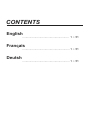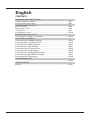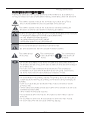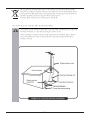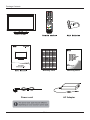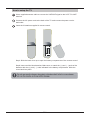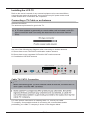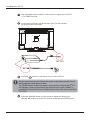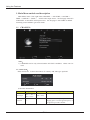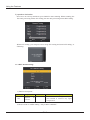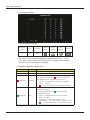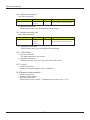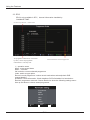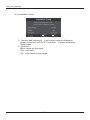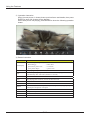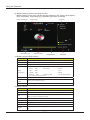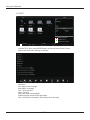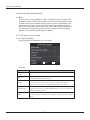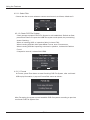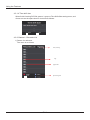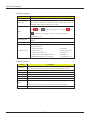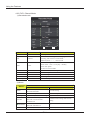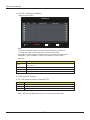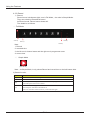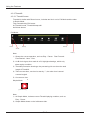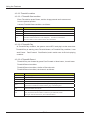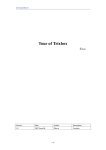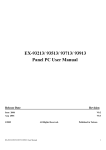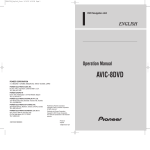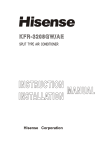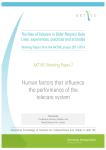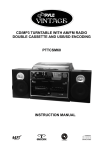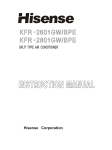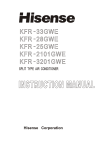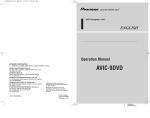Download DGM LTV-4251W Specifications
Transcript
LTV-2291WHC CONTENTS English ........................................................ 1 ~ 51 Français ......................................................... 1 ~ 51 Deutsh ......................................................... 1 ~ 51 English CONTENTS WARNINGS AND PRECAUTIONS Important Safety Instructions...................................................................... EN1 Antenna Safety Instructions........................................................................ EN3 INTRODUCING THE LCD TV Package Contents ................................................................................................... EN4 Setting Your LCD TV ................................................................................ EN5 Your LCD TV ............................................................................................. EN7 Your Remote Control ................................................................................. EN10 INTRODUCING THE LCD TV . EN12 Connecting a TV Cable or an Antenna ...................................................... USING THE FEATURES Customizing the CHANNEL Settings ......................................................... EN14 Customizing the PICTURE Settings .......................................................... EN19 Customizing the SOUND Settings ............................................................ EN21 Customizing the TIME Settings ................................................................. EN23 Customizing the OPTION Settings ............................................................ EN26 Customizing the LOCK Settings ................................................................. EN28 Customizing the OTHER MENU Settings ................................................. EN30 Customizing the MULTIMEDIA Settings .................................................... EN33 Customizing the PVR Settings .................................................................. EN40 TROUBLESHOOTING .................................................................................................................EN50 SPECIFICATIONS 22”LCD ....................................................................................................... EN51 WARNINGS AND PRECAUTIONS Warnings and Precautions To prevent any injuries, the following safety precautions shoul d be observed in the installation, use, servicing and maintenance of this equipment.Before operating t his equipment, please read this manual This symbol is intended to alert the user to avoid the risk of electric shock. This eq must not be disassembled by anyone except qualified service p ersonnel. This symbol is intended to alert the user to the presence of im portant operating and maintenance instructions in the literature accompanying the ap pliance. To reduce the risk of fire or electric shock, do not expose thi s equipment to rain or moisture. ▪ TO REDUCE THE RISK OF ELECTRIC SHOCK,PERSONNEL. ▪ DO NOT REMOVE COVER (OR BACK). ▪ NO USER-SERVICEABLE PARTS INSIDE. ▪ REFER SERVICING TO QUALIFIED SERVICE Use of controls, adjustments or performance of procedures other than those specified herein may result in hazardous radiation exposure. This symbol indicates caution points. This symbol indicates actions that should not be done. This symbol indicates actions that must be performed. ▪ Do not place the equipment on any uneven or unstable carts, st ands, tables, shelves etc. The equipment may fall, causing serious injury to children or adults and serious damage to the equipment itself. ▪ Use only a cart or stand recommended by the manufacturer. This equipment and recommended cart or stand should be handled with care. Quick stops, excessive force, and uneven surfaces may cause the equipment and cart/stand to overturn. ▪ Do not disable the 3-wire grounding type plug. The grounding p in on the 3-prong plug is an important feature. Removing the grounding pin will increas e the risk of damaging the equipment. ▪ If you can not fit the plug into the electrical outlet, contac t an electrician to install a grounding outlet. ▪ Always operate this equipment from the type of power source in dicated on the rear of the serial/model information label. ▪ Never overload wall outlets and extensions. ▪ Use and handle the power cord with care. Do not place any heav y objects on the AC power cord. ▪ Do not pull the AC power cord. Do not handle the AC power cord with a wet hand. ▪ Do not touch the power cord and antenna cable during lightning . EN1 Warnings and Precautions ▪ Remove the plug from the wall outlet, if the equipment will not be used for a long period of time. ▪ Do not place, use or handle this equipment near water. ▪ Never expose the equipment to liquid, rain, or moisture. Seek for service if any o above is spilled into the equipment. ▪ Do not expose the equipment to extreme temperature or to direct sunlight, as the equipment may heat up and suffer damage. ▪ Do not install the equipment near any heat sources such as radiators, heat registers, stoves, or any other apparatus that might produce heat. ▪ Do not attempt to service the equipment yourself. ▪ Opening and removing the covers may expose you to dangerous voltage or other hazards and may void your warranty. Refer service to qualified personnel. ▪ Do not place or drop any other objects on top. ▪ Do not insert anything into the ventilation holes of your equipment. Inserting any metal or flammable objects may result to fire or electric shock. ▪ Do not place the equipment on uneven or unstable carts, stands, tables, shelves etc. The equipment may fall, causing serious injury to children or adults and serious damage to the equipment itself. Always place the equipment on the floor or on a surface that is sturdy, level, stable and strong enough to support the weight of the equipment. ▪ Do not block any ventilating openings. Leave an open space around the equipment. Never place the equipment : on a bed, sofa, rug, or any other similar surfaces; too close to drapes/curtains/walls, in a bookcase, built-in cabinet, or any other similar places that may cause poor ventilation. ▪ Unplug this apparatus during lightning storms or when unused for long periods of time. ▪ Refer all servicing to qualified service personnel. Servicing is required when the apparatus has been damaged in any way, such as power-supply cord or plug is damaged, liquid has been spilled or objects have fallen into the apparatus, the apparatus has been exposed to rain or moisture, does not operate normally, or has been dropped. ▪ Always remove the power cord from the outlet before cleaning the equipment. ▪ Never use liquid or aerosol cleaners on the equipment. Clean only with a soft dry cloth. ▪ Only use attachments/accessories specified by the manufacturer. LISTENING WITH EARPHONES ▪ Listen at moderate Volumes to avoid hearing damage. ▪ If you hear no sound during playback, do not turn the Volume up as the music may suddenly begin at a high Volume. Excessive sound pressure from earphones and headphones can cause hearing loss. ▪ To avoid damaging your ears, adjust the Volume to the lowest level before playback, and turn up to the desired level when playback has started. Note: This user manual is for reference only, the actual unit m aybe changed EN2 This sign indicates that this product may not be disposed of with your regular household waste. The recycling and separate collection of such products is your responsibility. Please drop off the above-mentioned waste at a designated place for recycling waste electrical and electronic equipment. If you do not know where to drop off you recycling, please contact your local city office or household i If an outdoor antenna is connected, follow the precautions below: ▪ An outdoor antenna should not be located in any area where it could come in contact with overhead power lines, or any other electric light or power circuits. ▪ When installing an outdoor antenna system, extreme caution should be taken to prevent contact with power lines. Direct contact with power lines may be fatal and should be avoided at all costs. EN3 Package Contents EJECT AUTO PROG INTRO REPEAT A-B AR148 LCD TV SET Warranty Card Warranty Book AC Adapter Power cord EN4 Setting Up Your LCD TV How to install the TV Stand Open the box, and make sure all necessary parts are in the box. The package contains: LCD TV Stand Cover an even stable surface with a soft cloth. Place the LCD TV unit face-down on the cloth. Fit the stand onto the bottom of the LCD TV unit as shown, then use a screw driver to tighten the screw on the bottom of the stand until the screw is firmly fixed in place. EN5 How to setup the TV Use a supplied antenna cable to connect the VHF/UHF signal to the LCD TV’s ANT. terminal Connect the AC power cord at the back of the TV and connect the power cord to wall outlet. Insert the 2 batteries supplied in remote control. Step1 Slide the back cover up to open the battery compartment of the remote control. Step2 Insert two AAA size batteries. Make sure to match the (+) and ( - ) ends of the batteries with the (+) and ( - ) ends indicated in the battery compartment. Slide the cover back into place. EN6 Your LCD TV Front/left/Right Side View and Controls Right Side View Front View Left Side View PLAY/PAUSE EJECT EJECT PLAY/PAUSE LED The LED light indicates when the LCD TV is activated. IR Infrared Receiver SOURCE Chooses from different input signal sources. MENU Press once to display the OSD (on screen display), press again to turn the OSD off. CHA CH+/Scans up and down through channels. Selects submenu item when in the OSD mode. VOL+/Adjusts the volume up and down. Selects the main-menu item and change values for items when in the OSD mode.. POWER Turns the LCD TV on and into standby mode. PLAY/PLAUSE EJECJ EN7 R L AUDIO IN COAX VIDEO OUT SCART DC 12V USB HDMI VGA PC AUDIO COMMON INTERFACE Y Pb Pr RF Reae View and Jacks DC 12V Input 12V DC power. Allows access to digital content stored on a USB storage. HDMI IN Connects the all digital AV equipment with HDMI connector. VGA/PC AUDIO Connects the PC, or other AV equipment with VGA and line in jacks. CI Insert the CI card into the slot SCART Connect to external equipment with scart socket. The SCART interface offers RGB, AV signals with audio input/output between the TV and external . video equipment YPbPr Connects to the DVD player, Digital Set-Top-Box, or other AV equipment with component (YPbPr) video HEAD PHONE Connect the head phone. COAXIAL Connects to the audio jack on the digital/standard 5.1 audio system. AUDIO IN L/R CVBS and YPbPr audio input jacks. RF Connects RF input from VHF/UHF antenna or cable to receive high/standard definition television. VIDEO Connect the Video output jack of DVD or VCR. EN8 How to connect CI(Common Interface) card CI SLOT To view the scrambled (pay) services in digital TV mode. TO INSERT A CI CARD Insert the CI card into the slot in the direction of the arrow until it fits. TO REMOVE A CI CARD When removing the CI card, do pull it from its slot. This function enables you to watch the scrambled services (payservices) in some channels. If you remove the CI Module, you can watch the available digital/analogue programme in some channels. EN9 Your Remote Control STANDBY Turns the LCD TV on and into standby mode. EJECT AUTO AUTO/EJECT Press this key to AUTO config the picture setting while in VGA mode, or EJECT the disk in DVD mode. MUTE Mutes and restores your LCD TV sound. 0-9 Pressing a number selects a channel. C/L Press this button continuously to select Country and Language. Switches back and forth between the current and previous channels. ASPECT Cycles through Wide mode settings. AUDIO Audio selection button. VOL+/VOL- Increases and decreases volume. CH+/CH- Scans up and down the channels. DISPLAY Pressing once displays a variety of information such as the current channel and the input source. /ENTER The four directions allow you to navigate the menu . PROG INTRO REPEAT A-B ENTER Press this key enters chose item or into channel list.Both ENTER and OK function. MENU Displays the OSD menu on the screen. AR148 DVD SETUP/EXIT To show the DVD SETUP menu while in DVD mode, or EXIT current setting in any mode. INPUT Pressing INPUT displays the source list, use ▲▼ to select the video equipment connected to the video inputs of your LCD TV, and press ENTER button to confirm. PMODE Selection picture mode. SMODE Selects sound effect options. SLEEP Set the sleep timer. FAV Show the list of favorite channels. FAV+/ FAV- Increase/decrease favorite channels. EPG Displays the Programme Guide on the screen in DTV mode. Pressing again to turn GUIDE off. EN10 Your Remote Control TEXT Turns on and off the Teletext function. In Media mode, press to jump to the previous of the currently played chapter or track. HOLD Freeze a multi-page passage on screen in Teletext mode. In Media mode, press to jump to the next of the currently played chapter or track. TV/RADIO In DTV mode, press TV/RADIO button to enter DTV or RADIO mode. AUDIO Change the audio language of current service if available. SUBTITLE Open or close subtitle. EJECT AUTO INDEX Display the main index in Teletext mode. SIZE Displays the top, bottom or all of page, to easily read in TELETEXT mode. In Media mode, use to reverse/advance / playback rapidly. REVEAL Reveals hidden information such as the answer to a quiz in TELETEXT mode. ANGLE Use to access various camera angles on a DVD. SUBPAGE Press it to see subpage and press again to cancel. ZOOM Zoom in or out while in DVD mode. In Media mode, press to start playback or pause. In Media mode, press to stop playback. PVR In DTV mode, press PVR button to start recording, press button to stop recording. MEDIA Press to switch to USB signal source directly. PROG INTRO REPEAT AR148 C A-B PROG Use the PROG button to edit the sequence of he program when in DVD mode. INTRO Use the INTRO button to show nine sub pictures of the program if the disk inserted support this function. REPEAT Use the Repeat button to repeats selected sections in DVD mode. A-B A-B selects the start and finish points in repeat cycle in DVD mode. Press the appropriate colour to direct access functions in TELETEXT, EPG OSD, and MEDIA signal source mode. TIME SHIFT In DTV mode, press TS button to start the delay function, press the button to start playing delay program, press the button to terminate the delay functions. D.MENU While in DVDmode: 1. When CDDA/MP3/JPEG/GAME is played,it is invalid. 2. When VCD is played ,brings up the Disc menu. 3. When DVD is played ,brings up the Root Menu. TITLE When DVD is playing, brings up the Title Menu. D.DISP Displays the dis info. GOTO Allow to search forward/backward through a disc. PVR LIST In DTV mode, displays the executed PVR LIST. EN11 Installing the LCD TV Refer to the owner’s manual of any external equipment to be connected.When connecting any external equipment, do not connect any AC power cords to wall outlets until all other connections are completed. Connecting a TV Cable or an Antenna Antenna Connection The antenna requirements for good color TV. Use one of the following two diagrams when connecting an outdoor antenna. A: Shows how to use a VHF/UHF combination outdoor antenna. B: Shows how to use a separate VHF and/or UHF outdoor antenna. A. Combination VHF/UHF antenna COMMON INTERFACE DC 12V USB HDMI VGA PC AUDIO SCART Y COAX VIDEO OUT Pb Pr L R AUDIO IN Cable TV (CATV) Connection For more specific instructions on installing cable TV, consult your cable TV company. One possible method of connecting the converter/descrambler provided by your cable TV company is shown in the diagram below . EN12 RF Installing the LCD TV Use a supplied antenna cable to connect the TV signal to the LCD TV ’s TV CABLE terminal. Connect the AC power cord at the back of the TV and connect the power cord to wall outlet. DC 12V Press the button on the remote to turn on the LCD TV. C C C Press the SOURCE button on the remote to display the Source List. Use the ▲▼ buttons to select DTV source, and press the ENTER button. EN13 Using the Features 1. Main Menu outlook and description Main Menu items(from right order CHANNEL –> PICTURE -> SOUND -> TIME -> OPTION -> LOCK ) at DTV/ATV input source,the first page showed is CHANNEL. At non DTV/ATV input source,the first page is PICTURE as default. Currently press ENTER to get in sub menu 1.1 CHANNEL: Programme edit Signal Information CI Information MENU Back Select OK EXIT Quit Note: 1) CHANNELcan be only selected under ATV/DTV condition,others can’t be used. 1.1.1 Auto Scan: Enter Auto Scan,it shows the frames of ‘country’ and ‘tune type’ optional. Move OK EXIT 1) function declaaration: Items Adjust item Scan Type DTV + ATV -> DTV -> ATV Country selection UK -> Australia -> … Default description DTV + ATV The default country depends on the shipping place or clients appointed place, if no appointed, put UK as default.. EN14 Using the Features 2) operation declaration : Press move to select up and down, press DONE to start scanning. When scanning, the first 50% processing means ATV tuning, the last 50% processing means DTV tuning. Data MENU Back EXIT Quit When ATV tuning, you can press exit to skip ATV tuning and start DTV tuning, as following: 1.1.2 DTV manual tuning: Bad Normal MENU Back Good EXIT Quit 1) function description: Item CH Adjust item Depends countries on default description Select channel with leftright button, and press ENTER to confirm if any signal strength shows. 2) Press ENTER to confirm tuning(only in DTV condition). EN15 Using the Features 1.1.3 ATV manual tuning: EXIT Quit 1) function description: Item Adjust item Storage To 1 – 100 System BG -> I -> DK -> L Current CH 1 – 100 default 1 Description Current storage space shows Default option selection 1 depends on country Current channel shows Search Can be searched at full channel condition Fine-Tune Fine-tune Frequency When gray , no selected Show the current frequency, and follow Search or Fine-Tune to adjust. 2) operation instruction: after tuning by hand, make sure to press RED button for storage,otherwise all channels searched would not be stored after switching condition. EN16 Using the Features 1.1.4 Programme Edit : ok Select MENU Back 1) format and description Encryption identity LCN CH Name S 21 ABC1 Skip identity Lock identity Fav identity Systerm 1. the Cannel menu includes“Delete/Move/Skip /Rename /Fav”. “ Lock、 Fav、Skip” can be used when clients do some settings to the channel. (Fav can not be fixed together with Skip). 2) keypress operation introduction Button range description ▲ ATV/DTV Page up, can turn page by circle ▼ ATV/DTV Page down, can turn page by circle ATV/DTV Delete current channel, as follows: to enter DELETE mode 1) at normal condition, press 2) at DELETE mode,the button can be used as: MENU: exit DELETE to enter normal condition EXIT: exit menu :cancel current channel, and turn back to normal ATV Modify current channel name, only used in ATV mode. Operation instruction: to enter RENAME 1) at normal condition, press 2) at RENAME mode,: MENU:exit RENAME mode,back to normal EXIT:exit menu UP/DOWN:switch letters, numbers or signs LEFT/RIGHT:switch left and right, can select by circle :exit RENAME mode,return normal condition. (DELETE) (RENAME) EN17 Using the Features (move) ATV/DTV Channel switching function,ATV available as default, DTV available at non open LCN auto ordering condition. 1) at normal condition ,enter SWAP mode, and current sellected channel is mobile channel X. 2) at SWAP mode: MENU:exit SWAP mode,turn to normal condition EXIT:exit menu UP/DOWN:choose switching channels :if current selected channle is what selected before X, no any other action; otherwise, the current channel is channle Y, need to exchange X and Y condition. But the channel number stays 1,2,3…order as before. (SKIP) ATV/DTV Choose if skip the current channel when CH+/- channel tuning. At non Skip channel, press ,and Skip the current channel; to cancle Skip. At Skip channel, press (FAV) ATV/DTV Set your favorable channel 1.1.5 Signal Information It only make use at DTV condition,shows signal information, includes: channel /network /modulation /quality /strength. Item Signal Information Showed signal parameter Pop out Signal Information menu, shows as follows: Channel 21 Network Digita Finland Modulation 64QAM Quality 66% Strength 80% 1.1.6 CI Information Only be available at DTV condition, it remind if didn’t insert CI card. When inserting CI card, you can enter menu to check all information in CI card. 1.1.7 Recorded Mode Enter Recorder menu, do reservation of recording, check PVR specification in details. EN18 Using the Features 1.2 PICTURE Menu Back ok Select EXIT Quit 1.2.1 Picture Mode Menu Back EXIT Quit 1) Function instruction Item Picture Mode Adust range Standard -> Mild -> User -> Dynamic default description Standard Default:at non User mode, you can select Contrast、 Brightness 、 Color 、 Sharpness 、 Tint to do the adjustment, the mode turn to User automatically. 2) operation instruction Change mode with left right button; turn back to picture main menu by press MENU button, and press EXIT to exit main menu. 1.2.2 Contrast / Brightness / Color / Sharpness Menu Back EXIT Quit 1) function instruction Item Contrast Adust range default 0 - 100 description 50 Brightness 0 - 100 50 Color 0 - 100 50 Sharpness 0 - 100 50 VGA not available 0 Only in NTSC systerm condition; PAL and SECAM recover to 0; Tint R50 - 0 - G50 VGA not available EN19 Using the Features 2) Operation instruction Adjust :LEFT,RIGHT to adjust numerics size; Menu :press MENU to return picture main menu; Exit :EXIT to exit menu; UP,DOWN: adjust content with up/down button: as Contrast / Brightness / Color / Sharpness; 1.2.3 Color Temperature Menu Back EXIT Quit 1) function instruction Item Color Temperature Adust range Standard-> Cool -> User -> Warm default description Standard At non User mode, you can select Red/Green/Blue options to amend the color. The mode will adjusted for User mode automaticly. 2) operation instruction Adjust :LEFT,RIGHT to adjust content; Menu :MENU to turn back; Exit :EXIT to exit menu; 1.2.4 Red /green /blue Menu Back EXIT Quit 1) Function instruction Item Adust range default description Red 0 - 100 50 Green 0 - 100 50 Blue 0 - 100 50 2) Operation instruction Adjust :LEFT,RIGHT to adjust numerics size; Menu :MENUto turn back picture main menu; Exit :EXIT to exit main menu; UP,DOWN button to select adjustable content: they are Red /green /blue button; EN20 Using the Features 1.2.5 Aspect Ratio 1) function instruction Panel resolusion 16:9 / 16:10 default 16:9 4:3 4:3 4:3 (physical demensions 16:9) 16:9 Input source No VGA mode 16:9 -> Zoom1 -> Zoom2 -> Auto -> 4:3 VGA 16:9 -> 4:3 No VGA 4:3 -> 16:9 -> Zoom1 -> Zoom2 -> Auto VGA 4:3 -> 16:9 No VGA 16:9 -> Zoom1 -> Zoom2 -> Auto -> 4:3 VGA 16:9 -> 4:3 Note:When panel resolusion is 4:3,demension is 16:9 and 4:3 mode, acturally theoutput resolusiuon is 1:1. 1.2.6 Noise Reduction 1) Function instruction Items Noise Reduction Adjust item On -> Off Default On description VGA set as Off,not adjustable 2) Operation instructio Enter into the menu, choose with UP,DOWN:off /low /middle /default. 1.3 SOUND Menu Back OK EN21 Select EXIT Quit Using the Features 1.3.1 Sound mode Menu Back EXIT Quit 1) Function instruction Items Sound Mode Adjust item Default description Standard -> Music -> Movie -> Sports -> User Standard At non User mode, Treble and Bass can’t be selected and adjusted 2) Operation instruction Adjust :LEFT,RIGHT adjustable:Standard -> Music -> Movie -> Sports -> User Menu :MENU to return picturemain menu Exit :EXIT to exit menu 1.3.2 Treble/ Bass /Balance Menu Back EXIT Quit 1) Function instruction : Items Adjust item Default description Treble 0 – 100 50 High sound adjust Bass 0 – 100 50 Low sound adjust 2) Operation instruction Adjust:LEFT,RIGHT control data size Menu :MENU for return to picture main menu Exit :EXIT UP,DOWN to choose adjusting content:Treble /Bass /Balance 1.3.3 Auto Volume 1)Function:auto sound adjust 2)operation:ENTER to set ON/OFF 1.3.4 Surround sound 1)function :surround settings 2)operation:ENTER to set ON/OFF 1.3.5 SPDIF 1)function :set the SPDIF’s output mode. 2) Operation instruction:ENTER to set Off, PCM or Auto. EN22 Using the Features 1.4 TIME Menu Back OK Select EXIT Quit 1.4.1 Clock Menu Back EXIT Quit 1) function instruction The default rate isn’t get the time information from DTV, but I can set it by hand when enter CLOCK menu. 2) Operation instruction Move :UP,DOWN Menu :MENU to back picture main menu Exit :EXIT LEFT,RIGHT button to set parameter 1.4.2 Off time Menu Back EN23 EXIT Quit Using the Features 1) function instruction Items Defa ult Adjust item description Repeat Off -> Once -> Everyday -> Mon~Fri -> Mon~Sat -> Sat~Sun -> Sun Off Hour 00 - 23 00 When Activate turns Off , Gray, availble no Minute 00 - 59 00 When Activate turns Off , Gray, availble no 2) Operation instruction Move :UP,DOWN Menu :MENU to back picture main menu Exit :EXIT LEFT,RIGHT button to set parameter 1.4.3 On time Menu Back EXIT Quit 1 ) function instruction Items Repeat Adjust item Off -> Once -> Everyday -> Mon~Fri -> Mon~Sat -> Sat~Sun -> Sun Defa ult description Off Hour 00 -> 23 12 When Repeat turns Off,Gray Minute 00 -> 59 00 When Repeat turns Off,Gray Volume 0 - > 100 30 When Repeat turns Off,Gray Source DTV -> Radio -> Data -> ATV -> … DTV When Repeat turns Off,Gray, no availble; The order depends on Input Source order Channel. ATV:1 – 100 DTV/Radio/Data : depending to the channel’s information See Note When Repeat turns Off,Gray, no availble When choose non TV Source, it turn gray; At Source, choose DTV/Raido/Data,but it shows blank when there is no input channel information. EN24 Using the Features 2)Operation instruction Move :UP,DOWN Menu :MENU to back picture main menu Exit :EXIT LEFT,RIGHT button to set parameter 1.4.4 Sleep time 1) function instruction Items Sleep Timer Adjust item Off -> 10min -> 20min -> 30min -> 60min -> 90min -> 120min -> 180min -> 240min Defa ult Off description Reminding at last 60 seconds: Stop reminding when press it , sleep setting turns Off 2) Operation instruction Enter second menu, use UP,DOWN to set sleep time. 1.4.5 Time zone 1) function instruction Items Adjust item Defa ult description Default choice confirmed as shipping areaand clients demand. When Auto tuning, it switched automatically according to current selected country. Time Zone 2)Operation instruction Enter second menu, use UP,DOWN to set time zone:canary GMT ./Lisbn GMT /London GMT /Amsterdam GMT+1……. EN25 Using the Features 1.5 OPTION OSD Duration Menu Back OK 30S Select EXIT Quit 1.5.1 OSD Language 1) Function instruction Items OSD Language Defa ult Adjust item description Choose the default language according to shipping address and clients demand. Default language: english/french/germany/italian/portugal Supported language 2) Operation instruction Enter second menu, use UP,DOWN to set language 1.5.2 Audio Language 1st 1) Function instruction Items Audio Language 1st Adjust item Default First language selected description Not selected at non DTV condition 2) Operation instruction Enter second menu, use UP,DOWN to set language. 1.5.3 Audio Language 2nd 1) Function instruction Items Audio Language 2nd Adjust item Default Second language selected description Not selected at non DTV condition 2) Operation instruction Enter second menu, use UP,DOWN to set language. EN26 Using the Features 1.5.4 Subtitle Language 1st 1) function instruction Items Subtitle Language 1st Adjust item Default First language selected description Not selected at non DTV condition 2) Operation instruction Enter second menu, use UP,DOWN to set language. 1.5.5 Subtitle Language 2nd 1) Function instruction Items Subtitle Language 2nd Adjust item Default Second language selected description Not selected at non DTV condition 2) Operation instruction: Enter second menu, use UP,DOWN to set language. 1.5.6 OSD Duration 1) function instruction: The OSD’s duration in the screen. 2) Operation instruction: ENTER to set 5S, 10S, 15S, 20S, 25S, 30S, 35S or 40S. 1.5.7 Country 1)function instruction: Show the current language, gray, no selected. 1.5.8 Restore factory default 1)function instruction: Restore factory default. 2)Operation instruction: Enter second menu, use UP,DOWN button to select “yes” or “no”. EN27 Using the Features 1.6 LOCK Lock Channel Menu Back OK Select EXIT Quit 1.6.1 Lock System 1) Function instruction Items Lock System Adjust item Defa ult Off/On Off description Default password is 0000 2) Operation instruction LEFT to quit passport,turn back main menu RIGHT to delete password wrote and rewrite correct one. It need input correct password to enter the LOCK submenu. It shows wrong password when you put uncorrect password. MENU to exit to LOCK menu EN28 Using the Features 1.6.2 Set Password 1) Function instruction Items Adjust item Defa ult description Enter the submenu, insert new password and confirm it Set Password 2)Operation instruction LEFT to exit reset password, back to main menu RIGHT to cancle the written password, and then rewrite it. If the password get wrong twice, it shows “password doesn’t match”. 1.6.3 Block Program 1) Format and description Encrypt sign LCN CH Name S 21 ABC1 Lock sign systerm Note : . Lock sign is used when clients do some changes of the channel. 2) Button operation Button function Page up,can circle paging; ▲ ▼ Page down,can circle paging; ●(LOCK) Check if locked the current channle, if locked, it need password before watching. When press ● at non lock mode: lock the current channle When press ● at lock mode: lock cancled 1.6.4 Parental Guidance 1) Function:when setted Parental Guidance is lower than programme true class, it need to lock the channle and then input password to watch it. Items Adjust item Defa ult Parental Guidance Off -> 4 -> 5 -> … -> 18 Off description Not selected at non DTV condition 2)Operation instruction Enter second menu, use UP,DOWN button to choose data,press ENTER to confirm it. EN29 Using the Features 2. Other menu 2.1 Channel List Channel List shows all searched channel. Move OK Select EXIT Quit 1) format and description Encryption sign LCN CH Name S 21 ABC1 Skip sign Lock sign Fav sign systerm Note:1. Lock、Fav、Skip sign can be only used when channles do any audits. 2) Button function and instruction Button Function CH List At DTV/ATV and non Channel List,close non Mute menu to pop out Channel List menu; At Channel List menu, exit Channel List menu; ▲ Page up, can circle paged; ▼ Page down, can circle paged; 2.2 Favourite List Favourite List and Channel List is of the same settings, but showed as clients favourite channel in Program edit.,use FAV button to show and close Favourite List menu. EN30 Using the Features 2.3 EPG EPG is only available in DTV,channel information classfied by CHANNLE /TIME. Can choose up and down:Channel /Time OK Select EXIT Quit All programme information, if classified by time, it shows all programme informationa at currently time. Details information of selected programme. 1)operation notes Move: move up and down Menu:exit EPG OK: switch to current selected programme Index: switch to type option Record: record programme. It show record mode when selected(check PVR manual details). Schedule: record information. Check details at PVR’s Schedule List introduction. Remind: programme reserved. Choose Remind to show the following settings menu. Use up and down to choose setted programme. Programme Mode Minute Hour Date Month Move OK Select EN31 MENU Back Using the Features 2.4 Installation Guide Please set the following options, then OK Select EXIT Quit 1) Function and instruction: If not stored channel information, power on and turn to DTV/ATV condition,it shows Installation Guide menu. 2)Operation Move: move up and down Exit:exit menu OK:enter setted tuning mode EN32 Using the Features 3. Multimedia 3.1 Brief introduction At Input Source menu, choose USB source to enter Multimedia condition. At Multimedia condition,the systerm can do the files clariufy, order, playing operation and other Browser work besides multimedia playing. 3.2 Multimedia main menu pattern 1) Multimedia main menu style USB information multimedia Discs Menu Inserting HD info Menu OK Select operation 2) Multimedia main menu spare parts introduction Equip Instruction Equip inserting messege If inspect the USB equip inserted, it turn bright; otherwise, it turn gray. Multimedia style From left to right PHOTO、MUSIC、MOVIE、TEXT for what need play. Disc Shows the insert discs, and order them as letters, from C on. USB info It shows current USB equipment information. When no inserting USB,it shows No Device;when inserting USB equipment, it shows USB equip,such as USB2.0、USB1.1 and so on; If inspect there is USB inserting, but with no correct inspeciton messege, it shows as Reinsert Device. Operation guide Show the current available operation. EN33 Using the Features 3.3 PHOTO submenu pattern 1) Multimedia PHOTO’s submenu pattern Disc File folders in disc,press ENTER button to enter page review Delete Current File Add/Remove all OK Full screen Menu Menu EXIT Add/Remove to playlist Quit Picture overview Picture information 2) PHOTO submenu instruction equip descrip Disc Show the current disc Page Show the page of files, such as 1/2 format,the previous number is current page, the last one is total page Picture list Picture list at Current page preview window Pictures at current point Document information ???.jpg [Resolution] 800 x 600 [Size] 28521 Bytes Data Time ----files name ----resolusion ----picture size ---- create date ---- create time EN34 Using the Features 3)Operation instruction When choose picture, it shows picture preview frame and details, then press ENTER to enter full screem picture playing. When after picture full playing, press ENTER to show the following operation button. In Out 4) Button instruction Button Function Info/Display Show current picture preview, the information is showed as follows: Blue Hills.jpg ----files name [Resolution] 1024 x 768 ----resousion [Size] 28521 Bytes ----picture size Exit Exit playing, enter previous menu, focus to the multimedia menu PHOTO Play Full screen playing of photos, if several files need to play, it would switch automatically after some time.( default as 5 second) Pause Pause Stop Stop playing,enter list menu, focus at the files when exit. Prev. Play previous file Next Play next file Repeat Circle mode, can choose repeat 1, repeat all, repeat none, single pic repeat, selected pics all repeat or non repeat. Playlist Playlist Rotate Turn pictures by clockwise/ counter clockwise. Zoom in Zoom in Zoom out Zoom out EN35 Using the Features 3.4 MUSIC submenu pattern, equip and button introduction. 1) Multimedia MUSIC submenu pattern. When selected songs in the list, press ENTER to show the songs preview, as follows: page preview disc Delete Current File Add/Remove all OK Full screen Menu Menu EXIT Songs list Files information 2) MUSIC submenu equip description equip Disc Add/Remove to playlist Quit descrip Show selected euqip disc Page Show pages songs list Show song lists. Preview window Music picture Fils information Show songs name and size etc. EN36 Using the Features 3) MUSIC playing conditon and keys function MUSIC playing is the menu just like playing software in PC, mainly have playlist, basic information, processing sign, operation guide part, as follows: Songs information Songs name Songs list Screen Saver 1/1 Remove Remove all from playlist Goto Time Operation guide MUSIC image progress bar Play time 4) MUSIC playing equip function Equip Descrip Songs name Current songs name MUSIC image One image used to sign MUSIC Songs list Songs marked in browser, from the top files on, orders by letters. Songs information Iterms shows and files show at Browser MUSIC is of the same: Artist: ABC Year: 2005 ----artist Title: DEF ----title Album: GHI ----album Bit Rate: 128K Sampling: 44K ----bit rate and sampling All of them are get from files Playing time Show playing time and in total, such as 00:01:23/00:04:56 format Operation guide Show current operation guide Processing sign Show current procession time and rate 5) Button function Button Function Enter Play focus files, if focus is current file, it play from the beginning. Up/Down Move focus at songs list Exit Exit MUSIC playing menu, but keep playing songs, when exit to browser menu, focus the current playing files. Play Play Pause Pause Stop Stop playing,enter browser menu,focus at played files before exit Next Play next files Repeat Repeat playing, can choose repeat 1, repeat all, repeat none, all repeat and so on EN37 Using the Features 3.5 MOVIE playing condition and button function 1) Playing condition 1. MOVIE is playing at full screen for all marked files when clients browsing,from the top files folder to order with letters. 2. MOVIE’ s zooming requires: Zooming it at most in the current size to preserve the original size. 2)submenu pattern and instruction Delete Current File Add/Remove all OK Full screen Menu Menu EXIT Add/Remove to playlist Quit Press ENTER to select image, which shows the files preview frame and files information, then press Play to start full playing as follows: Slow Step Goto Time + 1)Button instruction Repeat :1, ALL, none Set A : set A circle playing Playlist: It pop out File list on the left screen, which shows the current playing list. Clients can browse the list with up down button, and to select files by enter button, then press list or no operation for 10 seconds, it would exit. Info:Show the current MOVIE information, includes: current film’s file name, film’s resolusion, film’s frequency, film’s total time and playing time. Goto: It pop out the frame as: 00:00:00/01:23:45, the first time is what clients input, clients can switch the position with left or right button, you can also switch the number with up or down button, and press ENTER to time settings. EN38 Using the Features 3.6 TEXT Delete Current File Add/Remove all OK Full screen Menu Menu EXIT Add/Remove to playlist Quit Choose TEXT files, press ENTER and it shows the above frame. Press play to star full screem playing as follows: Operation : Prev page: previous page Next page: next page Prev.: previous files Next: next files Stop: stop auto turning pages Playlist: playlist, show as top right place Info: current files information, shows files name and size EN39 Using the Features 4. Personal Video Recorder(PVR) 4.1 Brief PVR funcition is only available for DTV, includes Record, Timeshift and Playback function. Recording includes in time record and preserve record. In-time record can be worked through short-cut button immediately, and preserve record need to preserve before. Record and Playback can be done of the same time, that means record DTV and playing USB equip at the same time.Timeshift is another function for both record and playing together. The follows it would explain in details. 4.2 PVR menu function details. 4.2.1 PVR File System Enter PVR from CHANNEL menu, as follows: Move OK Select MENU Back Function Items Notes Check PVR File System USB Disk If not inserting USB equip, it shows Not Find Any USB Device If inserting USB equip, it shows Pass Format It can set MStar Format. Press Enter button to through USB and enter Format menu, after enter Format, USB can complete PVR functions. If the function works well, or USB is MStar Format, it shows Pass. Time Shift Size Can’t be chosen. After Check PVR File System, it means the USB passed. MStar Format can be used at Timeshift space, the size is choosen by clients when doing format. Speed Can’t be chosen. After Check PVR File System, it shows the USB available speed and remind client to operate it safely with this availabel speed. EN40 Using the Features 4.2.1.1 Select Disk Choose the disc to store whatever content need record, as follows, default as C: Move OK Select 4.2.1.2 Check PVR File System Check storage equipment PVR File System is well established. Default as Start, press Enter button to inspect the USB files systerm and speed, the processiong shows Checking…. When no inserting USB, or inspection failed, it shows FAIL. When inserting USB but didn’t pass MStar Format, enter Format menu. When inserting USB but inspecting unnormal no partition, it shows No Partition Found. If inspection normal, it shows SUCCESS. Move OK Select 4.2.1.3 Format At Format, press Enter button to start Checking PVR File System, after confirmed USB equip information, it pop out Format Disk menu as follows: After Formating, the systerm would establish PVR file systerm according to previous confirmed PVR File System Size. EN41 Using the Features 4.2.1.4 Time shift size When finish Creating PVR file system, it pop out Time Shift Size setting menu, and clients can set the space size for time shift as follows: OK Select MENU Back 4.2.2 Channel – Recorder List 1) Pattern for reference The menu is as follows Title, ordering sign programme OK Operation guide Select EN42 Using the Features 2) Menu instruction Items Notes Title Recorded List Ordering Show in title right, means the current ordering way, List/Index button can switch option:Program -> Channel -> Time, which make orders by programme name, channel order and record time. Show current condition, recoreded programme shows no mark, if shows Mark PLAY and , it means recording, and if it shows PLAY and , it means on the playing, if Focused, it shows color image, otherwise it is gray. The programme name is construct by channel number and record channel number. Prgramme name Operation guide Show the current available operation Programme notes Info/Display and Right can pop out current ticked in the picture. [DATE] 2005/07/20 [TIME] 15:29:02 [DURATION] 0000:01:52 [CHANNEL NAME] 40 BBC NEWS [PROGRAM NAME] No Information Focus programme, which no ----record date ----recard starting time ----duration time ----channel list ----programme name. 3) Button struction Button Function List/Index When no menu, press Recorded List When it show Recorded List menu, switch recording programme orders. Up/Down Up and down to move Focus to select programme Left/Right Close/pop out the programmer instruction Enter Play Focus programme Info/Display Pop or close programme instruction ●(DELETE) Delete Focused programme Menu Enter Recorded List,press Menu to back to PVR menu, Focus at Recorder List. When enter by List shorcut, exit Recorded List, return current menu. Exit Exit EN43 Using the Features 4.2.3 PVR – Record Mode 1) Recorded mode Month 2010/07/20 Jan Date 2010/07/20 Date Jan Month Move Item OK Select MENU format Back notes Menu title Recorder Mode Menu topic Title 655335 When choose Auto, get current programme to set recording, Title shows its current name. Otherwise, show“—”, can’t be used Mode Once Choose recording mode Switch order:Once -> Everyday -> Weekly Delete Auto option Put Auto to record in EPG Start Date 2005/07/20 Start record date, use Left/Right to set menu. Start Time 14:00 Start recording time 1End Date 2005/07/20 End recording date End Time 15:00 Recording end time. Operation guide Show current operation 2) Button Button Function Recorder menu Time set menu Menu Exit Recorder, enter PVR menu, Focus Record Mode Exit time setting Up/Down Move Focus up and down Move Focus up and down Left/Right Adjust Mode, or enter time settings Adjust data ENTER Store current recording and exit Recorder to enter Recorder Schedule List Confirm current settings and exit time setting ●(Schedule) Not stored, exit Recorder to enter Recorder Schedule List ---- Exit Not stored, exit menu Not stored, exit menu EN44 Using the Features 4.2.4 PVR – Recorder Schedule 1) Menu and function Move Delete Back MENU EXIT Quit Note: 1.Iterms in the blank start time ordering according to record plans If enter the menu to add new plans, focus to new plans. 2.It enter the menu when recording, focus on current recording plans. 3.Besides 1 and 2 condition, focus to the latest non-start plans. 2) button Button Function Menu Exit Recorder Schedule List menu, enter PVRmenu, Focus on Recorder Schedule List Move Move Focus up and down ●(Delete) Delete Focus items Exit Exit menu 4.3 PVR shortcut function 4.3.1 PVR shortcut buttons under the DTV Button PVR Function Enter Record mode TS Enter Timeshift mode PVR List Pop out Recorded List menu, enter OK/Enter to enter Playback,play it Note:Record and Recorded List can be enter from PVR menu EN45 Using the Features 4.3.2 Record 1)Record Record menu includes two kind: one is Full Mode,the other is Simple Mode. They can switch by Record/Exit button. At Record mode, Record menu shows still. The details is as follows: 一. Full Mode Note1) Note4) Note3) Note2) Note: 1. Record 2. recorded time 3. the left row is channel name and the right row is programme name 4. current time 二. Simple Mode [00:00:20] Note:At Simple Mode, it only shows Record and record time on the left bottom side. 2) Button function Button Stop Function Exit Record, shows Processing Record/Exit Switch Record menu mode Play Enter Playback mode, play it from the start recorded programme Check Playback instruction in details List Close Record menu, pop out Recorded List menu enter Playback from menu Recorded List when exit from Recorded List menu, it shows Record again EN46 Using the Features 4.3.3 Timeshift 4.3.3.1 Timeshift menu Timeshift is similar with Record menu, includes two kind: one is Full Mode and the other is Simple Mode. They can switch by Exit button. At Timeshift mode, Timeshift keeps still. As follows shows: Full Mode: Note3) Note1 Note4) Note2 Note5) Note: 1)Shows the current operation, such as Play、Pause、Fast Forward、 Fast Rewind、Next、Prev. 2)A->B circle signs, when mark A or B, highlight showings, which only show at play condition. 3)Timeshift procession showings, the processing tick can show the total length of Timeshift. 4)There are two time, one time is start by “-”, the other time is stored content lenghth. 5)Current true time. Simple Mode: [-00:03:35] Note: 1)At Simple Mode, it shows current Timeshift playing conditon, such as Play、Pause. 2)Simple Mode shows on the left bottom side. EN47 Using the Features 4.3.3.2 Timeshift conditon 4.3.3.2.1 Timeshift Start conditon Enter Timeshift to press Pause, and the image paused and it start record from the paused position. It shows Timeshift Start condition, as follows: Button Function Play Enter Timeshift Play condition Stop Stop Timeshift Exit Switch Timeshift menu mode List Close Timeshift, pop out Recorded List From Recorded List menu to enter Playback, and then exit Timeshift Exit Recorded List first and then show menu Timeshift 4.3.3.2.2 Timeshift Play At Timeshift Play condition, the systerm record DTV amd play it at the same time. Timeshift Play is start by press Timeshift button, at Timeshift Play condition, it can work Pause、Fast Forward、Fast Rewind, and it would enter A->B circle playing condition. 4.3.3.2.4 Timeshift Record Timeshift Play can forward by press Fast Forward or Next button, it would enter Timeshift Record condition. Timeshift Record condition, similar to Record mode. Timeshift Record condition, the button is as follows: Button Function Pause Pause playing, and return to Timeshift Play condition Stop Stop Timeshift mode Fast Forward No use Fast Rewind Return to Timeshift Play condition, and operate next part. Prev. Return to Timeshift Play condition and previous playing for 30 seconds. If previous to Timeshift recorded content, play it from this place. Exit Switch Timeshift menu mode List Close Timeshift menu, pop out Recorded List. Enter playback from Recorded List and then quit Timeshift ,mode. When quit from Recorded List, show Timeshift menu. EN48 Using the Features 4.3.4 Playback 4.3.4.1 Playback Playback is similar with Timeshift, one is Full Mode, and the other is Simple Mode. They can be switch by Exit button. At Playback mode,Playback shows still. Menu mode as following shows: Full Mode: Note2) Note1 Note6) Note3) Note7) Note4) Note5) Note: 1) Shows the current playing condition, shows as different operation such as: Play、 Pause、Fast Forward、Fast Rewind、Next、Prev. 2) A->Bcircle notes, A or B be marked, high light, which only show in Play condition. 3) Play processing stick shows. 4) There are two time showing, one is for current playng time and the oterh is for rest programme time. 5) Current time. 6) Recored channel name. 7) The programme name, if no name it shows No Information. Simple Mode: [00:03:35] Note: 1)At Simple Mode, it shows current Playback mode, such as Play、Pause and so on. 2)Simple Mode shows on the left bottom side. EN49 TROUBLESHOOTING TV will not turn on Make sure the power cord is plugged in, then press the POWER button on the remote The batteries in the remote control may be exhausted Replace the batteries. No picture, no sound Check the interface cable between TV and antenna. Press the POWER button on the remote. Press the SOURCE button on the remote repeatedly to select the connected video sources. Poor picture, sound OK Check the interface cable between TV and antenna. Try another channel, the station may have broadcast diffculties . Adjust the Brightness/Contrast options in the Menu. Picture OK, poor sound Sound may be muted. Press the MUTE button on the remote. Press the VOL+ button to increase the volume. Audio noise Move any infrared equipment away from the TV. EN50 Specifications SPECIFICATIONS Items Relevant illustration Panel 22”Wide Screen LCD Resolution 1920 x 1080 pixels Features Input interface Compatible areas Multiform TV standard DTV standard PAL DVB-T PC D-sub 15pin input interface CVBS, YPbPr,HDMI Composite video input interface, YPbPr input interface RF 75Ω aerial interface SCART Standard Full SCART interface Audio Left, right audio input interface USB USB devices input interface HDMI input interface Headphone Output Headphone output interface Speaker Output 5W x 2 COAXIAL Output COAXIAL output interface OSD language English, French,Deutsh Power supply AC in 100-240V, 50/60Hz; DC out 12V,6.0A Power consumption Working 72W(Max), Standby 1W Dimension 565 x 415 x 142 mm (Gift Box) Weight 4Kg (Net) Accessories User Manual Warranty Card Remote Control AAA Battery Power Cord AC Adapter Screwdriver Features and Specifcations are subject to change without notice EN51