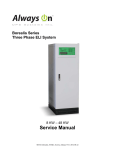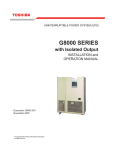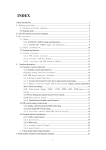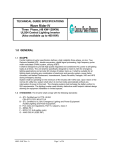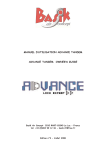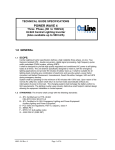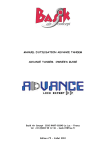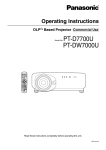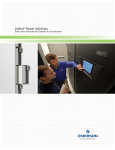Download Always "On" UPS GES-103NX Service manual
Transcript
NX-Series Three Phase UPS System GES-103NX – GES-1603NX 10 kVA – 160 kVA Service Manual M0704_NX_Series_Service_Manual V2.17 2012-06-12 Always On UPS Systems M0704_NX_Series_Service_Manual V2.17 2012-06-12 i Always On UPS Systems Table of Contents 1. 2. 3. 4. 5. 6. 7. 8. 9. 10. 11. SAFETY INSTRUCTIONS ..................................................................................................................... 1 GENERAL BLOCK DIAGRAM ............................................................................................................ 2 6 PULSE RECTIFIER TOPOLOGY DRAWING ................................................................................ 3 12 PULSE RECTIFIER TOPOLOGY DRAWING .............................................................................. 4 RECTIFIER .............................................................................................................................................. 5 INVERTER ............................................................................................................................................... 7 STATIC SWITCH .................................................................................................................................... 9 INTER-PCB DIAGRAM........................................................................................................................ 11 PCB MODULE....................................................................................................................................... 12 AUXILARY POWER SUPPLY ............................................................................................................ 13 STARTUP PROCEDURES ................................................................................................................. 14 11.1. 11.2. 12. UPS SHUTDOWN PROCEDURES ................................................................................................... 17 12.1. 12.2. 13. 14. Complete UPS shut down procedure ................................................................................................................................17 From Inverter To Manual Bypass Procedure ..................................................................................................................17 LCD DISPLAY AND LED DESCRIPTION ........................................................................................ 19 THE LCD DISPLAY .............................................................................................................................. 24 14.1. 14.2. 14.3. 14.4. 14.5. 14.6. 14.7. 14.8. 14.9. 14.10. 14.11. 14.12. 14.13. 15. 16. 17. 18. System start up (from complete shutdown)....................................................................................................................14 From Manual Bypass To Inverter Procedure ..................................................................................................................15 Menu 0 – Main Menu ..............................................................................................................................................................24 Menu 1 – Select Menu ............................................................................................................................................................25 Menu 2 – Status Warning Menu ..........................................................................................................................................26 Menu 3 – Real Time Data Menu...........................................................................................................................................27 Menu 4 – Historical Event Menu .........................................................................................................................................28 Menu 5 – Parameter Setting Menu .....................................................................................................................................29 Menu 6 – Rectifier Data Menu..............................................................................................................................................30 Menu 7 – Reserve Data Menu ..............................................................................................................................................30 Menu 8 – Output Data Menu ................................................................................................................................................31 Menu 9 – Other Data Menu ...................................................................................................................................................31 Menu 10 – Boost Charge Setting Menu ............................................................................................................................32 Menu 11 – Data Time Setting Menu ...................................................................................................................................34 Menu 12 – Other Setting Menu ............................................................................................................................................34 STATUS INDICATOR TABLE ............................................................................................................ 35 BOARD LED INDICATION TABLE ................................................................................................... 36 BOARD FAULT DIAGRAMS .............................................................................................................. 37 BATTERY CABINET ............................................................................................................................ 45 18.1. Battery Runtime Charts.........................................................................................................................................................53 19. MAIN CONTROL (3A PCB) ................................................................................................................ 54 20. POWER SUPPLY (3B PCB) ............................................................................................................... 57 21. RECTIFIER CONTROL CIRCUIT (3C PCB) .................................................................................... 59 22. INVERTER PHASE CONTROL (3T PCB) ........................................................................................ 61 23. COMMUNICATIONS INTERFACE (3R PCB) .................................................................................. 63 24. WARNING LED’S AND SWITCHES (3W PCB) .............................................................................. 65 25. LCD DISPLAY ....................................................................................................................................... 65 26. MIMIC DIAGRAM (3L PCB)................................................................................................................ 65 27. STATUS LED’S AND AUDIBLE ALARM (3AG PCB) ................................................................... 65 28. RECTIFIER MODULE .......................................................................................................................... 66 29. INVERTER MODULE ........................................................................................................................... 70 30. STATIC SWITCH .................................................................................................................................. 74 31. AUXILIARY POWER SUPPLY ........................................................................................................... 78 Section A SINGLE LINE DRAWINGS.......................................................................................................... 91 32. CONTACT INFORMATION ................................................................................................................. 94 32.1. 32.2. 32.3. Additional Purchases or Upgrades ...................................................................................................................................94 QA / Warranty Questions ......................................................................................................................................................94 Software Questions ................................................................................................................................................................94 M0704_NX_Series_Service_Manual V2.17 2012-06-12 ii 1. SAFETY INSTRUCTIONS This Safety Notice is addressed to the Always On customer engineers who perform maintenance of the Uninterruptible Power Supply (UPS) systems. Electrical Safety • Maintenance work to be preformed by factory trained customer engineers or qualified personnel. Extremely dangerous voltage levels can exist within the UPS system; extreme caution must be used. • Ensure system is in maintenance bypass mode or external wrap-around bypass mode before work is started. • This manual is designed as an aid tool in diagnosing problems that may arise. Always On does not assume responsibility if information causes injuries. • Apart from the front door, do not open any other part of the UPS without consulting the factory first. Before removing the protection screens, be sure that the unit is completely powered off. • Be aware that dangerous voltage can be supplied by the internal battery or electrolytic capacitors. • When system is in bypass mode and all fuses have been opened, dangerous voltages may exist within the UPS system. Use extreme caution when exchanging boards and working inside the unit. M0704_NX_Series_Service_Manual V2.17 2012-06-12 1 Always On UPS Systems 2. GENERAL BLOCK DIAGRAM Figure 2.1 General Block Diagram Normal Operation: The rectifier/charger converts the supplied AC power into DC (bus) power, which is then supplied to the inverter and the battery charger. The DC to AC inverter then supplies continuous, noise free AC power to the critical loads. The inverter output is synchronized with the bypass AC power source provided that the bypass AC power source is within the specified frequency range. Back-up Mode: As the batteries are connected to the DC bus they supply energy to the inverter via this DC bus, the AC power will remain constant and continuous without interruption to the loads when the AC fails or falls out side of the operating parameters. Upon return of the supplied AC input power the UPS the rectifier will automatically assume the DC load (charger, inverter) from the batteries. The UPS will simultaneously supply power to the inverter and the battery charger to replenish the batteries. Reserve Mode: If the inverter is placed into an abnormal condition, such as over temperature, short circuit, abnormal output voltage or is overloaded for a period which exceeds the inverter’s limits, the inverter will automatically shutdown in order to protect itself. If the AC utility power is within the normal parameters, the static switch will automatically transfer the load to the reserve (utility) source without interruption of the AC output. Maintenance Bypass Mode: During UPS maintenance procedures or battery replacement, the loads cannot be interrupted, and as such the technician needs to turn off the inverter switch, close the bypass breaker and then open the rectifier and reserve (utility) breakers. The UPS is now running in Maintenance By-pass mode supplying utility AC to the loads. The AC output will not be interrupted during the manual bypass transfer procedure because the maintenance bypass switch is designed to supply continuous power to the loads. M0704_NX_Series_Service_Manual V2.17 2012-06-12 2 Always On UPS Systems 3. 6 PULSE RECTIFIER TOPOLOGY DRAWING BYPASS P.S. STATIC SWITCH RESERVE P.S. OUTPUT R RESV INVERTER AUTO-TRANS RECTIFIER FILTER S STATIC SWITCH T 6 PULSE RECTIFIER INPUT N INPUT OPV FIL R S RECV T BAT. POS. N FIL FILTER BAT. NEG. M0704_NX_Series_Service_Manual V2.17 2012-06-12 Figure 3.1 Always On UPS Systems Topology - 3 Phase UPS 6 Pulse Rectifier Input: 3PH-4W Output: 3PH-4W Zero Degrees Phase Shift 3 Always On UPS Systems 4. 12 PULSE RECTIFIER TOPOLOGY DRAWING BYPASS P.S. STATIC SWITCH RESERVE P.S. OUTPUT R RESV INVERTER AUTO-TRANS RECTIFIER INPUT FILTER S STATIC SWITCH T 12 PULSE RECTIFIER N INPUT R OPV FIL S T N FIL RECV FILTER BAT. POS. Figure 4.1 Always On UPS Systems Topology - 3 Phase UPS 12 Pulse Rectifier Input: 3PH-4W Output: 3PH-4W Zero Degrees Phase Shift BAT. NEG. M0704_NX_Series_Service_Manual V2.17 2012-06-12 4 Always On UPS Systems 5. RECTIFIER The main function of a rectifier is to convert the AC input power to DC power. The DC power is then used to charge the batteries, supply the DC bus, which in turn supplies the inverter. Figure 5.1 Rectifier Block Diagram The rectifier design used in the 10kVA to 60kVA UPS’s include a 6-pulse full controlled rectifier. Power Factor Correction (PFC) has been added to maintain a high input power factor, independent of the load power factor. This 6 pulse rectifier smoothes the current waveform and reduces the harmonic content reflected back to the utility. The control circuit regulates the DC bus to within 1% of the nominal voltage. Soft walk-in circuitry (approximately 20 seconds) and current limiting circuitry are used to prevent over current or surge currents from affecting any part of the UPS system. Additionally, over and under-voltage protection is added to improve reliability and to shutdown the rectifier in the event of abnormal conditions. The DC bus is adjustable to allow for different types and capacities of batteries. The power components used within the rectifier are specially designed and selected to handle extreme ranges of high voltage and high current (–25% to +25%). In order to further improve the power factor and reduce harmonic current drawn by the rectifier, Always On UPS’s above 80kVA incorporate a 12-pulse full controlled rectifier (also available as an option on the 10 to 60kVA UPS’s) to reduce the total harmonic current to less than 12%. A phase shift transformer is added with input inductors to achieve this higher level of performance while maintaining our high input power factor. An optional 5th harmonic filter can be added to further reduce the total harmonic distortion current to less than 9%. The total harmonic current can be decreased to less than 7% with the inclusion of the 18-pulse full controlled rectifier. This option is recommended for the larger (80kVA and up) UPS systems. M0704_NX_Series_Service_Manual V2.17 2012-06-12 5 Always On UPS Systems Figure 5.2 Detailed drawing of Rectifier M0704_NX_Series_Service_Manual V2.17 2012-06-12 6 Always On UPS Systems 6. INVERTER Figure 6.1 Inverter Layout The inverter is composed of IGBT’s, inductors, capacitors, highly efficient filters, control circuitry and protection circuitry. This inverter inverts the DC power received on the DC bus to isolated, noise-free AC power, which is then supplied to the critical loads. Our PWM wave generator is switching at a higher frequency well above the human audible range. The Voltage regulating circuitry limits the output voltage variation to within 1% of the nominal voltage and special compensation circuitry has been added to eliminate output distortion. Every component is oversized to accept a wide DC input range (from 285 to 420VDC), allowing the output waveform to remain sinusoidal throughout the entire range. With the aid of dynamic feedback loop circuits the inverter maintains a true sine wave output, even if non-linear loads are connected. The system is designed and incorporates an independent inverter per phase. These inverters are totally independent of each other preventing the possibility of cascading failures while allowing the user to connect loads to adjacent inverters without affecting the other inverters. This connectivity provides high-end voltage regulation under a 100% unbalanced load situation. The IGBT is operated in its optimal condition to obtain maximum efficiency, keeping electrical costs to a minimum. Usually, most UPS failures are a result of inverter failures. To prevent this occurrence, Always On has included redundant protection circuitry to protect the inverter and increase its reliability. To enhance this protection we have also added a high efficiency filter designed to suppress the spikes and noise that can be reflected from the attached loads back into the UPS system. Specifying oversized and high quality components, additional semi-conductor fuses and allowing for good ventilation systems within further increase reliability. M0704_NX_Series_Service_Manual V2.17 2012-06-12 7 Always On UPS Systems Figure 6.2 Detailed drawing of one phase of the Inverter S t M0704_NX_Series_Service_Manual V2.17 2012-06-12 8 Always On UPS Systems 7. STATIC SWITCH Figure 7.1 Static Bypass The static switch is composed of two pairs of back to back naturally commutated SCR’s, which moves the load from inverter to reserve (utility) or from reserve to inverter without interruption of power to the load. Detection circuitry is included in the control circuit to achieve “0” dead time transfer. Additional detection is employed to control the static switch transfer. Dead Short: If a dead short circuit was to occur under normal mode operation, the UPS would detect the short circuit and immediately stop the inverter until the problem has been rectified. Due to the large amount of current a dead short requires, the static switch will not transfer to reserve preventing the tripping of the reserve breaker. Overload condition: The UPS will transfer the load to reserve (utility) path. The static switch is designed to handle 110% of the capacity of the system but will switch to the reserve path if the overload continues for any length of time. The load will still be operational, but the load system will not be protected from a utility failure, as it has no battery capability until the overload is removed. The static switch will only be activated if the input levels are within parameters to ensure the load is only supplied with acceptable power to protect against damage that may be caused to the critical load. The system performs numerous checks on the transfer from inverter to bypass and visa versa to ensure the exchange is smooth. M0704_NX_Series_Service_Manual V2.17 2012-06-12 9 Always On UPS Systems Figure 7.2 Detailed drawing of one phase of the Static Switch System M0704_NX_Series_Service_Manual V2.17 2012-06-12 10 Always On UPS Systems 8. INTER-PCB DIAGRAM Figure 8.1 Connection diagram for the PCB Module, Inverter, Rectifier and Static Switch M0704_NX_Series_Service_Manual V2.17 2012-06-12 11 Always On UPS Systems 9. PCB MODULE Figure 9.1 Detailed drawing of PCB M0704_NX_Series_Service_Manual V2.17 2012-06-12 12 Always On UPS Systems 10. AUXILARY POWER SUPPLY STFAN ACPS 180Vac 120Vac L1 OUTPUT 4A 0 Vac 250 Vac SSPS 120Vac RESERVE 8A 17 Vac ST9632 DC BUSS (BATT V) 2 SNMP 3 1 6 POWER SUPPLY 6 4 UPPER FAN 7 POWER SUPPLY 5 3B 4A LOWER FAN 3J 8 120Vac 4A 30Vac ST9632 4 3 MAIN CONTROL 1 BOARD 11 3A 9 10 COMMUNICATIONS 5 BOARD 3R Figure 10.1 Detailed drawing of the Aux. Power Supply M0704_NX_Series_Service_Manual V2.17 2012-06-12 13 Always On UPS Systems 11. STARTUP PROCEDURES Using the following procedure below start up the UPS, or use “manual bypass to inverter procedure”. 11.1. System start up (from complete shutdown) Follow Step by step - confirming each operation Use the Status Indicator Table as a guideline. Note: Proceed until a failure mode occurs – then record status of indicators and step failure occurred. If fault cleared during start up Do operational checks of all UPS functions. Backup mode, charging, etc Record status and readings on commissioning/ repair forms a. Close all fuse holders behind control module assembly door. - Apply AC supply to UPS b. Turn Input breaker to ON position - This will apply power to the input transformer and feed the Rectifier, Reserve and Bypass breakers c. Turn Reserve Breaker to ON position - This will apply power to the auxiliary power supply systems that in turn, will start the main control electronics inside the UPS. LCD lights up – displays general information about the UPS Status LEDs indicate status of sub-systems – many alarm indicators will be illuminated as the rectifier does not yet have AC power applied, and the DC buss has not been established; Battery Low Stop, low battery, fuse/temp, Rectifier AC Fail, Rotation Error d. Push the OFF button (0) on front panel to clear alarm indicators on the Main Control PCB. e. Turn Rectifier Breaker to ON position - Power is applied to the rectifier control module and rectifier power devices. Once the power has been qualified as acceptable, the rectifier will start to ramp up the DC voltage from 0Vdc to 390Vdc over a period of approximately 20 seconds. The DC buss generated is used to simultaneously charge the batteries and supply DC to the inverter. - Fault indicators will clear sequentially as the DC voltage rises to normal operating levels; - Rectifier AC Fail, Rotation Error, Fuse/temp, Battery Low, Battery Low Stop f. Turn Battery Breaker to ON position. - Connects the battery bank to the DC buss being generated by the rectifier. g. Turn Inverter ON – push buttons on front panel. - Inverter will ramp up over a 7 second period and then supply power to the output of the UPS. M0704_NX_Series_Service_Manual V2.17 2012-06-12 14 Always On UPS Systems h. i. j. k. Fans will start, output voltage will be present. Indicators will show normal inverter operation of the system. Turn Inverter Off – push buttons on front panel. - This will turn the inverter OFF and put the UPS in Static bypass mode. Reserve power will feed the output of the UPS. The switch from inverter to reserve power should be seamless and uninterrupted. Indicators will show Static Bypass status. Turn Inverter ON – push buttons on front panel. - Inverter will ramp up for 7 seconds then Static switches will transfer to Inverter mode. The switch from reserve power to inverter should be seamless and uninterrupted. Indicators will show normal inverter operation of the system. Backup Mode test – turn Input Breaker to OFF position. - Utility power will be removed from the UPS inputs. - Rectifier will become disabled and the Batteries will be providing DC power to the Inverter. The switch to backup mode should be seamless and uninterrupted. - Indicators will show backup mode operation, UPS will be beeping. - Rectifier AC Fail, Rotation Error, Reserve AC Fail, Reserve Freq Fail Rectifier restart – Turn Input breaker to ON position. - Rectifier will ramp up its DC output voltage over a period of 20 seconds and assume the load from the battery bank. It will then provide charging current to the batteries. - Indicators will show normal rectifier and inverter operation of the system. Record UPS status o Out of service, bypass mode o Status form o Customer’s comments 11.2. From Manual Bypass To Inverter Procedure Follow Step by step - confirming each operation Use the Status Indicator Table as a guideline. Note: Proceed until a failure mode occurs – then record status of indicators and step failure occurred. If Fault cleared during restart Do operational checks of all UPS functions. Backup mode, charging, etc Record status and readings on commissioning / repair forms. a. Close all fuse holders behind control module assembly door. b. Turn Reserve Breaker to ON position and wait 15 seconds - This will apply power to the auxiliary power supply systems, which in turn, will start the main control electronics inside the UPS. - LCD lights up – displays general information about the UPS M0704_NX_Series_Service_Manual V2.17 2012-06-12 15 Always On UPS Systems c. d. e. f. g. h. i. j. k. - Status LEDs indicate status of sub-systems – many alarm indicators will be illuminated as the rectifier does not yet have AC power applied, and the DC buss has not been established; Battery Low Stop, low battery, fuse/temp, Rectifier AC Fail, Rotation Error Push the OFF button (0) on front panel to clear alarm indicators on the Main Control PCB. Open the Bypass breaker. Turn Rectifier Breaker to ON position - Power is applied to the rectifier control module and rectifier power devices. Once the power has been qualified as acceptable, the rectifier will start to ramp up the DC voltage from 0Vdc to 390Vdc over a period of approximately 20 seconds. The DC buss generated is used to simultaneously charge the batteries and supply DC to the inverter. - Fault indicators will clear sequentially as the DC voltage rises to normal operating levels; Rectifier AC Fail, Rotation Error, Fuse/temp, Battery Low, Battery Low Stop Turn Battery fuse or Breaker to ON position. - Connects the battery bank to the DC buss being generated by the rectifier. Turn Inverter ON – push buttons on front panel. - Inverter will ramp up over a 7 second period and then supply power to the output of the UPS. - Fans will start, output voltage will be present. - Indicators will show normal inverter operation of the system. Turn Inverter Off – push buttons on front panel. - This will turn the inverter OFF and put the UPS in Static bypass mode. Reserve power will feed the output of the UPS. The switch from inverter to reserve power should be seamless and uninterrupted. - Indicators will show Static Bypass status. Turn Inverter ON – push buttons on front panel. - Inverter will ramp up for 7 seconds then Static switches will transfer to Inverter mode. The switch from reserve power to inverter should be seamless and uninterrupted. - Indicators will show normal inverter operation of the system. Backup Mode test – turn Input Breaker to OFF position. - Utility power will be removed from the UPS inputs. - Rectifier will become disabled and the Batteries will be providing DC power to the Inverter. The switch to backup mode should be seamless and uninterrupted. - Indicators will show backup mode operation, UPS will be beeping. Rectifier AC Fail, Rotation Error, Reserve AC Fail, Reserve Freq Fail Rectifier restart – Turn Input breaker to ON position. M0704_NX_Series_Service_Manual V2.17 2012-06-12 16 Always On UPS Systems - Rectifier will ramp up its DC output voltage over a period of 20 seconds and assume the load from the battery bank. It will then provide charging current to the batteries. - Indicators will show normal rectifier and inverter operation of the system. Record UPS status o Out of service, bypass mode o Status form 12. UPS SHUTDOWN PROCEDURES 12.1. Complete UPS shut down procedure a. Switch off the inverter – The inverter can be switched off by simultaneously pressing the inverter off switch (O) and the inverter control switch (◄►). The load will be automatically transferred to reserve without interruption. b. Open the battery fuse holder and or breaker – This will disconnect the batteries from the DC bus and the UPS no longer has back up available. This fuse holder or breaker can be located within the UPS system or within the battery cabinets. c. Open the rectifier breaker – Opening the rectifier breaker will remove the power source from the DC bus. The DC bus will start to drop slowly until it reaches a save level of approximately 20VDC. WARNING! Completing the next step will turn off the power to the loads. Make sure all loads have been turned off before proceeding. d. Open the Reserve breaker – Before opening the reserve breaker you must make sure there is no critical load connected to the UPS that requires power. NO OUTPUT POWER WILL BE SUPPLIED FROM THE UPS ONCE THE RESERVE (UTILITY) BREAKER IS OPENED. e. Open the Input breaker – transformers will de-energized. f. Now that all power has been cut off within the UPS system. All LED’s, displays and fans should be off. 12.2. From Inverter To Manual Bypass Procedure The following procedures will allow the service personnel to switch the UPS system to manual or maintenance bypass mode without interrupting the output power to the loads. a. Switch off the Inverter – The inverter can be switched off by simultaneously pressing the inverter off switch (O) and the inverter control switch (◄►). The load will be automatically transferred to reserve (utility) supply without interruption. b. Open the battery fuse holder and or breaker– This will disconnect the batteries from the DC bus and the UPS no longer has back up available. M0704_NX_Series_Service_Manual V2.17 2012-06-12 17 Always On UPS Systems This fuse holder or breaker can be located within the UPS system or within the battery cabinets. c. Open the Rectifier breaker – Opening the rectifier breaker will take the power source away from the DC bus, therefore, the DC bus will start to drop slowly. After 5 min., the DC bus will drop to a safe level (approx. 20VDC). d. Close the Bypass breaker – The reserve breaker and reserve static switch are still conducting. When the maintenance bypass breaker is closed, power will flow through the bypass loop instead of the reserve loop because the impedance of the bypass loop is lower. e. Open the Reserve breaker – You can now open the reserve breaker to put the ups into manual bypass. NOTE: To place the unit into Maintenance Bypass mode the fuse holders behind the control module (where all control PCB’s are stored) must be opened. The system is now in Manual Bypass mode (or Maintenance Bypass mode). CAUTION! If fuse holders have not been opened power is still present and fans will be turning. If fuse holders are open power is still present at the terminal strip and several terminals on the PCB’s M0704_NX_Series_Service_Manual V2.17 2012-06-12 18 Always On UPS Systems 13. LCD DISPLAY AND LED DESCRIPTION Before powering down the system to perform service or maintenance, record the readings and all the LED’s that are illuminated on the Front Panel Status Report Log. This will aid in identifying the status of the UPS system prior to shutdown. Below is a reference list for possible LED notification and readings on the LCD display. E I K L B C F G H A D J P Q M N O R Figure 13.1 Front Display M0704_NX_Series_Service_Manual V2.17 2012-06-12 19 Always On UPS Systems The front panel is located behind the glass window on the front door. It displays the real time information, UPS Status, battery system and provides the user interface for controlling and setting the UPS operating parameters. This panel is user friendly. Each part of the panel is explained below: A: LCD display- Real time status, data and historical events are displayed on the LCD. The UPS parameters, real time clock, inverter, and buzzer can also be set through this LCD. The LCD is back lit by LED’s for a sharper display, but in order to lengthen the LED’s life time, the LED will automatically shut off 3 minutes after a key has been pressed, and will light up again when one of the up/down/enter keys are pushed. B: Warning LED’s-When an abnormal condition occurs, these LED’s will illuminate allowing the user to identify the cause of the fault. This will also allow the service personnel the ability to initially troubleshoot the system. These LED’s are described below: • • • • • • • • RECT AC FAIL – supply to the rectifier is outside of the operating window. This is related to the supply voltage out of range, the phase rotation is incorrect or the rectifier has been shutdown (refer to C: Status LED’s). RESERVE FAIL – supply to the reserve is outside of the operating window. This is related to the supply voltage out of range or frequency out of range (refer to C: Status LED’s). FUSE/TEMP – inverter has shutdown due to inverter fuse open or heat sink temperature above operating parameters. OVERLOAD – an overload condition has occurred on the output. HIGH DC – the DC voltage has exceeded maximum operating level (over 430VDC). The bus voltage is limited to this voltage. BAT LOW – this LED will be lit as long as the DC voltage is lower than 320VDC. BAT LOW STOP – the LED will be lit as long as the DC voltage is lower than 295VDC. The inverter will not activate until the DC voltage is above this level. FAULT – the inverter has shutdown because an abnormal condition has occurred. Possible conditions include overload, short circuit, high DC shutdown, fuse/over temperature, bypass breaker on or emergency stop (refer to C: Status LED’s). C: Status LED’s- 24 LED’s represent the real-time information about the status of the UPS system. These LED’s will aid in diagnosing and trouble shooting abnormal conditions. The 24 LED’s represent the following: • INVERTER ON – inverter is running. M0704_NX_Series_Service_Manual V2.17 2012-06-12 20 Always On UPS Systems • • • • • • • • • • • • • • • • • • • • • INVERTER SS – inverter static switch is active. SHORT CIRCUIT – UPS output is in a short circuit state. FUSE/OVER TEMP SD – inverter has shutdown due to inverter fuse open or heat sink temperature above operating parameters. INVERTER FAIL SHUTDOWN – inverter has shutdown due to inverter output voltage below tolerances. BYPASS ON SHUTDOWN – inverter has shutdown because the bypass breaker has been activated while the inverter is supplying power to the load. HIGH DC SHUTDOWN – inverter has shutdown because the DC Bus voltage is outside of operating parameters while the inverter is operating. OVERLOAD SHUTDOWN – inverter has shutdown because an overload condition has been detected on the output. The inverter will automatically restart after the condition has been removed for a period of seven seconds. 70% LOAD – load connected to the output is over 70% of the UPS rating. 110% LOAD - load connected to the output is over 110% of the UPS rating. 125% LOAD - load connected to the output is over 125% of the UPS rating. 150% LOAD - load connected to the output is over 150% of the UPS rating. RESERVE AC FAIL – supply voltage to the Reserve is outside of operating window. RESERVE FREQ FAIL – supply frequency to the Reserve is outside of operating window. BATTERY LOW – the DC bus (or battery) voltage is lower than 320VDC. Low battery shutdown is approaching. BATTERY LOW SHUTDOWN – the inverter has shutdown because the DC bus (or battery) voltage is below operating level (lower than 295VDC). RECT AC FAIL – supply to rectifier is outside of operating window. ROTATION ERROR – supply phase rotation is incorrect. RECTIFIER SHUTDOWN – the rectifier has shutdown because the DC bus voltage has exceeded maximum operating level (over 445VDC). The rectifier will automatically restart 30 seconds this abnormal condition has been cleared. HIGH DC – the DC voltage has exceeded maximum operating level (over 430VDC). The bus voltage is limited to this voltage. BOOST CHARGE – the batteries are being boost charged by the rectifier. BATTERY TEST – batteries are being tested. M0704_NX_Series_Service_Manual V2.17 2012-06-12 21 Always On UPS Systems • • EMERGENCY STOP – the inverter has shutdown because the emergency stop switch has been activated. DATA LINE – blinks when data is being transmitted or received via the communication port. D: Buzzer outlet: There is a buzzer located behind the LCD Display. The buzzer will allow for audile notification when an abnormal condition occurs. The buzzer will be activated if one of the following conditions occur: (The frequency of the buzzer is also described for your reference.) • INVERTER IS OVERLOADED • BACK-UP seconds >110%, beep once / 3 seconds >125%, beep once / second >150%, beep twice / second >320VDC, beep once / 3 <320VDC, beep twice / second • • • • • • INVERTER IS SHORT CIRCUITED INVERTER FUSE OPEN HEAT SINK OVER TEMPERATURE HIGH DC SHUTDOWN BYPASS ON STOP EMERGENCY STOP <295VDC, no beeping beep continuously beep continuously beep continuously beep continuously beep continuously beep continuously The buzzer will beep once every time the inverter is switched on or off. This will allow for the user to be sure the operation was preformed correctly. E. Bypass LED: This LED is lit when the maintenance bypass breaker is closed. When the maintenance bypass breaker is closed, the inverter is inoperable. If the inverter is active when the bypass breaker is closed the inverter will shutdown immediately. F. Reserve LED: This LED is lit when the reserve breaker is closed, and the supply is within operating parameters. G. Rectifier LED: This LED is lit when the rectifier is operating, the supply is within operating parameters, the rectifier breaker is closed and the DC bus voltage is within operating parameters. H. Battery LED: This LED is lit while the UPS is in back-up mode. This LED also indicates the results of battery test. If the battery pack does not pass the test, this LED will flash prompting the user to change the battery pack. M0704_NX_Series_Service_Manual V2.17 2012-06-12 22 Always On UPS Systems I. Inverter LED: This LED is lit when the inverter is supplying power to the load. J. Inverter SS LED: This LED is lit when the inverter static switch is operating and the reserve static switch is turned off. When this LED is on, the load is supplied from the inverter. K. Reserve SS LED: This LED is lit when the reserve static switch is operating and the inverter static switch is turned off. When this LED is on, the load is being supplied by the reserve. Since the reserve static switch and inverter static switch will never operate simultaneously, the Inverter SS LED and the Reserve SS LED will never be lit at the same time. L. Output LED: This LED is lit when there is AC power present at the output terminals. M. Up key: This is an LCD control key. It moves the cursor one field upward when items are being selected or changes the number/character forward when data or parameters of the UPS are being set. N. Down key: This is an LCD control key. It moves the cursor one field downward when items are being selected or changes the number/character backward when data or parameters of the UPS are being set. O. Enter key: This is an LCD control key. It returns to the previous page, and also confirms the number/character/item selected. P. Inverter On switch: This is an inverter control switch. When this key is pushed simultaneously with the control key, the inverter will switch on. Q. Inverter control switch: This is an inverter control switch. When this key is pushed in conjunction with the inverter on key the inverter will activate. Similarly, when this key is pushed with the inverter off key the inverter will shutdown. This key acts as a safety switch to prevent accidental operation of the inverter. R. Inverter Off switch: This is an inverter control switch. When this key is pushed simultaneously with the control key, the inverter will be switched off. M0704_NX_Series_Service_Manual V2.17 2012-06-12 23 Always On UPS Systems 14. THE LCD DISPLAY The LCD displays Real Time information as to the status and operation characteristics of the UPS system and battery banks. In order to make the display sharp and readable, the LCD is back-lit by LED’s. To prolong the life of the LED, the CPU will cut off the power of the LED 3 minutes after the last key has been pressed. The backlight will illuminate whenever a key has been pressed. This screen will pop up once the system power is enabled (i.e. the default screen). 14.1. Menu 0 – Main Menu W E L C O M E T O A L WA Y S O N U P S S Y S T E M S I N C MO D E L : N X - S E R I E S S / N : 3 4 5 6 7 8 9 0 I D : 0 1 5 0 K V A I : 1 2 0 2 0 8 V 6 0 H Z O: 1 2 0 2 0 8 V 6 0 H Z 2 0 0 2 0 2 0 1 T UE 0 8 : 0 0 AM Figure 14.1.1 Main Menu Display The first row will display the greeting content set by the factory. The model no. (MODEL), serial no. (S/N), and the identification no. (ID) are displayed in the second row. The third row will display the kVA rating, input rating and output rating of the UPS. The serial no. is set by the factory for the convenience of maintenance personnel who may need to refer to the serial number for the correct spare parts and testing procedures. The identification no. is set only when multiple UPS systems are connected in parallel. Each UPS must have a unique number to identify itself, and will be set by a factory trained technician after installation. The YEAR/MONTH/DATE, DAY OF THE WEEK, HOUR, MINUTE and AM/PM from the real time clock inside the UPS are displayed in the fourth row for user’s reference and for stamping the date and time in the historical data when an abnormal conditions occurs. By pressing one of the UP(↑), DOWN(↓) or ENTER(↵) keys, the LCD will change to another screen. M0704_NX_Series_Service_Manual V2.17 2012-06-12 24 Always On UPS Systems 14.2. Menu 1 – Select Menu S E L E C T S T A T U S R E A L WA R N I N G T I ME H I S T OR I C A L F A U L T ME N U P A R A ME T E R S E T D A T A D A T A E X I T Figure 14.2.1 Select Menu Display MENU 1 is reached by pressing any button on the opening screen and is also the default menu. From this menu the personnel can select STATUS WARNING FAULT (MENU 2 – Section 10.3), REAL TIME DATA (MENU 3 – Section 10.4), HISTORICAL DATA (MENU 4 – Section 10.5) and PARAMETER SET (MENU 5 – Section 10.6). To select an option move the cursor (→) by pressing the UP (↑) key, or the DOWN(↓) key. Selections are confirmed by pressing the ENTER (↵) key. The user will be sent to the menu the cursor is pointing to. If the item ‘PARAMETER SET’ is selected, the LCD will jump into a screen that will prompt the user for a password. See the figure below. P A S S WO R D : 1 2 3 4 Figure 14.2.1 Password Menu Display The numbers are changed by pressing the UP (↑) or the DOWN(↓) key respectively and is confirmed by the ENTER(↵) key. When the four-digit password has been entered successfully you will proceed to the selected area. If the password has been entered incorrectly three times the display will revert to the default menu (MENU 0). The password for entering the < PARAMETER SET > menu is 1-2-3-4. To change the password, please review MENU 12 (Section 10.13). To return to MENU 0 select the ‘EXIT’ option (blinking instead of pointed by cursor). M0704_NX_Series_Service_Manual V2.17 2012-06-12 25 Always On UPS Systems 14.3. Menu 2 – Status Warning Menu S T A T U S WA R N I N G R E C T I F I E R = ON I N V E R T E R = ON L OA D ON I N V E R T E R Figure 14.3.1 Status Warning Menu Display The Status/Warning menu is accessed through MENU 1 by selecting STATUS WARNING FAULT. The left-hand side of this menu shows the real time status of the rectifier, inverter and static switch, while the right hand side shows the warning or fault condition if any. Under normal condition, the LCD display should be exactly the same as the figure shown above. When abnormal conditions occur it will be shown under the title < WARNING >, but this will be overridden by a “fault” message if more serious abnormal conditions occur and the title < WARNING > will then change to < FAULT >. For example, if a short circuit has occurred, this screen will display as follows: S T A T U S R E C T I F I E R = ON F A U L T S H OR T C I R C U I T I N V E R T E R = OF F L OA D ON I N V E R T E R Figure 14.3.2 Warning Status Display with Fault Condition The inverter will automatically shut off under a short circuit fault. The CPU is designed to detect short circuits and in order to avoid unnecessary tripping of the reserve (utility supply) breaker, the static switch will remain open or inactive. (There will be no output power present) Listed below are all the warning conditions that can be displayed (they are arranged in order of priority, starting with the highest priority): 1st row: BYPASS ON – Output is being supplied by the reserve RECT AC FAIL – AC utility source failure RECTIFIER PHASE ERROR – AC utility phase loss or one phase out of operating parameters RESERVE FREQ. ERROR – AC utility frequency is out of parameters and reserve has been disabled until error is corrected 2nd row: 170% OVERLOAD – over 170% maximum capacity for the UPS system. 150% OVERLOAD – over 150% maximum capacity for the UPS system. 125% OVERLOAD – over 125% maximum capacity for the UPS system. 110% OVERLOAD – over 110% maximum capacity for the UPS system. 3rd row: BATTERY LOW STOP – Battery have been exhausted. BATTERY LOW – Batteries have passed the low voltage level and will soon be exhausted. BATTERY BAD – One or more cells have tested faulty. BATTERY GND FAULT – Battery cabinet not grounded properly. BATTERY TESTING – performing test on the batteries. M0704_NX_Series_Service_Manual V2.17 2012-06-12 26 Always On UPS Systems Listed below are all the fault conditions that can be displayed: 1st row: HIGH DC SHUTDOWN – DC Bus voltage out of operating range. 2nd row: SHORT CIRCUIT! – a short circuit condition has occurred on the output. FUSE/OVERHEAT – a fuse has blown or the system has shutdown due to overheating. OVERLOAD SHUTDOWN – system has exceeded the overload limit beyond the operating window. EMERGENCY STOP – user has activated the emergency stop feature. INVERTER ABNORMAL – inverter is not operating within specified parameters. 3rd row: BYPASS ON SHUTDOWN – inverter failure, system operating in bypass mode. The UP (↑) or DOWN (↓) key has no function in this menu. The screen will go back to MENU 1, when ENTER(↵) is pressed. 14.4. Menu 3 – Real Time Data Menu R E A L R E C T I F I E R R E S E R V E OU T P U T D A T A T I ME D A T A OT H E R D A T A D A T A D A T A E X I T Figure 14.4.1 Real Time Data Menu MENU 3 is reached by selecting REAL TIME DATA on MENU 1. The cursor(→) is used to select what type of real time data the user would like to view, RECTIFIER DATA (MENU 6 – Section 10.7), RESERVE DATA (MENU 7 – Section 10.8), OUTPUT DATA (MENU 8 – Section 10.9) and OTHER DATA (MENU 9 – Section 10.10). To select one of the different menu options move the cursor(→) until it is pointing at the correct selection, by press the UP (↑) key or the DOWN (↓) key. To confirm and select the menu option press the ENTER (↵) key. Selecting the ‘EXIT’ option (blinking instead of pointed by cursor) will return you to MENU 1. M0704_NX_Series_Service_Manual V2.17 2012-06-12 27 Always On UPS Systems 14.5. Menu 4 – Historical Event Menu DA 2 0 0 2 \ 0 2 0 0 2 \ 1 2 0 0 3 \ 0 T 3 1 3 E T I ME E \ 2 9 0 9 : \ 0 1 2 2 : \ 1 0 1 5 : V 3 1 4 ENT S 2 5 7 > R U N : 2 1 Y R 0 3 MO Figure 14.5.1 Historical Event Menu Display MENU 4 is reached by selecting HISTORICAL DATA on MENU 1. All abnormal events are stored on the EEPROM and viewed through this menu based on the time each event occurred. The record display starts with the date and time stamp allowing the user or maintenance personnel to trace back that occurrence. A maximum of 77 records can be stored in one EEPROM. This can be increased to 154 records with the addition of a second EEPROM. These records are hard coded onto the EEPROM and will not be erased by cutting off the power supply or during a complete shutdown of the UPS, i.e. they will be kept in the EEPROM forever until they’re overwritten by the 78th (or the 155th) events. The three most recent records are displayed at one time on the view screen. The displayed records will move one record upward when the UP (↑) key is pressed, and move one record downward when the DOWN (↓) key is pressed. Below is a list of the abnormal conditions that are stored and can be displayed: HIGH DC SHUTDOWN / SHORT CIRCUIT! / FUSE/OVERHEAT / OVERLOAD SHUTDOWN / EMERGENCY STOP / INVERTER ABNORMAL / BYPASS ON SHUTDOWN The display in the top right corner of the screen is the UPS installation time displayed in year/month. This information is provided to allow the user or the maintenance personnel to have a reference point to schedule the next preventative maintenance visit. To return to MENU 1 press the ENTER (↵) key. M0704_NX_Series_Service_Manual V2.17 2012-06-12 28 Always On UPS Systems 14.6. Menu 5 – Parameter Setting Menu P A R A ME T E R I N V E R T E R = ON / OF F S E T T I N G D A T E T I ME B U Z Z E R = ON / OF F B OOS T C H A R GE E X I T Figure 14.6.1 Parameter Setting Menu Display MENU 5 is reached by selecting PARAMETER SET on MENU 1 and access is only allowed if the correct password is entered. The cursor (→) is used to select which parameter the user would like to edit, such as INVERTER ON/OFF, BUZZER ON/OFF, BOOST CHARGE, DATE/TIME. To select one of the different menu options move the cursor(→) until it is pointing at the correct selection, by press the UP (↑) key or the DOWN (↓) key. To confirm and select the menu option press the ENTER (↵) key. The INVERTER ON/OFF option allows the user to activate or deactivate the inverter. When selected the blinking display (ON or OFF) indicates the current status of the inverter. To change the state of the inverter press the UP (↑) or the DOWN (↓) key and confirm selection by pressing the ENTER (↵) key. ‘INVERTER = ON’ will be displayed if ‘ON’ is selected or ‘INVERTER = OFF’ will be displayed if ‘OFF’ is selected. To control the state of the buzzer select the BUZZER ON/OFF option. Again the current status of the buzzer is indicated by the blinking ON or OFF. To change the state of the buzzer press the UP (↑) or the DOWN (↓) key and confirm selection by pressing the ENTER (↵) key. ‘BUZZER = ON’ will be displayed if ‘ON’ is selected or ‘BUZZER = OFF’ will be displayed if ‘OFF’ is selected. Selecting the BOOST CHARGE option will bring you to MENU 10 (Section 10.11). Selecting the DATE/TIME option will bring you to MENU 11 (Section 10.12). Selecting the ‘EXIT’ option (blinking instead of pointed by cursor) will return you to MENU 1. M0704_NX_Series_Service_Manual V2.17 2012-06-12 29 Always On UPS Systems R E C T I F I E R R E C T I F I E R R - N = X X X V a c D A T A > F R E QU E N C Y = X X S - N = X X X V a c H Z T - N = X X X V a c Figure 14.7.1 Rectifier Data Menu Display 14.7. Menu 6 – Rectifier Data Menu MENU 6 is reached by selecting RECTIFIER DATA on MENU 3. The information provided on this menu is the real time readings of the rectifier input; RECTIFIER FREQUENCY, R-N/S-N/T-N VOLTAGE for wye (Y) configured systems or R- S/S-T/TR VOLTAGE on delta (≥) configured systems. The UP (↑) or DOWN (↓) key has no function in this menu. The screen will return to MENU 3 when the ENTER (↵) key is pressed. 14.8. Menu 7 – Reserve Data Menu < R E S E R V E R - N = X X X V a c R E S E R V E D A T A F R E QU E N C Y = X X S - N = X X X V a c > H Z T - N = X X X V a c Figure 14.8.1 Reserve Data Menu Display MENU 7 is reached by selecting RESERVE DATA on MENU 3. The information provided on this menu is the real time readings of the reserve input; RESERVE FREQUENCY, R-N/S-N/T-N VOLTAGE for wye (Y) configured systems or R- S/S-T/TR VOLTAGE on delta (≥) configured systems. The UP (↑) or DOWN (↓) key has no function in this menu. The screen will return to MENU 3 when the ENTER (↵) key is pressed. M0704_NX_Series_Service_Manual V2.17 2012-06-12 30 Always On UPS Systems 14.9. Menu 8 – Output Data Menu OU T P U T OU T P U T L OA D : R = X X X R - N = X X X V a c D A T A F R E QU E N C Y = X X % S = X X X S - N = X X X % V a c H Z T = X X X % T - N = X X X V a c Figure 14.9.1 Output Data Menu Display MENU 8 is reached by selecting OUTPUT DATA on MENU 3. The information provided on this menu is the real time readings of the inverter or reserve output (depending on what mode the system is in); OUTPUT FREQUENCY, LOAD % OF R/S/T, OUTPUT R-N/S-N/T-N VOLTAGE for wye (Y) configured systems or R- S/ST/T-R VOLTAGE on delta (≥) configured systems. The UP (↑) or DOWN (↓) key has no function in this menu. The screen will return to MENU 3 when the ENTER (↵) key is pressed. 14.10. Menu 9 – Other Data Menu OT H E R D A T A T E MP E R A T U R E = X X C D C V d c V OL T A GE = X X X C H A R GE C U R R E N T = X X X A Figure 14.10.1 Other Data Menu Display MENU 9 is reached by selecting OTHER DATA on MENU 3. The information provided on this menu is the real time readings of the UPS system; TEMPERATURE, DC VOLTAGE, CHARGE OR DISCHARGE CURRENT. When the UPS system is operating in normal mode the last line on MENU 9 will read CHARGE CURRENT and will represent the amount of current being supplied to the batteries. When the system changes to back-up mode the last line will change to DISCHARGE CURRENT displaying how much current is being supplied to the inverter from the batteries (figure below). OT H E R D A T A T E MP E R A T U R E = X X C D C V d c V OL T A GE = X X X D I S C H A R GE C U R R E N T = X X X A Figure 14.10.2 Other Data Menu Display when system in Back-up The UP (↑) or DOWN (↓) key has no function in this menu. The screen will return to MENU 3 when the ENTER (↵) key is pressed. M0704_NX_Series_Service_Manual V2.17 2012-06-12 31 Always On UPS Systems 14.11. Menu 10 – Boost Charge Setting Menu Warning! These settings have been preset by the factory to optimize the battery bank requirements. Do not change settings unless factory or factory trained service personnel have been consulted. B OOS T C H A R GE S E T T I N G A U T O- B OOS T ( MON T H ) = 0 4 A U T O- B OOS T ( B A T T C H A R GE L O W) = 0 8 C U R R E N T = L O E X I T Figure 14.11.1 Boost Charge Setting Menu Display MENU 10 is reached by selecting BOOST CHARGE on MENU 5. This option allows the maintenance personnel to select the amount of boost charge required to maintain the batteries at their optimal performance. Move the cursor (→) up or down (UP (↑) and DOWN (↓) key respectively) and select the option by pressing the ENTER (↵) key. B OOS T C H A R GE A U T O- B OOS T ( MON T H ) = 0 4 A U T O- B OOS T ( B A T T C H A R GE S E T T I N G 0 8 1 2 1 6 2 0 2 4 L O W) = 0 4 C U R R E N T = L O E X I T Figure 14.11.2 Boost Charge Setting Menu Display Program AUTO-BOOST (MONTH) controls the number of hours that the system will be boost charged every month. This boost charging conditions the batteries and increases the life expectancy of the batteries. Warning! These are preset options by the factory. DO NOT CHANGE without consulting factory. AUTO-BOOST (BATT LOW) controls the number of hours that the system will be boost charged after the system has reached a low battery condition. This boost charging recharges the batteries at a faster rate and will improve the conditioning of the batteries. Both of the above AUTO-BOOST selections have six options for recharge rate (04, 08, 12, 16, 20 and 24) the numbers represent the number of hours the system will perform the boost charge for. The option is selected by the number of battery bank, the number of cells per battery bank and the type of batteries used within the battery bank. The factory set value will be display or will flash if the option has been selected. To select a different option use the UP (↑) or the DOWN (↓) key to select the time and press the ENTER (↵) key to confirm. M0704_NX_Series_Service_Manual V2.17 2012-06-12 32 Always On UPS Systems B O O S T C H A R G E S E T T I N G A U T O - B O O S T ( MO N T H ) = 0 4 A U T O - B O O S T ( B A T T C H A R G E L O W) = 0 4 0 8 1 2 C U R R E N T = L O 1 6 2 0 2 4 E X I T Figure 14.11.3 Boost Charge Setting Menu Display Program CHARGE CURRENT increases the amount of charge current the rectifier/charge supplies the battery bank. There are three possible options (LO/ME/HI). The factory will set the system at the optimal charge level for the battery bank provided. To change the level of charge select the CHARGE CURRENT option then select the level of charge via the UP (↑) and DOWN (↓) keys. Once the level of charge has been selected confirm with the ENTER (↵) key. The CHARGE CURRENT can be roughly selected by the simple rule listed below: CHARGE CURRENT SETTING 10 – 30 min battery back-up LOW 30 min – 1 hour battery back-up MEDIUM > 1 hour battery back-up HIGH Selecting the ‘EXIT’ option (blinking instead of pointed by cursor) will return you to MENU 5. M0704_NX_Series_Service_Manual V2.17 2012-06-12 33 Always On UPS Systems 14.12. Menu 11 – Data Time Setting Menu D A T E T I ME S E T T I N G Y E A R =X X X X H OU R ( 2 4 H ) = X X MON T H = X X MI N U T E = X X D A Y = X X D A Y OF T H E WE E K = M O N E X I T Figure 14.12.1 Data Time Setting Menu Display MENU 11 is reached by selecting DATE/TIME on MENU 5. This menu allows the user to set the YEAR, MONTH, DAY, HOUR, MINUTE and DAY OF THE WEEK of the real time clock. The display upon selection is the current time and day (factory preset). To change any to the variables move the cursor (→) to the correct variable by pressing the UP (↑) and DOWN (↓) key, the ENTER (↵) key will confirm the selection. Below is a list of the available variables: • • • • • • YEAR : 1998 – 2097 MONTH : 01-12 DAY : 01 – 31(internal calendar will correct it if 31 is entered to a 30day month) HOUR : 0 – 23 MINUTE : 0 - 59 DAY OF THE WEEK : MON, TUE, WED, THU, FRI, SAT, SUN The values (selected value is flashing) are increased by the UP (↑) key, and can be decreased by the DOWN (↓) key and confirmed by the ENTER (↵) key. If ‘EXIT’ is selected (blinking instead of pointed by cursor), the screen will go back to the MENU 5- the PARAMETER SETTING menu. 14.13. Menu 12 – Other Setting Menu OT HE R SET T I NG TI TL E: O N UP S S Y S T E MS GE S - x x x N X 3 3 MOD E L : 5 0 3 3 A SI N: 1 2 3 4 5 6 7 8 9 0 I D: 0 0 EXI T This menu is for factory use only and is password protected. A L WA Y S Figure 14.13.1 Other Setting Menu Display M0704_NX_Series_Service_Manual V2.17 2012-06-12 34 Always On UPS Systems 15. STATUS INDICATOR TABLE Indicators: 1=On, 0=Off, R=Red, G=Green, x=On or Off REC AC FAIL RESERVE FAIL FUSE/TEMP OVERLOAD HIGH DC BAT LOW BAT LOW STOP FAULT Reserve Rectifier Inverter ON Breaker ON Breaker ON Inverter OFF IP Breaker OFF Fault Condition 1 0 1 0 0 1 1 0 0 0 >0 0 0 >0 >0 0 0 0 0 0 0 0 0 0 0 0 0 0 0 0 0 0 1 1 0 0 0 x x 0 INVERTER ON INVERTER SS SHORT CIRCUIT FUSE/OVER TEMP SD INVERTER FAIL SHUTDOWN BYPASS ON SHUTDOWN HIGH DC SHUTDOWN OVERLOAD SHUTDOWN 70% LOAD 110% LOAD 125% LOAD 150% LOAD RESERVE AC FAIL RESERVE FREQ FAIL BATTERY LOW BATTERY LOW SHUTDOWN REC AC FAIL ROTATION ERROR RECTIFIER SHUTDOWN HIGH DC BOOST CHARGE BATTERY TEST EMERGENCY STOP DATA LINE 0 1 0 0 0 0 0 0 0 0 0 0 0 0 1 0 1 1 0 0 0 0 0 x 0 1 0 0 0 0 0 0 0 0 0 0 0 0 >0 0 0 0 0 0 0 0 0 x 1 1 0 0 0 0 0 0 x 0 0 0 0 0 0 0 0 0 0 0 0 0 0 x 0 0 0 0 0 0 0 0 x 0 0 0 0 0 0 0 0 0 0 0 0 0 0 x 1 1 0 0 0 0 0 0 x 0 0 0 1 1 x x 1 1 0 0 0 0 0 x INVERTER MODULE - R INVERTER MODULE - S INVERTER MODULE - T STATIC SW MODULE - R STATIC SW MODULE - S STATIC SW MODULE - T 0 0 0 R R R >1 >1 >1 R R R 1 1 1 R R R 1 1 1 G G G 1 1 1 R R R x ** x ** x ** x x x 1 1 1 1 0 R+G 0* 0* 0* >0 1 R+G 0 0 0 0 1 R+G 0 0 0 0 1 R+G 0 0 0 0 0 R+G x *** x *** x *** x x x 3A - MAIN CONTROL - INV R 3A - MAIN CONTROL - INV S 3A - MAIN CONTROL - INV T 3A - MAIN CONTROL - OTF C - REC CONT - REC ENABLE ALL PCBs - POWER STATUS x x x 1 x x x x x x x x x x x x x x x * Push OFF Button to reset Alarms ** 0 indicates faulted phase *** 1 indicates faulted phase M0704_NX_Series_Service_Manual V2.17 2012-06-12 35 Always On UPS Systems 16. BOARD LED INDICATION TABLE NORMAL PCB 3A 3B FUNCTION Main Control Power Supply LOCATION PCB LED LED Illuminated ABNORMAL Description LED LED A5 Overtemp Fault (OTF) No 3G working Yes 3G has problem LED A1, A2 12VDCA All Yes PCB has power No PCB has no input power PCB Module PCB Module LED B1, B2, B3, B4 (B1 and B3 16VDCA) (B2 and B4 16VDCB) All Yes PCB has power Yes LED B7 Boost Charge Yes LED C1 Rectifier Enable Yes Rectifier Enabled No PCB has no input power or input power outside of operating parameters LED C2, C3 12VDC All Yes PCB has power All No PCB has no input power 3T Inverter Phase Control PCB Module LED T1, T2 12VDCA All Yes PCB has power All No 3R Communication Interface PCB Module LED R1 5VDCB Yes PCB has power No 3G Inverter Driver (RST) Inverter Module Yes Inverter working No Static Switch Driver (R,S,T) Static Switch Module Check 3G and ensure cable connections are secure and correctly attached. Replace the board Check 3B and ensure cable connections are secure and correctly attached. Replace the board Check fuse set behind PCB holder and ensure cable connections are secure and correctly attached. Replace the board LED B6 Batt Test LED G1 Fuse Open Over Temp LED P1 (RED) Inverter S.S. LED P2 (GRN) Reserve S.S. SOLUTION The system is testing the batteries The system is boost charging the batteries. PCB Module 3P LED's of PCB extinguished No Rectifier Control (It is separated into 3CC and 3CD board for the option of 12 pulse) 3C Description Illuminated Yes Yes Inverter output is within normal parameters Reserve output is within normal parameters No No Ensure cable connections are secure and correctly attached. Check the input power Replace the board Ensure cable connections are secure and correctly attached. Replace the board R, S or T phase lost, output LED on the Ensure cable connections are front panel (mimic secure and correctly attached. diagram) blinks indicating lost phase. Replace the board Ensure cable connections are Interface secure and correctly attached. communication failure Replace the board Ensure cable connections are secure and correctly attached. Inverter failure Replace the board Inverter operating, transfer from inverter Replace the board has failed Inverter operating, transfer from reserve Replace the board has failed M0704_NX_Series_Service_Manual V2.17 2012-06-12 36 Always On UPS Systems 17. BOARD FAULT DIAGRAMS 3A Board Fault UPS will not start up. Once Reserve Breaker is closed all LED’s on front display light up and LCD is nonfunctional. M0704_NX_Series_Service_Manual V2.17 2012-06-12 37 Always On UPS Systems 3B Board Fault UPS will not start up. Once Reserve Breaker is closed all LED’s on front display light up and LCD is nonfunctional. M0704_NX_Series_Service_Manual V2.17 2012-06-12 38 Always On UPS Systems 3CC Board Fault UPS will not start-up. Rectifer disabled. No DC Buss. M0704_NX_Series_Service_Manual V2.17 2012-06-12 39 Always On UPS Systems 3R Board Fault No front panel display and no communications. UPS starts up as per normal operation and inverter and rectifier function as per normal operation. M0704_NX_Series_Service_Manual V2.17 2012-06-12 40 Always On UPS Systems 3T Board Fault A UPS system initializes ok. Once inverter attempts to assume load system beeps, “Inv Fail Shutdown” LED turns on, “Fault” LED turns on and “Load” LED flashes. System remains in Static Bypass mode, re-attempting Inverter start-up continually. M0704_NX_Series_Service_Manual V2.17 2012-06-12 41 Always On UPS Systems 3T Board Fault B UPS system initializes ok. Once inverter attempts to assume load system beeps, “Inv Fail Shutdown” LED turns on and “Fault” LED turns on. System remains in Static Bypass mode. M0704_NX_Series_Service_Manual V2.17 2012-06-12 42 Always On UPS Systems Inverter Module Fault UPS system initializes ok. When DC Buss is established “Fuse/Temp” fault LED turns on. Inverter can not be turned on. System operates in Static bypass mode only. M0704_NX_Series_Service_Manual V2.17 2012-06-12 43 Always On UPS Systems Static Switch Module Fault UPS starts up to full operation. When inverter is turned off UPS output shuts down because of faulty static switch. M0704_NX_Series_Service_Manual V2.17 2012-06-12 44 Always On UPS Systems 18. BATTERY CABINET The battery cabinets have been designed with the same style and appearance as the UPS cabinet for ease of installation and cosmetic value. Re-enforcement has been added to strengthen the cabinet for the additional weight and transportation. The Battery Banks contain the batteries and provide the runtime for the UPS system. Figure 18.1 SA and SB Cabinet Mechanical Drawing M0704_NX_Series_Service_Manual V2.17 2012-06-12 45 Always On UPS Systems Figure 18.2 SC and SE Cabinet Mechanical Drawing M0704_NX_Series_Service_Manual V2.17 2012-06-12 46 Always On UPS Systems + + + + + + + + + + + + + TOP TRAY + Always "On" UPS Systems LOWER THREE TRAYS (NOTE: BOTTOM TRAY HAS ONLY 7 BATTERIES) BATTERY CAB A BATTERY TRAY WIRING LAYOUT FILE: BATTERY CAB A - 0001 DATE: 050112 M0704_NX_Series_Service_Manual V2.17 2012-06-12 VERSION: V1.0 PROJECT: BATTERY CAB A Kelowna B.C. alwaysonups.com PH:877-259-2976 Reproduction and/or use without express permission is prohibited by law. DRAWN BY: XT DESIGNED BY: AA 47 Always On UPS Systems + 125A BREAKER + POS NEG TOTAL: 348VDC / 60A + + Always "On" UPS Systems BATTERY CAB A BATTERY INTERCONNECT WIRING CONFIG FILE: BATTERY CAB A - 0002 DATE: 050112 M0704_NX_Series_Service_Manual V2.17 2012-06-12 VERSION: V1.0 PROJECT: BATTERY CAB A Kelowna B.C. alwaysonups.com PH:877-259-2976 Reproduction and/or use without express permission is prohibited by law. DRAWN BY: XT DESIGNED BY: AA 48 Always On UPS Systems + + + + + 125A BREAKER + 125A BREAKER + POS NEG TOTAL: 348VDC / 250A + Always "On" UPS Systems BATTERY CAB B BATTERY INTERCONNECT WIRING CONFIG FILE: BATTERY CAB B - 0001 DATE: 050112 M0704_NX_Series_Service_Manual V2.17 2012-06-12 VERSION: V1.0 PROJECT: BATTERY CAB B Kelowna B.C. alwaysonups.com PH:877-259-2976 Reproduction and/or use without express permission is prohibited by law. DRAWN BY: XT DESIGNED BY: AA 49 Always On UPS Systems + + + + + + + + + + + + + TRAY 4 & TRAY 5 + TRAYS 2,3,6,7 NOTE: TRAY 1 (BOTTOM TRAY) & TRAY 8 (TOP TRAY) HAVE ONLY 7 BATTERIES EACH Always "On" UPS Systems BATTERY CAB B BATTERY TRAY WIRING LAYOUT FILE: BATTERY CAB B - 0002 DATE: 050112 M0704_NX_Series_Service_Manual V2.17 2012-06-12 VERSION: V1.0 PROJECT: BATTERY CAB B Kelowna B.C. alwaysonups.com PH:877-259-2976 Reproduction and/or use without express permission is prohibited by law. DRAWN BY: XT DESIGNED BY: AA 50 Always On UPS Systems - TOP TRAY + + - + - + - + MIDDLE TRAY - + + - + - BOTTOM TRAY - - + + + + + - - - + + - + - - - + + - + - + - - + + + - - + + + + - - - + + BLK RED RED TOTAL: 348VDC 350A BLK RED RED B+ B- Always "On" UPS Systems BATTERY CAB C 29 BATT. WIRING DIAGRAM FILE: BATTERY CAB C - 0001 DATE: 050112 M0704_NX_Series_Service_Manual V2.17 2012-06-12 VERSION: V1.0 PROJECT: BATTERY CAB C Kelowna B.C. alwaysonups.com PH:877-259-2976 Reproduction and/or use without express permission is prohibited by law. DRAWN BY: XT DESIGNED BY: AA 51 Always On UPS Systems - TOP TRAY + + - + - + - + MIDDLE TRAY - + - + - + + - BOTTOM TRAY + - + - - + + - + - + - + + - - + - - - + + + + + - - + - + + - + - - + + BLK RED RED TOTAL: 348VDC 500A BLK RED RED B+ B- Always "On" UPS Systems BATTERY CAB E 29 BATT. WIRING DIAGRAM FILE: BATTERY CAB E - 0001 DATE: 041228 M0704_NX_Series_Service_Manual V2.17 2012-06-12 VERSION: V1.0 PROJECT: BATTERY CAB E Kelowna B.C. alwaysonups.com PH:877-259-2976 Reproduction and/or use without express permission is prohibited by law. DRAWN BY: XT DESIGNED BY: AA 52 Always On UPS Systems 18.1. Load Model NX-ALW-9-1 NX-ALW-26-1 NX-ALW-36-1 NX-ALW-56-1 NX-ALW-85-1 NX-ALW-110-1 NX-ALW-160-1 Battery Runtime Charts 5000VA 10,000VA 15,000VA 20,000VA 30,000VA 25 mins 90 mins 9 mins 40 mins 36 mins 80 mins 108 mins 4 mins 20 mins 23 mins 36 mins 76 mins 105 mins 15 mins 18 mins 32 mins 46 mins 81 mins 108 mins 7 mins 10 mins 17 mins 28 mins 40 mins 72 mins 40,000VA 50,000VA 60,000VA 80,000VA Load Model NX-ALW-36-2 5 mins NX-ALW-56-2 10 mins 6 mins NX-ALW-85-2 19 mins 12 mins 10 mins NX-ALW-110-2 24 mins 21 mins 18 mins 12 mins NX-ALW-160-2 38 mins 33 mins 23 mins 18 mins 2 x NX-ALW-110-2 81 mins 66 mins 40 mins 24 mins 2 x NX-ALW-160-2 108 mins 92 mins 72 mins 38 mins 100,000VA 120,000VA 160,000VA 200,000VA 250,000VA 300,000VA Load Model NX-ALW-85-3 NX-ALW-110-3 8 mins 5 mins NX-ALW-160-3 13 mins 10 mins 2 x NX-ALW-110-3 21 mins 18 mins 12 mins 8 mins 2 x NX-ALW-160-3 33 mins 23 mins 18 mins 13 mins 9 mins 5 mins 3 x NX-ALW-160-3 67 mins 38 mins 29 mins 21 mins 17 mins 13 mins 4 x NX-ALW-160-3 92 mins 72 mins 38 mins 33 mins 22 mins 19 mins Model Dimensions NX-ALW-9 340 (13.5) W x 680 (27) D x 580 (23) H NX-ALW-26 400 (15.7) W x 650 (25.5) D x 1020 (40) H NX-ALW-36 1270 (50) W x 800 (32) D x 1,981 (78) H NX-ALW-56 1270 (50) W x 800 (32) D x 1,981 (78) H NX-ALW-85 1270 (50) W x 800 (32) D x 1,981 (78) H NX-ALW-110 1270 (50) W x 800 (32) D x 1,981 (78) H NX-ALW-160 1270 (50) W x 800 (32) D x 1,981 (78) H Weight 80 kg (177 lbs) 353 kg (777 lbs) 814 kg (1,791 lbs) 1,000 kg (2,200 lbs) 1,204 kg (2,649 lbs) 1,398 kg (3,076 lbs) 1,764 kg (3,881 lbs) M0704_NX_Series_Service_Manual V2.17 2012-06-12 53 Always On UPS Systems 19. MAIN CONTROL (3A PCB) The Main Control PCB monitors and controls all the major components within the UPS system. Through the various monitoring devices and PCB’s (mentioned later in this manual) it provides all the control signals, synchronizing signals and various conditions to the UPS system and Operator interfaces. Figure 19.1 Location of 3A PCB in the PCB Module M0704_NX_Series_Service_Manual V2.17 2012-06-12 54 Always On UPS Systems LED A1 LED A2 LED A3 LED A6 LED A5 LED A4 Picture 19.1 3A PCB (Main Control) M0704_NX_Series_Service_Manual V2.17 2012-06-12 55 Always On UPS Systems Table 19.1 LED Operation for the 3A PCB PCB FUNCTION 3A LOCATION NORMAL LED PCB LED Description Illuminated ABNORMAL LED Description Illuminated R phase failure and UPS Yes shutdown S phase failure Yes and UPS shutdown T phase failure Yes and UPS shutdown LED A1 No 3T (R phase working) LED A2 No 3S (S phase working) Main Control PCB Module LED A3 No 3T (T phase working) LED A4 No 3G working Yes LED A5, A6 All Yes PCB has power All No M0704_NX_Series_Service_Manual V2.17 2012-06-12 SOLUTION Check 3T (R phase) ensure cable connections are secure and correctly attached. Replace the board Check 3T (S phase) ensuring cable connections are secure and correctly attached. Replace the board Check 3T (T phase) ensuring cable connections are secure and correctly attached. Replace the board Check 3G and ensure cable connections are 3G has problem secure and correctly attached. Replace the board Check 3B and ensure cable connections are PCB has no input secure and correctly attached. power Replace the board 56 Always On UPS Systems 20. POWER SUPPLY (3B PCB) This is the main power supply for the PCB and is the interface between the Main Control PCB and the Battery supply. It provides battery condition information to the Main Control PCB to control the Rectifier/Charger. It also provides visual indication of the charging mode. Figure 20.1 Location of 3B PCB in the PCB Module M0704_NX_Series_Service_Manual V2.17 2012-06-12 57 Always On UPS Systems Picture 20.1 3B PCB (Power Supply) LED B2 LED B6 LED B4 LED B7 PCB 3B FUNCTION Power Supply LOCATION LED B3 LED B1 NORMAL LED Description PCB LED Illuminated LED B1, B2, B3, B4 All Yes LED B6 Yes LED B7 Yes PCB has power ABNORMAL LED Description Illuminated All No All LED's of PCB extinguished PCB Module The system is testing the batteries The system is boost charging the batteries. Table 20.1 LED Operation for the 3B PCB M0704_NX_Series_Service_Manual V2.17 2012-06-12 58 SOLUTION Check fuse set behind PCB holder and ensure cable connections are secure and correctly attached. Replace the board Always On UPS Systems 21. RECTIFIER CONTROL CIRCUIT (3C PCB) This PCB acts as the interface between the Main Control PCB and the Rectifier Module. It relays the control signals from the Main Control PCB to the Rectifier Driver (3S PCB) within the Rectifier Module. It also monitors all aspects of the Rectifier Module. This information is then forwarded to the Main Control PCB as part of the control loop. Figure 21.1 Location of 3C PCB in the PCB Module M0704_NX_Series_Service_Manual V2.17 2012-06-12 59 Always On UPS Systems LED C2 LED C3 LED C1 LED C2 LED C3 Picture 21.1 3C PCB (6 Pulse Rectifier Driver) LED C1 Picture 21.2 3C and 3CC PCB (12 Pulse Rectifier Driver) Table 21.1 LED Operation for the 3C PCB NORMAL PCB 3C FUNCTION LOCATION Rectifier Control (It is separated into 3CC PCB Module and 3CD board for the option of 12 pulse) PCB LED LED Illumination Description ABNORMAL LED Description Illumination LED C1 Yes Rectifier Enabled No PCB has no input power or input power outside of operating parameters LED C2, C3 All Yes PCB has power All No PCB has no input power M0704_NX_Series_Service_Manual V2.17 2012-06-12 60 SOLUTION Ensure cable connections are secure and correctly attached. Check the input power Replace the board Ensure cable connections are secure and correctly attached. Replace the board Always On UPS Systems 22. INVERTER PHASE CONTROL (3T PCB) This PCB acts as the interface between the Main Control PCB and each phase of the Inverter Module. It relays the control signals and inverter drive waveforms from the Main Control PCB to the Inverter Driver (3G PCB) within each phase of the Inverter Module. It also monitors all aspects of the Inverter Module. This information is then forwarded to the Main Control PCB as part of the control loop. Figure 22.1 Location of 3T PCB in the PCB Module M0704_NX_Series_Service_Manual V2.17 2012-06-12 61 Always On UPS Systems Picture 22.1 3T PCB (Inverter Driver) LED T1 LED T2 Table 22.1 LED Operation for the 3T PCB PCB 3T FUNCTION LOCATION Inverter Phase Control PCB Module NORMAL LED PCB LED Description Illumination LED T1, T2 All Yes PCB has power M0704_NX_Series_Service_Manual V2.17 2012-06-12 ABNORMAL SOLUTION LED Description Illumination R, S or T phase lost, output LED on the Ensure cable connections are secure All No front panel (mimic and correctly attached. diagram) blinks indicating lost phase. Replace the board 62 Always On UPS Systems 23. COMMUNICATIONS INTERFACE (3R PCB) This is the local and remote Operator interface for the entire UPS system. This controls the local front panel Operator interface by utilizing information from the Main Control PCB and translating and sending that to the front panel display PCB’s. Also receives the local Operator commands from front panel display PCB’s and relays these to the Main Control PCB. It also provides remote communication links via multiple protocols for operator monitoring and control. Figure 23.1 Location of 3R PCB in the PCB Module M0704_NX_Series_Service_Manual V2.17 2012-06-12 63 Always On UPS Systems Picture 23.1 3R PCB (Communications Interface) LED R1 Table 23.1 LED Operation for the 3T PCB PCB FUNCTION LOCATION 3R Communication Interface PCB Module PCB LED LED R1 NORMAL LED Illumination Yes Description PCB has power M0704_NX_Series_Service_Manual V2.17 2012-06-12 ABNORMAL LED Description Illumination No SOLUTION Ensure cable connections are Interface secure and correctly attached. communication failure Replace the board 64 Always On UPS Systems 24. 25. 26. 27. WARNING LED’S AND SWITCHES (3W PCB) LCD DISPLAY MIMIC DIAGRAM (3L PCB) STATUS LED’S AND AUDIBLE ALARM (3AG PCB) These PCBs make up the local operator display and control interface. Figure 24.1 Location of Display PCBs in the PCB Module M0704_NX_Series_Service_Manual V2.17 2012-06-12 65 Always On UPS Systems 28. RECTIFIER MODULE This is a pluggable module which contains the high power devices for the rectifier / charger. The rectifier converts the power from the AC utility to regulated and conditioned DC power, which is used to charge the batteries and supply the DC Bus. The rectifier can be configured as a 6-pulse or 12-pulse rectifier system. The rectifier is comprised of a Rectifier Driver (3S PCB), high powered SCRs and other monitoring and protection components. RECTIFIER AND STATIC SWITCH MODULE Figure 28.1 Location of Rectifier Module in the 10kVA to 60 kVA UPS System M0704_NX_Series_Service_Manual V2.17 2012-06-12 66 Always On UPS Systems RECTIFIER MODULE Figure 28.2 Location of Rectifier Module in the 80kVA to 160kVA UPS M0704_NX_Series_Service_Manual V2.17 2012-06-12 67 Always On UPS Systems Static Switch R Phase S Phase T Phase 6-pulse Rectifier Picture 28.1 Picture of Rectifier and Static Switch Module for the 10kVA to 60kVA UPS systems M0704_NX_Series_Service_Manual V2.17 2012-06-12 68 Always On UPS Systems Table 28.1 Operation for the 3S PCB PCB 3S FUNCTION Rectifier Drive LOCATION PCB LED NORMAL LED Illumination ABNORMAL LED Description Illumination Description If DC bus can not be stabilized, the AC output is transferred to the reserve automatically Rectifier Module SOLUTION Ensure cable connections are secure and correctly attached. The expected MTBF for this system is 3,000,000 minutes. If during operation, it transfers Check input and rectifier breaker are to back-up mode. closed and input utility is present Figure 28.3 Layout of Rectifier Module (6-pulse) M0704_NX_Series_Service_Manual V2.17 2012-06-12 69 Always On UPS Systems 29. INVERTER MODULE This is a pluggable module which contains the high power devices for the inverter. The inverter converts the power from the DC Bus to regulated and conditioned AC power. One phase of the inverter is comprised of an Inverter Driver PCB (3G PCB), high powered IGBTs, a Protection Fuse and other monitoring and protecting components. INVERTER MODULE Figure 29.1 Location of Inverter Modules in the 10kVA to 60kVA UPS system M0704_NX_Series_Service_Manual V2.17 2012-06-12 70 Always On UPS Systems S INVERTER MODULE T INVERTER MODULE R INVERTER MODULE Figure 29.2 Location of Inverter Modules in the 10kVA to 60kVA UPS system M0704_NX_Series_Service_Manual V2.17 2012-06-12 71 Always On UPS Systems R phase LED G1 S phase T phase Picture 29.1 Picture of the Inverter Module from a 10kVA to 60kVA UPS system M0704_NX_Series_Service_Manual V2.17 2012-06-12 72 Always On UPS Systems Table 29.1 LED Operation for the 3G PCB PCB FUNCTION LOCATION 3G Inverter Driver (RST) Inverter Module PCB LED LED G1 NORMAL LED Illumination Yes Description Inverter working ABNORMAL LED Description Illumination No Inverter failure Figure 29.3 Layout of one phase of the Inverter Module M0704_NX_Series_Service_Manual V2.17 2012-06-12 73 SOLUTION Ensure cable connections are secure and correctly attached. Replace the board Always On UPS Systems 30. STATIC SWITCH This is a pluggable module, which is either part of the Rectifier Module (for the 10kVA to 60kVA UPS systems) or a separate module (80kVA to 160kVA UPS systems) containing the high power devices for the static switch. The static switch monitors the inverter and output. If a condition occurs (inverter shutdown or problem condition), it will transfer the output from the inverter to the reserve path automatically. When the condition has been cleared, the static switch will automatically transfer power from the reserve path to the inverter. One phase of the static switch is comprised of a Static Switch Control PCB (3P PCB), high powered, naturally commutated SCRs and other monitoring and protecting components. RECTIFIER STATIC SWITCH MODULE Figure 30.1 Location of Static Switch Module in the 10kVA to 60kVA UPS system M0704_NX_Series_Service_Manual V2.17 2012-06-12 74 Always On UPS Systems STATIC SWITCH MODULE Figure 30.2 Location of Static Switch Module in the 80kVA to 160kVA UPS system M0704_NX_Series_Service_Manual V2.17 2012-06-12 75 Always On UPS Systems Static Switch R Phase S Phase P2 LED P1 LED T Phase Picture 30.1 Picture of Static Switch and Rectifier Module for the 10kVA to 60kVA UPS systems 6-pulse Rectifier M0704_NX_Series_Service_Manual V2.17 2012-06-12 76 Always On UPS Systems Table 30.1 LED Operation for the 3P PCB PCB FUNCTION 3P Static Switch Driver (R,S,T) NORMAL ABNORMAL SOLUTION LED LED Description Description Illumination Illumination Inverter output is within Inverter operating, transfer LED P1 Yes No Replace the board normal parameters from inverter has failed Static Switch Module Reserve output is within Inverter operating, transfer LED P2 Yes No Replace the board normal parameters from reserve has failed LOCATION PCB LED Figure 30.3 Layout of one phase of the Static Switch Module M0704_NX_Series_Service_Manual V2.17 2012-06-12 77 Always On UPS Systems 31. AUXILIARY POWER SUPPLY Designed as a secondary and redundant power supply to the one located within the UPS module. The main function of the auxiliary power supply is to provide power to the fans and an alternate supply for the main CPU board. Picture 31.1 3J board (Auxiliary Power Supply) Figure 31.1 Right side of UPS system M0704_NX_Series_Service_Manual V2.17 2012-06-12 78 Always On UPS Systems ! WARNING Da n gerou s AC & DC PHIG H VO LTAG E ! Operating Proc ed ure Warning: For Installation & First Tim e Startup, Plea se Se St artup Pr oc edu re 1. Close the INPUTbreaker.P2. Close the RES ERVE breaker.P3. Close the RECTIFIER breaker. P4. Wait 30 seco und fo r the DC busP voltage to rise .The warning LEDsP "BAT LOW" and 'BATLOWSTO P " P on the fron t pa nel will turn off.P5. Close the BATTE RY brea ker/P fuses.P6. Start t he INVERTERmodule byP pressing & o n the LCD panelP simultaniously.P7. The o l ad will tran sfer to inverterP output in approximately 7 seco nds. P8. Lo ck the door. Shu tdo wn Pro c e dure 1. Turn off the INVERTERmod ule byP pressing & o n the LCD pa nelP sim ultaniously.P2. Open the BATTERYbre aker/P fuses.P3. Open the RECTIFIER breaker.P4. Wa ti 5 minutesfor DC Pc apacitor to discharge.P5. Open the RESERVEb rea ker. P6. Open the N I PUTbreaker. P7. Lo ck the doo r. Inverte r to Ma nual Bypa ss Pro c ed ur e 1. Turn off the INVERTERmodule byP pressing & on the LCD panelP sim ultaniou sly.P2. Open the BATTERYbreaker/P fu ses.P3. Open the RECTIFIER bre aker.P4. Wait 5 minute sfor DC c apacitorsP to discha rge.P5. Close the bypassbreaker. P6. Open the Reserve breaker. P7. The UPSs i now in manual bypass. Ma nual Bypass to Inv er terP Proc ed ure 1. Close all fuses behin d the controlP module door.P2 . Close the RES ERVEbrea ke r.P3 . Open the Byp ass breakerP4. Close the RECTIFIERbreaker.P5. Wait 30 seco nds for the DC bus P voltage to irse .The warning LEDsP "BATLOW" a nd 'BAT LOWSTO P " P on the front panel will turn off.P6. Close the B ATTERYb reaker/ P fuses.P7. Start t he INVERTERmodule byP pressing & o n the LCD pa nelP sim ultaniously.P8. The o l ad will tran sfer to inverterP output in approximately 7 seco nds. P9. Lo ck the door. Be fo re Maintena nc e be ginsPO n UPS 1. Op en allfuses behind the co ntrolPmodule door. INPUT Figure 31.2 Front view of system with door closed M0704_NX_Series_Service_Manual V2.17 2012-06-12 RECTIFIER RESERVE BYPASS Figure 31.3 Front view of system with door open 79 Always On UPS Systems CNB2 CNB7 LCD PANEL CNB6 CNB1 CNC1 3B 3C RECTIFIER CONTROL POWER SUPPLY G R G CNA4 LED PANEL & BEEPER M IM IC PANEL Y CNC4 LED PANEL & SWITCHES CNB6 CNA8 CNA7 CNA2 TO S.S. M ODULE R R 3A R M AIN CONTROL R R CNA5 CNC3 R G TO REC. M ODULE CNB5 R R G STATUS WARNING CNA10 CNA11 CNT2 CNT2 CNT2 CNA1 G CNA9 CNR4 CNR1 BLU CNT1 CNT1 WHT CNR5 RED CNT1 R CNR7 3R COM M UNICATIONS INTERFACE RELAY INTERFACE 3T 3T INVERTER PHASE 3T INVERTER PHASE CONTROL CONTROL (S PHASE) (T PHASE) RG CNT3 CNT4 RS485 R G TO INV. M ODULE CNT3 CNT4 CNT5 CNT4 CNT5 CNT5 CNT3 RS232 INVERTER PHASE CONTROL (R PHASE) R G Figure 31.4 Front view of system with door open and PCB Module door open M0704_NX_Series_Service_Manual V2.17 2012-06-12 80 Always On UPS Systems AC PS LO W ER FAN CAP CAP SS PS O /P O /P O /P R S T CAP IN IR IS IT OR OS OT ON B+ B- Figure 31.5 Front view of system with door open, PCB Module fully open and terminal strip cover off M0704_NX_Series_Service_Manual V2.17 2012-06-12 81 Always On UPS Systems Figure 31.6 Exploded view of system behind the PCB Module M0704_NX_Series_Service_Manual V2.17 2012-06-12 82 Always On UPS Systems Figure 31.7 Layout view of the left side of the system with the panel off Figure 31.8 Layout view of the back of the system with the panel off M0704_NX_Series_Service_Manual V2.17 2012-06-12 Figure 31.9 Layout view of the right side of the system with the panel off 83 Always On UPS Systems Figure 31.10 Front view of system with door closed M0704_NX_Series_Service_Manual V2.17 2012-06-12 84 Always On UPS Systems START PROCEDURE: SHUTDOWN PRO CEDURE: 1. CLOSE THERESERVE BREAKER. 2. CLOSE THERECTIFIERBREAKER. 1. PUSH THE INVERTEROFF SWITCH ( RIGHT & MIDDLEOF INVERTER 3. WAI T 30sec FOR DC VOLTAGERISEUP. 4. CLOSE THEBATTERY BREAKER. 5. PUSH INVERTERO N SWITCH (LEFT & MIDDLE OFINVERTER SWITCH). 6. THELOAD WIL L TRANSFERTO INVERTER OUTPUTAFTER 7sec . 7. LOCK THE DOOR. SWITCH). 2. OPEN THEBATTERY BREAKER. 3. OPEN THERECTIFIERBREAKER. 4. WAI T 5min FOR DC CAPACITOR INSIDE TO DISCHARGE. 5. OPEN THERESERVE BREAKER. 6. LOCK THE DOOR. FROM BYPASS TO INVERTER FROM INVERTER T O BYPASS PROCEDURE: PROCEDURE: 1. CLOSE THERESERVE BREAKER. 2. OPEN THEBYPASSBREAKER. 3. CLOSE THERECTIFIERBREAKER. 1. PUSH THE INVERTEROFF SWITCH ( RIGHT & MIDDLEOF INVERTER SWITCH). 4. WAI T 30sec FOR DC VOLTAGERISEUP. 5. CLOSE THEBATTERY BREAKER. 2. OPEN THEBATTERY BREAKER. 3. OPEN THERECTIFIERBREAKER. 6. PUSH INVERTERO N SWITCH (LEFT & 4. WAI T 5min FOR DC CAPACITOR INSIDE MIDDLEOF INVERTER SWITCH). 7. THELOAD WIL L TRANSFERTO INVERTER OUTPUTAFTER 7sec . 8. LOCK THE DOOR. TO DISCHARGE. 5. CLOSE THEBYPASSBREAKER. 6. OPEN THERESERVEBREAKER. 7. LOCK THE DOOR. Figure 31.11 Front view of system with door open M0704_NX_Series_Service_Manual V2.17 2012-06-12 85 Always On UPS Systems Figure 31.12 Front view of system with door open and PCB Module door open M0704_NX_Series_Service_Manual V2.17 2012-06-12 86 Always On UPS Systems Figure 31.13 Front view of system with door open, PCB Module fully open and terminal strip cover off M0704_NX_Series_Service_Manual V2.17 2012-06-12 87 Always On UPS Systems Figure 31.14 Exploded view of system behind the PCB Module M0704_NX_Series_Service_Manual V2.17 2012-06-12 88 Always On UPS Systems Figure 31.15 Layout view of the left side of the system with the panel off M0704_NX_Series_Service_Manual V2.17 2012-06-12 Figure 31.16 Layout view of the right side of the system with the panel off 89 Always On UPS Systems Figure 31.17 Layout view of the back of the system with the panel off M0704_NX_Series_Service_Manual V2.17 2012-06-12 90 Always On UPS Systems Section A SINGLE LINE DRAWINGS Always On UPS Systems BYPASS N NFB–3P 4W+G G RES TO LOAD PANEL 3PH 4W+G S.S RECT RECT INV S.S NX Series UPS Imax (A) / NFB (A) Rating BATS I/P Vac: 10KVA 20KVA 30KVA 40KVA 50KVA 60KVA 80KVA 100KVA 120KVA 160KVA 120/208 45/50 83/90 125/125 160/175 200/200 250/250 330/350 415/450 500/500 660/700 277/480 20/20 36/40 55/60 70/70 90/90 110/110 145/150 180/200 220/225 290/300 347/600 16/20 30/30 45/50 56/60 70/70 90/90 115/125 145/150 175/175 230/250 When choosing a non-fused breaker (NFB) for the UPS, always choose the NFB that is closest, but not below the maximum rated input current. Always On UPS Systems Single line drawing of UPS System “NX” Series (Generic) Always On UPS Systems BYPASS ISO. TRANS. NFB - 3P 4W+G N-G BONDED UPS INPUT TO LOAD PANEL 3PH 4W+G UPS OUTPUT BYPASS RES S.S RECT RECT INV S.S BATS Always On UPS Systems Single line drawing of UPS System and External Bypass System (Generic) Always On UPS Systems 32. CONTACT INFORMATION 32.1. Additional Purchases or Upgrades Always On UPS Systems Inc. Bldg 1 – 150 Campion Road, Kelowna, BC, Canada, V1X 7S8 Phone: (250) 491-9777 Ext 451 Fax: (250) 491-9775 Email: [email protected] Website: www.alwaysonups.com 32.2. QA / Warranty Questions Always On UPS Systems Inc. Bldg 1 – 150 Campion Road, Kelowna, BC, Canada, V1X 7S8 Phone: (250) 491-9777 Ext 209 Fax: (250) 491-9775 Email: [email protected] Website: www.alwaysonups.com 32.3. Software Questions Always On UPS Systems Inc. Bldg 1 – 150 Campion Road, Kelowna, BC, Canada, V1X 7S8 Phone: (250) 491-9777 Ext 204 Fax: (250) 491-9775 Email: [email protected] Website: www.alwaysonups.com M0704_NX_Series_Service_Manual V2.17 2012-06-12 94