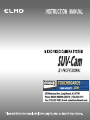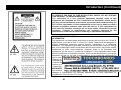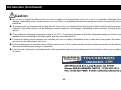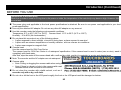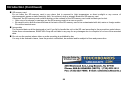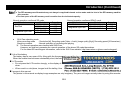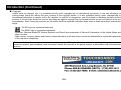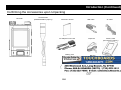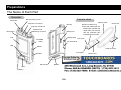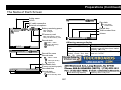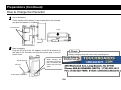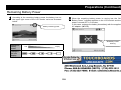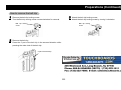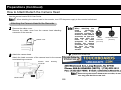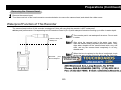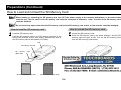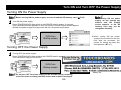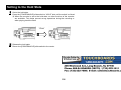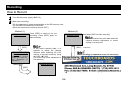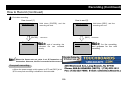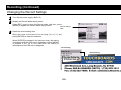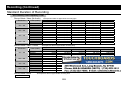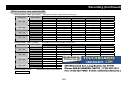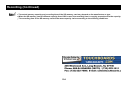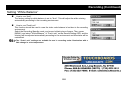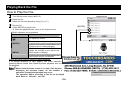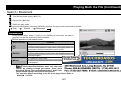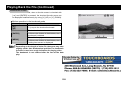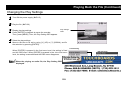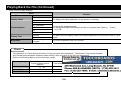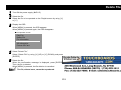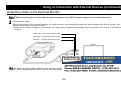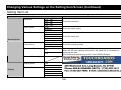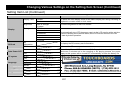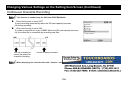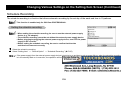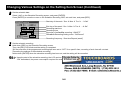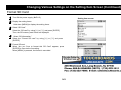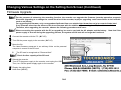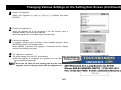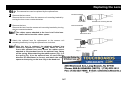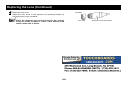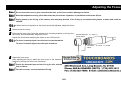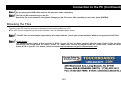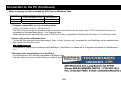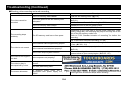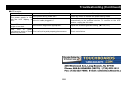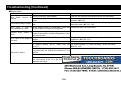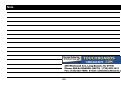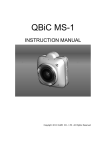Download Elmo SUV-Cam II Operating instructions
Transcript
Introduction IMPORTANT SAFEGUARDS * If the product does not operate normally by following the operating instructions. Adjust only those controls that are covered by the operating instructions as an improper adjustment of other controls may result in damage and will often require extensive work by a qualified technician to restore the product to its normal operation. * If the product has been dropped or damaged in any way. * When the product exhibits a distinct change in performance - this indicates a need for service. Read Instructions - All the safety and operating instructions should be read before the appliance is operated. Retain Instructions - The safety and operating instructions should be retained for future reference. Heed Warnings - All warnings on the product and in the operating instructions should be adhered to. Follow Instructions - All operating and use instructions should be followed. Cleaning - Unplug this product from the wall outlet before Replacement Parts - When replacement parts are required, cleaning. Do not use liquid cleaners or aerosol cleaners. Use a damp cloth for cleaning. be sure the service technician has used replacement parts specified by the manufacturer or have the same characteristics as the original part. Unauthorized substitutions may result in fire, electric shock or other hazards. Attachments - Do not use attachments not recommended by the product manufacturer. Power Sources - This product should be operated only from the type of power source indicated on the marking label. If you are not sure of the type of power supply to your home consult your appliance dealer or local power company. For products intended to operate from battery power, or other sources, refer to the operating instructions. Heat - The product should be situated away from heat sources such as radiators, heat registers, stoves, or other products (including amplifiers) that produce heat. WARNING: Handling the cord on this product or cords associated with accessories sold with this product, will expose you to lead, a chemical known to the State of California to cause birth defects or other reproductive harm. Damage Requiring Service - Unplug this product from the wall outlet and refer servicing to qualified service personnel under the following conditions: * When the power-supply cord or plug is damaged. * If liquid has been spilled, or objects have fallen into the product. * If the product has been exposed to rain or water. Wash hands after handling. 90 Introduction (Continued) WARNING: TO REDUCE THE RISK OF FIRE OR ELECTRIC SHOCK, DO NOT EXPOSE THIS PRODUCT TO RAIN OR MOISTURE. The connection of a non- shielded equipment interface cable to this equipment will invalidate the FCC Certification or Declaration of this device and may cause interference levels which exceed the limits established by the FCC for this equipment. It is the responsibility of the user to obtain and use a shielded equipment interface cable with this device. If this equipment has more than one interface connector, do not leave cables connected to unused interfaces. Changes or modifications not expressly approved by the manufacturer could void the user’s authority to operate the equipment. FOR UNITED STATES USERS: INFORMATION This equipment has been tested and found to comply with the limits for a Class B digital device, pursuant to Part 15 of the FCC Rules. These limits are designed to provide reasonable protection against harmful interference in a residential installation. This equipment generates, uses and can radiate radio frequency energy and, if not installed and used in accordance with the instructions, may cause harmful interference to radio communications. However, there is no guarantee that interference will not occur in a particular installation. If this equipment does cause harmful interference or television reception, which can be determined by turning the equipment off and on, the user is encouraged to try to correct the interference by one or more of the following measures: -Reorient or relocate the receiving antenna. -Increase the separation between the equipment and receiver. -Connect the equipment into an outlet on a circuit different from that to which the receiver is connected. -Consult the dealer or an experienced radio/TV technician for help. USER-INSTALLER CAUTION: Your authority to operate this FCC verified equipment could be voided if you make changes or modifications not expressly approved by the party responsible for compliance to Part 15 of the FCC rules. 91 Introduction (Continued) Lithium-Ion Battery Handling Precautions Danger Do not disassemble or modify the battery pack. The battery pack is equipped with built-in safety protection features. Should these features be disabled, the battery pack can leak acid, overheat, emit smoke, burst and/or ignite. Do not connect the positive (+) and (-) terminals with a metal object such as wire. Do not transport or store the battery pack together with metal objects such as necklaces, hair pins etc. Otherwise, short-circuiting will occur, over current will flow, causing the battery pack to leak acid, overheat, emit smoke, burst and/or ignite, or the metal object such as wire, necklace or hair pin can generate heat. Do not discard the battery pack into fire or heat it. Otherwise, its insulation can melt down, its gas release vent or safety features will be damaged and/or its electrolyte can ignite, possibly leading to acid leakage, overheating, smoke emission, bursting and/or ignition. Do not use or leave the battery pack near a heat source such as a fire or a heater (80°C or higher). If the resin separator should be damaged owing to overheating, internal short-circuiting may occur to the battery pack, possibly leading to acid leakage, overheating, smoke emission, bursting and/or ignition of the battery pack. Do not immerse the battery pack in water or seawater, and do not allow it to get wet. Otherwise, the protective features in it can be damaged, it can be charged with extremely high current and voltage, abnormal chemical reactions may occur in it, possibly leading to acid leakage, overheating, smoke emission, bursting and/or ignition. Do not recharge the battery pack in extremely hot weather. Otherwise, hot temperatures can trigger its built-in protective features, inhibiting recharging, or can damage the built-in protective features, causing it to be charged with extremely high current and voltage, and, as a result, abnormal chemical reactions can occur in it, possibly leading to acid leakage, overheating, smoke emission, bursting and/or ignition. Do not pierce the battery pack with a nail or other sharp objects, strike it with a hammer, or step on it. Otherwise, its battery pack will became damaged and deformed, internal short-circuiting can occur, possibly leading to acid leakage, overheating, smoke emission, bursting and/or ignition. Do not strike or throw the battery pack. The might cause leakage, overheating, smoke emission, bursting and/or ignition. Also, if the protective feature in it becomes damaged, it could become charged with an extremely high current and voltage, abnormal chemical reactions can occur, which can lead acid leakage, overheating, smoke emission, bursting and/or ignition. 92 Introduction (Continued) Do not use an apparently damaged or deformed battery pack by drop of the battery pack or any other damage. Otherwise, acid leakage, overheating, smoke emission, bursting and/or ignition of the battery pack may occur. Do not directly solder the battery pack. Otherwise, heat can melt down its insulation, damage its gas release vent or safety features possibly leading to acid leakage, overheating, smoke emission, bursting and/or ignition. Do not reverse the positive (+) and negative (-) terminals. Otherwise, during recharging, the battery pack will be reverse – charged, abnormal chemical reactions then may occur, or excessively high current can flow during discharging possibly leading to acid leakage, overheating, smoke emission, bursting and/or ignition. Do not connect the battery pack to an electrical outlet, vehicle cigarette lighter, etc. When subjected to large voltage, over current can flow on the battery pack, possibly leading to acid leakage, overheating, smoke emission, bursting and/or ignition. Do not use the battery pack for a purpose other than those specified. Otherwise, its guaranteed performance will be lost and/or its service life will be shortened. Depending on the equipment in which the battery pack is used, excessively high current can flow through battery pack, possibly damaging it and leading to acid leakage, overheating, smoke emission, bursting and/or ignition. Battery electrolytes can cause skin and eye injury. If you come into contact with any material leaking from the battery, it could be electrolyte. Do not touch your face or eyes. Wash your hands or the area of contact with clean running water immediately. Seek medical attention immediately if contact with the eyes has occurred. Warning If recharging operation fails to complete even when a specified recharging time has elapsed, immediately stop further recharging. Otherwise, acid leakage, overheating, smoke emission, bursting and/or ignition can occur. Do not put the battery pack into a microwave oven or pressurized container. Rapid heating or disrupted sealing can lead to acid leakage, overheating, smoke emission, bursting and/or ignition. If the battery pack leaks or gives off a bad odor, remove it from any exposed flame. Otherwise, the leaking electrolyte may catch fire, and the battery pack may emit smoke, burst or ignite. If the battery pack gives off an odor, generates heat, becomes discolored or deformed, or in any way appears abnormal during use, recharging or storage, immediately remove it from the equipment or battery pack charger and stop using it. Otherwise, the problematic battery pack can develop acid leakage, overheating, smoke, emission, bursting and/or ignition. 93 Introduction (Continued) Caution Do not use or subject the battery pack to intense sunlight or hot temperatures such as in a car in hot weather. Otherwise, acid leakage, overheating and/or smoke emission can occur. Also, its guaranteed performance will be lose and/or its service life will be shortened. The battery pack incorporates built-in safety devices. Do not use it in a location where high levels of static electricity may be present. Otherwise, the safety devices can be damaged, possibly leading to acid leakage, overheating, smoke emission, bursting and/or ignition. The guaranteed recharging temperature range is 0 to 45°C. A recharging operation outside this temperature range can lead to acid leakage and/or overheating of the battery pack, and may cause damage to it. If electrolyte leaking from the battery pack contacts your skin or clothing, immediately wash it away with running water. Otherwise, eye injury or skin inflammation can occur. Store the battery pack in a location where children cannot reach it. Also, make sure that sure that a child does not take out the battery pack from the battery pack charger or equipment. If you find rust, a bad odor, overheating and/or other irregularities when using the battery pack for the first time, return it your supplier or vendor. 94 Introduction (Continued) BEFORE YOU USE Temperature of the main body When this recorder is used for a long time in the power-on state, the temperature of the main body may become high. However, this is not a fault. The power plug cord applicable to the local power specifications is attached. Be sure to use power cord applicable to your local power specification. Use only the attached AC adapter. Do not use any other AC adapter on any account. Use this recorder under the following environmental conditions: Temperature: 0°C to 40°C (32°F to 104°F) Camera Head: -10°C to 50°C (14°F to 122°F) Humidity: -10 to 80% (No condensation) Do not place this recorder at any of the following places: * A place exposed to direct sunlight, a humid or dusty place, a place exposed to sea wind * A place with an extreme temperature or humidity variation, such as near an air conditioner * A place near magnet or magnetic field Camera head Use the camera head for SUV-Cam Series. The camera head for SUV-Cam Series is of waterproof specification. If the camera head is used in water (sea or river), wash it completely with fresh water. After that, wipe the water off the camera head with a soft and dry cloth, and dry it completely in an airy and shaded area. Note: The recorder and the AC adapter are not waterproof. Camera cable * Note: Pulling or dragging the camera cable when using the camera could cause failure to the recorder or the camera. * Note: If there is a break or hole in the camera cable coating this could cause water penetration through such break or hole and resultant failure in the recorder or the camera. Do not clean the recorder with volatile solvent, such as thinner and benzene; this could cause the recorder to fail. Clean this recorder only with a dry, soft cloth. Do not rub or hit the front or the LCD panel roughly, the front or the LCD panel could be damaged or broken. 95 Introduction (Continued) Do not point the camera lens directly at the sun, or the camera may malfunction. Do not handle the recorder or the camera head roughly. When removing the battery, turn OFF the power supply to the recorder beforehand. When carrying the recorder or the camera head, be sure hold the recorder and the camera securely. When using the camera head or the recorder on your body, take care that the camera cable or the strap does not catch on anything. Never operate or watch the display while driving a car or a bike, you could have an accident. When using the camera in your car or on your body, pay attention to the traffic and road surface conditions around you to prevent any accident. This recorder is composed of precision electronic parts and components. If this recorder is handled as follows, the internal data could be destroyed: * The battery is removed, the SD memory card is extracted or the USB cable is connected when the recorder is in operation. * The USB cable or the AC adapter comes out during communication. * Any other abnormal way of handling If this recorder is disassembled or altered intentionally by the user, the recorder will no longer be qualified for free repair even if it is within the warranty period. Luminescent spot and black spot This recorder uses a CCD area image sensor composed of numerous pixels, and some of the pixels may not operate normally. Therefore, luminescent spots or black spots could be witnessed on the output screen. This is not a defect but a phenomenon peculiar to the CCD area image sensor. 96 Introduction (Continued) Battery * The battery used for this recorder is a rechargeable lithium-ion battery. This battery is susceptible to temperature and humidity, and the higher or lower the humidity is, the more the battery is susceptible. * Whenever the use of this recorder ends, be sure to remove the battery. * Note: The shooting enabled time duration is shorter in cold climate, such as at a ski area. * If the battery is dropped by accident, check the terminal area for deformation. If the battery is set in this recorder with the terminal area deformed, the recorder may be damaged. * Batteries must be disposed of as chemical waste. DO NOT INCINERATE AS BATTERY MAY EXPLODE * Be careful not to drop the battery pack when you release it from the Cam. * For a long-time storage, select a dry place with the temperature range of 15 – 25℃. * Be careful not to get the battery wet. Clock * This recorder contains no clock battery. If the clock is not kept supplied with power from the battery or AC adapter, the date and time settings will be reset. (ÎP117) LCD panel * The LCD panel used for the LCD monitor has been made with ultra-high precision, has the effective pixel count of 99.99% or more. However, note that some LCD panels may have the pixel missing and a continuous glow of 0.01% or less. AC adapter * Even if the battery is not set in the system, this system can be used with the AC adapter alone. * When the AC adapter is used near a radio receiver (particularly when receiving medium wave), the radio receiver could have noise. When using, keep the AC adapter at least 1m (3.3ft.) away from a radio receiver. * The AC adapter in use could emit oscillating sound from the inside. This is not an abnormal phenomenon. * After use, be sure to unplug the AC adapter from the AC power outlet or power will be continue to be consumed at up to 0.3W. * Be careful not to contaminate the terminal area of the AC adapter. 97 Introduction (Continued) SD memory card Do not leave the SD memory card in any place that is exposed to high temperature or direct sunlight or any source of electromagnetic wares or static electricity. Also, do not bend, drop or strongly shock the SD memory card. Otherwise, the SD memory card could be broken or the contents of the SD memory card could be destroyed or lost. * After use or for storage or carriage, put the SD memory card into a case or pouch. * Be careful not to allow the terminal area at the back of the SD memory card to be contaminated with dirt, water or foreign matter. Do not the terminal area. Image data The recorded data could be destroyed or lost if you fail to handle the unit or the SD card according to the precautions noted above. Under those circumstances, ELMO USA Corp will not liable in any way for any damages due to corruption of or loss of the recorded data. Do not use the product where video or audio recording is prohibited by law. You may to be ordered to leave, have the product confiscated, be arrested and be subject to fines and prosecution. 98 Introduction (Continued) Condensation “Condensation” is the formation of small drops of water on the inside or outside of this recorder when steam in the air changes to liquid when it is brought from a cold place suddenly into a warm place. If the recorder is used with condensation, the camera could not take clear images or the recorder could be broken down. Condensation tends to occur when * This recorder is brought from a ski slope into a heated place. * This recorder is brought from a cooled room or car compartment into a hot open air. Measures to counter condensation When this recorder has to be brought from a cold place suddenly into a warm place, place the recorder in a plastic bag and airtightly seal the bag beforehand. Then, leave the recorder as it is in the warm place for about an hour, and then take it out when the recorder is warmed up to the ambient temperature. If condensation occurs Turn OFF the power supply, and leave this recorder for about an hour until the condensation disappears. After confirming no condensation, start using the recorder. Note with care that if the recorder is used particularly with the condensation left on the inside of the camera lens, the recorder could not record clear images. Carrying Do not sit down on a chair or the like with this recorder in the rear pocket of your trousers or skirt, or the recorder could be broken down or damaged. Life of the O-rings The waterproof function of this system and camera head is maintained by O-rings within the camera head. The life of these O-rings depends on how the recorder is used. However, in order to reliably maintain the waterproof function, it is advisable to replace the O-rings at a cycle of once a year. The replacement can be handled for a charge by ELMO USA Service department or sales outlet. 99 Introduction (Continued) DISCLAIMERS ● The contents of this instruction manual are subject to change without notice. ● It is prohibited to copy any part or the whole of this instruction manual without our prior written consent. Unless used for personal use, it is also prohibited under copyright law to use this instruction manual without our prior consent. ● For any claim for loss or lost earnings due to the use of this recorder or any claim raised by a third person or party, be forewarned that we are not liable. * ELMO does not warrant this product for suitability for any specific purpose. ● ELMO USA Corp will not liable for: a) any claim for loss earnings due to the use of this recorder or any claim raised by a third person or party, b) for any damage, lost earnings or the like caused by the loss of the memory contents due to failure, repair or other reason, be forewarned that we are not liable at all. In the description of this manual, the notation is as follows: - SD memory card, SDHC memory card Æ “SD card” - Battery pack Æ “Battery” Precautions for shooting When shooting an important scene, be sure to try shooting beforehand and confirm normal video and audio recording operation. Compensation related to the memory contents ELMO USA Corp. will not be liable for compensation to the user if the visual record or audio record fails due to some problem with this recorder or SD memory card. Image of the SD memory card The data recorded on this recorder may not be playable on some other recorders. Always confirm this compatibility beforehand. The following images may not be playable on this recorder: - Images recorded or created on other recorders - Images edited on a PC SD card applicable to this system - For this system, the SD card formatted in the FAT12 or FAT16 form that complies with the SD Standard or in the FAT32 form that complies with the SDHC Standard can be used. - Normal operation is not guaranteed for any SD cards of 512MB or smaller. - Do not format the card in any systems other than this system. 100 Introduction (Continued) ● The SD memory card formatted may not always be applicable based on the maker and the kind of the SD memory card for this recorder. ● The free space of the SD memory card is smaller than the indicated capacity. Normal operation confirmed SD cards Manufacturer Model SDSDH-512 SunDisk SDSDB-1024 SDSDH-2048 HPC-SD1GT Hagiwara Sys-Com HPC-SD2GT ● Normal operation confirmed SDHC cards Manufacturer Model SunDisk SDSDBR-4096-J85 HPC-SDH4GT4C Hagiwara Sys-Com HPC-SDH8GT4C Capacity 512MB 1GB 2GB 1GB 2GB Capacity 4GB 4GB 8GB SUV-Cam checking mode Video recording mode : Resolution [all], Recording mode [Video + Audio], Image quality [High], Recording speed [25 frames/sec] Checking contents : Normal operation of recording and playing ※ The normal operation was checked with SUB-Cam. However, we shall not guarantee the normal operation of the above SD cards themselves. For the latest SD card support information, refer to the SUV-Cam website, http://www.elmo.co.jp/suv-cam/en/support/ . Life of the battery The battery has its own span of life. Along with the frequency of use and the time passed, the battery capacity decreases gradually. When the usable time becomes substantially short, the battery life seems to have come near the end. Then, procure a new battery. LCD monitor * Do not press the LCD monitor strongly, or the display of the LCD monitor could be uneven or the LCD monitor could be broken down. * When used in a cold place, images look like trailing. However, this is not a fault. Images in this manual The photos in this manual as display image examples are only imaginary. They are not images actually taken by using this recorder. 101 Introduction (Continued) Copyright Unless used for personal use, it is prohibited strictly under copyright law or international convention to use any still-image or moving-image format file without the prior consent of the copyright holder. It is also prohibited strictly under copyright law or international convention to transfer such a file, whether it is paid for or charge-free, onto the Internet or distribute the same to third persons. If this recorder should be used for any illegal act against copyright law, be forewarned that we are not liable at all for any compensation. Even if using for personal use, be careful that there could be a situation where video or audio recording is restricted or illegal. - :The SD logo is a registered trademark. :The SDHC logo is a registered trademark. - Windows, Windows MediaTM, Internet Explorer and DirectX are trademarks of Microsoft Corporation of the United States and other countries. - Other names, company names and product names referred to in this instruction manual are trademarks or registered trademarks of the respective companies. This recorder may be use in household environment. However, if this recorder is used in close proximity to a radio receiver or television receiver, poor reception could be caused. Handle the recorder in the proper manner in accordance with the instruction manual. 102 Note 103 Introduction (Continued) Contents Introduction ......................................................................................90 Search / Bookmark ..................................................................... 127 Changing the Play Settings ........................................................ 129 IMPORTANT SAFEGUARDS ....................................................... 90 Lithium-Ion Battery Handling Precautions .................................... 92 BEFORE YOU USE ...................................................................... 95 DISCLAIMERS............................................................................ 100 Contents...................................................................................... 104 Confirming the Accessories upon Unpacking............................. 105 Delete File .......................................................................................131 Using in Connection with External Devices..............................132 Attaching an External Microphone to the Recorder ................... 132 Outputting Video to the External Monitor ................................... 133 Connection to the Earphone....................................................... 134 Connection to a Speaker ............................................................ 134 Preparations ...................................................................................106 Changing Various Settings on the Setting Item Screen..........135 The Name of Each Part .............................................................. 106 The Name of Each Screen ......................................................... 107 How to Charge the Recorder...................................................... 108 Remaining Battery Power ........................................................... 109 How to Use and Remove the Belt Clip ....................................... 110 How to Attach/Detach the Camera Head.................................... 112 Waterproof Function of This Recorder ....................................... 113 How to Load and Unload the SD Memory Card ......................... 114 How to Change ........................................................................... 135 Setting Item List .......................................................................... 136 Continuous Overwrite Recording ............................................... 138 Schedule Recording ................................................................... 139 SD Card Information ................................................................... 142 Format SD Card.......................................................................... 143 Firmware Upgrade ...................................................................... 144 Setting the Date and Time .......................................................... 146 Turn ON and Turn OFF the Power Supply .................................115 Replacing the Lens .......................................................................147 Adjusting the Focus......................................................................149 Connection to the PC....................................................................150 Turning ON the Power Supply .................................................... 115 Turning OFF the Power Supply .................................................. 115 Setting to the Hold State ..............................................................116 Set the Date and Time...................................................................117 Recording .......................................................................................118 Connection to the PC ................................................................. 150 Browsing the Files ...................................................................... 151 Troubleshooting ............................................................................153 Specifications ................................................................................158 Optional Accessories ...................................................................159 Note .................................................................................................160 How to Record ............................................................................ 118 Changing the Record Settings.................................................... 120 Standard Duration of Recording ................................................. 122 Setting “White Balance” .............................................................. 125 Playing Back the File ....................................................................126 How to Play the File.................................................................... 126 104 Introduction (Continued) Confirming the Accessories upon Unpacking Recorder Camera head (PROFESSIONAL (Option)) Instruction manual AC adapter/ Power cord Battery pack 105 USB cable Earphone Belt clip AV cable Silicone case (SUV-Cam II (Option)) Preparations The Name of Each Part Recorder Belt clip locking screw Camera Head Strap hole Camera cable Earphone / AV output Belt clip External microphone Camera head attaching connector Microphone Battery lock LCD USB terminal POWER& HOLD LED Screw lock Direction indicator ring ※The side marked with the ELMO logo indicates the upper side, and the side with the projection part indicates the lower side. Lens cover DC-IN terminal MENU Head connector Front glass ENTER ∧(Up) SD card slot RESET REC ∨(Down) 106 Camera unit Preparations (Continued) The Name of Each Screen Folder name HOLD AV cable connection External microphone Playlist 070626-181310.asf Play state : Play state : Pause state Played time Total recorded time Volume Battery remaining power Blue: Normal Red: Charged Return SD memory card Blue: SD memory card in Gray: No SD memory card 00:00:50/00:07:00 Record state ∨ ∧ SELECT ENTER OK zWarning message display : Video + audio : Video (No audio) : Audio only Load card. 070626-181310.asf The SD memory card is locked. Check and load the SD memory card again. The SD memory card is unformatted. Do you want to format the SD memory card now? This file cannot be played. Record file name Record mode : Video + audio : Video (No audio) : Audio only 00:00:00 010:25:00(999MB) Message the SD memory Recordable time SD memory card remaining capacity Recorded time Record state The SD memory card has little remaining capacity. :Record state :Record standby state 107 Meaning The SD memory card has not been loaded or may not have been loaded properly. (ÎP114) The write switch of the SD memory card is in “LOCK.” The SD memory card has been formatted in a wrong format. Format the SD card in this system. (ÎP143) The file is corrupted and cannot be played. Delete the data. The remaining capacity of the SD memory card is very low. Preparations (Continued) How to Charge the Recorder 1 Set in the battery. Fit the catches of the battery in their mating slits in the recorder, and push the battery in completely. Fit catches in Push Battery 2 Start recharging. Plug the DC plug of the AC adapter in the DC-IN terminal on the side of the recorder, and plug the power plug in the AC power outlet. Check Battery charging time and continuous operating time Charging time DC-IN terminal DC plug While charging, the LED lights up orange. Upon completing the charge, the LED turns green. Approx. 3 hours Continuous play time Approx. 5 hours Continuous recording time (Saving mode: ON) Approx. 2.5 hours ※ Charging in a high-temperature or low-temperature environment may require longer time When plugging or unplugging the AC adapter, turn OFF the power supply to the recorder beforehand. To AC power receptacle 108 Preparations (Continued) Remaining Battery Power 1 2 According to the remaining battery power, the battery icon on the upper right corner of the LCD monitor varies as illustrated below: Battery remaining power When the remaining battery power is running low, the “No Battery Power” indicator appears on the LCD monitor and the power is turned OFF in 5 minutes. In this case, recharge the battery immediately with the supplied AC adapter. (ÎP108) “No Battery Power” Warning Remaining battery power: Full Empty Change in the icon display 109 Preparations (Continued) How to Use and Remove the Belt Clip How to attach the belt clip 1 Remove the belt clip locking screw. Remove the belt clip locking counterclockwise. screw by turning 3 it Convex (B) part of the belt Belt clip locking screw 2 Slit (2) Attach the belt clip. Match the slit (1) in the reorder side with the A part of the belt clip. Slit (1) Fit the belt clip. Fit the convex (B) part of the belt clip in the slit (2) by pressing it in the arrowed direction. Belt clip 4 Attach the belt clip locking screw. Attach the belt clip locking screw by turning it clockwise. Belt clip locking screw A part of the belt clip The threaded hole for belt clip locking is of the same shape and size as that of the threaded hole (1/4-20UNC) of tripods, so that this recorder can be used by fixing it to flexible camera mounts available in the market. Do not apply excessive force to the belt clip, or the belt clip could be broken. 110 Preparations (Continued) How to remove the belt clip 1 3 Remove the belt clip locking screw. Turn the Belt clip locking screw counterclockwise for removal. Belt clip locking screw Belt clip locking screw 2 Attach the belt clip locking screw. Attach the belt clip locking screw by turning it clockwise. Remove the belt clip. Press the C part of the belt clip in the arrowed direction while pressing the other side of the belt clip. C part of the belt clip 111 Preparations (Continued) How to Attach/Detach the Camera Head Use the camera head of SUV-Cam Series. When attaching the camera head to the recorder, turn OFF the power supply to the recorder beforehand. Attaching the Camera Head to the Recorder 1 Remove the rubber cover. Remove the rubber cover from the camera head attaching connector of the recorder. When attaching the head connector, confirm the right connector position in relation to the camera connector so that the pins mate with the holes. If the head connector is thrust forcibly, the camera connector pins could be bent or other damage could be caused. Rubber cover 2 3 Attach the camera head. Attach the head connector of the camera head to the camera head attaching connector. Camera head connector Head connector (Concave) Camera connector (Convex) Fasten the screw lock. Fix the camera head by turning the screw lock of the head connector clockwise. attaching Screw lock When fixing the camera head to the recorder, do not turn any parts but the screw lock. Camera head 112 Preparations (Continued) Removing the Camera Head 1 Remove the camera head. Turn the screw lock of the head connector counterclockwise to remove the camera head, and attach the rubber cover. Waterproof Function of This Recorder The camera head section of this recorder is waterproof. Note with care that the recorder is NOT waterproof. zWaterproof performance: Corresponding to JIS Protection Class 8 (IP×8) with waterproof structure working up to 40m in water depth. Camera head part: Waterproof The recorder part is not waterproof structure. Do not soak in water. After using the camera head in the water (sea, river), wash the camera head completely with fresh water. Then, wipe water droplets off the camera head with a dry, soft cloth, and dry the camera head completely in an airy, shaded area. When the lens is replaced or the focus is adjusted, check the thread part and the O-ring for dirt, and the O-ring for breaks, scrapes or cracks. These defects could cause a water leak or failure. Recorder part: Non-waterproof 113 Preparations (Continued) How to Load and Unload the SD Memory Card When loading or unloading the SD memory card, turn OFF the power supply to the recorder beforehand, or the stored data could be lost. The file saved in the SD memory card could be corrupted or deleted or “write” function of the SD memory card could be disabled. Do not insert any object other than the SD memory card into the SD memory card socket, or the recorder could be damaged. How to unload the SD memory card How to load the SD memory card 1 1 Load the SD memory card. Load the SD memory card in the SD memory card slot in the side of the recorder. At this time, ensure that the back side of the SD memory card is the topside (LCD side). Unload the SD memory card. Push the SD memory card in the arrow direction, and the SD memory card will eject a little. Pull out the SD memory card from the SD memory card socket. LCD SD memory card slot SD memory (Back side) card Push the SD memory card. SD memory card (Front side) SD memory card (Back side) 114 Turn ON and Turn OFF the Power Supply Turning ON the Power Supply Before turning ON the power supply, be sure to load the SD memory card. (ÎP114) 1 Turn ON the power supply. Press [POWER&HOLD] slide switch to the POWER side for approx. 2 seconds. Then, the startup screen appears on the LCD monitor, and the Playlist screen appears. ※When the power supply is being turned ON, do not operate any buttons. After turning ON the power supply, do not operate any buttons until the Playlist screen appears, or the SD memory card may not be recognized normally. Playlist screen SUV-Cam Startup screen ※ When turning ON the power supply to the recorder for the first time after the purchase, the screen for setting the date and time appears. (ÎP117) Turning OFF the Power Supply 1 Turning OFF the power supply. Press [POWER&HOLD] slide switch to the POWER side for approx. 2 seconds. Then, the power supply is turned OFF. SUV-Cam Startup screen Do not turn OFF the power supply to the recorder during recording, or the file under recording could be broken and unable to be played. 115 Power OFF Auto Power OFF Function When the Auto Power OFF function is set to ON, if no operation is made for approx. 5 minutes except the time when the camera is recording or playing, the power supply to the system will be turned OFF automatically to save the battery life. Setting to the Hold State 1 Set to the hold state. Press the [POWER&HOLD] slide switch to “HOLD” side until the switch is clicked. ※ When the recorder is set to the hold state, no other functions of the recorder are available. This helps prevent wrong operations during the recording or when playing back the data. “Click” 2 Release the hold state. Return the [POWER&HOLD] slide switch to the center. 116 Set the Date and Time When the power supply to the recorder is turned ON for the first time after purchase, the Date and Time Setting screen appears. Then, set the date and time according to the procedures below. 1 2 Move the cursor. To move forward the cursor, press [ENTER]. To move backward the cursor, press [MENU]. ※ cursor moves forward in the following order: Year Æ Month Æ Day Æ Hour Æ Minute Æ Second Change the values. Change the values by using [∧] or [∨]. 3 Cursor Accept the values. Press [REC] to fix the values. ●Now, the initial setting is completed, and the Playlist screen appears. In any of the following events, the date and time setting is reset, so you must set the date and time again: ●The battery has been removed from the recorder. ●The recorder with the battery in has not been used for a long time. ●The battery has been discharged completely. Date and Time of Record start are to be a file name. Ex. When recording at 18:05:10 in 2007/12/1 File name is [ 071201-180510.asf ] It's convenient to search files or confirm recording time. 117 Recording How to Record 1 2 Turn ON the power supply. (ÎP115) Start video recording. The recorded data is saved automatically on the SD memory card. The record file is created for every 2GB. (When the continuous recording is set to OFF.) Method (1): Playlist screen [REC] Record Standby screen Displays the camera image. (For audio only, the microphone is displayed.) Method (2): Press [REC] to stand by for the recording. Press [REC] again to start recording. Playlist screen Hold down [REC] to start recording. This is convenient for quick start when the camera direction adjustment or record setting is not required. [REC] In the record standby state, it is possible to adjust the camera direction while watching the LCD monitor or set the record by using the OSD. (ÎP120) (For audio only, such adjustment is not required.) Hold down When shooting an important scene, be sure to try shooting beforehand and check the resolution, the video quality and the frame rate to see whether their settings are appropriate or not. Record screen [REC] lighting [REC] Starts recording. Do not turn OFF the power supply to the recorder during recording, or the being recorded could be corrupted and become unplayable. [REC] blinking 118 Recording (Continued) How to Record (Continued) 3 End video recording. How to end (1) Record screen [ENTER] Playlist screen How to end (2) Hold down [ENTER], and the recording will end. Record screen [REC] Hold down Upon the end of recording, the recorded file can reviewed shortly. Record Standby screen Hold down [REC], and the recording will end. Hold down Stand by for the recording, and prepares for the next recording. When the frame rate set value is at 25 frames/sec or 15 frames/sec, the Record Preview screen will be displayed at 12.5 frames/sec. However, the file is recorded at the record frame rate set value. One-push recording ● When the power supply to this system is OFF and [REC] is held down, one-push recording can be started. ※This one-push recording is disabled in the hold state. 119 Recording (Continued) Changing the Record Settings 1 2 3 Turn ON the power supply. (ÎP115) Display the Record Mode setting screen. Press [REC] once to enter the Record mode, and then, press [MENU] to appear the Record Mode setting screen. Record settings OSD Select the record setting item. Move the cursor to the items to be set using [∧] or [∨], and press [ENTER] to make the selection. When [ENTER] is pressed in the 2nd menu level, the setting is accepted and the OSD menu disappears. When [MENU] is pressed in the 1st or 2nd menu level, the setting is cancelled and the OSD menu disappears. -1st hierarchy, -2nd hierarchy, 120 Recording (Continued) [OSD item list of record settings] Name 1st menu level 2nd menu level 704×480 640×480 Resolution 320×240 160×128 Video Quality Frame Rate Record Mode [Video/Audio] Display Time Display Brightness Camera Length Camera Brightness White Balance High Standard Low 25 frames/sec 15 frames/sec 5 frames/sec 3 frames/sec 1 frame/sec Video + Audio Video (No Audio) Audio Only Counter Clock Dark ÅÆ Bright 11 steps 80cm 150cm 300 cm * 500 cm * Dark ÅÆBright 13 steps Auto One-push Function To set the resolution To set the video quality To set the frame rate To set the data to be recorded To switch the time display mode in the status display bar to the counter mode or clock mode To set the brightness of the LCD monitor To set the length of the cable of the camera head to be connected *Effective only for SUV-Cam PROFESSIONAL. To adjust the intensity of light that comes into the camera To switch the White Balance mode (ÎP125) 121 Recording (Continued) Standard Duration of Recording SD memory card capacity:1GB Record Mode: Video (No Audio) Resolution 704 x 480 640 x 480 320 x 240 160 x 128 Video quality High Standard Low High Standard Low High Standard Low High Standard Low Record Mode: Video + Audio Resolution 704 x 480 640 x 480 320 x 240 160 x 128 Video quality High Standard Low High Standard Low High Standard Low High Standard Low Record Mode: Audio ※Comparison table of approximate recording time. 25 frames/sec 34min 38min 45min 45min 54min 1hr 8min 1hr 8min 1hr30min 2hr16min 4hr32min 6hr 3min 9hr 5min 15 frames/sec 56min 1hr 4min 1hr15min 1hr15min 1hr30min 1hr53min 1hr53min 2hr31min 3hr47min 7hr34min 10hr 6min 15hr 9min Frame rate 5 frames/sec 2hr50min 3hr14min 3hr47min 3hr47min 4hr32min 5hr41min 5hr41min 7hr34min 11hr22min 22hr44min 30hr19min 45hr29min 3 frames/sec 4hr44min 5hr24min 6hr19min 6hr19min 7hr34min 9hr28min 9hr28min 12hr38min 18hr57min 37hr54min 50hr32min 75hr48min 1 frames/sec 14hr12min 16hr14min 18hr57min 18hr57min 22hr44min 28hr25min 28hr25min 37hr54min 56hr51min 113hr42min 151hr36min 227hr25min 3 frames/sec 4hr26min 5hr 1min 5hr48min 5hr48min 6hr51min 8hr21min 8hr21min 10hr43min 14hr57min 24hr43min 29hr32min 36hr40min 1 frame/sec 11hr50min 13hr13min 14hr57min 14hr57min 17hr13min 20hr18min 20hr18min 24hr43min 31hr35min 43hr44min 48hr23min 54hr 8min ※Comparison table of approximate recording time. 25 frames/sec 33min 38min 45min 45min 53min 1hr 7min 1hr 7min 1hr29min 2hr12min 4hr16min 5hr35min 8hr 3min 15 frames/sec 56min 1hr 4min 1hr14min 1hr14min 1hr29min 1hr50min 1hr50min 2hr26min 3hr35min 6hr51min 8hr50min 12hr29min ※Comparison table of approximate recording time. 71hr4min 122 Frame rate 5 frames/sec 2hr44min 3hr 6min 3hr35min 3hr35min 4hr16min 5hr15min 5hr15min 6hr51min 9hr48min 17hr13min 21hr15min 27hr44min Recording (Continued) SDHC memory card capacity:4GB Record Mode: Video (No Audio) Resolution 704 x 480 640 x 480 320 x 240 160 x 128 Video quality High Standard Low High Standard Low High Standard Low High Standard Low Record Mode: Video + Audio Resolution 704 x 480 640 x 480 320 x 240 160 x 128 Video quality High Standard Low High Standard Low High Standard Low High Standard Low Record Mode: Audio ※Comparison table of approximate recording time. 25 frames/sec 2hr15min 2hr35min 3hr 3hr 3hr37min 4hr31min 4hr31min 6hr 1min 9hr 2min 18hr 5min 24hr 7min 36hr10min 15 frames/sec 3hr46min 4hr18min 5hr 1min 5hr 1min 6hr 1min 7hr32min 7hr32min 10hr 2min 15hr 4min 30hr 8min 40hr11min 60hr17min Frame rate 5 frames/sec 11hr18min 12hr55min 15hr 4min 15hr 4min 18hr 5min 22hr36min 22hr36min 30hr 8min 45hr13min 90hr26min 120hr35min 180hr53min 3 frames/sec 18hr50min 21hr32min 25hr 7min 25hr 7min 30hr 8min 37hr41min 37hr41min 50hr14min 75hr22min 150hr44min 200hr59min 301hr28min 1 frames/sec 56hr31min 64hr36min 75hr22min 75hr22min 90hr26min 113hr 3min 113hr 3min 150hr44min 226hr36min 452hr13min 602hr57min 904hr26min 3 frames/sec 17hr39min 20hr 23hr 4min 23hr 4min 27hr14min 33hr15min 33hr15min 42hr39min 59hr30min 98hr18min 117hr27min 145hr52min 1 frame/sec 47hr 6min 52hr35min 59hr30min 59hr30min 68hr31min 80hr45min 80hr45min 98hr18min 125hr37min 173hr55min 192hr26min 215hr20min ※Comparison table of approximate recording time. 25 frames/sec 2hr14min 2hr33min 2hr58min 2hr58min 3hr34min 4hr27min 4hr27min 5hr54min 8hr45min 17hr 22hr13min 32hr 4min 15 frames/sec 3hr43min 4hr14min 4hr56min 4hr56min 5hr54min 7hr20min 7hr20min 9hr42min 14hr18min 27hr14min 35hr11min 49hr41min ※Comparison table of approximate recording time. 282hr38min 123 Frame rate 5 frames/sec 10hr52min 12hr21min 14hr18min 14hr18min 17hr 20hr56min 20hr56min 27hr14min 38hr59min 68hr31min 84hr31min 110hr17min Recording (Continued) ・The actual memory capacity and recording time of the SD memory card may depend on its manufacture or type. ・When the SD memory card of different capacity from 1GB is used, the recording time is roughly proportional to the capacity. ・The recording time of the SD memory card of the same capacity varies according to the shooting conditions. 124 Recording (Continued) Setting “White Balance” How to use “Auto” The factory setting for white balance is set to "Auto". This will adjust the white coloring automatically according to the recording environment. How to use “Push Lock” This function should be used in case the video color balance is lost due to the recording environment. Select the Recording Standby mode, and record a blank piece of paper. Then, press [MENU], and select ”White Balance” Æ “Push Lock” on the Record Setting OSD, and the coloring will be adjusted automatically according to the environment and this status will be maintained. The “Push Lock” settings are suitable for use in recording under illumination with a little change in color temperature. 125 Playing Back the File How to Play the File 1 Turn ON the power supply. (ÎP115) 2 Select the file. Playlist screen Select the file to be played by using [∧] or [∨]. 3 Play the file. Press [ENTER] to play the file. ※ When the playback ends, return to the Playlist screen. z Button operation during playback Button operation [∧] [∨] [ENTER] Function To adjust the volume To stop temporarily [ENTER] [MENU] ☞When this button is held down, the Playlist screen is displayed again. To switch the play mode (ÎP127) /When the recorder is at a pause, the OSD remains in display. ☞When this button is held down, the Setting Item screen is displayed. Frame-by-frame rewind/Frame-by-frame playback It is normal operation to take approx. two more seconds for frame-by-frame rewind than frame-by-frame playback due to the file structure. When frame-by-frame rewind is in work (The duration to displaying the previous frame), do not conduct any operation. Unexpected operation may occur. The operation differs according to the file to be played back. Refer to “Check” on P130. 126 Playing Back the File (Continued) Search / Bookmark 1 2 3 Turn ON the power supply. (ÎP115) Play the file. (ÎP126) Switch the play mode. During the data playing, each time [MENU] is pressed, the play mode is switched as follows: Play Search Bookmark Search mode In the search mode, when [∧] (UP) or [∨] (DOWN) is held down, the data in playback can be fast-rewound or fast-forwarded. z Button operation in the search mode Button operation Function To go to the next file or to return to the previous file [∧] [∨] ☞ When this button is held down, the play mode is switched to the fast-forward/fast-rewind mode. To stop temporarily [ENTER] ☞When this button is held down, the Playlist screen is displayed again. To switch the play mode [MENU] ☞When this button is held down, the Setting Item screen is displayed. Fast-rewind/Fast-forward make the total time of playback shorter by jumping through the frames. Some scenes maynot be displayed during Fast-rewind/Fast-forward. Audio function does not output sound during Fast-rewind/Fast-forward. The operation differs according to the file to be played back. Refer to “Check” on P130. 127 File exchange (Next file / Previous file) When the record mode for the playing file is set to [Video + Audio] or [Video], the mode can not be selected to [Audio only]. When the record mode for the playing file is set to [Audio only], the mode can not be selected to [Video + Audio] or [Video]. Playing Back the File (Continued) Bookmark mode In the bookmark mode, when a favorite scene is checked with [] and [ENTER] is pressed, the checked favorite scene can be displayed instantaneously by using [∧] (UP) or [∨] (DOWN). z Button operation in the bookmark mode Button operation Function [∧] [∨] To jump to the checked bookmark To check a bookmark [ENTER] ☞When this button is held down, the bookmark is deleted. [MENU] ☞When this button is held down, the Setting Item screen is displayed. To switch the play mode Depending on the length of video file, the scene may start slightly earlier than bookmarked position.The bookmark function is used as a rough indication for playing video. The bookmark is not retained after the end of the data play. 128 Playing Back the File (Continued) Changing the Play Settings 1 Turn ON the power supply. (ÎP115) 2 Play the file. (ÎP126) 3 4 Display the play settings. Press [ENTER] in playback to pause the recorder. Then, press [MENU]. Then, the Play Setting OSD appears. Play settings OSD Select the play settings. Move to the item to be set by using [∧] (UP) or [∨] (DOWN), and fix the selection by pressing [ENTER]. -1st hierarchy, When [ENTER] is pressed in the 2nd menu level, the setting is fixed and the OSD menu. When [ENTER] is pressed in the 1st or 2nd menu level, the setting is cancelled and the OSD menu disappears. When the playing an audio file, the Play Setting OSD is not displayed. 129 -2nd hierarchy, Playing Back the File (Continued) [OSD item list of play settings] Name 1st menu level Display Status Function 2nd menu level Yes To display the status display bar on the screen in recording No x 1/2 x 1 (Standard) Playback Speed Display Time Brightness x2 x4 x8 Counter To set the file playback speed ※The operation differs according to the file to be played back. Refer to “Check” on P130. Clock To switch the time display mode of the status display bar to the Counter mode or Clock mode Dark ÅÆBright 11 steps To fix the brightness of the LCD monitor Check The operations of “Frame-by-frame forward / Frame-by-frame rewind playback”, “Fast-forward / Fast-rewind playback” and “Double-speed playback (Playback speed setting)” differ according to the file to be played back. Refer to the following table to ensure the proper usage: Recording file type Video + audio Video Audio ※1: No audio output. Frame-by-frame forward / Frame-by-frame rewind playback O ※1 O × Fast-forward / Fast-rewind playback O ※1 O O ※1 130 Double-speed playback (Playback speed setting) O ※1 O × Delete File 1 2 Turn ON the power supply. (ÎP115) Select the file. Select the file to be operated on the Playlist screen by using [∧] or [∨]. 3 Display the OSD. When [MENU] is pressed, the OSD appears. When [MENU] is pressed again, the OSD disappears ●File Operation screen Play File Delete File File Information SD Information Format SD Card 4 Select “Delete File.” Select “Delete File” by using [∧] (UP) or [∨] (DOWN), and press [ENTER]. 5 Delete the file. When the confirmation message is displayed, press [ENTER]. Then, the file is deleted. When [MENU] is pressed, the file deletion is cancelled. The file, deleted once, cannot be reproduced. 131 Using in Connection with External Devices Attaching an External Microphone to the Recorder When attaching an external microphone to the recorder, turn OFF the power supply to the recorder beforehand. 1 2 Remove the rubber cover. Remove the cover from the external microphone terminal on the top of the recorder. Attach the microphone. Connect the connection plug (only of φ 3.5mm mini-plug-shaped) of the microphone with the external microphone input terminal of the recorder. External microphone(not included) ※ The recorder unit supports plug-in-power system. ※ Confirm on the recorder’s display LCD monitor that the external microphone is connected. 3 Start recording.(ÎP118) ※ When an external microphone is connected, the built-in microphone cannot be used. This does not guarantee the normal operation of any external microphones. When connecting the audio output device to the AV output terminal in sound recording, the sound is output in real time. 132 Using in Connection with External Devices (Continued) Outputting Video to the External Monitor When connecting the recorder with any external equipment, turn OFF the power supply to the recorder beforehand. 1 Connect the AV cable. Remove the rubber cover from the Earphone /AV output terminal, and connect the supplied AV cable equipped with RCA pin plugs. Then, connect the AV cable on the monitor side. ※When the AV cable is plugged in the recorder, the video output is switched automatically from the recorder LCD monitor to an external monitor. Yellow plug:To the video output terminal White plug:To audio input terminal (left) Red plug:To audio input terminal (right) Monitor AV cable (supplied) When the camera head is attached to the recorder, recording can be made by using an external monitor. When using the external monitor, set the video output system to that of your country/region.(ÎP135,137) 133 Using in Connection with External Devices (Continued) Connection to the Earphone 1 Connect the earphone. Remove the rubber cover from the Earphone /AV output terminal, and connect the earphone. ※The audio output of the recorder is monaural. The φ 3.5mm mini-plug can be used for earphone connection, but all operations of the earphone cannot be guaranteed. The earphone jack is common to the AV cable jack. If the LCD monitor display disappears due to wrong recognition when the earphone is in connection, redo the connection of the earphone. Earphone (supplied) Connection to a Speaker 1 Connect the AV cable. Remove the rubber cover from the Earphone /AV output terminal, and connect the supplied AV cable with a speaker (not included). The φ 3.5mm mini-plug can be used for speaker connection, but all operations of the speaker cannot be guaranteed. When connecting/disconnecting the AV cable, check the connector shape carefully to confirm the right mating position and plug the AV cable carefully. AV cable 134 Changing Various Settings on the Setting Item Screen How to Change 1 2 3 Turn ON the power supply. (ÎP115) Setting item Display the setting items. Hold down [MENU] to display the setting items. Select the setting item. Select the setting item by using [∧] (UP) or [∨] (DOWN), and press [ENTER]. When the setting item has 2 menu levels, the Setting Contents screen of the 2nd level is displayed. 4 Setting contents Select the setting contents. Select the setting contents, and press [ENTER] to fix the selection. For the setting contents, refer to the “setting item list.” (ÎP136) When [MENU] is pressed, the Playlist screen is resumed. 135 Changing Various Settings on the Setting Item Screen (Continued) Setting Item List Name Resolution Video Quality Frame Rate Record Option Record Mode [Video/Audio] Continuous Recording* Function 704 × 480 640 × 480 320 × 240 160 × 128 High Standard Low 25 frames/sec 15 frames/sec 5 frames/sec 3 frames/sec 1 frame/sec Video + Audio Video (No Audio) Audio Only No Yes Schedule Recording* Display Status Display Playback Speed Yes No x 1/2 x 1 (Standard) x2 x4 x8 To set the resolution. To set the video quality. To set the frame rate. To set the recording mode. To create a record file for every 128MB. When the SD card capacity becomes full, the oldest file is overwritten by recording new files. *This function is enabled only for SUV-Cam PROFESSIONAL. To set the schedule recording by setting the date and time, and the scheduled recording by setting the day of the week. (ÎP139) *This function is enabled only for SUV-Cam PROFESSIONAL. To display the status display bar on the screen under recording. To set the file playback speed. 136 Changing Various Settings on the Setting Item Screen (Continued) Setting Item List (Continued) Name Display Time Brightness Display SD Card Auto Power OFF Saving mode SD Information Language To switch the time display mode of the status display bar during recording or playback to counter mode or clock mode. To set the brightness of the LCD monitor. To automatically turn OFF the power supply to the LCD monitor at the set time. ※When resetting the turned-off status, the LCD monitor returns to the ON state by button operation. To display the SD memory card information. SD Format To format the SD memory card. No When “Auto Power OFF” is set to “ON,” if any button is not operated for continuous 5 minutes not in the recording or file playing process, the power supply to this system will be turned OFF automatically to save the battery life. Yes TV system Function Counter Clock Dark ÅÆBright 11 steps OFF 10 seconds 30 seconds 1 minute 3 minutes 5 minutes NTSC PAL English Japanese Korean To switch the TV system to the NTSC system (e.g., Japan, North America) or the PAL system (e.g., Europe, Australia). To set the on-screen language to English, Japanese or Korean. F/W Upgrade To upgrade the firmware. (ÎP144) S/W Information To display the version information of the firmware. Set Time To set the time. (ÎP146) 137 Changing Various Settings on the Setting Item Screen (Continued) Continuous Overwrite Recording This function is enabled only for SUV-Cam PROFESSIONAL. When this function is set to OFF To stop recording automatically when the SD card capacity becomes full during recording. When this function is set to ON To create a record file for every 128MB. When the SD card capacity becomes full, the oldest file is overwritten by recording new files. This file is deleted to secure the space for overwrite recording. This file is being recorded. When displaying the recorded time with “Counter” mode in “Display Time”, the counter is reset to 00:00:00 by each 128 MB. 138 Changing Various Settings on the Setting Item Screen (Continued) Schedule Recording The schedule recording is a function that allows automatic recording by the set day of the week and time in 10 patterns. This function is enabled only for SUV-Cam PROFESSIONAL. Setting the schedule recording ・When setting the schedule recording, be sure to use the external power supply device (e.g., AC adapter). ・The schedule recording cannot be set without the external power supply device. ・Before plugging/unplugging the external power supply device, turn OFF the power supply to the recorder. ・Before setting the schedule recording, be sure to confirm that the date and time have been set correctly. 1 Select the schedule recording. Select “Setting Item” → “Record Option” → “Schedule Recording.” (ÎP135) If the power supply from the external power supply device is lost due to an accident, such as power failure, when the schedule recording is in the standby state or in execution, the operation will be continued only on the power supply from the battery. 139 Changing Various Settings on the Setting Item Screen (Continued) 2 Set the schedule date. Select “Add” on the Schedule Recording screen, and press [ENTER]. Press [ENTER] to move the cursor on the Schedule Recording OSD, set each item, and press [REC]. Start day of the week: “Sun Æ Mon Æ Tue Æ …Æ Sat” End day of the week: “Sun Æ Mon Æ Tue Æ …Æ Sat” Recording start time Recording time Execution of schedule recording: “ON/OFF” Schedule Recording Setting menu: “OK/Cancel” Recording frequency: “One time/Repeat (week)” 3 Set the schedule recording. Hold down [REC] on the Schedule Recording screen. Then, the [REC] LED blinks and the setting is completed. ※If the execution of the programmed recording has been set to “OFF” for a specific item, recording of such item will not start. [Canceling the settings of the schedule recording] ●Hold down [ENTER] when the schedule recording has been set, and the setting will be cancelled. Upon the start of the schedule recording, the LCD monitor of the system is turned ON. However, by setting the Power-saving mode to “ON” beforehand, the power consumption required for recording can be saved. 140 Changing Various Settings on the Setting Item Screen (Continued) Changing the scheduled contents ●Conduct this operation on the Scheduled Recording screen. (ÎP139) 1 Select the scheduled contents. Select the scheduled contents to be changed by using [∧] or [∨], and press [ENTER]. 2 Change the scheduled contents. Change the scheduled contents on the Scheduled Recording OSD, and press [REC]. To cancel the changed contents, bring the cursor to the Scheduled Recording Setting menu by pressing [ENTER], select [Cancel] and press [REC]. Checking the scheduled contents 1 Select the scheduled recording. Select “Setting Item” Æ “Record Option” Æ “Scheduled Recording.” (ÎP135) A list of the Scheduled contents appears on the screen. Canceling the scheduled contents ●Conduct this operation on the Scheduled Recording screen. (ÎP139) 1 Select the scheduled contents. Select the scheduled contents to be cancelled by using [∧] or [∨], and press [ENTER]. 2 Cancelled the scheduled contents. Bring the cursor on the Scheduled Recording OSD to the Scheduled Recording Setting menu by pressing [ENTER], select and press [REC]. 141 Changing Various Settings on the Setting Item Screen (Continued) SD Card Information 1 2 3 Turn ON the power supply. (ÎP115) Setting item screen Display the setting items. Hold down [MENU] to display the setting items. Select “SD Card.” Select the “SD card” by using [∧] or [∨], and press [ENTER]. Then, the SD memory card items are displayed. 4 Select “SD Card information.” Select the “SD Information” by using [∧] or [∨], and press [ENTER]. Display the SD information. 142 Changing Various Settings on the Setting Item Screen (Continued) Format SD Card 1 2 3 Turn ON the power supply. (ÎP115) Setting item screen Display the setting items. Hold down [MENU] to display the setting items. Select “SD Card.” Select the “SD card” by using [∧] or [∨], and press [ENTER]. Then, the SD memory card items are displayed. 4 Select “SD Information.” Select the “Format SD card” by using [∧] or [∨], and press [ENTER]. 5 Format SD card. When “Are you Sure to format this SD Card” appears, press [ENTER] to execute the formatting. When [MENU] is pressed, the format is cancelled. 143 Changing Various Settings on the Setting Item Screen (Continued) Firmware Upgrade For the purpose of enhancing the recording function, the recorder can upgrade the firmware (recorder operation program). Since this upgrading is to change the central function of the recorder, improper upgrading could cause failure to the recorder, such as no startup. For upgrading the firmware, only use upgrades distributed from our website http://www.elmo.co.jp/suv-cam/en/index.html. If any firmware other than the above or the above firmware with the addition of processing is used, it could cause failure. Therefore, when upgrading the recorder, observe the following procedures with care: When connecting the recorder with the PC or upgrading, be sure to use both the AC adapter and the battery. power supply is shut off during the upgrading process, the system will fail and will no longer be functional. 1 2 3 Connect the recorder with the PC. (ÎP150) Turn ON the power supply to the recorder. (ÎP115) Move the file. The latest firmware preserved in an arbitrary folder on the personal computer is moved in the SD card. ※ The SD card is recognized as "Removal disk." Check the free capacity of the SD card. 4 5 Reboot the recorder. Turn OFF the power supply to the recorder, and unplug the USB cable. Then, turn ON the power supply again to the recorder. The firmware is moved here. Display the setting item. Hold down [MENU]. 144 Note that if the Changing Various Settings on the Setting Item Screen (Continued) 6 Select “F/W Upgrade.” Select “F/W Upgrade” by using [∧] (UP) or [∨] (DOWN), and press [ENTER]. 7 8 9 Confirm the upgrade file. When the upgrade file is not contained in the SD memory card, a message shown in the right figure appears. When the upgrade file is contained, go to the next step. Execute the upgrade. A message confirming the execution of the upgrade appears. When [ENTER] is pressed, the upgrade starts. When [MENU] is pressed, the upgrade is cancelled and the display returns to the setting item menu. The upgrade is completed. The power supply is turned OFF automatically. ※After the upgrade is completed, the upgrade file in the SD memory card is deleted automatically. Since the set value of each setting item may be changed after the upgrade, check all setting values after the upgrade completion. 145 Changing Various Settings on the Setting Item Screen (Continued) Setting the Date and Time The date and time is saved in the recorded data. 1 2 3 4 Turn ON the power supply. (ÎP115) Display the setting items. Hold down [MENU]. Select “Set Time.” (ÎP117) Set the date and time. (ÎP117) In any of the following events, the date and time setting is reset, so the date and time should be set again: • The battery has been removed from the recorder. • The recorder with the battery in has not been used for a long time. • The battery has been discharged completely. 146 Replacing the Lens The camera lens can be replaced by the optional lens. 1 Remove the lens cover. Remove the lens cover from the camera unit mounting bracket by turning the lens cover counterclockwise. Counterclockwise Lens cover 2 Remove the lens. Remove the lens from the camera unit mounting bracket by turning the lens counterclockwise. The rubber spacer attached to the lens is to fix the lens. Be careful not to lose this rubber spacer. 3 Attach the optional lens for replacement to the camera unit mounting bracket by turning the optional lens clockwise. After the lens is replaced, the attached optional lens should be adjusted on focus (ÎP149). When it's out of focus with optional lens used, mount the rubber spacer attached to the standard lens to the optional lens, taking off the spring. When attaching the rubber spacer (Fig. 1) or the spring (Fig. 2) to the optional lens, be sure that the direction of attachment is correct, and attach the rubber spacer or the spring on the lens fully to the dead end. Camera unit mounting bracket Counterclockwise Attachment lens Clockwise Optional lens Fig. 1 Wider Rubber spacer Fig. 2 Spring 147 Replacing the Lens (Continued) 4 Attach the lens cover. Attach the lens cover to the camera unit mounting bracket by turning the lens cover clockwise. Check the threaded part and the O-ring for dirt, and the O-ring for breaks, scrapes or cracks. These defects could cause a water leak or failure. 148 Clockwise Lens cover Camera unit mounting bracket Adjusting the Focus Do not scrub the lens or give a shock to the lens, or the lens could be damaged or failed. Note that separation at any point other than the point where separation is permitted could cause failure. Apply grease to the O-ring of the camera unit mounting bracket. If the O-ring is not coated with grease, a water leak could be caused. When the lens is replaced or the focus should be adjusted, adjust the focus. 1 2 Remove the lens cover. Remove the lens cover from the camera unit mounting bracket by turning the lens cover counterclockwise. Adjust the focus. Adjust the focus while watching the video on the LCD monitor. Counterclockwise: To shoot a nearby object To shoot a nearby object, turn the lens counterclockwise. To shoot a remote object, turn the lens clockwise. Clockwise: To shoot a remote object Lens 3 Attach the lens cover. After adjusting the focus, attach the lens cover to the camera unit mounting bracket by turning the lens cover clockwise. Lens cover Check the threaded part and the O-ring for dirt, and the O-ring for breaks, scrapes or cracks. These defects could cause water leak or failure. For this recorder, use the dedicated O-ring. 149 Connection to the PC Connection to the PC The PC applicable to this import should have been installed with Microsoft Windows2000 (SP4 or newer) or XP (SP2 or newer). When connecting the recorder with the PC or upgrading, be sure to use both the AC adapter and the battery. 1 Connect the USB cable. Connect the supplied USB cable with the USB terminal. Then, the PC connection illustration is displayed on the LCD monitor of this recorder. ※ If this recorder is not recognized normally, redo the connection. My Computer Removable Disk Playlist 070626-181310.asf 070522-190325.asf : : 070417-074958.asf 070306-112530.asf : : USB cable (attached) To the power supply outlet 2 Turn ON the power supply. (ÎP115) When this recorder is connected with the PC for the first time, the necessary driver is installed automatically by the plug-and-play function of Windows. For the second and subsequent connections, the driver installation is not displayed. 150 Connection to the PC (Continued) Do not unplug the USB cable until the file operation ends completely. The file can be renamed only on the PC. Select the file to be renamed, click [Name Change] on the File menu. After inputting a new name, press [ENTER]. Browsing the Files The files in the SD memory card can be browsed on the viewer software of a PC. zThe ASF files are supported by the viewer software, such as Windows Media Player The ASF files are not always supported by all viewer software. Check your viewer software whether it supports the ASF files. Audio Codec The adopted audio Codec of this recorder is G.726. If your PC has not been installed with the audio Codec G.726, the files recorded in the record mode of “Video + audio” or “Audio only” cannot be played on the PC. In this case, install the audio Codec G.726 in your PC. For details, visit our website http://www.elmo.co.jp/suv-cam/en/index.html. 151 Connection to the PC (Continued) Notes in playing the files recorded by SUV-Cam on Windows Vista. [ Compatibility to playback software for SUV-Cam movies] Vista XP Windows Media Player △ *1,2 O Real Player® O *3 O *1 Playback compatibility on each recording modes [ Video ] O [ Video + Audio ] × [ Audio only ] × The SUV-Cam movies are not playable under the present circumstances as the audio codec G.726 used by SUV-Cam is not compatible to Windows Media player 11 for Windows vista. Please ask Microsoft Corporation about the G.726 Audio Codec compatibility to Windows Media Player 11 for Windows Vista. *2 How to play audio on Windows Vista To play the files recorded in recording modes [ Video + Audio ][ Audio only ], download the free RealPlayer on the website below then install it into Windows Vista. http://www.jp.real.com Click the tab of RealPlayer to download free RealPlayer. ( RealPlayer is a trademark or a registered trademark of RealNetworks, Inc. ) *3 Windows Vista compatibility to free RealPlayer Free RealPlayer is NOT officially compatible to Windows Vista. You will need to give your consent before you install it on your PC. 152 Troubleshooting ■Battery and power source Symptom Cause Remedy The SUV-Cam cannot be Does the battery have a charge? turned ON. Is the power in supply? The battery runs quickly after charging. out Use the attached AC adapter or charge the battery. (ÎP108) Use the attached AC adapter or the charged battery. The SUV-Cam is being used in a cold Climate If the recorder is used in cold climates, the battery power may be lowered temporarily. Warm up the recorder with your body temperature or the like. Does the battery have a charge? Is the power in supply? Use the supplied AC adapter or charge the battery. (ÎP108) Use the attached AC adapter or the charged battery. The power supply is ON but the LCD display is Is the power saving mode ON? OFF. Is the AV cable plugged in? Press any button to release the power saving mode. If the AV cable is plugged in, the video output is switched automatically to the external monitor. To confirm on the LCD monitor, unplug the AV cable. 153 Troubleshooting (Continued) ■Shooting, video recording and audio recording Symptom Cause Remedy Is the SD memory card loaded? The video cannot be recorded. Load the SD memory card. (ÎP114) Is the free space of the SD memory card adequate? Is the SD memory card locked? Is the camera head attached? The recording stops suddenly. Delete some data from the SD memory card before recording. (ÎP131) Set “Continuous Overwrite Recording” to “ON.” Release the lock of the SD memory card. Attach the camera head. (ÎP112) The SD memory card has no free space. Depending on the card type or record mode (resolution, video quality, frame rate), the recording may stop on the way due to the lack of the SD memory card’s free. Refer to P122 “Standard duration of recording” for before the recording. Set “Continuous Overwrite Recording” to “ON.” Is the camera cable length setting proper? The video is not normal. Is the camera head attached properly? Is the video output system correct? The video is too bright or too dark. The video in play is accompanied by noise. The screen shimmers. Adjust the camera setting to the cable length for the camera head in use. (ÎP120, 121) Attach the camera head properly to the recorder. (ÎP112) When connecting the external monitor, set the video output system to that of your country/region. (ÎP135, 137) Change the exposure set value in adjustment to the desired brightness. (ÎP120, 121) Is the exposure set properly? Is the recorder used near TV receiver or cellular Keep this recorder as far away as possible from TV receiver or phone? cellular phone. This is not a failure. To reduce the noise, sufficiently brighten the object. Is a dark place being shot? Is shooting made under the fluorescent This is not a failure. illumination with power supply frequency of Avoid light from fluorescent lamps when shooting. 60Hz? 154 Troubleshooting (Continued) ■LCD monitor Symptom Cause Remedy Is the power saving mode ON? Press any button to release the power saving mode. The power supply is ON but the LCD display is Is the AV cable plugged in? OFF. If the AV cable is plugged in, the video output is switched automatically to the external monitor. To confirm on the LCD monitor, unplug the AV cable. The LCD monitor is too Is the screen brightness appropriate? bright or too dark. Adjust the screen brightness setting. (ÎP135, 137) Red, blue or green luminescent spots or black This is a liquid crystal property phenomenon. spots may be seen. This is not a failure. 155 Troubleshooting (Continued) ■Played video Symptom The video played. cannot Cause be Remedy Is the SD memory card loaded? Load the SD memory card saved with the recorded data. Is there any playable data on the SD memory card? The resolution and the video quality are set too The video in play is rough. low. The video in play accompanied by noise. Video record /audio record the data in the recorder, and then play the data. (ÎP118) Raise the resolution and video quality settings higher, and then record the data. (ÎP135, 136) is When video is short in a dark place, noise may Record the data in a bright place. be generated to maintain the brightness. When intensive light like spot light is irradiated to This is not a failure. Vertical stripe pattern is a part of the screen, vertical stripe pattern or the seen. like may be seen. Is the exposure “Camera Brightness” setting Change the exposure set value in adjustment to the desired The video is too bright or proper? brightness. (ÎP120, 121) too dark. Is the record mode set properly? When video only is recorded, audio is not recorded. Is “Record setting” set to “Video only (No Set “Record setting” to “Video recording + Audio recording.” audio)”? (ÎP135, 136) No audio is heard. The AUDIO IN terminal of the AV cable is not Make proper connection. (ÎP134) connected with the AUDIO IN terminal of TV or the like. The audio volume of the recorder is low. Increase the audio volume. (ÎP126) When the recorder is connected to the TV or the Adjust the volume of the TV or the like. like, the volume of the TV or the like is smaller than that should be. 156 Troubleshooting (Continued) ■Others Symptom “Load the SD memory card” appears. “The SD memory card is locked” appears. “The SD memory card has not been formatted. Do you want to format it now?” appears. Cause Remedy The SD memory card is not loaded. Load the SD memory card. Is the SD memory card locked? Release the lock of the SD memory card. The format system of the SD memory card is Format the SD card in the system. (ÎP143) wrong. This is not a failure. To operate the button, release the setting to “HOLD” (ÎP116) Each button does not Is the switch set to “HOLD”? operate when pressed. “Hold on” appears. If the switch is not set to “HOLD” but the button operation do not work, press “RESET” to restart the unit forcibly. (ÎP106) ※“RESET” has no function of returning the recorder to the factory setting. This is not a failure. To operate the button, release the setting to “HOLD.” (ÎP116) Is the switch set to “HOLD”? “This file cannot be played” The file is corrupt. appears. The file is corrupt and cannot be played. Delete the file. (ÎP131) Upgrade is disabled. Save the upgrade file in the right destination. (ÎP144) Is the upgrade file saving destination right? 157 Specifications SUV-Cam Power supply When the AC adapter is used DC 5.0V When the battery is used DC 3.7V Consumption current When the AC adapter is used 0.95A (*1) When the battery is used 0.75A Operating temperature 0°C to 40°C(Camera Head -10°C to 50°C) Allowable relative humidity 10% to 80% Camera head (*2) Main unit Water proofing Total length Mass Dimension Lens Focal length F number Horizontal field angle Vertical field angle Focus adjustment Shooting range Camera Image pickup element Total picture element Recorder main unit LCD monitor Built-in microphone Recording medium File format Moving image compressed format Audio compression format Vide output Audio input Audio output IPX8 80cm , 150cm , 300cm , 500cm (*3) 80cm=Approx. 115g 150cm=Approx. 150g 300cm=Approx. 220g 500cm=Approx. 310g Diameter :20mm Length :84.8mm 3.8mm 2.0 53.4° 40.0° Manual 0.5m to ∞(factory setting) 1/4″ CCD 470,000 pixels Effective number of pixels 440,000 pixels :2 lx (30IRE,Camera Brightness:Max) Min. object brightness 80cm , 150cm :3 lx (30IRE,Camera Brightness:Max) 300cm , 10cm :4 lx (30IRE,Camera Brightness:Max) 500cm , 10cm White balance Auto Electronic shutter 1/50 to 1/100,000 sec Resolution Horizontal:480TV Vertical:420TV S/N ratio 48dB or more (*1) Upon completion of full charge. (*2) Use the camera head of SUV-Cam Series. (*3) The total lengths 300cm and 500cm are applicable only to SUV-Cam PROFESSIONAL. USB Mass Dimension 2.2″full color TFT LCD (QVGA) Monaural microphone (Built-in) SD card (Compatible with FAT12 and FAT16) SDHC card (Compatible with FAT32) ※Not supplied .asf Compliant with MPEG4 Compliant with G.726 NTSC/PAL(Switches by the setting item. ) Input impedance 2.2kΩor more 38mW+38mW (Audio: Monaural) Load impedance 16Ω USB 2.0 Full speed Approx. 130g(When battery is installed) 56mm (Horizontal) x 102mm (Vertical) x 30mm (Width) (Exclude the projection part) Terminal Earphone/AV OUT External microphone DC IN φ3.5 minijack(stereo) φ3.5 minijack(monaural)Plug-in power type Dedicated jack Battery pack Lithium-ion battery(desorption type) Nominal voltage 3.7V Rating capacity 1660mAh Mass Approx. 43g Dimension 39mm (Horizontal) x 78mm (Vertical) x 9mm (Width) AC adapter Power supply Power consumption Mass Dimension 158 AC 100-250V 50-60Hz DC 5.0V 2.0A Approx.115g(Exclude the power code ) 53mm (Horizontal) x 76mm (Vertical) x 26mm (Width) Optional Accessories Optional accessories Camera head for SUV-Cam Pro, 80cm Camera head for SUV-Cam Pro, 150cm Camera head for SUV-Cam Pro, 300cm Camera head for SUV-Cam Pro, 500cm Rubber camera mount Micro camera holder Wide conversion lens II for SUV-Cam Optional lens 6.0mm for SUV-Cam Optional lens 8.0mm for SUV-Cam Battery pack for SUV-Cam External battery case for SUV-Cam Vehicle power charger for SUV-Cam Silicone case 2622 2622-1 2622-2 2622-3 2617 2611 2618-1 2616 2616-1 2615 2619 2626 2625 For the information of the optional accessories, ask the sales outlet from whom you have purchased this recorder or visit our website at http://www.elmo.co.jp/suv-cam/en/index.html. 159 Note 160