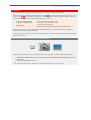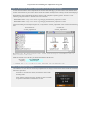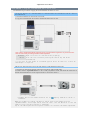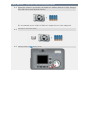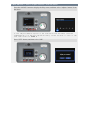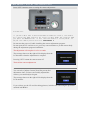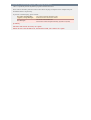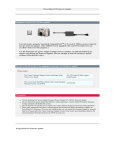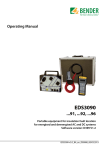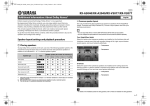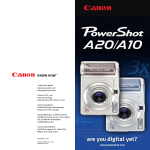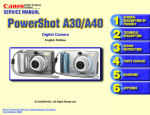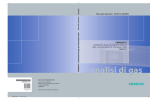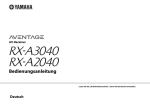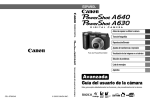Download Canon PowerShot A30 User guide
Transcript
PowerShot A30/ A40 Adjustment Program installation * Figures below are of PowerShot A40 Precautions Use brand-new alkaline batteries or fully charged NB-1AH nickel-metal-hydride batteries. Before installing the adjustment program make sure that (Low Battery) mark does not appear on the LCD Monitor. If the (Low Battery) mark appears on the LCD Monitor with the brand-new alkaline batteries or fully charged NB-1AH nickel-metal-hydride batteries, please contact: For USA and all other regions, except Europe : For Europe : The Canon Customer Support Center mentioned in the Camera User Guide The Local Canon Distributor listed in the Canon European Warranty System List (EWS) Do not shut off the power while installing the adjustment program. A power failure during the adjustment program nstallation may disable the camera. Do not open the CF card slot cover, press any camera buttons or jar the camera during the adjustment program installation procedure. Equipment required for Adjustment Program installation In addition to the camera itself, you will need the following equipment to install the adjustment program: Brand-new alkaline batteries or fully charged NB-1AH nickel-metal-hydride batteries (optional) * CF card with 2MB or more. * We recommend owners of the ACK600 AC adapter kit (optional) to use the adapter kit. Preparation for Installing the Adjustment Program STEP 1 : Download the Camera Adjustment File from the Download Page In order to download the camera adjustment file from the download page, you will need the serial number that is written on the bottom of your camera. Please check the number carefully before entering it on the download page. Download the camera adjustment file that is suited to your computer's operating system. The file is a selfextracting compressed archive. Double-click it for extraction. PowerShot A30 : http://www.canon.co.jp/Imaging/PSA30/PSA30_Adjustment-e.html PowerShot A40 : http://www.canon.co.jp/Imaging/PSA40/PSA40_Adjustment-e.html After downloading and decompressing the file, verify that the "A3040_Adjustment" folder contains the following files. For Windows® : For Mac OS : "A3040_Adjustment" "A3040_Adjustment" Windows® users may need to adjust their folder view setting to "see hidden files" in order to see all the files. Make sure that the size of the file you downloaded matches the file size: File Name : PSA3040.FIR Capacity : 49,115 byte * "PSA3040.FIR" file is usable for both PowerShot A10 and PowerShot A20. STEP 2 : Preparing the CF Card Check that the CF card does not contain any important files or images; all files will be deleted from the card at the start of this procedure. Insert the CF card into the camera, and start the camera with shooting mode. Press "MENU" button and select "Format CF card?" and then accept the confirmation to initialize the CF card. Adjustment Procedures PROCEDURE 1 : Copy the "PSA3040.FIR" File to the CF Card Two methods are provided for copying the "PSA3040.FIR" file to the CF card. (A) IF YOU HAVE A CF CARD READER, PC CARD READER* OR NOTEBOOK TYPE PC* WITH A PC CARD SLOT 1. Insert the formatted CF card into the card reader. 2. Copy the "PSA3040.FIR" file from the downloaded data to the CF card. Note : Please confirm that both the copied file on the CF card and the original one on your PC have the same file size before proceeding with the camera adjustment. Windows® : Right-click the file icon and select [Property] Mac OS : Click the file icon while pressing the control key and select [Information] * If you use a PC card reader or a notebook type PC with a PC card slot, a CF-to-PC card adapter is required. (B) IF YOU DO NOT HAVE ANY OF THE ABOVE CARD READING DEVICES 1. Insert the CF card into the camera, and connect it to the PC with an USB cable. 2. Double-click the "UploadFirmware " in the "A3040_Adjustment" folder, and follow the instructions so that the "PSA3040.FIR" file can be copied onto the CF card in the camera *. * The Main Dial of the camera should be set to connected. (Replay) mode while the PC is When you attempt to transfer the data to the CF card in the camera with the "UploadFirmware", do not open the CF card slot cover, turn the Main Dial or turn the power off until the data transfer is completed. Any of the above operations during data transfer will disable the camera adjustment. PROCEDURE 2 : Start the Camera with Replay Mode 2-1 Ensure the camera is powered by the brand-new alkaline batteries or fully charged NB-1AH nickel-metal-hydride batteries. We recommend owners of the ACK600 AC adapter kit to use the adapter kit. 2-2 Insert the CF card in the camera. 2-3 Start the camera with (Replay) mode. PROCEDURE 3 : Select "Adjust Camera" from the Menu Press the "MENU" button to display the Play menu, and then select "Adjust Camera" from the menu. If the "Adjust Camera" option is not available from the menu, then the "PSA3040.FIR" file was not copied correctly to the CF card. If this is the case then return to STEP 1. Press "SET" button, and then select "OK". PROCEDURE 4 : Press the "SET" Button to Start Press "SET" button to start executing the camera adjustment. Precautions : If you wait more than 5 minutes between Procedures 3 and 4, the camera will cancel the menu and turn off using its Auto Power Off function when you press the MENU button. In this case the camera is not adjusted. To adjust the camera please return to PROCEDURE 2. Do not turn the power off while installing the camera adjustment program. Do not open the CF card slot cover, press any camera buttons or jar the camera body during the adjustment program installation. The adjustment will complete in a few seconds. The message shown on the right will be displayed on the LCD monitor when the adjustment is complete. Pressing "SET" button the camera turns off. That's all the camera adjustment. You can select [Adjust Camera] from Play menu after adjustment. Once you have successfully adjusted the camera, you cannot adjust it again. The message shown on the right will be displayed on the LCD monitor. If you wish to use the CF card for taking pictures, initialize the card using the procedure outlined in STEP 2 . If You hear Constant Beeping while Adjusting the Camera There is a possibility that the adjustment program installation has failed. Please remove the battery from the camera or disconnect the plug of Compact Power Adapter from your household outlet to stop the beep. If you hear constant beeping, please consult : For USA and all other regions, except Europe : For Europe : The Canon Customer Support Center mentioned in the Camera User Guide The Local Canon Distributor listed in the Canon European Warranty System List (EWS) [Caution] The CF Card used is necessary for repair. Please do not erase the files in it, and attach it with your camera for repair.