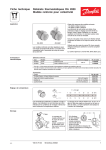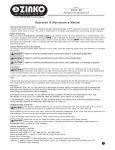Download CME U-Key User`s manual
Transcript
M-Key Ultra-thin MIDI Keyboard User’s manual ————————————————— Model: M-Key Read “Precautions” on page 5 before use (Ver 04) Please read this manual carefully before use. Please keep this manual for reference. Thank you for choosing CME M-Key — Ultra-thin MIDI Keyborad Please keep all the important information here Attach your invoice or receipt here ~~~~~~~~~~~~~~~~~~~~~~~ for reference Purchase Dealer’s Dealer’s tel. Warning: date Serial(on name the back of the and keyboard) addr. z Improper connection may cause damage to the device. Copyright z Copyright of the manual belongs to Central Music Co. Anyone must get a written permission from Central Music Co. before copying any part of the manual to any kind of media. © Central Music Co. 2007 Package list Please check all the items in the product package: z z z Ultra-thin MIDI keyboard 1 pcs USB cable 1 pcs User’s manual 1 pcs 2 Special Message Section This product utilizes batteries or an external power supply (adapter). Do NOT connect this product to any power supply or adapter other than one described in the manual, on the product, or specifically recommended by CME. NOTICE: Service charges incurred due to a lack of knowledge relating to how a function or effect works (when the unit is operating as designed) are not covered by the manufacturer’s warranty, and are therefore the owners responsibility. Please study this manual carefully and consult your dealer before requesting service. WARNING: Do not place this product in a position where anyone could walk on, trip over, or roll anything over power or connecting cords of any kind. The use of an extension cord is not recommended! If you must use an extension cord, make sure that the cord has the ability to handle maximum current needed by this product. Please consult a local electrician when possible. ENVIRONMENTAL ISSUES: CME strives to produce products that are both user safe and environmentally friendly. We sincerely believe that our products and the production methods used to produce them, meet these goals. In keeping with both the letter and the spirit of the law, we want you to be aware of the following: This product should be used only with the components supplied or recommended by CME. When used with any components, please observe all safety markings and instructions that accompany the accessory product. Battery Notice: SPECIFICATIONS SUBJECT TO CHANGE: This product MAY contain a small non-rechargeable battery which (if applicable) is soldered in place. The average life span of this type of battery is approximately five years. When replacement becomes necessary, contact a qualified service representative to perform the replacement. The information contained in this manual is believed to be correct at the time of printing. However, CME reserves the right to change or modify any of the specifications without notice or obligation to update existing units. This product, either alone or in combination with an amplifier and headphones or speaker(s), may be capable of producing sound levels that could cause permanent hearing loss. Do NOT operate for long periods of time at a high volume level or at a level that is uncomfortable. If you experience any hearing loss or ringing in the ears, you should consult an audiologist. This product may also use “household” type batteries. Some of these may be rechargeable. Make sure that the battery being charged is a rechargeable type and that the charger is intended for the battery being charged. When installing batteries, do not mix batteries with new, or with batteries of different type. Batteries MUST be installed correctly. Mismatches of incorrect installation may result in overheating and battery case rupture. IMPORTANT: The louder the sound, the shorter the time period before damage occurs. Warning: Some CME products may have stands and/or accessory mounting fixtures that are either supplied with the product or as optional accessories. Some of these items are designed to be dealer assembled or installed. Please make sure that stands are stable and any optional fixtures (where applicable) are well secured BEFORE using. Do not attempt to disassemble, or incinerate any battery. Keep all batteries away from children. Dispose of used batteries promptly and as regulated by the laws in your area. Note: Check with any retailer of household type batteries in your area for battery disposal information. Stands supplied by CME are designed for the respect products only. No other uses are recommended. Disposal Notice: Should this product become damaged beyond repair, or for some reason its useful life is considered to be at an end, please observe all local, state, and federal regulations that relate to the disposal of products that contain lead, batteries, plastics, etc. If your dealer is unable to assist you, please contact CME directly. 3 FCC INFORMATION (U.S.A) 1. IMPORTANT NOTICE: DO NOT MODIFY THIS UNIT! This product, when installed as indicated in the instructions contained in this manual, meets FCC requirements. Modifications not expressly approved by CME may void your authority, granted by the FCC, to use the product. 2. IMPORTANT: When connecting this product to accessories and/or another product use only high quality shielded cables. Cable(s) supplied with this product MUST be used. Follow all installation instructions. Failure to follow instructions could void your FCC authorization to use this product in the USA. 3. NOTE: This product has been tested and found to comply with the limits for a Class B Digital device, pursuant to Part 15 of the FCC Rules. These limits are designed to provide reasonable protection against harmful interference in a residential environment. This equipment generates, uses and can radiate radio frequency energy and, if not installed and used according to the instructions found in the users manual, may cause interference harmful to the operation of other electronic devices. Compliance with FCC regulations does not guarantee that interference will not occur in all installations. If this product is found to be the source of interference, which can be determined by turning the unit “OFF” and “ON”, please try to eliminate the problems by using one of the following measures: Relocate either this product or the device that is being affected by the interference. Utilize power outlets that are on different branch (circuit breaker or fuse) circuits or install AC line filter(s). In the case of radio or TV interference, relocate/reorient the antenna. If the antenna lead-in is 300 ohm ribbon lead, change the lead-in to co-axial type cable. If these corrective measures do not produce satisfactory results, please contact the local retailer authorized to distribute this type of product. If you cannot locate the appropriate retailer, please contact CME. The above statements apply ONLY to those products distributed in the USA. 4 PRECAUTIONS IMPORTANT Always follow the basic precautions listed below to avoid the possibility of serious injury or even death from electrical shock, damages, fire or other hazards. These precautions include, but are not limited to, the follows: 1. Read and understand all the instructions. 2. Always follow the instructions on the instrument. 3. Before cleaning the instrument, always remove the electric plug from the outlet as well as the USB cable. When cleaning, use a soft and dry cloth. Do not use gasoline, alcohol, acetone, turps or any other organic solutions; do not use liquid cleaner, spray cleaner or too wet cloth. 4. Do not use the instrument near water or moisture, such as bathtub, washbasin, washing poor in the kitchen or similar places. 5. Do not place the instrument in an unstable position where it might accidentally fall over. 6. Do not jam sinks or holes of the instrument; those sinks of holes are used for air circulation to prevent the instrument from overheating. Do not place the instrument near heat sink or any places with poor air circulation. 7. Do not place anything on the power cord. Make sure the power cord is set on a safe place, so nobody will step on it and no body will trip over it. 8. Do not overload the outlet and the AC cable to avoid fire or electrical shock. 9. Do not insert anything in the instrument, which may cause fire or electrical shock. Do not splash any kind of liquid to the instrument. 10. Do not disassemble the instrument in case of accidental electrical shock. 11. Always take the instrument to a qualified service center in need of repair. You will cause yourself in danger if you open or remove the cover, and improper assembly may cause electrical shock in the future use. 12. Unplug all the connectors and take the instrument to a qualified service center if anything in the below listed happens: A. The power cord or connector get hurt or worn out. B. Any liquid get in the instrument. C. The instrument gets rain or water splash. D. The instrument does not work properly after following all the instructions regarding to the trouble shootings. E. The instrument falls down or gets broken. F. The instrument functions poorly. 13. Do not use the instrument when thundering; otherwise the thundering may cause long-distance electrical shock. 14. Do not use the instrument when there is a gas leak nearby. Keep this manual in safe place 5 CAUTION: Setting up Do not connect the instrument when thundering. Do not set up the cord or outlet to a moist place, except for that the outlet is specially designed for moist places. When the power cord is connected to the AC outlet, do not touch the naked part of the cord or the connector. Always follow the instructions carefully when setting up the product. Avoid using any extending USB cable with poor quality or too long extending USB cable. Do not use USB HUB to connect the product. Make sure the computer USB port has adequate power supply, otherwise the product does not work properly. WARNING: z Do not expose the instrument to rain or moisture, to avoid fire or electrical shock. Other precautions: z z z z z z z Keep the instrument away from electrical interface sources, such as fluorescent light and electrical motors. Keep the instrument away from dust, heat and vibration. Do not expose the instrument to sunlight. Do not place heavy objects on the instrument; do not place containers with liquid on the instrument. Do not touch the connectors with wet hands Central Music Co. is not responsible for any damage or data loss caused by improper operation to the instrument. All the pictures in the manual are used for demonstration; they may be different from the real product. Trade marks CME and M-key are CME trade marks. Other brands and names belong to the respective owners. Features M-key z z z 49 notes ultra-thin full action semi-weighted keyboard, velocity sensitive Assignable faders, joystick, pedal and other function buttons. USB MIDI, class-compliant with Windows XP/Vista and Mac OS X 6 Content 1 General view ...........................................................................................................................9 1.1 Front panel ................................................................................................................9 1.2 Rear panel ...............................................................................................................10 2 Installation guide................................................................................................................... 11 2.1 Power supply...........................................................................................................11 2.2 Power on order ........................................................................................................11 3 Connections ..........................................................................................................................12 4 Turning on..............................................................................................................................13 4.1 Normally turning on ................................................................................................13 4.2 Driver installation....................................................................................................13 4.3 Turning on with initialization..................................................................................13 5 Basic functions......................................................................................................................14 5.1 Adjusting volume ....................................................................................................14 5.2 Transpose and octave ..............................................................................................14 5.3 Working with the joystick .......................................................................................15 5.4 Pedal........................................................................................................................15 5.5 Selecting a voice .....................................................................................................15 5.5.1 Bank MSB Select..........................................................................................15 5.5.2 Bank LSB Select...........................................................................................15 5.5.3 Program Change ..........................................................................................16 5.6 Keyboard Channel...................................................................................................16 5.7 Reset........................................................................................................................16 6 ASSIGNING ..........................................................................................................................17 6.1 Assigning Joystick ..................................................................................................17 6.2 Assigning Slider ......................................................................................................17 6.3 Assigning Pedal.......................................................................................................17 6.4 Assigning DATA Button..........................................................................................17 7 SYSTEM settings .................................................................................................................18 7.1 Velocity Curve.........................................................................................................18 7.2 Pedal Polarity ..........................................................................................................18 7.3 Pedal Type ...............................................................................................................18 7.4 USB to MIDI Out....................................................................................................18 8 Appendix ................................................................................................................................19 8.1 Assignable controller list.........................................................................................19 8.2 GM voice list...........................................................................................................21 8.3 Velocity curve list....................................................................................................22 8.4 MIDI route ..............................................................................................................22 9 Troubleshooting ....................................................................................................................23 10 Specifications ................................................................................................................24 11 MIDI Implementation Chart .........................................................................................25 7 This page was intentionally left blank. 8 1 General view 1.1 Front panel KEYBOARD 49 keys, velocity sensitive. Velocity sensitive means when you play the keyboard, it will respond to the force used to strike the keys. JOYSTICK When you release the joystick, it will automatically return to the center position.The joystick is the part to control the pitch and/or modulation. POWER indicator It is the power indicator LED. SHIFT button The SHIFT button is used with other control parts for more functions. DATA button The DATA buttons are assignable. By default they are used for the OCTAVE/TRANSPOSE function. ASSIGNABLE SLIDER By default, the assignable slider is used for volume control. 9 1.2 Rear panel z USB port: to make computer connection for MIDI data transfer and get the USB bus power z MIDI OUT:Standard 5-din MIDI OUT port. z PEDAL A jack:1/8" TRS x1, can be used for volume or sustain pedal. z PEDAL B jack:1/8" TRS x1, can be used for volume or sustain pedal. z DC IN(AC adapter power in port):Connect the AC adapter here. z POWER ON-OFF switch: Use it to turn the instrument on/off. 10 2 Installation guide 2.1 Power supply A、 Use USB Power: 1. Make sure the power switch is set to OFF. 2. Connect the product to the computer via USB cable. B、 Use AC adapter Power: 1. Make sure the power switch is set to OFF. 2. Connect the AC adapter (optional) to the POWER IN port in the rear panel. 3. Make sure the AC requirement of the AC adapter is compliant with the local AC supply, then connect the AC adapter to the power supply outlet. Make sure the AC requirement of the AC adapter is compliant with the local AC supply, otherwise it will cause severe damage to the AC adapter or the instrument, and it may cause electrical shock! Only the AC adapter designed for this product should be used. If you cannot find the right adapter or the adapter does not work, please contact local CME dealers. The usage of an improper adapter may cause fire or electrical shock! The AC adapter varies from country to country. If you take the product from one country to another, please make sure your AC adapter compliant with the local power supply. If you are not sure about the technical information for the power supply or the adapter, you can consult a qualified local electrical engineer. 2.2 Power on order When you have this product connected to a system, please set all the volume to minimum then follow the proper order to turn all the devices on: master MIDI device (which sends out MIDI data), slave MIDI device (which receives MIDI data), audio devices (mixer, amplifier, speakers). When you follow this order, all the signals (MIDI and audio) will go properly from the beginning to the end. If you will turn off the system, please follow the reverse order (turn off the audio devices first, then the MIDI deivces). 11 3 Connections Before you make these connections, please turn off all devices to avoid possible damage. Please refer to the fig. below to make connections: 12 4 Turning on 4.1 Normally turning on Set the power switch on the rear panel to ON to turn on this product. By default, this product is set to work with WINDOWS XP / Mac OSX. To make it work with WINDOWS VISTA, please press down and hold the joystick and turn iton, and you will see the DATA button flashes for 5 times. To make it work with WINDOWS XP / Mac OSX again, please do the above operation again, and you will see the SHIFT button flashes for 5 times. 4.2 Driver installation After you connect this product to your computer via USB and turn the product on, the computer will find it device and install the driver automatically. You can plug and play this product on WINDOWS XP/VISTA or Mac OSX. When the driver installation is finished, this product will be recognized as the ”USB Audio Device” or “CME M-KEY”. The MIDI driver offers 1 USB IN and 1 USB OUT. Sometimes you may need to restart your computer during the driver installation. Please follow the on-screen instructions. 4.3 Turning on with initialization If you press and hold both 【- DATA】 and 【DATA +】 buttons while turning on this product, it will enter the initialization process and return to the normal mode after the initializing is finished. The initializing operation will clear all the user settings, please be careful ! 13 5 Basic functions 5.1 Adjusting volume z You can use the slider to send the volume control message CC#7 to adjust volume. You can change the function of the slider by assigning it to another kind of MIDI message. (6.2) 5.2 Transpose and octave z Octave By default, you can use the【- DATA +】button for octave shift. When the octave is shifted, the related button indicator will be on. The octave shift range is -03~00~03. Press the two DATA buttons at the same time will set the octave shift to 00, and the indicator will be off. You can use the keyboard function【Data Transpose】, 【Data Bank MSB】, 【Data Bank LSB】, 【Data Program】, 【Data Channel】 to define the 【- DATA +】buttons. z Transpose: Press and hold down the SHIFT button while use the【- DATA +】buttons, You can shift the keyboard pitch in semi-notes. When the transpose value is changed, the related button indicator will flash slowly. The transpose range is -12~00~12 semi-notes. Hold the SHIFT button and press the two DATA buttons at the same time will set the transpose to 00, and the indicator will be off. When both octave and transpose values are changed, the related buttons will flash quickly. You can also use the keyboard function【Data Octave】and【Data Transpose】 to set the octave/transpose value. z The default keyboard ranges of M-Key are listed below: 14 5.3 Working with the joystick z z z Move the joystick to the left/right to send the PITCHBEND message. Move the joystick upward to send CC#1 (MODULATION) message. Move the joystick downward to send the AFTER TOUCH message. You can use the【ASSIGN JOYSTICK】command to define the downward joystick message. (6.1) . 5.4 Pedal z z z For the two pedal jacks, each one can be used for continuouls pedal (e.g volume pedal) or switch pedal (e.g sustain pedal). By default, PEDAL A is for sustain pedal and send CC#64 message, the data value is either 0 or 127(switch data); PEDAL B is for volume pedal and send CC#11 message, the data range is 0-127(continuous data). To change pedal type or polarity, please use the system settings function (7.2-7.3). You can customize the MIDI data to be sent using the【ASSIGN PEDAL】 command (6.3). 5.5 Selecting a voice 5.5.1 Bank MSB Select z z z z Operation:【SHIFT】ÖG1【Bank MSB Select】Ö【Set value】Ö【ENTER】 MIDI message sent:CC#0 + CC#32 + Program Default value:0 Value range:0-127 In the above operation, 【SHIFT】 means press the【SHIFT】button and its indicator is on; G1 【 Bank MSB Select 】 means press the G1 key in the keyboard; 【Set value】means using the number keys in the keyboard to enter the value; 【ENTER】means press the ENTER key in the keyboard. Before use the 【ENTER】key to confirm the operation, you can press the 【SHIFT】button again to turn off its indicator, and the operation is cancelled. During the operation, the【SHIFT】indicator will flash to show the operation status: one time flash means data changed; two times flash means data out-of-range and not changed; three times flash means data confirmed or sent. 5.5.2 Bank LSB Select z Operation:【SHIFT】ÖA1【Bank LSB Select】Ö【Set value】Ö【ENTER】 15 z z z MIDI message sent:CC#0 + CC#32 + Program Default value:0 Value range:0-127 5.5.3 Program Change z z z z Operation:【SHIFT】ÖB1【Program Change】Ö【Set value】Ö【ENTER】 MIDI message sent:CC#0 + CC#32 + Program Default value:1 Value range:1-128 You can finish setting all the three values then press【ENTER】to send the data. 5.6 Keyboard Channel z z z Operation:【SHIFT】ÖA#4【Keyboard Channel】Ö【Set value】Ö【ENTER】 Default value:1 Value range:1-16 The keyboard channel also affect the MIDI channel of the joystick, pedals and slider. 5.7 Reset z You can reset the external MIDI device by sending a MIDI reset message. Name Key MIDI message sent GM On B2 F0 7E 7F 09 01 F7 GM2 On C3 F0 7E 7F 09 03 F7 Reset All Control C#3 CC#121 GS On D3 F0 41 10 42 12 40 00 7F 00 41 F7 All Notes Off D#3 CC#123 XG On E3 F0 43 10 4C 00 00 7E 00 F7 CME On F3 F0 00 20 63 00 00 00 00 7F F7 Please make sure your MIDI device support the related MIDI reset message before using this function. 16 6 ASSIGNING 6.1 Assigning Joystick z z z z Operation:【SHIFT】ÖC#4【Assign Joystick】Ö【Set value】Ö【ENTER】 Value (controller#) range:0-145 The center position of the joystick will send data 0, and the lowerst position will send data 127. Please refer to the appendix 8.1<Assignable controller list> for more detail. 6.2 Assigning Slider z z z z Operation:【SHIFT】ÖD#4【Assign Slider】Ö【Set value】Ö【ENTER】 Value (controller#) range:0-146 The most left position of the slider will send data 0, and the most right position will send data 127. Please refer to the appendix 8.1<Assignable controller list> for more detail. 6.3 Assigning Pedal z z z z Assigning pedal A:【SHIFT】ÖF#4【Assign Pedal A】Ö【Set value】Ö【ENTER】 Assigning pedal B:【SHIFT】ÖG#4【Assign Pedal B】Ö【Set value】Ö【ENTER】 Value (controller#) range:0-163 Please refer to the appendix 8.1<Assignable controller list> for more detail. You can change the pedal polarity. (7.2) 6.4 Assigning DATA Button You can assign the【- DATA +】buttons to one of the fllowing functions: z z z z z z Octave shift (default):【SHIFT】ÖC#1【DATA-Octave】 Transpose:【SHIFT】ÖD#1【DATA-Transpose】 Bank MSB: 【SHIFT】ÖF#1【DATA-Bank MSB】 Bank LSB: 【SHIFT】ÖG#1【DATA-Bank LSB】 Program change:【SHIFT】ÖA#1【DATA-Program】 Channel:【SHIFT】ÖC#2【DATA-Channel】 17 7 SYSTEM settings 7.1 Velocity Curve z z z z z You can try different velocity curves to find your favorite one and get the best touch response for the voice being played. Velocity Curve 1:【SHIFT】ÖC1【Velocity Curve1】 (Normal) Velocity Curve 2:【SHIFT】ÖD1【Velocity Curve2】 (Soft) Velocity Curve 3:【SHIFT】ÖE1【Velocity Curve3】 (Hard) Velocity Curve 4:【SHIFT】ÖF1【Velocity Curve4】 (Expand) 7.2 Pedal Polarity z z z You can set the pedal A polarity to make it work properly. To set pedal A polarity:【SHIFT】ÖC2【Pedal A Polarity】 To set pedal B polarity:【SHIFT】ÖD2【Pedal B Polarity】 7.3 Pedal Type z z z z z If you change pedal type from switch to continuous or vice versa, please set the proper pedal type. Setting pedal A type to switch:【SHIFT】ÖE2【Pedal A Switch】 Setting pedal A type to continuous:【SHIFT】ÖF2【Pedal A Continuous】 Setting pedal B type to switch:【SHIFT】ÖG2【Pedal B Switch】 Setting pedal B type to continuous:【SHIFT】ÖA2【Pedal B Continuous】 7.4 USB to MIDI Out z z The data sent to the instrument MIDI out can be either from the instrument or from the computer USB out. Operation:【SHIFT】ÖD#2【MIDI Out From USB】 Please refer to appendix 8.4<MIDI route>. 18 8 Appendix 8.1 Assignable controller list Cont# Name Cont# Name 000 Bank Select 067 Soft pedal on/off 001 Modulation wheel 068 Legato Footswitch 002 Breath control 069 Hold 2 003 Undefined 070 Sound Variation 004 Foot controller 071 Timbre/Harmonic Intens. 005 Portamento time 072 Release Time 006 Data Entry 073 Attack Time 007 Channel Volume 074 Brightness 008 Balance 075 Decay Time 009 Undefined 076 Vibrato Rate) 010 Pan 077 Vibrato Depth 011 Expression 078 Vibrato Delay 012 Effect control 1 079 Sound Cont. 013 Effect control 2 080-083 General Purpose 014-015 Undefined 084 Portamento Control 016-019 General Purpose 085-090 Undefined 020-031 Undefined 091 Reverb Send Level 032 Bank Select 092 Tremolo Depth 033 Modulation wheel 093 Chorus Send Level 034 Breath control 094 Celeste/Detune Depth 035 Undefined 095 Phaser Depth 036 Foot controller 096 Data entry +1 037 Portamento time 097 Data entry -1 038 Data entry 098 NRPN LSB 039 Channel Volume 099 NRPN MSB 040 Balance 100 RPN LSB 041 Undefined 101 RPN MSB 042 Pan 102-119 Undefined 043 Expression 120 All Sound Off 044 Effect control 1 121 Reset All Controllers 045 Effect control 2 122 Local control on/off 046-047 Undefined 123 All notes off 048-051 General Purpose 124 Omni mode off 052-063 Undefined 125 Omni mode on 064 Damper pedal 126 Poly mode off 065 Portamento on/off 127 Poly mode on 066 Sustenuto on/off 19 128 Pitch Bend 146 * ProgramChange 129 Pitch Bend Sensitivity 147 ** Start(MTC) 130 Fine Tuning 148 ** Continue(MTC) 131 Coarse Tuning 149 ** Stop(MTC) 132 Vibrato Rate 150 ** System Reset(MTC) 133 Vibrato Depth 151 ** Stop(MMC) 134 Vibrato Delay 152 ** PLAY(MMC) 135 Low Pass Filter Cutoff Frequency 153 ** DEFERRED PLAY 136 Low Pass Filter Resonance 154 ** FORWARD(MMC) 137 High Pass Filter Cutoff Frequency 155 ** REWIND(MMC) 138 EQ Low Gain 156 ** RECORD STROBE(MMC) 139 EQ High Gain 157 ** RECORD EXIT(MMC) 140 EQ Low Frequency 158 ** RECORD PAUSE(MMC) 141 EQ High Frequency 159 ** PAUSE(MMC) 142 EG Attack Time 160 ** EJECT(MMC) 143 EG Decay Time 161 ** CHASE(MMC) 144 EG Release Time 162 ** COMMAND ERROR RESET(MMC) 145 After Touch 163 ** MMC RESET(MMC) * Those controllers cannot be assigned to the joystick. ** Those controllers cannot be assigned to the joystick or faders. 20 8.2 GM voice list Voice# Name Voice# Name Voice# Name Voice# Name 001 GrandPno 033 Aco.Bass 065 SprnoSax 097 Rain 002 BritePno 034 FngrBass 066 Alto Sax 098 SoundTrk 003 El.Grand 035 PickBass 067 TenorSax 099 Crystal 004 HnkyTonk 036 Fretless 068 Bari.Sax 100 Atmosphr 005 E.Piano1 037 SlapBas1 069 Oboe 101 Bright 006 E.Piano2 038 SlapBas2 070 Eng.Horn 102 Goblins 007 Harpsi. 039 SynBass1 071 Bassoon 103 Echoes 008 Clavi 040 SynBass2 072 Clarinet 104 Sci-Fi 009 Celesta 041 Violin 073 Piccolo 105 Sitar 010 Glocken 042 Viola 074 Flute 106 Banjo 011 MusicBox 043 Cello 075 Recorder 107 Shamisen 012 Vibes 044 Contrabs 076 PanFlute 108 Koto 013 Marimba 045 Trem.Str 077 Bottle 109 Kalimba 014 Xylophon 046 Pizz.Str 078 Shakhchi 110 Bagpipe 015 TubulBel 047 Harp 079 Whistle 111 Fiddle 016 Dulcimer 048 Timpani 080 Ocarina 112 Shanai 017 DrawOrgn 049 Strings1 081 SquareLd 113 TnklBell 018 PercOrgn 050 Strings2 082 Saw Lead 114 Agogo 019 RockOrgn 051 Syn Str1 083 CaliopLd 115 SteelDrm 020 ChrchOrg 052 Syn Str2 084 Chiff Ld 116 WoodBlok 021 ReedOrgn 053 ChiorAah 085 CharanLd 117 TaikoDrm 022 Acordion 054 VoiceOoh 086 Voice Ld 118 MelodTom 023 Harmnica 055 SynVoice 087 Fifth Ld 119 Syn Drum 024 TangoAcd 056 Orch.Hit 088 Bass&Ld 120 RevCymbl 025 NylonGtr 057 Trumpet 089 NewAgePad 121 FretNoiz 026 SteelGtr 058 Trombone 090 Warm Pad 122 BrthNoiz 027 Jazz Gtr 059 Tuba 091 PolySyPd 123 Seashore 028 CleanGtr 060 Mute Trp 092 ChoirPad 124 Tweet 029 Mute.Gtr 061 Fr. Horn 093 BowedPad 125 Telphone 030 Ovrdrive 062 BrasSect 094 MetalPad 126 Helicptr 031 Dist.Gtr 063 SynBrss1 095 Halo Pad 127 Applause 032 GtrHarmo 064 SynBrss2 096 SweepPad 128 Gunshot 21 8.3 Velocity curve list Velocity Curve 1 (Normal) Velocity Curve (Soft) Velocity Curve 3 (Hard) Velocity Curve 4 (Expand) 8.4 MIDI route 22 9 Troubleshooting Trouble with possible reasons and solution z z z z After turning on the power switch, the instrument is not powered on: 1. Make sure the USB connection is made the the computer is on. 2. Make sure the power connector is firmly connected to the power outlet. 3. Check the power connectors. No sound when playing the instrument 1. Check the volume settings of the tone generator and speaker system 2. Check the MIDI connection and the audio cable 3. Check Master and Channel Volume faders 4. Check Channel Expression Knobs 5. Check the attack time of the filter 6. Make sure you have the right settings in you music software 7. Check the MIDI route settings Continuous long sound: 1. Check Sustain pedal (Damper pedal) 2. Check the release time of the filter 3. Use All notes off or Reset Improper voice 1. z z Tone generator not set properly,please Initialize or Reset.. Wrong pitch 1. Check the transpose or octave settings. 2. MIDI pitch is tuned. 3. Pitch bend message not returned to default, please reset. Some functions do not work 1. Check the parts assigning. 2. It is possible that your tone generator or music software does not support those functions z Cannot select voice Read the data list of your tone generator for voice select detail, and properly set the tone BANK MSB and LSB 23 10 Specifications z Keyboard M-Key:49 keys(C1 - C5), (velocity sensitive) z Functions Basic functions: USB MIDI, Octave shift, Transpose, Joystick, Pedals, Breath control, MIDI OUT, Slider, Function buttons MIDI Data: Bank select, Program change, GM System On, GS System on, XG System On, Control change, All Notes Off, etc. Parameters: Transose, Octave, MIDI out channels, Velocity curve, Pitch bend, Moulation, Brightness, etc. z Panel Controls and Indicators Function buttons with light x 2 Slider x 1, SHIFT button with light x 1 Joystick x 1 z Display LED indicator for power/signal z Input/Output Terminals POWER ON/OFF switch x 1 POWER IN connector x 1 USB port x1 PEDAL jack x 2 MIDI OUT port x 1 z Power Supply USB bus power or AC Power Adapter (Optional) AC Power Adapter requirement: 9V 500mA z Dimensions (W x D x H) and Weight: M-Key:726.5 x 210 x 58.3 mm, 3.2 kg * Specifications and appearance are subject to change without notice. 24 11 MIDI Implementation Chart CME M-Key (MIDI KEYBOARD) Model: M-Key MIDI Implementation chart Function Transmitted Basic Default 1 Channel Changed 1~16 Default Mode Messages X Altered *********** Note 0~127 Number: True voice *********** Velocity Note ON ○ v=0~127 Note OFF ○ v=0~127 Aftertouch Key’s X Ch’s ○ Pitch Bend ○ Control Change 0~127 Prog ○ Change: True # *********** System Exclusive ○ System Clock X Real Time Commands ○ System Song position X command Aux Active Sense X Messages ○: Yes X: No z Ver: 1.0 Recognized X X X X X X X X X X ○ X X X X CME is continually improving its products, and every attempt is made to ensure the information in the user’s manual is current and accurate. However, CME will not be responsible for possible discrepancies between the manual and the real product. 25 2007-06 Central Music Co. Tel: +86-10-8580 1115 Fax: +86-10-8580 1114 Web: www.cme-pro.com E-mail for support: [email protected]
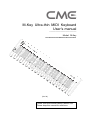

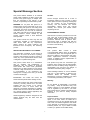



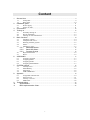
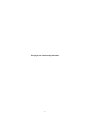
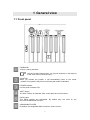
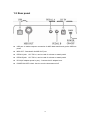
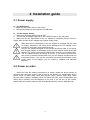
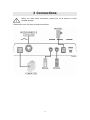
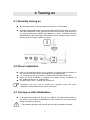
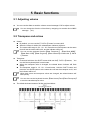
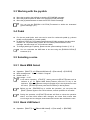
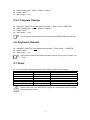
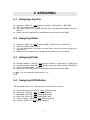
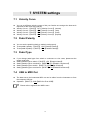
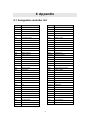
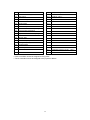
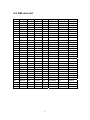
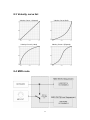
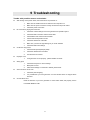

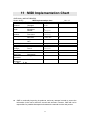
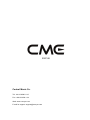
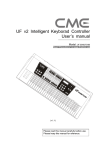
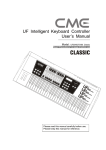
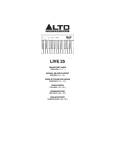

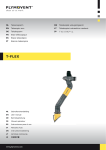
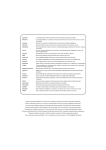
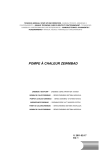
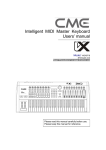
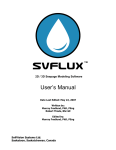

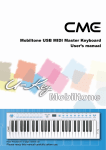
![Overture 2 Owner`s Manual [US]](http://vs1.manualzilla.com/store/data/005690862_1-0f7bb48baaf3473aa086657512069e12-150x150.png)