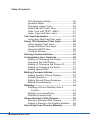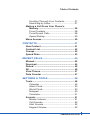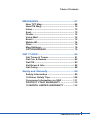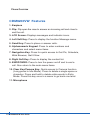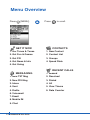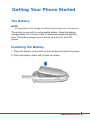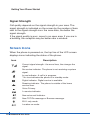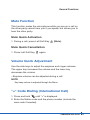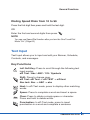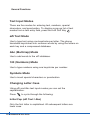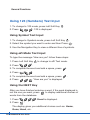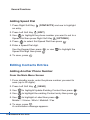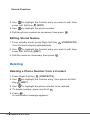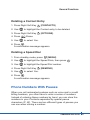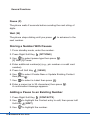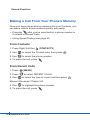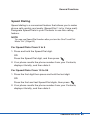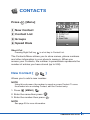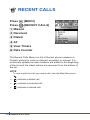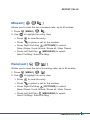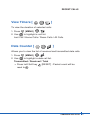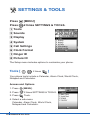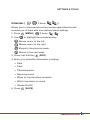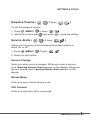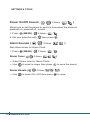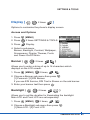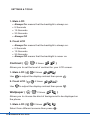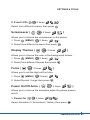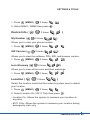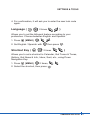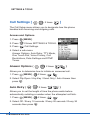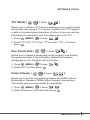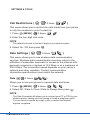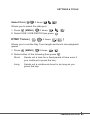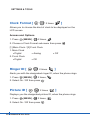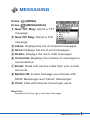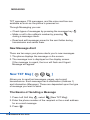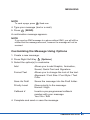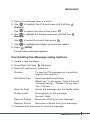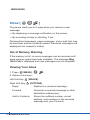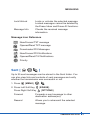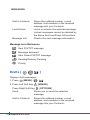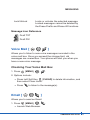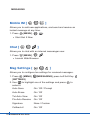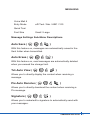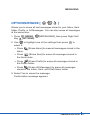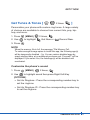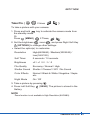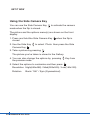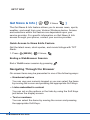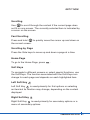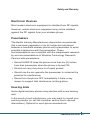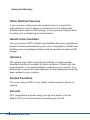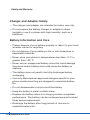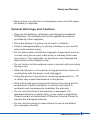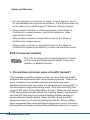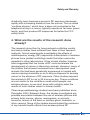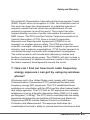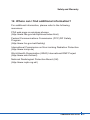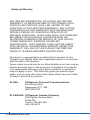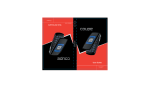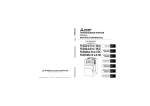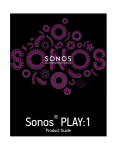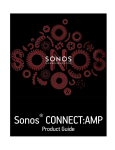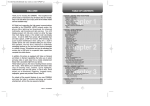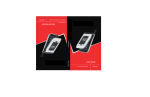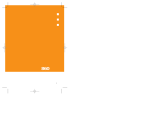Download UTStarcom CDM9200VW User guide
Transcript
Table of Contents Phone Overview ............................................. 8 CDM9200VW Closed View............................ 8 CDM9200VW Open View............................... 9 CDM9200VW Features ................................ 10 For Your Safety............................................. 11 Important Information.................................. 11 Before You Start........................................... 11 Menu Overview ............................................. 14 Getting Your Phone Started ........................ 17 The Battery ................................................... 17 Installing the Battery ................................... 17 Removing the Battery.................................. 18 Charging the Battery ................................... 18 Battery Charge Level ................................... 19 Turning the Phone On and Off.................... 19 Screen Icons................................................. 20 General Functions........................................ 22 Making Calls ................................................. 22 Mute Function .............................................. 23 Volume Quick Adjustment .......................... 23 “+” Code Dialing (International Call).......... 23 Call Waiting .................................................. 24 Caller ID ........................................................ 24 Speed Dialing ............................................... 24 Dialing Speed Dials from 2 to 9 ................ 24 Dialing Speed Dials from 10 to 99 ............ 25 Text Input...................................................... 25 Key Functions ........................................... 25 Text Input Modes ...................................... 26 eZi Text Mode ........................................... 26 Abc (Multi-tap) Mode................................. 26 CDM9200VW User Guide 3 Table of Contents 123 (Numbers) Mode ................................ 26 Symbols Mode .......................................... 26 Changing Letter Case ............................... 26 Initial Cap (eZi Text / Abc) ........................ 26 Caps Lock (eZi TEXT / ABC) .................... 27 Lower Case (eZi text / abc)....................... 27 Text Input Examples .................................... 27 Using Abc (Multi-tap)Text Input ................ 27 Using 123 (Numbers) Text Input................. 28 Using Symbol Text Input........................... 28 Using eZi Mode Text Input........................ 28 Using the NEXT Key ................................. 28 Contacts Entries........................................ 29 Storing Contacts Entries............................. 29 Customizing Your Contacts........................ 30 Adding or Changing the Group ................. 30 Changing the Call Ringer.......................... 30 Adding or Changing the Picture ID ........... 31 Adding or Changing the Email .................. 31 Adding Speed Dial .................................... 32 Editing Contacts Entries ............................. 32 Adding Another Phone Number ................ 32 Default Numbers ....................................... 33 Editing Stored Phone Numbers ................ 33 Editing Stored Names ............................... 34 Deleting......................................................... 34 Deleting a Phone Number from a Contact ..................................................... 34 Deleting a Contact Entry ........................... 35 Deleting a Speed Dial ............................... 35 Phone Numbers With Pauses ..................... 35 Storing a Number With Pauses................. 36 Adding a Pause to an Existing Number .... 36 Searching Your Phone’s Memory............... 37 4 CDM9200VW User Guide Table of Contents Scrolling Through Your Contacts .............. 37 Searching by Letter................................... 37 Making a Call From Your Phone’s Memory .................................................... 38 From Contacts .......................................... 38 From Recent Calls .................................... 38 Speed Dialing............................................ 39 Menu Access ................................................ 40 CONTACTS ................................................... 41 New Contact ................................................. 41 Contact List .................................................. 42 Groups .......................................................... 42 Speed Dials................................................... 43 RECENT CALLS............................................ 44 Missed........................................................... 45 Received ....................................................... 45 Dialed ............................................................ 46 All .................................................................. 46 View Timers .................................................. 47 Data Counter ................................................ 47 SETTINGS & TOOLS .................................... 48 Tools ............................................................. 48 Calendar ................................................... 49 Alarm Clock............................................... 50 World Clock............................................... 50 Notepad .................................................... 50 Calculator.................................................. 51 Sounds.......................................................... 51 Master Volume.......................................... 51 Call Sounds............................................... 52 Alert Sounds ............................................. 52 Keypad Volume......................................... 52 CDM9200VW User Guide 5 Table of Contents Earpiece Volume....................................... 53 Service Alerts............................................ 53 Power On/Off Sound................................. 54 Alarm Sounds ........................................... 54 Display .......................................................... 55 Banner ...................................................... 55 Backlight ................................................... 55 Contrast .................................................... 56 Wallpaper.................................................. 56 Screensaver.............................................. 57 Display Themes ........................................ 57 Fonts ......................................................... 57 Power On/Off Anim. ................................. 57 System .......................................................... 58 System Select ........................................... 58 NAM Select ............................................... 58 Device Info ................................................ 59 Location .................................................... 59 Security ..................................................... 60 Language .................................................. 61 Shortcut Key ............................................. 61 Call Settings ................................................. 62 Answer Options......................................... 62 Auto Retry ................................................. 62 TTY Mode ................................................. 63 One Touch Dial ......................................... 63 Voice Privacy ............................................ 63 Call Restrictions ........................................ 64 Data Settings ............................................ 64 DTMF Tones ............................................. 65 Clock Format ................................................ 66 Ringer ID ....................................................... 66 Picture ID ...................................................... 66 6 CDM9200VW User Guide Table of Contents MESSAGING ................................................. 67 New TXT Msg................................................ 68 New PIX Msg................................................. 70 Inbox ............................................................. 72 Sent ............................................................... 73 Drafts............................................................. 74 Voice Mail ..................................................... 75 Email ............................................................. 75 Mobile IM....................................................... 76 Chat ............................................................... 76 Msg Settings................................................. 76 OPTIONS/ERASE ......................................... 79 GET IT NOW .................................................. 80 Get Tunes & Tones ...................................... 81 Get Fun & Games......................................... 82 Get PIX .......................................................... 82 Get News & Info ........................................... 86 Get Going...................................................... 88 Safety and Warranty..................................... 89 Safety Information ....................................... 89 10 Driver Safety Tips ................................. 108 Consumer Information on SAR ................ 111 PROTECT YOUR WARRANTY .................. 113 12 MONTH LIMITED WARRANTY ............. 114 CDM9200VW User Guide 7 Phone Overview CDM9200VW Closed View Antenna Headset Connector Service LED Camera Key Sub LCD Volume Key Camera Speaker Power/Accessory Connector 8 CDM9200VW User Guide Phone Overview CDM9200VW Open View 1. Earpiece 2. Flip 3. LCD Screen 7. Navigation Key 4. Left Soft Key 8. Right Soft Key 5. Send Key 9. END/POWER Key 6. Alphanumeric Keypad 10. Clear Key/ Camera Key 11. Microphone CDM9200VW User Guide 9 Phone Overview CDM9200VW Features 1. Earpiece 2. Flip: Flip open the case to answer an incoming call and close to end the call. 3. LCD Screen: Displays messages and indicator icons. 4. Left Soft Key: Press to display the function Message menu. 5. Send Key: Press to place or answer calls. 6. Alphanumeric Keypad: Press to enter numbers and characters and select menu items. 7. Navigation Key: Press for quick access to Get Pix, Schedule, Web Browser, Get It Now. 8. Right Soft Key: Press to display the contact list. 9. END/POWER: Press to turn the power on/off and to end a call. Also return to the main menu items. 10. Clear Key/Camera Key: Quick access to Camera function (Long press in Idle Mode). Press to delete a single space or character. Press and hold to delete entire words in Entry Mode. Press this key once in a menu to go back one level. 11. Microphone 10 CDM9200VW User Guide For Your Safety Important Information This user guide contains important information on the use and operation of this phone. Please read all the information carefully for optimal performance and to prevent any damage to, or misuse of, the phone. Any changes or modifications not expressly approved in this user guide could void your warranty for this equipment. Before You Start Safety Instructions WARNING! To reduce the possibility of electric shock, do not expose your phone to high humidity areas, such as the bathroom, swimming pool, etc. Always store your phone away from heat. Never store your phone in settings that may expose it to temperatures less than 32°F or greater than 104°F, such as outside during a snowstorm or in your car on a hot day. Exposure to excessive cold or heat will result in malfunction, damage and/or catastrophic failure. Be careful when using your phone near other electronic devices. RF emissions from your mobile phone may affect nearby inadequately shielded electronic equipment. You should consult with manufacturers of any personal medical devices such as pacemakers and hearing aides to determine if they are susceptible to interference from your mobile phone. Turn off your phone in a medical facility or at a gas station. Never place your phone in a microwave oven as this will cause the battery to explode. CDM9200VW User Guide 11 For Your Safety IMPORTANT! Please read the SAFETY INFORMATION on page 89 before using your phone. FCC RF Exposure Information WARNING! Read this information before operating the phone. In August 1996, the Federal Communications (FCC) of the United States, with its action in Report and Order FCC 96-326, adopted an updated safety standard for human exposure to radio frequency (RF) electromagnetic energy emitted by FCC regulated transmitters. Those guidelines are consistent with the safety standard previously set by both U.S. and international standards bodies. The design of this phone complies with the FCC guidelines and these international standards. CAUTION Use only the supplied and approved antenna. Use of unauthorized antennas or modifications could impair call quality, damage the phone, void your warranty and/or result in violation of FCC regulations. Do not use the phone with a damaged antenna. If a damaged antenna comes into contact with skin, a minor burn may result. Contact your local dealer for a replacement antenna. 12 CDM9200VW User Guide For Your Safety Body-worn Operation This device was tested for typical body-worn operations with the back of the phone kept 10mm between the use's body and the back of the phone. To comply with FCC RF exposure requirements, a minimum separation distance of 10mm must be maintained between the user’s body and the back of the phone. Third-party belt-clips, holsters, and similar accessories containing metallic components should not be used. Body-worn accessories that cannot maintain 3/4 inch (2 cm) separation distance between the user’s body and the back of the phone, and have not been tested for typical body-worn operations may not comply with FCC RF exposure limits and should be avoided. FCC Part 15 Class B Compliance This device and its accessories comply with part 15 of FCC rules. Operation is subject to the following two conditions: (1) This device and its accessories may not cause harmful interference, and (2) this device and its accessories must accept any interference received, including interference that may cause undesired operation. CDM9200VW User Guide 13 Menu Overview Press [MENU]. Press GET IT NOW to scroll. CONTACTS 1. Get Tunes & Tones 1. New Contact 2. Get Fun & Games 2. Contact List 3. Get PIX 3. Groups 4. Get News & Info 4. Speed Dials 5. Get Going RECENT CALLS MESSAGING 1. Missed 1. New TXT Msg 2. Received 2. New PIX Msg 3. Dialed 3. Inbox 4. All 4. Sent 5. View Timers 5. Drafts 6. Data Counter 6. Voicemail 7. Email 8. Mobile IM 9. Chat 14 CDM9200VW User Guide Menu Overview SETTINGS & TOOLS 1. Tools 1. Calendar 2. Alarm Clock 1. Alarm 1 2. Alarm 2 3. Alarm 3 4. Quick Alarm 3. World Clock 4. Notepad 5. Calculator 3. Display 1. Banner 1. Personal 2. ERI Banner 2. Backlight 1. Main LCD 2. Front LCD 3. Contrast 1. Main LCD 2. Front LCD 4. Wallpaper 2. Sounds 1. Master Volume 2. Call Sounds 1. Main LCD 2. Front LCD 5. Screensaver 1. Call Ringtone 6. Display Themes 2. Call Vibrate 7. Fonts 3. Alert Sounds 8. Power On/Off Anim. 1. ERI Tones 2. Txt Message 3. Pix Message 4. Voicemail Message 4. Keypad Volume 5. Earpiece Volume 6. Service Alerts 7. Power On/Off Sound 8. Alarm Sounds CDM9200VW User Guide 15 Menu Overview 4. System 5. Call Settings 1. System Select 1. Answer Options 2. NAM Select 2. Auto Retry 3. Device Info 3. TTY Mode 1. My Number 4. One-Touch Dial 2. SW Version 5. Voice Privacy 3. Icon Glossary 6. Call Restrictions 4. Location 7. Data Settings 5. Security 8. DTMF Tones 1. Lock Mode 2. Change Code 6. Clock Format 6. Language 1. Main Clock 7. Shortcut Key 2. Front Clock 7. Ringer ID 8. Picture ID 16 CDM9200VW User Guide Getting Your Phone Started The Battery NOTE It is important to fully charge the battery before initial use of the phone. The phone comes with a rechargeable battery. Keep the battery charged while not in use in order to maximize usage and standby time. The battery charge level is shown at the top of the LCD screen. Installing the Battery 1. Place the battery on the back of the handset and slide into place. 2. Push the battery down until it locks into place. CDM9200VW User Guide 17 Getting Your Phone Started Removing the Battery 1. Turn the power off. 2. Pull the battery release latch toward the top of the phone and lift up the battery. 3. Remove the battery from the handset. Charging the Battery To use the charger provided with your phone: 1. Plug the end of the AC adapter into the phone’s charger jack and the other end into an electrical outlet. 2. The red light indicates the battery is charging and the blue light indicates the battery is fully charged. The charge time varies depending upon the battery level. The maximum charge time for a fully discharged battery is 3.5 hours. Warning! Use only manufacturer-approved chargers and accessories for your CDM9200VW . Use of unauthorized accessories can damage your phone and void the warranty. 18 CDM9200VW User Guide Getting Your Phone Started Battery Charge Level The battery charge level appears at the top right of the LCD screen. When the battery charge level becomes low, the low battery sensor alerts you in three ways: sounding an audible tone, blinking the battery icon, and displaying LOW BATTERY WARNING! If the battery charge level becomes exceedingly low, the phone will automatically switch off and any function in use will not be saved. Fully Charged Fully Discharged Turning the Phone On and Off Turning the Phone On Press for a few seconds until the LCD screen lights up. NOTE Like any other radio device, avoid any unnecessary contact with the antenna while your phone is on. Turning the Phone Off Press and hold until the display turns off. CDM9200VW User Guide 19 Getting Your Phone Started Signal Strength Call quality depends on the signal strength in your area. The signal strength is indicated on the screen by the number of bars next to the signal strength icon: the more bars, the better the signal strength. If the signal quality is poor, move to an open area. If you are in a building, the reception may be better near a window. Screen Icons When the phone is powered on, the top line of the LCD screen displays icons indicating the status of the phone. Icon Description Current signal strength - the more lines, the stronger the signal. No service indicator. The phone is not receiving a system signal. In use indicator. A call is in progress. * No icon indicates the phone is in standby mode. Digital indicator. Digital service is available. Roaming indicator. The phone is outside of the home service area. Voice Privacy. 1x service indicator. New voice mail indicator. New TXT/Pix message or Browser message. E911 only mode. Location on mode. 20 CDM9200VW User Guide Getting Your Phone Started Icon Description Battery charging level-the more blocks, the stronger the charge. TTY. Indicates TTY mode is active. Data Session. Vibrate mode. Alarm Only. Sounds Off. Missed Calls. Schedule. Alarm On. Appears when either an event or alarm is set. CDM9200VW User Guide 21 General Functions Making Calls 1. Make sure the phone is turned on. If not, press and hold for about 3 seconds. 2. Enter the phone number (include the area code if needed). 3. Press . lf the phone is locked, enter the lock code. 4. To end the call, press . Correcting Dialing Mistakes If you make a mistake while dialing a number, press once to erase the last digit entered or press and hold for at least 2 seconds to delete all digits. Recent Calls 1. Press in idle screen. The last 60 numbers of all your recent calls will appear on the screen. 2. Press to highlight the number you want to redial. 3. Press . Receiving Calls 1. When the phone rings or vibrates, press to answer. NOTE If you press Left Soft Key [Quiet] while the phone is ringing, the ringing will be muted for that call. NOTE If you press Right Soft Key call will end. 2. To end the call, press 22 CDM9200VW User Guide [Ignore] while the phone is ringing, the . General Functions Mute Function This function mutes the microphone while you are on a call so the other party cannot hear you if you speak, but allows you to hear the other party. Mute Quick Activation 1. During a call, press Left Soft Key [Mute]. Mute Quick Cancellation 1. Press Left Soft Key again. Volume Quick Adjustment Use the side keys to adjust the earpiece and ringer volumes. The upper key increases the volume and the lower key decreases the volume. • Earpiece volume can be adjusted during a call. NOTE Key beep volume is adjusted through the Menu. “+” Code Dialing (International Call) 1. Press and hold until “+” is displayed. 2. Enter the Nation code and the phone number (include the area code if needed). CDM9200VW User Guide 23 General Functions Call Waiting Your cellular service may offer call waiting. While a call is in progress, two beeps indicate another incoming call. When call waiting is enabled, you may put the active call on hold while you answer the other incoming call. Check with your cellular service provider for information about this function. 1. To receive a waiting call, press . 2. To switch between calls, press again. Caller ID Caller ID displays the number of the person calling you. If the caller’s identity is stored in Contacts, the name appears on the screen. Check with your service provider to ensure they offer this feature. Speed Dialing Speed dialing is a convenient feature that allows you to make phone calls quickly and easily with a few keystrokes. Your phone recalls the number from your Contacts, displays it briefly, and then dials it. Speed Dial number 1 preset is always for Voice Mail. Dialing Speed Dials from 2 to 9 Press and hold the Speed Dial number. OR Enter the Speed Dial number then press 24 CDM9200VW User Guide . General Functions Dialing Speed Dials from 10 to 99 Press the first digit then press and hold the last digit. OR Enter the first and second digits then press . NOTE You can use Speed Dial function after you turn the One Touch Dial Mode “On”. (Page 65) Text Input Text Input allows you to input and edit your Banner, Schedule, Contacts, and messages. Key Functions Left Soft Key: Press to scroll through the following text input modes: eZi Text / Abc / ABC / 123 / Symbols Shift: Press to change case. eZi Text: eZi Text -> eZi TEXT -> eZi text Abc text: Abc -> ABC -> abc Next: In eZi Text mode, press to display other matching words. Space: Press to complete a word and insert a space. Clear: Press to delete a single space or character. Press and hold to delete words. Punctuation: In eZi Text mode, press to insert punctuation in a word and complete a sentence. CDM9200VW User Guide 25 General Functions Text Input Modes There are five modes for entering text, numbers, special characters, and punctuation. To display a pop-up list of text modes from a text entry field, press the Left Soft Key . eZi Text Mode Use to type text using one keystroke per letter. The phone translates keystrokes into common words by using the letters on each key and a compressed database. Abc (Multi-tap) Mode Use to add words to the eZi database. 123 (Numbers) Mode Use to type numbers using one keystroke per number. Symbols Mode Use to insert special characters or punctuation. Changing Letter Case Using eZi and Abc text input modes you can set the capitalization. Press to cycle through the following: Initial Cap (eZi Text / Abc) Only the first letter is capitalized. All subsequent letters are lower case. 26 CDM9200VW User Guide General Functions Caps Lock (eZi TEXT / ABC) All letters are capitalized. Lower Case (eZi text / abc) All letters are in lower case. Text Input Examples To display the text modes and select a text mode: 1. In a text entry field, press Left Soft Key modes. to display text 2. To highlight the text input mode you want to use, press 3. To select the highlighted text input mode, press . . Using Abc (Multi-tap)Text Input 1. Press Left Soft Key 2. Press 3. Press to change to Abc mode. to change to ABC Caps Lock. . “TEXT” is displayed. CDM9200VW User Guide 27 General Functions Using 123 (Numbers) Text Input 1. To change to 123 mode, press Left Soft Key 2. Press . . 123 is displayed. Using Symbol Text Input 1. To change to Symbols mode, press Left Soft Key . 2. Select the symbol you want to enter and then Press . 3. Use the Navigation Key to view a different line of symbols. Using eZi Mode Text Input To type the message “How are you” follow these steps: 1. Press Left Soft Key 2. Press to change to eZi Text mode. . 3. To complete the word and add a space, press 4. Press . . 5. To complete the word and add a space, press 6. Press . “How are you” is displayed. Using the NEXT Key After you have finished entering a word, if the word displayed is not the one you want, press to display additional choices of words from the database. 1. Press 2. Press . Good is displayed. . The display gives you additional choices such as: Home, Gone, Hood, etc. 28 CDM9200VW User Guide General Functions Contacts Entries Contacts provides easy access to your most frequently dialed phone numbers. You may store up to 500 entries with up to 5 phone numbers each. Each entry name may be up to 32 characters. Each phone number may be up to 32 digits. Storing Contacts Entries 1. From standby mode, enter the phone number you want to save (up to 32 digits). 2. Press Left Soft Key [SAVE]. 3. Use to select Create New or Update Existing Contact then press . NOTE Use Existing to add another phone number to a contact already stored in memory. 4. Use to select the type of phone number then press . 5. Enter a name for the phone number (up to 32 characters) then press . A confirmation message is displayed briefly. CDM9200VW User Guide 29 General Functions Customizing Your Contacts Once the basic phone number and name information is stored in your Contacts, you can edit and/or customize the entries. 1. Press Right Soft Key [CONTACTS] and use highlight the Contact entry you want to edit. 2. To access the Edit Entry screen, press Left Soft Key to [EDIT]. 3. Use to highlight the information you want to customize then press to save. Adding or Changing the Group Allows you to manage your Contacts entries by organizing them into groups. 1. Press Right Soft Key highlight an entry. 2. Press Left Soft Key 3. Use [CONTACTS] and use to [EDIT]. to highlight Group then press Left Soft Key [SET]. 4. Use to select the Group then press . No Group / Family / Friends / Colleagues / Business / School 5. To save, press . NOTE You can change the name of the group, add groups, and delete groups. (see page 44) Changing the Call Ringer Allows you to identify who is calling by setting different ringers for different phone numbers in your Contacts. It is automatically set to the default ringer when the Contact is saved. 30 CDM9200VW User Guide General Functions 1. Press Right Soft Key highlight an entry. 2. Press Left Soft Key [CONTACTS] and use to [EDIT]. 3. Use [SET]. to highlight Ringtone then press Left Soft Key 4. Use to select the Ringer Type then press 5. To save, press . . Adding or Changing the Picture ID Allows the phone to display a picture to identify the caller. 1. Press Right Soft Key highlight an entry. 2. Press Left Soft Key [CONTACTS] and use [EDIT]. 3. Use to highlight Picture then press Left Soft Key 4. Use to select a graphic then press 5. To save, press to [SET]. . . Adding or Changing the Email Allows you to enter an Email address associated with the Contact entry. 1. Press Right Soft Key highlight an entry. 2. Press Left Soft Key 3. Use [CONTACTS] and use to [EDIT]. to highlight Email 1 or Email 2. 4. Enter an Email address then press to save. CDM9200VW User Guide 31 General Functions Adding Speed Dial 1. Press Right Soft Key an entry. 2. Press Left Soft Key [CONTACTS] and use to highlight [EDIT]. 3. Use to highlight the phone number you want to set to a Speed Dial then press Right Soft Key [OPTIONS]. 4. Press to select Set Speed Dial then press . 5. Enter a Speed Dial digit. Use the Keypad then press Speed Dial digit then press 6. To save, press , or use . to highlight the . Editing Contacts Entries Adding Another Phone Number From the Main Menu Screen 1. From standby mode, enter the phone number you want to save (up to 32 digits). 2. Press Left Soft Key [SAVE]. 3. Use to highlight Update Existing Contact then press . 4. Use to highlight the existing Contact entry then press . 5. Use to highlight a Label then press Mobile 1 / Home / Work / Mobile2 / Fax 6. To save, press . A confirmation message appears. 32 CDM9200VW User Guide . General Functions From the Contacts Screen 1. From standby mode, press Right Soft Key Your Contacts display alphabetically. [CONTACTS]. 2. Use to highlight the Contact entry you want to edit, then press Left Soft Key [EDIT]. 3. Use to highlight a Label, then enter the number then press to save. A confirmation message appears. Default Numbers The phone number saved when a Contact is created is the Default Number. If more than one number is saved in a Contact entry, another number can be saved as the Default Number. Changing the Default Number 1. From standby mode, press Right Soft Key Your Contacts display alphabetically. [CONTACTS]. 2. Use to highlight the Contact entry you want to edit, then press Left Soft Key [EDIT]. 3. Use to highlight the phone number you want to set as the Default Number then press Right Soft Key [OPTIONS]. 4. Press Set As Default then select Yes. 5. Press . A confirmation message appears. Editing Stored Phone Numbers 1. From standby mode, press Right Soft Key Your Contacts display alphabetically. [CONTACTS]. CDM9200VW User Guide 33 General Functions 2. Use to highlight the Contact entry you want to edit, then press Left Soft Key [EDIT]. 3. Use to highlight the phone number. 4. Edit the phone number as necessary then press . Editing Stored Names 1. From standby mode, press Right Soft Key Your Contacts display alphabetically. [CONTACTS]. 2. Use to highlight the Contact entry you want to edit, then press Left Soft Key [EDIT]. 3. Edit the name as necessary then press . Deleting Deleting a Phone Number from a Contact 1. Press Right Soft Key 2. Use Key 3. Use [CONTACTS]. to highlight the Contact entry, then press Left Soft [EDIT]. to highlight the phone number to be deleted. 4. To delete number, press and hold 5. Press . A confirmation message appears. 34 CDM9200VW User Guide . General Functions Deleting a Contact Entry 1. Press Right Soft Key 2. Use 3. Press Right Soft Key 4. Press 5. Use [CONTACTS]. to highlight the Contact entry to be deleted. [OPTIONS]. Erase. to select Yes. 6. Press . A confirmation message appears. Deleting a Speed Dial 1. From standby mode, press [MENU]. 2. Use to highlight the Speed Dials, then press 3. Use to highlight the Speed Dial number. 4. Press Right Soft Key 5. Use . [REMOVE]. to select Yes. 6. Press . A confirmation message appears. Phone Numbers With Pauses When you call automated systems such as voice mail or credit billing numbers, you often have to enter a series of numbers. Instead of entering these numbers by hand, you can store the numbers in your Contacts separated by special pause characters (P, W). There are two different types of pauses you can use when storing a number: CDM9200VW User Guide 35 General Functions Pause (P) The phone waits 2 seconds before sending the next string of digits. Wait (W) The phone stops dialing until you press next number. to advance to the Storing a Number With Pauses 1. From standby mode, enter the number. 2. Press Right Soft Key [OPTIONS]. 3. Use to select pause type then press [2] Wait [3] Pause . 4. Enter additional number(s) (e.g., pin number or credit card number). 5. Press Left Soft Key [SAVE]. 6. Use to select Create New or Update Existing Contact then press . 7. Use to select a Label then press . 8. Enter a name (up to 32 characters) then press A confirmation message appears. . Adding a Pause to an Existing Number 1. Press Right Soft Key [CONTACTS]. 2. Use to highlight the Contact entry to edit, then press Left Soft Key [EDIT]. 3. Use to highlight the number. 36 CDM9200VW User Guide General Functions 4. Press Right Soft Key 5. Use [OPTIONS]. to select Add Pause then press . 6. Use to select pause type then press [1] Wait [2] Pause . 7. Enter additional number(s) and press A confirmation message appears. . Searching Your Phone’s Memory The CDM9200VW phone is able to perform a dynamic search of the contents in your phone’s memory. A dynamic search compares entered letters or numbers against the entries in your Contacts. A matching list is displayed in descending order. You can then select a number from the list to call or edit. There are several ways to search: z Scrolling Alphabetically z Searching by Letter Scrolling Through Your Contacts 1. Press Right Soft Key [CONTACTS]. Contacts list is displayed alphabetically. 2. Use to scroll through the list. Searching by Letter 1. Press Right Soft Key [CONTACTS]. Contacts list is displayed alphabetically. 2. Press (or press repeatedly) the key on the keypad that corresponds with the search letter. CDM9200VW User Guide 37 General Functions Making a Call From Your Phone’s Memory Once you have stored phone numbers into your Contacts, you can place calls to those numbers quickly and easily. z Pressing after you’ve searched for a phone number in Contacts or Recent Calls. z Using Speed Dialing (see page 41) From Contacts 1. Press Right Soft Key [CONTACTS]. 2. Use to select the Contact entry then press 3. Use to select the phone number. 4. To place the call, press . . From Recent Calls 1. Press 2. Press 3. Use [MENU]. to select RECENT CALLS. to select the type of recent call then press Missed / Received / Dialed / All 4. Use to highlight the phone number. 5. To place the call, press 38 CDM9200VW User Guide . . General Functions Speed Dialing Speed dialing is a convenient feature that allows you to make phone calls quickly and easily (Speed Dial 1 is for Voice mail). Designate Speed Dials in your Contacts to use this calling feature. NOTE You can use Speed Dial function after you turn the One Touch Dial Mode “On”. (Page 65) For Speed Dials From 2 to 9 1. Press and hold the Speed Dial digit. OR Press the Speed Dial digit, and then press . 2. Your phone recalls the phone number from your Contacts, displays it briefly, and then dials it. For Speed Dials From 10 to 99 1. Press the first digit then press and hold the last digit. OR Press the first and last Speed Dial digits, then press . 2. Your phone recalls the phone number from your Contacts, displays it briefly, and then dials it. CDM9200VW User Guide 39 General Functions Menu Access Press [MENU] or Left Soft Key [MESSAGE] to have access to five phone menus. There are two methods to access menus and submenus: z Use the Navigation Key to highlight and select, or z Press the number key that corresponds to the submenu. For example: 1. Press [MENU]. Five menu items are displayed. Use to scroll through the list of menus. 2. Use to highlight your preferred setting then press select it. to NOTE Press setting. to go back one step while accessing the menu or selecting a NOTE Press to cancel without saving. 40 CDM9200VW User Guide CONTACTS Press [Menu] q New Contact w Contact List e Groups r Speed Dials Short Cut Pressing Right Soft key is a hot key to Contact List. The Contacts Menu allows you to store names, phone numbers and other information in your phone’s memory. When you access your Contacts, the number in parenthesis represents the number of entries you have stored (up to 500). New Contact [ ] Allows you to add a new number. NOTE Using this sub-menu, the number is saved as a new Contact. To save the number into an existing Contact, edit the Contact entry. 1. Press [MENU], . 2. Enter the name then press 3. Enter the number then press . . NOTE See page 29 for more information. CDM9200VW User Guide 41 CONTACTS Contact List [ ] To view your Contacts list: 1. Press [MENU], . 2. Press to alphabetically scroll through your Contacts. z Press Right Soft Key [OPTIONS] to select one of the following: New Contact / Erase / Send Txt Msg / Send Pix Msg / Call z Press Left Soft Key Groups [ [EDIT] to edit. ] Allows you to view your grouped Contacts, add a new group, change the name of a group, or delete a whole group. 1. Press 2. Use [MENU], . to highlight and view a group then press z Press Left Soft Key . [NEW] to add a new group to the list. z Use to highlight a group then press Right Soft Key [OPTIONS] to change the name of the group or delete the group. Send Txt Msg / Send Pix Msg / Rename / Erase / Add 42 CDM9200VW User Guide CONTACTS Speed Dials [ ] Allows you to view your list of Speed Dials or designate Speed Dial for numbers entered in your Contacts. 1. Press [MENU], . 2. Use to highlight the Speed Dial position, or enter the Speed Dial digit then press . 3. Use to highlight the Contact and press . 4. Use to highlight the number and press . A confirmation message appears. CDM9200VW User Guide 43 RECENT CALLS Press [MENU] Press [RECENT CALLS] q Missed w Received e Dialed r All t View Timers y Data Counter The Recent Calls Menu is a list of the last phone numbers or Contact entries for calls you placed, accepted, or missed. It is continually updated as new numbers are added to the beginning of the list and the oldest entries are removed from the bottom of the list. NOTE To view a quick list of all your recent calls, from the Main Menu press . z indicate a dialed call. z indicate a received call. z indicate a missed call. 44 CDM9200VW User Guide RECENT CALLS Missed [ ] Allows you to view the list of missed calls; up to 60 entries. 1. Press 2. Use [MENU], , . to highlight an entry, then z Press to view the entry. z Press to place a call to the number. z Press Right Soft Key [OPTIONS] to select: Save / Erase / Lock-Unlock / Erase all / View Timers z Press Left Soft Key [MESSAGE] to select: Send Txt Msg / Send Pix Msg Received [ ] Allows you to view the list of incoming calls; up to 60 entries. 1. Press 2. Use [MENU], , . to highlight an entry, then z Press to view the entry. z Press to place a call to the number. z Press Right Soft Key [OPTIONS] to select: Save / Erase / Lock-Unlock / Erase all / View Timers z Press Left Soft Key [MESSAGE] to select: Send Txt Msg / Send Pix Msg CDM9200VW User Guide 45 RECENT CALLS Dialed [ ] Allows you to view the list of outgoing calls; up to 60 entries. 1. Press 2. Use [MENU], , . to highlight an entry, then z Press to view the entry. z Press to place a call to the number. z Press Right Soft Key [OPTIONS] to select: Save / Erase / Lock-Unlock / Erase all / View Timers z Press Left Soft Key [MESSAGE] to select: Send Txt Msg / Send Pix Msg All [ ] Allows you to view the list of all calls; up to 60 entries. 1. Press 2. Use [MENU], , . to highlight an entry, then z Press to view the entry. z Press to place a call to the number. z Press Right Soft Key [OPTIONS] to select: Save / Erase / Lock-Unlock / Erase all / View Timers z Press Left Soft Key [MESSAGE] to select: Send Txt Msg / Send Pix Msg NOTE To view a quick list of all your recent calls, from the standby mode press . 46 CDM9200VW User Guide RECENT CALLS View Timers [ ] To view the duration of selected calls: 1. Press [MENU], , . 2. Use to highlight a call list. Last Call / Home Calls / Roam Calls / All Calls Data Counter [ ] Allows you to view the list of received and transmitted data calls. 1. Press [MENU], , . 2. Use to highlight a data call list. Transmitted / Received / Total z Press Left Soft key reset to . [RESET] : Packet count will be CDM9200VW User Guide 47 SETTINGS & TOOLS Press [MENU] Press 2 times SETTINGS & TOOLS. q Tools w Sounds e Display r System t Call Settings y Clock Format u Ringer ID i Picture ID The Setup menu includes options to customize your phone. Tools [ 2 times ] Your phone tools include a Calendar, Alarm Clock, World Clock, Notepad and Calculator. Access and Options 1. Press [MENU]. 2. Press 2 times SETTINGS & TOOLS. 3. Press Tools. 4. Select a sub-menu. Calendar, Alarm Clock, World Clock, Notepad and Calculator. 48 CDM9200VW User Guide SETTINGS & TOOLS Calendar ( ) 2 times Allows you to conveniently set and access appointments and reminds you of them with user-defined alarm settings. 1. Press 2. Use [MENU], 2 times, , . to highlight the scheduled day. Moves cursor to the left. Moves cursor to the right. Moves to the previous week. Moves to the next week. 3. Press Left Soft Key [ADD]. 4. Enter your schedule information including: z Date z Time z Title/information z Recurring event z When to ring the alarm reminder z Which ring alarm to sound z Vibrate On/Off 5. Press [SAVE]. CDM9200VW User Guide 49 SETTINGS & TOOLS Alarm Clock ( ) 2 times Allows you to set one of four alarms. The current time appears at the top of the screen when you select an alarm to set. At the alarm time, Alarm 1 (or 2 or 3, as applicable) will be displayed on the LCD screen and the alarm will sound. To set an alarm: 1. Press [MENU], 2 times, , . 2. Select the alarm you want to edit then press . [1] Alarm 1 / [2] Alarm 2 / [3] Alarm 3 / [4] Quick Alarm 3. Press Left Soft Key [SET]. z On / Off z Time z Recurring event z Which ring alarm to sound 4. Press [SAVE]. World Clock ( ) 2 times Allows you to determine the current time in another time zone or country. 1. Press [MENU], 2 times, , . NOTE Use Left Soft Key Notepad ( [DST] to set the daylight saving time. ) 2 times Allows you to read, add, edit, and erase notes to yourself. 1. Press [MENU], 2 times, , 2. To write a new note, press Left Soft Key 50 CDM9200VW User Guide . [ADD]. SETTINGS & TOOLS Calculator ( ) 2 times Allows you to calculate simple mathematical computations. You can enter numbers up to the second decimal place. 1. Press [MENU], 2 times, , . NOTE Calculations can be made with up to 69 characters at one time (e.g., 63+78-21 would be 8 characters). Sounds [ ] 2 times To customize the phone’s sounds: Access and Options 1. Press [MENU]. 2. Press 2 times SETTING & TOOLS. 3. Press Sounds. 4. Select a sub-menu. Master Volume, Call Sounds, Alert Sounds, Keypad Volume, Earpiece Volume, Service Alerts and Power On/Off Sound, Alarm Sounds. Master Volume ( ) 2 times Allows you to set volume settings. 1. Press [MENU], 2. Adjust the volume with 2 times, , then press . to save the setting. CDM9200VW User Guide 51 SETTINGS & TOOLS Call Sounds ( ) 2 times To set ring tones for incoming calls: 1. Press [MENU], Call Ringtone ( 2 times, , . ) 2 times z Select ring tone for incoming calls. z Use to select a ringer then press Call Vibrate ( z Use ) 2 times to select On/Off then press Alert Sounds ( to save the sound. to save. ) 2 times To select the alert type for a new message: 1. Press [MENU], 2 times, , . z Select ERI / Txt / Pix / Voicemail Use to select then press to save the sound. Keypad Volume ( ) 2 times To set the keypad volume: 1. Press [MENU], 2. Adjust the volume with 52 CDM9200VW User Guide 2 times, , then press . to save the setting. SETTINGS & TOOLS Earpiece Volume ( ) 2 times To set the earpiece volume: 1. Press [MENU], 2. Adjust the volume with Service Alerts ( 2 times, , then press . to save the setting. ) 2 times Allows you to set any of the following three Alert options to either On or Off. 1. Press [MENU], 2 times, , . 2. Select an alert option. Service Change Alerts you when service changes. When you enter a service area, Entering Service Area appears on the display. When you leave a service area, Leaving Service Area appears on the display. Minute Beep Alerts you every minute during a call. Call Connect Alerts you when the call is connected. CDM9200VW User Guide 53 SETTINGS & TOOLS Power On/Off Sound ( ) 2 times Allows you to set the phone to sound a tone when the phone is powered on, powered off, or both. 1. Press [MENU], 2 times, 2. Set your selection with , . then press Alarm Sounds ( . ) 2 times Sets Alarm tones for Alarm Clock. 1. Press [MENU], Alarm Tone ( 2 times, , 2 times . ) z Select Alarm tone for Alarm Clock. z Use to select a ringer then press Alarm Vibrate ( z Use 2 times to select On / Off then press 54 CDM9200VW User Guide to save the sound. ) to save. SETTINGS & TOOLS Display [ 2 times ] Options to customize the phone’s display screen. Access and Options 1. Press [MENU]. 2. Press 2 times SETTINGS & TOOLS. 3. Press Display. 4. Select a sub-menu. Banner, Backlight, Contrast, Wallpaper, Screensaver, Display Themes, Fonts and Power On/Off Anim.. Banner ( ) 2 times Allows you to enter a string of up to 16 characters which displays on the LCD screen. 1. Press [MENU], 2 times, , . 2. Choose a Banner sub-menu then press . [1] Personal / [2] ERI Banner If you use ERI Service, ERI Text is Shown on the sub banner. 3. Enter your banner text then press Backlight ( . ) 2 times Allows you to set the duration for illuminating the backlight. Main LCD and Front LCD are set separately. 1. Press [MENU], 2 times, , 2. Choose a Backlight sub-menu then press [1] Main LCD / [2] Front LCD . . CDM9200VW User Guide 55 SETTINGS & TOOLS 1. Main LCD z Always On means that the backlight is always on. z 5 Seconds z 15 Seconds z 30 Seconds z Always Off 2. Front LCD z Always On means that the backlight is always on. z 5 Seconds z 15 Seconds z 30 Seconds z Always Off means that the backlight is never on. Contrast ( 2 times ) Allows you to set the level of contrast for your LCD screen. 1. Main LCD ( Use ) to adjust the display contrast then press 2. Front LCD ( Use 2 times ) 2 times to adjust the display contrast then press Wallpaper ( . . ) 2 times Allows you to choose the kind of background to be displayed on the phone. 1. Main LCD ( 2 times Select from different screens then press 56 CDM9200VW User Guide ) . SETTINGS & TOOLS 2. Front LCD ( ) 2 times Select from different screens then press Screensaver ( . ) 2 times Allows you to choose the screensaver on the phone. 1. Press [MENU], 2 times, , . 2. Select from different screens then press Display Themes ( . ) 2 times Allows you to choose the color of the background screen. 1. Press [MENU], 2 times, , . 2. Select from different themes then press Fonts ( 2 times . ) Allows you to set the digit call font size. 1. Press [MENU], 2 times, , . 2. Select Normal / Large then press Power On/Off Anim. ( ) 2 times Allows you to choose the animation when the phone powers on/off. 1. Power On ( 2 times ) Select Animation1 / Animation2 / Gallery then press . CDM9200VW User Guide 57 SETTINGS & TOOLS 2. Power off ( ) 2 times Select Animation1 / Animation2 / Gallery then press System [ 2 times . ] The System menu allows you to designate specific system network settings. Access and Options 1. Press [MENU]. 2. Press 2 times SETTINGS & TOOLS. 3. Press System. 4. Select a sub-menu. System Select, NAM Select, Device Info, Location, Security, Language and Short Cut key. System Select ( ) 2 times Allows you to set up the phone producer’s management environment. Leave this setting as the default unless you want to alter system selection as instructed by your service provider. 1. Press [MENU], 2 times, , . 2. Select Home Only / Automatic then press . NAM Select ( ) 2 times Allows you to select the phone’s NAM (Number Assignment Module) if the phone is registered with multiple service providers. 58 CDM9200VW User Guide SETTINGS & TOOLS 1. Press [MENU], 2 times, , 2. Select NAM1 / NAM2 then press . Device Info ( My Number ( . ) 2 times ) 2 times Allows you to view your phone number. 1. Press [MENU], SW Version ( 2 times, , , . ) 2 times Allows you to view the software, PRL, ERI, and browser version. 1. Press [MENU], Icon Glossary ( 2 times, , , . ) 2 times Allows you to view all the icons and their meanings. 1. Press [MENU], Location ( 2 times, , , . ) 2 times Select the location mode that the network system uses to detect your location. 1. Press [MENU], 2 times, , . 2. Select Location On / E911 Only then press . • Location On: Allows the system to measure your location at any time. • E911 Only: Allows the system to measure your location during emengency calls only. CDM9200VW User Guide 59 SETTINGS & TOOLS Security ( ) 2 times The Security menu allows you to electronically secure the phone. Lock Mode ( ) 2 times Prevents the unauthorized use of your phone. Once the phone is locked, it is in restricted mode until the lock code is entered. You can receive phone calls and still make emergency calls. You can modify the lock code using the Change Code within the Security menu. 1. Press [MENU], 2 times, , . 2. Enter the four-digit lock code. NOTE The default lock code is the last 4 digits of your phone number. 3. Press Lock Mode. 4. Select an option then press . Lock The phone is always locked. When locked, you can receive incoming calls or make only emergency calls. Unlock The phone is never locked (Lock mode can be used). On Power Up The phone is automatically locked when it is turned on. Change Code ( ) 2 times Allows you to enter a new four-digit lock code. 1. Press [Menu], 2 times, 2. Enter the four-digit lock code. 3. Press Change Code. 60 CDM9200VW User Guide , . SETTINGS & TOOLS 4. For confirmation, it will ask you to enter the new lock code again. Language ( ) 2 times Allows you to set the bilingual feature according to your preference. Choose between English and Spanish. 1. Press [MENU], , , 2. Set English / Spanish with Shortcut Key ( . then press . ) 2 times Allows you to set a shortcut to Calendar, Get Tunes & Tones, Gallery, Get News & Info, Inbox, Sent, etc., using Down Navigation Key. 1. Press [MENU], 2 times, 2. Select the shortcut, then press , . . CDM9200VW User Guide 61 SETTINGS & TOOLS Call Settings [ ] 2 times The Call Setup menu allows you to designate how the phone handles both incoming and outgoing calls. Access and Options 1. Press [MENU]. 2. Press 2 times SETTINGS & TOOLS. 3. Press Call Settings. 4. Select a sub-menu. Answer Options, Auto Retry, TTY Mode, One Touch Dial, Voice Privacy, Call Restrictions, Data Settings and DTMF Tones. Answer Options ( ) 2 times Allows you to determine how to initiate an answered call. 1. Press [MENU], 2 times, , . 2. Select Flip Open / Any Key / Send Only / Auto Answer then press . Auto Retry ( ) 2 times Allows you to set the length of time the phone waits before automatically redialing a number when the attempted call fails. 1. Press [MENU], 2 times, , . 2. Select Off / Every 10 seconds / Every 20 seconds / Every 30 seconds then press . 62 CDM9200VW User Guide SETTINGS & TOOLS TTY Mode ( ) 2 times Allows you to attach a TTY device enabling you to communicate with parties also using a TTY device. A phone with TTY support is able to translate typed characters to voice. Voice can also be translated into characters and then displayed on the TTY. 1. Press [MENU], 2 times, , . 2. Select TTY Off / TTY+Talk / TTY+Listen / TTY + Full then press . One Touch Dial ( ) 2 times Allows you to initiate a speed dial call by pressing and holding the speed dial digit. If set to Disable, Speed Dial numbers designated in your Contacts will not function. 1. Press [MENU], 2 times, 2. Select Off / On then press Voice Privacy ( , . . ) 2 times Allows you to set the voice privacy feature for CDMA calls as Enhanced or Standard. CDMA offers inherent voice privacy. Check with your service provider for availability. 1. Press [MENU], 2 times, , 2. Select Enhanced / Standard then press . . CDM9200VW User Guide 63 SETTINGS & TOOLS Call Restrictions ( ) 2 times This menu allows you to restrict the calls made from your phone to only the numbers in your Contact list. 1. Press [MENU], 2 times, , . 2. Enter the four-digit lock code. NOTE The default lock code is the last 4 digits of your phone number. 3. Select On / Off then press Data Settings ( . ) 2 times This menu allows you to use wireless data communication services. Wireless data communication services refers to the utilization of subscriber terminals for access to the internet with personal computers or laptops at 19.2 Kbps or at a maximum of 230.4 Kbps. The connection speed depends on your carrier’s network and other variables. Contact communication information specifications must match the network. Data ( ) 2 times Allows you to use your phone to transmit data and faxes. 1. Press [MENU], 2 times, , , . 2. Select Off / Data In Once / Data In Always then press . NOTE The Data Connection Kit allows you to connect your PC or PDA to your wireless phone, freeing you from having to locate a telephone outlet. You can send or receive an e-mail, a fax, or access the Internet anytime, anywhere. 64 CDM9200VW User Guide SETTINGS & TOOLS Select Port ( ) 2 times Allows you to select the data port. 1. Press , , 2. Select USB / USB DM DS then press [MENU], . DTMF Tones ( 2 times, . ) 2 times Allows you to set the Key Tone length and touch tone playback speed. 1. Press [MENU], 2 times, , 2. Select either of the following then press . . Short Sends out a tone for a fixed period of time even if you continue to press the key. Long Sends out a continuous tone for as long as you press the key. CDM9200VW User Guide 65 SETTINGS & TOOLS Clock Format [ ] 2 times Allows you to choose the kind of clock to be displayed on the LCD screen. Access and Options 1. Press [MENU], 2 times, . 2. Choose a Clock Format sub-menu then press [1] Main Clock / [2] Front Clock 1. Main Clock zDigital zAnalog 2. Front Clock zDigital zOff Ringer ID [ zOff ] 2 times Alerts you with the designated ringer ID, when the phone rings. 1. Press [MENU], 2 times, 2. Select On / Off then press Picture ID [ . . ] 2 times Displays you the designated picture ID, when the phone rings. 1. Press [MENU], 2 times, 2. Select On / Off then press 66 CDM9200VW User Guide . . MESSAGING Press [MENU] Press [MESSAGING] q New TXT Msg: Sends a TXT message. w New PIX Msg: Sends a PIX message. e Inbox: Displays the list of received messages. r Sent: Displays the list of sent messages. t Drafts: Displays the list of draft messages. y Voicemail: Displays the number of messages in voicemail box. u Email: Read and send e-mails from your e-mail accounts. i Mobile IM: Instant message your friends with MSN® Messenger and Yahoo® Messenger. o Chat: Chat with internet messenger users. Short Cut Pressing Left Soft key is a hot key to Messages. CDM9200VW User Guide 67 MESSAGING TXT messages, PIX messages, and the voice mail box are available as soon as the phone is powered on. Through Messaging you can: z Check types of messages by pressing the message key . z Make a call to the callback number by pressing during a message check. z Read and edit messages saved in the sent folder during transmission and sends them. New Message Alert There are two ways your phone alerts you to new messages. 1. The phone displays the message on the screen. 2. The message icon is displayed on the display screen. If the message is urgent, the icon will flash and Urgent Message will appear. New TXT Msg [ ] Allows you to send text messages, pages, and e-mail transmissions. Each message has a destination (Address 1) and information (Message). These are dependent upon the type of message you want to send. The Basics of Sending a Message 1. Press Left Soft Key , select [New TXT Msg]. 2. Enter the phone number of the recipient or the e-mail address for an e-mail message. 3. Press . 68 CDM9200VW User Guide MESSAGING NOTE To send a page, press Send now. 4. Type your message (text or e-mail). 5. Press [SEND]. A confirmation message appears. NOTE If you send an SMS message to a phone without SMS, you will still be notified that the message was sent, however the message will not be received. Customizing the Message Using Options 1. Create a new message. 2. Press Right Soft Key [Options]. 3. Select the option(s) to customize. Add Allows you to add Graphic, Animation, Sound, Quick-Text and Signature. Format Text Allows you to change the lock of the text. Alignment / Font Size / Font Style / Text Color Save As Draft Saves the message into the Draft folder. Priority Level Gives priority to the message. Normal / High Callback # Inserts a pre-programmed callback number with your message Yes / No / Edit 4. Complete and send or save the message. CDM9200VW User Guide 69 MESSAGING Using Contacts to Send a Message You can designate an entry saved in your Contacts as Address 1 instead of manually entering the destination. 1. Press [MENU], 2. Press Left Soft Key 3. Use , New TXT Msg. [ADD] then select Contacts. to highlight Contacts and press . 4. Use to highlight the Contact entry containing the destination. 5. Use to highlight the SMS phone number or e-mail address then press . 6. Press Left Soft Key [DONE] NOTE The Address 1 feature allows multi-sending of up to 10 total addresses. 7. Complete the message as necessary. New PIX Msg [ ] You can send a PIX Msg with sound & text to and from any other Verizon Wireless CDMA camera phone or any e-mail address. The Basics of Sending a Message 1. Press [MENU], , . 2. Enter the cellular phone number or e-mail address of the recipient. 3. Press . 70 CDM9200VW User Guide MESSAGING 4. Type your message (text or e-mail). 5. Use to highlight the PIX and press Left Soft Key [Gallery]. Use to select the picture then press . 6. Use to highlight the Sounds and press Left Soft Key [Sounds]. Use 7. Use 8. Press to select the sound then press . to highlight the Subject and enter the subject. [SEND]. A confirmation message appears. Customizing the Message Using Options 1. Create a new message. 2. Press Right Soft Key [Options]. 3. Select the option(s) to cstomize. Preview To see the PIX message as it would be seen by the recipient. Add Quick Text Inserts predefined phrases. What's up? / Let's meet. / Check this out! / Whacha doing? / Thanks / On my way / Yes / Call me Save As Draft Saves the message into the Drafts folder. Priority Level Gives priority to the message. Normal / High. Remove Picture Removes a PIX from your message. Remove Sound Removes a Sound from your message. 4. Complete and then send or save the message. CDM9200VW User Guide 71 MESSAGING Inbox [ ] The phone alerts you in 2 ways when you receive a new message: z By displaying a message notification on the screen. z By sounding a beep or vibrating, if set. Received text messages, page messages, and e-mail lists may be searched and the contents viewed. Received messages are displayed from newest to oldest. Out of Memory Warning If the memory is full, no more messages can be received until more memory space becomes available. The message Msg 100% Full is displayed and new messages are not accepted. Viewing Your Inbox 1. Press [MENU], , . 2. Options from here: Left Soft Key [ERASE]. Right Soft Key [OPTIONS]. Reply Replies to a received message. Forward Forwards a received message to other destination address(es). Add to Contacts Stores the callback number, e-mail address, and numbers in the received message into your Contacts. 72 CDM9200VW User Guide MESSAGING Lock/Unlock Locks or unlocks the selected message. Locked messages cannot be deleted by the Erase Inbox and Erase All functions. Message Info Checks the received message information. Message Icon Reference New/Unread TXT message Opened/Read TXT message Downloaded PIX Messages New/Unread PIX Notifications Opened/Read PIX Notifications Priority Sent [ ] Up to 30 sent messages can be stored in the Sent folder. You can also view lists and contents of sent messages and verify whether the transmission was successful or not. 1. Press [MENU], , 2. Press Left Soft Key . [ERASE]. Press Right Soft Key [OPTIONS]. Forward Forwards a sent message to other destination address(es). Resend Allows you to retransmit the selected message. CDM9200VW User Guide 73 MESSAGING Add to Contacts Stores the callback number, e-mail address, and numbers in the received message into your Contacts. Lock/Unlock Locks or unlocks the selected message. Locked messages cannot be deleted by the Erase Sent and Erase All functions. Message Info Checks the sent message information. Message Icon Reference Sent PIX/TXT message Message delivered Sent Failed PIX/TXT message Sending/Delivery Pending Priority Drafts [ ] Displays draft messages. 1. Press [MENU], , 2. Press Left Soft Key . [ERASE]. Press Right Soft Key [OPTIONS]. Send Allows you to send the selected message. Add to Contacts Stores the callback number, e-mail address, and numbers in the received message into your Contacts. 74 CDM9200VW User Guide MESSAGING Lock/Unlock Locks or unlocks the selected message. Locked messages cannot be deleted by the Erase Drafts and Erase All functions. Message Icon Reference Draft TXT Draft PIX Voice Mail [ ] Allows you to listen to new voice messages recorded in the voice mail box. Once you exceed the storage limit, old messages are overwritten. Your phone will alert you when you have a new voice message. Checking Your Voice Mail Box 1. Press [MENU], , . 2. Options include: z Press Left Soft Key [CLEAR] to delete information, and then select Clear count. z Press to listen to the message(s). Email [ ] Allows you to send an Email. 1. Press [MENU], , . z Launch Web Browser. CDM9200VW User Guide 75 MESSAGING Mobile IM [ ] Allows you to add new applications, and send and receive an instant message at any time. 1. Press [MENU], , . z Start Get It Now. Chat [ ] Allows you to chat with an internet messanger user. 1. Press [MENU], , . z Launch Web Browser. Msg Settings [ ] Allows you to configure ten settings for received messages. 1. Press [MENU], [SETTINGS]. [MESSAGING], press Left Soft Key 2. Use to highlight one of the settings and press select it. Auto Save On / Off / Prompt Auto Erase On / Off Txt-Auto View On / Off Pix-Auto Receive On / Off Signature None / Custom Callback # On / Off 76 CDM9200VW User Guide to MESSAGING Voice Mail # Entry Mode eZi Text / Abc / ABC / 123 Quick Text Font Size Small / Large Message Settings Sub-Menu Descriptions Auto Save ( ) With this feature on, messages are automatically saved in the Sent folder when transmitted. Auto Erase ( ) With this feature on, read messages are automatically deleted when you exceed the storage limit. Txt-Auto View ( ) Allows you to directly display the content when receiving a message. Pix-Auto Receive ( ) Allows you to directly download the content when receiving a Pix message. Signature ( ) Allows you to make/edit a signature to automatically send with your messages. CDM9200VW User Guide 77 MESSAGING Callback # ( ) Allows you to automatically send a designated callback number when you send a message. Voice Mail # ( ) Allows you to manually enter the access number for your Voice Mail Service. This number should be only used when a VMS access number is not provided from the network. Entry Mode ( ) Allows you to select the default input method including eZi Text, Abc, 123. Quick Text ( ) Allows you to display, edit, and add text phrases. These text strings allow you to reduce manual text input into messages. Font Size ( ) Allows you to select the Font size of the text messages in the Inbox and Sent folder. 78 CDM9200VW User Guide MESSAGING OPTIONS/ERASE [ ] Allows you to erase all text messages stored in your Inbox, Sent folder, Drafts, or All Messages. You can also erase all messages at the same time. 1. Press [MENU], Key [OPTIONS]. [MESSAGING], then press Right Soft 2. Use to highlight one of the settings then press select it. z Press Inbox. to [Erase Inbox] to erase all messages stored in the z Press [Erase Sent] to erase all messages stored in the Sent folder. z Press [Erase Drafts] to erase all messages stored in the Drafts folder. z Press [Erase All Messages] to erase all messages stored in the Inbox, Sent, and Draft Items folder. 3. Select Yes to erase the message. Confirmation message appears. CDM9200VW User Guide 79 GET IT NOW Press [MENU] Press 2 Times. q Get Tunes & Tones: Personalize your phone with custom ring tones. A variety of choices are available from current pop hits, to hip-hop, to classical, to many, many more. w Get Fun & Games: Turn your phone into a handheld arcade with exciting and challenging games like Tetris, EverQuest® and EA SPORTSTM Tiger Woods PGA TOUR® Golf. e Get PIX: View your digital pictures on your wireless phone. Take and send pictures to family and friends instantly. r Get News & Info: Get the latest news, stock quotes, and movie listings on the internet. To start, just launch your phone’s Web browser. t Get Going: Everything you need to know while you are on the go. Look for a great restaurant, the nearest ATM, or you can even check to see if your flight is on time. Short Cut You can access the GET IT NOW feature directly by pressing 80 CDM9200VW User Guide . GET IT NOW Get Tunes & Tones [ 2 times ] Personalize your phone with custom ring tones. A large variety of choices are available to choose from current hits, pop, hiphop, and more. 1. Press [MENU], 2. Use to highlight 3. Press . 2 times, . Get New or Record New. NOTE When the memory file is full, the message "File Memory Full. To make enough storage space to install this app, the following app(s) will be temporarily disabled : %s. You can restore disabled apps by simply starting them, at no additional purchase cost. Proceed?" will be displayed. If you select Yes, the listed app(s) will be disabled until reactivated. Customize the phone’s sound 1. Press [MENU], 2 times, . 2. Use to highlight sound then press Right Soft Key [OPTIONS]. z Set As Ringtone : Press the corresponding number key to set the ringtone z Set As Ringtone ID : Press the corresponding number key to set the ringtone CDM9200VW User Guide 81 GET IT NOW Get Fun & Games [ 2 times ] Allows you to download games and applications from the Get It Now server. Choose the software you want from the list displayed on the screen. 1. Press [MENU], 2. Press Get New. Get PIX [ 2 times, 2 times . ] Quick Access to Get Pix Feature View, take and trade your digital pictures and live video right from your wireless phone. Access and Options 1. Press [MENU]. 2. Press 2 Times. 3. Press Get Pix. Short Cut Pressing is a hot key to Get Pix. 4. Select a sub-menu: q Take Picture w Gallery e Pix Place r Pix Services 82 CDM9200VW User Guide GET IT NOW Take Pix ( ) 2 times To take a picture with your camera: 1. Press and hold key to activate the camera mode from the standby mode. Or Press [MENU], 2 Times, , . 2. Set the brightness , zoom , and press Right Soft Key [OPTIONS] to change other settings. z Select the option(s) to customize. Resolution High(640X480) / Medium(320X240) / Low(160X120) Self Timer 5 seconds / 10 seconds Brightness +2 / +1 / 0 / -1 / -2 File Quality Economy / Normal / High Shutter Sound Shutter / Cheese! / 321! / No Sound Color Effects Normal / Black & White / Negative / Sepia etc.. Night Mode On / Off 3. Take a picture by pressing 4. Press Left Soft Key Gallery. . [SAVE]. The picture is stored in the NOTE Zoom function is not available in High Resolution (640X480). CDM9200VW User Guide 83 GET IT NOW Using the Side Camera Key You can use the Side Camera Key mode when the flip is closed. to activate the camera The picture and the options menu(s) are shown on the front display. 1. Press and hold the Side Camera Key closed. 2. Use the Side Key Camera Key . when the flip is to select Photo then press the Side 3. Take a picture by pressing . The picture you’ve taken is stored in the Gallery. 4. You can also change the options by pressing the preview mode. Key from 5. Select the options to customize and then press . Resolution High(640x480) / Med(320x240) / Low(160x120) Rotation Back / 180˚ / Sym (Symmetrical) 84 CDM9200VW User Guide GET IT NOW Gallery ( ) 2 times Allows you to view photos that are stored in the phone. 1. Press [MENU], 2 times, 2. Select your desired picture with [OPTIONS]. , . and press Right Soft Key 3. Select the options to customize. Send Sends the Pix message To Pix Place Accessing the Online Album, Pix Place Set As Main Wallpaper / Front Wallpaper / Power On / Power Off / Picture ID / Screensaver Rename Rename the selected Pix Lock/Unlock Lock / Unlock Erase Yes / No Erase All Yes / No Pix Info Name / Date / Time / Resolution / File size Pix Place ( ) 2 times Accessing the Online Album, Pix Place. 1. Press [MENU], Pix Services ( 2 times, , . ) 2 times Allows you to download Pix applications. 1. Press [MENU], 2 times, , . CDM9200VW User Guide 85 GET IT NOW Get News & Info [ 2 times ] The Get News & Info feature allows you to access news, sports, weather, and email from your Verizon Wireless device. Access and selections within this feature are dependent upon your service provider. For specific information on Get News & Info access through your phone, contact your service provider. Quick Access to News &Info Feature Get the latest news, stock quotes, and movie listings with TXT Alerts. 1. Press [MENU], 2 times, . Ending a WebBrowser Session End a WebBrowser session by pressing . Navigating Through the Browser On-screen items may be presented in one of the following ways: z Numbered options You can use your numeric keypad or you can select the items by moving the cursor and pressing the appropriate Soft Keys. z Links embedded in content You can act on the options or the links by using the Soft Keys just below the display screen. z Text or numbers You can select the items by moving the cursor and pressing the appropriate Soft Keys. 86 CDM9200VW User Guide GET IT NOW Scrolling Use to scroll through the content if the current page does not fit on one screen. The currently selected item is indicated by a cursor on the screen. Fast Scrolling Press and hold to quickly move the cursor up and down on the current screen. Scrolling by Page Press the Side keys to move up and down a page at a time. Home Page To go to the Home Page, press . Soft Keys To navigate to different screens or select special functions, use the Soft Keys. The function associated with the Soft Keys can change for each page and depends on each highlighted item. Left Soft Key Left Soft Key is used primarily for first options or selecting an item but its function may change, depending on the content displayed. Right Soft Key Right Soft Key is used primarily for secondary options or a menu of secondary options. CDM9200VW User Guide 87 GET IT NOW Entering Text, Numbers, or Symbols When prompted to enter text, the current text entry method appears above the Right Soft Key as Alpha, Symbol, Number or Word. To change the input mode, press the Right Soft Key create an upper case character, use . . To The current text method appears above the Right Soft Key as ALPHA or SMART and allows you to shift input case sensitivity. Clearing Out Text/Number Entered When entering text or numbers, press to clear the last number, letter or symbol. Press and hold to completely clear the input field. Initiating a Phone Call From Web Browser You can make a phone call from Web Browser if the site you are using supports the feature (the phone number may be highlighted and Left Soft Key appears as Call). The browser connection is terminated when you initiate the call. After you end the call, your phone returns to the screen from which you initiated the call. Get Going [ ] 2 times Everything you need to know while you’re on the go. 1. Press [MENU], 2. Select Get New. 88 CDM9200VW User Guide 2 times, . Safety and Warranty Safety Information The following is the complete Safety Information for wireless handheld phones. Exposure to Radio Frequency Signal Your wireless handheld portable phone is a low power radio transmitter and receiver. When it is ON, it receives and also sends out radio frequency (RF) signals. In August, 1996, the Federal Communications Commissions (FCC) adopted RF exposure guidelines with safety levels for handheld wireless phones. Those guidelines are consistent with the safety standards previously set by both U.S. and international standards bodies: ANSI C95.1 (1992) * NCRP Report 86 (1986) ICNIRP (1996) American National Standards Institute; National Council on Radiation Protection and Measurements; International Commission on Non-Ionizing Radiation Protection Those standards were based on comprehensive and periodic evaluations of the relevant scientific literature. For example, over 120 scientists, engineers, and physicians from universities, government health agencies, and industry reviewed the available body of research to develop the ANSI Standard (C95.1). The design of your phone complies with the FCC guidelines (and those standards). CDM9200VW User Guide 89 Safety and Warranty Antenna Care Use only the supplied or an approved replacement antenna. Unauthorized antennas, modifications, or attachments could damage the phone and may violate FCC regulations. Phone Operation NORMAL POSITION: Hold the phone as you would any other telephone with the antenna pointed up and over your shoulder. Tips on Efficient Operation For your phone to operate most efficiently: Do not touch the antenna unnecessarily when the phone is in use. Contact with the antenna affects call quality and may cause the phone to operate at a higher power level than otherwise needed. Driving Check the laws and regulations on the use of wireless phones in the areas where you drive and always obey them. Also, if using your phone while driving, please observe the following: z Give full attention to driving – driving safely is your first responsibility; z Use hands-free operation, if available; z Pull off the road and park before making or answering a call if driving conditions or the law so require. 90 CDM9200VW User Guide Safety and Warranty Electronic Devices Most modern electronic equipment is shielded from RF signals. However, certain electronic equipment may not be shielded against the RF signals from your wireless phone. Pacemakers The Health Industry Manufacturers Association recommends that a minimum separation of six (6) inches be maintained between a handheld wireless phone and a pacemaker to avoid potential interference with the pacemaker. These recommendations are consistent with the independent research by and recommendations of Wireless Technology Research. Persons with pacemakers: z Should ALWAYS keep the phone more than six (6) inches from their pacemaker when the phone is turned ON; z Should not carry the phone in a breast pocket; z Should use the ear opposite the pacemaker to minimize the potential for interference; z Should turn the phone OFF immediately if there is any reason to suspect that interference is taking place. Hearing Aids Some digital wireless phones may interfere with some hearing aids. In the event of such interference, you may want to consult your service provider (or call the customer service line to discuss alternatives.) Optional for each phone manufacturer. CDM9200VW User Guide 91 Safety and Warranty Other Medical Devices If you use any other personal medical device, consult the manufacturer of your device to determine if it is adequately shielded from external RF energy. Your physician may be able to assist you in obtaining this information. Health Care Facilities Turn your phone OFF in health care facilities when any regulations posted in these areas instruct you to do so. Hospitals or health care facilities may use equipment that could be sensitive to external RF energy. Vehicles RF signals may affect improperly installed or inadequately shielded electronic systems in motor vehicles. Check with the manufacturer or its representative regarding your vehicle. You should also consult the manufacturer of any equipment that has been added to your vehicle. Posted Facilities Turn your phone OFF in any facility where posted notices so require. Aircraft FCC regulations prohibit using your phone while in the air. Switch OFF your phone before boarding an aircraft. 92 CDM9200VW User Guide Safety and Warranty Blasting Areas To avoid interfering with blasting operations, turn your phone OFF when in a “blasting area” or in areas posted: “Turn off twoway radio”. Obey all signs and instructions. Potentially Explosive Atmosphere Turn your phone OFF when in any area with a potentially explosive atmosphere and obey all signs and instructions. Sparks in such areas could cause an explosion or fire resulting in bodily injury or even death. Areas with a potentially explosive atmosphere are often, but not always marked clearly. Potential areas may include: fueling areas (such as gasoline stations); below deck on boats; fuel or chemical transfer or storage facilities; vehicles using liquefied petroleum gas (such as propane or butane); areas where the air contains chemicals or particles (such as grain, dust, or metal powders); and any other area where you would normally be advised to turn off your vehicle engine. For Vehicles Equipped with an Air Bag An air bag inflates with great force. DO NOT place objects, including either installed or portable wireless equipment, in the area over the air bag or in the air bag deployment area. If invehicle wireless equipment is improperly installed and the air bag inflates, serious injury could result. CDM9200VW User Guide 93 Safety and Warranty Charger and Adapter Safety z The charger and adapter are intended for indoor use only. z Do not expose the battery charger or adapter to direct sunlight or use it in places with high humidity, such as a bathroom. Battery Information and Care z Please dispose of your battery properly or take it to your local wireless carrier for recycling. z Do not dispose of your battery in fire or with hazardous or flammable materials. z Never store your phone in temperatures less than -4° F or greater than 122° F. z Never use an unapproved battery since this could damage the phone and/or battery and could cause the battery to explode. z The battery does not need to be fully discharged before recharging. z Use only Manufacturer-approved chargers specific to your phone model since they are designed to maximize battery life. z Do not disassemble or short-circuit the battery. z Keep the battery’s metal contacts clean. z Replace the battery when it no longer provides acceptable performance. The battery can be recharged several hundred times before replacement. z Recharge the battery after long periods of non-use to maximize battery life. 94 CDM9200VW User Guide Safety and Warranty z Battery life will vary due to usage patterns and environmental conditions. z Use of extended backlighting, MiniBrowser, and data connectivity kits affect battery life and talk/standby times. Safety Information Please read and observe the following information for safe and proper use of your phone and to prevent damage. Also, keep the user’s guide in an accessible place at all the times after reading it. Explosion, Shock, and Fire Hazards z Make sure that no sharp-edged items such as animal’s teeth, nails, come into contact with the battery. There is a risk of this causing a fire. z Do not use harsh chemicals(such as alcohol, benzene, thinners, etc.) or detergents to clean your phone. There is a risk of this causing a fire. z When riding in a car, do not place your phone near the air bag. If wireless equipment is improperly installed and the air bag is activated, you may be seriously injured. z Do not handle the phone with wet hands while it is being charged. It may cause an electric shock or seriously damage your phone. z Do not drop, strike, or shake your phone severely. Such actions may harm the internal circuit boards of the phone. z Be careful that children do not swallow any parts such as rubber plugs (earphone, connection parts of the phone, etc.). This could cause asphyxiation or suffocation. CDM9200VW User Guide 95 Safety and Warranty z Do not use your phone in high explosive areas as the phone may generate sparks. z Do not put your phone in a place subject to excessive dust and keep the minimum required distance between the power cord and heat sources. z Unplug the power cord prior to cleaning your phone, and clean the power plug pin when it is dirty. z Do not damage the power cord by bending, twisting, pulling, or heating. Do not use the plug if it is loose as it may cause a fire or electric shock. z When using the power plug, ensure that it is firmly connected. If it is not, it may cause excessive heat or fire. z Do not place any heavy items on the power cord. Do not allow the power cord to be crimped as it may cause fire or electric shock. z Do not disassemble the phone. z Do not place or answer calls while charging the phone as it may short-circuit the phone and/or cause electric shock or fire. z If you put your phone in a pocket or bag without covering the receptacle of the phone (power plug pin), metallic articles (such as a coin, paperclip or pen) may short-circuit the phone. Always cover the receptacle when not in use. z Do not short-circuit the battery. Metallic articles such as a coin, paperclip or pen in your pocket or bag may short-circuit the + and – terminals of the battery (metal strips on the battery) upon moving. Short-circuit of the terminal may damage the battery and cause an explosion. 96 CDM9200VW User Guide Safety and Warranty z Never place your phone in a microwave oven as it will cause the battery to explode. General Warnings and Cautions z Only use the batteries, antennas, and chargers provided by UTStarcom. The warranty will not be applied to products provided by other suppliers. z Store the battery in a place out of reach of children. z Using a damaged battery or placing a battery in your mouth may cause serious injury. z Do not place items containing magnetic components such as a credit card, phone card, bank book or subway ticket near your phone. The magnetism of the phone may damage the data stored in the magnetic strip. z Do not hold or let the antenna come in contact with your body during a call. z When the phone is not used for a long period time, store it in a safe place with the power cord unplugged. z Using the phone in proximity to receiving equipment (i.e., TV or radio) may cause interference to the phone. z Only authorized personnel should service the phone and its accessories. Faulty installation or service may result in accidents and consequently invalidate the warranty. z Do not use the phone if the antenna is damaged. If a damaged antenna contacts skin, it may cause a slight burn. Please contact an Authorized UTStarcom Service Center to replace the damaged antenna. z Do not use the phone in areas where its use is prohibited. (For example: aircraft). CDM9200VW User Guide 97 Safety and Warranty z Do not immerse your phone in water. If this happens, turn it off immediately and remove the battery. If the phone does not work, take it to an Authorized UTStarcom Service Center. z This product contains, a chemical known to the State of California to cause (cancer, and) birth defects or other reproductive harm. z This product contains a chemical known to the State of California to cause cancer. z This product contains a chemical known to the State of California to cause birth defects or other reproductive harm. FDA Consumer Update The U.S. Food and Drug Administration’s Center for Devices and Radiological Health Consumer Update on Mobile Phones: 1. Do wireless phones pose a health hazard? The available scientific evidence does not show that any health problems are associated with using wireless phones. There is no proof, however, that wireless phones are absolutely safe. Wireless phones emit low levels of radiofrequency energy (RF) in the microwave range while being used. They also emit very low levels of RF when in the Main Menu Screen. Whereas high levels of RF can produce health effects (by heating tissue), exposure to low level RF that does not produce heating effects causes no known adverse health effects. Many studies of low level RF exposures have not found any biological effects. Some studies have suggested that some biological effects may occur, but such findings have not been confirmed by additional research. In some 98 CDM9200VW User Guide Safety and Warranty cases, other researchers have had difficulty in reproducing those studies, or in determining the reasons for inconsistent results. 2. What is the FDA's role concerning the safety of wireless phones? Under the law, the FDA does not review the safety of radiationemitting consumer products such as wireless phones before they can be sold, as it does with new drugs or medical devices. However, the agency has authority to take action if wireless phones are shown to emit radiofrequency energy (RF) at a level that is hazardous to the user. In such a case, the FDA could require the manufacturers of wireless phones to notify users of the health hazard and to repair, replace, or recall the phones so that the hazard no longer exists. Although the existing scientific data do not justify FDA regulatory actions, the FDA has urged the wireless phone industry to take a number of steps, including the following: z Support needed research into possible biological effects of RF of the type emitted by wireless phones; z Design wireless phones in a way that minimizes any RF exposure to the user that is not necessary for device function; and z Cooperate in providing users of wireless phones with the best possible information on possible effects of wireless phone use on human health. The FDA belongs to an interagency working group of the federal agencies that have responsibility for different aspects of RF safety to ensure coordinated efforts at the federal level. The following agencies belong to this working group: z National Institute for Occupational Safety and Health CDM9200VW User Guide 99 Safety and Warranty z Environmental Protection Agency z Occupational Safety and Health Administration z National Telecommunications and Information Administration The National Institutes of Health participates in some interagency working group activities, as well. The FDA shares regulatory responsibilities for wireless phones with the Federal Communications Commission (FCC). All phones that are sold in the United States must comply with FCC safety guidelines that limit RF exposure. The FCC relies on the FDA and other health agencies for safety questions about wireless phones. The FCC also regulates the base stations that the wireless phone networks rely upon. While these base stations operate at higher power than do the wireless phones themselves, the RF exposures that people get from these base stations are typically thousands of times lower than those they can get from wireless phones. Base stations are thus not the subject of the safety questions discussed in this document. 3. What kinds of phones are the subject of this update? The term “wireless phone” refers here to handheld wireless phones with built-in antennas, often called “cell”, “mobile”, or “PCS” phones. These types of wireless phones can expose the user to measurable radiofrequency energy (RF) because of the short distance between the phone and the user’s head. These RF exposures are limited by FCC safety guidelines that were developed with the advice of the FDA and other federal health and safety agencies. When the phone is located at greater distances from the user, the exposure to RF is 100 CDM9200VW User Guide Safety and Warranty drastically lower because a person's RF exposure decreases rapidly with increasing distance from the source. The so-called “cordless phones,” which have a base unit connected to the telephone wiring in a house, typically operate at far lower power levels, and thus produce RF exposures far below the FCC safety limits. 4. What are the results of the research done already? The research done thus far has produced conflicting results, and many studies have suffered from flaws in their research methods. Animal experiments investigating the effects of radiofrequency energy (RF) exposures characteristic of wireless phones have yielded conflicting results that often cannot be repeated in other laboratories. A few animal studies, however, have suggested that low levels of RF could accelerate the development of cancer in laboratory animals. However, many of the studies that showed increased tumor development used animals that had been genetically engineered or treated with cancer-causing chemicals so as to be pre-disposed to develop cancer in the absence of RF exposure. Other studies exposed the animals to RF for up to 22 hours per day. These conditions are not similar to the conditions under which people use wireless phones, so we don’t know with certainty what the results of such studies mean for human health. Three large epidemiology studies have been published since December 2000. Between them, the studies investigated any possible association between the use of wireless phones and primary brain cancer, glioma, meningioma, or acoustic neuroma, tumors of the brain or salivary gland, leukemia, or other cancers. None of the studies demonstrated the existence of any harmful health effects from wireless phone RF CDM9200VW User Guide 101 Safety and Warranty exposures. However, none of the studies can answer questions about long-term exposures, since the average period of phone use in these studies was around three years. 5. What research is needed to decide whether RF exposure from wireless phones poses a health risk? A combination of laboratory studies and epidemiological studies of people actually using wireless phones would provide some of the data that are needed. Lifetime animal exposure studies could be completed in a few years. However, very large numbers of animals would be needed to provide reliable proof of a cancer promoting effect if one exists. Epidemiological studies can provide data that is directly applicable to human populations, but 10 or more years follow-up may be needed to provide answers about some health effects, such as cancer. This is because the interval between the time of exposure to a cancer-causing agent and the time tumors develop – if they do – may be many, many years. The interpretation of epidemiological studies is hampered by difficulties in measuring actual RF exposure during day-to-day use of wireless phones. Many factors affect this measurement, such as the angle at which the phone is held, or which model of phone is used. 6. What is the FDA doing to find out more about the possible health effects of wireless phone RF? The FDA is working with the U.S. National Toxicology Program and with groups of investigators around the world to ensure that high priority animal studies are conducted to address important questions about the effects of exposure to radio frequency energy (RF). The FDA has been a leading participant in the 102 CDM9200VW User Guide Safety and Warranty World Health Organization International Electromagnetic Fields (EMF) Project since its inception in 1996. An influential result of this work has been the development of a detailed agenda of research needs that has driven the establishment of new research programs around the world. The project has also helped develop a series of public information documents on EMF issues. The FDA and the Cellular Telecommunications & Internet Association (CTIA) have a formal Cooperative Research and Development Agreement (CRADA) to do research on wireless phone safety. The FDA provides the scientific oversight, obtaining input from experts in government, industry, and academic organizations. CTIA-funded research is conducted through contracts with independent investigators. The initial research will include both laboratory studies and studies of wireless phone users. The CRADA will also include a broad assessment of additional research needs in the context of the latest research developments around the world. 7. How can I find out how much radio frequency energy exposure I can get by using my wireless phone? All phones sold in the United States must comply with Federal Communications Commission (FCC) guidelines that limit radio frequency energy (RF) exposures. The FCC established these guidelines in consultation with the FDA and the other federal health and safety agencies. The FCC limit for RF exposure from wireless telephones is set at a Specific Absorption Rate (SAR) of 1.6 watts per kilogram (1.6 W/kg). The FCC limit is consistent with the safety standards developed by the Institute of Electrical and Electronic Engineering (IEEE) and the National Council on Radiation Protection and Measurement. The exposure limit takes into consideration the body’s ability to remove heat from the tissues that CDM9200VW User Guide 103 Safety and Warranty absorb energy from the wireless phone and is set well below levels known to have effects. Manufacturers of wireless phones must report the RF exposure level for each model of phone to the FCC. The FCC website (http://www.fcc.gov/oet/rfsafety) gives directions for locating the FCC identification number on your phone so you can find your phone’s RF exposure level in the online listing. 8. What has the FDA done to measure the radio frequency energy coming from wireless phones? The Institute of Electrical and Electronic Engineers (IEEE) is developing a technical standard for measuring the radio frequency energy (RF) exposure from wireless phones and other wireless handsets with the participation and leadership of FDA scientists and engineers. The standard, “Recommended Practice for Determining the Spatial-Peak Specific Absorption Rate (SAR) in the Human Body Due to Wireless Communications Devices: Experimental Techniques,” sets forth the first consistent test methodology for measuring the rate at which RF is deposited in the heads of wireless phone users. The test method uses a tissue-simulating model of the human head. Standardized SAR test methodology is expected to greatly improve the consistency of measurements made at different laboratories on the same phone. SAR is the measurement of the amount of energy absorbed in tissue, either by the whole body or a small part of the body. It is measured in watts/kg (or milliwatts/g) of matter. This measurement is used to determine whether a wireless phone complies with safety guidelines. 104 CDM9200VW User Guide Safety and Warranty 9. What steps can I take to reduce my exposure to radio frequency energy from my wireless phone? If there is a risk from these products – and at this point we do not know that there is – it is probably very small. But if you are concerned about avoiding even potential risks, you can take a few simple steps to minimize your exposure to radio frequency energy (RF). Since time is a key factor in how much exposure a person receives, reducing the amount of time spent using a wireless phone will reduce RF exposure. If you must conduct extended conversations by wireless phone every day, you could place more distance between your body and the source of the RF, since the exposure level drops off dramatically with distance. For example, you could use a headset and carry the wireless phone away from your body or use a wireless phone connected to a remote antenna. Again, the scientific data do not demonstrate that wireless phones are harmful. But if you are concerned about the RF exposure from these products, you can use measures like those described above to reduce your RF exposure from wireless phone use. 10. What about children using wireless phones? The scientific evidence does not show a danger to users of wireless phones, including children and teenagers. If you want to take steps to lower exposure to radio frequency energy (RF), the measures described above would apply to children and teenagers using wireless phones. Reducing the time of wireless phone use and increasing the distance between the user and the RF source will reduce RF exposure. Some groups sponsored by other national governments have advised that children be discouraged from using wireless phones at all. For example, the government in the United CDM9200VW User Guide 105 Safety and Warranty Kingdom distributed leaflets containing such a recommendation in December 2000. They noted that no evidence exists that using a wireless phone causes brain tumors or other ill effects. Their recommendation to limit wireless phone use by children was strictly precautionary; it was not based on scientific evidence that any health hazard exists. 11. What about wireless phone interference with medical equipment? Radio frequency energy (RF) from wireless phones can interact with some electronic devices. For this reason, the FDA helped develop a detailed test method to measure electromagnetic interference (EMI) of implanted cardiac pacemakers and defibrillators from wireless telephones. This test method is now part of a standard sponsored by the Association for the Advancement of Medical instrumentation (AAMI). The final draft, a joint effort by the FDA, medical device manufacturers, and many other groups, was completed in late 2000. This standard will allow manufacturers to ensure that cardiac pacemakers and defibrillators are safe from wireless phone EMI. The FDA has tested hearing aids for interference from handheld wireless phones and helped develop a voluntary standard sponsored by the Institute of Electrical and Electronic Engineers (IEEE). This standard specifies test methods and performance requirements for hearing aids and wireless phones so that no interference occurs when a person uses a “compatible” phone and a “compatible” hearing aid at the same time. This standard was approved by the IEEE in 2000. The FDA continues to monitor the use of wireless phones for possible interactions with other medical devices. Should harmful interference be found to occur, the FDA will conduct testing to assess the interference and work to resolve the problem. 106 CDM9200VW User Guide Safety and Warranty 12. Where can I find additional information? For additional information, please refer to the following resources: FDA web page on wireless phones (http://www.fda.gov/cdrh/phones/index.html) Federal Communications Commission (FCC) RF Safety Program (http://www.fcc.gov/oet/rfsafety) International Commission on Non-lonizing Radiation Protection (http://www.icnirp.de) World Health Organization (WHO) International EMF Project (http://www.who.int/emf) National Radiological Protection Board (UK) (http://www.nrpb.org.uk/) CDM9200VW User Guide 107 Safety and Warranty 10 Driver Safety Tips Your wireless phone gives you the powerful ability to communicate by voiceal most anywhere, anytime. An important responsibility accompanies the benefits of wireless phones, one that every user must uphold. When operating a car, driving is your first responsibility. When using your wireless phone behind the wheel of a car, practice good common sense and remember the following tips: 1. Get to know your wireless phone and its features such as speed dial and redial. Carefully read your instruction manual and learn to take advantage of valuable features most phones offer, including automatic redial and memory. Also, work to memorize the phone keypad so you can use the speed dial function without taking your attention off the road. 2. When available, use a hands-free device. A number of hands-free wireless phone accessories are readily available today. Whether you choose an installed mounted device for your wireless phone or a speaker phone accessory, take advantage of these devices if available to you. 3. Position your wireless phone within easy reach. Make sure you place your wireless phone within easy reach and where you can reach it without removing your eyes from the road. If you get an incoming call at an inconvenient time, if possible, let your voicemail answer it for you. 4. Suspend conversations during hazardous driving conditions or situations. Let the person you are speaking with know you are driving; if necessary, suspend the call in heavy traffic or hazardous weather conditions. Rain, sleet, snow and ice can be hazardous, but so is heavy traffic. As a driver, your first responsibility is to pay attention to the road. 108 CDM9200VW User Guide Safety and Warranty 5. Do not take notes or look up phone numbers while driving. If you are reading an address book or business card, or writing a “to-do” list while driving a car, you are not watching where you are going. It is common sense. Don’t get caught in a dangerous situation because you are reading or writing and not paying attention to the road or nearby vehicles. 6. Dial sensibly and assess the traffic; if possible, place calls when you are not moving or before pulling into traffic. Try to plan your calls before you begin your trip or attempt to coincide your calls with times you may be stopped at a stop sign, red light or otherwise stationary. But if you need to dial while driving, follow this simple tip – dial only a few numbers, check the road and your mirrors, then continue. 7. Do not engage in stressful or emotional conversations that may be distracting. Stressful or emotional conversations and driving do not mix; they are distracting and even dangerous when you are behind the wheel of a car. Make people you are talking with aware you are driving and if necessary, suspend conversations which have the potential to divert your attention from the road. 8. Use your wireless phone to call for help. Your wireless phone is one of the greatest tools you can own to protect yourself and your family in dangerous situations – with your phone at your side, help is only three numbers away. Dial 911 or other local emergency number in the case of fire, traffic accident, road hazard or medical emergency. Remember, it is a free call on your wireless phone! 9. Use your wireless phone to help others in emergencies. Your wireless phone provides you a perfect opportunity to be a “Good Samaritan” in your community. If you see an auto accident, crime in progress or other serious emergency where lives are in danger, call 911 or other local emergency number, as you would want others to do for you. CDM9200VW User Guide 109 Safety and Warranty 10. Call roadside assistance or a special wireless nonemergency assistance number when necessary. Certain situations you encounter while driving may require attention, but are not urgent enough to merit a call for emergency services. But you can still use your wireless phone to lend a hand. If you see a broken-down vehicle posing no serious hazard, a broken traffic signal, a minor traffic accident where no one appears injured or a vehicle you know to be stolen, call roadside assistance or other special non-emergency wireless number. 110 CDM9200VW User Guide Safety and Warranty Consumer Information on SAR (Specific Absorption Rate) This Model Phone Meets the Government’s Requirements for Exposure to Radio Waves. Your wireless phone is a radio transmitter and receiver. It is designed and manufactured not to exceed the emission limits for exposure to radio frequency (RF) energy set by the Federal Communications Commission of the U.S. Government. These limits are part of comprehensive guidelines and establish permitted levels of RF energy for the general population. The guidelines are based on standards that were developed by independent scientific organizations through periodic and thorough evaluation of scientific studies. The standards include a substantial safety margin designed to assure the safety of all persons, regardless of age and health. The exposure standard for wireless mobile phones employs a unit of measurement known as the Specific Absorption Rate, or SAR. The SAR limit set by the FCC is 1.6 W/kg. Tests for SAR are conducted using standard operating positions specified by the FCC with the phone transmitting at its highest certified power level in all tested frequency bands. Although SAR is determined at the highest certified power level, the actual SAR level of the phone while operating can be well below the maximum value. Because the phone is designed to operate at multiple power levels to use only the power required to reach the network, in general, the closer you are to a wireless base station antenna, the lower the power output. Before a phone model is available for sale to the public, it must be tested and certified to the FCC that it does not exceed the limit established by the government-adopted requirement for safe exposure. The tests are performed in positions and locations (e.g., at the ear and worn on the body) as required by the FCC for each model. The highest SAR value for this model phone when tested for CDM9200VW User Guide 111 Safety and Warranty use at the ear is 1.17 W/kg and when worn on the body, as described in this user guide, is 0.914 W/kg (body-worn measurements differ among phone models, depending upon available accessories and FCC requirements). While there may be differences between SAR levels of various phones and at various positions, they all meet the government requirement for safe exposure. The FCC has granted an Equipment Authorization for this model phone with all reported SAR levels evaluated as in compliance with the FCC RF emission guidelines. SAR information on this model phone is on file with the FCC and can be found under the Display Grant section of http://www.fcc.gov/oet/fccid after searching on FCC ID BEJCDM9200VW . Additional information on Specific Absorption Rates (SAR) can be found on the Cellular Telecommunications Industry Association (CTIA) website at http://www.wow-com.com. * In the United States and Canada, the SAR limit for mobile phones used by the public is 1.6 watts/kg (W/kg) averaged over one gram of tissue. The standard incorporates a substantial margin of safety to give additional protection for the public and to account for any variations in measurements. 112 CDM9200VW User Guide Safety and Warranty PROTECT YOUR WARRANTY Read your Warranty carefully, with the special consideration to paragraph seven of the Limited Warranty for your unit. “Warranty does not apply to... or to any product or part thereof which has suffered through alteration... mishandling misuse, neglect or accident”. Many companies are making look alike accessories and in some cases, promoting that their product is equal to or better than the UTStarcom product. Be careful. Some of these products may not be compatible to use with your UTStarcom product and may damage the unit or cause it to malfunction. If service is required on your unit and it is determined that a nonUTStarcom accessory has created the problem with your unit, the Warranty will not apply. In addition, if the unit has already suffered irreversible damage by reason of a non-compatible accessory, the Warranty will be voided. To protect your Warranty, use only compatible accessories which cannot damage or interfere with the functioning of your UTStarcom product. UTSTARCOM PERSONAL COMMUNICATIONS 555 Wireless Blvd., Hauppauge, New York 11788, 800-229-1235 16808 Marquardt Avenue, Cerritos, California 90703, 562-802-5100 UTStarcom Canada Company 5535 Eglinton Avenue West, Suite# 234 Toronto, ON M9C 5K5, 800-456-9672 CDM9200VW User Guide 113 Safety and Warranty 12 MONTH LIMITED WARRANTY UTStarcom Personal Communications (the Company) warrants to the original retail purchaser of this UTStarcom handheld portable cellular telephone, that should this product or any part thereof during normal consumer usage and conditions, be proven defective in material or workmanship that results in product failure within the first twelve (12) month period from the date of purchase, such defect(s) will be repaired or replaced (with new or rebuilt parts) at the Company’s option, without charge for parts or labor directly related to the defect(s). The antenna, keypad, display, rechargeable battery and battery charger, if included, are similarly warranted for twelve (12) months from date of purchase. This Warranty extends only to consumers who purchase the product in the United States or Canada and it is not transferable or assignable. This Warranty does not apply to: (a) Product subjected to abnormal use or conditions, accident, mishandling, neglect, unauthorized alteration, misuse, improper installation or repair or improper storage; (b) Product whose mechanical serial number or electronic serial number has been removed, altered or defaced. (c) Damage from exposure to moisture, humidity, excessive temperatures or extreme environmental conditions; (d) Damage resulting from connection to, or use of any accessory or other product not approved or authorized by the Company; (e) Defects in appearance, cosmetic, decorative or structural items such as framing and non-operative parts; (f) Product damaged from external causes such as fire, flooding, dirt, sand, weather conditions, battery leakage, blown fuse, theft or improper usage of any electrical source. The Company disclaims liability for removal or reinstallation of the product, for geographic coverage, for inadequate signal 114 CDM9200VW User Guide Safety and Warranty reception by the antenna or for communications range or operation of the cellular system as a whole. When sending your wireless device to UTStarcom Personal Communications for repair or service, please note that any personal data or software stored on the device may be inadvertently erased or altered. Therefore, we strongly recommend you make a back up copy of all data and software contained on your device before submitting it for repair or service. This includes all contact lists, downloads (i.e. third-party software applications, ringtones, games and graphics) and any other data added to your device. In addition, if your wireless device utilizes a SIM or Multimedia card, please remove the card before submitting the device and store for later use when your device is returned, UTStarcom Personal Communications is not responsible for and does not guarantee restoration of any thirdparty software, personal information or memory data contained in, stored on, or integrated with any wireless device, whether under warranty or not, returned to UTStarcom Personal Communications for repair or service. To obtain repairs or replacement within the terms of this Warranty, the product should be delivered with proof of Warranty coverage (e.g. dated bill of sale), the consumer’s return address, daytime phone number and/or fax number and complete description of the problem, transportation prepaid, to the Company at the address shown below or to the place of purchase for repair or replacement processing. In addition, for reference to an authorized Warranty station in your area, you may telephone in the United States (800) 229-1235, and in Canada (800) 465-9672 (in Ontario call 905-712-9299). THE EXTENT OF THE COMPANY’S LIABILITY UNDER THIS WARRANTY IS LIMITED TO THE REPAIR OR REPLACEMENT PROVIDED ABOVE AND, IN NO EVENT, SHALL THE COMPANY’S LAIBILITY EXCEED THE PURCHASE PRICE PAID BY PURCHASER FOR THE PRODUCT. CDM9200VW User Guide 115 Safety and Warranty ANY IMPLIED WARRANTIES, INCLUDING ANY IMPLIED WARRANTY OF MERCHANTABILITY OR FITNESS FOR A PARTICULAR PURPOSE, SHALL BE LIMITED TO THE DURATION OF THIS WRITTEN WARRANTY. ANY ACTION FOR BREACH OF ANY WARRANTY MUST BE BROUGHT WITHIN A PERIOD OF 18 MONTHS FROM DATE OF ORIGINAL PURCHASE. IN NO CASE SHALL THE COMPANY BE LIABLE FOR AN SPECIAL CONSEQUENTIAL OR INCIDENTAL DAMAGES FOR BREACH OF THIS OR ANY OTHER WARRANTY, EXPRESS OR IMPLIED, WHATSOEVER. THE COMPANY SHALL NOT BE LIABLE FOR THE DELAY IN RENDERING SERVICE UNDER THIS WARRANTY OR LOSS OF USE DURING THE TIME THE PRODUCT IS BEING REPAIRED OR REPLACED. No person or representative is authorized to assume for the Company any liability other than expressed herein in connection with the sale of this product. Some states or provinces do not allow limitations on how long an implied warranty lasts or the exclusion or limitation of incidental or consequential damage so the above limitation or exclusions may not apply to you. This Warranty gives you specific legal rights, and you may also have other rights which vary from state to state or province to province. IN USA: UTStarcom Personal Communications 555 Wireless Blvd. Hauppauge, NY 11788 (800) 229-1235 IN CANADA: UTStarcom Canada Company 5535 Eglinton Avenue West Suite# 234 Toronto, ON M9C 5K5 (800) 465-9672 116 CDM9200VW User Guide