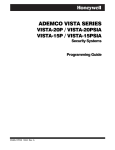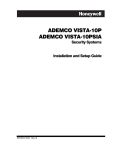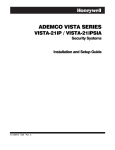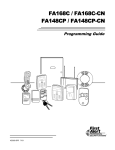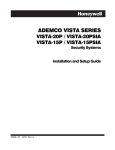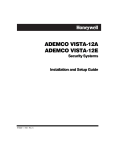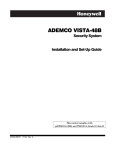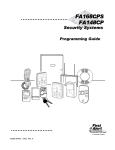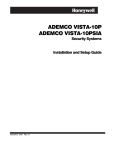Download ademco vista-10p ademco vista-10psia
Transcript
ADEMCO VISTA-10P ADEMCO VISTA-10PSIA Security Systems Programming Guide K0735PRV3 10/04 Rev. B TO ENTER PROGRAMMING MODE: Local programming requires the use of an alpha keypad connected to the keypad terminals on the control. A. POWER UP, then depress [✱] and [#] both at once, within 50 seconds of powering up )if ✱98 was used to exit previously, this method must be used to reenter program mode). OR B. Initially, key: Installer Code (4 + 1 + 1 + 2) plus 8 + 0 + 0. Data Field Programming Procedures Task Procedure Go to a Data Field Entering Data Review a Data Field Deleting an Entry Press [∗] + [Field Number], followed by the required entry. When the desired field number appears, simply make the required entry. When the last entry for a field is entered, the keypad beeps three times and automatically displays the next data field in sequence. If the number of digits that you need to enter in a data field is less than the maximum digits available (for example, the phone number fields *41, *42), enter the desired data, then press [∗ ] to end the entry. The next data field is displayed. Press [#] + [Field Number]. Data will be displayed for that field number. No changes will be accepted in this mode. Press [∗] + [Field Number] + [∗]. (Applies only to fields ∗40–*44, *94, and pager programming fields) Interactive Menu Mode Programming (∗ ∗56, ∗57, ∗58, ∗79, ∗80, ∗81, ∗82) See respective sections in this document for programming procedures. Press [✱] + [Interactive Mode No.] (for example, ✱56). The alpha display keypad will display the first of a series of prompts. Interactive Menu Mode Used to Program ✱56 Zone Programming Zone characteristics, report codes, alpha descriptors, and serial numbers for RF trans. ✱57 Function Key Programming Unlabeled keypad keys (known as ABCD keys) for special functions ✱58 Zone Programming Same options as *56 mode, but with fewer prompts. Intended for those familiar with (Expert mode) this type of programming, otherwise *56 mode is recommended. Assign module addresses and map individual relays/powerline carrier devices ✱79 Output Device Mapping ✱80 Output Programming 4204 Relay modules, Powerline Carrier devices, or on-board triggers ✱81 Zone List Programming Zone Lists for relay/powerline carrier activation, chime zones, pager zones, etc. ✱82 Alpha Programming Zone alpha descriptors INITIALIZE DOWNLOAD and RESET DEFAULTS ✱96 Initializes download ID and subscriber account number. ✱97 Sets all data fields to original factory default values. TO EXIT PROGRAMMING MODE: ✱98 Exits programming mode and prevents re-entry by: Installer Code + 8 + 0 + 0. If ✱98 is used to exit programming mode, system must be powered down, and method A above used to enter the programming mode. See field *88 for other *98 Program mode lockout options. ✱99 Exits programming mode and allows re-entry by: Installer Code + 8 + 0 + 0 or method A above. Special Messages OC = OPEN CIRCUIT (no communication between Keypad and Control). EE or ENTRY ERROR = ERROR (invalid field number entered; re-enter valid field number). After powering up, AC, dI (disabled) or Busy Standby and NOT READY will be displayed after approximately 4 seconds. This will revert to a “Ready” message in approximately 1 minute, which allows PIRS, etc. to stabilize. You can bypass this delay by pressing [#] + [0]. If E4 or E8 appears, more zones than the expansion units can handle have been programmed. The display will clear after you correct the programming. Table of Device Addresses This Device RF Receiver Long Range Radio 4286 Voice Module 4204 Relay Module Keypads: keypad 1 keypad 2 keypad 3 keypad 4 keypad 5 keypad 6 keypad 7 keypad 8 5800TM Module Uses Address 00 03 04 12 Reports as†† 100 103 104 112 16 17 18 19 20 21 22 23 28 n/a n/a n/a n/a n/a n/a n/a n/a n/a Enabled By… *56 zone programming: input device type entry automatic if output to long range radio field *29 enabled automatic if phone module access code field *28 enabled *79 output device programming: entered at device address prompt: data field programming as listed below: always enabled, all sounds enabled. data field *190 data field *191 data field *192 data field *193 data field *194 data field *195 data field *196 automatic †† Addressable devices are identified by “1” plus the device address when reporting. Enter report code for zone 91 to enable addressable device reporting (default = reports enabled). See field *199 for addressable device (ECP) 3-digit/2-digit identification keypad display options. –2– DATA FIELD PROGRAMMING FORM Where noted, certain fields have special settings when used with the VISTA-10PSIA (indicated by heavy borders and reverse type throughout for easy identification). SIA Guidelines: Notes in certain data fields give instructions for programming the VISTA-10P for False Alarm Reduction. NOTE: Entry of a number other than one specified will give unpredictable results. Values shown in brackets are factory defaults. ∗20 Installer Code [4112] | | ∗37 | ∗21 Quick Arm Enable VISTA-10PSIA: Feature always enabled; field does not exist. ∗38 RF Jam Option [0] Quick (Forced) Bypass ∗39 [0] RF House ID Code [00] | 00 = disable all wireless keypad usage 01–31 = house ID for 5827, 5827BD or 5804BD keypad ∗26 Chime By Zone Access Code For Phone Module [00] | 00 = disable; UL: must be “00” for UL Commercial Burg. inst. 1st digit: enter 1–9; 2nd digit: enter # + 11 for "✱", or # + 12 for "#". ∗29 Long Range Radio Output One Audible Alarm Per Zone [0] VISTA-10PSIA: If “0” selected, “alarm sounding per zone” will be the same as the “number of reports in armed period” set in field *93 (1 if one report, 2 if 2 reports, unlimited for zones in zone list 7). Fire Alarm Sounder Timeout [0] Alarm Sounder (Bell) Timeout [1] 0 = none; 1 = 4 min; 2 = 8 min; 3 = 12 min; 4 = 16 min; UL: For residential fire alarm installation, must be set for a minimum of 4 min (option 1); for UL Commercial Burglary installations, must be minimum 16 min (option 4) ∗34 Exit Delay [60] | 00 - 96 = 0 - 96 secs; 97 = 120 secs SIA Guidelines: minimum exit delay is 45 seconds UL: see inst. instr. for requirements. | | | | | VISTA-10PSIA: If call waiting is used, enter call waiting disable digits as described above, and also set Call Waiting Disable option in field *91. ∗41 Primary Phone No. ∗42 Second Phone No. | | | | | | | | | | | | | | | | | | | Enter up to 20 digits. To clear entries, press ✱41✱ or ✱42✱ respectively. For fields *43- *44: Enter 0–9; #+11 for B; #+12 for C; #+13 for D; #+14 for E; #+15 for F. Enter [✱] as the fourth digit if a 3-digit account number (for 3+1 dialer reporting format) is used. Enter 0 as the first digit of a 4-digit account number for Nos. 0000-0999. Exit field by pressing ✱ (and press next field number) if only 3 digits are used. E.g., For Acct. B234, enter: #+11| 2 | 3 | 4 ∗43 Primary Subs. Acct. No. | | | / ∗44 | | | | | [FFFF/FFFFFF] Enter 4 or 10 digits, Secondary Subs. Acct. No. | | | / | | | | | [FFFF/FFFFFF] See *43. To clear, press *44*. Entry Delay #1 (zone type 01) [30] | 00 - 96 = 0 - 96 secs; 97 = 120 secs; 98 = 180 secs; 99 = 240 secs SIA Guidelines: minimum entry delay is30 seconds VISTA-10PSIA: 30-96 = 30 - 96 secs; 97 = 120 secs; 98 = 180 secs; 99 = 240 secs NOTE: Entries less than 30 will result in a 30-second delay. ∗47 Entry Delay #2 (zone type 02) [30] Phone System Select DIALING Pulse Dial Tone Dial ∗48 NOT On WATS LINE 0 1 Report Format [1] USING WATS LINE 2 3 [77] 0 = 3+1, 4+1 ADEMCO L/S STANDARD Primary Second 1 = 3+1, 4+1 RADIONICS STANDARD 2 = 4+2 ADEMCO L/S STANDARD 3 = 4+2 RADIONICS STANDARD 5 = 10-digit ADEMCO CONTACT ID® REPORTING 6 = 4+2 ADEMCO EXPRESS 7 = 4-digit ADEMCO CONTACT ID® REPORTING 8 = 3+1, 4+1 ADEMCO L/S EXPANDED 9 = 3+1, 4+1 RADIONICS EXPANDED For UL Residential Burglary Alarm installations, must be set for a maximum of 30 seconds; entry delay plus dial delay should not exceed 1 min. For UL Commercial Burglar Alarm, total entry delay may not exceed 45 seconds. ∗36 PABX Access Code Enter up to 6 digits. To clear entries, press ✱40✱. If call waiting used, enter its cancel digits “∗ (#+11) 70” plus “# + 13” (pause). NOTE: 1. The call waiting disable feature cannot be used on a PABX line. 2. Using call waiting cancel on a non-call waiting line will prevent successful communication to the central station. depending on selection in *48 Report Format. See box above for entries. To clear entries, press *43*. VISTA-10PSIA: 45 - 96 = 45 - 96 secs; 97 = 120 secs NOTE: Entries less than 45 will result in a 45-second delay. ∗35 ∗40 NOTE: Entry of a number other than one specified will give unpredictable results. 0 = sounder stops at timeout programmed in field ∗33 1 = no sounder timeout UL: must be “1” for fire install. ∗33 Enter the number of digits shown. Do not fill unused spaces. Enter 0–9; #+11 for '✱'; #+12 for '#'; #+13 for a 2-second pause. If fewer than the maximum digits entered, exit the field by pressing [✶]. The next field number is displayed. | | | | | | | | | | | | | | | | | | | 0 = unlimited sounding; 1 = one alarm sounding per zone ∗32 [1] VISTA-10PSIA: Feature must be enabled (enter 1). [0] 0 = not using LORRA; 1 = using LORRA output ∗31 Power Up In Previous State DIALER PROGRAMMING [0] 0 = no (chimes on fault of any entry/exit or perimeter zone when chime mode on); 1 = use zone list (chimes on fault of specific zones programmed in relay zone list 3 when Chime mode on; use *81 Menu mode to select zones) ∗28 [0] 0 = always power-up in a disarmed state 1 = assume the system status prior to power down UL: must be “1” SIA Guidelines: must be enabled (enter 1) 0 = no quick bypass UL: must be “0” 1 = allow quick bypass (code + [6] + [#] ) ∗24 Confirmation Of Arming Ding 0 = no ding 1 = confirmation ding after arming system 2 = ding after arming from RF button or RF keypad only UL: must be “1” for UL Commercial Burglar Alarm inst. 0 = no RF Jam detection 1 = send RF Jam report upon detection of RF jamming signal UL: must be 1 if wireless devices are used ∗23 [1] [0] 0 = no quick arm; 1 = allow quick arm (with [#] key) ∗22 Audible Exit Warning 0 = no; 1 = yes; SIA Guidelines: must be enabled (enter 1) 4 digits, 0–9. Can perform all system functions except cannot disarm unless it is used to arm system. | See *35 Entry Delay 1 above for entries. –3– ∗49 Split/Dual Reporting [0] ∗50 Burglary Dialer Delay [0] 0 = Radionics (0-9, B-F), and all formats other than SESCOA 1 = SESCOA (0-9 only reporting) Dynamic Signaling Delay [0] Dynamic Signaling Priority ∗69 [00] | Recent Closing Report Code [11] | RESTORE REPORT CODES ∗70 Alarm Restore Rpt Code ∗71 Trouble Restore Rpt Code [00] | ∗72 Bypass Restore Rpt Code [00] | ∗73 AC Restore Rpt Code [00] | ∗74 Low Bat Restore Rpt Code [00] | ∗75 RF Trans. Lo Bat Rst Rpt Code [00] | [00] | [4][10] | [0] Test Restore Rpt Code Start/End Month 0 = Disabled; 1-9 = January-September (1 = Jan, 2 = Feb, etc) #+10 = October; #+11 = November; #+12 = December ∗78 ∗56 -*58 Menu Modes (see page 2 for description) PROGRAMMING SYSTEM STATUS, & RESTORE REPORT CODES (∗ ∗59 ∗68, ∗70 - ∗76, and ∗89): For 3+1 or 4+1 Standard Format: Enter a code in the first box: 1–9, #+10 for 0, #+11 for B, #+12 for C, #+13 for D, #+14 for E, #+15 for F. A 0 (not #+10) in the first box will disable a report. A 0 (not #+10) in the second box will result in automatic advance to the next field. For Expanded or 4+2 Format: Enter codes in both boxes (1st and 2nd digits) for 1–9, 0, or B–F, as described above. A 0 (not #+10) in the second box will eliminate the expanded message for that report. A 0 (not #+10) in both boxes will disable the report. For Ademco Contact ID® Reporting: Enter any digit (other than 0) in the first box, to enable zone to report (entries in the second boxes are ignored). A 0 (not #+10) in the first box disables the report. UL: see installation instructions for requirements [1][5] | 0 = disabled, 1 = first, 2 = second, 3 = third 4 = fourth, 5 = last, 6 = next to last, 7 = third to last ∗79 -*82 Menu Modes (see page 2 for description) ∗84 Auto Stay Arm [1] 0 = no, 1 = yes, auto stay arm enabled ∗85 Cross Zone Timer [0] This option not for use in UL installations. 0 = 15 seconds 6 = 2-1/2 min #+12 = 8 min 1 = 30 seconds 7 = 3 min #+13 = 10 min 2 = 45 seconds 8 = 4 min #+14 = 12 min 3 = 60 seconds 9 = 5 min #+15 = 15 min 4 = 90 seconds #+10 = 6 min 5 = 2 minutes #+11 = 7 min (assign cross zones on zone list 4, with *81 Menu mode) [0] VISTA-10PSIA: [1] Always enabled. Daylight Savings Time Start/End Weekend SYSTEM STATUS REPORT CODES See box above for entries. Cancel Report Code OUTPUT AND SYSTEM SETUP ∗77 Daylight Savings Time [0] Exit Error Report Code | VISTA-10PSIA: Always enabled. Field does not apply to other controls. ∗76 0 = Primary Dialer first; 1 = Long Range Radio first. For UL Commercial Burglary installations that use a DACT and LRR, this field must be “0”. ∗59 [00] UL: must be enabled if wireless devices are used Delay selectable from 0 to 225 secs in 15-sec increments. 0 = no delay (both signals sent); 1 = 15 secs; 2 = 30 secs, etc UL: Grade AA must be “0;” Grade A must be “15” max ∗55 RF Trans. Low Bat Report Code [0,0] VISTA-10PSIA: [10] Report enabled. VISTA-10PSIA: Delay Time: 1 = 15 seconds; 2 = 30 seconds; 3 = 45 seconds Delay Disable: 0 = use delay set in entry 1 1 = dial delay disabled for zones listed in zone list 6 (use zone list 6 to enter those zones that require dial delay to be disabled; these zones ignore the setting in entry 1) UL: Dial delay plus entry delay must not exceed one minute; use zone list 6 to disable dial delay from appropriate zones, if necessary. ∗54 ∗67 ∗68 [2, 0] SESCOA/Radionics Select Arm Away/Stay Rpt Code UL: must be enabled if wireless devices are used Delay Time: Delay Time VISTA-10PSIA 0 = no delay UL: must be “0” Delay Disable 1 = 15 seconds; 2 = 30 seconds; 3 = 45 seconds SIA Guidelines: delay must be minimum of 30 seconds ∗53 ∗66 Away Stay 0 = Standard/Backup reporting only (all to primary unless fail) Primary Phone No. Secondary Phone No. 1 = Alarms, Restore, Cancel Others 2 = All except Open/Close, Test Open/Close, Test 3 = Alarms, Restore, Cancel All 4 = All except Open/Close, Test All 5 = All All ∗86 Cancel Verify Keypad Display [1] 0 = no, 1 = yes ∗60 Trouble Report Code [00] | ∗61 Bypass Report Code [00] | ∗62 AC Loss Report Code [00] | ∗63 Low Bat Report Code [00] | Test Report Code [00] | ∗64 Use Scheduling mode to set periodic test reports or use the following key commands to set schedule 2 to the stated repeat option (first test report sent 12 hours after command): installer code +[#] + [0] + 0 = test report sent every 24 hours installer code +[#] + [0] + 1 = test report sent once per week installer code +[#] + [0] + 2 = test report sent every 28 days ∗65 Open Report Code ∗87 Misc. Fault Delay Time [0] (used with Configurable Zone Type “digit 6”) 0 = 15 seconds 6 = 2-1/2 min #+12 = 8 min 1 = 30 seconds 7 = 3 min #+13 = 10 min 2 = 45 seconds 8 = 4 min #+14 = 12 min 3 = 60 seconds 9 = 5 min #+15 = 15 min 4 = 90 seconds #+10 = 6 min 5 = 2 minutes #+11 = 7 min UL: may only be used on non-burglar alarm/ non-fire alarm zones when used in fire and/or UL burglar alarm installation ∗88 Program Mode Lockout Options [0] 0 = standard *98 installer code lockout (reentry only by [∗] + [#] within 50 seconds after power up) 1 = lockout [∗] + [#] reentry after *98 exit 2 = not used 3 = lockout local programming after *98 exit (reentry by downloader only) [0] ∗89 Event Log Full Report Code See box above *59 for report code entries. –4– [00] | ∗90 Event Log Enables [3] NOTE:System messages are logged when any non-zero entry is made. 0 = None; 1 = Alarm/Alarm Restore; 2 = Trouble/Trouble Restore 4 = Bypass/Bypass Restore; 8 = Open/Close. Example: To select “Alarm/Alarm Restore”, and “Open/Close”, enter 9 (1 + 8); to select all, enter #15. ∗91 Option Selection (used in *80 Menu mode-Device Actions 5/6) 0 = 15 seconds 6 = 2-1/2 min 1 = 30 seconds 7 = 3 min 2 = 45 seconds 8 = 4 min 3 = 60 seconds 9 = 5 min 4 = 90 seconds #+10 = 6 min 5 = 2 minutes [8, 0] Options: 0 = None Options 4 = AAV UL: must use ADEMCO UVCM module 8 = Exit Delay Restart/Reset UL: must be disabled #+12 = AAV and Exit Delay Restart/Reset SIA Guidelines: Exit Delay should be enabled. VISTA-10PSIA Call Wait Disable Reports In Armed Period ∗181 60 Hertz AC Operation ∗182 Configurable Zone Type 90 1 [1,0] IMPORTANT: Use existing Contact ID® codes, if appropriate, or define unique codes in CID code range 750-789. See note in installation instructions. 90 ALARM ID: XXX TROUBLE ID: XXX Enter the desired 3-digit Contact ID® report codes for alarms and troubles occurring on zones assigned to this zone type. Enter the codes sequentially (all 6 digits). When entering digits, [#] moves cursor back, [∗] moves forward. Press [∗] when done to continue. DOWNLOAD INFORMATION ∗94 Download Phone No. KEYPAD OPTIONS (Options for keypad 1, address 16, are set by the factory and cannot be changed.) NOTE: Each keypad must be assigned a unique address. Keypads programmed with the same address will give unpredictable results. | | | | | | | | | | | | | | | | | | | Enter up to 20 digits, 0–9; #+11 for '✱'; #+12 for '#'; #+13 for a 2-second pause. Do not fill unused spaces. If fewer than 20 digits, exit field by pressing ✱. To clear entries, press ✱94✱. UL: downloading may be performed only if a technician is at the site. Ring Count For Downloading ∗190 Keypad 2 Device Address 17 [0] [0] Enable: Sound: [15] ∗96, *97 Initialize/Reset Defaults (These are commands, not data fields. See page 2) ∗98, *99 Exit Commands (These are commands, not data fields. See page 2) PAGER OPTIONS ∗160 Pager 1 Phone No. | | | | | | | | | | | | | | | | | | | Enter up to 20 digits. 0–9; #+11 = '✱'; #+12 = '#'; #+13 = 2-sec pause. ∗191 Keypad 3 Device Address 18 [0] [0] ∗192 Keypad 4 Device Address 19 [0] [0] ∗193 Keypad 5 Device Address 20 [0] [0] ∗194 Keypad 6 Device Address 21 [0] [0] ∗195 Keypad 7 Device Address 22 [0] [0] ∗196 Keypad 8 Device Address 23 [0] [0] ∗197 Exit Time Display Interval | | | | | | | | | | | | ∗199 ECP Fail Display Enter the optional prefix characters, up to 16 digits. 0–9; #+11 = '✱'; #+12 = '#'; #+13 = 2-second pause. ∗162 Pager 1 Report Options 0= 1= 4= 5= 12 = 13 = 0 = 3-digit display (“1” + device address) 1 = 2-digit fixed-display as “91” [0] no reports sent Opens/closes all users All alarms and troubles All alarms / troubles, and opens/closes for all users Alarms / troubles for zones entered in zone list 9 Alarms / troubles for zones entered in zone list 9, and opens/closes for all users ∗172 Pager Delay Option For Alarms Sound [0] 0 = no display; 1-5 = seconds between display refresh NOTE: If enabled and using only 2-digit fixed-word keypads (e.g., 6150RF), do not set exit delay time greater than 96 seconds. See Installation Instructions for explanation. ∗161 Pager 1 Characters | 0 = disabled; 1 = enabled Enable 0 = no suppression 1 = suppress arm/disarm and E/E beeps 2 = Suppress chime beeps only 3 = suppress arm/disarm, E/E, and chime beeps Enable Sound NOTE: Do not enter “0” if using 4285/4286 Phone Module. 0 = Disable Station Initiated Download; 1–14 = number of rings (1–9, # +10 =10, # +11 =11, # +12 =12, # +13 =13, # +14 =14); 15 = answering machine defeat (# +15 =15). | 2 3 4 5 6 7 8 9 10 Enter the appropriate value for each entry, 1-10, based on the charts provided on the next page. Each entry is the sum of the values of its selected options (0-9, #+10=10, #+11=11, #+12=12, #+13=13, #+14=14, #+15=15). UL: Do not configure zones as a fire alarm or UL burglar alarm zone. ∗183 Zone Type 90 Report Codes VISTA-10PSIA: Restrict Report Pairs: 1 = 1 report pair; 2 = 2 report pairs Unlimited Reports Enable: 0 = restrict reports to the setting in entry 1 1 = unlimited reports for zones listed in zone list 7; (use zone list 7 to enter those zones that require unlimited reporting; these zones ignore the setting in entry 1) | [0] CONFIGURABLE ZONE TYPE OPTIONS Per Zone (Swinger Suppression) Restrict VISTA-10PSIA Restrict Report Pairs: Report Pairs Unlimited 0 = Unlimited Reports; 1 = 1 report pair Reports Enable 2 = 2 report pairs SIA Guidelines: Must be set for option 1 or 2. ∗95 1 2 #+11 = 7 min #+12 = 8 min #+13 = 10 min #+14 = 12 min #+15 = 15 min 0 = 60 Hz; 1 = 50 Hz VISTA-10PSIA: Options: Same as listed above. Call Waiting Disable: 0 = call waiting not used 1 = call waiting disable digits (*70) entered in field *40; (when selected, the system dials the entry in field *40 only on alternate dial attempts; this allows proper dialing in the event call waiting service is later canceled by the user). ∗93 MISCELLANEOUS SYSTEM FIELDS [0] [0] ∗177 Device Duration 1, 2 [3] 0 = none, 1 = 1 minute, 2 = 2 minutes, 3 = 3 minutes This delay is for ALL pagers in the system. –5– [0] CONFIGURABLE ZONE TYPES WORKSHEETS Configurable zone type 90 can be programmed via downloader software or from a keypad using data fields*182*183. Programming Configurable Zone Type options involves making 10 entries in data field *182, where each entry represents the sum of the values of the various options shown in the tables below. Use field *183 to program a Contact ID report code for this zone type. ENTRY 1 (See note 4 for RF zones) ENTRY 2 Response when system disarmed and zone is: Intact EOL Open Shorted RF zone normal RF zone N/A Entries for Fields *182 (See note 4 for RF zones) Auto Restore Vent Zone RF zn off-normal 0 = normal 0 = normal 1 = alarm 4 = alarm 2 = trouble 8 = trouble 3 = fault 12 = fault Entry 1 = EOL + Open 0 = normal 0 = no 0 = no 1 = alarm 4 = yes 8 = yes 2 = trouble 3 = fault Entry 2 = Short + auto restore + vent zone ENTRY 3 ENTRY 4 (See note 4 for RF zones) (See note 4 for RF zones) Response when armed STAY and zone is: Intact EOL Open Shorted RF zone normal RF zone N/A Byp. when disarmed Byp. when armed 0 = normal 0 = no 0 = no 1 = alarm 4 = yes 8 = yes 2 = trouble 3 = fault Entry 4 = Short + byp. disarmed + byp. armed ENTRY 5 ENTRY 6 (See note 4 for RF zones) Response when armed AWAY and zone is: Intact EOL Open Shorted RF zone normal RF zone N/A 0 = normal 0 = normal 1 = alarm 4 = alarm 2 = trouble 8 = trouble 3 = fault 12 = fault Entry 5 = EOL + Open ENTRY 7 Dial Delay (see field *50) Fault Delay (see field *87) 0 = normal 0 = no 0 = no 1 = alarm 4 = use delay 8 = use delay 2 = trouble 3 = fault see note 1 Entry 6 = Short + dial delay + fault delay Display Faults Power Reset/ Use Entry Verification Delay 1/2 0 = no 0 = show alarms 0 = no 1 = delay 1 when armed 4 = power reset 2 = delay 2 & disarmed after fault (by code + OFF) 1 = don’t show alarms when 12 = verification (see zone armed (show type 16) alarms, trbles, Use Exit Delay 0 = no 4 = use exit delay Respond as Interior Type 0 = no 8 = yes see note 2 Entry 8 = entry delay 1/entry delay 2 + exit delay + interior zone type ENTRY 9 ENTRY 10 Use Bell Timeout 0 = no 4 = yes Respond as Fire Zone 0 = no 8 = yes 0 = none 1 = steady keypad see zone type 2 = steady bell see fields *32, and keypad *33 09; see note 4 3 = pulsing bell and keypad Entry 9 = alarm sounds + bell timeout + fire zone INTACT EOL OPEN SHORTED ZONE-003-V0 faults when disarmed) Alarm Sounds To calculate the value for each entry: Simply add the values of the selected options in each of the entry’s columns (one option per column). For example, to program Entry 2 for “alarm response to short,” “auto restore on,” but not a “vent zone,” enter 5 (“1” for alarm short + “4” for auto restore yes + “0” for vent zone no). RF zn off-normal ENTRY 8 3 = never show any alarms, trbles, faults Entry 7 = fault display + power reset/verification Zone Type 90 (field *182) RF zn off-normal 0 = normal 0 = normal 1 = alarm 4 = alarm 2 = trouble 8 = trouble 3 = fault 12 = fault Entry 3 = EOL + Open (See note 4 for RF zones) Entry 1 2 3 4 5 6 7 8 9 10 Trouble Sounds 0 = none 1 = periodic beep 2 = trouble beeps Chime when Chime Mode On 0 = no 4 = yes Entry 10 = trouble sounds + chime –6– Zone Conditions Represented in Entries 1-6 NOTES: 1. Do not use the “fault delay” option with a configurable zone type if it is set for an entry or exit delay, otherwise unpredictable results may occur. 2. To create an interior type zone, select “respond as interior zone type” (entry 8, interior type = yes), and set zone response to “fault” in entries 3-4 to ensure fault displays; do not set as “normal,” “alarm,” or “trouble.” 3. Do not set fire zones to respond as a “fault” (entries 1-6), otherwise faults will not display unless the [∗] key is pressed. 4. RF Zones: The “open” option in entries 1, 3, and 5 is not applicable for RF zones. Use the “intact EOL” option for normal RF zone conditions and “shorted” for offnormal RF zone conditions. ∗56 ZONE PROGRAMMING MENU MODE (press *56 while in Program mode) SET TO CONFIRM? 0 = NO 1 = YES We recommend that you select “yes” to confirm the programming of every transmitter. If selected, a prompt appears after entering the serial and loop numbers to confirm each transmitter) Enter Zn Num. (00 = Quit) Enter the zone number being programmed: 01-06 = wired zones; 09-24 = wireless zones; 49-56 = button zones 91 = addr. device report enable (Enter a report code for zone 91 to enable addressable device reporting. 92 = duress report enable (Enter a report code for zone 92 to enable duress reporting) 95, 96, 99 =emergency zones 00 to quit; [∗] to continue 10 Summary Screen for the selected zone is displayed. “IN: L” = input type and loop; “HW: RT” = basic wired zone configuration (EOL, NO, NC) and response time [∗] to continue Zn ZT P RC In: L 10 00 1 10 RF: 1 10 Zone Type Perimeter 10 Report Code 1st 01 2nd 00 03 10 Enter the desired ;zone type from the list below. If 00 is entered, Delete Zone ? is displayed. 00 = Not used 07 = 24-Hr Audible 20 = Arm–STAY* 01 = Entry/exit #1 08 = 24-Hr Aux 21 = Arm–AWAY* 02 = Entry/exit #2 09 = Fire 22 = Disarm* 03 = Perimeter 10 = Interior w/Delay 23 = No Alarm Resp* 04 = Interior Follower 12 = Monitor Zone 24 = Silent Burglary 05 = Trouble Day/Alarm Night 14 = Carbon Monoxide 77 = Keyswitch 06 = 24-Hr Silent 16 = Fire w/Verify 81 = AAV Monitor Zone *5800 button-type transmitters only 90 = Configurable Enter the report code for this zone, which consists of 2 hexadecimal digits, each in turn consisting of two numerical digits. For example, for a report code of “10,” enter 01 and 00. For Contact ID®, entering any non-zero entry as the first digit enables the report code for this zone. 1-9, #+10 for 0, #+11 for B, #+12 for C, #+13 for D, #+14 for E, #+15 for F 00 to disable; [∗] to continue 02 HARDWIRE TYPE EOL 0 This prompt appears only for zone numbers 01-06. Enter the desired hardwire type: 0 = EOL; 1 = NC; 2 = NO [∗] to continue 02 Response Time 1 This prompt appears only for hard-wired zones 01-06 (zone 02 is used as an example in display). Enter the desired response time for this zone: 0 = 10mSec; 1 = 350mSec; 2 = 700mSec; 3 = 1.2 seconds [∗] to continue This prompt is skipped for zones 1-6. Select the desired input type for the transmitter zone being programmed (some transmitters have more than one input loop, each requiring its own zone; e.g., a 5804's four inputs requires four zones). 3 = RF (supervised RF transmitter; sends fault, restore, and low-battery signals, and sends periodic checkin signals; transmitter must stay within receiver's range) 4 = UR (unsupervised RF transmitter; sends fault, restore, and low-battery signals, but does not send periodic check-in signals; transmitter may be carried off-premises) 5 = BR (unsupervised button type RF transmitter; sends fault and low battery signals when activated, does not send restore or check-in signals; transmitter may be carried off-premises) [∗] to continue 10 INPUT TYPE RF TRANS 3 NOTES: • For the built-in basic wired zones, the Input Device type is automatically displayed as HW and cannot be edited. 10 INPUT S/N: L A022-4064 1 10 INPUT S/N A022-4064 XMIT TO CONFIRM PRESS ✱ TO SKIP L 1 For wireless transmitters, enroll the serial number and loop number. 1. a. Transmit two open/close sequences. If using a button-type transmitter, press and release the button twice, but wait about 4 seconds before pressing the button the second time. OR b. Manually enter the 7-digit serial number printed on the label of the transmitter. Press the [∗] key to move to the “L” position, then enter the loop number (see Loop Identification chart on back cover). If desired, you can press the [C] key to copy the previously enrolled serial number (used when programming a transmitter with several input loops). The cursor moves to the loop number position. c. To delete an existing serial number, enter 0 in the loop number field. The serial number will change to 0's. If 0 was entered in error, simply re-enter the loop number or press [#], and the serial number will return to the display. 2. Press [∗] to continue. The system now checks for a duplicate serial/loop number combination. If the serial/loop number combination is not a duplicate in the system, a display showing the serial number and loop number entry appears. [∗] to continue This prompt will only appear if you answered “Yes” at the “SET TO CONFIRM” prompt. The system now enters a confirmation mode so that the operation of the actual programmed input can be confirmed. Activate the loop input or button that corresponds to this zone. [∗] to continue –7– Entd A022-4063 1 Rcvd A022-4064 1 If the serial number transmitted does not match the serial number entered, a display similar to the one shown appears. If the loop number does not match, it will also be displayed. If so, activate the loop input or button on the transmitter once again. If a match is not obtained (i.e., summary display does not appear), press the [#] key twice and then enter (or transmit) the correct serial number. [∗] to continue Zn ZT RC In: L 10 03 10 RF: 1s If the serial number transmitted matches the serial number entered, the keypad will beep 3 times and a summary display will appear, showing that zone's programming. Note that an “s” indicates that a transmitter’s serial number has been enrolled. [∗] to accept the zone information and continue PROGRAM ALPHA? 0 = NO 1 = YES 0 If you want to program descriptors for the zone now, enter 1 (yes) and refer to the *82 Descriptor Programming section for procedures. To program descriptors later, enter 0 (no). [∗] to continue E N TE R Z N N U M. ( 0 0 = Q U I T) 1 1 If 0 (No) was entered at the Program Alpha prompt, the system will return you to the ZONE NUMBER prompt. Repeat these steps for each zone in the system. When all zones have been programmed, enter 00 as the zone number to quit. [∗] to continue ∗58 EXPERT PROGRAMMING MODE (press ∗58 while in Data Programming mode) SET TO CONFIRM? 0 = NO 1 = YES Zn ZT RC HW: RT 01 09 10 EL 1 Zn ZT 10 00 RC IN: L 10 RF – Zn ZT RC IN: L 10 00 10 RF 1 We recommend that you select “yes” to confirm the programming of every transmitter. If selected, a prompt appears after entering the serial and loop numbers to confirm each transmitter) A summary screen will appear, showing zone 1’s currently programmed values. Enter the zone number being programmed, then press [∗]. In this example, zone 10 is being entered (see Zone Number prompt in *56 Menu Mode for zone numbers). [D] = for assigning wireless key programming templates (see Wireless Key Programming Templates section below); lets you choose from a series of preset templates for easy programming of wireless key zones 00 = quit (when all zones have been programmed, press “00” to quit this menu mode) [∗] to continue A summary screen with the selected zone’s current programming appears. Begin programming zone information as follows: Enter Zone Type (ZT; see Zone Types listed in *56 Menu Mode “Zone Type” prompt), Report Code (RC), and Input Device Type (IN)* sequentially (Loop Number (L) is entered at the next prompt). • Use the [A] (Advance) and [B] (Back) keys on the keypad to move the cursor within the screen. • Use the [C] key to copy the previous zones attributes. * If HW (hardwired) or AW (Auxiliary) is entered for Input Device Type, the display will be similar to the prompt shown, except that HW or AW will be under “IN”. Press [∗] to save the programming and continue. If needed, press the [#] key to back up without saving. For wireless devices (input types RF, UR, BR), continue to the serial number/loop number prompt. For wired devices, return to the initial summary screen prompt to begin programming the next zone. 10 INPUT S/N: A XXX- XXX L – Zn ZT P RC In L 10 03 1 10 RF: 1s Manually enter the serial number (found on the transmitter label), by typing digits in the “X” locations, using the [A] (advance) or [B] (back) keys as required. OR Transmit two open/close sequences. If using a button-type transmitter, press and release the button twice, but wait about 4 seconds before pressing the button the second time. If you want to copy the previous zone’s serial number, press the [C] key. Press [∗] to advance to the loop number, then enter loop number. Press [∗] to accept the existing serial and loop number and continue to the “Confirm” prompt described in *56 Menu mode above. If necessary, press [#] to back up and re-enter or edit the serial number. If the serial number transmitted matches the serial number entered, the keypad will beep 3 times and a summary display will appear, showing the programmed information for that zone. Press [∗] to begin programming the next zone. See first “Summary Screen” prompt paragraph. WIRELESS KEY PROGRAMMING TEMPLATES (press the [D] key from *58 Menu mode Summary Screen display) This procedure programs the wireless keys, but a key is not active for arming/disarming until it is assigned to a user number (see System Operation section, assigning attributes command in the Installation Instructions). TEMPLATE ? 1–6 L T 01 23 02 22 1 03 04 21 23 ENTER START ZONE 00 = QUIT 36 Enter desired template number 1–6 (see chart on previous page). Press [#] if you want to return to *58 Menu mode Summary Screen. If necessary, press [#] to back up and re-enter template number. Press [∗] to continue to template display. The selected template is displayed. Top line of display represents loop numbers, bottom line represents zone type assigned for each loop. Press [∗] to accept template and continue. The system will search for the highest available consecutive 4-zone group (the four zones in the case of the 5804 and 5804BD), and display the lowest zone number of the group. If you want to start at a different zone, enter the zone desired, and press [∗]. If that zone number is displayed, the system has the required number of consecutive zones available, beginning with the zone you entered. If not, the system will again display a suggested zone that can be used. If the required number of consecutive zones is not available at all, the system will display “00”. Press [∗] to accept and continue. –8– INPUT S/N AXXX-XXXX Manually enter the serial number printed on the label for the wireless key or press and release the button to transmit its serial number. Press [∗] to accept the serial number. The system will check for duplicate. If necessary, press the [#] key to back up without saving, and re-enter the serial number. Use the [A] key to move forward within the screen, and the [B] key to move backward. L – If “Yes” was entered at the SET TO CONFIRM? prompt (first prompt following entry into the ∗58 Expert Programming Mode), this display appears. Confirm serial and loop numbers by activating the wireless key. Refer to the “Confirm” prompt described in *56 Menu mode above for more information on confirming the serial number. If the serial number transmitted matches the serial number entered, the keypad will beep 3 times and will return you to the ENTER START ZONE NUMBER prompt to enter the starting zone for the next wireless key. IMPORTANT: When confirmed, the key is not active for arming/disarming until it is assigned to a user number (using the assigning attributes command, attribute “4”). See System Operation section in Installation Instructions. [∗] to skip confirm. XMIT TO CONFIRM PRESS ✱ TO SKIP Wireless Key Predefined Default Templates For 5804 Loop TEMPLATE 1 1 2 3 4 1 2 3 4 1 2 3 4 TEMPLATE 2 TEMPLATE 3 Function No Response Disarm Arm Away No Response No Response Disarm Arm Away Arm Stay 24-hour audible Disarm Arm Away Arm Stay Zone Type 23 22 21 23 23 22 21 20 7 22 21 20 For 5804BD Loop TEMPLATE 4 1 2 3 4 1 2 3 4 1 2 3 4 TEMPLATE 5 TEMPLATE 6 Function No Response No Response Arm Away Disarm No Response Arm Stay Arm Away Disarm 24-hour audible Arm Stay Arm Away Disarm Zone Type 23 23 21 22 23 20 21 22 7 20 21 22 *57 FUNCTION KEY PROGRAMMING MODE (press ∗57 while in Data Programming mode) Press Key to Pgm 0 = Quit 0 Key "A" Func Zone 95 00 Press the desired function key, A-D. NOTE: A key programmed as a function key is no longer available to be used as an end-user macro key or panic key. [∗] to continue Enter the desired function for this key: 00 = For the Function key selected, the function will be as follows (system default): If A selected = Zone 95 (emergency key, same as [1] [∗] pair) If B selected = Zone 99 (emergency key, same as [∗] [#] pair) If C selected = Zone 96 (emergency key, same as [3] [#] pair) If D selected = Single-button paging 01 = Single-button paging (sends a 999-9999 message to pager) 02 = Display time 03 = Arm AWAY (reports as User 00 if closing reports are enabled) 04 = Arm STAY (reports as User 00 if closing reports are enabled) 05 = Arm NIGHT-STAY (reports as User 00 if closing reports enabled) 06 = Step Arming (arms STAY, then NIGHT-STAY if enabled by listing zones in Zone List 5, then AWAY) 07 = Output Device Command (for device programmed as system operation type 66 in *80 Menu Mode) 08 = Communication Test (sends Contact ID code 601) 09= Macro Key (defined by [#] [6] [6] command) [∗] to continue; returns to key number prompt with the next function key letter displayed. *79 OUTPUT DEVICE MAPPING (press *79 while in Data Programming Mode) ENTER OUTPUT NO. 00 = QUIT xx 17 OUT NORM LOW 0 = NO 1 = YES 0 XX OUTPUT TYPE DELETE? 0 XX MODULE ADDR 07-15 yy XX REL POSITION 1-4 zz Enter the logical (or reference) relay number as used in the system. 01-04 = relays; 17-18 = on-board triggers (can be programmed for inverted output; see next prompt) [∗] to continue This prompt appears only for triggers 17 and 18. 0 = no (standard default); sets the trigger output level normally high 1 = yes; sets the trigger output normally low (can be used for resetting 4-wire smoke detectors by connecting trigger wire to the negative power terminal of the smoke detector, selecting 1 at this prompt, and setting as zone type 54, fire zone reset, in *80 Menu mode) [∗] to return to Output Number prompt Enable or delete this output. 0 = delete this output number; 1 = enable output [∗] to continue Enter the module’s predefined address “12” (set the module’s DIP switches to “12”). [∗] to continue Enter the actual (or physical) relay number, 1-4, with respect to the Relay Module upon which it is located. [∗] to return to the Output Number prompt for programming the next device –9– *80 OUTPUT DEFINITION MODE (press ∗80 while in Data Programming mode) Output Funct. # (00 = Quit) 01 Enter the output function number to be defined 01-12 = output function number [∗] to continue; 00 = exit 01 A E ?00 0 0 This screen displays a summary of the current output programming A = Output Action; E = Triggering event; Trig = Trigger type Question mark indicates the device shown has not been mapped. Use *79 Menu mode to map the device. [∗] to continue Trig – ZL=00 Select where the initiating event for this output definition is to occur. 0 = delete (deletes the output function and any previous programming) 01 Activated By: Zone List Delete? 0 = NO, 1 = YES To delete this output definition, press 1. If you do not want to delete this output,. press 0. 1 = zone list (go to “A” prompt); 2 = zone type (go to “B” prompt); 3 = zone number (go to “C” prompt) [∗] to continue “A” 01 Zn List 1 If zone list was selected, this screen appears. Otherwise skip to the next prompt. Enter the desired zone list number associated with this output number: 01-08 = zone list (Do not use pager zone list 09 in output definitions) Enter the zone list event that will activate this output: Enter Event Alarm 1 0 = restore; 1 = alarm; 2 = fault; 3= trouble NOTE: For alarm, fault, and trouble, an event on ANY zone in the list activates the output, but ALL zones in the list must be restored before the output is restored. Press [∗] to continue and skip to the “Output Action” prompt. “B” 01 Enter Zn type Perimeter 03 If zone type was selected, this screen appears. Otherwise skip to the next prompt. Enter the desired zone type for this output number. See list below *80 Worksheet for zone types. Press [∗] to continue and skip to the “Output Action” prompt. “C” 01 Enter Zn No. 12 If zone number was selected, this screen appears. Enter the desired zone number associated with this output number. Press [∗] to continue. Enter the zone event that will activate this output. 01 Enter Event Restore 0 0 = restore; 1 = alarm/fault/trouble Press [∗] to continue to the “Output Action” prompt 01 Output Action Close for 2 sec 1 Enter Output No. R02 02 02 A E P TRIG R02 1 1 3 ZL=1 Enter the desired device action as listed below. 0 = off 4 = Change Device State 1 = Close for 2 seconds 5 = Duration 1 (see data field *177) 2 = Stay Closed 6 = Duration 2 (see data field *177) 3 = Pulse 1 sec ON, 1 sec OFF Press [∗] to continue. Enter the device output number (programmed in *79 Menu Mode) you want associated with this output. 01-04 = output no. 17-18 = on-board triggers Press [∗] to continue. A summary screen appears showing the programmed settings. Press [∗] to return to output function number prompt. *81 ZONE LIST PROGRAM MODE (press ∗81 while in Data Programming mode) Zone List No. (00 = Quit) 01 01 Enter Zn Num. (00 = Quit) 00 01 Del Zn List? 0 = No 1 = Yes 0 Enter the Zone List Number to program (or 00 to end these entries). 01-09 = zone list number [∗] to continue Enter each zone number followed by [∗] to add each zone to the zone list. 01-06 = wired zones; 09-24 = wireless zones; 49-56 = button zones 91 = addr. device report enable (Enter a report code for zone 91 to enable addressable device reporting. 92 = duress report enable (Enter a report code for zone 92 to enable duress reporting) 95, 96, 99 =emergency zones 00 to continue IMPORTANT: Do not include fire zones in zone lists that are used to STOP device actions. 0 = don’t delete list; current zone list remains saved 1 = delete this zone list; All zones in the zone list will be deleted automatically and the system returns to the Zone List No. prompt. [∗] to continue – 10 – 01 Delete Zone? 0 = No 1 = Yes 0 01 Zn to Delete? (00 = Quit) 00 0 = don’t delete zones; save zone list and return to the Zone List No. prompt. 1 = go to next prompt to delete zones [∗] to continue Enter each zone to be deleted from the list 01-64 = zones to be deleted from list followed by [∗] to accept each zone 00 when done to return to the Zone List No. prompt NOTES: • Any list may include any or all of the system's zone numbers. • A zone list can be assigned to more than one output relay. • When creating zone list 4 for cross zoning, include only zones assigned to zone types 3, 4, or 5. Do not include zones that have delays (entry/exit zones, interior w/delay) or 24-hour zones, as these zone types may produce unpredictable operation and may not function as intended. See field *85 for Cross Zone Timer option. • Zone List 6: VISTA-10PSIA: See field *50 for Dial Delay Disable option. • Zone List 7: VISTA-10PSIA: See field *93 for Unlimited Reports option. *82 ZONE DESCRIPTOR PROGRAMMING MODE (press *82 while in Data Programming mode) Program Alpha ? 0 = N o , 1 = Ye s 0 Custom W ords ? 0 = N o , 1 = Ye s 0 0 Select first word of descriptor: Press [#] plus the 3-digit index number for the first word from the Alpha Vocabulary List. See index for entries. Example: The descriptor that we wish to enter for zone 1 is BACK DOOR. From the list, BACK = 013. Therefore, you would enter #013. NOTE: If you enter the wrong word, simply press [#] plus the correct 3-digit number for the word you want. ✱ ZN 01 ✱ ZN 01 BACK ✱ ZN 01 BACK D OOR BACK DOOR ✱ ZN 01 BACK DOOR To program standard alpha descriptors from the fixed vocabulary, press 0. The system will then automatically display the descriptor for zone 1. To define custom words (described below in “Adding Custom Words” section), press 1. Summary screen of zone 1 descriptor (if programmed) is displayed. Press [∗] to start blinking cursor at zone number, then enter the zone number for which the descriptor is being programmed. • If a descriptor is programmed for that zone, it is displayed. • To delete or change a previously programmed descriptor, press [∗] plus the same zone number. This will clear that descriptor and move the cursor to the first word position. • If you do not wish to change the existing descriptor, enter [∗] plus the next zone number for which you wish to enter (or check) a descriptor. A summary display for that zone will appear. You must then press [∗] plus the same zone number again to program a descriptor for that zone. • If no descriptor has been programmed for that zone, the cursor moves to first word position. ✱ ZN 01 ✱ ZN 01 Press 1 to program descriptors. 0 = exit this mode Save first word of descriptor: 6 = save word and go to next word in this descriptor 8 = save word and end descriptor if this is the only word used for the descriptor - go to summary screen Enter the 3-digit number for the next word. In the example, the word is DOOR, whose number is “057.” See index for entries. [∗] to continue Save second word of descriptor: 6 = save word and go to next word in this descriptor 8 = save word and end descriptor if this is the only word of the descriptor - go to summary screen The two words in the example have now been entered. Note, however, that up to three words may be entered (provided the number of characters will fit on the screen). Summary Screen The blinking cursor will disappear, indicating that the word(s) are stored in memory for that zone. To enter a descriptor for the next zone, press [∗] plus the desired zone number (e.g., ∗02). The summary display for that zone will appear. Repeat the previous steps to enter the descriptor for the next zone. To exit the Alpha descriptor mode, enter zone “00” at the summary display, which returns you to the Program Alpha prompt. Enter “0” at that prompt to exit. – 11 – Adding Custom Words (will not be annunciated by 4285/4286 Phone Module) Program Alpha ? 0 = N o , 1 = Ye s 0 Custom W ords ? 0 = N o , 1 = Ye s 0 The “Program Alpha ?” prompt will appear. 1 = program zone descriptors, custom message, or reminder words [∗] to continue; 0 = exit Custom words let you assign custom zone descriptors, a custom message (which replaces the “DISARMED READY TO ARM” message), and “reminder” words (for Scheduling mode, event “10”). NOTE: Do not assign reminder words if using fixed-word keypads. 1 = yes, program custom words or reminder words; 0 = no, go to zone descriptors (see above) If “1” selected, enter the 2-digit custom word number (01-10, or 11 for custom message) to be programmed, corresponding to index numbers 245 - 254 respectively (for example, if you are creating the first custom word or word-string, enter 01, for the second, enter 02, etc.). A cursor appears at the beginning of the second line. Custom? Custom? 01 00 01-07 = custom words; 08-10 = “reminder” words used with scheduling mode 11 = custom message (replaces “DISARMED READY TO ARM” message) A cursor appears at the beginning of the second line. Special Keys: 1. 2. 3. 4. [6] = accept character and move cursor to next position to right [4] = move cursor to left [8] = save custom word Refer to the Character Chart on the next page. Press [#], followed by the two-digit entry for the first letter you want to display (e.g., # 6 5 for “A”). Press [6] to accept the character and move the cursor to the right, in position for the next character. Repeat Step 1 to enter the next characters until the desired custom word is entered. You can use the [4] key to move the cursor to the left, if necessary. Each custom word can be a maximum of 10 characters. When done, press the [8] key to save the custom word and return to the “Custom ?” prompt. Repeat steps 1-3 to enter other custom words. To change a custom word, simply overwrite it. To exit, enter “00,” which returns you to the Program Alpha prompt. Enter “0” at that prompt to exit. ALPHA VOCABULARY LIST (For Entering Zone Descriptors) 000 • 001 • 002 004 005 • 006 • 007 • 009 010 • • • • • • • 012 013 014 016 017 018 019 020 • 021 • 022 023 025 • 026 028 • 029 030 031 033 034 035 036 • 037 038 • 040 • 046 047 • 048 049 • 050 051 • 052 • 053 054 055 NOTE: (Word Space) –A– AIR ALARM ∗ ALLEY AMBUSH AREA APARTMENT ATTIC ∗ AUDIO –B– BABY ∗ BACK ∗ BAR BASEMENT ∗ BATHROOM ∗ BED BEDROOM ∗ BELL BLOWER BOILER BOTTOM BREAK BUILDING –C– CABINET CALL CAMERA CAR CASH CCTV CEILING CELLAR CENTRAL CIRCUIT CLOSED ∗ COMPUTER CONTACT –D– DAUGHTERS DELAYED DEN ∗ DESK DETECTOR ∗ DINING ∗ DISCRIMINATOR DISPLAY • 057 • 059 • 060 061 • 062 • 064 • 065 066 067 068 • 069 • 071 072 • 073 075 • 076 • 077 • 079 • 080 081 082 • 083 084 • 085 • 089 • 090 091 • 092 093 094 • 095 • 096 098 099 100 • 101 102 103 104 • 105 DOOR ∗ DOWN DOWNSTAIRS DRAWER DRIVEWAY DUCT –E– EAST ELECTRIC EMERGENCY ∗ ENTRY EQUIPMENT EXIT ∗ EXTERIOR –F– FACTORY FAMILY FATHERS FENCE FIRE ∗ FLOOR ∗ FLOW FOIL FOYER FREEZER FRONT ∗ –G– GARAGE ∗ GAS GATE GLASS GUEST GUN –H– HALL ∗ HEAT HOLDUP HOUSE INFRARED INSIDE ∗ INTERIOR INTRUSION –J– JEWELRY –K– KITCHEN ∗ • 106 • 107 108 • 109 • 110 111 • 113 • 114 115 116 117 • 118 • 119 121 122 • 123 • 125 126 128 129 • 130 • 131 132 • 134 135 • 136 • 138 139 • 140 142 • • • • 143 144 145 146 147 148 150 151 152 153 –L– LAUNDRY ∗ LEFT LEVEL LIBRARY ∗ LIGHT LINE LIVING ∗ LOADING LOCK LOOP LOW LOWER –M– MACHINE MAIDS MAIN ∗ MASTER ∗ MEDICAL ∗ MEDICINE MONEY MONITOR MOTHERS MOTION ∗ MOTOR –N– NORTH NURSERY –O– OFFICE ∗ OPEN ∗ OPENING OUTSIDE OVERHEAD –P– PAINTING PANIC ∗ PASSIVE PATIO ∗ PERIMETER PHONE POINT POLICE ∗ POOL ∗ POWER 155 • 156 157 159 160 • 161 • 162 163 • • • • • • • • • 164 165 166 167 168 169 170 171 173 174 175 176 178 179 180 182 184 185 186 190 191 192 193 194 196 197 • 199 200 • 201 202 • • • • 205 206 207 208 –R– RADIO REAR RECREATION REFRIGERATION RF RIGHT ROOM ∗ ROOF –S– SAFE SCREEN SENSOR SERVICE SHED ∗ SHOCK SHOP ∗ SHORT SIDE ∗ SKYLIGHT SLIDING ∗ SMOKE ∗ SONS SOUTH SPRINKLER STATION STORE STORAGE ∗ STORY SUPERVISED ∗ SUPERVISION SWIMMING SWITCH –T– TAMPER TELCO TELEPHONE TEMPERATURE THERMOSTAT TOOL TRANSMITTER –U– UP UPPER UPSTAIRS ∗ UTILITY ∗ 224 225 226 227 228 229 230 231 232 233 234 235 236 237 238 239 240 241 242 243 244 –V– VALVE VAULT VOLTAGE –W– WALL WAREHOUSE WEST WINDOW ∗ WING WIRELESS –X– XMITTER –Y– YARD –Z– ZONE (No.) ZONE ∗ 0 1 1ST ∗ 2 2ND ∗ 3 3RD ∗ 4 4TH 5 5TH 6 6TH 7 7TH 8 8TH 9 9TH 245 246 247 248 249 250 251 252 253 254 Custom Word #1 Custom Word #2 Custom Word #3 Custom Word #4 Custom Word #5 Custom Word #6 Custom Word #7 Custom Word #8 Custom Word #9 Custom Word #10 209 210 212 213 214 • 216 • 217 • 219 220 222 223 • • • • • • • • • • • • • • • • • • • • Bulleted (•) words in boldface type are those that are also available for use by the 4285/4286 Phone Module. If using a Phone module, and words other than these are selected for Alpha descriptors, the module will not provide annunciation of those words. Italicized words followed by an asterisk indicate those words supported by the 6160V/6150V Voice Keypads – 12 – CHARACTER (ASCII) CHART (For Adding Custom Words) 41 42 43 44 45 46 47 48 49 32 (space) 33 ! 34 " 35 # 36 $ 37 % 38 & 39 ' 40 ( ) * + , – . / 0 1 50 51 52 53 54 55 56 57 58 2 3 4 5 6 7 8 9 : 59 60 61 62 63 64 65 66 67 ; < = > ? @ A B C 68 69 70 71 72 73 74 75 76 D E F G H I J K L 77 78 79 80 81 82 83 84 85 M N O P Q R S T U 86 87 88 89 90 SCHEDULING MODE Start Scheduling mode by entering installer code + [#] + [6] [4] while in normal operating mode. NOTE: The master code can only access schedules 01 and events 00-07. ENTER SCHED NO. 00=QUIT 00 ENTER EVENT CLEAR EVENT 00 NOTE: Events 07 and 10 cause the keypad to beep every 30 seconds when messages are displayed. Stop the beeps by pressing any key. Enter the desired schedule number. 01 = end-user schedule; 02 = installer-only schedule; 00 = exit scheduling mode [∗] to continue Enter the desired event number for event you want to occur at a specified time. Events 10-11 are reserved for the installer only. 00 = clear event 01 = Relay On/Off 02 = User Access 03 = Latch Key Report to Pager (sent to all pagers; message sent is 777-7777; user must be enabled for paging and system must be armed before reporting can occur.) 04 = Forced Stay Arming (forced bypass is automatically enabled regardless of setting in field *23) 05 = Forced Away Arming (forced bypass is automatically enabled regardless of setting in field *23) 06 = Auto Disarm 07 = Display “Reminder” 10 = Display custom words (system displays custom words 8, 9, and 10 at defined time; can be used as installer’s reminder message to the end user) 11 = Periodic Test Report [∗] to continue DEVICE NUMBER XX This prompt appears if event “1” (relay on/off) was selected, otherwise it is skipped. Enter the physical device number as programmed in ∗79 Menu Mode. 01-04 = device number; 17, 18 = built-in triggers 1 and 2 respectively [∗] to continue to the “Start” prompt GROUP NUMBER X This prompt appears if event “2” (user access) was selected. Otherwise it is skipped. 1-8 = group number [∗] to continue to the “Start” prompt START SMTW TFS HH MMAM 0 0 1 0 0 0 0 STOP SMTW TFS HH MMAM 0 0 1 0 0 0 0 REPEAT OPTION 0-4 X RANDOMIZE 0=NO 1=YES X Enter the event’s start time and days of the week to occur. 01-12 = hour; 00-59 = minute; 0 = AM; 1 = PM Days = position the cursor under the desired days using the [∗] key to move forward, then press “1” to select the desired day(s) [∗] to continue Enter the event’s stop time and days of the week to occur. This entry applies only to the following events: 1 (relay on/off); 2 (user access); 3 (latch key report) 01-12 = hour; 00-59 = minute; 0 = AM; 1 = PM Days = position the cursor under the desired days using the [∗] key to move forward, then press “1” to select the desired day(s) [∗] to continue Enter the desired repeat option for this schedule. e.g., To make a schedule that happens everyday you would select all days with a repeat count of 1. To make a schedule that runs for one week then stops, select everyday with a repeat count of 0. 0 = do not repeat; 1 = repeat schedule weekly; 2 = repeat schedule biweekly (every other week) 3 = repeat every 3rd week; 4 = repeat every 4th week [∗] to continue Select whether you want this schedule to start and stop at random times. If selected, the scheduled start and stop times will vary within 60 minutes of the “hour” time. For example, if a schedule is set to start at 6:15pm, it will do so the first time 6:15pm arrives, but on subsequent days it will start anytime between 6:00 and 6:59 p.m. [∗] to continue NOTE: Do not use the random option if the start and stop times are within the same “hour” setting, otherwise unpredictable results may occur (e.g., the randomized stop time may occur before the start time). – 13 – V W X Y Z SCHEDULE WORKSHEET (installer code + [#] + [6] [4]; master code can only access schedule 01 and events 00-07) No. Event Device No. Group No. (see list below) for “01” events: enter 01-04 for “02” events: enter 1-8 Start Time/ Days Stop Time/ Days Repeat Random (1-4) (yes/no) 01 (user) 02 (installer) Events: Master/Installer Installer Only 00 = clear event 04 = forced STAY arm 10 = display custom words 8-10 01 = device on/off 05 = forced AWAY arm 11 = periodic test report 02 = user access 06 = auto disarm 03 = latch key report 07 = display “reminder” Repeat Options: 0 = none; 1 = repeat weekly; 2 = repeat every other week; 3 = repeat every third week; 4 = repeat every fourth week *56 ZONE PROGRAMMING WORKSHEET [default shown in brackets] Zone Zone Type: see chart on page 7; Zone Hardwire Type (zns 1-6): 0 = EOL 1 = NC 2 = NO Input Type: 3 = RF (zones 9-24) 4 = UR (zones 9-24) 5 = BR (zones 49-56) Response Time: 0 = 10msec 1 = 350msec 2 = 700msec 3 = 1.2 sec Reserved Zones 91 = addressable device report enable/disable default zone type = [05]. enable/disable Report Hardwire Type [01] [01] [03] [03] [03] [03] 1 2 3 4 5 6 NOTES: 92 = Duress report Zn Type Zn Type 9 10 11 12 13 14 15 16 17 18 19 20 21 22 23 24 49 50 51 52 53 54 55 56 95 96 99 Rsp. Time [EOL] [EOL] [EOL] [EOL] [EOL] [EOL] Report Input Type [1] [1] [1] [1] [1] [1] Loop [BR] [BR] [BR] [BR] [BR] [BR] [BR] [BR] N/A N/A N/A [00] [00] [06] Location Serial No. N/A N/A N/A N/A N/A N/A Location keypad [1] / [∗] keypad [3] / [#] keypad [∗] / [#] *57 FUNCTION KEY PROGRAMMING WORKSHEET Option 01 02 03 04 05 06 07 08 09 00 Function A Paging Time Display Arm AWAY Arm STAY Arm NIGHT-STAY Step Arming Device Activation Comm. Test Macro Key zone 95 Emergency Keys: Personal Emergency Silent Alarm Audible Alarm Fire Emergency Keys: B C D Comments Device: zone 99 zone 96 paging n/a n/a n/a n/a A = paired keys [1] / [∗] (zone 95); B = paired keys [∗] / [#] (zone 99); C = paired keys [3] / [#] (zone 96) – 14 – OUTPUT RELAYS WORKSHEETS FOR ∗79, ∗80 and ∗81 (Applicable only if Relays are to be used) ∗79 RELAY MAPPING WORKSHEET (Must program before using *80) Output No. Module Addr. Pos (1-4) Description 01 12 02 12 03 12 04 12 On-Board Trigger 1: Norm output = 17 On-Board Trigger 2: Norm output = 18 ∗80 OUTPUT DEFINITIONS WORKSHEET Output Function Number 1-12 Activation Type and Detail Activated by Zone List Zone Type Zone No. (ZN) 0=delete (ZL) (ZT) 1=zn list 1-8 = list (see table 00=none 2=zn type below) 01-06, 09-24 3=zn no. 49-56 Event (for zone list/activated by) Output Action Number 0 = off By Zone List By Zone No. 1-4 1 = close 2 secs 17, 18 2 = stay closed 0 = restore 0 = restore 1 = alarm 1 = alrm/flt/trbl 3 = pulse 4 = toggle 2 = fault 5 = duration 1†† 3 = trouble 6 = duration 2†† Device Type R = relay T = trigger 1 2 3 4 5 6 7 8 9 10 11 12 ZONE TYPE/SYSTEM OPERATION – Choices for Zone Types are: 00 = Not Used 05 = Trouble Day/Alarm Night 10 = Interior w/Delay 24 = Silent Burglary 01 = Entry/Exit#1 06 = 24 Hr Silent 12 = Monitor Zone 77 = Keyswitch 02 = Entry/Exit#2 07 = 24 Hr Audible 14 = Carbon Monoxide 81 = AAV Monitor Zone 03 = Perimeter 08 = 24 Hr Aux 16 = Fire w/Verification 90 = Configurable 04 = Interior Follower 09 = Fire 23 = No Alarm Response Choices for System Operation are: Note: In normal operation mode: 20 = Arming–Stay 38 = Chime 52 = Kissoff Code + # + 7 + NN Key Entry starts Device 21 = Arming–Away 39 = Any Fire Alarm 54 = Fire Zone Reset Code + # + 8 + NN Key Entry stops Device 22 = Disarming (Code + OFF) 40 = Bypassing 58 = Duress 31 = End of Exit Time 41 = AC Power Failure 60 = AAV Trigger 32 = Start of Entry Time 42 = System Battery Low 66 = Function key† *** Or at Disarming, whichever occurs earlier. 33 = Any Burglary Alarm 43 = Communication Failure 67 = Bell Failure † Use *57 Menu mode to assign the function key. 36 = **At Bell Timeout*** 68 = Telco Line Fault †† Duration is set in program field *177. 78 = Keyswitch Red LED††† 79 = Keyswitch Green LED††† ††† Device action not used for these choices. ∗81 ZONE LISTS WORKSHEET Record desired zone numbers below, noting that a list may include any or all of system's zone numbers. List No. 01 02 03 04 05 06 07 08 09 Used For… Contains These Zones… General Purpose (GP) General Purpose Chime-by-Zone or GP Cross Zones Night-Stay Zones or GP Dial Delay Disable or GP VISTA-10PSIA: see field *50 for Dial Delay Disable option Unlimited Reports or GP VISTA-10PSIA: see field *93 for Unlimited Reports option General Purpose Zones activating pager – 15 – 5800 Series Transmitter Input Loop Identification LOOP 3 LOOP 4 YOU MUST ENROLL THIS BUTTON LOOP 2 LOOP 3 LOOP 2 LOOP 1 LOOP 1 LOOP 4 YOU MUST ENROLL THIS BUTTON ON LOOP 4 YOU MUST ENROLL THIS BUTTON LOOP 2 OFF LOOP 1 LOOP 3 5802MN ENROLL AS "UR" OR "RF" 5801 ENROLL AS "UR" OR "RF" LOOP 1 SET HOUSE CODE 5804BD ENROLL AS "BR" 5804 ENROLL AS "BR" LOOP 1 (PRIMARY) LOOP 1 5808 ENROLL AS "RF" LOOP 1 LOOP 2 (REED) LOOP 1 (TERMINALS) 5816 ENROLL AS "RF" 5809 ENROLL AS "RF" LOOP 2 (REED) LOOP 2 (AUX. CENTER) LOOP 1 (TERMINALS) 5819 ENROLL AS "RF" For information on any transmitter not shown above, refer to the instructions accompanying that transmitter for details regarding loop numbers, etc. LOOP 3 (AUX. RIGHT) 5817 ENROLL AS "RF" 5816MN ENROLL AS "RF" LOOP 2 (REED) LOOP 3 (TERMINALS) LOOP 3 (TERMINALS) LOOP 2 (REED) LOOP 1 (TERMINALS) ALTERNATE POSITION FOR LOOP 2 Transmitters illustrated have one or more unique factory assigned input (loop) ID codes. Each of the inputs requires its own programming zone (e.g., a 5804's four inputs require four zones). UL NOTE: The following transmitters are not LOOP 1 (INTERNAL SHOCK SENSOR 5819S (WHS & BRS) ENROLL AS "RF" LOOP 1 MOTION (Green) (Red) (Yellow) 5850 (GBD) ENROLL AS "RF" 5890 ENROLL AS "RF" OR "RM" V20P-006-V0 intended for use in UL installations: 5802MN, 5802MN2, 5804, 5804BD, 5814, 5816TEMP, 5819, 5819WHS & BRS, and 5850. The 5827BD and 5800TM can be used in UL Listed Residential Burglar installation 165 Eileen Way, Syosset, NY 11791 Copyright © 2003 Honeywell International Inc. www.honeywell.com/security ÊK0735PRV36Š K0735PRV3 10/04 Rev. B