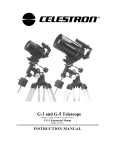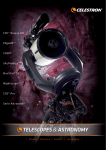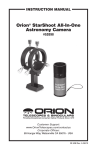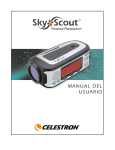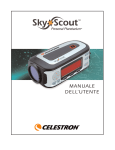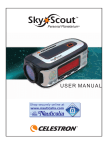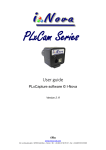Download CompuSTAR VZ1WAMR-960 Specifications
Transcript
Manual TABLE OF CONTENTS INTRODUCTION . . . . . . . . . . . . . . . . . . . . . . . . . . . . . . . . . . . . . . . . . . . . . . . . . . . . . . . . . . . . . . . . . . . . . . . . . 5 Warning . . . . . . . . . . . . . . . . . . . . . . . . . . . . . . . . . . . . . . . . . . . . . . . . . . . . . . . . . . . . . . . . . . . . . . . . . . . . . . . . . 5 What’s in the Box . . . . . . . . . . . . . . . . . . . . . . . . . . . . . . . . . . . . . . . . . . . . . . . . . . . . . . . . . . . . . . . . . . . . . . . . . 5 System Requirements . . . . . . . . . . . . . . . . . . . . . . . . . . . . . . . . . . . . . . . . . . . . . . . . . . . . . . . . . . . . . . . . 6 Telescope Compatibility . . . . . . . . . . . . . . . . . . . . . . . . . . . . . . . . . . . . . . . . . . . . . . . . . . . . . . . . . . . . . . . . . . . . 6 Optical Tube Compatibility . . . . . . . . . . . . . . . . . . . . . . . . . . . . . . . . . . . . . . . . . . . . . . . . . . . . . . . . . . . . . . . . . . 7 ASSEMBLY . . . . . . . . . . . . . . . . . . . . . . . . . . . . . . . . . . . . . . . . . . . . . . . . . . . . . . . . . . . . . . . . . . . . . . . . . . . . . . Attaching the StarSense Camera to Your Telescope . . . . . . . . . . . . . . . . . . . . . . . . . . . . . . . . . . . . . . . . . . . . Changing Brackets . . . . . . . . . . . . . . . . . . . . . . . . . . . . . . . . . . . . . . . . . . . . . . . . . . . . . . . . . . . . . . . . . . . . . . . . Using with a Finder . . . . . . . . . . . . . . . . . . . . . . . . . . . . . . . . . . . . . . . . . . . . . . . . . . . . . . . . . . . . . . . . . . . . . . . . Connecting StarSense Hand Control to Your Telescope . . . . . . . . . . . . . . . . . . . . . . . . . . . . . . . . . . . . . . . . 8 8 9 10 10 Quick Start: Aligning StarSense . . . . . . . . . . . . . . . . . . . . . . . . . . . . . . . . . . . . . . . . . . . . . . . . . . . . First Time Setup: Calibrate Center . . . . . . . . . . . . . . . . . . . . . . . . . . . . . . . . . . . . . . . . . . . . . . . . . . . . . . . . . . . StarSense Manual Align . . . . . . . . . . . . . . . . . . . . . . . . . . . . . . . . . . . . . . . . . . . . . . . . . . . . . . . . . . . . . . . . . . . . Improving Pointing Accuracy with StarSense . . . . . . . . . . . . . . . . . . . . . . . . . . . . . . . . . . . . . . . . . . . . . . . . . . Solar System Align . . . . . . . . . . . . . . . . . . . . . . . . . . . . . . . . . . . . . . . . . . . . . . . . . . . . . . . . . . . . . . . . . . . . . . . . Warning . . . . . . . . . . . . . . . . . . . . . . . . . . . . . . . . . . . . . . . . . . . . . . . . . . . . . . . . . . . . . . . . . . . . . . . . . . . . . . . . . Tips for Using Solar System Align . . . . . . . . . . . . . . . . . . . . . . . . . . . . . . . . . . . . . . . . . . . . . . . . . . . . . . . . . Other ALIGN Functions . . . . . . . . . . . . . . . . . . . . . . . . . . . . . . . . . . . . . . . . . . . . . . . . . . . . . . . . . . . . . . . . . . . . Polar Align . . . . . . . . . . . . . . . . . . . . . . . . . . . . . . . . . . . . . . . . . . . . . . . . . . . . . . . . . . . . . . . . . . . . . . . . . . . . . . . STARSENSE OVERVIEW . . . . . . . . . . . . . . . . . . . . . . . . . . . . . . . . . . . . . . . . . . . . . . . . . . . . . . . . . . . . . . . . . StarSense Camera . . . . . . . . . . . . . . . . . . . . . . . . . . . . . . . . . . . . . . . . . . . . . . . . . . . . . . . . . . . . . . . . . . . . . . . . StarSense Hand Control . . . . . . . . . . . . . . . . . . . . . . . . . . . . . . . . . . . . . . . . . . . . . . . . . . . . . . . . . . . . . . . . . . . Object Catalog . . . . . . . . . . . . . . . . . . . . . . . . . . . . . . . . . . . . . . . . . . . . . . . . . . . . . . . . . . . . . . . . . . . . . . . . . . . Slewing to an Object . . . . . . . . . . . . . . . . . . . . . . . . . . . . . . . . . . . . . . . . . . . . . . . . . . . . . . . . . . . . . . . . . . . . . . Sky Tour Button . . . . . . . . . . . . . . . . . . . . . . . . . . . . . . . . . . . . . . . . . . . . . . . . . . . . . . . . . . . . . . . . . . . . . . . . . . . Identify Button . . . . . . . . . . . . . . . . . . . . . . . . . . . . . . . . . . . . . . . . . . . . . . . . . . . . . . . . . . . . . . . . . . . . . . . . . . . . Direction Button . . . . . . . . . . . . . . . . . . . . . . . . . . . . . . . . . . . . . . . . . . . . . . . . . . . . . . . . . . . . . . . . . . . . . . . . . . Motor Speed Button . . . . . . . . . . . . . . . . . . . . . . . . . . . . . . . . . . . . . . . . . . . . . . . . . . . . . . . . . . . . . . . . . . . . . . . Help Button . . . . . . . . . . . . . . . . . . . . . . . . . . . . . . . . . . . . . . . . . . . . . . . . . . . . . . . . . . . . . . . . . . . . . . . . . . . . . . Menu Button . . . . . . . . . . . . . . . . . . . . . . . . . . . . . . . . . . . . . . . . . . . . . . . . . . . . . . . . . . . . . . . . . . . . . . . . . . . . . Database Setup . . . . . . . . . . . . . . . . . . . . . . . . . . . . . . . . . . . . . . . . . . . . . . . . . . . . . . . . . . . . . . . . . . . . . . . . . . Telescope . . . . . . . . . . . . . . . . . . . . . . . . . . . . . . . . . . . . . . . . . . . . . . . . . . . . . . . . . . . . . . . . . . . . . . . . . . . . . . . . Time and Location . . . . . . . . . . . . . . . . . . . . . . . . . . . . . . . . . . . . . . . . . . . . . . . . . . . . . . . . . . . . . . . . . . . . . . . . . View / GoTo Position . . . . . . . . . . . . . . . . . . . . . . . . . . . . . . . . . . . . . . . . . . . . . . . . . . . . . . . . . . . . . . . . . . . . . . Hand Control . . . . . . . . . . . . . . . . . . . . . . . . . . . . . . . . . . . . . . . . . . . . . . . . . . . . . . . . . . . . . . . . . . . . . . . . . . . . . 11 12 13 13 14 14 14 15 15 16 16 16 17 17 18 18 18 19 19 19 20 20 23 23 23 Specifications . . . . . . . . . . . . . . . . . . . . . . . . . . . . . . . . . . . . . . . . . . . . . . . . . . . . . . . . . . . . . Back cover INTRODUCTION StarSense™ is patented technology that allows your telescope to determine its position and align itself with the night sky automatically. StarSense AutoAlign’s internal camera captures an image of the sky, and then analyzes it to identify the stars in the image. Based on this information, StarSense can determine the coordinates of the center of the image. After repeating this process a few times, the system can create an accurate model of the night sky. Once alignment is complete, you can select any celestial object in the hand control’s database, and StarSense will automatically center the object in your eyepiece. WARNING • Never look directly at the Sun with the naked eye or with a telescope (unless you have the proper solar filter). Permanent and irreversible eye damage may result. • Never use your telescope to project an image of the Sun onto any surface. Internal heat build-up can damage the telescope and any accessories attached to it. • Never use an eyepiece solar filter or a Herschel Wedge. Internal heat build-up inside the telescope can cause these devices to crack or break, allowing unfiltered sunlight to pass through to the eye. • Do not leave the telescope unsupervised, especially when adults are unfamiliar with your telescope or children are present. What’s in the Box StarSense Camera Large Camera Bracket & Large Bracket Base (pre-installed on camera in box) StarSense Hand Control Small Camera Bracket 4mm Allen Wrench Camera to Auxiliary Port Cable 2 Thumbscrews for Large Camera Bracket I 5 System Requirements When setting up StarSense for the first time, a wide-angle/low power eyepiece and high power eyepiece are recommended. Start with the wide-angle/low power eyepiece. StarSense AutoAlign works with most computerized Celestron telescopes and several different optical tubes. Refer to the compatibility charts below. Telescope Compatibility Compatible Not Compatible NexStar SE Series NexStar i Series CPC, CPC DX Ultima 2000 NexStar GT (with Aux. splitter) Early generation GoTo mounts (such as Compustar) CGE Pro NexStar GPS Advanced VX Series CG-5 Computerized (with Aux. splitter) CGEM, CGEM DX CGE NexStar SLT LCM (with Aux. splitter) Mounts with only one port for the hand control, such as the CG-5 Computerized Mount, require an Auxiliary Port Splitter, item #93919, available from Celestron. 6 I Optical Tube Compatibility The StarSense camera replaces the finderscope on your telescope. Use one of the two included camera brackets to attach the camera, the large bracket (already installed), or the small bracket. Refer to the chart below to determine which bracket fits your optical tube. Large Bracket Small Bracket All Celestron Schmidt-Cassegrains Celestron 6” f/8.3 Refractor All Celestron EdgeHDs NexStar 102SLT Refractor NexStar 4SE Maksutov-Cassegrain NexStar 127SLT Maksutov-Cassegrain NexStar 130SLT Reflector All Celestron Reflectors and Refractors Packaged with the Advanced VX Mount All Celestron Reflectors and Refractors Packaged with the Advanced CG-5 Mount All NexStar GT optical tube assemblies Several other optical tubes from other manufacturers which use a similar finder dovetail base. Large Bracket (pre-installed on camera in box) Small Camera Bracket I 7 ASSEmBLy attachING the starseNse camera to your telescope 1. Remove the finderscope and bracket from your telescope tube . 3. Slide the StarSense camera onto the camera base and secure it with the thumbscrew(s) . The camera slides on the large base front to back, and slides on the small base back to front . Note: Some optical tubes, like the NexStar Se, may have a small plastic rail which secures the Star Pointer . Remove this rail with a Phillips head screwdriver . Remove StarPointer 2. Using the Optical Tube Compatibility Chart on page 7, identify whether your telescope accepts the small or large camera base . Installing large base (front to back) large Base Using a Phillips head Small Base screwdriver, install the appropriate base on your telescope . Installing small base (back to front) Installing base with Phillips screwdriver 8 I 4. Plug the included auxiliary cable into the back of the StarSense Camera on one end, and your mount’s auxiliary port on the other end. 2. Remove the lens shroud by unthreading it. 3. Slide the bracket off the front of the camera. Be careful not to lose the two orange rings. Note: If your telescope does not have an auxiliary port, the Auxiliary Port Splitter, (item #93919 available from Celestron), is required. First, plug the splitter into the auxiliary port. Then, plug the hand control into one port and the cable into the other. Changing Brackets To change from the pre-installed Large Camera Bracket to the Small Camera Bracket: 1. Slightly loosen the socket head screw using the included 4mm Allen wrench. Do not remove the screw entirely. 4. Slide the new bracket onto the camera and screw the lens shroud back on. One orange ring should be in front of and behind the bracket as shown. I 9 Using with a Finder Although StarSense replaces the need for a finderscope, you may still wish to use a finder for quick reference, or to assist with the one-time center calibration of the StarSense camera and telescope. Some optical tubes, like Schmidt-Cassegrains and EdgeHDs have threaded holes to accept finderscope brackets in multiple locations. The large accessory dovetail bar that is used for guide scopes on Celestron 8” Schmidt-Cassegrains and EdgeHD telescopes will obstruct the StarSense’s Large Camera Bracket. The CPC 800 fork arm also obstructs with the StarSense camera. To fit the camera in this configuration, attach the base and Large Camera Bracket backwards as shown. 1. R emove the NexStar Hand Control from your mount. 2. P lug the phone jack type connector on the StarSense Hand Control into “Hand Control” outlet on your mount. Tip: If you are plugging the hand control into a NexStar SE inside of the fork arm, remember that the connector tab on the cable faces outward. NexStar Hand Control replaced with StarSense Hand Control Base and bracket installed backwards Finder and StarSense installed on CPC 800 Connecting StarSense Hand Control to your Telescope The StarSense Hand Control replaces your NexStar Hand Control and retains the computerized GoTo functionality, but with added StarSense features such as auto align, multi-star calibration, and a graphical 4-line LCD. The StarSense Hand Control must be used. The NexStar Hand Control does not communicate with the camera. 10 I Quick Start: Aligning StarSense Set up your telescope in a relatively unobstructed area that shows most of the sky. If you have obstructions like buildings or trees, StarSense will skip them during the auto alignment procedure. Connect the StarSense Hand Control and camera to your telescope as described in Assembly. Remove the camera’s dust cap. 1. Set your telescope up with an eyepiece and position the telescope in its home position or index marks. The tripod does not need to be level. Equatorial mounts should be roughly polar aligned, but precise polar alignment is not required. Alt-Az mounts should have the altitude aligned to its index marks with the tube level to the ground. 2. Turn your telescope on. The StarSense Hand Control and Camera will boot up. In about 30 seconds, the Hand Control will display “StarSense Ready.” 3. Press ALIGN, then select STARSENSE AUTO and press ENTER. 4. Press ENTER to select Location by City. Choose your country and city by scrolling through the menus provided. Alternatively, you can enter your longitude and latitude by pressing the OPTION button on the lower left of your hand control’s keypad. Press ENTER to move the underline cursor over to the next value. OPTION Button Once the location is entered, StarSense will check your telescope for information it may already have, such as GPS or site information saved from a Real Time Clock (RTC). If none of this information is available, StarSense will prompt you for time and date (this is primarily needed for locating Solar System Objects and establishing the horizons on EQ mounts). You only need to enter this information once for a given observing location. 5. When prompted with the Select Time Source screen, select the time source available for your telescope. StarSense will choose the best source found. A checkmark indicates which time source is selected. Press ENTER to continue. 6. Enter or confirm your local time and date. Press ENTER to move the cursor through the time and date fields. Time is in 24-hour HH:MM:SS format. For example, 9:30 PM would be 21:30:00 Date is in MM/DD/YYYY format. For example June 14th, 2012 would be entered as 06/14/2012 Press ENTER to move the underline cursor over to the next value. To enter the time zone and to toggle DST (Daylight Savings) Yes/No, scroll UP/ DOWN (also 6 and 9 keys) to make the selection, then press ENTER. 7. Confirm your telescope is positioned in its home position or index marks. Press ENTER when you see the “Set Align Start” screen. StarSense will begin the alignment procedure. The telescope will begin moving to different areas of the sky automatically. The hand control will display “Acquiring Position,” followed by “Acquiring Image,” followed by “Sensing”. Once sensing is complete, the number of stars found will be displayed. If no stars are found, a message “Too Few Stars” will display and StarSense will move the telescope to another region of sky. Once StarSense has begun its alignment process, it is important not to touch or move the telescope in any way. Also, while imaging the sky, do not obstruct, cover or shine light into the camera lens. I 11 After a successful automatic alignment, StarSense will display “Alignment Complete.” 8. Press ENTER to continue. First Time Setup: Calibrate Center The first time you use StarSense AutoAlign, StarSense needs to know the center of the telescope’s field of view in relation to its camera. This one-time calibration process takes place inside the camera and will not require you to physically adjust the camera or your telescope. After you complete the calibration, you’ll need to perform the StarSense Auto alignment again. Before calibrating the center position of your telescope, a StarSense Auto (as outlined previously) or StarSense Manual alignment must first be performed. This allows your telescope to establish tracking and rough GoTo accuracy. 1. Press STARS. The first option shown is Named for named stars. Press ENTER to proceed. 2. C hoose a named star from the list. For best results, choose a star that is at least magnitude 2 or less. Look at the bottom of the LCD for Mag and a value, such as Mag : 1.8. Use the SCROLL up/down buttons (also the 6 and 9 keys) to page through the list of named stars. Press ENTER to slew to the star. You do not need to know where the star is located. StarSense will slew the telescope to the star for you. It will be the brightest star in that region of sky. 12 I move the telescope until the star appears in the eyepiece’s field of view. Instead of looking through the eyepiece, try positioning your eye so that you create a line of sight down the barrel of the exterior of the telescope tube. Using this line of sight, point the telescope roughly at the star, then make fine adjustments by looking through the eyepiece. Use the lowest power/widest-angle eyepiece available. 5. Press ENTER, once the star is in the field of view of your eyepiece. The hand control is now in fine centering mode, which has a slow slew rate. 6. Switch to a higher power eyepiece if available. Center the star in the field of view. Make the final centering movements UP and RIGHT. A small checkmark will appear on the upper right screen when this is done. (This corrects any errors due to mechanical backlash in your mount.) 7. Press ALIGN. StarSense will acquire a new image and note the offset of the star in the camera. A message will appear: Solution Found with a new center position displayed in coordinates on the camera. 8. Press ENTER to accept the new center reference. From this point forward, StarSense knows where the center of your telescope’s field of view is in relation to the camera. 3. A ttach your widest angle/lowest power eyepiece to the telescope. Look through the eyepiece to see if the star is there. If you do not see the star in your eyepiece, proceed to step 4. If you can see the star, skip to step 5. Do not move the StarSense camera after the center reference is established. As long as the camera does not get bumped, jarred, or rotated, you can remove the StarSense AutoAlign from your telescope and reattach it without recalibrating. The hand control is now in coarse centering mode, which has a rapid slew rate. After this step is complete, a message will appear Realignment Required. 4. U sing the arrow keys on the hand control, 9. Turn the telescope off, then on again. 10. Now, perform another StarSense Auto alignment. When alignment is complete, your telescope is ready to view objects and StarSense will accurately locate them in your eyepiece’s field of view. StarSense Manual Align StarSense Manual alignment allows you to point the telescope in the part of the sky you wish to use for taking alignment images. This is particularly useful in locations where the horizon is obstructed or you have limited visibility. Manual StarSense Alignment is not as accurate as automatic alignment. However, it provides good pointing accuracy throughout the region of the sky that was used for the alignment. To use StarSense Manual alignment: 1. With the telescope powered on, press the ALIGN button. 2. Use the UP/DOWN scroll keys to select StarSense Manual option and press ENTER. 3. Move the telescope to its home position or switch position. Alt-Az mounts should have the telescope pointing at the horizon. Equatorial mounts should be positioned to the index marks. Telescopes with switch postions will automatically move to the home switch positions. 4. Use the direction buttons to aim the telescope at a clear part of sky and press ENTER. When moving the telescope, remember to always finish slewing using the UP and RIGHT direction buttons on the hand control. A small checkmark will display at the right of the hand control display when this is done. (This corrects any errors due to mechanical backlash in your mount.) StarSense will then begin taking the first image and will display “Acquiring Image” on the hand control display. 5. Once the image is captured and processed, the display will ask you to select the next alignment point. Use the direction buttons to slew the telescope to another clear portion of sky. Once again, use the UP and RIGHT direction buttons to finish slewing the telescope. Press ENTER. 6. O nce the second image is captured and processed, use the direction buttons to slew the telescope to a final clear portion of sky as far away as possible from the first alignment position. Press ENTER. Once the third image is processed, StarSense is aligned and ready for use. Improving Pointing Accuracy with StarSense Once your alignment is complete, StarSense can further enhance the pointing accuracy of your telescope by adding multiple calibration references. You can add up to 10 calibration reference points for extremely precise GoTo accuracy. This feature is especially useful for astroimaging, to better center objects in the imaging sensor. 1. Press ALIGN and scroll UP/DOWN until Add Cal Reference is displayed and press ENTER. 2. Using the arrow keys, move the telescope several degrees away from its last alignment point. Remember to finish movement with the UP and RIGHT direction buttons. A checkmark will appear on the display to confirm this. If you only intend to add one additional calibration reference point, then position the telescope in the area you are going to observe or image in. 3. Press ENTER and StarSense will acquire a new image and add the calibration reference point. You can repeat this process up to 9 additional times in different regions of the sky. Adding calibration reference points improves the GoTo mount modeling, I 13 which accounts for flexure and other mechanical inaccuracies to provide the best possible pointing accuracy. Solar System Align Solar System Align provides good tracking and GoTo performance by using solar system objects (the Sun, Moon and planets) to align the telescope with the sky. Solar System Align is a great way to align your telescope for daytime viewing as well as a quick way to align the telescope for night time observing. Since the StarSense camera cannot detect celestial objects during the day, Solar System Align is done using the eyepiece. Warning •P lace cap over the camera lens! Since you may wish to use the Sun for your alignment, remember to place the cap over the camera lens to protect the imaging sensor. • Never look directly at the Sun with the naked eye or with a telescope (unless you have the proper solar filter). Permanent and irreversible eye damage may occur. 1. Press the ALIGN button. 2. Use the UP/DOWN scroll keys to select Solar System Align from the alignment options and press ENTER. 3. Move the telescope to its home position or switch position. Alt-Az mounts should have the telescope pointing at the horizon. Equatorial mounts should be positioned to the index marks. Telescopes with switch postions will automatically move to the home switch positions. 4. Use the UP/DOWN scroll keys to select the Solar System object you wish to align and press ENTER. The hand control will only display the solar system objects that are above the horizon for the day and time selected. 14 I 5. Following the prompts on the hand control, center the object in your eyepiece. Use the direction arrow buttons to slew the telescope to the alignment object. A finderscope or Star Pointer will help locate the object. 6. Press ENTER when the object is in the eyepiece’s field of view. Then, center the object in the eyepiece and press ALIGN. Once in position, StarSense will model the sky based on this information and display Alignment Complete. Tips for Using Solar System Align Once the telescope is aligned using Solar System Align, you have the option of adding additional alignment objects (either other planets or stars from the Named Star Catalog) to improve pointing accuracy. To add an alignment object: 1. Select the desired object from the Named Star or Solar System database and slew to it. 2. Press the ALIGN button on the hand control. 3. The display will ask if you want to add an alignment object or replace the existing one. 4. Select ADD to add the additional alignment object. If an additional object has already been added, then you have the option of replacing one of the existing objects with the new object. 5. Carefully center the object in the eyepiece using the UP and RIGHT buttons for final centering. 6. Press ALIGN to add the alignment object. Other ALIGN Functions Save / Load Alignment: Allows you to save your alignment for future use or load a previous StarSense alignment. To save an alignment: 1. When the hand control displays StarSense Ready, press ALIGN. 2. Scroll UP/DOWN (also the 6 and 9 keys) to select Save / Load Align and press ENTER. 3. Scroll UP/DOWN (also the 6 and 9 keys) to select the slot you wish to save under. There are 10 available save positions, 0-9. 4. Press OPTION (Celestron logo key on bottom left) and ENTER simultaneously to save the alignment. The save name is a date code in YYMMDD HHMMSS format. To load an alignment: 1. With StarSense powered on and booted up, press ALIGN. 2. Scroll UP/DOWN (also the 6 and 9 keys) to select Save / Load Align and press ENTER. 3. Scroll UP/DOWN (also the 6 and 9 keys to select the slot you wish to load. 4. Press OPTION (Celestron logo key on bottom left) and ALIGN simultaneously to load the alignment. StarSense will need to sync the telescope position in the sky to restore your saved alignment. 5. Press ENTER when the hand controller displays Sync Reference. 6. Select Camera in the Sync Reference screen and press ENTER. Alternatively, you can scroll UP/DOWN and select Switch (requiring that you move the telescope to its home position) or Index position. Telescopes with switches will automatically move to their home switch position. 7. Slew the telescope to an open area of sky. Remember to finish the movement with the UP and RIGHT direction buttons. A small checkmark will appear on the upper right screen when this is done. 8. Press ENTER. StarSense will capture an image and complete the sync. Quick Align: Sets the telescope home position as the sole reference point to determine where objects are in the sky based on the site information given. Use Quick Align for rough GoTo alignment. This can be useful if you want the telescope to be able to track without performing a full StarSense or Solar System alignment. Polar Align This feature aligns the mount through the hand controller, using any of the named stars in its database, essentially eliminating the need for a polar axis finder. Polar Align is use for Equatorial mounts, or wedge-mounted Altazimuth mounts only. Polar Align must be performed after a StarSense Auto or StarSense Manual Align. We recommend you also add multiple Cal Reference points to improve the mount model, thereby improving the polar alignment when adjustments are made to the mount. 1. After your mount’s GoTo is aligned, Press ALIGN, scroll UP/DOWN, and select Polar Align and press ENTER. 2. T he screen will display the polar alignment error of your mount. Press ENTER and select a named star from the list, then press ENTER to slew to that star. 3. T he controller will prompt you to add a Cal Star to improve the accuracy, or you may press BACK to skip this step. 4. A djust the mount by physically moving the alt-az adjustments. The direction buttons are locked out at this time to prevent accidentally moving the motors in the mount. 5. P ress ENTER to complete the polar alignment. For best accuracy, perform another StarSense Auto alignment. I 15 STARSENSE OVERVIEW starseNse camera uSB Port for future upgrades and development lens shroud Modular Jack Connection to mount Camera lens large Bracket (pre-installed on camera in box) attachment Screws modular Jack: Connects the StarSense Camera to your telescope using the provided cable . usB port: Available for future software development and camera firmware upgrades . camera lens: A fully multi-coated 20mm f/2 lens responsible for capturing images to align the telescope . lens shroud: Helps protect the lens from dew and peripheral light . large camera Bracket: This bracket is preinstalled in the box with StarSense . The bracket can be removed and swapped with the smaller included bracket (see Assembly, Changing Brackets) . camera Bracket attachment thumbscrews: Used with the large camera bracket . starseNse haNd coNtrol StarSense AutoAlign’s hand control gives you instant access to the night sky . With automatic slewing to over 40,000 objects and common sense menu descriptions, even a beginner can master its features in just a few observing sessions . Below is a brief description of the individual components of the StarSense hand control: 16 I 1. liquid crystal display (lcd) Window: Features a four-line, 18-character display screen that has red backlighting for comfortable viewing . 2 . alIGN: Instructs StarSense to begin alignment of your telescope . 3. direction Buttons: Used to manually slew your telescope in any direction and center objects in the eyepiece . 4. catalog Buttons: StarSense has a key on the hand control to allow direct access to each of the main catalogs in its 40,000+ object database . StarSense contains the following catalogs in its database: Solar System, Stars, and Deep Sky . 5. IdeNtIFy: Searches StarSense’s databases and displays the name and offset distances to the nearest matching objects . 6. ME NU: Displays the many utilities and setup functions, such as tracking rate, user defined objects, and others. 7. OPT ION (Celestron Logo): Can be used in combination with other keys to access more advanced features and functions. 8. E NTER: Selects any of StarSense’s functions, accepts entered parameters, and slews the telescope to displayed objects. 9. BACK: Exits the current menu and displays the previous level of the menu path. Press BACK repeatedly to get back to a main menu or erase data entered by mistake. 10. SKY TOUR: Activates the tour mode, which seeks out all the best objects in the sky and automatically slews StarSense to those objects. 11. S croll Buttons: Used to scroll up and down within any of the menu lists. A double arrow symbol on the right side of the LCD indicates that the scroll keys can be used to view additional information. 12. MOTOR SPEED: Instantly changes the motor’s rate of speed when the direction buttons are pressed. 13. O BJECT INFO: Displays coordinates and useful information about objects from StarSense’s database. 14. RS -232 Jack: Connects your telescope to a computer to access software programs for point-and-click slewing, or updating firmware via PC. Object Catalog Selecting an Object Now that the telescope is properly aligned, you can choose an object from any of the catalogs in the StarSense’s database. The hand control has a key designated for each category of objects in its database, Solar System objects, Stars, and Deep Sky objects. Solar System: The Solar System catalog will display all the planets in our Solar System that are currently visible in the sky, along with the Moon and Pluto. To allow the Sun to be displayed as an option in the database, see Allow Sun option in the Database Setup section of the manual. Stars: The Stars catalog displays a custom list of variable stars, double stars, asterisms, named star, and the SAO star catalog. Deep Sky: The Deep Sky catalog displays a list of the complete NGC, IC and Messier catalogs, including star clusters, nebulae, galaxies, and planetary nebulae objects. There is also an alphabetical list of all deep sky objects in order by their common name. The Messier and NGC catalogs require you to enter a numeric designation. Selecting these catalogs will display a blinking cursor next to the name of the catalog chosen. Use the numeric key pad to enter the number of any object within these standardized catalogs. For example, to find “M42” (the Orion Nebula), press the DEEP SKY, use the UP/DOWN keys to scroll to Messier, then key in 042 and press ENTER. Holding down either the UP or DOWN key allows you to scroll through any catalog faster. Holding down the option button while pressing the UP/ DOWN keys allows you to scroll through the database three objects at a time. Slewing to an Object Once the desired object is displayed on the hand control screen, you have two options: • Press the OBJECT INFO Key. This will display information about the selected object such as magnitude, constellation, and extended information about the most popular objects. • Use the UP/DOWN keys to scroll through the displayed object info. • Press BACK or OBJECT INFO to return to the object database. I 17 • Press ENTER. The telescope will slew to the object displayed on the hand control. While the telescope is slewing, you can still access many of the hand control functions, such as displaying information about the object. Caution: Never slew the telescope when someone is looking into the eyepiece. The telescope can move quickly and may hit an observer in the eye. Sky Tour Button The StarSense includes a tour feature, which takes you through the most interesting celestial objects based on your time and location. The list of objects is prioritized based on where your telescope is pointed, so the telescope always slews to an object nearby rather than scattered throughout the sky. The tour will display only those objects that are within your set catalog filter limits. To activate the tour feature, press the SKY TOUR key on the hand control. Additionally, IDENTIFY can be used to find other celestial objects that are close to the objects you are currently observing. For example, if your telescope is pointed at the brightest star in the constellation Lyra, choosing IDENTIFY will no doubt return the star Vega as the star you are observing. However, the Identify feature will also search its NGC and Solar System databases and display any planets or Deep Sky objects that are close by. In this example, StarSense would identify the Ring Nebula (M57), which is approximately 6º away. You can specify the brightness and proximity of the objects displayed by the IDENTIFY feature using the Identify Filter under Telescope Setup. Direction Buttons 1. Press the SKY TOUR button on the hand control. 2. Follow the prompts on the hand control. Using the direction buttons, slew the telescope to its index marks or home position. 3. Press ENTER and the Sky Tour will begin. A message will appear SkyTour Searching. StarSense will slew to the first object. After the object is located, you may press ENTER to proceed to the next object. Identify Button Pressing the IDENTIFY button will search StarSense’s database and display the name and angular distances to the nearest matching objects from the telescope’s current location. This feature can serve two purposes. First, it can be used to identify an unknown object in the field of view of your eyepiece. Stars will be searched first, followed by deep sky objects. 18 I The StarSense has four direction buttons in the center of the hand control which slew the telescope in altitude (up and down) and azimuth (left and right). Motor Speed Button Help Button The telescope can be controlled at nine different speed rates. Pressing the MOTOR SPEED button allows you to instantly change the speed of the motors from high-speed slew rate to precise guiding rate, or anywhere in between. Each rate corresponds to a number on the hand control key pad. The number 9 is the fastest rate (approximately 3.5º per second, depending on power source) and is used for slewing between objects and locating alignment stars. The number 1 on the hand control is the slowest rate (2x sidereal) and can be used for accurate centering of objects in the eyepiece. To change the speed rate of the motors: The HELP button gives you instant access to helpful information and utilities that can improve the pointing accuracy of your telescope. 1. Press MOTOR SPEED. The LCD will display the current speed rate. 2. Press the number of the desired speed. The hand controller has a “double button” feature that allows you to instantly speed up the motors without having to choose a speed rate. Simply press the arrow button for the direction that you want to move the telescope. While holding that button down, press the opposite directional button. This will increase the speed to the maximum slew rate. When using the UP and DOWN buttons on the hand control, the slower slew rates (6 and lower) move the motors in the opposite direction than the faster slew rates (7- 9). This is so that an object moves in the appropriate direction when looking into the eyepiece (i.e. pressing the up arrow button will move the star upwards in the field of view of the eyepiece). However, if any of the slower slew rates (rate 6 and below) are used to center an object in an optional finderscope, you may need to press the opposite directional button to make the telescope move in the correct direction. • General FAQ: A quick reference guide for the features and functions of your telescope. • Glossary: Provides definitions for many astronomical terms you may come across while using your telescope. he HELP button can also be used to improve T pointing accuracy should you notice that bright objects are not well centered in (or completely missing from) the eyepiece. This is particularly useful when using the StarSense Manual alignment process. To use the HELP button to improve accuracy: 1. S lew to the database object that is not visible (or not well centered) in the eyepiece. 2. A fter the slew is complete press the HELP button. Do not attempt to use the direction buttons to manually search for the object. The telescope will then slew to a nearby bright star and take a reference image. StarSense will make adjustments to its sky alignment model based on the stars captured in the image. 3. O nce complete, slew the telescope back to the original object. You should notice a considerable improvement in pointing accuracy in that region of the sky. Menu Button StarSense contains many user-defined setup functions so you can customize your telescope’s features. Access the setup and utility features by pressing the MENU key and scrolling through the options below. I 19 Database Setup Press ENTER to accept the value. SkyTour Filters: Allows you to set the minimum magnitude limit (brightness) for objects that will be displayed when the SKY TOUR button is pressed. When using your telescope from a dark sky location, set the minimum magnitude to a higher number. When using your telescope from an urban location or when the Moon is full, set the minimum magnitude to a lower number. The filter limit can be set between 0 (very bright objects) and 25.5 (extremely faint objects). Press ENTER to accept the value. Allow Sun: Enable the Sun under the Solar System object catalog and as an alignment object in Solar System Align. Use the UP and DOWN scroll keys to toggle between “yes” and “no” and press ENTER to accept. Once the filter limit is set, the hand control will display a list of all the object catalogs that are searched when creating the customized SkyTour. To narrow down your search you can select just the catalogs you want to include: 1. Use the UP and DOWN Scroll keys to select the desired catalog. 2. Press ENTER to select or deselect the catalog. A selected catalog will have a small checkmark next to it A deselected catalog will have a small “x” next to it. Catalog Filters: Allows you to set the minimum magnitude limit (brightness) for objects that will be displayed when viewing any of the database catalogs. This will filter out any objects too faint to view for the sky conditions of your observing site. Identify Filters: Allows you to set the minimum magnitude limit (brightness) and search radius for objects that will be displayed when the IDENTIFY button is pressed. This will not only allow you to set the brightness of the object you want StarSense to identify but also the distance away from its current location. The Identify Filter can be set between 0 (very bright objects) and 25.5 (extremely faint objects). The search radius filter can be set from 0º to 25.5º. 20 I Note: Never enable the Sun without the proper solar filter on your telescope. Telescope Tracking Rate: StarSense will continually track celestial objects as they move across the night sky. You can adjust the tracking rate depending on what type of object is being observed. Press ENTER to select different tracking rates: Sidereal: Compensates for the rotation of the Earth by moving the telescope at the same rate as the rotation of the Earth, but in the opposite direction. Lunar: Used for tracking the Moon. Solar: Used for tracking the Sun for solar observing using a proper solar filter. Disable: Turns tracking completely off. Setup • Slew Limits: The slew limits prevent the telescope tube from slewing to an object below the horizon or slewing to an object that is high enough that the tube might hit one of the tripod legs. However, the slew limits can be customized depending on your needs. For example, if you would like to slew to an object that is close to the zenith and are certain that the tube will not hit the tripod legs, you can set the maximum slew limits to 90º in altitude. Setting your limits to 0 and 90º will allow the telescope to slew to any object above the horizon. Use the UP/DOWN Scroll buttons to increase and press ENTER to accept the values. • R.A. Limits (For equatorial mounts only): Sets the limits that the telescope can slew or track in Right Ascension (R.A.) before stopping. The slew limits are represented in degrees and by default set to 0°, the position of the telescope when the counterweight bar is extended out horizontally. However, the slew limits can be customized depending on your needs. For example, if you are using CCD imaging equipment that has cables that are not long enough to move with the telescope as it slews across the sky, you can adjust the slew limit on the side of the mount that is restricted by the cables, and command the mount to stop slewing before it reaches this point. To set the R.A. slew limit select the following: - R.A. East Limit: Enter a number between +40° to -20° to define the slew limit when the tube is on the east side of the mount. - R.A. West Limit: Enter a number between +40° to -20° to define the slew limit when the tube is on the west side of the mount. - Disable Limits: Disables any pre-defined values that have been entered and allows the mount to track the maximum amount pass the Meridian (i.e., -20° on both sides). If you are imaging an object across the Meridian, Disable Limits allows the mount to continue tracking until the mechanical limit of your mount is reached. GoTo Approach: Lets you define the direction that the telescope will approach when slewing to an object. This allows you to minimize the effects of backlash when slewing from object to object. Just like with Direction Buttons, setting GoTo Approach to positive will make the telescope approach an object from the same direction as tracking (west) for azimuth and counterclockwise in declination. Declination GoTo approach will only apply while the telescope tube is on one side of the Meridian. Once the tube passes over to the other side of the Meridian, the GoTo approach will need to be reversed. To change the GoTo approach direction, simply choose GoTo Approach from the Scope Setup menu, select either Altitude or Azimuth approach, choose positive or negative and press ENTER. Guide Rates: Sets the R.A. and Dec autoguide rate to a percentage of sidereal speed, from 0% to 99%. This is helpful when calibrating your telescope to a CCD autoguider for long exposure astroimaging. Note: Most autoguiders work best between 50% to 99%. Direction Buttons: The direction a star moves in the eyepiece varies depending on the accessories being used. This feature changes the direction that the star moves in the eyepiece when a particular arrow button is pressed. To reverse the logic of the direction buttons, press the ENTER once to select Azm (Azimuth), and twice to select Alt (Altitude), then scroll UP/DOWN to toggle Normal or Reverse. Directions will only be reversed for motor speeds 1-6. Backlash Compensation: All mechanical gears have a certain amount of backlash or play between the gears. The Backlash Compensation feature rewinds the motors just enough to eliminate the play between gears. The amount of compensation needed depends on the slewing rate selected; the slower the slewing rate the longer it will take to observe the star appear to move in the eyepiece due to backlash. There are two numerical values for each axis, positive and negative: -P ositive is the amount of compensation applied when you press the button in order to get the gears moving quickly without a long pause. -N egative is the amount of compensation applied when you release the button, winding the motors back in the other direction to resume tracking. I 21 To adjust, press ENTER. While viewing an object in the eyepiece, observe the responsiveness of each of the four direction buttons. Note which directions you see a pause in the star movement after the button has been pressed. Working one axis at a time, adjust the backlash settings high enough to cause immediate movement without resulting in a pronounced jump when pressing or releasing the button. Now, enter the same values for both positive and negative directions. If you notice a jump when releasing the button but setting the values lower results in a pause when pressing the button, use the higher value for positive, but use the lower value for negative. The telescope will remember these values and use them each time it is turned on until they are changed. Custom Rate 9: Customizes the speed at which the mount slews to a target. Press ENTER to view the current rate and highest possible rate. The value is displayed in degrees per second. Press ENTER to get to the value you want to edit and enter the desired value. Then press ENTER again to confirm. Home Position: Some telescopes have index marks or switch positions. Home Position will return the telescope to this location. Hibernate: Hibernate allows the telescope to be completely powered down and retain its alignment when turned back on. This not only saves power, but is ideal for those that have their telescope permanently mounted or leave their telescope in one location for long periods of time. To place your telescope in Hibernate mode: 1. S elect Hibernate from the Telescope Menu. 2. Move the telescope to a desired position and press ENTER. PEC (Periodic Error Correction for Equatorial Mounts): Periodic Error Correction, or PEC for short, is a system built into some telescope mounts that improves the tracking accuracy of the drive by reducing the number of user corrections needed to keep a guide star centered in the eyepiece. PEC is designed to improve imaging quality by reducing the amplitude of the worm errors. 3. P ower off the telescope. Remember to never move your telescope while in Hibernate mode. Refer to your telescope instruction manual for details about Periodic Error Correction. Hint: Pressing BACK at the Wake Up screen allows you to explore many of the features of the hand control without waking the telescope up from hibernate mode. To wake up the telescope after BACK has been pressed, select Hibernate from the Telescope menu and press ENTER. Do not use the direction buttons to move the telescope while in hibernate mode. Set Axis Position References the alignment if the clutches are disengaged. For instance, you might use this feature if you needed to rebalance the mount after having completed an alignment. To set the mount position, simply slew to a bright star in the named star list and select Set Axis Position. The hand control will sync on the star by asking you to center the star in the eyepiece and pressing 22 I the Align button. Once synced on the star, you are free to manually move the mount in both axes in order to rebalance. When you are ready to slew the telescope to your next object, manually return the tube to the same bright star and carefully center it in the eyepiece. Using this tool will invalidate the PEC index. Once the telescope is powered on again, the display will read Wake Up. After pressing Enter, you have the option of scrolling through the time/ site information to confirm the current setting. Press ENTER to wake up the telescope. Time and Location View / Modify Time: Allows you to view and make changes to the date, time, time zone offset, and Daylight Savings Time. View / Modify Location: Allows you to view and make changes to the longitude and latitude of your current location. Please note that changing your current location will result in a loss of alignment. You will need to realign your telescope after making location changes. Press the OPTION button to toggle between city database and longitude/latitude. Get Version Info: Displays the current version for the StarSense Hand Controller, StarSense Camera, and the telescope’s motor control board. Restore Defaults: This factory reset restores all custom values like backlash, PEC, hand control settings, and saved alignments. Time / Location Source: Choose where StarSense retrieves its time information. This is automatically acquired when you first start using StarSense, but you can choose to manually change these settings if you wish. Some telescopes, like the Advanced VX, have a Real Time Clock (RTC), others like the CPC/CPC DX have a Global Positioning System (GPS), which saves and keeps track of time. If your telescope has neither of these, you will need to enter the time manually when setting up your telescope. View / GoTo Position To slew to a custom coordinate, Press ENTER, input the coordinates, then press ENTER to slew to those coordinates. .A./DEC: Displays the celestial coordinates (right R ascension and declination) of the telescope’s current location in the sky. Axis Position: Primary and Secondary Hand Control Backlight: Set the LED backlight brightness value between 0 and 99. Default is 66. LCD Contrast: Set the value between 0 and 31. Default is 16. I 23 Specifications Camera Specifications Imaging Sensor Aptina MT9M034 1.2 Megapixel CMOS Pixel Array 1280 x 960 Pixel Size 3.75μm x 3.75μm Objective Lens Diameter 20mm (2-element) Objective Lens Focal Length 40mm Objective Lens Focal Ratio/F-stop F/2 Control Board 32-bit processor with embedded Linux Operating System USB Port USB 2.0 Auxiliary Port Connects to Celestron telescopes Hand Controller Specifications Object Database 45,178 LCD Red backlit 4 Line LCD CPU STMicro ARM 32-bit Cortex™-M3 CPU Software and Firmware Fully upgradable RS-232 Port PC connectable for software/firmware upgrades Celestron 2835 Columbia Street Torrance, CA 90503 U.S.A. Tel. (310) 328-9560 Fax. (310) 212-5835 Website: www.celestron.com Copyright 2013 Celestron All rights reserved. (Products or instructions may change without notice or obligation.) Designed and intended for those 14 years of age and older. This device complies with Part 15 of the FCC Rule. Operation is subject to the following two conditions: 1) This device may not cause harmful interference, and 2) This device must accept any interference received, including interference that may cause undesired operations. Item #94005 8-13