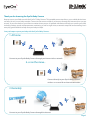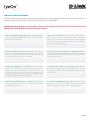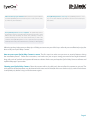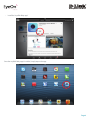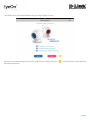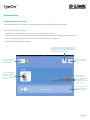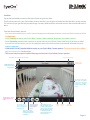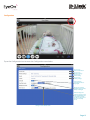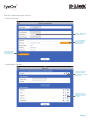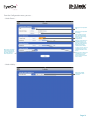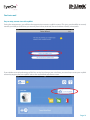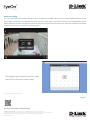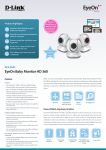Download D-Link EyeOn Baby User guide
Transcript
EyeOn Baby Camera User Guide for iPhone, iPad and iPod Touch • Important safety information Page 3 • Inside the box Page 5 • Minimum requirements Page 5 • The EyeOn Baby Camera at a glance Page 6 • Let’s get started Page 7 • Start monitoring Page 10 • Don’t miss out Page 16 Thank you for choosing the EyeOn Baby Camera Keep an eye on your little one with the EyeOn™ Baby Camera. This portable camera transforms your mobile device into a versatile, yet easy to use baby monitor. Connect to the camera wirelessly at home or through the Internet when you are at work, so you can check on your infant no matter where you are. It’s packed with features to help you care for your child, including motion, sound, and temperature monitoring, as well as night vision, automatic snapshots and recording. It can even play gentle lullabies to help ease your baby to sleep! 3 ways to keep an eye on your baby with the EyeOn Baby Camera… 1. At home Connect to your EyeOn Baby Camera through your home wireless network 1 2...or on the move... Connect directly to your EyeOn Baby Camera’s wireless so no need for an Internet connection 3. Remotely Connect to your EyeOn Baby Camera through the Internet Page 2 Important safety information The EyeOn Baby Camera has been designed to meet the highest safety standards. However, please make sure that it is set up and used correctly. Below are important safety guidelines you should follow. Strangulation Hazard: Keep the EyeOn Baby Camera and any attached cords at least 3 feet out of reach of any children. Keep any attached cords out of your baby’s crib/cot. Make sure the EyeOn Baby Camera and cord are out of baby’s reach. In Watch for other cord hazards, too. While you’re securing the EyeOn Baby general, this means the EyeOn Baby Camera and cord should be placed at Camera cord, take a moment to look around for any other strangulation least 3 feet away from baby’s crib. hazards, as well. One common culprit is window blind cords that are within baby’s reach. Cords for other electronics and nursery decor with ribbons or decorative cords may also be a risk. Don’t place the EyeOn Baby Camera on the cot rail. Even if you think your Use caution if using the wall-mounting for the EyeOn Baby Camera. Be baby would not touch the EyeOn Baby Camera, it’s too risky to leave it careful not to allow the EyeOn Baby Camera cord to dangle between the within easy reach of your baby. Even baby camera cords that are secured to cot and a wall. You should use the 3 foot minimum spacing between baby the rail could be yanked or twisted by a curious child. and the cord in this case, too. Mounting the EyeOn Baby Camera on table tops. Place the EyeOn Baby As your baby reaches toddlerhood, re-evaluate the EyeOn Baby Camera Camera on a table top no less than 3 feet away from your baby’s crib. Feed placement. When little arms get longer and toddlers learn to climb and the power cord down the back of the table or use wall clips to secure the reach for things, you may need to move the EyeOn Baby Camera to prevent cord away so your baby cannot reach the cord. Plug in the power cord, access to the cord. check your smartphone or tablet to ensure that you are getting a good view of your child and that there are no obstructions. When using the EyeOn Baby Camera in other places, such as outside. Do not use the EyeOn Baby Camera near water. Do not use the EyeOn Don’t forget to check those locations to be sure you can place the EyeOn Baby Camera near water (such as bathtub, sink, etc.) and safely keep the Baby Camera out of baby’s reach. baby camera away from heat sources (such as stoves, radiators, etc.). Page 3 Make sure there is proper ventilation. Make sure there is proper ventilation The EyeOn Baby Camera is not a toy. The EyeOn Baby Camera is not a around the EyeOn Baby Camera and do not place on sofas, cushions, beds, toy. Do not allow children to play with the camera and do not attempt to etc. which may block ventilation. disassemble. The EyeOn Baby Camera is not a babysitter. The EyeOn Baby Camera should only be used as a parenting aid for monitoring your baby or child. Whilst it does have the ability to remote view your baby or child, an adult should always be in the same house with the baby or child in safe conditions. The EyeOn Baby Camera is not a replacement for responsible adult supervision and you should still check on your baby or child regularly. Adhering to these baby camera safety tips will help you to ensure your child stays safe and you can effectively enjoy the best use of your EyeOn Baby Camera. How to ensure your EyeOn Baby Camera is secure. The first step is to make sure you turn on security features during the installation process. Follow the instructions, and make sure you set up a strong password at least eight characters long with a mix of symbols and upper and lower case letters. Make sure you keep the EyeOn Baby Camera software and mydlink Baby app is up-to-date. Cleaning your EyeOn Baby Camera. Clean the camera with a dry cloth only; do not allow the camera to get wet. The sticky pad on the desktop base may be cleaned with water and air dried(do not use a cloth to dry it); make sure the base is completely dry before using it with the camera again. Page 4 Inside the box: EyeOn Baby Camera with desktop base Pink accent rings (blue accent rings are pre-installed Power adapter Wall-mount kit Quick installation guide Multilingual cord safety stickers Product safety documentation Minimum requirements • Smartphone or tablet with • iPhone / iPad / iPod Touch: iOS 5.1.1 or higher • Android: 4.01 or higher • 802.11g/n Wi-Fi network (Wireless N network recommended for optimal performance) • Internet access required for remote viewing Page 5 The EyeOn Baby Camera at a glance Front View Back View Temperature sensor Temperature light Lullaby/Volume/Power buttons Infrared night vision LEDs Focus ring Camera lens Speaker Ambient light sensor Accent ring Microphone Power port (Micro-USB) MicroSD card slot Desktop base Accent ring Switchable Accent Rings First choose the colour of the accent ring. To remove the accent ring simply turn counter clockwise to lift off. Then Place the new accent ring on, and rotate it clockwise until it clicks into place. Included Camera Mounts Decide where you would like to place the camera. Wall Mounted or desktop. Desktop Base Wall Mount Page 6 Let’s get started! To get started, simply download the free app from Apple App Store by • Scanning the QR code on the packaging or… • Downloading the mydlink Baby app from the App Store on your iPhone, iPad or iPod Touch • Tap on the App Store icon • Search for “mydlink baby” in the search field within the App Store Page 7 • Install the “mydlink Baby app” Once the mydlink Baby app is installed, simply tap on the app... Page 8 ...and follow the in-app Setup Wizard to set up your EyeOn Baby Camera. If you are unsure about anything during the setup process, simply look for the will appear to help you. symbol. Tap on this and useful hints Page 9 Start monitoring mydlink Baby app Home Screen Once the setup process is complete, you will be taken to the mydlink Baby app Home Screen. From the Home Screen, you can… • Log into your mydlink account to remote view your EyeOn Baby Camera • Hear and see alerts when motion or sound is detected, or when temperature becomes too cold or warm • Access the frequently asked questions and answers should you have problems • Add additional EyeOn Baby Cameras Tap on Refresh to scan for EyeOn Baby Cameras on your network that have not been added to the app (useful when installing mydlink Baby Camera on an additional iPhone, iPad or iPod Touch Tap on mydlink Login to remote access your EyeOn Baby Camera Tap on your EyeOn Baby Camera to access Live View and to have access to change your camera settings Tap on ? for frequently asked questions and answers Alerts to notify you if sound or motion is detected or if temperature exceeds range set in configuration. Tap on alerts icons to reset alerts. Tap on Camera Setup Wizard to setup another EyeOn Baby Camera Page 10 Live View Tap on the EyeOn Baby camera on the Home Screen to go to Live View. The first time you access your EyeOn Baby Camera Live View, you will get a reminder to adjust the focus on the camera. This will ensure you get the best possible image. You only need to do this once and can turn the reminder off once it’s done. From the Home Screen, you can… • See sound and motion alerts as well as current temperature and temperature alert, which can all be customised within Configuration • Access Settings to change your EyeOn Baby Camera’s video resolution, brightness and speaker volume • Access Recording mode to take snapshots or record videos to your iPhone, iPad or iPod Touch. If you have installed a microSD card in the camera, you can also playback videos clips that have been automatically recorded whenever motion is detected. • Choose from a set of 5 popular lullabies to play on your EyeOn Baby Camera speakers. The time duration of the lullaby play time can be set in Configuration. • Talk to your baby through the mydlink Baby app and the built-in EyeOn Baby Camera speakers Tap return icon to return to Home Screen Tap to access Settings Tap to access Configurations EyeOn Baby Camera Wi-Fi signal reception Date and time You can tap on the Live View screen at anytime to access the Setting and Configuration buttons, as well as return to Home Screen Tap microphone icon to enable/disable 2-way audio Tap camera icon to access snapshot and video recording and playback mode Tap music icon to select or enable/ disable lullaby music Tap ! icon to enable/ disable sound, motion and temperature alert notification Tap speaker icon to enable and disable Live View sound. Live View sound volume can be controlled through the iPhone, iPad or iPod Touch’s physical volume buttons on the side of the device Sound alert Motion alert Current temperature Page 11 Configuration Tap on the Configuration icon to access the Configuration menu below. Tap to access Camera Information Tap to access Wireless Settings Tap to access Events Setting Tap to access Lullaby Settings Turn on/off the temperature indictor night light Change the camera’s day/night mode to Auto, All Day or All Night Enable background audio, to play live sound when mydlink Baby app is minimised or when the iPhone, iPad or iPod Touch is in standby mode. Change or turn off alert sound Page 12 From the Configuration menu, you can… • Under Camera info… Change EyeOn Baby Camera passwords Sync your EyeOn Baby Camera’s time and date of your iPhone, iPad, iPod Touch Remove this EyeOn Baby Camera from mydlink Baby app • Under Wireless Settings… See the which wireless network your EyeOn Baby Camera is currently connected to Change the wireless network you want your EyeOn Baby Camera to connect to Page 13 From the Configuration menu, you can… • Under Events… Change the temperature unit Change the temperature alert range Change the resolution of the even triggered video recording to the microSD card if you have installed one Check ambient sound level, the level number will change depending how noisy the background is. Change sound detection sensitivity. Please note that the sensitivity level must be higher than the Current Level above, otherwise there will be no alerts. You can also put sensitivity to the lowest setting to disable sound alerts Change motion detection sensitivity. You can also put sensitivity to the lowest setting to disable motion alerts • Under Lullaby… Change the lullaby playing time when activated Page 14 Settings By tapping on Settings, you can… Change your EyeOn Baby Camera resolution between 360P and 720P. 360P resolution will give you a faster response, whereas the 720P resolution will give you a higher resolution image. Change the brightness of the image Change the speaker volume on your EyeOn Baby Camera for 2-way audio and lullabies. Recording Mode By tapping on the camera icon to access recording mode, you can... Tap Done to return to Live View Tap Camera icon to take snapshot or record video Slide to toggle between snapshot or video recording mode Playback event triggered videos from the microSD card* in the EyeOn Baby Camera. You can access snapshots or videos recorded directly to your iPhone, iPad or iPod Touch in the device photo library. * microSD card not included and must be purchased separately Page 15 Don’t miss out! Easy to setup, remote view with mydlink During the setup process, you will have the opportunity to create a mydlink account. This gives you the ability to securely monitor your baby or child when you are away from home, absolutely free and without monthly subscription. If you decide not to take advantage of this free service but change your mind later, you can always create your mydlink account by tapping the “Join mydlink” tab on the mydlink Baby app home screen. Page 16 Never miss a thing You can save images and videos directly to your smartphone or tablet. However, if you need additional memory, the EyeOn Baby Camera has an integrated microSD card slot. Simply pop in a microSD card and it will automatically record videos whenever sound or movement is detected. What’s more, you can see the picture or watch the video from anywhere in the world*. Never miss a precious moment again! • The highlights dates indicate that you have video stored. Click on the date to view the video. * iPhone, iPad or iPod Touch must have Internet access Page 17 For more information: www.dlink.com D-Link European Headquarters. D-Link (Europe) Ltd., D-Link House, Abbey Road, Park Royal, London, NW10 7BX. Specifications are subject to change without notice. D-Link is a registered trademark of D-Link Corporation and its overseas subsidiaries. All other trademarks belong to their respective owners. ©2013 D-Link Corporation. All rights reserved. E&OE. Updated November 2013