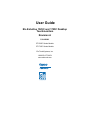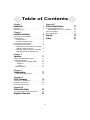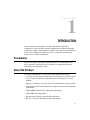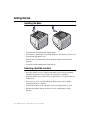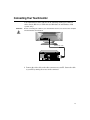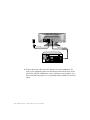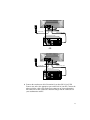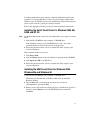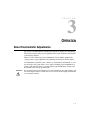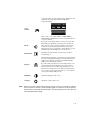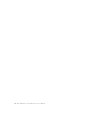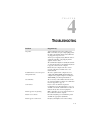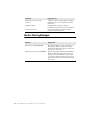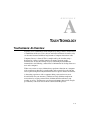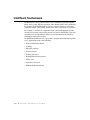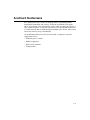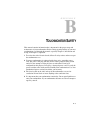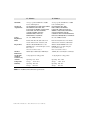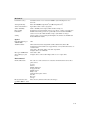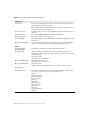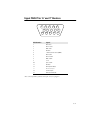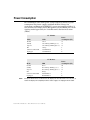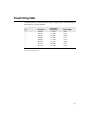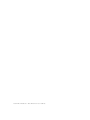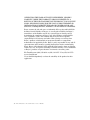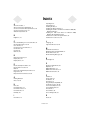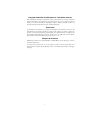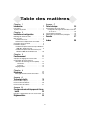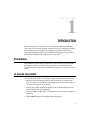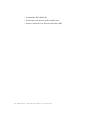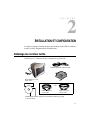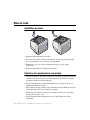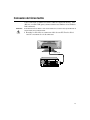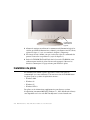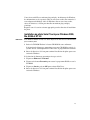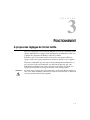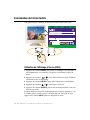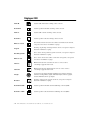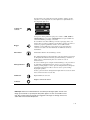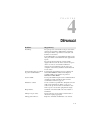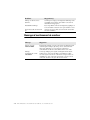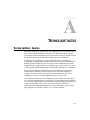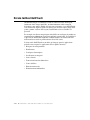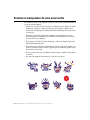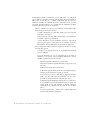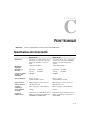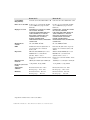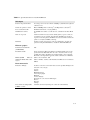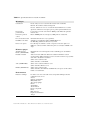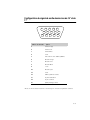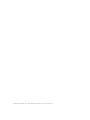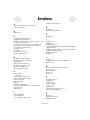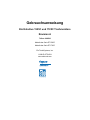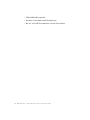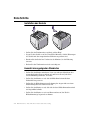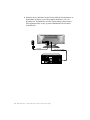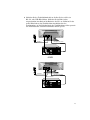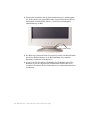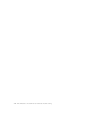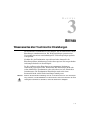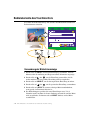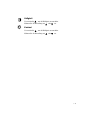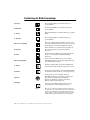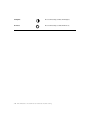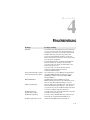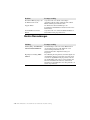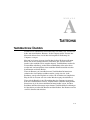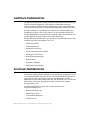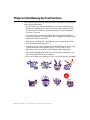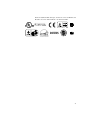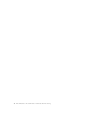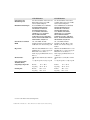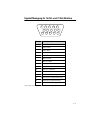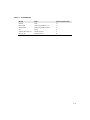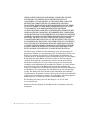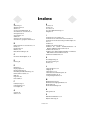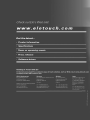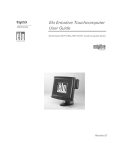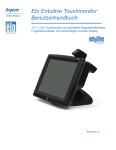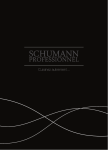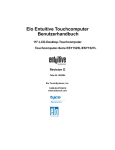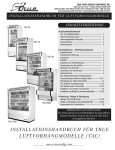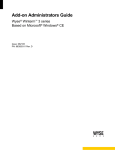Download Elo TouchSystems ET1725C User guide
Transcript
User Guide Elo Entuitive 1525C and 1725C Desktop Touchmonitors Revision A P/N 008543 ET1525C Series Models ET1725C Series Models Elo TouchSystems, Inc. 1-800-ELO-TOUCH www.elotouch.com Copyright © 2001 Elo TouchSystems Inc. All Rights Reserved. No part of this publication may be reproduced, transmitted, transcribed, stored in a retrieval system, or translated into any language or computer language, in any form or by any means, including, but not limited to, electronic, magnetic, optical, chemical, manual, or otherwise without prior written permission of Elo TouchSystems. Disclaimer The information in this document is subject to change without notice. Elo TouchSystems makes no representations or warranties with respect to the contents hereof, and specifically disclaims any implied warranties of merchantability or fitness for a particular purpose. Elo TouchSystems reserves the right to revise this publication and to make changes from time to time in the content hereof without obligation of Elo TouchSystems to notify any person of such revisions or changes. Trademark Acknowledgments IntelliTouch, SecureTouch, AccuTouch, Entuitive, and MonitorMouse are trademarks of Elo TouchSystems, Inc. Other product names mentioned herein may be trademarks or registered trademarks of their respective companies. Elo TouchSystems claims no interest in trademarks other than its own. i ii Table of Contents Chapter 1 Appendix C Introduction 1 Technical Specifications Precautions . . . . . . . . . . . . . . . . . . . . 1 About the Product . . . . . . . . . . . . . . . . . 1 Touchmonitor Specifications . . . . . . . . Signal PINOUT for 15" and 17" Monitors Power Consumption . . . . . . . . . . . . Preset Timing Table . . . . . . . . . . . . . Chapter 2 Installation and Setup 3 Unpacking Your Touchmonitor . . . . . . . . . . 3 Getting Started . . . . . . . . . . . . . . . . . . 4 Installing the Base . . . . . . . . . . . . . . . 4 Selecting a Suitable Location . . . . . . . . . 4 Connecting Your Touchmonitor . . . . . . . . . . 5 Installing the Driver Software . . . . . . . . . . . 8 Installing the Serial Touch Driver for Windows 2000, Me, 95/98 and NT 4.0 . . . . . . . . . 9 Installing the USB Touch Driver for Windows 2000, Windows Me and Windows 98 . . . . . 9 Chapter 3 Operation About Touchmonitor Adjustments . . . . Touchmonitor Controls . . . . . . . . . Using the On Screen Display (OSD) . Brightness. . . . . . . . . . . . . Contrast . . . . . . . . . . . . . . OSD Adjustments . . . . . . . . . . 11 . . . . . . . . . . . . . . . . . . . . . . . . 11 12 12 13 13 14 Chapter 4 Troubleshooting 17 Monitor Warning Messages . . . . . . . . . 18 Appendix A Touch Technology 19 Touchscreens: An Overview. . . . . . . . . . . 19 IntelliTouch Touchscreens . . . . . . . . . . . . 20 AccuTouch Touchscreens . . . . . . . . . . . . 21 Appendix B Touchmonitor Safety 23 Care and Handling of Your Touchmonitor . . . . 24 Regulatory Information 25 iii 27 . . . . . . . . 27 31 32 33 Warranty 35 Index 37 iv C H A P T E R 1 INTRODUCTION CHAPTER 1 Congratulations on your purchase of an Elo TouchSystems Entuitive touchmonitor. Your new high-resolution touchmonitor combines the reliable performance of Elo’s touch technology with the latest advances in CRT display design. This combination of features creates a natural flow of information between a user and the touchmonitor. Precautions Follow all warnings, precautions and maintenance as recommended in this user’s manual to maximize the life of your unit. See Appendix B for more information on touchmonitor safety. About the Product Your CRT touchmonitor is a color display with the following features: • 13.8-inch viewable image microprocessor-based display for 15-inch monitor and 15.7-inch viewable image microprocessor-based display for 17-inch monitor. • Supports a widerange of screen refresh rates with flicker-free picture quality. • Plug and Play functionality automatically adjusts the monitor to its optimum performance. • VESA DPMS (Display Power Management Signaling). • VESA DDC1/2B compatibility. • Patented touch technology from Elo TouchSystems. • RS-232 or Universal Serial Bus (USB) touch interface. 1-1 1-2 Elo Entuitive Touchmonitor User Guide C H A P T E R 2 INSTALLATION AND SETUP CHAPTER2 This chapter discusses how to install your CRT touchmonitor and how to install Elo TouchSystems driver software. Unpacking Your Touchmonitor Check that the following 7 items are present and in good condition: Elo QuickStart CD Software User Guide Base User’s Guide, Quick Start Guide, and TouchTools CD-ROM CRT Display with attached Video Cable Monitor power cable OR USB touchscreen cable Serial touchscreen cable 2-3 Getting Started Installing the Base • Carefully turn the touchmonitor upside-down. • Place the base against the bottom of the monitor so that the base fasteners are aligned with appropriate slots. • Push the base towards the front of the monitor until the latch locks into position. • Carefully turn the touchmonitor right-side up. Selecting a Suitable Location • Place the monitor at least 12 inches from other electrical or heat-emitting equipment and allow at least 4 inches on each side for ventilation. • Place the monitor in a position where no light shines or is reflected directly on the screen. • To reduce eye strain, avoid installing the display unit against a bright background such as a window. • Position the monitor so the top of the screen is no higher than eye level. • Position the monitor directly in front of you at a comfortable reading distance. 2-4 Elo Entuitive Touchmonitor User Guide Connecting Your Touchmonitor Your touchmonitor comes with one of the following touchscreen connector cables: Serial (RS-232) or USB cable (for Windows 98 and Windows 2000 systems only). IMPORTANT: Before connecting the cables to your touchmonitor and PC, be sure that the computer and touchmonitor are turned off. Tethered video cable 1 Connect the video cable to the video connector on your PC. Secure the cable to your PC by turning the screws on the connector. 2-5 Power cable Tethered video cable 2 Connect the power cable to the AC connector on your touchmonitor. To protect your equipment against risk of damage from electrical surges in the power line, plug the touchmonitor’s power cord into a surge protector, and then connect the surge protector to a grounded (three-pronged) AC electrical outlet. 2-6 Elo Entuitive Touchmonitor User Guide Power cable Tethered video cable Serial touchscreen cable OR Power cable Tethered video cable USB touchscreen cable 3 Connect the touchscreen cable. Determine if you have RS-232 or USB. Connect one end to the appropriate port on the back of your PC. Connect the other end of the cable to the touchscreen connector on your touchmonitor. The touchscreen cable connectors should fit snugly into the connectors on your touchmonitor and PC. 2-7 Power LED Soft Power Switch 4 Power on your monitor using the Soft power switch and check that the power LED is on, then power on your PC. If not, repeat steps 2, 3, and 4, or refer to Chapter 4, Troubleshooting. 5 After a brief pause the picture should appear. If necessary, adjust the front panel controls according to your personal preference (see Chapter 3). 6 Insert the Elo TouchTools CD-ROM in your computer’s CD-ROM drive to install the appropriate touchscreen driver software. Follow the directions starting on the next page to install the driver software. Installing the Driver Software Elo TouchSystems provides driver software that allows your touchmonitor to work with your computer. Drivers are located on the enclosed CD-ROM for the following operating systems: • Windows 2000 • Windows Me • Windows 98 • Windows 95 • Windows NT 4.0 Additional drivers and driver information for other operating systems (including MS DOS, Windows 3.x, OS/2, Macintosh and Linux) are available on the Elo TouchSystems web site at www.elotouch.com. 2-8 Elo Entuitive Touchmonitor User Guide Your Elo touchmonitor is plug-and-play compliant. Information on the video capabilities of your touchmonitor is sent to your video display adapter when Windows starts. If Windows detects your touchmonitor, follow the instructions on the screen to install a generic plug-and-play monitor. Refer to the appropriate following section for driver installation instructions. Installing the Serial Touch Driver for Windows 2000, Me, 95/98 and NT 4.0 NOTE: For Windows 2000 and NT 4.0 you must have administrator access rights to install the driver. 1 Insert the Elo CD-ROM in your computer’s CD-ROM drive. If the AutoStart feature for your CD-ROM drive is active, the system automatically detects the CD and starts the setup program. 2 Follow the directions on the screen to complete the driver setup for your version of Windows. If the AutoStart feature is not active: 1 Click Start > Run. 2 Click the Browse button to locate the EloCd.exe program on the CD-ROM. 3 Click Open, then OK to run EloCd.exe. 4 Follow the directions on the screen to complete the driver setup for your version of Windows. Installing the USB Touch Driver for Windows 2000, Windows Me and Windows 98 1 Insert the Elo CD-ROM in your computer’s CD-ROM drive. If Windows 98, Windows Me or Windows 2000 starts the Add New Hardware Wizard: 2 Choose Next. Select “Search for the best driver for your device (Recommended)” and choose Next. 3 When a list of search locations is displayed, place a checkmark on “Specify a location” and use Browse to select the \EloUSB directory on the Elo CD-ROM. 2-9 4 Choose Next. Once the Elo TouchSystems USB touchscreen driver has been detected, choose Next again. 5 You will see several files being copied. Insert your Windows 98 CD if prompted. Choose Finish. If Windows 98, Windows Me or Windows 2000 does not start the Add New Hardware Wizard: NOTE For Windows 2000 you must have administrator access rights to install the driver. 1 Insert the Elo CD-ROM in your computer’s CD-ROM drive. 2 If the AutoStart feature for your CD-ROM drive is active, the system automatically detects the CD and starts the setup program. 3 Follow the directions on the screen to complete the driver setup for your version of Windows. If the AutoStart feature is not active: 1 Click Start > Run. 2 Click the Browse button to locate the EloCd.exe program on the CD-ROM. 3 Click Open, then OK to run EloCd.exe. 4 Follow the directions on the screen to complete the driver setup for your version of Windows. 2-10 Elo Entuitive Touchmonitor User Guide C H A P T E R 3 OPERATION CHAPTER3 About Touchmonitor Adjustments By design, your Elo Entuitive touchmonitor should not require any adjustments. The factory settings will give you optimum video results with most standard PC video display adapters. However, after connecting your touchmonitor you can further optimize the settings to meet your requirements by following the directions in this chapter. All adjustments you make to the controls are automatically memorized, so you do not need to reset your choices every time you unplug your touchmonitor or power it off and on. If there is a power failure your touchmonitor settings will not default to the factory specifications. IMPORTANT: Do not remove the CRT touchmonitor cover. The touchmonitor uses high voltages, and the metal edges inside the touchmonitor cover are sharp. Removing the touchmonitor cover voids the warranty. 3-11 Touchmonitor Controls You can adjust the screen display by using the buttons located below the screen. Using the On Screen Display (OSD) 1 Push the MENU button to access the OSD. The resolution and frequency are displayed at the top of the menu for your information. 2 Push the or button to choose the item you want to adjust. The selected item is highlighted. 3 Push the SELECT button to adjust the highlighted item. 4 Push the or button to adjust the selection. 5 Push the SELECT button to return to the previous menu if you are in a submenu. The display unit automatically saves the new settings in 3 to 4 seconds after your last adjustments and the menu disappears. You can also push the MENU button to make the menu disappear. 3-12 Elo Entuitive Touchmonitor User Guide Brightness Use the Adjust with button to select the brightness adjustment. or button. Contrast Use the Adjust with button to select the brightness adjustment. or button. 3-13 OSD Adjustments 3-14 H. Size Adjusts the horizontal size of the entire screen image. H. Position Adjusts the horizontal position of the entire screen image. V. Size Adjusts the vertical size of the entire screen image. V. Position Adjusts the vertical position of the entire screen image. Pincushion If the vertical sides of the picture curve in or bulge out, you can correct the distortion by using the pincushion adjustment. Trapezoid If the picture is wider at the top or at the bottom, you can correct the distortion by using the trapezoid adjustment. Parallel If the sides of the screen image are tilted, you can correct the distortion by using the parallel adjustment. Pin Balance If the sides of the picture are bowed to the right or the left, you can correct the pin cushion balance by using this adjustment. V. Moire Clears vertical moire if a series of concentric circles or arcs appear on your screen. H. Moire Clears horizontal moire if a series of concentric circles or arcs appear on your screen. Language You can select the language in which adjustment menus are displayed. The following languages are available; English, German, French, Italian, Spanish, Swedish, Finnish, Danish, and Portuguese. Rotation If the entire screen image is tilted, you can correct the distortion by using the rotation adjustment. OSD H. Position Adjusts the OSD menu’s horizontal position on the screen. OSD V. Position Adjusts the OSD menu’s vertical position on the screen. Elo Entuitive Touchmonitor User Guide Color temperature affects the tint of the image. With lower color temperature the image turns reddish and with higher temperatures bluish. Color Control Recall NOTE: There are three color setting available: 9300K, 6500K, or USER. With the USER setting you can set individual values for red, green, and blue. If you operate your display unit in a factory preset mode, this function deletes adjustments you made for size, position and shape, and restores the properties which have been set in the factory. If you operate your display unit in user mode, this function has no effect except that the contrast will be reset to the maximum value and the brightness to the cut-off level. Information Information shows horizontal and vertical sync polarity of current timing set. Degauss External magnetic fields may cause distortion or discoloration in the picture. Demagnetizing takes place automatically when the display unit is switched on, and the unit normally maintains faultless color purity during operation. If you have tilted, swiveled or moved the display unit, you can perform demagnetization. During the process the picture is distorted for a few seconds. After demagnetization, the color impurities have disappeared if caused by stray magnetic fields. Do not use the degauss feature more than once every half hour or the degauss function will not work. Brightness Adjusts the brightness of the screen. Contrast Adjusts the contrast of the screen. Moire is an interface pattern that makes the screen seem to have faint lines. A picture that is rastered or consists of small repeating figures is sensitive to moire interference. Strong colors are also liable to intensify moire. The moire pattern on the screen does not affect the printout of the image. 3-15 3-16 Elo Entuitive Touchmonitor User Guide C H A P T E R 4 TROUBLESHOOTING CHAPTER4 Problem Suggestion (s) No picture. Your touchmonitor may not be getting power. Make certain that your power strip is plugged into the wall socket and that the PC and touchmonitor are plugged in and powered on. Test the power supply by trying different cables or a different wall outlet, or by plugging another appliance into the outlet. The touchmonitor might be in standby mode. Push one of the keyboard keys. Check that the keyboard is properly connected to the computer. Ensure that your computer and video card are properly configured (consult the video card documentation). The video signal from the computer does not comply with VESA DPMS standard. Either the computer or the graphics adapter is not using the VESA DPMS power management function. The screen may seem to flicker when the refresh rate is less than 75Hz. See the list of recommended modes in Appendix C, page 27. If your color is not uniform, degauss the touchmonitor as described in Chapter 3, page 15, and make sure that the touchmonitor is at least 12 inches from any other electrical equipment. Make certain there is a good connection between the touchmonitor and the computer. Read about adjusting your touchmonitor picture and make the appropriate adjustments. Readjust your brightness and contrast settings. Touchmonitor does not enter power management mode. Screen flickers Color defects Picture appears to be ghosting. Picture is not centered. Picture appears “washed out”. 4-17 Problem Suggestion (s) Picture not present or severely distorted. Verify that your video display adapter settings are formatted for the correct resolution and vertical refresh rates. A problem with your graphics adapter or touchmonitor. Contact your service representative. Check to make sure the touchscreen cable is securely attached at both ends. Duplicated images Touch doesn’t work. Monitor Warning Messages Message Suggestion Error message: OUT OF RANGE The graphics adapter is set for a refresh rate or a line frequency that is too high. Select another display mode with lower frequencies as directed by your video card vendor. This message indicates that the signal is missing or faulty. Check that the signal cable connector is properly connected and that the connection pins are not bent or damaged. If the connector is loose, tighten the connector screws. Check that the PC is powered on. Self diagnostics message: NO SIGNAL 4-18 Elo Entuitive Touchmonitor User Guide A P P E N D I X A TOUCH TECHNOLOGY CHAPTER4 Touchscreens: An Overview Typically, users communicate with computers by using a mouse, a keyboard, or a combination of the two. Users who are not keyboard-literate or mouse-savvy can become frustrated with how long human-to-computer interactions take. Computer literacy is learned. This is complicated by the fact that using a keyboard or a mouse is neither intuitive nor natural for most people. Touchscreens cut out the learning curve by eliminating keyboard/mouse intermediaries and allowing a natural flow of information to develop between a user and a computer. When a user wants to access information or perform a function on a computer with a touchscreen installed, a touch quickly and accurately does the job that once required complicated keyboard interactions or precise mouse movements. A frustrating experience with a computer during a transaction can create dissatisfaction for your customer. Touchscreens help eliminate unpleasant transactions by creating a natural flow of information that enhances your product or service. Touchscreens speed up user/computer interactions. People get what they want faster and are more satisfied with the process. A-19 IntelliTouch Touchscreens IntelliTouch uses Elo’s patented surface wave technology to provide superior image clarity, stable drift-free operation, and a durable surface that is unaffected by scratches. With IntelliTouch you get fast, accurate response to soft stylus stimulation (finger, gloved hand, pencil eraser) that is also sensitive to pressure. For example, a customer in a department store could scroll through a product catalog by increasing or decreasing pressure on an icon. IntelliTouch’s pressure sensitivity increases the intuitive nature of a user/touchscreen interaction by allowing for increased selectivity. An IntelliTouch touchscreen is a great choice for point-of-information or public access applications such as the following: • Point-of-information kiosks • Vending • Electronic catalogs • In-store locators • Gaming and lottery • Banking/financial transactions • Ticket sales • Interactive education • Multimedia demonstrations A-20 Elo Entuitive Touchmonitor User Guide AccuTouch Touchscreens Elo’s patented five-wire resistive technology makes AccuTouch products unmatched for durability and accuracy. Touch an AccuTouch screen with a finger, gloved hand, stylus, fingernail, or even a credit card, and you’ll receive a fast, accurate response—every time. The surface of an AccuTouch touchscreen is scratch-resistant and can withstand spills and other types of wear and tear that often occur in heavy-usage environments. An AccuTouch touchscreen is best used for clerk- or employee-activated applications such as: • Industrial process control • Medical equipment • Point-of-sale terminals • Transportation A-21 A-22 Elo Entuitive Touchmonitor User Guide A P P E N D I X B TOUCHMONITOR SAFETY CHAPTER 4 This manual contains information that is important for the proper setup and maintenance of your touchmonitor. Before setting up and powering on your new touchmonitor, read through this manual, especially Chapter 2, Installation and Setup, and Chapter 3, Operation. 1 To reduce the risk of electric shock, follow all safety notices and never open the touchmonitor case. 2 Your new touchmonitor is equipped with a three-wire, grounding power cord. The power cord plug will only fit into a three-pronged safety ground outlet. Do not attempt to fit the plug into an outlet that has not been configured for this purpose. Do not use a damaged power cord. Use only the power cord that comes with your Elo TouchSystems touchmonitor. Use of an unauthorized power cord may invalidate your warranty. 3 The slots located on the sides and top of the touchmonitor case are for ventilation. Do not block or insert anything to the ventilation slots. 4 It is important that your touchmonitor remains dry. Do not pour liquid into or onto your touchmonitor. If your touchmonitor becomes wet do not attempt to repair it yourself. B-23 Care and Handling of Your Touchmonitor The following tips will help keep your Elo Entuitive touchmonitor functioning at the optimal level. • To avoid risk of electric shock, do not disassemble the display unit cabinet. The unit is not user serviceable. Remember to unplug the display unit from the power outlet before cleaning. • Do not use alcohol (methyl, ethyl or isopropyl) or any strong dissolvent. Do not use thinner or benzene, abrasive cleaners or compressed air. • To clean display unit cabinet, use a cloth lightly dampened with a mild detergent. • Avoid getting liquids inside your touchmonitor. If liquid does get inside, have a qualified service technician check it before you power it on again. • Do not wipe the screen with a cloth or sponge that could scratch the surface. • During transportation of the monitor, the swivel base must be removed. B-24 Elo Entuitive Touchmonitor User Guide REGULATORY INFORMATION CHAPTER4 Electrical Safety Information A) Compliance is required with respect to the voltage, frequency, and current requirements indicated on the manufacturer’s label. Connection to a different power source than those specified herein will likely result in improper operation or damage to the equipment, or may pose a fire hazard if the limitations are exceeded. B) There are no operator serviceable parts inside this equipment. This equipment generates hazardous voltages that constitute a safety hazard. Service should be provided only by a qualified service technician. C) This equipment is provided with a detachable power cord that has an integral safety ground wire and three-prong connector intended for connection to a grounded safety outlet. 1) Do not substitute the cord with any cord other than the provided approved type. Under no circumstances use an adapter plug to connect to a two-wire outlet, as this will defeat the continuity of the grounding wire. 2) This equipment requires the use of the ground wire as a part of its safety certification. Modification or misuse can provide a shock hazard that can result in serious injury or death. 3) If there are any questions about the installation prior to connecting the equipment to mains power, contact a qualified electrician or the manufacturer. Emissions and Immunity Information A) Notice to Users in the United States: This equipment has been tested and found to comply with Part 15 Class B of FCC Rules for digital devices. These limits are designed to provide reasonable protection against harmful interference in a residential installation. This equipment generates, uses, and can radiate radio frequency energy, and if not installed and used in accordance with the instructions, may cause harmful interference to radio communications. B) Notice to Users in Canada: This equipment has been tested and found to comply with Class B radio noise emission limits as established by the Radio Interference Regulations of Industrie Canada for digital devices. C) Notice to Users in the European Union: This equipment has been tested and found to comply with the Class B requirements of CE marking for Information Technology Equipment as required by: Low Voltage Directive 73/23/ECC and standard EN 60950; EMC Directive 89/336/ECC, and per standard EN 55022. D) General Information to All Users: This equipment generates, uses, and can radiate radio frequency energy. If not installed and used according to this manual, the equipment may cause interference with radio and television communications. There is, however, no guarantee that interference will not occur in any particular installation due to site-specific factors. 25 1) In order to meet emission and immunity requirements, the user must observe the following: a) Use only the provided I/O cables to connect this digital device with any computer. b) To ensure compliance, use only the provided manufacturer-approved line cord. c) The user is cautioned that changes or modifications to the equipment not expressly approved by the party responsible for compliance could void the user’s authority to operate the equipment. 2) If this equipment appears to cause interference with radio or television reception, or any other device: a) Verify as an emission source by turning the equipment off and on. b) If you determine that this equipment is causing the interference, try to correct the interference by using one or more of the following measures: i) Move the digital device away from the affected receiver. ii) Reposition (turn) the digital device with respect to the affected receiver. iii) Reorient the affected receiver’s antenna. iv) Plug the digital device into a different AC outlet so the digital device and the receiver are on different branch circuits. v) Disconnect and remove any I/O cables that the digital device does not use. (Unterminated I/O cables are a potential source of high RF emission levels.) vi) Plug the digital device into only a grounded outlet receptacle. Do not use AC adapter plugs. (Removing or cutting the line cord ground may increase RF emission levels and may also present a lethal shock hazard to the user.) If you need additional help, consult your dealer, manufacturer, or an experienced radio or television technician DHHS 26 Elo Entuitive Touchmonitor User Guide A P P E N D I X C TECHNICAL SPECIFICATIONS CHAPTER4 NOTE: All specifications are subject to change. Touchmonitor Specifications Picture Tube Maximum Resolution Deflection Frequency Maximum Video Input Bandwidth Display Area* Input Signal Input Voltage Display Colors* Power Consumption Power Management Plug and Play Compatibility 17" Monitor 15" Monitor 17” (15.7” diagonal viewable image), 0.27mm dot pitch, anti-static, anti-glare, and TCO treatment coated. 1280 x 1024 @ 60Hz 15” (13.8” diagonal viewable image), 0.28mm dot pitch, anti-static, anti-glare, and multiple layer coating. 1280 x 1024 @ 60Hz Horizontal: 30-70 kHz Vertical: 50-150 Hz 108 MHz Horizontal: 30-70 kHz Vertical: 50-150 Hz 108 MHz Factory Setting: approx. 305 mm x 229 mm R.G.B. Analog, 15 pin D-sub Factory Setting: approx. 260 mm x 195 mm R.G.B. Analog, 15 pin D-sub 100-240 VAC 1.5A 100-240 VAC 1.3A Analog input; unlimited colors Analog input; unlimited colors 80 watts 75 watts Compliant with EPA/Energy Star, NUTEK/ TCO VESA DPMS signaling method. Compliant with VESA DDC 1/2B standards. Compliant with EPA/Energy Star, VESA DPMS signaling method. Compliant with VESA DDC 1/ 2B standards. *Dependent on video controller/card used. C-27 CRT Life On-Screen Adjustments Safety Regulations EMI Ergonomics Monitor Dimensions Net Weight (without touchscreen) Ambient Temperature Humidity Table C.1 C-28 17" Monitor 15" Monitor Average operational CRT life is 12,000 hours to half brightness. H/V POSITION, H/V SIZE, PINCUSHION, TRAPEZIOD, PARALLEL, PIN BALANCE, H/V MOIRE, LANGUAGES, ROTATION, OSD H/V POSITION, COLOR CONTROL, RECALL, INFORMATION, DEGAUSS, BRIGHTNESS, CONTRAST UL, cUL, DHHS, TÜVGS Average operational CRT life is 12,000 hours to half brightness. H/V POSITION, H/V SIZE, PINCUSHION, TRAPEZIOD, PARALLEL, PIN BALANCE, H/V MOIRE, LANGUAGES, ROTATION, OSD H/V POSITION, COLOR CONTROL, RECALL, INFORMATION, DEGAUSS, BRIGHTNESS, CONTRAST UL, cUL, DHHS, TÜVGS TCO95, FCC Class B, (FCC Class A for models without touch controllers), CE ZH1/618:10.80; DIN EN 2941-3:1993 ISO/DIS 9241-7,-8:1986; Anti-glare screens: Part 7 class 1. Clear screens: Part 7 class 3. 404mm (W) x 408mm (H) x 420mm (D) FCC Class B, (FCC Class A for models without touch controllers), CE, TCO95 ZH1/618:10.80; DIN EN 2941-3:1993 ISO/DIS 9241-7,-8:1986; Anti-glare screens: Part 7 class 1. Clear screens: Part 7 class 3. 360 mm (W) x 377mm (H) x 392mm (D) 13.7kg unpacked, 16.7kg packed 11.7kg unpacked, 13.5kg packed Operating: 0°C - 40°C Storage: -20°C - 65°C Operating: 20%-95% Storage: 10%-95% Operating: Storage: Operating: Storage: IntelliTouch Touchmonitor Specifications Elo Entuitive Touchmonitor User Guide 0°C - 40°C -20°C - 65°C 20%-95% 10%-95% Mechanical Positional Accuracy Touchpoint Density Touch Activation Force Surface Durability Expected Life Performance Sealing Standard deviation of error is less than 0.080 in. (2.03 mm). Equates to less than ±1%. More than 100,000 touchpoints/in2 (15,500 touchpoints/cm2). Typically less than 3 ounces (85 grams). Surface durability is that of glass, Mohs’ hardness rating of 7. No known wear-out mechanism, as there are no layers, coatings, or moving parts. IntelliTouch technology has been operationally tested to more than 50 million touches in one location without failure, using a stylus similar to a finger. Unit is sealed to protect against splashed liquids, dirt, and dust. See IntelliTouch Product Manual for details. Optical Light Transmission (per ASTM D1003) Visual Resolution Gloss (per ASTM D2457 using a 60-degree gloss meter) 90% All measurements made using USAF 1951 Resolution Chart, under 30X magnification, with test unit located approximately 1.5 in (38 mm) from surface of resolution chart. Clear surface: Excellent, with no noticeable degradation. Antiglare surface: 6:1 minimum. Clear surface: N/A Antiglare surface: Curved: 60 ± 20 gloss units or 75 ± 15 gloss units. Environmental Chemical Resistance Electrostatic Protection (per EN 61 000-4-2, 1995) The active area of the touchscreen is resistant to all chemicals that do not affect glass, such as: Acetone Toluene Methyl ethyl ketone Isopropyl alcohol Methyl alcohol Ethyl acetate Ammonia-based glass cleaners Gasoline Kerosene Vinegar Meets Level 4 (15 kV air/8 kV contact discharges). C-29 Table C.2 AccuTouch Touchmonitor Specifications Mechanical Construction Positional Accuracy Touchpoint Density Touch Activation Force Surface Durability Expected Life Performance Top: Polyester with outside hard-surface coating with clear or antiglare finish. Inside: Transparent conductive coating. Bottom: Glass substrate with uniform resistive coating. Top and bottom layers separated by Elo-patented separator dots. Standard deviation of error is less than 0.080 in. (2.03 mm). This equates to less than ±1%. More than 100,000 touchpoints/in² (15,500 touchpoints/cm²). Typically less than 4 ounces (113 grams). Meets Taber Abrasion Test (ASTM D1044), CS-10F wheel, 500 g. Meets pencil hardness 3H. AccuTouch technology has been operationally tested to greater than 35 million touches in one location without failure, using a stylus similar to a finger. Optical Light Transmission (per ASTM D1003) Visual Resolution Haze (per ASTM D1003) Gloss (per ASTM D2457) Typically 75% at 550-nm wavelength (visible light spectrum). All measurements made using USAF 1951 Resolution Chart, under 30 X magnification, with test unit located approximately 1.5 in. (38 mm) from surface of resolution chart. Clear surface: N/A Antiglare surface: 6:1 minimum. Clear surface: Less than 1.5%. Antiglare surface: Less than 15%. Clear surface: N/A Antiglare surface: 90 ± 20 gloss units tested on a hard-coated front surface. Environmental Chemical Resistance C-30 The active area of the touchscreen is resistant to the following chemicals when exposed for a period of one hour at a temperature of 21°C: Acetone Methylene chloride Methyl ethyl ketone Isopropyl alcohol Hexane Turpentine Mineral spirits Unleaded gasoline Diesel fuel Motor oil Transmission fluid Antifreeze Elo Entuitive Touchmonitor User Guide Signal PINOUT for 15" and 17" Monitors 5 4 3 10 15 9 14 2 8 13 1 7 12 6 11 PIN Number Signal 1 2 3 4 5 6 7 8 9 10 11 12 13 14 15 Red video Green video Blue video Ground *VGA card detection (GND) Red return Green return Blue return +5 V Sync return Ground SDA (Serial Data) Horizontal Sync Vertical Sync SCL (Serial Clock) *Pin 5, self-test pin shall be grounded when signal connector is plugged in. C-31 Power Consumption The touchmonitor comes with a power-saving feature that controls its power consumption. This feature complies with both the EPA’s Energy Star requirements and European NUTEK/TCO’s power management guidelines. It also conforms to the Display Power Management System (DPMS) power-down signaling method approved by the Video Electronics Standard Association (VESA). 15" Monitor Mode LED Power consumption (W) Normal Standby Suspend Off Soft Power Switch Off Unplugged Green Green/Orange blinking (1 sec.) Green/Orange blinking (0.5 sec.) Orange Not illuminated Not illuminated 75 15 15 5 4 0 17" Monitor NOTE: C-32 Mode LED Power consumption (W) Normal Standby Suspend Off Soft Power Switch Off Unplugged Green Green/Orange blinking (1 sec.) Green/Orange blinking (0.5 sec.) Orange Not illuminated Not illuminated 90 15 15 5 4 0 The power button does not disconnect the display unit from the mains. The only way to isolate the display unit completely from the mains supply is to unplug the mains cable. Elo Entuitive Touchmonitor User Guide Preset Timing Table Your Elo Entuitive touchmonitor has 8 preset timing modes. The following are modes preset as factory defaults: No. Resolution Horizontal Frequency Refresh Rate 1 2 3 4 5 6 7 8 720x400 640x480 640x480 800x600 800x600* 800x600 1024x768 1024x768* 31.5 kHz 43.3 kHz 50.6 kHz 46.9 kHz 53.7 kHz 63.9 kHz 60.0 kHz 68.7 kHz 70 Hz 85 Hz 100 Hz 75 Hz 85 Hz 100 Hz 75 Hz 85 Hz *Recommended primary mode C-33 C-34 Elo Entuitive Touchmonitor User Guide WARRANTY CHAPTER4 Except as otherwise stated herein or in an order acknowledgment delivered to Buyer, Seller warrants to Buyer that the Product shall be free of defects in materials and workmanship. See relevant specification sheet for touchmonitors. Seller makes no warranty regarding the model life of monitors. Seller’s suppliers may at any time and from time to time make changes in the monitors delivered as Products or components. Buyer shall notify Seller in writing promptly (and in no case later than thirty [30] days after discovery) of the failure of any Product to conform to the warranty set forth above; shall describe in commercially reasonable detail in such notice the symptoms associated with such failure; and shall provide to Seller the opportunity to inspect such Products as installed, if possible. The notice must be received by Seller during the Warranty Period for such product, unless otherwise directed in writing by the Seller. Within thirty (30) days after submitting such notice, Buyer shall package the allegedly defective Product in its original shipping carton(s) or a functional equivalent and shall ship to Seller at Buyer’s expense and risk. Within a reasonable time after receipt of the allegedly defective Product and verification by Seller that the Product fails to meet the warranty set forth above, Seller shall correct such failure by, at Seller’s options, either (i) modifying or repairing the Product or (ii) replacing the Product. Such modification, repair, or replacement and the return shipment of the Product with minimum insurance to Buyer shall be at Seller’s expense. Buyer shall bear the risk of loss or damage in transit, and may insure the Product. Buyer shall reimburse Seller for transportation cost incurred for Product returned but not found by Seller to be defective. Modification or repair of Products may, at Seller’s option, take place either at Seller’s facilities or at Buyer’s premises. If Seller is unable to modify, repair, or replace a Product to conform to the warranty set forth above, then Seller shall, at Seller’s option, either refund to Buyer or credit to Buyer’s account the purchase price of the Product less depreciation calculated on a straight-line basis over Seller’s stated Warranty Period. THESE REMEDIES SHALL BE THE BUYER’S EXCLUSIVE REMEDIES FOR BREACH OF WARRANTY. EXCEPT FOR THE EXPRESS WARRANTY SET FORTH ABOVE, SELLER GRANTS NO OTHER WARRANTIES, EXPRESS OR IMPLIED BY STATUTE OR OTHERWISE, REGARDING THE PRODUCTS, THEIR FITNESS FOR ANY PURPOSE, THEIR QUALITY, THEIR MERCHANTABILITY, THEIR NONINFRINGEMENT, OR OTHERWISE. NO EMPLOYEE OF SELLER OR ANY OTHER PARTY IS AUTHORIZED TO MAKE ANY WARRANTY FOR THE GOODS 35 OTHER THAN THE WARRANTY SET FORTH HEREIN. SELLER’S LIABILITY UNDER THE WARRANTY SHALL BE LIMITED TO A REFUND OF THE PURCHASE PRICE OF THE PRODUCT. IN NO EVENT SHALL SELLER BE LIABLE FOR THE COST OF PROCUREMENT OR INSTALLATION OF SUBSTITUTE GOODS BY BUYER OR FOR ANY SPECIAL, CONSEQUENTIAL, INDIRECT, OR INCIDENTAL DAMAGES. Buyer assumes the risk and agrees to indemnify Seller against and hold Seller harmless from all liability relating to (i) assessing the suitability for Buyer’s intended use of the Products and of any system design or drawing and (ii) determining the compliance of Buyer’s use of the Products with applicable laws, regulations, codes, and standards. Buyer retains and accepts full responsibility for all warranty and other claims relating to or arising from Buyer’s products, which include or incorporate Products or components manufactured or supplied by Seller. Buyer is solely responsible for any and all representations and warranties regarding the Products made or authorized by Buyer. Buyer will indemnify Seller and hold Seller harmless from any liability, claims, loss, cost, or expenses (including reasonable attorney’s fees) attributable to Buyer’s products or representations or warranties concerning same. Elo TouchSystems (800) 356-8682 or (650) 361-2507 · Fax (650) 361-5579 · www.elotouch.com Users should independently evaluate the suitability of the product for their application. 36 Elo Entuitive Touchmonitor User Guide INDEX A Brightness, 15 Input Signal, 27 Input Voltage, 27 Installing the Base, 4 Installing the Driver Software, 8 Installing the Serial Touch Driver for Windows 2000, Me, 95/98 and NT 4.0, 9 Installing the USB Touch Driver for Windows 2000, Windows Me and Windows 98, 9 IntelliTouch Touchmonitor Specifications, 28 IntelliTouch Touchscreens, 20 C L Care and Handling of Your Touchmonitor, 24 Chemical Resistance, 29, 30 Color Control, 15 Connecting Your Touchmonitor, 5 Construction, 30 Contrast, 15 CRT Life, 28 Language, 14 Light Transmission, 29, 30 About the Product, 1 About Touchmonitor Adjustments, 11 AccuTouch Touchmonitor Specifications, 30 AccuTouch Touchscreens, 21 Ambient Temperature, 28 B D Deflection Frequency, 27 Display Area, 27 Display Colors, 27 E Electrical Safety Information, 25 Electrostatic Protection, 29 EMI, 28 Emissions and Immunity Information, 25 Ergonomics, 28 Expected Life Performance, 29, 30 M Maximum Resolution, 27 Maximum Video Input Bandwidth, 27 Monitor Dimensions, 28 Monitor Warning Messages, 18 N Net Weight, 28 O On-Screen Adjustments, 28 Operation, 11 OSD Adjustments, 14 OSD Horizontal Position, 14 OSD Vertical Position, 14 P G Haze, 30 Horizontal Moire, 14 Horizontal Position, 14 Horizontal Size, 14 Humidity, 28 Parallel, 14 Picture Tube, 27 Pin Balance, 14 Pincushion, 14 Plug and Play Compatibility, 27 Positional Accuracy, 29, 30 Power Consumption, 27, 32 Power Management, 27 Precautions, 1 Preset Modes, 32 Preset Timing Table, 33 I R Information, 15 Recall, 15 Getting Started, 4 Gloss, 29, 30 H Index-37 Regulatory Information, 25 Rotation, 14 S Safety Regulations, 28 Sealing, 29 Selecting a Suitable Location, 4 Signal PINOUT for 15” and 17” Monitors, 31 Solutions to Common Problems, 17 Surface Durability, 29, 30 T Technical Specifications, 27 Touch Activation Force, 29, 30 Touchmonitor Controls, 12 Touchmonitor Safety, 23 Touchmonitor Specifications, 27 Touchpoint Density, 29, 30 Touchscreens An Overview, 19 Trapezoid, 14 Troubleshooting, 17 U Unpacking Your Touchmonitor, 3 Using the On Screen Display (OSD), 12 V Vertical Moire, 14 Vertical Position, 14 Vertical Size, 14 Visual Resolution, 29, 30 W Warranty, 35 Index-38 Guide d’utilisation Moniteurs tactiles Elo Entuitive 1525C et 1725C bureautique Révision A P/N 008543 Modèles de série ET1525C Modèles de série ET1725C Elo TouchSystems, Inc. Tel +33 (0)1 56 93 35 60 www.elotouch.com Copyright © 2001 Elo TouchSystems Inc. Tous droits réservés. Toute reproduction, transcription, transmission, stockage dans un système de recherche ou traduction dans une autre langue, sous quelque forme et par quelque moyen que ce soit, y compris, mais sans s'y limiter, par des moyens électroniques, magnétiques, optiques, chimiques, manuels ou autres, sont strictement interdits sauf autorisation expresse de Elo TouchSystems. Exonération Les informations contenues dans ce document sont susceptibles d'être modifiées sans préavis. Elo TouchSystems ne fait aucune déclaration et ne donne aucune garantie concernant le contenu de la présente, et exclut expressément toute garantie implicite de la qualité marchande ou d'aptitude à une fin particulière. Elo TouchSystems se réserve le droit de réviser cette publication et d'en modifier de temps à autre le contenu sans obligation de prévenir qui que ce soit. Marques de commerce IntelliTouch, SecureTouch, AccuTouch, Entuitive et MonitorMouse sont des marques de commerce de Elo TouchSystems, Inc. Les autres noms de produits cités ici sont des marques de commerce ou des marques déposées de leurs propriétares respectifs. Elo TouchSystems renonce à tout intérêt pour les marques ne lui appartenant pas. i ii Table des matières Chapitre 1 Annexe C Introduction 1 Fiche technique Précautions . . . . . . . . . . . . . . . . . . . . 1 A propos du produit . . . . . . . . . . . . . . . 1 Chapitre 2 Installation et configuration 3 Déballage du moniteur tactile . . . . . . . . . . . 3 Mise en route . . . . . . . . . . . . . . . . . . 4 Installation du socle . . . . . . . . . . . . . . 4 Sélection d'un emplacement convenable . . . 4 Connexion de l'écran tactile . . . . . . . . . . . 5 Installation du pilote . . . . . . . . . . . . . . . 8 Installation du pilote Serial Touch pour Windows 2000, Me, 95/98 et NT 4.0 . . . . . . . . . . 9 Installation du pilote USB Touch Driver pour Windows 2000, Me et Windows 98 . . . . 10 Chapitre 3 Fonctionnement A propos des réglages de l'écran tactile . . Commandes de l'écran tactile 12 Utilisation de l'affichage à l'écran (OSD) . Luminosité . . . . . . . . . . . . . . Contraste . . . . . . . . . . . . . . . Réglages OSD . . . . . . . . . . . . . 11 . . 11 . . . . . . . . 12 13 13 14 Chapitre 4 Dépannage 17 Messages d’avertissement de moniteur . . . 18 Annexe A Technologie tactile 19 Ecrans tactiles : Aperçu . . . . . . . . . . . . . 19 Ecrans tactiles IntelliTouch . . . . . . . . . . . 20 Ecrans tactiles AccuTouch . . . . . . . . . . . 21 Annexe B Consignes de sécurité à propos de l'écran tactile 23 Entretien et manipulation de votre écran tactile . 24 Réglementation 29 Spécifications de l’écran tactile . . . . . . . . 29 Configuration du signal de sortie des écrans de 15" et de 17" . . . . . . . . . . . . . . . . 33 Consommation électrique. . . . . . . . . . . . 34 Tableau des synchronisations préréglées . . . 35 25 iii Garantie 37 Index 39 iv C H A P I T R E 1 INTRODUCTION CHAPITRE 1 Félicitations pour avoir acheté un écran tactile Elo TouchSystems Entuitive. Votre nouvel écran tactile de haute résolution associe les performances fiables de la technologie tactile de Elo aux technologies de pointe en matière de conception d'affichage CTR. Cette combinaison de fonctions assure un flux naturel d'informations entre l'utilisateur et l'écran tactile. Précautions Pour optimiser la durée utile de votre unité, observez tous les avertissements, précautions et directives d'entretien figurant dans ce guide de l'utilisateur. Consultez l'Annexe B pour plus d'informations relatives à la sécurité de l'écran tactile. A propos du produit Votre écran tactile CRT est un affichage couleur doté des fonctions suivantes : • Affichage basé microprocesseur d'une surface utile de 13,8 pouces pour écran de 15 pouces et affichage basé microprocesseur d'une surface utile de 15,7 pouces -pour écran de 17 pouces. • Autorise une gamme étendue de fréquences de rafraîchissement avec une qualité d'image libre de scintillement. • La fonction Plug and Play règle automatiquement l'écran pour en optimiser le rendement. • VESA DPMS (Display Power Management Signaling). 1-1 • Compatibilité VESA DDC1/2B. • Technologie tactile brevetée de Elo TouchSystems. • Interface tactile RS-232 ou Universal Serial Bus (USB). 1-2 E l o E n t u i t i v e T o u c h m o n i t o r G u i d e d e l ’u t i l i s a t e u r C H A P I T R E 2 INSTALLATION ET CONFIGURATION CHAPITRE2 Ce chapitre explique comment installer votre moniteur tactile CRT et comment installer le pilote d’imprimante Elo TouchSystems. Déballage du moniteur tactile Vérifiez que les 7 éléments suivants sont présents et en bon état. Câble d'alimentation du moniteur Ecran CRT avec socle Câble vidéo fixé Elo QuickStart OU CD Software User Guide Câble USB pour écran tactile Câble série pour écran tactile CD-ROM du Guide de l'utilisateur, du Guide de démarrage rapide et de TouchTools 2-3 Mise en route Installation du socle • Retournez délicatement l'écran tactile. • Placez le socle contre le dessous du moniteur de sorte que les fixations du socle soient alignées avec les fentes correspondantes. • Enfoncez le socle vers l'avant du moniteur jusqu'à ce que le loquet s'enclenche. • Ramenez délicatement à l'endroit l'écran tactile. Sélection d'un emplacement convenable • Placez le moniteur à au moins 12 pouces de tout autre équipement électrique ou émetteur de chaleur et prévoyez un dégagement de 4 pouces de chaque côté pour assurer une aération adéquate. • Placez le moniteur de sorte qu'aucune lumière ne soit projetée ou ne soit réfléchie directement à l'écran. • Pour réduire la fatigue oculaire, évitez d'installer l'unité d'affichage contre un arrière-plan trop éclairé, une fenêtre par exemple. • Positionnez le moniteur de sorte que le sommet de l'écran ne soit pas plus haut que le niveau des yeux. • Placez le moniteur directement devant vous à une distance de lecture confortable. 2-4 E l o E n t u i t i v e T o u c h m o n i t o r G u i d e d e l ’u t i l i s a t e u r Connexion de l'écran tactile Votre écran tactile est fourni avec l'un des câbles de connexion suivants : Série (RS-232) ou câble USB (pour systèmes tournant sous Windows 98 et Windows 2000 seulement). IMPORTANT: Avant de brancher les câbles à votre écran tactile et PC, assurez-vous que l'ordinateur et l'écran tactile sont tous deux éteints. 1 Branchez le câble vidéo au connecteur vidéo de votre PC. Fixez le câble à votre PC en tournant les vis du connecteur. Câble vidéo fixe 2-5 Câble d'alimentation Câble vidéo fixe 2 Branchez le câble d'alimentation au connecteur CA de votre écran tactile. Pour protéger votre équipement contre le risque de surtension de la ligne électrique, branchez le cordon d'alimentation de l'écran tactile dans un parasurtenseur et branchez ce dernier dans une prise électrique CA triphasée mise à la terre. 2-6 E l o E n t u i t i v e T o u c h m o n i t o r G u i d e d e l ’u t i l i s a t e u r Câble d'alimentation Câble bideó fixe Câble d'éciantactile senie OU Câble d'alimentation Câble bideó fixe Câble d'éciantactile USB 3 Branchez le câble de l'écran tactile. Vérifiez si vous avez une connexion RS- 232 ou USB. Connectez une extrémité au port approprié au dos de votre PC. Connectez l'autre extrémité du câble au connecteur de l'écran tactile. Les connecteurs du câble devraient s'adapter parfaitement dans les connecteurs de l'écran tactile et du PC. 2-7 LED d’alimentation Commutateur d’alimentation logiciel 4 Allumez le moniteur en utilisateur le commutateur d’alimentation logiciel et vérifiez que la LED d'alimentation est allumée, puis allumez votre PC. Sinon, répétez les étapes 2, 3 et 4, ou consultez le chapitre 4, Dépannage 5 Une image devrait s'afficher sous peu. Au besoin, réglez les commandes du panneau avant selon vos préférences (voyez le chapitre 3). 6 Insérez le CD-ROM Elo TouchTools dans le lecteur de CD-ROM de votre ordinateur pour installer le pilote d'écran tactile approprié. Observez les directives commençant à la page suivante pour installer le pilote. Installation du pilote Elo TouchSystems fournit le pilote qui permet à votre écran tactile de communiquer avec votre ordinateur. Vous trouverez dans le CD-ROM fourni les pilotes pour les systèmes d'exploitation suivants : • Windows 2000 • Windows 98 • Windows 95 • Windows NT 4.0 Des pilotes et des informations supplémentaires pour d'autres systèmes d'exploitation (notamment MS DOS, Windows 3.x, OS/2, Macintosh et Linux) sont disponibles sur le site web Elo TouchSystems à www.elotouch.com. 2-8 E l o E n t u i t i v e T o u c h m o n i t o r G u i d e d e l ’u t i l i s a t e u r Votre écran tactile Elo est conforme plug-and-play. Au démarrage de Windows, des informations sur les capacités vidéo de votre écran tactile sont transmises à votre adaptateur d'affichage vidéo. Si Windows détecte votre écran tactile, suivez les directives à l'écran pour installer un moniteur plug-and-play générique. Reportez-vous à la section suivante appropriée pour des directives d'installation du pilote. Installation du pilote Serial Touch pour Windows 2000, Me, 95/98 et NT 4.0 REMARQUE : Pour Windows 2000 et NT 4.0, vous devez disposer de droits d'accès administrateur pour installer le pilote. 1 Insérez le CD-ROM Elo dans le lecteur CD-ROM de votre ordinateur. Si la fonction de démarrage automatique pour votre CD-ROM est activée, le système détecte automatiquement le CD et lance le programme d'installation. 2 Suivez les directives à l'écran pour terminer l'installation du pilote pour votre version de Windows. Si la fonction de démarrage automatique n'est pas activée : 1 Cliquez sur Démarrer > Exécuter. 2 Cliquez sur le bouton Parcourir pour trouver le programme EloCd.exe sur le CD-ROM. 3 Cliquez sur Ouvrir, puis sur OK pour exécuter EloCd.exe. 4 Suivez les directives à l'écran pour terminer l'installation du pilote pour votre version de Windows. 2-9 Installation du pilote USB Touch Driver pour Windows 2000, Me et Windows 98 1 Insérez le CD-ROM Elo dans le lecteur CD-ROM de votre ordinateur. Si Windows 98 ou Windows 2000 lance l'assistant Ajout de nouveau matériel: 2 Sélectionnez Suivant. Sélectionnez "Rechercher le meilleur pilote pour votre périphérique (Recommandé)" et choisissez Suivant. 3 Lorsqu'une liste d'emplacements de recherche s'affiche, cochez l'option "Définir un emplacement" et utilisez Parcourir pour sélectionner le répertoire \EloUSB sur le CD-ROM Elo. 4 Sélectionnez Suivant. Après la détection du pilote USB Elo TouchSystems, sélectionnez Suivant de nouveau. 5 Vous verrez la copie en cours de plusieurs fichiers. Insérez votre CD Windows 98 si cela vous est demandé. Sélectionnez Terminer. Si Windows 98 ou Windows 2000 ne lance pas l'Assistant Ajout de nouveau matériel : REMARQUE : Pour Windows 2000, vous devez disposer de droits d'accès administrateur pour installer le pilote. 1 Insérez le CD-ROM Elo dans le lecteur CD-ROM de votre ordinateur. Si la fonction de démarrage automatique pour votre CD-ROM est activée, le système détecte automatiquement le CD et lance le programme d'installation. 2 Suivez les directives à l'écran pour terminer l'installation du pilote pour votre version de Windows. Si la fonction de démarrage automatique n'est pas activée : 1 Cliquez sur Démarrer > Exécuter. 2 Cliquez sur le bouton Parcourir pour trouver le programme EloCd.exe sur le CD-ROM. 3 Cliquez sur Ouvrir, puis sur OK pour exécuter EloCd.exe. 4 Suivez les directives à l'écran pour terminer l'installation du pilote pour votre version de Windows. 2-10 E l o E n t u i t i v e T o u c h m o n i t o r G u i d e d e l ’u t i l i s a t e u r C H A P I T R E 3 FONCTIONNEMENT CHAPTER3 A propos des réglages de l'écran tactile De par sa conception, l'écran tactile Elo Entuitive ne nécessite en principe aucun réglage additionnel. Les réglages usine optimisent les performances vidéo avec la plupart des adaptateurs d'affichage vidéo PC standard. Toutefois, après avoir connecté votre écran tactile, vous pouvez affiner les réglages selon vos besoins particuliers en suivant les directives de ce chapitre. Toutes les commandes que vous réglez sont automatiquement mémorisées, ce qui vous évite de devoir reconfigurer vos sélections chaque fois que vous débranchez ou rallumez votre écran tactile. En cas de panne de courant, vos réglages d'écran tactile ne seront pas restaurés à leurs réglages usine. IMPORTANT : Ne retirez pas le couvercle de l'écran tactile CRT. L'écran tactile utilise de hautes tensions, et les bords métalliques à l'intérieur du couvercle sont tranchants. La dépose du couvercle de l'écran tactile annule la garantie. 3-11 Commandes de l'écran tactile Vous pouvez régler l'affichage au moyen des boutons situés sous l'écran. Utilisation de l'affichage à l'écran (OSD) 1 Appuyez sur le bouton MENU pour accéder à l'affichage à l'écran (OSD). À titre d'information, la résolution et la fréquence sont affichées en haut du menu. 2 Appuyez sur le bouton ou pour choisir l'élément à régler. L'élément sélectionné est mis en surbrillance. 3 Appuyez sur le bouton SELECT pour régler l'option mise en surbrillance. 4 Appuyez sur le bouton ou pour régler la sélection. 5 Appuyez sur le bouton SELECT pour revenir au menu précédent si vous êtes dans un sous-menu. L'unité d'affichage sauvegarde automatiquement les nouveaux paramètres 3 ou 4 secondes après le dernier réglage et le menu disparaît. Vous pouvez aussi appuyer sur le bouton MENU pour faire disparaître le menu. 3-12 E l o E n t u i t i v e T o u c h m o n i t o r G u i d e d e l ’u t i l i s a t e u r Luminosité Utilisez le bouton Réglez avec le bouton pour sélectionner la luminosité. ou . Contraste Utilisez le bouton Réglez avec le bouton pour sélectionner la luminosité. ou . 3-13 Réglages OSD Taille H. Ajuste la taille horizontale de l'image entière à l'écran. Position H. Ajuste la position horizontale de l'image entière à l'écran. Taille V. Ajuste la taille verticale de l'image entière à l'écran. Position V. Ajuste la position verticale de l'image entière à l'écran. Effet de coussin Si les bords verticaux de l'écran sont courbés vers l'intérieur ou l'extérieur, vous pouvez les redresser en utilisant ce réglage. Trapèze Si l'image est plus large en haut qu'en bas de l'écran, vous pouvez corriger la distorsion en utilisant ce réglage. Parallélogramme Si les côtés de l'écran penchent à gauche ou à droite, vous pouvez corriger la distorsion en utilisant ce réglage. Effet de voile Si les côtés de l'écran sont courbés vers la droite ou la gauche, vous pouvez les redresser en utilisant ce réglage. Moiré V. Elimine l'effet de moiré vertical si une série de cercles ou d'arcs concentriques apparaissent à l'écran. Moiré H. Elimine l'effet de moiré horizontal si une série de cercles ou d'arcs concentriques apparaissent à l'écran. Langue Vous pouvez sélectionner la langue d'affichage des menus. Les langues suivantes sont disponibles; anglais, allemand, français, italien, espagnol, suédois, finlandais, danois et portugais. Rotation Si l'image entière penche à gauche ou à droite, vous pouvez corriger la distorsion en utilisant ce réglage. Position H. OSD Ajuste la position horizontale du menu d'affichage à l'écran (OSD). Position V. OSD Ajuste la position verticale du menu de l'affichage à l'écran (OSD). 3-14 E l o E n t u i t i v e T o u c h m o n i t o r G u i d e d e l ’u t i l i s a t e u r La température de la couleur affecte la teinte de l'image. L'image est plus rougeâtre avec une température de couleur plus basse et plus bleuâtre avec une température plus élevée. Contrôle des couleurs Rappel Vous pouvez choisir parmi trois réglages des couleurs : 9300K, 6500K ou UTILISATEUR. Avec le réglage UTILISATEUR, vous pouvez définir des valeurs individuelles pour rouge, vert et bleu. Si vous utilisez votre unité d'affichage en mode de préréglage usine, cette fonction efface les réglages appliqués pour la taille, la position et la forme et restaure les propriétés paramétrées en usine. Si vous utilisez l'unité d'affichage en mode utilisateur, cette fonction est sans effet sauf que le contraste sera restauré à la valeur maximale et la luminosité au niveau intermédiaire. Information L'information affiche le mode d'affichage courant. Démagnétisation Des champs magnétiques peuvent déformer ou décolorer l'image. La fonction de démagnétisation intervient aussitôt que l'unité d'affichage est allumée et l'unité conserve généralement la pureté des couleurs en cours de fonctionnement. Si vous avez incliné, pivoté ou déplacé l'unité d'affichage, vous pouvez lancer la commande de démagnétisation. Au cours de ce processus, l'image se déforme pendant quelques secondes. Après la démagnétisation, les impuretés chromatiques disparaissent si elles avaient été causées par des champs magnétiques parasites. N’utilisez pas la fonction de démagnétisation plus d'une fois à toutes les demiheures, sinon la fonction sera sans effet. Luminosité Règle la luminosité de l'écran. Règle le contraste de l'écran. Contraste Remarque : Moiré est un motif d'interface caractérisé par des lignes pâles à l'écran. Une image qui est tramée ou qui comporte des petites figures en série est sensible au moirage. Des couleurs intenses peuvent aussi aggraver le moirage. Le moirage à l'écran n'a aucun effet sur les travaux d'impression. 3-15 3-16 E l o E n t u i t i v e T o u c h m o n i t o r G u i d e d e l ’u t i l i s a t e u r C H A P I T R E 4 DÉPANNAGE CHAPTER 4 Problème Suggestion (s) Pas d’image. Il se peut que votre écran tactile ne soit pas sous tension. Assurez-vous que la barre d'alimentation est branchée dans la prise murale et que le PC et l'écran tactile sont branchés et sous tension. Testez l'alimentation en essayant différents câbles ou une autre prise murale ou en branchant un autre appareil dans la prise. Il se peut que l'écran tactile soit en mode d'attente. Appuyez sur une touche du clavier. Assurez-vous que le clavier est connecté correctement à l'ordinateur. Assurez-vous que l'ordinateur et la carte vidéo sont configurés correctement (consultez la documentation de la carte vidéo). Le signal vidéo de l'ordinateur n'est pas conforme à la norme VESA DPMS. L'ordinateur ou l'adaptateur graphique n'utilise pas la fonction de gestion de l'alimentation VESA DPMS. L'écran peut scintiller lorsque le taux de rafraîchissement est inférieur à 75 Hz. Consultez la liste des modes recommandés à l'annexe C, page 29. Si votre couleur n'est pas uniforme, démagnétisez l'écran tactile tel que décrit dans le chapitre 3, page 15, et assurez-vous que l'écran tactile est à une distance d'au moins 12 pouces de tout autre équipement électrique. Vérifiez la connexion du câble entre l'écran tactile et l'ordinateur. Lisez les directives sur le réglage de l'écran tactile et effectuez les réglages appropriés. Réglez les commandes de luminosité et de contraste. L'écran tactile n'entre pas en mode de gestion de l'alimentation. L'écran scintille Défauts des couleurs Image fantôme. L'image n'est pas centrée. L'image paraît «délavée». 4-17 Problème Suggestion (s) L'image est absente ou très déformée. Vérifiez que les réglages de l'adaptateur d'affichage vidéo sont définis en fonction de la résolution et des taux de rafraîchissement appropriés. Il y a un problème au niveau de l'adaptateur graphique ou de l'écran tactile. Contactez votre représentant de service. Assurez-vous que le câble de l'écran tactile est bien fixé aux deux extrémités. Dédoublement d'images. La fonction tactile ne fonctionne pas. Messages d’avertissement de moniteur Message Suggestion Message d'erreur : HORS GAMME L'adaptateur graphique est réglé pour un taux de rafraîchissement ou une fréquence de ligne qui est trop élevée. Sélectionnez un autre mode d'affichage avec des fréquences plus basses conformément aux directives du fournisseur de la carte vidéo. Ce message indique que le signal est manquant ou défectueux. Vérifiez que le connecteur du câble de signalisation est bien raccordé et que les broches de connexion ne sont pas tordues ou endommagées. Si le connecteur est trop lâche, serrez les vis du connecteur. Assurez-vous que le PC est sous tension. Message d'autodiagnostic : PAS DE SIGNAL 4-18 E l o E n t u i t i v e T o u c h m o n i t o r G u i d e d e l ’u t i l i s a t e u r A N N E X E A TECHNOLOGIE TACTILE CHAPTER 4 Ecrans tactiles : Aperçu En général, l'utilisateur communique avec l'ordinateur par le biais d'une souris, d'un clavier ou d'une combinaison des deux. Les utilisateurs qui ne sont pas passés maîtres dans la manipulation du clavier ou de la souris ressentent souvent une certaine frustration due aux délais d'interaction avec l'ordinateur. L’utilisation d’un ordinateur re quièrt un apprentissage. Le problème est d'autant plus compliqué par le fait que ni le clavier ni la souris sont intuitifs ou naturels pour la majorité des gens. Les écrans tactiles éliminent cette courbe d'apprentissage en supprimant les intermédiaires que sont le clavier et la souris et en permettant un flux d'informations naturel entre l'utilisateur et l'ordinateur. Lorsque qu'un utilisateur souhaite obtenir de l'information ou exécuter une fonction sur un ordinateur doté d'un écran tactile, une touche suffit pour exécuter avec efficacité une opération qui autrefois demandait des saisies compliquées au clavier ou des manipulations précises de la souris. Une expérience frustrante avec un ordinateur au cours d'une transaction peut créer un mécontentement chez votre client. Les écrans tactiles peuvent éliminer les transactions déplaisantes en créant un flux naturel d'informations qui met en valeur votre produit et votre service. Les écrans tactiles accélèrent les interactions entre utilisateur/ordinateur. Les gens obtiennent ce qu'ils veulent plus rapidement et sont plus satisfaits avec ce mode d'emploi. A-19 Ecrans tactiles IntelliTouch IntelliTouch intègre la technologie à onde de surface brevetée de Elo pour fournir une clarté image supérieure, un fonctionnement stable exempt de dérivation et une surface durable résistant aux égratignures. Avec IntelliTouch, vous obtenez une réponse rapide sur contact avec un stylet souple (doigt, main gantée, gomme à effacer d'un crayon); IntelliTouch est aussi sensible à la pression. Par exemple, un client en magasin peut faire défiler un catalogue de produits en augmentant ou en diminuant la pression appliquée sur une icône. La sensibilité à la pression de IntelliTouch augmente la nature intuitive de l'interaction entre utilisateur/écran tactile en permettant une sélectivité accrue. L'écran tactile IntelliTouch est un choix qui s'impose pour les applications point-de-vente ou pour les applications d'accès public suivantes : • Kiosques de renseignements • Distributeurs • Catalogues électroniques • Localisateurs en magasin • Jeux et loteries • Transactions bancaires/financières • Vente de billets • Education interactive • Démonstrations multimédias A-20 E l o E n t u i t i v e T o u c h m o n i t o r G u i d e d e l ’u t i l i s a t e u r Ecrans tactiles AccuTouch Grâce à la technologie résistive à cinq fils brevetée de Elo, les produits AccuTouch sont inégalés en termes de durabilité et de précision. Touchez à un écran AccuTouch avec le doigt, une main gantée, un stylet, un ongle ou même une carte de crédit et vous obtiendrez une réponse rapide et précise—chaque fois. La surface de l'écran tactile AccuTouch est résistante aux égratignures et est à l'épreuve de déversements et autres types d'usure associés à un environnement à usage intensif. Un écran AccuTouch est idéal pour les préposés - ou les applications nécessitant une intervention humaine directe : • Processus de gestion industriels • Equipement médical • Terminaux de point de vente • Transport A-21 A-22 E l o E n t u i t i v e T o u c h m o n i t o r G u i d e d e l ’u t i l i s a t e u r A N N E X E B CONSIGNES DE SÉCURITÉ À PROPOS DE L’ÉCRAN TACTILE CHAPTER4 Ce manuel contient des informations importantes sur la configuration et l'entretien appropriés de votre écran tactile. Avant d'installer et de mettre sous tension votre nouvel écran tactile, lisez ce manuel, en particulier le chapitre 2, Installation et configuration, et le chapitre 3, Fonctionnement. 1 Pour réduire le risque de choc électrique, observez toutes les consignes de sécurité et n'ouvrez jamais le boîtier de l'écran tactile. 2 Votre nouvel écran tactile est équipé d'un cordon d'alimentation à trois broches mis à la terre. La fiche du cordon d'alimentation est conçue uniquement pour une prise de courant triphasée mise à la terre. Ne tentez pas d'insérer la fiche dans une prise de courant qui n'a pas été conçue pour accueillir le type de fiche en question. N'utilisez pas un cordon d'alimentation endommagé. Utilisez seulement le cordon d'alimentation fourni avec votre écran tactile Elo TouchSystems. L'utilisation d'un cordon d'alimentation non autorisé peut annuler votre garantie. 3 Les fentes d'aération sont situées sur les côtés et le dessus du boîtier de l'écran tactile. N'obstruez pas les fentes d'aération et n'y insérez aucun objet. 4 Il est important que votre écran tactile reste au sec. Ne déversez pas de liquide sur votre écran tactile. Si votre écran venait à être mouillé, n'essayez pas de le réparer vous-même. B-23 Entretien et manipulation de votre écran tactile Les conseils suivants vous aideront à conserver votre écran tactile Elo Entuitive en état de marche optimal. • Pour éviter le risque de choc électrique, ne démontez pas le boîtier de l'unité d'affichage. L'unité ne contient aucune pièce pouvant être remplacée par l'utilisateur. N'oubliez pas de débrancher l'unité d'affichage du secteur avant le nettoyage. • N'utilisez pas d'alcool (méthylique, éthylique or isopropylique) ou autre dissolvant puissant. N'utilisez pas de diluant ou du benzène, des nettoyants abrasifs ou de l'air comprimé. • Pour nettoyer le boîtier de l'unité d'affichage, utilisez un chiffon légèrement imbibé d'un détergent doux. • Evitez de déverser du liquide à l'intérieur de l'écran tactile. Si du liquide s'est déversé à l'intérieur, faites vérifier l'appareil par un technicien qualifié avant de le mettre sous tension. • N'essuyez pas l'écran avec un chiffon ou une éponge susceptibles d'égratigner la surface. • Au cours du transport du moniteur, le socle doit être enlevé. B-24 E l o E n t u i t i v e T o u c h m o n i t o r G u i d e d e l ’u t i l i s a t e u r RÉGLEMENTATION CHAPTER4 Consignes de sécurité en matière d'électricité A) L'utilisateur doit se conformer aux exigences en matière de tension, de fréquence et de courant spécifiées sur l'étiquette du fabricant. La connexion à une source d'alimentation autre que celles spécifiées dans la présente peut provoquer la défaillance et l'endommagement de l'équipement ou peut poser un risque de feu en cas de dépassement des limites. B) Cet équipement ne contient aucune pièce pouvant être remplacée par l'opérateur. Cet équipement produit des tensions dangereuses qui constituent un risque d'accident. Les travaux d'entretien doivent être confiés uniquement à un technicien qualifié. C) Cet équipement est fourni avec un cordon d'alimentation détachable équipé d'un fil de terre intégré et d'une fiche à trois broches qui se branche sur un secteur mis à la terre. 1) Ne substituez pas le cordon avec un cordon autre que le type fourni approuvé. N'utilisez en aucun cas une fiche d'adaptateur pour connecter dans une prise double, car cela élimine la continuité du fil de terre. 2) Dans le cadre de sa certification de sécurité, cet équipement nécessite l'emploi d'un fil de terre. Toute modification ou mauvaise utilisation peut provoquer un choc électrique pouvant causer des blessures graves ou la mort. 3) Si vous avez des questions à propos de l'installation avant de connecter l'équipement au secteur, contactez un électricien qualifié ou le fabricant. Emissions et immunité A) Avis aux utilisateurs américains : Cet équipement a été testé et déclaré conforme aux limites des appareils numériques selon la partie 15 classe B des règlements de la FCC. Ces limites sont conçues pour assurer une protection raisonnable contre les interférences nuisibles dans une installation résidentielle. Cet équipement génère, utilise et peut irradier de l'énergie radioélectrique et, s'il n'est pas installé et utilisé selon les directives, peut provoquer des interférences nuisibles aux communications radio. B) Avis aux utilisateurs canadiens : Cet équipement a été testé et est déclaré conforme aux limites sur les émissions radioélectriques régissant les appareils numériques telles que spécifiées par le Règlement sur le matériel brouilleur d'Industrie Canada. C) Avis aux utilisateurs de l'Union européenne : Cet équipement a été testé et est déclaré conforme aux exigences de marque CE pour le matériel de technologie de l'information telles que requises par : Directive de faible tension 73/23/ECC et norme EN 60950; Directive EMC 89/336/ECC et selon la norme EN 55022. 25 D) Information générale à l'intention de tous les utilisateurs : Cet équipement génère, utilise et peut irradier de l'énergie radioélectrique. S'il n'est pas installé et utilisé selon les directives de ce manuel, l'équipement peut provoquer des interférences nuisibles aux communications radio et télévision. Il n'est cependant pas garanti qu'aucune interférence ne se produira dans une installation spécifique en raison de facteurs propres au site en question. 1) Pour se conformer aux exigences sur les émissions radioélectriques, l'utilisateur doit adopter les mesures suivantes : a) Utiliser uniquement les câbles E/S fournis pour relier l'appareil numérique à un ordinateur. b) Pour assurer la conformité, utiliser uniquement le cordon d'alimentation fourni et approuvé par le fabricant. c) Tout changement ou toute modification n'étant pas expressément approuvée par la partie se portant garante de la conformité est susceptible d'annuler le droit de l'utilisateur à faire fonctionner l'équipement. 2) Si cet équipement semble perturber les réceptions de télévision ou de radio ou de tout autre appareil : a) Vérifiez si votre appareil est la source de la perturbation en l'éteignant puis en le rallumant. b) Si vous déterminez que c'est cet équipement qui est à l'origine de l'interférence, vous pouvez essayer de supprimer l'interférence en adoptant l'une ou plusieurs des mesures suivantes : i) Eloignez l'appareil numérique du récepteur touché. ii) Réorientez (tournez) l'appareil numérique par rapport au récepteur touché. iii) Réorientez l'antenne du récepteur touché. iv) Branchez l'appareil numérique dans un secteur différent n'appartenant pas au circuit auquel le récepteur est connecté. v) Déconnectez et retirez les câbles E/S que l'appareil numérique n'utilise pas. (Des câbles E/S sans terminaison sont une source potentielle de niveaux d'émissions radioélectriques élevés.) vi) Branchez l'appareil numérique dans une prise de courant mise à la terre. N'utilisez pas des fiches d'adaptateur CA. (Le retrait ou la coupure du fil de terre peut augmenter les niveaux d'émissions radioélectriques et peut aussi poser un risque de choc électrique fatal.) Si vous avez besoin d'aide, consultez votre revendeur, fabricant ou technicien radio/télévision expérimenté. 26 E l o E n t u i t i v e T o u c h m o n i t o r G u i d e d e l ’u t i l i s a t e u r DHHS 27 28 E l o E n t u i t i v e T o u c h m o n i t o r G u i d e d e l ’u t i l i s a t e u r A N N E X E C FICHE TECHNIQUE CHAPTER 4 REMARQUE : Toutes les spécifications sont sous réserve de modifications. Spécifications de l’écran tactile Tube-image Résolution maximum Fréquence de déviation Largeur de bande d’entrée vidéo maximum Zone d’affichage* Signal d’entrée Tension d’entrée Couleurs d’affichage* Consommation électrique Gestion de l'alimentation Ecran de 17" Ecran de 15" Tube-image 17" (surface utile de 15,7" en diagonale), pas de masque de 0,27 mm, antistatique, antireflet et revêtement TCO. 1280 x 1024 @ 60 Hz 15" (surface utile de 13,8" en diagonale), pas de masque de 0,28 mm, antistatique, antireflet et revêtement à plusieurs couches. 1280 x 1024 @ 60 Hz Horizontale : 30-70 kHz Verticale : 50-150 Hz 108 MHz Horizontale : 30-70 kHz Verticale : 50-150 Hz 108 MHz Réglage en usine : environ 305 mm x 229 mm RVB analogique, D-sub à 15 broches Réglage en usine : environ 260 mm x 195 mm RVB analogique, D-sub à 15 broches 100-240 V CA 1,5A 100-240 V CA 1,3A Entrée analogique, couleurs illimitées Entrée analogique, couleurs illimitées 80 watts 75 watts Conforme au programme Energy Star de l’EPA et aux méthodes de signalisation NUTEK/TCO et DPMS VESA. Conforme au programme Energy Star de l’EPA et à la méthode de signalisation VESA DPMS. C-29 Compatibilité Plug and Play Durée de vie du CRT Réglages à l’écran Règlements de sécurité EMI Ergonomie Dimensions du moniteur Poids net (sans écran tactile) Température ambiante Humidité Ecran de 17" Ecran de 15" Conforme aux normes VESA DDC 1/ 2B Conforme aux normes VESA DDC 1/ 2B La durée de vie opérationnelle du CRT est de 12 000 heures jusqu’à la demiluminosité. POSITION H/V, TAILLE H/V, EFFET DE COUSSIN, TRAPEZE, PARALLELOGRAMME, EFFET DE VOILE, MOIRE.H/V, LANGUES, ROTATION, POSITION H/V OSD, CONTROLE DES COULEURS, RAPPEL, INFORMATION, DEMAGNETISATION, LUMINOSITE, CONTRASTE UL, cUL, DHHS, TÜVGS La durée de vie opérationnelle du CRT est de 12 000 heures jusqu’à la demiluminosité. POSITION H/V, TAILLE H/V, EFFET DE COUSSIN, TRAPEZE, PARALLELOGRAMME, EFFET DE VOILE, MOIRE.H/V, LANGUES, ROTATION, POSITION H/V OSD, CONTROLE DES COULEURS, RAPPEL, INFORMATION, DEMAGNETISATION, LUMINOSITE, CONTRASTE UL, cUL, DHHS, TÜVGS TCO95, FCC Classe B, (FCC Classe A pour les modèles sans contrôleurs tactiles), CE ZH1/618:10.80; DIN EN 2941-3:1993 ISO/DIS 9241-7,-8:1986; Écrans antireflet : Partie 7, classe 1. Écrans sans revêtement antireflet : Partie 7, classe 3. 404mm (L) x 408mm (H) x 420mm (P) FCC Classe B, (FCC Classe A pour les modèles sans contrôleurs tactiles), CE, TCO95 ZH1/618:10.80; DIN EN 2941-3:1993 ISO/DIS 9241-7,-8:1986; Écrans antireflet : Partie 7, classe 1. Écrans sans revêtement antireflet : Partie 7, classe 3. 360 mm (L) x 377 mm (H) x 392mm (P) 13,7kg déballé, 16,7kg emballé 11,7 kg déballé, 13,5 kg emballé En fonctionnement : 0°C - 40°C En entreposage: -20°C - 65°C En fonctionnement : 20%-95% En entreposage : 10%-95% En fonctionnement : 0°C - 40°C En entreposage : -20°C - 65°C En fonctionnement : 20%-95% En entreposage : 10%-95% *Dépend du contrôleur vidéo ou de la carte utilisée C-30 E l o E n t u i t i v e T o u c h m o n i t o r G u i d e d e l ’u t i l i s a t e u r Table C.1 Spécifications de l’écran tactile IntelliTouch Mécaniques Précision du positionnement Densité des points de contact Force d’activation tactile Durabilité de la surface Durée de vie prévue Etanchéité L’écart-type de l’erreur est de moins de 0,080 po (2,03 mm) Cela équivaut à moins de ±1%. Plus de 100 000 points de contact/po2 (15 500 points de contact/cm2). Normalement moins de 3 oz (85 grammes). La durabilité de la surface est celle du verre, évaluation de la dureté Mohs de 7. Aucun mécanisme n'est sujet à usure du fait qu'il n’y a pas de couche, de revêtement ou de pièce mobile. La technologie IntelliTouch a été mise à l’épreuve en raison de plus de 50 millions de contacts au même endroit sans panne avec un stylet semblable à un doigt. L’unité est scellée pour protéger contre les éclaboussures, la saleté et la poussière. Pour plus d'informations, consultez le manuel IntelliTouch. Eléments optiques Transmission de la lumière (ASTM D1003) Résolution visuelle Brillant (ASTM D2457 en utilisant un diffusiomètre à 60 degrés) 90% Toutes les mesures utilisent le tableau de résolution USAF 1951 sous un grossissement de 30X, l’unité mise à l’essai se trouvant à environ 1,5 po (38 mm) de la surface du tableau de résolution. Surface sans revêtement : Excellente, sans dégradation apparente. Surface antireflet : 6:1 minimum. Surface sans revêtement : S/O Surface antireflet : Courbée : 60 ± 20 unités de brillant ou 75 ± 15 unités de brillant. Environnementales Résistance chimique Protection électrostatique (EN 61 000-4-2, 1995) La surface active de l’écran tactile résiste à tous les produits chimiques sans effet sur le verre, tels que : Acétone Toluène Méthyléthylcétone Alcool isopropylique Méthanol Acétate éthylique Nettoyeurs de verre à base d’ammoniaque Essence Kérosène Vinaigre Conforme au niveau 4 (décharges de contact de 15 kV air/8 kV). C-31 Table C.2 Spécifications de l’écran tactile AccuTouch Mécaniques Construction Précision du positionnement Densité des points de contact Force d’activation tactile Durabilité de la surface Durée de vie prévue Dessus : Polyester avec revêtement dur extérieur clair ou antireflet Intérieur : Revêtement conducteur transparent Dessous : Substrat en verre avec revêtement résistant uniforme. Les couches supérieure et inférieure sont séparées par des points séparateurs Elo brevetés. L’écart-type de l’erreur est de moins de 0,080 po (2,03 mm) Cela équivaut à moins de ±1%. Plus de 100 000 points de contact/po² (15 500 points de contact/cm²). Normalement moins de 4 oz (113 grammes). Satisfait à l’essai d’abrasion Taber (ASTM D1044), roue CS-10F, 500 g. Satisfait à la dureté de crayon 3H. La technologie AccuTouch a été mise à l’épreuve en raison de plus de 35 millions de contacts au même endroit sans panne avec un stylet semblable à un doigt. Eléments optiques Transmission de la lumière (ASTM D1003) Résolution visuelle Voile (ASTM D1003) Brillant (ASTM D2457) Normalement 75 % à une longueur d’onde de 550 nm (spectre de la lumière visible). Toutes les mesures utilisent le tableau de résolution USAF 1951 sous un grossissement de 30X, l’unité mise à l’essai se trouvant à environ 1,5 po (38 mm) de la surface du tableau de résolution. Surface sans revêtement : S/O Surface antireflet : 6:1 minimum. Surface sans revêtement : Moins de 1,5%. Surface antireflet : Moins de 15 %. Surface sans revêtement : S/O Surface antireflet : 90 ± 20 unités de brillant mises à l’épreuve sur une surface frontale à revêtement dur. Environnement Résistance chimique C-32 La surface active de l’écran tactile résiste aux produits chimiques suivants pendant une heure à 21°C : Acétone Chlorure de méthylène Méthyléthylcétone Alcool isopropylique Hexane Térébenthine Alcool minéral Essence sans plomb Diesel Huile à moteur Liquide de transmission Antigel E l o E n t u i t i v e T o u c h m o n i t o r G u i d e d e l ’u t i l i s a t e u r Configuration du signal de sortie des écrans de 15" et de 17" 5 4 10 15 3 9 14 2 8 13 1 7 12 6 11 Num éro de broche Signal 1 Vidéo rouge 2 Vidéo vert 3 Vidéo bleu 4 terre 5 Dé tection carte V GA (GND) 6 Retour rouge 7 Retour vert 8 Retour bleu 9 +5 V 10 Retour sync 11 terre 12 SDA (données série) 13 Sync horizontal 14 Sync vertical 15 SCL (norloge série) *Broche 5, la broche autotest doit être mise à la terre lorsque le connecteur de signalisation est branché. C-33 Consommation électrique L’écran tactile intègre une fonction d'économie d'énergie lui permettant de réguler sa consommation en électricité. Elle est conforme au programme Energy Star de l’EPA et aux directives NUTEK/TCO européennes en matière de rendement énergétique. Elle se conforme également à la méthode de signalisation d'extinction de Display Power Management System (DPMS) approuvée par la Video Electronics Standard Association (VESA) IMPORTANT : C-34 Mode DEL Consommation électrique (W) Normal En attente Suspendu Hors circuit Arrêt commutateur logiciel Débranché Vert Clignotement vert/orange (1 sec.) Clignotement vert/orange (0,5 sec.) Orange Non illuminé 75 15 15 5 4 Non illuminé 0 Mode LED Consommation électrique (W) Normal En attente Suspendu Hors circuit Arrêt commutateur logiciel Débranché Vert Clignotement vert/orange (1 sec.) Clignotement vert/orange (0,5 sec.) Orange Non illuminé 90 15 15 5 4 Non illuminé 0 Le bouton d'alimentation ne débranche pas l’écran de l’alimentation principale. La seule façon d’isoler complètement l’écran est de débrancher le câble de l’alimentation principale. E l o E n t u i t i v e T o u c h m o n i t o r G u i d e d e l ’u t i l i s a t e u r Tableau des synchronisations préréglées Votre écran tactile Elo Entuitive a huit modes de synchronisation préréglés configurés en usine. Les modes suivantes ont été préréglés en usine : No. Résolution Fréquence horizontale Fréquence de rafraîchissement 1 2 3 4 5 6 7 8 720x400 640x480 640x480 800x600 800x600* 800x600 1024x768 1024x768* 31,5 kHz 43,3 kHz 50,6 kHz 46,9 kHz 53,7 kHz 63,9 kHz 60,0 kHz 68,7 kHz 70 Hz 85 Hz 100 Hz 75 Hz 85 Hz 100 Hz 75 Hz 85 Hz *Mode primaire recommandé C-35 C-36 E l o E n t u i t i v e T o u c h m o n i t o r G u i d e d e l ’u t i l i s a t e u r GARANTIE CHAPTER4 Sauf dispositions contraires dans la présente ou dans un récépissé de commande remis à l'Acheteur, le Vendeur garantit à l'Acheteur que le produit sera exempt de défaut de maté-riaux et de fabrication. Voir la fiche technique correspondante pour les écrans tactiles Le Vendeur ne donne aucune garantie concernant la durée de vie des moniteurs. Les fournisseurs du Vendeur peuvent de temps à autre apporter des modifications aux moniteurs livrés comme Produits ou composants. En cas de défectuosité du Produit, l'Acheteur devra envoyer au Vendeur un avis écrit dans les plus brefs délais (trente [30] jours maximum après la découverte du défaut); décrire en termes détaillés et commercialement raisonnables les symptômes associés à la défectuosité constatée; et donner au Vendeur la possibilité d'inspecter le(s) Produit(s) installé(s), dans la mesure du possible. Cet avis devra parvenir au Vendeur pendant la période de garantie du produit concerné, sauf indications contraires stipulées par celui-ci. Dans un délai de trente (30) jours après envoi de cet avis, l'Acheteur devra emballer le Produit présumé défectueux dans son emballage d'ori-gine ou un équivalent fonctionnel et l'expédier au Vendeur à ses frais et à ses risques. Dans un délai raisonnable suivant la réception du Produit présumé défectueux et après vér-ification par le Vendeur que le Produit n'est pas conforme aux termes de la garantie susmentionnés, le Vendeur s'engage à corriger le problème, à son choix, soit en (i) modifiant ou réparant le Produit (ii) soit en le remplaçant. Les frais de modifications, de réparations ou de remplacement et de réexpédition du Produit, accompagnée d'une assurance minimum, seront pris en charge par le Vendeur. Le risque de perte ou de dommage au cours du transport sera supporté par l'Acheteur qui peut, s'il le souhaite, assurer le Produit. S'il s'avère que le Produit retourné n'est pas défectueux, l'Acheteur sera tenu de rembourser les frais de transport au Vendeur. Les modifications ou réparations pourront, au choix du Vendeur, être effectuées chez celui-ci ou chez l'Acheteur. Si le Vendeur ne peut modifier, réparer ou remplacer un Produit défectueux, il devra soit rembourser l'Acheteur, soit créditer son compte du montant correspondant au prix d'achat du Produit, moins la dépréciation calculée selon la méthode de l'amortissement constant pendant la durée de la garantie spécifiée par le Vendeur. 37 CECI CONSTITUE LE RECOURS EXCLUSIF DE L’ACHETEUR EN CAS DE VIOLATION DE LA GARANTIE. A L’EXCEPTION DE LA GARANTIE EXPLICITE SUSMENTIONNEE, LE VENDEUR NE DONNE AUCUNE AUTRE GARAN-TIE, EXPRESSE OU IMPLICITE, STATUTAIRE OU AUTRE, CONCERNANT LES PRODUITS, LEUR APTITUDE A UNE FIN PARTICULIERE, LEUR QUALITE, LEUR QUALITE MARCHANDE, LEUR CONFORMITE A LA PRESENTE OU AUTRE. AUCUN EMPLOYE DU VENDEUR NI AUCUNE AUTRE PARTIE NE SONT AUTORISES A DONNER DE GARANTIE POUR LES MARCHANDISES AUTRE QUE LA GARANTIE STIPULEE DANS LA PRESENTE. LA RESPONSA-BILITE DU VENDEUR EN VERTU DE LA PRESENTE SERA LIMITEE AU REMBOURSEMENT DU PRIX D’ACHAT DU PRODUIT. EN AUCUN CAS LE VENDEUR NE POURRA ETRE TENU RESPONSABLE DU COUT D’ACQUISITION OU D’INSTAL-LATION DE PRODUITS DE REMPLACEMENT PAR L’ACHETEUR OU DE DOMMAGES SPECIAUX, INDIRECTS, OU ACCESSOIRES. L'Acheteur assume les risques et périls et accepte d'indemniser et de tenir le Vendeur à couvert contre toute demande de dommages et intérêts liée à (i) l'évaluation du caractère adéquat des Produits pour l'application de l'Acheteur et de la conception ou du dessin des systèmes et (ii) à la vérification de la confor-mité de l'utilisation des Produits par l'Acheteur avec les lois, règ-lements, codes, et normes applicables. L'Acheteur conserve et accepte l'entière responsabilité des réclamations au titre de la garantie et autres, découlant des produits de l'Acheteur, dont les Produits ou composants fabriqués ou fournis par le Vendeur. L'Acheteur est seul responsable des déclarations et garanties concernant les Produits fabriqués ou autorisés par l'Acheteur. L'Acheteur s'engage à indemniser et à tenir le Vendeur couvert en cas de demande en dommages-intérêts, de réclamations, de perte, coût ou honoraires (y compris des frais d'avocat raisonnables) imputables aux produits, aux décla-rations ou aux garanties de l'Acheteur concernant ceux-ci. Elo TouchSystems Tel +33 (0)1 56 93 35 60 · www.elotouch.com Les utilisateurs doivent faire évaluer le caractère adéquat du produit pour leur appli-cation par un expert indépendant. 38 E l o E n t u i t i v e T o u c h m o n i t o r G u i d e d e l ’u t i l i s a t e u r Index A Fréquence de déviation 29 A propos des réglages de l'écran tactile 11 A propos du produit 1 G B Garantie 37 Gestion de l'alimentation 29 Brillant 31, 32 H C Humidité 30 Commandes de l'écran tactile 12 Compabilité Plug and Play 30 Configuration du signal des écrans de 15" et de 17" 33 Connexion de l'écran tactile 5 Consignes de sécurité à propos de l'écran tactile 23 Consignes de sécurité en matière d'électricité 25 Consommation électrique 29, 34 Construction 32 Contraste 15 Contrôle des couleurs 15 Couleurs d’affichage 29 I Information 15 Installation 3 Installation du pilote 8 Installation du pilote Serial Touch pour Windows 2000, Me, 95/98 et NT 4.0 9 Installation du pilote USB Touch Driver pour Windows 2000, Me et Windows 98 10 Installation du socle 4 Introduction 1 D L Déballage du moniteur tactile 3 Densité du point de contact 31, 32 Dépannage 17 Dimensions du moniteur 30 Durabilité de la surface 31, 32 Durée de vie du CRT 30 Durée de vie prévue 31, 32 Langue 14 Largeur de bande d’entrée vidéo maximum 29 Luminosité 15 E Ecrans tactiles : Aperçu 19 Ecrans tactiles AccuTouch 21 Ecrans tactiles IntelliTouch 20 Effet de coussin 14 Effet de voile 14 EMI 30 Emissions et immunité 25 Entretien et manipulation de votre écran tactile 24 Ergonomie 30 Etanchéité 31 F Fiche technique 29 Fonctionnement 11 Force d’activation tactile 31, 32 M Messages d'avertissement de moniteur 18 Mise en route 4 Modes préréglés 34 Moiré H. 14 Moiré V. 14 P Parallélogramme 14 Poids net 30 Position H. 14 Position H. OSD 14 Position V. 14 Précautions 1 Précision du positionnement 31, 32 Protection électrostatique 31 R Rappel 15 Réglages à l’écran 30 Réglages OSD 14 Index-39 Réglementation 25 Règlements de sécurité 30 Résistance chimique 31, 32 Résolution maximum 29 Résolution optique 31, 32 Rotation 14 S Sélection d'un emplacement convenable 4 Signal d’entrée 29 Solutions aux problèmes courants 17 Spécifications de l’écran tactile 29 Spécifications de l’écran tactile AccuTouch 32 Spécifications de l’écran tactile IntelliTouch 31 T Tableau des synchronisations préréglées 35 Taille H. 14 Taille V. 14 Technologie tactile 19 Température ambiante 30 Tension d’entrée 29 Transmission de la lumière 31, 32 Trapèze 14 Tube-image 29 U Utilisation de l'affichage à l'écran (OSD) 12 V Voile 32 Z Zone d’affichage 29 Index-40 Gebrauchsanweisung Elo Entuitive 1525C und 1725C Tischmonitore Revision A Teilenr. 008543 Modelle der Serie ET1525C Modelle der Serie ET1725C Elo TouchSystems, Inc. 1-800-ELOTOUCH www.elotouch.com Copyright © 2001 Elo TouchSystems Inc. Alle Rechte vorbehalten. Diese Publikation darf ohne vorherige schriftliche Genehmigung von Elo TouchSystems weder ganz noch teilweise in irgendeiner Weise einschließlich elektronischer, magnetischer, optischer, chemischer, manueller oder sonstiger Form reproduziert, übertragen, überspielt, auf einem Speichersystem gespeichert oder in eine andere Sprache oder Computersprache übersetzt werden. Haftungsausschluß Die in diesem Dokument enthaltenen Informationen können jederzeit ohne Vorankündigung geändert werden. Elo TouchSystems macht keinerlei Zusicherungen und übernimmt keine Gewährleistung im Zusammenhang mit dem Inhalt dieser Dokumentation und lehnt jegliche Garantie für die Eignung für den gewöhnlichen Gebrauch oder für einen bestimmten Zweck ab. Elo TouchSystems behält sich das Recht vor, diese Publikation zu überarbeiten und von Zeit zu Zeit Änderungen am Inhalt vorzunehmen, wobei Elo TouchSystems keinerlei Verpflichtung hat, irgend jemanden von einer derartigen Überarbeitung oder Änderung in Kenntnis zu setzen. Markenhinweis IntelliTouch, SecureTouch, AccuTouch, Entuitive und MonitorMouse sind Marken von Elo TouchSystems, Inc. Andere in dieser Dokumentation erwähnte Produktnamen können Warenzeichen oder eingetragene Warenzeichen des jeweiligen Unternehmens sein. Die Rechte von Elo TouchSystems beschränken sich ausschließlich auf die eigenen Warenzeichen. i ii Inhaltsverzeichnis Informationen zu Vorschriften Kapitel 1 Einführung 1 Anhang C Vorsichtsmaßnahmen . . . . . . . . . . . . . . . 1 Wissenswertes über das Produkt . . . . . . . . . 1 Technische Daten Kapitel 2 Installation und Einrichtung 3 Auspacken des Touchmonitors . . . . . . . . . . 3 Erste Schritte . . . . . . . . . . . . . . . . . . . 4 Installation des Sockels . . . . . . . . . . . . 4 Auswahl eines geeigneten Standortes . . . . . 4 Anschließen des Touchmonitors . . . . . . . . . 5 Installation der Treibersoftware . . . . . . . . . . 9 Installation des seriellen Tastbildschirmtreibers für Windows 2000, Me, 95/98 und NT 4.0 . 10 Installation des USB-Tastbildschirmtreibers für Windows 2000, Windows Me und Windows 98 . . . . . . . . . . . . . . . . 10 Kapitel 3 Betrieb Wissenswertes über TouchmonitorEinstellungen . . . . . . . . . . . . Bedienelemente des Touchmonitors . Verwendung der Bildschirmanzeige Helligkeit . . . . . . . . . . . . Kontrast . . . . . . . . . . . . . Einstellung der Bildschirmanzeige . 13 . . . . . . . . . . . . . . . . . . . . . . . . . . . . . . 13 14 14 15 15 16 Kapitel 4 Fehlerbehebung 19 Monitor-Warnmeldungen . . . . . . . . . . . 20 Anhang A Tasttechnik 21 Tastbildschirme: Überblick. . . . . . . . . . . . 21 IntelliTouch-Tastbildschirme . . . . . . . . . . . 22 AccuTouch-Tastbildschirme . . . . . . . . . . . 22 Anhang B Sicherheitshinweise zum Touchmonitor 25 23 Pflege und Handhabung des Touchmonitors . . 24 iii 29 Technische Daten des Touchmonitors . . . . . Signalstiftbelegung für 15-Zoll- und 17-ZollMonitore . . . . . . . . . . . . . . . . . . Stromverbrauch . . . . . . . . . . . . . . . . . Voreingestellte Taktgebung . . . . . . . . . . . 29 Garantie 39 Index 41 33 34 37 iv K A P I T E L 1 EINFÜHRUNG CHAPITRE1 Herzlichen Glückwunsch zum Kauf eines Entuitive-Touchmonitors von Elo TouchSystems. Der neue hochauflösende Touchmonitor verbindet die zuverlässige Tasttechnik von Elo mit modernster Bildschirmgerät-Technologie. Diese Kombination ermöglicht einen natürlichen Informationsfluß zwischen dem Benutzer und dem Touchmonitor. Vorsichtsmaßnahmen Befolgen Sie alle in diesem Handbuch enthaltenen Warnhinweise, Vorsichtsmaßnahmen und Wartungsempfehlungen, um eine möglichst lange Lebensdauer des Geräts zu gewährleisten. Weitere Sicherheitshinweise zum Touchmonitor finden Sie in Anhang B. Wissenswertes über das Produkt Der Farb-Touchmonitor weist folgende Leistungsmerkmale auf: • Mikroprozessorgestützte sichtbare 13,8-Zoll-Bildschirmdiagonale für 15Zoll-Montior und mikroprozessorgestützte sichtbare 15,7-ZollBildschirmdiagonale für 17-Zoll-Montior. • Unterstützt eine Vielzahl von Bildwiederholfrequenzen bei flimmerfreier Bildqualität. • Wird betriebsfertig geliefert und stellt sich automatisch zur Erzielung der optimalen Monitorleistung ein. • VESA DPMS (Stromsparfunktion). 1-1 • VESA DDC1/2B-kompatibel. • Patentierte Tasttechnik von Elo TouchSystems. • RS-232- oder USB-Tastschnittstelle (serieller Universalbus). 1-2 Elo Entuitive Touchmonitor Gebrauchsanweisung K A P I T E L 2 INSTALLATION UND EINRICHTUNG CHAPITRE 2 In diesem Kapitel wird die Installation des Touchmonitors und der Elo TouchSystems-Treibersoftware beschrieben. Auspacken des Touchmonitors Überprüfen Sie, ob die folgenden 7 Bestandteile im Lieferumfang enthalten und in einwandfreiem Zustand sind: Netzkabel des Monitors Touchmonitor mit Videokabel Standfuß Elo QuickStart CD Software User Guide ODER USB-Touchmonitorkabel Serielles Touchmonitorkabel Benutzerhandbuch, Kurzanleitungen und TouchTools-CD-ROM 2-3 Erste Schritte Installation des Sockels • Stellen Sie den Touchmonitor vorsichtig auf den Kopf. • Legen Sie den Sockel so auf das Unterteil des Monitors, daß die Halterungen des Sockels mit den entsprechenden Schlitzen ausgerichtet sind. • Drücken Sie den Sockel zur Vorderseite des Monitors, bis die Halterung einrastet. • Drehen Sie den Touchmonitor wieder vorsichtig um. Auswahl eines geeigneten Standortes • Stellen Sie den Monitor mindestens 30 cm von anderen elektrischen oder wärmeabgebenden Geräten entfernt auf, und lassen Sie auf jeder Seite zwecks Entlüftung zumindest 10 cm frei. • Stellen Sie den Monitor so auf, daß der Bildschirm keinem direkten Lichteinfall ausgesetzt ist. • Stellen Sie das Bildschirmgerät zur Schonung der Augen nicht vor einem hellen Hintergrund wie einem Fenster auf. • Stellen Sie den Monitor so auf, daß sich der obere Bildschirmrand maximal auf Augenhöhe befindet. • Stellen Sie den Monitor so weit von Ihnen entfernt auf, daß Sie die Bildschirmanzeige bequem lesen können. 2-4 Elo Entuitive Touchmonitor Gebrauchsanweisung Anschließen des Touchmonitors Der Touchmonitor wird mit einem der folgenden TastbildschirmAnschlußkabel geliefert: Serielles (RS-232) oder USB-Kabel (nur für Windows 98 und Windows 2000). WICHTIG: Vergewissern Sie sich vor dem Anschließen der Kabel am Touchmonitor und am PC, daß der Touchmonitor und der Rechner ausgeschaltet sind. 1 Schließen Sie das Videokabel an den Videoanschluß des PCs an. Befestigen Sie das Kabel am PC, indem Sie die Schrauben des Anschlußsteckers festziehen. Befestigtes Videokabel 2-5 2 Schließen Sie das Netzkabel an den Netzanschluß des Touchmonitors an. Zum Schutz des Geräts gegen Überspannung empfiehlt es sich, das Netzkabel des Touchmonitors an einen Überspannungsschutz und den Überspannungsschutz an eine geerdete Schutzkontakt-Netzsteckdose anzuschließen. Netzkabel 2-6 Elo Entuitive Touchmonitor Gebrauchsanweisung Befestigtes Videokabel 3 Schließen Sie das Tastbildschirmkabel an. Stellen Sie fest, ob Sie ein RS-232- oder USB-Kabel haben. Schließen Sie ein Ende an den entsprechenden Anschluß auf der Rückseite des PCs an. Schließen Sie das andere Kabelende an den Tastbildschirm-Anschlußstecker des Touchmonitors an. Die Kabelverbinder des Tastbildschirms sollten genau in die Anschlußstecker auf dem Touchmonitor und PC passen. Netzkabel Befestigtes Videokabel Serielles Tastbildschirmkabel ODER Netzkabel Befestigtes Videokabel USBTastbildschirmkabel 2-7 4 Schalten Sie den Monitor mit der Softwareaktivierung ein, und überprüfen Sie, ob die Stromversorgungs-LED leuchtet. Dann schalten Sie den PC ein. Anderenfalls wiederholen Sie Schritt 2, 3 und 4 oder ziehen Kapitel 4 (Fehlerbehebung) zu Rate. Stromversorgungs-LED Softwareaktivierung 5 Das Bild sollte schon nach kurzer Zeit angezeigt werden. Bei Bedarf können Sie mit den Bedienelementen an der Frontabdeckung die gewünschte Einstellung vornehmen (siehe Kapitel 3). 6 Legen Sie die Elo TouchTools-CD-ROM in das CD-ROM-Laufwerk des Rechners ein, um die entsprechende Tastbildschirm-Treibersoftware zu installieren. Installieren Sie die Treibersoftware wie auf den folgenden Seiten beschrieben. 2-8 Elo Entuitive Touchmonitor Gebrauchsanweisung Installation der Treibersoftware Elo TouchSystems stellt Treibersoftware bereit, die für die Verwendung des Touchmonitors mit dem Rechner erforderlich ist. Die mitgelieferte CD-ROM enthält Treiber für die folgenden Betriebssysteme: • Windows 2000 • Windows Me • Windows 98 • Windows 95 • Windows NT 4.0 Zusätzliche Treiber und Treiberinformationen für andere Betriebssysteme (einschließlich MS DOS, Windows 3.x, OS/2, Macintosh und Linux) können von der Website von Elo TouchSystems unter www.elotouch.com heruntergeladen werden. Der Elo-Touchmonitor wird betriebsfertig geliefert. Informationen über die Videofunktionen des Touchmonitors werden beim Starten von Windows an den Videoanzeigeadapter gesendet. Wenn Windows den Touchmonitor identifiziert, befolgen Sie die auf dem Bildschirm angezeigten Anleitungen für die Installation eines generischen betriebsfertigen Monitors. Die Anleitungen zur Installation des Treibers finden Sie im entsprechenden nachfolgenden Abschnitt. 2-9 Installation des seriellen Tastbildschirmtreibers für Windows 2000, Me, 95/98 und NT 4.0 HINWEIS: Bei Verwendung von Windows 2000 und NT 4.0 sind zur Treiberinstallation Administratorzugriffsrechte erforderlich. 1 Legen Sie die Elo-CD-ROM in das CD-ROM-Laufwerk des Rechners ein. Wenn die Autostart-Funktion für das CD-ROM-Laufwerk aktiviert ist, erkennt das System die CD automatisch und startet das Einrichtungsprogramm. 2 Befolgen Sie die auf dem Bildschirm angezeigten Anleitungen zur Einrichtung des Treibers für die von Ihnen verwendete Windows-Version. Wenn die Autostart-Funktion nicht aktiviert ist: 1 Klicken Sie auf Start > Ausführen. 2 Klicken Sie auf die Schaltfläche Durchsuchen, um die Datei EloCd.exe auf der CD-ROM auszuwählen. 3 Klicken Sie auf Öffnen und anschließend auf OK, um EloCd.exe auszuführen. 4 Befolgen Sie die auf dem Bildschirm angezeigten Anleitungen zur Einrichtung des Treibers für die von Ihnen verwendete Windows-Version. Installation des USB-Tastbildschirmtreibers für Windows 2000, Windows Me und Windows 98 1 Legen Sie die Elo-CD-ROM in das CD-ROM-Laufwerk des Rechners ein. Wenn Windows 98, Windows Me oder Windows 2000 den HardwareAssistenten startet: 2 Wählen Sie Weiter. Wählen Sie „Nach dem besten Treiber für das Gerät suchen (empfohlen)”, und klicken Sie auf Weiter. 3 Wenn eine Verzeichnisliste eingeblendet wird, markieren Sie „Geben Sie eine Position an”, und klicken Sie auf Durchsuchen, um das Verzeichnis \ EloUSB auf der Elo-CD-ROM auszuwählen. 4 Wählen Sie Weiter. Wenn Sie den USB-Tastbildschirmtreiber von Elo TouchSystems gefunden haben, wählen Sie erneut Weiter. 5 Sie sehen, wie mehrere Dateien kopiert werden. Legen Sie die Windows 98- CD ein, wenn Sie dazu aufgefordert werden. Wählen Sie Weiter. 2-10 Elo Entuitive Touchmonitor Gebrauchsanweisung Wenn Windows 98, Windows Me oder Windows 2000 den HardwareAssistenten nicht startet: HINWEIS: Bei Verwendung von Windows 2000 sind zur Treiberinstallation Administratorzugriffsrechte erforderlich. 1 Legen Sie die Elo-CD-ROM in das CD-ROM-Laufwerk des Rechners ein. Wenn die Autostart-Funktion für das CD-ROM-Laufwerk aktiviert ist, erkennt das System die CD automatisch und startet das Einrichtungsprogramm. 2 Befolgen Sie die auf dem Bildschirm angezeigten Anleitungen zur Einrichtung des Treibers für die von Ihnen verwendete Windows-Version. Wenn die Autostart-Funktion nicht aktiviert ist: 1 Klicken Sie auf Start > Ausführen. 2 Klicken Sie auf die Schaltfläche Durchsuchen, um die Datei EloCd.exe auf der CD-ROM auszuwählen. 3 Klicken Sie auf Öffnen und anschließend auf OK, um EloCd.exe auszuführen. 4 Befolgen Sie die auf dem Bildschirm angezeigten Anleitungen zur Einrichtung des Treibers für die von Ihnen verwendete Windows-Version. 2-11 2-12 Elo Entuitive Touchmonitor Gebrauchsanweisung K A P I T E L 3 BETRIEB CHAPITRE3 Wissenswertes über Touchmonitor-Einstellungen Der Elo Entuitive Touchmonitor ist so konzipiert, daß Sie normalerweise keine Einstellungen vornehmen müssen. Die Werkseinstellungen garantieren bei Verwendung der meisten standardmäßigen PC-Videoanzeigeadapter optimale Videoqualität. Nachdem Sie den Touchmonitor angeschlossen haben, können Sie die Einstellungen Ihren Anforderungen noch exakter anpassen. Die entsprechenden Anleitungen finden Sie in diesem Kapitel Da alle von Ihnen an den Einstellungen vorgenommenen Änderungen automatisch gespeichert werden, brauchen Sie Ihre Einstellungen nicht nach jedem Abziehen des Touchmonitors oder nach jedem Aus- bzw. Einschalten zurückzusetzen. Die Touchmonitor-Einstellungen werden bei einem Stromausfall nicht auf die Werkseinstellungen zurückgesetzt. WICHTIG: Nehmen Sie die Monitorverkleidung nicht ab. Im Touchmonitor kann eine hohe Spannung entstehen, und die Metallkanten im Touchmonitor sind scharf. Wenn Sie die Verkleidung des Touchmonitors abnehmen, verliert die Garantie ihre Gültigkeit. 3-13 Bedienelemente des Touchmonitors Sie können die Bildschirmanzeige mit den unter dem Bildschirm befindlichen Bedienelementen einstellen. Verwendung der Bildschirmanzeige 1 Drücken Sie auf MENU, um die Bildschirmanzeige aufzurufen. Oben im Menü werden die Auflösung und Frequenz zu Ihrer Information angezeigt-. 2 Drücken Sie auf oder , um die Einstellung auszuwählen, die Sie ändern möchten. Die ausgewählte Einstellung wird hervorgehoben. 3 Drücken Sie auf SELECT, um die hervorgehobene Einstellung zu ändern. 4 Drücken Sie auf oder , um die gewünschte Einstellung vorzunehmen. 5 Drücken Sie auf SELECT, um zum vorherigen Menü zurückzukehren, wenn gerade ein Untermenü aktiviert ist. 6 Das Bildschirmgerät speichert die neuen Einstellungen etwa 3 bis 4 Sekunden nach Vornahme der letzten Änderung automatisch, und das Menü wird ausgeblendet. Sie können auch auf MENU drücken, um das Menü auszublenden. 3-14 Elo Entuitive Touchmonitor Gebrauchsanweisung Helligkeit Verwenden Sie , um die Helligkeit auszuwählen. Nehmen Sie die Einstellung mit oder vor. Kontrast Verwenden Sie , um die Helligkeit auszuwählen. Nehmen Sie die Einstellung mit oder vor. 3-15 Einstellung der Bildschirmanzeige H. Größe Dient zur Einstellung der horizontalen Größe des gesamten Bildes. H. Position Dient zur Einstellung der horizontalen Position des gesamten Bildes. V. Größe Dient zur Einstellung der vertikalen Größe des gesamten Bildes. V. Position Dient zur Einstellung der vertikalen Position des gesamten Bildes. Kissenver-zeichnung Wenn die vertikalen Seiten des Bildes nach innen oder nach außen gekrümmt sind, können Sie diese Verzerrung mit der Kissenverzeichnungseinstellung korrigieren. Trapezoid Wenn das Bild oben oder unten breiter ist, können Sie diese Verzerrung mit der Trapezoideinstellung korrigieren. Parallel Wenn die Seiten des Bildes nicht parallel sind, können Sie diese Verzerrung mit der Paralleleinstellung korrigieren. Kissenab-gleichung Wenn die Seiten des Bildes nach rechts oder links gekrümmt sind, können Sie die Kissenabgleichung mit dieser Einstellung korrigieren. V. Moiré Beseitigt vertikales Moiré, wenn auf dem Bildschirm eine Reihe konzentrischer Kreise oder Bogen erscheint. H. Moiré Beseitigt horizontales Moiré, wenn auf dem Bildschirm eine Reihe konzentrischer Kreise oder Bogen erscheint. Sprache Sie können die Sprache auswählen, in der die Einstellungsmenüs angezeigt werden. Die folgenden Sprachen sind verfügbar: Deutsch, Englisch, Französisch, Italienisch, Spanisch, Schwedisch, Finnisch, Dänisch und Portugiesisch. Drehung Wenn das gesamte Bild schräg ist, können Sie diese Verzerrung mit der Dreheinstellung korrigieren. Hinweis: 3-16 Moiré ist eine strichförmige Bildstörung. Ein Rasterbild oder ein aus kleinen, sich wiederholenden Zeichen bestehendes Bild ist für eine derartige Bildstörung anfällig. Moiré wird durch kräftige Farben verstärkt. Der Ausdruck des Bildes wird durch das Moiré-Muster auf dem Bildschirm nicht beeinträchtigt. Elo Entuitive Touchmonitor Gebrauchsanweisung H. Position Bildschirm-anzeige Dient zur Einstellung der horizontalen Position des Bildschirmanzeigemenüs auf dem Bildschirm. V. Position Bildschirm-anzeige Dient zur Einstellung der vertikalen Position des Bildschirm-anzeigemenüs auf dem Bildschirm. Farban-passung Abrufen Infos Die Farbtemperatur wirkt sich auf den Farbton des Bildes aus. Bei einer niedrigeren Farbtemperatur wird das Bild rötlich und bei einer höheren Farbtemperatur bläulich. Sie können zwischen drei Farbeinstellungen wählen: 9.300, 6.500 oder BENUTZER. Mit der Einstellung BENUTZER können Sie Werte für rot, grün und blau festlegen. Wenn Sie das Bildschirmgerät im Werkseinstellungsmodus verwenden, werden mit dieser Funktion alle von Ihnen vorgenommenen Größen-, Positions- und Formeinstellungen gelöscht und die Werkseinstellungen wiederhergestellt. Wenn Sie das Bildschirmgerät im Benutzermodus verwenden, hat diese Funktion abgesehen vom Zurücksetzen des Kontrasts auf den Höchstwert und der Helligkeit auf den Grenzwert keinerlei Auswirkungen. Diese Funktion dient zum Anzeigen des aktuellen Monitormodus. Externe Magnetfelder können das Bild verzerren oder die Farbechtheit beeinträchtigen. Die Entmagnetisierung erfolgt beim Einschalten des Bildschirmgeräts automatisch, und die Farbreinheit bleibt während des Betriebs normalerweise gewahrt. Entmagneti-sieren Wenn Sie das Bildschirmgerät geneigt, gedreht oder verschoben haben, können Sie eine Entmagnetisierung durchführen. Während der Entmagnetisierung wird das Bild ein paar Sekunden lang verzerrt. Nach der Entmagnetisierung sind die Farbunreinheiten behoben, wenn sie durch externe Magnetfelder verursacht wurden. Verwenden Sie die Entmagnetisierungsfunktion nicht öfter als jede halbe Stunde. Anderenfalls erfolgt keine Entmagnetisierung. 3-17 Helligkeit Dient zur Einstellung der Bildschirmhelligkeit. Kontrast Dient zur Einstellung des Bildschirmkontrasts. 3-18 Elo Entuitive Touchmonitor Gebrauchsanweisung K A P I T E L 4 FEHLERBEHEBUNG CHAPITRE4 Problem Lösungsvorschlag Kein Bild. Der Touchmonitor wird möglicherweise nicht mit Strom versorgt. Vergewissern Sie sich, daß der Netzstecker an die Steckdose angeschlossen ist und daß der PC und der Tastbildschirm eingesteckt und eingeschaltet sind. Testen Sie die Stromzufuhr, indem Sie verschiedene Kabel oder Steckdosen verwenden oder ein anderes Gerät an die Steckdose anschließen. Der Touchmonitor könnte sich im Bereitschaftsmodus befinden. Drücken Sie eine Taste auf der Tastatur. Vergewissern Sie sich, daß die Tastatur richtig an den Rechner angeschlossen ist. Vergewissern Sie sich, daß der Rechner und die Videokarte richtig konfiguriert sind (siehe Videokartendokumentation). Das vom Rechner gesendete Bildsignal entspricht nicht dem VESA DPMS-Standard. Der Rechner oder der Grafikadapter arbeitet nicht mit der VESA DPMSStromsparfunktion. Der Bildschirm scheint zu flimmern, wenn die Bildwiederholfrequenz weniger als 75 Hz beträgt. Siehe Liste der empfohlenen Modi in Anhang C, Seite 32. Wenn die Farben nicht einheitlich sind, entmagnetisieren Sie den Touchmonitor (siehe Kapitel 3, Seite 18), und vergewissern Sie sich, daß der Monitor mindestens 30 cm von anderen elektrischen Geräten entfernt ist. Vergewissern Sie sich, daß der Touchmonitor sachgemäß an den Rechner angeschlossen ist. Lesen Sie, wie der Tastbildschirm eingestellt wird, und nehmen Sie die erforderlichen Einstellungen vor. Stellen Sie die Helligkeit und den Kontrast ein. Der Touchmonitor läßt sich nicht in den Stromsparmodus schalten. Bildschirmflimmern Farbbeeinträchtigungen Das Bild scheint eine Doppelkontur zu haben. Das Bild ist nicht mittig. Das Bild scheint „blaß” zu sein. 4-19 Problem Lösungsvorschlag Es wird kein Bild angezeigt, oder das Bild ist stark verzerrt. Vergewissern Sie sich, daß die Videoadaptereinstellungen für die richtige Auflösung und vertikale Bildwiederholfrequenz formatiert sind. Das Problem ist auf den Grafikadapter oder Touchmonitor zurückzuführen. Wenden Sie sich an den Kundendienst. Vergewissern Sie sich, daß das Tastbildschirmkabel an beiden Enden richtig angeschlossen ist. Doppelte Bilder Die Tastfunktion ist nicht in Betrieb. Monitor-Warnmeldungen Meldung Lösungsvorschlag Fehlermeldung: AUSSERHALB DES GÜLTIGEN BEREICHS Der Grafikadapter ist für eine zu hohe Bildwiederholoder Zeilenfrequenz eingestellt. Wählen Sie einen anderen Anzeigemodus mit den vom Videokartenhersteller empfohlenen niedrigeren Frequenzen. Diese Meldung wird eingeblendet, wenn kein Signal oder ein fehlerhaftes Signal gesendet wird. Vergewissern Sie sich, daß das Signalkabel richtig angeschlossen ist und die Anschlußstifte nicht verbogen oder beschädigt sind. Wenn der Anschlußstecker locker ist, ziehen Sie die Schrauben des Anschlußsteckers fest. Überprüfen Sie, ob der PC eingeschaltet ist. Eigendiagnosemeldung: KEIN SIGNAL 4-20 Elo Entuitive Touchmonitor Gebrauchsanweisung A N H A N G A TASTTECHNIK CHAPTER4 Tastbildschirme: Überblick Normalerweise kommuniziert der Benutzer über eine Maus, eine Tastatur oder beides mit einem Rechner. Benutzer, die den Umgang mit der Tastatur oder Maus nicht beherrschen, sind oft über die komplizierte Bedienung des Computers verärgert. Man muß erst lernen, wie man einen Rechner bedient. Erschwerend kommt hinzu, daß die meisten Menschen mit einer Maus oder Tastatur nicht auf intuitive oder natürliche Weise umgehen können. Tastbildschirme machen die Tastatur/Maus überflüssig, wodurch deren Handhabung nicht mehr erlernt werden muß, und ermöglichen einen natürlichen Informationsfluß zwischen dem Benutzer und einem Recher. Wenn ein Benutzer auf einem Rechner mit Tastbildschirm Informationen aufrufen oder eine Funktion ausführen möchte, genügt eine ein- fache Berührung, um dasselbe Ergebnis zu erzielen, für das früher eine komplizierte Eingabe auf der Tastatur oder eine exakte Mausbewegung erforderlich war. Wenn sich der Kunde bei einer Transaktion über den Computer ärgern muß, kann das Unzufriedenheit auslösen. Tastbildschirme verhindern unangenehme Situationen, da sie für einen natürlichen Informationsfluß sorgen, der Ihren Produkten und Dienstleistungen zugute kommt. Tastbildschirme beschleunigen die Interaktion- zwischen dem Benutzer und dem Rechner. Der Benutzer erreicht sein Ziel schneller und einfacher. A-21 IntelliTouch-Tastbildschirme IntelliTouch beruht auf der von Elo patentierten Oberflächenwellentechnologie, die hervorragende Bildqualität, einen stabilen, exakten Betrieb und eine haltbare, kratzfeste Oberfläche bietet. IntelliTouch reagiert schnell und exakt auf leichte Berührung (Finger, behandschuhte Hand, Radiergummi) und Druck. So kann ein Kunde in einem Kaufhaus beispielsweise einen Produktkatalog durchblättern, indem er fester oder weniger fest auf ein Symbol drückt. Die Druckempfindlichkeit von IntelliTouch sorgt durch erhöhte Selektivität für eine intuitive Interaktion zwischen Benutzer und Tastbildschirm. Ein IntelliTouch-Tastbildschirm eignet sich hervorragend für Informtions- oder öffentlich zugängige Anwendungen wie z. B.: • Informationskioske • Verkaufsautomaten • Elektronische Kataloge • Orientierungshilfen in Geschäften • Glücksspiele und Lotterie • Bank-/Finanztransaktionen • Kartenverkauf • Interaktive Schulung • Multimedia-Anwendungen AccuTouch-Tastbildschirme Die AccuTouch-Produkte bieten durch die von Elo patentierte robuste 5-DrahtTechnologie unübertreffliche Haltbarkeit und Genauigkeit. Berühren Sie einen AccuTouch-Bildschirm mit einem Finger, einer behandschuhten Hand, einem spitzen Gegenstand, einem Fingernagel oder einer Kreditkarte, und der Bildschirm reagiert immer schnell und exakt. Die Oberfläche eines AccuTouchBildschirms ist kratzfest, flüssigkeitsbeständig und hält selbst stärkster Beanspruchung stand. AccuTouch-Bildschirme eignen sich vor allem für Büro- bzw. Firmenanwendungen wie: • Betriebsablaufsteuerung • Medizinische Geräte • Verkaufsbildschirmgeräte • Transportwesen A-22 Elo Entuitive Touchmonitor Gebrauchsanweisung A N H A N G B SICHERHEITSHINWEISE ZUM TOUCHMONITOR CHAPTER4 Dieses Handbuch enthält wichtige Informationen zur sachgemäßen Einrichtung und Wartung des Touchmonitors. Lesen Sie dieses Handbuch und vor allem Kapitel 2 (Installation und Einrichtung) sowie Kapitel 3 (Betrieb), bevor Sie den Touchmonitor einrichten und einschalten. 1 Um die Gefahr eines elektrischen Schlags zu vermeiden, lesen Sie die Sicherheitshinweise, und öffnen Sie nie das Touchmonitorgehäuse. 2 Der neue Touchmonitor ist mit einem geerdeten Dreileiter-Netzkabel ausgestattet. Der Netzkabelstecker paßt nur in eine SchutzkontaktNetzsteckdose. Versuchen Sie nicht, den Stecker in eine Steckdose zu stecken, die nicht für diesen Zweck konzipiert ist. Verwenden Sie kein beschädigtes Netzkabel. Verwenden Sie nur das mit dem Elo TouchSystems Touchmonitor mitgelieferte Netzkabel. Durch die Verwendung eines nicht genehmigten- Netzkabels kann die Garantie außer Kraft gesetzt werden. 3 Die an den Seitenteilen und am Oberteil des Touchmonitors angebrachten Schlitze dienen zur Entlüftung. Achten Sie darauf, daß die Entlüftungsschlitze frei bleiben und nichts in die Schlitze gesteckt wird. 4 Der Touchmonitor muß trocken bleiben. Achten Sie darauf, daß keine Flüssigkeit in oder auf den Touchmonitor gelangt. Wenn der Touchmonitor naß wird, versuchen Sie nicht, ihn selbst zu reparieren. B-23 Pflege und Handhabung des Touchmonitors Die folgenden Tips sollen dazu beitragen, daß der Elo Entuitive Touchmonitor immer optimal funktioniert. • Um die Gefahr eines elektrischen Schlags zu vermeiden, nehmen Sie das Gehäuse des Bildschirmgeräts nie ab. Das Gerät kann vom Benutzer nicht gewartet werden. Trennen Sie das Bildschirmgerät von der Stromzufuhr, bevor Sie es reinigen. • Verwenden Sie keinen Alkohol (Methyl, Ethyl oder Isopropyl) und kein starkes Lösungsmittel. Verwenden Sie keinen Verdünner, kein Benzol, kein Schleifmittel und keine Druckluft. • Reinigen Sie das Gehäuse des Bildschirmgeräts mit einem feuchten Tuch und einem milden Reinigungsmittel. • Achten Sie darauf, daß keine Flüssigkeit in den Touchmonitor gelangt. Falls dennoch Flüssigkeit in den Monitor gelangt, lassen Sie ihn vor dem Einschalten von einem qualifizierten Wartungstechniker überprüfen. • Wischen Sie den Bildschirm nicht mit einem Tuch oder Schwamm ab, das bzw. der die Oberfläche zerkratzen könnte. • Bevor Sie den Monitor transportieren, müssen Sie den Drehsockel abnehmen. B-24 Elo Entuitive Touchmonitor Gebrauchsanweisung Informationen zu Vorschriften Informationen zur elektrotechnischen Sicherheit A) Die auf dem Herstelleretikett aufgeführten Spannungs-, Frequenz- und Stromangaben sind einzuhalten. Wenn das Gerät an eine andere Stromquelle als hierin angegeben angeschlossen wird, ist mit einem unsachgemäßen Betrieb oder Geräteschaden zu rechnen. Wenn die Grenzwerte überschritten werden, besteht Brandgefahr. B) Dieses Gerät enthält keine Teile, die vom Benutzer gewartet werden können. Das Gerät erzeugt gefährliche Spannungen, die ein Sicherheitsrisiko darstellen. Wartungsarbeiten dürfen nur von qualifiziertem Wartungspersonal durchgeführt werden. C) Dieses Gerät ist mit einem abnehmbaren Netzkabel mit integriertem Erdungsdraht und einem Shutzkontakt-Netzstecker ausgestattet, der für einen Anschluß an eine geerdete Steckdose vorgesehen ist. 1) Wenn Sie das Kabel ersetzen, verwenden Sie nur ein Kabel, das dem genehmigten Typ entspricht. Verwenden Sie auf keinen Fall einen Zwischenstecker zum Anschluß an eine Zweileitersteckdose, da dies den Erdungsdraht unterbrechen würde. 2) Dieses Gerät ist nur zur Verwendung mit einem Erdungsdraht zugelassen. Durch Änderungen oder unsachgemäße Verwendung entsteht die Gefahr eines elektrischen Schlages, der schwere oder tödliche Verletzungen nach sich ziehen kann. 3) Wenn Sie vor dem Anschließen des Geräts an das Stromnetz Fragen zur Installation haben, wenden Sie sich an einen qualifizierten Elektriker oder an den Hersteller. Informationen zur Störaussendung und Störfestigkeit A) Hinweis für Benutzer in den Vereinigten Staaten: Dieses Gerät wurde erfolgreich auf die Einhaltung von Abschnitt 15 Klasse-B der USFernmeldeverwaltung (FCC) für digitale Geräte getestet. Diese Grenzwerte dienen zum Schutz gegen schädliche Störbeeinflussung bei einer Installation in Wohnungen und Privathäusern. Da durch dieses Gerät Hochfrequenzenergie erzeugt, verbraucht und u.U. ausgestrahlt wird, kann es durch eine unsachgemäße Installation und Verwendung zu einer Störung des Radioempfangs kommen. B) Hinweis für Benutzer in Kanada: Dieses Gerät wurde erfolgreich auf Einhaltung der Funkrauschgrenzwerte der kanadischen Störgeräuschbestimmungen für digitale Geräte getestet. C) Hinweis für Benutzer in der Europäischen Union: Dieses Gerät wurde gemäß der folgenden Richtlinien erfolgreich auf die Einhaltung der Anforderungen im Zusammenhang mit der EU-Kennzeichnung für Einrichtungen der Informationstechnik getestet: Niederspannungsrichtlinie 73/23/EWG und Norm EN 60950; EMV-Richtlinie 89/336/EWG und Norm EN 55022. 25 D) Allgemeine Informationen für alle Benutzer: Durch dieses Gerät wird Hochfrequenzenergie erzeugt, verbraucht und u.U. ausgestrahlt. Wenn dieses Gerät nicht gemäß den in diesem Handbuch enthaltenen Anleitungen installiert und verwendet wird, kann der Radio- und Fernsehempfang gestört werden. Es kann jedoch nicht ausgeschlossen werden, daß es bei einer bestimmten Installation aufgrund standortspezifischer Faktoren zu Störungen kommt. 1) Zur Einhaltung der Anforderungen im Zusammenhang mit Störaussendung und Störfestigkeit ist vom Benutzer folgendes zu beachten: a) Schließen Sie dieses digitale Gerät nur mit den im Lieferumfang enthaltenen E/A-Kabeln an einen Rechner an. b) Zur Einhaltung aller Sicherheitsvorschriften verwenden Sie nur das mitgelieferte, vom Hersteller genehmigte Netzkabel. c) Der Benutzer wird darauf hingewiesen, daß die Verwendungsgenehmigung für dieses Gerät durch nicht ausdrücklich von der Genehmigungsbehörde gestattete Änderungen oder Modifikationen am Gerät außer Kraft gesetzt werden kann. 2) Wenn dieses Gerät den Radio- bzw. Fernsehempfang oder den Betrieb eines anderen Gerätes zu stören scheint, a) überprüfen Sie durch Aus- und Einschalten des Geräts, ob die Störung tatsächlich durch das Gerät verursacht wird. b) versuchen Sie, nachdem Sie das Gerät als Störungsursache ermittelt haben, die Störung durch eine oder mehrere der folgenden Maßnahmen zu beheben: i) Stellen Sie das digitale Gerät vom gestörten Empfänger weg. ii) Drehen Sie das digitale Gerät vom gestörten Empfänger weg. iii) Verstellen Sie die Antenne des gestörten Empfängers. iv) Schließen Sie das digitale Gerät an eine andere Steckdose an, damit das digitale Gerät und der Empfänger nicht an denselben Stromkreis angeschlossen sind. v) Trennen und entfernen Sie alle E/A-Kabel, die vom digitalen Gerät nicht verwendet werden. (Nicht abgeschlossene E/A-Kabel können Hochfrequen-zenergie ausstrahlen.) vi) Schließen Sie das digitale Gerät nur an eine geerdete Steckdose an. Verwenden Sie keine Zwischenstecker. (Durch Entfernen oder Abschneiden der Netzkabelerdung kann mehr Hochfrequenzenergie ausgestrahlt werden und eine Gefahrenquelle für einen tödlichen elektrischen Schlag entstehen.) 26 Elo Entuitive Touchmonitor Gebrauchsanweisung Wenn Sie zusätzliche Hilfe benötigen, wenden Sie sich an den Händler, den Hersteller oder einen erfahrenen Radio- oder Fernsehtechniker. DHHS 27 28 Elo Entuitive Touchmonitor Gebrauchsanweisung A N H A N G C TECHNISCHE DATEN CHAPTER 4 HINWEIS: Alle technischen Daten können geändert werden. Technische Daten des Touchmonitors Bildröhre Maximale Auflösung Ablenkfrequenz Maximale Videoeingangsbandbreite Anzeigebereich* Eingangssignal Eingangsspannung Anzeigefarben* Stromverbrauch Stromsparfunktion Betriebsfertig 17-Zoll-Monitor 15-Zoll-Monitor 17 Zoll (15,7 sichtbare Bildschirmdiagonale), 0,27 mm Punktbreite, antistatisch, entspiegelt, TCO-Beschichtung 1280 x 1024 bei 60 Hz 15 Zoll (13,8 sichtbare Bildschirmdiagonale), 0,28 mm Punktbreite, antistatisch, entspiegelt, Mehrlagenbeschichtung 1280 x 1024 bei 60 Hz Horizontal: 30-70 kHz Vertikal: 50-150 Hz 108 MHz Horizontal: 30-70 kHz Vertikal: 50-150 Hz 108 MHz Werkseinstellung etwa 305 mm x 229 mm RGB analog, 15-Stift-D-Sub Werkseinstellung etwa 260 mm x 195 mm RGB analog, 15-Stift-D-Sub 100 - 240 V WS, 1,5 A 100 - 240 V WS, 1,3 A Analogeingabe, beliebig viele Farben Analogeingabe, beliebig viele Farben 80 Watt 75 Watt Entspricht EPA/Energy Star, NUTEK/ TCO VESA DPMS Signalgebungsmethode Entspricht VESA DDC 1/2B Standards Entspricht EPA/Energy Star, VESA DPMS Signalgebungsmethode Entspricht VESA DDC 1/2B Standards C-29 Lebensdauer des Bildschirmgeräts Bildschirmeinstellungen Sicherheitsvorschriften EMB Ergonomie Monitormaße Nettogewicht (ohne Tastbildschirm) Umgebungstemperatur Feuchtigkeit 17-Zoll-Monitor 15-Zoll-Monitor Die durchschnittliche Lebensdauer des Bildschirmgeräts beträgt 12.000 Stunden (halbe Helligkeit) H./V. POSITION, H./V. GRÖSSE, KISSENVERZEICHNUNG, TRAPEZOID, PARALLEL, KISSENABGLEICHUNG, H./V. MOIRÉ, SPRACHEN, DREHUNG, H./V. POSITION BILDSCHIRMANZEIGE, FARBANPASSUNG, ABRUFEN, INFOS, ENTMAGNETISIERUNG, HELLIGKEIT, KONTRAST UL, cUL, DHHS, TÜVGS Die durchschnittliche Lebensdauer des Bildschirmgeräts beträgt 12.000 Stunden (halbe Helligkeit) H./V. POSITION, H./V. GRÖSSE, KISSENVERZEICHNUNG, TRAPEZOID, PARALLEL, KISSENABGLEICHUNG, H./V. MOIRÉ, SPRACHEN, DREHUNG, H./V. POSITION BILDSCHIRMANZEIGE, FARBANPASSUNG, ABRUFEN, INFOS, ENTMAGNETISIERUNG, HELLIGKEIT, KONTRAST UL, cUL, DHHS, TÜVGS TCO95, FCC Klasse B, (FCC Klasse A für Modelle ohne Taststeuerung), CE ZH1/618:10.80; DIN EN 2941-3:1993 ISO/DIS 9241-7,-8:1986; entspiegelte Bildschirme: Teil 7, Klasse 1. Nicht entspiegelte Bildschirme: Teil 7, Klasse 3. 404 mm (B) x 408 mm (H) x 420 mm (T) 13,7 kg unverpackt, 16,7 kg verpackt FCC Klasse B, (FCC Klasse A für Modelle ohne Taststeuerung), CE, TCO95 ZH1/618:10.80; DIN EN 2941-3:1993 ISO/DIS 9241-7,-8:1986; entspiegelte Bildschirme: Teil 7, Klasse 1. Nicht entspiegelte Bildschirme: Teil 7, Klasse 3. 360 mm (B) x 377mm (H) x 392mm (T) 11,7 kg unverpackt, 13,5 kg verpackt Betrieb: Lagerung: Betrieb: Lagerung: Betrieb: Lagerung: Betrieb: Lagerung: 0° C - 40° C -20° C - 65° C 20 % - 95 % 10 % - 95 % * Je nach verwendeter Videosteuerung/-karte. C-30 Elo Entuitive Touchmonitor Gebrauchsanweisung 0° C - 40° C -20° C - 65° C 20 % - 95 % 10 % - 95 % Tisch C.1 Technische Daten des IntelliTouch-Touchmonitors Mechanische Daten Lagegenauigkeit Tastpunktdichte Tastaktivierungskraft Oberflächenhaltbarkeit Lebensdauer Abdichtung Standardfehlerabweichung beträgt weniger als 2,03 mm. Dies entspricht weniger als ±1%. Mehr als 15.500 Tastpunkte/cm2. Normalerweise weniger als 85 Gramm. Die Oberflächenhaltbarkeit entspricht der von Glas (7 auf der Mohsschen Härteskala). Keine bekannten Verschleißteile, da keine Schichten, Beschichtungen oder bewegliche Teile verwendet werden. IntelliTouch wurde mit mehr als 50 Millionen Berührungen mit einem fingerähnlichen Abtaster an einem Standort getestet, ohne daß Störungen auftraten. Das Gerät ist gegen verschüttete Flüssigkeiten, Schmutz und Staub abgedichtet. Detaillierte Informationen sind im IntelliTouch-Produkthandbuch enthalten. Optische Daten Lichtdurchlässigkeit (gemäß ASTM D1003) Optische Auflösung Glanz (gemäß ASTM D2457 unter Verwendung eines 60Grad-Glanzmeßgeräts) 90 % Alle Messungen erfolgten unter Verwendung der USAF 1951-Testkarte bei dreißigfacher Vergrößerung. Das Testgerät war etwa 38 mm von der Testkartenoberfläche entfernt. Nicht entspiegelte Oberfläche: Hervorragend, ohne erkennbaren Qualitätsverlust Entspiegelte Oberfläche: Mindestens 6:1. Nicht entspiegelte Oberfläche: n.z. Entspiegelte Oberfläche: Gekrümmt: 60 ± 20 Glanzeinheiten oder 75 ± 15 Glanzeinheiten. Umgebung Chemische Beständigkeit Elektrostatischer Schutz (gemäß EN 61 000-4-2, 1995) Der aktive Bereich des Tastbildschirms ist gegen alle Chemikalien beständig, die Glas nicht beschädigen, wie z. B.: Aceton Toluol Methylethylketon Isopropylalkohol Methylalkohol Ethylacetat Glasreiniger auf Ammoniakbasis Benzin Kerosin Essig Stufe 4 (15 kV Luft/8 kV konstante Entladung). C-31 Tisch C.2 Technische Daten des AccuTouch-Touchmonitors Mechanische Daten Aufbau Lagegenauigkeit Tastpunktdichte Tastaktivierungskraft Oberflächenhaltbarkeit Lebensdauer Oben: Polyester mit harter Außenbeschichtung mit nicht entspiegelter oder entspiegelter Oberfläche. Innen: Transparente leitfähige Beschichtung. Unten: Glassubstrat mit einheitlicher Widerstandsbeschichtung. Obere und untere Schicht durch die von Elo patentierten Trennpunkte getrennt. Standardfehlerabweichung beträgt weniger als 2,03 mm. Dies entspricht weniger als ±1%. Mehr als 15.500 Tastpunkte/cm2 . Normalerweise weniger als 113 Gramm. Erfüllt Taber-Abriebtest (ASTM D1044), CS-10F Scheibe, 500 g. Entspricht Bleistifthärte 3H. AccuTouch wurde mit mehr als 35 Millionen Berührungen mit einem fingerähnlichen Abtaster an einem Standort getestet, ohne daß Störungen auftraten. Optische Daten Lichtdurchlässigkeit (gemäß ASTM D1003) Optische Auflösung Trübung (gemäß ASTM D1003) Glanz (gemäß ASTM D2457) Normalerweise 75 % bei 550 nm Wellenlänge (sichtbares Lichtspektrum). Alle Messungen erfolgten unter Verwendung der USAF 1951-Testkarte bei dreißigfacher Vergrößerung. Das Testgerät war etwa 38 mm von der Testkartenoberfläche entfernt. Nicht entspiegelte Oberfläche: n.z. Entspiegelte Oberfläche: Mindestens 6:1. Nicht entspiegelte Oberfläche: Weniger als 1,5 %. Entspiegelte Oberfläche: Weniger als 15 %. Nicht entspiegelte Oberfläche: n.z. Entspiegelte Oberfläche: 90 ± 20 Glanzeinheiten (auf hartbeschichteter Vorderseite getestet). Umgebung Chemische Beständigkeit C-32 Der aktive Bereich des Tastbildschirms ist gegen die folgenden Chemikalien beständig, wenn er ihnen eine Stunde lang bei einer Temperatur von 21°C ausgesetzt ist: Aceton Methylenchlorid Methylethylketon Isopropylalkohol Hexan Terpentin Leichtbenzin Unverbleites Benzin Dieselöl Motoröl Getriebeflüssigkeit Gefrierschutzmittel Elo Entuitive Touchmonitor Gebrauchsanweisung Signalstiftbelegung für 15-Zoll- und 17-Zoll-Monitore 5 4 10 15 3 9 14 2 8 13 1 7 12 6 11 PIN-Nr. Signal 1 Video, Rot 2 Video, Grün 3 Video, Blau 4 Erde 5 *VGA-Kartenerfassung (GND) 6 Antwort, Rot 7 Antwort, Grün 8 Antwort, Blau 9 +5 V 10 Antwort, synchron 11 Erde 12 SDA (Serielle Daten) 13 Horizontale Synchronisierung 14 Vertikale Synchronisierung 15 SCL (Serieller Taktgeber) *Stift 5, Eigenteststift soll geerdet sein, wenn der Signalanschlußstecker angeschlossen ist. C-33 Stromverbrauch Der Touchmonitor verfügt über eine Stromsparfunktion, die den Energieverbrauch steuert. Diese Funktion erfüllt die Anforderungen gemäß EPA Energy Star und die europäischen Stromsparrichtlinien NUTEK/TCO. Sie entspricht auch der von der VESA- genehmigten DPMSAbschaltsignalgebungsmethode. C-34 Elo Entuitive Touchmonitor Gebrauchsanweisung Tisch C.3 15-Zoll-Monitor Modus LED Stromverbrauch (W) Normal Bereitschaft Wartezustand Aus Softwareaktivierung aus Ausgesteckt Grün Grün/orange blinkend (1 s) Grün/orange blinkend (0,5 s) Orange Nicht beleuchtet Nicht beleuchtet 75 15 15 5 4 0 C-35 Tisch C.4 17-Zoll-Monitor Modus LED Stromverbrauch (W) Normal Bereitschaft Wartezustand Aus Softwareaktivierung aus Ausgesteckt Grün Grün/orange blinkend (1 s) Grün/orange blinkend (0,5 s) Orange Nicht beleuchtet Nicht beleuchtet 90 15 15 5 4 0 WICHTIG: C-36 Der Netzschalter trennt das Anzeigegerät nicht vom Stromnetz. Das Anzeigegerät kann nur durch Herausziehen des Netzkabels aus der Steckdose ganz vom Stromnetz getrennt werden. Elo Entuitive Touchmonitor Gebrauchsanweisung Voreingestellte Taktgebung Der Elo Entuitive Touchmonitor hat 8 voreingestellte Taktgebungsmodi. Die folgenden Modi werden werkseitig voreingestellt: Nr. Auflösung Horizontalfrequenz Bildwiederhol-frequenz 1 2 3 4 5 6 7 8 720 x 400 640 x 480 640 x 480 800 x 600 800 x 600* 800 x 600 1024 x 768 1024 x 768* 31,5 kHz 43,3 kHz 50,6 kHz 46,9 kHz 53,7 kHz 63,9 kHz 60,0 kHz 68,7 kHz 70 Hz 85 Hz 100 Hz 75 Hz 85 Hz 100 Hz 75 Hz 85 Hz *Empfohlener Hauptmodus C-37 C-38 Elo Entuitive Touchmonitor Gebrauchsanweisung GARANTIE CHAPTER4 Sofern in diesem Dokument oder in einer anderen dem Käufer übermittelten Erklärung nichts Anderslautendes enthalten ist, garantiert der Verkäufer dem Käufer, daß das Produkt keine Material- oder Fabrikationsfehler- aufweist. Siehe Datenblatt für Touchmonitore. Der Verkäufer gibt im Zusammenhang mit der Lebensdauer von Monitoren keine Garantie ab. Die Lieferanten des Verkäufers sind jederzeit bzw. von Zeit zu Zeit berechtigt, an den als Produkte oder Komponenten gelieferten Monitoren Änderungen vorzunehmen. Der Käufer setzt den Verkäufer umgehend (spätestens dreißig [30] Tage nach Feststellung eines Mangels) in schriftlicher Form von einem etwaigen Produktmangel gemäß der obigen Garantie in Kenntnis und beschreibt die Symptome im Zusammenhang mit dem Mangel möglichst detailliert. Außerdem ermöglicht es der Käufer dem Verkäufer, die installierten Produkte zu überprüfen, sofern dies möglich ist. Der Verkäufer muß die entsprechende Mitteilung innerhalb der Garantiezeit für das jeweilige Produkt erhalten, sofern der Verkäufer nicht in schriftlicher Form anderweitige Instruktionen erteilt. Der Käufer schickt das angeblich defekte Produkt innerhalb von dreißig (30) Tagen nach Benachrichtigung des Verkäufers in der Originalverpackung oder in einer gleichwertigen Verpackung auf eigene Kosten und eigenes Risiko an den Verkäufer. Der Verkäufer ist verpflichtet, den Defekt innerhalb einer angemessenen Zeit nach Erhalt des angeblich defekten Produkts und nach erfolgter Verifizierung, daß das Produkt die obige Garantie nicht erfüllt, nach eigenem Ermessen durch (i) Ändern bzw. Reparieren des Produkts oder (ii) Ersetzen des Produkts zu beheben. Die Vornahme der erforderlichen Änderungen, die Reparatur oder der Ersatz und die Rücksendung des Produkts an den Käufer einschließlich Mindestversicherung gehen auf Kosten des Verkäufers. Der Käufer trägt das Risiko eines etwaigen Verlusts oder einer Beschädigung des Produkts beim Transport und kann das Produkt versichern. Wenn ein Produkt zurückgeschickt wird und der Verkäufer keinen Defekt feststellen kann, werden dem Verkäufer die dadurch entstandenen Transportkosten vom Käufer rückerstattet. Der Verkäufer entscheidet, ob die Änderung oder Reparatur des Produkts im Werk des Verkäufers oder vor Ort beim Käufer erfolgt. Wenn der Verkäufer nicht in der Lage ist, das Produkt gemäß der obigen Garantie zu ändern, zu reparieren oder zu ersetzen, kann der Verkäufer dem Käufer den Kaufpreis des Produkts abzüglich der anhand der vom Verkäufer festgelegten Garantiezeit berechneten linearen Wertminderung nach eigenem Ermessen rückerstatten oder dem Konto des Käufers gutschreiben. 39 DIESE ANSPRÜCHE SIND DIE EINZIGEN ANSPRÜCHE, DIE DER KÄUFER IM FALLE EINER GARANTIEVERLETZUNG HAT. ABGESEHEN VON DER OBIGEN AUSDRÜCKLICHEN GARANTIEERTEILT DER VERKÄUFER IM ZUSAMMENHANG MIT DEN PRODUKTEN, IHRER EIGNUNG FÜR BESTIMMTE ZWECKE, IHRER QUALITÄT, IHRER TAUGLICHKEIT, IHRER EINHALTUNG ALLER VORSCHRIFTEN UND DERGLEICHEN KEINE WEITEREN AUSDRÜCKLICHEN ODER STILLSCHWEIGENDEN GESETZLICHEN ODER SONSTIGEN GARANTIEN. MITARBEITER DES VERKÄUFERS ODER DRITTE SIND NICHT BERECHTIGT, FÜR DIE PRODUKTE EINE ANDERE GARANTIE ALS DIE HIERIN FESTGELEGTE GARANTIE ZU ERTEILEN. DIE HAFTUNG DES VERKÄUFERS GEMÄSS DIESER GARANTIE BESCHRÄNKT SICH AUF DIE RÜCKERSTATTUNG DES KAUFPREISES DES PRODUKTS. DER VERKÄUFER IST AUF KEINEN FALL FÜR DIE DURCH DIE BESCHAFFUNG ODER INSTALLATION VON ERSATZPRODUKTEN DURCH DEN KÄUFER ENTSTANDENEN KOSTEN ODER FÜR SPEZIELLE, MITTELBARE ODER BEILÄUFIG ENTSTANDENE SCHÄDEN BZW. FOLGESCHÄDEN HAFTBAR. Der Käufer trägt das Risiko im Zusammenhang mit (i) der Beurteilung der Eignung der Produkte, der Systemplanung oder der Zeichnungen für den vom Käufer vorgesehenen Zweck und (ii) der Überprüfung der Einhaltung der geltenden Gesetze, Bestimmungen und Vorschriften im Zuge der Verwendung der Produkte durch den Käufer und erklärt sich bereit, den Verkäufer für sämtliche diesbezügliche Verpflichtungen schadlos zu halten. Der Käufer übernimmt und akzeptiert die volle Verantwortung für alle Garantien und Ansprüche im Zusammenhang mit Produkten des Käufers, die vom Verkäufer hergestellte oder gelieferte Produkte oder Komponenten enthalten oder umfassen. Der Käufer ist für alle Erklärungen und Garantien im Zusammenhang mit Produkten voll verantwortlich, die vom Käufer hergestellt oder bewilligt werden. Der Käufer hält den Verkäufer im Zusammenhang mit sämtlichen Verpflichtungen, Ansprüchen, Verlusten, Kosten oder Ausgaben (einschließlich angemessener Anwaltskosten) schadlos, die auf Produkte oder diesbezügliche Erklärungen bzw. Garantien des Käufers zurückzuführen sind. Elo TouchSystems (089) 6 08 22-0 oder Belgien + 32 (16) 35-2100 www.elotouch.com Benutzer sollten die Eignung des Produkts für ihre Anwendung auch selbst überprüfen. 40 Elo Entuitive Touchmonitor Gebrauchsanweisung Index A H Abdichtung, 31 Ablenkfrequenz, 29 Abrufen, 17 AccuTouch-Tastbildschirme, 22 Anschließen des Touchmonitors, 5 Anzeigebereich, 29 Anzeigefarben, 29 Aufbau, 32 Auspacken des Touchmonitors, 3 Auswahl eines geeigneten Standortes, 4 H. Größe, 16 H. Moiré, 16 H. Position, 16 H. Position Bildschirmanzeige, 17 Helligkeit, 18 B Bedienelemente des Touchmonitors, 14 Betrieb, 13 Betriebsfertig, 29 Bildröhre, 29 Bildschirmeinstellungen, 30 C Chemische Beständigkeit, 31, 32 D Drehung, 16 E Einführung, 1 Eingangssignal, 29 Eingangsspannung, 29 Einstellung der Bildschirmanzeige, 16 Elektrostatischer Schutz, 31 EMB, 30 Ergonomie, 30 Erste Schritte, 4 F Farbanpassung, 17 Fehlerbehebung, 19 Feuchtigkeit, 30 G Garantie, 39 Glanz, 31, 32 I Informationen zu Vorschriften, 25 Informationen zur elektrotechnischen Sicherheit, 25 Informationen zur Störaussendung und Störfestigkeit, 25 Infos, 17 Installation, 3 Installation der Treibersoftware, 9 Installation des seriellen Tastbildschirmtreibers für Windows 2000, Me, 95/98 und NT 4.0, 10 Installation des Sockels, 4 Installation des USB-Tastbildschirmtreibers für Windows 2000, Windows Me und Windows 98, 10 IntelliTouch-Tastbildschirme, 22 K Kissenabgleichung, 16 Kissenverzeichnung, 16 Kontrast, 18 L Lagegenauigkeit, 31, 32 Langauge, 16 Lebensdauer, 31, 32 Lebensdauer des Bildschirmgeräts, 30 Lichtdurchlässigkeit, 31, 32 Lösung häufiger Probleme, 19 M Maximale Auflösung, 29 Maximale Videoeingangsbandbreite, 29 Monitormaße, 30 Monitor-Warnmeldungen, 20 N Nettogewicht, 30 O Oberflächenhaltbarkeit, 31, 32 Optische Auflösung, 32 Index-41 Technische Daten des AccuTouch-Touchmonitors, 32 Technische Daten des IntelliTouch-Touchmonitors, 31 Technische Daten des Touchmonitors, 29 Trapezoid, 16 Trübung, 32 Optische Eigenschaften, 31 P Parallel, 16 Pflege und Handhabung des Touchmonitors, 24 U S Sicherheitshinweise zum Tastmonitor, 23 Sicherheitshinweise zum Touchmonitor, 23 Sicherheitsvorschriften, 30 Signalstiftbelegung für 15-Zoll- und 17-Zoll-Monitore, 33 Stromsparfunktion, 29 Stromverbrauch, 29, 34 T Tastaktivierungskraft, 31, 32 Tastbildschirme Überblick, 21 Tastpunktdichte, 31, 32 Tasttechnik, 21 Technische Daten, 29 Umgebungstemperatur, 30 V V. Größe, 16 V. Moiré, 16 V. Position, 16 Verwendung der Bildschirmanzeige, 14 Voreingestellte Taktgebung, 37 Voreinstellungen, 36 Vorsichtsmaßnahmen, 1 W Wissenswertes über das Produkt, 1 Wissenswertes über Touchmonitor-Einstellungen, 13 Index-42