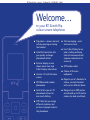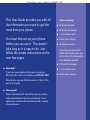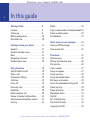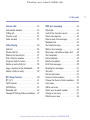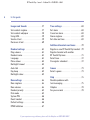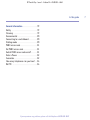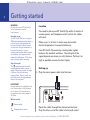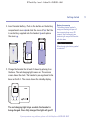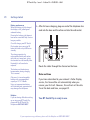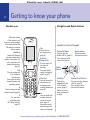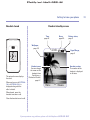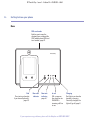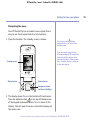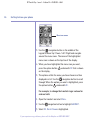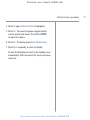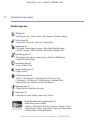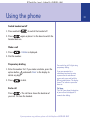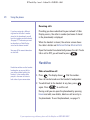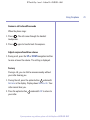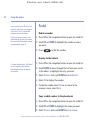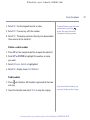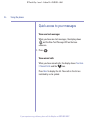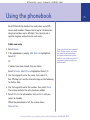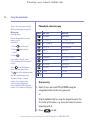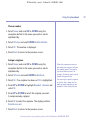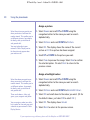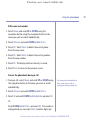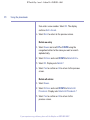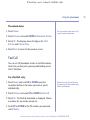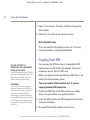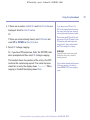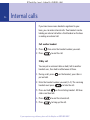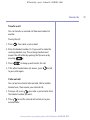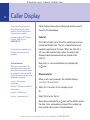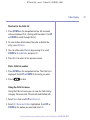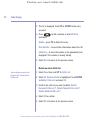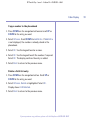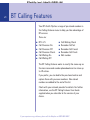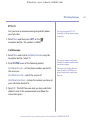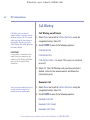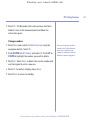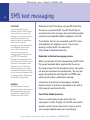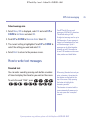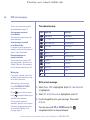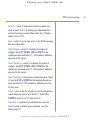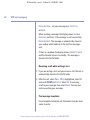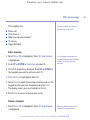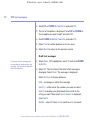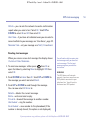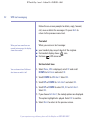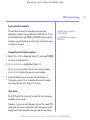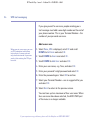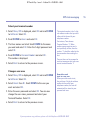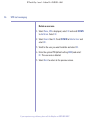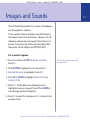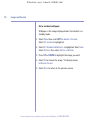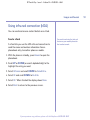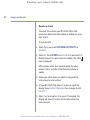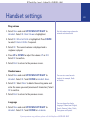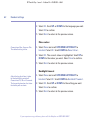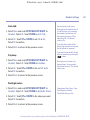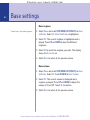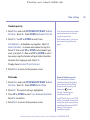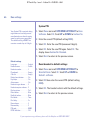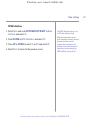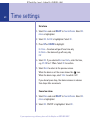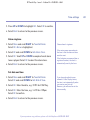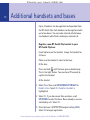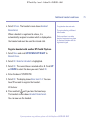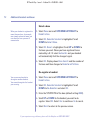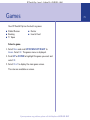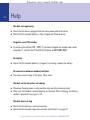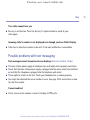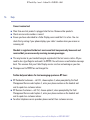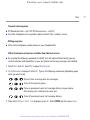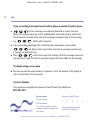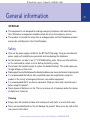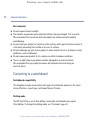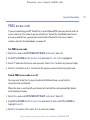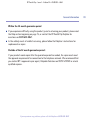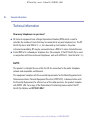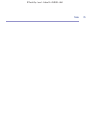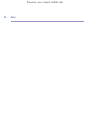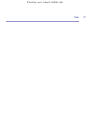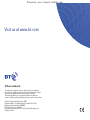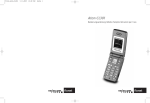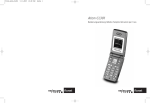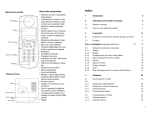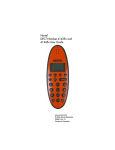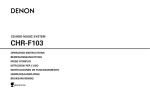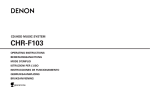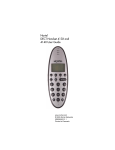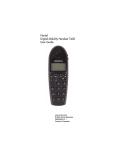Download BT Zenith Flip 6861 User guide
Transcript
BT Zenith Flip – Issue 1 – Edition 04 – 08.09.05 – 6861 User Guide BT ZENITH FLIP BT Zenith Flip – Issue 1 – Edition 04 – 08.09.05 – 6861 Welcome… to your BT Zenith Flip colour screen telephone ■ Flip phone – answer and end calls by opening or closing the handset ■ Infra Red connection lets you quickly exchange phonebook details ■ Exterior display screen shows alarm clock and Caller Display information ■ Interior 1.8 inch full colour screen ■ 200 Name and number phonebook ■ FastCall lets you set 10 phonebook entries for one-touch dialling ■ VIP Caller lets you assign different ringtones and pictures to people listed in the phonebook ■ Text messaging – send and receive texts. ■ Use Caller Display to see who is calling and keep track of unanswered calls (requires subscription to a service). ■ 20 Number redial ■ Choice of 8 screen wallpapers ■ Register up to 5 handsets to a base, use each handset with up to 4 different bases ■ Range of up to 300 metres outside and up to 50 metres indoors (in ideal conditions) BT Zenith Flip – Issue 1 – Edition 04 – 08.09.05 – 6861 This User Guide provides you with all the information you need to get the most from your phone. You must first set up your phone before you can use it. This doesn’t take long as it is easy to do. Just follow the simple instructions on the next few pages. ■ Need help? If you have any problems setting up or using your BT Zenith Flip, contact the Helpline on 0870 605 8047. Section Got everything? ■ BT Zenith Flip base ■ BT Zenith Flip handset ■ 1 Li-ion battery pack ■ Mains power adaptor ■ Telephone line cord If you have purchased a BT Zenith Flip multiple pack, you will also have the following for each additional handset: ■ BT Zenith Flip charger ■ 1 Li-ion battery pack ■ Mains power adaptor Alternatively, you may find the answer in ‘Help’ at the back of this guide. ■ Hearing aid? Please note that the BT Zenith Flip works by sending radio signals between the base and handset. These signals may interfere with some hearing aids, causing a humming noise. If you experience any problems, please call the Helpline on 0870 605 8047 BT Zenith Flip – Issue 1 – Edition 04 – 08.09.05 – 6861 4 In this guide Getting started . . . . . . . . . . . . . . . . . .8 Location . . . . . . . . . . . . . . . . . . . . . . .8 Setting up . . . . . . . . . . . . . . . . . . . . . .8 Battery performance . . . . . . . . . . . . . .10 Date and time . . . . . . . . . . . . . . . . . . .10 Getting to know your phone . . . . . . .12 Handset . . . . . . . . . . . . . . . . . . . . . . .12 Handset standby screen . . . . . . . . . . . .13 Base . . . . . . . . . . . . . . . . . . . . . . . . . .14 Navigating the menu . . . . . . . . . . . . . .15 Handset menu map . . . . . . . . . . . . . . .18 Using the phone . . . . . . . . . . . . . . . . .19 Switch handset on/off . . . . . . . . . . . . .19 Make a call . . . . . . . . . . . . . . . . . . . . .19 Preparatory dialling . . . . . . . . . . . . . . .19 Call timer . . . . . . . . . . . . . . . . . . . . . .19 End a call . . . . . . . . . . . . . . . . . . . . . .19 Receiving calls . . . . . . . . . . . . . . . . . . .20 Handsfree . . . . . . . . . . . . . . . . . . . . . .20 Make handsfree call . . . . . . . . . . . . . . .20 Answer a handset call handsfree . . . . .21 Adjust earpiece/handsfree volume . . . .21 Secrecy . . . . . . . . . . . . . . . . . . . . . . . .21 Redial . . . . . . . . . . . . . . . . . . . . . . . . .22 Copy a redial number to the phonebook 22 Delete a redial number . . . . . . . . . . . .23 Find handsets . . . . . . . . . . . . . . . . . . .23 Quick access to your messages . . . . .24 View new SMS messages . . . . . . . . . . .24 View missed calls . . . . . . . . . . . . . . . . .24 Phonebook . . . . . . . . . . . . . . . . . . . . .25 Add new entry . . . . . . . . . . . . . . . . . . .25 Writing tips/character map . . . . . . . . .26 Dial an entry . . . . . . . . . . . . . . . . . . . .26 View a number . . . . . . . . . . . . . . . . . .27 Assign a ringtone . . . . . . . . . . . . . . . . .27 Assign a picture . . . . . . . . . . . . . . . . . .28 Assign a backlight colour . . . . . . . . . . .28 Edit name and number . . . . . . . . . . . .29 Access the phonebook during a call . . .29 Delete an entry . . . . . . . . . . . . . . . . . .30 Delete all entries . . . . . . . . . . . . . . . . .30 Phonebook status . . . . . . . . . . . . . . . .31 FastCall . . . . . . . . . . . . . . . . . . . . . . . .31 Set a FastCall entry . . . . . . . . . . . . . . .31 Dial a FastCall entry . . . . . . . . . . . . . . .32 Copying from SIM . . . . . . . . . . . . . . . .32 If you experience any problems, please call the Helpline on 0870 605 8047 BT Zenith Flip – Issue 1 – Edition 04 – 08.09.05 – 6861 In this guide Internal calls . . . . . . . . . . . . . . . . . . . .34 Call another handset . . . . . . . . . . . . . .34 3-Way call . . . . . . . . . . . . . . . . . . . . . .34 Transfer a call . . . . . . . . . . . . . . . . . . .35 Caller on hold . . . . . . . . . . . . . . . . . . .35 Caller Display . . . . . . . . . . . . . . . . . . .36 Calls list . . . . . . . . . . . . . . . . . . . . . . .36 Missed calls list . . . . . . . . . . . . . . . . . .36 Shortcut to the calls list . . . . . . . . . . . .37 Dial a Calls list number . . . . . . . . . . . .37 Using the Calls list menu . . . . . . . . . . .37 Delete an entire Calls list . . . . . . . . . . .38 Copy a number to the phonebook . . . .39 Delete a Calls list entry . . . . . . . . . . . .39 BT Calling Features . . . . . . . . . . . . . .40 BT 1471 . . . . . . . . . . . . . . . . . . . . . . .41 Call Diversion . . . . . . . . . . . . . . . . . . .41 Call Waiting . . . . . . . . . . . . . . . . . . . . .42 Reminder call . . . . . . . . . . . . . . . . . . .42 Change BT Calling Features numbers . .43 SMS text messaging . . . . . . . . . . . . . .44 Subscribe . . . . . . . . . . . . . . . . . . . . . .44 Cost of the fixed line service . . . . . . . .44 Select message size . . . . . . . . . . . . . . .45 How to write text messages . . . . . . . . .45 Standard text . . . . . . . . . . . . . . . . . . .45 Text character map . . . . . . . . . . . . . . .46 Write a text message . . . . . . . . . . . . . .46 Receiving a call while writing a text . . .48 Text templates . . . . . . . . . . . . . . . . . . .48 Edit a template . . . . . . . . . . . . . . . . . .49 Delete a template . . . . . . . . . . . . . . . .49 Draft text messages . . . . . . . . . . . . . . .50 Reading text messages . . . . . . . . . . . .51 Text alert . . . . . . . . . . . . . . . . . . . . . . .52 Set text alert tone . . . . . . . . . . . . . . . .52 Service Centre numbers . . . . . . . . . . . .53 Change the Service Centre numbers . .53 User areas . . . . . . . . . . . . . . . . . . . . . .53 Add a user area . . . . . . . . . . . . . . . . . .54 Select your terminal number . . . . . . . .55 Change a user area . . . . . . . . . . . . . . .55 Delete a user area . . . . . . . . . . . . . . . .56 If you experience any problems, please call the Helpline on 0870 605 8047 5 BT Zenith Flip – Issue 1 – Edition 04 – 08.09.05 – 6861 6 In this guide Images and Sounds . . . . . . . . . . . . . .57 Set resident ringtone . . . . . . . . . . . . . .57 Set resident wallpaper . . . . . . . . . . . . .58 Using IrDA . . . . . . . . . . . . . . . . . . . . . .59 Send a vCard . . . . . . . . . . . . . . . . . . . .59 Receive a vCard . . . . . . . . . . . . . . . . . .60 Handset settings . . . . . . . . . . . . . . . .61 Ring volume . . . . . . . . . . . . . . . . . . . .61 Handset name . . . . . . . . . . . . . . . . . . .61 Language . . . . . . . . . . . . . . . . . . . . . .61 Menu colour . . . . . . . . . . . . . . . . . . . .62 Backlight timeout . . . . . . . . . . . . . . . .62 Auto talk . . . . . . . . . . . . . . . . . . . . . . .63 Key beep . . . . . . . . . . . . . . . . . . . . . . .63 Backlight colour . . . . . . . . . . . . . . . . . .63 Base settings . . . . . . . . . . . . . . . . . . .64 Base ringtone . . . . . . . . . . . . . . . . . . .64 Base volume . . . . . . . . . . . . . . . . . . . .64 Handset priority . . . . . . . . . . . . . . . . .65 Dial mode . . . . . . . . . . . . . . . . . . . . . .65 System PIN . . . . . . . . . . . . . . . . . . . . .66 Reset handset . . . . . . . . . . . . . . . . . . .66 Default settings . . . . . . . . . . . . . . . . . .66 RPAS Inhibition . . . . . . . . . . . . . . . . . .67 Time settings . . . . . . . . . . . . . . . . . . .68 Set alarm . . . . . . . . . . . . . . . . . . . . . .68 Cancel an alarm . . . . . . . . . . . . . . . . . .68 Alarm ringtone . . . . . . . . . . . . . . . . . .69 Set date and time . . . . . . . . . . . . . . . .69 Additional handsets and bases . . . . . .70 Register a new BT Zenith Flip handset .70 Register handset with another BT Zenith Flip base . . . . . . . . . . . . . . .71 Select base . . . . . . . . . . . . . . . . . . . . .72 De-register a handset . . . . . . . . . . . . .72 Games . . . . . . . . . . . . . . . . . . . . . . . .73 Select a game . . . . . . . . . . . . . . . . . . .73 Help . . . . . . . . . . . . . . . . . . . . . . . . . .74 Possible problems with text messaging . . . . . . . . . . . . . . . . . .75 Helpline . . . . . . . . . . . . . . . . . . . . . . .78 For your records . . . . . . . . . . . . . . . . .78 If you experience any problems, please call the Helpline on 0870 605 8047 BT Zenith Flip – Issue 1 – Edition 04 – 08.09.05 – 6861 In this guide General information . . . . . . . . . . . . . .79 Safety . . . . . . . . . . . . . . . . . . . . . . . . .79 Cleaning . . . . . . . . . . . . . . . . . . . . . . .79 Environmental . . . . . . . . . . . . . . . . . . .80 Connecting to a switchboard . . . . . . . .80 Dialling mode . . . . . . . . . . . . . . . . . . .80 PABX access code . . . . . . . . . . . . . . . .81 Set PABX access code . . . . . . . . . . . . .81 Switch PABX access code on/off . . . . . .81 Enter a Pause . . . . . . . . . . . . . . . . . . .82 Guarantee . . . . . . . . . . . . . . . . . . . . . .82 How many telephones can you have? . .84 R&TTE . . . . . . . . . . . . . . . . . . . . . . . .84 If you experience any problems, please call the Helpline on 0870 605 8047 7 BT Zenith Flip – Issue 1 – Edition 04 – 08.09.05 – 6861 8 Getting started WARNING Do not place your BT Zenith Flip in the bathroom or other humid areas. Handset range The BT Zenith Flip has a range of 300 metres outdoors when there is a clear line of sight between the base and handset. When there is no clear line of sight between the base and handset, e.g. base indoors and handset either indoors or outdoors, the range could be reduced to 50 metres. Thick stone walls severely affect the range. Signal strength The symbol on your handset screen indicates when you are in range. When you are out of range, it flashes. You will also hear warning beep. During a call, you will hear an out of range warning beep in the earpiece. Location You need to place your BT Zenith Flip within 2 metres of a mains power and telephone socket so that the cables will reach. Make sure it is at least 1 metre away from other electrical appliances to avoid interference. Your BT Zenith Flip works by sending radio signals between the handset and base. The strength of the signal depends on where you site the base. Putting it as high as possible ensures the best signal. Setting up 1. Plug the mains power cable into the base. IMPORTANT Do not connect the telephone line until the handset is fully charged for 24 hours. The base must be plugged into the mains power at all times. Which socket? Power socket Telephone line socket Route the cable through the channel on the base. Plug the other end of the cable into the wall socket. If you experience any problems, please call the Helpline on 0870 605 8047 BT Zenith Flip – Issue 1 – Edition 04 – 08.09.05 – 6861 Getting started 2. Insert handset battery. Push in the button on the battery compartment cover 1 and slide the cover off 2 . Slot the Li-ion battery supplied into the handset 3 and replace the cover 4 . 4 2 Battery low warning The handset battery symbol is empty and flashing and you will hear a warning beep every 30 seconds. Start recharging your handset right away or the handset will shut down. When charging the battery symbol is animated. 3 1 3. Charge the handset for at least 24 hours by placing it on the base. The red charging light comes on. The exterior screen shows the clock. The handset is pre-registered to the base as Zenith 1. The screen shows the standby display. The red charging light stays on while the handset is being charged. Once fully charged the light will go off. If you experience any problems, please call the Helpline on 0870 605 8047 9 BT Zenith Flip – Issue 1 – Edition 04 – 08.09.05 – 6861 10 Getting started Battery performance When the battery is fully charged the display a full, yellow-green coloured battery. 4. After 24 hours charging, plug one end of the telephone line cord into the base and the other end into the wall socket. Running the battery right down at least once a week will help it last as long as possible. On a full charge, your BT Zenith Flip handset gives you up to 10 hours talk time or up to 90 hours standby. The charge capacity of a rechargeable battery will reduce with time as it wears out, giving the handset less talk/standby time. Eventually it will need to be replaced. Route the cable through the channel on the base. The battery and handset may become warm during charging. This is normal. Date and time Only use a Li-ion rechargeable battery with a recommended capacity of 3.7V 720mAh. Using an inappropriate battery will invalidate your guarantee and may damage the telephone. If you have subscribed to your network’s Caller Display service, the time will be set automatically when you receive your first call. However, this will not set the date. To set the date and time, see page 69. Helpline If you are having difficulties setting up or using your BT Zenith Flip, please call the BT Zenith Flip Helpline on 0870 605 8047 Your BT Zenith Flip is ready to use. If you experience any problems, please call the Helpline on 0870 605 8047 BT Zenith Flip – Issue 1 – Edition 04 – 08.09.05 – 6861 Getting started Additionally, if you purchase a BT Zenith Flip multiple pack For each additional handset and charger: 1. Connect the power adaptor to the charger and switch on. 2. Insert the handset battery as instructed on page 9. 3. Place the handset on the charger and charge for at least 24 hours. The red charging light will come on. Your BT Zenith Flip additional handset comes pre-registered to the base. The handset number will be shown on the display. If you experience any problems, please call the Helpline on 0870 605 8047 11 BT Zenith Flip – Issue 1 – Edition 04 – 08.09.05 – 6861 12 Getting to know your phone Handset open Full colour screen If the handset is left open, the screen changes to the clock display after 30 second to conserve battery power. Handsfree Switch calls between handset and handsfree modes. In handsfree, the call is played over the handset loudspeaker, page 20. Talk Press to answer calls if the handset is already open. Press again to switch between handset and handsfree modes. ✱ Used to change the dial mode if required, page 65. R For use with a switchboard and BT Calling Features, page 40. Navigation and Option buttons Located in centre of keypad Text Opens the text messaging menu, page 44. End Call/ Power on/off Press to end a call (or close the handset). Press and hold to switch the handset on/off, page 19. Infra Red Lets you connect to other devices to exchange phone number information, page 59. Int Lets you make calls between handsets registered to the base, page 34. Also used to switch between upper and lower case characters. Volume Up/Redial Press to open the dialled calls list, page 22. Press during a call to increase the volume. Option button Select the option displayed on screen. Option button Left/Right Press left to automatically dial 1471 network service, page 41. Moves the cursor when entering text or digits. If you experience any problems, please call the Helpline on 0870 605 8047 Volume Down/Calls list Press to open the received calls list, page 36. Press during a call to decrease the volume. BT Zenith Flip – Issue 1 – Edition 04 – 08.09.05 – 6861 Getting to know your phone Handset closed Handset standby screen Time, page 69. Alarm, page 68. Battery status, page 9. Wallpaper, page 58. 12:01 The external screen displays the clock. When you have a call EXTERNAL CALL or INTERNAL CALL is displayed along with the caller’s details. Signal/Range, page 8. Handset name You can change the name on the handsets from Zenith to e.g. Michael or Kitchen, page 61. Handset number The number of the handset is displayed at all times. Menu Names When closed, open the handset to answer a call. Close the handset to end a call. If you experience any problems, please call the Helpline on 0870 605 8047 13 BT Zenith Flip – Issue 1 – Edition 04 – 08.09.05 – 6861 14 Getting to know your phone Base SIM card reader Enables you to copy the directory from a compatible GSM mobile phone SIM card to a handset, page 32. BT Zenith Flip Find Press to ring a handset if you have misplaced it, page 23. New calls indicator New text indicator, page 44. In use ON = power on, line ready for use. FLASHING = incoming call/ line in use. Charging Red light is on when the handset is charging. Once fully charged, the light will go off, page 9. If you experience any problems, please call the Helpline on 0870 605 8047 BT Zenith Flip – Issue 1 – Edition 04 – 08.09.05 – 6861 Getting to know your phone Navigating the menu Your BT Zenith Flip has a handset menu system that is easy to use. Each menu leads to a list of options. 1. Open the handset. The standby screen is shown: If you do not press any buttons after approximately 30 seconds the handset backlight will turn off to save battery power. A few seconds later, the menu display is replaced by the clock display. 12:01 Standby screen Menu Option button You can press the button underneath Back to return to the standby screen. Names Option button Navigation button Up/Down/Left/Right 2. The display shows Menu in the bottom left hand corner. Press the option button on the top left hand corner of the keypad underneath where Menu is shown in the display. This will open the menu screen that displays all the menu icons. If you experience any problems, please call the Helpline on 0870 605 8047 15 BT Zenith Flip – Issue 1 – Edition 04 – 08.09.05 – 6861 16 Getting to know your phone Menu icon screen 3. Use the navigation button in the middle of the keypad to move Up / Down / Left / Right and navigate around the menu icons. The name of the highlighted menu icon is shown on the top line of the display. 4. When you have highlighted the menu icon you want, press the option button underneath OK that is shown on the display. 5. The options within the menu you have chosen are then displayed in a list. Use the navigation button to scroll through. When the option you want is highlighted, press the option button underneath OK. For example, to change the handset ringer volume for external calls: 1. Open the handset and select Menu. 2. Use the navigation button to highlight HANDSET. 3. Select OK. Ring Volume is highlighted. If you experience any problems, please call the Helpline on 0870 605 8047 BT Zenith Flip – Issue 1 – Edition 04 – 08.09.05 – 6861 Getting to know your phone 4. Select OK again. External Calls is highlighted. 5. Select OK. The current ringtone is played and the current volume level shown. Press UP or DOWN to adjust the volume. 6. Select OK. The display shows Ring Volume Saved. 7. Select Back repeatedly to return to standby. Or wait for the display to revert to the standby screen automatically. After one minute the clock screensaver comes on. If you experience any problems, please call the Helpline on 0870 605 8047 17 BT Zenith Flip – Issue 1 – Edition 04 – 08.09.05 – 6861 18 Getting to know your phone Handset menu map SMS (page 44) • New Message • Inbox • Drafts • Outbox • Delete Messages • Templates • Settings Calls lists (page 36) • Received calls • Missed calls • Dialled calls • Delete calls list Handset (page 61) • Ring Volume • Handset Name • Language • Menu Colour • Backlight Timeout • Auto Talk • Key Beep • PABX Access Code • Activate IrDA • Backlight Colour Base Settings (page 64) • Base Ringtone • Base Volume • Handset Priority • Dial Mode • RPAS Inhibition • System PIN • Default Settings Time Settings (page 68) • Alarm • Set Date & Time Images & Sounds (page 57) • Images • Sounds Calling Features (page 40) • BT 1471 • Call Diversion On • Call Diversion Off • Call Diversion Check • Call Waiting On • Call Waiting Off • Call Waiting Check • Reminder Call Set • Reminder Call Cancel • Reminder Call Check • Edit Number Registration (page 70) • Register Handset • Select Base • De-register Games (page 73) • Rabbit Runner • Hector • Bowling • Insects Hunt • Ti Aqua Names Names (Phonebook menu) Options (page 25) (Available once a name is entered) • Add Entry • Show Details • Delete Entry • Edit Entry • Ringtone • Picture • Backlight colour • FastCall • Copy from SIM • Copy entry • Copy all names • Phonebook status • Delete all Phonebook If you experience any problems, please call the Helpline on 0870 605 8047 BT Zenith Flip – Issue 1 – Edition 04 – 08.09.05 – 6861 Using the phone 19 Switch handset on/off 1. Press and hold to switch the handset off. 2. Press again or place it in the base to switch the handset back on. Make a call 1. Press . Calling is displayed. 2. Dial the number. Preparatory dialling 1. Enter the number first. If you make a mistake, press the option button underneath Clear in the display to delete any digit. 2. Press to dial. End a call Press . The call timer shows the duration of your call. Or close the handset. You can dial up to 25 digits using preparatory dialling. If you are connected to a switchboard and need to enter a pause after the switchboard access code, press and hold the UP navigation button. The display shows P’ to indicate a pause has been set. Call timer The Call Timer shows the duration of your call and is displayed 15 seconds after dialling. If you experience any problems, please call the Helpline on 0870 605 8047 BT Zenith Flip – Issue 1 – Edition 04 – 08.09.05 – 6861 20 Using the phone Receiving calls If you have assigned a different ringtone for the caller’s number stored in the phonebook, you will hear the ringtone you have selected. See page 27. Please note you need to subscribe to a Caller Display srvice for this feature to work. Providing you have subscribed to your network’s Caller Display service, the caller’s number (and name if stored in the phonebook) is displayed. See page 63 for more information on auto talk. Open the handset to automatically answer the call. If auto talk is set to OFF, you will need to press . When the handset is closed, the exterior screen shows the caller’s details and External Call or Internal Call. Handsfree Handsfree switches on the handset loudspeaker so you can talk to your caller without holding the handset. It also enables other people in the room to listen to both sides of your conversation. Make a handsfree call 1. Press . The display shows . Dial the number. Your call can be heard over the handset’s loudspeaker. 2. To switch back to the handset at any time, press again. Press to end the call. During a call you can open the phonebook by pressing Names and add, view details, delete or edit an entry in the phonebook. To use the phonebook, see page 25. If you experience any problems, please call the Helpline on 0870 605 8047 BT Zenith Flip – Issue 1 – Edition 04 – 08.09.05 – 6861 Using the phone Answer a call in handsfree mode When the phone rings: 1. Press . The call comes through the handset loudspeaker. 2. Press again to transfer back the earpiece. Adjust earpiece/handsfree volume 1. During a call, press the UP or DOWN navigation buttton to raise or lower the volume. The setting is displayed. Secrecy During a call, you can talk to someone nearby without your caller hearing you. 1. During the call, press the option button underneath Secrecy in the display. Display shows Secrecy On. Your caller cannot hear you. 2. Press the option button your caller. underneath Off to return to If you experience any problems, please call the Helpline on 0870 605 8047 21 BT Zenith Flip – Issue 1 – Edition 04 – 08.09.05 – 6861 22 Using the phone You can redial up to 20 of the last numbers called from your handset. Once the list is full, new dialled numbers replace the oldest. If you have stored a name in the phonebook to go with the number, the name will be displayed instead, see phonebook, page 25. Redial Redial a number 1. Press UP on the navigation button to open the redial list. 2. Scroll UP or DOWN to highlight the number or name you want. 3. Press to dial the number. Display further details If a name is displayed in the Redial list it is stored in your handset phonebook and you can display the number. 1. Press UP on the navigation button to open the redial list. 2. Scroll DOWN to move through the list from most recent to the oldest, to highlight the entry you want. 3. Select Options and scroll DOWN to Show Details. 4. Select OK to display the number. 5. To dial the number select Call or to return to the previous screen, select Back. Copy a redial number to the phonebook 1. Press UP on the navigation button to open the redial list. 2. Scroll UP or DOWN to highlight the name you want. 3. Select Options and scroll DOWN to Save Number. If you experience any problems, please call the Helpline on 0870 605 8047 BT Zenith Flip – Issue 1 – Edition 04 – 08.09.05 – 6861 Using the phone 4. Select OK. Use the keypad to enter a name. 5. Select OK. If necessary, edit the number. To switch between upper and lower case characters, press the button. See page 26 for more information on entering names. 6. Select OK. The display confirms the entry has been added then returns to the redial list. Delete a redial number 1. Press UP on the navigation button to open the redial list. 2. Scroll UP or DOWN to highlight the number or name you want. 3. Select Options. Delete is highlighted. 4. Select OK. Display shows Call Deleted. Find handsets 1. Press on the base. All handsets registered to the base will ring. 2. Open the handset and select Stop to stop the ringing. If you have mislaid a handset, you can ring it to help you find it again. If you experience any problems, please call the Helpline on 0870 605 8047 23 BT Zenith Flip – Issue 1 – Edition 04 – 08.09.05 – 6861 24 Using the phone Quick access to your messages View new text messages When you have new text messages, the display shows and the New Text Message LED on the base comes on. 1. Press . View missed calls When you have missed calls, the display shows You Have icon. X Missed Calls and the Press Read to display the list. New calls in the list are indicated by a star symbol. If you experience any problems, please call the Helpline on 0870 605 8047 BT Zenith Flip – Issue 1 – Edition 04 – 08.09.05 – 6861 Using the phonebook 25 Each BT Zenith Flip handset can each store up to 200 names and numbers. Names can be up to 16 characters long and numbers up to 20 digits. You can also set a specific ringtone and picture for each entry. Add a new entry 1. Select Names. 2. If the phonebook is empty, Add Entry is highlighted. Select OK. Or If you subscribe to your network’s Caller Display service, and want the names in your phonebook displayed instead of the phone numbers, you must store the full telephone number including the national code. If names have been stored, they are listed. Select Options. Add Entry is highlighted. Select OK. 3. Use the keypad to enter the name, then select OK. See ‘Writing tips’ and the character map on the following for further help. 4. Use the keypad to enter the number, then select Save. The screen confirms the entry has been added. 5. Select Options to add another entry or Back until you return to standby. When the phonebook is full, the screen shows Memory Full. If you experience any problems, please call the Helpline on 0870 605 8047 BT Zenith Flip – Issue 1 – Edition 04 – 08.09.05 – 6861 26 Using the phonebook There is also a character map for SMS text messaging on page 46. Writing tips Entering names Phonebook character map Button Use the keypad letters to enter names, e.g. to store TOM: Upper case Lower case space 0 @ & space 0 @ & .,:;!?¡¿‘“1 .,:;!?¡¿‘“1 ABC2ÄÅÆÇ? abc2àáâãäåæç? 1. Press once to enter T. DEF3É% def3èéêë% 2. Press enter O. three times to GHI4Ì_ ghi4ìíîï_ 3. Press If you make a mistake, select Clear to delete the last character or digit. Press to switch between upper and lower case letters. The icon will be displayed when you have selected upper case. To enter a Pause in a stored number, for example, when connected to a switchboard, press and hold the UP navigation button. A P is shown in the display. JKL5- jkl5- MNO6ÑÖ( mno6ñòóôõöø( PQRS7/ pqrs7ß/ TUV8ÚÜ: tuv8ùúü: WXYZ9) wxyz9) *€£$¥ *€£$¥ # # Dial an entry 1. Select Names and scroll UP or DOWN using the navigation button to the entry you want or Search alphabetically by using the keypad to enter the first letter of the name, e.g. press four times for names beginning with S. 2. Press to dial. If you experience any problems, please call the Helpline on 0870 605 8047 BT Zenith Flip – Issue 1 – Edition 04 – 08.09.05 – 6861 Using the phonebook View a number 1. Select Names and scroll UP or DOWN using the navigation button to the name you want or search alphabetically. 2. Select Options and scroll DOWN to Show Details. 3. Select OK. The number is displayed. 4. Select Back to return to the previous screen. Assign a ringtone 1. Select Names and scroll UP or DOWN using the navigation button to the name you want or search alphabetically. 2. Select Options and scroll DOWN to Ringtone. 3. Select OK. If no ringtone has been set Off is highlighted. 4. Scroll UP or DOWN to highlight Resident ringings and select OK. Select the ringtone you want to hear when you receive a call from the number stored. This enables you to set different tones, for example, for family, work, special friends and general calls. You can assign a specific ringtone to a caller, but in order for it to work you must subscribe to your network’s Caller Display Service. 5. Scroll UP or DOWN to select the ringtone you want. A sample melody is played. 6. Select OK to select the ringtone. The display confirms Ringtone saved. 7. Select Back to return to the previous screen. If you experience any problems, please call the Helpline on 0870 605 8047 27 BT Zenith Flip – Issue 1 – Edition 04 – 08.09.05 – 6861 28 Using the phonebook Assign a picture Select the picture you want to see when you receive a call from the number stored. This enables you to set different pictures, for example, for family, work, special friends and general calls. 1. Select Names and scroll UP or DOWN using the navigation button to the name you want or search alphabetically. You must subscribe to your network’s Caller Display service for the picture to appear when you receive a call. 3. Select OK. The display shows the name of the current picture or Off if no picture has been assigned. 2. Select Options and scroll DOWN to Picture. 4. Scroll UP or DOWN to the picture you want. 5. Select View to preview the image. Select Use to confirm the selected option. Or select Back to return to the previous screen. Assign a backlight colour Select the colour you want to see when you receive a call from the number stored. This enables you to set different colours, for example, for family, work, special friends and general calls. 1. Select Names and scroll UP or DOWN using the navigation button to the name you want or search alphabetically. There are 6 colours – blue, red, green, cyan, magenta and yellow. 3. Select OK and scroll down to the colour you want. (Or for the default colour, just select OK to select Off.) You can assign a colour to a caller, but in order for it to work you must subscribe to your network’s Caller Display Service. 4. Select OK. The display shows Saved. 2. Select Options and scroll DOWN to Backlight Colour. 5. Select Back to return to the previous screen. If you experience any problems, please call the Helpline on 0870 605 8047 BT Zenith Flip – Issue 1 – Edition 04 – 08.09.05 – 6861 Using the phonebook Edit name and number 1. Select Names and scroll UP or DOWN using the navigation button using the navigation button to the name you want or search alphabetically. 2. Select Options and scroll DOWN to Edit Entry. 3. Select OK. Select Clear to delete the existing name. Enter the new name. 4. Select OK. Select Clear to delete the existing number. Enter the new number. 5. Select OK. The display confirms the entry is saved. 6. Select Back to return to the previous screen. Access the phonebook during a call 1. During a call, select Names and scroll UP or DOWN using the navigation button to the name you want or search alphabetically. You can open the phonebook to enter a new entry or edit an existing one during a phone call. 2. Select Options and scroll DOWN to Edit Entry. 3. Select OK and scroll DOWN to Show Details and select OK. Or Scroll DOWN to Edit Entry and select OK. The number is displayed and you can select Clear to delete digits and If you experience any problems, please call the Helpline on 0870 605 8047 29 BT Zenith Flip – Issue 1 – Edition 04 – 08.09.05 – 6861 30 Using the phonebook then enter a new number. Select OK. The display confirms Entry Saved. 4. Select Back to return to the previous screen. Delete an entry 1. Select Names and scroll UP or DOWN using the navigation button to the name you want or search alphabetically. 2. Select Options and scroll DOWN to Delete Entry. 3. Select OK. Display asks Delete? 4. Select Yes to confirm or No to return to the previous screen. Delete all entries 1. Select Names. 2. Select Options and scroll DOWN to Delete All Phonebook. Display asks Delete All Phonebook? 3. Select Yes to confirm or No to return to the previous screen. If you experience any problems, please call the Helpline on 0870 605 8047 BT Zenith Flip – Issue 1 – Edition 04 – 08.09.05 – 6861 Using the phonebook Phonebook status 1. Select Names. You can see how much room is left in your handset phonebook. 2. Select Options and scroll DOWN to Phonebook Status. 3. Select OK. The displays shows the figures for Total Entries and Free Entries. 4. Select Back to return to the previous screen. FastCall You can set 10 phonebook entries as FastCall numbers which lets you dial just by pressing and holding one of the 0 – 9 buttons. Set a FastCall entry 1. Select Names and scroll UP or DOWN using the navigation button to the name you want or search alphabetically. Replace an existing FastCall entry by overwriting it with another entry from the phonebook. 2. Select Options and scroll UP or DOWN to Fastcall. 3. Select OK. The FastCall phonebook is displayed. Names are shown for any entries already set. 4. Scroll UP or DOWN to the 0-9 number you want and select Modify. If you experience any problems, please call the Helpline on 0870 605 8047 31 BT Zenith Flip – Issue 1 – Edition 04 – 08.09.05 – 6861 32 Using the phonebook 5. Select OK to confirm. The entry selected is assigned to that number. 6. Select Back to return to the previous screen. Dial a FastCall entry Press and hold the 0-9 button you have set. The entry name and number is displayed and dialled. Copying from SIM DO NOT ATTEMPT TO DOWNLOAD THE PHONEBOOK FROM 3G SIM CARDS. The SIM card reader in the BT Zenith Flip base is not compatible with 1.8V SIM cards (only available with 3G phones, at the time of writing). IMPORTANT Your BT Zenith Flip will only copy numbers stored on your SIM card. If fewer numbers than you expect copy into your BT Zenith Flip, check that all numbers are stored on your SIM and not on your mobile phone. Refer to your mobile phone user guide for instructions on how to do this. You can copy the SIM directory of a compatible GSM mobile phone to a BT Zenith Flip handset. Entries are copied one by one from the SIM card. When you copy the whole phonebook or SIM card, it will add to the entries already stored. You only need to follow instruction 1 if you are copying without PIN protection 1. Disable the PIN code of the SIM card on your mobile phone. See your mobile user guide for details. 2. Insert the SIM card into the SIM compartment located at the back of the base. 3. On your BT Zenith Flip handset, select Names. If you experience any problems, please call the Helpline on 0870 605 8047 BT Zenith Flip – Issue 1 – Edition 04 – 08.09.05 – 6861 Using the phonebook 4. If there are no entries, Add Entry and Copy From Sim are displayed. Scroll to Copy From Sim. Or If there are entries already stored, select Options and scroll UP or DOWN to Copy From Sim. 5. Select OK to begin copying. Or, if you have PIN protection: Enter the SIM PIN Code when prompted and then select OK to begin copying. The handset shows the position of the entry in the SIM card and the name being copied. If no name has been stored for an entry the display shows “———————“ When copying is finished the display shows Done. If you forget your PIN or if the SIM card becomes locked because the wrong code has been entered, contact your mobile phone provider. Please note your BT Zenith Flip will only accept 4 digit PIN codes if your PIN code on your mobile phone is longer than 4 digits, either disable the PIN or change it to 4 digits. WARNING Keep SIM cards away from small children as they are a possible choking hazard. If the handset phonebook becomes full during copying, the display shows MEMORY FULL and copying stops. If you experience any problems, please call the Helpline on 0870 605 8047 33 BT Zenith Flip – Issue 1 – Edition 04 – 08.09.05 – 6861 34 Internal calls If you have two or more handsets registered to your base, you can make internal calls. Two handsets can be holding an internal call while a third handset or the base is making an external call. Call another handset 1. Press then enter the handset number you want. 2. Press to end the call. 3-Way call You can put an external caller on hold, talk to another handset user, then hold a call between all three. 1. During a call, press put on hold. on the handset, your caller is 2. Enter the handset number you want (1–5). The receiving handset must press to take the call. 3. Press and hold on the initiating handset. All three callers can then talk. 4. Press to end the internal call. 5. Press to hang up the call. If you experience any problems, please call the Helpline on 0870 605 8047 BT Zenith Flip – Issue 1 – Edition 04 – 08.09.05 – 6861 Internal calls Transfer a call You can transfer an external call from one handset to another. During the call: 1. Press . Your caller is put on hold. 2. Enter the handset number (1–5) you want to make the receiving handset ring. The receiving handset must answer the call (either by opening the flip cover or by pressing ). 3. Press to hang up and transfer the call. 4. If the other handset does not answer, press to your caller again. to talk Caller on hold You can put an external caller on hold, talk to another handset user, then resume your external call. 1. During a call, press your caller is put on hold. Enter the handset number you want. 2. Press to end the internal call and return to your external caller. If you experience any problems, please call the Helpline on 0870 605 8047 35 BT Zenith Flip – Issue 1 – Edition 04 – 08.09.05 – 6861 36 Caller Display To use Caller Display you must first subscribe to your network provider’s Caller Display service. A quarterly fee is payable. Caller Display shows who is calling and also the name if stored in the phonebook. For more details on BT’s Calling Features, call BT free on 0800 800 150 Calls list Display can show numbers up to 20 digits and names up to 16 characters. Caller information With some incoming calls, the telephone number of the caller is not available and cannot therefore be displayed. In this case your BT Zenith Flip provides you with some explanatory information. Unavail – The number is unavailable. Withheld – The caller has withheld their number. The Calls list holds up to 50 entries containing received, missed and dialled calls. The list is shared between all handsets registered to the base. When the Calls list is full, new calls automatically replace the oldest calls. Answered and unanswered calls are stored in the calls list. New calls (i.e. not viewed before) are indicated by a icon. Missed calls list When a call is not answered, the handset displays You Have X Missed Calls. 1. Select Back to return to the standby screen Ringback – Ringback call. Or Internat – International call. Select Read to see the list. New calls are indicated by a icon and the details include the date, time, and number or name (if the number has been stored with a name in the phonebook). If you experience any problems, please call the Helpline on 0870 605 8047 BT Zenith Flip – Issue 1 – Edition 04 – 08.09.05 – 6861 Caller Display Shortcut to the Calls list 1. Press DOWN on the navigation button. All unviewed calls are displayed first, starting with the oldest. Use UP or DOWN to scroll through the list. 2. To view further details about the caller or delete the entry, press Options. 3. You can either select Delete by pressing OK or scroll DOWN to Show Details and press OK. 4. Press Back to return to the previous screen. Dial a Calls list number 1. Press DOWN on the navigation button. The Calls list is displayed. Scroll UP or DOWN to the entry you want. 2. Press to dial. Using the Calls list menu Using the Calls list menu you can view the Calls lists by category: Received calls, Missed calls and Dialled calls 1. Select Menu then scroll UP to Calls List. 2. Select OK. Received Calls is highlighted. Scroll UP or DOWN to the option you want and select OK. If you experience any problems, please call the Helpline on 0870 605 8047 37 BT Zenith Flip – Issue 1 – Edition 04 – 08.09.05 – 6861 38 Caller Display 3. The list is displayed. Scroll UP or DOWN to the entry you want. 4. Press and select: to dial a number or select Options Delete – press OK to delete the entry Show Details – to see further information about the call Add Entry – to store the number in the phonebook (not displayed if the number is already stored). 5. Select Back to return to the previous screen. Delete an entire Calls list You can delete an entire list of Received calls, Missed calls or Dialled calls. 1. Select Menu then scroll UP to Calls List. 2. Select OK. Received Calls is highlighted. Scroll DOWN to Delete Calls List and select OK. 3. Scroll to the calls list you want to delete: Delete Received Calls List?, Delete Missed Calls Lists?, Delete Dialled Calls List?. 4. Select OK to confirm. 5. Select Back to return to the previous screen. If you experience any problems, please call the Helpline on 0870 605 8047 BT Zenith Flip – Issue 1 – Edition 04 – 08.09.05 – 6861 Caller Display Copy a number to the phonebook 1. Press DOWN on the navigation button and scroll UP or DOWN to the entry you want. 2. Select Options. Scroll DOWN to Add Entry. If Add Entry is not displayed, the number is already stored in the phonebook. 3. Select OK. Use the keypad to enter a name. 4. Select OK. Use the keypad to edit the number if required. Select OK. The display confirms the entry is added. 5. Select Back to return to the previous menu. Delete a Calls list entry 1. Press DOWN on the navigation button. Scroll UP or DOWN to the entry you want. 2. Select Options. Delete is highlighted. Select OK. Display shows Call Deleted. 3. Select Back to return to the previous menu. If you experience any problems, please call the Helpline on 0870 605 8047 39 BT Zenith Flip – Issue 1 – Edition 04 – 08.09.05 – 6861 40 BT Calling Features Your BT Zenith Flip has a range of pre-stored numbers in the Calling Features menu to help you take advantage of BT services. These are: ■ ■ ■ ■ ■ ■ BT 1471. Call Diversion On. Call Diversion Off. Call Diversion Check. Call Waiting On Call Waiting Off ■ ■ ■ ■ ■ Call Waiting Check Reminder Call Set Reminder Call Cancel Reminder Call Check Edit number The BT Calling Features works in exactly the same way as the main name and number phonebook and can store up to 10 entries. If you prefer, you can delete the pre-stored entries and replace them with your own numbers. New stored numbers are added to the end of the list. Check with your network provider for details. For further information, see the BT Calling Features User Guide supplied when you subscribe to the services of your choice. If you experience any problems, please call the Helpline on 0870 605 8047 BT Zenith Flip – Issue 1 – Edition 04 – 08.09.05 – 6861 BT Calling Features BT 1471 Lets you hear an announcement giving details about your last caller. You can also access BT 1471 through the Calling Features menu if you wish. 1. Select Menu and then press LEFT on the navigation button. The number is dialled. Call Diversion 1. Select Menu and scroll to Calling Features using the navigation button. Select OK. 2. Scroll DOWN to one of the following options: Call Diversion On – set the phone number and switch the service on Call Diversion Off – switch the service off You can set incoming calls to be diverted to another number where you can be reached. You can use the Calling Features menu to switch Call Waiting on, off and check which number you have set. Call Diversion Check – to hear the number you have set your calls to be diverted to 3. Select OK. The Call Diversion code you have selected is dialled. Listen to the announcement and follow the instructions given. If you experience any problems, please call the Helpline on 0870 605 8047 41 BT Zenith Flip – Issue 1 – Edition 04 – 08.09.05 – 6861 42 BT Calling Features Call Waiting Call Waiting lets you know if another person is trying to contact while you are on a call. If a second caller rings you will hear a beep in the handset. Providing you have Caller Display, the screen will show the caller’s details. Call Waiting on/off/check 1. Select Menu and scroll to Calling Features using the navigation button. Select OK. 2. Scroll DOWN to one of the following options:: Call Waiting On IMPORTANT If your phone is connected to the same line as your computer, you should turn Call Waiting off before going on line to prevent data corruption. Call Waiting Off Call Waiting Check – to check if the service is switched on or off. 3. Select OK. The Call Waiting code you have selected is dialled. Listen to the announcement and follow the instructions given. Reminder Call You can set your phone to ring at a specific time, for example, to remind you of an appointment. 1. Select Menu and scroll to Calling Features using the navigation button. Select OK. 2. Scroll DOWN to one of the following options: Reminder Call Set Reminder Call Cancel Reminder Call Check If you experience any problems, please call the Helpline on 0870 605 8047 BT Zenith Flip – Issue 1 – Edition 04 – 08.09.05 – 6861 BT Calling Features 3. Select OK. The Reminder Call code you have selected is dialled. Listen to the announcement and follow the instructions given. Change numbers 1. Select Menu and scroll to Calling Features using the navigation button. Select OK. 2. Scroll DOWN to Edit Number and select OK. Scroll UP or DOWN to highlight the number you want to delete. You can change the numbers stored in the Calling Features menu, for example to your networks’ equivalent codes or different numbers altogether. 3. Select OK. Select Clear to delete the current number and use the keypad to enter a new one. 4. Select OK to confirm. Display shows Done. 5. Select Back to return to standby. If you experience any problems, please call the Helpline on 0870 605 8047 43 BT Zenith Flip – Issue 1 – Edition 04 – 08.09.05 – 6861 44 SMS text messaging IMPORTANT You must subscribe to your Network Provider’s Caller Display service so that you can use text messaging. A quarterly fee may be payable, please contact your network provider for more details. When you are using text messaging you must not withhold your telephone number or the service will not allow you to connect. You may also send messages to landline phones that are NOT TEXT compatible. Messages to non-compatible lines will be connected to voice text and delivered in spoken words to the telephone as a call. Please note that the conversion can translate common abbreviations and smileys etc, but to ensure maximum clarity of message delivery, abbreviations etc should be used sparingly. WARNING The SMS feature will not work properly if you have more than one SMS product connected to your telephone line. You will need to disconnect one SMS product. Welcome to the BT Text Service on your BT Zenith Flip. The service is provided by BT. Your BT Zenith Flip can send and receive text messages from participating mobile networks and compatible landline telephones in the UK. The fixed line Text service is provided under BT’s terms and conditions for telephone service. These can be found by visiting the BT.com website at: http://www.bt.com/terms/tor.htm Subscribe to the text messaging service When you send your first text message from your BT Zenith Flip you will automatically be registered for the service. On receipt of your first text through the service, the system will send you a welcome text message back. You may also register by sending the word ‘Register’ to 00000 upon which you will receive a confirmation message. Introduction to fixed line text messaging, including details of where to find more information on the web at http://www.bt.com/terms/tor.htm Cost of the fixed line service There is no subscription charge (other than the subscription to Caller Display). Visit the BT.com website (www.bt.com) to find out how much it costs to send a text message (depends upon your call package). If you experience any problems, please call the Helpline on 0870 605 8047 BT Zenith Flip – Issue 1 – Edition 04 – 08.09.05 – 6861 SMS text messaging Select message size 1. Select Menu, SMS is displayed, select OK and scroll UP or DOWN to Settings and select OK. 2. Scroll UP or DOWN to Message Size. Select OK. 3. The current setting is highlighted. Scroll UP or DOWN to select the setting you want and select OK. 4. Select Back to return to the previous screen. Your BT Zenith Flip can send messages of 160 or 612 characters. The default setting is 160. A single text message can be up to 160 characters. If your message is longer it will automatically be sent as linked messages. Up to 4 messages can be linked together allowing up to 612 characters to be sent. All handsets use the same inbox, outbox and drafts folder. How to write text messages Standard text You can enter a word by pressing each button a number of times to display the character you want on the screen. To write the word “Hello”, press . When using Standard text and you enter a character, the options for that button are displayed at the top of the screen. Keep pressing the button to highlight the character you want. The character is inserted and the cursor automatically moves on to the next space after a couple of seconds. If you experience any problems, please call the Helpline on 0870 605 8047 45 BT Zenith Flip – Issue 1 – Edition 04 – 08.09.05 – 6861 46 SMS text messaging There is also a character map for the phonebook on page 26. Sent messages are stored in the Outbox The newest messages replace the oldest messages.. Saved messages are stored in the Drafts folder If you want to save a message to complete and/or send later you can store it in the drafts folder. Received messages are stored in the Inbox You can have up to a total of 50 messages stored in the Inbox and Outbox. When the Text memory is full, the display shows Memory Full. Writing tips If you make a mistake, press Clear to delete the last character or digit to the left of the cursor. When writing a text message: Press UP/DOWN/LEFT/RIGHT press to move the cursor. Press Text character map Button Upper case Lower case space 0 @ & space 0 @ & .,:;!?¡¿‘“1 .,:;!?¡¿‘“1 ABC2ÄÅÆÇ? abc2àäåæ? DEF3É% def3èé% GHI4_ ghi4ì_ JKL5- jkl5- MNO6ÑÖ( mno6ñòöø( PQRS7/ pqrs7ß/ TUV8Ü: tuv8ùü: WXYZ9) wxyz9) *€£¥ *€£¥ # # Write a text message 1. Select Menu. SMS is highlighted. Select OK. New Message is highlighted. once to insert a space. Press to switch between upper and lower case characters. To use symbols, icons and templates, open the Options menu and select the appropriate option as described in Writing a Text Message, page 47. 2. Select OK. Write Message is highlighted, select OK. 3. Use the keypad to write your message. Then select Options. You can now scroll UP or DOWN using the navigation button to choose between: If you experience any problems, please call the Helpline on 0870 605 8047 BT Zenith Flip – Issue 1 – Edition 04 – 08.09.05 – 6861 SMS text messaging Send To – select OK and either enter the number you want or select Search to display your phonebook then scroll to the entry you want. Now select Send. Display shows Sending SMS. Save – select OK to can save a text in the Draft messages box for sending later. Insert Symbol – select OK to display the choice of symbols. Scroll UP, DOWN, LEFT or RIGHT to the symbol you want and select OK. The symbol is added to your text at the cursor. Insert Emoticon – select OK to display the choice of symbols. Scroll UP, DOWN, LEFT or RIGHT to the symbol you want and select OK. The symbol is added to your text at the cursor. Insert Template – these are pre-stored messages. Select OK and scroll UP or DOWN to the template phrase you want and select OK. The template is added to your text at the cursor. Notify - you can ask the network to send a confirmation report when you send a text. Select OK. Scroll UP or DOWN to select On or Off then select OK. User Name – if you have set individual users you can select a name to attach to your message, see User Areas, page 53. If you experience any problems, please call the Helpline on 0870 605 8047 47 BT Zenith Flip – Issue 1 – Edition 04 – 08.09.05 – 6861 48 SMS text messaging Message Type – set your message as a Text, Fax or Email. When sending a message the display shows Sending Message, and then, if the message is sent successfully, Message Sent. The message is automatically stored in your outbox which holds up to the last five messages sent. If there is a problem the display shows Unable To Send and the handset returns to standby. The message is stored in the Drafts folder. Receiving a call while writing a text 1. If you are writing a text and you receive a call, the text is automatically stored in the Drafts folder. 2. After the call, select Menu. SMS is highlighted, select OK and scroll DOWN to Drafts. Select OK. If necessary, scroll to your message then select Read. You can now continue writing your message. Text message templates Use a template to add pre-set statements to make texts easier to write. If you experience any problems, please call the Helpline on 0870 605 8047 BT Zenith Flip – Issue 1 – Edition 04 – 08.09.05 – 6861 SMS text messaging The templates are: ■ ■ ■ ■ ■ To add a template, see Writing a Text Message, page 46–47. Please call I’ll be there at What time will you be home? I’ll call you Happy Birthday! Edit a template 1. Select Menu. SMS is highlighted. Select OK. New Message is highlighted. 2. Scroll UP or DOWN to Templates and select OK. You can change a template to a personal statement which is always available when you write text messages. 3. The list of templates is displayed. Scroll UP or DOWN to the template you want to edit and select OK. 4. Edit Template is highlighted. Select OK. 5. Select Clear to delete the existing characters and use the keypad to enter your own templates and select Save. The display shows your new template in the list. 6. Select Back to return to the previous screen. Delete a template 1. Select Menu. SMS is highlighted. Select OK. New Message is highlighted. When you delete a template it is shown on the screen as Empty. If you experience any problems, please call the Helpline on 0870 605 8047 49 BT Zenith Flip – Issue 1 – Edition 04 – 08.09.05 – 6861 50 SMS text messaging 2. Scroll UP or DOWN to Templates and select OK. 3. The list of templates is displayed. Scroll UP or DOWN to the template you want to edit and select OK. 4. Scroll DOWN to Delete Template and select OK. 5. Select Yes to confirm deletion or No to cancel. 6. Select Back to return to the previous screen. Draft text messages If you have saved a message you have written for sending later, you can view, edit and send it from the Draft Messages box. 1. Select Menu, SMS highlighted, select OK and scroll DOWN to Drafts. 2. Select OK. The first line of the latest draft message is displayed. Select Read. The message is displayed. Select Options to choose between: Edit – to change or add to the message. Send To – either enter the number you want or select Search to display your phonebook then scroll to the entry you want. Now select Send. Number is displayed, select Send. Delete – select Ok then Yes to confirm or No to cancel. If you experience any problems, please call the Helpline on 0870 605 8047 BT Zenith Flip – Issue 1 – Edition 04 – 08.09.05 – 6861 SMS text messaging Notify – you can ask the network to send a confirmation report when you send a text. Select OK. Scroll UP or DOWN to select On or Off then select OK. User Name – if you have set individual users you can select a name to attach to your message, see ‘User Areas’, page 53. Message Type – set your message as a Text, Fax or Email. Reading text messages When you receive a new text message the display shows You Have X New Messages. 1. To read new messages: either press then OK or open the Inbox by selecting Menu to highlight SMS then select OK. 2. Scroll DOWN to Inbox then OK. Scroll UP or DOWN to the message you want and select Read. 3. Scroll UP or DOWN to read through the message. You can now select Options to: You will not be able to receive text text messages until you have first sent a message. The first sent message registers you with the text service. WARNING The SMS feature will not work properly if you have more than one SMS product connected to your telephone line. You will need to disconnect one SMS product. Delete – deletes the current message. Reply – write and send a reply. Forward – forward the message to another number. Use Number – ring the number. Save Number – save number to the phonebook (if the number is already stored, this option is not displayed). If you experience any problems, please call the Helpline on 0870 605 8047 51 BT Zenith Flip – Issue 1 – Edition 04 – 08.09.05 – 6861 52 SMS text messaging Follow the on-screen prompts to delete, reply, forward, call, save or delete the messages. Or press Back to return to the previous menu level. Text alert When you have more than one unread text message, the display shows the number. When you receive a text message: ■ ■ ■ your handset plays a quick burst of the ringtone the handset display shows icon. the base LED comes on. Set text alert tone You can choose from 3 different alert tones or switch it off. 1. Select Menu, SMS is displayed, select OK and scroll DOWN to Settings and select OK. 2. Scroll DOWN to SMS Alert. Select OK. 3. Scroll UP or DOWN to Set Alert and select OK. 4. Scroll UP or DOWN to select ON, Off or Set Alert. Select OK. 5. If you choose Set Alert, the melody options are displayed. The option highlighted is played. Select OK to confirm. 6. Select Back to return to the previous screen. If you experience any problems, please call the Helpline on 0870 605 8047 BT Zenith Flip – Issue 1 – Edition 04 – 08.09.05 – 6861 SMS text messaging Service Centre numbers To send and receive text messages you need the telephone number of your Network’s SMS Centre. If you accidentally delete the SEND or RECEIVE Service Centre numbers you will need to re-enter them in order for your text Service to work. The SEND Service number is: 1470P1709400. The RECEIVE Service number is: 080058752. Change Service Centre numbers 1. Select Menu, SMS is displayed, select OK and scroll DOWN to Settings and select OK. 2. Service Centres is highlighted. Select OK. Receive Centre contains the pre-set receive number, Send Centre contains the pre-set send number. 3. Scroll to the Service Centre you want and select OK. If necessary select Clear to delete the current number and enter the new one. Select OK to save. User areas Your BT Zenith Flip is pre-set to make all text messages available to every user. However, 4 users on each handset can set their own PIN protected user areas so that their text messages can be kept private. Each personal user area has its own Inbox. If you experience any problems, please call the Helpline on 0870 605 8047 53 BT Zenith Flip – Issue 1 – Edition 04 – 08.09.05 – 6861 54 SMS text messaging If you give yourself a user area, people sending you a text message must add a one-digit number on the end of your phone number. This is your Terminal Number – the number of your personal user area. Add a user area When you set a user area, you can set PIN protection to help keep texts private. It means you can only read texts stored in your user area by first entering the PIN you have set. 1. Select Menu, SMS is displayed, select OK and scroll DOWN to Settings and select OK. 2. Scroll DOWN to Users and select OK. 3. Scroll DOWN to Add User and select OK. 4. Enter your user name, e.g. Tom, and select OK. 5. Enter your personal 5-digit password and select OK. 6. Enter the password again. Select OK to confirm. 7. Select your Terminal Number – one is suggested for you and select OK. 8. Select Back to return to the previous screen. You can have up to a maximum of four user areas. When four user areas have been selected, the ADD USER part of the menu is no longer available. If you experience any problems, please call the Helpline on 0870 605 8047 BT Zenith Flip – Issue 1 – Edition 04 – 08.09.05 – 6861 SMS text messaging Select your terminal number 1. Select Menu, SMS is displayed, select OK and scroll DOWN to Settings. Select OK. 2. Scroll DOWN to Users and select OK. 3. The User names are listed. Scroll DOWN to the name you want and select OK. Enter the 5-digit password and select OK. 4. Scroll DOWN to Terminal Number and select OK. The number is displayed. 5. Select Back to return to the previous screen. The terminal number is the 1-digit sub-address number that your text callers add to the end of your telephone number. For instance, Tom chooses Terminal Number ‘2’. When another person wants to send a text specifically to Tom, then the number ‘2’ should be added to the phone number when sending the text. Tom can then use his password to read text messages sent to his user area at terminal number ‘2’ Change a user area 1. Select Menu, SMS is displayed, select OK and scroll DOWN to Settings. Select OK. 2. Select Users then OK. Scroll DOWN to the user you want and select OK. 3. Enter the users password and select OK. You can now change the user name, password and select your Terminal Number. Select OK. How callers send texts to a user area When your caller sends a text, they add your 1-digit sub-address number on the end of your telephone number, the text will automatically be stored in your personal user area. 4. Select Back to return to the previous screen. If you experience any problems, please call the Helpline on 0870 605 8047 55 BT Zenith Flip – Issue 1 – Edition 04 – 08.09.05 – 6861 56 SMS text messaging Delete a user area 1. Select Menu, SMS is displayed, select OK and scroll DOWN to Settings. Select OK. 2. Select Users then OK. Scroll DOWN to Delete User and select OK. 3. Scroll to the user you want to delete and select OK. 4. Enter the system PIN (default setting 0000) and select OK. The user area is deleted. 5. Select Back to return to the previous screen. If you experience any problems, please call the Helpline on 0870 605 8047 BT Zenith Flip – Issue 1 – Edition 04 – 08.09.05 – 6861 Images and Sounds 57 Your BT Zenith Flip handset has a choice of 8 wallpapers and 15 polyphonic ringtones. There are other features available using IrDA shown in the handset menu for vCard transfer. However, the UK telephone network does not support these features at present. If you have any further enquiries about IrDA then please call the Helpline on 0870 605 8047. Set a resident ringtone 1. Press Menu then scroll LEFT to Images & Sounds. Select OK. You can set a ringtone for internal or external calls 2. Scroll DOWN to highlight Sounds and select OK. 3. Resident Ringings is highlighted. Select OK. 4. Press UP or DOWN to highlight External Calls or Internal Calls. 5. Select OK. The Ringtones are displayed and the highlighted ringtone is played. Press UP or DOWN to scroll through and hear the options. 6. Select OK to select the ringtone or Back to return to the previous screen. If you experience any problems, please call the Helpline on 0870 605 8047 BT Zenith Flip – Issue 1 – Edition 04 – 08.09.05 – 6861 58 Images and Sounds Set a resident wallpaper Wallpaper is the image displayed when the handset is in standby mode. 1. Select Menu then scroll LEFT to Images & Sounds. Select OK. Images is highlighted. 2. Select OK. Resident Wallpapers is highlighted. Select View. Select Options then select Set as wallpaper. 3. Press UP or DOWN to highlight the image you want. 4. Select OK to choose the image. The display shows Wallpaper Saved. 5. Select Back to return to the previous screen. If you experience any problems, please call the Helpline on 0870 605 8047 BT Zenith Flip – Issue 1 – Edition 04 – 08.09.05 – 6861 Images and Sounds Using infra red connection (IrDA) You can send and receive contact details on a vCard. Send a vCard A vCard lets you use the IrDA infra red connection to send the name and number information from a phonebook entry to another phone or mobile. You need to activate the infra red feature on your mobile phone for the transfer to work. 1. With the phone in standby, press Names to open the phonebook. 2. Scroll UP or DOWN (or search alphabetically) to the highlight the entry you want. 3. Select Options and scroll DOWN to Copy Entry. 4. Select OK and scroll DOWN to By Irda. 5. Select OK. When finished the display shows Done. 6. Select Back to return to the previous screen. If you experience any problems, please call the Helpline on 0870 605 8047 59 BT Zenith Flip – Issue 1 – Edition 04 – 08.09.05 – 6861 60 Images and Sounds Receive a vCard You must first activate your BT Zenith Flip’s IrDA connection before the other phone or mobile can send their vCard. To activate IrDA: 1. Select Menu and scroll UP/DOWN/LEFT/RIGHT to Handset. 2. Select OK. Scroll DOWN to Activate Irda and select OK. Display shows Done and returns to standby. The IrDA icon is displayed. IrDA remains active for 2 minutes giving the other person time to send the vCard from their phone or mobile. 3. Follow your other phone or mobile’s user guide for instructions to send a vCard. 4. At your BT Zenith Flip, when it receives a signal the display shows Contact Received then changes to Add Contact? 5. Select Yes to accept or No to reject. If accepted, the display will show Done when all the information has been received. If you experience any problems, please call the Helpline on 0870 605 8047 BT Zenith Flip – Issue 1 – Edition 04 – 08.09.05 – 6861 Handset settings 61 Ring volume 1. Select Menu and scroll UP/DOWN/LEFT/RIGHT to Handset. Select OK. Ring Volume is highlighted. Set the handset ringer volume for external and internal calls. 2. Select OK. External Calls is highlighted. Press DOWN to select Internal Calls if required. 3. Select OK. The current volume is displayed and a ringtone is played. 4. Press UP or DOWN to adjust the volume 1-5 or Off. Select OK to confirm. 5. Select Back to return to the previous screen. Handset name 1. Select Menu and scroll UP/DOWN/LEFT/RIGHT to Handset. Select OK. Scroll DOWN to Handset Name. You can set a name for each handset, for example, Stella or Kitchen. 2. Select OK. Select Clear to delete the existing name and enter the name you want (maximum 8 characters). Select OK to confirm. 3. Select Back to return to the previous screen. Language 1. Select Menu and scroll UP/DOWN/LEFT/RIGHT to Handset. Select OK. Scroll DOWN to Language. You can change the display language. Choose from: English, French, German, Italian, Dutch, Portuguese and Spanish. If you experience any problems, please call the Helpline on 0870 605 8047 BT Zenith Flip – Issue 1 – Edition 04 – 08.09.05 – 6861 62 Handset settings 2. Select OK. Scroll UP or DOWN to the language you want. Select OK to confirm. 3. Select Back to return to the previous screen. Menu colour Choose from: Blue, Green or Pink. The default setting is blue. 1. Select Menu and scroll UP/DOWN/LEFT/RIGHT to Handset. Select OK. Scroll DOWN to Menu Colour. 2. Select OK. The current colour is highlighted. Scroll UP or DOWN to the colour you want. Select Save to confirm. 3. Select Back to return to the previous screen. Backlight timeout Adjust the length of time it takes for the backlight to switch off. Choose from 15, 30 or 45 seconds. The longer the duration, the faster the battery will run down. 1. Select Menu and scroll UP/DOWN/LEFT/RIGHT to Handset. Select OK. Scroll DOWN to Backlight Timeout. 2. Select OK. Scroll UP or DOWN to the setting you want. Select Save to confirm. 3. Select Back to return to the previous screen. If you experience any problems, please call the Helpline on 0870 605 8047 BT Zenith Flip – Issue 1 – Edition 04 – 08.09.05 – 6861 Handset settings Auto talk 1. Select Menu and scroll UP/DOWN/LEFT/RIGHT to Handset. Select OK. Scroll DOWN to Auto Talk. 2. Select OK. Scroll UP or DOWN to set Off or On. Select OK to confirm. 3. Select Back to return to the previous screen. You can answer a call just by flipping open the handset cover if it is off the base, or by removing the handset from the base and then opening the cover. This is called auto talk. The default setting is On. If you take the handset off the base but do not open the handset, the call will not be answered. If you switch auto talk off, all calls must be answered by pressing the button. Key beep 1. Select Menu and scroll UP/DOWN/LEFT/RIGHT to Handset. Select OK. Scroll DOWN to Key Beep. 2. Select OK. Scroll UP or DOWN to the set Off or On. Select OK to confirm. When you press a button, the handset beeps. You can switch these beeps on or off. The default setting is on. 3. Select Back to return to the previous screen. Backlight colour 1. Select Menu and scroll UP/DOWN/LEFT/RIGHT to Handset. Select OK. Scroll DOWN to Backlight Colour Choose from: Blue, Green, Cyan, Red, Magenta or Yellow. The default setting is blue. 2. Select OK. Scroll UP or DOWN to the colour you want. Select OK to confirm. 3. Select Back to return to the previous screen. If you experience any problems, please call the Helpline on 0870 605 8047 63 BT Zenith Flip – Issue 1 – Edition 04 – 08.09.05 – 6861 64 Base settings Base ringtone Choose from 5 pre-stored ringtones. 1. Select Menu and scroll UP/DOWN/LEFT/RIGHT to Base settings. Select OK. Base Ringtone is highlighted. 2. Select OK. The current ringtone is highlighted and is played. Press UP or DOWN to hear the different ringtones. 3. Select OK to select the ringtone you want. The display shows Ringtone Saved. 4. Select Back to return to the previous screen. Base volume 1. Select Menu and scroll UP/DOWN/LEFT/RIGHT to Base Settings. Select OK. Scroll DOWN to Base Volume. 2. Select OK. The current volume is displayed and a ringtone is played. Press UP or DOWN to adjust the volume (1-5) or OFF. Select OK to confirm. 3. Select Back to return to the previous screen. If you experience any problems, please call the Helpline on 0870 605 8047 BT Zenith Flip – Issue 1 – Edition 04 – 08.09.05 – 6861 Base settings Handset priority 1. Select Menu and scroll UP/DOWN/LEFT/RIGHT to Base Settings. Select OK. Scroll DOWN to Handset Priority. If you have more than one handset registered to your base, they all ring at the same time. 2. Select OK. Use UP or DOWN to select from: With handset priority, you can set one handset to ring before the others. All Handsets – all handsets ring together. Select OK Select Handset – to choose one handset to ring first. Select OK then scroll UP or DOWN to the handset you want, and select OK. Now scroll UP or DOWN to select how many rings the handset will give before the other handsets start ringing as well. Select OK. Display shows Handset Priority Saved. 3. Select Back to return to the previous screen. Dial mode 1. Select Menu and scroll UP/DOWN/LEFT/RIGHT to Base Settings. Select OK. Scroll DOWN to Dial Mode. 2. Select OK. The current setting is highlighted. 3. Press UP or DOWN to select Tone Mode or Pulse Mode. Select OK to confirm. 4. Select Back to return to the previous screen. Switch to Pulse during a call If you have dialled out from a switchboard using Pulse dialling, you can switch to Tone dialling during the call by pressing and holding the button. See also, Connecting to a switchboard, page 80. Your BT Zenith Flip is set to TONE dialling. You should never need to change this unless connected to a switchboard that requires PULSE dialling. Check with your switchboard supplier. If you experience any problems, please call the Helpline on 0870 605 8047 65 BT Zenith Flip – Issue 1 – Edition 04 – 08.09.05 – 6861 66 Base settings System PIN Your System PIN is required during registration and can help prevent unauthorised users from changing some key settings on your phone. The default setting is 0000. You can enter a code of up to 8 digits. 1. Select Menu and scroll UP/DOWN/LEFT/RIGHT to Base Settings. Select OK. Scroll UP or DOWN to System Pin. 2. Enter the current PIN (default setting 0000). 3. Select OK. Enter the new PIN (maximum 8 digits). 4. Select OK. Enter the new PIN again. Select OK. The display shows System Pin Changed. 5. Select Back to return to the previous screen. Default settings Language. . . . . . . . . . . . . . English Handset name . . . . . . . . . . Zenith Handset number . . . . . . . . 1 Phonebook. . . . . . . . . . . . . Empty Calls list . . . . . . . . . . . . . . . Empty Battery low indicator . . . . . On Key beeps . . . . . . . . . . . . . On Auto answer. . . . . . . . . . . . On Handset ringer volume . . . . 5 Handset earpiece volume . . 3 Display picture . . . . . . . . . . Pic 1 Menu colour. . . . . . . . . . . . Blue Backlight colour . . . . . . . . . Blue Dial mode . . . . . . . . . . . . . Tone Dial delay. . . . . . . . . . . . . . 3s Base volume . . . . . . . . . . . 5 Base melody . . . . . . . . . . . 3 PIN code . . . . . . . . . . . . . . 0000 RPAS Inhibition . . . . . . . . . Off Reset handset to default settings 1. Select Menu and scroll UP/DOWN/LEFT/RIGHT to Base Settings. Select OK. Scroll UP or DOWN to Default settings. 2. Select OK then enter the current PIN (default setting 0000). 3. Select OK. The handset restarts with the default settings. 4. Select Back to return to the previous screen. If you experience any problems, please call the Helpline on 0870 605 8047 BT Zenith Flip – Issue 1 – Edition 04 – 08.09.05 – 6861 Base settings RPAS Inhibition 1. Select Menu and scroll UP/DOWN/LEFT/RIGHT to Base Settings and select OK. 2. Scroll DOWN to RPAS Inhibition and select OK. 3. Press UP or DOWN to select On or Off and select OK. 4. Select Back to return to the previous screen. The RPAS Inhibition setting is set to OFF (the default setting). With some connections to the public telephone network, you may experience a short burst of ringtone when receiving a text message. If you want to stop this happening, you can change the RPAS Inhibition setting to ON. If you experience any problems, please call the Helpline on 0870 605 8047 67 BT Zenith Flip – Issue 1 – Edition 04 – 08.09.05 – 6861 68 Time settings Set alarm 1. Select Menu and scroll RIGHT to Time Settings. Select OK. Alarm is highlighted. 2. Select OK. On/Off is highlighted. Select OK. 3. Press UP or DOWN to highlight: On Once – the alarm will go off one time only On Daily – the alarm will go off every day Off 4. Select OK. If you selected Once or Daily, enter the time, e.g. 07.30 for 7.30am. Select OK to confirm. 5. Select Back to return to the previous screen. When the alarm is set the screen shows the icon. When the alarm rings, select Stop to switch it off. If you do not press stop, the alarm increases in volume then stops after one minute. Cancel an alarm 1. Select Menu and scroll RIGHT to Time Settings. Select OK. Alarm is highlighted. 2. Select OK. ON/OFF is highlighted. Select OK. If you experience any problems, please call the Helpline on 0870 605 8047 BT Zenith Flip – Issue 1 – Edition 04 – 08.09.05 – 6861 Time settings 3. Press UP or DOWN to highlight Off. Select OK to confirm. 4. Select Back to return to the previous screen. Alarm ringtone 1. Select Menu and scroll RIGHT to Time Settings. Select OK. Alarm is highlighted. 2. Select OK and scroll DOWN to Set Alarm Tone. 3. Select OK. Scroll UP or DOWN a sample of each alarm tone is played. Select OK to select the alarm tone. 4. Select Back to return to the previous screen. Choose from 4 ringtones. If the mains power connection to the base is lost the date and time must be reset. If the batteries are removed from a registered handset, the clock is automatically reset by the base. Set date and time 1. Select Menu and scroll RIGHT to Time Settings. Select OK and scroll DOWN to Set Date & Time. 2. Select OK. Enter the date, e.g. 19 05 for 19th May. 3. Select OK. Enter the time, e.g. 14 30 for 2.30pm. Select OK to confirm. If you have subscribed to your network’s Caller Display service, the time is set automatically when you receive your first call. However, you will need to set the date manually. 4. Select Back to return to the previous screen. If you experience any problems, please call the Helpline on 0870 605 8047 69 BT Zenith Flip – Issue 1 – Edition 04 – 08.09.05 – 6861 70 Additional handsets and bases Up to 5 handsets can be registered and operated from the BT Zenith Flip. Each handset can be registered with up to four bases. You can make internal calls between two handsets while third is making an external call. Register a new BT Zenith Flip handset to your BT Zenith Flip base Insert batteries on the handset, charge the handset for 24 hours. Make sure the handset is close to the base. At the base: Press and hold until the base gives a double beep. The In Use light flashes. You now have 90 seconds to register the handset. At the handset: 1. Select Menu then scroll UP/DOWN/LEFT/RIGHT to Registration. Select OK. Register Handset is highlighted. 2. Select OK. If you have more than one base, scroll UP/DOWN to select the base. Bases already in use are indicated by a . Select OK. * 3. Enter the base’s SYSTEM PIN (original setting 0000). Select OK to begin registration. If you experience any problems, please call the Helpline on 0870 605 8047 BT Zenith Flip – Issue 1 – Edition 04 – 08.09.05 – 6861 Additional handsets and bases 4. Select Option. The handset screen shows Handset Registered. When a handset is registered to a base, it is automatically assigned a number which is displayed on the handset and must be used for internal calls. If registration does not work: Try again selecting a different base number. Make sure there is no other electrical equipment very close by that may interfere with the registration signal. Register handset with another BT Zenith Flip base 1. Select Menu and scroll UP/DOWN/LEFT/RIGHT to Registration. 2. Select OK. Register Handset is highlighted. 3. Select OK. The current base is marked with a . Scroll UP or DOWN to select the base you want. Select OK. * 4. Enter the base’s SYSTEM PIN. 5. Select OK. The display shows Base Search 2. You now have 90 seconds to register the handset. At the base: 6. Press and hold until you hear the base beep. The handset screen shows Handset Registered. You can now use the handset. If you experience any problems, please call the Helpline on 0870 605 8047 71 BT Zenith Flip – Issue 1 – Edition 04 – 08.09.05 – 6861 72 Additional handsets and bases Select a base When your handset is registered to more than one base, for example, one at work and one at home, you can select the base you want it connected to. 1. Select Menu and scroll UP/DOWN/LEFT/RIGHT to Registration. 2. Select OK. Register Handset is highlighted. Scroll DOWN to Select Base. 3. Select OK. Base 1 is highlighted. Scroll UP or DOWN to the base you want. Bases you have registered to are marked by a . Or select Automatic and your handset will automatically find the strongest signal. * 4. Select OK. Display shows Base Search and the number of the base and then changes to Registered To Base. De-register a handset You can use one handset to de-register another handset. You cannot de-register the handset you are using. 1. Select Menu and scroll UP/DOWN/LEFT/RIGHT to Registration. 2. Select OK. Register Handset is highlighted. Scroll DOWN to De-Register and select OK. 3. Enter the SYSTEM PIN of the base (default setting 0000). 4. Scroll UP or DOWN to the handset you want to deregister. Select OK. Select Yes to confirm or No to cancel. 5. Select Back to return to the previous screen. If you experience any problems, please call the Helpline on 0870 605 8047 BT Zenith Flip – Issue 1 – Edition 04 – 08.09.05 – 6861 Games 73 Your BT Zenith Flip has five built-in games. ■ ■ ■ Rabbit Runner Bowling Ti’ Aqua ■ ■ Hector Insects Hunt Select a game. 1. Select Menu and scroll UP/DOWN/LEFT/RIGHT to Games. Select OK. The games menu is displayed. 2. Scroll UP or DOWN to highlight the game you want and select OK. 3. Select Start to display the main game screen. The rules are available on screen. If you experience any problems, please call the Helpline on 0870 605 8047 BT Zenith Flip – Issue 1 – Edition 04 – 08.09.05 – 6861 74 Help Handset not registering ■ ■ Check that the base is plugged into the mains power and switched on. Check that the handset battery is fully charged and fitted correctly. Forgotten your PIN number ■ Try entering the default PIN = 0000. If you have changed the number and cannot remember it, contact the BT Zenith Flip Helpline on 0870 605 8047. No display ■ Check that the handset battery is charged. If necessary, replace the battery. No connection between handset and base ■ You may be out of range of the base. Move closer. Handset on the base does not charge ■ ■ Maximum charging power is only possible when no calls are being made. Make sure the handset is placed properly on the base. When charging, the battery symbol is animated, see pages 9 –10. Handset does not ring ■ ■ Check that the battery is inserted correctly. Check that the handset ringer has not been switched off, see page 61. If you experience any problems, please call the Helpline on 0870 605 8047 BT Zenith Flip – Issue 1 – Edition 04 – 08.09.05 – 6861 Help Your caller cannot hear you ■ Secrecy is switched on. Press the Secrecy Off option button to speak to your caller again. Incoming caller’s number is not displayed even though you have Caller Display ■ Caller has to allow their number to be sent. It has been withheld or is unavailable. Possible problems with text messaging Text messages cannot be sent and screen displays Message Sending Failed. ■ ■ ■ ■ The base station power supply or telephone line cord might not be properly connected. Check that the base station power supply is plugged into the mains socket and switched on and that the telephone is plugged into the telephone wall socket. There might be a fault on the line. Check your telephone line is working properly. You might have deleted the server number in error. See page 53 for instructions on how to enter the number. Cannot send text ■ Check service centre number is correct including 1470P prefix. If you experience any problems, please call the Helpline on 0870 605 8047 75 BT Zenith Flip – Issue 1 – Edition 04 – 08.09.05 – 6861 76 Help Cannot receive text ■ ■ ■ More than one text product is plugged into the line. Remove other products. Check service centre number is correct. Ensure you have subscribed to a Caller Display service and that it is active. You can check this by noting if your phone displays your caller’s number when you receive an incoming call. Handset is registered to the text service and text has previously been sent and received but you are now only receiving incoming messages. ■ ■ This may be due to your handset being de-registered at the text service centre. All you need to do is type Register and send it to 00000. You will receive a confirmation message back. This assumes that your Caller Display service is active and working on your line. Messages sent to 00000 are not charged for. Further help and advice for text messaging queries on BT lines: ■ ■ ■ BT Residential customers – call 151, choose option 2, when prompted by the Fault Management Service select option 2, enter your phone number on the handset and wait to speak to a customer adviser. BT Business Customers – call 152, choose option 2, when prompted by the Fault Management Service select option 2, enter your phone number on the handset and wait to speak to a customer adviser. For other telephone service providers please contact their customer services. If you experience any problems, please call the Helpline on 0870 605 8047 BT Zenith Flip – Issue 1 – Edition 04 – 08.09.05 – 6861 Help General sales enquiries ■ ■ BT Residential lines – call 150. BT Business lines – call 152. For other telephone service providers please contact their customer service. Billing enquiries ■ Refer to the telephone number shown on your telephone bill. Other functions and services available from the text service ■ By sending the following commands to the BT text self administration facility you can control functions and capabilities in your text phone and the way messages are handled. 1. Select Menu then OK. Select OK to open New Message. 2. Write Message is displayed. Select OK. Type in the following commands (depending upon what you want to do): Opt out from receiving voice text messages. Turns off the opt out option. Turns on permanent voice text message delivery to your phone. All incoming text is delivered as voice text. Turns off permanent voice text message delivery. 3. Now select Options. Send to is displayed, press OK. Enter 00000 and then press Send. If you experience any problems, please call the Helpline on 0870 605 8047 77 BT Zenith Flip – Issue 1 – Edition 04 – 08.09.05 – 6861 78 Help If you are sending a message from a fixed line phone to another fixed line phone ■ Forces a message you send to be delivered as a voice text even though the recipient may have an text enabled phone and usually receives written text. This command is inserted at the start of the message and applies only to that message, e.g. ‘Hello I will be home late’. ■ If you are sending a message from a fixed line phone and require a status report, will allow a status report to be sent back to you when you have sent a message to confirm delivery. Place at the start of your text message. Write the message and send it. You will receive a reply text back to your phone giving the status report for that message. ■ You keep hearing an error beep ■ You have pressed the wrong button in a sequence. Check the prompts in the display or refer to instructions in this user guide. Customer Helpline If you experience any difficulties please call the BT Zenith Flip Helpline on 0870 605 8047. For your records Enter your system PIN here: Date of purchase: Place of purchase: For guarantee purposes, proof of purchase is required, so please keep your receipt. [ / / / For more information on your system PIN, see page 66. If you experience any problems, please call the Helpline on 0870 605 8047 ] BT Zenith Flip – Issue 1 – Edition 04 – 08.09.05 – 6861 General information IMPORTANT ■ ■ This equipment is not designed for making emergency telephone calls when the power fails. Alternative arrangements should be made for access to emergency services. This product is intended for connection to analogue public switched telephone networks and private switchboards in the United Kingdom. Safety ■ ■ ■ ■ ■ ■ ■ Only use the power supply suitable for the BT Zenith Flip range. Using an unauthorised power supply will invalidate your guarantee and may damage the telephone. For the handset, use only Li-ion 3.7 V 720mAh battery packs. Never use other batteries as this could lead to a short circuit or destroy the battery casing. Do not open the handset (except to replace the handset battery). This could expose you to high voltages or other risks. Radio signals transmitted between the handset and base may cause interference to hearing aids. It is recommended that advice from a qualified expert be sought before using this product in the vicinity of emergency/intensive care medical equipment. It is recommended that if you have a pacemaker fitted you check with a medical expert before using this product. Never dispose of batteries in a fire. There is a serious risk of explosion and/or the release of highly toxic chemicals. Cleaning ■ ■ Simply clean the handset and base with a damp (not wet) cloth, or an anti-static wipe. Never use household polish as this will damage the product. Never use a dry cloth as this may cause a static shock. If you experience any problems, please call the Helpline on 0870 605 8047 79 BT Zenith Flip – Issue 1 – Edition 04 – 08.09.05 – 6861 80 General information Environmental ■ ■ ■ ■ ■ ■ Do not expose to direct sunlight. The handset may become warm when the battery is being recharged. This is normal. We recommend that you do not place the product on antique/veneered wood to avoid damage. Do not stand your product on carpets or other surfaces which generate fibres or place it in locations preventing the free flow of air over its surfaces. Do not submerge any part of your product in water and do not use it in damp or humid conditions, such as bathrooms. Do not expose your product to fire, explosive or other hazardous conditions. There is a slight chance your phone could be damaged by an electrical storm. We recommend that you unplug the power and telephone line cord during an electrical storm. Connecting to a switchboard Switchboard compatibility This telephone may be connected to most types of switchboard, however in the event of any difficulties, consult your switchboard Service Provider. Dialling mode Your BT Zenith Flip is set to Tone dialling. Some older switchboards may require Pulse dialling. To change the dialling mode, see ‘Dial mode’, page 65. If you experience any problems, please call the Helpline on 0870 605 8047 BT Zenith Flip – Issue 1 – Edition 04 – 08.09.05 – 6861 General information PABX access code If you are connecting your BT Zenith Flip to a switchboard/PBX you may need to enter an access code (e.g. 9) in order to get an outside line. So that the switchboard has time to pick up an outside line, you may also need to add a Pause after the access code in numbers stored in the phonebook, see page 82. Set PABX access code 1. Select Menu and scroll UP/DOWN/LEFT/RIGHT to Handset. Select OK. 2. Scroll UP or DOWN to PABX Access Code and select OK. Set Code is highlighted. 3. Select OK and enter the access code you want. Select Clear to delete any incorrect digits. 4. Select OK to confirm or Back to return to the previous screen without saving the code. Switch PABX access code on or off You may want to do this if using a handset with different bases, one of which is connected to a switchboard. When the code is switched off your handset will not dial the code automatically before each telephone number. 1. Select Menu and scroll UP/DOWN/LEFT/RIGHT to Handset. Select OK. 2. Scroll UP or DOWN to PABX Access Code and select OK then scroll UP or DOWN to highlight On or Off. 4. Select OK to confirm. Then select Back to return to standby. If you experience any problems, please call the Helpline on 0870 605 8047 81 BT Zenith Flip – Issue 1 – Edition 04 – 08.09.05 – 6861 82 General information Enter a pause To enter a pause when using preparatory dialling (see page 19) press and hold UP the display shows P to indicate a pause has been set. To store a pause in a phonebook entry, press and hold UP at the point where you want to add a Pause. Guarantee Your BT Zenith Flip is guaranteed for a period of 12 months from the date of purchase. Subject to the terms listed below, the guarantee will provide for the repair of, or at BT’s or its agent’s discretion the option to replace the BT Zenith Flip, or any component thereof, (other than the battery), which is identified as faulty or below standard, or as a result of inferior workmanship or materials. Products over 28 days old from the date of purchase may be replaced with a refurbished or repaired product. The conditions of this guarantee are: ■ ■ ■ ■ ■ The guarantee shall only apply to defects that occur within the 12 month guarantee period. Proof of purchase is required. The equipment is returned to BT or its agent as instructed. This guarantee does not cover any faults or defects caused by accidents, misuse, fair wear and tear, neglect, tampering with the equipment, or any attempt at adjustment or repair other than through approved agents. This guarantee does not affect your statutory rights. If you experience any problems, please call the Helpline on 0870 605 8047 BT Zenith Flip – Issue 1 – Edition 04 – 08.09.05 – 6861 General information Within the 12 month guarantee period ■ ■ If you experience difficulty using the product, prior to returning your product, please read the Help section beginning on page 74, or contact the BT Zenith Flip Helpline for assistance on 0870 605 8047. In the unlikely event of a defect occurring, please follow the Helpline’s instructions for replacement or repair. Outside of the 12 month guarantee period: If your product needs repair after the guarantee period has ended, the repair must meet the approval requirements for connection to the telephone network. We recommend that you contact BT’s approved repair agent, Helpdesk Solutions on 08702 405029 or a local qualified repairer. If you experience any problems, please call the Helpline on 0870 605 8047 83 BT Zenith Flip – Issue 1 – Edition 04 – 08.09.05 – 6861 84 General information Technical information How many telephones can you have? ■ ■ All items of equipment have a Ringer Equivalence Number (REN) which is used to calculate the number of items that may be connected to any one telephone line. The BT Zenith Flip has a total REN of 1, i.e. for a base and up to 6 handsets. Any other instrument provided by BT may be assumed to have a REN of 1 unless stated otherwise. A total REN of 4 is allowed per telephone line. (For example, if the BT Zenith Flip is used in conjunction with three extension telephones, each with a REN of 1, then the total = 4.) R&TTE This product is intended for use within the UK for connection to the public telephone network and compatible switchboards. This equipment complies with the essential requirements for the Radio Equipment and Telecommunications Terminal Equipment Directive (1999/5/EC). In demonstration with the Essential Requirement for efficient use of the radio spectrum, the product complies with EN301 406. For a copy of the Declaration of Conformity please contact the BT Zenith Flip Helpline on 0870 605 8047. If you experience any problems, please call the Helpline on 0870 605 8047 BT Zenith Flip – Issue 1 – Edition 04 – 08.09.05 – 6861 Notes 85 BT Zenith Flip – Issue 1 – Edition 04 – 08.09.05 – 6861 86 Notes BT Zenith Flip – Issue 1 – Edition 04 – 08.09.05 – 6861 Notes 87 BT Zenith Flip – Issue 1 – Edition 04 – 08.09.05 – 6861 Visit us at www.bt.com Offices worldwide The telecommunications services described in this publication are subject to availability and may be modified from time to time. Services and equipment are provided subject to British Telecommunications plc’s respective standard conditions of contract. Nothing in this publication forms any part of any contract. © British Telecommunications plc 2005. Registered Office: 81 Newgate Street, London EC1A 7AJ. Registered in England No. 1800000. BT Zenith Flip Issue 1 (09/05) 4 Designed and produced by The Art & Design Partnership Ltd. Printed in China