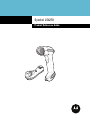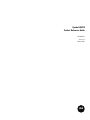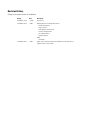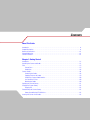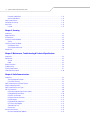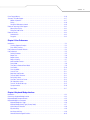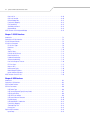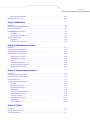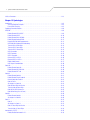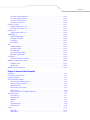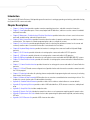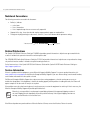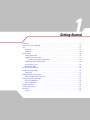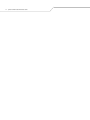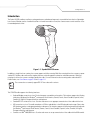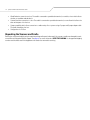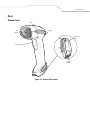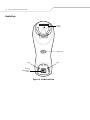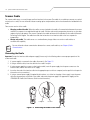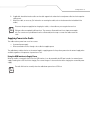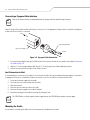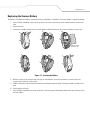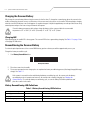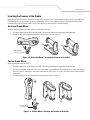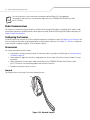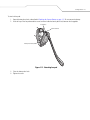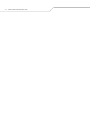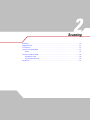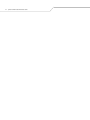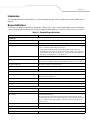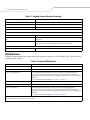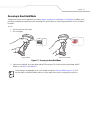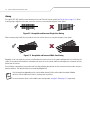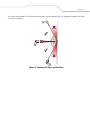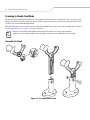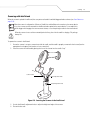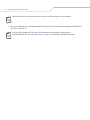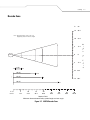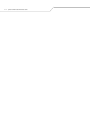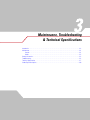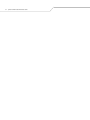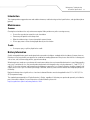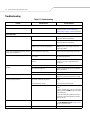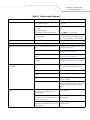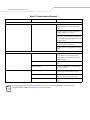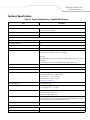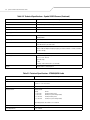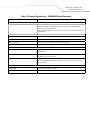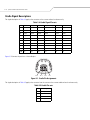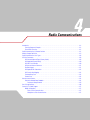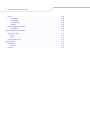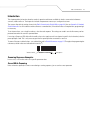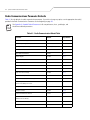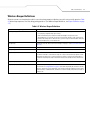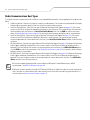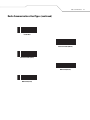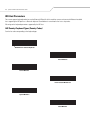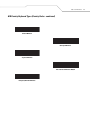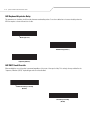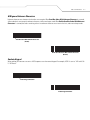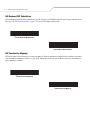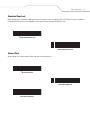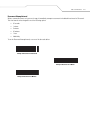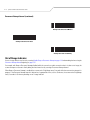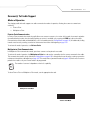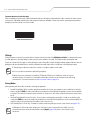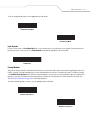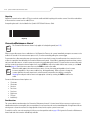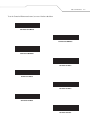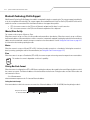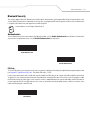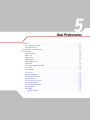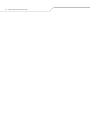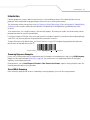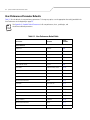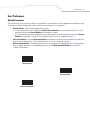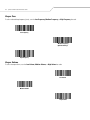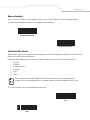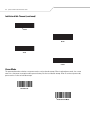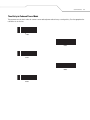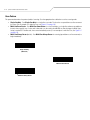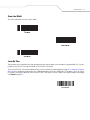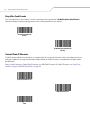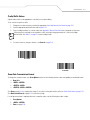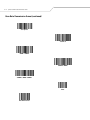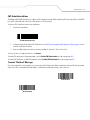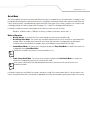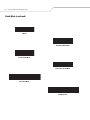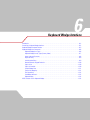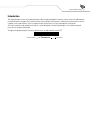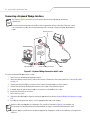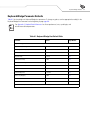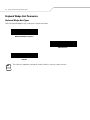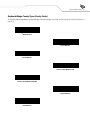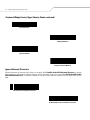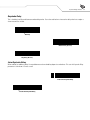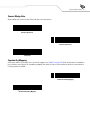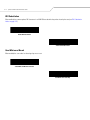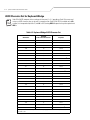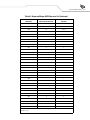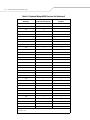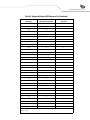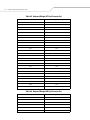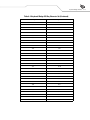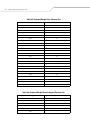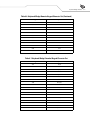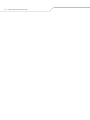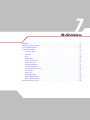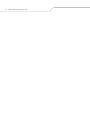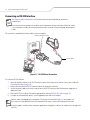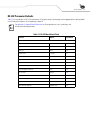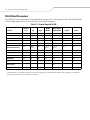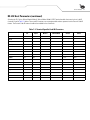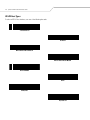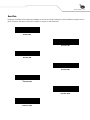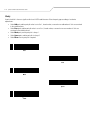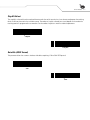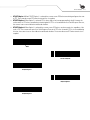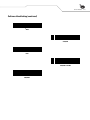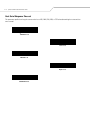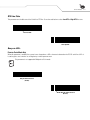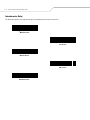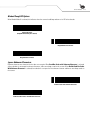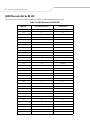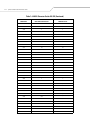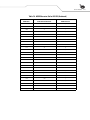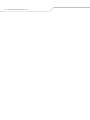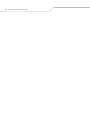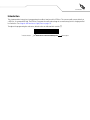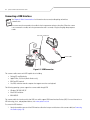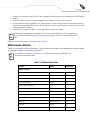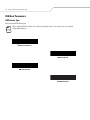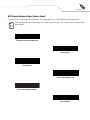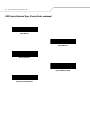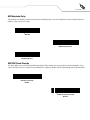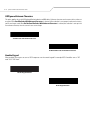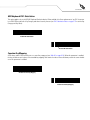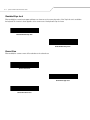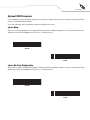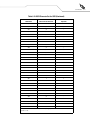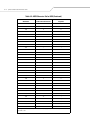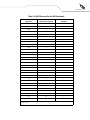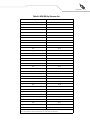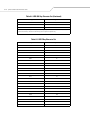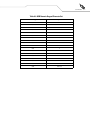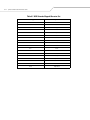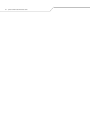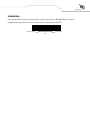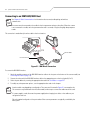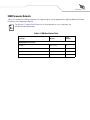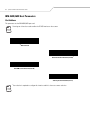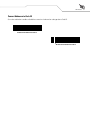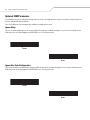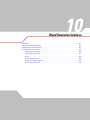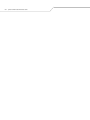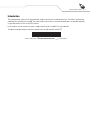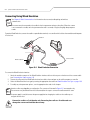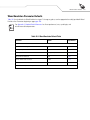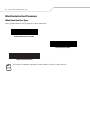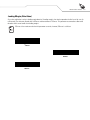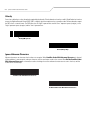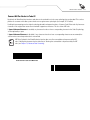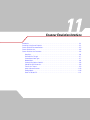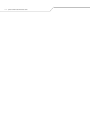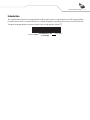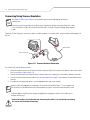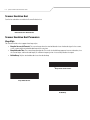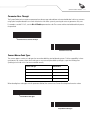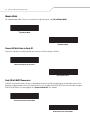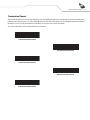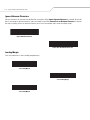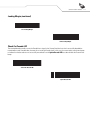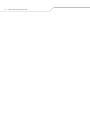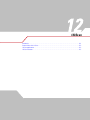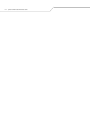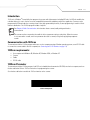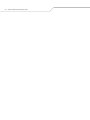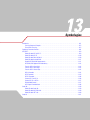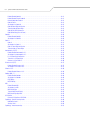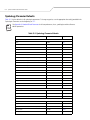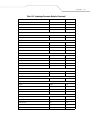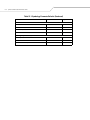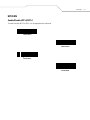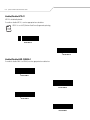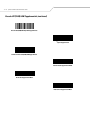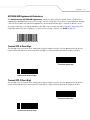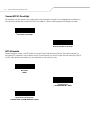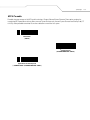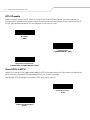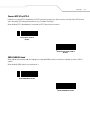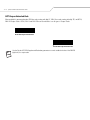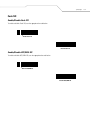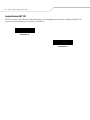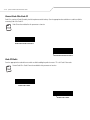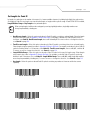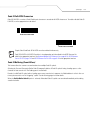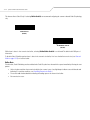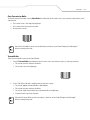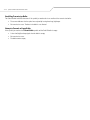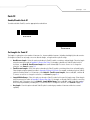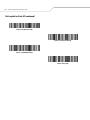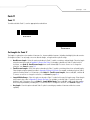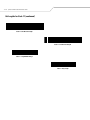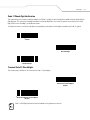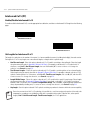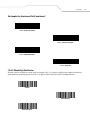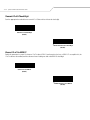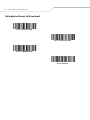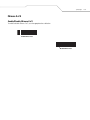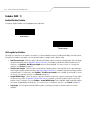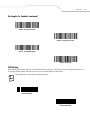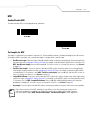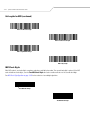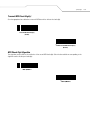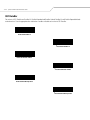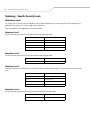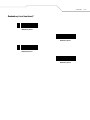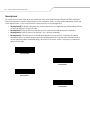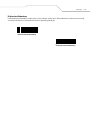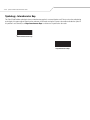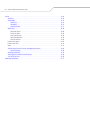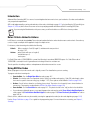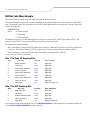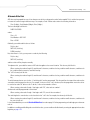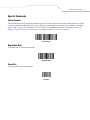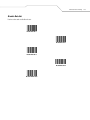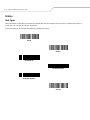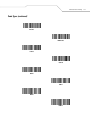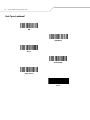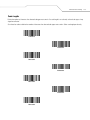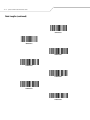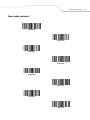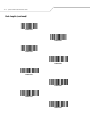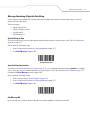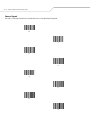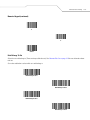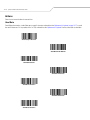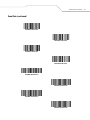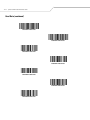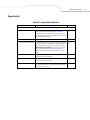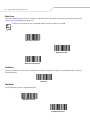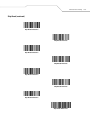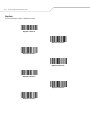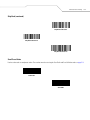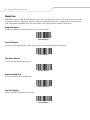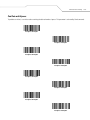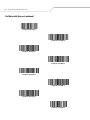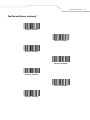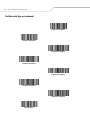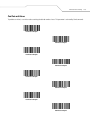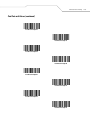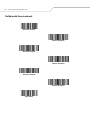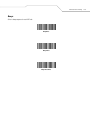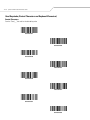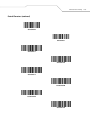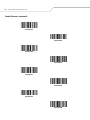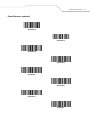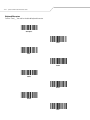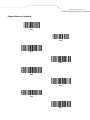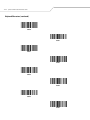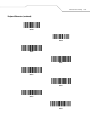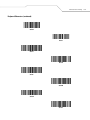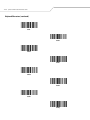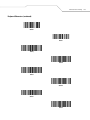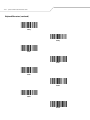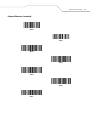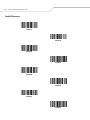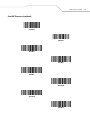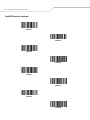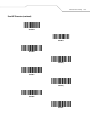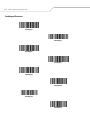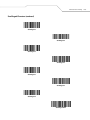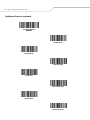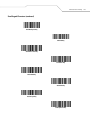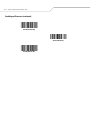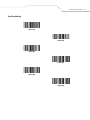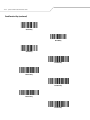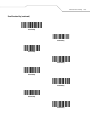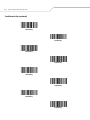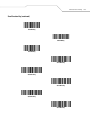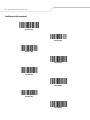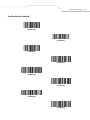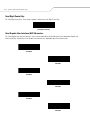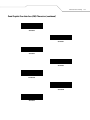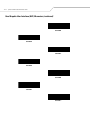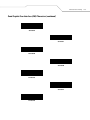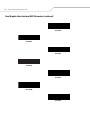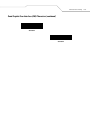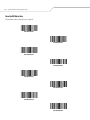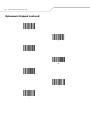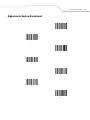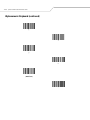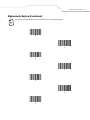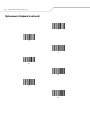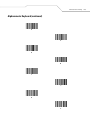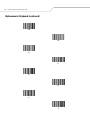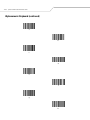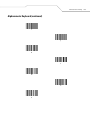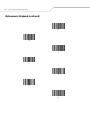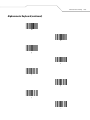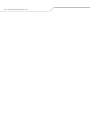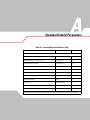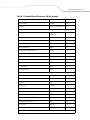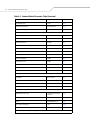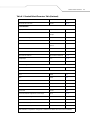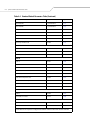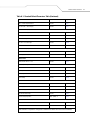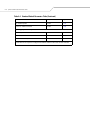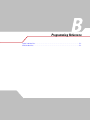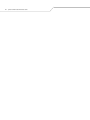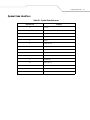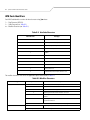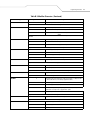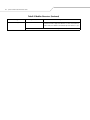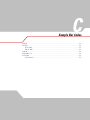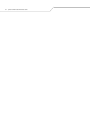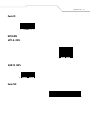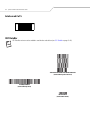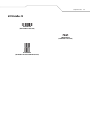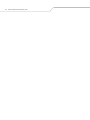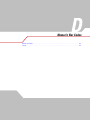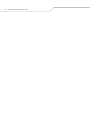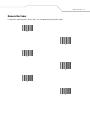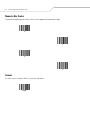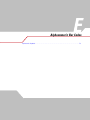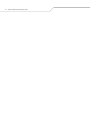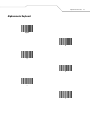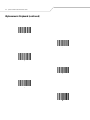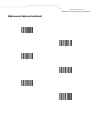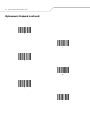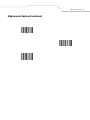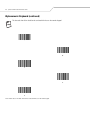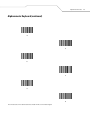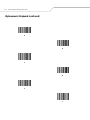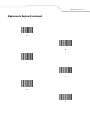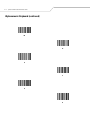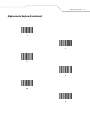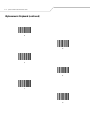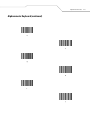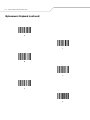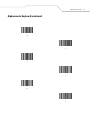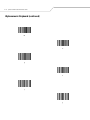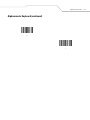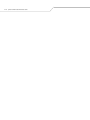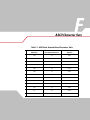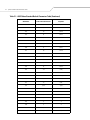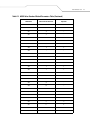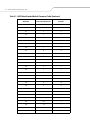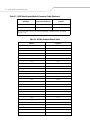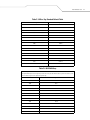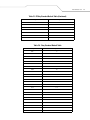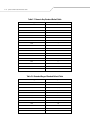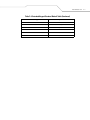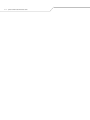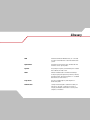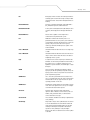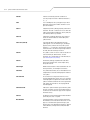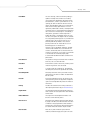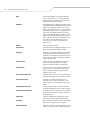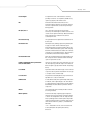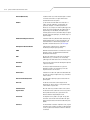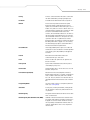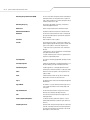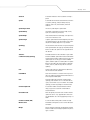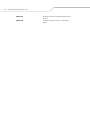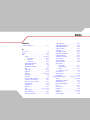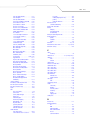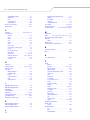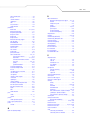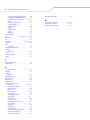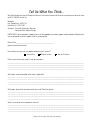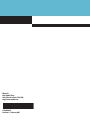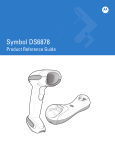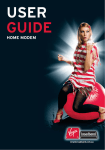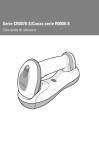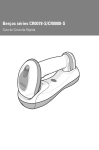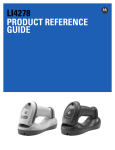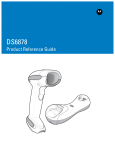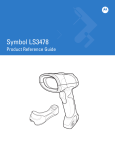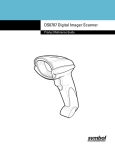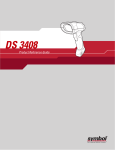Download Motorola Symbol LS4278 Specifications
Transcript
Chapter 1
Symbol LS4278
Product Reference Guide
Symbol LS4278
Product Reference Guide
72E-69834-03
Revision A
February 2007
© Motorola, Inc. 2007. All rights reserved.
No part of this publication may be reproduced or used in any form, or by any electrical or mechanical means, without permission in writing from
Motorola. This includes electronic or mechanical means, such as photocopying, recording, or information storage and retrieval systems. The
material in this manual is subject to change without notice.
The software is provided strictly on an “as is” basis. All software, including firmware, furnished to the user is on a licensed basis. Motorola grants
to the user a non-transferable and non-exclusive license to use each software or firmware program delivered hereunder (licensed program). Except
as noted below, such license may not be assigned, sublicensed, or otherwise transferred by the user without prior written consent of Motorola.
No right to copy a licensed program in whole or in part is granted, except as permitted under copyright law. The user shall not modify, merge, or
incorporate any form or portion of a licensed program with other program material, create a derivative work from a licensed program, or use a
licensed program in a network without written permission from Motorola. The user agrees to maintain Motorola’s copyright notice on the licensed
programs delivered hereunder, and to include the same on any authorized copies it makes, in whole or in part. The user agrees not to decompile,
disassemble, decode, or reverse engineer any licensed program delivered to the user or any portion thereof.
Motorola reserves the right to make changes to any software or product to improve reliability, function, or design.
Motorola does not assume any product liability arising out of, or in connection with, the application or use of any product, circuit, or application
described herein.
No license is granted, either expressly or by implication, estoppel, or otherwise under any Motorola intellectual property rights. An implied license
only exists for equipment, circuits, and subsystems contained in Motorola products.
MOTOROLA and the Stylized M Logo are registered in the US Patent & Trademark Office. Symbol is a registered trademark of Symbol Technologies,
Inc. All other product or service names are the property of their respective owners.
Motorola
One Symbol Plaza
Holtsville, New York 11742-1300
http://www.symbol.com
Revision History
Changes to the original manual are listed below:
Change
Date
Description
72E-69834-01 Rev A
11/2005
Initial release.
72E-69834-02 Rev A
3/2006
Updated guide for the following enhancements:
- Battery Reconditioning
- Beep on Insertion
- Intellistand Idle Timeout Interval
- Reconnect Attempt Interval
- Out of Range Indicator
- Battery Information.
Added:
- ADF chapter.
72E-69834-03 Rev A
2/2007
Update service information, add notes that Multipoint-to-Point mode doesn’t
support the Beep on <BEL> feature.
Contents
About This Guide
Introduction . . . . . . . . . . . . . . . . . . . . . . . . . . . . . . . . . . . . . . . . . . . . . . . . . . . . . . . . . . . . . . . . . . . . . . . . . . . . . xv
Chapter Descriptions . . . . . . . . . . . . . . . . . . . . . . . . . . . . . . . . . . . . . . . . . . . . . . . . . . . . . . . . . . . . . . . . . . . . . . .xv
Notational Conventions . . . . . . . . . . . . . . . . . . . . . . . . . . . . . . . . . . . . . . . . . . . . . . . . . . . . . . . . . . . . . . . . . . . . xvi
Related Publications. . . . . . . . . . . . . . . . . . . . . . . . . . . . . . . . . . . . . . . . . . . . . . . . . . . . . . . . . . . . . . . . . . . . . . . xvi
Service Information . . . . . . . . . . . . . . . . . . . . . . . . . . . . . . . . . . . . . . . . . . . . . . . . . . . . . . . . . . . . . . . . . . . . . . . xvi
Chapter 1. Getting Started
Introduction . . . . . . . . . . . . . . . . . . . . . . . . . . . . . . . . . . . . . . . . . . . . . . . . . . . . . . . . . . . . . . . . . . . . . . . . . . . . 1-3
Unpacking the Scanner and Cradle . . . . . . . . . . . . . . . . . . . . . . . . . . . . . . . . . . . . . . . . . . . . . . . . . . . . . . . . . . . 1-4
Parts . . . . . . . . . . . . . . . . . . . . . . . . . . . . . . . . . . . . . . . . . . . . . . . . . . . . . . . . . . . . . . . . . . . . . . . . . . . . . . . . . . . 1-5
Scanner Parts . . . . . . . . . . . . . . . . . . . . . . . . . . . . . . . . . . . . . . . . . . . . . . . . . . . . . . . . . . . . . . . . . . . . . . . .1-5
Cradle Parts . . . . . . . . . . . . . . . . . . . . . . . . . . . . . . . . . . . . . . . . . . . . . . . . . . . . . . . . . . . . . . . . . . . . . . . . . 1-6
Scanner Cradle . . . . . . . . . . . . . . . . . . . . . . . . . . . . . . . . . . . . . . . . . . . . . . . . . . . . . . . . . . . . . . . . . . . . . . . . . . . 1-8
Connecting the Cradle . . . . . . . . . . . . . . . . . . . . . . . . . . . . . . . . . . . . . . . . . . . . . . . . . . . . . . . . . . . . . . . . . 1-8
Supplying Power to the Cradle . . . . . . . . . . . . . . . . . . . . . . . . . . . . . . . . . . . . . . . . . . . . . . . . . . . . . . . . . . 1-9
Connecting a Synapse Cable Interface . . . . . . . . . . . . . . . . . . . . . . . . . . . . . . . . . . . . . . . . . . . . . . . . . . . 1-10
Lost Connection to Host . . . . . . . . . . . . . . . . . . . . . . . . . . . . . . . . . . . . . . . . . . . . . . . . . . . . . . . . . . . . . . . 1-10
Mounting the Cradle . . . . . . . . . . . . . . . . . . . . . . . . . . . . . . . . . . . . . . . . . . . . . . . . . . . . . . . . . . . . . . . . . 1-10
Replacing the Scanner Battery. . . . . . . . . . . . . . . . . . . . . . . . . . . . . . . . . . . . . . . . . . . . . . . . . . . . . . . . . . . . . . 1-11
Charging the Scanner Battery . . . . . . . . . . . . . . . . . . . . . . . . . . . . . . . . . . . . . . . . . . . . . . . . . . . . . . . . . . . . . . 1-12
Charging LED . . . . . . . . . . . . . . . . . . . . . . . . . . . . . . . . . . . . . . . . . . . . . . . . . . . . . . . . . . . . . . . . . . . . . . .1-12
Reconditioning the Scanner Battery . . . . . . . . . . . . . . . . . . . . . . . . . . . . . . . . . . . . . . . . . . . . . . . . . . . . . . . . . 1-12
Battery Reconditioning LED Definitions. . . . . . . . . . . . . . . . . . . . . . . . . . . . . . . . . . . . . . . . . . . . . . . . . . . 1-12
Inserting the Scanner in the Cradle . . . . . . . . . . . . . . . . . . . . . . . . . . . . . . . . . . . . . . . . . . . . . . . . . . . . . . . . . . 1-13
vi Symbol LS4278 Product Reference Guide
Horizontal Cradle Mount . . . . . . . . . . . . . . . . . . . . . . . . . . . . . . . . . . . . . . . . . . . . . . . . . . . . . . . . . . . . . .1-13
Vertical Cradle Mount . . . . . . . . . . . . . . . . . . . . . . . . . . . . . . . . . . . . . . . . . . . . . . . . . . . . . . . . . . . . . . . .1-13
Radio Communications . . . . . . . . . . . . . . . . . . . . . . . . . . . . . . . . . . . . . . . . . . . . . . . . . . . . . . . . . . . . . . . . . . . .1-14
Configuring the Scanner . . . . . . . . . . . . . . . . . . . . . . . . . . . . . . . . . . . . . . . . . . . . . . . . . . . . . . . . . . . . . . . . . . .1-14
Accessories. . . . . . . . . . . . . . . . . . . . . . . . . . . . . . . . . . . . . . . . . . . . . . . . . . . . . . . . . . . . . . . . . . . . . . . . . . . . .1-14
Lanyard . . . . . . . . . . . . . . . . . . . . . . . . . . . . . . . . . . . . . . . . . . . . . . . . . . . . . . . . . . . . . . . . . . . . . . . . . . . .1-14
Chapter 2. Scanning
Introduction. . . . . . . . . . . . . . . . . . . . . . . . . . . . . . . . . . . . . . . . . . . . . . . . . . . . . . . . . . . . . . . . . . . . . . . . . . . . . 2-3
Beeper Definitions . . . . . . . . . . . . . . . . . . . . . . . . . . . . . . . . . . . . . . . . . . . . . . . . . . . . . . . . . . . . . . . . . . . . . . . .2-3
LED Definitions . . . . . . . . . . . . . . . . . . . . . . . . . . . . . . . . . . . . . . . . . . . . . . . . . . . . . . . . . . . . . . . . . . . . . . . . . . .2-4
Scanning in Hand-Held Mode. . . . . . . . . . . . . . . . . . . . . . . . . . . . . . . . . . . . . . . . . . . . . . . . . . . . . . . . . . . . . . . .2-5
Aiming. . . . . . . . . . . . . . . . . . . . . . . . . . . . . . . . . . . . . . . . . . . . . . . . . . . . . . . . . . . . . . . . . . . . . . . . . . . . . .2-6
Scanning in Hands-Free Mode . . . . . . . . . . . . . . . . . . . . . . . . . . . . . . . . . . . . . . . . . . . . . . . . . . . . . . . . . . . . . . .2-8
Assemble the Stand . . . . . . . . . . . . . . . . . . . . . . . . . . . . . . . . . . . . . . . . . . . . . . . . . . . . . . . . . . . . . . . . . . .2-8
Scanning with Intellistand . . . . . . . . . . . . . . . . . . . . . . . . . . . . . . . . . . . . . . . . . . . . . . . . . . . . . . . . . . . . . .2-9
Decode Zone . . . . . . . . . . . . . . . . . . . . . . . . . . . . . . . . . . . . . . . . . . . . . . . . . . . . . . . . . . . . . . . . . . . . . . . . . . . .2-11
Chapter 3. Maintenance, Troubleshooting & Technical Specifications
Introduction. . . . . . . . . . . . . . . . . . . . . . . . . . . . . . . . . . . . . . . . . . . . . . . . . . . . . . . . . . . . . . . . . . . . . . . . . . . . . 3-3
Maintenance. . . . . . . . . . . . . . . . . . . . . . . . . . . . . . . . . . . . . . . . . . . . . . . . . . . . . . . . . . . . . . . . . . . . . . . . . . . . .3-3
Scanner. . . . . . . . . . . . . . . . . . . . . . . . . . . . . . . . . . . . . . . . . . . . . . . . . . . . . . . . . . . . . . . . . . . . . . . . . . . . .3-3
Cradle . . . . . . . . . . . . . . . . . . . . . . . . . . . . . . . . . . . . . . . . . . . . . . . . . . . . . . . . . . . . . . . . . . . . . . . . . . . . . .3-3
Battery Information. . . . . . . . . . . . . . . . . . . . . . . . . . . . . . . . . . . . . . . . . . . . . . . . . . . . . . . . . . . . . . . . . . . . . . . .3-3
Troubleshooting . . . . . . . . . . . . . . . . . . . . . . . . . . . . . . . . . . . . . . . . . . . . . . . . . . . . . . . . . . . . . . . . . . . . . . . . . .3-4
Technical Specifications. . . . . . . . . . . . . . . . . . . . . . . . . . . . . . . . . . . . . . . . . . . . . . . . . . . . . . . . . . . . . . . . . . . .3-7
Cradle Signal Descriptions . . . . . . . . . . . . . . . . . . . . . . . . . . . . . . . . . . . . . . . . . . . . . . . . . . . . . . . . . . . . . . . . .3-10
Chapter 4. Radio Communications
Introduction. . . . . . . . . . . . . . . . . . . . . . . . . . . . . . . . . . . . . . . . . . . . . . . . . . . . . . . . . . . . . . . . . . . . . . . . . . . . . 4-3
Scanning Sequence Examples . . . . . . . . . . . . . . . . . . . . . . . . . . . . . . . . . . . . . . . . . . . . . . . . . . . . . . . . . . .4-3
Errors While Scanning . . . . . . . . . . . . . . . . . . . . . . . . . . . . . . . . . . . . . . . . . . . . . . . . . . . . . . . . . . . . . . . . .4-3
Radio Communications Parameter Defaults . . . . . . . . . . . . . . . . . . . . . . . . . . . . . . . . . . . . . . . . . . . . . . . . . . . .4-4
Wireless Beeper Definitions. . . . . . . . . . . . . . . . . . . . . . . . . . . . . . . . . . . . . . . . . . . . . . . . . . . . . . . . . . . . . . . . .4-5
Radio Communications Host Types . . . . . . . . . . . . . . . . . . . . . . . . . . . . . . . . . . . . . . . . . . . . . . . . . . . . . . . . . . .4-6
HID Host Parameters . . . . . . . . . . . . . . . . . . . . . . . . . . . . . . . . . . . . . . . . . . . . . . . . . . . . . . . . . . . . . . . . . . . . . .4-8
HID Country Keyboard Types (Country Codes) . . . . . . . . . . . . . . . . . . . . . . . . . . . . . . . . . . . . . . . . . . . . . . .4-8
HID Keyboard Keystroke Delay. . . . . . . . . . . . . . . . . . . . . . . . . . . . . . . . . . . . . . . . . . . . . . . . . . . . . . . . . .4-10
HID CAPS Lock Override . . . . . . . . . . . . . . . . . . . . . . . . . . . . . . . . . . . . . . . . . . . . . . . . . . . . . . . . . . . . . . .4-10
HID Ignore Unknown Characters . . . . . . . . . . . . . . . . . . . . . . . . . . . . . . . . . . . . . . . . . . . . . . . . . . . . . . . .4-11
Emulate Keypad . . . . . . . . . . . . . . . . . . . . . . . . . . . . . . . . . . . . . . . . . . . . . . . . . . . . . . . . . . . . . . . . . . . . .4-11
HID Keyboard FN1 Substitution . . . . . . . . . . . . . . . . . . . . . . . . . . . . . . . . . . . . . . . . . . . . . . . . . . . . . . . . .4-12
HID Function Key Mapping. . . . . . . . . . . . . . . . . . . . . . . . . . . . . . . . . . . . . . . . . . . . . . . . . . . . . . . . . . . . .4-12
Simulated Caps Lock . . . . . . . . . . . . . . . . . . . . . . . . . . . . . . . . . . . . . . . . . . . . . . . . . . . . . . . . . . . . . . . . .4-13
Convert Case. . . . . . . . . . . . . . . . . . . . . . . . . . . . . . . . . . . . . . . . . . . . . . . . . . . . . . . . . . . . . . . . . . . . . . . .4-13
Auto-reconnect Feature . . . . . . . . . . . . . . . . . . . . . . . . . . . . . . . . . . . . . . . . . . . . . . . . . . . . . . . . . . . . . . . . . . .4-14
Reconnect Attempt Beep Feedback . . . . . . . . . . . . . . . . . . . . . . . . . . . . . . . . . . . . . . . . . . . . . . . . . . . . . .4-14
Contents vii
Out of Range Indicator . . . . . . . . . . . . . . . . . . . . . . . . . . . . . . . . . . . . . . . . . . . . . . . . . . . . . . . . . . . . . . . . . . . .4-16
Scanner(s) To Cradle Support. . . . . . . . . . . . . . . . . . . . . . . . . . . . . . . . . . . . . . . . . . . . . . . . . . . . . . . . . . . . . . .4-17
Modes of Operation . . . . . . . . . . . . . . . . . . . . . . . . . . . . . . . . . . . . . . . . . . . . . . . . . . . . . . . . . . . . . . . . . .4-17
Pairing. . . . . . . . . . . . . . . . . . . . . . . . . . . . . . . . . . . . . . . . . . . . . . . . . . . . . . . . . . . . . . . . . . . . . . . . . . . . .4-18
Connection Maintenance Interval . . . . . . . . . . . . . . . . . . . . . . . . . . . . . . . . . . . . . . . . . . . . . . . . . . . . . . .4-20
Bluetooth Technology Profile Support . . . . . . . . . . . . . . . . . . . . . . . . . . . . . . . . . . . . . . . . . . . . . . . . . . . . . . . .4-22
Master/Slave Set Up . . . . . . . . . . . . . . . . . . . . . . . . . . . . . . . . . . . . . . . . . . . . . . . . . . . . . . . . . . . . . . . . .4-22
Pairing Bar Code Format. . . . . . . . . . . . . . . . . . . . . . . . . . . . . . . . . . . . . . . . . . . . . . . . . . . . . . . . . . . . . . .4-22
Bluetooth Security . . . . . . . . . . . . . . . . . . . . . . . . . . . . . . . . . . . . . . . . . . . . . . . . . . . . . . . . . . . . . . . . . . . . . . .4-23
Authentication . . . . . . . . . . . . . . . . . . . . . . . . . . . . . . . . . . . . . . . . . . . . . . . . . . . . . . . . . . . . . . . . . . . . . .4-23
Encryption . . . . . . . . . . . . . . . . . . . . . . . . . . . . . . . . . . . . . . . . . . . . . . . . . . . . . . . . . . . . . . . . . . . . . . . . . .4-24
Chapter 5. User Preferences
Introduction. . . . . . . . . . . . . . . . . . . . . . . . . . . . . . . . . . . . . . . . . . . . . . . . . . . . . . . . . . . . . . . . . . . . . . . . . . . . . 5-3
Scanning Sequence Examples . . . . . . . . . . . . . . . . . . . . . . . . . . . . . . . . . . . . . . . . . . . . . . . . . . . . . . . . . . .5-3
Errors While Scanning . . . . . . . . . . . . . . . . . . . . . . . . . . . . . . . . . . . . . . . . . . . . . . . . . . . . . . . . . . . . . . . . .5-3
User Preferences Parameter Defaults . . . . . . . . . . . . . . . . . . . . . . . . . . . . . . . . . . . . . . . . . . . . . . . . . . . . . . . . .5-4
User Preferences . . . . . . . . . . . . . . . . . . . . . . . . . . . . . . . . . . . . . . . . . . . . . . . . . . . . . . . . . . . . . . . . . . . . . . . . .5-5
Default Parameters. . . . . . . . . . . . . . . . . . . . . . . . . . . . . . . . . . . . . . . . . . . . . . . . . . . . . . . . . . . . . . . . . . . .5-5
Beeper Tone . . . . . . . . . . . . . . . . . . . . . . . . . . . . . . . . . . . . . . . . . . . . . . . . . . . . . . . . . . . . . . . . . . . . . . . . .5-6
Beeper Volume . . . . . . . . . . . . . . . . . . . . . . . . . . . . . . . . . . . . . . . . . . . . . . . . . . . . . . . . . . . . . . . . . . . . . . .5-6
Beep on Insertion . . . . . . . . . . . . . . . . . . . . . . . . . . . . . . . . . . . . . . . . . . . . . . . . . . . . . . . . . . . . . . . . . . . . .5-7
Intellistand Idle Timeout. . . . . . . . . . . . . . . . . . . . . . . . . . . . . . . . . . . . . . . . . . . . . . . . . . . . . . . . . . . . . . . .5-7
Power Mode . . . . . . . . . . . . . . . . . . . . . . . . . . . . . . . . . . . . . . . . . . . . . . . . . . . . . . . . . . . . . . . . . . . . . . . . .5-8
Time Delay to Reduced Power Mode. . . . . . . . . . . . . . . . . . . . . . . . . . . . . . . . . . . . . . . . . . . . . . . . . . . . . .5-9
Scan Pattern . . . . . . . . . . . . . . . . . . . . . . . . . . . . . . . . . . . . . . . . . . . . . . . . . . . . . . . . . . . . . . . . . . . . . . . .5-10
Scan Line Width . . . . . . . . . . . . . . . . . . . . . . . . . . . . . . . . . . . . . . . . . . . . . . . . . . . . . . . . . . . . . . . . . . . . .5-11
Laser On Time. . . . . . . . . . . . . . . . . . . . . . . . . . . . . . . . . . . . . . . . . . . . . . . . . . . . . . . . . . . . . . . . . . . . . . .5-11
Beep After Good Decode . . . . . . . . . . . . . . . . . . . . . . . . . . . . . . . . . . . . . . . . . . . . . . . . . . . . . . . . . . . . . .5-12
Transmit Code ID Character . . . . . . . . . . . . . . . . . . . . . . . . . . . . . . . . . . . . . . . . . . . . . . . . . . . . . . . . . . . .5-12
Prefix/Suffix Values . . . . . . . . . . . . . . . . . . . . . . . . . . . . . . . . . . . . . . . . . . . . . . . . . . . . . . . . . . . . . . . . . .5-13
Scan Data Transmission Format. . . . . . . . . . . . . . . . . . . . . . . . . . . . . . . . . . . . . . . . . . . . . . . . . . . . . . . . .5-13
FN1 Substitution Values. . . . . . . . . . . . . . . . . . . . . . . . . . . . . . . . . . . . . . . . . . . . . . . . . . . . . . . . . . . . . . .5-15
Transmit “No Read” Message . . . . . . . . . . . . . . . . . . . . . . . . . . . . . . . . . . . . . . . . . . . . . . . . . . . . . . . . . .5-15
Synapse Interface. . . . . . . . . . . . . . . . . . . . . . . . . . . . . . . . . . . . . . . . . . . . . . . . . . . . . . . . . . . . . . . . . . . .5-16
Batch Mode . . . . . . . . . . . . . . . . . . . . . . . . . . . . . . . . . . . . . . . . . . . . . . . . . . . . . . . . . . . . . . . . . . . . . . . .5-17
Chapter 6. Keyboard Wedge Interface
Introduction. . . . . . . . . . . . . . . . . . . . . . . . . . . . . . . . . . . . . . . . . . . . . . . . . . . . . . . . . . . . . . . . . . . . . . . . . . . . . 6-3
Connecting a Keyboard Wedge Interface . . . . . . . . . . . . . . . . . . . . . . . . . . . . . . . . . . . . . . . . . . . . . . . . . . . . . .6-4
Keyboard Wedge Parameter Defaults . . . . . . . . . . . . . . . . . . . . . . . . . . . . . . . . . . . . . . . . . . . . . . . . . . . . . . . . .6-5
Keyboard Wedge Host Parameters . . . . . . . . . . . . . . . . . . . . . . . . . . . . . . . . . . . . . . . . . . . . . . . . . . . . . . . . . . .6-6
Keyboard Wedge Host Types . . . . . . . . . . . . . . . . . . . . . . . . . . . . . . . . . . . . . . . . . . . . . . . . . . . . . . . . . . . .6-6
Keyboard Wedge Country Types (Country Codes) . . . . . . . . . . . . . . . . . . . . . . . . . . . . . . . . . . . . . . . . . . . .6-7
Ignore Unknown Characters . . . . . . . . . . . . . . . . . . . . . . . . . . . . . . . . . . . . . . . . . . . . . . . . . . . . . . . . . . . . .6-8
Keystroke Delay . . . . . . . . . . . . . . . . . . . . . . . . . . . . . . . . . . . . . . . . . . . . . . . . . . . . . . . . . . . . . . . . . . . . . .6-9
Intra-Keystroke Delay . . . . . . . . . . . . . . . . . . . . . . . . . . . . . . . . . . . . . . . . . . . . . . . . . . . . . . . . . . . . . . . . . .6-9
Alternate Numeric Keypad Emulation . . . . . . . . . . . . . . . . . . . . . . . . . . . . . . . . . . . . . . . . . . . . . . . . . . . .6-10
viii Symbol LS4278 Product Reference Guide
Caps Lock On . . . . . . . . . . . . . . . . . . . . . . . . . . . . . . . . . . . . . . . . . . . . . . . . . . . . . . . . . . . . . . . . . . . . . . .6-10
Caps Lock Override . . . . . . . . . . . . . . . . . . . . . . . . . . . . . . . . . . . . . . . . . . . . . . . . . . . . . . . . . . . . . . . . . . .6-10
Convert Wedge Data . . . . . . . . . . . . . . . . . . . . . . . . . . . . . . . . . . . . . . . . . . . . . . . . . . . . . . . . . . . . . . . . .6-11
Function Key Mapping . . . . . . . . . . . . . . . . . . . . . . . . . . . . . . . . . . . . . . . . . . . . . . . . . . . . . . . . . . . . . . . .6-11
FN1 Substitution. . . . . . . . . . . . . . . . . . . . . . . . . . . . . . . . . . . . . . . . . . . . . . . . . . . . . . . . . . . . . . . . . . . . .6-12
Send Make and Break . . . . . . . . . . . . . . . . . . . . . . . . . . . . . . . . . . . . . . . . . . . . . . . . . . . . . . . . . . . . . . . .6-12
Keyboard Maps. . . . . . . . . . . . . . . . . . . . . . . . . . . . . . . . . . . . . . . . . . . . . . . . . . . . . . . . . . . . . . . . . . . . . .6-13
ASCII Character Set for Keyboard Wedge . . . . . . . . . . . . . . . . . . . . . . . . . . . . . . . . . . . . . . . . . . . . . . . . . . . . .6-14
Chapter 7. RS-232 Interface
Introduction. . . . . . . . . . . . . . . . . . . . . . . . . . . . . . . . . . . . . . . . . . . . . . . . . . . . . . . . . . . . . . . . . . . . . . . . . . . . . 7-3
Connecting an RS-232 Interface. . . . . . . . . . . . . . . . . . . . . . . . . . . . . . . . . . . . . . . . . . . . . . . . . . . . . . . . . . . . . .7-4
RS-232 Parameter Defaults . . . . . . . . . . . . . . . . . . . . . . . . . . . . . . . . . . . . . . . . . . . . . . . . . . . . . . . . . . . . . . . . .7-5
RS-232 Host Parameters . . . . . . . . . . . . . . . . . . . . . . . . . . . . . . . . . . . . . . . . . . . . . . . . . . . . . . . . . . . . . . . . . . .7-6
RS-232 Host Types . . . . . . . . . . . . . . . . . . . . . . . . . . . . . . . . . . . . . . . . . . . . . . . . . . . . . . . . . . . . . . . . . . . .7-8
Baud Rate . . . . . . . . . . . . . . . . . . . . . . . . . . . . . . . . . . . . . . . . . . . . . . . . . . . . . . . . . . . . . . . . . . . . . . . . . . .7-9
Parity. . . . . . . . . . . . . . . . . . . . . . . . . . . . . . . . . . . . . . . . . . . . . . . . . . . . . . . . . . . . . . . . . . . . . . . . . . . . . .7-10
Stop Bit Select . . . . . . . . . . . . . . . . . . . . . . . . . . . . . . . . . . . . . . . . . . . . . . . . . . . . . . . . . . . . . . . . . . . . . .7-11
Data Bits (ASCII Format). . . . . . . . . . . . . . . . . . . . . . . . . . . . . . . . . . . . . . . . . . . . . . . . . . . . . . . . . . . . . . .7-11
Check Receive Errors . . . . . . . . . . . . . . . . . . . . . . . . . . . . . . . . . . . . . . . . . . . . . . . . . . . . . . . . . . . . . . . . .7-12
Hardware Handshaking . . . . . . . . . . . . . . . . . . . . . . . . . . . . . . . . . . . . . . . . . . . . . . . . . . . . . . . . . . . . . . .7-12
Software Handshaking . . . . . . . . . . . . . . . . . . . . . . . . . . . . . . . . . . . . . . . . . . . . . . . . . . . . . . . . . . . . . . . .7-14
Host Serial Response Time-out . . . . . . . . . . . . . . . . . . . . . . . . . . . . . . . . . . . . . . . . . . . . . . . . . . . . . . . . .7-16
RTS Line State . . . . . . . . . . . . . . . . . . . . . . . . . . . . . . . . . . . . . . . . . . . . . . . . . . . . . . . . . . . . . . . . . . . . . .7-17
Beep on <BEL> . . . . . . . . . . . . . . . . . . . . . . . . . . . . . . . . . . . . . . . . . . . . . . . . . . . . . . . . . . . . . . . . . . . . . .7-17
Intercharacter Delay . . . . . . . . . . . . . . . . . . . . . . . . . . . . . . . . . . . . . . . . . . . . . . . . . . . . . . . . . . . . . . . . . .7-18
Nixdorf Beep/LED Options . . . . . . . . . . . . . . . . . . . . . . . . . . . . . . . . . . . . . . . . . . . . . . . . . . . . . . . . . . . . .7-19
Ignore Unknown Characters . . . . . . . . . . . . . . . . . . . . . . . . . . . . . . . . . . . . . . . . . . . . . . . . . . . . . . . . . . . .7-19
ASCII Character Set for RS-232 . . . . . . . . . . . . . . . . . . . . . . . . . . . . . . . . . . . . . . . . . . . . . . . . . . . . . . . . . . . . .7-20
Chapter 8. USB Interface
Introduction. . . . . . . . . . . . . . . . . . . . . . . . . . . . . . . . . . . . . . . . . . . . . . . . . . . . . . . . . . . . . . . . . . . . . . . . . . . . . 8-3
Connecting a USB Interface . . . . . . . . . . . . . . . . . . . . . . . . . . . . . . . . . . . . . . . . . . . . . . . . . . . . . . . . . . . . . . . . .8-4
USB Parameter Defaults. . . . . . . . . . . . . . . . . . . . . . . . . . . . . . . . . . . . . . . . . . . . . . . . . . . . . . . . . . . . . . . . . . . .8-5
USB Host Parameters . . . . . . . . . . . . . . . . . . . . . . . . . . . . . . . . . . . . . . . . . . . . . . . . . . . . . . . . . . . . . . . . . . . . . .8-6
USB Device Type . . . . . . . . . . . . . . . . . . . . . . . . . . . . . . . . . . . . . . . . . . . . . . . . . . . . . . . . . . . . . . . . . . . . .8-6
USB Country Keyboard Types (Country Codes) . . . . . . . . . . . . . . . . . . . . . . . . . . . . . . . . . . . . . . . . . . . . . .8-7
USB Keystroke Delay . . . . . . . . . . . . . . . . . . . . . . . . . . . . . . . . . . . . . . . . . . . . . . . . . . . . . . . . . . . . . . . . . .8-9
USB CAPS Lock Override . . . . . . . . . . . . . . . . . . . . . . . . . . . . . . . . . . . . . . . . . . . . . . . . . . . . . . . . . . . . . . .8-9
USB Ignore Unknown Characters . . . . . . . . . . . . . . . . . . . . . . . . . . . . . . . . . . . . . . . . . . . . . . . . . . . . . . . .8-10
Emulate Keypad . . . . . . . . . . . . . . . . . . . . . . . . . . . . . . . . . . . . . . . . . . . . . . . . . . . . . . . . . . . . . . . . . . . . .8-10
USB Keyboard FN 1 Substitution . . . . . . . . . . . . . . . . . . . . . . . . . . . . . . . . . . . . . . . . . . . . . . . . . . . . . . . .8-11
Function Key Mapping . . . . . . . . . . . . . . . . . . . . . . . . . . . . . . . . . . . . . . . . . . . . . . . . . . . . . . . . . . . . . . . .8-11
Simulated Caps Lock . . . . . . . . . . . . . . . . . . . . . . . . . . . . . . . . . . . . . . . . . . . . . . . . . . . . . . . . . . . . . . . . .8-12
Convert Case. . . . . . . . . . . . . . . . . . . . . . . . . . . . . . . . . . . . . . . . . . . . . . . . . . . . . . . . . . . . . . . . . . . . . . . .8-12
Optional USB Parameters . . . . . . . . . . . . . . . . . . . . . . . . . . . . . . . . . . . . . . . . . . . . . . . . . . . . . . . . . . . . . . . . . .8-13
Ignore Beep. . . . . . . . . . . . . . . . . . . . . . . . . . . . . . . . . . . . . . . . . . . . . . . . . . . . . . . . . . . . . . . . . . . . . . . . .8-13
Contents ix
Ignore Bar Code Configuration . . . . . . . . . . . . . . . . . . . . . . . . . . . . . . . . . . . . . . . . . . . . . . . . . . . . . . . . . .8-13
ASCII Character Set for USB . . . . . . . . . . . . . . . . . . . . . . . . . . . . . . . . . . . . . . . . . . . . . . . . . . . . . . . . . . . . . . .8-14
Chapter 9. IBM Interface
Introduction. . . . . . . . . . . . . . . . . . . . . . . . . . . . . . . . . . . . . . . . . . . . . . . . . . . . . . . . . . . . . . . . . . . . . . . . . . . . . 9-3
Connecting to an IBM 468X/469X Host . . . . . . . . . . . . . . . . . . . . . . . . . . . . . . . . . . . . . . . . . . . . . . . . . . . . . . . .9-4
IBM Parameter Defaults. . . . . . . . . . . . . . . . . . . . . . . . . . . . . . . . . . . . . . . . . . . . . . . . . . . . . . . . . . . . . . . . . . . .9-5
IBM 468X/469X Host Parameters . . . . . . . . . . . . . . . . . . . . . . . . . . . . . . . . . . . . . . . . . . . . . . . . . . . . . . . . . . . .9-6
Port Address . . . . . . . . . . . . . . . . . . . . . . . . . . . . . . . . . . . . . . . . . . . . . . . . . . . . . . . . . . . . . . . . . . . . . . . . .9-6
Convert Unknown to Code 39. . . . . . . . . . . . . . . . . . . . . . . . . . . . . . . . . . . . . . . . . . . . . . . . . . . . . . . . . . . .9-7
Optional IBM Parameters . . . . . . . . . . . . . . . . . . . . . . . . . . . . . . . . . . . . . . . . . . . . . . . . . . . . . . . . . . . . . . . . . . .9-8
Ignore Beep. . . . . . . . . . . . . . . . . . . . . . . . . . . . . . . . . . . . . . . . . . . . . . . . . . . . . . . . . . . . . . . . . . . . . . . . . .9-8
Ignore Bar Code Configuration . . . . . . . . . . . . . . . . . . . . . . . . . . . . . . . . . . . . . . . . . . . . . . . . . . . . . . . . . . .9-8
Chapter 10. Wand Emulation Interface
Introduction. . . . . . . . . . . . . . . . . . . . . . . . . . . . . . . . . . . . . . . . . . . . . . . . . . . . . . . . . . . . . . . . . . . . . . . . . . . . 10-3
Connecting Using Wand Emulation . . . . . . . . . . . . . . . . . . . . . . . . . . . . . . . . . . . . . . . . . . . . . . . . . . . . . . . . . .10-4
Wand Emulation Parameter Defaults. . . . . . . . . . . . . . . . . . . . . . . . . . . . . . . . . . . . . . . . . . . . . . . . . . . . . . . . .10-5
Wand Emulation Host Parameters . . . . . . . . . . . . . . . . . . . . . . . . . . . . . . . . . . . . . . . . . . . . . . . . . . . . . . . . . . .10-6
Wand Emulation Host Types . . . . . . . . . . . . . . . . . . . . . . . . . . . . . . . . . . . . . . . . . . . . . . . . . . . . . . . . . . .10-6
Leading Margin (Quiet Zone) . . . . . . . . . . . . . . . . . . . . . . . . . . . . . . . . . . . . . . . . . . . . . . . . . . . . . . . . . . .10-7
Polarity . . . . . . . . . . . . . . . . . . . . . . . . . . . . . . . . . . . . . . . . . . . . . . . . . . . . . . . . . . . . . . . . . . . . . . . . . . . .10-8
Ignore Unknown Characters . . . . . . . . . . . . . . . . . . . . . . . . . . . . . . . . . . . . . . . . . . . . . . . . . . . . . . . . . . . .10-8
Convert All Bar Codes to Code 39 . . . . . . . . . . . . . . . . . . . . . . . . . . . . . . . . . . . . . . . . . . . . . . . . . . . . . . .10-9
Convert Code 39 to Full ASCII . . . . . . . . . . . . . . . . . . . . . . . . . . . . . . . . . . . . . . . . . . . . . . . . . . . . . . . . .10-10
Chapter 11. Scanner Emulation Interface
Introduction. . . . . . . . . . . . . . . . . . . . . . . . . . . . . . . . . . . . . . . . . . . . . . . . . . . . . . . . . . . . . . . . . . . . . . . . . . . . 11-3
Connecting Using Scanner Emulation . . . . . . . . . . . . . . . . . . . . . . . . . . . . . . . . . . . . . . . . . . . . . . . . . . . . . . . .11-4
Scanner Emulation Parameter Defaults . . . . . . . . . . . . . . . . . . . . . . . . . . . . . . . . . . . . . . . . . . . . . . . . . . . . . . .11-5
Scanner Emulation Host . . . . . . . . . . . . . . . . . . . . . . . . . . . . . . . . . . . . . . . . . . . . . . . . . . . . . . . . . . . . . . . . . . .11-6
Scanner Emulation Host Parameters . . . . . . . . . . . . . . . . . . . . . . . . . . . . . . . . . . . . . . . . . . . . . . . . . . . . . . . . .11-6
Beep Style. . . . . . . . . . . . . . . . . . . . . . . . . . . . . . . . . . . . . . . . . . . . . . . . . . . . . . . . . . . . . . . . . . . . . . . . . .11-6
Parameter Pass-Through . . . . . . . . . . . . . . . . . . . . . . . . . . . . . . . . . . . . . . . . . . . . . . . . . . . . . . . . . . . . . .11-7
Convert Newer Code Types . . . . . . . . . . . . . . . . . . . . . . . . . . . . . . . . . . . . . . . . . . . . . . . . . . . . . . . . . . . .11-7
Module Width. . . . . . . . . . . . . . . . . . . . . . . . . . . . . . . . . . . . . . . . . . . . . . . . . . . . . . . . . . . . . . . . . . . . . . .11-8
Convert All Bar Codes to Code 39 . . . . . . . . . . . . . . . . . . . . . . . . . . . . . . . . . . . . . . . . . . . . . . . . . . . . . . .11-8
Code 39 Full ASCII Conversion . . . . . . . . . . . . . . . . . . . . . . . . . . . . . . . . . . . . . . . . . . . . . . . . . . . . . . . . . .11-8
Transmission Timeout . . . . . . . . . . . . . . . . . . . . . . . . . . . . . . . . . . . . . . . . . . . . . . . . . . . . . . . . . . . . . . . .11-9
Ignore Unknown Characters . . . . . . . . . . . . . . . . . . . . . . . . . . . . . . . . . . . . . . . . . . . . . . . . . . . . . . . . . . .11-10
Leading Margin. . . . . . . . . . . . . . . . . . . . . . . . . . . . . . . . . . . . . . . . . . . . . . . . . . . . . . . . . . . . . . . . . . . . .11-10
Check For Decode LED . . . . . . . . . . . . . . . . . . . . . . . . . . . . . . . . . . . . . . . . . . . . . . . . . . . . . . . . . . . . . . .11-11
Chapter 12. 123Scan
Introduction. . . . . . . . . . . . . . . . . . . . . . . . . . . . . . . . . . . . . . . . . . . . . . . . . . . . . . . . . . . . . . . . . . . . . . . . . . . . 12-3
Communication with 123Scan . . . . . . . . . . . . . . . . . . . . . . . . . . . . . . . . . . . . . . . . . . . . . . . . . . . . . . . . . . . . . .12-3
123Scan requirements:. . . . . . . . . . . . . . . . . . . . . . . . . . . . . . . . . . . . . . . . . . . . . . . . . . . . . . . . . . . . . . . . . . . .12-3
x Symbol LS4278 Product Reference Guide
123Scan Parameter. . . . . . . . . . . . . . . . . . . . . . . . . . . . . . . . . . . . . . . . . . . . . . . . . . . . . . . . . . . . . . . . . . . . . . .12-3
Chapter 13. Symbologies
Introduction. . . . . . . . . . . . . . . . . . . . . . . . . . . . . . . . . . . . . . . . . . . . . . . . . . . . . . . . . . . . . . . . . . . . . . . . . . . . 13-5
Scanning Sequence Examples . . . . . . . . . . . . . . . . . . . . . . . . . . . . . . . . . . . . . . . . . . . . . . . . . . . . . . . . . .13-5
Errors While Scanning . . . . . . . . . . . . . . . . . . . . . . . . . . . . . . . . . . . . . . . . . . . . . . . . . . . . . . . . . . . . . . . .13-5
Symbology Parameter Defaults . . . . . . . . . . . . . . . . . . . . . . . . . . . . . . . . . . . . . . . . . . . . . . . . . . . . . . . . . . . . .13-6
UPC/EAN. . . . . . . . . . . . . . . . . . . . . . . . . . . . . . . . . . . . . . . . . . . . . . . . . . . . . . . . . . . . . . . . . . . . . . . . . . . . . . .13-9
Enable/Disable UPC-A/UPC-E . . . . . . . . . . . . . . . . . . . . . . . . . . . . . . . . . . . . . . . . . . . . . . . . . . . . . . . . . .13-9
Enable/Disable UPC-E1 . . . . . . . . . . . . . . . . . . . . . . . . . . . . . . . . . . . . . . . . . . . . . . . . . . . . . . . . . . . . . .13-10
Enable/Disable EAN-13/EAN-8 . . . . . . . . . . . . . . . . . . . . . . . . . . . . . . . . . . . . . . . . . . . . . . . . . . . . . . . .13-10
Enable/Disable Bookland EAN . . . . . . . . . . . . . . . . . . . . . . . . . . . . . . . . . . . . . . . . . . . . . . . . . . . . . . . . .13-11
Decode UPC/EAN/JAN Supplementals . . . . . . . . . . . . . . . . . . . . . . . . . . . . . . . . . . . . . . . . . . . . . . . . . .13-11
UPC/EAN/JAN Supplemental Redundancy . . . . . . . . . . . . . . . . . . . . . . . . . . . . . . . . . . . . . . . . . . . . . . .13-13
Transmit UPC-A Check Digit. . . . . . . . . . . . . . . . . . . . . . . . . . . . . . . . . . . . . . . . . . . . . . . . . . . . . . . . . . .13-13
Transmit UPC-E Check Digit . . . . . . . . . . . . . . . . . . . . . . . . . . . . . . . . . . . . . . . . . . . . . . . . . . . . . . . . . . .13-13
Transmit UPC-E1 Check Digit . . . . . . . . . . . . . . . . . . . . . . . . . . . . . . . . . . . . . . . . . . . . . . . . . . . . . . . . . .13-14
UPC-A Preamble . . . . . . . . . . . . . . . . . . . . . . . . . . . . . . . . . . . . . . . . . . . . . . . . . . . . . . . . . . . . . . . . . . . .13-14
UPC-E Preamble . . . . . . . . . . . . . . . . . . . . . . . . . . . . . . . . . . . . . . . . . . . . . . . . . . . . . . . . . . . . . . . . . . . .13-15
UPC-E1 Preamble . . . . . . . . . . . . . . . . . . . . . . . . . . . . . . . . . . . . . . . . . . . . . . . . . . . . . . . . . . . . . . . . . . .13-16
Convert UPC-E to UPC-A. . . . . . . . . . . . . . . . . . . . . . . . . . . . . . . . . . . . . . . . . . . . . . . . . . . . . . . . . . . . . .13-16
Convert UPC-E1 to UPC-A. . . . . . . . . . . . . . . . . . . . . . . . . . . . . . . . . . . . . . . . . . . . . . . . . . . . . . . . . . . . .13-17
EAN-8/JAN-8 Extend . . . . . . . . . . . . . . . . . . . . . . . . . . . . . . . . . . . . . . . . . . . . . . . . . . . . . . . . . . . . . . . .13-17
UCC Coupon Extended Code. . . . . . . . . . . . . . . . . . . . . . . . . . . . . . . . . . . . . . . . . . . . . . . . . . . . . . . . . . .13-18
Code 128 . . . . . . . . . . . . . . . . . . . . . . . . . . . . . . . . . . . . . . . . . . . . . . . . . . . . . . . . . . . . . . . . . . . . . . . . . . . . . .13-19
Enable/Disable Code 128 . . . . . . . . . . . . . . . . . . . . . . . . . . . . . . . . . . . . . . . . . . . . . . . . . . . . . . . . . . . . .13-19
Enable/Disable UCC/EAN-128 . . . . . . . . . . . . . . . . . . . . . . . . . . . . . . . . . . . . . . . . . . . . . . . . . . . . . . . . .13-19
Enable/Disable ISBT 128 . . . . . . . . . . . . . . . . . . . . . . . . . . . . . . . . . . . . . . . . . . . . . . . . . . . . . . . . . . . . .13-20
Code 39 . . . . . . . . . . . . . . . . . . . . . . . . . . . . . . . . . . . . . . . . . . . . . . . . . . . . . . . . . . . . . . . . . . . . . . . . . . . . . . .13-21
Enable/Disable Code 39 . . . . . . . . . . . . . . . . . . . . . . . . . . . . . . . . . . . . . . . . . . . . . . . . . . . . . . . . . . . . . .13-21
Enable/Disable Trioptic Code 39 . . . . . . . . . . . . . . . . . . . . . . . . . . . . . . . . . . . . . . . . . . . . . . . . . . . . . . .13-21
Convert Code 39 to Code 32. . . . . . . . . . . . . . . . . . . . . . . . . . . . . . . . . . . . . . . . . . . . . . . . . . . . . . . . . . .13-22
Code 32 Prefix. . . . . . . . . . . . . . . . . . . . . . . . . . . . . . . . . . . . . . . . . . . . . . . . . . . . . . . . . . . . . . . . . . . . . .13-22
Set Lengths for Code 39 . . . . . . . . . . . . . . . . . . . . . . . . . . . . . . . . . . . . . . . . . . . . . . . . . . . . . . . . . . . . . .13-23
Code 39 Check Digit Verification . . . . . . . . . . . . . . . . . . . . . . . . . . . . . . . . . . . . . . . . . . . . . . . . . . . . . . .13-24
Transmit Code 39 Check Digit . . . . . . . . . . . . . . . . . . . . . . . . . . . . . . . . . . . . . . . . . . . . . . . . . . . . . . . . .13-24
Code 39 Full ASCII Conversion . . . . . . . . . . . . . . . . . . . . . . . . . . . . . . . . . . . . . . . . . . . . . . . . . . . . . . . . .13-25
Code 39 Buffering (Scan & Store) . . . . . . . . . . . . . . . . . . . . . . . . . . . . . . . . . . . . . . . . . . . . . . . . . . . . . .13-25
Code 93 . . . . . . . . . . . . . . . . . . . . . . . . . . . . . . . . . . . . . . . . . . . . . . . . . . . . . . . . . . . . . . . . . . . . . . . . . . . . . . .13-29
Enable/Disable Code 93 . . . . . . . . . . . . . . . . . . . . . . . . . . . . . . . . . . . . . . . . . . . . . . . . . . . . . . . . . . . . . .13-29
Set Lengths for Code 93 . . . . . . . . . . . . . . . . . . . . . . . . . . . . . . . . . . . . . . . . . . . . . . . . . . . . . . . . . . . . . .13-29
Code 11 . . . . . . . . . . . . . . . . . . . . . . . . . . . . . . . . . . . . . . . . . . . . . . . . . . . . . . . . . . . . . . . . . . . . . . . . . . . . . . .13-31
Code 11. . . . . . . . . . . . . . . . . . . . . . . . . . . . . . . . . . . . . . . . . . . . . . . . . . . . . . . . . . . . . . . . . . . . . . . . . . .13-31
Set Lengths for Code 11 . . . . . . . . . . . . . . . . . . . . . . . . . . . . . . . . . . . . . . . . . . . . . . . . . . . . . . . . . . . . . .13-31
Code 11 Check Digit Verification . . . . . . . . . . . . . . . . . . . . . . . . . . . . . . . . . . . . . . . . . . . . . . . . . . . . . . .13-33
Transmit Code 11 Check Digits . . . . . . . . . . . . . . . . . . . . . . . . . . . . . . . . . . . . . . . . . . . . . . . . . . . . . . . .13-33
Interleaved 2 of 5 (ITF) . . . . . . . . . . . . . . . . . . . . . . . . . . . . . . . . . . . . . . . . . . . . . . . . . . . . . . . . . . . . . . . . . . .13-34
Enable/Disable Interleaved 2 of 5 . . . . . . . . . . . . . . . . . . . . . . . . . . . . . . . . . . . . . . . . . . . . . . . . . . . . . .13-34
Contents xi
Set Lengths for Interleaved 2 of 5 . . . . . . . . . . . . . . . . . . . . . . . . . . . . . . . . . . . . . . . . . . . . . . . . . . . . . .13-34
I 2 of 5 Check Digit Verification . . . . . . . . . . . . . . . . . . . . . . . . . . . . . . . . . . . . . . . . . . . . . . . . . . . . . . . .13-35
Transmit I 2 of 5 Check Digit . . . . . . . . . . . . . . . . . . . . . . . . . . . . . . . . . . . . . . . . . . . . . . . . . . . . . . . . . .13-36
Convert I 2 of 5 to EAN-13 . . . . . . . . . . . . . . . . . . . . . . . . . . . . . . . . . . . . . . . . . . . . . . . . . . . . . . . . . . . .13-36
Discrete 2 of 5 (DTF) . . . . . . . . . . . . . . . . . . . . . . . . . . . . . . . . . . . . . . . . . . . . . . . . . . . . . . . . . . . . . . . . . . . . .13-37
Enable/Disable Discrete 2 of 5. . . . . . . . . . . . . . . . . . . . . . . . . . . . . . . . . . . . . . . . . . . . . . . . . . . . . . . . .13-37
Set Lengths for Discrete 2 of 5. . . . . . . . . . . . . . . . . . . . . . . . . . . . . . . . . . . . . . . . . . . . . . . . . . . . . . . . .13-37
Chinese 2 of 5. . . . . . . . . . . . . . . . . . . . . . . . . . . . . . . . . . . . . . . . . . . . . . . . . . . . . . . . . . . . . . . . . . . . . . . . . .13-39
Enable/Disable Chinese 2 of 5 . . . . . . . . . . . . . . . . . . . . . . . . . . . . . . . . . . . . . . . . . . . . . . . . . . . . . . . . .13-39
Codabar (NW - 7) . . . . . . . . . . . . . . . . . . . . . . . . . . . . . . . . . . . . . . . . . . . . . . . . . . . . . . . . . . . . . . . . . . . . . . .13-40
Enable/Disable Codabar. . . . . . . . . . . . . . . . . . . . . . . . . . . . . . . . . . . . . . . . . . . . . . . . . . . . . . . . . . . . . .13-40
Set Lengths for Codabar. . . . . . . . . . . . . . . . . . . . . . . . . . . . . . . . . . . . . . . . . . . . . . . . . . . . . . . . . . . . . .13-40
CLSI Editing. . . . . . . . . . . . . . . . . . . . . . . . . . . . . . . . . . . . . . . . . . . . . . . . . . . . . . . . . . . . . . . . . . . . . . . .13-41
NOTIS Editing . . . . . . . . . . . . . . . . . . . . . . . . . . . . . . . . . . . . . . . . . . . . . . . . . . . . . . . . . . . . . . . . . . . . . .13-42
MSI . . . . . . . . . . . . . . . . . . . . . . . . . . . . . . . . . . . . . . . . . . . . . . . . . . . . . . . . . . . . . . . . . . . . . . . . . . . . . . . . . .13-43
Enable/Disable MSI . . . . . . . . . . . . . . . . . . . . . . . . . . . . . . . . . . . . . . . . . . . . . . . . . . . . . . . . . . . . . . . . .13-43
Set Lengths for MSI . . . . . . . . . . . . . . . . . . . . . . . . . . . . . . . . . . . . . . . . . . . . . . . . . . . . . . . . . . . . . . . . .13-43
MSI Check Digits . . . . . . . . . . . . . . . . . . . . . . . . . . . . . . . . . . . . . . . . . . . . . . . . . . . . . . . . . . . . . . . . . . .13-44
Transmit MSI Check Digit(s). . . . . . . . . . . . . . . . . . . . . . . . . . . . . . . . . . . . . . . . . . . . . . . . . . . . . . . . . . .13-45
MSI Check Digit Algorithm. . . . . . . . . . . . . . . . . . . . . . . . . . . . . . . . . . . . . . . . . . . . . . . . . . . . . . . . . . . .13-45
GS1 DataBar . . . . . . . . . . . . . . . . . . . . . . . . . . . . . . . . . . . . . . . . . . . . . . . . . . . . . . . . . . . . . . . . . . . . . . . . . . .13-46
Convert GS1 DataBar to UPC/EAN. . . . . . . . . . . . . . . . . . . . . . . . . . . . . . . . . . . . . . . . . . . . . . . . . . . . . .13-47
Symbology - Specific Security Levels. . . . . . . . . . . . . . . . . . . . . . . . . . . . . . . . . . . . . . . . . . . . . . . . . . . . . . . .13-48
Redundancy Level. . . . . . . . . . . . . . . . . . . . . . . . . . . . . . . . . . . . . . . . . . . . . . . . . . . . . . . . . . . . . . . . . . .13-48
Security Level . . . . . . . . . . . . . . . . . . . . . . . . . . . . . . . . . . . . . . . . . . . . . . . . . . . . . . . . . . . . . . . . . . . . . .13-50
Symbology - Intercharacter Gap. . . . . . . . . . . . . . . . . . . . . . . . . . . . . . . . . . . . . . . . . . . . . . . . . . . . . . . . . . . .13-52
Chapter 14. Advanced Data Formatting
Introduction. . . . . . . . . . . . . . . . . . . . . . . . . . . . . . . . . . . . . . . . . . . . . . . . . . . . . . . . . . . . . . . . . . . . . . . . . . . . 14-3
Rules: Criteria Linked to Actions . . . . . . . . . . . . . . . . . . . . . . . . . . . . . . . . . . . . . . . . . . . . . . . . . . . . . . . . . . . .14-3
Using ADF Bar Codes . . . . . . . . . . . . . . . . . . . . . . . . . . . . . . . . . . . . . . . . . . . . . . . . . . . . . . . . . . . . . . . . . . . . .14-3
ADF Bar Code Menu Example . . . . . . . . . . . . . . . . . . . . . . . . . . . . . . . . . . . . . . . . . . . . . . . . . . . . . . . . . . . . . .14-4
Rule 1: The Code 128 Scanning Rule . . . . . . . . . . . . . . . . . . . . . . . . . . . . . . . . . . . . . . . . . . . . . . . . . . . . .14-4
Rule 2: The UPC Scanning Rule . . . . . . . . . . . . . . . . . . . . . . . . . . . . . . . . . . . . . . . . . . . . . . . . . . . . . . . . .14-4
Alternate Rule Sets . . . . . . . . . . . . . . . . . . . . . . . . . . . . . . . . . . . . . . . . . . . . . . . . . . . . . . . . . . . . . . . . . .14-5
Rules Hierarchy (in Bar Codes) . . . . . . . . . . . . . . . . . . . . . . . . . . . . . . . . . . . . . . . . . . . . . . . . . . . . . . . . . .14-6
Default Rules . . . . . . . . . . . . . . . . . . . . . . . . . . . . . . . . . . . . . . . . . . . . . . . . . . . . . . . . . . . . . . . . . . . . . . .14-6
Special Considerations for Multipoint Networks. . . . . . . . . . . . . . . . . . . . . . . . . . . . . . . . . . . . . . . . . . . .14-6
Special Commands . . . . . . . . . . . . . . . . . . . . . . . . . . . . . . . . . . . . . . . . . . . . . . . . . . . . . . . . . . . . . . . . . . . . . . 14-7
Pause Duration . . . . . . . . . . . . . . . . . . . . . . . . . . . . . . . . . . . . . . . . . . . . . . . . . . . . . . . . . . . . . . . . . . . . . .14-7
Begin New Rule . . . . . . . . . . . . . . . . . . . . . . . . . . . . . . . . . . . . . . . . . . . . . . . . . . . . . . . . . . . . . . . . . . . . .14-7
Save Rule . . . . . . . . . . . . . . . . . . . . . . . . . . . . . . . . . . . . . . . . . . . . . . . . . . . . . . . . . . . . . . . . . . . . . . . . . .14-7
Erase . . . . . . . . . . . . . . . . . . . . . . . . . . . . . . . . . . . . . . . . . . . . . . . . . . . . . . . . . . . . . . . . . . . . . . . . . . . . . .14-8
Quit Entering Rules. . . . . . . . . . . . . . . . . . . . . . . . . . . . . . . . . . . . . . . . . . . . . . . . . . . . . . . . . . . . . . . . . . .14-8
Disable Rule Set . . . . . . . . . . . . . . . . . . . . . . . . . . . . . . . . . . . . . . . . . . . . . . . . . . . . . . . . . . . . . . . . . . . . .14-9
Criteria . . . . . . . . . . . . . . . . . . . . . . . . . . . . . . . . . . . . . . . . . . . . . . . . . . . . . . . . . . . . . . . . . . . . . . . . . . . . . . .14-10
Code Types . . . . . . . . . . . . . . . . . . . . . . . . . . . . . . . . . . . . . . . . . . . . . . . . . . . . . . . . . . . . . . . . . . . . . . . .14-10
Code Lengths . . . . . . . . . . . . . . . . . . . . . . . . . . . . . . . . . . . . . . . . . . . . . . . . . . . . . . . . . . . . . . . . . . . . . .14-13
xii Symbol LS4278 Product Reference Guide
Message Containing A Specific Data String . . . . . . . . . . . . . . . . . . . . . . . . . . . . . . . . . . . . . . . . . . . . . .14-17
Actions . . . . . . . . . . . . . . . . . . . . . . . . . . . . . . . . . . . . . . . . . . . . . . . . . . . . . . . . . . . . . . . . . . . . . . . . . . . . . . .14-20
Send Data . . . . . . . . . . . . . . . . . . . . . . . . . . . . . . . . . . . . . . . . . . . . . . . . . . . . . . . . . . . . . . . . . . . . . . . . .14-20
Setup Field(s) . . . . . . . . . . . . . . . . . . . . . . . . . . . . . . . . . . . . . . . . . . . . . . . . . . . . . . . . . . . . . . . . . . . . . .14-23
Modify Data . . . . . . . . . . . . . . . . . . . . . . . . . . . . . . . . . . . . . . . . . . . . . . . . . . . . . . . . . . . . . . . . . . . . . . .14-28
Pad Data with Spaces . . . . . . . . . . . . . . . . . . . . . . . . . . . . . . . . . . . . . . . . . . . . . . . . . . . . . . . . . . . . . . .14-29
Pad Data with Zeros . . . . . . . . . . . . . . . . . . . . . . . . . . . . . . . . . . . . . . . . . . . . . . . . . . . . . . . . . . . . . . . . .14-33
Beeps . . . . . . . . . . . . . . . . . . . . . . . . . . . . . . . . . . . . . . . . . . . . . . . . . . . . . . . . . . . . . . . . . . . . . . . . . . . .14-37
Send Keystroke (Control Characters and Keyboard Characters) . . . . . . . . . . . . . . . . . . . . . . . . . . . . . . .14-38
Send Right Control Key. . . . . . . . . . . . . . . . . . . . . . . . . . . . . . . . . . . . . . . . . . . . . . . . . . . . . . . . . . . . . . .14-70
Send Graphic User Interface (GUI) Characters. . . . . . . . . . . . . . . . . . . . . . . . . . . . . . . . . . . . . . . . . . . . .14-70
Turn On/Off Rule Sets . . . . . . . . . . . . . . . . . . . . . . . . . . . . . . . . . . . . . . . . . . . . . . . . . . . . . . . . . . . . . . .14-76
Alphanumeric Keyboard . . . . . . . . . . . . . . . . . . . . . . . . . . . . . . . . . . . . . . . . . . . . . . . . . . . . . . . . . . . . . . . . . .14-77
Appendix A. Standard Default Parameters
Appendix B. Programming Reference
Symbol Code Identifiers . . . . . . . . . . . . . . . . . . . . . . . . . . . . . . . . . . . . . . . . . . . . . . . . . . . . . . . . . . . . . . . . . . . B-3
AIM Code Identifiers. . . . . . . . . . . . . . . . . . . . . . . . . . . . . . . . . . . . . . . . . . . . . . . . . . . . . . . . . . . . . . . . . . . . . . B-4
Appendix C. Sample Bar Codes
Code 39 . . . . . . . . . . . . . . . . . . . . . . . . . . . . . . . . . . . . . . . . . . . . . . . . . . . . . . . . . . . . . . . . . . . . . . . . . . . . . . . .
UPC/EAN. . . . . . . . . . . . . . . . . . . . . . . . . . . . . . . . . . . . . . . . . . . . . . . . . . . . . . . . . . . . . . . . . . . . . . . . . . . . . . .
UPC-A, 100% . . . . . . . . . . . . . . . . . . . . . . . . . . . . . . . . . . . . . . . . . . . . . . . . . . . . . . . . . . . . . . . . . . . . . . .
EAN-13, 100% . . . . . . . . . . . . . . . . . . . . . . . . . . . . . . . . . . . . . . . . . . . . . . . . . . . . . . . . . . . . . . . . . . . . . .
Code 128 . . . . . . . . . . . . . . . . . . . . . . . . . . . . . . . . . . . . . . . . . . . . . . . . . . . . . . . . . . . . . . . . . . . . . . . . . . . . . . .
Interleaved 2 of 5 . . . . . . . . . . . . . . . . . . . . . . . . . . . . . . . . . . . . . . . . . . . . . . . . . . . . . . . . . . . . . . . . . . . . . . . .
GS1 DataBar . . . . . . . . . . . . . . . . . . . . . . . . . . . . . . . . . . . . . . . . . . . . . . . . . . . . . . . . . . . . . . . . . . . . . . . . . . . .
GS1 DataBar-14 . . . . . . . . . . . . . . . . . . . . . . . . . . . . . . . . . . . . . . . . . . . . . . . . . . . . . . . . . . . . . . . . . . . . .
C-3
C-3
C-3
C-3
C-3
C-4
C-4
C-5
Appendix D. Numeric Bar Codes
Numeric Bar Codes . . . . . . . . . . . . . . . . . . . . . . . . . . . . . . . . . . . . . . . . . . . . . . . . . . . . . . . . . . . . . . . . . . . . . . . D-3
Cancel . . . . . . . . . . . . . . . . . . . . . . . . . . . . . . . . . . . . . . . . . . . . . . . . . . . . . . . . . . . . . . . . . . . . . . . . . . . . . . . . . D-4
Appendix E. Alphanumeric Bar Codes
Alphanumeric Keyboard . . . . . . . . . . . . . . . . . . . . . . . . . . . . . . . . . . . . . . . . . . . . . . . . . . . . . . . . . . . . . . . . . . . E-3
Appendix F. ASCII Character Sets
Glossary
Index
Tell Us What You Think...
About This Guide
Introduction . . . . . . . . . . . . . . . . . . . . . . . . . . . . . . . . . . . . . . . . . . . . . . . . . . . . . . . . . . . . . . . . . . . . . . . . . . . . . xv
Chapter Descriptions . . . . . . . . . . . . . . . . . . . . . . . . . . . . . . . . . . . . . . . . . . . . . . . . . . . . . . . . . . . . . . . . . . . . . . .xv
Notational Conventions . . . . . . . . . . . . . . . . . . . . . . . . . . . . . . . . . . . . . . . . . . . . . . . . . . . . . . . . . . . . . . . . . . . . xvi
Related Publications. . . . . . . . . . . . . . . . . . . . . . . . . . . . . . . . . . . . . . . . . . . . . . . . . . . . . . . . . . . . . . . . . . . . . . . xvi
Service Information . . . . . . . . . . . . . . . . . . . . . . . . . . . . . . . . . . . . . . . . . . . . . . . . . . . . . . . . . . . . . . . . . . . . . . . xvi
xiv Symbol LS4278 Product Reference Guide
xv
Introduction
The Symbol LS4278 Product Reference Guide provides general instructions for setting up, operating, maintaining, and troubleshooting
the Symbol LS4278 scanner and cradles.
Chapter Descriptions
•
•
•
•
•
•
•
•
•
•
•
•
•
•
•
•
•
•
•
•
Chapter 1, Getting Started provides a product overview, unpacking instructions, and cable connection information.
Chapter 2, Scanning describes parts of the scanner, beeper and LED definitions, and how to use the scanner in hand-held
and hands-free modes.
Chapter 3, Maintenance, Troubleshooting & Technical Specifications provides information on how to care for the scanner
and cradle, troubleshooting, and technical specifications.
Chapter 4, Radio Communications provides information about the modes of operation and features available for wireless
communication. This chapter also includes programming bar codes to configure the scanner.
Chapter 5, User Preferences provides programming bar codes for selecting user preference features for the scanner and
commonly used bar codes to customize how the data is transmitted to the host device.
Chapter 6, Keyboard Wedge Interface provides information for setting up the scanner and cradle for Keyboard Wedge
operation.
Chapter 7, RS-232 Interface provides information for setting up the scanner and cradle for RS-232 operation.
Chapter 8, USB Interface provides information for setting up the scanner and cradle for USB operation.
Chapter 9, IBM Interfaceprovides all information for setting up the scanner and cradle with IBM 468X/469X POS systems.
Chapter 10, Wand Emulation Interface provides all information for setting up the scanner and cradle for Wand Emulation
operation.
Chapter 11, Scanner Emulation Interface provides information for setting up the scanner and cradle for Scanner Emulation
operation.
Chapter 12, 123Scan (PC based scanner configuration tool) provides the bar code that must be scanned to communicate with
the 123Scan program.
Chapter 13, Symbologies describes all symbology features and provides the programming bar codes necessary for selecting
these features for the scanner.
Chapter 14, Advanced Data Formatting (ADF) describes how to customize scanned data before transmitting to the host. This
chapter also contains the bar codes for advanced data formatting.
Appendix A, Standard Default Parameters provides a table of all host devices and miscellaneous scanner defaults.
Appendix B, Programming Reference provides a table of AIM code identifiers, ASCII character conversions, and keyboard
maps.
Appendix C, Sample Bar Codes includes sample bar codes.
Appendix D, Numeric Bar Codes includes the numeric bar codes to scan for parameters requiring specific numeric values.
Appendix E, Alphanumeric Bar Codes includes the bar codes representing the alphanumeric keyboard, used when setting
ADF rules.
Appendix F, ASCII Character Sets provides ASCII character value tables.
xvi Symbol LS4278 Product Reference Guide
Notational Conventions
The following conventions are used in this document:
•
•
•
Bullets (•) indicate:
• action items
• lists of alternatives
• lists of required steps that are not necessarily sequential.
Sequential lists (e.g., those that describe step-by-step procedures) appear as numbered lists.
Throughout the programming bar code menus, asterisks (*) are used to denote default parameter settings.
* Indicates Default
*Baud Rate 9600
Feature/Option
Related Publications
The Symbol LS4278 Quick Reference Guide (p/n 72-69835-xx) provides general information to help the user get started with the
scanner. It includes basic operation instructions and start up bar codes.
The STB4208/4278 Cradle Quick Reference Guide (p/n 72-71010-xx) provides information to help the user set up and use the charge
only and host interface cradles. It includes set up and mounting instructions.
For the latest versions of the Symbol LS4278 Quick Reference Guide and the Symbol LS4278 Product Reference Guide go to:
http://support.symbol.com.
Service Information
If there is a problem with the equipment, contact Motorola Enterprise Mobility Support. For contact number information, visit:
www.symbol.com/contactsupport for the Motorola Enterprise Mobility Support in your area. Before calling, have the model number,
serial number and several bar code symbols at hand.
Call Motorola Enterprise Mobility Support from a phone near the scanning equipment so that the service person can try to
troubleshoot the problem. If the equipment is found to be working properly and the problem is reading bar codes, the Center will
request samples of the bar codes for analysis at our plant.
If the problem cannot be solved over the phone, it may be necessary to return the equipment for servicing. If that is necessary, the
Motorola Enterprise Mobility Support will provide specific directions.
Motorola is not responsible for any damages incurred during shipment if the approved shipping container is
not used. Shipping the units improperly can possibly void the warranty. If the original shipping container was
not kept, contact Motorola to have another sent.
If the Motorola product was purchased from a Motorola Business Partner, contact that Business Partner for service.
Getting Started
Introduction . . . . . . . . . . . . . . . . . . . . . . . . . . . . . . . . . . . . . . . . . . . . . . . . . . . . . . . . . . . . . . . . . . . . . . . . . . . . 1-3
Unpacking the Scanner and Cradle . . . . . . . . . . . . . . . . . . . . . . . . . . . . . . . . . . . . . . . . . . . . . . . . . . . . . . . . . . . 1-4
Parts . . . . . . . . . . . . . . . . . . . . . . . . . . . . . . . . . . . . . . . . . . . . . . . . . . . . . . . . . . . . . . . . . . . . . . . . . . . . . . . . . . . 1-5
Scanner Parts . . . . . . . . . . . . . . . . . . . . . . . . . . . . . . . . . . . . . . . . . . . . . . . . . . . . . . . . . . . . . . . . . . . . . . . .1-5
Cradle Parts . . . . . . . . . . . . . . . . . . . . . . . . . . . . . . . . . . . . . . . . . . . . . . . . . . . . . . . . . . . . . . . . . . . . . . . . . 1-6
Scanner Cradle . . . . . . . . . . . . . . . . . . . . . . . . . . . . . . . . . . . . . . . . . . . . . . . . . . . . . . . . . . . . . . . . . . . . . . . . . . . 1-8
Connecting the Cradle . . . . . . . . . . . . . . . . . . . . . . . . . . . . . . . . . . . . . . . . . . . . . . . . . . . . . . . . . . . . . . . . . 1-8
Supplying Power to the Cradle . . . . . . . . . . . . . . . . . . . . . . . . . . . . . . . . . . . . . . . . . . . . . . . . . . . . . . . . . . 1-9
Using the USB Interface to Supply Power . . . . . . . . . . . . . . . . . . . . . . . . . . . . . . . . . . . . . . . . . . . . . . 1-9
Connecting a Synapse Cable Interface . . . . . . . . . . . . . . . . . . . . . . . . . . . . . . . . . . . . . . . . . . . . . . . . . . . 1-10
Lost Connection to Host . . . . . . . . . . . . . . . . . . . . . . . . . . . . . . . . . . . . . . . . . . . . . . . . . . . . . . . . . . . . . . . 1-10
Mounting the Cradle . . . . . . . . . . . . . . . . . . . . . . . . . . . . . . . . . . . . . . . . . . . . . . . . . . . . . . . . . . . . . . . . . 1-10
Replacing the Scanner Battery. . . . . . . . . . . . . . . . . . . . . . . . . . . . . . . . . . . . . . . . . . . . . . . . . . . . . . . . . . . . . . 1-11
Charging the Scanner Battery . . . . . . . . . . . . . . . . . . . . . . . . . . . . . . . . . . . . . . . . . . . . . . . . . . . . . . . . . . . . . . 1-12
Charging LED . . . . . . . . . . . . . . . . . . . . . . . . . . . . . . . . . . . . . . . . . . . . . . . . . . . . . . . . . . . . . . . . . . . . . . .1-12
Reconditioning the Scanner Battery . . . . . . . . . . . . . . . . . . . . . . . . . . . . . . . . . . . . . . . . . . . . . . . . . . . . . . . . . 1-12
Battery Reconditioning LED Definitions. . . . . . . . . . . . . . . . . . . . . . . . . . . . . . . . . . . . . . . . . . . . . . . . . . . 1-12
Inserting the Scanner in the Cradle . . . . . . . . . . . . . . . . . . . . . . . . . . . . . . . . . . . . . . . . . . . . . . . . . . . . . . . . . . 1-13
Horizontal Cradle Mount . . . . . . . . . . . . . . . . . . . . . . . . . . . . . . . . . . . . . . . . . . . . . . . . . . . . . . . . . . . . . . 1-13
Vertical Cradle Mount . . . . . . . . . . . . . . . . . . . . . . . . . . . . . . . . . . . . . . . . . . . . . . . . . . . . . . . . . . . . . . . . 1-13
Radio Communications. . . . . . . . . . . . . . . . . . . . . . . . . . . . . . . . . . . . . . . . . . . . . . . . . . . . . . . . . . . . . . . . . . . . 1-14
Configuring the Scanner. . . . . . . . . . . . . . . . . . . . . . . . . . . . . . . . . . . . . . . . . . . . . . . . . . . . . . . . . . . . . . . . . . . 1-14
Accessories . . . . . . . . . . . . . . . . . . . . . . . . . . . . . . . . . . . . . . . . . . . . . . . . . . . . . . . . . . . . . . . . . . . . . . . . . . . . 1-14
Lanyard . . . . . . . . . . . . . . . . . . . . . . . . . . . . . . . . . . . . . . . . . . . . . . . . . . . . . . . . . . . . . . . . . . . . . . . . . . . . 1-14
1-2
Symbol LS4278 Product Reference Guide
Getting Started 1-3
Introduction
The Symbol LS4278 combines excellent scanning performance and advanced ergonomics to provide the best value in a lightweight
laser scanner. Whether used as a hand-held scanner or in hands-free mode in a stand, the scanner ensures comfort and ease of use
for extended periods of time.
Figure 1-1. Symbol LS4278 Scanner
In addition to single-line laser scanning, the scanner supports multi-line rastering. Multi-line rastering allows the scanner to capture
stacked GS1 DataBar codes and increases angular tolerances, minimizing product orientation and hand movements. Multi-line
rastering also allows the scanner to read poor quality bar codes. For more information about scanning modes and stacked GS1
DataBar codes, see Scan Pattern on page 5-10 and on page C-4.
The scanner does not currently support PDF-417 bar codes and its variants.
This STB4278 cradle supports the following interfaces:
•
•
•
•
Keyboard Wedge connection to a host. The host interprets scanned data as keystrokes. This interface supports the following
international keyboards (for Windows® environment): North America, German, French, French Canadian, Spanish, Italian,
Swedish, UK English, Portuguese-Brazilian, and Japanese.
Standard RS-232 connection to a host. Scan bar code menus to set up proper communication of the cradle with the host.
USB connection to a host. The cradle autodetects a USB host and defaults to the HID keyboard interface type. Select other
USB interface types by scanning programming bar code menus.This interface supports the following international keyboards
(for Windows® environment): North America, German, French, French Canadian, Spanish, Italian, Swedish, UK English,
Portuguese-Brazilian, and Japanese.
Connection to IBM® 468X/469X hosts. Scan bar code menus to set up communication of the cradle with the IBM terminal.
1-4
Symbol LS4278 Product Reference Guide
•
•
•
•
Wand Emulation connection to a host. The cradle is connected to a portable data terminal, a controller, or host which collects
the data as wand data and decodes it.
Scanner Emulation connection to a host. The cradle is connected to a portable data terminal, a controller which collects the
data and interprets it for the host.
Synapse capability which allows connection to a wide variety of host systems using a Synapse and Synapse adapter cable.
The cradle autodetects the host.
Configuration via 123Scan.
Unpacking the Scanner and Cradle
Remove the scanner and cradle from their respective packing and inspect for damage. If the scanner or cradle was damaged in transit,
contact Motorola Enterprise Mobility Support. See page xvi for contact information. KEEP THE PACKING. It is the approved shipping
container and should be used if the equipment ever needs to be returned for servicing.
Getting Started 1-5
Parts
Scanner Parts
LED
Scan
Window
Beeper
Battery Door
Latch
Trigger
Metal
Charging
Contacts
Figure 1-2. Parts of the Scanner
1-6
Symbol LS4278 Product Reference Guide
Cradle Parts
Pairing
Bar Code
Charging LED
Latch
Latch
Charging/
Communications
Contacts
Figure 1-3. Cradle Front View
Getting Started 1-7
Mounting Hole
Rubber Foot
Rubber Foot
Host Cable Hook
Power Cable Hook
Power Port
Host Port
Host Cable Groove
Power Cable Groove
Desk/Wall Mount
Converter Knob
Rubber Foot
Rubber Foot
Mounting Hole
Figure 1-4. Cradle Back View
1-8
Symbol LS4278 Product Reference Guide
Scanner Cradle
The scanner cradle serves as a stand, charger, and host interface for the scanner. The cradle sits on a desktop or mounts on a vertical
surface (such as a wall). For more information about mounting options and procedures, refer to the documentation included with the
cradle.
There are two versions of the cradle:
•
•
Charging cradle with radio: When the cordless scanner is paired to the cradle, all communication between the scanner
and the host computer is accomplished through the cradle. Each bar code contains programming instructions or other data
unique to the bar code pattern. The scanner is paired to the cradle and transmits bar code data to the cradle via Bluetooth
Technology Profile Support. The cradle then sends that information via an interface cable to the host computer for
interpretation.
Charge-only cradle: This cradle serves as a stand and battery charger. It does not contain a radio and has no
communication capability.
For more information about communication between the scanner, cradle and host, see Chapter 4, Radio
Communications.
Connecting the Cradle
Important: Connect the interface cable and power supply (if necessary) in the following order to ensure proper operation of the
scanner and cradle:
1. If a power supply is connected to the cradle, disconnect it. See Figure 1-5.
2. If using an interface cable, insert the cable into the cradle’s host port.
3. If using a power supply that connects to the interface cable, insert this power supply into the power connector on the
interface cable, and the other end to an AC supply.
4. Insert the other end of the interface cable into the appropriate port on the host computer (see the specific host chapter for
information on host connections).
5. If using an external power supply (if required by the interface, or to allow fast charging of the scanner), insert the power
cable into the power port on the back of the cradle, and connect the power supply to an approved AC supply (see the
STB4208/4278 Cradle Quick Reference Guide for more information).
Power Port
Host Port
Figure 1-5. Connecting the Cables to the Cradle
Getting Started 1-9
6. If applicable, thread the interface cable over the cable support hook and run the host and power cables into their respective
cable grooves.
7. Mount the cradle, as necessary. (For information on mounting the cradle, refer to the documentation included with the
cradle.)
Disconnect the power supply before changing host cables, or the cradle may not recognize the new host.
Different cables are required for different hosts. The connectors illustrated in each host chapter are examples
only. The connectors may be different from those illustrated, but the steps to connect the cradle remain the
same.
Supplying Power to the Cradle
The cradle receives power from one of two sources:
•
•
An external power supply.
When connected to the host through a host cable that supplies power.
The cradle detects whether the host or the external supply is supplying power. It always draws power from the external supply when
available, regardless of the presence of power from a host.
Using the USB Interface to Supply Power
When the cradle is connected to the host via the USB interface, it can be powered by the USB port instead of an external power
supply. Powering from a USB host limits charging. The scanner charges at a slower rate than when charging from an external power
supply.
The radio link functions normally when the cradle draws power from a USB host.
1-10
Symbol LS4278 Product Reference Guide
Connecting a Synapse Cable Interface
Refer to the Synapse Interface Guide provided with the Synapse cable for detailed setup instructions.
Symbol’s Synapse Smart Cables enable interfacing to a variety of hosts. The appropriate Synapse cable has the built-in intelligence
to detect the host to which it is connected.
To host
Synapse Adapter Cable
Synapse Smart Cable
To Cradle
Figure 1-6. Synapse Cable Connection
1. Insert the Synapse adapter cable (p/n 25-32463-xx) into the host port on the bottom of the cradle, as described in Connecting
the Cradle on page 1-8.
2. Align the ‘S’ on the Synapse adapter cable with the ‘S’ on the Synapse Smart Cable and plug the cable in.
3. Connect the other end of the Synapse Smart Cable to the host.
Lost Connection to Host
If scanned data does not transmit to the cradle’s host, ensure that all cables are firmly inserted and the power supply is connected to
an appropriate AC outlet. If scanned data still does not transmit to the host, reestablish a connection with the host:
1.
2.
3.
4.
5.
6.
Disconnect the power supply from the cradle.
Disconnect the host interface cable from the cradle.
Wait three seconds.
Reconnect the host interface cable to the cradle.
Reconnect the power supply to the cradle, if required.
Reestablish pairing with the cradle by scanning the pairing bar code.
The STB4278 does not always require a power supply whereas the STB4208 always requires a power supply.
Mounting the Cradle
For information on mounting the cradle, refer to the documentation included with the cradle.
Getting Started 1-11
Replacing the Scanner Battery
The battery is installed in the cordless scanner by the factory and resides in a chamber in the scanner handle. To replace the battery:
1. Insert a Phillips screwdriver in the screw at the base of the scanner, then turn the screw counterclockwise to release the
latch.
2. Remove the latch.
3. If a battery is already installed, turn the scanner upright to slide the battery out. Disconnect the battery connector clip.
Battery/scanner
connector clips
1
4
2
5
3
6
Figure 1-7. Inserting the Battery
4. With the contacts on the connector clips facing in the same direction, attach the new battery’s connector clip to the
connector clip in the base of the scanner.
5. Slide the new battery into the battery well and ensure the battery leads are visible. The battery should sit securely in the
well.
6. Attach and close the latch.
7. Insert a Phillips screwdriver in the screw at the base of the scanner, press down gently, and turn the screw clockwise to lock
the latch in place.
1-12
Symbol LS4278 Product Reference Guide
Charging the Scanner Battery
Fully charge the scanner battery before using the scanner for the first time. To charge the scanner battery, place the scanner in the
cradle, ensuring that the metal contacts on the bottom of the scanner touch the contacts on the cradle. The battery begins charging
when the scanner LED indicator starts flashing green. A complete charge of a fully discharged battery can take up to three hours using
external power and up to five hours using non-external cable power.
To avoid a battery temperature fault, always charge the battery in the scanner within the recommended
temperature of 32° to 104° F (0° to 40° C) nominal, 41° to 95° F (5° to 35° C) ideal.
Charging LED
When powered up, the cradle LED is always green. The scanner LED flashes a green during charging. See Table 2-2 on page 2-4 for
all charging LED indications.
Reconditioning the Scanner Battery
To maintain optimal performance of the scanner NiMH battery, perform a battery recondition approximately once a year.
To begin the battery recondition cycle:
1. Scan Battery Recondition below.
Battery Recondition
2. Place the scanner into the cradle.
3. The scanner must perform two charge cycles to complete the battery reconditioning process (discharge/charge/discharge/
charge). See Table 1-1.
If the scanner is removed from the cradle during the battery reconditioning cycle, the scanner exits the battery
reconditioning mode of operation and returns to the normal mode of battery charging (see Charging the
Scanner Battery). To restart the battery reconditioning cycle, re-scan the Battery Recondition parameter and
place the scanner in the cradle.
Battery Reconditioning LED Definitions
Table 1-1. Battery Reconditioning LED Definitions
Battery Reconditioning Mode
LED
Comments
Discharging
Red Flash
Time to discharge is approximately 2.5 hours.
Charging
Green Flash
Time to charge is approximately 2.5 hours with an external power supply.
Reconditioning Complete
Green - Solid (always on)
The scanner enters a trickle charge until the scanner is removed from the cradle.
Getting Started 1-13
Inserting the Scanner in the Cradle
Insert the scanner in the cradle so that the metal contacts on the bottom of the scanner handle touch the contacts on the cradle. Push
the handle lightly to ensure a proper connection, engaging the contacts in the cradle and scanner. Ensure the desk/wall mount
converter knob on the back of the cradle is in the correct position for the horizontal or vertical mounting.
Horizontal Cradle Mount
When mounting the cradle horizontally, where no fastening is necessary:
1. Ensure the rubber feet are attached to the cradle. These feet provide traction and prevent surface damage.
2. Ensure the desk/wall mount converter knob is in the position shown in Figure 1-8.
Desk/Wall Mount
Converter Knob
Figure 1-8. Horizontal Mount - Inserting the Scanner in the Cradle
Vertical Cradle Mount
When mounting the cradle vertically:
1. Ensure the rubber feet are attached to the cradle. These feet provide traction and prevent surface damage.
2. Ensure the convertible mount hook on the front of the cradle is inserted with the hook facing up. If not, remove and reverse
the hook so that it is in position to secure the scanner in place. (See Figure 1-3 on page 1-6 for the location of the convertible
mount hook.)
3. Ensure the desk/wall mount converter knob is in the position shown in Figure 1-9.
Desk/Wall Mount
Converter Knob
Figure 1-9. Vertical Mount - Inserting the Scanner in the Cradle
1-14
Symbol LS4278 Product Reference Guide
For your convenience, a wall mount bracket can be purchased from Motorola. For the appropriate
measurements, and instructions on mounting the cradle, refer to the STB4208/4278 Quick Reference Guide
(p/n 72-71010-xx).
Radio Communications
The scanner can communicate with remote devices via Bluetooth Technology Profile Support, or by pairing with a cradle. For radio
communication parameters, detailed information about operational modes, Bluetooth Technology Profile Support and pairing, see
Chapter 4, Radio Communications.
Configuring the Scanner
Use the bar codes in this manual or the 123Scan configuration program to configure the scanner. See Chapter 5, User Preferences and
each host chapter for information about programming the scanner using bar code menus. See Chapter 12, 123Scan to configure the
scanner using this configuration program. 123Scan includes a help file.
Accessories
The scanner and cradle accessories include:
•
•
•
•
Intellistand for scanning in hands-free mode. For information about set up and use of Intellistand, see Scanning in HandsFree Mode on page 2-8.
Power supplies for applications that do not supply power over the host cable. See each host interface chapter for set up
information.
Wall-mount bracket for mounting the cradle vertically. Refer to the STB4208/4278 Cradle Quick Reference Guide
(p/n 72-71010-xx) for a wall mounting template and installation instructions.
Lanyard for wearing the scanner on a wrist.
Lanyard
The lanyard attaches to the inside of the scanner battery door latch.
Figure 1-10. Attached Lanyard
Getting Started 1-15
To attach the lanyard:
1. Open the battery door latch as described in Replacing the Scanner Battery on page 1-11. Do not remove the battery.
2. Hook the loop of the lanyard around the screw container inside the battery door latch, between the loop guides.
Loop Guides
Screw Container
Battery Door Latch
Figure 1-11. Attaching Lanyard
3. Close the battery door latch.
4. Tighten the screw.
1-16
Symbol LS4278 Product Reference Guide
Scanning
Introduction . . . . . . . . . . . . . . . . . . . . . . . . . . . . . . . . . . . . . . . . . . . . . . . . . . . . . . . . . . . . . . . . . . . . . . . . . . . . 2-3
Beeper Definitions . . . . . . . . . . . . . . . . . . . . . . . . . . . . . . . . . . . . . . . . . . . . . . . . . . . . . . . . . . . . . . . . . . . . . . . .2-3
LED Definitions. . . . . . . . . . . . . . . . . . . . . . . . . . . . . . . . . . . . . . . . . . . . . . . . . . . . . . . . . . . . . . . . . . . . . . . . . . . 2-4
Scanning in Hand-Held Mode . . . . . . . . . . . . . . . . . . . . . . . . . . . . . . . . . . . . . . . . . . . . . . . . . . . . . . . . . . . . . . . 2-5
Aiming . . . . . . . . . . . . . . . . . . . . . . . . . . . . . . . . . . . . . . . . . . . . . . . . . . . . . . . . . . . . . . . . . . . . . . . . . . . . . 2-6
Scanning in Hands-Free Mode. . . . . . . . . . . . . . . . . . . . . . . . . . . . . . . . . . . . . . . . . . . . . . . . . . . . . . . . . . . . . . . 2-8
Assemble the Stand . . . . . . . . . . . . . . . . . . . . . . . . . . . . . . . . . . . . . . . . . . . . . . . . . . . . . . . . . . . . . . . . . . . 2-8
Scanning with Intellistand . . . . . . . . . . . . . . . . . . . . . . . . . . . . . . . . . . . . . . . . . . . . . . . . . . . . . . . . . . . . . .2-9
Decode Zone. . . . . . . . . . . . . . . . . . . . . . . . . . . . . . . . . . . . . . . . . . . . . . . . . . . . . . . . . . . . . . . . . . . . . . . . . . . . 2-11
2-2
Symbol LS4278 Product Reference Guide
Scanning 2-3
Introduction
This chapter provides beeper and LED definitions, scanning techniques, general instructions and tips about scanning, and decode zone
diagrams.
Beeper Definitions
The scanner issues different beep sequences and patterns to indicate status. Table 2-1 defines beep sequences that occur during both
normal scanning and while programming the scanner. (For additional beeper definitions, see Wireless Beeper Definitions on page 4-5.
Table 2-1. Standard Beeper Definitions
Beeper Sequence
Indication
Standard Use
Low/medium/high beeps
Power up.
High beep
A bar code symbol was decoded (if decode beeper is enabled).
Four long low beeps
1. A transmission error was detected in a scanned symbol. The data is ignored. This occurs if a
unit is not properly configured. Check option setting.
2. When communicating with a cradle, the cradle acknowledges receipt of data. If the
acknowledgment is not received, this transmission error beep sequence sounds. Data may
still have been received by the host. Check the host system for receipt of transmitted data. If
data was not received by the host, re-scan the bar code.
Five low long beeps
Conversion or format error.
Low beep
Scanner detects power when inserted into a cradle.
Note: This feature is enabled by default and can be disabled (see Beep on Insertion on page 5-7).
Low/high/low/high beeps
Out of memory - unable to store a new bar code.
Low/high/low beeps
ADF transmit error.
High/high/high/low beeps
RS-232 receive error.
Parameter Menu Scanning
Long low/long high beeps
Input error, incorrect bar code or Cancel scanned, wrong entry, incorrect bar code programming
sequence; remain in program mode.
High/low beeps
Keyboard parameter selected. Enter value using bar code keypad.
High/low/high/low beeps
Successful program exit with change in the parameter setting.
Long low/long high/long low/long high beeps
Out of host parameter storage space. Scan Default Parameters on page 5-5.
Wireless Operation
High/low/high/low beeps
Pairing bar code scanned.
Low/high beeps
Bluetooth connection established.
High/low beeps
Bluetooth disconnection event.
Note: When connected to a remote device using SPP or HID, if a disconnect beep sequence
sounds immediately after a bar code is scanned, check the host device for receipt of transmitted
data. It is possible that an attempt was made to transmit the last bar code scanned after the
connection was lost.
Long low/long high beeps
Page timeout; remote device is out of range/not powered.
Long low/long high/long low/long high beeps
Connection attempt was rejected by remote device.
Code 39 Buffering
High/low beeps
New Code 39 data was entered into the buffer.
2-4
Symbol LS4278 Product Reference Guide
Table 2-1. Standard Beeper Definitions (Continued)
Beeper Sequence
Indication
Three long high beeps
Code 39 buffer is full.
Low/high/low beeps
The Code 39 buffer was erased or there was an attempt to clear or transmit an empty buffer.
Low/high beeps
A successful transmission of buffered data.
Host Specific
USB only
Four high beeps
Scanner has not completed initialization. Wait several seconds and scan again.
Scanner gives a power-up beep after scanning a USB Device Communication with the bus must be established before the scanner can operate at the highest
Type.
power level.
This power-up beep occurs more than once.
The USB bus may put the scanner in a state where power to the scanner is cycled on and off more
than once. This is normal and usually happens when the host PC cold boots.
RS-232 only
High beep
A <BEL> character is received and Beep on <BEL> is enabled (Point-to-Point mode only).
LED Definitions
In addition to beeper sequences, the scanner communicates with the user using a two-color LED display. Table 2-2 defines LED colors
that display during scanning.
Table 2-2. Standard LED Definitions
Scanning LED
Green Flash
Indication
A bar code was successfully decoded.
Charging LED
1
Indication
Green - Slow Continuous Flash
Non-critical battery temperature fault. Battery is above or below normal operating temperature.
If this occurs, do not use the scanner and move the scanner to a location within normal operating
temperature. The scanner can remain in the cradle while the battery warms or cools to normal operating
temperature.
Note: For appropriate charging temperatures, see Table 3-3 on page 3-8.
Green - Fast Continuous Flash2
Scanner is charging.
Green - Solid
Scanner is fully charged.
Amber - Continuous Flash
Critical battery temperature fault. Battery is above or below normal operating temperature.
If this occurs, do not use the scanner and move the scanner to a location within normal operating
temperature. The scanner can remain in the cradle while the battery warms or cools to normal operating
temperature.
Note: For appropriate charging temperatures, see Table 3-3 on page 3-8.
1
A slow continuous flash is estimated at 1 flash per second.
2 A fast continuous flash is estimated at 2 flashes per second.
Scanning 2-5
Scanning in Hand-Held Mode
To program the scanner, see the appropriate host chapter, Chapter , Introduction 4-3 and Chapter 13, Symbologies. (In addition to the
parameters included in the chapters mentioned, user preference and miscellaneous scanner option parameters are also available in
this guide.)
To scan:
1. Aim the scanner at the bar code.
2. Press the trigger.
Single-Line Mode
Multi-Line Raster Mode
Figure 2-1. Scanning in Hand-Held Mode
3. Upon successful decode, the scanner beeps and the LED turns green. (For more information about beeper and LED
definitions, see Table 2-1 and Table 2-2.)
Scan line lengths vary depending on the scan line width selected (see Scan Line Width on page 5-11). A full
scan line width is the default. Medium and short scan line widths are useful for scanning menus or pick-lists.
2-6
Symbol LS4278 Product Reference Guide
Aiming
On a typical UPC 100% hold the scanner between contact and 19 inches from the symbol (see Decode Zone on page 2-11). When
scanning using a single-line scan mode, ensure the scan line crosses every bar and space of the symbol.
012345
012345
Figure 2-2. Acceptable and Incorrect Single-Line Aiming
When scanning using a multi-line scan mode, at least one scan line must cross every bar and space of the symbol.
012345
012345
Figure 2-3. Acceptable and Incorrect Multi-Line Aiming
Regardless of the scan mode, the scan line is smaller when the scanner is closer to the symbol and larger when it is farther from the
symbol. Scan symbols with smaller bars or elements (mil size) closer to the scanner, and those with larger bars or elements (mil size)
farther from the scanner.
Do not hold the scanner directly over the bar code. Laser light reflecting directly back into the scanner from the bar code is known as
specular reflection. This specular reflection can make decoding difficult.
Scan line lengths vary depending on the scan line width selected. A full scan line width is the default. Medium
and short scan line widths are useful for scanning menus or pick-lists.
For more information about scan line widths and scanning modes, see page 5-10 and page 5-11, respectively.
Scanning 2-7
The scanner can be tilted up to 65° forward or back and achieve a successful decode (Figure 2-4). Simple practice quickly shows what
tolerances to work within.
65
o
65
o
Figure 2-4. Maximum Tilt Angles and Dead Zone
2-8
Symbol LS4278 Product Reference Guide
Scanning in Hands-Free Mode
The optional Intellistand adds greater flexibility to scanning operation. When the scanner is seated in the stand’s “cup,” the scanner’s
built-in sensor places the scanner in hands-free mode. When the scanner is removed from the stand, it automatically switches modes
to operate in its normal hand-held triggered mode.
While in Intellistand, the scanner enters low power mode (Intellistand Idle Timeout) when no bar code is decoded within 15 minutes.
See Intellistand Idle Timeout on page 5-7 to set timeout intervals.
When the scanner enters Intellistand Idle Timeout (low power mode in the stand), scanning capability
suspends. To restart scanning capability, press the trigger or remove the scanner and replace it into the stand.
Assemble the Stand
Figure 2-5. Assembling Intellistand
Scanning 2-9
Scanning with Intellistand
When the scanner is placed in Intellistand, the scan pattern selected in hand-held triggered mode continues (see Scan Pattern on
page 5-10).
When the scanner is configured as a Master or Cradle Host and the Bluetooth connection to the remote device
is lost, the scanner must be removed from Intellistand and re-paired to the remote device. To accomplish this,
pull the trigger which engages the auto-reconnect feature, or scan the pairing bar code for the remote device.
When the scanner is not used for an extended period of time, place it in the cradle for charging. This prolongs
battery life.
To operate the scanner in Intellistand:
1. Ensure the scanner is set up to communicate with the cradle, and the cradle is properly connected to the host and (see the
appropriate host chapter for information on host connections).
2. Insert the scanner in Intellistand by placing the front of the scanner into the stand’s “cup.”
Cup
Scanner Holder
Angle Adjustment Knob
Height Adjustment Knob
Figure 2-6. Inserting the Scanner in the Intellistand
3. Use the Intellistand’s adjustment knobs to adjust the height and angle of the scanner.
4. Present the bar code.
2-10
Symbol LS4278 Product Reference Guide
When the bar code is in view, the scanner emits a full scan line. After a decode, the scan line blinks.
5. Upon successful decode, the scanner beeps and the LED turns green. For more information about beeper and LED definitions,
see Table 2-1 and Table 2-2.
If no bar code is decoded after 15 minutes in the Intellistand, the scanner enters low power mode, or
Intellistand idle timeout. See Intellistand Idle Timeout on page 5-7 to set the Intellistand idle timeout interval.
Scanning 2-11
Decode Zone
in.
cm
15
38.1
10
25.4
5
12.7
0
0
5
12.7
10
25.4
15
38.1
Note: Typical performance at 73° F (23° C) on
high quality symbols in normal room light.
LS 4278
1.5
5 mil
5.5
10 mil
*
14.5
13 mil
19
20 mil
in. 0
cm 0
5
12.7
29
10
25.4
15
38.1
20
50.8
25
63.5
30
76.2
Depth of Field
*Minimum distance determined by symbol length and scan angle
Figure 2-7. LS4278 Decode Zone
35
88.9
40
101.6
W
i
d
t
h
o
f
F
i
e
l
d
2-12
Symbol LS4278 Product Reference Guide
Maintenance, Troubleshooting
& Technical Specifications
Introduction . . . . . . . . . . . . . . . . . . . . . . . . . . . . . . . . . . . . . . . . . . . . . . . . . . . . . . . . . . . . . . . . . . . . . . . . . . . . 3-3
Maintenance . . . . . . . . . . . . . . . . . . . . . . . . . . . . . . . . . . . . . . . . . . . . . . . . . . . . . . . . . . . . . . . . . . . . . . . . . . . . 3-3
Scanner. . . . . . . . . . . . . . . . . . . . . . . . . . . . . . . . . . . . . . . . . . . . . . . . . . . . . . . . . . . . . . . . . . . . . . . . . . . . . 3-3
Cradle . . . . . . . . . . . . . . . . . . . . . . . . . . . . . . . . . . . . . . . . . . . . . . . . . . . . . . . . . . . . . . . . . . . . . . . . . . . . . . 3-3
Battery Information . . . . . . . . . . . . . . . . . . . . . . . . . . . . . . . . . . . . . . . . . . . . . . . . . . . . . . . . . . . . . . . . . . . . . . . 3-3
Troubleshooting . . . . . . . . . . . . . . . . . . . . . . . . . . . . . . . . . . . . . . . . . . . . . . . . . . . . . . . . . . . . . . . . . . . . . . . . . . 3-4
Technical Specifications . . . . . . . . . . . . . . . . . . . . . . . . . . . . . . . . . . . . . . . . . . . . . . . . . . . . . . . . . . . . . . . . . . . 3-7
Cradle Signal Descriptions. . . . . . . . . . . . . . . . . . . . . . . . . . . . . . . . . . . . . . . . . . . . . . . . . . . . . . . . . . . . . . . . . 3-10
3-2
Symbol LS4278 Product Reference Guide
Maintenance, Troubleshooting
& Technical Specifications 3-3
Introduction
This chapter provides suggested scanner and cradle maintenance, troubleshooting, technical specifications, and signal descriptions
(pinouts).
Maintenance
Scanner
Cleaning the exit window is the only maintenance required. A dirty window may affect scanning accuracy.
•
•
•
•
Do not allow any abrasive material to touch the window.
Remove any dirt particles with a damp cloth.
Wipe the window using a tissue moistened with ammonia/water.
Do not spray water or other cleaning liquids directly into the window.
Cradle
•
Do not pour, spray, or spill any liquid on the cradle.
Battery Information
Symbol rechargeable battery packs are designed and constructed to the highest standards within the industry. However, there are
limitations to how long a battery can operate or be stored before needing replacement. Many factors affect the life of a battery pack
such as heat, cold, customer usage profiles, age and severe drops.
When batteries are stored over a year, battery cell manufacturers advise that some irreversible deterioration in overall battery quality
may occur. To minimize this loss, they recommend storing batteries half charged in a dry, cool place between 41° F and 77° F (5° C
and 25° C), the cooler the better, and removed from the equipment to prevent the loss of capacity. Batteries should be charged to half
capacity at least once a year. If an electrolyte leakage is observed, avoid any contact with the affected area and properly dispose of
the battery.
Replace the battery when a significant loss of run time is detected. Batteries must be charged within the 32° F to 104° F (0° C to
40°C) temperature range.
The standard warranty period for all Symbol batteries is 30 days, regardless if the battery was purchased separately or included as
part of the mobile computer. For more information on Symbol batteries, please visit:
http://mysymbolcare.symbol.com/battery/batbasics1.html.
3-4
Symbol LS4278 Product Reference Guide
Troubleshooting
Table 3-1. Troubleshooting
Problem
Possible Causes
Possible Solutions
Battery
Scanner battery requires frequent charging.
Battery may need reconditioning.
Restore the battery by performing a battery
reconditioning cycle. See Reconditioning the
Scanner Battery on page 1-12 for more information.
ADF transmit error.
See Chapter 14, Advanced Data Formatting for
information about ADF programming.
Invalid ADF rule is detected.
See Chapter 14, Advanced Data Formatting for
information about ADF programming.
The Code 39 buffer was erased or there was an
attempt to clear or transmit an empty buffer.
Normal when scanning the Code 39 Buffering Clear
Buffer bar code or upon attempt to transmit an
empty Code 39 buffer.
Scanner emits a low/high/low/high beep sequence
while it is being programmed.
Out of ADF parameter storage space.
Erase all rules and re-program with shorter rules.
Scanner emits long low/long high beeps.
Input error, incorrect bar code or Cancel bar code
was scanned.
Scan the correct numeric bar codes within range for
the parameter programmed.
Page timeout; remote device is out of range/not
powered.
Move the scanner back into range of the remote
device; try to re-connect; check remote device
configuration.
Out of host parameter storage space.
Scan Default Parameters on page 5-5.
Out of memory for ADF rules.
Reduce the number of ADF rules or the number of
steps in the ADF rules.
Beeper Indications
Scanner emits low/high/low beeps.
Scanner emits long low/long high/long low/long
high beeps.
Connection attempt was rejected by remote device. Free up remote device resources.
Scanner emits high/high/high/low beeps.
RS-232 receive error.
Normal during host reset. Otherwise, set the
scanner's RS-232 parity to match the host setting.
Scanner emits high/low beeps.
The scanner is buffering Code 39 data.
Or
Keyboard parameter selected.
Normal.
Or
Enter value using bar code keypad.
Bluetooth disconnection event.
Move the scanner back into range of the remote
device.
In Master (SPP/HID) mode, re-pair the scanner and
cradle by scanning the PAIR bar code on the cradle;
check cradle power.
In Slave (SPP/HID) mode, reestablish connection
between the scanner and remote device from the
remote device side.
Scanner emits three long high beeps.
Code 39 buffer is full.
Scan the Code 39 bar code without a leading space
or scan Do Not Buffer Code 39 on page 13-24 to
transmit stored Code 29 data.
Scanner emits four high beeps on trigger release.
Low battery.
Place scanner in cradle to charge the battery.
Maintenance, Troubleshooting
& Technical Specifications 3-5
Table 3-1. Troubleshooting (Continued)
Problem
Scanner emits four long low beeps.
Scanner emits five low long beeps.
Possible Causes
Possible Solutions
A transmission error was detected in a scanned
symbol. The data is ignored.
This occurs if a unit is not properly configured. Check
option setting.
The scanner is either:
- Out of range
- Not paired to the cradle
- Not connected to a remote Bluetooth device.
Move the scanner back into range of the remote
device.
Or
Scan the PAIR bar code on the cradle.
Acknowledgment that transmitted data was not
received by the cradle.
Data may have been received by the host. Check the
host system for receipt of transmitted data. If data
was not received by the host, re-scan the bar code.
Conversion or format error.
Check ADF rules for the host.
Decoding Bar Codes
Scanner emits the laser, but does not decode the bar Scanner is not programmed for the correct bar code Program the scanner to read that type of bar code.
code.
type.
See Chapter 13, Symbologies.
Bar code symbol is unreadable.
Scan test symbols of the same bar code type to
determine if the bar code is defaced.
Distance between scanner and bar code is
incorrect.
Move the scanner closer to or further from the bar
code. See Decode Zone on page 2-11.
The scan line is not crossing every bar and space of Move the symbol until the scan line is within the
the symbol.
acceptable aiming pattern. See Figure 2-2 on page 26.
Scanner decodes bar code, but does not transmit the Scanner is not programmed for the correct host
data to the host.
type.
Scan the appropriate host type programming bar
code. See the chapter corresponding to the host
type.
Interface cable is loose.
Ensure all cable connections are secure.
Cradle is not programmed for the correct host
interface.
Check scanner host parameters or edit options.
Scanner not paired to host-connected interface.
Pair the scanner to the cradle by scanning the PAIR
bar code on the cradle.
Cradle has lost connection to host.
In this exact order: disconnect power supply;
disconnect host cable; wait three seconds; reconnect
host cable; reconnect power supply; reestablish
pairing.
Scanner emits five long low beep after a bar code is Conversion or format error was detected.
decoded.
The scanner’s conversion parameters are not
properly configured.
Conversion or format error was detected.
An ADF rule was set up with characters that can't
be sent for the host selected.
Ensure the scanner’s conversion parameters are
properly configured.
Change the ADF rule, or change to a host that can
support the ADF rule.
Conversion or format error was detected.
Change the bar code, or change to a host that can
A bar code was scanned with characters that can't support the bar code.
be sent for that host.
3-6
Symbol LS4278 Product Reference Guide
Table 3-1. Troubleshooting (Continued)
Problem
Possible Causes
Possible Solutions
Host Displays
Host displays scanned data incorrectly.
Scanner is not programmed to work with the host. Ensure the proper host is selected.
Scan the appropriate host type programming bar
code.
For RS-232, ensure the scanner’s communication
parameters match the host’s settings.
For a USB HID keyboard or Keyboard Wedge
configuration, ensure the system is programmed for
the correct keyboard type and language, and turn off
the CAPS LOCK key.
Ensure editing options (e.g., ADF, UPC-E to UPC-A
Conversion) are properly programmed.
Check the scanner’s host type parameters or editing
options.
Trigger
Nothing happens when the trigger is pulled.
No power to the scanner.
Check the system power. If the configuration requires
a power supply, re-connect the power supply.
Check the battery. Ensure that end cap to battery
chamber is secured.
Interface/power cables are loose.
Check for loose cable connections and re-connect
cables.
Scanner is disabled.
For Synapse or IBM-468x mode, enable the scanner
via the host interface.
The laser does not appear when the trigger is pulled. No power to the scanner.
Check the system power. If the configuration requires
a power supply, re-connect the power supply.
Incorrect host interface cable is used.
Verify that the correct host interface cable is used. If
not, connect the correct host interface cable.
Interface/power cables are loose.
Check for loose cable connections and re-connect
cables.
If after performing these checks the symbol still does not scan, contact the distributor or contact Motorola
Enterprise Mobility Support. See page xvi for contact information.
Maintenance, Troubleshooting
& Technical Specifications 3-7
Technical Specifications
Table 3-2. Technical Specifications - Symbol LS4278 Scanner
Item
Description
Physical Characteristics
Dimensions
7.3 in. H x 3.85 in. L x 2.7 in. W
(18.5 cm H x 9.7 cm L x 6.9 cm W)
Weight (with battery)
Approximately 8.4 oz. (238 g)
Color
Cash Register White or Twilight Black
Performance Characteristics
Light Source (Laser)
650nm laser diode
Scan Element Frequency
50Hz
Decode Rate
200 decodes per second
Radio Range
Minimum 33 ft (10m) / Typical warehouse environment 50 ft. (15m)
Battery Specifications
720maH NiMH - (3) AAA
number of scans per full charge: 32,000+ @ 1 scan/second
Charge Time:
Fully discharged battery: < 3 hours via external power / approximately 4.5 hours via host power
through cable
Note: Typical daily scans are less than 4,000, which fully charges within 1 hour
Roll Tolerance
± 35°
Pitch Tolerance
± 60°
Yaw Tolerance
± 60°
Nominal Working Distance
5 mil (Code 39): 1.5 to 5.5 in. (3.81 to 13.97 cm)
13 mil (100% UPC/EAN): 0 to 19 in. (0 to 48.25 cm)
10 mil (Code 39): 0 to 14 in. (0 to 35.56 cm)
20 mil (Code 39): 0 to 29 in. (0 to 73.66 cm)
(See Decode Zone on page 2-11)
Print Contrast Minimum
25% minimum reflectance
Multi-Line Aiming Coverage
At 5 in. reading distance: ~ 0.5 in. (1.3 cm)
At 10 in. reading distance: ~ 1 in. (2.5 cm)
Motion Tolerances
Horizontal Velocity: 200 in. (508 cm) / sec
Vertical Velocity: 200 in. (508 cm) / sec
Angular Velocity: 200 in. (508 cm) / sec
Decode Capability
UPC/EAN and with supplementals, Code 39, Code 39 Full ASCII, Tri-optic Code 39, GS1 DataBar
Variants, UCC/EAN 128, Code 128, Code 128 Full ASCII, Code 93, Codabar (NW1), Interleaved 2
of 5, Discrete 2 of 5 MSI, Codell, IATA, Bookland EAN, Code 32
Interfaces Supported
See Table 3-3.
User Environment
Operating Temperature
32° to 122° F (0° to 50° C)
Storage Temperature
-40° to 158° F (-40° to 70° C)
3-8
Symbol LS4278 Product Reference Guide
Table 3-2. Technical Specifications - Symbol LS4278 Scanner (Continued)
Item
Description
Humidity
5% to 95%, non-condensing
Drop Specifications
Withstands multiple 5 ft./1.5 m drops to concrete
# of Cradle Insertions
250,000+ insertions
Ambient Light Immunity
Immune to normal artificial indoor and natural outdoor (direct sunlight) lighting conditions
Regulatory
Electrical Safety
UL1950, CSA C22.2 No. 950,
EN60950/IEC950
Laser Safety
CDRH Class II, IEC Class 2
EMI/RFI
FCC Part 15 Class B, ICES-003 Class B, European
Union EMC Directive, Australian SMA
Radio
Bluetooth, Class 2, Version 1.2, Serial Port & HID Profiles
2.402 to 2.480 GHz Adaptive Frequency Hopping (co-existence with 802.11 wireless networks)
Data rate: 720 kbps
Accessories
Mounting Options
Intellistand with adjustable height:
5-10 in. (12.7 cm -25.4 cm)
Adjustable angle:
0º - 90º
A desktop / wall-mount bracket is also available.
Lanyard
Lanyard attaches to the battery door.
Table 3-3. Technical Specifications - STB4208/4278 Cradle
Item
Description
Physical Characteristics
Dimensions:
2.0 in. H x 8.35 in. L x 3.4 in. W
(5 cm H x 21.1 cm L x 8.6 cm W)
Weight
Approximately 6.4 oz. (183 gm)
Voltage & Current
Charging Cradle:
Voltage
5 +/-10% VDC
5 +/-10% VDC
12 +/-10% VDC
12 +/-10% VDC
Current
620 mA (External power)
450 mA (Host power through cable)
270 mA (External power)
230 mA (Host power through cable)
Non-charging Cradle: 5V @ 70ma or 12 V @ 50 mA
Color
Cash Register White or Twilight Black
Power Requirements
4.75 - 14.0 VDC
Maintenance, Troubleshooting
& Technical Specifications 3-9
Table 3-3. Technical Specifications - STB4208/4278 Cradle (Continued)
Item
Description
Performance Characteristics
Interfaces Supported
Features on-board Multiple Interface with: RS-232C (Standard, Nixdorf, ICL, & Fujitsu); IBM 468x/
469x; Keyboard Wedge; USB (Standard, IBM SurePOS, Macintosh); Laser/Wand Emulation;
123Scan; Remote Scanner Management.
In addition, Synapse Adaptive Connectivity allows for connectivity to all of the above plus many nonstandard interfaces.
User Environment
Operating Temperature
32° to 122° F (0° to 50° C)
Storage Temperature
-40° to 158° F (-40° to 70° C)
Charging Temperature
32° to 104° F (0° to 40° C) nominal, 41° to 95° F (5° to 35° C) ideal
Humidity
5% to 95% (non-condensing)
Regulatory
Electrical Safety
UL1950, CSA C22.2 No. 950,
EN60950/IEC950
EMI/RFI
FCC Part 15 Class B, ICES-003 Class B, European
Union EMC Directive, Australian SMA
Radio
Bluetooth, Class 2, Version 1.2, Serial Port & HID Profiles
2.402 to 2.480 GHz Adaptive Frequency Hopping (co-existence with 802.11 wireless networks)
Data rate: 720 kbps
Accessories
Mounting Options
Desktop / wall-mount bracket is available
Power Supplies
Power supplies are available for applications that do not supply power over the host cable.
3-10
Symbol LS4278 Product Reference Guide
Cradle Signal Descriptions
The signal descriptions in Table 3-4 apply to the connector on the scanner and are for reference only.
Table 3-4. Cradle Signal Pin-outs
Pin
IBM
Synapse
RS-232
Keyboard Wedge
Wand
USB
1
Reserved
SynClock
Reserved
Reserved
Reserved
Jump to Pin 6
2
Power
Power
Power
Power
Power
Power
3
Ground
Ground
Ground
Ground
Ground
Ground
4
IBM_A(+)
Reserved
TxD
KeyClock
DBP
Reserved
5
Reserved
Reserved
RxD
TermData
CTS
D+
6
IBM_B(-)
SynData
RTS
KeyData
RTS
Jump to Pin 1
7
Reserved
Reserved
CTS
TermClock
Reserved
D-
8
Reserved
Reserved
Reserved
Reserved
Reserved
Reserved
9
N/A
N/A
N/A
N/A
N/A
N/A
10
N/A
N/A
N/A
N/A
N/A
N/A
Figure 3-1 illustrates the positions of the cradle pins.
Pin 4
Pin 3
Pin 2
Pin 1
Figure 3-1. Cradle Pin Assignments
The signal descriptions in Table 3-5 apply to the connector from the scanner to the scanner cradle and are for reference only.
Table 3-5. Cradle Pin-outs
Pin
Description
1
CRADLE_TXD
2
VCC
3
GND
4
CRADLE_RXD
Radio Communications
Introduction . . . . . . . . . . . . . . . . . . . . . . . . . . . . . . . . . . . . . . . . . . . . . . . . . . . . . . . . . . . . . . . . . . . . . . . . . . . . 4-3
Scanning Sequence Examples . . . . . . . . . . . . . . . . . . . . . . . . . . . . . . . . . . . . . . . . . . . . . . . . . . . . . . . . . . . 4-3
Errors While Scanning . . . . . . . . . . . . . . . . . . . . . . . . . . . . . . . . . . . . . . . . . . . . . . . . . . . . . . . . . . . . . . . . . 4-3
Radio Communications Parameter Defaults . . . . . . . . . . . . . . . . . . . . . . . . . . . . . . . . . . . . . . . . . . . . . . . . . . . . 4-4
Wireless Beeper Definitions . . . . . . . . . . . . . . . . . . . . . . . . . . . . . . . . . . . . . . . . . . . . . . . . . . . . . . . . . . . . . . . . 4-5
Radio Communications Host Types . . . . . . . . . . . . . . . . . . . . . . . . . . . . . . . . . . . . . . . . . . . . . . . . . . . . . . . . . . . 4-6
HID Host Parameters . . . . . . . . . . . . . . . . . . . . . . . . . . . . . . . . . . . . . . . . . . . . . . . . . . . . . . . . . . . . . . . . . . . . . . 4-8
HID Country Keyboard Types (Country Codes) . . . . . . . . . . . . . . . . . . . . . . . . . . . . . . . . . . . . . . . . . . . . . . . 4-8
HID Keyboard Keystroke Delay . . . . . . . . . . . . . . . . . . . . . . . . . . . . . . . . . . . . . . . . . . . . . . . . . . . . . . . . . 4-10
HID CAPS Lock Override. . . . . . . . . . . . . . . . . . . . . . . . . . . . . . . . . . . . . . . . . . . . . . . . . . . . . . . . . . . . . . . 4-10
HID Ignore Unknown Characters . . . . . . . . . . . . . . . . . . . . . . . . . . . . . . . . . . . . . . . . . . . . . . . . . . . . . . . . 4-11
Emulate Keypad . . . . . . . . . . . . . . . . . . . . . . . . . . . . . . . . . . . . . . . . . . . . . . . . . . . . . . . . . . . . . . . . . . . . . 4-11
HID Keyboard FN1 Substitution . . . . . . . . . . . . . . . . . . . . . . . . . . . . . . . . . . . . . . . . . . . . . . . . . . . . . . . . . 4-12
HID Function Key Mapping . . . . . . . . . . . . . . . . . . . . . . . . . . . . . . . . . . . . . . . . . . . . . . . . . . . . . . . . . . . .4-12
Simulated Caps Lock . . . . . . . . . . . . . . . . . . . . . . . . . . . . . . . . . . . . . . . . . . . . . . . . . . . . . . . . . . . . . . . . . 4-13
Convert Case . . . . . . . . . . . . . . . . . . . . . . . . . . . . . . . . . . . . . . . . . . . . . . . . . . . . . . . . . . . . . . . . . . . . . . .4-13
Auto-reconnect Feature . . . . . . . . . . . . . . . . . . . . . . . . . . . . . . . . . . . . . . . . . . . . . . . . . . . . . . . . . . . . . . . . . . . 4-14
Reconnect Attempt Beep Feedback . . . . . . . . . . . . . . . . . . . . . . . . . . . . . . . . . . . . . . . . . . . . . . . . . . . . . . 4-14
Reconnect Attempt Interval . . . . . . . . . . . . . . . . . . . . . . . . . . . . . . . . . . . . . . . . . . . . . . . . . . . . . . . . 4-15
Out of Range Indicator . . . . . . . . . . . . . . . . . . . . . . . . . . . . . . . . . . . . . . . . . . . . . . . . . . . . . . . . . . . . . . . . . . . . 4-16
Scanner(s) To Cradle Support. . . . . . . . . . . . . . . . . . . . . . . . . . . . . . . . . . . . . . . . . . . . . . . . . . . . . . . . . . . . . . . 4-17
Modes of Operation . . . . . . . . . . . . . . . . . . . . . . . . . . . . . . . . . . . . . . . . . . . . . . . . . . . . . . . . . . . . . . . . . . 4-17
Point-to-Point Communication . . . . . . . . . . . . . . . . . . . . . . . . . . . . . . . . . . . . . . . . . . . . . . . . . . . . . . 4-17
Multipoint-to-Point Communication . . . . . . . . . . . . . . . . . . . . . . . . . . . . . . . . . . . . . . . . . . . . . . . . . 4-17
4-2
Symbol LS4278 Product Reference Guide
Pairing. . . . . . . . . . . . . . . . . . . . . . . . . . . . . . . . . . . . . . . . . . . . . . . . . . . . . . . . . . . . . . . . . . . . . . . . . . . . .4-18
Pairing Modes. . . . . . . . . . . . . . . . . . . . . . . . . . . . . . . . . . . . . . . . . . . . . . . . . . . . . . . . . . . . . . . . . . .4-18
Lock Override . . . . . . . . . . . . . . . . . . . . . . . . . . . . . . . . . . . . . . . . . . . . . . . . . . . . . . . . . . . . . . . . . . .4-19
Pairing Methods . . . . . . . . . . . . . . . . . . . . . . . . . . . . . . . . . . . . . . . . . . . . . . . . . . . . . . . . . . . . . . . . .4-19
Unpairing . . . . . . . . . . . . . . . . . . . . . . . . . . . . . . . . . . . . . . . . . . . . . . . . . . . . . . . . . . . . . . . . . . . . . .4-20
Connection Maintenance Interval . . . . . . . . . . . . . . . . . . . . . . . . . . . . . . . . . . . . . . . . . . . . . . . . . . . . . . .4-20
Considerations . . . . . . . . . . . . . . . . . . . . . . . . . . . . . . . . . . . . . . . . . . . . . . . . . . . . . . . . . . . . . . . . . .4-20
Bluetooth Technology Profile Support . . . . . . . . . . . . . . . . . . . . . . . . . . . . . . . . . . . . . . . . . . . . . . . . . . . . . . . .4-22
Master/Slave Set Up . . . . . . . . . . . . . . . . . . . . . . . . . . . . . . . . . . . . . . . . . . . . . . . . . . . . . . . . . . . . . . . . .4-22
Master . . . . . . . . . . . . . . . . . . . . . . . . . . . . . . . . . . . . . . . . . . . . . . . . . . . . . . . . . . . . . . . . . . . . . . . .4-22
Slave . . . . . . . . . . . . . . . . . . . . . . . . . . . . . . . . . . . . . . . . . . . . . . . . . . . . . . . . . . . . . . . . . . . . . . . . . .4-22
Pairing Bar Code Format. . . . . . . . . . . . . . . . . . . . . . . . . . . . . . . . . . . . . . . . . . . . . . . . . . . . . . . . . . . . . . .4-22
Bluetooth Security . . . . . . . . . . . . . . . . . . . . . . . . . . . . . . . . . . . . . . . . . . . . . . . . . . . . . . . . . . . . . . . . . . . . . . .4-23
Authentication . . . . . . . . . . . . . . . . . . . . . . . . . . . . . . . . . . . . . . . . . . . . . . . . . . . . . . . . . . . . . . . . . . . . . .4-23
PIN Code . . . . . . . . . . . . . . . . . . . . . . . . . . . . . . . . . . . . . . . . . . . . . . . . . . . . . . . . . . . . . . . . . . . . . . .4-23
Encryption . . . . . . . . . . . . . . . . . . . . . . . . . . . . . . . . . . . . . . . . . . . . . . . . . . . . . . . . . . . . . . . . . . . . . . . . . .4-24
Radio Communications
4-3
Introduction
This chapter provides information about the modes of operation and features available for wireless communication between
scanners, cradles and hosts. The chapter also includes the parameters necessary to configure the scanner.
The scanner ships with the settings shown in the Radio Communication Default Table on page 4-4 (also see Appendix A, Standard
Default Parameters for all host device and miscellaneous scanner defaults). If the default values suit requirements, programming is
not necessary.
To set feature values, scan a single bar code or a short bar code sequence. The settings are stored in non-volatile memory and are
preserved even when the scanner is powered down.
If not using a Synapse or USB cable with the cradle, select a host type (see each host chapter for specific host information) after the
power-up beeps sound. This is only necessary upon the first power-up when connected to a new host.
To return all features to default values, scan a default bar code in Default Parameters on page 5-5. Throughout the programming bar
code menus, default values are indicated with asterisks (*).
* Indicates Default
*Disable Pair on Contacts
Feature/Option
Scanning Sequence Examples
In most cases, scan one bar code to set a specific parameter value.
Errors While Scanning
Unless otherwise specified, to correct an error during a scanning sequence, just re-scan the correct parameter.
4-4
Symbol LS4278 Product Reference Guide
Radio Communications Parameter Defaults
Table 4-1 lists the defaults for radio communication parameters. If you wish to change any option, scan the appropriate bar code(s)
provided in the Radio Communications Parameters section beginning on page 4-6.
See Appendix A, Standard Default Parameters for all user preferences, hosts, symbologies, and
miscellaneous default parameters.
Table 4-1. Radio Communication Default Table
Parameter
Default
Page Number
Bluetooth Host (Host Type)
Cradle Host
4-7
Country Keyboard Types (Country Code)
North American
4-8
HID Keyboard Keystroke Delay
No Delay (0 msec)
4-10
CAPS Lock Override
Disable
4-10
Ignore Unknown Characters
Enable
4-11
Emulate Keypad
Disable
4-11
Keyboard FN1 Substitution
Disable
4-12
Function Key Mapping
Disable
4-12
Convert Case
No Case Conversion
4-13
Simulated Caps Lock
Disable
4-13
Beep on Reconnect Attempt
Disable
4-14
Reconnect Attempt Interval
30 sec
4-15
Parameter Broadcast (Cradle Host Only)
Enable
4-18
Modes of Operation
(Point-to-Point/Multipoint-to-Point
Point-to-Point
4-17
Pairing Modes
Unlocked
4-19
Pairing on Contacts
Disable
4-19
Connection Maintenance Interval
15 min
4-21
Remote Address
(All Bluetooth Host Modes)
No Address
4-22
Authentication
Disable
4-23
Encryption
Disable
4-24
Radio Communications
4-5
Wireless Beeper Definitions
When the scanner scans the pairing bar code it issues various beep sequences indicating successful or unsuccessful operations. Table
4-2 defines beep sequences that occur during pairing operations. (For additional beeper definitions, see Beeper Definitions on page
2-3.).
Table 4-2. Wireless Beeper Definitions
Beeper Sequence
Indication
Four long low beeps
1. A transmission error was detected in a scanned symbol. The data is ignored. This occurs if a unit
is not properly configured. Check option setting.
2. When communicating with a cradle, the cradle acknowledges receipt of data. If the
acknowledgment is not received, this transmission error beep sequence sounds. Data may still
have been received by the host. Check the host system for receipt of transmitted data. If data was
not received by the host, re-scan the bar code.
Five high beeps
Emitted every 5 seconds while a reconnection attempt is in progress. (See Auto-reconnect Feature on
page 4-14.)
High/low/high/low beeps
Pairing bar code scanned.
Low/high beeps
Bluetooth connection established.
High/low beeps
Bluetooth disconnection event.
Note: When connected to a remote device using SPP or HID, if a disconnect beep sequence sounds
immediately after a bar code is scanned, check the host device for receipt of transmitted data. It is
possible that an attempt was made to transmit the last bar code scanned after the connection was
lost.
Long low/long high beeps
Page timeout; remote device is out of range/not powered. (See Auto-reconnect Feature on page 4-14.)
Long low/long high/long low/long high beeps
Connection attempt was rejected by remote device.
Note: In the case of Pairing Methods on page 4-19, the cradle may already be connected to another
scanner in single Point-to-Point locked mode, or the piconet may be full in Multipoint-to-Point mode.
If Pair On Contacts is enabled and the scanner that is inserted is already connected to the cradle, no
beeping occurs.
4-6
Symbol LS4278 Product Reference Guide
Radio Communications Host Types
To set up the scanner for communication with a cradle, or to use standard Bluetooth profiles, scan the appropriate host type bar code
below.
• Cradle Host (default) - Select this host type for scanner(s) to cradle operation. The scanner must then be paired to the cradle
and the cradle communicates directly to the host via the host interface cable connection.
• Serial Port Profile (Master) - Select this host type for Bluetooth Technology Profile Support (see page 4-22). The scanner
connects to the PC/host via Bluetooth and performs like there’s a serial connection. The scanner initiates the connection to
the remote device and is the Master. Scan Serial Port Profile (Master), then scan the PAIR bar code for the remote
device. See Pairing Bar Code Format on page 4-22 for information about creating a pairing bar code for a remote device.
• Serial Port Profile (Slave) - Select this host type for Bluetooth Technology Profile Support (see page 4-22). The scanner
connects to the PC/host via Bluetooth and performs like there’s a serial connection. The scanner accepts incoming
connection requested from a remote device and is the Slave. Scan Serial Port Profile (Slave) and wait for the incoming
connection.
• HID Profile (Master) - Select this host type for Bluetooth Technology Profile Support. (See page 4-22 for Bluetooth Technology
Profile Support and Master/Slave definitions.) The scanner connects to the PC/host via Bluetooth and performs like a
keyboard. The scanner initiates the connection to the remote device and is the Master. Scan HID Profile (Master), then
scan the PAIR bar code for the remote device. See Pairing Bar Code Format on page 4-22 for information about creating a
pairing bar code for a remote device.
• HID Profile (Slave) - Select this host type for Bluetooth Technology Profile Support. (See page 4-22 for Bluetooth Technology
Profile Support and Master/Slave definitions.) The scanner connects to the PC/host via Bluetooth and performs like a
keyboard. The scanner accepts incoming connection requested from a remote device and is the Slave. Scan HID Profile
(Slave) and wait for the incoming connection.
1.The scanner supports keyboard emulation over the Bluetooth HID profile. For detailed information, and HID
host parameters, see HID Host Parameters on page 4-8.
2. When the scanner is paired to the cradle in SPP Master, HID Master or Cradle Host mode, the scanner automatically
tries to reconnect to a remote device when a disconnection occurs that is due to the radio losing communication. For
more information see Auto-reconnect Feature on page 4-14.
Radio Communications
Radio Communications Host Types (continued)
*Cradle Host
Serial Port Profile (Master)
Serial Port Profile (Slave)
HID Profile (Master)
HID Profile (Slave)
4-7
4-8
Symbol LS4278 Product Reference Guide
HID Host Parameters
The scanner supports keyboard emulation over the Bluetooth HID profile. In this mode the scanner can interact with Bluetooth enabled
hosts supporting the HID profile as a Bluetooth keyboard. Scanned data is transmitted to the host as keystrokes.
Following are the keyboard parameters supported by the HID host.
HID Country Keyboard Types (Country Codes)
Scan the bar code corresponding to the keyboard type.
*North American Standard Keyboards
French Windows
German Windows
French Canadian Windows 98
Spanish Windows
Italian Windows
Radio Communications
HID Country Keyboard Types (Country Codes - continued)
Swedish Windows
UK English Windows
Japanese Windows
French Canadian Windows 2000/XP
Portuguese/Brazilian Windows
4-9
4-10
Symbol LS4278 Product Reference Guide
HID Keyboard Keystroke Delay
This parameter sets the delay, in milliseconds, between emulated keystrokes. Scan a bar code below to increase the delay when the
HID host requires a slower transmission of data.
*No Delay (0 msec)
Medium Delay (20 msec)
Long Delay (40 msec)
HID CAPS Lock Override
When enabled, the case of the data is preserved regardless of the state of the caps lock key. This setting is always enabled for the
“Japanese, Windows (ASCII)” keyboard type and can not be disabled.
*Do Not Override Caps Lock Key
(Disable)
Override Caps Lock Key
(Enable)
Radio Communications
4-11
HID Ignore Unknown Characters
Unknown characters are characters the host does not recognize. When Send Bar Codes With Unknown Characters is scanned,
all bar code data is sent except for unknown characters, and no error beeps sound. When Do Not Send Bar Codes With Unknown
Characters is scanned, bar codes containing at least one unknown character are not sent to the host, and an error beep sounds.
*Send Bar Codes With Unknown Characters
(Enable)
Do Not Send Bar Codes With Unknown Characters
(Disable)
Emulate Keypad
When enabled, all characters are sent as ASCII sequences over the numeric keypad. For example, ASCII A is sent as "ALT make" 0 6
5 "ALT Break."
*Disable Keypad Emulation
Enable Keypad Emulation
4-12
Symbol LS4278 Product Reference Guide
HID Keyboard FN1 Substitution
When enabled, this parameter allows replacement of any FN1 character in an EAN128 bar code with a Key Category and value chosen
by the user. See FN1 Substitution Values on page 5-15 to set the Key Category and Key Value.
*Disable Keyboard FN1 Substitution
Enable Keyboard FN1 Substitution
HID Function Key Mapping
ASCII values under 32 are normally sent as control-key sequences. When this parameter is enabled, the keys in bold are sent in place
of the standard key mapping (see Table 8-2 on page 8-140. Table entries that do not have a bold entry remain the same whether or
not this parameter is enabled.
*Disable Function Key Mapping
Enable Function Key Mapping
Radio Communications
4-13
Simulated Caps Lock
When enabled, the scanner inverts upper and lower case characters on the scanner bar code as if the Caps Lock state is enabled on
the keyboard. This inversion is done regardless of the current state of the keyboard Caps Lock state.
*Disable Simulated Caps Lock
Enable Simulated Caps Lock
Convert Case
When enabled, the scanner converts all bar code data to the selected case.
*No Case Conversion
Convert All to Upper Case
Convert All to LowerCase
4-14
Symbol LS4278 Product Reference Guide
Auto-reconnect Feature
When in SPP Master, HID Master or Cradle Host mode, the scanner automatically tries to reconnect to a remote device when a
disconnection occurs that is due to the radio losing communication. This can happen if the scanner goes out of range with the remote
device, or if the remote device powers down. The scanner tries to reconnect for the period of time specified by the Reconnect Attempt
Interval setting. During that time the green LED continues to blink.
If the auto-reconnect process fails due to page time-outs, the scanner sounds a page timeout beep (long low/long high) and enters
low power mode. The auto-reconnect process can be re-started by pulling the scanner trigger.
If the auto-reconnect process fails because the remote device rejects the connection attempt, the scanner sounds a connection reject
beep sequence (see Wireless Beeper Definitions on page 4-5) and deletes the remote pairing address. If this happens, a pairing bar
code must be scanned to attempt a new connection to the remote device.
If a bar code is scanned while the auto-reconnect sequence is in process, a transmission error beep sequence
sounds and the data is not transmitted to the host. After a connection is reestablished, normal scanning
operation returns. For error beep sequence definitions, see Beeper Definitions on page 2-3.
The scanner has memory available for storing a remote Bluetooth address for each Master mode (SPP, HID, Cradle). When switching
between these modes, the scanner automatically tries to reconnect to the last device it was connected to in that mode.
Switching between Bluetooth host types by scanning a host type bar code (page 4-6) causes the radio to be
reset. Scanning is disabled during this time. It takes several seconds for the scanner to re-initialize the radio
at which time scanning is enabled.
Reconnect Attempt Beep Feedback
When a scanner disconnects as it goes out of range, it immediately attempts to reconnect. While the scanner attempts to reconnect,
the green LED continues to blink. If the auto-reconnect process fails, the scanner emits a page timeout beep (long low/long high) and
stops blinking the LED. The process can be restarted by pulling the trigger.
The Beep on Reconnect Attempt feature is disabled by default. When enabled, the scanner emits 5 short high beeps every 5 seconds
while the reconnection attempt is in progress.
Scan a bar code below to enable or disable Beep on Reconnect Attempt.
*Disable Beep on Reconnect Attempt
Enable Beep on Reconnect Attempt
Radio Communications
4-15
Reconnect Attempt Interval
When a scanner disconnects as it goes out of range, it immediately attempts to reconnect for the default time interval of 30 seconds.
This time interval can be changed to one of the following options:
•
•
•
•
•
•
30 seconds
1 minute
5 minutes
30 minutes
1 hour
Indefinitely.
To set the Reconnect Attempt Interval, scan one of the bar codes below
*Attempt to Reconnect for 30 Seconds
Attempt to Reconnect for 1 Minute
Attempt to Reconnect for 5 Minutes
4-16
Symbol LS4278 Product Reference Guide
Reconnect Attempt Interval (continued)
Attempt to Reconnect for 30 Minutes
Attempt to Reconnect for 1 Hour
Attempt to Reconnect Indefinitely
Out of Range Indicator
An out of range indicator can be set by scanning Enable Beep on Reconnect Attempt on page 4-14 and extending the time using the
Reconnect Attempt Interval beginning on page 4-15.
For example, with Beep on Reconnect Attempt disabled while the scanner loses radio connection when it is taken out of range, the
scanner attempts to reconnect silently during the time interval set by scanning a Reconnect Attempt Interval.
When Beep on Reconnect Attempt is enabled, the scanner emits 5 high beeps every 5 seconds while the reconnection attempt is in
progress. If the Reconnect Attempt Interval is adjusted to a longer period of time, such as 30 minutes, the scanner emits 5 high beeps
every 5 seconds for 30 minutes providing an out of range indicator.
Radio Communications
4-17
Scanner(s) To Cradle Support
Modes of Operation
The charging cradle with radio supports two radio communication modes of operation, allowing the scanner to communicate
wirelessly:
•
•
Point-to-Point
Multipoint-to-Point.
Point-to-Point Communication
In Point-to-Point communication mode, the cradle allows one scanner to connect to it at a time. In this mode, the scanner is paired to
the cradle either by insertion into the cradle (if pairing on contacts is enabled), or by scanning the PAIR bar code on the cradle.
Communication can be locked, unlocked (default), or in a lock override state (see Pairing Modes on page 4-18). In locked mode, locking
intervals must be set by scanning a connection maintenance interval bar code beginning on page 4-20.
To activate this mode of operation, scan Point-to-Point.
Multipoint-to-Point Communication
In Multipoint-to-Point communication mode, up to three scanners can be paired to one cradle.
To activate this mode of operation, the Multipoint-to-Point bar code must be scanned by the first scanner connected to the cradle.
This communication mode is always locked (see Pairing Modes on page 4-18). Locking intervals must be set by scanning a connection
maintenance interval bar code beginning on page 4-20. This mode allows a parameter broadcast (page 4-18) that clones all scanners
paired to the cradle so only one scanner needs to be programmed.
The number of scanners is dependent on the host’s capability.
To select Point-to-Point or Multipoint-to-Point mode, scan the appropriate bar code.
Multipoint-to-Point Mode
*Point-to-Point Mode
4-18
Symbol LS4278 Product Reference Guide
Parameter Broadcast (Cradle Host Only)
When in multipoint-to-point mode, enable Parameter Broadcast to broadcast all parameter bar codes scanned to all other scanners
in the piconet. If disabled, parameter bar codes are processed by the individual scanner only, and the scanner ignores parameters
broadcast from other scanners or from the cradle.
*Enable Parameter Broadcast
Disable Parameter Broadcast
Pairing
Pairing is the process by which a scanner initiates communication with a cradle. If the Multipoint-to-Point is scanned, multi scanner
to cradle operation is activated and up to three scanners can be paired to one cradle. The cradle includes a pairing bar code.
To pair the scanner with the cradle, scan the pairing bar code on the cradle. A high/low/high/low beep sequence indicates that the
pairing bar code was decoded. When a connection between the cradle and scanner is established, a low/high beep sounds.
1. The pairing bar code that connects the scanner to a cradle is unique to each cradle.
2. Do not scan data or parameters until pairing completes.
3. When the scanner is paired to the cradle in SPP Master, HID Master or Cradle Host mode, the scanner
automatically tries to reconnect to a remote device when a disconnection occurs that is due to the radio losing
communication. For more information see Auto-reconnect Feature on page 4-14.
Pairing Modes
When operating with the cradle, two modes of pairing are supported:
•
•
•
Locked Pairing Mode - When a cradle is paired (connected) to the scanner any attempt to connect a different scanner, by
either scanning the PAIR bar code on the cradle or by inserting it into the cradle with the pairing on contacts feature enabled,
is rejected. The currently connected scanner maintains its connection. In this mode, connection maintenance interval must
be set.
Unlocked Pairing Mode (Point-to-Point only) - A new scanner can be paired (connected) to a cradle at any time by either
scanning the PAIR bar code on the cradle or by inserting it into the cradle with the pairing on contacts feature enabled. The
original scanner is disconnected from the cradle in favor of the new one.
Lock Override (Point-to-Point only) - Overrides a locked scanner base pairing to connect a new scanner (see page 4-19).
In Multipoint-to-Point mode, when the piconet is full (three scanners connected to the cradle), one of the
connected scanners must be disconnected by scanning Unpair (page 4-20), before a new scanner can join
the piconet.
Radio Communications
4-19
To set the cradle pairing mode, scan the appropriate bar code below.
*Unlocked Pairing Mode
Locked Pairing Mode
Lock Override
In Point-to-Point mode, scan Lock Override when, in some circumstances, it may be necessary to override a locked scanner base
pairing and connect a new scanner. Scan Lock Override followed by the pairing bar code on the cradle.
LockOverride
Pairing Methods
There are two pairing methods. The default method allows the scanner and cradle to pair (connect) when the pairing bar code on the
cradle is scanned. A second method pairs the scanner and cradle when the scanner is inserted in the cradle. To enable this feature,
scan Enable Pair On Contacts below. With this feature enabled it is not necessary to scan the pairing bar code on the cradle. If the
pairing is successful, a low/high connection beep sequence sounds a few seconds after the scanner is placed in the cradle. See
Wireless Beeper Definitions on page 4-5 for other beep sequences.
To enable or disable pairing on contacts, scan the appropriate bar code below.
Enable Pair On Contacts
*Disable Pair on Contacts
4-20
Symbol LS4278 Product Reference Guide
Unpairing
Unpair the scanner from the cradle or PC/host to make the cradle available for pairing with another scanner. Scan the bar code below
to disconnect the scanner from its cradle/PC host.
An unpairing bar code is also included in the Symbol LS4278 Quick Reference Guide.
Unpairing
Connection Maintenance Interval
The Connection Maintenance Interval only applies in locked pairing mode (see 4-18).
When a scanner disconnects from a cradle due to a Link Supervision Timeout, the scanner immediately attempts to reconnect to the
cradle for 30 seconds. If the auto-reconnect process fails, it can be restarted by pulling the scanner trigger.
To guarantee that a disconnected scanner can reconnect when it comes back in range, the cradle reserves the connection for that
scanner for a period of time defined by the Connection Maintenance Interval. If the cradle is supporting the maximum three scanners
and one scanner disconnects, a fourth scanner cannot pair to the cradle during this interval. To connect another scanner: either wait
until the connection maintenance interval expires then scan the PAIR bar code on the cradle with the new scanner; or, scan Lock
Override (page 4-19) with the new scanner then scan the PAIR bar code on the cradle.
When the cradle supports the maximum three scanners, it stores the remote pairing address of each scanner
in memory regardless of the scanner condition (e.g., discharged battery). When you want to change the
scanners paired to the cradle, unpair each scanner currently connected to the cradle by scanning the
Unpairing bar code prior and reconnect each appropriate scanner by scanning the PAIR bar code on the
cradle.
Connection Maintenance Interval options are:
•
•
•
•
•
•
•
•
15 minutes
30 minutes
One hour
Two hours
Four hours
Eight hours
24 hours
Indefinitely.
Considerations
The system administrator determines the Connection Maintenance Interval. A shorter interval allows new users to gain access to
abandoned connections more quickly, but causes problems if users leave the work area for extended periods. A longer interval allows
existing users to leave the work area for longer periods of time, but ties up the system for new users.
To avoid this conflict, users who are going off-shift can scan the unpair bar code on page 4-20 to ignore the Connection Maintenance
Interval and make the connection immediately available.
Radio Communications
To set the Connection Maintenance Interval, scan one of the bar codes below
*Set Interval to 15 Minutes
Set Interval to 30 Minutes
Set Interval to 60 Minutes
Set Interval to 2 Hours
Set Interval to 4 Hours
Set Interval to 8 Hours
Set Interval to 24 Hours
Set Interval to Forever
4-21
4-22
Symbol LS4278 Product Reference Guide
Bluetooth Technology Profile Support
With Bluetooth Technology Profile Support, the cradle is not required for wireless communication. The scanner communicates directly
to the host using Bluetooth technology. The scanner supports the standard Bluetooth Serial Port Profile (SPP) and HID Profiles which
enable the scanner to communicate with other Bluetooth devices that support these profiles.
•
•
SPP - the scanner connects to the PC/host via Bluetooth and performs like there’s a serial connection.
HID - the scanner connects to the PC/host via Bluetooth and performs like a keyboard.
Master/Slave Set Up
The scanner can be set up as a Master or Slave.
When the scanner is set up as a Slave, it is discoverable and connectable to other devices. When the scanner is set up as a Master,
the Bluetooth address of the remote device to which a connection is requested is required. A pairing bar code with the remote device
address must be created and scanned to attempt a connection to the remote device. See the Pairing Bar Code Format on page 4-22
for information about creating a pairing bar code.
Master
When the scanner is set up as a Master (SPP or HID), it initiates the radio connection to a slave device. Initiating the connection is
done by scanning a pairing bar code for the remote device (see Pairing Bar Code Format on page 4-22).
Slave
When the scanner is set up as a Slave device (SPP or HID), the scanner accepts an incoming connection request from a remote device.
The number of scanners is dependent on the host’s capability.
Pairing Bar Code Format
When the scanner is configured as an SPP or HID Master, a pairing bar code must be created for the remote Bluetooth device to which
the scanner can connect. The Bluetooth address of the remote device must be known. Pairing bar codes are Code 128 bar codes and
are formatted as follows:
<Fnc 3>Bxxxxxxxxxxxx
where xxxxxxxxxxxx represents the 12-character Bluetooth address.
Pairing Bar Code Example
If the remote device to which the scanner can connect has a Bluetooth address of 11:22:33:44:55:66, then the pairing bar code is:
Paring Bar Code Content:
‘B’ + Bluetooth Address
B112233445566
Radio Communications
4-23
Bluetooth Security
The scanner supports Bluetooth Authentication and Encryption. Authentication can be requested by either the remote device or the
scanner. When Authentication is requested, the scanner uses its programmed PIN code to generate a link key. Once Authentication
is complete, either device may then negotiate to enable Encryption.
A remote device can still request Authentication.
Authentication
To force Authentication with a remote device (including the cradle), scan the Enable Authentication bar code below. To prevent the
scanner from forcing Authentication, scan the Disable Authentication bar code below.
Enable Authentication
*Disable Authentication
PIN Code
To set the PIN code (e.g., password) on the scanner, scan the bar code below followed by five alphanumeric programming bar codes
(see Appendix E, Alphanumeric Bar Codes. The default PIN code is "12345."
If the scanner communicates with a cradle with security enabled, the PIN codes on the scanner and cradle should be synchronized.
To achieve this, the scanner must be connected to the cradle when setting the PIN codes. If the scanner is not connected to a cradle,
the PIN code change only takes affect on the scanner. If security is required between the scanner and cradle, and the PIN codes do
not match, pairing will fail. If the PIN codes are out of synch, re-synchronize them by disabling security, establish a connection to the
cradle, and then program a new PIN code.
Set PIN Code
4-24
Symbol LS4278 Product Reference Guide
Encryption
Authentication must be performed before Encryption can take effect.
To set up the scanner for enabling Encryption, scan Enable Encryption. To prevent the scanner from enabling Encryption, scan
Disable Encryption. When enabled, the radio encrypts data.
Enable Encryption
* Disable Encryption
User Preferences
Introduction . . . . . . . . . . . . . . . . . . . . . . . . . . . . . . . . . . . . . . . . . . . . . . . . . . . . . . . . . . . . . . . . . . . . . . . . . . . . 5-3
Scanning Sequence Examples . . . . . . . . . . . . . . . . . . . . . . . . . . . . . . . . . . . . . . . . . . . . . . . . . . . . . . . . . . . 5-3
Errors While Scanning . . . . . . . . . . . . . . . . . . . . . . . . . . . . . . . . . . . . . . . . . . . . . . . . . . . . . . . . . . . . . . . . . 5-3
User Preferences Parameter Defaults . . . . . . . . . . . . . . . . . . . . . . . . . . . . . . . . . . . . . . . . . . . . . . . . . . . . . . . . . 5-4
User Preferences . . . . . . . . . . . . . . . . . . . . . . . . . . . . . . . . . . . . . . . . . . . . . . . . . . . . . . . . . . . . . . . . . . . . . . . . . 5-5
Default Parameters . . . . . . . . . . . . . . . . . . . . . . . . . . . . . . . . . . . . . . . . . . . . . . . . . . . . . . . . . . . . . . . . . . . 5-5
Beeper Tone . . . . . . . . . . . . . . . . . . . . . . . . . . . . . . . . . . . . . . . . . . . . . . . . . . . . . . . . . . . . . . . . . . . . . . . . .5-6
Beeper Volume . . . . . . . . . . . . . . . . . . . . . . . . . . . . . . . . . . . . . . . . . . . . . . . . . . . . . . . . . . . . . . . . . . . . . . . 5-6
Beep on Insertion . . . . . . . . . . . . . . . . . . . . . . . . . . . . . . . . . . . . . . . . . . . . . . . . . . . . . . . . . . . . . . . . . . . . . 5-7
Intellistand Idle Timeout . . . . . . . . . . . . . . . . . . . . . . . . . . . . . . . . . . . . . . . . . . . . . . . . . . . . . . . . . . . . . . . 5-7
Power Mode . . . . . . . . . . . . . . . . . . . . . . . . . . . . . . . . . . . . . . . . . . . . . . . . . . . . . . . . . . . . . . . . . . . . . . . . .5-8
Time Delay to Reduced Power Mode . . . . . . . . . . . . . . . . . . . . . . . . . . . . . . . . . . . . . . . . . . . . . . . . . . . . . 5-9
Scan Pattern . . . . . . . . . . . . . . . . . . . . . . . . . . . . . . . . . . . . . . . . . . . . . . . . . . . . . . . . . . . . . . . . . . . . . . . .5-10
Scan Line Width . . . . . . . . . . . . . . . . . . . . . . . . . . . . . . . . . . . . . . . . . . . . . . . . . . . . . . . . . . . . . . . . . . . . . 5-11
Laser On Time. . . . . . . . . . . . . . . . . . . . . . . . . . . . . . . . . . . . . . . . . . . . . . . . . . . . . . . . . . . . . . . . . . . . . . .5-11
Beep After Good Decode . . . . . . . . . . . . . . . . . . . . . . . . . . . . . . . . . . . . . . . . . . . . . . . . . . . . . . . . . . . . . . 5-12
Transmit Code ID Character . . . . . . . . . . . . . . . . . . . . . . . . . . . . . . . . . . . . . . . . . . . . . . . . . . . . . . . . . . . . 5-12
Prefix/Suffix Values . . . . . . . . . . . . . . . . . . . . . . . . . . . . . . . . . . . . . . . . . . . . . . . . . . . . . . . . . . . . . . . . . . 5-13
Scan Data Transmission Format . . . . . . . . . . . . . . . . . . . . . . . . . . . . . . . . . . . . . . . . . . . . . . . . . . . . . . . . 5-13
FN1 Substitution Values . . . . . . . . . . . . . . . . . . . . . . . . . . . . . . . . . . . . . . . . . . . . . . . . . . . . . . . . . . . . . . 5-15
Transmit “No Read” Message . . . . . . . . . . . . . . . . . . . . . . . . . . . . . . . . . . . . . . . . . . . . . . . . . . . . . . . . . . 5-15
Synapse Interface. . . . . . . . . . . . . . . . . . . . . . . . . . . . . . . . . . . . . . . . . . . . . . . . . . . . . . . . . . . . . . . . . . . . 5-16
Batch Mode . . . . . . . . . . . . . . . . . . . . . . . . . . . . . . . . . . . . . . . . . . . . . . . . . . . . . . . . . . . . . . . . . . . . . . . . 5-17
Modes of Operation . . . . . . . . . . . . . . . . . . . . . . . . . . . . . . . . . . . . . . . . . . . . . . . . . . . . . . . . . . . . . . 5-17
5-2
Symbol LS4278 Product Reference Guide
User Preferences 5-3
Introduction
If desired, program the scanner to perform various functions, or activate different features. This chapter describes each user
preference feature and provides the programming bar codes necessary for selecting these features.
The scanner ships with the settings shown in the User Preferences Default Table on page 5-4 (also see Appendix A, Standard Default
Parameters for all host device and miscellaneous defaults). If the default values suit requirements, programming may not be
necessary.
To set feature values, scan a single bar code or a short bar code sequence. The settings are stored in non-volatile memory and are
preserved even when the scanner is powered down.
If not using a Synapse or USB cable, select a host type (see each host chapter for specific host information) after the power-up beeps
sound. This is only necessary upon the first power-up when connected to a new host.
To return all features to their default values, see Default Parameters on page 5-5. Throughout the programming bar code menus,
default values are indicated with asterisks (*).
* Indicates Default
*High Frequency
Feature/Option
Scanning Sequence Examples
In most cases, scanning one bar code sets the parameter value. For example, to set the beeper tone to high, scan the High Frequency
(beeper tone) bar code listed under Beeper Tone on page 5-6. The scanner issues a fast warble beep and the LED turns green,
signifying a successful parameter entry.
Other parameters, such as Serial Response Time-Out or Data Transmission Formats, require scanning several bar codes. See
these parameter descriptions for this procedure.
Errors While Scanning
Unless otherwise specified, when an error is made during a scanning sequence, just re-scan the correct parameter.
5-4
Symbol LS4278 Product Reference Guide
User Preferences Parameter Defaults
Table 5-1 lists the defaults for user preferences parameters. To change any option, scan the appropriate bar code(s) provided in the
User Preferences section beginning on page 5-5.
See Appendix A, Standard Default Parameters for all user preferences, hosts, symbologies, and
miscellaneous default parameters.
Table 5-1. User Preferences Default Table
Default
Page
Number
Beeper Tone
Medium
5-6
Beeper Volume
High
5-6
Beep on Insertion
Enabled
5-6
Power Mode
Reduced Power Mode
5-8
Time Delay to Reduced Power Mode
1 sec
5-9
Intellistand Idle Timeout
15 min
5-8
Scan Pattern
Multi-line Always Raster
5-10
Scan Line Width
Full Width
5-11
Laser On Time
3.0 sec
5-11
Beep After Good Decode
Enable
5-12
Transmit Code ID Character
None
5-12
Prefix Value
7013 <CR><LF>
5-13
Suffix Value
7013 <CR><LF>
5-13
Scan Data Transmission Format
Data as is
5-14
FN1 Substitution Values
Set
5-15
Transmit “No Read” Message
Disable
5-15
Synapse Interface
Standard
5-16
Transmit Code ID Character
None
5-12
Batch Mode
Normal (Do Not Batch Data)
5-18
Parameter
User Preferences
User Preferences 5-5
User Preferences
Default Parameters
The scanner can be reset to two types of defaults: factory defaults or custom defaults. Scan the appropriate bar code below to reset
the scanner to its default settings and/or set the scanner’s current settings as the custom default.
•
•
•
Restore Defaults - Resets all default parameters as follows:
• If custom default values were configured (see Write to Custom Defaults), the custom default values are set for all
parameters each time the Restore Defaults bar code below is scanned.
• If no custom default values were configured, the factory default values are set for all parameters each time the Restore
Defaults bar code below is scanned. (For factory default values, see Table A-1 beginning on page A-1.)
Set Factory Defaults - Scan the Set Factory Defaults bar code below to eliminate all custom default values and set the
scanner to factory default values. (For factory default values, see Table A-1 beginning on page A-1.)
Write to Custom Defaults - Custom default parameters can be configured to set unique default values for all parameters.
After changing all parameters to the desired default values, scan the Write to Custom Defaults bar code below to
configure custom defaults.
*Restore Defaults
Set Factory Defaults
Write to Custom Defaults
5-6
Symbol LS4278 Product Reference Guide
Beeper Tone
To select a decode beep frequency (tone), scan the Low Frequency, Medium Frequency, or High Frequency bar code.
Low Frequency
*Medium Frequency
(Optimum Settings)
High Frequency
Beeper Volume
To select a beeper volume, scan the Low Volume, Medium Volume, or High Volume bar code.
Low Volume
Medium Volume
*High Volume
User Preferences 5-7
Beep on Insertion
When a scanner is inserted into a cradle and detects power, it emits a short low beep. This feature is enabled by default.
To enable or disable beeping on insertion, scan the appropriate bar code below.
*Enable Beep on Insertion
Disable Beep on Insertion
Intellistand Idle Timeout
While in Intellistand, the scanner enters low power mode when no bar code is decoded within 15 minutes. In the stand, this low
power mode is called Intellistand Idle Timeout.
The default Intellistand idle timeout is 15 minutes. The Intellistand idle timeout can be set to the following intervals:
•
•
•
•
•
•
5 minutes
10 minutes
15 minutes (default)
30 minutes
1 hour
2 hours.
When the scanner enters Intellistand Idle Timeout (low power mode in the stand), scanning capability
suspends. To restart scanning capability, press the trigger or remove the scanner and replace it into the stand.
Scan a bar code below to set the Intellistand idle timeout interval.
5 min
10 min
5-8
Symbol LS4278 Product Reference Guide
Intellistand Idle Timeout (continued)
*15 min
30 min
1 hour
2 hours
Power Mode
This parameter determines whether or not power remains on after a decode attempt. When in reduced power mode, the scanner
enters into a low power consumption mode to preserve battery life after each decode attempt. When in continuous power mode,
power remains on after each decode attempt.
Continuous On
*Reduced Power Mode
User Preferences 5-9
Time Delay to Reduced Power Mode
This parameter sets the time it takes the scanner to enter reduced power mode after any scanning activity. Scan the appropriate bar
code below to set the time.
*1 sec
2 secs
3 secs
4 secs
5 secs
5-10
Symbol LS4278 Product Reference Guide
Scan Pattern
This parameter determines the pattern (mode) of scanning. Scan the appropriate bar code below to set the scanning mode.
•
•
•
Single-line Only - Scan Single-line Only for a single-line scan mode. The laser has no up and down scan line movement
(no raster). (For an example of a single-line scan, see Figure 2-2 on page 2-6.)
Multi-line Smart Raster - Scan Multi-line Smart Raster for a scan line begins as a single line and moves up and down
(rasters) when a partial scan of a bar code is detected, or no bar code is decoded 500 ms after the trigger is pulled. Upon
seeing a stacked GS1 DataBar code, the scanner immediately rasters. (For an example of a multi-line scan, see Figure 2-3
on page 2-6.)
Multi-line Always Raster (default) - Scan Multi-line Always Raster for rastering (up and down scan line movement) to
begin immediately.
Single-line Only
(No Raster)
Multi-line Smart Raster
*Multi-line Always Raster
User Preferences 5-11
Scan Line Width
Scan a bar code below to set the scan line width.
*Full Width
Medium Width
Small Width
Laser On Time
This parameter sets the maximum time that decode processing continues during a scan attempt. It is programmable in 0.1 second
increments from 0.5 to 9.9 seconds. The default Laser On Time is 3.0 seconds.
To set a Laser On Time, scan the bar code below. Next, scan two numeric bar codes beginning on page D-1 in Appendix D, Numeric
Bar Codes that correspond to the desired on time. Single digit numbers must have a leading zero. For example, to set an On Time of
0.5 seconds, scan the bar code below, then scan the “0” and “5” bar codes. If an error is made, or the selection needs to be changed,
scan Cancel on page D-4.
Laser On Time
5-12
Symbol LS4278 Product Reference Guide
Beep After Good Decode
Scan a bar code below to select whether or not the scanner beeps after a good decode. If Do Not Beep After Good Decode is
selected, the beeper still operates during parameter menu scanning and indicates error conditions.
*Beep After Good Decode
(Enable)
Do Not Beep After Good Decode
(Disable)
Transmit Code ID Character
A Code ID character identifies the code type of a scanned bar code. This may be useful when the scanner is decoding more than one
code type. In addition to any single character prefix already selected, the Code ID character is inserted between the prefix and the
decoded symbol.
Select no Code ID character, a Symbol Code ID character, or an AIM Code ID character. For Code ID Characters, see Symbol Code
Identifiers on page B-3 and AIM Code Identifiers on page B-4.
Symbol Code ID Character
AIM Code ID Character
*None
User Preferences 5-13
Prefix/Suffix Values
A prefix and/or suffix can be appended to scan data for use in data editing.
To set a value for a prefix or suffix:
1. Change the scan data format by scanning the appropriate Scan Data Transmission Format on page 5-13.
2. Scan the appropriate prefix/suffix bar code on page 5-13.
3. Scan a four-digit number (i.e., four bar codes from Appendix D, Numeric Bar Codes) that corresponds to that value.
.When using host commands to set the prefix or suffix, set the key category parameter to 1, then set the 3-digit
decimal value. See Table F-1 on page F-1 for the four-digit codes.
4. To correct an error or change a selection, scan Cancel on page D-4.
Scan Prefix
Scan Suffix
Scan Data Transmission Format
To change the scan data format, scan Scan Options and one of the following four bar codes corresponding to the desired format:
•
•
•
•
Data As Is
<DATA> <SUFFIX>
<PREFIX> <DATA>
<PREFIX> <DATA> <SUFFIX>.
Scan Enter on page 5-14 to complete the change. To set values for the prefix and/or suffix, see Prefix/Suffix Values on page 5-13.
Scan Data Format Cancel on page 5-14 to cancel the change.
If a carriage return/enter is required after each scanned bar code, scan the following bar codes in order:
1. Scan Options
2. <DATA> <SUFFIX>
3. Enter (on page 5-14).
5-14
Symbol LS4278 Product Reference Guide
Scan Data Transmission Format (continued)
Scan Options
*Data As Is
<DATA> <SUFFIX>
<PREFIX> <DATA>
<PREFIX> <DATA> <SUFFIX>
Enter
Data Format Cancel
User Preferences 5-15
FN1 Substitution Values
The Wedge and USB HID Keyboard hosts support an FN1 substitution feature. When enabled any FN1 character (0x1b) in an EAN128
bar code is substituted with a value. This value defaults to 7013 (Enter Key).
To select an FN1 substitution value via bar code menus:
1. Scan the bar code below.
*Set FN1 Substitution Value
2. Look up the keystroke desired for FN1 Substitution in the ASCII Value Standard Default Parameters Table on page F-1 for the
currently installed host interface.
3. Enter the 4-digit substitution value by scanning each digit in Appendix D, Numeric Bar Codes.
To correct an error or change the selection, scan Cancel.
To enable FN1 substitution for keyboard wedge, scan the Enable FN1 Substitution bar code on page page 6-12.
To enable FN1 Substitution for USB HID keyboard, scan the Enable FN1 Substitution bar code on page page 8-11.
Transmit “No Read” Message
Scan a bar code below to select whether or not to transmit a No Read message. When enabled, the characters NR are transmitted
when a bar code is not decoded. When disabled, if a symbol does not decode, nothing is sent to the host.
Enable No Read
*Disable No Read
5-16
Symbol LS4278 Product Reference Guide
Synapse Interface
The auto-detection of a Synapse cable varies in duration depending on the type of Synapse connection. If a scanner is connected to
another scanner using a Synapse cable, use the Auxiliary Synapse Port connection. In all other cases, where the cable is used, the
default setting is recommended.
To disconnect and reconnect the scanner from a Synapse cable that is connected to a live host via a Synapse, use the "Plug and Play"
setting. Do not change this setting from the default if an on-board wedge host is enabled.
*Standard Synapse Connection
Auxiliary Synapse Port Connection
“Plug and Play” Synapse Connection
User Preferences 5-17
Batch Mode
The scanner supports three versions of batch mode. When the scanner is configured for any of the batch modes, it attempts to store
bar code data (not parameter bar codes) until transmission is initialized, or the maximum number of bar codes are stored. When a bar
code is saved successfully, a good decode beep sounds and the LED flashes green. If the scanner is unable to store a new bar code,
a low/high/low/high out of memory beep sounds. (See pages 2-3, 2-4 and 4-5 for all beeper and LED definitions.)
In all modes, calculate the amount of data (number of bar codes) the scanner can store as follows:
Number of storable bar codes = 2,000 bytes of memory / (number of characters in the bar code + 3).
Modes of Operation
•
•
•
•
Normal (default) - Do not batch data. The scanner attempts to transmit every scanned bar code.
Out of Range Batch Mode - The scanner starts storing bar code data when it loses its connection to a remote device (for
example, when a user holding the scanner walks out of range). Data transmission is triggered by reestablishing the
connection with the remote device (for example, when a user holding the scanner walks back into range).
Standard Batch Mode - The scanner starts storing bar code data after Enter Batch Mode is scanned. Data transmission
is triggered by scanning Send Batch Data.
Transmission is halted if the connection to the remote device is lost.
Cradle Contact Batch Mode - The scanner starts storing bar code data when Enter Batch Mode is scanned. Data
transmission is triggered by insertion of the scanner into the cradle.
If the scanner is removed from the cradle during batch data transfer, transmission halts until the scanner is reinserted in the cradle.
In all modes, transmissions are halted if the scanner is moved out of range. The scanner resumes when it is back in range. If a bar
code is scanned while batch data is transmitted it is appended to the end of the batched data; parameter bar codes are not stored.
5-18
Symbol LS4278 Product Reference Guide
Batch Mode (continued)
*Normal
Out of Range Batch Mode
Standard Batch Mode
Cradle Contact Batch Mode
Enter Batch Mode
Send Batch Data
Keyboard Wedge Interface
Introduction . . . . . . . . . . . . . . . . . . . . . . . . . . . . . . . . . . . . . . . . . . . . . . . . . . . . . . . . . . . . . . . . . . . . . . . . . . . . 6-3
Connecting a Keyboard Wedge Interface . . . . . . . . . . . . . . . . . . . . . . . . . . . . . . . . . . . . . . . . . . . . . . . . . . . . . . 6-4
Keyboard Wedge Parameter Defaults . . . . . . . . . . . . . . . . . . . . . . . . . . . . . . . . . . . . . . . . . . . . . . . . . . . . . . . . . 6-5
Keyboard Wedge Host Parameters . . . . . . . . . . . . . . . . . . . . . . . . . . . . . . . . . . . . . . . . . . . . . . . . . . . . . . . . . . . 6-6
Keyboard Wedge Host Types. . . . . . . . . . . . . . . . . . . . . . . . . . . . . . . . . . . . . . . . . . . . . . . . . . . . . . . . . . . . 6-6
Keyboard Wedge Country Types (Country Codes) . . . . . . . . . . . . . . . . . . . . . . . . . . . . . . . . . . . . . . . . . . . . 6-7
Ignore Unknown Characters. . . . . . . . . . . . . . . . . . . . . . . . . . . . . . . . . . . . . . . . . . . . . . . . . . . . . . . . . . . . . 6-8
Keystroke Delay . . . . . . . . . . . . . . . . . . . . . . . . . . . . . . . . . . . . . . . . . . . . . . . . . . . . . . . . . . . . . . . . . . . . . . 6-9
Intra-Keystroke Delay. . . . . . . . . . . . . . . . . . . . . . . . . . . . . . . . . . . . . . . . . . . . . . . . . . . . . . . . . . . . . . . . . . 6-9
Alternate Numeric Keypad Emulation . . . . . . . . . . . . . . . . . . . . . . . . . . . . . . . . . . . . . . . . . . . . . . . . . . . . 6-10
Caps Lock On . . . . . . . . . . . . . . . . . . . . . . . . . . . . . . . . . . . . . . . . . . . . . . . . . . . . . . . . . . . . . . . . . . . . . . .6-10
Caps Lock Override. . . . . . . . . . . . . . . . . . . . . . . . . . . . . . . . . . . . . . . . . . . . . . . . . . . . . . . . . . . . . . . . . . . 6-10
Convert Wedge Data . . . . . . . . . . . . . . . . . . . . . . . . . . . . . . . . . . . . . . . . . . . . . . . . . . . . . . . . . . . . . . . . . 6-11
Function Key Mapping . . . . . . . . . . . . . . . . . . . . . . . . . . . . . . . . . . . . . . . . . . . . . . . . . . . . . . . . . . . . . . . . 6-11
FN1 Substitution. . . . . . . . . . . . . . . . . . . . . . . . . . . . . . . . . . . . . . . . . . . . . . . . . . . . . . . . . . . . . . . . . . . . . 6-12
Send Make and Break . . . . . . . . . . . . . . . . . . . . . . . . . . . . . . . . . . . . . . . . . . . . . . . . . . . . . . . . . . . . . . . . 6-12
Keyboard Maps . . . . . . . . . . . . . . . . . . . . . . . . . . . . . . . . . . . . . . . . . . . . . . . . . . . . . . . . . . . . . . . . . . . . . 6-13
ASCII Character Set for Keyboard Wedge . . . . . . . . . . . . . . . . . . . . . . . . . . . . . . . . . . . . . . . . . . . . . . . . . . . . . 6-14
6-2
Symbol LS4278 Product Reference Guide
Keyboard Wedge Interface 6-3
Introduction
This chapter provides instructions for programming the cradle for keyboard wedge host interface, used to connect the cradle between
the keyboard and host computer. The scanner translates the bar code data into keystrokes, and transmits the information to the host
computer via the cradle interface. The host computer accepts the keystrokes as if they originated from the keyboard.
This interface adds bar code reading functionality to a system designed for manual keyboard input. In this mode the keyboard
keystrokes are simply passed through.
Throughout the programming bar code menus, default values are indicated with asterisks (*).
* Indicates Default
*North American
Feature/Option
6-4
Symbol LS4278 Product Reference Guide
Connecting a Keyboard Wedge Interface
See Chapter 4, Radio Communications for information about scanner/cradle pairing and wireless
communication
The scanner must be connected to the cradle for the host parameter setting to take effect. When the scanner
is not connected to a cradle, and a host parameter bar code is scanned, a long low/long high beep sequence
sounds.
Male DIN Connector
Keyboard Connector
Female DIN Keyboard Connector
Y-cable
Figure 6-1. Keyboard Wedge Connection with Y-cable
To connect the Keyboard Wedge interface Y-cable:
1. Turn off the host and unplug the keyboard connector.
2. Attach the modular connector of the Y-cable to the host port on the bottom of the scanner cradle. See Connecting the Cradle
on page 1-8.
3. Connect the round male DIN host connector of the Y-cable to the keyboard port on the host device.
4. Connect the round female DIN keyboard connector of the Y-cable to the keyboard connector.
5. If needed, attach the optional power supply to the connector in the middle of the Y-cable.
6. Ensure that all connections are secure.
7. Turn on the host system.
8. Select the Keyboard Wedge host type by scanning the appropriate bar code from Keyboard Wedge Host Parameters on page
6-6.
9. To modify any other parameter options, scan the appropriate bar codes in this chapter.
Interface cables vary depending on configuration. The connectors illustrated in Figure 6-1 are examples only.
The connectors may be different than those illustrated, but the steps to connect the cradle remain the same.
If a power supply is used, disconnect the power supply before changing host cables or the cradle may not recognize the
new host.
Keyboard Wedge Interface 6-5
Keyboard Wedge Parameter Defaults
Table 6-1 lists the defaults for Keyboard Wedge host parameters. To change any option, scan the appropriate bar code(s) in the
Keyboard Wedge Host Parameters section beginning on page page 6-6.
See Appendix A, Standard Default Parameters for all user preferences, hosts, symbologies, and
miscellaneous default parameters.
Table 6-1. Keyboard Wedge Host Default Table
Parameter
Default
Page Number
Keyboard Wedge Host Type
IBM PC/AT& IBM PC Compatibles1
6-6
Country Types (Country Codes)
North American
6-7
Ignore Unknown Characters
Send
6-8
Keystroke Delay
No Delay
6-9
Intra-Keystroke Delay
Disable
6-9
Alternate Numeric Keypad Emulation
Disable
6-10
Caps Lock On
Disable
6-10
Caps Lock Override
Disable
6-10
Convert Wedge Data
No Convert
6-11
Function Key Mapping
Disable
6-11
FN1 Substitution
Disable
6-12
Send and Make Break
Send
6-12
Keyboard Wedge Host Parameters
1User selection is required to configure this interface and this is the most common selection.
6-6
Symbol LS4278 Product Reference Guide
Keyboard Wedge Host Parameters
Keyboard Wedge Host Types
Select the Keyboard Wedge host by scanning one of the bar codes below.
IBM PC/AT & IBM PC Compatibles1
IBM AT Notebook
NCR 7052
1User selection is required to configure this interface and this is the most common selection.
Keyboard Wedge Interface 6-7
Keyboard Wedge Country Types (Country Codes)
Scan the bar code corresponding to the keyboard type. If the keyboard type is not listed, see Alternate Numeric Keypad Emulation on
page 6-10.
*North American
German Windows
French Windows
French Canadian Windows 95/98
French Canadian Windows XP/2000
Spanish Windows
Italian Windows
6-8
Symbol LS4278 Product Reference Guide
Keyboard Wedge Country Types (Country Codes continued)
Swedish Windows
UK English Windows
Japanese Windows
Portuguese-Brazilian Windows
Ignore Unknown Characters
Unknown characters are characters the host does not recognize. When Send Bar Codes With Unknown Characters is selected,
all bar code data is sent except for unknown characters, and no error beeps sound on the scanner. When Do Not Send Bar Codes
With Unknown Characters is selected, bar code data is sent up to the first unknown character, then the scanner issues an error
beep.
*Send Bar Codes with Unknown Characters
Do Not Send Bar Codes with Unknown Characters
Keyboard Wedge Interface 6-9
Keystroke Delay
This is the delay in milliseconds between emulated keystrokes. Scan a bar code below to increase the delay when hosts require a
slower transmission of data.
*No Delay
Medium Delay (20 msec)
Long Delay (40 msec)
Intra-Keystroke Delay
When enabled, an additional delay is inserted between each emulated key depression and release. This sets the Keystroke Delay
parameter to a minimum of 5 msec as well.
Enable Intra-Keystroke Delay
*Disable Intra-Keystroke Delay
6-10
Symbol LS4278 Product Reference Guide
Alternate Numeric Keypad Emulation
This allows emulation of most other country keyboard types not listed in Keyboard Wedge Country Types (Country Codes) on page 67 in a Microsoft® operating system environment.
Enable Alternate Numeric Keypad
*Disable Alternate Numeric Keypad
Caps Lock On
When enabled, the scanner emulates keystrokes as if the Caps Lock key is always pressed. Note that if both Caps Lock On and Caps
Lock Override are enabled, Caps Lock Override takes precedence
Enable Caps Lock On
*Disable Caps Lock On
Caps Lock Override
When enabled, on AT or AT Notebook hosts, the keyboard ignores the state of the Caps Lock key. Therefore, an ‘A’ in the bar code is
sent as an ‘A’ no matter what the state of the keyboard’s Caps Lock key.
Note that if both Caps Lock On and Caps Lock Override are enabled, Caps Lock Override takes precedence.
Enable Caps Lock Override
*Disable Caps Lock Override
Keyboard Wedge Interface 6-11
Convert Wedge Data
When enabled, the scanner converts all bar code data to the selected case.
Convert to Upper Case
Convert to Lower Case
*No Convert
Function Key Mapping
ASCII values under 32 are normally sent as control key sequences (see Table 6-2 on page 6-14). When this parameter is enabled, the
keys in bold are sent in place of the standard key mapping. Table entries that do not have a bold entry remain the same whether or
not this parameter is enabled.
Enable Function Key Mapping
*Disable Function Key Mapping
6-12
Symbol LS4278 Product Reference Guide
FN1 Substitution
When enabled, the scanner replaces FN1 characters in an EAN128 bar code with a keystroke chosen by the user (see FN1 Substitution
Values on page 5-15).
Enable FN1 Substitution
*Disable FN1 Substitution
Send Make and Break
When enabled, the scan codes for releasing a key are not sent.
*Send Make and Break Scan Codes
Send Make Scan Code Only
Keyboard Wedge Interface 6-13
Keyboard Maps
The following keyboard maps are provided for prefix/suffix keystroke parameters. To program the prefix/suffix values, see the bar
codes on page 5-13.
5001
5002
5003
5004
7008
7009
7014
7012
7003
7013
5005
5006
5007
5008
5009
5010
7004
7011
Figure 6-2. IBM PC/AT
5001
5002
1045
5013
5003
5004
5014
5015
5005
5006
1043
5016
5007
5008
5017
5018
5009
5010
7013
5019
5011
5012
1048
1046
(7013 if double key)
(1048 if double key)
Figure 6-3. NCR 7052 32-KEY
1065
1066
1067
1068
1072
1073
1074
1079
1080
1081
5001
5002
5011
5003
1069
1070
1071
1075
1076
1077
1078
1082
1083
1084
1085
1045
5013
1086
5004
5014
5015
1087
5005
5006
1043
5016
1088
5007
5008
5017
5018
1089
5009
5010
7013
5019
1090
1048
5012
(1048 if double key)
1046
(1043 if double key)
Figure 6-4. NCR 7052 58-KEY
7002
6-14
Symbol LS4278 Product Reference Guide
ASCII Character Set for Keyboard Wedge
Code 39 Full ASCII interprets the bar code special character ($ + % /) preceding a Code 39 character and
assigns an ASCII character value to the pair. For example, when Code 39 Full ASCII is enabled and a +B is
scanned, it is interpreted as b, %J as ?, and %V as @. Scanning ABC%I outputs the keystroke equivalent of
ABC >.
Table 6-2. Keyboard Wedge ASCII Character Set
1
ASCII Value
Full ASCII
Code 39 Encode Character
Keystroke
1001
$A
CTRL A
1002
$B
CTRL B
1003
$C
CTRL C
1004
$D
CTRL D
1005
$E
CTRL E
1006
$F
CTRL F
1007
$G
CTRL G
1008
$H
CTRL H/BACKSPACE1
1009
$I
CTRL I/HORIZONTAL TAB1
1010
$J
CTRL J
1011
$K
CTRL K
1012
$L
CTRL L
1013
$M
CTRL M/ENTER1
1014
$N
CTRL N
1015
$O
CTRL O
1016
$P
CTRL P
1017
$Q
CTRL Q
1018
$R
CTRL R
1019
$S
CTRL S
1020
$T
CTRL T
1021
$U
CTRL U
1022
$V
CTRL V
1023
$W
CTRL W
1024
$X
CTRL X
1025
$Y
CTRL Y
1026
$Z
CTRL Z
1027
%A
CTRL [ /ESC1
The keystroke in bold is sent only if the “Function Key Mapping” is enabled. Otherwise, the unbolded
keystroke is sent.
Keyboard Wedge Interface 6-15
Table 6-2. Keyboard Wedge ASCII Character Set (Continued)
ASCII Value
Full ASCII
Code 39 Encode Character
Keystroke
1028
%B
CTRL \
1029
%C
CTRL ]
1030
%D
CTRL 6
1031
%E
CTRL -
1032
Space
Space
1033
/A
!
1034
/B
“
1035
/C
#
1036
/D
$
1037
/E
%
1038
/F
&
1039
/G
‘
1040
/H
(
1041
/I
)
1042
/J
*
1043
/K
+
1044
/L
,
1045
-
-
1046
.
.
1047
/O
/
1048
0
0
1049
1
1
1050
2
2
1051
3
3
1052
4
4
1053
5
5
1054
6
6
1055
7
7
1056
8
8
1057
9
9
1058
/Z
:
1059
%F
;
1060
%G
<
1The keystroke in bold is sent only if the “Function Key Mapping” is enabled. Otherwise, the unbolded
keystroke is sent.
6-16
Symbol LS4278 Product Reference Guide
Table 6-2. Keyboard Wedge ASCII Character Set (Continued)
ASCII Value
Full ASCII
Code 39 Encode Character
Keystroke
1061
%H
=
1062
%I
>
1063
%J
?
1064
%V
@
1065
A
A
1066
B
B
1067
C
C
1068
D
D
1069
E
E
1070
F
F
1071
G
G
1072
H
H
1073
I
I
1074
J
J
1075
K
K
1076
L
L
1077
M
M
1078
N
N
1079
O
O
1080
P
P
1081
Q
Q
1082
R
R
1083
S
S
1084
T
T
1085
U
U
1086
V
V
1087
W
W
1088
X
X
1089
Y
Y
1090
Z
Z
1091
%K
[
1092
%L
\
1093
%M
]
1The keystroke in bold is sent only if the “Function Key Mapping” is enabled. Otherwise, the unbolded
keystroke is sent.
Keyboard Wedge Interface 6-17
Table 6-2. Keyboard Wedge ASCII Character Set (Continued)
ASCII Value
Full ASCII
Code 39 Encode Character
Keystroke
1094
%N
^
1095
%O
_
1096
%W
‘
1097
+A
a
1098
+B
b
1099
+C
c
1100
+D
d
1101
+E
e
1102
+F
f
1103
+G
g
1104
+H
h
1105
+I
i
1106
+J
j
1107
+K
k
1108
+L
l
1109
+M
m
1110
+N
n
1111
+O
o
1112
+P
p
1113
+Q
q
1114
+R
r
1115
+S
s
1116
+T
t
1117
+U
u
1118
+V
v
1119
+W
w
1120
+X
x
1121
+Y
y
1122
+Z
z
1123
%P
{
1124
%Q
|
1125
%R
}
1126
%S
~
1The keystroke in bold is sent only if the “Function Key Mapping” is enabled. Otherwise, the unbolded
keystroke is sent.
6-18
Symbol LS4278 Product Reference Guide
Table 6-3. Keyboard Wedge ALT Key Character Set
ALT Keys
Keystroke
2065
ALT A
2066
ALT B
2067
ALT C
2068
ALT D
2069
ALT E
2070
ALT F
2071
ALT G
2072
ALT H
2073
ALT I
2074
ALT J
2075
ALT K
2076
ALT L
2077
ALT M
2078
ALT N
2079
ALT O
2080
ALT P
2081
ALT Q
2082
ALT R
2083
ALT S
2084
ALT T
2085
ALT U
2086
ALT V
2087
ALT W
2088
ALT X
2089
ALT Y
2090
ALT Z
Table 6-4. Keyboard Wedge GIU Key Character Set
GUI Keys
Keystrokes
3000
Right Control Key
3048
GUI 0
3049
GUI 1
3050
GUI 2
3051
GUI 3
3052
GUI 4
Keyboard Wedge Interface 6-19
Table 6-4. Keyboard Wedge GIU Key Character Set (Continued)
GUI Keys
Keystrokes
3053
GUI 5
3054
GUI 6
3055
GUI 7
3056
GUI 8
3057
GUI 9
3065
GUI A
3066
GUI B
3067
GUI C
3068
GUI D
3069
GUI E
3070
GUI F
3071
GUI G
3072
GUI H
3073
GUI I
3074
GUI J
3075
GUI K
3076
GUI L
3077
GUI M
3078
GUI N
3079
GUI O
3080
GUI P
3081
GUI Q
3082
GUI R
3083
GUI S
3084
GUI T
3085
GUI U
3086
GUI V
3087
GUI W
3088
GUI X
3089
GUI Y
3090
GUI Z
6-20
Symbol LS4278 Product Reference Guide
Table 6-5. Keyboard Wedge F Key Character Set
F Keys
Keystroke
5001
F1
5002
F2
5003
F3
5004
F4
5005
F5
5006
F6
5007
F7
5008
F8
5009
F9
5010
F10
5011
F11
5012
F12
5013
F13
5014
F14
5015
F15
5016
F16
5017
F17
5018
F18
5019
F19
5020
F20
5021
F21
5022
F22
5023
F23
5024
F24
Table 6-6. Keyboard Wedge Numeric Keypad Character Set
Numeric Keypad
Keystroke
6042
*
6043
+
6044
undefined
6045
-
6046
.
6047
/
Keyboard Wedge Interface 6-21
Table 6-6. Keyboard Wedge Numeric Keypad Character Set (Continued)
Numeric Keypad
Keystroke
6048
0
6049
1
6050
2
6051
3
6052
4
6053
5
6054
6
6055
7
6056
8
6057
9
6058
Enter
6059
Num Lock
Table 6-7. Keyboard Wedge Extended Keypad Character Set
Extended Keypad
Keystroke
7001
Break
7002
Delete
7003
Pg Up
7004
End
7005
Pg Dn
7006
Pause
7007
Scroll Lock
7008
Backspace
7009
Tab
7010
Print Screen
7011
Insert
7012
Home
7013
Enter
7014
Escape
7015
Up Arrow
7016
Dn Arrow
7017
Left Arrow
7018
Right Arrow
6-22
Symbol LS4278 Product Reference Guide
RS-232 Interface
Introduction . . . . . . . . . . . . . . . . . . . . . . . . . . . . . . . . . . . . . . . . . . . . . . . . . . . . . . . . . . . . . . . . . . . . . . . . . . . . 7-3
Connecting an RS-232 Interface . . . . . . . . . . . . . . . . . . . . . . . . . . . . . . . . . . . . . . . . . . . . . . . . . . . . . . . . . . . . .7-4
RS-232 Parameter Defaults . . . . . . . . . . . . . . . . . . . . . . . . . . . . . . . . . . . . . . . . . . . . . . . . . . . . . . . . . . . . . . . . . 7-5
RS-232 Host Parameters . . . . . . . . . . . . . . . . . . . . . . . . . . . . . . . . . . . . . . . . . . . . . . . . . . . . . . . . . . . . . . . . . . . 7-6
RS-232 Host Types . . . . . . . . . . . . . . . . . . . . . . . . . . . . . . . . . . . . . . . . . . . . . . . . . . . . . . . . . . . . . . . . . . . . 7-8
Baud Rate . . . . . . . . . . . . . . . . . . . . . . . . . . . . . . . . . . . . . . . . . . . . . . . . . . . . . . . . . . . . . . . . . . . . . . . . . . . 7-9
Parity. . . . . . . . . . . . . . . . . . . . . . . . . . . . . . . . . . . . . . . . . . . . . . . . . . . . . . . . . . . . . . . . . . . . . . . . . . . . . . 7-10
Stop Bit Select . . . . . . . . . . . . . . . . . . . . . . . . . . . . . . . . . . . . . . . . . . . . . . . . . . . . . . . . . . . . . . . . . . . . . . 7-11
Data Bits (ASCII Format) . . . . . . . . . . . . . . . . . . . . . . . . . . . . . . . . . . . . . . . . . . . . . . . . . . . . . . . . . . . . . . 7-11
Check Receive Errors . . . . . . . . . . . . . . . . . . . . . . . . . . . . . . . . . . . . . . . . . . . . . . . . . . . . . . . . . . . . . . . . . 7-12
Hardware Handshaking . . . . . . . . . . . . . . . . . . . . . . . . . . . . . . . . . . . . . . . . . . . . . . . . . . . . . . . . . . . . . . . 7-12
Software Handshaking. . . . . . . . . . . . . . . . . . . . . . . . . . . . . . . . . . . . . . . . . . . . . . . . . . . . . . . . . . . . . . . . 7-14
Host Serial Response Time-out . . . . . . . . . . . . . . . . . . . . . . . . . . . . . . . . . . . . . . . . . . . . . . . . . . . . . . . . . 7-16
RTS Line State . . . . . . . . . . . . . . . . . . . . . . . . . . . . . . . . . . . . . . . . . . . . . . . . . . . . . . . . . . . . . . . . . . . . . . 7-17
Beep on <BEL> . . . . . . . . . . . . . . . . . . . . . . . . . . . . . . . . . . . . . . . . . . . . . . . . . . . . . . . . . . . . . . . . . . . . . . 7-17
Intercharacter Delay. . . . . . . . . . . . . . . . . . . . . . . . . . . . . . . . . . . . . . . . . . . . . . . . . . . . . . . . . . . . . . . . . . 7-18
Nixdorf Beep/LED Options . . . . . . . . . . . . . . . . . . . . . . . . . . . . . . . . . . . . . . . . . . . . . . . . . . . . . . . . . . . . .7-19
Ignore Unknown Characters. . . . . . . . . . . . . . . . . . . . . . . . . . . . . . . . . . . . . . . . . . . . . . . . . . . . . . . . . . . . 7-19
ASCII Character Set for RS-232 . . . . . . . . . . . . . . . . . . . . . . . . . . . . . . . . . . . . . . . . . . . . . . . . . . . . . . . . . . . . .7-20
7-2
Symbol LS4278 Product Reference Guide
RS-232 Interface 7-3
Introduction
This chapter provides instructions for programming the cradle to interface with an RS-232 host interface. The RS-232 interface is used
to attach the scanner cradle to point-of-sale devices, host computers, or other devices with an available RS-232 port (i.e., COM port).
If the particular host is not listed in Table 6-2, set the communication parameters to match the host device. Refer to the documentation
for the host device.
Note
This scanner uses TTL RS-232 signal levels, which interface with most system architectures. For system
architectures requiring RS-232C signal levels, Motorola offers different cables providing the TTL to RS-232C
conversion. Contact Motorola Enterprise Mobility Support for more information.
Throughout the programming bar code menus, default values are indicated with asterisks (*).
* Indicates Default
*Baud Rate 57,600
Feature/Option
7-4
Symbol LS4278 Product Reference Guide
Connecting an RS-232 Interface
See Chapter 4, Radio Communications for information about scanner/cradle pairing and wireless
communication
The scanner must be connected to the cradle for the host parameter setting to take effect. When the scanner
is not connected to a cradle, and a host parameter bar code is scanned, a long low/long high beep sequence
sounds.
This connection is made directly from the cradle to the host computer.
Serial Port Connection to Host
Interface Cable
Figure 7-1. RS-232 Direct Connection
To connect the RS-232 interface:
1. Attach the modular connector of the RS-232 interface cable to the host port on the bottom of the scanner cradle (see
Connecting the Cradle on page 1-8).
2. Connect the other end of the RS-232 interface cable to the serial port on the host.
3. Connect the power supply to the serial connector end of the RS-232 interface cable. Plug the power supply into an
appropriate outlet.
4. Select the RS-232 host type by scanning the appropriate bar code from RS-232 Host Types on page 7-8.
5. To modify any other parameter options, scan the appropriate bar codes in this chapter.
Interface cables vary depending on configuration. The connectors illustrated in Figure 7-1 are examples only.
The connectors may be different than those illustrated, but the steps to connect the cradle remain the same.
If a power supply is used, disconnect the power supply before changing host cables or the cradle may not recognize the
new host.
RS-232 Interface 7-5
RS-232 Parameter Defaults
Table 7-1 lists the defaults for RS-232 host parameters. If any option needs to be changed, scan the appropriate bar code(s) provided
in the Parameter Descriptions section beginning on page 7-6.
See Appendix A, Standard Default Parameters for all user preferences, hosts, symbologies, and
miscellaneous default parameters.
Table 7-1. RS-232 Host Default Table
Parameter
Default
Page Number
RS-232 Host Types
Standard
7-8
Baud Rate
9600
7-9
Parity Type
None
7-10
Stop Bit Select
1 Stop Bit
7-11
Data Bits (ASCII Format)
8-Bit
7-11
Check Receive Errors
Enable
7-12
Hardware Handshaking
None
7-13
Software Handshaking
None
7-14
Host Serial Response Time-out
2 sec
7-16
RTS Line State
Low RTS
7-17
Beep on <BEL>
Disable
7-17
Intercharacter Delay
0 msec
7-18
Nixdorf Beep/LED Options
Normal Operation
7-19
Ignore Unknown Characters
Send Bar Code
7-19
RS-232 Host Parameters
7-6
Symbol LS4278 Product Reference Guide
RS-232 Host Parameters
Various RS-232 hosts are set up with their own parameter default settings (Table 7-2). Selecting the ICL, Fujitsu, Wincor-Nixdorf Mode
A, Wincor-Nixdorf Mode B, Olivetti, Omron, or terminal sets the defaults listed below.
Table 7-2. Terminal Specific RS-232
Parameter
Standard
(Default)
ICL
Fujitsu
WincorNixdorf
Mode A
Wincor-Nixdorf
Mode B/OPOS
Olivetti
Omron
Transmit Code ID
No
Yes
Yes
Yes
Yes
Yes
Data Transmission Format
Data as is
Data/Suffix
Data/Suffix
Data/Suffix
Data/Suffix
Prefix/Data/Suffix Data/Suffix
Suffix
CR/LF (7013) CR (1013)
CR (1013)
CR (1013)
CR (1013)
ETX (1002)
CR (1013)
Baud Rate
9600
9600
9600
9600
9600
9600
9600
Parity
None
Even
None
Odd
Odd
Even
None
None
RTS/CTS
Option 3
None
RTS/CTS
Option 3
RTS/CTS
Option 3
None
None
Software Handshaking
None
None
None
None
None
Ack/Nak
None
Serial Response Time-out
2 sec.
9.9 sec.
2 sec.
9.9 sec.
9.9 sec.
9.9 sec.
9.9 sec.
Stop Bit Select
One
One
One
One
One
One
One
ASCII Format
8-Bit
8-Bit
8-Bit
8-Bit
8-Bit
7-Bit
8-Bit
Beep On <BEL>
Disable
Disable
Disable
Disable
Disable
Disable
Disable
Low
High
Low
Low
Low = No data to
send
Low
High
None
None
None
None
None
STX (1003)
None
Hardware Handshaking
RTS Line State
Prefix
Yes
*In the Nixdorf Mode B, if CTS is Low, scanning is disabled. When CTS is High, the user can scan bar codes.
**If Nixdorf Mode B is scanned without the cradle connected to the proper host, the scanner may appear unable to scan. If this happens, scan a different
RS-232 host type within 5 seconds of cycling power to the cradle.
RS-232 Interface 7-7
RS-232 Host Parameters (continued)
Selecting the ICL, Fujitsu, Wincor-Nixdorf Mode A, Wincor-Nixdorf Mode B, OPOS terminal enables the transmission of code ID
characters listed in Table 7-3 below. These code ID characters are not programmable and are separate from the Transmit Code ID
feature. The Transmit Code ID feature should not be enabled for these terminals.
Table 7-3. Terminal Specific Code ID Characters
ICL
Wincor-Nixdorf
Mode A
Fujitsu
Wincor-Nixdorf
Mode B/OPOS
Olivetti
Omron
UPC-A
A
A
A
A
A
A
UPC-E
E
E
C
C
C
E
EAN-8/JAN-8
FF
FF
B
B
B
FF
EAN-13/JAN-13
F
F
A
A
A
F
Code 39
C <len>
None
M
M
M <len>
C <len>
Codabar
N <len>
None
N
N
N <len>
N <len>
Code 128
L <len>
None
K
K
K <len>
L <len>
I 2 of 5
I <len>
None
I
I
I <len>
I <len>
Code 93
None
None
L
L
L <len>
None
D 2 of 5
H <len>
None
H
H
H <len>
H <len>
UCC/EAN 128
L <len>
None
P
P
P <len>
L <len>
MSI
None
None
O
O
O <len>
None
Bookland EAN
F
F
A
A
A
F
Trioptic
None
None
None
None
None
None
Code 11
None
None
None
None
None
None
IATA
H<len>
None
H
H
None
None
Code 32
None
None
None
None
None
None
7-8
Symbol LS4278 Product Reference Guide
RS-232 Host Types
To select an RS-232 host interface, scan one of the following bar codes.
*Standard RS-232
ICL RS-232
Wincor-Nixdorf RS-232 Mode A
Wincor-Nixdorf RS-232 Mode B
Olivetti ORS4500
Omron
OPOS/JPOS
Fujitsu RS-232
RS-232 Interface 7-9
Baud Rate
Baud rate is the number of bits of data transmitted per second. Set the scanner's baud rate to match the baud rate setting of the host
device. Otherwise, data may not reach the host device or may reach it in distorted form.
Baud Rate 600
Baud Rate 1200
Baud Rate 2400
Baud Rate 4800
*Baud Rate 9600
Baud Rate 19,200
Baud Rate 38,400
7-10
Symbol LS4278 Product Reference Guide
Parity
A parity check bit is the most significant bit of each ASCII coded character. Select the parity type according to host device
requirements.
•
•
•
•
•
Select Odd parity and the parity bit value is set to 0 or 1, based on data, to ensure that an odd number of 1 bits are contained
in the coded character.
Select Even parity and the parity bit value is set to 0 or 1, based on data, to ensure that an even number of 1 bits are
contained in the coded character.
Select Mark parity and the parity bit is always 1.
Select Space parity and the parity bit is always 0.
Select None when no parity bit is required.
Odd
Even
Mark
Space
*None
RS-232 Interface 7-11
Stop Bit Select
The stop bit(s) at the end of each transmitted character marks the end of transmission of one character and prepares the receiving
device for the next character in the serial data stream. The number of stop bits selected (one or two) depends on the number the
receiving terminal is programmed to accommodate. Set the number of stop bits to match host device requirements.
*1 Stop Bit
2 Stop Bits
Data Bits (ASCII Format)
This parameter allows the scanner to interface with devices requiring a 7-bit or 8-bit ASCII protocol.
7-Bit
*8-Bit
7-12
Symbol LS4278 Product Reference Guide
Check Receive Errors
Select whether or not the parity, framing, and overrun of received characters are checked. The parity value of received characters is
verified against the parity parameter selected above.
*Check For Received Errors
(Enable)
Do Not Check For Received Errors
(Disable)
Hardware Handshaking
The data interface consists of an RS-232 port designed to operate either with or without the hardware handshaking lines, Request to
Send (RTS), and Clear to Send (CTS).
If Standard RTS/CTS handshaking is not selected, scan data is transmitted as it becomes available. If Standard RTS/CTS handshaking
is selected, scan data is transmitted according to the following sequence:
•
•
•
•
The scanner reads the CTS line for activity. If CTS is asserted, the scanner waits up to Host Serial Response Time-out for the
host to de-assert the CTS line. If, after Host Serial Response Time-out, the CTS line is still asserted, the scanner sounds a
transmit error, and any scanned data is lost.
When the CTS line is de-asserted, the scanner asserts the RTS line and waits up to Host Serial Response Time-out for the
host to assert CTS. When the host asserts CTS, data is transmitted. If, after Host Serial Response Time-out, the CTS line is
not asserted, the scanner sounds a transmit error, and discards the data.
When data transmission is complete, the scanner de-asserts RTS 10 msec after sending the last character.
The host should respond by negating CTS. The scanner checks for a de-asserted CTS upon the next transmission of data.
During the transmission of data, the CTS line should be asserted. If CTS is de-asserted for more than 50 ms between characters, the
transmission is aborted, the scanner sounds a transmission error, and the data is discarded.
If the above communication sequence fails, the scanner issues an error indication. In this case, the data is lost and must be rescanned.
If Hardware Handshaking and Software Handshaking are both enabled, Hardware Handshaking takes precedence.
The DTR signal is jumpered to the active state.
•
•
None: Scan the bar code below if no Hardware Handshaking is desired.
Standard RTS/CTS: Scan the bar code below to select Standard RTS/CTS Hardware Handshaking.
RS-232 Interface 7-13
•
•
•
RTS/CTS Option 1: When RTS/CTS Option 1 is selected, the scanner asserts RTS before transmitting and ignores the state
of CTS. The scanner de-asserts RTS when the transmission is complete.
RTS/CTS Option 2: When Option 2 is selected, RTS is always high or low (user-programmed logic level). However, the
scanner waits for CTS to be asserted before transmitting data. If CTS is not asserted within Host Serial Response Time-out,
the scanner issues an error indication and discards the data.
RTS/CTS Option 3: When Option 3 is selected, the scanner asserts RTS prior to any data transmission, regardless of the
state of CTS. The scanner waits up to Host Serial Response Time-out for CTS to be asserted. If CTS is not asserted during
this time, the scanner issues an error indication and discards the data. The scanner de-asserts RTS when transmission is
complete.
*None
Standard RTS/CTS
RTS/CTS Option 1
RTS/CTS Option 2
RTS/CTS Option 3
7-14
Symbol LS4278 Product Reference Guide
Software Handshaking
This parameter offers control of the data transmission process in addition to, or instead of, that offered by hardware handshaking.
There are five options.
If Software Handshaking and Hardware Handshaking are both enabled, Hardware Handshaking takes precedence.
•
•
•
•
•
None: When this option is selected, data is transmitted immediately. No response is expected from host.
ACK/NAK: When this option is selected, after transmitting data, the scanner expects either an ACK or NAK response from
the host. When a NAK is received, the scanner transmits the same data again and waits for either an ACK or NAK. After
three unsuccessful attempts to send data when NAKs are received, the scanner issues an error indication and discards the
data.
The scanner waits up to the programmable Host Serial Response Time-out to receive an ACK or NAK. If the scanner does
not get a response in this time, it issues an error indication and discards the data. There are no retries when a time-out
occurs.
ENQ: When this option is selected, the scanner waits for an ENQ character from the host before transmitting data. If an ENQ
is not received within the Host Serial Response Time-out, the scanner issues an error indication and discards the data. The
host must transmit an ENQ character at least every Host Serial Response Time-out to prevent transmission errors.
ACK/NAK with ENQ: This combines the two previous options. For re-transmissions of data, due to a NAK from the host,
an additional ENQ is not required.
XON/XOFF: An XOFF character turns the scanner transmission off until the scanner receives an XON character. There are
two situations for XON/XOFF:
• XOFF is received before the scanner has data to send. When the scanner has data to send, it waits up to Host Serial
Response Time-out for an XON character before transmission. If the XON is not received within this time, the scanner
issues an error indication and discards the data.
• XOFF is received during a transmission. Data transmission then stops after sending the current byte. When the scanner
receives an XON character, it sends the rest of the data message. The scanner waits up to 30 seconds for the XON.
RS-232 Interface 7-15
Software Handshaking (continued)
*None
ACK/NAK
ENQ
ACK/NAK with ENQ
XON/XOFF
7-16
Symbol LS4278 Product Reference Guide
Host Serial Response Time-out
This parameter specifies how long the scanner waits for an ACK, NAK, ENQ, XON, or CTS before determining that a transmission
error occurred.
*Minimum: 2 sec
Low: 2.5 sec
Medium: 5 sec
High: 7.5 sec
Maximum: 9.9 sec
RS-232 Interface 7-17
RTS Line State
This parameter sets the idle state of the Serial Host RTS line. Scan a bar code below to select Low RTS or High RTS line state.
*Host: Low RTS
Host: High RTS
Beep on <BEL>
Point-to-Point Mode Only
When this parameter is enabled, the scanner issues a beep when a <BEL> character is detected on the RS-232 serial line. <BEL> is
issued to gain a user's attention to an illegal entry or other important event.
This parameter is not supported in Multipoint-to-Point mode.
Beep On <BEL> Character
(Enable)
*Do Not Beep On <BEL> Character
(Disable)
7-18
Symbol LS4278 Product Reference Guide
Intercharacter Delay
This parameter specifies the intercharacter delay inserted between character transmissions.
*Minimum: 0 msec
Low: 25 msec
Medium: 50 msec
High: 75 msec
Maximum: 99 msec
RS-232 Interface 7-19
Nixdorf Beep/LED Options
When Nixdorf Mode B is selected, this indicates when the scanner should beep and turn on its LED after a decode.
*Normal Operation
(Beep/LED immediately after decode)
Beep/LED After Transmission
Beep/LED After CTS Pulse
Ignore Unknown Characters
Unknown characters are characters the host does not recognize. When Send Bar Codes with Unknown Characters is selected,
all bar code data is sent except for unknown characters, and no error beeps sound on the scanner. When Do Not Send Bar Codes
With Unknown Characters is selected, bar code data is sent up to the first unknown character and then an error beep sounds on
the scanner.
*Send Bar Code with Unknown Characters
Do Not Send Bar Codes with Unknown Characters
7-20
Symbol LS4278 Product Reference Guide
ASCII Character Set for RS-232
The values in Table 7-4 can be assigned as prefixes or suffixes for ASCII character data transmission.
Table 7-4. ASCII Character Set for RS-232
ASCII Value
Full ASCII
Code 39 Encode Character
ASCII Character
1000
%U
NUL
1001
$A
SOH
1002
$B
STX
1003
$C
ETX
1004
$D
EOT
1005
$E
ENQ
1006
$F
ACK
1007
$G
BELL
1008
$H
BCKSPC
1009
$I
HORIZ TAB
1010
$J
LF/NW LN
1011
$K
VT
1012
$L
FF
1013
$M
CR/ENTER
1014
$N
SO
1015
$O
SI
1016
$P
DLE
1017
$Q
DC1/XON
1018
$R
DC2
1019
$S
DC3/XOFF
1020
$T
DC4
1021
$U
NAK
1022
$V
SYN
1023
$W
ETB
1024
$X
CAN
1025
$Y
EM
1026
$Z
SUB
1027
%A
ESC
1028
%B
FS
1029
%C
GS
1030
%D
RS
1031
%E
US
1032
Space
Space
RS-232 Interface 7-21
Table 7-4. ASCII Character Set for RS-232 (Continued)
ASCII Value
Full ASCII
Code 39 Encode Character
ASCII Character
1033
/A
!
1034
/B
"
1035
/C
#
1036
/D
$
1037
/E
%
1038
/F
&
1039
/G
‘
1040
/H
(
1041
/I
)
1042
/J
*
1043
/K
+
1044
/L
,
1045
-
-
1046
.
.
1047
/O
/
1048
0
0
1049
1
1
1050
2
2
1051
3
3
1052
4
4
1053
5
5
1054
6
6
1057
7
7
1056
8
8
1057
9
9
1058
/Z
:
1059
%F
;
1060
%G
<
1061
%H
=
1062
%I
>
1063
%J
?
1064
%V
@
1065
A
A
1066
B
B
1067
C
C
7-22
Symbol LS4278 Product Reference Guide
Table 7-4. ASCII Character Set for RS-232 (Continued)
ASCII Value
Full ASCII
Code 39 Encode Character
ASCII Character
1068
D
D
1069
E
E
1070
F
F
1071
G
G
1072
H
H
1073
I
I
1074
J
J
1075
K
K
1076
L
L
1077
M
M
1078
N
N
1079
O
O
1080
P
P
1081
Q
Q
1082
R
R
1083
S
S
1084
T
T
1085
U
U
1086
V
V
1087
W
W
1088
X
X
1089
Y
Y
1090
Z
Z
1091
%K
[
1092
%L
\
1093
%M
]
1094
%N
^
1095
%O
_
1096
%W
`
1097
+A
a
1098
+B
b
1099
+C
c
1100
+D
d
1101
+E
e
1102
+F
f
RS-232 Interface 7-23
Table 7-4. ASCII Character Set for RS-232 (Continued)
ASCII Value
Full ASCII
Code 39 Encode Character
ASCII Character
1103
+G
g
1104
+H
h
1105
+I
i
1106
+J
j
1107
+K
k
1108
+L
l
1109
+M
m
1110
+N
n
1111
+O
o
1112
+P
p
1113
+Q
q
1114
+R
r
1115
+S
s
1116
+T
t
1117
+U
u
1118
+V
v
1119
+W
w
1120
+X
x
1121
+Y
y
1122
+Z
z
1123
%P
{
1124
%Q
|
1125
%R
}
1126
%S
~
1127
Undefined
7013
ENTER
7-24
Symbol LS4278 Product Reference Guide
USB Interface
Introduction . . . . . . . . . . . . . . . . . . . . . . . . . . . . . . . . . . . . . . . . . . . . . . . . . . . . . . . . . . . . . . . . . . . . . . . . . . . . 8-3
Connecting a USB Interface . . . . . . . . . . . . . . . . . . . . . . . . . . . . . . . . . . . . . . . . . . . . . . . . . . . . . . . . . . . . . . . . . 8-4
USB Parameter Defaults . . . . . . . . . . . . . . . . . . . . . . . . . . . . . . . . . . . . . . . . . . . . . . . . . . . . . . . . . . . . . . . . . . . 8-5
USB Host Parameters. . . . . . . . . . . . . . . . . . . . . . . . . . . . . . . . . . . . . . . . . . . . . . . . . . . . . . . . . . . . . . . . . . . . . . 8-6
USB Device Type . . . . . . . . . . . . . . . . . . . . . . . . . . . . . . . . . . . . . . . . . . . . . . . . . . . . . . . . . . . . . . . . . . . . . 8-6
USB Country Keyboard Types (Country Codes) . . . . . . . . . . . . . . . . . . . . . . . . . . . . . . . . . . . . . . . . . . . . . . 8-7
USB Keystroke Delay . . . . . . . . . . . . . . . . . . . . . . . . . . . . . . . . . . . . . . . . . . . . . . . . . . . . . . . . . . . . . . . . . . 8-9
USB CAPS Lock Override . . . . . . . . . . . . . . . . . . . . . . . . . . . . . . . . . . . . . . . . . . . . . . . . . . . . . . . . . . . . . . . 8-9
USB Ignore Unknown Characters. . . . . . . . . . . . . . . . . . . . . . . . . . . . . . . . . . . . . . . . . . . . . . . . . . . . . . . . 8-10
Emulate Keypad . . . . . . . . . . . . . . . . . . . . . . . . . . . . . . . . . . . . . . . . . . . . . . . . . . . . . . . . . . . . . . . . . . . . . 8-10
USB Keyboard FN 1 Substitution . . . . . . . . . . . . . . . . . . . . . . . . . . . . . . . . . . . . . . . . . . . . . . . . . . . . . . . . 8-11
Function Key Mapping . . . . . . . . . . . . . . . . . . . . . . . . . . . . . . . . . . . . . . . . . . . . . . . . . . . . . . . . . . . . . . . . 8-11
Simulated Caps Lock . . . . . . . . . . . . . . . . . . . . . . . . . . . . . . . . . . . . . . . . . . . . . . . . . . . . . . . . . . . . . . . . . 8-12
Convert Case . . . . . . . . . . . . . . . . . . . . . . . . . . . . . . . . . . . . . . . . . . . . . . . . . . . . . . . . . . . . . . . . . . . . . . .8-12
Optional USB Parameters. . . . . . . . . . . . . . . . . . . . . . . . . . . . . . . . . . . . . . . . . . . . . . . . . . . . . . . . . . . . . . . . . . 8-13
Ignore Beep . . . . . . . . . . . . . . . . . . . . . . . . . . . . . . . . . . . . . . . . . . . . . . . . . . . . . . . . . . . . . . . . . . . . . . . . 8-13
Ignore Bar Code Configuration. . . . . . . . . . . . . . . . . . . . . . . . . . . . . . . . . . . . . . . . . . . . . . . . . . . . . . . . . . 8-13
ASCII Character Set for USB . . . . . . . . . . . . . . . . . . . . . . . . . . . . . . . . . . . . . . . . . . . . . . . . . . . . . . . . . . . . . . . 8-14
8-2
Symbol LS4278 Product Reference Guide
USB Interface 8-3
Introduction
This chapter provides instructions for programming the cradle to interface with a USB host. The scanner cradle connects directly to
a USB host, or a powered USB hub. The USB host can power the cradle and recharge the scanner battery, but this charging method
has limitations. See Using the USB Interface to Supply Power on page 1-9.
Throughout the programming bar code menus, default values are indicated with asterisks (*).
* Indicates Default
*North American Standard USB Keyboard
Feature/Option
8-4
Symbol LS4278 Product Reference Guide
Connecting a USB Interface
See Chapter 4, Radio Communications for information about scanner/cradle pairing and wireless
communication
The scanner must be connected to the cradle for the host parameter setting to take effect. When the scanner
is not connected to a cradle, and a host parameter bar code is scanned, a long low/long high beep sequence
sounds.
USB Series A Connector
Interface Cable
Figure 8-1. USB Connection
The scanner cradle connects with USB capable hosts including:
•
•
•
•
Desktop PCs and Notebooks
Apple™ iMac, G4, iBooks (North America only)
IBM SurePOS terminals
Sun, IBM, and other network computers that support more than one keyboard.
The following operating systems support the scanner cradle through USB:
•
•
•
Windows 98, 2000, ME, XP
MacOS 8.5 and above
IBM 4690 OS.
The scanner cradle also interfaces with other USB hosts which support USB Human Interface Devices (HID). For more information on
USB technology, hosts, and peripheral devices, visit www.symbol.com/usb.
To connect the USB interface:
1. Attach the modular connector of the USB interface cable to the host port on the bottom of the scanner cradle (see Connecting
the Cradle on page 1-8).
USB Interface 8-5
2. Plug the series A connector in the USB host or hub, or plug the Plus Power connector in an available port of the IBM SurePOS
terminal.
3. Select the USB device type by scanning the appropriate bar code from USB Device Type on page 8-6.
4. On first installation when using Windows, the software prompts to select or install the Human Interface Device driver. To
install this driver, provided by Windows, click Next through all the choices and click Finished on the last choice. The cradle
powers up during this installation.
5. To modify any other parameter options, scan the appropriate bar codes in this chapter.
Interface cables vary depending on configuration. The connectors illustrated in Figure 8-1 are examples only.
The connectors may be different than those illustrated, but the steps to connect the scanner cradle remain the
same.
If problems occur with the system, see Troubleshooting on page 3-4.
USB Parameter Defaults
Table 8-1 lists the defaults for USB host parameters. If any option needs to be changed, scan the appropriate bar code(s) provided in
the Parameter Descriptions section beginning on page 8-6.
See Appendix A, Standard Default Parameters for all user preferences, hosts, symbologies, and
miscellaneous default parameters.
Table 8-1. USB Host Default Table
Parameter
Default
Page Number
USB Device Type
HID Keyboard Emulation
8-6
USB Country Keyboard Types (Country Codes)
North American
8-7
USB Keystroke Delay
No Delay
8-9
USB CAPS Lock Override
Disable
8-9
USB Ignore Unknown Characters
Send
8-10
Emulate Keypad
Disable
8-10
USB FN1 Substitution
Disable
8-11
Function Key Mapping
Disable
8-11
Simulated Caps Lock
Disable
8-12
Convert Case
No Case Conversion
8-12
Ignore Beep
Disable
8-13
Ignore Bar Code Configuration
Disable
8-13
USB Host Parameters
8-6
Symbol LS4278 Product Reference Guide
USB Host Parameters
USB Device Type
Select the desired USB device type.
When changing USB Device Types, the scanner automatically restarts. The scanner issues the standard
startup beep sequences.
*HID Keyboard Emulation
IBM Table Top USB
IBM Hand-Held USB
USB OPOS Handheld
USB Interface 8-7
USB Country Keyboard Types (Country Codes)
Scan the bar code corresponding to the keyboard type. This setting applies only to the USB HID Keyboard Emulation device.
When changing USB country keyboard types the scanner automatically resets. The scanner issues the standard startup
beep sequences.
*North American Standard USB Keyboard
German Windows
French Windows
French Canadian Windows 95/98
French Canadian Windows 2000/XP
Spanish Windows
8-8
Symbol LS4278 Product Reference Guide
USB Country Keyboard Types (Country Codes continued)
Italian Windows
Swedish Windows
UK English Windows
Japanese Windows (ASCII)
Portuguese-Brazilian Windows
USB Interface 8-9
USB Keystroke Delay
This parameter sets the delay, in milliseconds, between emulated keystrokes. Scan a bar code below to increase the delay when hosts
require a slower transmission of data.
*No Delay
Medium Delay (20 msec)
Long Delay (40 msec)
USB CAPS Lock Override
This option applies only to the HID Keyboard Emulation device. When enabled, the case of the data is preserved regardless of the
state of the caps lock key. This setting is always enabled for the “Japanese, Windows (ASCII)” keyboard type and can not be disabled.
Override Caps Lock Key
(Enable)
*Do Not Override Caps Lock Key
(Disable)
8-10
Symbol LS4278 Product Reference Guide
USB Ignore Unknown Characters
This option applies only to the HID Keyboard Emulation device and IBM device. Unknown characters are characters the host does not
recognize. When Send Bar Codes With Unknown Characters is selected, all bar code data is sent except for unknown characters,
and no error beeps sound. When Do Not Send Bar Codes With Unknown Characters is selected, bar code data is sent up to the
first unknown character, then the scanner issues an error beep.
*Send Bar Codes with Unknown Characters
Do Not Send Bar Codes with Unknown Characters
Emulate Keypad
When enabled, all characters are sent as ASCII sequences over the numeric keypad. For example ASCII A would be sent as “ALT
make” 0 6 5 “ALT Break.”
*Disable Keypad Emulation
Enable Keypad Emulation
USB Interface 8-11
USB Keyboard FN 1 Substitution
This option applies only to the USB HID Keyboard Emulation device. When enabled, this allows replacement of any FN 1 characters
in an EAN 128 bar code with a Key Category and value chosen by the user (see FN1 Substitution Values on page 5-15 to set the Key
Category and Key Value).
Enable FN1 Substitution
*Disable FN1 Substitution
Function Key Mapping
ASCII values under 32 are normally sent as a control-key sequences (see Table 8-2 on page 8-14). When this parameter is enabled,
the keys in bold are sent in place of the standard key mapping. Table entries that do not have a bold entry remain the same whether
or not this parameter is enabled.
*Disable Function Key Mapping
Enable Function Key Mapping
8-12
Symbol LS4278 Product Reference Guide
Simulated Caps Lock
When enabled, the scanner inverts upper and lower case characters on the scanner bar code as if the Caps Lock state is enabled on
the keyboard. This inversion is done regardless of the current state of the keyboard’s Caps Lock state.
*Disable Simulated Caps Lock
Enable Simulated Caps Lock
Convert Case
When enabled, the scanner converts all bar code data to the selected case.
*No Case Conversion
Convert All to Upper Case
Convert All to Lower Case
USB Interface 8-13
Optional USB Parameters
If you configure the scanner and find the settings were not saved, or changed, when the system is restarted scan the bar codes that
follow to override USB interface defaults.
Scan a bar code below after setting defaults and before configuring the scanner.
Ignore Beep
The host can send a beep request to the scanner. When this parameter is enabled, the request is not sent to the attached scanner.
All directives are still acknowledged to the USB host as if it were processed.
*Disable
Enable
Ignore Bar Code Configuration
The host has the ability to enable/disable code types. When this parameter is enabled, the request is not sent to the attached scanner.
All directives are still acknowledged to the USB host as if it were processed.
*Disable
Enable
8-14
Symbol LS4278 Product Reference Guide
ASCII Character Set for USB
Table 8-2. ASCII Character Set for USB
ASCII Value
Full ASCII
Code 39 Encode Character
Keystroke
1000
%U
CTRL 2
1001
$A
CTRL A
1002
$B
CTRL B
1003
$C
CTRL C
1004
$D
CTRL D
1005
$E
CTRL E
1006
$F
CTRL F
1007
$G
CTRL G
1008
$H
CTRL H/BACKSPACE1
1009
$I
CTRL I/HORIZONTAL TAB1
1010
$J
CTRL J
1011
$K
CTRL K
1012
$L
CTRL L
1013
$M
CTRL M/ENTER1
1014
$N
CTRL N
1015
$O
CTRL O
1016
$P
CTRL P
1017
$Q
CTRL Q
1018
$R
CTRL R
1019
$S
CTRL S
1020
$T
CTRL T
1021
$U
CTRL U
1022
$V
CTRL V
1023
$W
CTRL W
1024
$X
CTRL X
1025
$Y
CTRL Y
1026
$Z
CTRL Z
1027
%A
CTRL [/ESC1
1028
%B
CTRL \
1029
%C
CTRL ]
1030
%D
CTRL 6
1The keystroke in bold is sent only if the “Function Key Mapping” is enabled. Otherwise, the unbolded
keystroke is sent.
USB Interface 8-15
Table 8-2. ASCII Character Set for USB (Continued)
ASCII Value
Full ASCII
Code 39 Encode Character
Keystroke
1031
%E
CTRL -
1032
Space
Space
1033
/A
!
1034
/B
“
1035
/C
#
1036
/D
$
1037
/E
%
1038
/F
&
1039
/G
‘
1040
/H
(
1041
/I
)
1042
/J
*
1043
/K
+
1044
/L
,
1045
-
-
1046
.
.
1047
/O
/
1048
0
0
1049
1
1
1050
2
2
1051
3
3
1052
4
4
1053
5
5
1054
6
6
1055
7
7
1056
8
8
1057
9
9
1058
/Z
:
1059
%F
;
1060
%G
<
1061
%H
=
1062
%I
>
1063
%J
?
1The keystroke in bold is sent only if the “Function Key Mapping” is enabled. Otherwise, the unbolded
keystroke is sent.
8-16
Symbol LS4278 Product Reference Guide
Table 8-2. ASCII Character Set for USB (Continued)
ASCII Value
Full ASCII
Code 39 Encode Character
Keystroke
1064
%V
@
1065
A
A
1066
B
B
1067
C
C
1068
D
D
1069
E
E
1070
F
F
1071
G
G
1072
H
H
1073
I
I
1074
J
J
1075
K
K
1076
L
L
1077
M
M
1078
N
N
1079
O
O
1080
P
P
1081
Q
Q
1082
R
R
1083
S
S
1084
T
T
1085
U
U
1086
V
V
1087
W
W
1088
X
X
1089
Y
Y
1090
Z
Z
1091
%K
[
1092
%L
\
1093
%M
]
1094
%N
^
1095
%O
_
1096
%W
`
1The keystroke in bold is sent only if the “Function Key Mapping” is enabled. Otherwise, the unbolded
keystroke is sent.
USB Interface 8-17
Table 8-2. ASCII Character Set for USB (Continued)
ASCII Value
Full ASCII
Code 39 Encode Character
Keystroke
1097
+A
a
1098
+B
b
1099
+C
c
1100
+D
d
1101
+E
e
1102
+F
f
1103
+G
g
1104
+H
h
1105
+I
i
1106
+J
j
1107
+K
k
1108
+L
l
1109
+M
m
1110
+N
n
1111
+O
o
1112
+P
p
1113
+Q
q
1114
+R
r
1115
+S
s
1116
+T
t
1117
+U
u
1118
+V
v
1119
+W
w
1120
+X
x
1121
+Y
y
1122
+Z
z
1123
%P
{
1124
%Q
|
1125
%R
}
1126
%S
~
1The keystroke in bold is sent only if the “Function Key Mapping” is enabled. Otherwise, the unbolded
keystroke is sent.
8-18
Symbol LS4278 Product Reference Guide
Table 8-3. USB ALT Key Character Set
ALT Keys
Keystroke
2064
ALT 2
2065
ALT A
2066
ALT B
2067
ALT C
2068
ALT D
2069
ALT E
2070
ALT F
2071
ALT G
2072
ALT H
2073
ALT I
2074
ALT J
2075
ALT K
2076
ALT L
2077
ALT M
2078
ALT N
2079
ALT O
2080
ALT P
2081
ALT Q
2082
ALT R
2083
ALT S
2084
ALT T
2085
ALT U
2086
ALT V
2087
ALT W
2088
ALT X
2089
ALT Y
2090
ALT Z
USB Interface 8-19
Table 8-4. USB GUI Key Character Set
GUI Key
Keystroke
3000
Right Control Key
3048
GUI 0
3049
GUI 1
3050
GUI 2
3051
GUI 3
3052
GUI 4
3053
GUI 5
3054
GUI 6
3055
GUI 7
3056
GUI 8
3057
GUI 9
3065
GUI A
3066
GUI B
3067
GUI C
3068
GUI D
3069
GUI E
3070
GUI F
3071
GUI G
3072
GUI H
3073
GUI I
3074
GUI J
3075
GUI K
3076
GUI L
3077
GUI M
3078
GUI N
3079
GUI O
3080
GUI P
3081
GUI Q
3082
GUI R
3083
GUI S
3084
GUI T
3085
GUI U
3086
GUI V
3087
GUI W
Note: GUI Shift Keys - The Apple™ iMac keyboard has an apple key on either side of the space bar. Windows-based
systems have a GUI key to the left of the left ALT key, and to the right of the right ALT key.
8-20
Symbol LS4278 Product Reference Guide
Table 8-4. USB GUI Key Character Set (Continued)
GUI Key
Keystroke
3088
GUI X
3089
GUI Y
3090
GUI Z
Note: GUI Shift Keys - The Apple™ iMac keyboard has an apple key on either side of the space bar. Windows-based
systems have a GUI key to the left of the left ALT key, and to the right of the right ALT key.
Table 8-5. USB F Key Character Set
F Keys
Keystroke
5001
F1
5002
F2
5003
F3
5004
F4
5005
F5
5006
F6
5007
F7
5008
F8
5009
F9
5010
F10
5011
F11
5012
F12
5013
F13
5014
F14
5015
F15
5016
F16
5017
F17
5018
F18
5019
F19
5020
F20
5021
F21
5022
F22
5023
F23
5024
F24
USB Interface 8-21
Table 8-6. USB Numeric Keypad Character Set
Numeric Keypad
Keystroke
6042
*
6043
+
6044
undefined
6045
-
6046
.
6047
/
6048
0
6049
1
6050
2
6051
3
6052
4
6053
5
6054
6
6055
7
6056
8
6057
9
6058
Enter
6059
Num Lock
8-22
Symbol LS4278 Product Reference Guide
Table 8-7. USB Extended Keypad Character Set
Extended Keypad
Keystroke
7001
Break
7002
Delete
7003
PgUp
7004
End
7005
Pg Dn
7006
Pause
7007
Scroll Lock
7008
Backspace
7009
Tab
7010
Print Screen
7011
Insert
7012
Home
7013
Enter
7014
Escape
7015
Up Arrow
7016
Down Arrow
7017
Left Arrow
7018
Right Arrow
IBM Interface
Introduction . . . . . . . . . . . . . . . . . . . . . . . . . . . . . . . . . . . . . . . . . . . . . . . . . . . . . . . . . . . . . . . . . . . . . . . . . . . . 9-3
Connecting to an IBM 468X/469X Host . . . . . . . . . . . . . . . . . . . . . . . . . . . . . . . . . . . . . . . . . . . . . . . . . . . . . . . . 9-4
IBM Parameter Defaults. . . . . . . . . . . . . . . . . . . . . . . . . . . . . . . . . . . . . . . . . . . . . . . . . . . . . . . . . . . . . . . . . . . . 9-5
IBM 468X/469X Host Parameters . . . . . . . . . . . . . . . . . . . . . . . . . . . . . . . . . . . . . . . . . . . . . . . . . . . . . . . . . . . . 9-6
Port Address . . . . . . . . . . . . . . . . . . . . . . . . . . . . . . . . . . . . . . . . . . . . . . . . . . . . . . . . . . . . . . . . . . . . . . . . .9-6
Convert Unknown to Code 39 . . . . . . . . . . . . . . . . . . . . . . . . . . . . . . . . . . . . . . . . . . . . . . . . . . . . . . . . . . . 9-7
Optional IBM Parameters. . . . . . . . . . . . . . . . . . . . . . . . . . . . . . . . . . . . . . . . . . . . . . . . . . . . . . . . . . . . . . . . . . . 9-8
Ignore Beep . . . . . . . . . . . . . . . . . . . . . . . . . . . . . . . . . . . . . . . . . . . . . . . . . . . . . . . . . . . . . . . . . . . . . . . . . 9-8
Ignore Bar Code Configuration. . . . . . . . . . . . . . . . . . . . . . . . . . . . . . . . . . . . . . . . . . . . . . . . . . . . . . . . . . . 9-8
9-2
Symbol LS4278 Product Reference Guide
IBM Interface
Introduction
This chapter provides instructions for programming the cradle to interface with an IBM 468X/469X host computer.
Throughout the programming bar code menus, default values are indicated with asterisks (*).
* Indicates Default
*Disable Convert to Code
39
Feature/Option
9-3
9-4
Symbol LS4278 Product Reference Guide
Connecting to an IBM 468X/469X Host
See Chapter 4, Radio Communications for information about scanner/cradle pairing and wireless
communication
The scanner must be connected to the cradle for the host parameter setting to take effect. When the scanner
is not connected to a cradle, and a host parameter bar code is scanned, a long low/long high beep sequence
sounds.
This connection is made directly from the cradle to the host interface.
Interface Cable
Host Port Connector
Figure 9-1. IBM Direct Connection
To connect the IBM 46XX interface:
1. Attach the modular connector of the IBM 46XX interface cable to the host port on the bottom of the scanner cradle (see
Connecting the Cradle on page 1-8).
2. Connect the other end of the IBM 46XX interface cable to the appropriate port on the host (typically Port 9).
3. Select the port address by scanning the appropriate bar code from Port Address on page 9-6.
4. To modify any other parameter options, scan the appropriate bar codes in this chapter.
Interface cables vary depending on configuration. The connectors illustrated in Figure 9-1 are examples only.
The connectors may be different than those illustrated, but the steps to connect the cradle remain the same.
If a power supply is used, disconnect the power supply before changing host cables or the cradle may not
recognize the new host.
The only required configuration is the port number. Other scanner parameters are typically controlled by the
IBM system.
IBM Interface
9-5
IBM Parameter Defaults
Table 9-1 lists the defaults for IBM host parameters. To change any option, scan the appropriate bar code(s) provided in the Parameter
Descriptions section beginning on page 9-6.
See Appendix A, Standard Default Parameters for all user preferences, hosts, symbologies, and
miscellaneous default parameters.
Table 9-1. IBM Host Default Table
Default
Page
Number
Port Address
None Selected
9-6
Convert Unknown to Code 39
Disable
9-7
Ignore Beep
Disable
9-8
Ignore Bar Code Configuration
Disable
9-8
Parameter
IBM 468X/469X Host Parameters
9-6
Symbol LS4278 Product Reference Guide
IBM 468X/469X Host Parameters
Port Address
This parameter sets the IBM 468X/469X port used.
Scanning one of these bar codes enables the RS-485 interface on the scanner.
* None Selected
Hand-held Scanner Emulation (Port 9B)1
Non-IBM Scanner Emulation (Port 5B)
Table-top Scanner Emulation (Port 17)
1
User selection is required to configure this interface and this is the most common selection.
IBM Interface
Convert Unknown to Code 39
Scan a bar code below to enable or disable the conversion of unknown bar code type data to Code 39.
Enable Convert Unknown to Code 39
*Disable Convert Unknown to Code 39
9-7
9-8
Symbol LS4278 Product Reference Guide
Optional IBM Parameters
If you configure the scanner and find the settings were not saved, or changed, when the system is restarted scan the bar codes that
follow to override IBM interface defaults.
Scan a bar code below after setting defaults and before configuring the scanner.
Ignore Beep
The host can send a beep request to the scanner. When this parameter is enabled, the request is not sent to the attached scanner.
All directives are still acknowledged to the IBM RS485 host as if it were processed.
*Disable
Enable
Ignore Bar Code Configuration
The host has the ability to enable/disable code types. When this parameter is enabled, the request is not sent to the attached scanner.
All directives are still acknowledged to the IBM RS485 host as if it were processed.
*Disable
Enable
Wand Emulation Interface
Introduction . . . . . . . . . . . . . . . . . . . . . . . . . . . . . . . . . . . . . . . . . . . . . . . . . . . . . . . . . . . . . . . . . . . . . . . . . . . 10-3
Connecting Using Wand Emulation . . . . . . . . . . . . . . . . . . . . . . . . . . . . . . . . . . . . . . . . . . . . . . . . . . . . . . . . . . 10-4
Wand Emulation Parameter Defaults . . . . . . . . . . . . . . . . . . . . . . . . . . . . . . . . . . . . . . . . . . . . . . . . . . . . . . . . 10-5
Wand Emulation Host Parameters. . . . . . . . . . . . . . . . . . . . . . . . . . . . . . . . . . . . . . . . . . . . . . . . . . . . . . . . . . . 10-6
Wand Emulation Host Types . . . . . . . . . . . . . . . . . . . . . . . . . . . . . . . . . . . . . . . . . . . . . . . . . . . . . . . . . . . 10-6
Leading Margin (Quiet Zone) . . . . . . . . . . . . . . . . . . . . . . . . . . . . . . . . . . . . . . . . . . . . . . . . . . . . . . . . . . . 10-7
Polarity . . . . . . . . . . . . . . . . . . . . . . . . . . . . . . . . . . . . . . . . . . . . . . . . . . . . . . . . . . . . . . . . . . . . . . . . . . . . 10-8
Ignore Unknown Characters. . . . . . . . . . . . . . . . . . . . . . . . . . . . . . . . . . . . . . . . . . . . . . . . . . . . . . . . . . . . 10-8
Convert All Bar Codes to Code 39 . . . . . . . . . . . . . . . . . . . . . . . . . . . . . . . . . . . . . . . . . . . . . . . . . . . . . . . 10-9
Convert Code 39 to Full ASCII . . . . . . . . . . . . . . . . . . . . . . . . . . . . . . . . . . . . . . . . . . . . . . . . . . . . . . . . . 10-10
10-2
Symbol LS4278 Product Reference Guide
Wand Emulation Interface 10-3
Introduction
This chapter provides instructions for programming the cradle to interface with a wand emulation host. This mode is used whenever
wand emulation communication is needed. The scanner cradle connects either to an external wand decoder or to a decoder integrated
in a portable terminal or Point-of-Sale (POS) terminal.
In this mode the scanner emulates the signal of a digital wand to make it “readable” by a wand decoder.
Throughout the programming bar code menus, default values are indicated with asterisks (*).
* Indicates Default
*Transmit Unknown Characters
Feature/Option
10-4
Symbol LS4278 Product Reference Guide
Connecting Using Wand Emulation
See Chapter 4, Radio Communications for information about scanner/cradle pairing and wireless
communication
The scanner must be connected to the cradle for the host parameter setting to take effect. When the scanner
is not connected to a cradle, and a host parameter bar code is scanned, a long low/long high beep sequence
sounds.
To perform Wand Emulation, connect the cradle to a portable data terminal, or a controller which collects the wand data and interprets
it for the host.
Wand Port
Interface Cable
Mobile Computer
Figure 10-1. Wand Emulation Connection
To connect the Wand Emulation interface:
1. Attach the modular connector of the Wand Emulation interface cable to the host port on the bottom of the scanner cradle
(see Connecting the Cradle on page 1-8).
2. Connect the other end of the Wand Emulation interface cable to the wand port on the mobile computer or controller.
3. Select the Wand Emulation host type by scanning the appropriate bar code from Wand Emulation Host Types on page 10-6.
4. To modify any other parameter options, scan the appropriate bar codes in this chapter.
Interface cables vary depending on configuration. The connectors illustrated in Figure 10-1 are examples only.
The connectors may be different than those illustrated, but the steps to connect the cradle remain the same.
If a power supply is used, disconnect the power supply before changing host cables or the cradle may not
recognize the new host.
Connect the cradle to a 5 volt decoder only. Connecting the cradle to a 12 volt decoder can
damage the scanner and invalidate the warranty.
WARNING
Wand Emulation Interface 10-5
Wand Emulation Parameter Defaults
Table 10-1 lists the defaults for Wand Emulation host types. To change any option, scan the appropriate bar code(s) provided in Wand
Emulation Host Parameters beginning on page page 10-6.
See Appendix A, Standard Default Parameters for all user preferences, hosts, symbologies, and
miscellaneous default parameters.
Table 10-1. Wand Emulation Default Table
Parameter
Default
Page Number
Wand Emulation Host Types
Symbol OmniLink Interface Controller1
10-6
Leading Margin
80 msec
10-7
Polarity
Bar High/Margin Low
10-8
Ignore Unknown Characters
Send
10-8
Convert All Bar Codes to Code 39
Disable
10-9
Convert Code 39 to Full ASCII
Disable
10-10
Wand Emulation Host Parameters
1User selection is required to configure this interface and this is the most common selection.
10-6
Symbol LS4278 Product Reference Guide
Wand Emulation Host Parameters
Wand Emulation Host Types
Select a Wand Emulation host by scanning one of the bar codes below.
Symbol OmniLink Interface Controller1
Symbol PDT Terminal (MSI)
Symbol PTC Terminal (Telxon)
1User selection is required to configure this interface and this is the most common selection.
Wand Emulation Interface 10-7
Leading Margin (Quiet Zone)
Scan a bar code below to select a leading margin duration. A leading margin is the time that precedes the first bar of the scan, (in
milliseconds). The minimum allowed value is 80 msec and the maximum is 250 msec. This parameter accommodates older wand
decoders which cannot handle short leading margins.
250 msec is the maximum value that this parameter can attain, however, 200 msec is sufficient.
*80 msec
140 msec
200 msec
10-8
Symbol LS4278 Product Reference Guide
Polarity
Scan a bar code below to select the polarity required by the decoder. Polarity determines how the cradle's Wand Emulation interface
creates the Digitized Barcode Pattern (DBP). DBP is a digital signal that represents the scanned bar code. Different decoders expect
the DBP to be in a certain format. The DBP either has the "highs" represent bars and the "lows" represent spaces (margins), or the
"highs" represent spaces (margins) and the "lows" represent bars.
*Bar High/Margin Low
Bar Low/Margin High
Ignore Unknown Characters
Unknown characters are characters the host does not recognize. When Send Bar Codes With Unknown Characters is selected,
all bar code data is sent except for unknown characters, and no error beeps sound on the scanner. When Do Not Send Bar Codes
With Unknown Characters is selected, bar codes containing at least one unknown character are not sent to the host, and the
scanner emits an error beep.
*Send Bar Codes With Unknown Characters
Do Not Send Bar Codes With Unknown Characters
Wand Emulation Interface 10-9
Convert All Bar Codes to Code 39
By default, the Wand Emulation interface sends data to the attached host in the same symbology that was decoded. This can be a
problem for customers with older systems that do not recognize newer symbologies (for example, GS1 DataBar).
Enabling this parameter ignores the original symbology decoded, and outputs the data as if it were a Code 39 bar code. Any lowercase
characters in the original data stream are transmitted as uppercase characters. This also allows ADF rules.
If Ignore Unknown Characters is enabled, any characters that do not have a corresponding character in the Code 39 symbology
set are replaced by a space.
If Ignore Unknown Characters is disabled, if any characters that do not have a corresponding character are encountered, the
scanner emits an error beep and no data is transmitted.
ADF Note: By default, the Wand Emulation interface does not allow scanned data to be processed by ADF
rules. Enabling this parameter has the side effect of allowing the scanned data to be processed by the ADF
rules (see Chapter 14, Advanced Data Formatting).
Enable Convert to Code 39 for Wand Host
*Disable Convert to Code 39 for Wand Host
10-10
Symbol LS4278 Product Reference Guide
Convert Code 39 to Full ASCII
By default, any characters that do not have a corresponding character in the Code 39 symbology set are replaced by a space. If this
parameter is enabled, the data sent to the wand interface is encoded in Code 39 Full ASCII. This setting requires that the host be able
to interpret Code 39 Full ASCII data.
This setting applies only if Convert to Code 39 is also enabled.
*Disable Code 39 Full ASCII Conversion
Enable Code 39 Full ASCII Conversion
Scanner Emulation Interface
Introduction . . . . . . . . . . . . . . . . . . . . . . . . . . . . . . . . . . . . . . . . . . . . . . . . . . . . . . . . . . . . . . . . . . . . . . . . . . . 11-3
Connecting Using Scanner Emulation . . . . . . . . . . . . . . . . . . . . . . . . . . . . . . . . . . . . . . . . . . . . . . . . . . . . . . . . 11-4
Scanner Emulation Parameter Defaults. . . . . . . . . . . . . . . . . . . . . . . . . . . . . . . . . . . . . . . . . . . . . . . . . . . . . . . 11-5
Scanner Emulation Host. . . . . . . . . . . . . . . . . . . . . . . . . . . . . . . . . . . . . . . . . . . . . . . . . . . . . . . . . . . . . . . . . . . 11-6
Scanner Emulation Host Parameters . . . . . . . . . . . . . . . . . . . . . . . . . . . . . . . . . . . . . . . . . . . . . . . . . . . . . . . . . 11-6
Beep Style . . . . . . . . . . . . . . . . . . . . . . . . . . . . . . . . . . . . . . . . . . . . . . . . . . . . . . . . . . . . . . . . . . . . . . . . . 11-6
Parameter Pass-Through . . . . . . . . . . . . . . . . . . . . . . . . . . . . . . . . . . . . . . . . . . . . . . . . . . . . . . . . . . . . . . 11-7
Convert Newer Code Types . . . . . . . . . . . . . . . . . . . . . . . . . . . . . . . . . . . . . . . . . . . . . . . . . . . . . . . . . . . . 11-7
Module Width . . . . . . . . . . . . . . . . . . . . . . . . . . . . . . . . . . . . . . . . . . . . . . . . . . . . . . . . . . . . . . . . . . . . . . 11-8
Convert All Bar Codes to Code 39 . . . . . . . . . . . . . . . . . . . . . . . . . . . . . . . . . . . . . . . . . . . . . . . . . . . . . . . 11-8
Code 39 Full ASCII Conversion. . . . . . . . . . . . . . . . . . . . . . . . . . . . . . . . . . . . . . . . . . . . . . . . . . . . . . . . . . 11-8
Transmission Timeout . . . . . . . . . . . . . . . . . . . . . . . . . . . . . . . . . . . . . . . . . . . . . . . . . . . . . . . . . . . . . . . . 11-9
Ignore Unknown Characters. . . . . . . . . . . . . . . . . . . . . . . . . . . . . . . . . . . . . . . . . . . . . . . . . . . . . . . . . . . 11-10
Leading Margin . . . . . . . . . . . . . . . . . . . . . . . . . . . . . . . . . . . . . . . . . . . . . . . . . . . . . . . . . . . . . . . . . . . . 11-10
Check For Decode LED . . . . . . . . . . . . . . . . . . . . . . . . . . . . . . . . . . . . . . . . . . . . . . . . . . . . . . . . . . . . . . . 11-11
11-2
Symbol LS4278 Product Reference Guide
Scanner Emulation Interface 11-3
Introduction
This chapter provides instructions for programming the cradle to interface with a scanner emulation host. With scanner emulation,
the cradle connects either to an external decoder or to a decoder integrated in a portable terminal or Point-of-Sale (POS) terminal.
Throughout the programming bar code menus, default values are indicated with asterisks (*).
* Indicates Default
*Parameter Process and
Pass-Through
Feature/Option
11-4
Symbol LS4278 Product Reference Guide
Connecting Using Scanner Emulation
See Chapter 4, Radio Communications for information about scanner/cradle pairing and wireless
communication
The scanner must be connected to the cradle for the host parameter setting to take effect. When the scanner
is not connected to a cradle, and a host parameter bar code is scanned, a long low/long high beep sequence
sounds.
To perform Scanner Emulation, connect the cradle to a mobile computer, or a controller which collects the data and interprets it for
the host.
Interface Cable
Host Port Connector
Figure 11-1. Scanner Emulation Connection
To connect the Scanner Emulation interface:
1. Attach the modular connector of the Scanner Emulation interface cable to the host port on the bottom of the scanner cradle
(see Connecting the Cradle on page 1-8).
2. Connect the other end of the Scanner Emulation interface cable to the scanner port on the mobile computer or controller.
3. Scan the Scanner Emulation host bar code from Scanner Emulation Host on page 11-6 to enable the Scanner Emulation host
interface.
4. To modify any other parameter options, scan the appropriate bar codes in this chapter.
Interface cables vary depending on configuration. he connectors illustrated in Figure 11-1 are examples only.
The connectors may be different than those illustrated, but the steps to connect the cradle remain the same.
If a power supply is used, disconnect the power supply before changing host cables or the cradle may not
recognize the new host.
Connect the cradle to a 5 volt decoder only. Connecting the cradle to a 12 volt decoder can damage
the scanner and invalidate the warranty.
WARNING
Scanner Emulation Interface 11-5
Scanner Emulation Parameter Defaults
Table 11-1 lists the defaults for the Scanner Emulation host. To change any option, scan the appropriate bar code(s) provided in the
Scanner Emulation Host Parameters section beginning on page page 11-6.
See Appendix A, Standard Default Parameters for all user preferences, hosts, symbologies, and
miscellaneous default parameters.
Table 11-1. Scanner Emulation Default Table
Parameter
Default
Page Number
Beep Style
Beep on Successful Transmit
11-6
Parameter Pass-Through
Parameter Process and Pass Through
11-7
Convert Newer Code Types
Convert Newer Code Types
11-7
Module Width
20 µs
11-8
Convert All Bar Codes to Code 39
Do Not Convert Bar Codes to Code 39
11-8
Code 39 Full ASCII Conversion
Disable
11-8
Transmission Timeout
3 sec
11-9
Ignore Unknown Characters
Ignore Unknown Characters
11-10
Leading Margin
2 ms
11-10
Check for Decode LED
Check for Decode LED
11-11
1User selection is required to configure this interface and this is the most common selection.
11-6
Symbol LS4278 Product Reference Guide
Scanner Emulation Host
Scan the bar code below to enable the Scanner Emulation host.
Undecoded Scanner Emulation Host
Scanner Emulation Host Parameters
Beep Style
The Scanner Emulation host supports three beep styles.
•
•
•
Beep On Successful Transmit: The scanner beeps when the attached decoder issues the decode signal to the scanner,
so the scanner and the attached decoder beep at the same time.
Beep At Decode Time: The scanner beeps upon decode. This results in a double beep sequence from most decoders, since
the scanner beeps, and the decoder beeps (at a different frequency) when it successfully decodes the output.
Do Not Beep: Only the attached decoder issues the decode beep.
*Beep On Successful Transmit
Beep At Decode Time
Do Not Beep
Scanner Emulation Interface 11-7
Parameter Pass-Through
The Scanner Emulation host can process parameter bar code messages and send them to the attached decoder. In this way, customers
using Symbol compliant decoders can control the behavior of the entire system by scanning the necessary parameters only once.
For example, to enable D 2 of 5, scan the D 2 of 5 Enable parameter bar code. The scanner and the attached decoder both process
the parameter.
*Parameter Process and Pass-Through
Parameter Process Only
Convert Newer Code Types
The scanner supports a variety of code types that are not decodable by attached decoder systems. To allow compatibility in these
environments, the scanner converts these code types to more commonly decodable symbologies, as per the following chart.
Symbologies not listed on this chart are transmitted normally.
Scan this code type:
Transmitted as:
Code 11
Code 39
Chinese 2 of 5
Code 39
GS1 DataBar (14, Limited, and Expanded)
Code 128
Coupon Code
Code 128
When decoding these code types with this parameter disabled, the scanner issues Convert Error beeps and transmits no data.
*Convert Newer Code Types
Reject Newer Code Types
11-8
Symbol LS4278 Product Reference Guide
Module Width
The standard module width is 20 µs. For an extremely slow decoder system, select 50 µs Module Width.
*20 µs Module Width
50 µs Module Width
Convert All Bar Codes to Code 39
Scan the bar code below to enable or disable the conversion of all bar code data to Code 39.
*Do Not Convert Bar Codes To Code 39
Convert All To Code 39
Code 39 Full ASCII Conversion
By default, any characters that do not have a corresponding character in the Code 39 symbology set are replaced by a space. If this
parameter is enabled, the data sent to the Scanner Emulation host is encoded in Code 39 Full ASCII. The host must be able to interpret
Code 39 Full ASCII data. This setting applies only if Convert to Code 39 is also enabled.
*Disable Convert Code 39 To Full ASCII
Enable Convert Code 39 To Full ASCII
Scanner Emulation Interface 11-9
Transmission Timeout
The Scanner Emulation host transmits bar code data to the attached decoder and waits for the decoder to assert the Decode signal,
indicating successful transmission. If, after a specified amount of time, the Decode signal is not asserted (indicating that the attached
decoder has not successfully received the bar code data), the scanner issues transmit error beeps.
Scan a bar code below to select the desired transmission timeout.
*3 Second Transmission Timeout
4 Second Transmission Timeout
5 Second Transmission Timeout
10 Second Transmission Timeout
30 Second Transmission Timeout
11-10
Symbol LS4278 Product Reference Guide
Ignore Unknown Characters
Unknown characters are characters the decoder does not recognize. When Ignore Unknown Characters is selected, all bar code
data is sent except for unknown characters, and no error beeps sound. When Convert Error on Unknown Characters is selected,
bar codes containing at least one unknown character are not sent to the decoder, and a convert error beep sounds.
*Ignore Unknown Characters
Convert Error On Unknown Characters
Leading Margin
Scan a bar code below to select a leading margin duration.
1 ms Leading Margin
*2 ms Leading Margin
3 ms Leading Margin
Scanner Emulation Interface 11-11
Leading Margin (continued)
5 ms Leading Margin
10 ms Leading Margin
Check For Decode LED
The attached decoder normally asserts the Decode line to signal to the Scanner Emulation host that it successfully decoded the
transmitted bar code. Some decoders, however, do not assert the Decode signal. In this case, the scanner emits transmit error beeps
to indicate that the bar code was not successfully transmitted. Scan the Ignore Decode LED bar code to disable the Transmit Error
beeps.
*Check For Decode LED
Ignore Decode LED
11-12
Symbol LS4278 Product Reference Guide
123Scan
Introduction . . . . . . . . . . . . . . . . . . . . . . . . . . . . . . . . . . . . . . . . . . . . . . . . . . . . . . . . . . . . . . . . . . . . . . . . . . . 12-3
Communication with 123Scan . . . . . . . . . . . . . . . . . . . . . . . . . . . . . . . . . . . . . . . . . . . . . . . . . . . . . . . . . . . . . . 12-3
123Scan requirements: . . . . . . . . . . . . . . . . . . . . . . . . . . . . . . . . . . . . . . . . . . . . . . . . . . . . . . . . . . . . . . . . . . . 12-3
123Scan Parameter . . . . . . . . . . . . . . . . . . . . . . . . . . . . . . . . . . . . . . . . . . . . . . . . . . . . . . . . . . . . . . . . . . . . . . 12-3
12-2
Symbol LS4278 Product Reference Guide
123Scan 12-3
Introduction
123Scan is a Windows®-based utility that programs the scanner with all parameters including ADF rules. An ADF rule modifies bar
code data before it is sent to the host to ensure compatibility between bar coded data and the host application. Scanners can be
programmed via PC download or by scanning a sheet of bar codes generated by the utility. Scanner programming is saved in a file for
electronic distribution. The 123Scan program includes a help file.
See Chapter 4, Radio Communications for information about scanner/cradle pairing and wireless
communication
The scanner must be connected to the cradle for the host parameter setting to take effect. When the scanner
is not connected to a cradle, and a host parameter bar code is scanned, a long low/long high beep sequence
sounds.
Communication with 123Scan
To communicate with the 123Scan program which runs on a host computer running a Windows operating system, use an RS-232 cable
to connect the scanner cradle to the host computer (see Connecting an RS-232 Interface on page 7-4).
123Scan requirements:
•
•
•
•
Host computer with Windows 98, Windows NT, Windows 2000, or Windows XP
Scanner
Cradle
RS-232 cable.
123Scan Parameter
To communicate with the 123Scan program, load 123Scan, included in the documentation CD-ROM, onto the host computer, and scan
the bar code below. Refer to 123Scan instructions for programming the scanner.
Scan the bar code below to enable the 123Scan interface on the scanner.
123Scan Configuration
12-4
Symbol LS4278 Product Reference Guide
Symbologies
Introduction . . . . . . . . . . . . . . . . . . . . . . . . . . . . . . . . . . . . . . . . . . . . . . . . . . . . . . . . . . . . . . . . . . . . . . . . . . . 13-5
Scanning Sequence Examples . . . . . . . . . . . . . . . . . . . . . . . . . . . . . . . . . . . . . . . . . . . . . . . . . . . . . . . . . . 13-5
Errors While Scanning . . . . . . . . . . . . . . . . . . . . . . . . . . . . . . . . . . . . . . . . . . . . . . . . . . . . . . . . . . . . . . . . 13-5
Symbology Parameter Defaults . . . . . . . . . . . . . . . . . . . . . . . . . . . . . . . . . . . . . . . . . . . . . . . . . . . . . . . . . . . . . 13-6
UPC/EAN . . . . . . . . . . . . . . . . . . . . . . . . . . . . . . . . . . . . . . . . . . . . . . . . . . . . . . . . . . . . . . . . . . . . . . . . . . . . . . 13-9
Enable/Disable UPC-A/UPC-E . . . . . . . . . . . . . . . . . . . . . . . . . . . . . . . . . . . . . . . . . . . . . . . . . . . . . . . . . . 13-9
Enable/Disable UPC-E1 . . . . . . . . . . . . . . . . . . . . . . . . . . . . . . . . . . . . . . . . . . . . . . . . . . . . . . . . . . . . . . 13-10
Enable/Disable EAN-13/EAN-8 . . . . . . . . . . . . . . . . . . . . . . . . . . . . . . . . . . . . . . . . . . . . . . . . . . . . . . . . 13-10
Enable/Disable Bookland EAN. . . . . . . . . . . . . . . . . . . . . . . . . . . . . . . . . . . . . . . . . . . . . . . . . . . . . . . . . 13-11
Decode UPC/EAN/JAN Supplementals . . . . . . . . . . . . . . . . . . . . . . . . . . . . . . . . . . . . . . . . . . . . . . . . . . 13-11
UPC/EAN/JAN Supplemental Redundancy . . . . . . . . . . . . . . . . . . . . . . . . . . . . . . . . . . . . . . . . . . . . . . . 13-13
Transmit UPC-A Check Digit . . . . . . . . . . . . . . . . . . . . . . . . . . . . . . . . . . . . . . . . . . . . . . . . . . . . . . . . . . 13-13
Transmit UPC-E Check Digit . . . . . . . . . . . . . . . . . . . . . . . . . . . . . . . . . . . . . . . . . . . . . . . . . . . . . . . . . . . 13-13
Transmit UPC-E1 Check Digit . . . . . . . . . . . . . . . . . . . . . . . . . . . . . . . . . . . . . . . . . . . . . . . . . . . . . . . . . . 13-14
UPC-A Preamble . . . . . . . . . . . . . . . . . . . . . . . . . . . . . . . . . . . . . . . . . . . . . . . . . . . . . . . . . . . . . . . . . . . . 13-14
UPC-E Preamble . . . . . . . . . . . . . . . . . . . . . . . . . . . . . . . . . . . . . . . . . . . . . . . . . . . . . . . . . . . . . . . . . . . . 13-15
UPC-E1 Preamble . . . . . . . . . . . . . . . . . . . . . . . . . . . . . . . . . . . . . . . . . . . . . . . . . . . . . . . . . . . . . . . . . . . 13-16
Convert UPC-E to UPC-A . . . . . . . . . . . . . . . . . . . . . . . . . . . . . . . . . . . . . . . . . . . . . . . . . . . . . . . . . . . . . 13-16
Convert UPC-E1 to UPC-A . . . . . . . . . . . . . . . . . . . . . . . . . . . . . . . . . . . . . . . . . . . . . . . . . . . . . . . . . . . . 13-17
EAN-8/JAN-8 Extend . . . . . . . . . . . . . . . . . . . . . . . . . . . . . . . . . . . . . . . . . . . . . . . . . . . . . . . . . . . . . . . . 13-17
UCC Coupon Extended Code . . . . . . . . . . . . . . . . . . . . . . . . . . . . . . . . . . . . . . . . . . . . . . . . . . . . . . . . . . 13-18
Code 128. . . . . . . . . . . . . . . . . . . . . . . . . . . . . . . . . . . . . . . . . . . . . . . . . . . . . . . . . . . . . . . . . . . . . . . . . . . . . . 13-19
Enable/Disable Code 128. . . . . . . . . . . . . . . . . . . . . . . . . . . . . . . . . . . . . . . . . . . . . . . . . . . . . . . . . . . . . 13-19
Enable/Disable UCC/EAN-128 . . . . . . . . . . . . . . . . . . . . . . . . . . . . . . . . . . . . . . . . . . . . . . . . . . . . . . . . . 13-19
Enable/Disable ISBT 128 . . . . . . . . . . . . . . . . . . . . . . . . . . . . . . . . . . . . . . . . . . . . . . . . . . . . . . . . . . . . . 13-20
Code 39. . . . . . . . . . . . . . . . . . . . . . . . . . . . . . . . . . . . . . . . . . . . . . . . . . . . . . . . . . . . . . . . . . . . . . . . . . . . . . . 13-21
13-2
Symbol LS4278 Product Reference Guide
Enable/Disable Code 39 . . . . . . . . . . . . . . . . . . . . . . . . . . . . . . . . . . . . . . . . . . . . . . . . . . . . . . . . . . . . . .13-21
Enable/Disable Trioptic Code 39 . . . . . . . . . . . . . . . . . . . . . . . . . . . . . . . . . . . . . . . . . . . . . . . . . . . . . . .13-21
Convert Code 39 to Code 32. . . . . . . . . . . . . . . . . . . . . . . . . . . . . . . . . . . . . . . . . . . . . . . . . . . . . . . . . . .13-22
Code 32 Prefix. . . . . . . . . . . . . . . . . . . . . . . . . . . . . . . . . . . . . . . . . . . . . . . . . . . . . . . . . . . . . . . . . . . . . .13-22
Set Lengths for Code 39 . . . . . . . . . . . . . . . . . . . . . . . . . . . . . . . . . . . . . . . . . . . . . . . . . . . . . . . . . . . . . .13-23
Code 39 Check Digit Verification . . . . . . . . . . . . . . . . . . . . . . . . . . . . . . . . . . . . . . . . . . . . . . . . . . . . . . .13-24
Transmit Code 39 Check Digit . . . . . . . . . . . . . . . . . . . . . . . . . . . . . . . . . . . . . . . . . . . . . . . . . . . . . . . . .13-24
Code 39 Full ASCII Conversion . . . . . . . . . . . . . . . . . . . . . . . . . . . . . . . . . . . . . . . . . . . . . . . . . . . . . . . . .13-25
Code 39 Buffering (Scan & Store) . . . . . . . . . . . . . . . . . . . . . . . . . . . . . . . . . . . . . . . . . . . . . . . . . . . . . .13-25
Code 93 . . . . . . . . . . . . . . . . . . . . . . . . . . . . . . . . . . . . . . . . . . . . . . . . . . . . . . . . . . . . . . . . . . . . . . . . . . . . . . .13-29
Enable/Disable Code 93 . . . . . . . . . . . . . . . . . . . . . . . . . . . . . . . . . . . . . . . . . . . . . . . . . . . . . . . . . . . . . .13-29
Set Lengths for Code 93 . . . . . . . . . . . . . . . . . . . . . . . . . . . . . . . . . . . . . . . . . . . . . . . . . . . . . . . . . . . . . .13-29
Code 11 . . . . . . . . . . . . . . . . . . . . . . . . . . . . . . . . . . . . . . . . . . . . . . . . . . . . . . . . . . . . . . . . . . . . . . . . . . . . . . .13-31
Code 11. . . . . . . . . . . . . . . . . . . . . . . . . . . . . . . . . . . . . . . . . . . . . . . . . . . . . . . . . . . . . . . . . . . . . . . . . . .13-31
Set Lengths for Code 11 . . . . . . . . . . . . . . . . . . . . . . . . . . . . . . . . . . . . . . . . . . . . . . . . . . . . . . . . . . . . . .13-31
Code 11 Check Digit Verification . . . . . . . . . . . . . . . . . . . . . . . . . . . . . . . . . . . . . . . . . . . . . . . . . . . . . . .13-33
Transmit Code 11 Check Digits . . . . . . . . . . . . . . . . . . . . . . . . . . . . . . . . . . . . . . . . . . . . . . . . . . . . . . . .13-33
Interleaved 2 of 5 (ITF) . . . . . . . . . . . . . . . . . . . . . . . . . . . . . . . . . . . . . . . . . . . . . . . . . . . . . . . . . . . . . . . . . . .13-34
Enable/Disable Interleaved 2 of 5 . . . . . . . . . . . . . . . . . . . . . . . . . . . . . . . . . . . . . . . . . . . . . . . . . . . . . .13-34
Set Lengths for Interleaved 2 of 5 . . . . . . . . . . . . . . . . . . . . . . . . . . . . . . . . . . . . . . . . . . . . . . . . . . . . . .13-34
I 2 of 5 Check Digit Verification . . . . . . . . . . . . . . . . . . . . . . . . . . . . . . . . . . . . . . . . . . . . . . . . . . . . . . . .13-35
Transmit I 2 of 5 Check Digit . . . . . . . . . . . . . . . . . . . . . . . . . . . . . . . . . . . . . . . . . . . . . . . . . . . . . . . . . .13-36
Convert I 2 of 5 to EAN-13 . . . . . . . . . . . . . . . . . . . . . . . . . . . . . . . . . . . . . . . . . . . . . . . . . . . . . . . . . . . .13-36
Discrete 2 of 5 (DTF) . . . . . . . . . . . . . . . . . . . . . . . . . . . . . . . . . . . . . . . . . . . . . . . . . . . . . . . . . . . . . . . . . . . . .13-37
Enable/Disable Discrete 2 of 5. . . . . . . . . . . . . . . . . . . . . . . . . . . . . . . . . . . . . . . . . . . . . . . . . . . . . . . . .13-37
Set Lengths for Discrete 2 of 5. . . . . . . . . . . . . . . . . . . . . . . . . . . . . . . . . . . . . . . . . . . . . . . . . . . . . . . . .13-37
Chinese 2 of 5 . . . . . . . . . . . . . . . . . . . . . . . . . . . . . . . . . . . . . . . . . . . . . . . . . . . . . . . . . . . . . . . . . . . . . . . . . .13-39
Enable/Disable Chinese 2 of 5 . . . . . . . . . . . . . . . . . . . . . . . . . . . . . . . . . . . . . . . . . . . . . . . . . . . . . . . . .13-39
Codabar (NW - 7) . . . . . . . . . . . . . . . . . . . . . . . . . . . . . . . . . . . . . . . . . . . . . . . . . . . . . . . . . . . . . . . . . . . . . . .13-40
Enable/Disable Codabar. . . . . . . . . . . . . . . . . . . . . . . . . . . . . . . . . . . . . . . . . . . . . . . . . . . . . . . . . . . . . .13-40
Set Lengths for Codabar. . . . . . . . . . . . . . . . . . . . . . . . . . . . . . . . . . . . . . . . . . . . . . . . . . . . . . . . . . . . . .13-40
CLSI Editing. . . . . . . . . . . . . . . . . . . . . . . . . . . . . . . . . . . . . . . . . . . . . . . . . . . . . . . . . . . . . . . . . . . . . . . .13-41
NOTIS Editing . . . . . . . . . . . . . . . . . . . . . . . . . . . . . . . . . . . . . . . . . . . . . . . . . . . . . . . . . . . . . . . . . . . . . .13-42
MSI . . . . . . . . . . . . . . . . . . . . . . . . . . . . . . . . . . . . . . . . . . . . . . . . . . . . . . . . . . . . . . . . . . . . . . . . . . . . . . . . . .13-43
Enable/Disable MSI . . . . . . . . . . . . . . . . . . . . . . . . . . . . . . . . . . . . . . . . . . . . . . . . . . . . . . . . . . . . . . . . .13-43
Set Lengths for MSI . . . . . . . . . . . . . . . . . . . . . . . . . . . . . . . . . . . . . . . . . . . . . . . . . . . . . . . . . . . . . . . . .13-43
MSI Check Digits . . . . . . . . . . . . . . . . . . . . . . . . . . . . . . . . . . . . . . . . . . . . . . . . . . . . . . . . . . . . . . . . . . .13-44
Transmit MSI Check Digit(s). . . . . . . . . . . . . . . . . . . . . . . . . . . . . . . . . . . . . . . . . . . . . . . . . . . . . . . . . . .13-45
MSI Check Digit Algorithm. . . . . . . . . . . . . . . . . . . . . . . . . . . . . . . . . . . . . . . . . . . . . . . . . . . . . . . . . . . .13-45
GS1 DataBar . . . . . . . . . . . . . . . . . . . . . . . . . . . . . . . . . . . . . . . . . . . . . . . . . . . . . . . . . . . . . . . . . . . . . . . . . . .13-46
Convert GS1 DataBar to UPC/EAN. . . . . . . . . . . . . . . . . . . . . . . . . . . . . . . . . . . . . . . . . . . . . . . . . . . . . .13-47
Symbology - Specific Security Levels. . . . . . . . . . . . . . . . . . . . . . . . . . . . . . . . . . . . . . . . . . . . . . . . . . . . . . . .13-48
Redundancy Level. . . . . . . . . . . . . . . . . . . . . . . . . . . . . . . . . . . . . . . . . . . . . . . . . . . . . . . . . . . . . . . . . . .13-48
Security Level . . . . . . . . . . . . . . . . . . . . . . . . . . . . . . . . . . . . . . . . . . . . . . . . . . . . . . . . . . . . . . . . . . . . . .13-50
Symbology - Intercharacter Gap . . . . . . . . . . . . . . . . . . . . . . . . . . . . . . . . . . . . . . . . . . . . . . . . . . . . . . . . . . . .13-52
Symbologies 13-3
Introduction
This chapter describes symbology features and provides the programming bar codes for selecting these features. Before
programming, follow the instructions in Chapter 1, Getting Started.
The scanner is shipped with the settings shown in the Symbology Parameter Defaults on page 13-4 (also see Appendix A, Standard
Default Parameters for all host device and miscellaneous defaults). If the default values suit requirements, programming is not
necessary.
To set feature values, scan a single bar code or a short bar code sequence. The settings are stored in non-volatile memory and are
preserved even when the scanner is powered down.
If not using a Synapse or USB cable, select a host type (see each host chapter for specific host information) after the power-up beeps
sound. This is only necessary upon the first power-up when connected to a new host.
To return all features to default values, scan the appropriate default bar code on page 5-5. Throughout the programming bar code
menus, default values are indicated with asterisks (*).
* Indicates Default
*Enable UPC-A
Feature/Option
Scanning Sequence Examples
In most cases, scanning one bar code sets the parameter value. For example, to transmit bar code data without the UPC-A check digit,
simply scan the Do Not Transmit UPC-A Check Digit bar code under Transmit UPC-A Check Digit on page 13-11. The scanner issues
a fast warble beep and the LED turns green, signifying a successful parameter entry.
Other parameters, such as Set Length(s) for D 2 of 5, require scanning several bar codes. See the individual parameter, such as Set
Length(s) for D 2 of 5, for this procedure.
Errors While Scanning
Unless otherwise specified, to correct an error during a scanning sequence, just re-scan the correct parameter.
13-4
Symbol LS4278 Product Reference Guide
Symbology Parameter Defaults
Table 13-1 lists the defaults for all symbologies parameters. To change any option, scan the appropriate bar code(s) provided in the
Symbologies Parameters section beginning on 13-7.
See Appendix A, Standard Default Parameters for all user preferences, hosts, symbologies and miscellaneous
default parameters.
Table 13-1. Symbology Parameter Defaults
Parameter
Default
Page Number
UPC-A
Enable
13-7
UPC-E
Enable
13-7
UPC-E1
Disable
13-8
EAN-8/JAN 8
Enable
13-8
EAN-13/JAN 13
Enable
13-8
Bookland EAN
Disable
13-9
Decode UPC/EAN/JAN Supplementals (2 and 5 digits)
Ignore
13-10
Decode UPC/EAN/JAN Supplemental Redundancy
7
13-9
Transmit UPC-A Check Digit
Enable
13-11
Transmit UPC-E Check Digit
Enable
13-11
Transmit UPC-E1 Check Digit
Enable
13-12
UPC-A Preamble
System Character
13-12
UPC-E Preamble
System Character
13-12
UPC-E1 Preamble
System Character
13-14
Convert UPC-E to A
Disable
13-14
Convert UPC-E1 to A
Disable
13-15
EAN-8/JAN-8 Extend
Disable
13-15
UCC Coupon Extended Code
Disable
13-16
Code 128
Enable
13-17
UCC/EAN-128
Enable
13-17
ISBT 128 (non-concatenated)
Enable
13-18
Code 39
Enable
13-19
Trioptic Code 39
Disable
13-19
Convert Code 39 to Code 32 (Italian Pharmacy Code)
Disable
13-20
Code 32 Prefix
Disable
13-20
Set Length(s) for Code 39
2 to 55
13-21
UPC/EAN
Code 128
Code 39
Symbologies 13-5
Table 13-1. Symbology Parameter Defaults (Continued)
Parameter
Default
Page Number
Code 39 Check Digit Verification
Disable
13-22
Transmit Code 39 Check Digit
Disable
13-22
Code 39 Full ASCII Conversion
Disable
13-23
Buffer Code 39
Disable
13-23
Code 93
Disable
13-27
Set Length(s) for Code 93
4 to 55
13-27
Code 11
Disable
13-29
Set Lengths for Code 11
4 to 55
13-29
Code 11 Check Digit Verification
Disable
13-31
Transmit Code 11 Check Digit(s)
Disable
13-31
Interleaved 2 of 5 (ITF)
Enable
13-32
Set Lengths for I 2 of 5
14
13-32
I 2 of 5 Check Digit Verification
Disable
13-33
Transmit I 2 of 5 Check Digit
Disable
13-34
Convert I 2 of 5 to EAN 13
Disable
13-34
Discrete 2 of 5
Disable
13-35
Set Length(s) for D 2 of 5
12
13-35
Disable
13-37
Codabar
Disable
13-38
Set Lengths for Codabar
5 to 55
13-38
CLSI Editing
Disable
13-39
NOTIS Editing
Disable
13-40
MSI
Disable
13-41
Set Length(s) for MSI
2 to 55
13-41
MSI Check Digits
One
13-42
Transmit MSI Check Digit
Disable
13-43
MSI Check Digit Algorithm
Mod 10/Mod 10
13-43
Code 93
Code 11
Interleaved 2 of 5 (ITF)
Discrete 2 of 5 (DTF)
Chinese 2 of 5
Enable/Disable Chinese 2 of 5
Codabar (NW - 7)
MSI
13-6
Symbol LS4278 Product Reference Guide
Table 13-1. Symbology Parameter Defaults (Continued)
Parameter
Default
Page Number
GS1 DataBar-14
Disable
13-44
GS1 DataBar Limited
Disable
13-44
GS1 DataBar Expanded
Disable
13-44
Convert GS1 DataBar to UPC/EAN
Disable
13-45
Redundancy Level
1
13-46
Security Levels
0
13-48
Bi-directional Redundancy
Disable
13-49
GS1 DataBar
Symbology - Specific Security Levels
Symbologies 13-7
UPC/EAN
Enable/Disable UPC-A/UPC-E
To enable or disable UPC-A or UPC-E, scan the appropriate bar code below.
*Enable UPC-A
Disable UPC-A
*Enable UPC-E
Disable UPC-E
13-8
Symbol LS4278 Product Reference Guide
Enable/Disable UPC-E1
UPC-E1 is disabled by default.
To enable or disable UPC-E1, scan the appropriate bar code below.
UPC-E1 is not a UCC (Uniform Code Council) approved symbology.
Enable UPC-E1
*Disable UPC-E1
Enable/Disable EAN-13/EAN-8
To enable or disable EAN-13 or EAN-8, scan the appropriate bar code below.
*Enable EAN-13
Disable EAN-13
*Enable EAN-8
Disable EAN-8
Symbologies 13-9
Enable/Disable Bookland EAN
To enable or disable Bookland EAN, scan the appropriate bar code below.
Enable Bookland EAN
*Disable Bookland EAN
Decode UPC/EAN/JAN Supplementals
Supplementals are bar codes appended according to specific format conventions (e.g., UPC A+2, UPC E+2, EAN 13+2). Six options are
available.
•
•
•
•
•
•
If Decode UPC/EAN/JAN Only With Supplementals is selected, UPC/EAN symbols without supplementals are not
decoded.
If Ignore Supplementals is selected, and the scanner is presented with a UPC/EAN/JAN with a supplemental, the
UPC/EAN/JAN is decoded and the supplemental bar code is ignored.
An Autodiscriminate Option is also available. If this option is selected, choose an appropriate UPC/EAN/JAN
Supplemental Redundancy value from the next page. A value of 5 or more is recommended.
Select Enable 378/379 Supplemental Mode to delay only EAN-13/JAN-13 bar codes starting with a ‘378’ or ‘379’ prefix
by the supplemental search process. All other UPC/EAN/JAN bar codes are exempted from the search and are reported
instantly upon decode.
Select Enable 978 Supplemental Mode to delay only EAN-13/JAN-13 bar codes starting with a ‘978’ prefix by the
supplemental search process. All other UPC/EAN bar codes are exempted from the search and are reported instantly upon
their decode.
Select Enable Smart Supplemental Mode to delay only EAN-13/JAN-13 bar codes starting with a ‘378’, ‘379’, or ‘978’
prefix by the supplemental search process. All other UPC/EAN bar codes are exempted from the search and are reported
instantly upon their decode.
To minimize the risk of invalid data transmission, select either to decode or ignore supplemental characters.
13-10
Symbol LS4278 Product Reference Guide
Decode UPC/EAN/JAN Supplementals (continued)
Decode UPC/EAN/JAN Only With Supplementals
*Ignore Supplementals
Autodiscriminate UPC/EAN/JAN Supplementals
Enable 378/379 Supplemental Mode
Enable 978 Supplemental Mode
Enable Smart Supplemental Mode
Symbologies 13-11
UPC/EAN/JAN Supplemental Redundancy
With Autodiscriminate UPC/EAN/JAN Supplementals selected, this option adjusts the number of times a symbol without
supplementals is decoded before transmission. The range is from two to thirty times. Five or above is recommended when decoding
a mix of UPC/EAN symbols with and without supplementals, and the autodiscriminate option is selected. The default is set at 7.
Scan the bar code below to set a decode redundancy value. Next, scan two numeric bar codes in Appendix D, Numeric Bar Codes.
Single digit numbers must have a leading zero. To correct an error or change a selection, scan Cancel on page D-4.
UPC/EAN/JAN Supplemental Redundancy
Transmit UPC-A Check Digit
The check digit is the last character of the symbol used to verify the integrity of the data. Scan the appropriate bar code below to
transmit the bar code data with or without the UPC-A check digit. It is always verified to guarantee the integrity of the data.
*Transmit UPC-A Check Digit
Do Not Transmit UPC-A Check Digit
Transmit UPC-E Check Digit
The check digit is the last character of the symbol used to verify the integrity of the data. Scan the appropriate bar code below to
transmit the bar code data with or without the UPC-E check digit. It is always verified to guarantee the integrity of the data.
*Transmit UPC-E Check Digit
Do Not Transmit UPC-E Check Digit
13-12
Symbol LS4278 Product Reference Guide
Transmit UPC-E1 Check Digit
The check digit is the last character of the symbol used to verify the integrity of the data. Scan the appropriate bar code below to
transmit the bar code data with or without the UPC-E1 check digit. It is always verified to guarantee the integrity of the data.
*Transmit UPC-E1 Check Digit
Do Not Transmit UPC-E1 Check Digit
UPC-A Preamble
Preamble characters are part of the UPC symbol consisting of Country Code and System Character. Three options are given for
transmitting UPC-A preamble to the host device: transmit System Character only, transmit System Character and Country Code (“0”
for USA), and no preamble transmitted. Scan a bar code below to match the host system.
No Preamble
(<DATA>)
*System Character
(<SYSTEM CHARACTER> <DATA>)
System Character & Country Code
(< COUNTRY CODE> <SYSTEM CHARACTER> <DATA>)
Symbologies 13-13
UPC-E Preamble
Preamble characters are part of the UPC symbol consisting of Country Code and System Character. Three options are given for
transmitting UPC-E preamble to the host device: transmit System Character only, transmit System Character and Country Code (“0”
for USA), and no preamble transmitted. Scan a bar code below to match the host system.
No Preamble
(<DATA>)
*System Character
(<SYSTEM CHARACTER> <DATA>)
System Character & Country Code
(< COUNTRY CODE> <SYSTEM CHARACTER> <DATA>)
13-14
Symbol LS4278 Product Reference Guide
UPC-E1 Preamble
Preamble characters are part of the UPC symbol consisting of Country Code and System Character. Three options are given for
transmitting UPC-E1 preamble to the host device: transmit System Character only, transmit System Character and Country Code (“0”
for USA), and no preamble transmitted. Scan a bar code below to match the host system.
No Preamble
(<DATA>)
*System Character
(<SYSTEM CHARACTER> <DATA>)
System Character & Country Code
(< COUNTRY CODE> <SYSTEM CHARACTER> <DATA>)
Convert UPC-E to UPC-A
Enable this to convert UPC-E (zero suppressed) decoded data to UPC-A format before transmission. After conversion, the data follows
UPC-A format and is affected by UPC-A programming selections (e.g., Preamble, Check Digit).
When disabled, UPC-E decoded data is transmitted as UPC-E data, without conversion.
Convert UPC-E to UPC-A
(Enable)
*Do Not Convert UPC-E to UPC-A
(Disable)
Symbologies 13-15
Convert UPC-E1 to UPC-A
Enable this to convert UPC-E1 decoded data to UPC-A format before transmission. After conversion, the data follows UPC-A format
and is affected by UPC-A programming selections (e.g., Preamble, Check Digit).
When disabled, UPC-E1 decoded data is transmitted as UPC-E1 data, without conversion.
Convert UPC-E1 to UPC-A
(Enable)
*Do Not Convert UPC-E1 to UPC-A
(Disable)
EAN-8/JAN-8 Extend
When enabled, this parameter adds five leading zeros to decoded EAN-8 symbols to make them compatible in format to EAN-13
symbols.
When disabled, EAN-8 symbols are transmitted as is.
Enable EAN/JAN Zero Extend
*Disable EAN/JAN Zero Extend
13-16
Symbol LS4278 Product Reference Guide
UCC Coupon Extended Code
When enabled, this parameter decodes UPCA bar codes starting with digit ‘5’, EAN-13 bar codes starting with digit ‘99’, and UPCA/
EAN-128 Coupon Codes. UPCA, EAN-13 and EAN-128 must be enabled to scan all types of Coupon Codes.
Enable UCC Coupon Extended Code
*Disable UCC Coupon Extended Code
Use the Decode UPC/EAN Supplemental Redundancy parameter to control autodiscrimination of the EAN128
(right half) of a coupon code.
Symbologies 13-17
Code 128
Enable/Disable Code 128
To enable or disable Code 128, scan the appropriate bar code below.
*Enable Code 128
Disable Code 128
Enable/Disable UCC/EAN-128
To enable or disable UCC/EAN-128, scan the appropriate bar code below.
*Enable UCC/EAN-128
Disable UCC/EAN-128
13-18
Symbol LS4278 Product Reference Guide
Enable/Disable ISBT 128
ISBT 128 is a variant of Code 128 used in the blood bank industry. Scan the appropriate bar code below to enable or disable ISBT 128.
If necessary, the host must perform concatenation of the ISBT data.
*Enable ISBT 128
Disable ISBT 128
Symbologies 13-19
Code 39
Enable/Disable Code 39
To enable or disable Code 39, scan the appropriate bar code below.
*Enable Code 39
Disable Code 39
Enable/Disable Trioptic Code 39
Trioptic Code 39 is a variant of Code 39 used in the marking of computer tape cartridges. Trioptic Code 39 symbols always contain six
characters. To enable or disable Trioptic Code 39, scan the appropriate bar code below.
Enable Trioptic Code 39
*Disable Trioptic Code 39
Trioptic Code 39 and Code 39 Full ASCII cannot be enabled simultaneously.
13-20
Symbol LS4278 Product Reference Guide
Convert Code 39 to Code 32
Code 32 is a variant of Code 39 used by the Italian pharmaceutical industry. Scan the appropriate bar code below to enable or disable
converting Code 39 to Code 32.
Code 39 must be enabled for this parameter to function.
.
Enable Convert Code 39 to Code 32
*Disable Convert Code 39 to Code 32
Code 32 Prefix
Scan the appropriate bar code below to enable or disable adding the prefix character “A” to all Code 32 bar codes.
Convert Code 39 to Code 32 must be enabled for this parameter to function.
Enable Code 32 Prefix
*Disable Code 32 Prefix
Symbologies 13-21
Set Lengths for Code 39
he length of a code refers to the number of characters (i.e., human readable characters), including check digit(s) the code contains.
Set lengths for Code 39 to any length, one or two discrete lengths, or lengths within a specific range. If Code 39 Full ASCII is enabled,
Length Within a Range or Any Length are the preferred options.
When setting lengths for different bar code types by scanning single digit numbers, single digit numbers must
always be preceded by a leading zero.
•
•
•
•
One Discrete Length - Select this option to decode only Code 39 symbols containing a selected length. Select the length
using the numeric bar codes in Appendix D, Numeric Bar Codes. For example, to decode only Code 39 symbols with 14
characters, scan Code 39 - One Discrete Length, then scan 1 followed by 4. To correct an error or change the selection,
scan Cancel on page D-4.
Two Discrete Lengths - Select this option to decode only Code 39 symbols containing either of two selected lengths.
Select lengths using the numeric bar codes in Appendix D, Numeric Bar Codes. For example, to decode only those Code 39
symbols containing either 2 or 14 characters, select Code 39 - Two Discrete Lengths, then scan 0, 2, 1, and then 4.
To correct an error or change the selection, scan Cancel on page D-4.
Length Within Range - Select this option to decode a Code 39 symbol with a specific length range. Select lengths
using numeric bar codes in Appendix D, Numeric Bar Codes. For example, to decode Code 39 symbols containing
between 4 and 12 characters, first scan Code 39 - Length Within Range. Then scan 0, 4, 1, and 2 (single digit numbers
must always be preceded by a leading zero). To correct an error or change the selection, scan Cancel on page D-4.
Any Length - Select this option to decode Code 39 symbols containing any number of characters within the scanner
capability.
Code 39 - One Discrete Length
Code 39 - Two Discrete Lengths
Code 39 - Length Within Range
Code 39 - Any Length
13-22
Symbol LS4278 Product Reference Guide
Code 39 Check Digit Verification
When this feature is enabled, the scanner checks the integrity of all Code 39 symbols to verify that the data complies with specified
check digit algorithm. Only Code 39 symbols which include a modulo 43 check digit are decoded. Enable this feature if the Code 39
symbols contain a Modulo 43 check digit.
Enable Code 39 Check Digit
*Disable Code 39 Check Digit
Transmit Code 39 Check Digit
Scan the appropriate bar code below to transmit Code 39 data with or without the check digit.
Transmit Code 39 Check Digit
(Enable)
*Do Not Transmit Code 39 Check Digit
(Disable)
Code 39 Check Digit Verification must be enabled for this parameter to function.
Symbologies 13-23
Code 39 Full ASCII Conversion
Code 39 Full ASCII is a variant of Code 39 which pairs characters to encode the full ASCII character set. To enable or disable Code 39
Full ASCII, scan the appropriate bar code below.
Enable Code 39 Full ASCII
*Disable Code 39 Full ASCII
Trioptic Code 39 and Code 39 Full ASCII cannot be enabled simultaneously.
Code 39 Full ASCII to Full ASCII Correlation is host-dependent and is described in the ASCII Character Set
table for the appropriate interface. See Keyboard Wedge ASCII Character Set on page 6-14, ASCII Character
Set for RS-232 on page 7-20 and ASCII Character Set for USB on page 8-14 for the appropriate interface.
Code 39 Buffering (Scan & Store)
This feature allows the scanner to accumulate data from multiple Code 39 symbols.
Selecting the Scan and Store option (Buffer Code 39) temporarily buffers all Code 39 symbols having a leading space as a first
character for later transmission. The leading space is not buffered.
Decode of a valid Code 39 symbol with no leading space causes transmission in sequence of all buffered data in a first-in first-out
format, plus transmission of the “triggering” symbol. See the following pages for further details.
When the Do Not Buffer Code 39 option is selected, all decoded Code 39 symbols are transmitted immediately without being
stored in the buffer.
13-24
Symbol LS4278 Product Reference Guide
This feature affects Code 39 only. If selecting Buffer Code 39, we recommend configuring the scanner to decode Code 39 symbology
only.
Buffer Code 39
(Enable)
*Do Not Buffer Code 39
(Disable)
While there is data in the transmission buffer, selecting Do Not Buffer Code 39 is not allowed. The buffer holds 200 bytes of
information.
To disable Code 39 buffering when there is data in the transmission buffer, first force the buffer transmission (see Transmit
Buffer on page 13-25) or clear the buffer.
Buffer Data
To buffer data, Code 39 buffering must be enabled and a Code 39 symbol must be read with a space immediately following the start
pattern.
•
•
•
Unless the data overflows the transmission buffer, the scanner issues a low/high beep to indicate successful decode and
buffering. (For overflow conditions, see Overfilling Transmission Buffer.)
The scanner adds the decoded data excluding the leading space to the transmission buffer.
No transmission occurs.
Symbologies 13-25
Clear Transmission Buffer
To clear the transmission buffer, scan the Clear Buffer bar code below, which contains only a start character, a dash (minus), and a
stop character.
•
•
•
The scanner issues a short high/low/high beep.
The scanner erases the transmission buffer.
No transmission occurs.
Clear Buffer
Because the Clear Buffer contains only the dash (minus) character, set the Code 39 length to include length 1
before scanning this bar code.
Transmit Buffer
There are two methods to transmit the Code 39 buffer.
1. Scan the Transmit Buffer bar code below which contains only a start character, a plus (+), and a stop character.
• The scanner transmits and clears the buffer.
• The scanner issues a low/high beep.
Transmit Buffer
2. Scan a Code 39 bar code with a leading character other than a space.
• The scanner appends new decode data to buffered data.
• The scanner transmits and clears the buffer.
• The scanner signals that the buffer was transmitted with a low/high beep.
• Scanner transmits and clears the buffer.
Because the Transmit Buffer contains only a plus (+) character, set the Code 39 length to include length 1
before scanning this bar code.
13-26
Symbol LS4278 Product Reference Guide
Overfilling Transmission Buffer
The Code 39 buffer holds 200 characters. If the symbol just read results in an overflow of the transmission buffer:
•
•
The scanner indicates that the symbol was rejected by issuing three long, high beeps.
No transmission occurs. The data in the buffer is not affected.
Attempt to Transmit an Empty Buffer
If the symbol just read was the Transmit Buffer symbol and the Code 39 buffer is empty:
•
•
•
A short low/high/low beep signals that the buffer is empty.
No transmission occurs.
The buffer remains empty.
Symbologies 13-27
Code 93
Enable/Disable Code 93
To enable or disable Code 93, scan the appropriate bar code below.
Enable Code 93
*Disable Code 93
Set Lengths for Code 93
The length of a code refers to the number of characters (i.e., human readable characters), including check digit(s) the code contains.
Set lengths for Code 93 to any length, one or two discrete lengths, or lengths within a specific range.
•
•
•
•
One Discrete Length - Select this option to decode only Code 93 symbols containing a selected length. Select the length
using the numeric bar codes in Appendix D, Numeric Bar Codes. For example, to decode only Code 93 symbols with 14
characters, scan Code 93 - One Discrete Length, then scan 1 followed by 4. To correct an error or to change the
selection, scan Cancel on page D-4.
Two Discrete Lengths - Select this option to decode only Code 93 symbols containing either of two selected lengths.
Select lengths using the numeric bar codes in Appendix D, Numeric Bar Codes. For example, to decode only those Code 93
symbols containing either 2 or 14 characters, select Code 93 - Two Discrete Lengths, then scan 0, 2, 1, and then 4.
To correct an error or to change the selection, scan Cancel on page D-4.
Length Within Range - Select this option to decode a Code 93 symbol with a specific length range. Select lengths
using the numeric bar codes in Appendix D, Numeric Bar Codes. For example, to decode Code 93 symbols containing
between 4 and 12 characters, first scan Code 93 - Length Within Range. Then scan 0, 4, 1, and 2 (single digit numbers
must always be preceded by a leading zero). To correct an error or change the selection, scan Cancel on page D-4.
Any Length - Scan this option to decode Code 93 symbols containing any number of characters within the scanner’s
capability.
13-28
Symbol LS4278 Product Reference Guide
Set Lengths for Code 93 (continued)
Code 93 - One Discrete Length
Code 93 - Two Discrete Lengths
Code 93 - Length Within Range
Code 93 - Any Length
Symbologies 13-29
Code 11
Code 11
To enable or disable Code 11, scan the appropriate bar code below.
Enable Code 11
*Disable Code 11
Set Lengths for Code 11
The length of a code refers to the number of characters (i.e., human readable characters), including check digit(s) the code contains.
Set lengths for Code 11 to any length, one or two discrete lengths, or lengths within a specific range.
•
•
•
•
One Discrete Length - Select this option to decode only Code 11 symbols containing a selected length. Select the length
using the numeric bar codes in Appendix D, Numeric Bar Codes. For example, to decode only Code 11 symbols with 14
characters, scan Code 11 - One Discrete Length, then scan 1 followed by 4. To correct an error or to change the
selection, scan Cancel on page D-4.
Two Discrete Lengths - Select this option to decode only Code 11 symbols containing either of two selected lengths.
Select lengths using the numeric bar codes in Appendix D, Numeric Bar Codes. For example, to decode only those Code 11
symbols containing either 2 or 14 characters, select Code 11 - Two Discrete Lengths, then scan 0, 2, 1, and then 4.
To correct an error or to change the selection, scan Cancel on page D-4.
Length Within Range - Select this option to decode a Code 11 symbol with a specific length range. Select lengths
using numeric bar codes in Appendix D, Numeric Bar Codes. For example, to decode Code 11 symbols containing
between 4 and 12 characters, first scan Code 11 - Length Within Range. Then scan 0, 4, 1, and 2 (single digit numbers
must always be preceded by a leading zero). To correct an error or change the selection, scan Cancel on page D-4.
Any Length - Scan this option to decode Code 11 symbols containing any number of characters within the scanner
capability.
13-30
Symbol LS4278 Product Reference Guide
Set Lengths for Code 11 (continued)
Code 11 - One Discrete Length
Code 11 - Two Discrete Lengths
Code 11 - Length Within Range
Code 11 - Any Length
Symbologies 13-31
Code 11 Check Digit Verification
This feature allows the scanner to check the integrity of all Code 11 symbols to verify that the data complies with the specified check
digit algorithm. This selects the check digit mechanism for the decoded Code 11 bar code. The options are to check for one check
digit, check for two check digits, or disable the feature.
To enable this feature, scan the bar code below corresponding to the number of check digits encoded in your Code 11 symbols.
*Disable
One Check Digit
Two Check Digits
Transmit Code 11 Check Digits
This feature selects whether or not to transmit the Code 11 check digit(s).
Transmit Code 11 Check Digit(s)
(Enable)
*Do Not Transmit Code 11 Check Digit(s)
(Disable)
Code 11 Check Digit Verification must be enabled for this parameter to function.
13-32
Symbol LS4278 Product Reference Guide
Interleaved 2 of 5 (ITF)
Enable/Disable Interleaved 2 of 5
To enable or disable Interleaved 2 of 5, scan the appropriate bar code below, and select an Interleaved 2 of 5 length from the following
pages.
*Enable Interleaved 2 of 5
Disable Interleaved 2 of 5
Set Lengths for Interleaved 2 of 5
The length of a code refers to the number of characters (i.e., human readable characters), including check digit(s) the code contains.
Set lengths for I 2 of 5 to any length, one or two discrete lengths, or lengths within a specific range.
•
•
•
•
One Discrete Length - Select this option to decode only I 2 of 5 symbols containing a selected length. Select the length
using the numeric bar codes in Appendix D, Numeric Bar Codes. For example, to decode only I 2 of 5 symbols with 14
characters, scan I 2 of 5 - One Discrete Length, then scan 1 followed by 4. To correct an error or to change the
selection, scan Cancel on page D-4.
Two Discrete Lengths - Select this option to decode only I 2 of 5 symbols containing either of two selected lengths.
Select lengths using the numeric bar codes in Appendix D, Numeric Bar Codes. For example, to decode only those I 2 of 5
symbols containing either 2 or 14 characters, select I 2 of 5 - Two Discrete Lengths, then scan 0, 2, 1, and then 4. To
correct an error or to change the selection, scan Cancel on page D-4.
Length Within Range - Select this option to decode an I 2 of 5 symbol with a specific length range. Select lengths
using numeric bar codes in Appendix D, Numeric Bar Codes. For example, to decode I 2 of 5 symbols containing
between 4 and 12 characters, first scan I 2 of 5 - Length Within Range. Then scan 0, 4, 1, and 2 (single digit numbers must
always be preceded by a leading zero). To correct an error or change the selection, scan Cancel on page D-4.
Any Length - Scan this option to decode I 2 of 5 symbols containing any number of characters within the scanner capability.
Note
Due to the construction of the I 2 of 5 symbology, it is possible for a scan line covering only a portion of the code to be
interpreted as a complete scan, yielding less data than is encoded in the bar code. To prevent this, select specific
lengths (I 2 of 5 - One Discrete Length - Two Discrete Lengths) for I 2 of 5 applications.
Symbologies 13-33
Set Lengths for Interleaved 2 of 5 (continued)
I 2 of 5 - One Discrete Length
I 2 of 5 - Two Discrete Lengths
I 2 of 5 - Length Within Range
I 2 of 5 - Any Length
I 2 of 5 Check Digit Verification
When this feature is enabled, the scanner checks the integrity of all I 2 of 5 symbols to verify the data complies with either the
specified Uniform Symbology Specification (USS), or the Optical Product Code Council (OPCC) check digit algorithm.
*Disable
USS Check Digit
OPCC Check Digit
13-34
Symbol LS4278 Product Reference Guide
Transmit I 2 of 5 Check Digit
Scan the appropriate bar code below to transmit I 2 of 5 data with or without the check digit.
Transmit I 2 of 5 Check Digit
(Enable)
*Do Not Transmit I 2 of 5 Check Digit
(Disable)
Convert I 2 of 5 to EAN-13
Enable this parameter to convert 14-character I 2 of 5 codes to EAN-13, and transmit to the host as EAN-13. To accomplish this, the
I 2 of 5 code must be enabled, and the code must have a leading zero and a valid EAN-13 check digit.
Convert I 2 of 5 to EAN-13
(Enable)
*Do Not Convert I 2 of 5 to EAN-13
(Disable)
Symbologies 13-35
Discrete 2 of 5 (DTF)
Enable/Disable Discrete 2 of 5
To enable or disable Discrete 2 of 5, scan the appropriate bar code below.
Enable Discrete 2 of 5
*Disable Discrete 2 of 5
Set Lengths for Discrete 2 of 5
he length of a code refers to the number of characters (i.e., human readable characters), including check digit(s) the code contains.
Set lengths for D 2 of 5 to any length, one or two discrete lengths, or lengths within a specific range.
•
•
•
•
One Discrete Length - Select this option to decode only D 2 of 5 symbols containing a selected length. Select the length
using the numeric bar codes in Appendix D, Numeric Bar Codes. For example, to decode only D 2 of 5 symbols with 14
characters, scan D 2 of 5 - One Discrete Length, then scan 1 followed by 4. To correct an error or to change the
selection, scan Cancel on page D-4.
Two Discrete Lengths - Select this option to decode only D 2 of 5 symbols containing either of two selected lengths.
Select lengths using the numeric bar codes in Appendix D, Numeric Bar Codes. For example, to decode only those D 2 of 5
symbols containing either 2 or 14 characters, select D 2 of 5 - Two Discrete Lengths, then scan 0, 2, 1, and then 4.
To correct an error or to change the selection, scan Cancel on page D-4.
Length Within Range - Select this option to decode a D 2 of 5 symbol with a specific length range. Select lengths
using numeric bar codes in Appendix D, Numeric Bar Codes. For example, to decode D 2 of 5 symbols containing
between 4 and 12 characters, first scan D 2 of 5 - Length Within Range. Then scan 0, 4, 1, and 2 (single digit numbers
must always be preceded by a leading zero). To correct an error or change the selection, scan Cancel on page D-4.
Any Length - Scan this option to decode D 2 of 5 symbols containing any number of characters within the scanner capability.
Note
Due to the construction of the D 2 of 5 symbology, it is possible for a scan line covering only a portion of the
code to be interpreted as a complete scan, yielding less data than is encoded in the bar code. To prevent
this, select specific lengths (D 2 of 5 - One Discrete Length - Two Discrete Lengths) for D 2 of 5
applications.
13-36
Symbol LS4278 Product Reference Guide
Set Lengths for Discrete 2 of 5 (continued)
D 2 of 5 - One Discrete Length
D 2 of 5 - Two Discrete Lengths
D 2 of 5 - Length Within Range
D 2 of 5 - Any Length
Symbologies 13-37
Chinese 2 of 5
Enable/Disable Chinese 2 of 5
To enable or disable Chinese 2 of 5, scan the appropriate bar code below.
Enable Chinese 2 of 5
*Disable Chinese 2 of 5
13-38
Symbol LS4278 Product Reference Guide
Codabar (NW - 7)
Enable/Disable Codabar
To enable or disable Codabar, scan the appropriate bar code below.
Enable Codabar
*Disable Codabar
Set Lengths for Codabar
The length of a code refers to the number of characters (i.e., human readable characters), including check digit(s) the code contains.
Set lengths for Codabar to any length, one or two discrete lengths, or lengths within a specific range.
•
•
•
•
One Discrete Length - Select this option to decode only Codabar symbols containing a selected length. Select the length
using the numeric bar codes in Appendix D, Numeric Bar Codes. For example, to decode only Codabar symbols with 14
characters, scan Codabar - One Discrete Length, then scan 1 followed by 4. To correct an error or to change the
selection, scan Cancel on page D-4.
Two Discrete Lengths - Select this option to decode only Codabar symbols containing either of two selected lengths.
Select lengths using the numeric bar codes in Appendix D, Numeric Bar Codes. For example, to decode only Codabar symbols
containing either 2 or 14 characters, select Codabar - Two Discrete Lengths, then scan 0, 2, 1, and then 4. To correct
an error or to change the selection, scan Cancel on page D-4.
Length Within Range - Select this option to decode a Codabar symbol with a specific length range. Select lengths
using numeric bar codes in Appendix D, Numeric Bar Codes. For example, to decode Codabar symbols containing
between 4 and 12 characters, first scan Codabar - Length Within Range. Then scan 0, 4, 1, and 2 (single digit numbers
must always be preceded by a leading zero). To correct an error or change the selection, scan Cancel on page D-4.
Any Length - Scan this option to decode Codabar symbols containing any number of characters within the scanner
capability.
Symbologies 13-39
Set Lengths for Codabar (continued).
Codabar - One Discrete Length
Codabar - Two Discrete Lengths
Codabar - Length Within Range
Codabar - Any Length
CLSI Editing
When enabled, this parameter strips the start and stop characters and inserts a space after the first, fifth, and tenth characters of a
14-character Codabar symbol. Enable this feature if your host system requires this data format.
Symbol length does not include start and stop characters.
Enable CLSI Editing
*Disable CLSI Editing
13-40
Symbol LS4278 Product Reference Guide
NOTIS Editing
When enabled, this parameter strips the start and stop characters from a decoded Codabar symbol. Enable this feature if your host
system requires this data format.
Enable NOTIS Editing
*Disable NOTIS Editing
Symbologies 13-41
MSI
Enable/Disable MSI
To enable or disable MSI, scan the appropriate bar code below.
Enable MSI
*Disable MSI
Set Lengths for MSI
The length of a code refers to the number of characters (i.e., human readable characters), including check digit(s) the code contains.
Set lengths for MSI to any length, one or two discrete lengths, or lengths within a specific range.
•
•
•
•
One Discrete Length - Select this option to decode only MSI symbols containing a selected length. Select the length using
the numeric bar codes in Appendix D, Numeric Bar Codes. For example, to decode only MSI symbols with 14 characters, scan
MSI - One Discrete Length, then scan 1 followed by 4. To correct an error or to change the selection, scan Cancel
on page D-4.
Two Discrete Lengths - Select this option to decode only MSI symbols containing either of two selected lengths.
Select lengths using the numeric bar codes in Appendix D, Numeric Bar Codes. For example, to decode only MSI symbols
containing either 2 or 14 characters, select MSI - Two Discrete Lengths, then scan 0, 2, 1, and then 4. To correct an
error or to change the selection, scan Cancel on page D-4.
Length Within Range - Select this option to decode a MSI symbol with a specific length range. Select lengths using
numeric bar codes in Appendix D, Numeric Bar Codes. For example, to decode MSI symbols containing between 4 and
12 characters, first scan MSI - Length Within Range. Then scan 0, 4, 1, and 2 (single digit numbers must always be
preceded by a leading zero). To correct an error or change the selection, scan Cancel on page D-4.
Any Length - Scan this option to decode MSI symbols containing any number of characters within the scanner capability.
Note
Due to the construction of the MSI symbology, it is possible for a scan line covering only a portion of the
code to be interpreted as a complete scan, yielding less data than is encoded in the bar code. To prevent
this, select specific lengths (MSI - One Discrete Length - Two Discrete Lengths) for MSI applications.
13-42
Symbol LS4278 Product Reference Guide
Set Lengths for MSI (continued)
MSI - One Discrete Length
MSI - Two Discrete Lengths
MSI - Length Within Range
MSI - Any Length
MSI Check Digits
With MSI symbols, one check digit is mandatory and always verified by the reader. The second check digit is optional. If the MSI
codes include two check digits, scan the Two MSI Check Digits bar code to enable verification of the second check digit.
See MSI Check Digit Algorithm on page 13-43 for the selection of second digit algorithms.
*One MSI Check Digit
Two MSI Check Digits
Symbologies 13-43
Transmit MSI Check Digit(s)
Scan the appropriate bar code below to transmit MSI data with or without the check digit.
Transmit MSI Check Digit(s)
(Enable)
*Do Not Transmit MSI Check Digit(s)
(Disable)
MSI Check Digit Algorithm
Two algorithms are possible for the verification of the second MSI check digit. Select the bar code below corresponding to the
algorithm used to encode your check digit.
MOD 10/MOD 11
*MOD 10/MOD 10
13-44
Symbol LS4278 Product Reference Guide
GS1 DataBar
The variants of GS1 DataBar are DataBar-14, DataBar Expanded and DataBar Limited. DataBar-14 and DataBar Expanded include
stacked versions. Scan the appropriate bar code below to enable or disable each variant of GS1 DataBar.
Enable GS1 DataBar-14
*Disable GS1 DataBar 14
Enable GS1 DataBar Limited
*Disable GS1 DataBar Limited
Enable GS1 DataBar Expanded
*Disable GS1 DataBar Expanded
Symbologies 13-45
Convert GS1 DataBar to UPC/EAN
This parameter only applies to DataBar-14 and DataBar Limited symbols not decoded as part of a Composite symbol. Enable this to
strip the leading '010' from DataBar-14 and DataBar Limited symbols encoding a single zero as the first digit, and report the bar code
as EAN-13.
For bar codes beginning with two or more zeros but not six zeros, this parameter strips the leading '0100' and reports the bar code as
UPC-A. The UPC-A Preamble parameter that transmits the system character and country code applies to converted bar codes. Note
that neither the system character nor the check digit can be stripped.
Enable Convert GS1 DataBar to UPC/EAN
*Disable Convert GS1 DataBar to UPC/EAN
13-46
Symbol LS4278 Product Reference Guide
Symbology - Specific Security Levels
Redundancy Level
The scanner offers four levels of decode redundancy. Select higher redundancy levels for decreasing levels of bar code quality. As
redundancy levels increase, the scanner’s aggressiveness decreases.
Select the redundancy level appropriate for the bar code quality.
Redundancy Level 1
The following code types must be successfully read twice before being decoded:
Code Type
Code Length
Codabar
8 characters or less
MSI
4 characters or less
D 2 of 5
8 characters or less
I 2 of 5
8 characters or less
Redundancy Level 2
The following code types must be successfully read twice before being decoded:
Code Type
All
Code Length
All
Redundancy Level 3
Code types other than the following must be successfully read twice before being decoded. The following codes must be read three
times:
Code Type
Code Length
MSI
4 characters or less
D 2 of 5
8 characters or less
I 2 of 5
8 characters or less
Codabar
8 characters or less
Redundancy Level 4
The following code types must be successfully read three times before being decoded:
Code Type
All
Code Length
All
Symbologies 13-47
Redundancy Level (continued)
*Redundancy Level 1
Redundancy Level 2
Redundancy Level 3
Redundancy Level 4
13-48
Symbol LS4278 Product Reference Guide
Security Level
The scanner offers four levels of decode security for delta bar codes, which include the Code 128 family, UPC/EAN, and Code 93.
Select increasing levels of security for decreasing levels of bar code quality. There is an inverse relationship between security and
scanner aggressiveness, so choose only that level of security necessary for any given application.
•
•
•
•
Security Level 0: This default setting allows the scanner to operate in its most aggressive state, while providing sufficient
security in decoding most “in-spec” bar codes.
Security Level 1: Select this option if misdecodes occur. This security level should eliminate most misdecodes.
Security Level 2: Select this option if Security level 1 fails to eliminate misdecodes.
Security Level 3: If Security Level 2 was selected and misdecodes still occur, select this security level. Be advised,
selecting this option is an extreme measure against mis-decoding severely out of spec bar codes. Selecting this level of
security significantly impairs the decoding ability of the scanner. If this level of security is necessary, try to improve the
quality of the bar codes.
*Security Level 0
Security Level 1
Security Level 2
Security Level 3
Symbologies 13-49
Bi-directional Redundancy
Enable Bi-directional Redundancy to add security to linear code type security levels. When enabled, a bar code must be successfully
scanned in both directions (forward and reverse) before reporting a good decode.
Enable Bi-directional Redundancy
*Disable Bi-directional Redundancy
13-50
Symbol LS4278 Product Reference Guide
Symbology - Intercharacter Gap
The Code 39 and Codabar symbologies have an intercharacter gap that is customarily quite small. Due to various bar code printing
technologies, this gap may grow larger than the maximum size allowed, causing the scanner to be unable to decode the symbol. If
this problem is encountered, scan Large Intercharacter Gaps to tolerate out-of-specification bar codes.
*Normal Intercharacter Gaps
Large Intercharacter Gaps
Advanced Data Formatting
Introduction . . . . . . . . . . . . . . . . . . . . . . . . . . . . . . . . . . . . . . . . . . . . . . . . . . . . . . . . . . . . . . . . . . . . . . . . . . . 14-3
Rules: Criteria Linked to Actions . . . . . . . . . . . . . . . . . . . . . . . . . . . . . . . . . . . . . . . . . . . . . . . . . . . . . . . . . . . .14-3
Using ADF Bar Codes . . . . . . . . . . . . . . . . . . . . . . . . . . . . . . . . . . . . . . . . . . . . . . . . . . . . . . . . . . . . . . . . . . . . . 14-3
ADF Bar Code Menu Example . . . . . . . . . . . . . . . . . . . . . . . . . . . . . . . . . . . . . . . . . . . . . . . . . . . . . . . . . . . . . . 14-4
Rule 1: The Code 128 Scanning Rule . . . . . . . . . . . . . . . . . . . . . . . . . . . . . . . . . . . . . . . . . . . . . . . . . . . . . 14-4
Rule 2: The UPC Scanning Rule . . . . . . . . . . . . . . . . . . . . . . . . . . . . . . . . . . . . . . . . . . . . . . . . . . . . . . . . . 14-4
Alternate Rule Sets . . . . . . . . . . . . . . . . . . . . . . . . . . . . . . . . . . . . . . . . . . . . . . . . . . . . . . . . . . . . . . . . . . 14-5
Rules Hierarchy (in Bar Codes). . . . . . . . . . . . . . . . . . . . . . . . . . . . . . . . . . . . . . . . . . . . . . . . . . . . . . . . . . 14-6
Default Rules . . . . . . . . . . . . . . . . . . . . . . . . . . . . . . . . . . . . . . . . . . . . . . . . . . . . . . . . . . . . . . . . . . . . . . .14-6
Special Considerations for Multipoint Networks . . . . . . . . . . . . . . . . . . . . . . . . . . . . . . . . . . . . . . . . . . . 14-6
Special Commands. . . . . . . . . . . . . . . . . . . . . . . . . . . . . . . . . . . . . . . . . . . . . . . . . . . . . . . . . . . . . . . . . . . . . . 14-7
Pause Duration . . . . . . . . . . . . . . . . . . . . . . . . . . . . . . . . . . . . . . . . . . . . . . . . . . . . . . . . . . . . . . . . . . . . . . 14-7
Begin New Rule . . . . . . . . . . . . . . . . . . . . . . . . . . . . . . . . . . . . . . . . . . . . . . . . . . . . . . . . . . . . . . . . . . . . . 14-7
Save Rule . . . . . . . . . . . . . . . . . . . . . . . . . . . . . . . . . . . . . . . . . . . . . . . . . . . . . . . . . . . . . . . . . . . . . . . . . . 14-7
Erase. . . . . . . . . . . . . . . . . . . . . . . . . . . . . . . . . . . . . . . . . . . . . . . . . . . . . . . . . . . . . . . . . . . . . . . . . . . . . . 14-8
Quit Entering Rules. . . . . . . . . . . . . . . . . . . . . . . . . . . . . . . . . . . . . . . . . . . . . . . . . . . . . . . . . . . . . . . . . . . 14-8
Disable Rule Set. . . . . . . . . . . . . . . . . . . . . . . . . . . . . . . . . . . . . . . . . . . . . . . . . . . . . . . . . . . . . . . . . . . . . 14-9
Criteria . . . . . . . . . . . . . . . . . . . . . . . . . . . . . . . . . . . . . . . . . . . . . . . . . . . . . . . . . . . . . . . . . . . . . . . . . . . . . . . 14-10
Code Types . . . . . . . . . . . . . . . . . . . . . . . . . . . . . . . . . . . . . . . . . . . . . . . . . . . . . . . . . . . . . . . . . . . . . . . . 14-10
Code Lengths . . . . . . . . . . . . . . . . . . . . . . . . . . . . . . . . . . . . . . . . . . . . . . . . . . . . . . . . . . . . . . . . . . . . . . 14-13
Message Containing A Specific Data String . . . . . . . . . . . . . . . . . . . . . . . . . . . . . . . . . . . . . . . . . . . . . . 14-17
Specific String at Start. . . . . . . . . . . . . . . . . . . . . . . . . . . . . . . . . . . . . . . . . . . . . . . . . . . . . . . . . . . 14-17
Specific String, Any Location. . . . . . . . . . . . . . . . . . . . . . . . . . . . . . . . . . . . . . . . . . . . . . . . . . . . . . 14-17
Any Message OK . . . . . . . . . . . . . . . . . . . . . . . . . . . . . . . . . . . . . . . . . . . . . . . . . . . . . . . . . . . . . . . 14-17
Rule Belongs To Set. . . . . . . . . . . . . . . . . . . . . . . . . . . . . . . . . . . . . . . . . . . . . . . . . . . . . . . . . . . . . 14-19
14-2
Symbol LS4278 Product Reference Guide
Actions . . . . . . . . . . . . . . . . . . . . . . . . . . . . . . . . . . . . . . . . . . . . . . . . . . . . . . . . . . . . . . . . . . . . . . . . . . . . . . .14-20
Send Data . . . . . . . . . . . . . . . . . . . . . . . . . . . . . . . . . . . . . . . . . . . . . . . . . . . . . . . . . . . . . . . . . . . . . . . . .14-20
Setup Field(s) . . . . . . . . . . . . . . . . . . . . . . . . . . . . . . . . . . . . . . . . . . . . . . . . . . . . . . . . . . . . . . . . . . . . . .14-23
Send Pause . . . . . . . . . . . . . . . . . . . . . . . . . . . . . . . . . . . . . . . . . . . . . . . . . . . . . . . . . . . . . . . . . . . .14-24
Skip Ahead . . . . . . . . . . . . . . . . . . . . . . . . . . . . . . . . . . . . . . . . . . . . . . . . . . . . . . . . . . . . . . . . . . . .14-24
Send Preset Value . . . . . . . . . . . . . . . . . . . . . . . . . . . . . . . . . . . . . . . . . . . . . . . . . . . . . . . . . . . . . .14-27
Modify Data . . . . . . . . . . . . . . . . . . . . . . . . . . . . . . . . . . . . . . . . . . . . . . . . . . . . . . . . . . . . . . . . . . . . . . .14-28
Remove All Spaces. . . . . . . . . . . . . . . . . . . . . . . . . . . . . . . . . . . . . . . . . . . . . . . . . . . . . . . . . . . . . .14-28
Crunch All Spaces. . . . . . . . . . . . . . . . . . . . . . . . . . . . . . . . . . . . . . . . . . . . . . . . . . . . . . . . . . . . . . .14-28
Stop Space Removal. . . . . . . . . . . . . . . . . . . . . . . . . . . . . . . . . . . . . . . . . . . . . . . . . . . . . . . . . . . . .14-28
Remove Leading Zeros . . . . . . . . . . . . . . . . . . . . . . . . . . . . . . . . . . . . . . . . . . . . . . . . . . . . . . . . . . .14-28
Stop Zero Removal . . . . . . . . . . . . . . . . . . . . . . . . . . . . . . . . . . . . . . . . . . . . . . . . . . . . . . . . . . . . . .14-28
Pad Data with Spaces . . . . . . . . . . . . . . . . . . . . . . . . . . . . . . . . . . . . . . . . . . . . . . . . . . . . . . . . . . . . . . .14-29
Pad Data with Zeros . . . . . . . . . . . . . . . . . . . . . . . . . . . . . . . . . . . . . . . . . . . . . . . . . . . . . . . . . . . . . . . . .14-33
Beeps . . . . . . . . . . . . . . . . . . . . . . . . . . . . . . . . . . . . . . . . . . . . . . . . . . . . . . . . . . . . . . . . . . . . . . . . . . . .14-37
Send Keystroke (Control Characters and Keyboard Characters) . . . . . . . . . . . . . . . . . . . . . . . . . . . . . . .14-38
Control Characters . . . . . . . . . . . . . . . . . . . . . . . . . . . . . . . . . . . . . . . . . . . . . . . . . . . . . . . . . . . . . .14-38
Send Right Control Key. . . . . . . . . . . . . . . . . . . . . . . . . . . . . . . . . . . . . . . . . . . . . . . . . . . . . . . . . . . . . . .14-70
Send Graphic User Interface (GUI) Characters. . . . . . . . . . . . . . . . . . . . . . . . . . . . . . . . . . . . . . . . . . . . .14-70
Turn On/Off Rule Sets . . . . . . . . . . . . . . . . . . . . . . . . . . . . . . . . . . . . . . . . . . . . . . . . . . . . . . . . . . . . . . .14-76
Alphanumeric Keyboard . . . . . . . . . . . . . . . . . . . . . . . . . . . . . . . . . . . . . . . . . . . . . . . . . . . . . . . . . . . . . . . . . .14-77
Advanced Data Formatting 14-3
Introduction
Advanced Data Formatting (ADF) is a means of customizing data before transmission to your host device. Scan data can be edited to
suit your particular requirements.
ADF can be implemented by scanning a related series of bar codes, which begin on page 14-7, or by installing the 123Scan utility (see
Chapter 12, 123Scan) which allows the scanner to be set up and programmed with Advanced Data Formatting (ADF) Rules.
If you are using the Wand interface with your scanner, you will not be able to use ADF rules to format your data.
Note
Rules: Criteria Linked to Actions
In ADF, data is customized through rules. These rules perform detailed actions when the data meets certain criteria. One rule may
consist of single or multiple criteria applied to single or multiple actions.
For instance, a data formatting rule could be the following:
Criteria:
When scan data is Code 39, length 12, and data at the start position is
the string “129”,
Actions:
pad all sends with zeros to length 8,
send all data up to X,
send a space.
If a Code 39 bar code of 1299X1559828 is scanned, the following is transmitted: 00001299<space>. If a Code 39 bar code of
1299X15598 is scanned, this rule is ignored because the length criteria has not been met.
The rule specifies the editing conditions and requirements before data transmission occurs.
Using ADF Bar Codes
When you program a rule, make sure the rule is logically correct. Plan ahead before you start scanning.
To program each data formatting rule:
•
•
Start the Rule. Scan the Begin New Rule bar code on page 14-7.
Criteria. Scan the bar codes for all pertinent criteria. Criteria can include code type (e.g., Code 128), code length, or data
that contains a specific character string (e.g., the digits “129”). These options are described in Criteria on page 14-10.
• Actions. Scan all actions related to, or affecting, these criteria. The actions of a rule specify how to format the data for
transmission. These options are described in ADF Bar Code Menu Example on page 14-4.
• Save the Rule. Scan the Save Rule bar code on page 14-7. This places the rule in the “top” position in the rule buffer.
• If you make errors during this process, some special-purpose bar codes may be useful: Erase Criteria And Start Again bar
code on page 14-8, Erase Actions And Start Again bar code on page 14-8, Erase Previously Saved Rule bar code on
page 14-8, etc.
Criteria, actions, and entire rules may be erased by scanning the appropriate bar code (see bar codes beginning on page 14-10).
Use the Beeper Definitions on page 2-3 as a guide for the programming steps. For more information on scanning, see Chapter 2,
Scanning.
14-4
Symbol LS4278 Product Reference Guide
ADF Bar Code Menu Example
This section provides an example of how ADF rules are entered and used for scan data.
An auto parts distribution center wants to encode manufacturer ID, part number, and destination code into their own Code 128 bar
codes. The distribution center also has products that carry UPC bar codes, placed there by the manufacturer. The Code 128 bar codes
have the following format:
MMMMMPPPPPDD
Where:
M = Manufacturer ID
P = Part Number
D = Destination Code
The distribution center uses a PC with dedicated control characters for manufacturer ID <CTRL M>, part number <CTRL P>, and
destination code <CTRL D>. At this center the UPC data is treated as manufacturer ID code.
The following rules need to be entered:
When scanning data of code type Code 128, send the next 5 characters, send the manufacturer ID key <CTRL M>, send the next
5 characters, send the part number key <CTRL P>, send the next 2 characters, send the destination code key <CTRL D>.
When scanning data of code type UPC/EAN, send all data, send the manufacturer ID key <CTRL M>.
To enter these rules, follow the steps below:
Rule 1: The Code 128 Scanning Rule
Step
Bar Code
On Page
Beep Indication
1
Begin New Rule
14-7
High High
2
Code 128
14-10
High High
3
Send next 5 characters
14-20
High High
4
Send <CTRL M>
14-39
High High
5
Send next 5 characters
14-20
High High
6
Send <CTRL P>
14-40
High High
7
Send next 2 characters
14-20
High High
8
Send <CTRL D>
14-38
High High
9
Save Rule
14-7
High Low High Low
On Page
Beep Indication
Rule 2: The UPC Scanning Rule
Step
Bar Code
1
Begin New Rule
14-7
High High
2
UPC/EAN
14-12
High High
3
Send all remaining data
14-20
High High
4
Send <CTRL M>
14-39
High High
5
Save Rule
14-7
High Low High Low
If you made any mistakes while entering this rule, scan the Quit Entering Rules bar code on page 14-8. If you already saved the rule,
scan the Erase Previously Saved Rule bar code on page 14-8.
Advanced Data Formatting 14-5
Alternate Rule Sets
ADF rules may be grouped into one of four alternate sets which can be turned on and off when needed. This is useful when you want
to format the same message in different ways. For example, a Code 128 bar code contains the following information:
Class (2 digits), Stock Number (8) digits, Price (5 digits)
This bar code might look like this:
245671243701500
where:
Class = 24
Stock Number = 56712437
Price = 01500
Ordinarily you would send this data as follows:
24 (class key)
56712437 (stock key)
01500 (enter key)
But, when there is a sale, you may want to send only the following:
24 (class key)
56712437 (stock key)
and the cashier will key the price manually.
To implement this, you would first enter an ADF rule that applies to the normal situation. This rule may look like this:
When scanning a bar code of length 15, send the next 2 characters, send the class key, send the next 8 characters, send the stock
key, send the data that remains, send the Enter key.
The “sale” rule may look like this:
When scanning a bar code of length 15, send the next 2 characters, send the class key, send the next 8 characters, send the stock
key.
To switch between the two sets of rules, a “switching rule” must be programmed. This rule specifies what type of bar code must be
scanned to switch between the rule sets. For example, in the case of the “sale” rule above, the rule programmer wants the cashier
to scan the bar code “M” before a sale. To do this, a rule can be entered as follows:
When scanning a bar code of length 1 that begins with “M”, select rule set number 1.
Another rule could be programmed to switch back.
When scanning a bar code of length 1 that begins with “N”, turn off rule set number 1.
The switching back to normal rules can also be done in the “sale” rule. For example, the rule may look like this:
When scanning a bar code of length 15, send the next 2 characters, send the class key, send the next 8 characters, send the stock
key, turn off rule set 1.
It is recommended that you scan the Disable All Rule Sets bar code on page 14-9 after programming a rule belonging to an alternate
rule set.
In addition to enabling and disabling rule sets within the rules, you can enable or disable them by scanning the appropriate bar codes
beginning on page 14-9.
14-6
Symbol LS4278 Product Reference Guide
Rules Hierarchy (in Bar Codes)
The order of programming individual rules is important.The most general rule should be programmed last.
All programmed rules are stored in a buffer. As they are programmed, they are stored at the “top” of a rules list. If three rules have
been created, the list would be configured as follows:
Third Rule
Second Rule
First Rule
When data is scanned, the rules list is checked from top to bottom to determine if the criteria match (and therefore, if the actions
should occur). Input is modified into the data format specified by the first matching set of criteria it finds. Be sure that your most
general rule is the last one programmed.
For example, if the THIRD rule states:
When scanning a bar code of any length, send all data, then send the ENTER key.
And the SECOND rule states:
When scanning a Code 128 bar code of length 12, send the first four characters, then send the ENTER key, then send all remaining
data.
If a Code 128 bar code of length 12 were scanned, the THIRD rule would be in effect. The SECOND rule would appear to not function.
Note also that ADF rules are actually created when you use the standard data editing functions. Scan options are entered as ADF
rules, and the hierarchy mentioned above also applies to them. For the scanner, this applies to prefix/suffix programming in the
parameter Scan Data Transmission Format.
These rules reside in the same “rule list” as ADF Rules, so the order of their creation is also important.
Default Rules
Every unit has a default rule to send all scan data. Units with custom software may have one or more default rules burned in. The
rules hierarchy checks user programmable rules first, then the default rules. Default rules can be disabled by entering the following
general rule in the user programmable buffer:
When receiving scan data, send all data.
Since this rule always applies, ADF will never go into the default rules.
Special Considerations for Multipoint Networks
ADF rules scanned by an individual scanner are NOT broadcast to other scanners in the piconet, as are other parameters; however,
ADF rules that 123Scan generates ARE broadcast to all scanners in the piconet. 123Scan rules transmitted from the base are stored
at the BEGINNING of the ADF rule buffer, regardless of the presence of existing rules, while rules scanned by the scanner are
appended to the existing buffer. For this reason, transmit rules to be shared by all scanners from 123Scan FIRST. Then, scan rules to
customize an individual scanner after 123Scan rules are transferred.
Advanced Data Formatting 14-7
Special Commands
Pause Duration
This parameter along with the Send Pause parameter on page 14-24 allows a pause to be inserted in the data transmission. Pauses
are set by scanning a two-digit number (i.e., two bar codes), and are measured in 0.1 second intervals. For example, scanning bar
codes “0” and “1” inserts a 0.1 second pause; “0” and “5” gives a 0.5 second delay. Numeric bar codes begin on page D-3 in
Appendix D, Numeric Bar Codes. In case of an error, or to change the selection, scan Cancel on page D-4.
Pause Duration
Begin New Rule
Scan this bar code to start entering a new rule
Begin New Rule
Save Rule
Scan this bar code to save the entered rule.
Save Rule
14-8
Symbol LS4278 Product Reference Guide
Erase
Use these bar codes to erase criteria, actions, or rules.
Erase Criteria And Start Again
Erase Actions And Start Again
Erase Previously Saved Rule
Erase All Rules
Quit Entering Rules
Scan this bar code to quit entering rules.
Quit Entering Rules
Advanced Data Formatting 14-9
Disable Rule Set
Use these bar codes to disable rule sets.
Disable Rule Set 1
Disable Rule Set 2
Disable Rule Set 3
Disable Rule Set 4
Disable All Rule Sets
14-10
Symbol LS4278 Product Reference Guide
Criteria
Code Types
Select any number of code types to be affected. All selected codes must be scanned in succession, prior to selecting other criteria. If
a code type is not selected, all code types are affected.
Scan the bar codes for all code types desired before selecting other criteria.
Code 39
Codabar
GS1 DataBar-14
GS1 DataBar Limited
GS1 DataBar Expanded
Code 128
Advanced Data Formatting 14-11
Code Types (continued)
D 2 OF 5
IATA 2 OF 5
I 2 OF 5
Code 93
UPC-A
UPC-E
EAN-8
EAN-13
14-12
Symbol LS4278 Product Reference Guide
Code Types (continued)
MSI
UCC/EAN 128
UPC-E1
Bookland EAN
Trioptic Code 39
Code 11
Advanced Data Formatting 14-13
Code Lengths
Define the number of characters the selected code type must contain. If a code length is not selected, selected code types of any
length are affected.
Scan these bar codes to define the number of characters the selected code types must contain. Select one length per rule only.
1 Character
2 Characters
3 Characters
4 Characters
5 Characters
6 Characters
7 Characters
14-14
Symbol LS4278 Product Reference Guide
Code Lengths (continued)
8 Characters
9Characters
10 Characters
11Characters
12 Characters
13Characters
14 Characters
Advanced Data Formatting 14-15
Code Lengths (continued)
15 Characters
16 Characters
17 Characters
18 Characters
19 Characters
20 Characters
21 Characters
22 Characters
14-16
Symbol LS4278 Product Reference Guide
Code Lengths (continued)
23 Characters
24 Characters
25 Characters
26 Characters
27 Characters
28 Characters
29 Characters
30 Characters
Advanced Data Formatting 14-17
Message Containing A Specific Data String
Use this feature to select whether the formatting affects data that begins with a specific character or data string, or contains a
specific character or data string.
There are 4 features:
•
•
•
•
Specific String at Start
Specific String, Any Location
Any Message OK
Rule Belongs to Set
Specific String at Start
Scan this bar code, then scan the bar codes representing the desired character or characters (up to a total of 8) in the Alphanumeric
Keyboard on page 14-77.
After scanning the following bar code:
1. Enter a string using the Alphanumeric Keyboard beginning on page 14-77.
2. Scan End of Message on page 14-85.
Specific String At Start
Specific String, Any Location
Scan this bar code, then, using the Numeric Keypad on page 14-18, scan a two-digit number representing the position (use a leading
“zero” if necessary). Then scan the desired character or characters (up to a total of 8) on the Alphanumeric Keyboard on page 14-77,
followed by the End of Message bar code on page 14-85.
After scanning the following bar code:
1. Enter a location using the “Numeric Keypad” on page 14-18.
2. Enter a string using the Alphanumeric Keyboard beginning on page 14-77.
3. Scan End of Message on page 14-85.
Specific String Any Location
Any Message OK
By not scanning any bar code, all selected code types are formatted, regardless of information contained.
14-18
Symbol LS4278 Product Reference Guide
Numeric Keypad
Bar codes on this page should not be confused with those on the alphanumeric keyboard.
0
1
2
3
4
5
6
7
Advanced Data Formatting 14-19
Numeric Keypad (continued)
8
9
Cancel
Rule Belongs To Set
Select the set a rule belongs to. (There are four possible rule sets.) See Alternate Rule Sets on page 14-5 for more information about
rule sets.
Scan a bar code below to select which set a rule belongs to.
Rule Belongs To Set 1
Rule Belongs To Set 2
Rule Belongs To Set 3
Rule Belongs To Set 4
14-20
Symbol LS4278 Product Reference Guide
Actions
Select how to format the data for transmission.
Send Data
Send all data that remains, send all data up to a specific character selected from the Alphanumeric Keyboard on page 14-77, or send
the next N characters. N = any number from 1 to 254, selected from the Alphanumeric Keyboard. Use these bar codes to send data.
Send Data Up To Character
Send All Data That Remains
Send Next Character
Send Next 2 Characters
Send Next 3 Characters
Send Next 4 Characters
Send Next 5 Characters
Advanced Data Formatting 14-21
Send Data (continued)
Send Next 6 Characters
Send Next 7 Characters
Send Next 8 Characters
Send Next 9 Characters
Send Next 10 Characters
Send Next 11 Characters
Send Next 12 Characters
Send Next 13 Characters
14-22
Symbol LS4278 Product Reference Guide
Send Data (continued)
Send Next 14 Characters
Send Next 15 Characters
Send Next 16 Characters
Send Next 17 Characters
Send Next 18 Characters
Send Next 19 Characters
Send Next 20 Characters
Advanced Data Formatting 14-23
Setup Field(s)
Table 14-1. Setup Field(s) Definitions
Parameter
Description
Page
Move Cursor
Move Cursor to a Character
Scan the Move Cursor To Character bar code on page 14-24, 14-24
then any printable ASCII character from the Alphanumeric
Keyboard. When this is used, the cursor moves to the position
after the matching character. If the character is not there, the rule
fails and ADF tries the next rule.
Move Cursor to Start of Data
Scan this bar code to move cursor to the beginning of the data.
Move Cursor Past a Character
This parameter moves the cursor past all sequential occurrences 14-24
of a selected character. For example, if the selected character is
‘A,’ then the cursor moves past ‘A,’ ‘AA,’ ‘AAA,’ etc. Scan the
Move Cursor Past Character bar code on page 14-24, then
select a character from the Alphanumeric Keyboard. If the
character is not there, the cursor does not move (i.e., has no
effect).
14-24
Skip Ahead “N” Characters
Scan one of these bar codes to select the desired number of
positions to move the cursor ahead.
14-24
Skip Back “N” Characters
Scan one of these bar codes to select the desired number of
positions to move the cursor back.
14-26
Send Preset Value
Send prefix and/or suffix value by scanning the appropriate bar
code. These values must be set using the Scan Prefix and Scan
Suffix bar codes on page 5-13.
14-27
14-24
Symbol LS4278 Product Reference Guide
Move Cursor
Scan a bar code below to move the cursor in relation to a specified character. Then enter a character by scanning a bar code from the
Alphanumeric Keyboard beginning on page 14-77.
If there is no match when the rule is interpreted and the rule fails, the next rule is checked.
Move Cursor To Character
Move Cursor To Start
Move Cursor Past Character
Send Pause
Scan the bar code below to insert a pause in the transmission of data. The length of this pause is controlled by the value of the Pause
Duration parameter.
Send Pause
Skip Ahead
Use the following bar codes to skip ahead characters.
Skip Ahead 1 Character
Skip Ahead 2 Characters
Advanced Data Formatting 14-25
Skip Ahead (continued)
Skip Ahead 3 Characters
Skip Ahead 4 Characters
Skip Ahead 5 Characters
Skip Ahead 6 Characters
Skip Ahead 7 Characters
Skip Ahead 8 Characters
Skip Ahead 9 Characters
Skip Ahead 10 Characters
14-26
Symbol LS4278 Product Reference Guide
Skip Back
Use the following bar codes to skip back characters.
Skip Back 1 Character
Skip Back 2 Characters
Skip Back 3 Characters
Skip Back 4 Characters
Skip Back 5 Characters
Skip Back 6 Characters
Skip Back 7 Characters
Advanced Data Formatting 14-27
Skip Back (continued)
Skip Back 8 Characters
Skip Back 9 Characters
Skip Back 10 Characters
Send Preset Value
Use these bar codes to send preset values. These values must be set using the Scan Prefix and Scan Suffix bar codes on page 5-13.
Send Prefix
Send Suffix
14-28
Symbol LS4278 Product Reference Guide
Modify Data
Modify data in the ways listed. The following actions work for all send commands that follow it within a rule. If pad zeros to length
6, send next 3 characters, stop padding, send next 5 characters is programmed, three zeros are added to the first send, and the next
send is unaffected by the padding. These options do not apply to the Send Keystroke or Send Preset Value options.
Remove All Spaces
To remove all spaces in the send commands that follow, scan this bar code.
Remove All Spaces
Crunch All Spaces
To leave one space between words, scan this bar code. This also removes all leading and trailing spaces.
Crunch All Spaces
Stop Space Removal
Scan this bar code to disable space removal.
Stop Space Removal
Remove Leading Zeros
Scan this bar code to remove all leading zeros.
Remove Leading Zeros
Stop Zero Removal
Scan this bar code to disable the removal of zeros.
Stop Zero Removal
Advanced Data Formatting 14-29
Pad Data with Spaces
To pad data to the left, scan the bar code containing the desired number of spaces. This parameter is activated by Send commands.
Pad Spaces To Length 1
Pad Spaces To Length 2
Pad Spaces To Length 3
Pad Spaces To Length 4
Pad Spaces To Length 5
Pad Spaces To Length 6
Pad Spaces To Length 7
Pad Spaces To Length 8
14-30
Symbol LS4278 Product Reference Guide
Pad Data with Spaces (continued)
Pad Spaces To Length 9
Pad Spaces To Length 10
Pad Spaces To Length 11
Pad Spaces To Length 12
Pad Spaces To Length 13
Pad Spaces To Length 14
Pad Spaces To Length 15
Pad Spaces To Length 16
Advanced Data Formatting 14-31
Pad Data with Spaces (continued)
Pad Spaces To Length 17
Pad Spaces To Length 18
Pad Spaces To Length 19
Pad Spaces To Length 20
Pad Spaces To Length 21
Pad Spaces To Length 22
Pad Spaces To Length 23
14-32
Symbol LS4278 Product Reference Guide
Pad Data with Spaces (continued)
Pad Spaces To Length 24
Pad Spaces To Length 25
Pad Spaces To Length 26
Pad Spaces To Length 27
Pad Spaces To Length 28
Pad Spaces To Length 29
Pad Spaces To Length 30
Stop Pad Spaces
Advanced Data Formatting 14-33
Pad Data with Zeros
To pad data to the left, scan the bar code containing the desired number of zeros. This parameter is activated by Send commands.
Pad Zeros To Length 1
Pad Zeros To Length 2
Pad Zeros To Length 3
Pad Zeros To Length 4
Pad Zeros To Length 5
Pad Zeros To Length 6
Pad Zeros To Length 7
Pad Zeros To Length 8
14-34
Symbol LS4278 Product Reference Guide
Pad Data with Zeros (continued)
Pad Zeros To Length 9
Pad Zeros To Length 10
Pad Zeros To Length 11
Pad Zeros To Length 12
Pad Zeros To Length 13
Pad Zeros To Length 14
Pad Zeros To Length 15
Pad Zeros To Length 16
Advanced Data Formatting 14-35
Pad Data with Zeros (continued)
Pad Zeros To Length 17
Pad Zeros To Length 18
Pad Zeros To Length 19
Pad Zeros To Length 20
Pad Zeros To Length 21
Pad Zeros To Length 22
Pad Zeros To Length 23
Pad Zeros To Length 24
14-36
Symbol LS4278 Product Reference Guide
Pad Data with Zeros (continued)
Pad Zeros To Length 25
Pad Zeros To Length 26
Pad Zeros To Length 27
Pad Zeros To Length 28
Pad Zeros To Length 29
Pad Zeros To Length 30
Stop Pad Zeros
Advanced Data Formatting 14-37
Beeps
Select a beep sequence for each ADF rule.
Beep Once
Beep Twice
Beep Three Times
14-38
Symbol LS4278 Product Reference Guide
Send Keystroke (Control Characters and Keyboard Characters)
Control Characters
Scan the “Send __” bar code for the desired keystroke
Send Control 2
Send Control A
Send Control B
Send Control C
Send Control D
Send Control E
Send Control F
Send Control G
Advanced Data Formatting 14-39
Control Characters (continued)
Send Control H
Send Control I
Send Control J
Send Control K
Send Control L
Send Control M
Send Control N
Send Control O
14-40
Symbol LS4278 Product Reference Guide
Control Characters (continued)
Send Control P
Send Control Q
Send Control R
Send Control S
Send Control T
Send Control U
Send Control V
Send Control W
Advanced Data Formatting 14-41
Control Characters (continued)
Send Control X
Send Control Y
Send Control Z
Send Control [
Send Control \
Send Control ]
Send Control 6
Send Control -
14-42
Symbol LS4278 Product Reference Guide
Keyboard Characters
Scan the “Send __” bar code for the desired keyboard characters
Send Space
Send !
Send “
Send #
Send $
Send %
Send &
Send ‘
Advanced Data Formatting 14-43
Keyboard Characters (continued)
Send (
Send )
Send *
Send +
Send ,
Send -
Send .
Send /
14-44
Symbol LS4278 Product Reference Guide
Keyboard Characters (continued)
Send 0
Send 1
Send 2
Send 3
Send 4
Send 5
Send 6
Send 7
Advanced Data Formatting 14-45
Keyboard Characters (continued)
Send 8
Send 9
Send :
Send ;
Send <
Send =
Send >
Send ?
14-46
Symbol LS4278 Product Reference Guide
Keyboard Characters (continued)
Send @
Send A
Send B
Send C
Send D
Send E
Send F
Send G
Advanced Data Formatting 14-47
Keyboard Characters (continued)
Send H
Send I
Send J
Send K
Send L
Send M
Send N
Send O
14-48
Symbol LS4278 Product Reference Guide
Keyboard Characters (continued)
Send P
Send Q
Send R
Send S
Send T
Send U
Send V
Send W
Advanced Data Formatting 14-49
Keyboard Characters (continued)
Send X
Send Y
Send Z
Send [
Send \
Send ]
Send ^
Send _
14-50
Symbol LS4278 Product Reference Guide
Keyboard Characters (continued)
Send `
Send a
Send b
Send c
Send d
Send e
Send f
Send g
Advanced Data Formatting 14-51
Keyboard Characters (continued)
Send h
Send i
Send j
Send k
Send l
Send m
Send n
Send o
14-52
Symbol LS4278 Product Reference Guide
Keyboard Characters (continued)
Send p
Send q
Send r
Send s
Send t
Send u
Send v
Send w
Advanced Data Formatting 14-53
Keyboard Characters (continued)
Send x
Send y
Send z
Send {
Send |
Send }
Send ~
14-54
Symbol LS4278 Product Reference Guide
Send ALT Characters
Send Alt 2
Send Alt A
Send Alt B
Send Alt C
Send Alt D
Send Alt E
Send Alt F
Send Alt G
Advanced Data Formatting 14-55
Send ALT Characters (continued)
Send Alt H
Send Alt I
Send Alt J
Send Alt K
Send Alt L
Send Alt M
Send Alt N
Send Alt O
14-56
Symbol LS4278 Product Reference Guide
Send ALT Characters (continued)
Send Alt P
Send Alt Q
Send Alt R
Send Alt S
Send Alt T
Send Alt U
Send Alt V
Send Alt W
Advanced Data Formatting 14-57
Send ALT Characters (continued)
Send Alt X
Send Alt Y
Send Alt Z
Send Alt [
Send Alt \
Send Alt ]
Send Alt 6
Send Alt -
14-58
Symbol LS4278 Product Reference Guide
Send Keypad Characters
Send Keypad *
Send Keypad +
Send Keypad -
Send Keypad .
Send Keypad /
Send Keypad 0
Send Keypad 1
Send Keypad 2
Advanced Data Formatting 14-59
Send Keypad Characters (continued)
Send Keypad 3
Send Keypad 4
Send Keypad 5
Send Keypad 6
Send Keypad 7
Send Keypad 8
Send Keypad 9
Send Keypad Enter
14-60
Symbol LS4278 Product Reference Guide
Send Keypad Characters (continued)
Send Keypad Numlock
NUM LOCK
Send Break Key
Send Delete Key
Send Page Up Key
Send End Key
Send Page Down Key
Send Pause Key
Send Scroll Lock Key
Advanced Data Formatting 14-61
Send Keypad Characters (continued)
Send Backspace Key
Send Tab Key
Send Print Screen Key
Send Insert Key
Send Home Key
Send Enter Key
Send Escape Key
Send Up Arrow Key
14-62
Symbol LS4278 Product Reference Guide
Send Keypad Characters (continued)
Send Down Arrow Key
Send Left Arrow Key
Send Right Arrow Key
Advanced Data Formatting 14-63
Send Function Key
Send F1 Key
Send F2 Key
Send F3 Key
Send F4 Key
Send F5 Key
Send F6 Key
14-64
Symbol LS4278 Product Reference Guide
Send Function Key (continued)
Send F7 Key
Send F8 Key
Send F9 Key
Send F10 Key
Send F11 Key
Send F12 Key
Send F13 Key
Send F14 Key
Advanced Data Formatting 14-65
Send Function Key (continued)
Send F15 Key
Send F16 Key
Send F17 Key
Send F18 Key
Send F19 Key
Send F20 Key
Send F21 Key
Send F22 Key
14-66
Symbol LS4278 Product Reference Guide
Send Function Key (continued)
Send F23 Key
Send F24 Key
Send PF1 Key
Send PF2 Key
Send PF3 Key
Send PF4 Key
Send PF5 Key
Send PF6 Key
Advanced Data Formatting 14-67
Send Function Key (continued)
Send PF7 Key
Send PF8 Key
Send PF9 Key
Send PF10 Key
Send PF11 Key
Send PF12 Key
Send PF13 Key
Send PF14 Key
14-68
Symbol LS4278 Product Reference Guide
Send Function Key (continued)
Send PF15 Key
Send PF16 Key
Send PF17 Key
Send PF18 Key
Send PF19 Key
Send PF20 Key
Send PF21 Key
Send PF22 Key
Advanced Data Formatting 14-69
Send Function Key (continued)
Send PF23 Key
Send PF24 Key
Send PF25 Key
Send PF26 Key
Send PF27 Key
Send PF28 Key
Send PF29 Key
Send PF30 Key
14-70
Symbol LS4278 Product Reference Guide
Send Right Control Key
The “Send Right Control Key” action sends a tap (press and release) of the Right Control Key.
Send Right Control Key
Send Graphic User Interface (GUI) Characters
The “Send Graphic User Interface Character” actions tap the specified key while holding the System Dependent Graphic User
Interface (GUI) Key. The definition of the Graphic User Interface key is dependent upon the attached system:
Send GUI 0
Send GUI 1
Send GUI 2
Send GUI 3
Send GUI 4
Send GUI 5
Advanced Data Formatting 14-71
Send Graphic User Interface (GUI) Characters (continued)
Send GUI 6
Send GUI 7
Send GUI 8
Send GUI 9
Send GUI A
Send GUI B
Send GUI C
14-72
Symbol LS4278 Product Reference Guide
Send Graphic User Interface (GUI) Characters (continued)
Send GUI D
Send GUI E
Send GUI F
Send GUI G
Send GUI H
Send GUI I
Send GUI J
Advanced Data Formatting 14-73
Send Graphic User Interface (GUI) Characters (continued)
Send GUI K
Send GUI L
Send GUI M
Send GUI N
Send GUI O
Send GUI P
Send GUI Q
14-74
Symbol LS4278 Product Reference Guide
Send Graphic User Interface (GUI) Characters (continued)
Send GUI R
Send GUI S
Send GUI T
Send GUI U
Send GUI V
Send GUI W
Send GUI X
Advanced Data Formatting 14-75
Send Graphic User Interface (GUI) Characters (continued)
Send GUI Y
Send GUI Z
14-76
Symbol LS4278 Product Reference Guide
Turn On/Off Rule Sets
Use these bar codes to turn rule sets on and off.
Turn On Rule Set 1
Turn On Rule Set 2
Turn On Rule Set 3
Turn On Rule Set 4
Turn Off Rule Set 1
Turn Off Rule Set 2
Turn Off Rule Set 3
Turn Off Rule Set 4
Advanced Data Formatting 14-77
Alphanumeric Keyboard
Space
#
$
%
*
+
(Dash)
.
14-78
Symbol LS4278 Product Reference Guide
Alphanumeric Keyboard (continued)
/
!
“
&
“
(
)
Advanced Data Formatting 14-79
Alphanumeric Keyboard (continued)
:
;
<
=
>
?
@
14-80
Symbol LS4278 Product Reference Guide
Alphanumeric Keyboard (continued)
[
\
]
^
_
(Underscore)
`
Advanced Data Formatting 14-81
Alphanumeric Keyboard (continued)
Bar codes on this page should not be confused with those on the numeric keypad.
0
1
2
3
4
5
6
14-82
Symbol LS4278 Product Reference Guide
Alphanumeric Keyboard (continued)
7
8
9
A
B
C
D
Advanced Data Formatting 14-83
Alphanumeric Keyboard (continued)
E
F
G
H
I
J
K
L
14-84
Symbol LS4278 Product Reference Guide
Alphanumeric Keyboard (continued)
M
N
O
P
Q
R
S
T
Advanced Data Formatting 14-85
Alphanumeric Keyboard (continued)
U
V
W
X
Y
Z
Cancel
End of Message
14-86
Symbol LS4278 Product Reference Guide
Alphanumeric Keyboard (continued)
a
b
c
d
e
f
g
h
Advanced Data Formatting 14-87
Alphanumeric Keyboard (continued)
i
j
k
l
m
n
o
14-88
Symbol LS4278 Product Reference Guide
Alphanumeric Keyboard (continued)
p
q
r
s
t
u
v
Advanced Data Formatting 14-89
Alphanumeric Keyboard (continued)
w
x
y
z
{
|
}
~
14-90
Symbol LS4278 Product Reference Guide
Standard Default Parameters
Table A-1. Standard Default Parameters Table
Parameter
Default
Page Number
Bluetooth Host
Cradle Host
4-7
Country Keyboard Types (Country Code)
North American
4-8
HID Keyboard Keystroke Delay
No Delay (0 msec)
4-10
CAPS Lock Override
Disable
4-10
Ignore Unknown Characters
Enable
4-11
Emulate Keypad
Disable
4-11
Keyboard FN1 Substitution
Disable
4-12
Function Key Mapping
Disable
4-12
Convert Case
No Case Conversion
4-13
Simulated Caps Lock
Disable
4-13
Beep on Reconnect Attempt
Disable
4-14
Radio Communications
1User
selection is required to configure this interface and this is the most common selection.
A-2
Symbol LS4278 Product Reference Guide
Table A-1. Standard Default Parameters Table (Continued)
Parameter
Default
Page Number
Reconnect Attempt Interval
30 sec
4-15
Modes of Operation
(Point-to-Point/Multipoint-to-Point
Point-to-Point
4-17
Parameter Broadcast (Cradle Host Only)
Enable
4-18
Pairing Modes
Unlocked
4-19
Pairing on Contacts
Disable
4-19
Connection Maintenance Interval
15 min
4-21
Remote Address
(All Bluetooth Host Modes)
No Address
4-23
Authentication
Disable
4-23
Encryption
Disable
4-24
Beeper Tone
Medium
5-6
Beeper Volume
High
5-6
Beep on Insertion
Enabled
5-7
Power Mode
Reduced Power Mode
5-8
Intellistand Idle Timeout
15 min
5-8
Time Delay to Reduced Power Mode
1 sec
5-9
Scan Pattern
Multi-line Always Raster
5-10
Scan Line Width
Full Width
5-11
Laser On Time
3.0 sec
5-11
Beep After Good Decode
Enable
5-12
Transmit Code ID Character
None
5-12
Prefix Value
7013 <CR><LF>
5-13
Suffix Value
7013 <CR><LF>
5-13
Scan Data Transmission Format
Data As Is
5-14
FN1 Substitution Values
Set
5-15
Transmit “No Read” Message
Disable
5-15
User Preferences
1User
selection is required to configure this interface and this is the most common selection.
Standard Default Parameters A-3
Table A-1. Standard Default Parameters Table (Continued)
Parameter
Default
Page Number
Synapse Interface
Standard
5-16
Batch Mode
Normal (Do Not Batch Data)
5-18
Keyboard Wedge Host Type
IBM PC/AT& IBM PC
Compatibles1
6-6
Country Types (Country Codes)
North American
6-7
Ignore Unknown Characters
Send
6-8
Keystroke Delay
No Delay
6-9
Intra-Keystroke Delay
Disable
6-9
Alternate Numeric Keypad Emulation
Disable
6-10
Caps Lock On
Disable
6-10
Caps Lock Override
Disable
6-10
Convert Wedge Data
No Convert
6-11
Function Key Mapping
Disable
6-11
FN1 Substitution
Disable
6-12
Send and Make Break
Send
6-12
RS-232 Host Types
Standard
7-8
Baud Rate
9600
7-9
Parity Type
None
7-10
Stop Bit Select
1 Stop Bit
7-11
Data Bits (ASCII Format)
8-Bit
7-11
Check Receive Errors
Enable
7-12
Hardware Handshaking
None
7-13
Software Handshaking
None
7-14
Host Serial Response Time-out
2 sec
7-16
RTS Line State
Low RTS
7-17
Beep on <BEL>
Disable
7-17
Keyboard Wedge Host Parameters
RS-232 Host Parameters
1User
selection is required to configure this interface and this is the most common selection.
A-4
Symbol LS4278 Product Reference Guide
Table A-1. Standard Default Parameters Table (Continued)
Parameter
Default
Page Number
Intercharacter Delay
0 msec
7-18
Nixdorf Beep/LED Options
Normal Operation
7-19
Ignore Unknown Characters
Send Bar Code
7-19
USB Device Type
HID Keyboard Emulation
8-6
USB Country Keyboard Types (Country Codes)
North American
8-6
USB Keystroke Delay
No Delay
8-9
USB CAPS Lock Override
Disable
8-9
USB Ignore Unknown Characters
Send
8-10
Emulate Keypad
Disable
8-10
USB FN1 Substitution
Disable
8-11
Function Key Mapping
Disable
8-11
Simulated Caps Lock
Disable
8-12
Convert Case
No Case Conversion
8-12
Ignore Beep
Disable
8-13
Ignore Bar Code Configuration
Disable
8-13
Port Address
None Selected
9-6
Convert Unknown to Code 39
Disable
9-7
Ignore Beep
Disable
9-8
Ignore Bar Code Configuration
Disable
9-8
Wand Emulation Host Types
Symbol OmniLink Interface
Controller1
10-6
Leading Margin
80 msec
10-7
Polarity
Bar High/Margin Low
10-8
Ignore Unknown Characters
Send
10-8
Convert All Bar Codes to Code 39
Disable
10-9
USB Host Parameters
IBM 468X/469X Host Parameters
Wand Emulation Host Parameters
1User
selection is required to configure this interface and this is the most common selection.
Standard Default Parameters A-5
Table A-1. Standard Default Parameters Table (Continued)
Parameter
Default
Page Number
Convert Code 39 to Full ASCII
Disable
10-10
Beep Style
Beep on Successful Transmit
11-6
Parameter Pass-Through
Parameter Process and Pass
Through
11-7
Convert Newer Code Types
Convert Newer Code Types
11-7
Module Width
20 µs
11-8
Convert All Bar Codes to Code 39
Do Not Convert Bar Codes to
Code 39
11-8
Code 39 Full ASCII Conversion
Disable
11-8
Transmission Timeout
3 sec
11-9
Ignore Unknown Characters
Ignore Unknown Characters
11-10
Leading Margin
2 ms
11-10
Check for Decode LED
Check for Decode LED
11-11
None1
12-3
UPC-A
Enable
13-3
UPC-E
Enable
13-7
UPC-E1
Disable
13-8
EAN-8/JAN 8
Enable
13-8
EAN-13/JAN 13
Enable
13-8
Bookland EAN
Disable
13-9
Decode UPC/EAN/JAN Supplementals (2 and 5 digits)
Ignore
13-10
Decode UPC/EAN/JAN Supplemental Redundancy
7
13-11
Transmit UPC-A Check Digit
Enable
13-11
Transmit UPC-E Check Digit
Enable
13-11
Transmit UPC-E1 Check Digit
Enable
13-12
Scanner Emulation
123Scan Configuration Tool
123Scan Configuration
UPC/EAN
1User
selection is required to configure this interface and this is the most common selection.
A-6
Symbol LS4278 Product Reference Guide
Table A-1. Standard Default Parameters Table (Continued)
Parameter
Default
Page Number
UPC-A Preamble
System Character
13-12
UPC-E Preamble
System Character
13-13
UPC-E1 Preamble
System Character
13-14
Convert UPC-E to A
Disable
13-14
Convert UPC-E1 to A
Disable
13-15
EAN-8/JAN-8 Extend
Disable
13-15
UCC Coupon Extended Code
Disable
13-16
Code 128
Enable
13-17
UCC/EAN-128
Enable
13-17
ISBT 128 (non-concatenated)
Enable
13-18
Code 39
Enable
13-19
Trioptic Code 39
Disable
13-19
Convert Code 39 to Code 32 (Italian Pharmacy Code)
Disable
13-20
Code 32 Prefix
Disable
13-20
Set Length(s) for Code 39
2 to 55
13-21
Code 39 Check Digit Verification
Disable
13-22
Transmit Code 39 Check Digit
Disable
13-22
Code 39 Full ASCII Conversion
Disable
13-23
Buffer Code 39
Disable
13-24
Code 93
Disable
13-27
Set Length(s) for Code 93
4 to 55
13-28
Code 11
Disable
13-29
Set Lengths for Code 11
4 to 55
13-30
Code 128
Code 39
Code 93
Code 11
1User
selection is required to configure this interface and this is the most common selection.
Standard Default Parameters A-7
Table A-1. Standard Default Parameters Table (Continued)
Parameter
Default
Page Number
Code 11 Check Digit Verification
Disable
13-31
Transmit Code 11 Check Digit(s)
Disable
13-31
Interleaved 2 of 5 (ITF)
Enable
13-32
Set Lengths for I 2 of 5
14
13-33
I 2 of 5 Check Digit Verification
Disable
13-33
Transmit I 2 of 5 Check Digit
Disable
13-34
Convert I 2 of 5 to EAN 13
Disable
13-34
Discrete 2 of 5
Disable
13-35
Set Length(s) for D 2 of 5
12
13-36
Disable
13-37
Codabar
Disable
13-38
Set Lengths for Codabar
5 to 55
13-39
CLSI Editing
Disable
13-39
NOTIS Editing
Disable
13-40
MSI
Disable
13-41
Set Length(s) for MSI
2 to 55
13-42
MSI Check Digits
One
13-42
Transmit MSI Check Digit
Disable
13-43
MSI Check Digit Algorithm
Mod 10/Mod 10
13-43
GS1 DataBar-14
Disable
13-44
GS1 DataBar Limited
Disable
13-44
Interleaved 2 of 5 (ITF)
Discrete 2 of 5 (DTF)
Chinese 2 of 5
Enable/Disable Chinese 2 of 5
Codabar (NW - 7)
MSI
GS1 DataBar
1User
selection is required to configure this interface and this is the most common selection.
A-8
Symbol LS4278 Product Reference Guide
Table A-1. Standard Default Parameters Table (Continued)
Parameter
Default
Page Number
GS1 DataBar Expanded
Disable
13-44
Convert GS1 DataBar to UPC/EAN
Disable
13-45
Redundancy Level
1
13-47
Security Levels
0
13-48
Bi-directional Redundancy
Disable
13-49
Symbology - Specific Security Levels
1User
selection is required to configure this interface and this is the most common selection.
Programming Reference
Symbol Code Identifiers . . . . . . . . . . . . . . . . . . . . . . . . . . . . . . . . . . . . . . . . . . . . . . . . . . . . . . . . . . . . . . . . . . . B-3
AIM Code Identifiers . . . . . . . . . . . . . . . . . . . . . . . . . . . . . . . . . . . . . . . . . . . . . . . . . . . . . . . . . . . . . . . . . . . . . .B-4
B-2
Symbol LS4278 Product Reference Guide
Programming Reference B-3
Symbol Code Identifiers
Table B-1. Symbol Code Characters
Code Character
Code Type
A
UPC/EAN
B
Code 39, Code 39 Full ASCII, Code 32
C
Codabar
D
Code 128, ISBT 128
E
Code 93
F
Interleaved 2 of 5
G
Discrete 2 of 5, or Discrete 2 of 5 IATA
H
Code 11
J
MSI
K
UCC/EAN-128
L
Bookland EAN
M
Trioptic Code 39
N
Coupon Code
R
GS1 DataBar Family
U
Chinese 2 of 5
B-4
Symbol LS4278 Product Reference Guide
AIM Code Identifiers
Each AIM Code Identifier contains the three-character string ]cm where:
] = Flag Character (ASCII 93)
c = Code Character (see Table B-2)
m = Modifier Character (see Table B-3)
Table B-2. Aim Code Characters
Code Character
Code Type
A
Code 39, Code 39 Full ASCII, Code 32
C
Code 128 (all variants), Coupon (Code 128 portion)
E
UPC/EAN, Coupon (UPC portion)
e
GS1 DataBar Family
F
Codabar
G
Code 93
H
Code 11
I
Interleaved 2 of 5
M
MSI
S
D2 of 5, IATA 2 of 5
X
Bookland EAN, Code 39 Trioptic, Chinese 2 of 5
The modifier character is the sum of the applicable option values based on Table B-3.
Table B-3. Modifier Characters
Code Type
Code 39
Option Value
Option
0
No check character or Full ASCII processing.
1
Reader has checked one check character.
3
Reader has checked and stripped check character.
4
Reader has performed Full ASCII character conversion.
5
Reader has performed Full ASCII character conversion and checked one check
character.
7
Reader has performed Full ASCII character conversion and checked and
stripped check character.
Example: A Full ASCII bar code with check character W, A+I+MI+DW, is transmitted as ]A7AimId where 7 = (3+4).
Trioptic Code 39
0
No option specified at this time. Always transmit 0.
Example: A Trioptic bar code 412356 is transmitted as ]X0356412
Programming Reference B-5
Table B-3. Modifier Characters (Continued)
Code Type
Option Value
Chinese 2 of 5
0
Option
No option specified at this time. Always transmit 0.
Example: A Chinese 2 of 5 bar code 01234567890 is transmitted as ]X0001234567890
Code 128
0
Standard data packet, no Function code 1 in first symbol position.
1
Function code 1 in first symbol character position.
2
Function code 1 in second symbol character position.
Example: A Code (EAN) 128 bar code with Function 1 character FNC1 in the first position, AIMID is transmitted as
]C1AIMID
I 2 of 5
0
No check digit processing.
1
Reader has validated check digit.
3
Reader has validated and stripped check digit.
Example: An I 2 of 5 bar code without check digit, 4123, is transmitted as ]I04123
Codabar
0
No check digit processing.
1
Reader has checked check digit.
3
Reader has stripped check digit before transmission.
Example: A Codabar bar code without check digit, 4123, is transmitted as ]F04123
Code 93
0
No options specified at this time. Always transmit 0.
Example: A Code 93 bar code 012345678905 is transmitted as ]G0012345678905
MSI
0
Check digits are sent.
1
No check digit is sent.
Example: An MSI bar code 4123, with a single check digit checked, is transmitted as ]M14123
D 2 of 5
0
No options specified at this time. Always transmit 0.
Example: A D 2 of 5 bar code 4123, is transmitted as ]S04123
UPC/EAN
0
Standard packet in full EAN country code format, which is 13 digits for UPCA, UPC-E, and EAN-13 (not including supplemental data).
1
Two-digit supplement data only.
2
Five-digit supplement data only.
3
Combined data packet comprising 13 digits from a UPC-A, UPC-E, or EAN-13
symbol and 2 or 5 digits from a supplemental symbol.
4
EAN-8 data packet.
Example: A UPC-A bar code 012345678905 is transmitted as ]E00012345678905
Bookland EAN
0
No options specified at this time. Always transmit 0.
Example: A Bookland EAN bar code 123456789X is transmitted as ]X0123456789X
Code 11
0
Single check digit
1
Two check digits
3
Check characters validated but not transmitted.
B-6
Symbol LS4278 Product Reference Guide
Table B-3. Modifier Characters (Continued)
Code Type
GS1 DataBar Family
Option Value
Option
No option specified at this time. Always transmit 0. DataBar-14 and DataBar
Limited transmit with an Application Identifier “01”.Note: In UCC/EAN-128
emulation mode, GS1 DataBar is transmitted using Code 128 rules (i.e., ]C1).
Example: A DataBar-14 bar code 100123456788902 is transmitted as ]e001100123456788902.
Sample Bar Codes
Code 39. . . . . . . . . . . . . . . . . . . . . . . . . . . . . . . . . . . . . . . . . . . . . . . . . . . . . . . . . . . . . . . . . . . . . . . . . . . . . . . . C-3
UPC/EAN . . . . . . . . . . . . . . . . . . . . . . . . . . . . . . . . . . . . . . . . . . . . . . . . . . . . . . . . . . . . . . . . . . . . . . . . . . . . . . .C-3
UPC-A, 100% . . . . . . . . . . . . . . . . . . . . . . . . . . . . . . . . . . . . . . . . . . . . . . . . . . . . . . . . . . . . . . . . . . . . . . . .C-3
EAN-13, 100% . . . . . . . . . . . . . . . . . . . . . . . . . . . . . . . . . . . . . . . . . . . . . . . . . . . . . . . . . . . . . . . . . . . . . . .C-3
Code 128. . . . . . . . . . . . . . . . . . . . . . . . . . . . . . . . . . . . . . . . . . . . . . . . . . . . . . . . . . . . . . . . . . . . . . . . . . . . . . . .C-3
Interleaved 2 of 5 . . . . . . . . . . . . . . . . . . . . . . . . . . . . . . . . . . . . . . . . . . . . . . . . . . . . . . . . . . . . . . . . . . . . . . . . .C-4
GS1 DataBar. . . . . . . . . . . . . . . . . . . . . . . . . . . . . . . . . . . . . . . . . . . . . . . . . . . . . . . . . . . . . . . . . . . . . . . . . . . . .C-4
GS1 DataBar-14 . . . . . . . . . . . . . . . . . . . . . . . . . . . . . . . . . . . . . . . . . . . . . . . . . . . . . . . . . . . . . . . . . . . . . .C-5
C-2
Symbol LS4278 Product Reference Guide
Sample Bar Codes
Code 39
123ABC
UPC/EAN
UPC-A, 100%
0
12345 67890
5
EAN-13, 100%
3 4 5 67 8 9 0 1 2 3 4 0
Code 128
12345678901234567890123456789012345678901234
C-3
C-4
Symbol LS4278 Product Reference Guide
Interleaved 2 of 5
12345678901231
GS1 DataBar
GS1 DataBar variants must be enabled to read the bar codes below (see GS1 DataBar on page 13-44).
10293847560192837465019283746029478450366523
(GS1 DataBar Expanded Stacked)
1234890hjio9900mnb
(GS1 DataBar Expanded)
08672345650916
(GS1 DataBar Limited)
Sample Bar Codes
GS1 DataBar-14
55432198673467
(GS1 DataBar-14 Truncated)
90876523412674
(GS1 DataBar-14 Stacked)
78123465709811
(GS1 DataBar-14 Stacked Omni-Directional)
C-5
C-6
Symbol LS4278 Product Reference Guide
Numeric Bar Codes
Numeric Bar Codes. . . . . . . . . . . . . . . . . . . . . . . . . . . . . . . . . . . . . . . . . . . . . . . . . . . . . . . . . . . . . . . . . . . . . . . D-3
Cancel. . . . . . . . . . . . . . . . . . . . . . . . . . . . . . . . . . . . . . . . . . . . . . . . . . . . . . . . . . . . . . . . . . . . . . . . . . . . . . . . . D-4
D-2
Symbol LS4278 Product Reference Guide
Numeric Bar Codes
Numeric Bar Codes
For parameters requiring specific numeric values, scan the appropriately numbered bar code(s).
0
1
2
3
4
5
D-3
D-4
Symbol LS4278 Product Reference Guide
Numeric Bar Codes
For parameters requiring specific numeric values, scan the appropriately numbered bar code(s).
6
7
8
9
Cancel
To correct an error or change a selection, scan the bar code below.
Cancel
Alphanumeric Bar Codes
Alphanumeric Keyboard . . . . . . . . . . . . . . . . . . . . . . . . . . . . . . . . . . . . . . . . . . . . . . . . . . . . . . . . . . . . . . . . . . . E-3
E-2
Symbol LS4278 Product Reference Guide
Alphanumeric Bar Codes E-3
Alphanumeric Keyboard
Space
#
$
%
*
+
E-4
Symbol LS4278 Product Reference Guide
Alphanumeric Keyboard (continued)
-
.
/
!
“
&
Alphanumeric Bar Codes E-5
Alphanumeric Keyboard (continued)
‘
(
)
:
;
<
E-6
Symbol LS4278 Product Reference Guide
Alphanumeric Keyboard (continued)
=
>
?
@
[
\
Alphanumeric Bar Codes E-7
Alphanumeric Keyboard (continued)
]
^
_
E-8
Symbol LS4278 Product Reference Guide
Alphanumeric Keyboard (continued)
The bar codes that follow should not be confused with those on the numeric keypad.
`
0
1
2
3
Note: The bar codes in this table should not be confused with those on the numeric keypad.
Alphanumeric Bar Codes E-9
Alphanumeric Keyboard (continued)
4
5
6
7
8
9
Note: The bar codes in this table should not be confused with those on the numeric keypad.
E-10
Symbol LS4278 Product Reference Guide
Alphanumeric Keyboard (continued)
A
B
C
D
E
F
Alphanumeric Bar Codes E-11
Alphanumeric Keyboard (continued)
G
H
I
J
K
L
E-12
Symbol LS4278 Product Reference Guide
Alphanumeric Keyboard (continued)
M
N
O
P
Q
R
Alphanumeric Bar Codes E-13
Alphanumeric Keyboard (continued)
S
T
U
V
W
X
E-14
Symbol LS4278 Product Reference Guide
Alphanumeric Keyboard (continued)
Y
Z
a
b
c
d
Alphanumeric Bar Codes E-15
Alphanumeric Keyboard (continued)
e
f
g
h
i
j
E-16
Symbol LS4278 Product Reference Guide
Alphanumeric Keyboard (continued)
k
l
m
n
o
p
Alphanumeric Bar Codes E-17
Alphanumeric Keyboard (continued)
q
r
s
t
u
v
E-18
Symbol LS4278 Product Reference Guide
Alphanumeric Keyboard (continued)
w
x
y
z
{
|
Alphanumeric Bar Codes E-19
Alphanumeric Keyboard (continued)
}
~
E-20
Symbol LS4278 Product Reference Guide
ASCII Character Sets
Table F-1. ASCII Value Standard Default Parameters Table
ASCII Value
Full ASCII
Code 39 Encode Character
Keystroke
1000
%U
CTRL 2
1001
$A
CTRL A
1002
$B
CTRL B
1003
$C
CTRL C
1004
$D
CTRL D
1005
$E
CTRL E
1006
$F
CTRL F
1007
$G
CTRL G
1008
$H
CTRL H/BACKSPACE1
1009
$I
CTRL I/HORIZONTAL TAB1
1010
$J
CTRL J
1011
$K
CTRL K
1012
$L
CTRL L
F-2
Symbol LS4278 Product Reference Guide
Table F-1. ASCII Value Standard Default Parameters Table (Continued)
ASCII Value
Full ASCII
Code 39 Encode Character
Keystroke
1013
$M
CTRL M/ENTER1
1014
$N
CTRL N
1015
$O
CTRL O
1016
$P
CTRL P
1017
$Q
CTRL Q
1018
$R
CTRL R
1019
$S
CTRL S
1020
$T
CTRL T
1021
$U
CTRL U
1022
$V
CTRL V
1023
$W
CTRL W
1024
$X
CTRL X
1025
$Y
CTRL Y
1026
$Z
CTRL Z
1027
%A
CTRL [
1028
%B
CTRL \
1029
%C
CTRL ]
1030
%D
CTRL 6
1031
%E
CTRL -
1032
Space
Space
1033
/A
!
1034
/B
“
1035
/C
#
1036
/D
?
1037
/E
%
1038
/F
&
1039
/G
‘
1040
/H
(
ASCII Character Sets F-3
Table F-1. ASCII Value Standard Default Parameters Table (Continued)
ASCII Value
Full ASCII
Code 39 Encode Character
Keystroke
1041
/I
)
1042
/J
*
1043
/K
+
1044
/L
,
1045
-
-
1046
.
.
1047
/o
/
1048
0
0
1049
1
1
1050
2
2
1051
3
3
1052
4
4
1053
5
5
1054
6
6
1055
7
7
1056
8
8
1057
9
9
1058
/Z
:
1059
%F
;
1060
%G
<
1061
%H
=
1062
%I
>
1063
%J
?
1064
%V
@
1065
A
A
1066
B
B
1067
C
C
1068
D
D
F-4
Symbol LS4278 Product Reference Guide
Table F-1. ASCII Value Standard Default Parameters Table (Continued)
ASCII Value
Full ASCII
Code 39 Encode Character
Keystroke
1069
E
E
1070
F
F
1071
G
G
1072
H
H
1073
I
I
1074
J
J
1075
K
K
1076
L
L
1077
M
M
1078
N
N
1079
O
O
1080
P
P
1081
Q
Q
1082
R
R
1083
S
S
1084
T
T
1085
U
U
1086
V
V
1087
W
W
1088
X
X
1089
Y
Y
1090
Z
Z
1091
%K
[
1092
%L
\
1093
%M
]
1094
%N
^
1095
%O
_
1096
%W
‘
ASCII Character Sets F-5
Table F-1. ASCII Value Standard Default Parameters Table (Continued)
ASCII Value
Full ASCII
Code 39 Encode Character
Keystroke
1097
+A
a
1098
+B
b
1099
+C
c
1100
+D
d
1101
+E
e
1102
+F
f
1103
+G
g
1104
+H
h
1105
+I
i
1106
+J
j
1107
+K
k
1108
+L
l
1109
+M
m
1110
+N
n
1111
+O
o
1112
+P
p
1113
+Q
q
1114
+R
r
1115
+S
s
1116
+T
t
1117
+U
u
1118
+V
v
1119
+W
w
1120
+X
x
1121
+Y
y
1122
+Z
z
1123
%P
{
1124
%Q
I
F-6
Symbol LS4278 Product Reference Guide
Table F-1. ASCII Value Standard Default Parameters Table (Continued)
ASCII Value
Full ASCII
Code 39 Encode Character
Keystroke
1125
%R
}
1126
%S
~
The keystroke in bold is sent only if the “Function Key Mapping” is enabled. Otherwise, the unbolded
keystroke is sent.
Table F-2. ALT Key Standard Default Tables
ALT Keys
Keystroke
2064
ALT 2
2065
ALT A
2066
ALT B
2067
ALT C
2068
ALT D
2069
ALT E
2070
ALT F
2071
ALT G
2072
ALT H
2073
ALT I
2074
ALT J
2075
ALT K
2076
ALT L
2077
ALT M
2078
ALT N
2079
ALT O
2080
ALT P
2081
ALT Q
2082
ALT R
2083
ALT S
2084
ALT T
2085
ALT U
2086
ALT V
2087
ALT W
2088
ALT X
2089
ALT Y
2090
ALT Z
ASCII Character Sets F-7
Table F-3. Misc. Key Standard Default Table
Misc. Key
Keystroke
3001
PA 1
3002
PA 2
3003
CMD 1
3004
CMD 2
3005
CMD 3
3006
CMD 4
3007
CMD 5
3008
CMD 6
3009
CMD 7
3010
CMD 8
3011
CMD 9
3012
CMD 10
3013
CMD 11
3014
CMD 12
3015
CMD 13
3016
CMD 14
Table F-4. GUI Shift Keys
GUI Shift Keys
The Apple™ iMac keyboard has an apple key on either side of the space bar. Windows-based systems have a GUI key to the
left of the left ALT key, and to the right of the right ALT key.
Other Value
Keystroke
3048
GUI 0
3049
GUI 1
3050
GUI 2
3051
GUI 3
3052
GUI 4
3053
GUI 5
3054
GUI 6
3055
GUI 7
3056
GUI 8
3057
GUI 9
3065
GUI A
3066
GUI B
3067
GUI C
F-8
Symbol LS4278 Product Reference Guide
Table F-4. GUI Shift Keys (Continued)
3068
GUI D
3069
GUI E
3070
GUI F
3071
GUI G
3072
GUI H
3073
GUI I
3074
GUI J
3075
GUI K
3076
GUI L
3077
GUI M
3078
GUI N
3079
GUI O
3080
GUI P
3081
GUI Q
3082
GUI R
3083
GUI S
3084
GUI T
3085
GUI U
3086
GUI V
3087
GUI W
3088
GUI X
3089
GUI Y
3090
GUI Z
Table F-5. PF Key Standard Default Table
PF Keys
Keystroke
4001
PF 1
4002
PF 2
4003
PF 3
4004
PF 4
4005
PF 5
4006
PF 6
4007
PF 7
4008
PF 8
4009
PF 9
ASCII Character Sets F-9
Table F-5. PF Key Standard Default Table (Continued)
PF Keys
Keystroke
4010
PF 10
4011
PF 11
4012
PF 12
4013
PF 13
4014
PF 14
4015
PF 15
4016
PF 16
Table F-6. F key Standard Default Table
F Keys
Keystroke
5001
F1
5002
F2
5003
F3
5004
F4
5005
F5
5006
F6
5007
F7
5008
F8
5009
F9
5010
F 10
5011
F 11
5012
F 12
5013
F 13
5014
F 14
5015
F 15
5016
F 16
5017
F 17
5018
F 18
5019
F 19
5020
F 20
5021
F 21
5022
F 22
5023
F 23
5024
F 24
F-10
Symbol LS4278 Product Reference Guide
Table F-7. Numeric Key Standard Default Table
Numeric Keypad
Keystroke
6042
*
6043
+
6044
Undefined
6045
-
6046
.
6047
/
6048
0
6049
1
6050
2
6051
3
6052
4
6053
5
6054
6
6055
7
6056
8
6057
9
6058
Enter
6059
Num Lock
Table F-8. Extended Keypad Standard Default Table
Extended Keypad
Keystroke
7001
Break
7002
Delete
7003
Pg Up
7004
End
7005
Pg Dn
7006
Pause
7007
Scroll Lock
7008
Backspace
7009
Tab
7010
Print Screen
7011
Insert
7012
Home
ASCII Character Sets F-11
Table F-8. Extended Keypad Standard Default Table (Continued)
Extended Keypad
Keystroke
7013
Enter
7014
Escape
7015
Up Arrow
7016
Dn Arrow
7017
Left Arrow
7018
Right Arrow
F-12
Symbol LS4278 Product Reference Guide
Glossary
AIM
Automatic Identification Manufacturers, Inc. is the trade
association for manufacturers of automatic identification
systems.
Alphanumeric
A character set that contains letters, numbers and other
characters such as special symbols.
Aperture
The opening in an optical system defined by a lens or baffle
that establishes the field of view.
ASCII
American Standard Code for Information Interchange.
A 7-bit-plus-parity code representing 128 letters, numerals,
punctuation marks, and control characters. It is a standard
data transmission code in the U.S.
Aspect Ratio
The ratio of symbol height to symbol length in a 2dimensional symbol.
Authentication
Security measure designed to establish the validity of a
transmission, message, or originator, or a means of
verifying an individual's authorization to receive specific
categories of information.
GL-2 Symbol LS4278 Product Reference Guide
Autodiscrimination
The ability of an interface controller to determine the code
type of a scanned bar code. After this determination is
made, the information content is decoded.
Automatic Identification System
The application of various technologies, such as bar code
recognition, image recognition, voice recognition and RF/
MW transponders, for the purpose of data entry into a data
processing system and bypassing the key-entry component
of traditional data entry.
Background
The area surrounding a printed symbol including the spaces
and quiet zones.
Bar
The dark element in a printed bar code symbol.
Bar Code
An array of parallel rectangular bars and spaces arranged
according to the encodation rules of a particular symbol
specification in order to represent data in machinereadable form (i.e., Code 39).
Bar Code Character
A single group of bars and spaces which represent an
individual number, letter, punctuation mark or other symbol.
Bar Code Density
The number of characters represented per unit of
measurement (e.g., characters per inch).
Bar Code Reader
A device used to read or decode a bar code symbol.
Bar Code Symbol
The combination of symbol characters and features
required by a particular symbology, including quiet zones,
start and stop characters, data characters, check characters
and other auxiliary patterns, that together form a complete
scannable entity (see Symbol).
Bar Height
The dimension of a bar measured perpendicular to the bar
width (see Y Dimension).
Bar Width
Thickness of a bar measured from the edge closest to the
symbol start character to the trailing edge of the same bar
(see X Dimension).
Baud Rate
A measure of the data flow or number of signaling events
occurring per second. When one bit is the standard “event,”
this is a measure of bits per second (bps). For example, a
baud rate of 50 means transmission of 50 bits of data per
second.
Bi-directional
Denotes that a machine-readable symbol can be read
successfully in two directions – either backwards or
forwards. Also identifies a scanner that can operate or a
bar code that can be read independent of scanning
direction.
Binary
Denotes a numbering system to base 2 in which numbers
are expressed as combinations of the digits 0 and 1 with
positional weighting based on powers of 2. In computing,
these can be represented electrically by 'off' and 'on'
respectively or in machine-readable symbols by narrow and
wide elements or by the absence or presence of a bar
module.
Glossary GL-3
Bit
Binary digit. One bit is the basic unit of binary information.
Generally, eight consecutive bits compose one byte of data.
The pattern of 0 and 1 values within the byte determines its
meaning.
Bluetooth Address
A unique 12-character hexadecimal, IEEE 48-bit address
(BT_ADDR) that represents a Bluetooth device.
Bluetooth Controller
A sub-system containing Bluetooth RF, baseband, resource
controller, link manager, device manager, and Bluetooth
HCI.
Bluetooth Device:
A device that is capable of short-range wireless
communication using the Bluetooth system.
BT
Abbreviation for Bluetooth. Bluetooth protocol is a
predefined rule that sets out a specific system for devices
to communicate with each other and a protocol stack is the
layering of the protocols that are used in a specific
technology. The Bluetooth Radio protocol operates in the
2.4GHz ISM band.
Class 1 Bluetooth
Standard for Bluetooth radio transmission for a range of up
to 100m.
Class 2 Bluetooth
Standard for Bluetooth radio that restricts the transmission
range to 10m in order to reduce the effect of the radio on
neighboring wireless systems.
Byte
A sequential series of bits comprising one character and
handled as one unit. Usually encoded in the ASCII format, a
byte usually consists of eight bits and represents one
alphabetic or special character, two decimal digits or eight
binary bits.
CDRH
Center for Devices and Radiological Health. A federal
agency responsible for regulating laser product safety. This
agency specifies various laser operation classes based on
power output during operation.
CDRH Class 1
This is the lowest power CDRH laser classification. This
class is considered intrinsically safe, even if all laser output
were directed into the eye's pupil. There are no special
operating procedures for this class.
CDRH Class 2
No additional software mechanisms are needed to conform
to this limit. Laser operation in this class poses no danger
for unintentional direct human exposure.
Character
A pattern of bars and spaces which either directly
represents data or indicates a control function, such as a
number, letter, punctuation mark, or communications
control contained in a message.
Character Set
Those characters available for encoding in a particular bar
code symbology.
Check Digit
A digit used to verify a correct symbol decode. The scanner
inserts the decoded data into an arithmetic formula and
checks that the resulting number matches the encoded
check digit. Check digits are required for UPC but are
optional for other symbologies. Using check digits
decreases the chance of substitution errors when a symbol
is decoded.
GL-4 Symbol LS4278 Product Reference Guide
Codabar
A discrete self-checking code with a character set
consisting of digits 0 to 9 and six additional characters: ( $ : / , +).
Code
A set of unambiguous rules specifying the way in which
data may be represented as numbers and letters used to
represent information.
Code 11
A high density numeric symbology requiring a checksum for
calculation. The Code 11 character set consists of bar code
symbols representing the numbers 0-9, a dash symbol, the
start character, and the stop character.
Code 128
A high density symbology which allows the controller to
encode all 128 ASCII characters without adding extra
symbol elements.
Code 3 of 9 (Code 39)
A versatile and widely used alphanumeric bar code
symbology with a set of 43 character types, including all
uppercase letters, numerals from 0 to 9, and 7 special
characters (- . / + % $ and space). The code name is derived
from the fact that 3 of 9 elements representing a character
are wide, while the remaining 6 are narrow.
Code 49
This symbol is a stack of 2 to 8 rows. Each row encodes row
count information plus data characters. For more
information, go to the AIM web site or the ANSI web site
(see Stacked Symbol (2D Symbols)).
Code 93
An industrial symbology compatible with Code 39 but
offering a full character ASCII set and a higher coding
density than Code 39.
Code Length
Number of data characters in a bar code between the start
and stop characters, not including those characters.
Codeword
As a symbol character value, this is an intermediate level of
coding between source data and the graphical encodation
in the symbol.
Concatenation
The construction of a string of data from two or more
strings by appending each string in succession. The linking
or chaining together of separate items of data in a bar code
symbol or of the data contained in two or more separate bar
code symbols (also referred to as message append and
structured append).
Continuous Code
A bar code or symbol in which all spaces within the symbol
are parts of characters. There are no intercharacter gaps in
a continuous code. The absence of gaps allows for greater
information density.
Contrast
The difference in reflectance between the black and white
(or bar and space) areas of a symbol.
Data Identifier
A specified character or string of characters that defines
the intended use of the data element that follows. For the
purposes of automatic data capture technologies, data
identifier refers to the alphanumeric identifiers as defined
in ANSI MH10.8.2, formerly known as ANSI/FACT data
identifiers.
Glossary GL-5
Data Matrix
This error correcting, 2-dimensional matrix symbology is
capable of encoding various character sets including
strictly numeric data, alphanumeric data and all ISO 646
(ASCII) characters, as well as special character sets. The
symbology has both error detection and error correction
features. Each Data Matrix symbol consists of data regions,
which contain nominally square modules set out in a
regular array. A dark module is a binary 1 and a light module
is a binary 0. There is no specified minimum or maximum for
the X or Y dimension. The data region is surrounded by a
finder pattern, a perimeter to the data region that is 1
module wide, which is surrounded by a quiet zone on all
four sides of the symbol. Two adjacent sides are solid dark
lines used primarily to define physical size, orientation and
symbol distortion. The two opposite sides consist of
alternating dark and light modules. These are used
primarily to define the cell structure but also assist in
determining physical size and distortion.
There are 2 types of Data Matrix symbologies: ECC 000 140 with several available levels of convolutional error
correction, and ECC 200, which uses Reed-Solomon error
correction. For ISO/IEC JTC 1/SC 31 purposes, only ECC 200
is recommended. The intellectual property rights
associated with Data Matrix have been committed to the
public domain.
Data Structure
The stipulation of the type of information that is included in
a bar code, such as its order and format.
Dead Zone
An area within a scanner's field of view, in which specular
reflection may prevent a successful decode.
Decode
To recognize a bar code symbology (e.g., UPC/EAN) and
then analyze the content of the specific bar code scanned.
Decode Algorithm
A decoding scheme that converts pulse widths into data
representation of the letters or numbers encoded within a
bar code symbol.
Decoder
An electronic package that receives the signals from the
scanning function, performs the algorithm to interpret the
signals into meaningful data and provides the interface to
other devices.
Density
Describes the relative amount of memory contained in a
radio frequency identification tag (see Bar Code Density).
Depth of Field
The range between minimum and maximum distances at
which a scanner can read a symbol with a certain minimum
element width.
Diffuse Reflection
The component of reflected light that emanates in all
directions from the reflecting surface.
Discrete 2 of 5
A binary bar code symbology representing each character
by a group of five bars, two of which are wide. The location
of wide bars in the group determines which character is
encoded; spaces are insignificant. Only numeric characters
(0 to 9) and START/STOP characters may be encoded.
Discrete Code
A bar code or symbol in which the spaces between
characters (intercharacter gaps) are not part of the code.
GL-6 Symbol LS4278 Product Reference Guide
EAN
European Article Number. This European/international
version of the UPC provides its own coding format and
symbology standards. Element dimensions are specified
metrically. EAN is used primarily in retail.
EAN/U.P.C.
A fixed-length, numeric 13-digit bar code symbol consisting
of 30 dark elements and 29 intervening light elements. Each
character is represented by 2 bars and 2 spaces over 7
modules. A bar may be comprised of 1, 2, 3 or 4 modules.
Each EAN/U.P.C. symbol consists of a leading quiet zone, a
start pattern, 7 left-hand data characters, a center bar
pattern, 5 right-hand data characters, a Modulo 10 check
character, a stop pattern and a trailing quiet zone. U.P.C. is
often considered a 12-digit code. The 13th digit of EAN/
U.P.C. symbol is a derived character in the left-most
position. In the case of U.P.C., this derived left-most
character is a 0.
Element
Generic term for a bar or space.
Encoded Area
Total linear dimension occupied by all characters of a code
pattern, including start/stop characters and data.
Encryption
Encryption is the scrambling and coding of data, typically
using mathematical formulas called algorithms, before
information is transmitted over any communications link or
network. A key is the specific code used by the algorithm to
encrypt or decrypt the data.
Error Correction
A reader or decoder's use of mathematical schemes to
reconstruct or replace damaged or missing symbol
characters to enable the reading of the symbol data.
Error Detection
This occurs when error-correction characters detect that
the presence of errors in the symbol exceeds the error
correction capacity, and keeps the symbol from being
decoded as erroneous data.
Error-Correction Characters
Symbol characters used for error correction and detection,
calculated automatically from the other symbol characters.
Error-Correction Level
An indicator of the number of characters used in a
symbology for error correction. A higher level of error
correction allows for correcting greater potential symbol
damage.
Error-Detection Characters
Symbol characters reserved for error detection that are
calculated automatically from the other symbol characters.
Fixed Beam Bar Code Reader
A scanning device where scanning motion is achieved by
moving the object relative to the reader; as opposed to a
moving beam reader.
GS1 DataBar
Formerly RSS (Reduced Space Symbology): A family of
space efficient symbologies developed by UCC.EAN.
Guard Bars
Bars located at both ends and the center of a UPC and EAN
symbol to provide reference points for scanning.
Horizontal Bar Code
A bar code or symbol with an overall length dimension that
is parallel to the horizon, which resembles a picket fence.
Glossary GL-7
Host Computer
A computer that serves other terminals in a network,
providing such services as computation, database access,
supervisory programs, and network control.
IEC
International Electrotechnical Commission. This
international agency regulates laser safety by specifying
various laser operation classes based on power output
during operation.
IEC (825) Class 1
This is the lowest power IEC laser classification.
Conformity is ensured through a software restriction of 120
seconds of laser operation within any 1000 second window
and an automatic laser shutdown if the scanner's
oscillating mirror fails.
Intercharacter Gap
The space between two adjacent bar code characters in a
discrete code.
Interleaved 2 of 5
A binary bar code symbology representing character pairs
in groups of five bars and five interleaved spaces.
Interleaving provides for greater information density. The
location of wide elements (bar/spaces) within each group
determines which characters are encoded. This continuous
code type uses no intercharacter spaces. Only numeric (0 to
9) and START/STOP characters may be encoded.
Interleaved Bar Code
A bar code in which characters are paired together, using
bars to represent the first character and the intervening
spaces to represent the second.
LASER - Light Amplification by Stimulated
Emission of Radiation
The laser is an intense light source. Light from a laser is all
the same frequency, unlike the output of an incandescent
bulb. Laser light is typically coherent and has a high energy
density.
Laser Diode
A gallium-arsenide semiconductor type of laser connected
to a power source to generate a laser beam. This laser type
is a compact source of coherent light.
Laser Scanner
An optical bar code reading device using a coherent laser
light beam as its source of illumination.
LED Indicator
A semiconductor diode (LED - Light Emitting Diode) used as
an indicator, often in digital displays. The semiconductor
uses applied voltage to produce light of a certain frequency
determined by the semiconductor's particular chemical
composition.
Master
The first Bluetooth device initiating the radio connection
(Discovery procedure).
Matrix Symbols
A 2-dimensional array of regular polygon shaped cells
where the center-to-center distance of adjacent elements
is uniform. The arrangement of the cells represents data
and/or symbology functions. Matrix symbols may include
recognition patterns that do not follow the same rule as the
other elements within the symbol (i.e., Data Matrix and
MaxiCode).
MIL
1 mil = 1 thousandth of an inch; a unit of measure often
used to quantify bar code printing and scanning
dimensions.
GL-8 Symbol LS4278 Product Reference Guide
Misread (Misdecode)
A condition which occurs when the data output of a reader
or interface controller does not agree with the data
encoded within a bar code symbol.
Module
(1) The narrowest nominal width unit of measure in a
symbol. In certain symbologies, element widths are
specified as multiples of 1 module. Equivalent to X
dimension; or (2) a single cell in a matrix symbology used to
encode 1 bit of data. In MaxiCode, the module shape is a
regular hexagon. In Data Matrix, the module shape is
nominally square. In PDF-417, the module shape is a regular
rectangle. In bar code symbologies, the module shape is a
regular rectangle.
Module Check Digit or Character
A character within the symbol data field calculated using
modular arithmetic that is used for error detection. The
calculated character is determined by applying a code
algorithm to the data field contents (see Check Digit).
Moving Beam Bar Code Reader
A device where scanning motion is achieved by
mechanically moving the optical geometry.
MRD
Minimum reflectance difference: a formula that is used to
determine if there is an adequate difference between
absorbed and reflected light.
MSI
Based on the original Plessey Code, MSI, also known as
Modified Plessey, is a continuous, non-self-checking
symbology used to mark retail shelves for inventory control.
Nanometer
Unit of measure used to define the wavelength of light that
is equal to 10-9 meter.
Nominal
The exact (or ideal) intended value for a specified
parameter. Tolerances are specified as positive and
negative deviations from this value.
Nominal Size
Standard size for a bar code symbol. Most UPC/EAN codes
are used over a range of magnifications (e.g., from 0.80 to
2.00 of nominal).
Non-Contact Reader/Scanner
Bar code readers requiring no physical contact with the
printed symbol.
Non-read
The absence of data at the scanner output after an
attempted scan, which is due to no code, defective code,
scanner failure or operator error.
Omnidirectional
Bar codes read in any orientation relative to the scanner.
Optical Throw
The distance from the scanner face to the closest point at
which symbol can be read; also, optical throw is the
difference between range and depth of field.
Orientation
The alignment of the symbol's scan path. Two possible
orientations are horizontal with vertical bars and spaces
(picket fence) and vertical with horizontal bars and spaces
(ladder).
Overhead
The fixed number of characters required for start, stop and
checking in a given symbol. For example, a symbol requiring
a start, stop and 2 check characters contains 4 characters
of overhead.
Glossary GL-9
Pairing
A wireless connection between the cordless scanner and
the cradle established by scanning a pairing bar code.
Parameter
A variable that can have different values assigned to it.
PDF-417
An error correcting 2-dimensional multi-row symbol
developed in 1992 by Symbol Technologies, PDF-417
symbols are constructed from 4 bars and 4 spaces over 17
modules. The symbol size is from 3 to 90 rows. There is no
specified minimum or maximum for X or Y dimension. With
at least the recommended minimum level of error
correction, the recommended Y dimension is 3X. With less
than the minimum recommended level of error correction,
the recommended Y dimension is 4X. A quiet zone of 2X is
specified on each side of a symbol. Because of delta
decode techniques, the symbology is immune from uniform
bar width growth. PDF-417 supports cross-row scanning.
The intellectual property rights associated with PDF-417
have been committed to the public domain.
Percent Decode
The average probability that a single scan of a bar code
would result in a successful decode. In a well-designed bar
code scanning system, that probability should approach
near 100%.
Piconet
Bluetooth device network where a Master can
communicate with up to seven Slaves.
Pitch
Rotation of a bar code symbol in an axis parallel to the
direction of the bars.
Plessey Code
A pulse-width, modulated bar code commonly used for
shelf marking in grocery stores.
Postnet Code
Code developed by the U.S. Postal Service to assist in the
automatic sorting of mail.
Print Contrast Signal (PCS)
Measurement of the contrast (brightness difference)
between the bars and spaces of a symbol. A minimum PCS
value is needed for a bar code symbol to be scannable.
PCS = (RL - RD) / RL, where RL is the reflectance factor of
the background and RD the reflectance factor of the dark
bars.
Programming Mode
The state in which a scanner is configured for parameter
values (see Scanning Mode).
Quiet Zone
A clear space, containing no dark marks, which precedes
the start character of a bar code symbol and follows the
stop character.
Radio Frequency
Non-optical automatic identification devices that use radio
waves to transmit data.
Radio Frequency Data Communication (RFDC)
Handheld or vehicle mounted units that send and receive
messages by radio frequency. Information from the units is
displayed on a screen for workers and allows real-time,
two-way exchange of data between terminals when one
terminal is mobile and the other is a host computer at a
remote location.
GL-10 Symbol LS4278 Product Reference Guide
Radio Frequency Identification (RFID)
The use of small radio transponders that are activated by a
reading transmitter. The transponder carries a unique ID
code or other information in its memory and can be read at
a distance without line of sight.
Radio Frequency Tag
An electronic tag capable of receiving, storing and/or
transmitting digital information.
Reflectance
Amount of light returned from an illuminated surface.
Remote Bluetooth Device
Any Bluetooth device the reader can communicate with.
Resolution
The narrowest element dimension which is distinguished
by a particular reading device or printed with a particular
device or method.
Scan Area
Area intended to contain a symbol.
Scanner
An electronic device used to scan bar code symbols and
produce a digitized pattern that corresponds to the bars and
spaces of the symbol. Its three main components are:
1. Light source (laser or photoelectric cell) - illuminates a
bar code.
2. Photodetector - registers the difference in reflected light
(more light reflected from spaces).
3. Signal conditioning circuit - transforms optical detector
output into a digitized bar pattern.
Scanning Mode
The scanner is energized, programmed, and ready to read a
bar code.
Scanning Sequence
A method of programming or configuring parameters for a
bar code reading system by scanning bar code menus.
Self-Checking Code
A symbology that uses a checking algorithm to detect
encoding errors within the characters of a bar code symbol.
Skew
Rotation of a bar code symbol on an axis parallel to the
symbol's length.
Slave
A Bluetooth device which can only wait for a Bluetooth
Master device to initiate a connection with it.
Space
The lighter element of a bar code formed by the background
between bars.
Space Width
The thickness of a space measured from the edge closest
to the symbol start character to the trailing edge of the
same space.
Specular Reflection
The mirror-like direct reflection of light from a surface,
which can cause difficulty decoding a bar code.
SPP
Serial Port Profile. Bluetooth profile creating an RS232
cable replacement.
Stacked Symbol (2D Symbols)
A 2-dimensional (2D) symbol with sequences of linear
(width-coded) data that are stacked one upon another (i.e.,
PDF-417).
Start/Stop Character
A pattern of bars and spaces that provides the scanner with
start and stop reading instructions and scanning direction.
The start and stop characters are normally to the left and
right margins of a horizontal code.
Glossary GL-11
Substrate
A foundation material on which a substance or image is
placed.
Symbol
A scannable unit that encodes data within the conventions
of a certain symbology, usually including start/stop
characters, quiet zones, data characters, and check
characters.
Symbol Aspect Ratio
The ratio of symbol height to symbol width.
Symbol Density
The number of data characters per unit length; usually
expressed as characters per inch (CPI).
Symbol Height
The distance between the outside edges of the quiet zones
of the first row and the last row.
Symbol Length
Length of symbol measured from the beginning of the quiet
zone (margin) adjacent to the start character to the end of
the quiet zone (margin) adjacent to a stop character.
Symbology
The structural rules and conventions for representing data
within a particular bar code type (e.g. UPC/EAN, Code 39).
Tilt
Rotation of a bar code symbol on an axis perpendicular to
the substrate.
Tolerance
Allowable deviation from the nominal bar or space width.
2-dimensional (2D) symbology
A machine-readable symbol which must be examined both
vertically and horizontally to read the entire message. A 2D
symbol may be one of two types of machine-readable
symbols: a Matrix Symbol or a stacked symbol. 2D symbols
differ from linear bar codes with the ability for high data
content, small size, data efficiency and error correction
capability.
UCC
Uniform Code Council: the organization that administers
the U.P.C and other retail standards.
UCC.EAN-128
Code 128 with a Function 1 character in the first position
that is the symbology used with the UCC.EAN format for a
universal product number (UPN).
UPC
Universal Product Code. A relatively complex numeric
symbology. Each character consists of two bars and two
spaces, each of which is any of four widths. The standard
symbology for retail food packages in the United States.
Variable Length Code
A code with a number of encoded characters within a
range, as opposed to a code with a fixed number of
encoded characters.
Vertical Bar Code
A bar code pattern presented in such orientation that the
symbol from start to stop is perpendicular to the horizon.
The individual bars are in an array appearing as rungs of a
ladder.
Visible Laser Diode (VLD)
A solid state device which produces visible laser light.
Wand Scanner
A handheld scanning device used as a contact bar code or
OCR reader.
Wedge
A device that plugs in between a keyboard and a terminal
and allows data to be entered by a keyboard or by various
types of scanners.
GL-12 Symbol LS4278 Product Reference Guide
X Dimension
The dimension of the narrowest bar and narrowest space in
a bar code.
Y Dimension
The height of the modules in a row of a 2-dimensional
symbols.
Index
Numerics
123Scan configuration . . . . . . . . . . . . . . . . . . . . . . .12-3
A
accessories . . . . . . . . . . . . . . . . . . . . . . . . . . . . . . .1-14
actions . . . . . . . . . . . . . . . . . . . . . . . . . . . . . . . . . . .14-4
ADF . . . . . . . . . . . . . . . . . . . . . . . . . . . . . . . . . . . . .14-3
actions . . . . . . . . . . . . . . . . . . . . . . . . 14-3, 14-20
move cursor . . . . . . . . . . . . . . . . . . . . .14-24
send data . . . . . . . . . . . . . . . . . . . . . . .14-20
setup fields . . . . . . . . . . . . . . . . . . . . .14-23
alphanumeric keyboard . . . . . . . . . . . . . . . .14-77
alternate rule sets . . . . . . . . . . . . . . . . . . . . .14-5
bar code menu example . . . . . . . . . . . . . . . . .14-4
beep . . . . . . . . . . . . . . . . . . . . . . . . . . . . . . .14-37
code lengths . . . . . . . . . . . . . . . . . . . . . . . . .14-13
code types . . . . . . . . . . . . . . . . . . . . . . . . . . .14-10
criteria . . . . . . . . . . . . . . . . . . . . . . . . . 14-3, 14-10
default rules . . . . . . . . . . . . . . . . . . . . . . . . . .14-6
invalid rule . . . . . . . . . . . . . . . . . . . . . . . . . . . .3-4
move cursor past a character . . . . . . . . . . . .14-23
move cursor to a character . . . . . . . . . . . . . .14-23
move cursor to start of data . . . . . . . . . . . . .14-23
numeric keypad . . . . . . . . . . . . . . . . . . . . . . .14-18
pad spaces . . . . . . . . . . . . . . . . . . . . . . . . . .14-29
pad zeros . . . . . . . . . . . . . . . . . . . . . . . . . . . .14-33
rules . . . . . . . . . . . . . . . . . . . . . . 10-9, 12-3, 14-3
rules hierarchy . . . . . . . . . . . . . . . . . . . . . . . .14-6
send alt characters . . . . . . . . . . . . . . . . . . . .14-54
send control characters . . . . . . . . . . . . . . . .14-38
send function key . . . . . . . . . . . . . . . . . . . . 14-63
send keyboard characters . . . . . . . . . . . . . . 14-42
send keypad characters . . . . . . . . . . . . . . . 14-58
send preset value . . . . . . . . . . . . . . . . . . . . 14-23
send value . . . . . . . . . . . . . . . . . . . . . . . . . . 14-27
skip ahead characters . . . . . . . . . . . . . . . . . 14-24
skip ahead "n" characters . . . . . . . . . . . . . . 14-23
skip back characters . . . . . . . . . . . . . . . . . . 14-26
skip back "n" characters . . . . . . . . . . . . . . . 14-23
space removal . . . . . . . . . . . . . . . . . . . . . . . 14-28
special commands . . . . . . . . . . . . . . . . . . . . . 14-7
specific data string . . . . . . . . . . . . . . . . . . . 14-17
specific string
any location . . . . . . . . . . . . . . . . . . . . 14-17
any message ok . . . . . . . . . . . . . . . . . 14-17
at start . . . . . . . . . . . . . . . . . . . . . . . . 14-17
rule belongs to set . . . . . . . . . . . . . . . 14-19
transmit error . . . . . . . . . . . . . . . . . . . . . . . . . 3-4
turn off rule sets . . . . . . . . . . . . . . . . . . . . . 14-76
zero removal . . . . . . . . . . . . . . . . . . . . . . . . 14-28
advanced data formatting . . . . . . 3-4, 10-9, 12-3, 14-3
actions . . . . . . . . . . . . . . . . . . . . . . . . . 14-3, 14-20
alphanumeric keyboard . . . . . . . . . . . . . . . . 14-77
alternate rule sets . . . . . . . . . . . . . . . . . . . . . 14-5
bar code menu example . . . . . . . . . . . . . . . . 14-4
beep . . . . . . . . . . . . . . . . . . . . . . . . . . . . . . . 14-37
code lengths . . . . . . . . . . . . . . . . . . . . . . . . 14-13
code types . . . . . . . . . . . . . . . . . . . . . . . . . . 14-10
criteria . . . . . . . . . . . . . . . . . . . . . . . . . 14-3, 14-10
default rules . . . . . . . . . . . . . . . . . . . . . . . . . 14-6
numeric keypad . . . . . . . . . . . . . . . . . . . . . . 14-18
IN-2
Symbol LS4278 Product Reference Guide
pad spaces . . . . . . . . . . . . . . . . . . . . . . . . . .14-29
pad zeros . . . . . . . . . . . . . . . . . . . . . . . . . . . .14-33
rules . . . . . . . . . . . . . . . . . . . . . . . . . . . . . . . .14-3
rules hierarchy . . . . . . . . . . . . . . . . . . . . . . . .14-6
send alt characters . . . . . . . . . . . . . . . . . . . .14-54
send control characters . . . . . . . . . . . . . . . .14-38
send function key . . . . . . . . . . . . . . . . . . . . .14-63
send keyboard characters . . . . . . . . . . . . . . .14-42
send keypad characters . . . . . . . . . . . . . . . .14-58
send preset value . . . . . . . . . . . . . . . . . . . . .14-27
setup fields . . . . . . . . . . . . . . . . . . . . . . . . . .14-23
skip ahead characters . . . . . . . . . . . . . . . . . .14-24
skip back characters . . . . . . . . . . . . . . . . . . .14-26
space removal . . . . . . . . . . . . . . . . . . . . . . . .14-28
special commands . . . . . . . . . . . . . . . . . . . . .14-7
specific data string . . . . . . . . . . . . . . . . . . . .14-17
turn off rule sets . . . . . . . . . . . . . . . . . . . . . .14-76
zero removal . . . . . . . . . . . . . . . . . . . . . . . . .14-28
aiming . . . . . . . . . . . . . . . . . . . . . . . . . . . . . . . . . . . .2-6
ASCII values
keyboard wedge . . . . . . . . . . . . . . . . . . . . . . .6-14
RS-232 . . . . . . . . . . . . . . . . . . . . . . . . . . . . . . .7-20
standard defaults . . . . . . . . . . . . . . . . . . . . . . .F-1
USB . . . . . . . . . . . . . . . . . . . . . . . . . . . . . . . . .8-14
assembling the stand . . . . . . . . . . . . . . . . . . . . . . . . .2-8
authentication . . . . . . . . . . . . . . . . . 4-4, 4-23, A-2, 1-1
auto-reconnect . . . . . . . . . . . . 2-9, 4-6, 4-14, 4-18, 4-20
B
bar code defaults
all . . . . . . . . . . . . . . . . . . . . . . . . . . . . . . . . . . A-1
IBM . . . . . . . . . . . . . . . . . . . . . . . . . . . . . . . . . .9-5
keyboard wedge . . . . . . . . . . . . . . . . . . . . . . . .6-5
radio communication . . . . . . . . . . . . . . . . . . . .4-4
RS-232 . . . . . . . . . . . . . . . . . . . . . . . . . . . . . . . .7-5
scanner emulation . . . . . . . . . . . . . . . . . . . . .11-5
symbologies . . . . . . . . . . . . . . . . . . . . . . . . . .13-6
USB . . . . . . . . . . . . . . . . . . . . . . . . . . . . . . . . . .8-5
user preferences . . . . . . . . . . . . . . . . . . . . . . . .5-4
wand emulation . . . . . . . . . . . . . . . . . . . . . . .10-5
bar codes
123Scan . . . . . . . . . . . . . . . . . . . . . . . . . . . . .12-3
auto-reconnect interval . . . . . . . . . . . . . . . . . .4-14
batch mode . . . . . . . . . . . . . . . . . . . . . . 5-17, 5-18
battery reconditioning . . . . . . . . . . . . . . . . . . .1-12
beep after good decode . . . . . . . . . . . . . . . . .5-12
beep on insertion . . . . . . . . . . . . . . . . . . . . . . .5-7
beeper tone . . . . . . . . . . . . . . . . . . . . . . . . . . . .5-6
beeper volume . . . . . . . . . . . . . . . . . . . . . . . . .5-6
Bluetooth technology support . . . . . . . . . . . . . .4-8
cancel . . . . . . . . . . . . . . . . . . . . . . . . . . . . . . . D-4
data options
pause duration . . . . . . . . . . . . . . . . . . . .14-7
FN1 sub values . . . . . . . . . . . . . . . . . . . . . . . .5-15
IBM 468X/469X
convert unknown to code 39 . . . . . . . . . .9-7
convert unkown to code 39 . . . . . . . . . . .9-7
ignore bar code configuration . . . . . . . . .9-8
ignore beep . . . . . . . . . . . . . . . . . . . . . . . 9-8
port address . . . . . . . . . . . . . . . . . . . . . . 9-6
Intellistand idle timeout . . . . . . . . . . . . . . . . . 5-7
keyboard wedge
alternate numeric keypad emulation . . 6-10
caps lock on . . . . . . . . . . . . . . . . . . . . . 6-10
capsl ock override . . . . . . . . . . . . . . . . . 6-10
country keyboard types (country codes) . 6-7
host types . . . . . . . . . . . . . . . . . . . . . . . . 6-6
ignore unknown characters . . . . . . . . . . 6-8
intra-keystroke delay . . . . . . . . . . . . . . . 6-9
keystroke delay . . . . . . . . . . . . . . . . . . . . 6-9
laser on time . . . . . . . . . . . . . . . . . . . . . . . . . 5-11
lock override . . . . . . . . . . . . . . . . . . . . . . . . . 4-19
numeric bar codes . . . . . . . . . . . . . . . . . . . . . . D-4
parameter broadcast . . . . . . . . . . . . . . . . . . . 4-18
power mode . . . . . . . . . . . . . . . . . . . . . . . . . . . 5-8
prefix/suffix values . . . . . . . . . . . . . . . . . . . . 5-13
radio output power . . . . . . . . . . . . . . . . . . . . 4-18
reconnect attempt beep . . . . . . . . . . . . . . . . 4-14
reconnect attempt interval . . . . . . . . . . . . . . 4-15
RS-232
baud rate . . . . . . . . . . . . . . . . . . . . . . . . . 7-9
beep on . . . . . . . . . . . . . . . . . . . . . . . . . 7-17
check receive errors . . . . . . . . . . . . . . . 7-12
data bits . . . . . . . . . . . . . . . . . . . . . . . . 7-11
hardware handshaking . . . . . . . . . . . . . 7-12
host serial response time-out . . . . . . . . 7-16
host types . . . . . . . . . . . . . . . . . . . . . . . . 7-8
ignore unkown characters . . . . . . . . . . 7-19
intercharacter delay . . . . . . . . . . . . . . . 7-18
Nixdorf Beep/LED options . . . . . . . . . . 7-19
RTS line state . . . . . . . . . . . . . . . . . . . . 7-17
stop bit select . . . . . . . . . . . . . . . . . . . . 7-11
RS-232 parameters
parity . . . . . . . . . . . . . . . . . . . . . . . . . . . 7-10
scan data transmission format . . . . . . . . . . . 5-13
scan line width . . . . . . . . . . . . . . . . . . . . . . . 5-11
scan patterns . . . . . . . . . . . . . . . . . . . . . . . . . 5-10
scanner to cradle support . . . . . . . . . . . . . . . 4-17
set defaults . . . . . . . . . . . . . . . . . . . . . . . . . . . 5-5
symbologies
bi-directional redundancy . . . . . . . . . . 13-51
bookland EAN, enable/disable . . . . . . 13-11
Chinese 2 of 5, enable/disable . . . . . . 13-39
codabar CLSI editing . . . . . . . . . . . . . . 13-41
codabar lengths . . . . . . . . . . . . . . . . . 13-40
codabar NOTIS editing . . . . . . . . . . . . 13-42
codabar, enable/disable . . . . . . . . . . . 13-40
code 11 check digit verification . . . . . 13-33
code 11 lengths . . . . . . . . . . . . . . . . . 13-31
code 11 transmit check digits . . . . . . . 13-33
code 128 enable/disable . . . . . . . . . . 13-19
code 39 buffering . . . . . . . . . . . . . . . . 13-25
code 39 check digit verification . . . . . 13-24
code 39 full ASCII conversion . . . . . . . 13-25
code 39 lengths . . . . . . . . . . . . . . . . . 13-23
code 39 transmit buffer . . . . . . . . . . . 13-27
code 39 transmit check digit . . . . . . . 13-24
Index IN-3
code 39, enable/disable . . . . . . . . . . . 13-21
code 93 lengths . . . . . . . . . . . . . . . . . . 13-29
code 93, enable/disable . . . . . . . . . . . 13-29
convert GS1 DataBar to UPC/EAN . . . 13-47
convert UPC-E to UPC-A . . . . . . . . . . . 13-16
convert UPC-E1 to UPC-A . . . . . . . . . . 13-17
discrete 2 of 5 lengths . . . . . . . . . . . . 13-37
discrete 2 of 5, enable/disable . . . . . . 13-37
EAN-13/EAN-8, enable/disable . . . . . 13-10
EAN-8/JAN-8 extend . . . . . . . . . . . . . 13-17
GS1 DataBar . . . . . . . . . . . . . . . . . . . . 13-46
I 2 of 5 check digit verification . . . . . . 13-35
I 2 of 5 convert to EAN-13 . . . . . . . . . 13-36
I 2 of 5 lengths . . . . . . . . . . . . . . . . . . 13-34
I 2 of 5 transmit check digit . . . . . . . . 13-36
I 2 of 5, enable/disable . . . . . . . . . . . . 13-34
intercharacter gap . . . . . . . . . . . . . . . . 13-52
ISBT 128, enable/disable . . . . . . . . . . 13-20
MSI check digit algorithm . . . . . . . . . . 13-45
MSI check digits . . . . . . . . . . . . . . . . . 13-44
MSI lengths . . . . . . . . . . . . . . . . . . . . . 13-43
MSI transmit check digits . . . . . . . . . . 13-45
MSI, enable/disable . . . . . . . . . . . . . . 13-43
redundancy levels . . . . . . . . . . . . . . . . 13-48
security levels . . . . . . . . . . . . . 13-50, 13-51
supplementals . . . . . . . . . . . . . . . . . . . 13-11
trioptic code 39, enable/disable . . . . . 13-21
UCC coupon extended code . . . . . . . . 13-18
UCC/EAN-128, enable/disable . . . . . . 13-19
UPC-A preamble . . . . . . . . . . . . . . . . . 13-14
UPC-A transmit check digit . . . . . . . . . 13-13
UPC-A/UPC-E, enable/disable . . . . . . . 13-9
UPC-E preamble . . . . . . . . . . . . . . . . . 13-15
UPC-E transmit check digit . . . . . . . . . 13-13
UPC-E1 preamble . . . . . . . . . . . . . . . . 13-16
UPC-E1 transmit check digit . . . . . . . . 13-14
UPC-E1, enable/disable . . . . . . . . . . . 13-10
UPC/EAN/JAN supplemental
redundancy . . . . . . . . . . . . . . . . . . . . . 13-13
synapse interface . . . . . . . . . . . . . . . . . . . . . . 5-16
time delay to reduced power mode . . . . . . . . . 5-9
transmit code ID character . . . . . . . . . . . . . . 5-12
transmit no read message . . . . . . . . . . . . . . . 5-15
unpair . . . . . . . . . . . . . . . . . . . . . . . . . . . . . . . 4-20
USB
caps lock override . . . . . . . . . . . . . . . . . . 8-9
convert case . . . . . . . . . . . . . . . . . . . . . 8-12
country keyboard types . . . . . . . . . . . . . . 8-7
device type . . . . . . . . . . . . . . . . . . . . . . . 8-6
emulate keypad . . . . . . . . . . . . . . . . . . . 8-10
function key mapping . . . . . . . . . . . . . . 8-11
keyboard FN 1 sub . . . . . . . . . . . . . . . . 8-11
keystroke delay . . . . . . . . . . . . . . . . . . . . 8-9
optional parameters . . . . . . . . . . . . . . . 8-13
simulated caps lock . . . . . . . . . . . . . . . 8-12
unknown characters . . . . . . . . . . . . . . . 8-10
wand emulation
code 39 full ASCII . . . . . . . . . . . . . . . . 10-10
convert all bar codes to code 39 . . . . . . 10-9
host types . . . . . . . . . . . . . . . . . . . . . . .10-6
leading margin (quiet zone) . . . . . . . . . .10-7
polarity . . . . . . . . . . . . . . . . . . . . . . . . . .10-8
unknown characters . . . . . . . . . . . . . . .10-8
bar codes RS-232
software handshaking . . . . . . . . . . . . . . . . . .7-14
batch mode stored data . . . . . . . . . . . . . . . . . . . . . .5-17
battery
charging . . . . . . . . . . . . . . . . . . . . . . . . . . . . .1-12
inserting/removing . . . . . . . . . . . . . . . . . . . . .1-11
reconditioning . . . . . . . . . . . . . . . . . . . . . . . . .1-12
battery reconditioning bar code . . . . . . . . . . . . . . .1-12
beeper definitions
pairing . . . . . . . . . . . . . . . . . . . . . . . . . . . . . . . .4-5
standard . . . . . . . . . . . . . . . . . . . . . . . . . . . . . .2-3
wireless . . . . . . . . . . . . . . . . . . . . . . . . . . . . . .4-5
Bluetooth . . . . . . . . . . . . . . . . . . . . . . . . . . . . . 1-8, 1-14
Bluetooth disconnect event . . . . . . . . . . . . 2-3, 3-4, 4-5
Bluetooth security . . . . . . . . . . . . . . . . . . . . . . . . . .4-23
C
cables
installing . . . . . . . . . . . . . . . . . . . . . . . . . . . . . .1-8
character set . . . . . . . . . . . . . . . . . 6-14, 7-20, 8-14, F-1
charging . . . . . . . . . . . . . . . . . . . . . . . . . . . . . . . . . .1-12
LEDs . . . . . . . . . . . . . . . . . . . . . . . . . . . . . . . .1-12
via USB . . . . . . . . . . . . . . . . . . . . . . . . . . . . . . .1-9
charging LED . . . . . . . . . . . . . . . . . . . . . . . . . . . . . . .2-4
Chinese 2 of 5 bar codes . . . . . . . . . . . . . . . . . . . .13-39
codabar bar codes . . . . . . . . . . . . . . . . . . . . . . . . .13-40
code 11 bar codes . . . . . . . . . . . . . . . . . . . . . . . . .13-31
code 128 bar codes . . . . . . . . . . . . . . . . . . . . . . . .13-19
code 39 bar codes . . . . . . . . . . . . . . . . . . . . . . . . .13-21
code 93 bar codes . . . . . . . . . . . . . . . . . . . . . . . . .13-29
code identifiers
AIM code IDs . . . . . . . . . . . . . . . . . . . . . . . . . .B-4
Symbol code IDs . . . . . . . . . . . . . . . . . . . . . . . .B-3
code types
ADF . . . . . . . . . . . . . . . . . . . . . . . . . . . . . . . .14-10
configuring scanner . . . . . . . . . . . . . . . . . . . . . . . . .1-14
cradle . . . . . . . . . . . . . . . . . . . . . . . . . . . . . . . . . . . . .1-8
connecting . . . . . . . . . . . . . . . . . . . . . . . . . . . .1-8
diagram . . . . . . . . . . . . . . . . . . . . . . . . . . . 1-6, 1-7
inserting scanner . . . . . . . . . . . . . . . . . . . . . .1-13
mounting . . . . . . . . . . . . . . . . . . . . . . . . . . . . .1-10
pinouts . . . . . . . . . . . . . . . . . . . . . . . . . . . . . .3-10
supply power . . . . . . . . . . . . . . . . . . . . . . . . . .1-9
cradle parts . . . . . . . . . . . . . . . . . . . . . . . . . . . . 1-6, 1-7
D
decode zone . . . . . . . . . . . . . . . . . . . . . . . . . . . . . . .2-11
default parameters
all . . . . . . . . . . . . . . . . . . . . . . . . . . . . . . . . . . A-1
IBM . . . . . . . . . . . . . . . . . . . . . . . . . . . . . . . . . .9-5
keyboard wedge . . . . . . . . . . . . . . . . . . . . . . . .6-5
radio communication . . . . . . . . . . . . . . . . . . . .4-4
RS-232 . . . . . . . . . . . . . . . . . . . . . . . . . . . . . . .7-5
scanner emulation . . . . . . . . . . . . . . . . . . . . .11-5
IN-4
Symbol LS4278 Product Reference Guide
standard default table . . . . . . . . . . . . . . . . . . .F-1
symbologies . . . . . . . . . . . . . . . . . . . . . . . . . .13-6
USB . . . . . . . . . . . . . . . . . . . . . . . . . . . . . . . . . .8-5
user preferences . . . . . . . . . . . . . . . . . . . . . . . .5-4
wand emulation . . . . . . . . . . . . . . . . . . . . . . .10-5
discrete 2 of 5 bar codes . . . . . . . . . . . . . . . . . . . .13-37
DTF bar codes . . . . . . . . . . . . . . . . . . . . . . . . . . . .13-37
E
encryption . . . . . . . . . . . . . . . . . . . . 4-4, 4-24, A-2, 1-6
error indications
ack/nak . . . . . . . . . . . . . . . . . . . . . . . . . . . . . .7-14
ADF . . . . . . . . . . . . . . . . . . . . . . . . . . . . . . . . . .3-4
beeper . . . . . . . . . . . . . . . . . . . . . . . . . . . . . . .5-12
enq . . . . . . . . . . . . . . . . . . . . . . . . . . . . . . . . .7-14
format . . . . . . . . . . . . . . . . . . . . . . . . . . . . . . . .3-5
input . . . . . . . . . . . . . . . . . . . . . . . . . . . . . . . . .3-4
laser on time . . . . . . . . . . . . . . . . . . . . . . . . . .5-11
miscellaneous scanner options . . . . . . . . . . . .4-3
RS-232 . . . . . . . . . . . . . . . . . . . . . . . . . . . . . . . .3-4
RS-232 transmission . . . . . . . . . . . . . . . . . . . .7-12
symbologies . . . . . . . . . . . . . . . . . . . . . . . . . .13-5
transmission . . . . . . . . . . . . . . . . . . . . . . 3-5, 7-16
unknown characters . . . . . . . . . . . 6-8, 7-19, 8-10
user preferences . . . . . . . . . . . . . . . . . . . . . . . .5-3
xon/xoff . . . . . . . . . . . . . . . . . . . . . . . . . . . . . .7-14
H
HID Profile . . . . . . . . . . . . . . . . . . . . . . . . . . . . . . . .4-22
HID Profile master . . . . . . . . . . . . . . . . . 4-6, 4-14, 4-18
HID Profile slave . . . . . . . . . . . . . . . . . . . . . . . . . . . .4-6
host types
IBM (port address) . . . . . . . . . . . . . . . . . . . . . .9-6
keyboard wedge . . . . . . . . . . . . . . . . . . . . . . . .6-6
RS-232 . . . . . . . . . . . . . . . . . . . . . . . . . . . . . . . .7-8
scanner emulation . . . . . . . . . . . . . . . . . . . . .11-6
USB . . . . . . . . . . . . . . . . . . . . . . . . . . . . . . . . . .8-6
wand emulation . . . . . . . . . . . . . . . . . . . . . . .10-6
I
IBM 468X/469X connection . . . . . . . . . . . . . . . . . . . .9-4
IBM 468X/469X parameters . . . . . . . . . . . . . . . . . . .9-6
IBM defaults . . . . . . . . . . . . . . . . . . . . . . . . . . . . . . .9-5
inserting battery . . . . . . . . . . . . . . . . . . . . . . . . . . . .1-11
Intellistand . . . . . . . . . . . . . . . . . . . . . . . . . . . . . 2-8, 2-9
Intellistand idle timeout . . . . . . . . . . . . . . 2-8, 2-10, 5-7
intercharacter gap . . . . . . . . . . . . . . . . . . . . . . . . .13-52
interleaved 2 of 5 bar codes . . . . . . . . . . . . . . . . .13-34
K
keyboard wedge connection . . . . . . . . . . . . . . . . . . .6-4
keyboard wedge defaults . . . . . . . . . . . . . . . . . . . . .6-5
keyboard wedge parameters . . . . . . . . . . . . . . . . . . .6-6
L
LED
battery reconditioning definitions . . . . . . . . . 1-12
charging . . . . . . . . . . . . . . . . . . . . . . . . . .1-12, 2-4
discharging . . . . . . . . . . . . . . . . . . . . . . . . . . 1-12
scanning . . . . . . . . . . . . . . . . . . . . . . . . . . . . . . 2-4
standard definitions . . . . . . . . . . . . . . . . . . . . . 2-4
lock override . . . . . . . . . . . . . . . . . . . . . . . . . .4-18, 4-19
locked pairing mode . . . . . . . . . . . . . . . . . . . .4-18, 4-20
low power mode . . . . . . . . 2-8, 2-10, 4-14, 5-4, 5-7, 5-8
M
maintenance . . . . . . . . . . . . . . . . . . . . . . . . . . . . . . . 3-3
master . . . . . . . 2-9, 3-4, 4-6, 4-14, 4-18, 4-22, 1-9, 1-10
Motorola enterprise mobility support . . . . . . . . . . . .xvi
mounting
cradle . . . . . . . . . . . . . . . . . . . . . . . . . . . . . . . 1-10
MSI bar codes . . . . . . . . . . . . . . . . . . . . . . . . . . . . 13-43
multipoint-to-point communication . . . . . . . . . . . . 4-17
N
notational conventions . . . . . . . . . . . . . . . . . . . . . . . .xvi
NW - 7 . . . . . . . . . . . . . . . . . . . . . . . . . . . . . . . . . 13-40
O
out of range indicator . . . . . . . . . . . . . . . . . . . . . . . 4-16
P
pairing
address . . . . . . . . . . . . . . . . . . . . . . . . . . . . . 4-14
bar code . . . . . . . . . . . . . . . . . . . . . . . 1-6, 2-3, 4-5
bar code format . . . . . . . . . . . . . . . . . . . . . . . 4-22
charging cradle . . . . . . . . . . . . . . . . . . . . . . . . 1-8
connection maintenance interval . . . . . . . . . 4-20
cradle host . . . . . . . . . . . . . . . . . . . . . . . . . . . . 4-6
HID . . . . . . . . . . . . . . . . . . . . . . . . . . . . . . . . . . 4-6
Intellistand . . . . . . . . . . . . . . . . . . . . . . . . . . . . 2-9
lock override . . . . . . . . . . . . . . . . . . . . . . . . . 4-19
lost connection to host . . . . . . . . . . . . . . . . . 1-10
master . . . . . . . . . . . . . . . . . . . . . . . . . . . . . . . 3-4
master/slave setup . . . . . . . . . . . . . . . . . . . . 4-22
methods . . . . . . . . . . . . . . . . . . . . . . . . . . . . . 4-19
modes . . . . . . . . . . . . . . . . . . . . . . . . . . .4-4, 4-18
mulitpoint-to-point . . . . . . . . . . . . . . . . . . . . . 4-17
on contacts . . . . . . . . . . . . . . . . . . . . . . . . . . . 4-4
pin codes . . . . . . . . . . . . . . . . . . . . . . . . . . . . 4-23
point-to-point . . . . . . . . . . . . . . . . . . . . . . . . . 4-17
radio communication . . . . . . . . . . . . . . . . . . . 1-14
SPP . . . . . . . . . . . . . . . . . . . . . . . . . . . . . . . . . . 4-6
troubleshooting . . . . . . . . . . . . . . . . . . . . . . . . 3-5
unpair . . . . . . . . . . . . . . . . . . . . . . . . . . .4-18, 4-20
pairing beeper definitions . . . . . . . . . . . . . . . . . . . . 4-5
pairing modes
locked . . . . . . . . . . . . . . . . . . . . . . . . . . . . . . . 4-20
parameter defaults
all . . . . . . . . . . . . . . . . . . . . . . . . . . . . . . . . . . . A-1
IBM . . . . . . . . . . . . . . . . . . . . . . . . . . . . . . . . . 9-5
keyboard wedge . . . . . . . . . . . . . . . . . . . . . . . 6-5
Index IN-5
radio communication . . . . . . . . . . . . . . . . . . . . 4-4
RS-232 . . . . . . . . . . . . . . . . . . . . . . . . . . . . . . . 7-5
scanner emulation . . . . . . . . . . . . . . . . . . . . . 11-5
symbologies . . . . . . . . . . . . . . . . . . . . . . . . . . 13-6
USB . . . . . . . . . . . . . . . . . . . . . . . . . . . . . . . . . 8-5
user preferences . . . . . . . . . . . . . . . . . . . . . . . 5-4
wand emulation . . . . . . . . . . . . . . . . . . . . . . . 10-5
parameters
batch mode . . . . . . . . . . . . . . . . . . . . . 5-17, 5-18
battery reconditioning . . . . . . . . . . . . . . . . . . 1-12
beep after good decode . . . . . . . . . . . . . . . . . 5-12
beep on insertion . . . . . . . . . . . . . . . . . . . . . . . 5-7
beeper tone . . . . . . . . . . . . . . . . . . . . . . . . . . . 5-6
beeper volume . . . . . . . . . . . . . . . . . . . . . . . . . 5-6
Bluetooth technology support . . . . . . . . . . . . . 4-8
FN1 sub values . . . . . . . . . . . . . . . . . . . . . . . . 5-15
IBM 468X/469X . . . . . . . . . . . . . . . . . . . . . . . . 9-6
Intellistand idle timeout . . . . . . . . . . . . . . . . . . 5-7
keyboard wedge . . . . . . . . . . . . . . . . . . . . . . . . 6-6
laser on time . . . . . . . . . . . . . . . . . . . . . . . . . 5-11
lock override . . . . . . . . . . . . . . . . . . . . . . . . . . 4-19
power mode . . . . . . . . . . . . . . . . . . . . . . . . . . . 5-8
prefix/suffix values . . . . . . . . . . . . . . . . . . . . 5-13
radio communication . . . . . . . . . . . . . . . . 4-6, 4-7
auto-reconnect interval . . . . . . . . . . . . . 4-14
batch mode . . . . . . . . . . . . . . . . . 5-17, 5-18
connection maintenance interval . . . . . 4-20
host types . . . . . . . . . . . . . . . . . . . . 4-6, 4-7
pairing . . . . . . . . . . . . . . . . . . . . . . . . . . 4-18
parameter broadcast . . . . . . . . . . . . . . . 4-18
reconnect attempt beep . . . . . . . . . . . . . . . . . 4-14
reconnect attempt interval . . . . . . . . . . . . . . 4-15
RS-232 . . . . . . . . . . . . . . . . . . . . . . . . . . . . . . . 7-6
scan data transmission format . . . . . . . . . . . 5-13
scan line width . . . . . . . . . . . . . . . . . . . . . . . . 5-11
scan patterns . . . . . . . . . . . . . . . . . . . . . . . . . 5-10
scanner to cradle support . . . . . . . . . . . . . . . 4-17
set defaults . . . . . . . . . . . . . . . . . . . . . . . . . . . 5-5
symbologies . . . . . . . . . . . . . . . . . . . . . . . . . . 13-6
synapse interface . . . . . . . . . . . . . . . . . . . . . . 5-16
time delay to reduced power mode . . . . . . . . . 5-9
transmit code ID character . . . . . . . . . . . . . . 5-12
transmit no read message . . . . . . . . . . . . . . . 5-15
unpair . . . . . . . . . . . . . . . . . . . . . . . . . . . . . . . 4-20
USB . . . . . . . . . . . . . . . . . . . . . . . . . . . . . . . . . 8-6
wand emulation . . . . . . . . . . . . . . . . . . . . . . . 10-6
parts
cradle . . . . . . . . . . . . . . . . . . . . . . . . . . . . 1-6, 1-7
scanner . . . . . . . . . . . . . . . . . . . . . . . . . . . . . . . 1-5
pinouts
cradle signal descriptions . . . . . . . . . . . . . . . 3-10
point-to-point communication . . . . . . . . . . . . . . . . 4-17
power . . . . . . . . . . . . . . . . . . . . . . . . . . . . . . . . . . . . 1-9
via USB . . . . . . . . . . . . . . . . . . . . . . . . . . . . . . . 1-9
Q
quiet zone (leading margin) . . . . . . . . . . . . . . . . . . 10-7
R
radio communication
Bluetooth Technology Profile support . . 1-8, 1-14
defaults . . . . . . . . . . . . . . . . . . . . . . . . . . . . . . .4-4
multipoint-to-point . . . . . . . . . . . . . . . . . . . . .4-17
pairing . . . . . . . . . . . . . . . . . . . . . . . . . . . . . . .1-14
parameters . . . . . . . . . . . . . . . . . . . . . . . . 4-6, 4-7
point-to-point . . . . . . . . . . . . . . . . . . . . . . . . .4-17
reconnect attempt . . . . . . . . . . . . . . . . . . . . .4-15
reconnect attempt beep . . . . . . . . . . . . . . . . .4-14
range indicator . . . . . . . . . . . . . . . . . . . . . . . . . . . . .4-16
rastering . . . . . . . . . . . . . . . . . . . . . . . . . . . . . . 2-5, 5-10
reconditioning the battery . . . . . . . . . . . . . . . . . . . .1-12
reconditioning, battery bar code . . . . . . . . . . . . . . .1-12
reconnect attempt . . . . . . . . . . . . . . . . . . . . . . . . . .4-15
reconnect attempt beep . . . . . . . . . . . . . . . . . . . . .4-14
removing battery . . . . . . . . . . . . . . . . . . . . . . . . . . .1-11
replacing battery . . . . . . . . . . . . . . . . . . . . . . . . . . .1-11
RS-232 connection . . . . . . . . . . . . . . . . . . . . . . . . . . .7-4
RS-232 defaults . . . . . . . . . . . . . . . . . . . . . . . . . . . . .7-5
RS-232 parameters . . . . . . . . . . . . . . . . . . . . . . . . . .7-6
GS1 DataBar bar codes . . . . . . . . . . . . . . . . . . . . .13-46
S
sample bar codes
code 128 . . . . . . . . . . . . . . . . . . . . . . . . . . . . . .C-3
code 39 . . . . . . . . . . . . . . . . . . . . . . . . . . . . . . .C-3
interleaved 2 of 5 . . . . . . . . . . . . . . . . . . . . . . .C-4
GS1 DataBar . . . . . . . . . . . . . . . . . . . . . . . . . . .C-4
UPC/EAN . . . . . . . . . . . . . . . . . . . . . . . . . . . . . .C-3
scan patterns
multi-line rastering . . . . . . . . . . . . . . . . . 2-5, 5-10
rastering . . . . . . . . . . . . . . . . . . . . . . . . . . . . .5-10
single line . . . . . . . . . . . . . . . . . . . . . . . . 2-5, 5-10
scanner emulation defaults . . . . . . . . . . . . . . . . . . .11-5
scanner parts . . . . . . . . . . . . . . . . . . . . . . . . . . . . . . .1-5
scanner to cradle support . . . . . . . . . . . . . . . . . . . .4-17
scanner(s) to cradle support . . . . . . . . . . . . . . . . . .4-17
scanning
aiming . . . . . . . . . . . . . . . . . . . . . . . . . . . . . . . .2-6
errors . . . . . . . . . . . . . . . . . . . . . . . . . . . . 6-8, 8-10
hand-held . . . . . . . . . . . . . . . . . . . . . . . . . . . . .2-5
hand-held mode . . . . . . . . . . . . . . . . . . . . . . . .2-5
hands-free . . . . . . . . . . . . . . . . . . . . . . . . . 2-8, 2-9
radio communications sequence example . . . .4-3
symbologies sequence example . . . . . . . . . . .13-5
user preferences sequence example . . . . . . . .5-3
scanning LED . . . . . . . . . . . . . . . . . . . . . . . . . . . . . . .2-4
security level bar codes
bi-directional redundancy . . . . . . . . . . . . . . .13-51
security levels . . . . . . . . . . . . . . . . . . . . . . 13-48, 13-50
Serial Port Profile . . . . . . . . . . . . . . . . . . . . . . . . . . .4-22
Serial Port Profile master . . . . . . . . . . . 4-6, 4-14, 4-18
Serial Port Profile slave . . . . . . . . . . . . . . . . . . . . . . .4-6
service information . . . . . . . . . . . . . . . . . . . . . . . . . . xvi
setup
connecting a USB interface . . . . . . . . . . . . . . .8-4
connecting an RS-232 interface . . . . . . . . . . . .7-4
IN-6
Symbol LS4278 Product Reference Guide
connecting keyboard wedge interface . . . . . . .6-4
connecting to an IBM 468X/469X host . . . . . . .9-4
connecting using wand emulation . . . . 10-4, 11-4
cradle . . . . . . . . . . . . . . . . . . . . . . . . . . . . . . . .1-8
inserting scanner in cradle . . . . . . . . . . . . . . .1-13
installing the cable . . . . . . . . . . . . . . . . . . . . . .1-8
mounting cradle . . . . . . . . . . . . . . . . . . . . . . .1-10
scanner . . . . . . . . . . . . . . . . . . . . . . . . . . . . . . .1-8
supplying power . . . . . . . . . . . . . . . . . . . . . . . .1-9
synapse . . . . . . . . . . . . . . . . . . . . . . . . . . . . . .1-10
unpacking . . . . . . . . . . . . . . . . . . . . . . . . . . . . .1-4
signal descriptions . . . . . . . . . . . . . . . . . . . . . . . . . .3-10
slave . . . . . . . . . . . . . . . . . . . . . 3-4, 4-6, 4-22, 1-9, 1-10
specifications . . . . . . . . . . . . . . . . . . . . . . . . . . . . . . .3-7
SPP . . . . . . . . . . . . . . . . . . . . . . . . . . . . . . . . . . . . . .4-22
SPP master . . . . . . . . . . . . . . . . . . . . . . . 4-6, 4-14, 4-18
SPP slave . . . . . . . . . . . . . . . . . . . . . . . . . . . . . . . . . .4-6
stand
assembling . . . . . . . . . . . . . . . . . . . . . . . . . . . .2-8
standard default parameters . . . . . . . . . . . . . . . . . . .F-1
stored data
batch mode . . . . . . . . . . . . . . . . . . . . . . . . . . .5-17
support . . . . . . . . . . . . . . . . . . . . . . . . . . . . . . . . . . . . xvi
symbologies defaults . . . . . . . . . . . . . . . . . . . . . . . .13-6
synapse . . . . . . . . . . . . . . . . . . . . . . . . . . . . . . . . . .1-10
T
technical specifications . . . . . . . . . . . . . . . . . . . . . . .3-7
troubleshooting . . . . . . . . . . . . . . . . . . . . . . . . . . . . .3-4
U
unlocked pairing mode . . . . . . . . . . . . . . . . . . . . . . .4-18
unpacking . . . . . . . . . . . . . . . . . . . . . . . . . . . . . . . . . .1-4
unpairing
bar code . . . . . . . . . . . . . . . . . . . . . . . . . . . . .4-20
UPC/EAN bar codes . . . . . . . . . . . . . . . . . . . . . . . . .13-9
USB connection . . . . . . . . . . . . . . . . . . . . . . . . . . . . .8-4
USB defaults . . . . . . . . . . . . . . . . . . . . . . . . . . . . . . .8-5
USB parameters . . . . . . . . . . . . . . . . . . . . . . . . . . . . .8-6
user preferences bar codes
batch mode . . . . . . . . . . . . . . . . . . . . . . 5-17, 5-18
beep after good decode . . . . . . . . . . . . . . . . .5-12
beep on insertion . . . . . . . . . . . . . . . . . . . . . . .5-7
beeper tone . . . . . . . . . . . . . . . . . . . . . . . . . . . .5-6
beeper volume . . . . . . . . . . . . . . . . . . . . . . . . .5-6
FN1 sub values . . . . . . . . . . . . . . . . . . . . . . . .5-15
Intellistand idle timeout . . . . . . . . . . . . . . . . . .5-7
laser on time . . . . . . . . . . . . . . . . . . . . . . . . . .5-11
power mode . . . . . . . . . . . . . . . . . . . . . . . . . . .5-8
prefix/suffix values . . . . . . . . . . . . . . . . . . . . .5-13
scan data transmission format . . . . . . . . . . . .5-13
scan line width . . . . . . . . . . . . . . . . . . . . . . . .5-11
scan patterns . . . . . . . . . . . . . . . . . . . . . . . . .5-10
set defaults . . . . . . . . . . . . . . . . . . . . . . . . . . . .5-5
synapse interface . . . . . . . . . . . . . . . . . . . . . .5-16
time delay to reduced power mode . . . . . . . . .5-9
transmit code ID character . . . . . . . . . . . . . . .5-12
transmit no read message . . . . . . . . . . . . . . .5-15
user preferences defaults . . . . . . . . . . . . . . . . . . . . . 5-4
W
wand emulation connection . . . . . . . . . . . . . .10-4, 11-4
wand emulation defaults . . . . . . . . . . . . . . . . . . . . 10-5
wand emulation parameters . . . . . . . . . . . . . . . . . 10-6
Tell Us What You Think...
We’d like to know what you think about this Manual. Please take a moment to fill out this questionnaire and fax this form
to: (631) 738-4618, or mail to:
Motorola
One Symbol Plaza M/S B-10
Holtsville, NY 11742-1300
Attention: Technical Publications Manager
Advanced Data Capture Division
IMPORTANT: If you need product support, please call the appropriate customer support number provided. Unfortunately,
we cannot provide customer support at the fax number above.
Manual Title:___________________________________________
(please include revision level)
How familiar were you with this product before using this manual?
Very familiar
Slightly familiar
Not at all familiar
Did this manual meet your needs? If not, please explain.
______________________________________________________________________________________
______________________________________________________________________________________
______________________________________________________________________________________
______________________________________________________________________________________
What topics need to be added to the index, if applicable?
______________________________________________________________________________________
______________________________________________________________________________________
______________________________________________________________________________________
______________________________________________________________________________________
What topics do you feel need to be better discussed? Please be specific.
______________________________________________________________________________________
______________________________________________________________________________________
______________________________________________________________________________________
______________________________________________________________________________________
What can we do to further improve our manuals?
______________________________________________________________________________________
______________________________________________________________________________________
______________________________________________________________________________________
______________________________________________________________________________________
Thank you for your input—We value your comments.
Motorola
One Symbol Plaza
Holtsville, New York 11742-1300
http://www.symbol.com
72E-69834-03
Revision A - February 2007