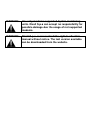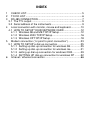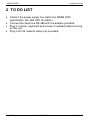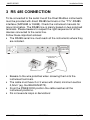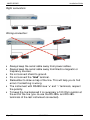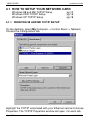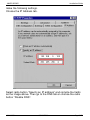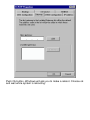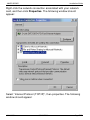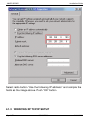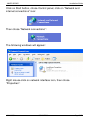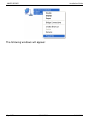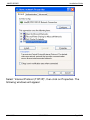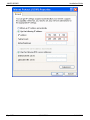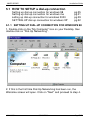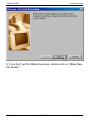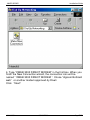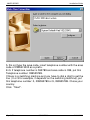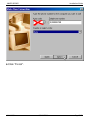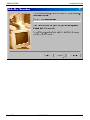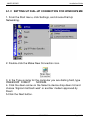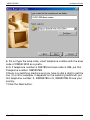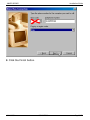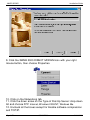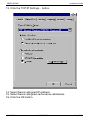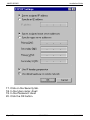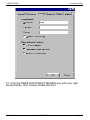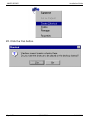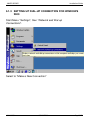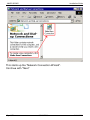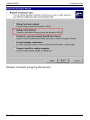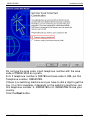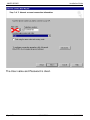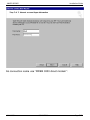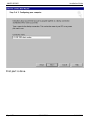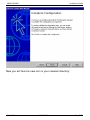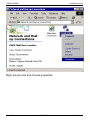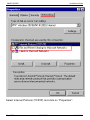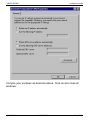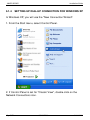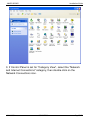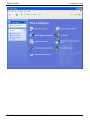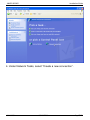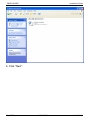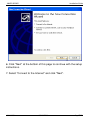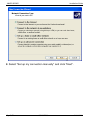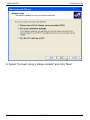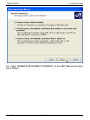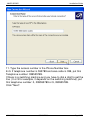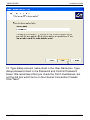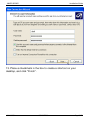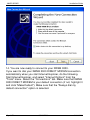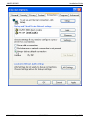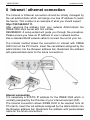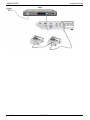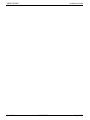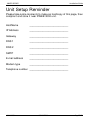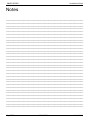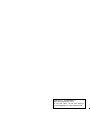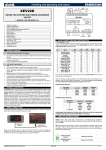Download dixell XWEB 3000 Installation guide
Transcript
INSTALLATION GUIDE
Ver 1.1
WARNING: Use only modems supported by this monitoring
units. Dixell S.p.a can accept no responsibility for
possible damage due the usage of not supported
modems.
WARNING: Dixell S.p.a. reserves itself the right to alter this
manual without notice. The last version available
can be downloaded from the website.
INDEX
1
2
3
CHECK LIST .............................................................................5
TO DO LIST ..............................................................................6
RS 485 CONNECTION .............................................................7
3.1 The TTL output ......................................................................9
3.2 Serial address of the instruments ..........................................9
4 Local connection with monitor, mouse and keyboard..............10
4.1 HOW TO SETUP YOUR NETWORK CARD .......................12
4.1.1 Windows 98 and ME TCP/IP Setup..............................12
4.1.2 Windows 2000 TCP/IP Setup .......................................16
4.1.3 Windows XP TCP/IP Setup ..........................................18
5 Modem connection (“or point to point connection”) .................23
5.1 HOW TO SETUP a dial-up connection................................25
5.1.1 Setting up dial-up connection for windows 98 ..............25
5.1.2 Setting up dial-up connection for windows me .............31
5.1.3 setting up dial-up connection for windows 2000 ...........39
5.1.4 SETTING UP dial-up connection for windows XP ........52
6 Intranet / ethernet connection .................................................66
XWEB SERIES
Installation Guide
1 CHECK LIST
•
•
•
•
•
•
The XWEB 3000 server unit.
One power cord for power supply connection.
A couple of brackets.
Quick reference manual (Fast installation).
One serial line adapter
One CD Rom containing the Operating manual and software
04/11/2004
1592017000
Pg. 5/74
XWEB SERIES
Installation Guide
2 TO DO LIST
•
•
•
•
Check if the power supply line match the XWEB 3000
specification (90~264 VAC 50~60Hz.).
Connect the serial line RS 485 with the adapter provided.
Plug-in monitor, keyboard and mouse (if needed) before turning
on the unit.
Plug-in RJ 45 network cable (not provided).
Pg. 6/74
1592017000
04/11/2004
XWEB SERIES
Installation Guide
3 RS 485 CONNECTION
To be connected to the serial line all the Dixell Modbus instruments
must be provided with direct RS485 terminals or the “TTL”-RS485
interface (XJRS485 or XJ485). Check the instrument manuals for
more information. The RS485 line is mainly based on two polarised
terminals. Please beware to respect the right sequence for all the
devices connected to the serial line.
Follow these important advises:
• The RS485 serial line must reach all the instruments where they
are installed.
•
•
•
•
Beware to the wire polarities when screwing them into the
instrument terminals.
The cable must have 2 or 3 wires with shield, minimum section
0,5mm2 (eg. the BELDEN 8772).
From the XWEB 3000 position the cable reaches all the
instrument positions.
Do not execute loops or derivations:
04/11/2004
1592017000
Pg. 7/74
XWEB SERIES
Installation Guide
Right connection:
Wrong connection:
•
•
•
•
•
•
•
Always keep the serial cable away from power cables.
Always keep the serial cable away from Electro-magnetic or
frequency sources.
Do not connect shield to ground.
Do not connect the “Gnd” terminal.
Remember to draw a map of the line. This will help you to find
errors if something is wrong.
The instrument with RS485 have “+” and “-“ terminals, respect
the polarity.
To keep the line balanced it is necessary a 100 Ohm resistor at
the end of the line (you ca use the RS 485+ and RS 485terminals of the last instrument connected).
Pg. 8/74
1592017000
04/11/2004
XWEB SERIES
Installation Guide
3.1 The TTL output
The instrument with RS485 on board do not need any kind of
external interface module. For instruments with external interface:
keep the TTL cable away from power cables or frequency sources.
The XJ485 external interface must be connected with TTL cable to
the instrument with TTL compatibility.
3.2 Serial address of the instruments
Each instrument must be defined by its unique address.
Check the address into the Adr parameter value. Take reference to
the instruction manual of the instrument itself to find the right
procedure to enter the programming and set the value.
The easiest way to work with the category functions is to set the
addresses progressively for similar groups of instruments which
have the same application.
04/11/2004
1592017000
Pg. 9/74
XWEB SERIES
Installation Guide
4 Local connection with monitor, mouse
and keyboard
On the back side, the XWEB 3000 is provided with the sockets for a
monitor, a mouse and a keyboard. Please connect all the
peripherals before powering-on the unit otherwise the system may
fails to recognise them. This means that , for example, if you do not
plug the monitor cable now, you won’t see anything displayed on it
later.
The unit can also work without these three elements therefore if the
user intend to work just with the remote, he can definitively remove
them after the setup operations. In any case inside XWEB 3000 is
loaded a standard browser to allow the user setting up the unit.
If necessary check the instructions manual of each device
connected to the unit.
The operative procedure to work with XWEB 3000 is the same for
all connection method.
Pg. 10/74
1592017000
04/11/2004
XWEB SERIES
Installation Guide
It is possible to connect to the unit via a single PC provided with
LAN card, by using the net connector RJ 45 (LAN). Due to the PCclient power, this kind of connection is more suitable for the setup
procedures.
IMPORTANT: the cable between the Server and the PC must be
with crossing wires (“Bridge Cable”).
The connection procedure from the remote PC is describe in deep
in this guide. You may need some changes to your PC network
card, then you will be able to connect to XWEB 3000 via Ethernet
line. Once you have finished setting up your network card,
connection to XWEB 3000 is established simply by launching the
Browser and inserting the default IP number of the unit
http://192.168.0.200 into the address bar.
Before going on reading, please take some moments to write down
your PC network setup, may be we are going to change it. If the IP
address of your PC belong to the hierarchy 192.168.0.XYZ (where
XYZ represent a number between 1 and 254), you can reach XWEB
3000 simply plugging in the network cable.
04/11/2004
1592017000
Pg. 11/74
XWEB SERIES
Installation Guide
4.1 HOW TO SETUP YOUR NETWORK CARD
Windows 98 and ME TCP/IP Setup
Windows 2000 TCP/IP Setup
Windows XP TCP/IP Setup
pg.12
pg.16
pg.18
4.1.1 WINDOWS 98 AND ME TCP/IP SETUP
On the desktop, select My Computer -> Control Panel -> Network.
Choose the Configuration tab.
Highlight the TCP/IP associated with your Ethernet card and choose
Properties. The TCP/IP Properties window will open. On each tab,
Pg. 12/74
1592017000
04/11/2004
XWEB SERIES
Installation Guide
make the following settings.
Choose the IP Address tab.
Select radio button “Specify an IP address” and compile the fields
as the image above. Then go to the DNS tab an choose the radio
button “Disable DNS”.
04/11/2004
1592017000
Pg. 13/74
XWEB SERIES
Installation Guide
Go to gateway and delete any entry.
Pg. 14/74
1592017000
04/11/2004
Push Ok button, Windows will ask you to make a reboot. Choose ok
and wait while system is rebooting.
4.1.2 WINDOWS 2000 TCP/IP SETUP
Go to Start -> Settings -> Network and Dial-up Connections:
following window should appear:
XWEB SERIES
Installation Guide
Right-click the network connection associated with your network
card, and then click Properties. The following window should
appear:
Select “Internet Protocol (TCP/IP)”, then properties. The following
window should appear:
04/11/2004
1592017000
Pg. 17/74
XWEB SERIES
Installation Guide
Select radio button “Use the following IP address” and compile the
fields as the image above. Push “OK” button
4.1.3 WINDOWS XP TCP/IP SETUP
Pg. 18/74
1592017000
04/11/2004
XWEB SERIES
Installation Guide
Click on Start button, chose Control panel, click on “Network and
internet connections” icon:
Then chose “Network connections”:
The following windows will appear:
Right mouse click on network interface icon, then chose
“Properties”:
04/11/2004
1592017000
Pg. 19/74
XWEB SERIES
Installation Guide
The following windows will appear:
Pg. 20/74
1592017000
04/11/2004
XWEB SERIES
Installation Guide
Select “Internet Protocol (TCP/IP)”, then click on Properties. The
following windows will appear:
04/11/2004
1592017000
Pg. 21/74
XWEB SERIES
Pg. 22/74
Installation Guide
1592017000
04/11/2004
XWEB SERIES
Installation Guide
5 Modem connection (“or point to point
connection”)
It represents the most common method where the LAN (intranet /
Ethernet / internet) is not available.
It is strongly advised to use a dedicated telephone line.
IMPORTANT: Use exclusively modem devices approved by
Dixell.
Remember that many modems are not compatible with Linux.
The list of compatible models can be found under the menu:
Configuration – System - Modem.
USB Modem (recommended).
Connect the USB Modem to the USB Port on the back side using
the modem cable commonly included into the modem packaging
itself. There is no need to give power supply to the modem because
the Server provides it through the USB port.
The modem reset is directly controlled by the XWEB 3000 Server
through the USB port by turning off and then on the modem device.
Connect the modem to the telephone line with the phone cable
included into the modem packaging. Remember to check if there is
a switching machine.
The connection procedure is divided in two parts. In the first part it is
necessary to create the Remote Access, in your PC, set with the
telephone number of the line where the XWEB 3000 is connected
to. You have to use Dixell as Username and Password.
The second is the procedure you will ever use: after launching the
new Remote Access that will engage the line through the modem,
start the Browser from your PC and insert the address
http://192.168.1.200 into Explorer/Netscape address bar.
04/11/2004
1592017000
Pg. 23/74
XWEB SERIES
Pg. 24/74
Installation Guide
1592017000
04/11/2004
XWEB SERIES
Installation Guide
5.1 HOW TO SETUP a dial-up connection
Setting up dial-up connection for windows 98
Setting up dial-up connection for windows me
setting up dial-up connection for windows 2000
SETTING UP dial-up connection for windows XP
pg.25
pg.31
pg.39
pg.52
5.1.1 SETTING UP DIAL-UP CONNECTION FOR WINDOWS 98
1. Double-click on the "My Computer" icon on your Desktop, then
double-click on "Dial-Up Networking".
2. If this is the first time Dial-Up Networking has been run, the
Welcome screen will open. Click on "Next" and proceed to step 4.
04/11/2004
1592017000
Pg. 25/74
XWEB SERIES
Installation Guide
3. If you don'
t get the Welcome screen, double-click on "Make New
Connection".
Pg. 26/74
1592017000
04/11/2004
XWEB SERIES
Installation Guide
4. Type “XWEB 3000 DIRECT MODEM” in the first box. When you
finish the New Connection wizard, the connection icon will be
named “ XWEB 3000 DIRECT MODEM ”. Chose “digicom Botticelli
web” or another modem approved dy Dixell.
Click “Next".
04/11/2004
1592017000
Pg. 27/74
XWEB SERIES
Installation Guide
5. Do not type the area code, insert telephone number with the area
code of XWEB 3000 as a prefix.
E.G: If telephone number is 555789 and area code is 099, put this
Telephone number: 099555789.
If there is a switching machine and you have to dial a digit to get the
line ( 0 or 9 for example, it depends on the switching machine), put
this telephone number: 0, 099555789 or 9, 099555789. Chose your
country.
Click "Next".
Pg. 28/74
1592017000
04/11/2004
XWEB SERIES
Installation Guide
6.Click "Finish".
04/11/2004
1592017000
Pg. 29/74
XWEB SERIES
Pg. 30/74
Installation Guide
1592017000
04/11/2004
XWEB SERIES
Installation Guide
5.1.2 SETTING UP DIAL-UP CONNECTION FOR WINDOWS ME
1. From the Start menu, click Settings, and choose Dial-Up
Networking.
2. Double-click the Make New Connection icon.
3. In the Type a name for the computer you are dialling field, type
XWEB3000 DIRECT
MODEM.
4. Click the down arrow on the Select a device drop-down list and
choose “digicom botticelli web” or another modem approved dy
Dixell.
5.Click the Next button.
04/11/2004
1592017000
Pg. 31/74
XWEB SERIES
Installation Guide
6. Do not type the area code, insert telephone number with the area
code of XWEB 3000 as a prefix.
E.G: If telephone number is 555789 and area code is 099, put this
Telephone number: 099555789.
If there is a switching machine and you have to dial a digit to get the
line ( 0 or 9 for example, it depends on the switching machine), put
this telephone number: 0, 099555789 or 9, 099555789.Chose your
country.
7.Click the Next button.
Pg. 32/74
1592017000
04/11/2004
XWEB SERIES
Installation Guide
8. Click the Finish button.
04/11/2004
1592017000
Pg. 33/74
XWEB SERIES
Installation Guide
9. Click the XWEB 3000 DIRECT MODEM icon with your right
mouse button, then choose Properties.
10. Click on the Networking tab.
11. Click the down arrow on the Type of Dial-Up Server: drop-down
list and choose PPP: Internet, Windows 2000/NT, Windows Me.
12. Uncheck all the boxes except for Enable software compression
and TCP/IP.
Pg. 34/74
1592017000
04/11/2004
XWEB SERIES
Installation Guide
13. Click the TCP/IP Settings... button.
14. Select Server assigned IP address
15. Select Server assigned name server addresses.
16. Click the OK button.
04/11/2004
1592017000
Pg. 35/74
XWEB SERIES
Installation Guide
17. Click on the Security tab.
18. In the User name: dixell
19. In the Password: dixell
20. Click the OK button.
Pg. 36/74
1592017000
04/11/2004
XWEB SERIES
Installation Guide
21. Click the XWEB 3000 DIRECT MODEM icon with your right
mouse button, then choose Create Shortcut.
04/11/2004
1592017000
Pg. 37/74
XWEB SERIES
Installation Guide
22. Click the Yes button.
Pg. 38/74
1592017000
04/11/2004
XWEB SERIES
Installation Guide
5.1.3 SETTING UP DIAL-UP CONNECTION FOR WINDOWS
2000
Start-Menu "Settings", then "Network and Dial-up
Connections".
Select to "Make a New Connection"
04/11/2004
1592017000
Pg. 39/74
XWEB SERIES
Installation Guide
This starts up the "Network Connection Wizard".
Continue with "Next"
Pg. 40/74
1592017000
04/11/2004
XWEB SERIES
Installation Guide
Chose “Dial up to the Internet"
04/11/2004
1592017000
Pg. 41/74
XWEB SERIES
Installation Guide
Choose “Connect using my phone line”:
Pg. 42/74
1592017000
04/11/2004
XWEB SERIES
Installation Guide
Do not type the area code, insert telephone number with the area
code of XWEB 3000 as a prefix.
E.G: If telephone number is 555789 and area code is 099, put this
Telephone number: 099555789.
If there is a switching machine and you have to dial a digit to get the
line ( 0 or 9 for example, it depends on the switching machine), put
this telephone number: 0, 099555789 or 9, 099555789.Chose your
country.
Click the Next button.
04/11/2004
1592017000
Pg. 43/74
XWEB SERIES
Installation Guide
The User name and Password is dixell.
Pg. 44/74
1592017000
04/11/2004
XWEB SERIES
Installation Guide
As connection name use “XWEB 3000 direct modem”:
04/11/2004
1592017000
Pg. 45/74
XWEB SERIES
Installation Guide
First part is done.
Pg. 46/74
1592017000
04/11/2004
XWEB SERIES
Installation Guide
Now you will found a new icon in your network directory:
04/11/2004
1592017000
Pg. 47/74
XWEB SERIES
Installation Guide
Right mouse click and choose properties:
Pg. 48/74
1592017000
04/11/2004
XWEB SERIES
Installation Guide
Let general tab as you compile before in this guide choose
“networking” tab:
04/11/2004
1592017000
Pg. 49/74
XWEB SERIES
Installation Guide
Select Internet Protocol (TCP/IP) and click on “Properties”:
Pg. 50/74
1592017000
04/11/2004
XWEB SERIES
Installation Guide
Compile your windows as describe above. Click ok and close all
windows.
04/11/2004
1592017000
Pg. 51/74
XWEB SERIES
5.1.4
Installation Guide
SETTING UP DIAL-UP CONNECTION FOR WINDOWS XP
In Windows XP, you will use the "New Connection Wizard".
1. From the Start menu, select Control Panel.
2. If Control Panel is set for "Classic View", double-click on the
Network Connections icon.
Pg. 52/74
1592017000
04/11/2004
XWEB SERIES
Installation Guide
3. If Control Panel is set for "Category View", select the "Network
and Internet Connections" category, then double-click on the
Network Connections icon.
04/11/2004
1592017000
Pg. 53/74
XWEB SERIES
Pg. 54/74
Installation Guide
1592017000
04/11/2004
XWEB SERIES
Installation Guide
4. Under Network Tasks, select "Create a new connection".
04/11/2004
1592017000
Pg. 55/74
XWEB SERIES
Installation Guide
5. Click "Next".
Pg. 56/74
1592017000
04/11/2004
XWEB SERIES
Installation Guide
6. Click "Next" at the bottom of this page to continue with the setup
instructions.
7. Select "Connect to the Internet" and click "Next".
04/11/2004
1592017000
Pg. 57/74
XWEB SERIES
Installation Guide
8. Select "Set up my connection manually" and click "Next".
Pg. 58/74
1592017000
04/11/2004
XWEB SERIES
Installation Guide
9. Select "Connect using a dialup modem" and click "Next".
04/11/2004
1592017000
Pg. 59/74
XWEB SERIES
Installation Guide
10. Type "XWEB 3000 DIRECT MODEM" in the ISP Name box and
click "Next".
Pg. 60/74
1592017000
04/11/2004
XWEB SERIES
Installation Guide
11. Type the access number in the Phone Number box.
E.G: If telephone number is 555789 and area code is 099, put this
Telephone number: 099555789.
If there is a switching machine and you have to dial a digit to get the
line ( 0 or 9 for example, it depends on the switching machine), put
this telephone number: 0, 099555789 or 9, 099555789.
Click "Next".
04/11/2004
1592017000
Pg. 61/74
XWEB SERIES
Installation Guide
12. Type dialup account name dixell in the User Name box. Type
dialup password dixell in the Password and Confirm Password
boxes. We recommend that you check the first 2 checkboxes, but
not the 3rd box which turns on the Internet Connection Firewall.
Click "Next".
Pg. 62/74
1592017000
04/11/2004
XWEB SERIES
Installation Guide
13. Place a checkmark in the box to create a shortcut on your
desktop, and click "Finish".
04/11/2004
1592017000
Pg. 63/74
XWEB SERIES
Installation Guide
14. You are now ready to connect to your XWEB 3000.
If you want to dial your XWEB 3000 DIRECT MODEM connection
automatically when you start Internet Explorer, do the following.
Start Internet Explorer, and select "Internet Options" from the
"Tools" menu. Select the "Connections" tab. Make sure that XWEB
3000 DIRECT MODEM is your default connection (if not, highlight it
and click "Make Default"). Make sure that the "Always dial my
default connection" option is selected.
Pg. 64/74
1592017000
04/11/2004
XWEB SERIES
04/11/2004
Installation Guide
1592017000
Pg. 65/74
XWEB SERIES
Installation Guide
6 Intranet / ethernet connection
The Intranet or Ethernet connection should be initially managed by
the net administrator which will assign one free IP address to reach
the Server. This number is an example of what you should expect:
http://192.168.000.111.
After receiving the address from your network Administrator the
XWEB 3000 must be set with this number.
REMEMBER: A setup wizard will guide you through the procedure.
Please ensure you have an IP address to use in network section.
Use a standard RJ45 network cable to connect the unit to your lan.
The Intranet method allows the connection to interact with XWEB
3000 from all the PC Clients. Insert the net address assigned by the
administrator into the Browser address bar. Bookmark the address
with personalised name for the future connections.
Internet connection
It is necessary a STATIC IP address for the XWEB 3000 which is
normally assigned by the Provider of your internet services (ISP).
The Internet connection allows XWEB 3000 to be reached from all
PC-clients. Insert the net address assigned by the administrator into
the Browser address bar. Bookmark the address with personalised
name for the future connections.
Pg. 66/74
1592017000
04/11/2004
XWEB SERIES
Installation Guide
Ask your provider for more details about the rent of a the static IP.
This the internet system requirements for the best result:
Wide band connection.
At least 1 static IP addresses for the XWEB 3000.
The internet connection is established through a device called
Router that receives and sends the data as interface between an
Intranet and Internet. The Provider also assigns the address of the
router that is called IP WAN.
Remember that the default value of the IP of the XWEB 3000 is:
192.168.0.200.
Depending on the contract the Provider can also supply the router,
otherwise the user can buy it separately.
REMEMBER: ask qualified personnel for the router installation by
using this information.
Used ports that are mapped to the LAN side:
80 (used for the http:// access)
22 (used for SSH connection)
443 (used for SSL protected connection)
10000 (used for the internal modules of the system)
The above ports are all related to the XWEB 3000 IP address
192.168.0.200.
While the ports on the WAN side are:
Telnet (to configure the router from a remote, also via Internet)
http (To access the XWEB 3000)
If working with the router GATEWAY and DNS check your Internet
contract details.
04/11/2004
1592017000
Pg. 67/74
XWEB SERIES
Pg. 68/74
Installation Guide
1592017000
04/11/2004
XWEB SERIES
04/11/2004
Installation Guide
1592017000
Pg. 69/74
XWEB SERIES
Installation Guide
Troubleshooting Guide
Problem
The log-in page doesn’t
load
My password doesn’t allow
me to log-in.
My browser can’t reach
XWEB 3000 log-in page
Someone in the
intranet/LAN receive a
warning message about an
IP conflict.
Pg. 70/74
Solution
Check your browser setup.
Beware to the caps-lock
button an capitol letters. Is it
your password correct?
Check cable typology
From windows go to
Start->Run…
ping 192.168.0.200 –t
A continuous set of
information should be
appear.
XWEB 3000 uses the same
address of a resource
already used in your
intranet/LAN. Change
XWEB 3000 IP address.
1592017000
04/11/2004
XWEB SERIES
Installation Guide
Unit Setup Reminder
Please take some moments to make an hardcopy of this page, then
compile it and store it near XWEB 3000 unit.
HostName
___________________________
IP Address
___________________________
Gateway
___________________________
DNS 1
___________________________
DNS 2
___________________________
SMTP
___________________________
E-mail address
___________________________
Modem type
___________________________
Telephone number ___________________________
04/11/2004
1592017000
Pg. 71/74
XWEB SERIES
Installation Guide
Notes
______________________________________________________
______________________________________________________
______________________________________________________
______________________________________________________
______________________________________________________
______________________________________________________
______________________________________________________
______________________________________________________
______________________________________________________
______________________________________________________
______________________________________________________
______________________________________________________
______________________________________________________
______________________________________________________
______________________________________________________
______________________________________________________
______________________________________________________
______________________________________________________
______________________________________________________
______________________________________________________
______________________________________________________
______________________________________________________
______________________________________________________
______________________________________________________
______________________________________________________
______________________________________________________
______________________________________________________
______________________________________________________
______________________________________________________
______________________________________________________
______________________________________________________
______________________________________________________
Pg. 72/74
1592017000
04/11/2004
XWEB SERIES
QUICK REFERENCE GUIDE
XWEB SERIES
Installation Guide
! "# $ "%
& ' ( ) ('*
( + & ' ( )
, (- .
/
0 - ( 1 .223 3 3
Pg. 74/74
1592017000
('* '
0 -
04/11/2004