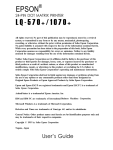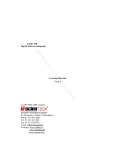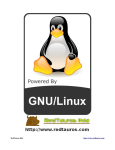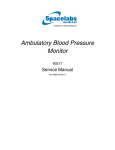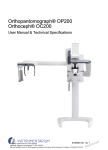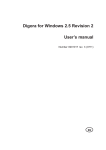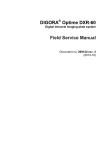Download Weed Eater 010394 Service manual
Transcript
Digora® fmx Service Manual
1. CONTENTS
Digora fmx
®
Service Manual
Medical Device Directive
93/42/EEC
04 / 2003
Digora® fmx - Service Manual
Document code 8200823
Original approved English language version
Manufactured by SOREDEX
P.O. BOX 250
00031 HELSINKI, FINLAND
Tel. +358 010 394 820
Fax +358 9 701 5261
8200823
I
1. CONTENTS
Digora® fmx Service Manual
Windows™ is a trademark of Microsoft Corporation.
Digora® is a registered trademark of Soredex.
Soredex endeavours to produce product documentation that is accurate and up to
date. However, our policy of continual product development may result in changes to
products that are not reflected in the product documentation. Therefore, this document should not be regarded as an infallible guide to current product specifications.
Soredex maintains the right to make changes and alterations without prior notice.
II
8200823
Digora® fmx Service Manual
1. CONTENTS
Contents
1. ABOUT THIS MANUAL ...................................................................................... 1-1
Main Mechanical Assemblies ............................................................................. 1-2
2. WARNINGS AND SYMBOLS .............................................................................
2.1 Dangerous voltages .....................................................................................
2.2 Laser radiation .............................................................................................
2.3 Safety/service switch operation ....................................................................
2.4 Precautions with the imaging plates ..............................................................
2.5 Weight of the scanner ...................................................................................
2.6 Fragile components ......................................................................................
2.7 Responsibility ...............................................................................................
2.8 Unauthorized modifications ..........................................................................
2.9 Symbols .......................................................................................................
2.10 Warnings ....................................................................................................
2.11 Dimensions (with optional Autoloader) .......................................................
2-1
2-1
2-2
2-2
2-3
2-3
2-4
2-4
2-4
2-5
2-6
2-6
3. COVERS AND TYPE LABEL .............................................................................
3.1 Opening the covers ......................................................................................
3.2 Closing the covers ........................................................................................
3.3 Type Label ...................................................................................................
3-1
3-1
3-5
3-6
4. FUNCTIONAL DESCRIPTION ...........................................................................
4.1 Functional Description ..................................................................................
4.2 Imaging plate principle..................................................................................
4.3 X-ray film and intensifying screen ..................................................................
4.4 The Imaging plate .........................................................................................
4.5 The scanner .................................................................................................
4.6 Noise ...........................................................................................................
4.7 Preread ........................................................................................................
4.8 Main functions ..............................................................................................
4-1
4-1
4-2
4-2
4-2
4-3
4-3
4-4
4-4
5. TRANSPORT UNIT ............................................................................................
5.1 Possible problems .......................................................................................
5.1.1 Cleaning the screw shaft .......................................................................
5.2 The flywheel ..................................................................................................
5.2.1 Adjusting the plastic tongue ..................................................................
5.2.2 Aligning the shaft ..................................................................................
5.3 Light collecting tube adjustment ....................................................................
5-1
5-2
5-2
5-5
5-5
5-6
5-6
6. LASER DIODE ASSEMBLY ............................................................................... 6-1
6.1 Laser alignment ............................................................................................ 6-1
6.2 Laser diode assembly replacement .............................................................. 6-2
8200823
III
1. CONTENTS
Digora® fmx Service Manual
7. GALVANOMETER .............................................................................................. 7-1
8. OPTICAL COMPONENTS ..................................................................................
8.1 Mirrors and lens assemblies .........................................................................
8.2 Slotted optical switch ....................................................................................
8.3 Reflective sensor ..........................................................................................
8.4 Adjustment of reflective sensor .....................................................................
8-1
8-2
8-2
8-2
8-3
9. PREREAD LENS MOTOR .................................................................................. 9-1
10. ELECTRICAL DESCRIPTION DXR-40 XXX-02 ............................................
10.1 Functions connected to T4101 stepper drive and HV supply PCB .............
10.2 Functions connected to P4000-2 microprocessor PCB ............................
10.3 Functions connected to T4501 key and display PCB ................................
10.4 The PC boards .........................................................................................
10-1
10-1
10-1
10-2
10-2
11. PROCESSOR BOARDS P4001 AND P4000-2 ............................................... 11-1
11.1 Functional description; Main Features: ....................................................... 11-1
11.3 CPU interface ............................................................................................ 11-2
11.3 Photo multiplier amplifier ........................................................................... 11-2
11.4 Adjustment of manual potentiometers ......................................................... 11-3
11.5 Galvanometer driver .................................................................................. 11-4
11.6 Plate detector ............................................................................................ 11-6
11.7 Test points ................................................................................................. 11-7
11.8 Led indicators ........................................................................................... 11-7
11.9 P4000-2 connector pinouts ........................................................................ 11-8
P4001 Processor board, circuit diagram. ................................................... 11-11
P4001 Processor board, circuit diagram. ................................................... 11-12
P4001 Processor board, circuit diagram. ................................................... 11-13
P4001 Processor board, circuit diagram. ................................................... 11-14
P4001 Processor board, component layout. ............................................... 11-15
P4000-1 Processor board, circuit diagram. ................................................ 11-16
P4000-1 Processor board,circuit diagram. ................................................. 11-17
P4000-1 Processor board, circuit diagram. ................................................ 11-18
P4000-1 Processor board, circuit diagram. ................................................ 11-19
P4000-2 Processor board. ......................................................................... 11-20
12. STEPPER DRIVE AND HIGH VOLTAGE SUPPLY T4101.............................
12.1 Functional description ..............................................................................
Main features ..............................................................................................
12.2 High voltage power supply ........................................................................
Specifications: ............................................................................................
12.3 Control signals .........................................................................................
12.4 Micro stepper interface .............................................................................
12.5 Test points ................................................................................................
12.6 Laser and photomultiplier high voltage control ...........................................
Circuit Diagram for T4101 Stepper drive and high voltage supply ................
Circuit Diagram for Stepper drive and high voltage supply T4101 ................
Circuit Diagram for Stepper Drive and high voltage supply T4101 ...............
Component layout for T4101 Stepper drive and high voltage supply .............
IV
12-1
12-1
12-1
12-1
12-1
12-2
12-2
12-3
12-4
12-5
12-6
12-7
12-8
8200823
Digora® fmx Service Manual
1. CONTENTS
13. PMT BIAS T4300 ............................................................................................
13.1 Photomultiplier tube biasing .....................................................................
13.2 PMT signal preamplifier ...........................................................................
13.3 T4300 Circuit Diagram for photomultiplier ................................................
13.4 T4300 Component layout for photomultiplier .............................................
13-1
13-1
13-1
13-2
13-3
14. MAINS POWER SUPPLY T4400 .................................................................... 14-1
15. KEY AND DISPLAY T4501 ............................................................................. 15-1
Circuit Diagram for Key and Display T4501 ................................................ 15-3
Component layout for Key and Display T4501 ............................................. 15-4
16. PC INTERFACE ADAPTERS .........................................................................
16.1 P4602 ......................................................................................................
16.2 P4601 ......................................................................................................
16.2.1 Micro controller and dual port ram .....................................................
16.2.2 Interface board connection for opto couplers .....................................
16.2.3 Control Signals .................................................................................
16.2.4 Test points ........................................................................................
16.2.5 CONNECTOR PINOUTS J4601 (to PC bus) ....................................
16.2.6 CONNECTOR PINOUTS J4602 (to Digora rear panel) .....................
P4602-1 Circuit Diagram for Interface Adapter ............................................
P4602-1 Component layout for Interface Adapter ........................................
P4601 Circuit Diagram for Interface Adapter ...............................................
P4601 Component layout for Interface Adapter ............................................
16-1
16-1
16-1
16-1
16-1
16-2
16-3
16-4
16-4
16-5
16-6
16-7
16-8
17. SCANNER SOFTWARE .................................................................................
17.1 Timing of the main functions ......................................................................
17.1.1 Power-on sequence consists of: .......................................................
17.1.2 Image readout sequence consists of: ................................................
17.1.3 Calibration sequence consists of: .....................................................
17.2 Software versions .....................................................................................
Versions 3.00 and 3.10 ...............................................................................
Versions 3.01 and 3.11 ...............................................................................
Versions 4.01 and 4.11 ...............................................................................
17-1
17-1
17-1
17-1
17-2
17-2
17-2
17-2
17-2
18. DIGORA SERVICE ASSISTANT (DSA) ..........................................................
18.1 Installation ................................................................................................
18.2 Commands, Parameters and Actions .......................................................
18.2.1 General command ............................................................................
18.2.2 Function commands .........................................................................
18.3 Readout modes ........................................................................................
18.4 Function descriptions ...............................................................................
18-1
18-1
18-2
18-2
18-3
18-3
18-5
8200823
V
1. CONTENTS
Digora® fmx Service Manual
19. CALIBRATION AND ADJUSTMENT ..............................................................
19.1 Setting the high voltage ............................................................................
19.2 Setting the x-ray dose ...............................................................................
19.3 Fine-tuning the mechanism .......................................................................
19.4 Calibration parameters .............................................................................
19.5 Usable calibration ranges .........................................................................
19.6 How the calibration range is achieved ......................................................
19.7 Control of the gray scale output of the scanner ..........................................
19.8 Control of the gray scale display of Digora for Windows ............................
19-1
19-1
19-1
19-2
19-2
19-3
19-3
19-4
19-5
20. TROUBLESHOOTING .................................................................................... 20-1
21. LIST OF ACCESSORIES/RECOMMENDED SPARE PARTS ....................... 21-1
21.1 Accessories: ............................................................................................ 21-1
21.2 Recommended spare parts for Digora fmx: .............................................. 21-3
22. LIST OF TOOLS REQUIRED .........................................................................
22.1 Allen keys: ................................................................................................
22.2 Closed loop wrenches: .............................................................................
22.3 Screwdrivers: ...........................................................................................
22.4 Torque spanners for torques of .................................................................
22.5 Miscellaneous ..........................................................................................
22-1
22-1
22-1
22-1
22-1
22-1
23. MAINTENANCE SCHEDULE ........................................................................ 23-1
24. AUTOLOADER ...............................................................................................
24.1 Autoloader ................................................................................................
24.2 Installation of the Autoloader .....................................................................
24.3 Adjustment of the Microswitch ...................................................................
24-1
24-1
24-3
24-7
25. SPECIFICATIONS AND SYSTEM REQUIREMENTS .................................... 25-1
26. CONVERTING A DIGORA TO A DIGORA FMX .............................................. 26-1
Instructions ....................................................................................................... 26-2
INTERFACE BOARD ....................................................................................... 26-8
Upgrading Interface board version P4600 to version P4601 ....................... 26-8
Upgrading Interface board version P4601 .................................................. 26-9
SCANNER DRIVER 2.20 ............................................................................... 26-10
DIGORA fmx units ..................................................................................... 26-10
CALIBRATING THE SCANNER ...................................................................... 26-11
VI
8200823
Digora® fmx Service Manual
1. ABOUT THIS MANUAL
1. ABOUT THIS MANUAL
This manual describes how to service and maintain the Digora fmx intraoral
imaging plate scanner.
Please read the warnings and precautions before starting to service or
maintain the scanner.
8200823
1-1
1. ABOUT THIS MANUAL
Digora® fmx Service Manual
Main Mechanical Assemblies
These assemblies are described in detail later in this manual.
FIGURE 1-1
1
Transport Unit
2
Transport Motor
3
Galvanometer
4
Optical Component
5
Preread Lens Motor
6
Processor Board P4000
7
Stepper Drive and High Voltage Supply T4101
8
Photo Multiplier T4300
9
Main Power Supply T4400
10 Keys and Display Board T4501
11 Laser Diode Assembly
1-2
8200823
Digora® fmx Service Manual
2. WARNINGS AND SYMBOLS
2. WARNINGS AND SYMBOLS
The safety of all the parties involved has been a major consideration during
the design and development of the Digora system. Proper care, use and
observance of all precautions will insure safe and reliable operation. Misuse,
however, can result in damage to the equipment or serious danger to the
service personnel, operator or patient.
2.1 Dangerous voltages
•
•
•
•
•
in the mains switch assembly (line voltage) (1).
in the mains power supply board T4400 (line voltage and its rectified
peak value) (2).
in the high voltage power supply for the photomultiplier tube on the T4100
board. There is a led which is lit when the high voltage is on (up to 1000
volts) (3).
in the photomultiplier tube itself and its bias board T4300 (up to 900
volts) (4).
in the wires and connectors between these parts. The parts carrying the
lethal voltages are protected from unintentional touching but the protection does not totally prevent touching the high voltage power supply for
the photomultiplier tube on the T4100 board (4). The lightning symbols for
lethal voltage appear in the tab preventing direct access to the high
voltage supply for the photomultiplier tube on the T4100 board.
FIGURE 2 - 1
8200823
2-1
2. WARNINGS AND SYMBOLS
Digora® fmx Service Manual
2.2 Laser radiation
WARNING!
Protective glasses must be used when servicing Digora!
WARNING!
Avoid exposure to beam!
The Digora scanner contains a laser. Externally the scanner meets the requirements for laser class 1, even if the scanner door is held open. When the
scanner cover is removed, the scanner meet the requirements for laser class
3 B.
The laser tube has a nominal output power of 2 mW. The laser light wavelength is 635 nm.
2.3 Safety/service switch operation
Since a class 3B laser beam is harmful to eyes if viewed directly, the scanner has a combined safety/service switch. When the scanner cover is removed, the safety switch turns off the laser (and the photomultiplier tube high
voltage supply) thus preventing unintentional exposure to laser radiation.
The switch is mechanically operated when the scanner cover is removed
and replaced. For service purposes, the switch can be manually bypassed
allowing the microprocessor to enable the laser and the photomultiplier tube
high voltage supply. Manual bypass is mechanically overridden when the
scanner cover is replaced.
Manual bypass is visually indicated by the switch position (lever down) and
by the fact that the green LEDs on the processor board P4000 near the
EPROM are all turned off.
When the safety/service switch is manually bypassed, the laser beam has
access out of the scanner if it does not hit the imaging plate or imaging plate
holder. The laser beam coming out of the scanner is harmful to eyes from
distances of several meters.
If you have manually bypass the safety switch, make sure nobody is able to
look at the beam.
If you have to look at the galvanometer to check if the laser beam is targeted
to the centre of the mirror, use always proper protective blue glasses designed for the red laser light. Even with the protective glasses, do not look
straight into the mirror. Look instead from the side to avoid getting the focused laser beam straight into your eyes.
2-2
8200823
Digora® fmx Service Manual
2. WARNINGS AND SYMBOLS
2.4 Precautions with the imaging plates
This information is also found in the user manual.
For patient safety
The imaging plate must be sealed into a tight protective bag, because
• the plate requires protection against light and moisture
• the patient must be protected against contamination from other patients
• the active substance under the plastic coating of the plate is toxic.
Although an imaging plate is harder to swallow than intraoral dental film,
never use imaging plates with patients that might swallow or chew the plate.
If the patient swallows the imaging plate, it must be immediately removed by
a physician from the patients body. A swallowed plate will most likely be
trapped in the esophagus.
If the patient bites or chews the plate so that the plate is damaged, the patient's mouth must be rinsed with a large volume of water and the plate must
be discarded. If the patient manages to bite off some of the white substance
and swallow it, a gastric lavage must be performed immediately.
Never place the imaging plate into the patient's mouth without enclosing it
first into a tightly sealed protective bag. If you notice that the protective bag
has leaked, discard the imaging plate.
Do not use cracked, chipped, bent, soaked or otherwise damaged imaging
plates.
2.5 Weight of the scanner
The scanner weights 20 kilograms. Use caution when moving it to avoid
hurting yourself.
8200823
2-3
2. WARNINGS AND SYMBOLS
Digora® fmx Service Manual
2.6 Fragile components
Although the whole scanner is a precision optical measuring device, there are
some components that are especially vulnerable:
• galvanometer tail: hits
• galvanometer mirror assembly: damage when moving the light guiding
tube
• laser position, laser end mirrors: shocks, hits
• Photomultiplier tube: sensitive to bright ambient light if out of its metal tube
or if high voltage is applied while the scanner cover has been removed
• Photomultiplier tube: fixing screws of the steel tube must be short enough
to prevent damaging the PMT
• transport mechanism, optics: dust and dirt
• bending aluminium: screws fixing the galvanometer, the rotatable right
angle mirror, the lift mechanism, the lens holders and the steel tube containing the photomultiplier tube
2.7 Responsibility
It is the responsibility of the owner to ensure that the system is operated only
by properly trained, qualified personnel who have obtained credentials from
local, state, and federal authorities where required.
If the system does not operate properly or fails to respond to the controls as
described in the User's Manual, the owner should call the nearest manufacturer representative to troubleshoot and repair the system.
The owner must make certain that only properly trained, qualified service
personnel undertake the installation, maintenance, calibration, and repair of
the system.
Address questions and comments regarding safety to the appropriate
Soredex Service Organization.
2.8 Unauthorized modifications
Unauthorized changes or modifications to any part of the system could have
harazdous consequences. Changes or modifications must not be made
unless specifically authorized by Soredex.
2-4
8200823
Digora® fmx Service Manual
2. WARNINGS AND SYMBOLS
2.9 Symbols
8200823
ON (Power: Connection
to the mains)
Action Button
OFF (Power: Disconnection
from the mains)
Action Indicator
Alternating current
Power ON indicator
"ON" only for a part of
equipment
Protective earth (Ground)
Image Size Selector
Earth (Ground: functional)
Normal Size Indicator
DANGEROUS VOLTAGE
Small Size Indicator
This is a classification symbol,
for a type B applied part equipment,
IEC-601-1
LASER RADIATION
Interface Cable Connector
Attention, consult
accompanying
documents
CE (0537) Symbol
MDD 93/42/EEC
UL Classification
Symbol
2-5
2. WARNINGS AND SYMBOLS
Digora® fmx Service Manual
2.10 WARNINGS
CLASS 1 LASER EQUIPMENT
DANGER: Any failure to follow the recommendations and instructions given in this manual may expose the user to laser radiation
exceeding the class 1 specifications.
-
This scanner must only be used to read image plates, supplied by the
manufacturer and must not be used for any other purpose.
This unit or its accessories must not be modified, altered or
remanufactured in any way.
Annual maintenance and repair can be performed by the manufactured
authorized service personnel only.
Only imaging plates and protective bags supplied by the manufacturer
shall be used with the system.
This device can interfere other devices due to its EMC.
This device can be interfered by other devices due to the EMC.
2.11 DIMENSIONS (with optional Autoloader)
2-6
8200823
Digora® fmx Service Manual
3. COVERS AND TYPE LABEL
3. COVERS AND TYPE LABEL
3.1 Opening the covers
When removing the covers of the Digora scanner, first remove the cover in
the middle that is held in place with magnets.
If the unit has a Autoloader, it must be removed prior to removing the top
cover. To do that follow the instructions below.
1. Remove the Autoloader rear cover by removing M4 screw (1) at the rear.
FIGURE 3 - 1: Removing rear covers
2. Remove the Autoloader front cover by removing the three M3 screws (1)
(Figure 3-2) and one M4 screw (1) (Figure 3-3)
FIGURE 3 - 2: Removing front cover
8200823
3-1
3. COVERS AND TYPE LABEL
Digora® fmx Service Manual
1 Open the four M4 Allen screws (2) (Figure 3-3 and 3-4) of the scanner
front panel.
2 Grip the front panel from the left hand side of it and push it to the left to
release the two hidden supports holding the front panel in place. Repeat
this to the other side of front panel.
3 Open the two M3 allen screws in the left hand side of the revealed scanner front panel and one in the right top corner.
4 Disconnect the Autoloader motor and microswitch from the T4501 pcb.
Remove the autoloader by removing the two M4 screws (5) (Figure 3-3).
FIGURE 3 - 3: Opening front panels
FIGURE 3 - 4: Opening front panels
3-2
8200823
Digora® fmx Service Manual
3. COVERS AND TYPE LABEL
FIGURE 3 - 5: Opening front panels
FIGURE 3 - 6: Opening scanner cover
8200823
3-3
3. COVERS AND TYPE LABEL
Digora® fmx Service Manual
5. Then open the two (2) M4 allen screws at rear, holding the top cover in
place.
FIGURE 3 - 7: Removing scanner cover
6
Now you can lift off the scanner cover by first pushing it slightly inwards
from the sides.
7 Since the cover is fitting tightly in the longitual grooves at the sides of the
scanner base plate, it may be somewhat tight. Don't let the cover tilt
when lifting it up avoid it getting stuck in vertical direction. When you lift
the cover off, a flap inside the cover toggles the safety/service switch that
disables the laser tube and the power supply of the photomultiplier tube.
3-4
8200823
Digora® fmx Service Manual
3. COVERS AND TYPE LABEL
3.2 Closing the covers
When you close the covers, make sure they don't disengage the cables from
their connectors or make any of the cables to get trapped.
FIGURE 3 - 8: Assembling top cover
8200823
3-5
3. COVERS AND TYPE LABEL
Digora® fmx Service Manual
3.3 Type Label
FIGURE 3 - 9: Type Label
Digora scanner´s type label is fitted into the back panel. Digora´s type
number is DXR40.
1. and 2. These digits are for identification of the country or language:
0
1
2
3
4
5
6
7
8
9
10
11
2x-9x
3.
General (English)
UK only
German
USA
Australia
France
Finland and Sweden
Russian
Italy
Spain
Portugal
Japan
OEM products
This digit is for identification different hardware components inside the
scanner:
0
1
2
Aerotech laser tube
Melles Griot laser tube
Laser diode
4. and 5. These digits are for hardware version identification numbers:
0
1
2
3
3-6
Pilot production version
1st production version
2nd production version
3rd production version
(Digora fmx)
8200823
Digora® fmx Service Manual
4. FUNCTIONAL DESCRIPTION
4. FUNCTIONAL DESCRIPTION
4.1 Functional Description
Digora imaging system replaces dental intraoral x-ray films with imaging
plates. Film development and chemicals are replaced by reading the plates
in the Digora scanner. Film archive is replaced by storing the images in the
computer. There is no x-ray source included in Digora imaging system.
FIGURE 4 - 1: Fmx unit with the interface board, imaging plates, imaging
plate box and software diskettes/CD´s.
FIGURE 4 - 2: Fmx unit with the Autoloader, interface board, imaging
plates, imaging plate box and software diskettes/CD´s.
8200823
4-1
4. FUNCTIONAL DESCRIPTION
Digora® fmx Service Manual
Digora imaging system consists of imaging plates, protective bags for
imaging plates, the Digora scanner, an interface board and a Windows
based software, Digora for windows. Optional Autoloader is also available
for scanning imaging plates in series.
4.2 Imaging plate principle
Digital imaging plates produce X-ray images of high quality and low noise,
and they require only 20 to 50 percent of the dose required for highspeed
film imaging. It is, however, possible to use the same dose as used for x-ray
film without any risk of overexposure. If you want, you can reduce the X-ray
dose even lower, to just 10 percent of the dose required when film is used. At
this very low exposure level there is an increased level of noise in the images, but this may be an acceptable trade-off for decreasing exposure
levels.
4.3 X-ray film and intensifying screen
Before explaining the details of the digital imaging plate, here is a short
review of the operating principles of the two imaging methods.
Radiographic dental imaging film is sensitive to light but relatively insensitive
to X-rays. When the film is used outside the patient's mouth, an intensifying
screen is used to enhance the X-ray sensitivity of the film. The fluorescent
substance of the intensifying screen is excited by the X-ray falling onto the
plate. These excited states of the atoms revert to normal almost immediately and, in so doing, generate visible light that exposes the x-ray film.
4.4 The Imaging plate
The fluorescent substance of an imaging plate has been modified to inhibit
the immediate revision of the excited states. This inhibition is usually successful up to a 50-percent level, which means that the imaging plate also
acts as an intensifying screen. The remaining excited states, on the other
hand, are almost permanent. An exposed imaging plate stored in a dark
environment and enclosed in a protective bag has more than half of the
excited states left after one day. An imaging plate exposed to ambient light
loses the excited states in less than a minute. An exposure of a few seconds
to normal, indirect light will usually not affect the quality of the latent image on
the imaging plate.
4-2
8200823
Digora® fmx Service Manual
4. FUNCTIONAL DESCRIPTION
4.5 The scanner
The remaining excited states can be reverted by applying a red laser beam
to the surface of the imaging plate. The laser beam is focused into a spot
whose diameter is 64 micrometres (0,07 mm) and directed on the surface of
the plate. The laser beam reverts the excited states almost completely. As
this happens, the imaging plate emits blue light of very low intensity ( by a
factor of about 10-8 compared to the laser beam intensity). The scanner
detects and amplifies the image produced by the blue light. After the
readout, any remaining excited states are erased with a bright halogen light.
The amount of energy stored in the imaging plate is linearly proportional to
the x-ray exposure. The linearity is maintained throughout the entire dose
range, which means that the imaging plate cannot be over- or underexposed. In this sense, the imaging plate differs from both films and semiconductor sensors which are much more vulnerable to changes in the exposure
dose.
To take full advantage of this valuable benefit of the imaging plate, the scanner prereads the imaging plate. Preread involves measuring the X-ray dose
used for exposure before the actual readout. The preread is done with a
lower laser beam intensity so as not to revert too high a proportion of the
excited states before the actual readout. Because of the preread, the resulting image is almost identical irrespective of the dose used for exposure.
4.6 Noise
The dose has an effect on the quality of the image: the lower the x-ray exposure dose, the noisier (more granular) the resulting latent image. The noise
in the latent image will be reproduced in the digital computer image and
cannot be eliminated without compromising the resolution.
This phenomenon cannot be seen in traditional X-ray film which is rather
insensitive to X-rays. Consequently, a relatively high dose must be used in
exposure. Such a high dose generates an image with a low noise level. An
image plate can always be exposed using a high dose; in such a case, the
resulting noise level is as low as with film.
Other digital intraoral imaging approaches are based on semiconductor
sensors. There are two types of such sensors: ones that use an intensifying
screen, and ones that so not use it. When an intensifying screen is used, the
noise level is comparable to that of an imaging plate using the same dose.
However, sensors without an intensifying screen produce very noisy images
when compared to those produced by imaging plates with the same dose.
The fact that semiconductor sensors require a relative accurate exposure to
produce acceptable image makes it difficult to evaluate the effect of the xray dose on the noise level.
8200823
4-3
4. FUNCTIONAL DESCRIPTION
Digora® fmx Service Manual
4.7 Preread
The scanner prereads the imaging plate before the actual redout. Preread is
based on detecting the darkest area of the image. The success of preread
depends on the contents of the image and, in particular, the level of diagnostic interest of the various dark or bright areas of the image. The scanner
deliberately reads the image with low contrast and thus includes shades of
less diagnostic interest. After the readout, the automatic grayscale adjustment function tries to "guess" how the dentist wants to see the image.
If the image read is so dark or bright that it cannot be fixed with grayscale
controls, a new image has to be exposed. In such a case, the settings of the
X-ray source should not be modified. After all, this would not help, because it
is the image contents (pattern) that matters, not the exposure dose. Instead,
you should enter a correction factor using the Readout Setup command of
the Options menu to account for required correction in grayscales.
If the result of the readout is fine, but the automatic grayscale adjustment
produces too dark or bright images, you should change the settings of the
automatic grayscale adjustment, using the Automatic Grayscale Adjustment
command in the Options menu.
4.8 Main functions
The scanner reads the imaging plates using a scanning laser beam and a
linear transport motion.
When the scanner start to read an imaging plate, it first prereads the plate
measuring the x-ray dose used in the exposure. It sets the internal amplified
according to the measured signal level and starts the actual readout of the
plate. In the readout, scanner's A/D converter reads pixel density values from
the plate and sends them instantly to the PC interface board. Data from the
board is stored into PC memory and displayed the line on PC monitor.
After the readout the scanner erases the imaging plate using a bright halogen lamp. The scanner returns the erased imaging plate to the scanner
opening. During the erasure, Digora for Windows automatically saves the
image on the PC hard disk. Digora for Windows then processes the image
according to user selectable options and displays the processed image
both in an image window and in the patient card.
4-4
8200823
Digora® fmx Service Manual
5. TRANSPORT UNIT
l
5. TRANSPORT UNIT
The transport unit features a screw shaft and a plastic tongue (2) that converts the rotation of the shaft to the linear motion of the imaging plate holder
(1). The holder has an adjustment screw (4) that works together as a spring
with the magnet (3) of the plastic tongue. Screw (5) prevents the tongue from
coming too much out of the imaging plate holder.
FIGURE 5 - 1: Transport Unit
8200823
5-1
5. TRANSPORT UNIT
Digora® fmx Service Manual
5.1 Possible problems
5.1.1 Cleaning the screw shaft
The screw, upper and lower quiding rods and the plastic tongue may gather
dust that enters into the scanner. Excessive amounts of dust may impair the
image quality. If necessary, clean the screw by wiping (use lint free cotton) it
during rotation. Clean also the rods and plastic tongue. To get access to the
tongue, open the screw (5) and turn the tongue horizontally.
If wiping doesn't clean the screw, dismantle the transport mechanism, wash
the screw thoroughly, oil it with thin oil and reassemble the transport mechanism. Use thin oil also on upper and lower guiding rods. Dismantle the transport mechanism the following way:
FIGURE 5 - 2
1 Remove the scanner front panels and the scanner cover.
FIGURE 5 - 3
5-2
8200823
Digora® fmx Service Manual
5. TRANSPORT UNIT
l
2 Move the imaging plate holder to the inner end of the screw shaft (close
to the stepper motor). You can move the imaging plate holder quickly if
you pull the plastic tongue out with your nail.
FIGURE 5 - 4
3 Remove the M5 set screw fixing the outer end of the upper guiding rod
and open the M4 set screw fixing the inner end of the upper guiding rod.
FIGURE 5 - 5
4 Push the upper guiding rod towards the stepper motor to clear the hole
from which you removed the M5 set screw.
FIGURE 5 - 6
8200823
5-3
5. TRANSPORT UNIT
Digora® fmx Service Manual
5 Open the M4 set screw located deeper in the hole.
FIGURE 5 - 7
6 Pull out he screw shaft.
FIGURE 5 - 8
7 If the shaft doesn't move, turn a M4x20 screw to the hole in the bearing
holder at the outer end of the screw shaft. The M4x20 screw pulls the
bearing holder out and frees the outer end of the screw shaft.
NOTE! In the units manufactured from year 2000 on the bearing holder has a
mark on it to identify the correct alignment of it. When reassembling it, make
sure to keep the same alignment.
FIGURE 5 - 9
5-4
8200823
Digora® fmx Service Manual
5. TRANSPORT UNIT
l
8 Pull out the screw shaft but don't damage the thread by hitting it to the
scanner frame. If you feel a strong rubbery resistance and can't pull the
shaft out, remove the stepper motor and the flywheel to free the inner end
of the shaft.
5.2 The flywheel
To remove the flywheel, open the four M5 nuts fixing the stepper motor assembly to the elastic absorbers. Put a screwdriver between the flywheel and
the aluminium plate of the stepper motor and force the stepper motor shaft
out of the flywheel. Make sure you have the laser tube cover secured on its
place to avoid hitting the laser tube with the stepper motor. Pull out the flywheel from the inner end of the screw shaft.
The flywheel is not secured to the shafts of the stepper motor and the transport mechanism. The rotating motion is coupled through O-rings located in
the internal grooves of the flywheel. If the O-rings are oily or hardened, they
may not function properly. Replace the whole flywheel with a spare part with
ready-assembled O-rings of right size and properties.
When you reassemble the transport mechanism, put a screwdriver between
the flywheel and the aluminium plate of the stepper motor to prevent the
flywheel from sliding too close to the stepper motor and its fixing screws.
If you find it hard to push the shafts into the flywheel, moisten the O-rings with
spirits to lubricate them temporarily. Do NOT use oil or water since oil decreases friction permanently and water rusts the ends of the shafts which
makes further removal of the flywheel very difficult.
Do not overtighten the M5 nuts fixing the stepper motor assembly to the
elastic absorbers since this makes the M5 bolts to rotate inside the rubber
the next time anyone tries to open the nuts. If you find the bolt is rotating
inside the rubber, use plyers to keep the bolt steady while opening the nut.
5.2.1 Adjusting the plastic tongue
The screw shaft is not perfect and this causes two kinds of problems:
1 The Screw is not perfectly straight. This results in wide darker and lighter
vertical zones in uniform grey areas of the x-ray image. There are thirteen
pairs of such areas during the whole length of the imaging plate.
2 The surface of the screw may initially have scratches, or dust and dirt
may accumulate on the screw. This results in more or less local, very
narrow vertical stripes of the x-ray image.
The plastic tongue of the imaging plate holder is adjustable to minimize the
above-mentioned problems. The basic adjustment is to turn the screw (4)
until it pushes the plastic tongue noticeably and then take back something
between half a turn and a full turn. The idea is to get the screw close to the
magnet (3) of the tongue but to keep it so far away that it never touches the
magnet when the screw shaft rotates.
8200823
5-5
5. TRANSPORT UNIT
Digora® fmx Service Manual
After the basic adjustment, test the scanner by reading a few all-grey x-ray
images to check for striping. If disturbing striping is visible, the basic adjustment should be fine-turned to either direction to minimize the striping.
NOTE that this disturbing striping can be caused also because of other
reasons too (dust in upper or lower rods, etc.)
5.2.2 Aligning the shaft
In units manufactured from year 2000 on, the alignment of the shaft can be
adjusted by turning the bearing holder (see fig 5-8). An adjustable construction is recognized from the bearing holder which will have two holes to allow
turning it.
Correct orientation of the bearing holder is found in the following way:
-
Adjust the plastic tonque (imaging plate holder in the rearmost position)
so that the imaging plate holder can just be moved without the plastic
tonque hitting the shaft
Move the imaging plate holder from the front end to the rear end
The plastic tonque should not touch the shaft
Repeat this when the plastic tongue is adjusted in the outmost position
Adjust the orientation of the of the bearing holder by turning it so that the
criteria above will apply.
After alignment of the bearing holder the plastic tonque must be adjusted
according to 5.2.1.
5.3 Light collecting tube adjustment
Although light collecting tube is not part of the transport unit it has some
influence on the performance of the transport mechanics. The light collecting
tube is the tube between the Photo Multiplier Tube and the Imaging Plate
holder (refer figure 1-1 in this manual).
Adjustment of the light collecting tube means the adjusting the gap between
the Light Collecting Tube and the Imaging Plate Holder. The gap is factory
adjusted and should not need any adjustment. Incorrect adjustment may
allow Imaging Plates to drop inside the unit if they are inserted into the
scanner incorrectly or carelessly.
The correct gap between the light collecting tube and the imaging plate
holder is 0.6mm (+/- 0.2mm). If the tube needs to be adjusted:
-move the imaging plate holder manually in front of the light collecting tube
-loosen the nut that holds the steel belt around the light collecting tube
-move the light collecting tube towards imaging plate holder so that the
adjustment criteria is met. Make sure not to turn the tube so that it would
touch the galvanometer and prevent its movement
- tighten the nut to tighten the light collecting tube in plate
-loosen the two screws that are provided to tighten the PMT in place. Move
the PMT towards the light collecting tube until they are attached. Tighten the
screws.
5-6
8200823
Digora® fmx Service Manual
6. LASER TUBE AND POWER SUPPLY
6. Laser DIODE ASSEMBLY
6.1 Laser alignment
Either when aligning the laser beam or/and when replacing the laser follow
the precautions described in the chapter 2: Warnings and Symbols in this
manual. Always use the protective blue glasses.
The laser diode inside the laser diode assembly is fixed and it´s position
can not be adjusted.
FIGURE 6 - 1: Laser Diode Assembly
8200823
6-1
6. LASER TUBE AND POWER SUPPLY
Digora® fmx Service Manual
6.2 Laser diode assembly replacement
Laser may need replacement if it isn´t turned on although everything else is
working properly (i.e. +12V voltage supply and signal Laseren are existing)
Before removing the laser diode assembly, be sure to turn off the scanner
and mark the longitual position of the assembly.
FIGURE 6 - 2: Marking the longitual position of the assembly
Assemble the new laser diode assy in the same longitual position as the old
one.
Switch on the scanner and disactivate the safety switch. Switch on the laser
(use DSA command LASER ON). Monitor the shape of laser beam on the
galvanometer mirror. Rotate the laser diode assy to get the laser spot
into the middle of galvanometer mirror at 45 degrees. See the figure 6-3.
Tighten the laser diode assembly screw after assebly (torque 40 Nm).
Adjust by turning the round mirror assembly if necessary.
FIGURE 6 - 3: Laser spot on galvanometer mirror.
The factory alignment of the laser diode is done with a filtered video camera
that shows the actual shape of the laser spot at surface of the imaging plate.
6-2
8200823
Digora® fmx Service Manual
7. GALVANOMETER
7. GALVANOMETER
The galvanometer turns a little mirror that scans the laser spot in vertical
direction over the imaging plate.
The horizontal position of the galvanometer is correct when the laser spot
hits the center of the galvanometer mirror.
FIGURE 7 - 1: Galvanometer
8200823
7-1
7. GALVANOMETER
Digora® fmx Service Manual
The angular position of the galvanometer sets the vertical position of the
image on the screen. The angular position is correct when the laser spot
reflected from the galvanometer mirror hits the center of the screw shaft
while the galvanometer cable is disconnected from the driving electronics.
The fine-tuning of the vertical position of the image on the screen is done
with the Calibration procedure activated from the Options menu.
The remove the galvanometer, loosen first the M5 screws fixing the steel
tube of the photomultiplier tube and slide the steel tube to the left. Open then
the M5 nut fixing the clamp for the light guiding tube. While opening the nut,
hold the light guiding tube steady to avoid it from hitting the galvanometer
mirror. Keep the clamp off the way and remove carefully the light guiding
tube. The screw fixing the galvanometer may be tight because it is clamping
the cast aluminium structure of the scanner frame. Use caution not to hit or
bend the galvanometer tail.
The galvanometer mirror is glued into its holder. The mirror holder assembly
is available as a spare part.
Remove the mirror holder assembly by pulling it straight out. Be careful not to
bend the shaft of the galvanometer. Push the new mirror holder assembly
straight onto the galvanometer shaft keeping both parts in your hands. Do
NOT push them against the tabletop as this easily results in bending the
galvanometer shaft. When pushing the parts together, increase the pushing
force gradually until the holder slides onto the shaft. When sliding stops, the
holder sits firmly on the shaft. Do NOT try to push it any further . Failure to
follow this mirror holder assembly replacement procedure may cause the
galvanometer to work very unlinearily.
Do NOT ever try to rotate the mirror holder in respect to the galvanometer body. Always adjust the angular position of the galvanometer by rotating the whole galvanometer body in respect to the scanner frame.
7-2
8200823
Digora® fmx Service Manual
8. OPTICAL COMPONENTS
8. OPTICAL COMPONENTS
The laser beam is guided inside the scanner and focused by a right angle
mirror, a lens assemby and the galvanometer. Other optical components in
the system are the slotted optical switch and the reflective sensor.
FIGURE 8 - 1: Optical Components; Lens Assembly and Mirror
8200823
8-1
8. OPTICAL COMPONENTS
Digora® fmx Service Manual
8.1 Mirrors and lens assemblies
The right angle mirror is designed to reflect the red laser light. Reflection
takes place on the outer surface. The outer surface is kept in contact with the
precision machined aluminium surface of the scanner frame with a leaf
spring. The outer surface of the mirror and lenses must be reasonably free of
dust and absolutely free of fingerprints.
Use oilless compressed air to blow off the dust from the mirror and lenses. If
you use compressed air from a spray can, keep the can in vertical position
when spraying the air.
To remove particles that can't be blown off from the mirror on lenses, wipe
them with a tissue moistened with clean spirits that doesn't leave any residual film on the surfaces. If you wipe them as dry, use a soft cloth.
8.2 Slotted optical switch
The position of the slotted optical switch sets the horizontal position of the
image on the screen. If you need to open the screws of the slotted optical
switch or the metal piece travelling through the slot, remember to recalibrate
the scanner using the Calibration mode selectable from the Options menu.
8.3 Reflective sensor
The reflective sensor detects the white side of the imaging plate. The proper
sensor position is slightly tilted towards the inside of the scanner pointing to
the casted body of the unit. The guide plate of the imaging plate holder is
painted mat black to make it non-reflective. The sensor uses infrared light
which means it may interprete a black surface as white if the surface reflects
the infrared light well enough.
Information from the reflective sensor is needed when the scanner is pushing
the imaging plate out (1) and when the user has pressed the Action button of
keybord (2).
1 If the detector interpretes there is no imaging plate in the scanner, the
scanner doesn't push the imaging plate holder fully out. If the imaging
plate inside the scanner is of small size, the scanner pushes the imaging
plate holder so much out that the reflective sensor can see the imaging
plate.
2 When the user has pressed the Action button the scanner sends an
image redout request to the computer if the reflective sensor has detected an imaging plate in the scanner.
8-2
8200823
Digora® fmx Service Manual
8. OPTICAL COMPONENTS
8.4 Adjustment of reflective sensor
The software measures a reference value of the reflective sensor signal after
each power-on and interprets this to represent the absence of the imaging
plate. When the reflective sensor then sees something that reflects significantly better, it interprets that to be the white side of the imaging plate. If that
happens to be the dark side of the imaging plate, the scanner tries to read it.
It recovers the misinterpretation after having seen the real white side of the
imaging at least once after power-on.
Reflective sensor functionality can be tested with DSA comman "Test reflective sensor", see Chapter "DSA, Digora Service Assistant". It is recommended to use it to verify the functionality of reflective sensor.
8200823
8-3
8. OPTICAL COMPONENTS
8-4
Digora® fmx Service Manual
8200823
Digora® fmx Service Manual
9. PREREAD LENS MOTOR
9. PREREAD LENS MOTOR
The preread lens decreases the intensity of the laser beam and defocuses it
to prevent the preread from leaving visible traces to the information gathered
from the imaging plate during actual readout. The preread lens is turned on
at the beginning of preread sequence and off at the end of preread sequence.
The preread motor has a small diameter coupling and a friction plate. The
lens position during preread is controlled by the motor's angular position,
which is limited by mechanical means.
FIGURE 9 - 1: Preread Lens Motor
8200823
9-1
9. PREREAD LENS MOTOR
9-2
Digora® fmx Service Manual
8200823
Digora® fmx Service Manual
10. ELECTRICAL DESCRIPTION - DXR-40 XXX-03
10. ELECTRICAL DESCRIPTION DXR-40 XXX-02
Mains cord is connected to the power inlet of Digora. Power inlet includes
the mains filter and two line fuses. Mains voltage is connected to T4400
Power Supply which generates supply voltages +5 VDC, -12 VDC and +12
VDC. The supply voltages are lead through T4101 Stepper Drive and HV
supply pcb to P4000-2 Microprocessor board and T4501 Key and Display
pcb.
10.1 Functions connected to T4101 stepper drive and HV
supply PCB
T4100 has electronics to generate high voltage to Photo Multiplier Tube. The
signal coming from PMT is readby the P4000 pcb.
The laser diode assembly gets its +12 VDC supply voltage from T4101 as
well as control signal LASEREN for laser. When signal LASEREN goes low,
the laser connected to the voltage supply will be turned on.
Transport stepper motor is driven by this board to move the imaging plate
horizontally.
Galvanometer is provided to sweep the beam vertically over the image
plate. Sweep signal is controlled by microprocessor according to the results
of calibration.
10.2 Functions connected to P4000-2 microprocessor
PCB
Ground of all pcb's is connected to chassis.
Microprocessor of P4000 reads the signal level from preamplifier of T4300
PMT pcb.
Transport home optical switch is used to stop the transport mechanism
always at the same place.
Reflective sensor detects the presence of the imaging plate. Scan starts
automatically when the imaging plate is inserted into the unit and the action
key pressed.
Preread DC motor is provided to turn the preread lens into the laser beam
at preread sequence of the scan. To turn the preread lens the motor is run
for a couple of seconds clockwise and after preread sequence another
couple of seconds counter-clock-wise to move the lens off the beam. Mechanical means are provided to limit the turn of preread lens.
12 V halogen lamp is provided for erasing the image plate after read out.
Safety switch is provided to block out laser and high voltage when equipment cover is removed.
A PC Interface adapter pcb is connected with interface cable to P4000 pcb
by using RS485 interface protocol.
8200823
10 - 1
10. ELECTRICAL DESCRIPTION - DXR-40 XXX-03
Digora® fmx Service Manual
10.3 Functions connected to T4501 key and display PCB
Keyboard/display as well as the optional Autoloader motor and position
detector (microswitch) are connected into this pcb.
10.4 The PC boards
The names and functions of all Digora PC boards are as follows:
P4000-1 Processor board
This is the main PCB that contains the micro controller (Intel 80C198) that
controls the scanner, amplifier for the analog signal from the photomultiplier
tube, galvanometer control front end circuit, erasing lamp control,
optoisolated RS485 serial port and driver for the pre-read DC-motor.
T4101 Stepper drive and HV supply
This PCB contains a high voltage power supply for the photo multiplier tube,
laser power supply control, galvanometer power amplifier and a controller
and a driver for the transport stepper motor.
T4300 PMT bias
This PCB contains a resistive voltage divider for the photo multiplier tube
(PMT) biasing voltages and a preamplifier for the PMT signal. This PCB is
part of the PMT assembly.
T4400 Mains power supply
This is a universal input switching mode power supply.
T4501 Key and display
This PCP contains control for the keys and LEDs, a test jumper, connector
for the autoloader motor and connector for the autoloader micro switch. This
PCB is mounted behind the plastic front panel.
P4601 & P4602 Interface adapters
These are the interface adapter board between Digora and the PC computer.
10 - 2
8200823
Digora® fmx Service Manual
8200823
10. ELECTRICAL DESCRIPTION
10 - 3
10. ELECTRICAL DESCRIPTION
10 - 4
Digora® fmx Service Manual
8200823
Digora® fmx Service Manual
11. PROCESSOR BOARD P4001 and P4000-2
11. PROCESSOR BOARDS P4001 AND P4000-2
Processor board P4001 is the same as its predecessor (P-4000-2) except
that it has a different processor (Intel 80C196KC) and I/O addressing. In
addition, some of the IC-circuits have been replaced with surface mounted
devices.
Because the I/O addressing was changed, new software for the P4001
was required. The software on P4001 is NOT interchangeable with the
software on P4000-2, and vice versa. For more information on the P4001
software, refer to the section "Scanner Software".
The P4000-2 board is installed in units up to serial number G16234
The P4001 board is installed in units from G16235
This is the main PCB that comprises the micro processor that controls the
scanner, amplifier for the analog signal from the photomultiplier tube, galvanometer control front end circuit, erasing lamp control, RS485 serial
port and the driver for the pre-read DC-motors.
11.1 Functional description; Main Features:
•
•
•
•
•
•
•
•
•
•
•
•
•
8200823
Intel 80C196KC (P4001)/80C198 CPU (P4000-2), 32 kB external code
ROM, no external RAM
internal 10-bit 4-channel A/D converter
750 kBd optoisolated serial RS485 interface to PC or compatible
computer
motor drive circuits for DC motors (preread motor)
photo multiplier signal amplifier with CPU controlled 2-stage gain control
and offset adjustment
photo multiplier high voltage power supply control DAC
galvanometer drive circuit (front end) with hardware protection mechanism
imaging plate reflective sensor interface
transport home slotted optical switch interface
input connectors for several switches
separate +/-5 V and +/-8 V regulation for analog circuits
Internal watchdog circuit in CPU
12V halogen lamp drive for erasing the imaging after readout
11 - 1
11. PROCESSOR BOARDS P4001 and P4000-2
Digora® fmx Service Manual
11.3 CPU interface
CPU operating frequency is 12Mhz, which is further divided by 16 (IC2) to
create a 750 kHz clock for internal timing purposes. This clock is connected to timer 2 input of CPU.
Both 32 kB (27256) and 64 kB (27512) EPROMs can be used. EPROM is
mapped to the lower half of CPU address space.
All 1/0 is mapped to the upper half of CPU address space (addresses
8000...FFFF).
11.3 Photo multiplier amplifier
PMT amplified has a total maximum gain of 212. It has been built from
three separate amplifier stages, which have gains of 1,53 and 4. Gain is
controlled by a dual digital potentiometer between the stages. The first half
of the digital potentiometer can attenuate the signal down to 1/256, while
the other half is used by the CPU to fine-tune the adjustment and can only
attenuate the signal down to 128/256. Thus the minimum gain of the overall
amplifier is about 0,41 (212/256 by 128/256). There is also a CPU controlled offset adjustment to eliminate PMT dark current.
The first amplifier stage (1C14/a) is a differential amplifier, which is connected as a normal non inverting amplifier by shorting JP1. The maximum
input allowed from PMT is around 4 volts. A typical maximum input from
PMT is around 2 volts when an x-ray dose equal to calibration dose is
used. The first amplifier stage has a manual offset adjustment.
The second amplifier stage (IC14/b) has a gain of 53. It has two offset
adjustments. The manual adjustment range is +/-0,5 V and the CPU adjustment range (digital potentiometer) is 0 ... -1 V measured at TP4.
Attenuator between the first and second stage can attenuate the signal
down to 1/256.
Third amplifier has a gain of 4 and the attenuation can go down to 128/
256.
11 - 2
8200823
Digora® fmx Service Manual
11. PROCESSOR BOARD P4001 and P4000-2
The positive power supply of the amplifiers is also the reference voltage of
the A/D converter. This guarantees that the voltage at the A/D converter
input will never be greater than Vref. The negative power supply of the last
op-amp is at ground to prevent negative voltages in A/D converter input.
FIGURE 11 - 1: Photo multiplier amplifier block diagram - manual offset
adjustment not shown
11.4 Adjustment of manual potentiometers
Potentiometer R40 is for compensating the offset voltage from the PMT
tube preamplifier and the first premaplifier of IC14. Potentiometer R35 is
for compensating the offset voltages from the second and third amplifier
sages os IC14 an IC23.
The manual potentiometers are adjusted at factory. To check the adjustment or re-adjust it, do as follows:
•
•
•
•
8200823
Switch the power off, wait for a few seconds and switch it on again to
reset the digital potentiometers to their default values.
Make sure that the PMT unit is connected to connector J4008. Connect
the negative terminal of a DVM to analog ground at TP3 or TP12. Wait
for 2 minutes to allow the amplifier offsets to settle after power-on.
Adjust R40 to get a 0 m V reading from TP10.
Adjust R35 to get a 50 mV reading from TP13.
Since the first stage offset adjustment is also used to compensate
offset errors of the amplifier on PMT assembly, the adjustment is only
valid when a tube assembly is present during adjustments. If the tube
assembly is to changed, adjustments must be done again.
11 - 3
11. PROCESSOR BOARDS P4001 and P4000-2
Digora® fmx Service Manual
11.5 Galvanometer driver
The galvanometer drive signal is a triangle wave, whose amplitude, DC
offset and frequency are adjustable. In practice only the amplitude (sweep
length) and DC offset (sweep position) are adjusted while the frequency
(vertical line frequency) is kept constant.
FIGURE 11 - 2: Triangle wave form for sweeping the galvanometer
The galvanometer signal is generates with an integrator (1C26/a). three
different voltage levels are switched to integrator input with analog switches
(!C20, 25) and the integrator capacitor is disharged with switch IC25/c.
CPU generates all signal transitions by controlling the integrator switches
continuously during plate readout:
1 Vertical sweep: negative voltage is integrated about 20 ms (INT_POS
active)
2 Sweep return: positive voltage is integrated about 4 ms (INT_NEG active)
3 Integrator is cleared momentarily (INT_CLEAR active) when about half of
the sweep return has taken place. DC offset is adjusted by
controlling the precise timing of clearing in respect to the sweep return.
4 Galvanometer stabilisation time: zero volt signal is integrated about
6 ms (INT_0 active)
The CPU controls the signal amplitude by writing the digital potentiometer
(IC21), which sets integrator input voltages. Changing integrator input
voltages affects the output amplitude when frequency is kept constant. Both
the positive and negative slope of the triangle wave are controlled by the
same digital potentiometer output. The resulting adjustment range for pin 7
of IC26 is -0,5 ... -1 V (INT_POS) an for pin 7 of IC8 it is 2.5 ... 5 V
(INT_NEG).
The signal for INT_NEG (2.5 ... 5 V) is also accessible to the A/D converter
as GAL_TEST. At present the A/D converted only measures it as the input
signal for the Scanner Test Image (available when Digora Service Assistant
is used).
The integrator signal amplitude and DC offset are changed according to the
11 - 4
8200823
Digora® fmx Service Manual
11. PROCESSOR BOARD P4001 and P4000-2
results of the calibration procedure activated by the user.
Wen the galvanometer is not used, CPU keeps the integrator continuously
cleared and disables all other control signals. This keeps the integrator
output at zero volts. If the integrator clearing signal is not active for any reason, the integrator begins to integrate its own offset voltage and output is
driven towards either of the supply voltages, which causes excessive heating
of the galvanometer and its power driver. This is prevented with a protection
circuit, which monitors the integrator output. If the output signal is continuously greater than +/- 4 V, it opens an analog switch (IC20c or d) that connects the integrator output to the power driver.
FIGURE 11 - 3: Galvanometer control circuitry, simplified block diagram
8200823
11 - 5
11. PROCESSOR BOARDS P4001 and P4000-2
Digora® fmx Service Manual
11.6 Plate detector
The plate detector is used to sense if an imaging plate is inserted properly
or not. The plate detector is an optical reflective IR sensor, which gives a
high signal if the white side of a plate is towards it. If a plate is inserted the
wrong way or is not present, the signal is smaller. Due to the mechanical
assembly, reflector sensitivity variations, sensor aging and temperature
drift the scanner adjusts the sensitivity of the plate detector in run time.
The detector consists of a transmitter and a receiver. The transmitter LED
current is adjusted by a voltage controlled current generator (IC27/c, R62
and TR3). The LED current is set by IC21. the maximum current is 3mA.
The current generator is enabled with the PLATEDET* signal, otherwise
the current is zero to prevent the LED light from erasing the image from
the imaging plate before readout. The LED current is at maximum by default, but if this gives too high a receiver signal, the current is decreased.
The PLATEDET* signal activity is connected to safety/service switch position. When the switch indicates that the scanner cover is open (laser and
high voltage supply can't be activated), the PLATEDET* signal is on constantly to make it easier to measure the plate detector signals. When the
switch is turned to the other position, the PLATEDET* signal is on only in
short pulses (about 20 ms each) and only when absolutely needed to
protect the image in the imaging plate.
The receiver is a photo transistor, whose output signal is buffered and
limited with IC27/a and can be read with the A/D converter.
11 - 6
8200823
Digora® fmx Service Manual
11. PROCESSOR BOARD P4001 and P4000-2
11.7 Test points
TP1
TP2
TP3
TP4
TP5
TP6
TP7
TP8
TP9
TP10
TP11
TP12
TP13
TP14
TP16
TP18
TP19
TP20
TP21
TP23
TP24
Digital +5V supply
Digital ground
Analog ground
PMT signal after second amplifier (gain 53) and first attenuator
(1 ... 255 /245)
Analog -8V
Analog +8V
Analog -5V
Analog +5V (A/D ref)
Galvanometer integrator output
PMT signal after first amplifier stage (gain 1)
INT_CLEAR, galvanometer integrator clear signal
Analog ground
FINALPMT, amplified PMT signal to A/D converter
HV_REF, analog high voltage control signal
Plate detector LED current,
TcD/RxD* RS485 transceiver direction
control from CPU
RxD from RS485 transceiver
TxD from CPU
TEST, pixel clock for A/D conversions
Digital ground
Digital ground
11.8 Led indicators
Power supply indicators (always active)
D1
Analog -8V
D2
Analog +8V
D3
Analog -5V
D4
Analog +5V (Vref)
D12
High voltage on (see notes)
The rest of LED indicators are active only when the safety/service switch
is in upper position
D11
Service (safety/service switch active)
D13
Laser active
D10
TxD, flickering indicates RS485 activity
D9
RxD, flickering indicates RS485 activity
NOTES:
High voltage power supply and laser are always disabled when the scanner cover is removed. If these circuits need to be activated for test purposes, the safety/service switch should be set to down position. The high
voltage LED indicates that CPU is trying to activate the circuit, but if the
service switch is in the upper position, it cannot be done.
On the high voltage supply board T4101 there is another LED, which gives
real indication whether the high voltage is active or not.
8200823
11 - 7
11. PROCESSOR BOARDS P4001 and P4000-2
Digora® fmx Service Manual
11.9 P4000-2 connector pinouts
J4001
1, 3, 5, 7, 8, 9
12, 14, 17,18,
15,16
20, 38, 39
28, 36, 37
2
AGND
19
+12V
-12V
+5V
GND
HV_FB
4
HV_REF
6
GAL_sweep
10
sions
11
trol
13
TEST
in
in
analog feedback signal from
hv power supply
out analog high voltage control
signal, 5V=850V
out galvanometer drive signal to
power amplifier
out pixel clock for A/D conver-
HV_OFF
out
HV_ENA
out
21
22
SEAMENA*
COMP_HOME*
out
in
23
button
24
SEAMREQ*
in
DOOR_HOME*
in
25
SMALL
26
panel
27
29
SMALL
door micro switch to indicate
of door is open
out LED output for small plate
indocator LED
in
small push button in front
RUN*
COMP
in
out
30
SLIDE
out
motor is
31
STEPCLK
out
32
STEPENA*
33
LEVELPRO
mode
34
STEPENA*
control
35
SLOWCD
current
stepper motor
40
LASER*
11 - 8
in
in
hv power supply on/off confrom CPU
high voltage enable (from
safety/service switch)
seamer drive enable fro CPU
seamer compression motor
is at start position
front panel seamer push
out
out
front panel test push button
connect stepper driver to
seamer motor, active when
seamer motor is running
connect stepper driver to
plate movement motor, active
when plate movement
running
clock for plate movement
motor and seamer stepper
stepper driver enable
stepper motor operation
out
stepper rotation direction
out
control signal for slow
decay mode of
out
enables laser
8200823
Digora® fmx Service Manual
11. PROCESSOR BOARD P4001 and P4000-2
J4002
1
2
3
4
BUSS_B
BUSS_A
PCGND
+5C_PC
i/o
i/o
in
RS485 signal line
RS485 signal line
PC ground for isolated RS485
RS485 power supply from PC
1
2
PRER_
AGND
out
-
preread lens motor drive signal
1
2
LIFT_MOT
AGND
out
-
plate lift motor drive signal
-
in
signal to indicate reflectiveness of matein front of reflective sensor
low when reflective sensor is activated,
signal is high when presense of
plate is detected
supply voltage for LED
J4003
J4004
J4005
1
PLATE
rial
2
this
imaging
3
GND
4
-
out
1
HOME
in
2
3
4
GND
GND
-
out
signal to indicate when the imaging plate
transport motor is at start position
supply voltage for LED
1
LAMP_GND
lamp
2
+12v
out
open collector output for plate erase
-
-
1,2,7,8 nc.
3
+8V
4
AGND
5
PMT_OUT
6
-8V
in
-
+8V supply voltage
analog signal from photo multiplier tube
-8V supply voltage
out
J4006
J4007
J4008
8200823
11 - 9
11. PROCESSOR BOARDS P4001 and P4000-2
Digora® fmx Service Manual
J4009
1
GND
2
HV_ENA*
laser
JF
in
-
safety/service switch to disable hv and
when cover is open
ground point of secondary circuit
*) = indicates that signal is active LOW, all other signals are active HIGH
11 - 10
8200823
Digora® fmx Service Manual
11. PROCESSOR BOARDS P4001 and P4000-2
P4001 Processor board, circuit diagram (Sheet 1/4)
8200823
11 - 11
11. PROCESSOR BOARDS P4001 and P4000-2
Digora® fmx Service Manual
P4001 Processor board, circuit diagram. (Sheet 2/4)
11 - 12
8200823
Digora® fmx Service Manual
11. PROCESSOR BOARDS P4001 and P4000-2
P4001 Processor board, circuit diagram. (Sheet 3/4)
8200823
11 - 13
11. PROCESSOR BOARDS P4001 and P4000-2
Digora® fmx Service Manual
P4001 Processor board, circuit diagram. (Sheet 4/4)
11 - 14
8200823
Digora® fmx Service Manual
11. PROCESSOR BOARDS P4001 and P4000-2
P4001 Processor board. (Component layout)
8200823
11 - 15
11. PROCESSOR BOARDS P4001 and P4000-2
Digora® fmx Service Manual
P4000-2 Processor board, circuit diagram (Sheet 1/4)
11 - 16
8200823
Digora® fmx Service Manual
11. PROCESSOR BOARDS P4001 and P4000-2
P4000-2 Processor board,circuit diagram (Sheet 2/4)
8200823
11 - 17
11. PROCESSOR BOARDS P4001 and P4000-2
Digora® fmx Service Manual
P4000-2 Processor board, circuit diagram (Sheet 3/4)
11 - 18
8200823
Digora® fmx Service Manual
11. PROCESSOR BOARDS P4001 and P4000-2
P4000-2 Processor board, circuit diagram (Sheet 4/4)
8200823
11 - 19
11. PROCESSOR BOARDS P4001 and P4000-2
Digora® fmx Service Manual
P4000-2 Processor board (Component layout)
Processor board P4000-2 is identical to P4000-1 except that connector J4007 has been changed to AMP MOD 1 type.
For this reason P4000-1 and 4000-2 are not interchangeable without changing the erasing lamp connector. Also additional jumper wires have been implementented in the PCB design.
11 - 20
8200823
Digora® fmx Service Manual
12. PROCESSOR BOARD P4100 DXR-40 XXX-02
12. STEPPER DRIVE AND HIGH VOLTAGE SUPPLY
T4101
This PCB contains a high voltage power supply for the photo multiplier tube,
a single stepper controller, laser tube power supply control, galvanometer
power amplifier and a driver for the transport stepper motor.
12.1 Functional description
Main features
•
•
•
•
CPU controlled high voltage supply for photo multiplier tube
galvanometer power amplifier
micro stepper contoller interface and power amplifier for imaging plate
movement motor
laser On/Off control
12.2 High voltage power supply
Specifications:
Voltage range
-350 ... -880 VDC
Output current
max. 1 mA
Ripple
50 mVpp (When noise at HV_REF<100 uV)
Line regulation
0.05 %
Output voltage of high voltage supply is set by CPU DAC with HV_REF
signal. Supply is stable with a 1Mohm load in the voltage range of -350 ... 880V. Voltage range is set with resistor R1+R2+R3/R6+R7, and a control
signal of 5 volts is equal to -880V output voltage. If output is set to a voltage
less than -350 volts, ripple is not within specified limits. The output is current
limited and short circuit protected.
UC3846 PWM controller has two totem pole outputs, one them drives a fet
controlling the transformer and other is connected to a led, which indicates if
the high voltage supply is active.
Input power of the high voltage supply is stabilised to 9.8 volts with IC3 to
improve line regulation.
8200823
12 - 1
12. PROCESSOR BOARD P4100 DXR-40 XXX-02
Digora® fmx Service Manual
12.3 Control signals
HV_REF
analog input, sets output voltage
HV_FB
analog output, read back of output voltage for 5V = -880V
HV_OFF
input on/off control signal from CPU
HV_ENA
input, on/off from safety/service switch
Truth table of HV_ENS and HV_OFF:
HV_ENA
0
0
1
1
HV_OFF
0
1
0
1
hv output
disabled
disabled
enabled
disabled
12.4 Micro stepper interface
Micro stepper controller drives stepper motors by controlling motor winding
currents resulting in one motor step being divided into 32 parts. This means
that with a 200 step motor, one revolution is equal to 6400 microsteps. Micro
stepper circuit is driven by CPU with following control lines:
STEPENA*
Controls stepper current on/off
STEPDIR
Sets rotation direction
STEPCLK
Step pulse input: each rising edge moves motor with on
microstep
LEVELPRO
Selects power amplifier operating mode, fast or slow. Fast
mode allows fast current transitions in stepper windings. It
may be used when very fast speed is required. Fast
mode is currently not used
SLOWCMD
Forces power amplifier to slow mode overriding the
LEVELPRO setting
TEST
Synchronises power amplifier chop per frequency with A/D
conversion frequency
COMP/SLIDE These signals can be used to select between two stepper
motors. When imaging plate movement motor is used,
SLIDE signal is active.
Controller is built from a 8bit up/down counter (IC9,11), which keeps track of
12 - 2
8200823
Digora® fmx Service Manual
12. PROCESSOR BOARD P4100 DXR-40 XXX-02
a current step position and provides address inputs for an EPROM, where
motor current tables are stored. EPROM data outputs drive a dual D/A
converter (IC/10) which sets power amplifier (IC/7) output currents for both
motor windings. Maximum output current is set with current measurement
resistors R34 ... R37 and is 650 mA.
12.5 Test points
TP1
TP2
TP3
TP4
TP5
TP6
TP7
TP8
TP9
TP10
TP11
TP12
TP13
TP14
TP15
TP16
TP17
TP18
TP19
8200823
analog ground
-9.8V for hv supply
CLOCKW, galvanometer output
+12V (for analog circuits)
analog ground
-12V
DIGITAL GROUND
stepper power stage mode control input, phase 1
stepper current sense, phase 1
+12V for stepper
stepper current polarity input, phase 2
stepper power stage mode control input, phase 2
analog input, phase 2 stepper current
stepper current sense, phase 2
stepper chopper oscillator
stepper current polarity input, phase 1
DIGITAL GROUND
analog input, phase 1 stepper current
+5v
12 - 3
12. PROCESSOR BOARD P4100 DXR-40 XXX-02
Digora® fmx Service Manual
12.6 Laser and photomultiplier high voltage control
In normal operating state the HV_ENA signal from the safety/service switch
is high, the PMT high voltage power supply follows the HV_REF voltage and
laser power supply con be enabled or disabled by the LASERENA signal.
Input voltages for the LASER power supply (LASER +12v and
LASER_GND) are connected directly to the scanner power supply by dedicated wires and the LASEREN* signal is optoisolated.
12 - 4
8200823
12. STEPPER DRIVE AND VOLTAGE SUPPLY T4100
Digora® fmx Service Manual
Circuit Diagram for T4101 Stepper drive and high voltage supply (Sheet 1/3)
8200823
12 - 5
12. STEPPER DRIVE AND VOLTAGE SUPPLY T4100
Digora® fmx Service Manual
Circuit Diagram for Stepper drive and high voltage supply T4101 (Sheet 2/3)
12 - 6
8200823
12. STEPPER DRIVE AND VOLTAGE SUPPLY T4100
Digora® fmx Service Manual
Circuit Diagram for Stepper Drive and high voltage supply T4101 (Sheet 3/3)
8200823
12 - 7
12. STEPPER DRIVE AND VOLTAGE SUPPLY T4100
Digora® fmx Service Manual
Component layout for T4101 Stepper drive and high voltage supply (Component layout)
12 - 8
8200823
Digora® fmx Service Manual
13. PMT BIAS 74300
13. PMT BIAS T4300
This PCB contains a resistive voltage divider for the photo multiplier tube
(PMT) biasing voltages and a preamplifier for the PMT signal. This PCB is
mounted inside the PMT assembly and is a part of the actual PMT. The
principal of this PCB is described in the following description.
13.1 Photomultiplier tube biasing
PMT operating voltage (-HV) is adjusted by the micro controller between
approximately -400 to -800V depending on the x-ray dose of the calibration
image. This voltage is divided evenly between PMT dynodes by resistors R1
... R10.
13.2 PMT signal preamplifier
Current from the PMT anode is converted to voltage (PMT_OUT by opamp
IC1. Its gain can be adjusted by trimmer R15 to compensate for varying
sensitivities between PMTs.
PMTs are supplied as complete units including the tube and a factory adjusted preamplifier.
8200823
13 - 1
13. PMT BIAS 74300
Digora® fmx Service Manual
13.3 T4300 Circuit Diagram for photomultiplier
13 - 2
8200823
Digora® fmx Service Manual
13. PMT BIAS 74300
13.4 T4300 Component layout for photomultiplier
8200823
13 - 3
13. PMT BIAS 74300
13 - 4
Digora® fmx Service Manual
8200823
Digora® fmx Service Manual
14. MAIN POWER SUPPLY T4400
14. MAINS POWER SUPPLY T4400
T4400 is a standard power supply NFS50 type 3223 or equivalent. T4400
can be connected to any mains supply voltage from 100 VAC to 240 VAC.
Connector pinouts (NFSSO type 3223):
T4400/J2
(nc.)
2
3
4
-12 V
+12 V
GND
+5 V
T4400/J3
1
-12 V
2
+12 V
3
(nc.)
GND
+5 V
T4400/J4
(nc.)
-12 V
2
+12 V
3
GND
4
+5 V
-12 Supply Voltage
+12 V Supply Voltage for laser
Ground Potential for laser
+5 V Supply Voltage
-12 V Supply Voltage for galvanometer power amplifier
+12 V Supply Voltage for galvanometer power
amplifier
Ground Potential for galvanometer
+5 V Supply Voltage
-12 V Supply Voltage
+12 V Supply Voltage
Ground Potential
+5 V Supply Voltage
Connector Pinouts (PM65-31A):
1
+5 V
+5 V Supply Voltage
2
+5 V
+5 V Supply Voltage
3
GND
Ground Potential
4
GND
Ground Potential
5
+12 V
+12 V Supply Voltage
6
+12 V
+12 V Supply Voltage
7
-12 V
+12 V Supply Voltage
8
NC
8200823
14 - 1
14. MAIN POWER SUPPLY T4400
14 - 2
Digora® fmx Service Manual
8200823
Digora® fmx Service Manual
15. KEY AND DISPLAY T4501
15. Key and display T4501
This pcb contains all the electronics necessary for the membrane keyboard/
LED display connected to J4502. It also contains the circuitry to move and
control the autoloader motor.
Run (Action) Led is blinking when signal STEPENA is high. The circuitry
controlling the blinking frequency is made by IC2 (two gates), resistors and
capacitor C1. The other half of IC1 is used to allow the CPU to read either
jumper J2 (mode) or autoloader microswitch signal through one single signal
(COMP_HOME). When STEPENA is in L state, CPU can read the state of
MODE jumper (no jumper means normal unit, with jumper means that unit
has an Autoloader option) and when STEPENA is H, CPU can read the
autoloader microswitch signal.
Jumper J1 (Run) is provided for testing purposes. When jumper is inserted,
the scanner performs continously the scanning sequence using the internal
readout values (not the values of calibration) and also therefore the connection to the PC is not necessary. Autoloader is not functionable when jumper is
inserted in J1.
Connector Pinouts
J4501
8200823
1-6
7
AGND
MOTENA*
IN
8
COMP_HOME*
OUT
9
SEAMREQ*
OUT
10
11-14
15
DOOR_HOME
OUT
STEPENA
IN
16
SMALL
IN
17
SMALL1
OUT
18
RUN*
OUT
19-20
+12V
GND to the circuitry
when L, activates the autoloader
motor
L active signal, presence of
mode jumper or autoloader
microswitch connecting
goes L when Action button is
pressed
no connection
controls the Action led blinking
and select switch to be monitored
controls which of image size
LEDs is ON
goes H when image size button
is pressed
goes L whem jumper is inserted
in J1
+12Vdc supply voltage to the
circuitry
15 - 1
Digora® fmx Service Manual
15. KEY AND DISPLAY T4501
15 - 2
J4502
pin
1
signal
PE
dir
Description
shield of keyboard
2
RUN_LED
OUT
controls the ACTION led on the
membrane keyboard
3
AGND
4
START*
5
AGND
GND to the POWER ON LED on
membrane keyboard
IN
GND to membrane keyboard
6
OUT
7
OUT
8
SMALL1
9
10
DOOR_HOME
+5Vdc
goes L when Action button is
pressed
IN
when L switches on the smalll
size LED
when L switches on the normal
size LED
goes H when image sixe button
is pressed
no connection
J4503
1
2
OUT
OUT
autoloader dc motor connection
autoloader dc motor connection
J4504
1
ALHOME*
OUT
2
IN
when L enables autoloader
microswitch to be monitored
goes L, when autoloader
microswitch is enabled and
activated
COMP_HOME
8200823
KEY AND DISPLAY T4501
Digora® fmx Service Manual
Circuit Diagram for Key and Display T4501
8200823
15 - 3
15. KEY AND DISPLAY T4501
Digora® fmx Service Manual
Component layout for Key and Display T4501
15 - 4
8200823
Digora® fmx Service Manual
16. PC INTERFACE ADAPTER P4601
16. PC interface adapters
16.1 P4602
PC Interface Adapter P4602 is a interface board between the scanner and
computer and it is installed in the PCI bus of the computer. It consist of
configurable FPGA circuit which reads its configuration, the program, from a
serial EPROM. The FPGA circuit takes care of the interfacing to the PCI bus
and all the UART (asyncronous receiving and transceiving) functions required. RS485 circuit and filtering are provided for proper interfacing to the
Digora scanner. This board requires DfW 2.0 (revision 2 or later) to be
installed in the PC.
16.2 P4601
This is the interface adapter board between the scanner and the computer
and it is installed in the ISA bus. This pcb is basically a semi-intelligent bidirectional serial transfer buffer with 2 kilobytes of dual port RAM.
16.2.1 Micro controller and dual port ram
The micro controller 1C7 (Intel 80C198) controls data transfer between
scanner and PC/AT using a 2kx8 dual port RAM IC8. This dual port RAM
has two separate address, data and control busses, which enables asynchronous access to any memory location via both busses. If both busses
refer to same memory location, the control logic sets the BUSY* signal for
the delayed bus.
One side of the dual port RAM is connected to PC/AT bus and the other
side via the processor's serial port to the scanner. This RAM functions as a
double line buffer between scanner and PC/AT.
The Interface Adapter board's base 1/0 address can be selected between
100h ... 3F8h with increments of eight consecutive 1/0 memory locations.
16.2.2 Interface board connection for opto couplers
The opto couplers are included in the P4000-2 processor board to provide
ground isolation between the scanner and the PC. This ground isolation
decreases the chances of electrical interference to the scanner from the PC.
Ground isolation is also required for the Digora scanner to be compatible
with the requirements of IEC601-1.
8200823
16 - 1
16. PC INTERFACE ADAPTER P4601
Digora® fmx Service Manual
16.2.3 Control Signals
TP3
STATUS
Informs PC/AT of valid data in dual port RAM.
TP8
TOGGLE
Memory page toggle at PC/AT side of dual port
RAM.
TP7
PENDING
Informs the micro controller of data being written
to dual port RAM by PC/AT.
TP5
READY
Informs the micro controller of valid data in dual
port RAM
FIGURE 16 - 1: Control Signals
16 - 2
8200823
Digora® fmx Service Manual
16. PC INTERFACE ADAPTER P4601
16.2.4 Test points
8200823
TP1
ADRMATCH*
Address set for this board matches the address
on the PV address bus
(signal is shorter than 1 us).
TP2
10_ACCESS
Read of Write access in 1/0 address space on
the bus. (This interface board is accessed only
when both ADRMEATCH* and 10_ACCESS are
active.)
TP3
STATUS
Valid data for PC in dual Port RAM.
TP4
CE_L
Chip Enable for Dual Port RAM from PC bus.
TP5
READY
Valid data for local CPU in Dual Port RAM.
TP6
CE_R
Chip Enable for Dual Port RAM from local CPU.
TP7
PENDING
Data is being written to Dual Port RAM by PC.
TP8
TOGGLE
Selection between page 0 and page 1 of Dual
RAM by PC.
TP9
COM_ERR*
Communication error detected by PC
(not in use).
TP10
BUSYL*
Wait state request to PC bus.
TP11
BUSYR*
Wait state request to local CPU
TP12
TXD/RXD*
Direction of RS485 bus.
TP13
TXD
TxD of local CPU.
TP14
RXD
RxD of local CPU
TP15
+5V
Positive supply from PC bus
TP16
GND
16 - 3
Digora® fmx Service Manual
16. PC INTERFACE ADAPTER P4601
16.2.5 CONNECTOR PINOUTS J4601 (to PC bus)
PIN
1
2-9
10
11
12-21
22-31
32
33
34
35-40
41
42, 43
44
45
46-61
62
SIGNAL
nc
AT - D7-D0
IOCHRDY
AT-AEN
nc
AT - AD9-AD0
GND
RST
+5 V
nc
GND
nc
IOW*
IOR*
nc
GND
DESCRIPTION
Low byte of AT data bus
I/O channel ready to AT bus
Address enable from AT bus
10 lowest bits of AT ADDRESS BUS
Reset from AT bus
Supply voltage from AT bus
I/O write cycle from AT bus
I/O read cycle from AT bus
-
16.2.6 CONNECTOR PINOUTS J4602 (to Digora rear panel)
PIN
1
2-4
5
6
7
8
9
16 - 4
SIGNAL
BUSS_A
nc
GND
nc
BUSS_B
nc
+5 V
DESCRIPTION
One signal line of RS485 bus
Other signal line of RS485
Supply voltage to opto isolated parts of
Digora
8200823
Digora® fmx Service Manual
16. INTERFACE ADAPTERS
P4602-1 Circuit Diagram for Interface Adapter
82008231
16 - 5
16. INTERFACE ADAPTERS
Digora® fmx Service Manual
P4602-1 Component layout for Interface Adapter
16 - 6
8200823
Digora® fmx Service Manual
16. INTERFACE ADAPTERS
P4601 Circuit Diagram for Interface Adapter
82008231
16 - 7
16. INTERFACE ADAPTERS
Digora® fmx Service Manual
P4601 Component layout for Interface Adapter
16 - 8
8200823
Digora® fmx Service Manual
17. SCANNER SOFTWARE
17. SCANNER SOFTWARE
The microcontroller on the P4001/P4000-2 board controls all the functions
of the scanner. It communicates with the PC interface board which links
the communication to the Digora for Windows software running in PC.
The microcontroller software resides in an EPROM circuit labelled P4001/
P4000. Software versions 4.0x/3.0x are used with P4601 (ISA) surface
boards and versions 4.1x/3.1x with P4602 (PCI) interface boards.
Since the scanner has no image buffers, it must immediately send all image
data to the interface board. In normal operation, the scanner reads imaging
plates only if Digora for windows allows it (that is , when the transport unit
has stopped), the scanner software checks the states of the scanner
switches (action button, image size selector button, test switch, safety/service switch) and responds to their changes.
The scanner software responds to the connection tests of Digora for Windows also while it moves the transport mechanism as soon as the actual
readout has ended. The scanner software responds to the functions of
Digora Service Assistant only when the scanner is idle.
17.1 Timing of the main functions
17.1.1 Power-on sequence consists of:
•
•
•
•
•
•
initializing the preread lens position (0.1 s)
driving the imaging plate holder inwards pass the slotted optical switch
(5s)
initializing the reflective sensor sensitivity data (0.1 s)
returning the imaging plate holder completely out (7 s)
imaging plate holder remains in this position if imaging plate is present in
the holder.
driving the imaging plate holder inwards as long as the door closes (2 s)
17.1.2 Image readout sequence consists of:
•
•
•
•
•
•
•
8200823
premove of the imaging plate holder (1 s)
preread of the imaging plate (4 s)
actual image readout (16 s)
move to the erasing area (2 s)
erasure of the residual image (4 to 44 s depending on the High voltage
setting and the signal read from imaging plate)
return to the slotted optical switch (2 s)
pushing the imaging plate holder to its outmost position if the scanner
door is open and if there is an imaging plate in the holder (2 s).
17 - 1
17. SCANNER SOFTWARE
Digora® fmx Service Manual
17.1.3 Calibration sequence consists of:
•
•
•
•
•
•
•
premove of the imaging plate holder (17 s)
preread of the imaging plate (18 s)
actual image readout (16 s)
move to the erasing area (2 s)
erasure of the residual image (4 to 44 s depending on the High Voltage
setting and the signal read from imaging plate)
return to the slotted optical switch (2 s)
pushing the imaging plate holder to its outmost position if there is an
imaging plate in the holder (2 s)
17.2 Software versions
Versions 3.00 and 3.10
Original software versions of Digora fmx. 3.0x version is for scanners which
are connected with ISA interface board (P4601) to the PC and 3.1x version
is for scanners which are connected with PCI interface board (P4602) to the
PC.
Versions 3.01 and 3.11
These software replaces the original versions. The changes are:
-
The acceptable values of calibration parameter Horizontal Length is
limited to start from 4000. Originally the minimum value for this
parameter was 3000. Refer to chapter Calibration and Adjustment.
-
The software has been made mode error tolerant when receiving
messages from the PC. It is strongly recommended that all units having
the Autoloader option have this (or newer) software installed.
Versions 4.01 and 4.11
These software versions are used with processor board P4001 (versions
3.01 and 3.11 are used only with processor board P4000-2).
Software version 4.01 and 4.11 function in exactly the same way as versions 3.01 and 3.11, but they are NOT interchangeable, for example versions 4.01 and 4.11 CANNOT be used with the P4000-2 processor board,
and versions 3.01 and 3.11 CANNOT be used with the P4001 processor
board.
17 - 2
8200823
Digora® fmx Service Manual
18. DIGORA SERVICE ASSISTANT (DSA)
18. DIGORA SERVICE ASSISTANT (DSA)
18.1 Installation
Digora Service Assistant (DSA) is meant to be used by digora service
personnel only. It was installed automatically when DfW 2.0 was installed. It is
also useful for research purposes since it provides data needed to calculate
imaging plate signal levels. For either purpose, its use requires caution
because DSA does not prevent you from destroying the valid settings of the
parameters in DIGORA.INI file.
FIGURE 18 - 1: Opening Window of DSA
Digora Service Assistant should be run simultaneously with Digora for Windows. It lets you manipulate the DIGORA.INI file and send the manipulated
data to the Digora scanner. This allows you to:
•
•
•
•
manipulate the parameters set beforehand in the calibration mode
change the operation mode of the scanner
separately activate most of the functions of the scanner
obtain information of the internal registers of the scanner micro
controller
DSA can be activated by pressing simultaneously ALT+CTRL+SHIFT+D
keys.
FIGURE 18 - 2: Main window of DSA
8200823
18 - 1
18. DIGORA SERVICE ASSISTANT (DSA)
Digora® fmx Service Manual
Press EXIT if you want ot close the DSA or Exit & RESTART if you want DSA
to open automatically after the next image readout.
18.2 Commands, Parameters and Actions
18.2.1 General command
The first command in the Commands list box is General. It allows you to
manipulate all the scanner parameters included in the DIGORA.INI file. You
can individually edit each parameter shown in the Parameters table. Usually
this is done to correct the slight errors in image size and position caused by
the calibration routine. There is nothing to protect the system from the errors
you might make when editing these parameters. In case you lose track of the
proper parameters, you can get (almost) the original parameters back if you
re-calibrate the scanner.
The Actions buttons allow you to either send the parameters directly to the
scanner (Send Parameters) or save them permanently into the file (Save
parameters). The difference between these two buttons comes from the fact
that Digora for Windows always fetches the parameters from DIGORA.INI file
before it sends them to the scanner to start image readout. Usually you want
to affect the scanner behaviour permanently meaning you must be use the
Save parameters button. If you only use the Send Parameters button, the
changes you made are only used until the next image readout is started.
FIGURE 18 - 3: Explanation of the bytes in parameters table and the
answer data window
18 - 2
8200823
Digora® fmx Service Manual
18. DIGORA SERVICE ASSISTANT (DSA)
18.2.2 Function commands
All other commands in the Commands list box are DSA functions. They
allow you to separately activate most of the functions of the scanner and to
obtain information of the internal registers of the scanner micro controller.
The scanner only responds to the functions when it is not busy. All the functions are described later in this chapter. When you select any of these functions, the Save parameters button turns gray since you can only send these
function commands to the scanner with the Send Parameters button.
The parameters relevant to each of these functions are shown in the Parameters table. You can edit each of them but the system is not protected from
out-of-range values of these parameters. Any editing you make to these
parameters is lost when you exist DSA. Editing is NOT lost as long as you
witch between Digora for Windows and DSA without exiting DSA.
In case the function gives answer data from the scanner, there are always 8
bytes of data in the answer. If the scanner is busy when you send the parameters to it, no answer data is displayed. Only a few first ones of the answer
data bytes are meaningful. The contents of those bytes are explained in the
function descriptions later in this chapter. The answer byte contents and their
typical values are also shown as parameters in the Parameters table of
those functions.
You can edit the DSA.DAT file with Notepad or other ASCII editor to make
permanent changes to the DSA functions or to change the order they appear
in the Commands list box. The changes take place when you re-open
Digora Service Assistant after editing and saving the DSA.DAT file. Again,
there is nothing to protect the system from the error you make while editing.
18.3 Readout modes
By pressing the Readout modes button you can open a dialog box that
allows you to set the type of readout the system does after the readout command is given.
Normally the readout command is given by pressing the Action key. For
maintenance purposes it is also possible to give the readout command from
the keyboard. This can be done (when the scanners idle) by pressing simultaneously four keys: Control, Alt, Shift and R (R for Read). Image plate should
be in place and image plate holder in image plate insertion position. The
combination is difficult to make because the user should not start the image
readout this way.
FIGURE 18 - 4: The readout modes window
8200823
18 - 3
18. DIGORA SERVICE ASSISTANT (DSA)
Digora® fmx Service Manual
For normal use, only the mode Normal readout from scanner is needed.
Take caution to remember to set the mode back to Normal readout after you
have used other modes:
18 - 4
•
If any other mode is set while calibration is activated, the calibration
procedure will fail.
•
If any of the test image modes is set and the scanner is activated after
a new imaging plate has been inserted into the scanner, the system will
enter a closed loop: Digora for Windows reads continuously new images
as soon as it can since the scanner keeps on asking for an image
readout. You can interrupt this loop by switching the scanner off. This
cancels the image readout request from the scanner.
You can use the test image modes to test the communication between
Digora for Windows, the super VGA display driver software, the interface
board and the scanner:
•
Test image from memory displays horizontally divided pieces of gray
scales. This might be useful for checking the basic functionality of the
Super VGA driver.
•
Test image from scanner displays an even gray image. The shade of the
gray depends on the parameter Horizontal Minus. The image is built with
the same speed as during normal image readout. This image is built with
the same speed as during normal image readout. This mode is useful for
checking the communication from the scanner Digora for Windows
without using imaging plates.
•
Normal readout from scanner is used for normal operation.
8200823
Digora® fmx Service Manual
18. DIGORA SERVICE ASSISTANT (DSA)
18.4 Function descriptions
The basic use of the functions is described earlier in this chapter under the
heading Function commands of Commands, Actions and Parameters.
The (bracketed numbers) after function parameters are default values. If you
edit the parameters, use the allowed values only. Don't use negative parameter values. The allowed values are believed to be functional but they are not
thoroughly tested.
The (bracketed numbers) after reply values are typical replies.
Init the Scanner:
• Parameters: none
• Reset the scanner to its initial status exactly the same way as after
power on.
Seam a Bag:
• Parameters:none
• In older Digora models this executes the full seaming procedure exactly
the same way as ifthe seaming button had been pressed.
• In Digora fmx model this moves the Autoloader motor one step forward.
Read an Image:
• Parameters:none
• Activates the scanner for normal readout exactly the same way as if the
Test button (on the P4500 board) had been pressed. The readout mode
setting of DSA has no effect with this function. Since Digora for Windows
doesn´t know about this image readout, it gives an error message when
the scanner starts to send the image.
Show Pot values in 2.20 and later:
• Parameters:none
• Replies: Gain (4), Shade (128), Offset (0), Highvolt (180), Plate (225),
Sweep (128)
• Displays the settings of digital potentiometer.
Show Pot Values in 2.10:
• Parameters:Base Address (172)
• Replies: Gain (4), Shade (128), Highvolt (180), Plate (225), Sweep (128)
• Displays the settings of digital potentiometers. The first byte of the
answer data represents the gain value. DO NOT USE!
Show Pot Values in 1.10:
• Parameters:Base Address (176)
• Replies: Shade (140), Gain (4), Offset (0), Highvolt (130)
• Displays the settings of digital potentiometers. The first byte of the
answer data represents the shade value. DO NOT USE!
8200823
18 - 5
18. DIGORA SERVICE ASSISTANT (DSA)
Digora® fmx Service Manual
Test reflective sensor:
• Parameters:none
• Replies: Plate in (150), Plate of (40), Measured constantly (150),
Measured now (100)
•
Displays reflectivity reference values for the reflective sensor.
Parameters plate in and plate off are initialized after scanner power-on:
At the moment the scanner has moved the imaging plate holder to the
inmost position during the initialization, the scanner measures the
reflectivity of the black frame of the scanner facing the reflective sensor.
The measurement data multiplied by 2.5 is set as a reference called plate
in while the same measurement data multiplied by 2 is called plate off.
Thereafter the plate is considered to be absent if reflectivity signal is
smaller than plate off.
•
The parameter measured constantly is reset after scanner power-on.
When reflectivity signal is both larger than plate in and larger than
(measured constantly/2), it is used to update data for measured
constantlyand the plate is considered to be present.
If reflectivity signal after scanner power-on has never been larger than
plate in, the parameter measured constantly equals to zero.
•
The reflectivity signal at the moment when this command was activated
is shown as the fourth item.
•
Generally when testing the reflective sensor, the value Measured now
should be +10% higher than value Plate in only when imaging plate is in
front of the detector and in all other cases (no image plate, image plate
back pointing to the sensor) the value should be lower than value Plate
off.
Adjust Gain:
• Parameters:Gain value (4)
• Allowed range: 1 - 255
• Effect: Attenuation 1/256 - 255/256
• Sets the first digital potentiometer (IC13) of the photomultiplier signal
amplifiers to the given value. The setting made with this function is NOT
used during image readout.
Adjust Shade:
• Parameters:Shade Value (128)
• Allowed range: 128 - 255
• Effect: 128/256 - 255/256
• Sets the second digital potentiometer (1C13) of the photomultiplier
signal amplifiers to the given value. The setting made with this function
is NOT used during image readout. This potentiometer is used to finetune the gain set by the Gain potentiometer.
18 - 6
8200823
Digora® fmx Service Manual
18. DIGORA SERVICE ASSISTANT (DSA)
Adjust Offset:
• Parameter: Offset Value (0)
• Allowed range: 0 - 255
• Effect: Offset (0 - 255)/307 V at TP4
• Sets the photomultiplier signal offset level digital potentiometer (IC22) to
the given value. The setting made with this function is NOT used during
image readout.
Adjust Highvolt:
• Parameters:High Volt Value (180)
• Allowed range: 100 - 255
• Effect: DC voltage 1.05 - 2.5 V at TP 14
• Sets photomultiplier high voltage digital potentiometer (IC22) to the
given value. The resulting high voltage is approximately -2.5 x (100 255)V. The setting made with this function in NOT used during image
readout.
Adjust Plate:
• Parameters: Plate Value (255)
• Allowed range: 0 - 255
• Effect: DC voltage 0 - 500 mV at TP16
• Sets the reflective sensor current digital potentiometer (IC21) to the
given value. The resulting current is approximately 0 -3 mA. The setting
made with this function is NOT used during image readout.
Adjust Sweep:
• Parameters:Sweep Value (128)
• Allowed range: 0 - 255
• Effect: DC voltage 2.4 - 4.8 V at TP15
• Sets the sweep digital potentiometer (IC21) to the given value to adjust
the amplitude of galvanometer sweep. The resulting sweep peak-to-peak
amplitude (TP9) is approximately 2.0 - 4.0 V. The setting made with this
function is NOT used during image readout.
Laser On:
• Parameters:none
• Turn the laser on without resetting the microcontroller. This function is
able to turn the laser on only if the safety/service switch allows it.
Laser Off:
• Parameters:none
• Turns the laser off.
8200823
18 - 7
18. DIGORA SERVICE ASSISTANT (DSA)
Digora® fmx Service Manual
Test Lamp:
•
Parameters: Duration (2000)
•
Allowed range: 0 - 9999
•
Switches the erasure lamp on for the given number of milliseconds.
Actual time may vary a bit due to the component tolerances of the turn-on
circuitry.
Test Lift Motor:
• Parameters: none
• Raises the lift arm (in the older models) to the top position, pauses for
the visual pause time (0,5 s) and lowers the lift arm to the down position.
Test Lens Motor:
Parameters: none
Turns the preread lens to the active position, pauses for the visual pause
time (0,5s) and turns the lens to the rest position.
Test Seamer/Autoloader Motor:
Parameters: none
Closes the seamer jaws in the older models having a seamer unit.
Pauses for the visual pause time (0,5 s) and opens the seamer. The times
used for closing and opening the seamer jaws are the default times, not
the ones measured after power-on in P4000 version 2.10 and later. None
of the other functions related with seaming (such as heating) are executed.
In Digora fmx unit which has an Autoloader this command runs the
autoloader motor until the microswitch activates or the time limit is
reached (defective microswitch).
High Voltage On:
Parameters: High Voltage (180)
Allowed range: 100 - 255
Effect: -3.5 x (100-255) V
Switches photo multiplier high voltage on permanently. Execution is sustained for 0.5 seconds to let the voltage settle. This function is able to
switch the high voltage on only if the safety/service switch allows it.
The effect of this function is canceled by the functions High Voltage off,
Measure High Voltage and Sweep High Voltage, as well as by the image
readout command in modes Normal Readout and Continuous Readout.
High Voltage Off:
Parameters: none
Switches photomultiplier voltage off. Use this function to cancel the effect
of High Voltage On.
18 - 8
8200823
Digora® fmx Service Manual
18. DIGORA SERVICE ASSISTANT (DSA)
Measure High Voltage:
• Replies: High voltage A/D measurement result (180)
• Measures the photomultiplier high voltage once. Before activating this
function, use the function High Voltage on to activate the high voltage.
The voltage is switched off by this function after the measurement. The
reply value multiplied by -3.5 times gives the actual high voltage value.
This function is able to switch the high voltage on only if the safety/
service switch allows it.
Measure Final PMT signal:
• Replies: Final photomultiplier signal measurement result (0)
• Measures the final photomultiplier signal at TP14 once. usually there is
zero volt signal in TP14 when the scanner is idle. A value of 0 is equal to
a zero volt and a value of 255 is equal to a 5 volt signal. (A zero volt
signal represent white in an x-ray image because the data in the Density
measurement window of digora for Windows is inverted according to
VGA signal levels, the white signal is there equal to 255).
Sweep Galvanometer:
• Parameters:Amplitude (128), Sweep Cycles (100)
• Allowed range: 0 - 255
• Effedt: Sweep amplitude 2.0 - 4.0 Vpp
• Allowed range: 1 - 9999
• Sweeps the galvanometer control voltage using the given amplitude and
the given number of times. The laser beam in not activated.
Sweep Galvanometer with laser:
• Parameters:Amplitude (128), Sweep Cycles (100)
• Allowed range: 0 - 255
• Effect: Sweep amplitude 2.0 - 4.0 Vpp
• Allowed range: 1 - 9999
• Sweeps the galvanometer control voltage using the given amplitude and
the given nubmer of times. The laser beam is activated.
8200823
18 - 9
18. DIGORA SERVICE ASSISTANT (DSA)
Digora® fmx Service Manual
Sweep High voltage
(works also with P4000 version 2.10 and 1.10):
Parameters:
• Lowest Voltage (100)
Allowed range: 100 - 255
• Highest Voltage (250)
Allowed range: 100 - 255
• Volt Increment/100 ms (10)
Allowed range: 1 - 155
• Volt Decrement/100ms (10)
Allowed range: 1 - 155
• Sweep Cycles (1)
Allowed range: 1 - 9999
•
Sweeps the photomultiplier voltage up and down the given number
of times by altering the setting of the high voltage potentiometer. Voltage
limits yield the actual voltages when ultiplied by -3.5. Ascent and descent
speeds (and thereby the sweep frequency) are determined by the size of
the Volt Increment and Volt Descrement (that is, by the time it takes to
make as many voltage changes as the difference between highest and
lowest voltage requires). This function is able to switch the high voltage
on only if the safety/service switch allows it.
Sweep Reflector current:
• Parameters:Lowest Current (0), Highest Current (250),
Sweep Cycles (1)
• Not used (0)
• Allowed range: 0 - 255
• Effect: 3 mA x setting/256
• Allowed range: 0 - 255
• Effect: 3 mA x setting/256
• Allowed range: 1 - 9999
• Sweeps the reflector current up and down the given number of times by
altering the setting of the plate potentiometer.
Run Stepper Inwards:
• Parameters:Speed Divider (12), Duration (2000)
• Allowed range: 1 - 9999
• Allowed range: 1 - 9999
• Moves the imaging plate holder inwards into the scanner for the given
number of milliseconds. The stepper speed os determined by the speed
divider, which is varied between 12 (fastest) and 72 (slowest) in normal
readout.
18 - 10
8200823
Digora® fmx Service Manual
18. DIGORA SERVICE ASSISTANT (DSA)
Run Stepper Outwards:
• Parameters:Speed Divider (12), Duration (2000)
• Allowed range: 1 - 9999
• Allowed range: 1 - 9999
• Moves the imaging plate holder outwards into the scanner for the given
number of milliseconds. The stepper speed is determined by the speed
divider, which is varied between 12 (fastest) and 72 (slowest) in normal
readout.
Run Stepper Forth and Back:
• Parameters: Speed Divider (12), Run Cycles (1)
• Allowed range: 1 - 9999
• Allowed range: 1 - 9999
• Executes the given number of forth-and back cycles of the imaging plate
holder. The stepper speed is determined by the speed divider, which is
varied between 12 (fastest) and 72 (slowest) in normal readout. If the
applied speed setting would result in a one-way movement lasting longer
than the maximum wait time (65 seconds), the time of the movement is
limited to the maximum time. Before the actual movement cycles are
run, the location of the imaging plate holder is determined by running a
shorter forth-and-back cycle to find the optp switch. This function
occasionally causes Digora for windows to output the error message
1080.
Show Safety Switch Status:
• Replies: Switch state
• Returns the state of the service safety switch. Value 255 of the first reply
parameter implies that the laser can be activated, and value 0 that it
cannot.
8200823
18 - 11
18. DIGORA SERVICE ASSISTANT (DSA)
18 - 12
Digora® fmx Service Manual
8200823
Digora® fmx Service Manual
19. CALIBRATION AND ADJUSTMENT
19. CALIBRATION AND ADJUSTMENT
The purpose of calibration is to adapt the scanner to the X-ray source and to
fine-tune the mechanism of the scanner.
19.1 Setting the high voltage
If you X-ray source has adjustable high voltage, select high voltage (kV), you
are going to use in the future. If you change the voltage setting afterwards,
you must calibrate the scanner again.
If you have several X-ray sources with the same high voltage setting, the
same calibration status applies for all of them. If you have several X-ray
sources with different high voltage settings, you will usually have to
recalibrate the scanner separately for images exposed with different X-ray
sources. However, if the voltage difference between various X-ray sources is
not higher than 10 kilovolts, the same scanner recalibration may be applicable. The necessity for recalibration will depend on your judgement: How
large a variation in image darkness is acceptable to you? You can modify
the darkness of the on-screen image using the Automatic grayscale adjustment settings. As far as calibration is concerned it does not matter whether
the X-ray source uses a DC or AC power source.
19.2 Setting the x-ray dose
The Scanner can read images exposed with a very high or very low X-ray
dose. To take full advantage of this capability, the scanner must know the
largest dose that is going to occur in the exposed imaging plates. This
information is given to the scanner during the same calibration run that is
used for passing on information on the high voltage setting. Consequently,
you should expose the calibration image using the largest X-ray dose that
you are ever going to use in the future.
To use the largest applicable dose, place the imaging plate close to the x-ray
source and select the longest exposure time (or the largest patient or tooth
size setting) that you are going to use in the future. By using the maximum
dose in calibration you will ensure that the scanner is set up in a manner that
will eliminate any future overexposures. Since the scanner performs preread
before each readout, the calibration is applicable even if you are actually
using a dose which is only 10 percent of the maximum calibration dose.
If your X-ray source has a very wide range of dose adjustment, and you are
convinced that you are not going to use that largest doses, perform the
calibration with a dose that, according your judgment, is the largest that you
are going to use. This will ensure that the calibration also applies for the very
small doses which you might be using in the future.
8200823
19 - 1
Digora® fmx Service Manual
19. CALIBRATION AND ADJUSTMENT
19.3 Fine-tuning the mechanism
The scanner adjusts the mechanism during the calibration to ensure correct
positioning of the image. This fine tuning can fail if the X-ray beam does not
cover the entire imaging plate area. You can evaluate the coverage of the
beam by looking at the calibration image displayed on the screen during
calibration. The precision of the measurements performed with the images
depends partly on the success of the mechanical fine tuning.
19.4 Calibration parameters
Calibration activity of Digora for windows is not especially precise. This
means that horizontal and vertical size and place may be somewhat incorrect
after the calibration process. Each calibration is made independent of the
previous ones. Thus repeating the calibration doesn't increase the precision
any more than what the calibration results vary in general. The calibration
results are stored in a register file and they can be edited with Digora Service Assistant if desired.
The operators manual suggests that the scanner should be recalibrated in
case the high voltage of the x-ray source is changed. This is probably necessary only in very few cases.
In there is ambient light leaking into the scanner during the calibration, the
calibration result will cause the images to be too low and possibly too narrow.
After the calibration process has terminated normally, Digora for Windows
automatically deactivates the calibration mode. If the calibration process
doesn't terminate normally, the calibration mode stays active.
The following table lists all the parameters and their nominal values. All parameters from kV Compensation to High Voltage are updated in each Full
Calibration. (Dose only calibration calibrates only values kV compensation
and High Voltage). If any of these six parameters is manually set outside its
allowed range, the software uses the upper or lower limit of the range instead.
19 - 2
PARAMETER
NAME
DEFAULT
VALUE
ALLOWED
VALUE
BrightnessOffset
kV Compensation
Vertical Plus
Vertical Minus
Horizontal Start
Horizontal Lenght
High Voltage
Reserved 1 to 9
100
50
1200
128
5500
4000
180
100
0-230
800-1600
0-255
3000-8000
3000-8000
105-255
-
EFFECT OF
INCREASE TO
IMAGE
Darker
Moves down
Becomes lower
Moves left
Becomes Narrower
Signal saturates
-
8200823
Digora® fmx Service Manual
19. CALIBRATION AND ADJUSTMENT
19.5 Usable calibration ranges
The calibration range is from 0.01 to 1.0 seconds with most intraoral x-ray
sources. This means that x-ray doses from 0.01 to 1.0 seconds give valid
calibration result with all the calibration parameters.
The usable x-ray dose range after calibration is from 10 % to 100 % compared to the calibration dose. If too low dose (less than 10 %) is used, the
image may be too light (nothing in the image is really black). If too high dose
(above 100 %) is used, the darkest areas of the image may saturate (there
are no details left in them although they may be not quite black).
19.6 How the calibration range is achieved
Imaging plates have very wide dynamic range, as well as some x-ray generators. The calibration is used to adapt the ten-fold range (10 to 100 %) of
the scanner to the range of the imaging plates and x-ray generators.
The calibration routine of the scanner controls the sensitivity of the photo
detector (photomultiplier tube) by adjusting its high voltage bias supply (High
Voltage). It is also controls the gain of the photomultiplier signal amplifier
which adjusts the signal to fit into the dynamic range of the 8-bit A/D converter. The value of parameter kV Compensation is used as the reference
value for the A/D conversion result.
The calibration routine replaces the normal preread routine carried out
before the actual image readout. At the beginning of calibration the stepper
starts to advance the imaging plate, the high voltage is set to a middle values (180 as the parameter), kV Compensation is set to nominal value (50 as
the parameter) and the gain is set to maximum (255 as the parameter). The
scanner starts to read the imaging plate and decreases the gain if the A/D
conversion result exceeds the reference value. If the gain becomes very
small, the high voltage is decreased, the gain is set to maximum and the
imaging plate is read again. This is repeated until the gain stays large
enough. If the gain becomes too large, the high voltage is increased, the
gain is set to maximum and the imaging plate is read again.
After both the high voltage and gain have settled, the actual image readout is
done. During the readout, the scanner searches for the largest signal (darkest pixel of the image). After the readout, the scanner calculates the difference of the largest signal from a pre-set reference value and adjusts the
kVCompensation parameter accordingly. The High Voltage and
kVCompensation parameters are the updated with the new values.
8200823
19 - 3
19. CALIBRATION AND ADJUSTMENT
Digora® fmx Service Manual
After calibration, the High Voltage and kVCompensation parameters are
used as fixed values in normal preread routine before actual image readout.
The High Voltage sets the sensitivity of the photomultiplier (and thus the
overall dynamic range) and kVConpensation is again used as a reference
(setting the density of the image). Gain is initially set to maximum and decreased during the preread if the A/D conversion result exceeds the reference value. After the preread, the image readout is done with the gain fixed
during preread.
19.7 Control of the gray scale output of the scanner
The calibration dose sets the allowed x-ray dose range, as described earlier. The parameter kVCompensation sets the density of the images. Its
setting after the calibration is completed depends.
1 slightly of the high voltage of the x-ray generator used for the calibration
dose
2 of the properties of the preread lens inside the scanner and
3 of the parameter Brightness Offset during calibration
You can control how the calibration sets the kVCompensation parameter by
using the Brightness Offset of next Readout setting just before you start the
calibration. Alternatively, you can edit the kVCompensation parameter directly with Digora Service Assistant.
To temporarily change the gray scale output of the scanner, use the Brightness Offset of Next Readout before reading any normal image. It affects the
image data of a single image the scanner reads after you have set a nonzero percentage there. You can use either positive or negative percentage.
The non-zero percentage is automatically reset after the next readout.
19 - 4
8200823
Digora® fmx Service Manual
19. CALIBRATION AND ADJUSTMENT
19.8 Control of the gray scale display of Digora for
Windows
After the scanner has produced images, you can control the way Digora for
Windows displays the gray scale. These controls don't affect the original
image data but the way it is displayed.
The basic setting is straight-forward: if you remove the cross from the box
Perform Automatic Grayscale Adjustment (After Readout) in the submenu
General Setup under the Options menu, Digora for Windows will show all
new images without trying to optimize the grayscale display. This often gives
an impression that the images have poor contrast.
If you do the opposite selection and put a cross to the box, the Automatic
Grayscale Adjustment suggests an optimized grayscale that it calculates
from the histogram of the image. The idea of Digora for windows is to initially read the images with the scanner having a bit too wide grayscale ( to
be sure that the desired grayscale information is also included) and then use
the Automatic Grayscale Adjustment to display the desired information.
The Automatic grayscale Adjustment obviously makes a lot of compromises
and presumptions which can't suit all images. If the result of the Automatic
Grayscale Adjustment tends to be usually too dark or too bright, use the
Brightness Correction of the Automatic Grayscale Adjustment of the Automatic Grayscale Adjustment Setup submenu of the Options menu to control
Adjustment. You can use either a positive or negative percentage.
The same setup percentage works both for the Automatic Grayscale Adjustment you can activate from the Readout Setup and for the Automatic
Grayscale Adjustment you activate from the button in the Tools window.
8200823
19 - 5
19. CALIBRATION AND ADJUSTMENT
19 - 6
Digora® fmx Service Manual
8200823
Digora® fmx Service Manual20.
TROUBLESHOOTING
20. Troubleshooting
PROBLEM #1.
THE POWER INDICATOR IS NOT ON CAUSE:
1. The power lead is loose.
2. There is no mains power supply.
3. The fuse is blown.
4. There is a hardware failure.
CORRECTIVE ACTION:
1. Connect the power cord correctly.
2. Connect the mains plug to a live power supply.
3. Replace the fuse at the rear of the unit.
4. Remove the covers, check the internal cables.
Note that some pcb:s have LED`s for supply voltage indication.
PROBLEM #2.
THE MAGNET DOES NOT ENGAGE THE IMAGING PLATE
CAUSE:
1. The previous imaging plate is still in the scanner.
2. The wrong image size was selected.
3. The end of the bag is folded or incompletely cut.
CORRECTIVE ACTION:
1. Remove the previous plate.
2. Select the correct image size.
3. Push the imaging plate gently out of the bag.
8200823
20 - 1
20. TROUBLESHOOTING
Digora® fmx Service Manual
PROBLEM #3.
THE READOUT PROCESS DOES NOT START
CAUSE:
1. Digora has not been switched on.
2. The interface cable between the scanner and the computer is loose.
3. The scanner mechanism has not warmed up yet.
4. The previous imaging plate is still in the scanner.
5. The imaging plate has been placed in the scanner the wrong way round.
6. There is a hardware problem with Digora.
CORRECTIVE ACTION:
1. Switch on Digora, if the power indicator light is off.
2. Connect the cable correctly.
3. Wait until the scanner mechanism has warmed up.
4. Remove the previous imaging plate.
5. Reposition the imaging plate quickly and press the Action buttons to
close the scanner door.
6. Check the reflective sensor, refer Chapter 8.
PROBLEM #4.
THE DENTAL IMAGE DISPLAYED ON
THE SCREEN IS COMPLETELY WHITE
CAUSE:
1. The imaging plate has not been exposed or it
was incorrectly positioned in the patient´s mouth.
2. The X-ray device is faulty or the Digora scanner
is faulty.
CORRECTIVE ACTION:
1. Exposure a new image.
2. Check the operation of the scanner as follows:
2.1 Start image scanning normally
2.2 Open the scanner door in the middle of the scanning sequence.
2.3 Look inside the door. If you see scattered red light, the laser inside the
scanner is working.
2.4 When you open the scanner door in the middle of scanning sequence,
the image displayed on the screen should change from white to gray or
black. The image may also have slanted stripes.
2.5 If you saw a red light and if the white image became darker, the scanner
is working and the X-ray device is faulty.
20 - 2
8200823
Digora® fmx Service Manual20.
TROUBLESHOOTING
PROBLEM #5.
IF THE DENTAL IMAGE DISPLAYED ON THE
SCREEN...
1.
2.
3.
4.
has black stripes on it or is completely black.
contains a ghost image.
contains traces of bubbles or stains.
contains a white frame.
CAUSE:
1.1 The scanner door was not closed properly.
2.1 The imaging plate has been stored too long in a protective bag.
2.2 The erasing lamp inside the scanner is defective.
2.3 The imaging plate is dirty.
2.4 The imaging plate is scratched.
3.1 The protective bag has leaked.
3.2 The imaging plate has been damaged by improper cleaning solvent.
4. The calibration of the scanner has failed or the image position settings
of the scanner have changed or the image plate has been inserted
incorretly.
CORRECTIVE ACTION:
1.1 Check whether the door will close properly. If not, contact the service
representative.
2.1 Expose a new image.
NOTE: Imaging plates sealed in protective bags should not be
stored for more than three days.
2.2 Contact the service representative.
2.3 Wipe the imaging plate gently with a swab
moistened with alcohol.
2.4 Discard the imaging plate.
3.1 Discard the imaging plate.
NOTE: Always seal protective bags carefully.
3.2 Discard the imaging plate.
4. Re-calibrate Digora, if reoccurs.
8200823
20 - 3
20. TROUBLESHOOTING
Digora® fmx Service Manual
PROBLEM #6.
THE IMAGE APPEARS TO SHOW THE OPPOSITE JAW; I.E. THE
IMAGE IS MIRRORED.
CAUSE:
The imaging plate has accidentally been inserted back to front in the patients mouth, thereby creating a mirror image. The imaging, plate in the
protective bag, may also have been placed back to front. This mistake could
have led you to insert the imaging plate the wrong way around in the scanner.
CORRECTIVE ACTION:
Select the Mirror command in the Image menu and reply Yes in the confirmation question. As the image was taken on the wrong side of the imaging
plate, the image is noisier than normally.
20 - 4
8200823
Digora® fmx Service Manual20.
TROUBLESHOOTING
THE FOLLOWING WITH THE AUTOLOADER:
PROBLEM #1.
THE IMAGING PLATE READ OUT DOES NOT START WHEN ACTION
BUTTON IS PRESSED.
1. The unit only gives beeper sound.
2. Imaging plates are moved from the magazine and they drop to the
imaging plate tray and a beeping sound is heard. No scanned images
appear.
3. Autoloader moves imaging plate from the cassette but does not start to
read it.
CAUSE:
1.1 Autoloader motor is disconnected or broken.
1.2 Image plate is jammed in the track.
2.0 Autoloader position detector is disconnected or needs adjustment.
3.0 One of the imaging plates was inserted back side pointing to the plate
feeding mechanism.
CORRECTIVE ACTION:
1.1 Reconnect or replace the motor.
1.2 Remove the jammed imaging plate. Find out the reason for the jam and
inform the operators for correct usage of the unit.
NOTE:
The imaging plate frames must be properly fitted on the plate in order not to
make autoloader get jammed.
2.0 Verify the correct operation of Autoloader microswitch.
3.0 Press the Action button to bring the image plate out. Remove it quickly
from the imaging plate tray, put the tray in place and insert the imaging
plate
back to the cassette in the correct way and close the door.
8200823
20 - 5
20. TROUBLESHOOTING
Digora® fmx Service Manual
PROBLEM # 2.
DEFECTIVE AUTOLOADER
At power on beeper sound is generated.
CAUSE:
Autoloader motor is not running or position detector is not working.
CORRECTIVE ACTION:
Reconnect or replace the motor or microswitch.
PROBLEM # 3.
AUTOLOADER PROBLEM
CAUSE:
The imaging Plate readout starts when action button is pressed with and
without imaging plate.
CORRECTIVE ACTION:
Check the reflective sensor. Refer Chapter 8.
20 - 6
8200823
Digora® fmx Service Manual
21. LIST OF ACCESSORIES/REC. SPARE PARTS
21. LIST OF ACCESSORIES/RECOMMENDED SPARE
PARTS
This chapter lists the accessories and technical literature that can be used
with Digora fmx
21.1 Accessories:
CODE
3900130
3900215
DESCRIPTION
Main cord, European style
Main cord, USA style
4801045
4801046
4801262
Interface cable 1,5 m
Interface cable 10 m
Foot Pedal (DfW 2.0 Video Capture)
4801099
4801273
1200180
P4601 - Interface adapter board, ISA bus
P4602 - Interface adapter board, PCI bus
SVRAM - 4 Mb
8200707
8200708
8200709
8200805
8200806
8200807
8200823
User Manual / English
User Manual / Finnish
User Manual / French
User Manual / German
User Manual / Italian
User Manual / Spanish
Service Manual /English
8200846
8200847
9801307
Spare Part Cataloque / English
Accessory Catalogue / English
HR Imaging plates (8pcs standard, 2 pcs small) in storage
box
HR Imaging plates (10pcs standard) in storage box
HR Imaging plates (10 pcs small) in storage box
9801308
9801309
9801385
box
9801386
8200823
SR Imaging plates (8pcs standard, 2 pcs small) in storage
SR Imaging plates (10pcs standard) in storage box
21 - 1
21. LIST OF ACCESSORIES/REC. SPARE PARTS
9801387
SR Imaging plates (10 pcs small) in storage box
9801765
9801887
9801888
HR Imaging plates (8pcs standard, 2 pcs small) - Japan
HR Imaging plates (10pcs standard) in storage box - Japan
HR Imaging plates (10 pcs small) in storage box - Japan
9801954
9801955
9801956
SR Imaging plates (8pcs standard, 2 pcs small) - Japan
SR Imaging plates (10pcs standard) in storage box - Japan
SR Imaging plates (10 pcs small) in storage box - Japan
9801871
Disposable plastic bags for standard Imaging plates
(500 pcs roll)
Disposable plastic bags for small Imaging plates
(500 pcs roll)
Disposable plastic bags for standard Imaging plates
(20 x 500 pcs roll)
Disposable plastic bags for small Imaging plates
(20 x 500 pcs roll)
9801872
9801926
9801927
21 - 2
Digora® fmx Service Manual
9890123
9890124
Imaging Plate Holder - Super-Bite
Imaging Plate Holder - Kwick-Bite/Bite Wing
9891865
Autoloader for FMX systems
8200823
Digora® fmx Service Manual
21. LIST OF ACCESSORIES/REC. SPARE PARTS
21.2 Recommended spare parts for Digora fmx:
8200823
CODE
DESCRIPTION
1250034
1250087
1250099
P4100 Eprom
P4000-2 Software 3.00 for ISA bus
P4000-2 Software 3.10 for PCI bus
2800054
4801094
T4400 Power Supply
P4000-2 Processor Board
3600035
3600056
3200151
3200150
3900215
Mains fuses 1,6 AT (10 pcs)
Mains fuses 1.6 AT (10 pcs) 5 x 20
Erasing Lamp
Mains Switch
Power Cord
4801042
T4100-1 Protect / Service Switch
4801270
4801271
T4501 Key and Display
T4101 Stepper Drive and Hv-Supply
4801099
4801306
Interface Board, ISA bus
Interface Board, PCI bus
4801037
4801038
4801040
P4000-1 Transp.Opto
Reflective Sensor
Microswitch assy, autoloader
4801045
4801046
Interface cable 1,5 m
Interface cable 10 m
4801234
4801246
Pre-read lens motor
Autoloader motor
6101190
6102530
6309260
6803100
6902730
Screw Shaft
Upper Guide Bar
Lower Guide Bar
Slide (for transport trolley)
Laser Diode Module
9801312
9801421
9801897
9801898
9801899
9801900
Cover Assembly
Galvanometer
Front panel assy, autoloader
Front panel assy, middle
Front panel assy, right
Front panel assy, left
9891421
9891785
9891281
Galvanometer mirror assembly
Pre read assembly
Plastic Tonque + with magnet
21 - 3
21. LIST OF ACCESSORIES/REC. SPARE PARTS
21 - 4
Digora® fmx Service Manual
8200823
Digora® fmx Service Manual
22. LIST OF TOOLS REQUIRED
22. LIST OF TOOLS REQUIRED
All tools are metric.
22.1 Allen keys:
—
—
—
—
4 mm
3 mm
2.5 mm
2 mm
22.2 Closed loop wrenches:
—
—
—
8 mm
7 mm
5.5 mm
22.3 Screwdrivers:
—
—
Pozidriv 1
Slotted screw ( in screw terminals)
22.4 Torque spanners for torques of
—
—
—
0,4 Nm with allen key 4 (Clamp for Lens and laser Assemblies).
0,7 Nm with hex socket 8 (Clamp for Light Guiding Tube).
3 Nm with Allen key 4 (Steel Tube containing Photomultiplier Tube).
22.5 Miscellaneous
—
—
8200823
Screw M4x20
(To pull out the bearing holder when dismantling the screw shaft.)
Protective glasses (for laser light).
22 - 1
22. LIST OF TOOLS REQUIRED
22 - 2
Digora® fmx Service Manual
8200823
Digora® fmx Service Manual23.
MAINTENANCE SCHEDULE
23. MAINTENANCE SCHEDULE
Following maintenance program should be carried out annually / biannually,
depending on the usage of the scanner.
1. Remove scanner top cover
2. Clean and lubricate transport unit drive shaft and guiding rods.
• refer to chapter 5 in service manual
3. Clean optical system (lenses and mirrors) from dust, using
compressed air.
• refer to chapter 8 in service manual
4. Proper operation of safety/service switch.
• refer to chapter 2 in service manual, for precautions, when performing
this test
• make sure that switch is in up position
• start read out by inserting an imaging plate and pressing the action
button
• scanning sequence should be completed without activation of the
laser beam and photomultiplier high voltage
• verify proper operation of the erasing lamp at end of the sequence
5. Replace all covers.
6. Resolution and linearity test.
• take a test image from resolution phantom
• place phantom so that lines are parallel to long side of the plate and
numbers indicating resolution are visible on right side of the image
• use density measurement tool of Digora for Windows to evaluate
resolution
• image should produce 8 LP/mm
• verify that numbers, indicating resolution, are equal in height
7. Image quality test
• expose imaging plate (without object) and scan it
• verify that there are no stripes, caused by transport unit or ambient
light leaking in the scanner
• for corrective action, refer to chapter 5 in service manual
8. Condition of the imaging plates
• imaging plates with scratches or having frames which are not fitting
properly are recommended not to be used
8200823
23 - 1
23. MAINTENANCE SCHEDULE
23 - 2
Digora® fmx Service Manual
8200823
Digora® fmx Service Manual
24. AUTOLOADER
24. AUTOLOADER
24.1 Autoloader
The Digora fmx can be equipped with a optional Autoloader for reading
several imaging plates from the magazine one after each other. Maximum
capacity of the magazine is 20 imaging plates.
Autoloader comprises:
a) a magazine
b) a pair of timing belts
c) a DC motor
d) a microswitch.
FIGURE 24 - 1: Autoloader comprises
8200823
24 - 1
24. AUTOLOADER
Digora® fmx Service Manual
FIGURE 24 - 2: Parts of the Autoloader unit
1) Main switch
2) Control Panel
3) Image size selector
4) Small size Indicator light
5) Normal size Indicator light
6) Scan button
7) Scan Indicator light
8) Power ON Indicator light
9) (not in autoloader unit)
10) Imaging plates in the Imaging Plate magazine
11) Autoloader door
12) Autoloader Imaging Plate Tray
The imaging plates are loaded in the magazine between the moving cylinder
and the timing belt or the last loaded imaging plate. The cylinder pushes the
imaging plates towards the timing belt and keeps the imaging plates
straight. There are also magnets in the autoloader frame that pull the
imaging plates towards the timing belt.
The timing belt back has also teeth. The distance between two consecutive
teeth allows the imaging plate to fit between them. The timing belt moves
the imaging plates vertically. The first position of imaging plate is the magazine, the second position is 4.1 cm lower than the first inside the track cover
and third is another 4.1 cm lower where the image plate holder will engage
the imaging plate.
The DC-motor drives the timing belt and when the microswitch switches the
microprocessor stops the motor. These steps are equivalent to a 4.1 cm
movement of the timing belt which represents a movement of one imaging
plate from one position to the next.
24 - 2
8200823
Digora® fmx Service Manual
24. AUTOLOADER
24.2 Installation of the Autoloader
1. Remove the middle cover from DIGORA fmx unit. It is held in place by
magnets.
2. Remove the door by removing the two M4 screws. Keep the screws
because they will be needed when the similar Autoloader door is
installed.
3. Remove the two screws at the left side of door assembly. Keep the
screws because they will be needed when the Autoloader is installed.
4. Remove the two screws holding the left front cover (with the
keyboard) and grip the front cover from the left hand side of it
and push it to the left to release the two hidden supports holding
the front panel in place.
FIGURE 24 - 3
5. Remove the Autoloader rear cover by removing M4 allen screw.
6. Remove the Autoloader front cover by removing the three Allen screws
FIGURE: 24 - 4
8200823
FIGURE 24 - 5
24 - 3
24. AUTOLOADER
Digora® fmx Service Manual
7. Place the Autoloader to the front plate and install it using the screws (3).
8. Connect the Autoloader microswitch 2 pin connector (J4504) and the
motor 4 pin connector (J4503) to the T4501 (Key&Display board). Place
a jumper on the 2-pin connector JP2 (Mode) of the T4501 board. This
tells the microprocessor that the Autoloader is in use.
9. Replace the left front cover and tighten the screws. Make sure that while
pushing the cover in place the Autoloader connectors do not become
loose from T4501.
FIGURE 24 - 6
10. Switch ON the Digora and switch it OFF when the imaging plate
holder has come completely out. Put the adjusting plate between
imaging plate holder and the autoloader frame (Note that there shall be
no timing belt tooth prohibiting to do this). Adjust the Autoloader position
by loosening its fixing screws, moving it to be in touch with the imaging
plate holder adjustment plate being in place. Tighten the fixing screws.
Remove the adjustment plate.
24 - 4
8200823
Digora® fmx Service Manual
24. AUTOLOADER
FIGURE 24 - 7
11.Assemble the new door assembly so that when the door closes it will
stop on the autoloader frame, not on the front plate. Note also that the
left side of it verticallly lines up with the autoloader frame thus preventing
ambient light to get in the unit. This can be best seen when erasing lamp
is on (by scanning an imaging plate or by using DSA).
FIGURE 24 - 8
12.Switch ON the unit , put some imaging plates in the magazine. Check
that the cylinder pushes the imaging plates towards the timing belt and
keeps the imaging plates straight. If you can see the teeth of timing belt
withinthe magazine, it means that the start position must be adjusted.
See instructions ”Adjustment of the micro switch”. Press the Action button
and verify the correct operation of the Autoloader. Verify that the door
opens and closes properly without getting stuck. Readjust if necessary.
8200823
24 - 5
24. AUTOLOADER
Digora® fmx Service Manual
13.Replace the Autoloader (front) cover by frist removing the scanners front
plate fixing screw which is visible at the lower edge. Put the cover in
place and insert and tighten the removed screw through the cover mounting plate. Use the three M3 screws to fix the Autoloader cover to the
frame from the rear. Note that the mounting plate (L-shape) at the rear is
not tightened yet to the frame at this point to allow the cover to be assembled in place properly. While tightening the three M3 screws (which act
like cover adjustment screws) make sure that the magazine door can be
opened easily without getting stuck to the Autoloader cover. When cover
is fitted in place properly tighten the screws of the mounting plate.
14.Replace the Autoloader rear cover in place and secure it in place with
one M4x12 screw. Do not tighten too much, excessive tightening may
make the magazine door to get jammed.
15.Insert the Imaging plate tray beneath the Autoloader. If there is no table
space for it, an external support must be assembled to the scanner base
plate. To do it look at the bottom of scanner, two M4 screws will be visible
in the front. Remove these, assemble the support with these screws .
Adjust the position of the support so that it holds the imaging plate tray in
place properly and still allows the tray to be removed for imaging plate
removal. Tighten the screws when proper position has been found.
FIGURE 24 - 9
24 - 6
8200823
Digora® fmx Service Manual
24. AUTOLOADER
24.3 Adjustment of the Microswitch
1. Adjust the microswitch position by loosening the two M3 screws of its
adjustment plate and moving the adjustment plate vertically.
2. Correct position of microswitch is so that the tooth which move the
imaging plates stops at a position inside the magazine so that it is just
below the bottom surface of the magazine. So when inserting the
imaging plates inside the magazine they do not hit any of the teeth.
FIGURE 24 - 10
24.3.1 PART NUMBERS
9891865
Autoloader upgrade kit for DIGORA fmx
9891864
8200823
Upgrade kit for converting a Digora to a Digora fmx.
24 - 7
24. AUTOLOADER
24 - 8
Digora® fmx Service Manual
8200823
Digora® fmx Service Manual
25. TECHNICAL SPECIFICATIONS
25. SPECIFICATIONS AND SYSTEM REQUIREMENTS
Imaging plates
Imaging Plates:
Normal Size (2)
Small Size (0)
Dimensions:
Image Area:
Image Size:
35 x 45 x 1,6 mm
30 x 40 mm
466 x 628 pixels
26 x 35 x 1,6 mm
21 x 30 mm
326 x 466 pixels
Pixel Size:
- 64 x 64 micrometers
Resolution:
- More than 8 line pairs per millimeter.
Image File:
- 286 KB or 75 KB (lossy compression).
Recommended
dose:
- 20 ... 50 % of a typical X-ray film exposure dose.
Storage:
- Imaging plates must be stored in their box below
33ºC.
- The box must be closed to remain dust free.
Cleaning:
- Use lint free cotton or lens cleaner to wipe imaging
plates.
- Use ethanol anhydride dampened cleaning cloths
to clean stains that do not come off easily.
- Never use any other cleaning solvents.
Disposal:
Material
8200823
- Imaging plates are problem waste. They must be
returned to the manufacturer for disposal.
- Never use damaged imaging plates.
- Europium activated Barium fluorohalide.
25 - 1
25. TECHNICAL SPECIFICATIONS
Digora® fmx Service Manual
Unit
DXR 40 Classification IEC601-1
- Class I equipment.
- Type B equipment.
- Continuous operation.
- IPX0 (enclosed equipment without protection against
ingress of liquids).
Operating voltage:
Current:
- 100 - 240 V, 50 - 60 Hz.
- Less than 1,3 A.
Operating environment:
- +10 -+ 40ºC, 30 - 75 RH%, 800 - 1080 mbar
- Dental office or other dry and dustless space.
- When not in use keep the scanner door closed.
Operation postition:
- Horizontal, can be placed under the PC and display.
Storage/Transportation:
- +0 - +50ºC, 0 - 85 RH%, 500 - 1080 mbar.
Cleaning:
- Equipment can be cleaned with water or ethanol
or a mixture of both.
Maintenance: - Maintenance must be performed annually by a
service representative authorized by the manu
facturer.
SCANNER DIMENSIONS: Width: 450mm/17.7"
Depth: 445mm/17.5"
Height: 130mm/5.1"
Weight: 20kg/44lbs
Interface cables:
- 1,5m/59" (code:4801045) and 10m/394" (code: 4801046)
Disposal:
At the end of the useful working life of the equipment
and/or its accessories make sure that you follow national
and local regulations regarding the disposal of the
equipment, its accessories, parts and materials.
The equipment includes some or all of the following parts
that are made of or include materials that are non-environmentally friendly or hazardous:
- batteries
- x-ray tube head (Pb, Be and mineral oil)
- all electronic circuit boards
- z-carriage counter weight (Pb)
- cassettes (Pb), intensifying screens and imaging
plates
25- 2
8200823
Digora® fmx Service Manual
25. TECHNICAL SPECIFICATIONS
Hardware requirements
* Operating System: WIN 95/98 or Windows NT
* PC:
Pentium Processor or better,
3.5" 1.44Mb Disk drive,
CD-ROM, CD-R drive recommended
RAM-Memory
Hard Disk
Monitor
64 Mb or more
More than 2 Gb
Min. 15" SGVA, (17" recommended),
1024 x 768 pixels True Colour over 70 Hz
Display Adapter
Back-up
64-bit accelerated with 8 Mb or better
(SCSI) Tape drive or other back-up
device supported by Windows
Connection to the PC must meet IEC 601-1 requirements.
* The use of ACCESSORY equipment not complying with the
equivalent
safety requirements of this equipment may lead to a
reduced level of safety of the resulting system.
Consideration relating to the choice shall include:
- use of the accessory in the PATIENT VICINITY
- evidence that the safety certification of the ACCESSORY has been
performed in accordance to the appropriate IEC 601-1 and/or
IEC 601-1-1 harmonized national standard
- only RS 232C interface cable, provided by the manufacturer, shall be used.
PROTECTIVE BAGS:
* Disposable protective bags for both imaging plate sizes in rolls enclosed
in box.
Material:
- Polyethene
Disposal:
- Follow the national requirements. Can be burned if
allowed.
8200823
25 - 3
Digora® fmx Service Manual
26. CONVERTING TO FMX
26. CONVERTING A DIGORA TO A DIGORA FMX
These instructions describe how to upgrade a DIGORA (type number DXR
XXX-02, X=any number) to a DIGORA fmx unit. The upgraded unit will only
be equivalent to DIGORA fmx with the latest version of Interface board
P4601- 1 and Digora for Windows 2.0 software installed.
Upgrade kit includes the following parts;
· front panel assembly (including new erasing lamp, Key & Display T4501
board)
· three plastic front covers
· mains switch
· adapter flat cable 40/20 pin
· tape seal protective bags (2x500 pcs)
· type SR imaging plates (8+2 IP’s)
· 8lp/mm EPROM 3.0 software for the P4000 processor board
· DIGORA fmx Scanner driver version 2.20. This software is needed
ONLY if the latest Digora for Windows 2.0 is already installed
· DIGORA fmx user’s and Installation manual
· Upgrade instructions
NOTE!!!!
The latest version of Digora for Windows 2.0 software and P4601-1
Interface board upgrade are not included in the above fmx update kit.
These items has to be ordered separately.
Note also that the PC hardware requirements are different compared
to the older versions of Digora for Windows.
8200823
26 - 1
26. CONVERTING TO FMX
Digora® fmx Service Manual
INSTRUCTIONS
Disconnect the unit from mains before performing the update to the unit
1. Remove the front panels, the top cover, the front cover (including the
seaming and cutting unit).
When removing the covers from the Digora scanner, first remove the
cover of the cutting unit that is held in place with magnets. Remove the
cover by pulling it way from the scanner.
1) Open the two M3 Allen screws now revealed in the right hand side of
the scanner front panel.
26 - 2
8200823
Digora® fmx Service Manual
26. CONVERTING TO FMX
2) Grip the front panel from the left hand side of it and push it to the left to
release the two hidden supports holding the front panel in place.
3) Lay the front panel flat in front of the scanner.
4)
8200823
Open the M3 allen screw in the left hand side of the revealed scanner
front panel. Disconnect hot seaming unit cables and flat cable from
T4500 board (Key&Display).
26 - 3
26. CONVERTING TO FMX
26 - 4
Digora® fmx Service Manual
5)
Then open the two M4 allen screws at rear, holding the cover in place.
6)
Now you can lift off the scanner cover by pushing it slightly inwards
from the sides.
7)
Since the cover is fitting tightly in the longitual grooves at the sides of
the scanner base plate, it may be somewhat tight. Don't let the cover tilt
when lifting it up avoid it getting stuck in vertical direction. When you
lift the cover off, a flap inside the cover toggles the safety/service switch
that disables the laser tube and the power supply of the photomultiplier
tube.
8200823
Digora® fmx Service Manual
26. CONVERTING TO FMX
1. Disconnect connector J4007 from the P4000 board (processor) and
remove the erasing lamp assembly.
2. Remove the Eprom 2.xx version from the P4000 processor board and
replace it with EPROM 3.00. NOTE!!! Make sure that you insert the chip
the correct way round. The small notch in the chip must be the same end
as the corner mark on the IC socket.
3. Remove the all cables from T4200 (Seamer drive board). To remove the
seamer cables and keyboard flat cable, the cable holder at the front of
the unit must be removed. Seamer board T4200 does not have to be
removed.
8200823
26 - 5
26. CONVERTING TO FMX
Digora® fmx Service Manual
4. Remove the interrupter plate (interrupts the opto switch) and the imaging
plate holder from the transport mechanism. Install the new imaging plate
holder and the new interrupter plate using the original screws.
NOTE: Digora units with serial number smaller than G61308 have a lift motor to lift the imaging plate to a certain height. The motor is attached to a
aluminium ring outside the light guiding tube. This ring (and the lift motor)
must be removed . Remove the ring completely by first moving the transport
mechanics fully in so that it will be out of way and then loosening the allen set
screws of the ring and pulling it out.
5. Take the new adapter flat cable 40/20 pin and connect the 40 pin
connector at one end of the flat cable to the connector J4105 on the
T4100 board. The flat cable must be routed under the photo multiplier
tube and the cable holder. Tighten the cable holder in place.
6. Install new front panel assembly using the original screws. Connect the
flat cable connector 20pin to the T4501 board.
7. Connect the new main switch(ON/OFF) cable in place so that first
remove the two flat connectors from the mains filter (not the yellow/ green
lead). Connect the two female flat connectors of the mains switch cable
to the mains filter (polarization does not matter).
Connect then the male flat connectors of the cable to the female
connectors that were removed from the mains filter. Pull the tubing on
this connection and by using heat make the tubing to shrink (to keep in
place). NOTE!! The old main switch must be ON all the time otherwise
the new main switch does not work.
26 - 6
8200823
Digora® fmx Service Manual
26. CONVERTING TO FMX
8. Drill a new hole (diameter 4mm) in the edge of the top cover according
to the drilling drawing. A drilling guide is supplied with the kit to assist to
drill the new hole.
9. Replace the top cover. When you close the covers, make sure they don't
disengage the cables of the photomultiplier tube.
10.Connect the keyboard flat cable connector, attached to the left hand
cover, to the T4501 key & display board.
NOTE!!! The correct orientation of the cable connected to the
board is such that the black edge of it is pointing down.
11.Install the both plastic covers (left and right hand side) using M4 allen
screws.
12.Install the middle plastic cover. It is held in place with magnets.
8200823
26 - 7
26. CONVERTING TO FMX
Digora® fmx Service Manual
INTERFACE BOARD
The interface board in the computer must be version P4601-1 which includes the 4Mb SRAM memory chip for the image memory.
NOTE!!!
Before upgrading check the serial number of the Scanner to see
what version of Interface board has been installed in the PC and
check from the table below what changes might have to be made to
the interface board.
Old board P4600 must be replaced with new board P4601-1 on which is
installed the new 4Mb SRAM.
Board P4601 need not be replaced BUT the new 4Mb SRAM memory chip
MUST be installed in socket IC6. If there are any 1Mb SRAMs in the slots
IC5 and IC6 they MUST be removed.
Scanner serial numbers and interface board versions
Scanner
Digora before G50730
Digora from G50730
Digora from G62068
Digora fmx from G94473
PC interface
P4600
P4601
P4601
P4601-1
SRAMs board
No SRAM sockets
Empty socket
2 x 1Mb SRAM (IC5, IC6)
1 x 4Mb SRAM (IC6)
Upgrading Interface board version P4600 to version P4601
1. Remove the cover from the PC
2. Remove the old P4600 Interface board.
3. Check that the base address of the new Interface board is the same as
the old one (location of the address jumpers).
4. Install the new P4601 Interface board and secure in to place with screw.
5. Replace the PC cover.
26 - 8
8200823
Digora® fmx Service Manual
26. CONVERTING TO FMX
Upgrading Interface board version P4601
1. Remove the cover from the PC
2. Remove the P4601 interface board
3. If IC sockets IC5 and IC6 are empty install SRAM circuit to the socket
IC6, see the drawing below.
NOTE!!! Make sure that you insert the chip the correct way round. The
small notch in the chip must be the same end as the corner mark on
the IC socket.
4. If there are already SRAM circuits installed, remove both and install the
single latest version. The old type of SRAM does not have enough
memory (old type 1Mb each, new type 4Mb).
5. Check that the base address of the new interface board is the same as
the old one (location of the address jumpers).
6. Reinstall the upgraded interface board and secure in to place with screw.
Reinstall the PC cover and secure in with screws.
8200823
26 - 9
26. CONVERTING TO FMX
Digora® fmx Service Manual
SCANNER DRIVER 2.20
DIGORA fmx units
The Scanner driver upgrade is needed ONLY if the latest Digora for Windows 2.0 is already installed.
Before beginning please make sure that DfW 2.0 is installed in the computer. The application, however, must not be running during this procedure.
1) Use the Explorer to study the disk labeled 'fmx scanner driver'.
2) Locate and launch 'fmxsetup.exe'. The following dialog will be displayed:
3) Use the Explorer to locate ('Browse') the current DSD.OCX in the system
to be updated. Following that, choose the desired user interface
language and start the actual update by clicking the 'Update DSD' button.
26 - 10
8200823
Digora® fmx Service Manual
26. CONVERTING TO FMX
CALIBRATING THE SCANNER
The scanner must be calibrated after the upgrading. To calibrate the scanner, follow the instructions in the DIGORA fmx user’s and installation manual
chapter 6.5.
PART NUMBERS
9891864 Upgrade kit for converting a DIGORA to a DIGORA fmx
4801099 P4601-1 Interface board
1200180 4 Mb SRAM memory chip
8200823
26 - 11
26. CONVERTING TO FMX
26 - 12
Digora® fmx Service Manual
8200823