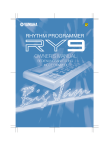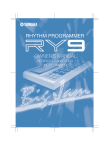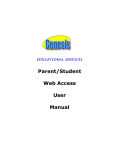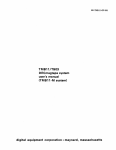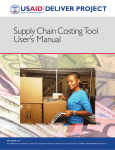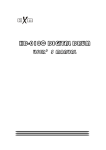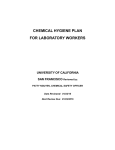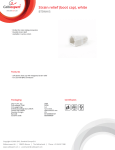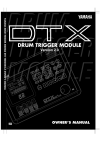Download Yamaha RY20 Specifications
Transcript
SPECIAL MESSAGE SECTION
This product utilizes batteries or an external power supply
(adapter). DO NOT connect this product to any power supply or
adapter other than one described in the manual, on the name
plate, or specifically recommended by Yamaha.
WARNING: Do not place this product in a position where anyone could walk on, trip over, or roll anything over power or connecting cords of any kind. The use of an extension cord is not
recommended! If you must use an extension cord, the minimum
wire size for a 25' cord (or less ) is 18 AWG. NOTE: The smaller
the AWG number, the larger the current handling capacity. For
longer extension cords, consult a local electrician.
This Product should be used only with the components supplied
or; a cart, rack, or stand that is recommended by Yamaha. If a
cart, etc., is used, please observe all safety markings and instructions that accompany the accessory product.
SPECIFICATIONS SUBJECT TO CHANGE: The information contained in this manual is believed to be correct at the time
of printing. However, Yamaha reserves the right to change or
modify any of the specifications without notice or obligation to
update existing units.
This product, either alone or in combination with an amplifier
and headphones or speaker/s, may be capable of producing
sound levels that could cause permanent hearing loss. DO NOT
operate for long periods of time at a high volume level or at a
level that is uncomfortable. If you experience any hearing loss or
ringing in the ears, you should consult an audiologist. IMPORTANT: The louder the sound, the shorter the time period before
damage occurs.
Some Yamaha products may have benches and/or accessory
mounting fixtures that are either supplied with the product or as
optional accessories. Some of these items are designed to be
dealer assembled or installed. Please make sure that benches are
stable and any optional fixtures (where applicable) are well
secured BEFORE using. Benches supplied by Yamaha are
designed for seating only. No other uses are recommended.
Battery Notice: This product MAY contain a small nonrechargeable battery which (if applicable) is soldered in place.
The average life span of this type of battery is approximately five
years. When replacement becomes necessary, contact a qualified
service representative to perform the replacement.
This Product may also use “household” type batteries. Some of
these may be rechargeable. Make sure that the battery being
charged is a rechargeable type and that the charger is intended
for the battery being charged.
When installing batteries, do not mix old batteries with new, or
with batteries of a different type. Batteries MUST be installed
correctly. Mismatches or incorrect installation may result in
overheating and battery case rupture.
Warning: Do not attempt to disassemble, or incinerate any battery. Keep all batteries away from children. Dispose of used batteries promptly and as regulated by the laws in your area.
Note: Check with any retailer of household type batteries in your
area for battery disposal information.
Disposal Notice: Should this Product become damaged beyond
repair, or for some reason its useful life is considered to be at an
end, please observe all local, state, and federal regulations that
relate to the disposal of products that contain lead, batteries,
plastics, etc. If your dealer is unable to assist you, Please contact
Yamaha directly.
NAME PLATE LOCATION: The name Plate is located on the
bottom of the product. The model number, serial number, power
requirements, etc., are located on this plate. You should record
the model number, serial number, and the date of purchase in the
spaces provided below and retain this manual as a permanent
record of your purchase.
OUT
MIDI
IN
NOTICE: Service charges incurred due to lack of knowledge
relating to how a function or effect works (when the unit is operating as designed) are not covered by the manufacturer’s warranty, and are therefore the owners responsibility. Please study
this manual carefully and consult your dealer before requesting
service.
ENVIRONMENTAL ISSUES: Yamaha strives to produce
products that are both user safe and environmentally friendly. We
sincerely believe that our products and the production methods
used to produce them, meet these goals. In keeping with both the
letter and the spirit of the law, we want you to be aware of the
following:
Model
Serial No.
Purchase Date
PLEASE KEEP THIS MANUAL
92-BP
OUTPUT
R
L/MONO
PHONES
DC IN
POWER
ON
OFF
FCC INFORMATION (U.S.A.)
1. IMPORTANT NOTICE: DO NOT MODIFY THIS UNIT!
This product, when installed as indicated in the instructions contained in this manual, meets FCC requirements. Modifications not expressly approved by Yamaha
may void your authority, granted by the FCC, to use the product.
2. IMPORTANT: When connecting this product to accessories and/or another product use only high quality shielded cables. Cable/s supplied
with this product MUST be used. Follow all installation instructions. Failure to follow instructions could void your FCC authorization to use
this product in the USA.
3. NOTE: This product has been tested and found to comply with the requirements listed in FCC Regulations, Part 15 for Class “B” digital
devices. Compliance with these requirements provides a reasonable level of assurance that your use of this product in a residential environment
will not result in harmful interference with other electronic devices. This equipment generates/uses radio frequencies and, if not installed and
used according to the instructions found in the users manual, may cause interference harmful to the operation of other electronic devices. Compliance with FCC regulations does not guarantee that interference will not occur in all installations. If this product is found to be the source of
interference, which can be determined by turning the unit “OFF” and “ON”, please try to eliminate the problem by using one of the following
measures:
Relocate either this product or the device that is being affected by the interference
Utilize power outlets that are on different branch (circuit breaker of fuse) circuits or install AC line filter/s.
In the case of radio or TV interference, relocate/reorient the antenna. If the antenna lead-in is 300 ohm ribbon lead, change the lead-in to co-axial type cable.
If these corrective measures do not produce satisfactory results, please contact the local retailer authorized to distribute this type of product. If you can not locate
the appropriate retailer, please contact Yamaha Corporation of America, Electronic Service Division, 6600 Orangethorpe Ave, Buena Park, CA 90620
*This applies only to products distributed by YAMAHA CORPORATION OF AMERICA
CANADA
ADVARSEL!
THIS DIGITAL APPARATUS DOES NOT EXCEED THE “CLASS B”
LIMITS FOR RADIO NOISE EMISSIONS
FROM DIGITAL APPARATUS SET OUT IN THE RADIO INTERFERENDE REGULATION OF THE CANADIAN DEPARTMENT OF COMMUNICATIONS.
Lithiumbatteri—Eksplosionsfare ved fejlagtig håndtering. Udskiftning
må kun ske med batteri af samme fabrikat og type. Levér det brugte
batteri tilbage til leverandoren.
LE PRESENT APPAREIL NUMERIQUE N’EMET PAS DE BRUITS
RADIOELECTRIQUES DEPASSANT LES LIMITES APPLICABLES
AUX APPAREILS NUMERIQUES DE LA “CLASSE B” PRESCRITES
DANS LE REGLEMENT SUR LE BROUILLAGE RADIOELECTRIQUE EDICTE PAR LE MINISTERE DES COMMUNICATIONS DU
CANADA.
Explosionsfara vid felaktigt batteribyte. Använd samma batterityp eller
en ekvivalent typ som rekommenderas av apparattillverkaren.
Kassera använt batteri enligt fabrikantens instruktion.
∗ This applies only to products distributed by YAMAHA CANADA
MUSIC LTD.
Bescheinigung des Importeurs
VARNING
VAROITUS
Paristo voi räjähtää, jos se on virheellisesti asennettu. Vaihda paristo
ainoastaan laitevalmistajan suosittelemaan tyyppiin. Hävitä käytetty
paristo valmistajan ohjeiden mukaisesti.
Hiermit wird bescheinigt, daß der/die/das
Dette apparat overholder det gaeldende EF-direktiv vedrørende
radiostøj.
Gerät: Rhythm Programmer Typ : RY20
(Gerät, Typ, Bezeichnung)
Cet appareil est conforme aux prescriptions de la directive communautaire 87/308/CEE.
in Übereinstimmung mit den Bestimmungen der
Diese Geräte entsprechen der EG-Richtlinie 82/499/EWG und/oder
87/308/EWG.
VERFÜGUNG 1046/84
(Amtsblattverfügung)
This product complies with the radio frequency interference requirements of the Council Directive 82/499/EEC and/or 87/308/EEC.
funkentstört ist.
Der Deutschen Bundespost wurde das Inverkehrbringen dieses
Gerätes angezeigt und die Berechtigung zur Überprüfung der Serie
auf Einhaltung der Bestimmungen eingeräumt.
Yamaha Europa GmbH
Name des Importeurs
∗ Dies bezieht sich nur auf die von der Yamaha Europa GmbH vertriebenen
Produkte.
Questo apparecchio è conforme al D.M.13 aprile 1989 (Direttiva
CEE/87/308) sulla soppressione dei radiodisturbi.
Este producto está de acuerdo con los requisitos sobre interferencias
de radio frequencia fijados por el Consejo Directivo 87/308/CEE.
YAMAHA CORPORATION
Precautions
Your RY20 will give you years of reliable service if you follow the simple rules given below:
■
Location
Do not expose the instrument to the following conditions, to avoid deformation,
discoloration, or more serious damage.
•
•
•
•
•
■
Direct sunlight, such as near a window.
High temperatures, for example, near a heat source, outdoors, or in a car during the
daytime.
Excessive humidity.
Excessive dust.
Strong vibrations.
Power Supply
Always use the supplied Yamaha AC Adaptor to power your RY20. Other adaptors may cause
damage to the RY20. Also, make sure that the adaptor you have is appropriate for the AC
mains supply voltage in the area where you intend to use the RY20.
NOTE
The correct INPUT voltage is marked on the top of the adaptor.
Turn the power OFF and unplug the AC adaptor when the instrument is not in use.
Unplug the AC adaptor during electrical storms.
Avoid plugging the AC adaptor used with the RY20 into the same AC mains outlet as
appliances with high power consumption, such as electric heaters or ovens. Also avoid using
multi-plug adaptors since these can result in reduced sound quality and possibly damage.
Turn off the power before making or breaking connections.
To avoid damage to the instrument and other devices to which it is connected (a sound
system, for example), always turn the power switches of all related devices OFF before
connecting or disconnecting audio and MIDI cables.
■
Handling and Transport
Never apply excessive force to the controls, connectors, or other parts of the instrument.
Always plug and unplug any cables by gripping the connector, not the cord itself. Disconnect
all cables before moving the instrument.
Dropping the RY20 or otherwise subjecting it to strong physical shocks can damage it. Handle
it with care.
i
■
Cleaning
Clean the cabinet and panel with a soft dry cloth. A slightly damp cloth may be used to
remove stubborn grime and dirt.
Do not use solvents such alcohol, benzine, or thinner to clean the cabinet or panel.
Avoid placing vinyl objects on top of the instrument. Vinyl can stick to and discolor the
surface.
■
Electrical Interference
The RY20 contains digital circuitry and may cause interference or noise if placed too close to
TV sets, radios, or similar equipment. If such a problem does occur, move the RY20 further
away from the affected equipment.
■
Memory Back-up
The RY20 contains a special long-life battery that retains the contents of its internal RAM
memory even when the power is turned OFF. The back-up battery should last for several
years. When the back-up battery needs to be replaced, the message “BATT LOW” will
momentarily appear on the display when you turn the power ON. When this happens, have
the back-up battery replaced by qualified Yamaha service personnel.
WARNING
DO NOT ATTEMPT TO REPLACE THE BACK-UP BATTERY YOURSELF.
Transfer important data from your RY20 to a MIDI data recorder such as the Yamaha MDF2
MIDI Data Filer for safe long-term storage. Yamaha cannot be held responsible for data loss
caused by battery failure or improper operation of the RY20.
■
Service and Modification
The RY20 contains no user-serviceable parts. Opening the case and/or tampering with the
internal circuitry can lead to irreparable damage and will void the warranty. Refer all
maintenance to qualified Yamaha service personnel.
■
Third-party Software
Yamaha cannot take any responsibility for software produced for this product by third-party
manufacturers. Please direct any comments about such software to the manufacturer or their
agents.
YAMAHA is not responsible for damage caused by improper handling
or operation.
ii
Introduction
With its wide collection of voices and easy-to-use controls, the Yamaha RY20 is the perfect musical
partner for guitarists, bassists, keyboard players, and many other instrumentalists. It offers the
features and capability required for recording applications, rehearsals and practice sessions, and live
performance.
The RY20 uses Yamaha’s AWM (Advanced Wave Memory) tone generator system to create 300
realistic tunable voices including drums, effected drums, percussion of all kinds, and basses. You can
add effects to the voices, either reverb or delay, using the built-in DSP (Digital Signal Processor).
Using one of the 20 user drum kits, you can assign any voice to one of the pads.
The RY20 has 50 professionally-programmed preset patterns. You can also create and store 50 user
patterns of your own, and combine tracks from different patterns and store them for an additional 50
“combination” patterns. Each pattern has six sections (“INTRO”, “MAIN A”, “MAIN B”, “FILL AB”,
“FILL BA”, and “ENDING”) and each section has four tracks (bass drum, snare drum, hi-hat and other
instruments).
Patterns can be combined to create complete songs. The RY20 can store 50 songs in its user song
memory.
It features easy-to-use controls with a large, useful LCD display. Change values quickly using the
Shuttle dial, then fine-tune them using the Jog dial. Create patterns in real-time or step record mode
using the velocity-sensitive pads. Make up “kits” of commonly-used drum and bass sounds. Make your
patterns reflect your musical ideas and escape from the “mechanical feel” common to conventional
rhythm machines by using the built-in swing and groove functions.
The RY20 includes full MIDI capabilities (including General MIDI compatible drum mapping) to
allow full communication with the rest of your MIDI set-up.
Please read this owner’s manual carefully in order to familiarize yourself with the RY20 and its
features – and keep the manual in a safe place for later reference.
iii
SONG MODE (50 songs)
SONG 49
SONG 00
PATTERN MODE (150 patterns)
• Preset Patterns (000–049) • User Patterns (050–099) • Combination Patterns (100–149)
PATTERN 149
PATTERN 000
6 SECTIONS
INTRO
MAIN A
MAIN B
FILL AB
FILL BA
ENDING
4 TRACKS
BD
SD
HH
OTHERS
DRUM KIT MODE (40 Drums)
• Preset Drum Kits (00–19) • User Drum Kits (20–39)
DRUM KIT 39
DRUM KIT 00
PAD BANK
PAD BANK A
PAD BANK B
PAD BANK C
PAD BANK D
PAD BANK E
PAD BANK BASS
EFFECT MODE
• 6 Reverb Settings • 4 Delay Settings
EFFECT
iv
v
Contents
1
Contents
1 The Controls and Connections............... 2
Front Panel ............................................. 2
Rear Panel .............................................. 8
Making Connections............................... 9
Turn on the RY20 ................................. 11
2 Playing the Demo Song.......................... 12
3 Playing the Preset Patterns.................. 14
Changing Pattern Numbers During
Playback................................................ 16
Selecting the Sections .......................... 16
Setting the Tempo ................................ 19
Muting a Track..................................... 20
4 Playing the Pads...................................... 21
Selecting a Drum Kit ........................... 22
Selecting a Pad Bank ........................... 23
Playing the Bass Voices ....................... 24
5 Recording a User Pattern ..................... 28
Recording Modes .................................. 28
Step Record Mode................................. 29
Real-time Record Mode ........................ 35
Combination Patterns .......................... 38
Editing Patterns ................................... 39
Quantization......................................... 44
Gate Time ............................................. 45
Changing the Meter ............................. 46
Adjusting the Click............................... 47
6 Other Pattern Functions ....................... 49
Swing..................................................... 49
Groove ................................................... 50
Velocity Modify ..................................... 54
Clearing a Pattern................................ 55
Copying a Pattern ................................ 57
Setting the Pattern Name.................... 60
7 Recording a Song .................................... 62
Step Record Mode................................. 62
Real-Time Record Mode ....................... 67
Setting the Tempo ................................ 69
Deleting a Part ..................................... 69
Inserting a Part .................................... 70
Adjusting the Click............................... 72
8 Playing the Songs.................................... 73
Playing a Song ...................................... 73
Chain and Repeat................................. 75
Clearing a Song .................................... 77
Copying a Song......................................79
Name that Song ....................................81
2
9 Modifying the Drum Kits .......................82
Assigning Voices to Each Pad ..............83
Volume Level.........................................86
Stereo Pan .............................................87
Pitch.......................................................88
Decay .....................................................89
Sensitivities...........................................90
Voice Polyphony ....................................95
Alternate Group ....................................96
Note/Trigger Driven..............................97
Pad Sensitivity ......................................98
Chase .....................................................99
Copy .....................................................100
Name....................................................101
3
4
5
0 Changing the Effects.............................102
Enabling Effects..................................102
Select the Effect Type .........................103
Send Level ...........................................104
Return Level........................................105
Reverb Time ........................................106
Feedback Gain.....................................107
Delay Time ..........................................108
6
7
A MIDI Functions ......................................110
MIDI Sync ...........................................110
Drum Instruments MIDI Channel.....111
Bass Instrument MIDI Channel ........112
Program Change MIDI Channel ........113
MIDI Note Assignment.......................114
Volume and Expression ......................116
Bulk Dump ..........................................118
Receiving Bulk Data ...........................118
Appendix ..................................................120
Total Reset Procedure.........................120
Pattern List .........................................121
Drum Kit List......................................122
Voice List .............................................124
Troubleshooting ..................................126
LCD Messages.....................................127
Specifications ......................................128
MIDI Data Format..............................129
MIDI Implementation Chart..............130
Index .........................................................131
1
8
9
10
11
The Controls and Connections
1
The Controls and
Connections
■
Front Panel
POWER
+
RHYTHM
PROGRAMMER
VOLUME
1
2
MIN
3
MAX
–
OTHERS
4
TRACK
SELECT/
MUTE
PATTERN
SONG
TEMPO
MIDI
DRUM KIT
EFFECT
PAGE –
PAGE +
PAD BANK
5
HH
6
–1
+1
SD
BD
DELETE
CLEAR
INSERT
COPY
AUDITION
0
1
TOM 1
6
2
TOM 2
7
BD
SECTION
INTRO
1
ENTER
7
3
TOM 3
8
SD
MAIN A
9
SIDE
STICK
MAIN B
5
4
HH
OPEN
TOM 4
11
10
HH
PEDAL
FILL AB
RIDE
HH
CLOSED
FILL BA
CRASH
ENDING
LCD Panel
This large multi-function LCD panel shows all the prompts and
parameters needed to operate the RY20 with ease and efficiency.
Each screen full of information is known as a display “page.” The various
display pages in each mode are accessed using the [ PAGE– ] and [ PAGE+ ]
buttons described below.
Within a display page, there are various “focus” areas. A focus area is a
parameter you can adjust, identified by a flashing prompt. Use the [ < ]
and [ > ] cursor buttons to change the focus area.
2
Volume Control
The volume control adjusts the volume of sound output from the
rear-panel PHONES jack or the OUTPUT (R and L/MONO) jacks.
2
The Controls and Connections
CAUTION
Set the volume control to MIN when connecting the RY20 to a sound system or
headphone for the first time. Gradually raise the volume level until a comfortable
listening level is reached.
This simple precaution can prevent unexpectedly high volume levels from
damaging your sound system, headphones, or most important, your ears.
3
Jog and Shuttle Dials
The Jog and Shuttle Dials allow rapid control over the various features of
the RY20.
The Jog Dial is a continuously rotating control. By rotating it you can
quickly change the current value. You use it to select patterns or songs, to
change the tempo, or to modify any of a number of other parameters.
The Shuttle Dial is a center detented, spring-loaded control. It allows you
even more rapid access to the current value. The further you rotate the
Shuttle Dial from its center detent, the faster the parameter will scroll.
For fine single-step adjustments, you may want to use the [ +1 ] and [ –1 ]
buttons, described below.
4
Track Select/Mute Buttons
These buttons allow you to mute tracks. The buttons are [OTHERS], [ HH ],
[ SD ], and [ BD ]. When you press one of these buttons, the corresponding
mute indicator lights up next to the track name on the LCD.
OTHERS
TRACK
SELECT/
MUTE
When you are copying or clearing pattern data from the RY20, these
buttons allow you to select the track or tracks you wish to copy or clear.
5
Pattern Button
HH
SD
BD
PATTERN
The [PATTERN] button switches the RY20 to Pattern Mode. In this mode you
can select a pattern to play, record, or modify.
6
Song Button
SONG
The [ SONG ] button switches the RY20 to Song Mode. This mode allows
you to select a song which you can then play, record, or modify.
7
Tempo Button
TEMPO
The [ TEMPO ] button switches to the tempo function. You can change the
tempo with the Jog dial or the [ +1 ] and [ –1 ] buttons.
3
The Controls and Connections
POWER
+
RHYTHM
PROGRAMMER
VOLUME
MIN
MAX
–
OTHERS
TRACK
SELECT/
MUTE
PATTERN
SONG
TEMPO
C
MIDI
DRUM KIT
8
SD
BD
PAGE –
EFFECT
9
PAGE +
INSERT
CLEAR
0
AUDITION
SECTION
MIDI
8
D
E
2
TOM 2
7
3
TOM 3
8
BD
INTRO
H
+1
B
1
6
G
PAD BANK
TOM 1
COPY
–1
0
A
DELETE
F
ENTER
HH
SD
MAIN A
9
SIDE
STICK
MAIN B
5
4
HH
OPEN
TOM 4
11
10
HH
PEDAL
FILL AB
RIDE
HH
CLOSED
FILL BA
CRASH
ENDING
MIDI Button
The [ MIDI ] button switches the RY20 to MIDI Mode. In this mode you can
set or modify the MIDI control functions.
The RY20 can both receive and transmit MIDI data.
DRUM KIT
9
Drum Kit Button
The [DRUM KIT] button switches the RY20 to Drum Kit Mode. In this mode
you can select another drum kit or modify the parameters of the current
drum kit.
EFFECT
0
Effect Button
The [EFFECT] button switches the RY20 to Effect Mode. In this mode you
can change the current effect or modify the effect parameters.
PAGE –
PAGE +
A
Page+ and Page– Buttons
The [ PAGE+ ] and [ PAGE– ] buttons select the display pages within the
various modes.
PAD BANK
B
Pad Bank Button
The [PAD BANK] button is used to select “DRUM” or “BASS” mode. In drum
mode, it is used to select one of the five banks in each drum kit. In bass
mode, it is used to select one of the five octaves of the bass bank.
4
The Controls and Connections
C
Enter Button
ENTER
The [ENTER] button is used to confirm special operations that will change
data in the internal memory, for example, clearing a pattern or song.
D
+1 and –1 Buttons
–1
+1
The [ +1 ] (increment) and [ -1 ] (decrement) buttons are used along with
the Jog Dial or the Shuttle Dial to select patterns or songs, to change
tempo values, or to modify other parameters.
Use these buttons when you require a fine degree of control rather than
the speed and convenience of the Jog Dial or the Shuttle Dial.
E
Cursor Buttons
The [ < ] and [ > ] cursor buttons change the focus within a display page,
selecting the various parameters that are available for editing.
NOTE
The focus is always indicated by the flashing prompt or symbol.
F
Record Button and Record LED
The [RECORD] button switches the RY20 into Record Mode in either Pattern
Mode or Song Mode. The red Record LED lights up and the Rhythm
Programmer is ready for you to begin creating.
NOTE
The default Record Mode for either a pattern or a song is Step Record Mode. Press
the [ PLAY ] button for Real-time Record Mode.
Press the [RECORD] button again to cancel Record Mode. The red Record
LED switches off and the RY20 returns to either Pattern Mode or Song
Mode.
G
Stop Button
The [ STOP ] button stops playback or turns off Real-time Record Mode.
H
Play Button and Play LED
The [ PLAY ] button starts playback of a pattern or song. You also use it to
begin real-time recording of a pattern or song.
The green Play LED will flash in time with the current tempo setting.
5
The Controls and Connections
POWER
+
RHYTHM
PROGRAMMER
VOLUME
MIN
MAX
–
OTHERS
TRACK
SELECT/
MUTE
PATTERN
SONG
TEMPO
MIDI
DRUM KIT
EFFECT
PAGE –
PAGE +
PAD BANK
ENTER
HH
–1
+1
SD
BD
DELETE
CLEAR
INSERT
COPY
AUDITION
SECTION
L
M
N
O
0
1
TOM 1
6
I
2
TOM 2
7
TOM 3
SD
MAIN A
9
SIDE
STICK
HH
OPEN
MAIN B
FILL AB
K
RIDE
11
10
HH
PEDAL
J
5
4
TOM 4
8
BD
INTRO
3
HH
CLOSED
FILL BA
CRASH
ENDING
P
I
Top Button
The [ TOP ] button resets the current position to the beginning of the
pattern or song. This button performs the same function in Record Mode.
J
Backward Button
The [BACKWARD] button steps backwards through a song or pattern.
K
Forward Button
The [FORWARD] button steps forwards through a song or pattern.
DELETE
CLEAR
L
Clear/Delete Button
The [CLEAR] button is used to clear all the data in the selected pattern or
song in Pattern or Song Mode. In Record Mode, it is used to delete
individual parts, such as an incorrect or unwanted note in a pattern, or an
unwanted part in a song.
INSERT
COPY
M
Copy/Insert Button
The [ COPY ] button is used to copy the current song or pattern to another
location. In Song Record Mode, it is used to insert new data into a song.
6
The Controls and Connections
N
Audition Button
AUDITION
The [AUDITION] button allows you to listen to a voice without actually
recording it when the RY20 is in Pattern Record Mode.
O
Section Button
SECTION
The [SECTION] button is used with one of the lower row Drum Pads to select
another section in a pattern.
P
Drum Pads
The RY20 has 12 velocity-sensitive drum pads that you play to record
pattern data.
0
1
TOM 1
6
2
TOM 2
7
BD
INTRO
3
TOM 3
8
SD
MAIN A
MAIN B
HH
OPEN
TOM 4
9
SIDE
STICK
5
4
11
10
HH
PEDAL
FILL AB
RIDE
HH
CLOSED
FILL BA
CRASH
ENDING
NOTE
The voices of the RY20 are fully programmable and can be assigned to any pad.
The drum pads are labeled [ 0 ] through [ 11 ] and also have a drum name printed
on them. The voice assigned to the pad may not correspond to the name printed on
the pad. See page 83 for further details.
The lower row Drum Pads are used to select the pattern sections. Each
pad has a section label printed below it.
7
The Controls and Connections
■
Rear Panel
OUT
MIDI
IN
OUTPUT
R
Q
Q
PHONES
DC IN
L/MONO
R
POWER
ON
S
T
OFF
U
MIDI IN and OUT Connectors
The MIDI IN connector receives data from a sequencer or other MIDI
device used to control the RY20.
The MIDI OUT connector transmits MIDI data to other MIDI devices. The
RY20 can control other instruments with note and timing messages. It
also uses MIDI to transmit the contents of its internal memory. See
page 110 for further details.
R
OUTPUT L/MONO and R Jacks
These phone jacks are the main stereo outputs from the RY20. If a plug is
inserted into the L/MONO jack only, the left and right-channel signals are
combined and delivered via this jack (which can be used for connecting to
a mono sound system).
The Volume control adjusts the level of the signal sent to these jacks.
S
PHONES Jack
Accepts a pair of stereo headphones with a miniature stereo phone plug
for headphone monitoring of the RY20.
T
DC IN Jack
The DC output cable from the supplied AC Adaptor should be connected
here.
CAUTION
Always use the supplied Yamaha AC Adaptor to power your RY20. The use of an
incompatible adaptor may cause irreparable damage to the RY20, and might pose a
serious shock hazard.
U
Power Switch
Press this switch to turn the RY20 power ON or OFF.
8
The Controls and Connections
■
Making Connections
Using the Supplied Power Adaptor
When connecting the power supply, make sure the RY20 Power switch is
in the OFF position (extended), then plug the AC Adaptor cable into the
DC IN Jack, and finally the adaptor’s AC plug into a convenient AC mains
outlet.
OUT
MIDI
IN
OUTPUT
R
PHONES
DC IN
L/MONO
POWER
ON
OFF
Audio Connections
The simplest way to monitor your RY20 is through a set of stereo
headphones (miniature stereo phone plug type). Connect them to the
PHONES jack on the rear panel of the instrument.
OUT
MIDI
IN
OUTPUT
R
L/MONO
PHONES
DC IN
POWER
ON
OFF
CAUTION
It is possible to produce sounds with the RY20 that are loud enough to cause
hearing damage. Set the volume control to MIN when connecting the RY20 to
headphones for the first time. Gradually raise the volume level until a comfortable
listening level is reached.
9
The Controls and Connections
Use the OUTPUT L/MONO and R jacks to connect the audio outputs of
the RY20 to an external stereo sound system, as shown below.
L/MONO
R
RHYTHM
PROGRAMMER
RY20
If your sound system is monophonic, connect only the L/MONO jack.
CAUTION
Make sure that both the RY20 and your sound system are turned OFF when
making connections. Failure to do so may result in damage to the sound system.
MIDI Connections
If you intend to use other MIDI instruments with your RY20, you must
connect them properly.
The following diagram shows a simple connection.
MIDI IN
MIDI OUT
RHYTHM
PROGRAMMER
RY20
MDF2
MIDI IN
RHYTHM
PROGRAMMER
MIDI OUT
RY20
For further details on MIDI and MIDI connections, see page 110.
10
The Controls and Connections
■
Turn on the RY20
To turn on the RY20, first make all the required connections. When
connecting the power supply, make sure the RY20 Power switch is in the
OFF position (extended), then plug the AC Adaptor cable into the DC IN
Jack, and finally the adaptor’s AC plug into a convenient AC mains outlet.
CAUTION
Always use the Yamaha PA-3 AC Adaptor to power your RY20. The use of an
incompatible adaptor may cause irreparable damage to the RY20, and might pose a
serious shock hazard.
Be sure to unplug the AC Adaptor from the AC mains outlet when the RY20 is not
in use.
Once you have completed the connections, turn the RY20 on by pressing in
the Power switch. The following display will momentarily appear:
PAD BANK
OTHERS
HH
SD
BD
The RY20 will then switch to Pattern Mode.
PATTERN
PAD BANK
A
CHASE
OTHERS
HH
SD
BD
MEASURE
PATTERN
EMPTY
MAIN A
See page 14 for details of the RY20 patterns and instructions for playing
the preset patterns.
NOTE
The pattern numbers “050” through “149” are user and combination patterns, and
currently have no data. For information about recording and playing these
patterns, read the information starting on page 28.
11
Playing the Demo Song
2
Playing the Demo Song
The RY20 is programmed with a demonstration song that will give
you an example of the various capabilities of your Rhythm
Programmer.
SONG
1
Press the [ SONG ] button to place the unit in Song Mode. Notice that the
“SONG” indicator is flashing above the current Song Number.
SONG
PAD BANK
A
CHASE
OTHERS
HH
SD
BD
SONG
PART
MEASURE
PATTERN
Song Number
+
2
Select the demonstration song by rotating the Jog Dial or by using the
[ +1 ] and [ –1 ] buttons.
SONG
PAD BANK
A
CHASE
OTHERS
HH
SD
BD
SONG
–1
+1
PART
MEASURE
PATTERN
The demonstration song is number 50 - “DEMO”.
HINT
A quick way to select an item at either end of a range of settings is to use the Shuttle
Dial.
For example, to select the demonstration song, rotate the Shuttle Dial clockwise.
The Shuttle Dial increases the song number much more rapidly than the [ +1 ]
button or even the Jog Dial.
12
Playing the Demo Song
3
Press the [ PLAY ] button to start the demonstration song. The green Play
LED will flash in time with the programmed tempo setting and the song
will begin playback.
NOTE
As the song plays, the Voice Level Indicator for the active drum pad lights up on the
LCD. The display behaviour is similar to that of a VU meter.
SONG
PAD BANK
A
OTHERS
HH
SD
BD
SONG
CHASE
Voice Level
Indicator
PART
MEASURE
PATTERN
VOLUME
Adjust the volume of the playback by rotating the VOLUME control.
NOTE
MIN
MAX
You cannot adjust the tempo of the demonstration song. You also cannot copy,
clear, or edit the demonstration song.
4
Press the [ STOP ] button to stop the demonstration song. The green Play
LED stops flashing.
NOTE
The demonstration song sets the Repeat function. For further details see page 75.
The demonstration song repeats until you stop the RY20 by pressing the [ STOP ]
button.
5
Press the [ PLAY ] button again to start the song from the point at which it
was stopped.
13
Playing the Preset Patterns
Playing the Preset
Patterns
3
The RY20 is programmed with 50 preset patterns covering a wide
variety of musical styles which you can use to construct combination
patterns or songs.
PATTERN
1
Press the [PATTERN] button to place the unit in Pattern Mode. Notice that
the “PATTERN” indicator is flashing beside the current Pattern Number.
PATTERN
PAD BANK
A
CHASE
OTHERS
HH
SD
BD
Measure Number
MEASURE
PATTERN
EMPTY
Pattern Number
MAIN A
+
2
Select a pattern by rotating the Jog Dial or by using the [ +1 ] and [ –1 ]
buttons.
The preset patterns are from number “000” to number “049”. Refer to the
list of preset patterns provided on page 121.
–1
NOTE
+1
The RY20 is shipped with no data recorded in patterns “050” to “149”.
VOLUME
MIN
14
MAX
3
Press the [ PLAY ] button to start the pattern. The green Play LED will
flash in time with the current tempo setting and the pattern will begin
playback.
4
Adjust the volume of the playback by rotating the VOLUME control.
Playing the Preset Patterns
As the pattern plays, the Voice Level Indicator for the active drum pad
lights up on the LCD.
PATTERN
PAD BANK
A
CHASE
OTHERS
HH
SD
BD
MEASURE
PATTERN
MAIN A
Voice Level Indicators
Each drum pad is associated with a Voice Level Indicator. As each voice
sounds, the Voice Level Indicator lights up depending on how loud the
voice was recorded.
0
0
1
2
1
TOM 1
6
BD
4
5
2
TOM 2
7
INTRO
3
SD
7
8
3
TOM 3
8
MAIN A
6
MAIN B
10
11
5
4
HH
OPEN
TOM 4
9
SIDE
STICK
9
11
10
HH
PEDAL
FILL AB
RIDE
HH
CLOSED
FILL BA
CRASH
ENDING
5
Press the [ STOP ] button to stop playing the pattern. The green Play LED
stops flashing.
6
Press the [ PLAY ] button again to start the pattern from the point at which
it was stopped.
NOTE
If you want to play the pattern from the beginning again, press the [ TOP ] button to
reset the position. Then press the [ PLAY ] button to play the pattern again.
15
Playing the Preset Patterns
■
Changing Pattern Numbers During Playback
A new pattern can be selected while another pattern is already
playing on the RY20.
Select the next pattern by rotating the Jog Dial or by using the [ +1 ] and
[ –1 ] buttons.
PATTERN
NEXT
The “NEXT” indicator lights up until the current pattern has finished. The
name then changes on the display and the new pattern starts to play.
If the pattern you have selected is empty, the “EMPTY” indicator will also
light up.
PATTERN
■
NEXT
EMPTY
Selecting the Sections
A pattern on the RY20 consists of six sections. Each section can be
programmed for a specific purpose. The preset patterns have all six
sections programmed.
The sections are:
•
INTRO - This section is used for the introduction to the pattern.
When it has finished playing the introduction, the RY20
automatically switches to the “MAIN A” section.
•
MAIN A - This is the default section. It can be used for the basic
verse and chorus structure of a pattern.
•
MAIN B - This the alternative section. It can be used for the
bridge structure of a pattern.
There are two transition sections, both play immediately when
selected:
•
16
FILL AB - This section is used to make the transition between the
verse/chorus section and the bridge section. When it is complete,
the unit starts to play section “MAIN B”.
Playing the Preset Patterns
•
FILL BA - This section is used to make the transition back to the
verse/chorus section from the bridge section. When it has
completed playing, it switches to “MAIN A”.
There is also a finale section:
•
ENDING - As its name implies, this section ends the pattern play
when it is complete.
NOTE
When the “ENDING” section has completed, it stops the playback and sets the RY20
back to “MAIN A” to prepare for playing the next pattern.
You can select a section before you start playing a pattern. For example,
select the “INTRO” section of the pattern. After you have started the
pattern playing, you can select other sections.
NOTE
When you select a section other than the two transition sections, the newly selected
section will begin playing after the current section has finished playing.
SECTION
1
Press and hold the [SECTION] button, then press the Drum Pad button for
the section you want to play. The appropriate Section indicator lights up,
for example, the “INTRO” indicator.
6
BD
There are labels below the lower row of drum pads indicating the different
sections.
6
7
BD
INTRO
2
8
SD
MAIN A
9
SIDE
STICK
MAIN B
11
10
HH
PEDAL
FILL AB
INTRO
HH
CLOSED
FILL BA
CRASH
ENDING
Start playing the pattern by pressing the [ PLAY ] button. The green Play
LED will flash to the current tempo setting and the pattern will begin
playback.
The “INTRO” section plays, automatically followed by the “MAIN A” section.
3
Select another section. For example, select the “MAIN B” section. Press and
hold the [SECTION] button. Then press the [8 - SIDE STICK] drum pad button,
which corresponds to the “MAIN B” section.
SECTION
8
SIDE
STICK
MAIN B
17
Playing the Preset Patterns
The “MAIN B” section indicator and the “NEXT” indicator both light.
PATTERN
PAD BANK
A
CHASE
OTHERS
HH
SD
BD
MEASURE
PATTERN
NEXT
MAIN B
If the section is empty, the “EMPTY” indicator will also light up.
Selecting a Measure
Each section consists of one or more measures.
While the RY20 is stopped, you can select one of the measures of the
current pattern.
The [FORWARD] button steps forwards through the measures of the
pattern. Each time you press the button, the RY20 moves to the next
measure.
PATTERN
PAD BANK
A
CHASE
OTHERS
HH
SD
BD
MEASURE
PATTERN
MAIN A
Press the [ PLAY ] button to start playback at the selected measure.
The [BACKWARD] button steps backwards through the measures of the
pattern.
Alternatively, press the [ < ] cursor button to change the focus to the
“MEASURE” prompt. The “MEASURE” prompt starts to flash. Select another
measure by rotating the Jog Dial or by using the [ +1 ] or [ –1 ] buttons.
Press the [ > ] cursor button to return to “PATTERN” selection.
18
Playing the Preset Patterns
■
Setting the Tempo
The preset patterns on the RY20 are programmed with an initial
tempo. As long as the machine is stopped when you select a pattern,
its initial tempo is loaded. If you select another pattern while the
RY20 is playing, the new pattern will inherit the current tempo
setting.
1
Modify the current tempo setting by pressing the [TEMPO] button to place
the unit in Tempo Mode. Notice the “TEMPO” indicator flashing beside the
current Tempo value.
TEMPO
PATTERN
PAD BANK
A
CHASE
OTHERS
HH
SD
BD
TEMPO
Current Tempo
PATTERN
MAIN A
The tempo can be adjusted either when the RY20 is stopped or while it is
playing a pattern or a song.
NOTE
You can also change the tempo while you are recording a pattern or a song.
2
Adjust the tempo by rotating the Jog Dial or by using the [ +1 ] and [ –1 ]
buttons.
The playback tempo can be set to any value from 40 to 250 beats per
minute.
NOTE
Each pattern has been recorded with a specific tempo. Pressing the [ +1 ] and [ –1 ]
buttons simultaneously resets the tempo to its default value.
3
Press the [PATTERN] button to return to Pattern Mode.
NOTE
Pressing the [TEMPO] button again is another method of switching the RY20 back to
the previously selected main mode.
19
Playing the Preset Patterns
■
Muting a Track
The RY20 records its patterns into four tracks. The tracks are Bass
Drum, Snare Drum, High Hat, and Others.
OTHERS
TRACK
SELECT/
MUTE
1
To mute a track, press the appropriate Track Select/Mute button. For
example, to mute the percussion instruments or a bass part, press the
[OTHERS] button.
HH
The “MUTE” indicator lights up next to the word “OTHERS”.
SD
Mute Indicator
BD
PATTERN
PAD BANK
OTHERS
HH
SD
BD
A
MUTE
MEASURE
PATTERN
MAIN A
2
20
Press the key again to turn muting off.
CHASE
Playing the Pads
4
Playing the Pads
The RY20 has 300 Advanced Wave Memory voices including standard
drums and percussion, a range of electronic percussion sounds, and
bass. You can assign its voices to individual drum kits. These kits can
be selected and played using the 12 drum pads, or you can use a MIDI
instrument connected to the MIDI IN connector.
Internal Layout
There are 20 preset drum kits and 20 user drum kits, each containing
five drum banks and a bass bank.
20 PRESET DRUM KITS (00
20 USER DRUM KITS (20
- 19)
39
- 39)
00
0
1
TOM 1
6
2
TOM 2
8
7
BD
INTRO
SD
MAIN A
4
3
TOM 3
DRUM KIT
5
HH
OPEN
TOM 4
0 - 11
DRUM KIT
RIDE
PAD BANK
A
12 - 23
PAD BANK
B
24 - 35
PAD BANK
C
36 - 47
PAD BANK
D
48 - 59
PAD BANK
E
60 - 119
PAD BANK
BASS
9
SIDE
STICK
MAIN B
10
HH
PEDAL
FILL AB
11
HH
CLOSED
FILL BA
CRASH
ENDING
See page 24 for further details about the bass bank.
21
Playing the Pads
To play a voice, tap the appropriate drum pad.
The RY20 has 12 drum pads.
0
1
TOM 1
6
2
TOM 2
7
BD
INTRO
3
TOM 3
8
SD
MAIN A
MAIN B
HH
OPEN
TOM 4
9
SIDE
STICK
5
4
11
10
HH
PEDAL
FILL AB
RIDE
HH
CLOSED
FILL BA
CRASH
ENDING
NOTE
The voices of the RY20 are fully programmable and can be assigned to any pad.
The drum pads are labeled [ 0 ] through [ 11 ] and also have a drum name printed
on each. The voice assigned to the pad may not correspond to the name printed on
the pad. See page 83 for further details.
The drum pads are velocity sensitive. The harder you tap a pad, the louder
the voice will play.
NOTE
The velocity sensitivity level (“SENS LVL”) and the pad sensitivity (“PADSNS”)
settings determine the way in which the velocity sensitive feature works. See
page 90 and page 98 for further details.
■
DRUM KIT
1
Selecting a Drum Kit
Place the unit in Drum Kit Mode by pressing the [DRUM KIT] button. The
“DRUM KIT” indicator flashes beside the current drum kit number.
PATTERN
DRUM KIT
PAD BANK
A
CHASE
OTHERS
HH
SD
BD
DRUM KIT
MAIN A
Drum Kit Name
22
Drum Kit Number
Playing the Pads
2
Select another drum kit by rotating the Jog Dial or by using the [ +1 ] and
[ –1 ] buttons.
There are 20 preset drum kits, numbered “00” to “19”, and 20 user drum
kits, numbered “20” to “39”, in the RY20. Refer to the Drum Kit list
provided on page 124.
NOTE
Pressing the [DRUM KIT] button again will switch the RY20 back to the previously
selected main mode, such as Pattern or Song Play mode.
■
1
Selecting a Pad Bank
Place the unit in Pad Bank Mode by pressing the [PAD BANK] button.
PAD BANK
PATTERN
PAD BANK
A
CHASE
OTHERS
HH
SD
BD
MAIN A
NOTE
Pressing the [PAD BANK] button again will switch the RY20 back to the previously
selected main mode, such as Pattern or Song Play mode.
2
Select another pad bank by rotating the Jog Dial or by using the [ +1 ] and
[ –1 ] buttons. Notice the change in the Pad Bank indicator.
PATTERN
PAD BANK
C
CHASE
OTHERS
HH
SD
BD
MAIN A
23
Playing the Pads
The RY20 has five pad banks labeled “A” to “E”. Each pad bank contains 12
drum pads. This indicates that a drum kit can accommodate 60 drum or
percussion voices (pad numbers “00” to “59”). See page 83 for more
information.
The Drum Kit list on page 124 shows the pad bank assignments for each
voice in the preset drum kits.
NOTE
Changing the voice assignment of the drum kits will affect the voices of each
pattern. This is because only the pad numbers are recorded in a pattern.
■
Playing the Bass Voices
When the RY20 is in bass mode, the drum pads function as a
keyboard, with each key playing the bass voice at a different pitch.
The following diagram shows how the drum pads correspond to the layout
of a standard keyboard.
C#
D#
F# G# A#
C D E F G A B
0
1
C
TOM 1
6
F#
INTRO
24
2
TOM 2
7
BD
C#
SD
MAIN A
3
TOM 3
8
G
D
G#SIDE
STICK
MAIN B
D#
4
E
TOM 4
9
A
HH
PEDAL
FILL AB
5
F
HH
OPEN
10
A# HH
CLOSED
FILL BA
RIDE
11
B
CRASH
ENDING
Playing the Pads
Bass Voice Layout
Each drum kit contains one bass bank. The bass bank is subdivided into
five octaves (pad numbers “60” to “119”):
20 PRESET DRUM KITS (00
20 USER DRUM KITS (20
- 19)
39
00
0
1
TOM 1
6
7
BD
INTRO
PAD BANK
A
12 - 23
PAD BANK
B
24 - 35
PAD BANK
C
36 - 47
PAD BANK
D
48 - 59
PAD BANK
E
SD
PAD BANK
BASS
MAIN A
3
TOM 3
8
DRUM KIT
0 - 11
2
TOM 2
DRUM KIT
- 39)
60 - 119
9
SIDE
STICK
MAIN B
5
4
HH
OPEN
TOM 4
HH
PEDAL
FILL AB
RIDE
11
10
HH
CLOSED
FILL BA
96 - 107
OCT+2
84 - 95
OCT+1
OCT-1
72 - 83
ENDING
OCT 0
OCT-2
60 - 71
CRASH
108 - 119
25
Playing the Pads
PAGE –
PAGE +
1
With the unit in Pad Bank Mode, press the [PAGE+] button to access the
Type display page. This function allows you to switch between drum
voices and bass voices.
PATTERN
PAD BANK
A
CHASE
OTHERS
HH
SD
BD
MAIN A
2
Change the type from “DRUM” to “BASS” by rotating the Jog Dial or by
using the [ +1 ] and [ –1 ] buttons. Notice the Pad Bank indicator is now set
to “BASS”.
PATTERN
PAD BANK
BASS CHASE
OTHERS
HH
SD
BD
MAIN A
3
To return to Pad Bank Mode, press the [PAGE–] button. The display shows
the current octave range.
When the RY20 is in bass mode, the five pad banks become five octave
ranges from “OCT-2” to “OCT+2”.
PATTERN
PAD BANK
OTHERS
HH
SD
BD
MAIN A
26
BASS CHASE
Playing the Pads
4
Select an octave range by rotating the Jog Dial or by using the [ +1 ] and
[ –1 ] buttons.
You can assign any voice to the Bass pad bank. See page 83 for more
information.
5
Place the unit in Drum Kit Mode by pressing the [DRUM KIT] button. The
“DRUM KIT” indicator flashes beside the current kit number.
6
Select a kit by rotating the Jog Dial or by using the [ +1 ] and [ –1 ] buttons.
To play a voice, tap the appropriate drum pad.
27
Recording a User Pattern
5
Recording a User
Pattern
The RY20 can record 50 original patterns in its internal memory. The
internal memory saves your pattern data even if the power is shut off.
There are two pattern record modes: Step Record Mode and Real-time
Record Mode. You can also create a further 50 patterns by
“combining” the preset and user patterns.
■
Recording Modes
Each method has its own advantages and uses. Step Record Mode is good
for precision and for entering percussion sounds whose note placement
has been determined, such as a bass drum that plays every beat of a
measure. Real-time Record Mode is best for capturing the “feel” of a
rhythm, because it allows you to actually play the pattern as you are
creating it.
The method you choose depends partly on the type of rhythm you intend
to create and partly on your own preference. You can even switch between
the two while editing to create a single rhythm pattern using both
methods. For example, you could program the basic beats of a rhythm
with Step Record Mode, then use Real-time Record Mode to add
percussion accents and embellishments.
IMPORTANT
If you attempt to record over or change the parameters of the preset patterns,
numbered “000” to “049”, the message “PRESET” will momentarily appear on the
display. You cannot record over a preset drum kit and there are also many
parameters that you cannot change.
28
Recording a User Pattern
■
Step Record Mode
In this mode you enter one note at a time, rather than playing along
with the click sounds. You can create very complex patterns that
would be difficult to record using Real-time Record Mode.
1
Press the [PATTERN] button to place the unit in Pattern Mode. Notice that
the “PATTERN” indicator is flashing beside the current Pattern Number.
The current position “ ” indicator is also flashing.
PATTERN
PATTERN
PAD BANK
A
CHASE
OTHERS
HH
SD
BD
Measure Number
MEASURE
PATTERN
EMPTY
Pattern Number
MAIN A
Pattern Name
Current Time Signature
NOTE
See page 40 for a description of the indicators on the LCD.
+
2
Select a pattern from “050” to “099” to record into by rotating the Jog Dial
or by using the [ +1 ] and [ –1 ] buttons. You should select an empty pattern
to record into.
Patterns “000” to “049” are preset patterns and cannot be modified.
Patterns “100” to “149” are combination patterns and are recorded in a
different manner. See page 38 for an explanation of how to record
combination patterns.
–1
+1
WARNING
Be careful not to overwrite a pattern accidentally. The “EMPTY” indicator will light
for patterns that contain no data. If the pattern you have selected already contains
data, you may want to clear it before you start to record a new pattern. See page 55
for further details.
SECTION
3
Select a section of the pattern you want to create. Press and hold the
[SECTION] button, then press the Drum Pad button for the section you want
to record. The appropriate Section indicator lights up, for example, the
“INTRO” indicator.
6
BD
INTRO
29
Recording a User Pattern
HINT
You can select another section while you are recording. This allows you, for
example, to record the intro of a pattern and then work on the verse/chorus section.
You can also change both the Drum Kit and the current Pad Bank as you record
your pattern.
After you select a pattern, you should find and select a suitable Drum
Kit. The Drum Kit should contain the drum and percussion voices
you want to use to create your pattern.
Selecting a Drum Kit
Place the unit in Drum Kit Mode by pressing the [DRUM KIT] button. The
“DRUM KIT” indicator flashes. Select another drum kit by rotating the Jog
Dial or by using the [ +1 ] and [ –1 ] buttons.
DRUM KIT
If a suitable kit cannot be found, you should create one with one of the
user drum kits. See page 83 for instructions.
Selecting a Pad Bank
Place the unit in Pad Bank Mode by pressing the [PAD BANK] button.
Select another pad bank by rotating the Jog Dial or by using the [ +1 ] and
[ –1 ] buttons.
PAD BANK
These two steps are entirely optional.
4
Start recording by pressing the [RECORD] button. The red Record LED
lights, and the “QUANTIZE” indicator and the current position “ ”
indicator both flash.
PATTERN
PAD BANK
A
CHASE
OTHERS
HH
SD
BD
MEAS
BEAT
QUANTIZE
CLOCK
LEVEL
PAD
INTRO
30
Recording a User Pattern
NOTE
The default quantization value is to resolve to 16th notes. You can change the
quantization value at any time during the recording of a pattern. See page 44 for
further details.
The default time signature is 4/4 and the default pattern length is two measures.
Both of these values are easily changed, however you can only change them before
you record anything into the pattern. Refer to page 46.
5
Use the drum pads to record your pattern.
0
1
TOM 1
6
2
TOM 2
7
BD
INTRO
3
TOM 3
8
SD
MAIN A
MAIN B
HH
OPEN
TOM 4
9
SIDE
STICK
5
4
11
10
HH
PEDAL
FILL AB
RIDE
HH
CLOSED
FILL BA
CRASH
ENDING
NOTE
Each pad has a voice associated with it. The voice depends on which Drum Kit and
which Pad Bank you have selected. Each voice is associated with a track. For
example, all the bass drum voices are associated with the “BD” track and the snare
drum voices are all assigned to the “SD” track.
The tracks cannot be muted in Pattern Record Mode.
Each time you tap a pad, the voice is recorded, the note “
” indicator
also lights up for the appropriate track, and the RY20 moves to the next
beat. The measure, beat, and clock numbers are updated and the flashing
current point “ ” indicator moves as well, giving you a visual prompt to
your present position in the pattern.
NOTE
Details about the items displayed on the LCD in Pattern Record Mode are
explained starting on page 39.
The harder you tap a pad, the louder the associated voice will sound.
31
Recording a User Pattern
HINT
The RY20 provides the [AUDITION] button to allow you to play a drum pad while
pattern record is active, without actually recording the voice associated with the
pad.
AUDITION
Press and hold the [AUDITION] button, then tap any drum pad. The voice will sound,
but will not be recorded.
To skip a beat, press the [FORWARD] button. The flashing current position
“ ” indicator will move to the next beat. Each time you press the
[FORWARD] button, the RY20 moves forward to the next beat.
Through a combination of tapping the drum pads and pressing the
[FORWARD] button, you will soon cover the two default measures.
PATTERN
PAD BANK
A
CHASE
OTHERS
HH
SD
BD
MEAS
BEAT
QUANTIZE
CLOCK
LEVEL
PAD
INTRO
When you have completed the two measures, the RY20 loops back to the
beginning of the pattern.
This feature allows you to layer your pattern. For example, start by
recording the bass drum part. After you have recorded two measures of
bass drum parts, record the snare drum part.
If you missed a beat, or accidently skipped a beat, you can step back with
the [BACKWARD] button.
NOTE
The behavior of the [FORWARD] and [BACKWARD] buttons is explained in more detail
starting on page 41.
6
Stop recording by pressing the [RECORD] button again. The red Record LED
turns off and the RY20 returns to Pattern Mode.
NOTE
If you have recorded a long and complex pattern, the RY20 may need a short time to
arrange the data in its memory. In this case the prompt “PLEASE WAIT” may
momentarily appear on the display,
32
Recording a User Pattern
IMPORTANT
Depending on the amount of data you have recorded, it may not be possible to fully
record all the available user patterns. If you run out of memory during recording,
the error message “MEMORY FULL” will appear on the display. If this happens, use
the Clear Pattern function described on page 55 to clear unwanted pattern data.
You may also want to use a MIDI data storage device such as the Yamaha MDF2
MIDI Data Filer to save your important data to floppy disk for later loading and
use.
WARNING
Turning the power off while Pattern Record Mode is active may cause irretrievable
loss of ALL the user data.
Play the Pattern
You can review your pattern at any time.
1
Press the [ PLAY ] button to start the pattern. The green Play LED will
flash in time with the current tempo setting and the pattern will begin
playback.
NOTE
You can change the tempo as the pattern plays. See page 19 for further details. Also
see page 44 about recording an initial tempo into your pattern.
The RY20 always remembers the last tempo you entered for a user pattern.
2
Press the [ STOP ] button to stop playing the pattern. The green Play LED
stops flashing.
An Example Pattern
Start the recording by pressing the [RECORD] button. The RY20 defaults to
the first beat of the pattern.
33
Recording a User Pattern
NOTE
This example will record a bass drum on every 1/4 note. These instructions assume
the defaults: a “04/04” pattern and 16th note quantization.
See page 46 for information about changing the meter and page 44 for quantization
details.
Tap the [6 - BD] drum pad. The note is recorded, the clock is updated to
“24”, and the note indicator lights up.
6
BD
INTRO
PATTERN
PAD BANK
A
CHASE
OTHERS
HH
SD
BD
MEAS
BEAT
QUANTIZE
CLOCK
LEVEL
PAD
INTRO
Skip the next three beats by pressing the [FORWARD] button three times.
Then tap the [6 - BD] drum pad again to enter the second bass drum beat.
PATTERN
PAD BANK
A
CHASE
OTHERS
HH
SD
BD
MEAS
BEAT
QUANTIZE
CLOCK
LEVEL
PAD
INTRO
Repeat for the remaining two bass drum beats of the measure.
PATTERN
PAD BANK
A
CHASE
OTHERS
HH
SD
BD
MEAS
BEAT
QUANTIZE
CLOCK
LEVEL
PAD
INTRO
Complete the second measure by repeating the above procedure. Once the
RY20 has looped back to the beginning of the first measure, you can record
the snare drum, hi-hat, or other parts.
34
Recording a User Pattern
If you make a mistake, you can delete the unwanted note very easily. The
procedure is shown starting on page 42.
HINT
The pattern Copy function described on page 57 can make the process of creating
patterns faster and more efficient.
■
Real-time Record Mode
Real-time recording allows you to record a pattern as you play the
drum pads in real time. You can switch to and from real-time mode at
anytime during the recording of your pattern.
1
Select a pattern and start the recording by pressing the [RECORD] button.
PATTERN
PAD BANK
A
CHASE
OTHERS
HH
SD
BD
MEAS
BEAT
QUANTIZE
CLOCK
LEVEL
PAD
INTRO
2
Press the [ PLAY ] button to start recording in real-time. The green Play
LED will flash in time with the current tempo setting, you will hear the
click sound, and the RY20 will countdown two measures before you begin.
PATTERN
PAD BANK
A
CHASE
OTHERS
HH
SD
BD
MEAS
BEAT
QUANTIZE
CLOCK
LEVEL
PAD
MAIN A
35
Recording a User Pattern
NOTE
You can adjust both the volume level and the quantization of the click sound. Refer
to page 47.
Play the drum pads to record your pattern.
3
0
1
TOM 1
6
2
TOM 2
TOM 3
7
BD
INTRO
3
9
SIDE
STICK
MAIN A
HH
OPEN
TOM 4
8
SD
5
4
MAIN B
11
10
HH
PEDAL
FILL AB
RIDE
HH
CLOSED
FILL BA
CRASH
ENDING
When you tap a pad, the appropriate Voice Level indicator lights up on the
LCD. As on a VU meter, more indicators light up the harder you tap the
pad.
PATTERN
PAD BANK
A
CHASE
OTHERS
HH
SD
BD
MEAS
BEAT
QUANTIZE
CLOCK
LEVEL
PAD
MAIN A
36
Recording a User Pattern
Voice Level Indicators
Each drum pad is associated with a Voice Level indicator. In this
example, the [ 6 - BD ] pad is being tapped.
6
BD
INTRO
0
12
24
36
48
60
72
84
96
108
1
13
25
37
49
61
73
85
97
109
0
2
14
26
38
50
62
74
86
98
110
3
15
27
39
51
63
75
87
99
111
4
16
28
40
52
64
76
88
100
112
1
TOM 1
6
6
18
30
42
54
66
78
90
102
114
7
19
31
43
55
67
79
91
103
115
2
TOM 2
7
BD
5
17
29
41
53
65
77
89
101
113
9
21
33
45
57
69
81
93
105
117
10
22
34
46
58
70
82
94
106
118
3
TOM 3
8
SD
8
20
32
44
56
68
80
92
104
116
Drum Pad Bank A
Drum Pad Bank B
Drum Pad Bank C
Drum Pad Bank D
Drum Pad Bank E
Bass Pad Bank Oct -2
Bass Pad Bank Oct -1
Bass Pad Bank Oct 0
Bass Pad Bank Oct +1
Bass Pad Bank Oct +2
5
4
HH
OPEN
TOM 4
9
SIDE
STICK
11
23
35
47
59
71
83
95
107
119
11
10
HH
PEDAL
RIDE
HH
CLOSED
CRASH
As the RY20 loops through your pattern, you will also hear the previously
recorded instruments. They will also cause the Voice Level indicators to
light up.
4
Press the [ STOP ] button to stop the real-time record. The green Play LED
stops flashing. However, the RY20 is still in record mode, allowing you to
continue adding to your pattern.
37
Recording a User Pattern
■
Combination Patterns
A unique feature of the RY20 is its ability to create “combination”
patterns. A combination pattern is constructed by selecting tracks
from the preset and user patterns.
SECTION
1
6
BD
Select a section of the pattern. Press and hold the [SECTION] button, then
press the Drum Pad button for the section you want to record. The
appropriate Section indicator lights up, for example, the “INTRO”
indicator.
NOTE
INTRO
As you record your combination pattern, you can select other sections as you need.
2
Select a pattern from “100” to “149” to record into by rotating the Jog Dial
or by using the [ +1 ] and [ –1 ] buttons. Start recording by pressing the
[RECORD] button.
PATTERN
PAD BANK
A
CHASE
OTHERS
HH
SD
BD
PATTERN
EMPTY
INTRO
The initial track selected is the “BD” - bass drum - track. Notice the track
“ ” indicator is lit. You can change tracks by pressing the appropriate
Track Select/Mute button.
OTHERS
TRACK
SELECT/
MUTE
NOTE
HH
Although you are using other patterns, the combination pattern controls the time
signature and the number of measures. You can use patterns with different time
signatures (“METER”) and/or measure numbers. A shorter pattern will be padded
out by a number of repititions of itself and a longer pattern will be truncated. This
will not change the data in the original pattern.
SD
BD
You can also apply swing and groove to the combination pattern without affecting
the data in the original pattern. See page 46 for further details.
3
38
Select the bass drum track of another pattern by rotating the Jog Dial or
by using the [ +1 ] and [ –1 ] buttons. Notice that the pattern number
changes under the “COMB” prompt.
Recording a User Pattern
The range of patterns available is “000” to “099” or “OFF”. “000” to “049”
are the preset patterns, “050” to “099” are the user patterns.
4
Select another track to record by pressing the appropriate Track
Select/Mute button. For example, select the snare drum track by pressing
the [ SD ] button. Then select the snare drum track of another pattern by
rotating the Jog Dial or by using the [ +1 ] and [ –1 ] buttons.
5
Continue selecting tracks and locating the desired patterns until you are
satisfied with your pattern.
6
Stop the recording by pressing the [RECORD] button again.
A Note on Instrument Polyphony
The RY20 has 28-note polyphony. This simply means it can reproduce a
maximum of 28 individual sounds at the same time. You can easily
record notes in excess of the maximum polyphony. The RY20 will record
these notes without difficulty. However on playback, some of the notes
will be truncated and will therefore not sound.
Some of the voices use more than one element. Each element uses one
note of the instrument’s polyphony. When notes with multiple elements
are recorded in your pattern, the maximum polyphony actually becomes
less than 28 notes. Please refer to the number of elements listed in the
table on page 124.
Back-up Your Data
The RY20 is a powerful and reliable instrument. Its internal memory
saves your pattern data even if the power is shut off. However, accidents
are possible. To protect yourself against loss, you should use a MIDI data
storage device such as the Yamaha MDF2 MIDI Data Filer to save your
valuable data to floppy disk.
The procedure for MIDI back-up is shown starting on page 118.
■
Editing Patterns
The RY20 has extensive features to support the creation and editing of
pattern data.
39
Recording a User Pattern
PATTERN
1
Press the [PATTERN] button to place the unit in Pattern Mode.
Select a pattern by rotating the Jog Dial or by using the [ +1 ] and [ –1 ]
buttons.
2
Start recording by pressing the [RECORD] button. The red Record LED
lights and the “QUANTIZE” indicator and the current position “ ” indicator
both flash.
LCD Panel
The following illustration points out some key indicators on the LCD
panel when the RY20 is in Pattern Record Mode.
Entry Location
Pattern Display
Level Prompt
Quantize Prompt
PATTERN
PAD BANK
A
CHASE
OTHERS
HH
SD
BD
MEAS
BEAT
QUANTIZE
CLOCK
LEVEL
PAD
MAIN A
Section Indicator
Voice Name
Quantization Icon
Pad Number Prompt
The Entry Location shows, from left to right, the measure, beat, and
clock number of the pattern section. These parameters show you which
location you are currently at.
In real-time record, this is the only visual indication you have of the
location of the current position.
The Level Prompt shows the recorded level of the pad at the current
insert location. If there is no event recorded at this location, the display
shows “---”. You can edit the level of each recorded note at any time
during Pattern Record Mode.
The Pattern Display is the section of the LCD panel that shows the
pattern data and status. See below.
The Quantize Prompt and Quantization Icon show the current
quantization level. See page 44 for further details.
40
Recording a User Pattern
The Voice Name is the preset five character name for the voice assigned
to the current pad. If there is no voice recorded at this location, the display
shows “-----”.
The Section Indicator shows which pattern section you are working on.
The Pad Number Prompt shows which pad was recorded at the current
insert location. If there is no event recorded at this location, the display
shows “---”. You can select another pad for each recorded note at any
time during Pattern Record Mode.
Pattern Display
A more detailed view of the portion of the LCD panel that shows the
pattern data and status.
Beat Indicator
Position Indicator (flashing indicates current point)
Note Indicator
The Beat
Indicator shows the quarter note divisions of the measure
and changes depending on the quantization.
The Position Indicator shows the possible note locations for the
current quantization level. The flashing position indicator shows the
current point in the pattern.
The Note
Indicator shows that an instrument has been recorded on
one of the four tracks at this position.
Editing Buttons
The [FORWARD], [BACKWARD], and [ TOP ] buttons are designed to allow
you to move quickly through the pattern and efficiently edit your
pattern data.
Use the [FORWARD] button to move forward through your pattern. It stops
at each available note position. The maximum number of note positions to
a beat is 96. The number of available positions in a beat is determined by
the quantization setting. See page 44 for details about quantization.
41
Recording a User Pattern
If an instrument event has been recorded, the display is updated as
follows:
PATTERN
PAD BANK
A
CHASE
OTHERS
HH
SD
BD
MEAS
BEAT
QUANTIZE
CLOCK
LEVEL
PAD
MAIN A
If there is more than one note recorded at a position, the RY20 steps
through each event, in the recorded order, as you press the [FORWARD]
button.
Use the [BACKWARD] button to go back to a previous note. It functions in a
similar fashion to the [FORWARD] button.
NOTE
Instead of the [FORWARD] or [BACKWARD] buttons, you can use the Jog Dial or the
[ +1 ] and [ –1 ] buttons to easily change the current location.
Use the [ < ] or [ > ] cursor buttons to change the focus to the “MEAS|BEAT|CLOCK”
indicators. Select another location within the pattern by rotating the Jog Dial or
pressing the [ +1 ] and [ –1 ] buttons.
Use the [ TOP ] button to return to the beginning of the pattern.
Deleting Voices
A single note can be deleted from your pattern.
DELETE
CLEAR
Use the [FORWARD] and [BACKWARD] buttons to move the position pointer to
the event you want to delete. Press and hold the DELETE [CLEAR] button.
The “DEL” indicator lights up.
PATTERN
DEL
PAD BANK
A
CHASE
OTHERS
HH
SD
BD
MEAS
BEAT
QUANTIZE
CLOCK
LEVEL
PAD
MAIN A
42
Recording a User Pattern
Press the appropriate drum pad, for example, the [ 6 - BD ] pad. The note
indicator for the event turns off.
6
BD
IMPORTANT
INTRO
If you decide that you DO NOT want to delete a note from the pattern, you can
cancel this operation by simply releasing the DELETE [CLEAR] button.
NOTE
An alternate method is to press and hold the DELETE [CLEAR] button and then press
the [ ENTER ] button while the position pointer is at the note you want to delete. In
this case, only the selected note will be deleted.
ENTER
Modifying the Level or Pad
You can change the level or pad of an event.
Use the [FORWARD] and [BACKWARD] buttons to locate the note event. Press
the [ < ] cursor button to change the focus to the “LEVEL” prompt.
PATTERN
PAD BANK
A
CHASE
OTHERS
HH
SD
BD
MEAS
BEAT
QUANTIZE
CLOCK
LEVEL
PAD
MAIN A
Change the level by rotating the Jog Dial or by using the [ +1 ] and [ –1 ]
buttons.
NOTE
The level value changes in increments of 4. For example, increasing the level “087”
(shown above) by one step changes it to “091”.
Press the [ < ] cursor button again to change the focus to the “PAD” prompt.
Select another pad by rotating the Jog Dial or by using the [ +1 ] and [ –1 ]
buttons.
NOTE
As you change the pad number, notice that the Note indicator changes from track to
track. Also, see the note on page 42 for an alternative way of accessing a note event.
43
Recording a User Pattern
Setting the Tempo
Set the tempo for your new pattern.
TEMPO
1
Press the [TEMPO] button to place the unit in Tempo Mode. Adjust the
tempo by rotating the Jog Dial or by using the [ +1 ] and [ –1 ] buttons.
The tempo can be set to any value from 40 to 250 beats per minute.
NOTE
Pressing the [ +1 ] and [ –1 ] buttons simultaneously resets the tempo of the user
pattern to 120 beats per minute.
2
Press the [PATTERN] button to return back to Pattern Record Mode.
NOTE
Pressing the [TEMPO] button again is another method of switching the RY20 back to
Pattern Record Mode.
■
Quantization
Quantization helps to produce a “tight” recording by automatically
aligning notes to the nearest specified beat as you record. You can
change the quantization value at any time during the recording of a
pattern.
1
When you press the Record button, the “QUANTIZE” indicator flashes,
indicating that this is the current focus of the display (the current position
“ ” indicator also flashes)
PATTERN
PAD BANK
A
CHASE
OTHERS
HH
SD
BD
MEAS
BEAT
QUANTIZE
CLOCK
LEVEL
PAD
INTRO
44
Recording a User Pattern
2
Set a new quantization value by rotating the Jog Dial or by using the [ +1 ]
and [ –1 ] buttons.
The RY20 has seven levels of quantization. The coarsest level of
quantization is resolution to eighth notes and the finest level is no
quantization, “OFF”, which resolves to a 96th note.
The quantization values are:
•
•
= eighth note.
3
•
•
= 16th note.
3
•
•
•
= eighth note triplet.
= 16th note triplet.
= 32nd note.
3
= 32nd note triplet.
“OFF” = 96th note.
A recommended approach is to use eighth note or eighth note triplet
quantization to record the basic portions of your pattern, such as the bass
drum. As you add to your pattern you can use a finer quantization value to
increase its complexity.
■
Gate Time
Gate time is used to adjust the duration of a note. It is most effective
when used with Note Driven voices (see page 97).
1
Select the Gate display page by pressing the [ PAGE+ ] button. The display
indicates “GATE” and the current value flashes.
PAGE –
PAGE +
PATTERN
PAD BANK
A
CHASE
OTHERS
HH
SD
BD
MAIN A
45
Recording a User Pattern
2
Change the value by rotating the Jog Dial or using the [ +1 ] and [ –1 ]
buttons.
The range is from “004” to “508”.
The gate value applies only to the current position within the pattern.
Select another position in the pattern. Press the [ PAGE– ] button to return
to Pattern Record Mode. Use the [FORWARD] or [BACKWARD] button to select a
new position. Then repeat the preceding two steps.
NOTE
You can only change the gate value for a pattern position that has data in it. If
there is no data at a position in the pattern, the gate value is “---”.
■
Changing the Meter
Before you record data into a pattern, you can adjust the time
signature and the number of measures.
PAGE –
PAGE +
1
Select the Meter display page by pressing the [ PAGE+ ] button. The display
indicates “METER” and the current time signature flashes.
PATTERN
PAD BANK
A
CHASE
OTHERS
HH
SD
BD
MEASURE
MAIN A
2
Set the time signature by rotating the Jog Dial or using the [ +1 ] and [ –1 ]
buttons.
The default time signature is “4/4”. The range of time signatures is from
“1/4” to “8/4”, “1/8” to “16/8”, and “1/16” to “32/16”.
46
Recording a User Pattern
3
Set the number of measures by using the [ > ] cursor button to change the
focus to the “MEASURE” prompt. Change the number of measures by
rotating the Jog Dial or using the [ +1 ] and [ –1 ] buttons.
The default length is “02” measures. The range is “01” measure to “16”
measures.
NOTE
The meter and number of measures in a pattern that contains data cannot be
changed. If you try to change these values, the message “NOT EMPTY” will
momentarily appear on the display.
■
Adjusting the Click
The RY20 has a built-in click sound which sounds on each beat of the
measure to serve as a rhythmic guide when you record in Real-time
Mode. You can change both the volume and the quantization of the
click sound.
1
Select the Click display page by pressing the [ PAGE+ ] button until the
display indicates “CLICK”.
PAGE –
PAGE +
PATTERN
PAD BANK
A
CHASE
OTHERS
HH
SD
BD
QUANTIZE
LEVEL
MAIN A
2
Set the volume by rotating the Jog Dial or using the [ +1 ] and [ –1 ]
buttons.
The default volume level is “15”. The range is from “00” to “15”.
NOTE
Pressing the [ +1 ] and [ –1 ] buttons simultaneously resets the level to “00”.
47
Recording a User Pattern
3
Set the quantization by using the [ > ] cursor button to change the focus to
the “QUANTIZE” prompt. Change the value by rotating the Jog Dial or
using the [ +1 ] and [ –1 ] buttons.
The default quantization is quarter note. The quantization values are:
•
= quarter note.
•
= eighth note.
•
3
•
•
= eighth note triplet.
= 16th note.
3
= 16th note triplet.
NOTE
Changing the click level or quantization in Pattern Record Mode also changes it in
Song Record Mode.
48
Other Pattern Functions
6
Other Pattern Functions
There are additional functions in Pattern Play Mode, helping you to
precisely complete your own patterns.
■
Swing
Swing gives your patterns a looser, “swing” feel by slightly delaying
the even-numbered eighth or 16th notes. Each pattern can be
programmed with a different swing setting. You can modify the swing
at anytime, while the RY20 is stopped or during playback.
1
Press the [PATTERN] button to put the RY20 into Pattern Mode. Select a
pattern by rotating the Jog Dial or using the [ +1 ] and [ –1 ] buttons.
PATTERN
2
Select the Swing display page by pressing the [ PAGE+ ] button. The display
indicates “SWING” and the current value (“OFF”) flashes.
PAGE –
PAGE +
PATTERN
PAD BANK
A
CHASE
OTHERS
HH
SD
BD
QUANTIZE
MAIN A
3
Set the swing by rotating the Jog Dial or using the [ +1 ] and [ –1 ] buttons.
49
Other Pattern Functions
NOTE
The “SWING” indicator will appear on the top of the LCD when any swing
parameter other than “OFF” is selected. It will remain lit for the selected pattern as
long as a swing function is active.
PATTERN
PAD BANK
A
CHASE
SWING
OTHERS
HH
SD
BD
QUANTIZE
MAIN A
The range is from “51%” to “99%” or “OFF”.
4
The default quantization is eighth notes. To change the quantization press
the [ > ] cursor button to change the focus to the “QUANTIZE” prompt.
Change the value by rotating the Jog Dial or using the [ +1 ] and [ –1 ]
buttons.
The values are
= eighth notes or
= 16th notes.
NOTE
Pressing the [ +1 ] and [ –1 ] buttons simultaneously resets both the Swing and
Quantize values to their default.
■
Groove
Groove adds a human rhythm feel by changing the velocity, timing, or
quantization values of a pattern. Each pattern can be programmed
with a different groove setting. You can modify the groove at anytime,
while the RY20 is stopped or during playback.
1
50
Press the [PATTERN] button to put the RY20 into Pattern Mode. Select a
pattern by rotating the Jog Dial or using the [ +1 ] and [ –1 ] buttons.
Other Pattern Functions
2
Select the Groove display page by pressing the [ PAGE+ ] button until the
display indicates “GROOVE” and the current value (“OFF”) flashes.
PAGE –
PAGE +
PATTERN
PAD BANK
A
CHASE
OTHERS
HH
SD
BD
QUANTIZE
LEVEL
TIMING
MAIN A
3
Select the groove by rotating the Jog Dial or using the [ +1 ] and [ –1 ]
buttons.
NOTE
The “GROOVE” indicator will appear on the top of the LCD when any groove
parameter other than “OFF” is selected. It will remain lit for the current pattern as
long as a groove function is active.
PATTERN
PAD BANK
A
CHASE
GROOVE
OTHERS
HH
SD
BD
QUANTIZE
LEVEL
TIMING
MAIN A
The default is “OFF”. There are 14 groove types, each modifies your
pattern in different ways:
HevyE
Heavy Even
Increase the velocity of notes that fall on the beat and
decrease the velocity of all other notes. Delay the
even-numbered beats.
Hevy2
Heavy 2nd
Increase the velocity of notes that fall on the beat and
decrease the velocity of all other notes. Delay the
second beat of each measure.
Hevy4
Heavy 4th
Increase the velocity of notes that fall on the beat and
decrease the velocity of all other notes. Delay the
fourth beat of each measure.
SnapE
Snap Even
If there is a snare on the even-numbered beats, repeat
it after a delay of an eighth note, a dotted eighth note,
or a sixth note. Any note on an even-numbered beat is
shifted forward in time.
51
Other Pattern Functions
Snap2
Snap 2nd
If there is a snare on the second beat of the measure,
repeat it after a delay of an eighth note, a dotted
eighth note, or a sixth note. Any note on the second
beat of each measure is shifted forward in time.
Snap4
Snap 4th
If there is a snare on the fourth beat of the measure,
repeat it after a delay of an eighth note, a dotted
eighth note, or a sixth note. Any note on the fourth
beat of each measure is shifted forward in time.
Snp2V
Snap 2nd and
Velocity Change
Increase the velocity of the first note of a group of
eighth note, eighth note triplet, or 16th note hi-hat,
ride, cup, and percussion beats. Decrease the velocity
of the last note of the group. If there is a snare on the
second beat, repeat it after a delay of an eighth note,
a dotted eighth note, or a sixth note.
OfBtE
Off Beat and Even
Delay
Decrease the velocity of the first note of a group of
eighth note, eighth note triplet, or 16th note hi-hat,
ride, cup, and percussion beats. Increase the velocity
of the last note of the group. Delay the even-numbered
beats.
OfBt2
Off Beat and 2nd
Delay
Decrease the velocity of the first note of a group of
eighth note, eighth note triplet, or 16th note hi-hat,
ride, cup, and percussion beats. Increase the velocity
of the last note of the group. Delay the second beat of
each measure.
OfBt4
Off Beat and 4th
Delay
Decrease the velocity of the first note of a group of
eighth note, eighth note triplet, or 16th note hi-hat,
ride, cup, and percussion beats. Increase the velocity
of the last note of the group. Delay the fourth beat of
each measure.
TrplD
Triplet Delay
Increase the velocity of the first note of a eighth note
triplet hi-hat, ride, cup, and percussion beat and
decrease the velocity of the last. Delay the last note of
the triplet.
TrplA
Triplet Advance
Increase the velocity of the first note of a eighth note
triplet hi-hat, ride, cup, and percussion beat and
decrease the velocity of the last. Shift the last note of
the triplet forward.
Loose
Loose
If there is more than one note being played on a beat,
delay each note by an equal amount, causing a smear
of the rhythm.
Squez
Squeeze
Advance the timing of the notes in the first half of the
quarter note and delay the notes in the last half.
Groove has “LEVEL”, “TIMING”, and “QUANTIZE” settings. Available
settings for each groove are shown on the display.
52
Other Pattern Functions
All three settings can be reset to their default values by pressing the [ +1 ]
and [ –1 ] buttons simultaneously.
4
5
Change the focus to the “LEVEL” prompt using the [ > ] cursor button.
Modify the value by rotating the Jog Dial or using the [ +1 ] and [ –1 ]
buttons.
The range is from “01” to “16” (full effect).
NOTE
If the “LEVEL” setting is inactive, it is indicated with a value of “---” on the
display. Press the [ > ] cursor button again to skip the inactive setting.
6
7
Change the focus to the “TIMING” prompt using the [ > ] cursor button.
Modify the value by rotating the Jog Dial or using the [ +1 ] and [ –1 ]
buttons.
The range is from “01” (slight delay) to “16” (extreme delay).
NOTE
If the “TIMING” setting is inactive, it is indicated with a value of “---” on the
display.
8
9
Change the focus to the “QUANTIZE” prompt using the [ > ] cursor button.
Modify the value by rotating the Jog Dial or using the [ +1 ] and [ –1 ]
buttons.
The repeat values are:
•
•
•
eighth note.
3
eighth note triplet.
16th note.
NOTE
If the “QUANTIZE” setting is inactive, the note icon at the right-center of the display
will be off.
53
Other Pattern Functions
■
Velocity Modify
You can modify the velocity settings for an entire track. This function
allows you to change the rate of velocity and the offset from the
recorded values.
PAGE –
PAGE +
1
Press the [PATTERN] button to put the RY20 into Pattern Mode. Select a
pattern by rotating the Jog Dial or using the [ +1 ] and [ –1 ] buttons.
2
Select Velocity display page by pressing the [PAGE+] button until the
display indicates “VELCTY” and the current rate flashes. Also notice that
one of the track “ ” indicators is lit.
PATTERN
PAD BANK
A
CHASE
OTHERS
HH
SD
BD
LEVEL
MAIN A
OTHERS
TRACK
SELECT/
MUTE
3
HH
Select the track you wish to modify with the Track Select/Mute buttons.
When you press a button, the track “ ” indicator for the current track
switches off as the indicator corresponding to the selected track lights up.
PATTERN
PAD BANK
SD
A
CHASE
OTHERS
HH
SD
BD
BD
4
Alter the velocity rate by rotating the Jog Dial or using the [ +1 ] and [ –1 ]
buttons.
The default rate is “100%” which is the normal setting. The range is from
“000%” to “200%”. As you lower the rate below “100%”, all of the velocity
settings are correspondingly reduced. When you raise the rate above
“100%”, the velocity settings are correspondingly increased.
5
54
Change the focus to the “LEVEL” prompt using the [ > ] cursor button.
Other Pattern Functions
6
Modify the value by rotating the Jog Dial or using the [ +1 ] and [ –1 ]
buttons.
The default level is “00”. The range is from “–99” to “99”. The level value
controls how much the volume will be changed from its recorded value. As
the level is reduced, the volume of all the notes on the track is
correspondingly lowered. When you raise the level, the volumes are
correspondingly increased.
7
Select the next track you wish to modify with the Track Select/Mute
buttons.
PATTERN
PAD BANK
A
CHASE
OTHERS
HH
SD
BD
Repeat the above steps.
NOTE
You can reset each parameter to its default setting by pressing the [ +1 ] and [ –1 ]
buttons simultaneously.
■
Clearing a Pattern
Clearing data from a user/combination pattern is a flexible operation.
You can clear individual tracks or an entire section.
1
Press the [PATTERN] button to put the RY20 into Pattern Mode. Select a
pattern by rotating the Jog Dial or using the [ +1 ] and [ –1 ] buttons.
2
Select the Clear display page by pressing the DELETE [ CLEAR ] button. The
display indicates “CLEAR SURE?”.
DELETE
CLEAR
PATTERN
PAD BANK A
CHASE
OTHERS
HH
SD
BD
PATTERN
MAIN A
55
Other Pattern Functions
NOTE
PAGE –
You can also select the Clear display page by pressing the [ PAGE+ ] or [ PAGE– ]
buttons.
PAGE +
OTHERS
TRACK
SELECT/
MUTE
3
Select the section of the pattern you want to clear. Press and hold the
[SECTION] button, then press the appropriate Drum Pad button. The
appropriate Section indicator lights up, for example, the “INTRO”
indicator.
4
Select the tracks you wish to clear with the Track Select/Mute buttons.
Notice as you press a button, the track “ ” indicator for the corresponding
track lights up.
HH
PATTERN
PAD BANK
SD
A
CHASE
OTHERS
HH
SD
BD
BD
If you select a track by accident, just press the button again to switch it
off.
IMPORTANT
If you decide that you DO NOT want to clear the pattern, you can cancel this
operation by simply selecting another function. There are several ways to do this:
Press the [PATTERN] button to return to Pattern Mode.
Press the [ PAGE+ ] or [ PAGE– ] buttons to select another display page.
ENTER
5
Clear the selected tracks in the current section by pressing the [ ENTER ]
button. The “END” prompt will momentarily appear on the LCD.
NOTE
If the selected pattern contains a lot of data, you may see the prompt
“PLEASE WAIT” as the RY20 clears the data from the pattern.
When you see the “END” prompt, the RY20 has finished clearing the
selected tracks.
56
Other Pattern Functions
WARNING
When you press the [ ENTER ] button the clear operation will be performed. It is not
possible to recover data that you have lost by clearing the pattern.
PLEASE BE CERTAIN THAT THIS IS WHAT YOU INTEND TO DO.
NOTE
If you forget to select any tracks, the RY20 will prompt you with the error message
“SELECT TRACK”.
6
Select another section to clear by pressing the appropriate Drum Pad
button while holding the [SECTION] button.
NOTE
The preset patterns “000” to “049” cannot be cleared. Also note that the pad bank
selection and the tempo, swing, groove, and velocity settings of a user pattern
cannot be cleared.
WARNING
Turning the power off during the execution of the clear function may cause the
irretrievable loss of ALL user data.
■
Copying a Pattern
You can copy the data of any pattern to a user pattern numbered
“050” to “099”. This allows you, for example, to copy a preset pattern
into a user pattern where you can then modify it.
1
Press the [PATTERN] button to put the RY20 into Pattern Mode. Select a
pattern to copy from by rotating the Jog Dial or using the [ +1 ] and [ –1 ]
buttons.
You can select any pattern from “000” to “149”. The pattern you just
selected is the Source Pattern.
57
Other Pattern Functions
INSERT
COPY
2
Select the Copy display page by pressing the INSERT [ COPY ] button. The
display reads “COPY SURE?”.
PATTERN
PAD BANK
A
CHASE
OTHERS
HH
SD
BD
PATTERN
INTRO
NOTE
You can also select the Copy display page by pressing the [ PAGE+ ] or [ PAGE– ]
buttons.
3
Select the pattern to copy to by rotating the Jog Dial or using the [ +1 ] and
[ –1 ] buttons.
The pattern you just selected is the Destination Pattern. You must select
a pattern from “050” to “099” as your destination pattern.
SECTION
4
WARNING
7
Be careful not to overwrite a pattern accidentally. The “EMPTY” indicator will light
for pattern sections that have no data. If the destination pattern you have selected
already contains data, the copy function will overwrite that data on the selected
tracks.
SD
MAIN A
OTHERS
TRACK
SELECT/
MUTE
Select the section of the pattern you want to copy by pressing the
appropriate Drum Pad button while holding the [SECTION] button.
HH
5
Select the tracks you wish to copy with the Track Select/Mute buttons.
Notice as you press a button, the track “ ” indicator for the corresponding
track lights up.
PATTERN
PAD BANK
SD
A
CHASE
OTHERS
HH
SD
BD
BD
If you select a track by accident, just press the button again to switch it
off.
58
Other Pattern Functions
6
Copy the selected tracks of the current section by pressing the [ ENTER ]
button. The prompt “END” will momentarily appear on the LCD.
NOTE
If the source pattern contains a lot of data, you may see the prompt “PLEASE WAIT”
as the RY20 copies the data to the destination pattern.
When you see the “END” prompt, the RY20 has completed copying the
selected tracks from the source pattern to the destination pattern.
IMPORTANT
If you decide that you DO NOT want to copy a pattern, you can cancel this
operation by simply selecting another function. There are several ways to do this:
Press the [PATTERN] button to return to Pattern Mode.
Press the [ PAGE+ ] or [ PAGE– ] buttons to select another display page.
WARNING
When you press the [ ENTER ] button, the copy operation will be performed. It is not
possible to recover data that you have lost by overwriting the pattern.
PLEASE BE CERTAIN THAT THIS IS WHAT YOU INTEND TO DO.
NOTE
If you forget to select any tracks, the RY20 will prompt you with the error message
“SELECT TRACK”.
7
Select another section to copy by pressing the appropriate Drum Pad
button while holding the [SECTION] button.
The pad bank selection and the tempo, swing, groove, and velocity settings
of the source pattern are copied to the destination pattern.
SECTION
8
SIDE
STICK
MAIN B
NOTE
If you attempt to copy a track from the source pattern to a destination pattern that
already contains data and the destination pattern has a different time signature
from the source pattern, the message “TS NOT MATCH” will momentarily appear on
the display. This means the time signatures do not match. Select an empty
destination pattern or one with the same time signature as the source pattern.
59
Other Pattern Functions
IMPORTANT
The error message “MEMORY FULL” may appear. See the important message on
page 33 for details.
WARNING
Turning the power off during the execution of the copy function may cause the
irretrievable loss of ALL user data.
■
Setting the Pattern Name
This mode allows you to assign a name of up to five characters to a
user/combination pattern.
1
Press the [PATTERN] button to put the RY20 into Pattern Mode. Select a
pattern by rotating the Jog Dial or using the [ +1 ] and [ –1 ] buttons.
2
Select Name display page by pressing the [PAGE+] button until the display
indicates “NAME” and the name of the current pattern. Notice that the first
character is flashing.
PATTERN
PAD BANK
A
CHASE
OTHERS
HH
SD
BD
PATTERN
INTRO
The default name for all user patterns is “-----”.
3
60
Select the first character of the name by rotating the Jog Dial or by using
the [ +1 ] and [ –1 ] buttons.
Other Pattern Functions
NOTE
The RY20 contains the following character set, allowing you to use numbers, upper
and lower case letters and symbols for your name.
(Space)
!”#$%&’()*+,-./0123456789:;<=>?@ABCDEFGHIJKLMNOPQRSTUVWX
YZ[¥]^_‘abcdefghijklmnopqrstuvwxyz{|}→←
4
To move to the next character, press the [ > ] button. The second character
will flash. Change that character by rotating the Jog Dial or by using the
[ +1 ] and [ –1 ] buttons.
5
Repeat the previous step until you have finished creating the name for
your pattern.
61
Recording a Song
7
Recording a Song
The RY20 can record 50 original songs, each consisting of as many
patterns as you want, in its internal memory. The internal memory
saves your pattern and song data even if the power is shut off. There
are two song record modes: Step Record Mode and Real-time Record
Mode.
■
Step Record Mode
In this mode you select patterns one at a time to create your song.
SONG
1
Press the [ SONG ] button to put the unit in Song Mode. Notice that the
“SONG” indicator is flashing above the current Song Number.
SONG
PAD BANK
A
CHASE
OTHERS
HH
SD
BD
SONG
PART
MEASURE
PATTERN
+
2
Select a song from “00” to “49” to record into by rotating the Jog Dial or by
using the [ +1 ] and [ –1 ] buttons.
Song “50” is the demonstration song and cannot be edited. See page 12 for
demonstration song playback.
WARNING
–1
62
+1
Be careful not to overwrite a song accidentally. If a song is empty, the “PATTERN”
number is marked “---” indicating that there is no pattern data recorded. If the
song position you want to use already has pattern data in it, you may want to clear
the existing data before you start to record your new song. See page 77.
Recording a Song
3
Start recording by pressing the [RECORD] button. The red Record LED
lights and the “PATTERN” indicator flashes.
NOTE
The current Pattern is shown beside the flashing “PATTERN” indicator.
SONG
PAD BANK
A
CHASE
OTHERS
HH
SD
BD
PART
SONG
MEASURE
PATTERN
MAIN A
The following illustration points out some key indicators on the display
when the RY20 is in Song Record Mode.
SONG
Song number
PAD BANK
Part number
OTHERS
HH
SD
BD
SONG
A
CHASE
Measure number
PART
MEASURE
PATTERN
MAIN A
Pattern number
Current section
Song name
4
Select your first pattern by rotating the dial Jog Dial or by using the [ +1 ]
or [ –1 ] buttons.
You can select any pattern from “000” to “149” to record into your song.
5
Select one of the six pattern sections. The default section is the last one
selected in Pattern Mode, for example “MAIN A”.
SECTION
Press and hold the [SECTION] button. Then press the Drum Pad button for
the section you want to record, for example “INTRO”.
6
BD
The selected section of the pattern is automatically recorded at the
current part.
INTRO
63
Recording a Song
6
Press the [FORWARD] button to select the next part to record.
NOTE
The “PART” number and “MEASURE” number prompts both get updated.
SONG
PAD BANK
A
CHASE
OTHERS
HH
SD
BD
SONG
PART
MEASURE
PATTERN
MAIN A
Part numbers that exceed “999” will be displayed without the fourth digit, for
example, part number 1001 will be displayed as “001”.
A measure number that exceeds “999” will also be displayed without the fourth
digit. For example, measure number 1001 will be displayed as “001.”.
7
Repeat the previous three steps to record the next part.
HINT
Most songs consist of an intro, a number of measures of verse and chorus,
optionally a bridge, and an ending. The patterns of the RY20 follow this design.
For example, start your song off with an “INTRO” section. Then select the “MAIN A”
section and record four parts. Record a single part of “FILL AB” and follow it with
two parts of “MAIN B”, a single part of “FILL BA” to make the transition back.
Record another four parts of “MAIN A”, then select “ENDING”.
8
Press the [FORWARD] button again.
NOTE
Again the “PART” number and “MEASURE” number prompts both get updated to
reflect the length of the latest pattern.
9
64
Repeat steps 7 and 8 until you have completed your song.
Recording a Song
NOTE
The [ TOP ] , [FORWARD] , and [BACKWARD] buttons can be used to move around the
song so that you can edit the parts you have recorded.
You can also record the selected section of the current pattern by pressing the
[ ENTER ] button. To record more than one part of a section, press the [ ENTER ]
button repeatedly until you have recorded the number of parts desired.
Entering Fills
You can select the precise point at which to insert one of the
transition sections, “FILL AB” or “FILL BA”.
1
Using the [FORWARD] or [BACKWARD] buttons, select the part (main section)
that you want the transition to appear in.
2
While holding down the [SECTION] button, press the Drum Pad button for
the transition section you want to play, for example the [9 - HH PEDAL]
button to select “FILL AB”. The display changes as shown:
SECTION
9
SONG
PAD BANK
A
CHASE
OTHERS
HH
SD
BD
MEAS
HH
PEDAL
FILL AB
BEAT
CLOCK
MEASURE
PATTERN
MAIN A
3
While still holding the [SECTION] button, rotate the Jog Dial or use the
[ +1 ] and [ –1 ] buttons to select the precise point at which you want the
transition or fill to replace the currently selected (main) section.
The “MEAS|BEAT|CLOCK” indicators initially show the top of the selected
part. As you select the insert point, the indicators are updated to show
the exact timing of the beginning of the fill. If you select an insert point
which exceeds the number of measures of the selected part, the operation
will be ignored.
Before you attempt to perform this operation, there must be a “MAIN A”,
“MAIN B”, “INTRO”, or “ENDING” recorded in your song. If the current
section is empty, this operation is not possible.
65
Recording a Song
10
Stop recording by pressing the [RECORD] button again. The red Record LED
turns off and the RY20 returns to Song Mode.
NOTE
If you have recorded a long and complex song, the RY20 may need a short time to
arrange the data in its memory. In this case, the prompt “PLEASE WAIT” may
momentarily appear on the display,
IMPORTANT
Depending on the amount of data you have recorded, it may not be possible to fully
record all the available songs. If you run out of memory during recording, the error
message “MEMORY FULL” will appear on the display. If this happens, use the Song
Clear function described on page 77 to clear unwanted song data. The maximum
memory capacity is approximately 4,000 parts.
You may also want to use a MIDI data storage device such as the Yamaha MDF2
MIDI Data Filer to save your important data to floppy disk.
WARNING
Turning the power off while Song Record Mode is active may cause the irretrievable
loss of ALL user data.
Playing the Song
After you have recorded a song, you may want to check your work:
1
Press the [ PLAY ] button to start the song. The green Play LED will flash
in time with the current tempo setting and the song will begin playback.
NOTE
You can change the tempo as the song plays. The RY20 always remembers the last
tempo you entered for a song.
2
Press the [ STOP ] button to stop playing the song. The green Play LED
stops flashing.
See page 73 for more details about playing a song.
66
Recording a Song
■
Real-Time Record Mode
Recording a song in real-time mode allows you to listen to the patterns
as you record them.
1
Select a song and start recording by pressing the [RECORD] button. The red
Record LED lights and the “PATTERN” indicator flashes.
SONG
PAD BANK
A
CHASE
OTHERS
HH
SD
BD
SONG
PART
MEASURE
PATTERN
MAIN A
SECTION
2
Select the first section for your song by holding down the [SECTION] button
and pressing the Drum Pad button for the section you want to record.
6
Then select the first pattern by rotating the Jog Dial or by using the
[ +1 ] and [ –1 ] buttons.
BD
INTRO
3
Press the [ PLAY ] button to start real-time recording. The green Play LED
will flash in time with the current tempo setting, you will hear the click
sounds, and the RY20 will count down two measures.
SONG
PAD BANK
A
CHASE
OTHERS
HH
SD
BD
SONG
PART
MEASURE
PATTERN
MAIN A
When the countdown has completed, the RY20 will start playing the first
pattern. This pattern is recorded into the song.
NOTE
You can adjust both the volume level and the quantization of the click sound. Refer
to page 72.
67
Recording a Song
4
Select the next pattern by rotating the Jog Dial or by using the [ +1 ] and
[ –1 ] buttons.
Alternatively, you can select another section. Press and hold the [SECTION]
button. Then press the drum pad button for the next section you want to
record.
The “NEXT” indicator lights up until the current pattern or section has
finished playing.
SONG
PAD BANK
A
CHASE
OTHERS
HH
SD
BD
SONG
PART
MEASURE
PATTERN
NEXT
MAIN A
If the pattern or section you select is empty, the “EMPTY” indicator will
also light up.
PATTERN
NEXT
EMPTY
NOTE
If you selected the “INTRO” section, it will be recorded and automatically followed
by “MAIN A”.
If you select one of the two transition sections, “FILL AB” or “FILL BA”, they will
play (and be recorded) immediately. If the fill you select is “FILL AB”, it will be
followed by “MAIN B”. If the fill you select is “FILL BA”, it will be followed by
“MAIN A”. The fills behave the same as during pattern play. See page 16 for further
details.
If you select the “ENDING” section, the RY20 will play (and record) it and stop
real-time recording at the end of the section.
68
5
Repeat step 4 until you have recorded all the patterns and sections you
want.
6
Press the [ STOP ] button to stop real-time recording. The green Play LED
stops flashing. However, the RY20 is still in record mode, allowing you to
continue adding to your song.
Recording a Song
■
Setting the Tempo
Set the tempo for your new song.
1
Press the [TEMPO] button to place the unit in Tempo Mode. Adjust the
tempo by rotating the Jog Dial or by using the [ +1 ] and [ –1 ] buttons.
TEMPO
The tempo can be set to any value from 40 to 250 beats per minute.
2
Press the [ SONG ] button to return back to Song Record Mode.
NOTE
Pressing the [TEMPO] button again is another method of switching the RY20 back to
Song Record Mode.
■
1
Deleting a Part
In Song Record Mode, you can delete a part from the current song.
Select the Delete Part display page by pressing the DELETE [ CLEAR ]
button. The “DEL” indicator is lit and the prompt “SURE?” is displayed.
DELETE
CLEAR
SONG
DEL
PAD BANK
A
CHASE
OTHERS
HH
SD
BD
SONG
PART
MEASURE
PATTERN
MAIN A
NOTE
You can also select this display page by pressing the [ PAGE+ ] button.
2
PAGE –
PAGE +
Select the part to be removed by stepping through the parts with the
[FORWARD] or [BACKWARD] button.
69
Recording a Song
ENTER
3
Press the [ ENTER ] button to delete the part.
WARNING
BE CERTAIN THAT THIS IS WHAT YOU INTEND BEFORE YOU PRESS THE
[ ENTER ] BUTTON.
IMPORTANT
If you decide that you DO NOT want to delete a part from the song, you can cancel
this operation by simply selecting another function.
Press the [ SONG ] button to return to Song Record Mode.
Press the [ PAGE+ ] or [ PAGE– ] buttons to select another display page.
Cancel the recording by pressing the [RECORD] button.
4
Press the [ PAGE– ] button to return to Song Record Mode.
NOTE
If the selected part has no data, the message “PART EMPTY” will momentarily
appear.
■
1
INSERT
COPY
Inserting a Part
In Song Record Mode, you can insert a part into the current song.
Select the Insert Part display page by pressing the INSERT [ COPY ] button.
The “INS” indicator is lit and the prompt “SURE?” is displayed.
SONG
INS
PAD BANK
A
OTHERS
HH
SD
BD
SONG
PART
MEASURE
PATTERN
MAIN A
70
CHASE
Recording a Song
NOTE
You can also select this display page by pressing the [ PAGE+ ] buttons.
2
Select the insert location by stepping through the parts with the [FORWARD]
or [BACKWARD] button.
3
Select a pattern to insert by rotating the Jog Dial or by using the [ +1 ] and
[ –1 ] buttons.
PAGE –
PAGE +
Alternatively, select another section to insert. Press and hold the [SECTION]
button. Then press the drum pad button for the section you want to
record.
4
Press the [ ENTER ] button to insert the part.
ENTER
NOTE
The new part is inserted BEFORE the current part.
IMPORTANT
If you decide that you DO NOT want to insert a part into the song, you can cancel
this operation by simply selecting another function.
Press the [ SONG ] button to return to Song Record Mode.
Press the [ PAGE+ ] or [ PAGE– ] buttons to select another display page.
Cancel the recording by pressing the [RECORD] button.
NOTE
The error message “MEMORY FULL” may appear. For further details, refer to
page 66.
5
Press the [ PAGE– ] button to return to Song Record Mode.
71
Recording a Song
■
Adjusting the Click
The RY20 has a built-in click which you can use as a “count-in” in
Real-time Record Mode. You can change both the volume and the
quantization of the click sounds.
PAGE –
PAGE +
1
Select the Click display page by pressing the [ PAGE+ ] button until the
display indicates “CLICK”. Notice the current volume level flashing.
SONG
PAD BANK
A
CHASE
OTHERS
HH
SD
BD
QUANTIZE
LEVEL
MAIN A
2
Set the volume by rotating the Jog Dial or using the [ +1 ] and [ –1 ]
buttons.
The default volume is “15”. The range is from “00” to “15”.
NOTE
Pressing the [ +1 ] and [ –1 ] buttons simultaneously resets the level to “00”.
3
Set the quantization by using the [ > ] cursor button to change the focus to
the “QUANTIZE” prompt. Change the value by rotating the Jog Dial or
using the [ +1 ] and [ –1 ] buttons.
The default quantization is quarter note. The quantization values are:
•
= quarter note.
•
= eighth note.
•
3
•
•
= eighth note triplet.
= 16th note.
3
= 16th note triplet.
NOTE
Changing the volume level or quantization in Song Record Mode also changes it in
Pattern Record Mode.
72
Playing the Songs
8
■
1
Playing the Songs
Playing a Song
Press the [ SONG ] button to put the RY20 into Song Mode. Select the song
you want to play by rotating the Jog Dial or using the [ +1 ] and [ –1 ]
buttons.
SONG
SONG
PAD BANK
A
CHASE
OTHERS
HH
SD
BD
SONG
PART
MEASURE
PATTERN
MAIN A
2
Press the [ PLAY ] button to start the song. The green Play LED will flash
in time with the current tempo setting and the song will begin playback.
NOTE
You can change the tempo as the song plays. See page 19 for further details. Also
see page 69 for recording an initial tempo for your song.
The RY20 always remembers the last tempo you entered for a song.
3
Press the [ STOP ] button to stop playing the song. The green Play LED
stops flashing.
4
Press the [ PLAY ] button again to start the song from the point at which it
was stopped.
NOTE
If you want to play the song from the beginning again, press the [ TOP ] button to
reset the position. Then press the [ PLAY ] button to play the song again.
73
Playing the Songs
Selecting a Part
While the RY20 is stopped, you can select one of the parts of your song.
The [FORWARD] button steps forwards through the parts of the song. Each
time you press the button, the RY20 moves to the next part.
Press the [ PLAY ] button to start playback from the selected part.
SONG
PAD BANK
A
CHASE
OTHERS
HH
SD
BD
SONG
PART
MEASURE
PATTERN
MAIN A
NOTE
The [BACKWARD] button steps backwards through the parts of the song.
Other Song Play Functions
You can use the [ < ] and [ > ] cursor buttons to select other focus areas in
the Song Mode display page.
1
Select the “PART” prompt. This allows you to use the Jog Dial or the [ +1 ]
and [ –1 ] buttons to change the part number. Then press the [ PLAY ]
button to start playback from the selected part.
NOTE
This is an alternative method to using the [FORWARD] and [BACKWARD] buttons as
shown above.
2
Select the “MEASURE” prompt. This allows you to select a measure within a
song by rotating the Jog Dial or by using the [ +1 ] and [ –1 ] buttons.
Now you can start playback from the selected measure by pressing the
[ PLAY ] button.
3
74
Select the “PATTERN” prompt. Change the current pattern by rotating the
Jog Dial or by using the [ +1 ] and [ –1 ] buttons.
Playing the Songs
This allows you to temporarily change the pattern that is played by the
current song.
NOTE
This pattern change is not recorded in memory.
■
Chain and Repeat
The RY20 has two convenient functions for playing songs: Chain and
Repeat.
Repeat
Repeat causes the currently selected song to be played continuously.
1
2
Press the [ SONG ] button to put the RY20 into Song Mode.
3
Select the Repeat display page by pressing the [ PAGE+ ] or [ PAGE– ]
buttons. The display indicates “REPEAT”.
Select the song you want to play by rotating the Jog Dial or using the
[ +1 ] and [ –1 ] buttons.
PAGE –
PAGE +
SONG
PAD BANK
A
CHASE
OTHERS
HH
SD
BD
MAIN A
4
Change the value from “OFF” to “ON” by rotating the Jog Dial or using the
[ +1 ] and [ –1 ] buttons.
75
Playing the Songs
Notice that the icon changes in the top right corner of the LCD panel.
This indicates that the Repeat function is active.
NOTE
When Repeat is turned on, it applies to all the songs.
5
Cancel this mode by rotating the Jog Dial or using the [ +1 ] and [ –1 ]
buttons.
Chain
Chain allows you to play all the songs in order. If the next song is
empty, song play stops.
1
2
Press the [ SONG ] button to put the RY20 into Song Mode.
3
Select the Chain display page by pressing the [ PAGE+ ] or [ PAGE– ] buttons.
The display indicates “CHAIN”.
Select the song with which to start the chain playback by rotating the Jog
Dial or using the [ +1 ] and [ –1 ] buttons.
SONG
PAD BANK
A
CHASE
OTHERS
HH
SD
BD
MAIN A
4
Change the value from “OFF” to “ON” by rotating the Jog Dial or using the
[ +1 ] and [ –1 ] buttons.
Notice that the icon changes in the top right corner of the LCD panel.
This indicates that the Chain function is active.
76
Playing the Songs
NOTE
When Chain is turned on, it applies to all the songs.
When you play the songs using the Chain function, the RY20 plays each
song in order until it encounters a song with no data or until it finishes
playing the last song.
5
Cancel this mode by rotating the Jog Dial or using the [ +1 ] and [ –1 ]
buttons.
Repeat and Chain
You can combine the Repeat and Chain functions. This allows continuous
playback of all the songs in order.
The icon in the top right corner of the LCD panel changes again.
This indicates that both the repeat and chain functions are selected and
active.
■
Clearing a Song
This function is used to remove all the song data from a song.
1
2
Press the [ SONG ] button to put the RY20 into Song Mode.
Select the Clear display page by pressing the DELETE [ CLEAR ] button. The
display reads “CLEAR SURE?”. Notice that the “SONG” prompt is flashing
beside the currently selected song number.
DELETE
CLEAR
SONG
PAD BANK
A
CHASE
OTHERS
HH
SD
BD
SONG
MAIN A
77
Playing the Songs
NOTE
You can also get to this display page by pressing the [ PAGE+ ] or [ PAGE– ] buttons.
ENTER
3
Select a song to clear by rotating the Jog Dial or using the [ +1 ] and [ –1 ]
buttons.
4
Clear the song by pressing the [ ENTER ] button. The “END” prompt will
momentarily appear on the LCD.
IMPORTANT
If you decide that you DO NOT want to clear the song, you can cancel this operation
by simply selecting another function. There are several ways to do this:
Press the [ SONG ] button to return to Song Mode.
Press the [ PAGE+ ] or [ PAGE– ] buttons to select another display page.
NOTE
If the selected song contains a lot of data, you may see the prompt “PLEASE WAIT”
as the RY20 clears the data.
WARNING
When you press the [ ENTER ] button the clear operation will be performed. It is not
possible to recover data that you have lost by clearing or overwriting the song.
BE CERTAIN THAT THIS IS WHAT YOU INTEND TO DO.
NOTE
Clearing a song DOES NOT clear the pattern data from the patterns that were
included in the song. To clear the pattern data, refer to page 55.
WARNING
Turning the power off while clearing a song may cause the irretrievable loss of ALL
user data.
78
Playing the Songs
■
Copying a Song
You can copy the data from any song to another song number.
1
Press the [ SONG ] button to put the RY20 into Song Mode. Select a song to
copy from by rotating the Jog Dial or using the [ +1 ] and [ –1 ] buttons.
The song you just selected is the Source Song.
2
Select the Copy display page by pressing the INSERT [ COPY ] button. The
display reads “COPY SURE?”.
INSERT
COPY
SONG
PAD BANK
A
CHASE
OTHERS
HH
SD
BD
SONG
MAIN A
NOTE
You can also get to this display page by pressing the [ PAGE+ ] or [ PAGE– ] buttons.
3
Select the song to copy to by rotating the Jog Dial or using the [ +1 ] and
[ –1 ] buttons.
The song you just selected is the Destination Song. You must select a song
from “00” to “49” as your destination song.
WARNING
Be careful not to overwrite a song accidentally. The “EMPTY” indicator will light for
songs that contain no data. If the destination pattern you have selected already
contains data, the copy function will replace that data.
4
Copy the song by pressing the [ ENTER ] button. The “END” prompt will
momentarily appear on the LCD.
79
Playing the Songs
IMPORTANT
If you decide that you DO NOT want to copy a song, you can cancel this operation
by simply selecting another function. There are several ways to do this:
Press the [ SONG ] button to return to Song Mode.
Press the [ PAGE+ ] or [ PAGE– ] buttons to select another display page.
NOTE
If the source song contains a lot of data, you may see the prompt “PLEASE WAIT” as
the RY20 copies the data to the destination song.
NOTE
The message “MEMORY FULL” may appear on the display. See the important
message on page 66 for further details.
WARNING
When you press the [ ENTER ] button the copy operation will be performed. It is not
possible to recover data that you have lost by overwriting the song.
BE CERTAIN THAT THIS IS WHAT YOU INTEND TO DO.
WARNING
Turning the power off during execution of the copy function may cause the
irretrievable loss of ALL user data.
80
Playing the Songs
■
Name that Song
This mode allows you to assign a name of up to five characters to a
song.
1
Press the [ SONG ] button to put the RY20 into Song Mode. Select a song by
rotating the Jog Dial or using the [ +1 ] and [ –1 ] buttons.
2
Select the Name display page by pressing the [PAGE+] button until the
display reads “NAME” and shows the name of the current song. Notice that
the first character is flashing.
SONG
PAD BANK
A
CHASE
OTHERS
HH
SD
BD
SONG
MAIN A
The default name for all songs is “-----”.
3
Select the first character of the name by rotating the Jog Dial or by using
the [ +1 ] and [ –1 ] buttons.
NOTE
The RY20 contains the following character set, allowing you to use numbers, upper
and lower case letters and symbols for your name.
(Space)
!”#$%&’()*+,-./0123456789:;<=>?@ABCDEFGHIJKLMNOPQRSTUVWX
YZ[¥]^_‘abcdefghijklmnopqrstuvwxyz{|}→←
4
To move to the next character, press the [ > ] button. The second character
will flash. Change that character by rotating the Jog Dial or by using the
[ +1 ] and [ –1 ] buttons.
5
Repeat the previous step until you have finished creating the name for
your song.
81
Modifying the Drum Kits
9
Modifying the Drum Kits
The RY20 contains 300 realistic tunable voices including drums,
effected drums, percussion of all kinds, and basses.
You will find a detailed description of the layout of the drum kits on the
RY20 in the section “Playing the Pads” starting on page 21.
The RY20 has 20 preset drum kits and 20 user drum kits. Each drum kit
has five drum pad banks and a bass pad bank. Each drum pad bank has a
set of 12 pads, which means each drum kit has 60 drum voice locations.
The bass pad bank has a five-octave range bass or pitched voice. This
means that each kit has a 60-key keyboard.
The user drum kits “20” to “39” initially contain the same data as the
preset drum kits “00” to “20” respectively.
IMPORTANT
When you attempt to change the voice assignment or any of the parameters of the
preset drum kits, numbered “00” to “19”, the message “PRESET” will momentarily
appear on the display. You cannot modify any of the parameters or voice
assignments for a preset drum kit.
However, the Pad Sensitivity and Chase functions affect the entire system. You can
also copy one of the kits to a user kit. You can then modify all the settings in the
user location.
IMPORTANT
Please be aware that the parameter changes you make for Volume Level, Stereo
Pan, Pitch, Decay, the Sensitivity modes, Voice Polyphony, and Alternate Group are
assigned to each pad, NOT to each voice. Therefore, when you change the voice
assignment to a pad, the current parameter settings are still active for the newly
selected voice.
82
Modifying the Drum Kits
■
Assigning Voices to Each Pad
The first step in defining a drum kit is to assign voices to the drum
pads.
Select a User Drum Kit
1
Place the RY20 in Drum Kit Mode by pressing the [DRUM KIT] button. Note
that the “DRUM KIT” indicator at the top of the display is lit.
PATTERN
DRUM KIT
DRUM KIT
PAD BANK
A
CHASE
OTHERS
HH
SD
BD
DRUM KIT
MAIN A
NOTE
From the initial display page of Drum Kit Mode, pressing the [DRUM KIT] button
will switch the RY20 back to the previously selected main mode, such as Pattern or
Song Play Mode or one of the recording modes.
From the other display pages of Drum Kit Mode, pressing the [DRUM KIT] button
will switch to the mode’s initial display page.
+
2
Select a user drum kit from “20” to “39” by rotating the Jog Dial or by
using the [ +1 ] and [ –1 ] buttons.
NOTE
Use one of the user locations from “20” to “39” to create your own customized drum
kit. As shipped from the factory, the user drum kits contain the same data as the
drum kits “00” to “19”.
–1
+1
83
Modifying the Drum Kits
Select a Pad Bank
PAD BANK
1
Press the [PAD BANK] button to switch the RY20 to Pad Bank Mode.
NOTE
From the initial display page of Pad Bank Mode, pressing the [PAD BANK] button
will switch the RY20 back to the previously selected main mode, such as Pattern or
Song Play Mode or one of the recording modes.
2
Select a Pad Bank from “A” to “E” by rotating the Jog Dial or by using the
[ +1 ] and [ –1 ] buttons.
PATTERN
PAD BANK
A
CHASE
OTHERS
HH
SD
BD
MAIN A
NOTE
The selected Pad Bank indicator will be shown at the top of the display.
PAD BANK
PAGE –
PAGE +
C
CHASE
You can also select the Bass Pad Bank. With the RY20 in Pad Bank Mode,
press the [PAGE+] button to access the Type display page. Change the type
from “DRUM” to “BASS” by rotating the Jog Dial or by using the [ +1 ] and
[ –1 ] buttons.
NOTE
When you switch the RY20 to “BASS”, the Pad Bank indicator also changes.
PAD BANK
BASS CHASE
Press the [PAGE–] button to select the octave. The display shows the current
octave range. Select an octave range from “OCT-2” to “OCT+2” by rotating
the Jog Dial or by using the [ +1 ] and [ –1 ] buttons.
IMPORTANT
If you change any of the following drum kit parameters on a drum pad, it is
changed for all the pads in the Bass Pad Bank.
84
Modifying the Drum Kits
Assigning Voices
1
2
Press the [DRUM KIT] button to return to Drum Kit Mode.
Select the Assign display page by pressing the [PAGE+] or [PAGE–] buttons.
Notice that the voice assignment for the current drum pad is flashing.
PATTERN
DRUM KIT
PAGE –
PAGE +
DRUM KIT
PAD BANK
A
CHASE
OTHERS
HH
SD
BD
DRUM KIT
PAD
MAIN A
3
Press the drum pad you want to modify. The pad number on the display
changes to the new drum pad. The voice assignment for that pad is also
shown on the display.
4
Select a voice from the 300 available to assign to the current pad by
rotating the Jog Dial or by using the [ +1 ] and [ –1 ] buttons.
HINT
You can also select a drum pad by changing the focus area.
Press the [ > ] cursor button until the “PAD” indicator starts flashing, select another
pad with the Jog Dial or by using the [ +1 ] and [ –1 ] buttons, then press the [ < ]
cursor button until the focus has returned to the voice assignment.
5
Complete your drum kit by repeating the steps shown above with the
other drum pads. When you have finished assigning voices to the current
Pad Bank of your Drum Kit, select another Pad Bank and continue
assigning voices.
NOTE
You can assign any of the 300 voices of the RY20 to any drum pad. If you have
selected the Bass Pad Bank, the voice will act as a “pitched” voice. However, some of
the voices may not produce a distinguishable effect. You can only select ONE voice
for all the drum pads in the Bass Pad Bank.
6
Press the [PAGE–] button to return to Drum Kit Mode.
85
Modifying the Drum Kits
HINT
A quick way to return to the main level in any mode is to simply press its function
button again. For example, to return to Drum Kit Mode from one of its display
pages, just press the [DRUM KIT] button.
■
Volume Level
Set the volume level for a drum pad.
PAGE –
PAGE +
1
Select the Level display page by pressing the [PAGE+] or [PAGE–] button. The
display reads “LEVEL” and the current level flashes.
PATTERN
DRUM KIT
PAD BANK
A
CHASE
OTHERS
HH
SD
BD
DRUM KIT
PAD
MAIN A
2
3
Press the pad you want to modify after selecting the Pad Bank.
Adjust the level of the pad by rotating the Jog Dial or by using the [ +1 ]
and [ –1 ] buttons.
The volume level setting ranges from “00” to “15”. As you adjust the level,
tap the pad to listen to the level changes.
Pressing the [ +1 ] and [ –1 ] buttons simultaneously resets the level to “15”.
NOTE
Each pad in your drum kit can be set with a different level setting unless you have
selected the Bass Pad Bank. The bass or pitched voice is assigned one level for the
entire bank.
You can use the [ < ] and [ > ] cursor buttons to access the “LEVEL”,
“DRUM KIT” and “PAD” settings.
86
Modifying the Drum Kits
■
Stereo Pan
Define the stereo pan for a drum pad.
1
Select the Pan display page by pressing the [PAGE+] or [PAGE–] buttons . The
display reads “PAN” and the current pan setting flashes.
PATTERN
PAGE –
PAGE +
–1
+1
DRUM KIT
PAD BANK
A
CHASE
OTHERS
HH
SD
BD
DRUM KIT
PAD
MAIN A
2
3
Press the pad you want to modify after selecting the Pad Bank.
Set the pan for the selected pad by rotating the Jog Dial or by using the
[ +1 ] and [ –1 ] buttons.
The pan setting can be “OFF” or range from “-7” (extreme left) to “+7”
(extreme right). A setting of “+7” results in the output of the selected voice
coming from the right channel only, while a setting of “-7” pans fully left.
A setting of “0” is stereo centre.
NOTE
Even though a voice is panned fully to one channel, you may still hear that voice in
the other channel due to the effects processing performed by the built-in DSP.
All drum voices have a pre-assigned pan. Selecting “OFF” uses that value.
Pressing the [ +1 ] and [ –1 ] buttons simultaneously resets the pan to the
“OFF” setting.
NOTE
Each pad in your drum kit can be set with a different pan setting unless you have
selected the Bass Pad Bank. The bass or pitched voice is assigned one pan for the
entire bank.
You can use the [ < ] and [ > ] cursor buttons to access the “PAN”,
“DRUM KIT” and “PAD” settings.
87
Modifying the Drum Kits
■
Pitch
The RY20 can adjust the pitch of its voices over a range of four
octaves, two octaves above and two below the centre frequency.
PAGE –
PAGE +
1
Select the Pitch display page by pressing the [PAGE+] or [PAGE–] buttons.
The display reads “PITCH” and the current pitch flashes.
PATTERN
DRUM KIT
PAD BANK
A
CHASE
OTHERS
HH
SD
BD
DRUM KIT
PAD
MAIN A
2
3
Press the pad you want to modify after selecting the Pad Bank.
Adjust the pitch of the pad by rotating the Jog Dial or by using the [ +1 ]
and [ –1 ] buttons.
You can adjust the pitch from “-2400” cents (minus two octaves) to
“+2400” cents (plus two octaves) in increments of 10 cents (100 cents = 1
semitone).
NOTE
Some of the voices may not produce an audible effect.
–1
+1
Pressing the [ +1 ] and [ –1 ] buttons simultaneously resets the pitch to
“0000”.
NOTE
If you have selected the Bass Pad Bank, you assign the pitch change for the entire
bank. Each pad still plays a different pitch, but the pitch of all the pads is shifted
by the adjusted setting.
You can use the [ < ] and [ > ] cursor buttons to access the “PITCH”,
“DRUM KIT” and “PAD” settings.
88
Modifying the Drum Kits
■
Decay
The decay setting is used to modify voices, such as cymbals, that have
a longer decay.
1
Select the Decay display page by pressing the [PAGE+] or [PAGE–] buttons.
The display reads “DECAY” and the current value flashes.
PATTERN
PAGE –
PAGE +
–1
+1
DRUM KIT
PAD BANK
A
CHASE
OTHERS
HH
SD
BD
DRUM KIT
PAD
MAIN A
2
3
Press the pad you want to modify after selecting the Pad Bank.
Adjust the decay of the pad by rotating the Jog Dial or by using the [ +1 ]
and [ –1 ] buttons.
The range is from “+7” to “-7”.
NOTE
Some of the voices may not produce an audible effect.
Pressing the [ +1 ] and [ –1 ] buttons simultaneously resets the decay to “0”.
NOTE
If you have selected the Bass Pad Bank, the decay setting applies to all the pads.
You can use the [ < ] and [ > ] cursor buttons to access the “DECAY”,
“DRUM KIT” and “PAD” settings.
89
Modifying the Drum Kits
■
Sensitivities
The RY20 allows you to set four sensitivity parameters. These
parameters determine the effect of tapping a drum pad harder (with
increasing velocity) on the output sound.
NOTE
Some of the voices may not produce an audible effect.
Level Sensitivity
The harder you tap a drum pad, the louder its voice will sound.
PAGE –
PAGE +
1
Select the Level Sensitivity parameter by pressing the [PAGE+] or [PAGE–]
button. The display reads “SENS” and “LVL”. The current level flashes.
PATTERN
DRUM KIT
PAD BANK
A
CHASE
OTHERS
HH
SD
BD
DRUM KIT
PAD
MAIN A
2
3
Press the pad you want to modify after selecting the Pad Bank.
Adjust the level sensitivity of the drum pad by rotating the Jog Dial or by
using the [ +1 ] and [ –1 ] buttons.
The range is from “0” to “3”. Depending on the Pad Sensitivity setting (see
page 98), adjusting this setting affects how loud a voice will sound the
harder you tap its corresponding drum pad.
Volume
0
+1
+2
+3
Velocity
90
Modifying the Drum Kits
When the level sensitivity is set to a value of “0”, an increase in velocity
will not change the volume.
Pressing the [ +1 ] and [ –1 ] buttons simultaneously resets the level
sensitivity to “3”.
–1
+1
PAGE –
PAGE +
NOTE
If you have selected the Bass Pad Bank, the level sensitivity setting applies to all the
pads.
You can use the [ < ] and [ > ] cursor buttons to access the “SENS LVL”,
“DRUM KIT” and “PAD” settings.
Pitch Sensitivity
This parameter controls how much the pitch of a voice will shift as the
velocity with which you tap its drum pad increases.
1
Select the Pitch Sensitivity parameter by pressing the [PAGE+] or [PAGE–]
button. The display reads “SENS” and “PCH”.
PATTERN
DRUM KIT
PAD BANK
A
CHASE
OTHERS
HH
SD
BD
DRUM KIT
PAD
MAIN A
2
3
Press the pad you want to modify after selecting the Pad Bank.
Adjust the pitch sensitivity of the pad by rotating the Jog Dial or by using
the [ +1 ] and [ –1 ] buttons.
91
Modifying the Drum Kits
The range is from “0” to “3”. Depending on the Pad Sensitivity setting (see
page 98), adjusting this setting changes how much the pitch of a voice will
shift up as the velocity with which you tap the drum pad increases.
Pitch
+3
+2
+1
0
–1
Velocity
Pressing the [ +1 ] and [ –1 ] buttons simultaneously resets the pitch
sensitivity to “0”.
+1
NOTE
If you have selected the Bass Pad Bank, the pitch sensitivity setting applies to all
the pads.
You can use the [ < ] and [ > ] cursor buttons to access the “SENS PCH”,
“DRUM KIT” and “PAD” settings.
Decay Sensitivity
The decay of a voice can also be modified by the velocity of the drum
pad tap.
PAGE –
PAGE +
1
Select the Decay Sensitivity parameter by pressing the [PAGE+] or [PAGE–]
buttons. The display reads “SENS” and “DCY”.
PATTERN
DRUM KIT
PAD BANK
A
CHASE
OTHERS
HH
SD
BD
DRUM KIT
PAD
MAIN A
2
3
92
Press the pad you want to modify after selecting the Pad Bank.
Adjust the decay sensitivity of the voice by rotating the Jog Dial or by
using the [ +1 ] and [ –1 ] buttons.
Modifying the Drum Kits
+3
+2
+1
0
-1
-2
Velocity
-3
-
Decay
+
The range is from “+3” to “-3”. Depending on the Decay (see page 89) and
Pad Sensitivity (see page 98) settings, adjusting this setting affects the
way the decay changes as the velocity with which you tap the drum pad
changes.
Pressing the [ +1 ] and [ –1 ] buttons simultaneously resets the decay
sensitivity to “0”.
–1
+1
PAGE –
PAGE +
NOTE
If you have selected the Bass Pad Bank, the decay sensitivity setting applies to all
the pads.
You can use the [ < ] and [ > ] cursor buttons to access the “SENS DCY”,
“DRUM KIT” and “PAD” settings.
Balance Sensitivity
Some of the voices of the RY20 are two-layered. For example, a snare
drum will have both a center snare and a rim shot voice. The balance
sensitivity controls how much of the second sound is heard as the pad
is tapped harder.
1
Select the Balance Sensitivity parameter by pressing the [PAGE+] or [PAGE–]
buttons. The display reads “SENS” and “BAL” and the current balance
flashes.
PATTERN
DRUM KIT
PAD BANK
A
CHASE
OTHERS
HH
SD
BD
DRUM KIT
PAD
MAIN A
93
Modifying the Drum Kits
2
3
Press the pad you want to modify after selecting the Pad Bank.
Adjust the balance sensitivity of the voice by rotating the Jog Dial or by
using the [ +1 ] and [ –1 ] buttons.
The range is from “+3” to “-3”. Depending on the setting of the Pad
Sensitivity (see page 98), this setting affects the balance of the voice, as
the pad is tapped harder.
The following diagram illustrates the effects of the different settings on
two-element voices.
SENS=0
SENS=+1
SENS=+2
SENS=+3
E1 (element1)
E2
Volume
E2
E1
E1
Volume
E2 (element2)
Volume
Volume
E1
E2
Velocity
Velocity
Velocity
SENS=-1
SENS=-2
SENS=-3
E1
E2
Volume
Volume
E2
E1
E2
Volume
Velocity
E1
Velocity
Velocity
Velocity
NOTE
If the balance sensitivity setting is not applicable to the voice currently assigned to
the pad, the display shows “--” to indicate that this parameter cannot be changed.
–1
+1
Pressing the [ +1 ] and [ –1 ] buttons simultaneously resets the balance
sensitivity to “0”.
NOTE
If you have selected the Bass Pad Bank, the balance sensitivity setting applies to all
the pads.
You can use the [ < ] and [ > ] cursor buttons to access the “SENS BAL”,
“DRUM KIT” and “PAD” settings.
94
Modifying the Drum Kits
■
Voice Polyphony
When voice polyphony is on, the voice continues to play, even if you
have triggered two events consecutively. This allows you to play voices
with a long decay, such as crash cymbals, without cutting off the tail
end of the previous cymbal sound.
1
To adjust the polyphony of the drum pad, select the Polyphonic display
page by pressing the [PAGE+] or [PAGE–] button. The display reads “POLY”.
PATTERN
PAGE –
PAGE +
DRUM KIT
PAD BANK
A
CHASE
OTHERS
HH
SD
BD
DRUM KIT
PAD
MAIN A
2
3
Press the pad you want to modify after selecting the Pad Bank.
The voice polyphony of the drum pad is either “OFF” or “ON”. Set the value
by rotating the Jog Dial or by using the [ +1 ] and [ –1 ] buttons.
NOTE
This mode applies to the individual voices, not the overall instrument.
The voice polyphony setting applies to all the pads if you selected the Bass Pad
Bank.
You can use the [ < ] and [ > ] cursor buttons to access the “POLY”,
“DRUM KIT” and “PAD” settings.
95
Modifying the Drum Kits
■
Alternate Group
You can assign individual voices to a group. This function is similar to
turning polyphony off, except in this case the effect is used with
interacting voices. For example, you can use the alternate group to
create a more realistic effect with the various hi-hat voices in your kit.
PAGE –
PAGE +
1
Select the Alternate Group display page by pressing the [PAGE+] or [PAGE–]
buttons. The display reads “ALTER” and the current group flashes.
PATTERN
DRUM KIT
PAD BANK
A
CHASE
OTHERS
HH
SD
BD
DRUM KIT
PAD
MAIN A
2
3
Press the pad you want to modify after selecting the Pad Bank.
Select a group by rotating the Jog Dial or by using the [ +1 ] and [ –1 ]
buttons.
You have seven groups to choose from. The range is “OFF” or from “1” to
“7”. Pressing the [ +1 ] and [ –1 ] buttons simultaneously resets the setting
to “OFF”.
NOTE
In a real drum set, you would never hear the sound of a closed hi-hat at the same
time as an open hi-hat. If you assign both of these instruments to one of the
available alternate groups, the closed and open hi-hat sounds will not sound
together, even if you play the pads at the same time. This means you can play the
open hi-hat, then “close” the hi-hat by playing the closed hi-hat pad.
The RY20 has individual voices for each hi-hat sound. To achieve a realistic effect,
group the three hi-hat pads together into an alternate group.
You can use the [ < ] and [ > ] cursor buttons to access the “ALTER”,
“DRUM KIT” and “PAD” settings.
96
Modifying the Drum Kits
■
Note/Trigger Driven
You can set each drum pad to receive Note-Off information. Once
“NOTE” Driven is selected, its sound is cut immediately when you
release the pad or when the internal sequencer or an external MIDI
device sends a Note Off message.
1
Select the Note Driven display page by pressing the [PAGE+] or [PAGE–]
button. The display reads “DRIVEN” and the current status flashes.
PATTERN
PAGE –
PAGE +
DRUM KIT
PAD BANK
A
CHASE
OTHERS
HH
SD
BD
DRUM KIT
PAD
MAIN A
Press the pad you want to modify after selecting the Pad Bank.
The Note Driven value of a drum pad is either “TRIG” or “NOTE”. Select a
value by rotating the Jog Dial or by using the [ +1 ] and [ –1 ] buttons.
NoteOff
When the Note-Off is received, the sound is cut off immediately.
NoteOn
2
3
Trigger Driven
Note Driven
NOTE
If the Driven setting is not applicable to the voice currently assigned to the pad, the
display shows “-----” to indicate that this parameter cannot be changed. In this
case, the voice is fixed to the Note Driven setting. Refer to the Voice List shown on
page 124
You can use the [ < ] and [ > ] cursor buttons to access the “DRIVEN”,
“DRUM KIT” and “PAD” settings.
97
Modifying the Drum Kits
■
Pad Sensitivity
You can modify the velocity response of the pads with the pad
sensitivity function. Unlike the preceding parameters, this setting
affects the entire system.
PAGE –
PAGE +
1
Select the Pad Sensitivity display page by pressing the [PAGE+] or [PAGE–]
button. The display indicates “PADSNS” and the current curve flashes.
PATTERN
DRUM KIT
PAD BANK
A
CHASE
OTHERS
HH
SD
BD
MAIN A
2
Select the pad sensitivity by rotating the Jog Dial or by using the [ +1 ] and
[ –1 ] buttons.
The RY20 has four pad sensitivity settings: “EASY”, “LINER” (Linear),
“HARD”, and “CONST” (Constant):
LINER is a linear setting.
•
HARD requires you to tap the drum pads firmly in order to get a
louder sound.
•
CONST (Constant) turns off velocity sensitivity.
Velocity
Velocity
•
Velocity
EASY sets the drum pads to the most sensitive level. You do not
have to tap very hard to get a louder sound.
Velocity
•
Strength
Strength
Strength
Strength
Easy
Linear
Hard
Constant
The velocity setting affects every pad in all the drum kits.
98
Modifying the Drum Kits
■
Chase
The Chase function controls whether the RY20 uses the currently
selected Drum Kit or the Drum Kit that was used to record the
pattern, to play back a pattern. Like the Pad Sensitivity, the Chase
function affects the entire system.
1
Select the Chase display page by pressing the [PAGE+] or [PAGE–] button.
The display indicates “CHASE”. The current mode flashes.
PATTERN
PAGE –
PAGE +
DRUM KIT
PAD BANK
A
CHASE
OTHERS
HH
SD
BD
MAIN A
2
The chase mode is either “ON” (the default) or “OFF”. Change the mode by
rotating the Jog Dial or by using the [ +1 ] and [ –1 ] buttons.
When you turn the chase mode off, notice that the “CHASE” indicator on
the “PAD BANK” row also switches off.
PATTERN
DRUM KIT
PAD BANK
A
OTHERS
HH
SD
BD
MAIN A
99
Modifying the Drum Kits
■
Copy
This function lets you copy the current drum kit to another user kit.
DRUM KIT
1
Place the unit in Drum Kit Mode by pressing the [DRUM KIT] button. Select
the drum kit to copy from by rotating the Jog Dial or by using the [ +1 ] and
[ –1 ] buttons.
The kit you just selected is the Source Kit.
PAGE –
PAGE +
2
Select the Copy display page by pressing the [PAGE+] or [PAGE–] buttons
until the display reads “COPY SURE?”. Notice that the “DRUM KIT” indicator
is flashing.
PATTERN
DRUM KIT
PAD BANK
A
CHASE
OTHERS
HH
SD
BD
DRUM KIT
MAIN A
3
Select a drum kit from “20” to “39” to copy to by rotating the Jog Dial or by
using the [ +1 ] and [ –1 ] buttons.
The kit you just selected is the Destination Kit.
NOTE
You can only copy to the user drum kits “20” to “39”.
You CANNOT use the [ COPY ] button in this case.
If you want to exit this operation without performing the copy, press the [DRUM KIT]
button or select another display page with the [PAGE+] or [PAGE–] button.
ENTER
To initiate the copy, press the [ ENTER ] button. The “END” prompt will
momentarily appear on the display when the copy has finished.
WARNING
When you press the [ ENTER ] button, the copy operation will be performed. It is not
possible to recover data that you have lost.
100
Modifying the Drum Kits
■
Name
The name function allows you to assign a five character name to the
drum kit you have just modified.
1
Place the unit in Drum Kit Mode by pressing the [DRUM KIT] button. Select
a drum kit by rotating the Jog Dial or by using the [ +1 ] and [ –1 ] buttons.
2
Select the Name display page by pressing the [PAGE+] button until the
display reads “NAME” and displays the name of the current drum kit.
Notice that the first character is flashing.
PATTERN
DRUM KIT
PAGE –
PAGE +
DRUM KIT
PAD BANK
A
CHASE
OTHERS
HH
SD
BD
DRUM KIT
MAIN A
3
Select the first character of the name by rotating the Jog Dial or by using
the [ +1 ] and [ –1 ] buttons.
NOTE
The RY20 contains the following character set, allowing you to use numbers, upper
and lower case letters and symbols for your name.
(Space)
!”#$%&’()*+,-./0123456789:;<=>?@ABCDEFGHIJKLMNOPQRSTUVWX
YZ[¥]^_‘abcdefghijklmnopqrstuvwxyz{|}→←
4
To move to the next character, press the [ > ] cursor button. The second
character will flash. Change that character by rotating the Jog Dial or by
using the [ +1 ] and [ –1 ] buttons.
5
Repeat the previous step until you have finished creating your drum kit
name.
101
Changing the Effects
10
Changing the Effects
The RY20 contains a built-in DSP that is capable of a wide variety of
reverb and delay effects.
■
Enabling Effects
If you have a rack of reverbs, delays, and other effects devices, you
may want to use just the drum sounds of the RY20. The first display
page of the Effect Mode allows you to quickly and conveniently bypass
the DSP effects, switching from a “wet” sound to a “dry” sound.
EFFECT
1
Put the RY20 in Effect Mode by pressing the [EFFECT] button. Notice that
the “EFFECT” indicator is switched on as is the “EFFECT” prompt and that
the current setting is flashing.
PATTERN
EFFECT
PAD BANK
A
CHASE
OTHERS
HH
SD
BD
MAIN A
NOTE
From the initial display page of the Effect Mode, pressing the [EFFECT] button will
switch the RY20 back to the previously selected main mode, such as Pattern or Song
Play Mode or one of the recording modes.
+
From the other display pages of the Effect Mode, pressing the [EFFECT] button will
switch to the initial display page of the mode.
2
–1
102
+1
Switch from effect “ON” to effect “BYPAS” (bypass) by rotating the Jog Dial
or by using the [ +1 ] and [ –1 ] buttons.
The RY20 is shipped with the Effect Mode “ON”. This setting applies to all
the Drum Kits.
Changing the Effects
■
Select the Effect Type
The RY20 provides you with 10 different types of effect. You can apply
a different effect to each drum kit. However, any changes you make to
the effect settings for the preset drum kits are temporary. (The preset
drum kits have predefined effect settings)
1
Select the Type display page by pressing the [ PAGE+ ] or [ PAGE– ] button.
The current effect flashes under the “TYPE” prompt.
PATTERN
PAGE –
PAGE +
EFFECT
PAD BANK
A
CHASE
OTHERS
HH
SD
BD
DRUM KIT
MAIN A
2
Set the desired type by rotating the Jog Dial or by using the [ +1 ] and [ –1 ]
buttons.
The effect types are:
HALL1
A midsize concert hall.
HALL2
A large concert hall.
ROOM1
A large room.
ROOM2
A small room.
PLAT1
A rapidly attenuating plate reverb.
PLAT2
A rigid plate echo.
DELY1
A stereo delay with the delay and reverb connected
in parallel.
DELY2
A stereo delay with the delay and reverb connected
in series.
DELY3
A stereo delay with the delay and reverb connected
in parallel. The delay time is synchronized to the
tempo.
DELY4
A stereo delay with the delay and reverb connected
in series. The delay time is synchronized to the
tempo.
Reverb
Delay
103
Changing the Effects
■
Send Level
The send level is the amount of signal being sent to the DSP for
processing. It is set for each individual drum pad.
PAGE –
PAGE +
1
Select the Send Level display page by pressing the [ PAGE+ ] or [ PAGE– ]
button. The current level flashes under the “SNDLVL” prompt.
PATTERN
EFFECT
PAD BANK
A
CHASE
OTHERS
HH
SD
BD
DRUM KIT
PAD
MAIN A
2
Press the pad you want to modify.
HINT
You can also select another drum kit or pad by changing the focus area with the
[ > ] cursor button, then selecting a drum kit or pad by rotating the Jog Dial or by
using the [ +1 ] and [ –1 ] buttons.
3
Set the send level by rotating the Jog Dial or by using the [ +1 ] and [ –1 ]
buttons.
The range is from “0” to “7”.
A level of “7” is the maximum signal level and a level of “0” sends no signal
to the DSP.
NOTE
You can change the Send Level for the individual pads of the preset drum kits.
Your altered settings will stay in effect until you select another drum kit.
104
Changing the Effects
■
Return Level
The return level is the amount of processed effect from the DSP.
1
Select the Return Level display page by pressing the [ PAGE+ ] or [ PAGE– ]
button. The current level flashes under the “RTNLVL” prompt.
PATTERN
PAGE –
PAGE +
EFFECT
PAD BANK
A
CHASE
OTHERS
HH
SD
BD
DRUM KIT
MAIN A
2
Set the return level by rotating the Jog Dial or by using the [ +1 ] and [ –1 ]
buttons.
The range is from “00” to “31”. A level of “31” is the maximum signal level
and a level of “00” turns off the parameter.
HINT
Judicious use of the return level will give you a reasonably clean sound. A high
return level generates a lot of reflected sound.
NOTE
You can change the Return Level for the preset drum kits. Your altered setting will
stay in effect until you select another drum kit.
105
Changing the Effects
■
Reverb Time
The reverb time is the amount of time it takes for the reverberation
simulation to completely subside.
PAGE –
PAGE +
1
Select the Reverb Time display page by pressing the [ PAGE+ ] or [ PAGE– ]
button. The current level flashes under the “R.TIME” prompt.
PATTERN
EFFECT
PAD BANK
A
CHASE
OTHERS
HH
SD
BD
DRUM KIT
MAIN A
2
Set the reverb time by rotating the Jog Dial or by using the [ +1 ] and [ –1 ]
buttons. The range is from “00” to “31”.
NOTE
With a setting at or near “00”, the reverberation ends quickly, giving you an
artificial, metallic effect. Using a higher setting, for example at or near “31”, causes
the reverberation to go on for a long time.
You can change the Reverb Time for the preset drum kits. Your altered setting will
stay in effect until you select another drum kit.
106
Changing the Effects
■
Feedback Gain
This setting affects the amount of delay signal being fed back to the
DSP. The higher the value you select, the greater the number of
delayed repeats is produced.
1
Select the Feedback Gain display page by pressing the [ PAGE+ ] or
[ PAGE– ] button. The current level flashes under the “F.GAIN” prompt.
PATTERN
PAGE –
PAGE +
EFFECT
PAD BANK
A
CHASE
OTHERS
HH
SD
BD
DRUM KIT
MAIN A
NOTE
Feedback gain can only be applied to the delay effects. When the reverberation
effects are selected, “--” is displayed.
2
Set the feedback gain by rotating the Jog Dial or by using the
[ +1 ] and [ –1 ] buttons. The range is from “00” to “31”.
NOTE
You can change the Feedback Gain for the preset drum kits. Your altered setting
will stay in effect until you select another drum kit.
107
Changing the Effects
■
Delay Time
In this mode, you can adjust the right and left channel delays.
PAGE –
PAGE +
1
Select the Delay Time display page by pressing the [ PAGE+ ] or [ PAGE– ]
button. The current levels are displayed under the “D.TIME” prompt with
the left channel level flashing.
PATTERN
EFFECT
PAD BANK
A
CHASE
OTHERS
HH
SD
BD
DRUM KIT
MAIN A
NOTE
As with feedback gain, the delay time setting can only be applied to the delay
effects. When the reverberation effects are selected, “-- --” is displayed.
2
Set the left channel delay time by rotating the Jog Dial or by using the
[ +1 ] and [ –1 ] buttons.
For the delays “DELY1” and “DELY2”, the range is “00” to “99”. These
settings change the length of the delay loop for each channel. A low value
sets a short loop while a high value sets a long loop.
The other two delays, “DELY3” and “DELY4”, use synchronized delays:
T0
3
Sets a 32nd note delay.
T1
T2
3
T5
3
108
Sets a 16th note triplet delay.
Sets a 16th note delay.
T3
T4
Sets a 32nd note triplet delay.
3
Sets an eighth note triplet delay.
Sets an eighth note delay.
Change the focus to the right channel delay time by pressing the [ > ]
cursor button. Set its value by rotating the Jog Dial or by using the [ +1 ]
and [ –1 ] buttons.
Changing the Effects
HINT
For the most realistic effect, you should try to use slightly different values for each
of the two channels.
NOTE
You can change the Delay Time for the preset drum kits. Your altered setting will
stay in effect until you select another drum kit
IMPORTANT
The delays, “DELY3” and “DELY4”, may not be synchronized with the tempo if you
slow the tempo down too far. This is because the RY20 can only work within a
maximum delay time of approximately 380 milliseconds.
The synchronized delays may be incorrectly reproduced when they are controlled
through an external MIDI device’s clock.
Changing the tempo during playback while using the synchronized delays may
momentarily mute the sounds.
109
MIDI Functions
11
MIDI Functions
The RY20 is a fully functional MIDI instrument. It can send or receive
MIDI data through its MIDI IN and OUT connectors. You can play its
voices from another instrument or you can use it to control other MIDI
devices, such as keyboards or tone generators. You can connect your
RY20 to a MIDI data storage device, such as the Yamaha MDF2 MIDI
Data Filer, to perform back-ups of your valuable pattern, song and
drum pad data.
■
MIDI Sync
This mode determines whether the RY20 timing is synchronized by its
own internal clock or by an external MIDI clock.
MIDI
1
Put the RY20 in MIDI Mode by pressing the [ MIDI ] button. Notice that the
“MIDI” indicator is switched on. The current mode is flashing below the
“SYNC” prompt.
PATTERN
MIDI
PAD BANK
A
CHASE
OTHERS
HH
SD
BD
MAIN A
NOTE
From the initial display page in MIDI Mode, pressing the [ MIDI ] button will switch
the RY20 back to the previously selected play mode, such as Pattern or Song Play
Mode. From the other display pages of MIDI Mode, pressing the [ MIDI ] button will
switch to the mode’s initial display page.
Please note that you CANNOT select MIDI Mode while the RY20 is playing or in
Pattern or Song Record Mode. You also cannot start Pattern or Song playback
while the RY20 is in MIDI Mode.
110
MIDI Functions
2
Switch from “INT” (internal clock, the default) to “MIDI” (external MIDI
controller) by rotating the Jog Dial or by using the [ +1 ] and [ –1 ] buttons.
+
If you are using the RY20 with an external sequencer, synthesizer, or
other MIDI device, set this function to “MIDI”. The external device must
be transmitting an appropriate MIDI clock signal. Note that the
“MIDI SYNC” indicator is lit up.
PATTERN
MIDI SYNC
–1
+1
PAGE –
PAGE +
MIDI
PAD BANK
A
CHASE
OTHERS
HH
SD
BD
MAIN A
IMPORTANT
When there is no external MIDI device, this function MUST be set to “INT”
(internal clock).
“INT” is the normal setting when the RY20 is being used by itself.
■
Drum Instruments MIDI Channel
Set the transmission and reception channel for the drum instruments.
A separate channel is provided for the bass instrument.
1
Select the Drum Instruments display page by pressing the [PAGE+] or
[PAGE–] button. The current channel flashes beside the “CH” prompt.
PATTERN
MIDI
PAD BANK
A
CHASE
OTHERS
HH
SD
BD
MAIN A
111
MIDI Functions
2
Select a channel by rotating the Jog Dial or by using the [ +1 ] and [ –1 ]
buttons.
The channel choices are “01” to “16” and “OFF”. The default channel is
“10”. Pressing the [ +1 ] and [ –1 ] buttons simultaneously resets the
channel to “10”.
Use “OFF” if you do not want the RY20’s drum instruments to respond to
MIDI commands.
■
Bass Instrument MIDI Channel
Set the transmission and reception channel for the bass instrument.
PAGE –
PAGE +
1
Select the Bass Instrument display page by pressing the [PAGE+] or [PAGE–]
button. The current channel flashes beside the “CH” prompt.
PATTERN
MIDI
PAD BANK
A
CHASE
OTHERS
HH
SD
BD
MAIN A
2
Select a channel by rotating the Jog Dial or by using the [ +1 ] and [ –1 ]
buttons.
The channel choices are “01” to “16” and “OFF”. The default channel is
“01”. Pressing the [ +1 ] and [ –1 ] buttons simultaneously resets the
channel to “01”.
Select “OFF” if you do not want the bass instruments to respond to MIDI
commands.
NOTE
If you select the same channel as the drum channel, the drum instruments are given
priority over the bass instruments.
112
MIDI Functions
■
Program Change MIDI Channel
The RY20 receives program change messages from external MIDI
devices. They are used to change the drum kit number. Program
change messages are transmitted, for example, by a MIDI keyboard
whenever one of its voice selectors is pressed.
1
Select the Program Change display page by pressing the [PAGE+] or [PAGE–]
button. The current channel flashes beside the “CH” prompt.
PATTERN
PAGE –
PAGE +
MIDI
PAD BANK
A
CHASE
OTHERS
HH
SD
BD
MAIN A
2
Select a receive channel by rotating the Jog Dial or by using the [ +1 ] and
[ –1 ] buttons.
The channel choices are “01” to “16” and “OFF”. The default channel is
“10”. Pressing the [ +1 ] and [ –1 ] buttons simultaneously resets the
channel to “10”.
Select “OFF” if you do not want the RY20 to respond to program change
messages.
Refer to the Drum Kit List on page 122 for the program change numbers
exclusive to each drum kit.
113
MIDI Functions
■
MIDI Note Assignment
The RY20 has four types of note number tables. Each table contains a
list of the drum pads and the corresponding MIDI note number.
MIDI Note Tables
PAGE –
PAGE +
1
Select the Note Table display page by pressing the [PAGE+] or [PAGE–]
button. The current table flashes below the “NT TBL” prompt.
PATTERN
MIDI
PAD BANK
A
CHASE
OTHERS
HH
SD
BD
MAIN A
2
Select a table by rotating the Jog Dial or by using the [ +1 ] and [ –1 ]
buttons.
The RY20 has four note tables: “PREST”, “USER1”, “USER2”, and “USER3”.
The default is “PREST”, the preset table. The preset table is set to GM
(General MIDI) Level1, to enable communication with external GM
devices.
NOTE
You must select one of the user tables, “USER1” to “USER3”, in order to change the
note assignments in the next display page.
Factory Set Values:
114
PREST
GM (General MIDI Level 1)
USER1
GM (same as PREST but available for editing)
USER2
Yamaha RX series
USER3
Keyboard linear (Note 36 = Pad 0 to Note 95 = Pad 59)
MIDI Functions
MIDI Note Numbers
1
Select the Note Number display page by pressing the [PAGE+] or [PAGE–]
button. The current note number flashes next to the “NT” prompt.
PATTERN
PAGE –
PAGE +
MIDI
PAD BANK
A
CHASE
OTHERS
HH
SD
BD
PAD
MAIN A
2
3
Press the drum pad you want to modify.
Change the MIDI note number of the current pad by rotating the Jog Dial
or by using the [ +1 ] and [ –1 ] buttons.
For the drum pads from “000” to “059” (the drum voices) you can assign
an individual MIDI note number in the range of “000” to “127” or “OFF”.
For the drum pads from “060” to “119” (the bass voices) you can assign a
MIDI note number in the range of “000” to “127”. However, all the note
numbers will be affected by the change. (The note number range depends
on which pad you select.)
NOTE
You can use Pad Bank Mode to select another group of drum pads. See page 84 for
instructions regarding Pad Bank Mode.
An alternative method is to press the [ > ] cursor button to change the focus to the
pad prompt (the “PAD” indicator starts flashing). Select a pad with the Jog Dial or
by using the [ +1 ] and [ –1 ] buttons, then press the [ < ] cursor button to change the
focus back to the note assignment.
NOTE
If you are modifying the drum voices and did not select one of the user tables with
the previous display page, you will see the error message “PRESET” when you
attempt to modify the table. The preset table contains the mapping for General
MIDI drum voices and cannot be changed. However, if you are modifying the bass
voice, you can change the value of the preset table.
115
MIDI Functions
■
Volume and Expression
MIDI Volume
The volume setting is used to control the volume level of the
individual MIDI channels: Drum and Bass.
PAGE –
PAGE +
1
Select the Volume display page by pressing the [PAGE+] or [PAGE–] button.
The current instrument flashes below the “VOLUME” prompt.
PATTERN
MIDI
PAD BANK
A
CHASE
OTHERS
HH
SD
BD
MAIN A
2
Select the instrument “DR” (drums) or “BS” (bass) by rotating the Jog Dial
or by using the [ +1 ] and [ –1 ] buttons.
3
Change the focus area to the volume data by pressing the [ > ] cursor
button.
4
Change the volume by rotating the Jog Dial or by using the [ +1 ] and [ –1 ]
buttons.
The default is “127”. The range is “000” to “127”.
NOTE
The volume setting affects the sounds produced by tapping the drum pads, or note
events from the internal sequencer or an external MIDI device.
116
MIDI Functions
MIDI Expression
The expression setting adds accentuation to the volume level of the
individual MIDI channels: Drum and Bass.
1
Select the Expression display page by pressing the [PAGE+] or [PAGE–]
button. The current instrument flashes below the “EXPRES” prompt.
PATTERN
PAGE –
PAGE +
MIDI
PAD BANK
A
CHASE
OTHERS
HH
SD
BD
MAIN A
2
Select the instrument “DR” (drums) or “BS” (bass) by rotating the Jog Dial
or by using the [ +1 ] and [ –1 ] buttons.
NOTE
If you changed the instrument on the previous display page, it will already be
changed on this page. In the same way, changing the instrument on this page
changes it on the previous display page.
3
Change the focus area to the expression data by pressing the [ > ] cursor
button.
4
Change the expression by rotating the Jog Dial or by using the [ +1 ] and
[ –1 ] buttons.
The default is “127”. The range is “000” to “127”.
NOTE
The expression setting affects the sounds produced by tapping the drum pads, or
note events from the internal sequencer or an external MIDI device.
The expression setting is always reset to the default when you turn on your RY20.
117
MIDI Functions
■
Bulk Dump
The final MIDI function allows you to make back-ups of your RY20 by
dumping your pattern and song sequences and drum kit data to a
MIDI data filer such as the Yamaha MDF2.
PAGE –
PAGE +
1
Select the Bulk Dump display page by pressing the [PAGE+] or [PAGE–]
button.
PATTERN
MIDI
PAD BANK
A
CHASE
OTHERS
HH
SD
BD
MAIN A
ENTER
2
■
Press the [ ENTER ] button to execute the request. The prompt “BULK SEND”
appears momentarily on the LCD followed by the prompt “END” when the
transmission has finished.
Receiving Bulk Data
The RY20 can also read back data which you had previously saved to
an external MIDI storage device.
1
Turn the RY20 on by pressing the Power switch ON. Select Song Play
Mode or Pattern Play Mode. (By default, the RY20 powers up in Pattern
Play Mode.)
IMPORTANT
Do NOT select one of the sub-functions. The RY20 cannot receive MIDI Bulk Data
when it is set to one of its sub-functions.
2
Send the bulk data from the external device.
For instructions about sending bulk data, please refer to the owner’s
manual for the external MIDI device.
118
MIDI Functions
The message “RECEIV BULK” appears on the display during execution
of the data transmission.
PATTERN
PAD BANK
A
CHASE
OTHERS
HH
SD
BD
MEASURE
PATTERN
MAIN A
WARNING
When the RY20 receives bulk data, it is stored in the same locations it was in when
it was dumped to the external MIDI data storage device. This means that any
pattern or song data which you recorded after performing the bulk dump will be
overwritten by the bulk receive.
BE SURE THIS IS WHAT YOU INTEND TO DO.
119
Appendix
■
Total Reset Procedure
The following procedure can be used to reset ALL the RY20
parameters to their initial default settings. It will clear ALL the
patterns, songs, and kits you have created.
IMPORTANT
Be sure to save any data you want to keep on a MIDI data storage device such as the
Yamaha MDF2 MIDI Data Filer before you carry out the total reset procedure.
–1
+1
1
2
Turn the RY20 power OFF.
Press and hold both the [ +1 ] and [ –1 ] buttons. Turn the power back on.
“FACTRY SET” will momentarily appear on the display and the Record and
Play LEDs will flash.
PAD BANK
OTHERS
HH
SD
BD
The “YAMAHA RY20” prompt will appear, then the instrument will default
to Pattern Play Mode.
120
■
No
Pattern List
Type
LCD Name
Name
Time Signature
No
Type
LCD Name
Name
Time Signature
0 Pop
8bPop
8-beat Pop
4/4
25 Dance
House
House
4/4
1
16bPp
16-beat Pop
4/4
26
DncPp
Dance Pop
4/4
2
D.Pop
Detroit Pop
4/4
27
B.C
Black Contemporary
4/4
3
24Sf1
24-beat Shuffle 1
4/4
28
Tecno
Techno
4/4
4
24Sf2
24-beat Shuffle 2
4/4
29
Acid
Acid
4/4
5 Rock
Rock1
Rock 1
4/4
30
Rap
Rap
4/4
6
Rock2
Rock 2
4/4
31
DncSf
Dance Shuffle
4/4
7
Rock3
Rock 3
4/4
32 R&R
BgWgy
Boogie Woogie
4/4
8
HRock
Hard Rock
4/4
33 Swing
Rag
Ragtime
4/4
9
Metal
Metal
4/4
34
Swing
Swing
4/4
10
RckSf
Rock Shuffle
4/4
35
BeBop
BeBop
4/4
11
RkBgy
Rock Boogie
4/4
36
JWalz
Jazz Waltz
3/4
12
5/4Rk
5/4 Rock
5/4
37 Fusion
Fusn1
Fusion 1
4/4
13
7/8Rk
7/8 Rock
7/8
38
Fusn2
Fusion 2
4/4
14 Ballad
Bald1
Piano Ballad
4/4
39
Fusn3
Fusion Shuffle
4/4
15
Bald2
R&B Ballad
4/4
40 Latin
Mambo
Mambo
4/4
16
Bald3
Ballad
4/4
41
Samb1
Samba
4/4
17
Bald4
6/8 Ballad
4/4
42
Samb2
Jazz Samba
4/4
18
Bald5
Analog Ballad
4/4
43
Bossa
Bossa Nova
4/4
19 Rhythm Blues
20 & Blues Gspl1
6/8 Blues
4/4
44
ChCha
Cha Cha
4/4
6/8 Gospel
6/8
45
Bomba
Bomba
4/4
21
Gspl2
Fast Gospel
4/4
Reggae 1
4/4
22
Funk
Funk
4/4
46 Caribbe Rege1
47 an
Rege2
Reggae 2
4/4
23 Dance
Disco
Disco Funk
4/4
48
Ska
Ska
4/4
24
Euro
EuroBeat
4/4
49
Clyps
Calypso
4/4
121
■
Drum Kit List
Preset
Kit Number
Program No.
Kit Number
User
(defaults) Program No.
LCD Name
Kit Name
0
0
20
64
Stand
Pops
R&B
Standard Ballad
Pops
Effect
Pad No.
HALL1
HALL2
ROOM1
Rhythm
& Blues
ROOM2
TDryH
TDryM
TDryL
TDryF
HOMid
RdHi
KDry3
STgt5
Rim1
HPedl
HCls1
Crsh1
KTgt3
SPic2
TDryH
TDryF
BrTap
BrSlp
KDry2
SDry4
SRim1
SRoll
BrSwL
BrSwH
AgogH
AgogL
JBell
BelTr
RdMd
Cup1
TriM
TriO
Cowbl
Spls1
Chns1
Crsh2
TmblH
TmblL
CuicM
CuicO
WhstH
WhstL
BongH
BongL
CongM
CongH
CongL
Tmbrn
WdBlH
WdBlL
Clave
Casta
Vibra
Stick
GuirS
GuirL
Cabas
Marac
Shakr
Clap
BFngr
TRomH
TRomM
TRomL
TRomF
HOMid
RdHi
KGat3
SDry6
Rim1
HPedl
HCls4
Crsh1
KDry3
SRck5
TRomH
TRomF
BrTap
BrSlp
KDry1
SRck2
SRim3
SRoll
BrSwL
BrSwH
AgogH
AgogL
JBell
BelTr
RdMd
Cup1
TriM
TriO
Cowbl
Spls1
Chns1
Crsh2
TmblH
TmblL
CuicM
CuicO
WhstH
WhstL
BongH
BongL
CongM
CongH
CongL
Tmbrn
WdBlH
WdBlL
Clave
Casta
Vibra
Stick
GuirS
GuirL
Cabas
Marac
Shakr
Clap
BFngr
TDryH
TDryM
TDryL
TDryF
HOMid
RdHi
KTgt3
SPic1
Rim1
HPedl
HCls1
Crsh1
KDry2
SPr6
TDryH
TDryF
BrTap
BrSlp
KGat2
SDry4
SRim2
SRoll
BrSwL
BrSwH
AgogH
AgogL
JBell
BelTr
RdMd
Cup1
TriM
TriO
Cowbl
Spls1
Chns1
Crsh2
TmblH
TmblL
CuicM
CuicO
WhstH
WhstL
BongH
BongL
CongM
CongH
CongL
Tmbrn
WdBlH
WdBlL
Clave
Casta
Vibra
Stick
GuirS
GuirL
Cabas
Marac
Shakr
Clap
BFngr
TDryH
TDryM
TDryL
TDryF
HOMid
RdHi
KDry3
SDry1
Rim1
HPedl
HCls1
Crsh1
KJaz6
SPic3
TDryH
TDryF
BrTap
BrSlp
KDry1
SDry4
SRim5
SRoll
BrSwL
BrSwH
AgogH
AgogL
JBell
BelTr
RdMd
Cup1
TriM
TriO
Cowbl
Spls1
Chns1
Crsh2
TmblH
TmblL
CuicM
CuicO
WhstH
WhstL
BongH
BongL
CongM
CongH
CongL
Tmbrn
WdBlH
WdBlL
Clave
Casta
Vibra
Stick
GuirS
GuirL
Cabas
Marac
Shakr
Clap
BPick
0
1
2
3
4
5
6
7
8
9
10
11
12
13
14
15
16
17
18
19
20
21
22
23
24
25
26
27
28
29
30
31
32
33
34
35
36
37
38
39
40
41
42
43
44
45
46
47
48
49
50
51
52
53
54
55
56
57
58
59
60~119
122
Note No.
48
47
45
43
46
59
36
38
37
44
42
49
35
40
50
41
25
27
33
31
34
29
26
28
67
68
83
84
51
53
80
81
56
55
52
57
65
66
78
79
71
72
60
61
62
63
64
54
76
77
75
30
58
32
73
74
69
70
82
39
Note
C2
B1
A1
G1
A#1
B2
C1
D1
C#1
G#1
F#1
C#2
B0
E1
D2
F1
C#0
D#0
A0
G0
A#0
F0
D0
E0
G3
G#3
B4
C5
D#2
F2
G#4
A4
G#2
G2
E2
A2
F3
F#3
F#4
G4
B3
C4
C3
C#3
D3
D#3
E3
F#2
E4
F4
D#4
F#0
A#2
G#0
C#4
D4
A3
A#3
A#4
D#1
1
1
21
65
Balad
2
2
22
66
3
3
23
67
4
4
24
68
Funk
5
5
25
69
Regae
6
8
26
72
Room
Funk
Reggae
Room
ROOM2
HALL1
TDryH
TDryM
TDryL
TDryF
HOMid
RdHi
KTgt5
SPr8
Rim1
HPedl
HCls1
Crsh1
KDry3
SPic3
TDryH
TDryF
BrTap
BrSlp
KGat2
SPr11
SRim2
SRoll
BrSwL
Revrs
AgogH
AgogL
JBell
BelTr
RdMd
Cup1
TriM
TriO
Cowbl
Spls1
Chns1
Crsh2
TmblH
TmblL
CuicM
CuicO
WhstH
WhstL
BongH
BongL
CongM
CongH
CongL
Tmbrn
WdBlH
WdBlL
Clave
Casta
Vibra
Stick
GuirS
GuirL
Cabas
Marac
Shakr
Clap
BSlp1
Ethn1
Ethn1
Ethn1
Ethn1
HOMid
RdHi
KTgt6
STgt8
Rim1
HPedl
HCls1
Crsh1
KTgt3
SRim2
Ethn1
Ethn1
BrTap
BrSlp
KDry1
SPr1
SRim5
SRoll
BrSwL
BrSwH
AgogH
AgogL
JBell
BelTr
RdMd
Cup1
TriM
TriO
Cowbl
Spls2
Chns1
Crsh2
TmblH
TmblL
CuicM
CuicO
WhstH
WhstL
BongH
BongL
CongM
CongH
CongL
Tmbrn
WdBlH
WdBlL
Clave
Casta
Vibra
Stick
GuirS
GuirL
Cabas
Marac
Shakr
Clap
BFngr
7
16
27
80
Rock
8
17
28
81
Power
9
24
29
88
Elctr
Rock
Power
Electronic
ROOM1
PLAT1
PLAT2
HALL1
TRomH
TRomM
TRomL
TRomF
HOMid
RdHi
KGat8
SPr5
Rim1
HPedl
HCRom
Crsh1
KGat4
SPr9
TRomH
TRomF
BrTap
BrSlp
KAmb1
SAmb2
SRim2
SRoll
BrSwL
BrSwH
AgogH
AgogL
JBell
BelTr
RdLo
Cup1
TriM
TriO
Cowbl
Spls1
Chns1
Crsh2
TmblH
TmblL
CuicM
CuicO
WhstH
WhstL
BongH
BongL
CongM
CongH
CongL
Tmbrn
WdBlH
WdBlL
Clave
Casta
Vibra
Stick
GuirS
GuirL
Cabas
Marac
Shakr
Clap
BFngr
TPwrH
TPwrM
TPwrL
TPwrF
HOSt5
RdHi
KGat2
SRck8
Rim1
HPedl
HCSt2
Crsh3
KGat9
SRck5
TPwrH
TPwrF
BrTap
BrSlp
KRck1
SRck2
SRim2
SRoll
BrSwL
BrSwH
AgogH
AgogL
JBell
BelTr
RdMd
Cup2
TriM
TriO
Cowbl
Spls1
Chns1
Crsh5
TmblH
TmblL
CuicM
CuicO
WhstH
WhstL
BongH
BongL
CongM
CongH
CongL
Tmbrn
WdBlH
WdBlL
Clave
Casta
Vibra
Stick
GuirS
GuirL
Cabas
Marac
Shakr
Clap
BPick
TPwrH
TPwrM
TPwrL
TPwrF
HOSt5
RdHi
KRck2
SPwr1
Rim1
HPedl
HCSt2
Crsh3
KGat7
SRck5
TPwrH
TPwrF
BrTap
BrSlp
KGat2
SPwr2
SPr9
SRoll
BrSwL
BrSwH
AgogH
AgogL
JBell
BelTr
RdMd
Cup2
TriM
TriO
Cowbl
Spls1
Chns1
Crsh5
TmblH
TmblL
CuicM
CuicO
WhstH
WhstL
BongH
BongL
CongM
CongH
CongL
Tmbrn
WdBlH
WdBlL
Clave
Casta
Vibra
Stick
GuirS
GuirL
Cabas
Marac
Shakr
Clap
BPick
TElc1
TElc1
TElc1
TElc1
HOHi
RdHi
KElc3
SElc1
Rim1
HPedl
HCls1
Crsh1
KElc1
TElc2
TElc1
TElc1
BrTap
BrSlp
KGat2
SElc2
STgt8
SRoll
BrSwL
Revrs
AgogH
AgogL
JBell
BelTr
RdMd
Cup1
TriM
TriO
Cowbl
Spls2
Chns1
Crsh2
TmblH
TmblL
ScrH
ScrL
WhstH
WhstL
BongH
BongL
CongM
CongH
CongL
Tmbrn
WdBlH
WdBlL
Clave
HighQ
Vibra
Stick
GuirS
GuirL
Cabas
Marac
Shakr
Clap
BFngr
Preset
Kit Number
Program No.
Kit Number
User
(defaults) Program No.
LCD Name
Kit Name
10
25
30
89
Analg
11
26
31
90
Dance
Rap
Tech
SE1
SE2
Analog
Dance
Rap
Techno
Effect
Pad No.
HALL1
PLAT1
PLAT1
PLAT1
Sound
Effect1
HALL1
Sound
Effect2
PLAT2
TAn1
TAn1
TAn2
TAn2
HOAn
RdLo
KAn5
SAn1
RimA1
HCAn2
HCAn1
AnCrs
KAn7
SAn3
TAn1
TAn2
BrTap
BrSlp
KVoc5
SAn10
STgt4
SRoll
BrSwL
Revrs
AgogH
AgogL
JBell
BelTr
RdMd
Cup1
TriM
TriO
AnCow
Spls2
Chns2
Crsh1
TmblH
TmblL
ScrH
ScrL
WhstH
WhstL
BongH
BongL
AnCgH
AnCgM
AnCgL
Tmbrn
WdBlH
WdBlL
AnClv
HighQ
Vibra
Stick
GuirS
GuirL
Cabas
AnMrc
Shakr
Clap
BSyn2
TElc1
TElc1
TElc1
TElc1
HOHi
RdHi
KAn3
SPr10
Rim1
HPedl
HCls1
Crsh1
KElc2
STgt1
TElc1
TElc1
BrTap
BrSlp
KGat5
SAn6
SRim4
SRoll
BrSwL
Revrs
AgogH
AgogL
JBell
BelTr
RdMd
Cup1
TriM
TriO
AnCow
Spls2
Chns1
Crsh2
TmblH
TmblL
ScrH
ScrL
WhstH
WhstL
BongH
BongL
CongM
CongH
CongL
Tmbrn
WdBlH
WdBlL
Clave
HighQ
Vibra
Stick
GuirS
GuirL
Cabas
Marac
Shakr
Clap
BSyn1
TElc1
TElc1
TElc1
TElc1
HOHi
RdHi
KVoc2
STgt3
Rim1
HPedl
HCls1
Crsh1
KVoc1
SSfx7
TElc1
TElc1
BrTap
BrSlp
KGat2
SAn10
STgt8
SRoll
BrSwL
Revrs
AgogH
AgogL
JBell
BelTr
RdMd
Cup1
TriM
TriO
Cowbl
Spls2
Chns1
CymE2
TmblH
TmblL
ScrH
ScrL
WhstH
WhstL
BongH
BongL
CongM
CongH
CongL
Tmbrn
WdBlH
WdBlL
Clave
HighQ
Vibra
Stick
GuirS
GuirL
Cabas
Marac
Shakr
Clap
BSyn2
TElc1
TElc1
TElc1
TElc1
HOHi
RdLo
KTec1
SAn6
RimA1
HPedl
HCls1
Crsh1
KTec5
SSfx2
TElc1
TElc1
BrTap
BrSlp
KTec6
SAn9
STgt4
SRoll
BrSwL
Revrs
AgogH
AgogL
JBell
BelTr
RdMd
Cup1
TriM
TriO
AnCow
Spls3
Chns1
Crsh1
TmblH
TmblL
ScrH
ScrL
WhstH
WhstL
BongH
BongL
AnCgH
AnCgM
AnCgL
Tmbrn
WdBlH
WdBlL
AnClv
HighQ
Vibra
Stick
GuirS
GuirL
Cabas
AnMrc
Shakr
Clap
BSyn2
TAn1
TAn1
TAn2
TAn2
HOAn
RdLo
KVoc1
SSfx5
RimA1
HCAn2
HCAn1
AnCrs
KSfx1
SSfx6
TAn1
TAn2
BrTap
BrSlp
KTec7
SSfx3
TSE2
SRoll
BrSwL
Revrs
AgogH
AgogL
JBell
BelTr
CymE3
Gong2
Botl2
Ethn1
AnCow
Spls2
Chns2
CrRol
TmblH
TmblL
ScrH
ScrL
WhstH
WhstL
BongH
BongL
AnCgH
AnCgM
AnCgL
Tmbrn
WdBlH
WdBlL
AnClv
HighQ
Vibra
Stick
GuirS
GuirL
Cabas
AnMrc
Shakr
Clap
BSyn2
Ethn1
Ethn1
Ethn1
Ethn1
HOAn
Botl2
KTec7
TSE1
Botl1
HCAn2
HCAn1
Mnstr
KSfx1
Taiko
Ethn1
Ethn1
BrTap
BrSlp
BgPip
Botl1
SVoc3
SRoll
BrSwL
Revrs
AgogH
AgogL
JBell
BelTr
SFX4
Bomb2
SFX2
SFX3
AnCow
Shot2
SFX5
WBell
TmblH
TmblL
ScrH
ScrL
WhstH
WhstL
BongH
BongL
AnCgH
AnCgM
AnCgL
Tmbrn
WdBlH
WdBlL
AnClv
HighQ
Vibra
Stick
GuirS
GuirL
Cabas
AnMrc
Shakr
Clap
BSyn2
0
1
2
3
4
5
6
7
8
9
10
11
12
13
14
15
16
17
18
19
20
21
22
23
24
25
26
27
28
29
30
31
32
33
34
35
36
37
38
39
40
41
42
43
44
45
46
47
48
49
50
51
52
53
54
55
56
57
58
59
60~119
Note No.
48
47
45
43
46
59
36
38
37
44
42
49
35
40
50
41
25
27
33
31
34
29
26
28
67
68
83
84
51
53
80
81
56
55
52
57
65
66
78
79
71
72
60
61
62
63
64
54
76
77
75
30
58
32
73
74
69
70
82
39
Note
C2
B1
A1
G1
A#1
B2
C1
D1
C#1
G#1
F#1
C#2
B0
E1
D2
F1
C#0
D#0
A0
G0
A#0
F0
D0
E0
G3
G#3
B4
C5
D#2
F2
G#4
A4
G#2
G2
E2
A2
F3
F#3
F#4
G4
B3
C4
C3
C#3
D3
D#3
E3
F#2
E4
F4
D#4
F#0
A#2
G#0
C#4
D4
A3
A#3
A#4
D#1
12
27
32
91
13
28
33
92
14
29
34
93
15
30
35
94
16
32
36
96
Jazz
17
33
37
97
Fusin
18
40
38
104
Brush
19
48
39
112
Class
Jazz
Fusion
Brush
Classic
ROOM2
PLAT2
HALL1
HALL2
TJazH
TJazM
TJazL
TJazF
HOMid
RdHi
KJaz3
SDry4
Rim2
HPedl
HCSt1
Crsh1
KJaz6
STgt5
TJazH
TJazF
BrTap
BrSlp
KJaz4
STgt7
SRim3
SRoll
BrSwL
BrSwH
AgogH
AgogL
JBell
BelTr
RdMd
Cup1
TriM
TriO
Cowbl
Spls1
Chns1
Crsh2
TmblH
TmblL
CuicM
CuicO
WhstH
WhstL
BongH
BongL
CongM
CongH
CongL
Tmbrn
WdBlH
WdBlL
Clave
Casta
Vibra
Stick
GuirS
GuirL
Cabas
Marac
Shakr
Clap
BAco
TDryH
TDryM
TDryL
TDryF
HOHi
RdHi
KTgt1
SPic2
Rim1
HPedl
HCSt2
Crsh5
KDry2
STgt5
TDryH
TDryF
BrTap
BrSlp
KDry1
SDry5
SRim1
SRoll
BrSwL
BrSwH
AgogH
AgogL
JBell
BelTr
RdLo
Cup1
TriM
TriO
Cowbl
Spls1
Chns1
Crsh2
TmblH
TmblL
CuicM
CuicO
WhstH
WhstL
BongH
BongL
CongM
CongH
CongL
Tmbrn
WdBlH
WdBlL
Clave
Casta
Vibra
Stick
GuirS
GuirL
Cabas
Marac
Shakr
Clap
BFngr
TBrsH
TBrsM
TBrsL
TBrsF
HOMid
RdBr
KJaz4
BrSlp
Rim2
HPedl
HCls1
Crsh1
KJaz2
BrTap
TBrsH
TBrsF
BrTap
BrSlp
KDry1
BrSlp
BrSwH
SRoll
BrSwL
BrSwH
AgogH
AgogL
JBell
BelTr
RdLo
Cup1
TriM
TriO
Cowbl
Spls1
Chns1
Crsh2
TmblH
TmblL
CuicM
CuicO
WhstH
WhstL
BongH
BongL
CongM
CongH
CongL
Tmbrn
WdBlH
WdBlL
Clave
Casta
Vibra
Stick
GuirS
GuirL
Cabas
Marac
Shakr
Clap
BAco
TJazH
TJazM
TJazL
TJazF
HOMid
OCymC
GrnCs
SDry4
Rim2
HPedl
HCSt1
OCymO
GrnCs
STgt8
TJazH
TJazF
BrTap
BrSlp
KJaz4
STgt7
SRim3
SRoll
BrSwL
BrSwH
AgogH
AgogL
JBell
BelTr
OCymC
CrRol
TriM
TriO
Cowbl
Spls1
Chns1
OCymO
TmblH
TmblL
CuicM
CuicO
WhstH
WhstL
BongH
BongL
CongM
CongH
CongL
Tmbrn
WdBlH
WdBlL
Clave
Casta
Vibra
Stick
GuirS
GuirL
Cabas
Marac
Shakr
Clap
BAco
123
■
No
0
1
2
3
4
5
6
7
8
9
10
11
12
13
14
15
16
17
18
19
20
21
22
23
24
25
26
27
28
29
30
31
32
33
34
35
36
37
38
39
40
41
42
43
44
45
46
47
48
49
50
51
52
53
54
55
56
57
58
59
60
61
62
63
64
65
66
67
68
69
70
71
72
73
Voice List
LCD Name
KTgt1
KTgt2
KTgt3
KTgt4
KTgt5
KTgt6
KDry1
KDry2
KDry3
KDry4
KJaz1
KJaz2
KJaz3
KJaz4
KJaz5
KJaz6
KRck1
KRck2
KGat1
KGat2
KGat3
KGat4
KGat5
KGat6
KGat7
KGat8
KGat9
KAmb1
KAmb2
KAmb3
KAn1
KAn2
KAn3
KAn4
KAn5
KAn6
KAn7
KAn8
KTec1
KTec2
KTec3
KTec4
KTec5
KTec6
KTec7
KElc1
KElc2
KElc3
KElc4
KElc5
KSfx1
KSfx2
KVoc1
KVoc2
KVoc3
KVoc4
KVoc5
GrnCs
SDry1
SDry2
SDry3
SDry4
SDry5
SDry6
SDry7
SDry8
SPic1
SPic2
SPic3
SLgt1
SLgt2
SLgt3
SLgt4
SLgt5
124
Name
Tight kick 1
Tight kick 2
Tight kick 3
Tight kick 4
Tight kick 5
Tight kick 6
Dry kick 1
Dry kick 2
Dry kick 3
Dry kick 4
Jazz kick 1
Jazz kick 2
Jazz kick 3
Jazz kick 4
Jazz kick 5
Jazz kick 6
Rock kick 1
Rock kick 2
Gate kick 1
Gate kick 2
Gate kick 3
Gate kick 4
Gate kick 5
Gate kick 6
Gate kick 7
Gate kick 8
Gate kick 9
Ambient kick 1
Ambient kick 2
Ambient kick 3
Analog kick 1
Analog kick 2
Analog kick 3
Analog kick 4
Analog kick 5
Analog kick 6
Analog kick 7
Analog kick 8
Techno kick 1
Techno kick 2
Techno kick 3
Techno kick 4
Techno kick 5
Techno kick 6
Techno kick 7
Electronic kick 1
Electronic kick 2
Electronic kick 3
Electronic kick 4
Electronic kick 5
SFX kick 1
SFX kick 2
Voice kick 1
Voice kick 2
Voice kick 3
Voice kick 4
Voice kick 5
Gran cassa
Dry snare 1
Dry snare 2
Dry snare 3
Dry snare 4
Dry snare 5
Dry snare 6
Dry snare 7
Dry snare 8
Piccolo snare 1
Piccolo snare 2
Piccolo snare 3
Light snare 1
Light snare 2
Light snare 3
Light snare 4
Light snare 5
Elements
1
2
2
2
2
2
1
2
2
2
1
2
2
2
2
2
2
2
2
2
2
2
2
2
2
2
2
2
2
2
2
2
2
2
2
2
2
2
2
2
1
2
2
2
2
2
2
2
2
2
2
2
2
2
2
1
2
2
1
1
2
1
1
2
2
2
1
1
2
2
2
2
2
1
Note Off
No
74
75
76
77
78
79
80
81
82
83
84
85
86
87
88
89
90
91
92
93
94
95
96
97
98
99
100
101
102
103
104
105
106
107
108
109
110
111
112
113
114
115
116
117
118
119
120
121
122
123
124
125
126
127
128
129
130
131
132
133
134
135
136
137
138
139
140
141
142
143
144
145
146
147
LCD Name
SLgt6
SLgt7
SLgt8
SLgt9
STgt1
STgt2
STgt3
STgt4
STgt5
STgt6
STgt7
STgt8
SRim1
SRim2
SRim3
SRim4
SRim5
SRck1
SRck2
SRck3
SRck4
SRck5
SRck6
SRck7
SRck8
SPwr1
SPwr2
SPwr3
SPr1
SPr2
SPr3
SPr4
SPr5
SPr6
SPr7
SPr8
SPr9
SPr10
SPr11
SAmb1
SAmb2
SAmb3
SAn1
SAn2
SAn3
SAn4
SAn5
SAn6
SAn7
SAn8
SAn9
SAn10
SElc1
SElc2
SSfx1
SSfx2
SSfx3
SSfx4
SSfx5
SSfx6
SSfx7
SVoc1
SVoc2
SVoc3
SVoc4
SVoc5
SVoc6
SRoll
BrTap
BrSlp
BrSwL
BrSwH
Rim1
Rim2
Name
Light snare 6
Light snare 7
Light snare 8
Light snare 9
Tight snare 1
Tight snare 2
Tight snare 3
Tight snare 4
Tight snare 5
Tight snare 6
Tight snare 7
Tight snare 8
Rim snare 1
Rim snare 2
Rim snare 3
Rim snare 4
Rim snare 5
Rock snare 1
Rock snare 2
Rock snare 3
Rock snare 4
Rock snare 5
Rock snare 6
Rock snare 7
Rock snare 8
Power snare 1
Power snare 2
Power snare 3
Processed snare 1
Processed snare 2
Processed snare 3
Processed snare 4
Processed snare 5
Processed snare 6
Processed snare 7
Processed snare 8
Processed snare 9
Processed snare 10
Processed snare 11
Ambient snare 1
Ambient snare 2
Ambient snare 3
Analog snare 1
Analog snare 2
Analog snare 3
Analog snare 4
Analog snare 5
Analog snare 6
Analog snare 7
Analog snare 8
Analog snare 9
Analog snare 10
Electronic snare 1
Electronic snare 2
SFX snare 1
SFX snare 2
SFX snare 3
SFX snare 4
SFX snare 5
SFX snare 6
SFX snare 7
Voice snare 1
Voice snare 2
Voice snare 3
Voice snare 4
Voice snare 5
Voice snare 6
Snare roll
Brush tap
Brush slap
Brush swirl low
Brush swirl high
Rim shot 1
Rim shot 2
Elements
1
1
1
2
2
2
2
2
2
2
1
1
1
1
2
1
1
2
2
2
1
2
2
2
2
2
2
2
2
2
2
2
2
2
2
2
2
2
2
2
1
2
1
1
2
2
2
2
2
2
2
2
2
2
1
2
2
2
2
2
2
1
1
2
2
1
1
1
1
1
1
2
2
2
Note Off
Fixed
Fixed
Fixed
No
148
149
150
151
152
153
154
155
156
157
158
159
160
161
162
163
164
165
166
167
168
169
170
171
172
173
174
175
176
177
178
179
180
181
182
183
184
185
186
187
188
189
190
191
192
193
194
195
196
197
198
199
200
201
202
203
204
205
206
207
208
209
210
211
212
213
214
215
216
217
218
219
220
221
222
223
Note:
LCD Name
RimA1
RimA2
HCls1
HCls2
HCls3
HCls4
HCRom
HCAmb
HCSt1
HCSt2
HCSt3
HOSt4
HOSt5
HOMid
HOHi
HOMt1
HOMt2
HPedl
HCAn1
HCAn2
HOAn
RdHi
RdMd
RdLo
RdBr
Cup1
Cup2
Cup3
Cup4
Crsh1
Crsh2
Crsh3
Crsh4
Crsh5
Spls1
Spls2
Spls3
Chns1
Chns2
OCymO
OCymC
CrRol
ChRol
Revrs
CymE1
CymE2
CymE3
AnCrs
Gong1
Gong2
TDryH
TDryM
TDryL
TDryF
TLgtH
TLgtM
TLgtL
TLgtF
TRomH
TRomM
TRomL
TRomF
TPwrH
TPwrM
TPwrL
TPwrF
TJazH
TJazM
TJazL
TJazF
TBrsH
TBrsM
TBrsL
TBrsF
TAn1
TAn2
Name
Analog rim 1
Analog rim 2
Closed hi-hat 1
Closed hi-hat 2
Closed hi-hat 3
Closed hi-hat 4
Room closed hi-hat
Ambient closed hi-hat
SET closed hi-hat 1
SET closed hi-hat 2
SET closed hi-hat 3
SET open hi-hat 4
SET open hi-hat 5
Open hi-hat mid
Open hi-hat high
Open hi-hat mute 1
Open hi-hat mute 2
Pedal hi-hat
Analog closed hi-hat 1
Analog closed hi-hat 2
Analog open hi-hat
Ride cymbal high
Ride cymbal mid
Ride cymbal low
Brush ride cymbal
Ride cymbal cup 1
Ride cymbal cup 2
Ride cymbal cup 3
Ride cymbal cup 4
Crash cymbal 1
Crash cymbal 2
Crash cymbal 3
Crash cymbal 4
Crash cymbal 5
Splash cymbal 1
Splash cymbal 2
Splash cymbal 3
Chinese cymbal 1
Chinese cymbal 2
Orchestra cymbal open
Orchestra cymbal close
Crash cymbal roll
Chinese cymbal roll
Reverse cymbal
Electronic cymbal 1
Electronic cymbal 2
Electronic cymbal 3
Analog crash cymbal
Gong 1
Gong 2
Dry tom high
Dry tom mid
Dry tom low
Dry tom floor
Light tom high
Light tom mid
Light tom low
Light tom floor
Room tom high
Room tom mid
Room tom low
Room tom floor
Power tom high
Power tom mid
Power tom low
Power tom floor
Jazz tom high
Jazz tom mid
Jazz tom low
Jazz tom floor
Brush tom high
Brush tom mid
Brush tom low
Brush tom floor
Analog tom 1
Analog tom 2
Elements
2
2
1
2
1
2
2
2
1
2
2
1
1
1
1
1
1
1
1
1
1
2
2
2
2
2
2
2
2
1
1
1
2
2
1
2
2
2
2
1
1
1
1
2
2
2
2
1
2
2
2
2
2
2
2
2
2
2
2
2
2
2
2
2
2
2
1
1
1
1
1
1
1
1
1
2
Note Off
Fixed
Fixed
Fixed
No
224
225
226
227
228
229
230
231
232
233
234
235
236
237
238
239
240
241
242
243
244
245
246
247
248
249
250
251
252
253
254
255
256
257
258
259
260
261
262
263
264
265
266
267
268
269
270
271
272
273
274
275
276
277
278
279
280
281
282
283
284
285
286
287
288
289
290
291
292
293
294
295
296
297
298
299
LCD Name
TElc1
TElc2
TSE1
TSE2
Casta
Clap
Tmbrn
Cowbl
Vibra
BongH
BongL
CongM
CongH
CongL
TmblH
TmblL
AgogH
AgogL
Cabas
Marac
WhstH
WhstL
GuirS
GuirL
Clave
WdBlH
WdBlL
CuicM
CuicO
TriM
TriO
Shakr
JBell
BelTr
AnCow
AnCgH
AnCgM
AnCgL
AnMrc
AnClv
Stick
Click
HighQ
ScrH
ScrL
Fingr
Taiko
Ethn1
Ethn2
Botl1
Botl2
S.Can
TBell
WBell
BgPip
Shot1
Shot2
Bomb1
Bomb2
War
Animl
Mnstr
SFX1
SFX2
SFX3
SFX4
SFX5
SFX6
BFngr
BPick
BFles
BSlp1
BSlp2
BSyn1
BSyn2
BAco
Name
Electronic tom 1
Electronic tom 2
SE tom 1
SE tom 2
Castanet
Hand clap
Tambourine
Cowbell
Vibraslap
Bongo high
Bongo low
Conga high mute
Conga high
Conga low
Timbale high
Timbale low
Agogo high
Agogo low
Cabasa
Maracas
Samba whistle high
Samba whistle low
Guiro short
Guiro long
Claves
Wood block high
Wood block low
Cuica mute
Cuica open
Triangle mute
Triangle open
Shaker
Jingle bell
Bell tree
Analog cowbell
Analog conga high
Analog conga mid
Analog conga low
Analog maracas
Analog claves
Stick
Click (square wave)
High Q
Scratch high
Scratch low
Finger
Taiko
Ethnic 1
Ethnic 2
Bottle 1
Bottle 2
Steel can
Twinkle bell
Wind bell
Big pipe
Gun shot 1
Gun shot 2
Bomb 1
Bomb 2
War
Animal
Monster
SFX 1
SFX 2
SFX 3
SFX 4
SFX 5
SFX 6
Fingered bass
Picked bass
Fretless bass
Slap bass 1
Slap bass 2
Synthe bass 1
Synthe bass 2
Acoustic bass
Elements
2
2
2
1
1
1
2
1
1
1
1
1
1
2
2
2
2
2
1
1
2
2
1
1
2
2
2
1
1
1
1
1
2
1
1
2
2
2
2
2
1
2
1
1
1
2
2
2
2
2
2
2
2
2
2
2
2
2
2
2
2
2
2
2
2
2
2
2
1
2
1
2
2
2
2
1
Note Off
Fixed
Fixed
Fixed
Fixed
Fixed
Fixed
Fixed
Fixed
Fixed
Fixed
Fixed
Voices fixed to Note Driven cannot be changed to Trigger Driven. They always receive Note Off.
125
■
Troubleshooting
If you encounter one of the problems listed below, please check the possible causes and
solutions before you assume that your RY20 is faulty.
Problem
No sound
Possible Causes and Solutions
Make sure the VOLUME control is turned up to a reasonable level.
The VOLUME control affects the level of both the OUTPUT jacks
and the PHONES jack.
Check the levels set in the MIDI functions, Volume and Expression
(seepage 116).
The level of the drum pad is set to zero (see page 86).
The pattern or song that you selected is empty.
The tracks of the selected pattern or song have been muted (see
page 20).
If you are using an external sound system, check the connections
between the RY20 and the sound system. Look for possible
connection failures or shorts.
Make sure the volume control(s) on your external sound system is
turned up to a reasonable level.
Make certain that the RY20 is properly connected to the Yamaha
AC adaptor that is included and that the power is turned ON.
Distorted sound
Bad connections and faulty audio cables can cause distorted sound.
Make sure the cable plugs are clean and that all cable connections
are secure.
If your RY20 is connected to an external sound system, check that
the RY20 VOLUME control is not turned up too high, thereby
overloading the input to your sound system and causing distortion.
The pads produce sound, but the
songs or patterns will not play
This problem is most likely caused by an improper MIDI Sync
setting (see page 110). If you are not synchronizing the RY20 to an
external MIDI clock signal, make sure the MIDI Sync is set to
“INT” (internal clock).
If you are synchronizing the RY20 to an external MIDI device and
have set the MIDI Sync to “MIDI” (MIDI clock), make sure that the
MIDI OUT connector of the external MIDI device is properly
connected to the RY20 MIDI IN connector and that the external
device is transmitting an appropriate MIDI clock signal to the
RY20.
The RY20 does not respond to
MIDI control
Check that the RY20 MIDI channels are set to match the channels
of the controlling MIDI device. The RY20 has three MIDI channel
settings – drum channel (page 111), bass channel (page 112), and
program change channel (page 113). Make sure these parameters
are set properly for the type of MIDI control you are attempting.
Check your MIDI connections and cables carefully.
126
■
LCD Messages
The following is a list of messages that the RY20 will display if errors or other conditions have
occurred.
PRESET
You have attempted to change a parameter in a preset pattern, song or drum kit.
MEMORY
FULL
The RY20 memory is full or almost full and the specified operation cannot be performed.
Delete unwanted songs to make more memory available.
SELECT
TRACK
You have attempted to copy or clear a pattern without first selecting tracks. Select tracks
and try the operation again.
PART
EMPTY
You have attempted to delete a part in Song Record Mode that was already empty.
NOT
EMPTY
You have attempted to change the meter or number of measures in a pattern which
contains data. Clear the pattern and try again.
TS NOT
MATCH
You have attempted to copy tracks to a pattern that has a time signature different from
that of the source pattern.
BUFFER
FULL
Too much MIDI data is being received by the RY20 at one time. Reduce the amount of data
that is being sent to the RY20.
BATT
LOW
The built-in memory back-up lithium battery is running low. Take your RY20 to an
authorized Yamaha Service Center to have the battery replaced.
DO NOT ATTEMPT TO REPLACE THE BACK-UP BATTERY YOURSELF.
DATA
ERROR
Unrecognizable MIDI data was received by the RY20. Make sure that all bulk data sent
to the RY20 conforms with the RY20 MIDI specifications.
TIME
OVER
If a MIDI bulk data transfer fails to complete within a certain period of time, this error
message will appear on the display.
MIDI
ERR1
The RY20 detected a MIDI overrun error in the incoming data. Check all relevant settings,
then try sending the data again. If the error persists, check your MIDI cables and
connections.
MIDI
ERR2
The RY20 detected a MIDI framing error in the incoming data. Check all relevant settings,
then try sending the data again. If the error persists, check your MIDI cables and
connections.
PLEASE
WAIT
The RY20 is busy performing the requested operation, for example, preparing to record,
rearranging its memory to complete a recording, etc.
END
The RY20 has just completed the requested operation, for example, finishing a recording,
copying data, sending or receiving MIDI bulk data, etc.
BULK
SEND
The RY20 is transmitting MIDI bulk data to an external device.
RECEIV
BULK
The RY20 is receiving MIDI bulk data from a MIDI data storage device.
127
■
Specifications
Tone
Generator
Type
AWM (Advanced Wave Memory)
Polyphony
28-note
Voices
300
Digital Signal
Processor
Type
6 Reverbs, 4 Delays
Parameters
On/Bypass; Send Level, Return Level, Reverb Time, Feedback Gain, Delay
Time
Sequencer
Patterns
Patterns
50 Presets, 50 Users, 50 Combinations
Sections
Intro, Main A, Main B, Fill AB, Fill BA, Ending
Tracks
Bass Drum, Snare Drum, Hi-hat, Others
Tempo
40 - 250
Note
Resolution
96 Clocks per Quarter Note
Pattern Play
Initial Tempo, Swing, Groove (14 types), Velocity Modify,
Clear, Copy, Name
Pattern Record Quantize, Time Signature, Measure, Click, Delete;
Record Data (Level, Pad, Gate Time)
Songs
Drum Kit
Songs
50, Demo
Song Play
Initial Tempo, Repeat, Chain, Clear, Copy, Name
Song Record
Part, Part Delete, Part Insert, Click; Record Data
(Pattern, Section, Fill In Start Position)
Drum Kits
20 Presets, 20 Users
Parameters
Assign, Level, Pan, Pitch, Decay, Sensitivities (Level, Pitch, Decay,
Balance), Voice Polyphony, Alternate Group, Trigger/Note Driven, Pad
Sensitivity, Chase, Copy, Name
Pad Banks
5 Drum Pad Banks (60 Pads), 1 Bass Pad Bank (60 Pads=5 Octaves)
Drum Pads
12 velocity Sensitive Pads
MIDI
Parameters
Sync., Drum/Bass Channels, Program Change, Note Number (4 Note
Tables), Drum/Bass Volumes, Drum/Bass Expressions, Bulk Send
Controls
Power, Volume, Jog/Shuttle Dials, Mode Keys, Page+/Page-, Enter, +1/-1, d// c Cursors,
Record, Stop, Play, Top, Backward, Forward, Track Select/Mute, Section
Indicators
Multi-function LCD (66 × 42mm), Play LED, Record LED
Connectors
Headphones, Output (L/Mono and R), MIDI In/Out, DC In
Included
Accessory
PA-3 AC Adaptor (except in the UK)
Electrical
Power Consumption 3.5 W
Characteristics Output Impedance - Line: 1kΩ; Headphones: 47Ω
Dimensions
(W × D × H)
240 × 176 × 48 mm (9 1/2” × 6 7/8” × 1 7/8”)
Weight
700g (1lbs 9oz)
128
■
1.
MIDI Data Format
MIDI Receive
4) System Exclusive Messages
Bulk Dump
1.1.
0
1
2
3
4
5
6
7
8
9
10
11
12
13
14
15
16
Reception Data and Conditions
MIDI IN
<SW1>
<SW2>
8nH
9nH
BnH (07H)
BnH (0BH)
CnH
F0H
F2H
F3H
F8H
FAH
FBH
FCH
FEH
<SW3>
<SW4>
<SW5>
<SW6>
<SW7>
<SW8>
Note:
<SW1>
<SW2>
<SW3>
<SW4>
<SW5>
<SW6>
<SW7>
<SW8>
1.2.
Note Off
Note On
Control Change
Program Change
Bulk Dump
Song Position Pointer
Song Select
Timing Clock
Start
Continue
Stop
Active Sensing
Drum voice or bass voice Send/Receive channel.
Ignored if the pad is not set to Note Driven.
Main volume control message.
Expression control message.
Program change channel.
Bulk dump is only possible when the RY20 is in Pattern or Song
Select Mode.
Only received in Song Play Mode.
MIDI Sync is active.
17
18
Note:
Reception Data
1) System Real-time Messages
Timing Clock
Start
Continue
Stop
Active Sensing
11111000
11111010
11111011
11111100
11111110
(F8H)
(FAH)
(FBH)
(FCH)
(FEH)
2.
2) Channel Messages
11110000
01000011
00000000
01111110
00000100
00001010
01001100
01001101
00100000
00100000
00110000
00110001
00110101
00110011
01000001
01001100
0ddddddd
...
0sssssss
...
11110111
2.1.
(F0H)
(43H)
(00H)
(7EH)
(04H)
(0AH)
(4CH)
(4DH)
(20H)
(20H)
(30H)
(31H)
(35H)
(33H)
(41H)
(4CH)
Device Number (00H fixed)
Byte Count (MSB)
Byte Count (LSB)
ASCII “L”
ASCII “M”
ASCII “ ”
ASCII “ ”
ASCII “0”
ASCII “1”
ASCII “5”
ASCII “3”
ASCII “A”
ASCII “L”
Data
Checksum
(F7H)
EOX
The RY20 can only receive bulk data while it is in Pattern or Song Select Mode.
A block consists of the Byte Count, the data bytes, and the Checksum. A number
of blocks are repeatedly transferred. The number of blocks transmitted or received
depends on the quantity of pattern and song data.
One byte of data is divided into 4bits MSB and 4bits LSB. It is then converted to
ASCII data for transfer.
A bulk dump consists of the following data:
System data
MIDI set-up data
Drum kit data
Pattern data
Song data
MIDI Transmit
Transmission Data and Conditions
Note Off
Status
Note Number
Velocity
Note:
MIDI OUT
1001nnnn
1000nnnn
0kkkkkkk
0vvvvvvv
(9nH)
(8nH)
n = 0~15 Voice Channel Number
Note On/Off
Bulk Dump
Song Position Pointer
Song Select
Timing Clock
Start
Continue
Stop
Active Sensing
k = 0 (C-2)~127(G8)
Note Off messages are only received by voices that have Note Driven set.
The bass voice will not receive Note Off messages if the drum and bass send/receive
channels are set to the same channel number.
The bass voice will respond to Note Numbers throughout a five octave range.
Note On
Status
Note Number
Velocity
Note:
1001nnnn
0kkkkkkk
0vvvvvvv
(9nH)
n = 0~15 Voice Channel Number
k = 0 (C-2)~127(G8)
Note On v = 1~127
The bass voice will not sound if the drum and bass send/receive channels are set to
the same channel number.
The bass voice will respond to Note Numbers throughout a five octave range.
Note:
<SW2>
<SW3>
2.2.
Control Change
Status
Control Number
Control Value
<SW1>
<SW2>
<SW2>
<SW3>
Drum voice or bass voice Send/Receive
channel.
Only sent in Song Play Mode.
Transmits the Internal Sync.
Transmission Data
1) System Real-time Messages
1011nnnn
00001110
00001011
0vvvvvvv
(BnH)
(07H)
(0BH)
n = 0~15 Voice Channel Number
Main Volume
Expression
v = 0~127
1100nnnn
0ppppppp
(CnH)
n = 0~15 Voice Channel Number
p = 0~127
Timing Clock
Start
Continue
Stop
Active Sensing
Program Change
Status
Program Number
<SW1>
9nH
F0H
F2H
F3H
F8H
FAH
FBH
FCH
FEH
11111000
11111010
11111011
11111100
11111110
(F8H)
(FAH)
(FBH)
(FCH)
(FEH)
2) Channel Messages
Note On/Off
Note:
When a Program Change message is received, the RY20 changes to the drum kit
corresponding to the received program number.
Status
Note Number
Velocity
3) System Common Messages
Song Position Pointer
Status
Value
Value
Note:
11110010
0lllllll
0hhhhhhh
l = 0~127 Least Significant
h = 0~127 Most Significant
Note:
n = 0~15 Voice Channel Number
k = 0 (C-2)~127(G8)
Note On v = 1~127
Note Off
Song Position Pointer
Status
Value
Value
Only received in Song Play Mode.
11110011
00ssssss
(9nH)
3) System Common Messages
(F2H)
Song Select
Status
Song Number
1001nnnn
0kkkkkkk
0vvvvvvv
00000000
Note:
(F3H)
s = 0~49
11110010
0lllllll
0hhhhhhh
(F2H)
l = 0~127 Least Significant
h = 0~127 Most Significant
Only active in Song Play Mode. A “part” or a “measure” may be transmitted.
Song Select
Only received in Song Play Mode.
Status
Song Number
Note:
11110011
00ssssss
(F3H)
s = 0~49
Only transmitted in Song Play Mode. The song number is transmitted when
selected.
4) System Exclusive Messages
Bulk Dump
The data is the same as that for reception. The RY20 can only transmit bulk
data when it is in Pattern or Song Select Mode.
129
YAMAHA
[Rhythm Programmer]
Date:21-APR-1994
Model RY20
MIDI Implementation Chart
Version : 1.01
+----------------------------------------------------------------------+
|
| Transmitted
|
Recognized
|
Remarks
|
|
Function ... |
|
|
|
|----------------------------------------------------------------------|
|Basic
Default
| 1 - 16
| 1 - 16
|
|
|Channel Changed
| 1 - 16
| 1 - 16
|
|
|----------------------------------------------------------------------|
|
Default
| 3
| 3
|
|
|Mode
Messages | x
| x
|
|
|
altered
| ************** | x
|
|
|----------------------------------------------------------------------|
|Note
| 0-127
| 0-127/5octave*1|
|
|Number : True voice| ************** | x
|
|
|----------------------------------------------------------------------|
|Velocity Note ON
| o 9nH,v=1-127 | o 9nH,v=1-127 |
|
|
Note OFF | x 9nH,v=0
| o 8(9)nH,v=0*2|
|
|----------------------------------------------------------------------|
|After
Key's
| x
| x
|
|
|Touch
Ch's
| x
| x
|
|
|----------------------------------------------------------------------|
|Pitch Bender
| x
| x
|
|
|----------------------------------------------------------------------|
|
|
|
|
|
|
7 | x
| o
|volume
|
|
11| x
| o
|expression
|
| Control
|
|
|
|
|
|
|
|
|
| Change
|
|
|
|
|
|
|
|
|
|
|
|
|
|
|
|
|
|
|
|
|
|
|
|
|
|
|
|
|
|
|
|
|
|
|
|
|
|
|
|----------------------------------------------------------------------|
|Prog
| x
| o 0 - 127
|drum kit select |
|Change : True #
| ***********
| x
|
|
|----------------------------------------------------------------------|
|System Exclusive
| o
| o
|song data etc
|
|----------------------------------------------------------------------|
|
: Song Pos. | o
| o
|
|
|common : Song Sel. | o 0 - 49
| o 0 - 49
|
|
|
: Tune
| x
| x
|
|
|----------------------------------------------------------------------|
|System
:Clock
| o
| o
|
|
|Real Time :Commands| o
| o
|
|
|----------------------------------------------------------------------|
|Aux :Local ON/OFF | x
| x
|
|
|
:All Notes OFF| x
| x
|
|
|Mes- :Active Sense | o
| o
|
|
|sages:Reset
| x
| x
|
|
+----------------------------------------------------------------------+
|Note: *1 = Drum voice=a different voice sounds by each note.
|
|
Bass voice=single voice sounds over a five-octave range.
|
|
(C-2~B2 ~ G#3~G8)
|
|
*2 = Recognize if pad is note-driven.
|
|
|
+----------------------------------------------------------------------+
Mode 1 : OMNI ON, POLY
Mode 2 : OMNI ON, MONO
o : Yes
Mode 3 : OMNI OFF, POLY
Mode 4 : OMNI OFF, MONO
x : No
Index
+1 and –1 buttons .................................................................... 5
N
A
NAME.......................................................................... 60, 81, 101
NEXT........................................................................................ 16
NOTE (Note driven) ................................................................ 97
Note indicator [ ] ................................................................. 41
Note number ........................................................................ 115
NT TBL (Note table)............................................................. 114
AC adaptor ............................................................................... 9
ALTER (Alternate group)........................................................ 96
ASSIGN.................................................................................... 85
Audition button.................................................................. 7, 32
B
Backward button [ ] ..................................... 6, 32, 42, 65, 74
BASS (Pad bank)............................................................... 26, 84
BASS CH (Bass channel) ...................................................... 112
Beat indicator [ ] .................................................................. 41
Bulk Dump........................................................................... 118
BYPAS (Bypass) .................................................................... 102
C
Chain ...................................................................................... 76
CHASE...................................................................................... 99
CLEAR SURE? ................................................................... 55, 77
Clear/Delete button ......................................... 6, 42, 55, 69, 77
CLICK................................................................................ 47, 72
COMB (Combination) ............................................................... 38
COPY SURE? ............................................................. 58, 79, 100
Copy/Insert button................................................. 6, 58, 70, 79
COUNT................................................................................ 35, 67
Cursor buttons [
] ................................................... 5, 42, 74
D
D.TIME (Delay time) ............................................................ 108
DC In jack ............................................................................ 8, 9
DECAY...................................................................................... 89
DEL (Delete)...................................................................... 42, 69
Delay .................................................................................... 103
DEMO........................................................................................ 12
DRUM (Pad bank)............................................................... 23, 84
DRUM CH (Drum channel) .................................................... 111
Drum Kit button .......................................................... 4, 22, 83
Drum Kit mode ................................................................ 22, 83
Drum pads.................................................................... 7, 22, 31
E
Effect button .................................................................... 4, 102
Effect mode .......................................................................... 102
EMPTY...................................................................................... 16
Enter button..................... 5, 43, 56, 59, 65, 70, 71, 78, 79, 100
EXPRES DR/BS (Expression Drum/Bass)............................ 117
F
F.GAIN (Feedback gain) ...................................................... 107
FACTRY SET (Factory set) ................................................... 120
Forward button [ ] ........................................ 6, 32, 41, 65, 74
G
GATE........................................................................................ 45
Groove .................................................................................... 50
I
INS (Insert) ............................................................................ 70
J
Jog/Shuttle dial........................................................................ 3
L
LCD Display............................................................................. 2
LEVEL.............................................................. 43, 47, 53, 72, 86
M
MEAS|BEAT|CLOCK................................................................. 40
MEASURE...................................................................... 18, 47, 64
METER...................................................................................... 46
MIDI button ..................................................................... 4, 110
MIDI connectors ................................................................ 8, 10
MIDI mode ........................................................................... 110
MUTE........................................................................................ 20
O
OCT (Octave)..................................................................... 26, 84
Output jacks ...................................................................... 8, 10
P
PAD.......................................................................................... 43
Pad Bank button ......................................................... 4, 23, 84
Pad Bank mode................................................................ 23, 84
PADBNK (Pad Bank).......................................................... 23, 84
PADSNS (Pad sensitivity) ....................................................... 98
Page+ and Page– buttons........................................................ 4
PAN.......................................................................................... 87
PART............................................................................ 64, 69, 70
Pattern button ............................................................. 3, 14, 29
Pattern mode ......................................................................... 14
Pattern real-time record mode.............................................. 35
Pattern step record mode...................................................... 29
Phones jack .......................................................................... 8, 9
PITCH ..................................................................................... 88
Play button [ ] ................................................ 5, 14, 35, 67, 73
POLY (Polyphony)................................................................... 95
Position indicator [ ] ............................................................. 41
Power switch...................................................................... 8, 11
PRGRM CH (Program channel) ............................................. 113
Q
QUANTIZE ............................................................. 44, 48, 53, 72
R
R.TIME (Reverb time).......................................................... 106
Record button [●] .................................................. 5, 30, 38, 63
Repeat .................................................................................... 75
Reverb .................................................................................. 103
RTNLVL (Return level) ......................................................... 105
S
Section button.................................................................... 7, 17
SENS BAL (Balance Sensitivity) ........................................... 93
SENS DCY (Decay sensitivity) ............................................... 92
SENS LVL (Level sensitivity) ................................................ 90
SENS PCH (Pitch Sensitivity) ................................................ 91
SNDLVL (Send level)............................................................. 104
Song button........................................................................ 3, 73
Song mode........................................................................ 12, 73
Song real-time record mode .................................................. 67
Song step record mode .......................................................... 62
Stop button [ ]............................................................ 5, 15, 73
SURE? ............................................................................... 69, 70
Swing...................................................................................... 49
SYNC...................................................................................... 110
T
Tempo button............................................................... 3, 19, 44
Time signature ...................................................................... 46
TIMING ................................................................................... 53
Top button [ ] ....................................................... 6, 42, 65, 73
Total reset ............................................................................ 120
Track Select/Mute buttons........................ 3, 20, 38, 54, 56, 58
TRIG (Trigger driven) ............................................................ 97
TYPE...................................................................................... 103
V
VELCTY (Velocity)................................................................... 54
Voice level indicators....................................................... 15, 37
Volume control................................................................... 2, 14
VOLUME DR/BS (Volume Drum/Bass) ................................. 116
131