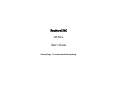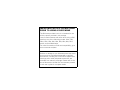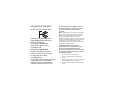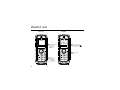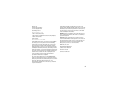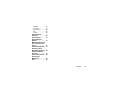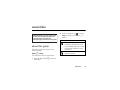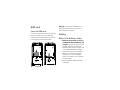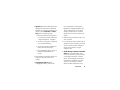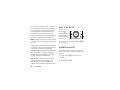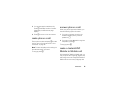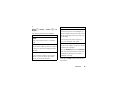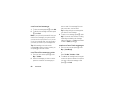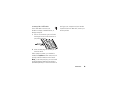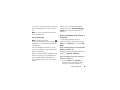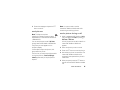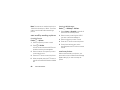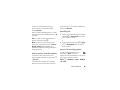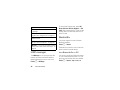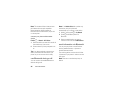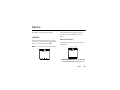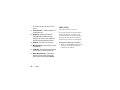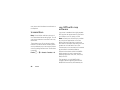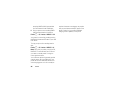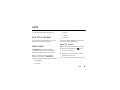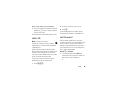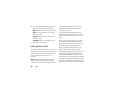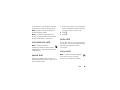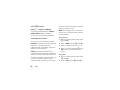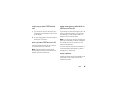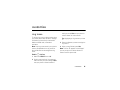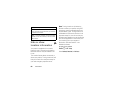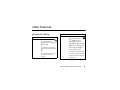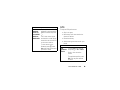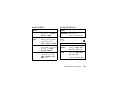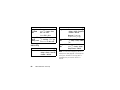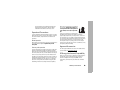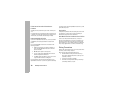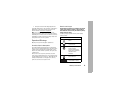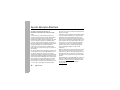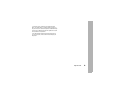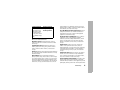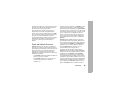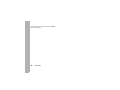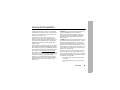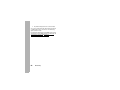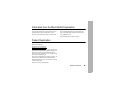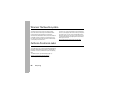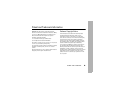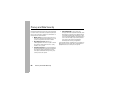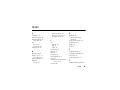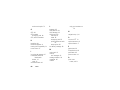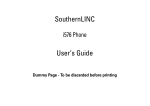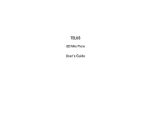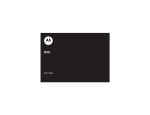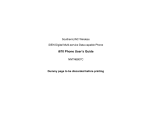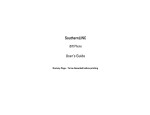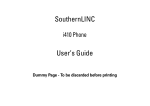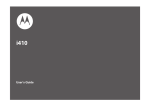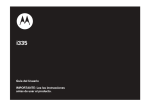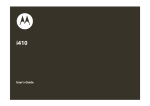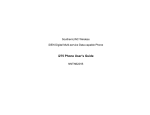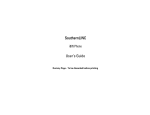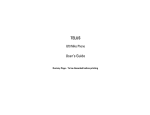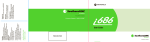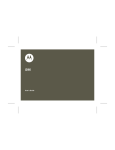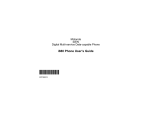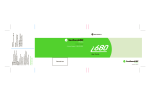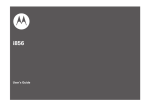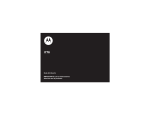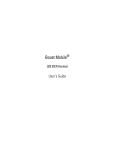Download Motorola I335 - SOUTHERNLINC User`s guide
Transcript
SouthernLINC
i335 Phone
User’s Guide
Dummy Page - To be discarded before printing
IMPORTANT NOTICE: PLEASE READ
PRIOR TO USING YOUR PHONE
The SIM card provided in this kit is intended for use
with the phone provided in this package.
Loss of certain features will result when using a SIM
card from one of the following models: i30sx, i35s,
i50sx, i55sr, i58s, i60c, i80s, i85s, i88s, i90c, i95cl
series, and the i2000 series.
For more information on SIM card compatibility, go to
www.motorola.com/iden.
Defects or damage to your Motorola phone that result
from the use of non-Motorola branded or certified
Accessories, including but not limited to replacement
housings and or other peripheral accessories, are
excluded from warranty coverage. Please refer to the
text of Motorola's Limited One Year warranty located
in this user’s guide for complete details.
DECLARATION OF CONFORMITY
Per FCC CFR 47 Part 2 Section 2.1077(a)
Responsible Party Name: Motorola, Inc.
Address: 8000 West Sunrise Boulevard
Plantation, FL 33322 USA
Phone Number: 1 (800) 453-0920
Hereby declares that the product:
Product Name: i335
Model Number: H98XAH6JR5AN
Conforms to the following regulations:
FCC Part 15, subpart B, section 15.107(a),
15.107(d) and section 15.109(a)
Class B Digital Device
As a personal computer peripheral, this device
complies with Part 15 of the FCC Rules.
Operation is subject to the following two
conditions: (1) this device may not cause
harmful interference, and (2) this device must
accept any interference received, including
interference that may cause undesired
operation.
Note: This equipment has been tested and found to comply with
the limits for a Class B digital device, pursuant to part 15 of the
FCC Rules. These limits are designed to provide reasonable
protection against harmful interference in a residential
installation. This equipment generates, uses and can radiate radio
frequency energy and, if not installed and used in accordance with
the instructions, may cause harmful interference to radio
communications. However, there is no guarantee that interference
will not occur in a particular installation.
If this equipment does cause harmful
interference to radio or television reception,
which can be determined by turning the
equipment off and on, the user is encouraged to
try to correct the interference by one or more of
the following measures:
• Reorient or relocate the receiving antenna.
• Increase the separation between the equipment and
receiver.
• Connect the equipment into an outlet on a circuit different
from that to which the receiver is connected.
• Consult the dealer or an experienced radio/TV technician
for help.
HELLOMOTO
Introducing your new Motorola i335 phone. Here’s a quick anatomy lesson.
Volume Keys
Left Soft Key
Perform function
in lower left
display.
Menu Key
From home screen,
open main menu.
Talk Key
Make &
answer calls.
4-Way
Navigation Key
Right Soft Key
Perform function
in lower right
display.
Speaker Key
PTT Button
Audio Jack
USB Connector
Power/Home/End Key
End calls, exit menu
system.
OK Key
In menus & lists,
press to select
highlighted option.
On/Off/Home
Key
Speaker
beneath
keypad
Microphone
beneath keypad
Internal Antenna
located here
1
check it out
Home Screen
Main Menu
Main Menu
2 Customizable
O key
that can be used
to open the
Profiles screen
q T u
0 L g
P D l
More
Exit
3
4
1 Press and hold the
Power Key
for a
few seconds, or until
the screen lights up,
to turn on your phone.
2
Press the Navigation Key
up, down, left or right ( )
to highlight a menu feature.
Press the O key
to select.
Motorola, Inc.
Consumer Advocacy Office
1307 East Algonquin Road
Schaumburg, IL 60196
www.hellomoto.com
1-800-331-6456 (United States)
1-888-390-6456 (TTY/TDD United States for hearing impaired)
1-800-461-4575 (Canada)
Product Support:
www.motorola.com/iden
Certain mobile phone features are dependent on the capabilities
and settings of your service provider’s network. Additionally,
certain features may not be activated by your service provider,
and/or the provider's network settings may limit the feature’s
functionality. Always contact your service provider about feature
availability and functionality. All features, functionality, and other
product specifications, as well as the information contained in this
user's guide are based upon the latest available information and
are believed to be accurate at the time of printing. Motorola
reserves the right to change or modify any information or
specifications without notice or obligation.
This device supports Bluetooth 1.2 and HS/HF/OPP/DUN/BPP
profiles. In order for Bluetooth devices to communicate with one
another, they must utilize the same Bluetooth profile. To determine
the profiles supported by other Motorola devices, visit
www.hellomoto.com/bluetooth. For other devices, contact their
respective manufacturer.
Certain Bluetooth features including those listed may not be
supported by all compatible Bluetooth-enabled devices, and/or the
functionality of such features may be limited in certain devices, or
by certain wireless carriers. Contact your wireless carrier about
feature availability and functionality.
Caution: Changes or modifications made in the radio phone, not
expressly approved by Motorola, will void the user's authority to
operate the equipment.
MOTOROLA and the Stylized M Logo are registered in the US
Patent & Trademark Office. All other product or service names are
the property of their respective owners. Java and all other Javabased marks are trademarks or registered trademarks of Sun
Microsystems, Inc. in the U.S. and other countries.
© Motorola, Inc., 2007.
Manual Number: NNTN7352A
Software Version: D7F.00.44
CP Version: 6A.03.00
USR Version: U7FA.02.02
3
contents
check it out . . . . . . . . . . . . . . . . 2
menu map . . . . . . . . . . . . . . . . . 6
Use and Care. . . . . . . . . . . . . . . 8
essentials . . . . . . . . . . . . . . . . . 9
about this guide . . . . . . . . . . 9
SIM card . . . . . . . . . . . . . . . 10
battery . . . . . . . . . . . . . . . . . 10
turn it on & off . . . . . . . . . . 14
enable security . . . . . . . . . 14
make phone a call . . . . . . . 15
answer phone a call . . . . . 15
make a InstantLINC
Mobile to Mobile call . . . . 15
answer an InstantLINC
Mobile to Mobile call . . . . 16
store a phone number
or LINC ID . . . . . . . . . . . . . . 17
call a stored phone
number or LINC ID. . . . . . . 17
your phone number
and LINC ID . . . . . . . . . . . . 18
4
contents
text messages . . . . . . . . . . .
using your handset as a
modem . . . . . . . . . . . . . . . . .
main attractions . . . . . . . . . . .
LINC features . . . . . . . . . . .
one touch PTT . . . . . . . . . . .
LINC manager . . . . . . . . . . .
bluetooth® . . . . . . . . . . . . . .
basics . . . . . . . . . . . . . . . . . . . .
display . . . . . . . . . . . . . . . . .
text entry . . . . . . . . . . . . . . .
volume . . . . . . . . . . . . . . . . .
navigation key . . . . . . . . . . .
handsfree speaker . . . . . . .
transmitters . . . . . . . . . . . . .
use GPS with
map software . . . . . . . . . . .
calls . . . . . . . . . . . . . . . . . . . . . .
turn off a call alert . . . . . . .
recent calls . . . . . . . . . . . . .
redial. . . . . . . . . . . . . . . . . . .
18
22
24
24
31
32
32
37
37
38
41
41
41
42
42
45
45
45
46
voice commands . . . . . . . .
caller ID. . . . . . . . . . . . . . . .
call forward . . . . . . . . . . . .
emergency calls . . . . . . . .
international calls . . . . . . .
speed dial . . . . . . . . . . . . . .
turbo dial . . . . . . . . . . . . . . .
voice mail . . . . . . . . . . . . . .
LINCaround. . . . . . . . . . . . .
customize. . . . . . . . . . . . . . . . .
ring tones . . . . . . . . . . . . . .
wallpaper . . . . . . . . . . . . . .
backlight . . . . . . . . . . . . . . .
datebook . . . . . . . . . . . . . . .
hide or show
location information . . . . .
other features . . . . . . . . . . . . .
advanced calling . . . . . . . .
contacts . . . . . . . . . . . . . . .
datebook . . . . . . . . . . . . . . .
GPS . . . . . . . . . . . . . . . . . . .
46
47
47
48
49
49
49
49
50
57
57
59
59
59
60
61
61
62
62
63
handsfree . . . . . . . . . . . . . .
personalize . . . . . . . . . . . . .
pc applications . . . . . . . . .
TTY . . . . . . . . . . . . . . . . . . . .
security . . . . . . . . . . . . . . . .
Safety and General
Information . . . . . . . . . . . . . . .
Service & Repairs . . . . . . . . .
Specific Absorption
Rate Data . . . . . . . . . . . . . . . . .
Motorola Limited Warranty
for the United States and
Canada . . . . . . . . . . . . . . . . . . .
Hearing Aid Compatibility . .
Information From the
World Health Organization .
Patent and Trademark
Information . . . . . . . . . . . . . . .
Privacy and Data Security . .
Smart Practices
While Driving . . . . . . . . . . . . .
Index. . . . . . . . . . . . . . . . . . . . .
64
65
65
65
66
68
73
74
76
81
83
85
86
87
89
contents
5
menu map
main menu
u Settings
Q
1
L
t
N
O
P
0
6
• (see next page)
Downloads
Browser Apps
Java Apps
• Buy More
• Java System
Ring Tones
• Buy Ring Tones
• Vibrate All: On/Off
• Ringers
• Vibrate
• Silent
LINC Manager
• LINC Message
• LINC Picture
• LINC Event
• LINC My Info
• LINC Contact
• Configure
My Pictures
Call Forward
• Forward: All Calls
• To: On/Off
VoiceRecord
• [New VoiceRec]
menu map
D
K
o
p
M
Datebook
• [New Event]
Shortcuts
• [New Entry]
• 1)Shortcuts
• 2)Cntcs[New Contact]
• 3)Ring Tones
• 4)LINC Manager
• 5)Browser Apps
• 6)Java Apps
• 7)Settings
• 8)Profiles
• 9)Call Forward
Profiles
• [New Profile]
• Standard
• Car
• Meeting
• Office
• Outdoors
• Headset
J
B
l
A
E
Call Alert
Call Timers
• Last Call
• Phone Reset
• Phone Lifetime
• Prvt/Grp Reset
• Prvt/Grp Life
• Circuit Reset
• Circuit Lifetime
• Kbytes Reset
c
C
My Info
• My Name
• Line 1
• Line 2
• LINC ID
• Group ID
• Carrier IP
• IP1 Address
• IP2 Address
• Circuit Data
Recent Calls
Memo
Contacts
Messages
• [Create Message]
• Voice Mail
• Text Inbox
• Quick Notes
• Drafts
• Text Outbox
• Net Alert
• Fax Mail
GPS
• Position
• Privacy
• Interface
Bluetooth
• Hands Free
• Link to Devices
• Device History
• Setup
• Find Me
settings menu
Display/Info
• Wallpaper
• Text Size
• Theme
• Home Icons
• Backlight
• Clock
• Menu View
• Large Dialing
• Language
Phone Calls
• Set Line
• Any Key Ans
• Auto Redial
• Call Waiting
• Auto Ans
• Minute Beep
• Call Duration
• TTY
• Notifications
• DTMF Dialing
InstantLINC
• Tkgrp Silent
• Tkgrp Area
• One Touch PTT
• Alert Type
• LINC Notes
• On/Off LINC Features
• Store Rcvd Info
Personalize
• Menu Options
• Up Key
• Down Key
• Left Key
• Right Key
• Center Key
• Left Sftkey
• Right Sftkey
• Power Up
Volume
• Line 1
• Line 2
• Messages
• Earpiece
• Speaker
• Keypad
• Java Earpiece
• Java Spkr
• Data
Security
• Phone Lock
• Keypad Lock
• SIM PIN
• GPS PIN
• Change Passwds
Advanced
• Alert Timeout
• Headset/Spkr
• Connectivity
• Reset Defaults
• Return to Home
• Transmitters
• Phone Only
• Baud Rate
menu map
7
Use and Care
Use and Care
To care for your Motorola phone, please keep it away from:
8
liquids of any kind
Don’t expose your phone to
water, rain, extreme humidity,
sweat, or other moisture.
dust and dirt
Don’t expose your phone to dust,
dirt, sand, food, or other
inappropriate materials.
extreme heat or cold
Avoid temperatures below
-10°C/14°F or
above 45°C/113°F.
cleaning solutions
To clean your phone, use only a dry
soft cloth. Don’t use alcohol or
other cleaning solutions.
microwaves
Don’t try to dry your phone in a
microwave oven.
the ground
Don’t drop your phone.
Use and Care
essentials
CAUTION: Before using the phone for the
first time, read the Important Safety and
Legal Information included in the
gray-edged pages at the back of this guide.
032257o
about this guide
This guide shows how to locate a menu
feature as follows:
Find it: M > Settings.
2 Press the navigation key
to scroll to
Settings, and press the center key O to
select it.
symbols
This means a feature is network/
subscription dependent and may
not be available in all areas. Contact
SouthernLINC Wireless for more
information.
This means a feature requires an
optional accessory.
This means that, from the home screen:
1 Press the Menu Button M to open the
Main Menu.
essentials
9
SIM card
insert the SIM card
Warning: To avoid loss or damage, do not
remove your SIM card from your phone
unless absolutely necessary.
Turn off your phone and remove your battery
before you install or remove a SIM card.
battery
Carefully slide the SIM card into your phone,
until it lies flat in the SIM card holder.
Battery Use & Battery Safety
• Motorola recommends you always
use Motorola-branded batteries and
chargers. The warranty does not cover
damage caused by non-Motorola
batteries and/or chargers. Caution: Use
of an unqualified battery or charger
may present a risk of fire, explosion,
leakage, or other hazard. Improper
battery use, or use of a damaged
battery, may result in a fire, explosion,
or other hazard.
• Battery usage by children should be
supervised.
10
essentials
• Important: Motorola mobile devices are
designed to work best with qualified
batteries. If you see a message on your
display such as Invalid Battery or Unable to
Charge, take the following steps:
• Remove the battery and inspect it
to confirm that it bears a Motorola
“Original Equipment” hologram;
• If there is no hologram, the battery
is not a qualified battery;
• If there is a hologram, replace the
battery and retry charging it;
• If the message remains, contact a
Motorola Authorized Service
Center.
• New batteries or batteries stored for a
long time may take more time to
charge.
• Charging precautions: When
charging your battery, keep it near
room temperature. Never expose
batteries to temperatures below 0°C
(32°F) or above 45°C (113°F) when
charging. Always take your mobile
device with you when you leave your
vehicle
• When storing your battery, keep it in a
cool, dry place.
• It is normal over time for battery life to
decrease, and for the battery to exhibit
shorter runtime between charges or
require more frequent or longer
charging times.
• Avoid damage to battery and mobile
device. Do not disassemble, open,
crush, bend, deform, puncture, shred,
or submerge the battery or mobile
device. Avoid dropping the battery or
mobile device, especially on a hard
surface. If your battery or mobile
device has been subjected to such
essentials
11
damage, take it to a Motorola
Authorized Service Center before
using. Do not attempt to dry it with an
appliance or heat source, such as a hair
dryer or microwave oven.
• Use care when handling a charged
battery—particularly when placing it
inside a pocket, purse, or other
container with metal objects. Contact
with metal objects (e.g., jewelry, keys,
beaded chains) could complete an
electrical circuit (short circuit), causing
the battery to become very hot, which
could cause damage or injury.
Promptly dispose of used batteries in
accordance with local regulations.
Contact your local recycling center for
proper battery disposal.
Warning: Never dispose of batteries in a
fire because they may explode.
12
essentials
battery installation
1 Slide the release button back until it
releases the battery door.
2 Remove battery door.
3 Insert battery as shown below. Push
the battery down until it snaps in place.
4 Replace the battery door.
battery charging
New batteries are not fully charged.
charge using the charger
1 Pull out the connector cover, and insert
the charger into the accessory connector
on your phone as shown.
2 Plug the other end of the charger into the
appropriate electrical outlet.
When you charge the battery, the battery
level indicator at the upper right of the screen
shows charging progress. At least one
segment of the indicator must be visible to
ensure full phone functionality while charging.
charge from your computer
You can partially charge your phone’s
battery by connecting a Motorola-approved
USB cable from your phone’s mini-USB port
to a high power USB connector on a
computer (not a low-power one, such as the
USB connector on your keyboard or buspowered USB hub). Typically, USB highpower connectors are located directly on your
computer.
Note: The phone will be charged as a slower
rate than it is charged with the rapid charger.
essentials
13
Your computer must be turned on, and you
must have correct software drivers installed
on your computer. If the Phone is off when
the USB cable is connected between the
computer and the phone, the phone will
power up in charging mode. This mode allows
the phone to charge fastest and quickest.
Note: If the battery is very low, the phone will
not turn On, but it will continue to charge at a
low rate.
If the phone is turned on while charging from
a computer, it will not fully charge the battery.
In this case, the battery charge will be
maintained approximately between 80% and
95% of the battery's capacity. Cables and
software drivers are available in Motorola
Original data kits, sold separately.
TM
Tip: Motorola batteries have circuitry that
protects the battery from damage from
overcharging. Of course, unplugging the
charger from the wall will avoid current drain.
14
essentials
turn it on & off
To turn on your
phone, press
and hold E for a
few seconds or
until the display
turns on.
To turn off your phone, press and hold E for
two seconds.
enable security
You must enable security the first time you
power on you phone or within 10 days of first
activation.
1 Press and hold E to power on your
phone.
2 Press a under Ok.
3 Your are prompted to enable security.
Press a under Yes. A series of screens
followed by the default home page
displays.
answer phone a call
4 Press O to return to the home screen.
1 If you want to answer the call on the
handsfree speaker phone, press the
speaker key s.
make phone a call
Enter a phone number and press S to make
a call or use a voice command. See “voice
commands” on page 46.
Note: For best call quality avoid covering the
internal antenna with your hand.
To hang up press E.
When your phone rings and/or vibrates, you
have the following options to answer:
2 If you want to hear the audio through ear
the speaker, press S.
To hang up press E.
make a InstantLINC
Mobile to Mobile call
With InstantLINC Mobile to Mobile calls, you
use your phone as a long-range, digital 2-way
radio using one-to-one InstantLINC Mobile to
Mobile calls or one-to-many Talkgroup calls.
essentials
15
Your LINC ID is the number at which you
receive one-to-one InstantLINC Mobile to
Mobile calls.
answer an InstantLINC
Mobile to Mobile call
Talkgroup numbers are numbers through
which you receive one-to-many group calls.
1 To make an InstantLINC Mobile to Mobile
call, enter the LINC ID you want to call.
1 When your phone emits a chirping sound
or vibrates to indicate you are receiving an
InstantLINC Mobile to Mobile call, wait for
the caller to finish speaking.
2 Press and hold the PTT button. Begin
talking after your phone emits a chirping
sound.
2 Press and hold the PTT button and begin
talking after your phone emits a chirping
sound.
3 Release the PTT button to listen.
3 Release the PTT button to listen.
To end the call press O.
An InstantLINC Mobile to Mobile call ends
automatically if there is no activity on the
call for a few seconds.
Tip: To let someone know you want to talk to
them on an InstantLINC Mobile to Mobile call,
press a under Alert and press the PTT button.
16
essentials
To end the call press a under Exit.
store a phone number
or LINC ID
You can store a phone number or an
InstantLINC Mobile to Mobile in Contacts:
1 Press M > Contacts > [New Contact].
2 Enter a name for the new entry. Each
entry’s name can contain up to 20
characters.
3 Select Ring Tones if you wish to assign a
specific ring tone to that phone number.
4 Select a type for the entry (Mobile, Work1,
Work2, Home, Fax, Pager, or Other).To store a
LINC ID, choose LINC ID.
5 Enter the number for the entry and press
a under Done to save the entry.
Tip: Before saving the entry, you can save
more information. You can store E-mail
addresses, IP addresses, or Talkgroup IDs.
You can assign each number a speed dial
number and voice name.
After you have saved the number, the new
Contacts entry is displayed.
call a stored phone
number or LINC ID
Shortcut: From the home screen press a
under Contcs
or
Find it: M > Contacts
1 Scroll to the Contacts entry.
Tip: By pressing the first letter of the
name of the Contacts you want, you will be
taken to all the contact names starting
with the letter you pressed.
essentials
17
2 If the Contacts entry contains more than
one number, scroll left or right until the
type of the number you want to call is
displayed (Mobile, LINC ID, Work 1, Work 2, Home,
etc.).
3 If you choose a phone number, press S
to call the entry.
or
If you choose a LINC ID or Talkgroup ID,
press and hold the PTT button to call the
number.
Tip: If the Contacts entry you scrolled to
contains a LINC ID, you can make an
InstantLINC Mobile to Mobile call to that LINC
ID by pressing and holding the PTT button,
even if the LINC ID is not the type of number
displayed.
your phone number and
LINC ID
Find it: M > My Info
Tip: Want to see your phone number or LINC
ID while you’re on a call? Press M > My Info.
text messages
Your phone sends text messages using
Mobile Originated Short Messaging Services
(MOSMS) and receives text messages from
other phones that are using MOSMS.
set it up
Before you begin using text messaging, you
may need to set up your signature, service
center number, and expiration information.
Shortcut: From the home screen press a
under Msgs > Text Inbox > M > Text Msg Setup.
18
essentials
or
Find it: M > Messages > Text Inbox > M > Text
Msg Setup.
The following options become available:
option
Signature
Enter your signature (up to 11 characters
long).
Delivery Rpt:
Set this option to On if you want your phone
to show you when the message has been
delivered.
Srvc Cntr No:
Enter the phone number of your service
center. If you do not know this number,
contact SouthernLINC Wireless.
option
Expire After
This is the amount of time messages you
send are saved at the service center if they
cannot be delivered. After this period, they
are discarded.
Scroll to select the number of days you
want your messages to be saved.
Auto Clean Up
Set this option to On if you want your phone
to delete sent messages.
If you set Auto Clean Up to On, select Clean Up After
to set the number of days after which sent
messages are deleted or the number of
messages to be kept.
Press a under Done to save the information
you entered.
essentials
19
receive a text message
1 To view the message press a under Read.
2 To dismiss the message notification press
a under Back.
Note: If your phone is powered off when you
receive a text message, your phone notifies
you the next time you power it on. If you are
out of your coverage area, your phone alerts
you when you return to your coverage area.
Tip: While reading a text and numeric
message that contains a phone number, you
can press S to call that number.
want to read. If the message fills more
than one screen, scroll to read it.
Tip: Scrolling through one message lets
you view the next message.
3 To reply to the message, press a under
Reply or to see all other choices, including
forwarding and deleting the message,
calling the sender, or storing the sender’s
number in Contacts, press M.
create and send text messages
1 From the home screen press a under
Msgs > [Create Message].
read from the message center
or
1 From the home screen press a under
Msgs > Text Inbox.
Select Text Inbox, Text Outbox, or Drafts.
2 Select the message you want to read or
press the number of the message you
20
essentials
2 To address the message use the keypad
to enter the phone number of the person
you want to send the message to and
press a under Back.
3 Select Msg: and enter the text of the
message or to use a quick note press a
under Browse and scroll to the quick note
you want.
4 Press M > Set Send Method and select Text,
Fax, X400, Paging, Email, ERMES, or Voice.
5 If you want to send the message, press
a under Send or to delete the message
without sending it, press a under Cancel.
Note: If you want to request confirmation
of delivery press M > Delivery Report > On.
2 To edit the fields you want to change,
follow step 2 through step 5 in “create
and send text messages” above.
resend text messages
Shortcut: From the home screen press a
under Msgs > Text Outbox.
1 Scroll to the message you want to resend
or press the number of the message you
want to resend.
2 Press a under Resend.
use drafts
delete sent text messages
When you save a message as a draft, it is
saved in the drafts folder.
Shortcut: From the home screen press a
under Msgs > Text Outbox.
Shortcut: From the home screen press a
under Msgs > Drafts.
1 Scroll to the message you want to delete.
1 Select the draft you want to edit. You also
have the choice to create new text
messages from this menu.
2 Press a under Delete.
3 Press a under Yes to confirm.
essentials
21
delete all unlocked sent messages
Shortcut: From the home screen press a
under Msgs > Text Outbox.
you cannot send messages or save drafts
until you delete some.
1 Press M > Delete All.
To view the amount of memory available in
your text inbox, text outbox, or drafts folder:
2 Press a under Yes to confirm.
1 From the idle screen press a under Msgs.
Locked messages cannot be deleted until you
unlock them.
2 Scroll to the folder whose available
memory capacity you want to view.
manage memory
3 Press a under Memory.
Your text inbox, outbox, and drafts folder have
a set amount of memory available for storing
messages.
using your handset
as a modem
The text inbox holds 20 messages. If the text
inbox is full, you cannot receive messages
until you delete some.
You can use your handset as a modem with a
laptop, handheld device, or desktop
computer. In order to use your handset as a
modem, you must create a connection
between your handset and the other device.
The outbox and drafts folder share memory
space. Together they can hold 30 messages.
If the outbox and drafts folder memory is full,
22
essentials
connect with a USB cable
Use a USB cable to connect your
handset to a laptop, handheld device, or
desktop computer.
setting up your computer and your handset
for packet and circuit data calls, contact your
service provider.
1 Pull out the connector cover, and insert
the charger into mini USB connector on
your phone as shown.
2 Insert the data plug into the data port of
the other device.
When used as a modem, your handset is
enabled for Packet Data transfer mode, which is
used for small file transfers such as email.
Note: To use these services, you must install
the iDEN Wireless Data Services software
(available separately). For more information on
essentials
23
main attractions
LINC features
Your phone can send and receive the
following items through LINC ID Mobile to
Mobile calls with other phones that have this
capability:
• Short text messages1
• Pictures
1
• Datebook events
• My Info
• Contact information
You can choose to send My Info and contact
information to any LINC ID.
1. Additional charges may apply.
24
main attractions
You can choose to send pictures, messages,
events, My Info, and contact information to
the LINC ID you are engaged in an
InstantLINC Mobile to Mobile call with, LINC
IDs on the Recent Calls list, and LINC IDs stored
in Contacts.
When you make or receive an InstantLINC
Mobile to Mobile call, your phone
automatically determines whether the phone
you are engaged in an InstantLINC Mobile to
Mobile call with is able to receive each of
these items. Your phone saves this
information for as long as the LINC ID is on
your Recent Calls list or is saved in your Contacts.
Your phone updates the saved information
each time you make or receive a call to or
from that LINC ID.
You can turn your phone’s ability to send and
receive messages, pictures, events on and
off.
Note: You cannot send LINC feature items
during Talkgroup calls.
The first time you send a message after
turning the phone on, Messaging Fees May Apply.
Continue? appears and you are prompted to
respond.
send messages
begin a message and choose a
recipient
Note: This feature requires a
subscription. Please contacts your sales
representative or SouthernLINC Wireless at
1-800-406-0151.
You can begin a message during an
InstantLINC Mobile to Mobile call, from the
Contacts list, the Recent Calls list, or from the LINC
Manager.
The LINC Messages feature lets you send
short text messages through an InstantLINC
Mobile to Mobile calls.
begin a message during an InstantLINC
Mobile to Mobile call:
While in an InstantLINC Mobile to Mobile call,
press M > LINC Feature > LINC Message.
When you send a message, it appears on the
display of the phone you are engaged in the
an InstantLINC Mobile to Mobile call with.
The message won’t be stored in the recent
calls list.
begin a message from the Contacts or
the Recent Calls list
1 From the Contacts or the Recent Calls list,
select the entry containing the LINC ID
you want to send the message to.
main attractions
25
2 Press M > LINC Feature > LINC Message.
begin a message from the LINC
Manager
The LINC Manager lets you select the LINC ID
you want to send the message to from Contacts
or the Recent Calls list.
Find it: M > LINC Manager > LINC Message.
Then select A Contact or A Recent Call to see a list
of entries from the Contacts or the Recent Calls list
that can receive messages.
create messages
After you have begun a message and chosen
a recipient, a screen appears that lets you
create the text of the message you want to
send. Your message may be up to 400
characters long.
You can choose from a list of ready-made
words or short phrases called Quick Notes.
26
main attractions
You can use a Quick Note as it is or edit it
before you send it. Editing a Quick Note
changes the Quick Note for this message only
and will not change the Quick Note on the list.
send a completed message
After you have completed your message,
press the PTT button to send it.
receive messages
When you receive a message, a message
notification appears on the display. To view
the message press O.
To dismiss the message press a under
Dismiss.
reply to a message
1 View the message.
2 Press a under Reply.
3 Create the message and press the PTT
button to send it.
send pictures
Note: This feature requires a
subscription. Please contacts your sales
representative or SouthernLINC Wireless at
1-800-406-0151.
You can send pictures stored in My Pictures
through InstantLINC Mobile to Mobile calls.
The picture you send appears on the
recipient’s display.
If the recipient accepts the picture, their
phone saves the picture.
The first time you send a stored picture after
turning the phone on, Picture Fees May Apply.
Continue? appears and you are prompted to
respond.
Note: You cannot make or receive
InstantLINC Mobile to Mobile calls while
transmitting or receiving a picture.
send a picture during a call
1 While in an InstantLINC Mobile to Mobile
call, press a under Picture or press M >
LINC Feature > LINC Picture.
A list of pictures that can be included in an
InstantLINC Mobile to Mobile call
appears.
2 Select the picture you want to send.
3 Press the PTT button to send the picture.
4 Wait while the picture is transmitted. The
InstantLINC Mobile to Mobile call is
temporarily interrupted while a picture is
transmitted.
5 When prompted, press the PTT button to
resume the InstantLINC Mobile to Mobile
call.
main attractions
27
Note: Pictures sent or received may be up to
130x130 in size and up to 100 kb. You cannot
make or receive calls while transmitting a
picture.
from the LINC Manager:
Find it: M > LINC Manager > LINC Picture.
start a call by sending a picture
2 Select the entry containing the LINC ID
you want to send the message to.
from My Pictures
Find it: M > My Pictures
1 Select the picture you want to send.
2 Press M > LINC View.
A list of contacts that have LINC IDs and
are able to receive pictures appears.
3 Select the name of the person you want
to send the picture to.
4 Press the PTT button to send the picture.
5 When prompted, press the PTT button to
resume the InstantLINC Mobile to Mobile
call.
28
main attractions
1 Select A Contact, or A Recent Call to see a list of
entries that can receive pictures.
3 Select the picture you want to send.
4 Press the PTT button to send the picture.
5 Once picture has been sent, when
prompted press the PTT button to resume
the call.
receive a picture
When someone sends you a picture, your
phone emits a tone or vibrates and a message
appears asking if you want to accept the
picture.
Pictures you receive are saved to your
phone’s memory. They are accessible
through My Pictures.
When you see a message asking if you want
to accept the picture, press Yes to accept or No
to decline.
Tip: If you want to stop the transmission
before it is finished, press E.
person who sent it. This does not delete the
picture from My Pictures.
send My Info
1 While in an InstantLINC Mobile to Mobile
call press M > LINC View My Info, and push
the PTT button to send.
or
Note: The first time you accept a stored
picture after turning the phone on, Picture Fees
May Apply. Continue? appears and you are
prompted to respond. Press a under Yes to
accept the picture.
2 From the home screen press M > My Info
> M > LINC View My Info and push the PTT
button to send.
clear a picture from the display
You can control what portion of the
information in My Info is sent and
whether it is sent automatically in every call or
only when you choose to send it.
If you want to clear a picture from your
phone’s display while still on a call, press M
> Clear Screen.
The picture will not appear on the display
again the next time you receive a call from
set my info sending option
Find it: M > LINC Manager > Configure > LINC My Info
> Info to Send
main attractions
29
1 Select or remove the fields you want to
send.
2 Press a under Done.
The information your phone sends always
includes My Name and LINC ID. You may also
send Line 1, Line 2, Carrier IP, and Circuit Data,
depending on your sending options.
automatic sending
To control whether you send your information
automatically:
Find it: M > LINC Manager > Configure > LINC My Info
> Auto Send
1 Select On or Off
When you make a call in which your
information is sent automatically, the name
you entered in the My Name field of My Info
appears on the display of the recipient’s
phone, even if your name and LINC ID are not
stored in the recipient’s Contacts.
30
main attractions
send contact information
1 While in an InstantLINC Mobile to Mobile
call press M > LINC Feature.
2 Select LINC Contact and select the contact
information you want to send.
3 Push the PTT button to send.
or
1 From the home screen press M > LINC
Manager > LINC Contact.
2 Enter the LINC ID number of the person
you want to send the Contact information
to or press a under Browse.
3 Select from Recent Calls, Contacts, or Memo.
4 Select the contact information you want
to send and push the PTT button.
turn PTT features on and off
one touch PTT
You can turn your phone’s ability to send and
receive messages, pictures, and Datebook
events on and off.
Find it: M > LINC Manager > Configure >
One Touch PTT.
You cannot turn your phone’s ability to send
and receive My Info and contact information
on and off.
Find it: M > LINC Manager > Configure
1 Select On/Off LINC Features.
2 Check or uncheck messages, pictures
and/or events.
One Touch PTT sets your phone to do any of
the following each time you press the PTT
button from the home screen:
option
Off — Nothing happens when you press the
PTT button from the home screen.
Last Call — Call the most recent LINC ID the
recent calls list.
Assigned No. — Call a LINC ID you assign.
Enter the number using your keypad, or
press a under Search. Select Contacts, Recent
Calls, or Memo.
Note: If you are entering a Talkgroup
number, enter # before the number.
LINC Manager — Go to LINC Manager. See
“LINC manager” on page 32.
main attractions
31
option
LINC Message — Go to the first screen to send
a message.
LINC Picture — Go to the first screen to send
pictures. See “send pictures” on page 27.
LINC Event — Go the first screen to send a
Datebook event.
LINC My Info — Go to the first screen to send
My Info. See “send My Info” on page 29.
LINC Contact — Go to the first screen to send a
contact. See “send contact information” on
page 30.
To send a LINC features item, select LINC
Message, LINC Picture, LINC Event, LINC My Info, or LINC
Contact. After choosing what PTT item you are
sending, select a contact and press the PTT
button to send.
bluetooth®
Your phone supports the use of wireless
Bluetooth headsets.
Find it: M > Bluetooth.
The Bluetooth connection menu contains an
option to search for audio devices.
LINC manager
turn Bluetooth On or Off
The LINC Manager lets you quickly access LINC
features, and other InstantLINC Mobile to
Mobile call features, from the main menu.
You can turn your phone’s Bluetooth feature
on or off. While Bluetooth power is on, your
phone can communicate with other devices.
Find it: M > LINC Manager
32
main attractions
Find it: M > Bluetooth > Setup > Power > On.
1 Select Name if you wish to assign a name
to your handset.
2 Select Find Me Time to determine the
amount of time in which your handset can
be found by other Bluetooth devices.
Tip: You can turn off Bluetooth if you want to
prolong battery life or if you enter an area
where Bluetooth is prohibited.
make a Bluetooth connection
connect your phone with a Bluetooth
headset
Find it: M > Bluetooth > Hands Free > [Find Devices].
1 Follow the instructions on your Bluetooth
headset to set it up to be found.
2 Once your Bluetooth headset is set to be
found press O on your handset. Your
phone will scan the Bluetooth headset
until it finds it. Press O when you see the
name of the Bluetooth headset on your
screen.
3 Your phone requires that you create a
bond in order to connect with a Bluetooth
headset. Press - under Yes when you
are prompted to bond with the headset.
4 Enter the Bluetooth pass key.
Some Bluetooth devices ship with
Bluetooth PINs. Please refer to your
Bluetooth device’s user guide to locate
this information.
If a device ships without a Bluetooth PIN,
then refer to its user guide to set the PIN
on that device. To establish a connection
to that device, enter the same PIN for
both your phone and the device. For
example, if you enter 1234 as the device’s
PIN, then enter 1234 as your phone’s PIN.
5 Press - under Ok.
main attractions
33
Note: This handset offers a bluetooth auto
pair feature with auto pair compatible
Motorola devices. When bonded via
bluetooth with a certain device, the pin will
not be required.
connect your phone with another
device
Find it: M > Bluetooth > Link To Devices.
1 Select the device you want from the list of
found devices on your screen.
2 Create a bond if you are prompted to do
so.
Tip: If you have previously connected to a
device, the device will be stored on your
phone so you can connect with it easily.
use Bluetooth during a call
You can connect with available Bluetooth
devices during a call.
34
main attractions
Note: If the Handsfree Devices list contains only
one device, then your phone will
automatically try to connect to that device.
1 While in a call, press M > Use Bluetooth.
2 Press - under Yes to power On
Bluetooth.
3 Select the audio device you want to
connect to from the list of Handsfree Devices.
send information via Bluetooth
You can use your phone to send Contacts
entries, Datebook events, or pictures to
another Bluetooth device.
The receiving device must be within 32 feet
(10 meters) of your phone in order to connect
with yours.
Note: Files sent or received may be up to
200 kb.
send Contacts
Shortcut: From the home screen press under Contcs.
1 Select the contact you want to send.
2 Press M > Send Via... > Bluetooth.
3 Press - under Yes to power On
Bluetooth.
4 Select the device you want to transfer the
contact information to.
or
Search for the device by selecting [Find
Devices].
5 If prompted, bond with the device.
Your phone connects with the device and
transfers the contact.
send a Datebook event
Find it: M > Datebook
1 Select the datebook event you want to
send.
2 Press M > Send Via... > Bluetooth.
If the event you select repeats, then you
will be prompted to choose whether to
send the selected instance of the event or
all instances of the event.
To send only the selected instance of the
event, select This Event Only.
or
To send all instances of the event, select
Repeat Events.
3 Press - under Yes to power On
Bluetooth.
4 Select the device you want to transfer the
datebook event to.
or
main attractions
35
Search for the device by selecting [Find
Devices].
5 If prompted, bond with the device.
Your phone connects with the device and
sends the datebook event.
send pictures via Bluetooth
Note: You can only send audio files, and
pictures if they are not forward locked and if
their DRM settings do not prevent you from
sending.
Find it: M > My Pictures.
1 Select the picture you want to send.
2 Press M > Send Via... > Bluetooth.
3 Select the device you want to transfer the
picture to.
or
Search for the device by selecting [Find
Devices].
36
main attractions
4 If prompted, bond with the device.
Your phone connects with the device and
sends the picture.
basics
See page 1 for a basic phone diagram.
display
The home screen shows when you turn on
the phone. To dial a number from the home
screen, press number keys and S.
Note: Your home screen may look different.
Soft key labels show the current soft key
functions. For soft key a locations, see
page 1.
status indicators
Status indicators are shown at the top of the
home screen:
1. 2. 3. 4. 5. 6. 7.
1 Signal Strength Indicator – Vertical bars show
the strength of the network connection. You
basics
37
can’t make or receive calls when 1 or 0
shows.
2 Active Phone Line – 1 indicates phone line 1 is
ready to make calls.
3 Speaker On – Sounds associated with
InstantLINC Mobile to Mobile calls and
Talkgroup calls are set to come through the
speaker rather than through the earpiece.
4 Ringer Off – Your phone is set to not ring.
5 Message Indicator – Shows when you receive
a text message.
6 Packet Data– Your handset is ready to transfer
packet data or is transferring packet data.
7 Battery Charge Indicator – A fuller battery
indicates a greater charge. Recharge the
battery when your phone shows Low Battery.
38
basics
text entry
Some features let you enter text.
Your phone provides convenient ways to
enter words, letters, punctuation, and
numbers whenever you are prompted to
enter text (for example, when adding a
Contacts entry or when text messaging).
change the character entry method
1 When you see a screen where you can
enter text, press M to change the
character input method.
2 Select one of the following options:
entry method
Alpha
Press a key several times for
each character.
Word
Enter words using a predictive
text entering system that lets
you enter a word with fewer
keypresses.
Symbols
Enter symbols.
Numeric
Enter numbers by pressing the
numbers on the keypad.
Tip: When entering text, press and hold # to
change letter capitalization (Abc > ABC > abc).
word method
Word English text input analyzes the letters
you enter using an intuitive word database
and creates a suitable word. (The word may
change as you type.)
enter a word using Word Character
Input:
1 Select the Word character input method.
2 Press the corresponding keys once per
letter to enter a word (for example, to
enter the word Jeff, press 5 3 3 3).
(If you make a mistake, press a under
Delete or * to erase a single character.
Press and hold a under Delete or * to
delete an entire entry.)
3 To accept a word and insert a space,
press #.
The Word English text input method lets you
enter text into your phone by pressing keys
just once per letter.
basics
39
alpha mode
enter characters by tapping the keypad:
1 Select the Alpha method.
2 Press the corresponding keys repeatedly
until the desired letter appears. (For
example, to enter the word Jeff, press 5
once, 3 two times, 3 three times, and
3 three times again. If you make a
mistake, press a under Delete to erase a
single character. Press and hold a under
Delete to erase an entire entry.)
By default, the first letter of an entry is
capitalized and the following letters are
lowercased. After a character is entered, the
cursor automatically advances to the next
space after two seconds or when you enter a
character on a different key.
40
basics
Characters scroll in the following order:
characters
1
Space . 1 ? ! , @ & : ; “ - ( ) ‘ ¿ ¡ %
£ $¥
2
ABC2ÁÃÂÀÇ
3
DEF3ÉÊÈ
4
GHI4ÍÌ
5
JKL5
6
MNO6ÓÕÔÒ
7
PQRS7ß
8
TUV8ÚÜÛÙ
9
WXYZ9
0
+-0*/\[]=><#§
#
Space
*
Back
volume
navigation key
Press the volume keys up
or down to:
Press the navigation key
up, down, left, or right
to scroll to items in the
display. When you scroll
to something, press O.
• turn off an incoming
call alert
• change the earpiece
volume during calls
• change the ringer
volume from the
home screen
Tip: Sometimes silence really is
golden. That’s why you can quickly set
your ringer to Vibrate All by holding the
down volume key in the home screen.
handsfree speaker
You can use your phone’s hands-free speaker
to make calls without holding the phone to
your ear.
During a call press the
speaker key s to
turn the hands-free
speaker on.
The hands-free
speaker stays on until
you press the speaker key or end the call. The
basics
41
next phone call will redirect the audio back to
the earpiece.
use GPS with map
software
transmitters
Your phone is enabled with a highly-capable
GPS receiver that sends location information
to a USB port on a PC, laptop, or PDA.
Note: Consult airline staff about the use of
the Transmitters feature during flight. Turn off
your phone whenever instructed to do so by
airline staff.
Transmitters turns off your phone’s calling
features in situations where wireless phone
use is prohibited, but you can use the phone’s
other non-calling features when Transmitters
turned Off.
Find it: M > u > Advanced > Transmitters > Off.
Note: No serial port connectivity is provided
by your phone. Applications on the host
device which are expecting to receive the
GPS location information via a serial port must
instead use a Virtual Serial Comm Port.
The data sent to the host device is formatted
as prescribed in the National Marine
Electronics Association 0183 V3.0 (NMEA0183) standard. As such it supports the
following sentences: GGA, GLL, GSA, GSV,
RMC, and VTG.
This handset is not a full NMEA-0183
compliant device supporting electrical RS422/RS-232 connectivity as dictated by the
42
basics
NMEA-0183 standard. Consequently it's
unsuitable for conventional marine NMEA0183 equipment use. Its intended use is for
normal "terrestrial" mobile users who want to
enable their USB hosting computing devices
such as a PC, laptop or PDA with the phone's
highly-capable GPS functionality.
get connected
1 Slide open the phone's side
connector and insert a mini-USB cable
into the phone's connector as shown.
2 Insert the other end of the mini-USB cable
into a vacant USB receptacle of your host
device. A virtual USB Comm Port will be
created on your host device upon
successful enumeration of the phone as a
USB Communications Device Class
device.
3 Ensure no application in your host device
is using the created COMM port. You may
need to ensure that the created virtual
COMM port settings are set as follows:
• Bits per second: 4800
• Data bits: 8
• Parity: None
• Stop bits: 1
• Flow control: None.
4 Start the GPS application on your host
device. Set the GPS application to start
basics
43
accepting NMEA-0183 formatted data
from the created Virtual COMM port.
5 Set your phone to start sending NMEA0183 formatted location information.
Find it: M > GPS > Interface > NMEA OUT > USB.
Your phone is now actively sending location
NMEA-0183 formatted GPS data to your USB
host device.
To stop your phone from sending location
data:
Find it: M > GPS > Interface > NMEA OUT > Off.
Note: Each time you power your phone Off,
NMEA OUT is automatically set to Off and
you need to manually restart it using the
menu selections above.
Your USB host device will generally provide
charging power (5V, up to 500mA) to your
phone via the mini-USB cable therefore no
other charging power to it will normally be
44
basics
required. However some laptops may require
that you provide external AC/DC power to the
laptop in order for it to provide full 500mA
charging current capability to the phone.
calls
To make and answer calls, see page 15.
turn off a call alert
You can press the volume keys to turn off a
call alert before answering the call.
recent calls
The Recent Calls list contains information
associated with calls you have made and
received and call alerts you have received.
When you send or receive InstantLINC
Mobile to Mobile calls, the Recent Call list
contains the following items with those calls:
• Events
• My Info
• Contacts
The recent calls list displays up to 20 of the
most recent calls and call alerts.
Find it: M > Recent Calls.
Tip: You can also access the recent calls list
by pressing the navigation key
down.
1 Scroll through the list.
2 Highlight the item you want to view or
perform some action on.
3 To view more details of the item press O.
• Messages
• Pictures
calls
45
store an item to contacts from
recent calls
Phone calls, InstantLINC Mobile to Mobile
calls, My Info received from other phones,
and Contacts entries received from other
phones can be stored to the Contacts list
from the recent calls list.
Find it: M > Recent Calls.
1 Scroll to or select the item you want to
store.
2 Press a under Save to store the
information as a new entry in the
Contacts list.
or
3 If Save is not one or you options, press M
> Update Contacts. And select the contact you
want to update.
4 Press a under Done to save your changes.
46
calls
redial
To redial your last outgoing phone call, press
and hold N.
voice commands
You can place calls by speaking commands to
your phone if you have previously assigned a
voice name to your contacts.
assign voice names to contacts:
1 Press a under Contcs and select [New
Contact].
2 Assign a name, phone number and select
[Options].
3 Select Voice Name and follow the prompts to
record the voice name.
4 Press a under Back and a under Done to
save the entry.
place a call using voice command:
1 From the home screen press and hold the
speaker key s until you are prompted to
say the voice name.
The handset will automatically place the call.
caller ID
Note: This feature requires a
subscription. Please contacts your sales
representative or SouthernLINC Wireless at
1-800-406-0151.
Caller ID allows people to identify a caller
before answering the phone by displaying the
number of the incoming call. If you do not
want your number displayed when you make
a call, just follow these easy steps.
To block your phone number from being
displayed for a specific outgoing call:
2 Enter the number you want to call.
3 Press S.
To permanently block your number, call your
SouthernLINC Wireless at 1-800-406-0151.
call forward
Call forwarding sends calls to the phone
numbers you specify. You can forward all calls
to one number or forward missed calls to
different numbers depending on the reason
you missed the call. You can forward phone
lines 1 and 2 independently.
Find it: M > Call Forward.
1 To forward all calls select All Calls and
select To to enter the phone number you
want all your calls forwarded to.
or
1 Press * 6 7.
calls
47
2 You can specify a forwarding number for
each type of missed call by selecting
Detailed and choosing the following options:
If Busy: When your handset is on a call or
transferring data.
If No Answer: When you do not answer on
the first 4 rings.
If Unreachable: When your handset is out of
coverage or powered off.
emergency calls
Your service provider programs one or more
emergency phone numbers that you can call
under any circumstances, even when your
phone is locked or the SIM card is not
inserted.
Note: Emergency numbers vary by country.
Your phone’s preprogrammed emergency
number(s) may not work in all locations, and
48
calls
sometimes an emergency call cannot be
placed due to network, environmental, or
interference issues.
Your phone supports emergency calling.
Emergency phone calls can be made even
when your SIM card is blocked or not in your
phone.
Dial 911 or your local emergency number to
be connected to an emergency response
center. If you are on an active call, you must
end it before making an emergency call.
When you make an emergency call, your
phone’s GPS Enabled feature can help
emergency service personnel find you, if you
are in a location where your phone's GPS
antenna has established a clear view of the
open sky and your local emergency response
center has the equipment to process location
information. Because of the limitations of this
feature, always provide your best knowledge
of your location to the emergency response
center when you make an emergency call.
Note: Emergency calls cannot be placed
while the keypad is locked.
1 From the home screen, use the keypad to
enter the Speed Dial number assigned to
the phone number you want to call.
2 Press #.
Note: If you have not registered on the
network, emergency calls cannot be placed
while your SIM card is in your phone.
3 Press S.
international calls
The first nine entries in your contacts are set
for turbo dial. They can be called by pressing
and holding the speed dial number
(1 through 9).
Note: This feature requires a
subscription. Please contacts your sales
representative or SouthernLINC Wireless at
1-800-406-0151.
speed dial
Each phone number stored in Contacts is
assigned a Speed Dial number, which you can
use to call that number.
turbo dial
voice mail
Note: To receive voice mail messages,
you must first set up a voice mail
account with SouthernLINC Wireless.
calls
49
receive a message
When you receive a voice mail message, New
VoiceMail Message appears on the display.
To check voicemail messages press a
under Call.
To dismiss the message notification press O,
or a under Back.
If the caller leaves a message, this icon y
appears on the display, reminding you that
you have a new message.
LINCaround
Note: This is an optional feature. Go to
www.southernlinc.com/downloads or
contact SouthernLINC Wireless at 1-800-4060151 about its availability for purchase.
50
calls
LINCaround allows direct two-way phone-tophone communications between two or more
phones equipped for LINCaround. You can
make and receive LINCaround calls even
when network service is not available. You
can talk to anyone on your code and channel
within your range.
Note: Range will vary based on terrain, manmade structures and atmospheric conditions.
LINCaround allows you to use code or private
mode operation, use up to 10 channels and
communicate with standalone LINCaround
radios.
Note: LINCaround is not compatible with
older Family Radio Services products.
The following features and main menu items
will not be available while in LINCaround
mode:
• On-network phone calls
• On-network InstantLINC Mobile to
Mobile calls
• Data transmission
• Incoming message notification
• Musical ring tones
• Call forwarding
• Messages
• Call Timers
• Call alerts
• Voice records
set your phone to LINCaround
Find it: M > LINCaround > Go To LINCaround.
After a few seconds, the LINCaround idle screen
appears. The channel you are set to appears
on the first line of the display, the code you
are set to appears on the second line of the
display and LA Ready appears just above the
softkeys.
Note: When switching from the network to
LINCaround, the last channel and code that were
set appear on the LINCaround idle screen.
While in LINCaround, this icon m appears on the
display, indicating that there is no network
signal and LINCaround is active.
Phones used in LINCaround mode should be
a minimum of 6 feet apart to maximize
performance and improve transmission range.
calls
51
exit LINCaround
Find it: M > LA Options > Exit LINCaround.
The following message displays: Switching to
Network Please Wait displays. After a few
seconds, the network idle screen appears.
channels and codes
Your phone has 10 channels and 15 codes.
Channels are divided into sets of frequencies
that allow you to make and receive
LINCaround calls. Other parties may also be
talking on the same channel.
Codes help minimize interference from
unwanted messages and other disturbances
when you are on the same channel as others.
To have a conversation, all parties must be on
the same channel and code. For private
LINCaround calls, the person you are calling
52
calls
must be in LINCaround and set to the same
channel to receive your call.
Note: When making a code call, all parties
that are on your code and channel can hear
your conversation.
set a channel
1 From the LINCaround idle screen, press
a under Edit.
2 Scroll to Channel and press a under Edit.
3 Select a channel number from 1 to 10.
4 When you are finished, press a under
Back to return to the LINCaround idle
screen.
set a code
1 From the LINCaround idle screen, press
a under Edit.
2 Scroll to Code and press a under Edit.
3 Select a code number from 1 to 15 or one
of the following options:
option
Receive All
Sets your phone to receive LINCaround
transmissions from any phone that is set to
the same channel, regardless of the code
(1-15). When you receive transmissions
with the code set to Receive All, the display
changes from Receive All to the code on
which the transmission was received.
Tip: You can reply to an incoming call within
6 seconds after hearing the short ending
beep by pressing the PTT button.
Note: You cannot initiate a code call when
the code is set to Receive All. If you push the
PTT button with the code set to Receive All,
you will receive an error message.
option
Pvt Only
Allows you to have a private conversation
with another person using LINCaround.
When on a private LINCaround call, no
other parties can hear your conversation. In
order to make a private LINCaround call,
you must use the valid 10-digit Personal
Telephone Number (PTN) of the person you
are calling. The person you are calling must
be in LINCaround and set to the same
channel to receive your call.
Note: An error message will occur if you
don’t use a valid PTN, or the person that
you are trying to reach is not in LINCaround,
or is set to a different channel or out of
range.
4 When you are finished, press a under
Back to return to the LINCaround idle
screen.
calls
53
make and receive code calls in
LINCaround
Note: An incoming LINCaround call can be
terminated at any time by pressing S.
To make a code call in LINCaround:
make a private LINCaround call
1 Push and hold the PTT button. Transmit
appears on the first line of display. Begin
speaking after your phone emits the
LINCaround tone.
1 Enter the 10-digit PTN of the person you
want to call on your channel, or press a
under Contacts and select a contact, or scroll
to a number in the recent calls list.
2 Release the PTT button to listen.
2 Push and hold the PTT button. Begin
speaking after your phone emits the
LINCaround tone.
Note: The tone emitted from your phone
when using LINCaround is 4 beeps and
sounds different from the standard tone
heard with on-network InstantLINC
Mobile to Mobile and Talkgroup calls.
You could receive an error message if
there are no parties on your channel or
code, or if you are out of range.
When you receive a code call using
LINCaround, Receive appears on the first line of
the display.
54
calls
3 Release the PTT button to listen.
The number or name of the person you are
calling will appear in the first line of the
display.
receive a private LINCaround
call
make emergency calls while in
LINCaround mode
1 The number or name of the person who
initiated the call will appear in the first line
of the display.
If you attempt to make an Emergency 911 call
while in LINCaround mode, your phone will
automatically exit LINCaround mode and
attempt to find a network signal.
2 You can reply within 6 seconds simply by
pushing the PTT button.
end a private LINCaround call
A private LINCaround call will end if there is
no communication for 6 seconds.
Note: A private LINCaround call may be
interrupted during the 6 second idle time by
another code call or private call.
Note: If you are out of network coverage your
phone will not be able to make an emergency
911 cellular call until you go back into the
network coverage area.
You must wait until the phone reconnects to
the network before attempting to make an
emergency 911 cellular call.
setup options
LINCaround setup options are available in the
LA Options screen in both network and
LINCaround modes.
calls
55
access setup options in network
Find it: M > LINCaround> Setup.
option
State Tone
access setup options in LINCaround
Find it: M > LA Options > Setup.
Notifies you periodically with a tone that
you are in LINCaround mode. You can select a
time frame during which you want to be
notified that you are in LINCaround mode.
Select from 30 minutes, 1, 2, 3 or 4 hours.
The following options become available:
option
Direct Launch
Launches your phone directly into
LINCaround when you select LINCaround
from the main menu. If Direct Launch is set to
On, you will not see LA Options when you
select LINCaround from the main menu. In
order to have access to your setup options,
Direct Launch must be set to Off. Or you can
access setup options while in LINCaround
by pressing M and selecting LA Options.
56
calls
customize
ring tones
To set the ring tone your phone makes when
you receive phone calls, call alerts, message
notifications, pictures sent in InstantLINC
Mobile to Mobile calls, or Datebook
reminders:
Note: Only ring tones stored in your phone’s
memory are available in the ring tones list.
Not all audio files can be assigned as ring
tones.
making a sound; Silent sets your phone to
neither vibrate nor make a sound.
Tip: Highlighting a ring tone lets you hear
it.
3 Select the features you want to assign the
ring tone to.
4 When you are finished, press Done.
Note: This icon M appears on the display if
you set your phone to neither vibrate nor
make a sound for phone calls.
Find it: M > Ring Tones
1 Make sure Vibrate All is set to Off.
2 Scroll through the list of ring tones and
select the one you want to assign. Vibrate
sets your phone to vibrate instead of
customize
57
set your phone to vibrate
To set Vibrate All to On or Locked using the volume
controls: Press the volume controls to turn
down the volume as far as possible to set
Vibrate All to On. Continue to hold the down
volume control to set Vibrate All to Locked.
You can set your phone to vibrate instead of
making a sound when you receive all phone
calls, InstantLINC Mobile to Mobile calls,
Talkgroup calls, call alerts, messages
notifications, pictures sent in InstantLINC
Mobile to Mobile calls, and Datebook
reminders.
To set your phone to vibrate instead of
making a sound for some features but not
others:
Find it: M > Ring Tones > Vibrate All
Find it: M > Ring Tones
1 Set this option to On or Locked.
1 Make sure Vibrate All is set to Off.
Setting this option to On lets you turn
Vibrate All off by pressing the up volume
control. Setting this option to Locked
requires you to press and hold the up
volume control to turn Vibrate All off. The
Locked option helps prevent you from
accidentally turning Vibrate All off.
58
customize
2 Select Vibrate from the list of ring tones.
3 Select the features you want to set to
make no sound.
4 When you are finished, press a under
Done.
wallpaper
Find it: M > Settings > Display/Info > Backlight
Set a photo or picture as a wallpaper
(background) image in your phone’s home
screen or throughout all menu screens.
datebook
Find it: M > Settings > Display/Info > Wallpaper >
Wallpaper.
You can view or change these options:
To select a wallpaper image scroll through the
list of pictures and press O to select the
picture of your choice.
Note: You can set the wallpaper to change
automatically after a certain period of time by
turning on the Auto Cycle feature located in the
Wallpaper menu.
backlight
Set the amount of time that the display and
java apps. backlights remain on, or turn off the
backlight feature to extend battery life.
Find it: M > Datebook > M > Setup
option
Start View — Sets Datebook to start in day
view, week view, or month view when you
access Datebook.
Daily Begin — Sets the beginning of your day.
This is the earliest time of day displayed in
week view, if you have a 12-hour day view.
Delete After — Sets the amount of time
Datebook waits to delete an event after it
occurs.
Time Shift — Lets you shift the times of all
Datebook events. This is useful if you are
traveling to a different time zone.
customize
59
option
Alert Timeout — Sets the amount of time a
tone continues to sound when you receive
a Datebook reminder.
Clock — Controls whether the time and date
appear on the home screen; sets time and
date format.
hide or show
location information
Your phone is equipped with a Location
feature for use in connection with locationbased services that may be available in the
future.
The Location feature allows the network to
detect your position. Turning Location off will
hide your location from everyone except for
your local emergency response center.
60
customize
Note: Turning Location on will allow the
network to detect your position using GPS
technology, making some applications and
services easier to use. Turning Location off
will disable the GPS location function for all
purposes except 911, but will not hide your
general location based on the cell site serving
your call. No application or service may use
your location without your request or
permission. GPS-enhanced 911 is not
available in all areas.
set your privacy options
Find it: M > GPS > Privacy
Select Restricted, Unrestricted, or Ask Access.
other features
advanced calling
feature
call waiting
Find it: To accept the
second call and put
the active call on hold press
a under Yes.
To accept the second call
and end the active call press
S.
Your phone rings with the
second call for you to
answer.
feature
3-way call
Make or receive a
phone call and press
M > 3 Way. Enter the
second phone number,
press N and a under Join.
Tip: For quick ways to enter
the number, press M to
see the dialing menu.
You cannot make any other
calls after you have joined a
3-way call, even if one party
disconnects.
other features—advanced calling
61
contacts
feature
edit/delete
contact entry
set ringer ID
62
datebook
Press a under Contacts.
Select a contact and press
M > Edit. Change the
desired content and press
a under Done.
Press a under Contacts.
Select a contact and press
M > Edit > Ringer. Select
desired ringer, press a
under Back, and a under
Done.
other features—contacts
feature
create
datebook
events
see datebook
event
event
reminder
To create a new Datebook
event press M > D >
[New Event].
To see a calendar event
press M > D >
left
or right to see the day and
up or down to see the
events.
When an event reminder
occurs press a under View.
Press a under Back to close
the reminder.
feature
receive
datebook
events via
InstantLINC
Mobile to
Mobile calls
GPS
To view the information
while still in the InstantLINC
Mobile to Mobile call press
O.
The 5 most recent events
received from a LINC ID are
stored with the that LINC ID
on the recent calls list.
To store events to the
Datebook press a under
Save while viewing the event
you want to store.
To improve GPS performance:
• Stay in the open,
• Move away from other electrical or
electronic devices
• Remain stationary.
• Avoid covering the antenna with your
hands.
feature
view
approximate
location
To see where you currently
are press M > GPS > Position.
Scroll to view the entire
screen.
To recalculate position press
Rfrsh. This may take several
minutes.
other features—GPS
63
feature
set GPS
privacy
options
handsfree
To set the level of privacy for
your GPS system press M >
GPS > Privacy.
If your GPS PIN security
feature is enabled, enter your
GPS PIN and select the
privacy option you want.
change GPS Note: Your default GPS PIN is
PIN
0000.
To change your GPS PIN
press M > Settings > Security >
Change Passwds > GPS PIN.
Enter the current GPS PIN and
enter the new 4- to 8-digit
GPS PIN. Re-enter the new 4to 8-digit GPS PIN to confirm.
64
other features—handsfree
Note: The use of wireless phones while
driving may cause distraction. Discontinue a
call if you can't concentrate on driving.
Additionally, the use of wireless devices and
their accessories may be prohibited or
restricted in certain areas. Always obey the
laws and regulations on the use of these
products
feature
speakerphone
auto answer
To activate the
speakerphone while driving,
press and hold the
speakerphone key s.
To automatically answer
calls when connected to a
car kit or headset press M
> Settings > Phone Calls > Auto
Ans. Select the number of
rings before answering.
personalize
feature
language
To set the language of your
menu press M > Settings >
Display/Info > Language.
backlight time To select how long the
length
display screen and keypad
are backlit press M >
Settings > Display/Info > Backlight.
menu style
To show the Main Menu as
graphic icons or a text-based
list press M > Settings >
Display/Info > Menu View.
clock display To display the clock on your
home screen press M >
Settings > Display/Info > Clock >
Display > On.
pc applications
feature
other PC
For a list of complete PC
applications applications visit
www.motorola.com/iden
TTY
feature
turn On TTY From the home screen
feature
press M > Settings > Phone
Calls > TTY > Use TTY > On.
choose TTY From the home screen
mode
press M > Settings > Phone
Calls > TTY > Type.
Select from TTY, VCO or HCO.
other features—personalize
65
feature
change the
TTY baud
rate
From the home screen
press M > Settings > Phone
Calls > TTY > Baud.
Select 45.45 or 50.00
While in the TTY call, press
M > In Call Setup > TTY > Type.
change TTY
mode
during a call Select from TTY, VCO or HCO.
66
enable SIM
PIN
change SIM
PIN
security
feature
phone lock
feature
keypad lock To lock the keypad press M
> Settings > Security > Keypad Lock
> Lock Now or Auto Lock
To lock the phone press M
> Settings > Security > Phone Lock
> Lock Now or Auto Lock.
other features—security
Shortcut: To lock the
keypad press M > *
To enable SIM PIN, press
M > Settings > Security > SIM PIN
> On.
To change the SIM PIN,
press M > Settings > Security >
Change Passwords > SIM PIN.
Note: You can make emergency calls on a
locked phone (see page 48). A locked phone
still rings or vibrates for incoming calls or
messages, but you need to unlock it to
answer.
Important Safety and
Legal Information
67
Safety and General Information
This section contains important information on the safe and
efficient operation of your phone. Read this information
before using your integrated multi-service portable radio.*
Safety Information
Exposure to Radio Frequency (RF)
Energy
Your phone contains a transmitter and receiver. When it is ON, it
receives and transmits RF energy. When you communicate with
your phone, the system handling your call controls the power level
at which your phone transmits.
Your Motorola phone is designed to comply with local regulatory
requirements in your country concerning exposure of human beings
to RF energy.
Portable Radio Product Operation and
EME Exposure
Your Motorola radio product is designed to comply with the
following national and international standards and guidelines
regarding exposure of human beings to radio frequency
electromagnetic energy (EME):
68
Safety Information
• United States Federal Communications Commission, Code
of Federal Regulations; 47 CFR part 2 sub-part J.
• American National Standards Institute (ANSI) / Institute of
Electrical and Electronics Engineers (IEEE). C95. 1-1992.
• Institute of Electrical and Electronics Engineers (IEEE).
C95. 1-2005 Edition.*
• International Commission on Non-Ionizing Radiation
Protection (ICNIRP) 1998.
• Ministry of Health (Canada). Safety Code 6. Limits of
Human Exposure to Radio frequency Electromagnetic
Fields in the Frequency Range from 3 kHz to 300 GHz,
1999.
• Australian Communications Authority Radio
communications (Electromagnetic Radiation - Human
Exposure) Standard 2003.
• ANATEL, Brazil Regulatory Authority, Resolution 303 (July
2, 2002) "Regulation of the limitation of exposure to
* The information provided in this document supersedes
the general safety information in user’s guides
published prior to May 1, 2006
electrical, magnetic, and electromagnetic fields in the
radio frequency range between 9 kHz and 300 GHz."
"Attachment to Resolution 303 from July 2, 2002."
Operational Precautions
To assure optimal radio product performance and to be sure that
human exposure to RF does not exceed the guidelines set forth in
the relevant standards, always follow these instructions and
precautions:
Phone Operation
When placing or receiving a phone call, hold your radio product as
you would a wireline telephone. Speak directly into the
microphone.
Two-way radio operation
Your radio product has been designed and tested to comply with
national and international standards and guidelines regarding
human exposure to RF electromagnetic energy, when operated in
the two-way mode (at the face, or at the abdomen when using an
audio accessory) at usage factors of up to 50% talk/50% listen.
Transmit no more than the rated duty factor of 50% of the time. To
transmit (talk), push the PTT button. To receive calls, release the
PTT button. Transmitting 50% of the time or less, is important
because this radio generates measurable RF energy only when
transmitting (in terms of measuring for standards compliance).
When using your radio product as a traditional
two-way radio, hold the radio product in a
vertical position with the microphone one
to two inches (2.5 to 5 cm) away from the
lips.
If you wear a radio product on your body when
transmitting, always place the radio product in a Motorola
approved clip, holder, holster, case or body harness. If you do not
use a body-worn accessory supplied or approved by Motorola and
are not using the radio product in the intended use positions along
side the head in the phone mode or in front of the face in the
two-way radio mode, or if you hang your device from a lanyard
around your neck, keep the device at least 2.5 centimeters (1 inch)
from your body when transmitting.
Approved Accessories
For a list of approved Motorola accessories call 1-800-453-0920, or
visit our website at www.motorola.com/iden.
RF Energy Interference/Compatibility
Nearly every electronic device is subject to RF energy interference
from external sources if inadequately shielded, designed or
otherwise configured for RF energy compatibility. In some
circumstances your handset may cause interference with other
devices.
Safety Information
69
Follow Instructions to Avoid Interference
Problems
your wireless phone with your implantable medical device, consult
your health care provider.
Turn OFF your radio product where posted notices instruct you to
do so.
In an aircraft, turn off your radio product whenever instructed to do
so by airline staff. If your radio product offers an airplane mode or
similar feature, consult airline staff about using it in flight.
Hearing Aids
Implantable Medical Devices
If you have an implantable medical devices, such as a pacemaker
or defibrillator, consult your physician before using this radio
product.
Persons with implantable medical devices should observe the
following precautions:
• ALWAYS keep the phone more than 20 centimeters (8
inches) from the implantable medical device when the
phone is turned ON.
• DO NOT carry the phone in a breast pocket;
• Use the ear opposite the implantable medical device to
minimize the potential for interference.
• Turn OFF the phone immediately if you have any reason to
suspect that the interference is taking place.
Read and follow the directions from the manufacturer of your
implantable medical device. If you have any questions about using
70
Safety Information
Some phones may interfere with some hearing aids. In the event of
such interference, you may want to consult your hearing aid
manufacturer or physician to discuss alternatives.
Other Medical Devices and Health Care Facilities
If you use any other personal medical devices, consult your
physician or the manufacturer or your device to determine if it is
adequately shielded from RF energy. Turn off your radio product
when instructed to do so in hospitals or health care facilities that
may be using equipment that is sensitive to external RF energy.
Driving Precautions
Check the laws and regulations on the use of radio products in the
area where you drive. Always obey them.
When using your radio product while driving, please:
• Give full attention to driving and to the road. Using a
phone may be distracting. Discontinue a call if you can’t
concentrate on driving.
• Use hands free operation, if available.
• Pull off the road and park before making or answering a
call if driving conditions so require.
• Do not place a handset in the airbag deployment area.
Responsible driving practices can be found in the “Smart Practices
While Driving” section at the end of this guide and/or at the
Motorola Web site: www.motorola.com/callsmart.
Note: The use of wireless phones while driving may cause
distraction. Discontinue a call if you can’t concentrate on driving.
Additionally, the use of wireless devices and their accessories may
be prohibited or restricted in certain areas. Always obey the laws
and regulations on the use of these products.
Operational Warnings
Batteries and Chargers
Caution: Improper treatment or use of batteries may present
a danger of fire, explosion, leakage, or other hazard. For
more information, see the “Battery Use and Battery Safety”
section in this user’s guide.
Your battery, charger, or portable radio may contain symbols,
defined as follows:
Symbol
032374o
Obey all posted signs when using phones in public areas.
Potentially Explosive Atmospheres
Areas with potentially explosive atmospheres are often but not
always posted, and can include fueling areas such as below decks
on boats, fuel or chemical transfer or storage facilities, or areas
where the air contains chemicals or particles, such as grain, dust
or metal powders.
When you are in such area, turn off your handset, and do not
remove, install, or charge batteries unless it is a radio product type
especially qualified for use in such areas as “Intrinsically Safe” (for
example, Factory Mutual, CSA, or UL approved). In such areas,
sparks can occur and cause an explosion or fire.
032376o
032375o
Definition
Important safety information
follows.
Do not dispose of your battery
or phone in a fire.
Your battery or phone may
require recycling in
accordance with local laws.
Contact your local regulatory
authorities for more
information.
Do not throw your battery or
phone in the trash.
Li Ion BATT
032378o
Your phone contains an
internal lithium ion battery.
Safety Information
71
Symbol
Definition
Do not let your battery,
charger, or phone get wet.
Listening at full volume to
music or voice through a
headset may damage your
hearing.
Choking Hazards
Your portable radio or its accessories may include detachable
parts, which may present a choking hazard to small children. Keep
your device and its accessories away from small children.
If you have experienced seizures or blackouts, or if you have a
family history of such occurrences, please consult with your
physician before playing video games or enabling a flashing-lights
feature (if available) on your phone.
Discontinue use and consult a physician if any of the following
symptoms occur: convulsion, eye or muscle twitching, loss of
awareness, involuntary movements, or disorientation. It is always
a good idea to hold the screen away from your eyes, leave the
lights on in the room, take a 15-minute break every hour, and stop
use if you are very tired.
Caution About High Volume Usage
Listening at full volume to music or voice through a
headset may damage your hearing.
Glass Parts
Some parts of your phone may be made of glass. This glass could
break if the product is dropped on a hard surface or receives a
substantial impact. If glass breaks, do not touch or attempt to
remove. Stop using your phone until the glass is replaced by a
qualified service center.
Seizures/Blackouts
Some people may be susceptible to epileptic seizures or blackouts
when exposed to flashing lights, such as when playing video
games. These may occur even if a person has never had a previous
seizure or blackout.
72
Safety Information
Repetitive Motion
When you repetitively perform actions such as pressing keys or
entering finger-written characters, you may experience occasional
discomfort in your hands, arms, shoulders, neck, or other parts of
your body. If you continue to have discomfort during or after such
use, stop use and see a physician.
Service & Repairs
If you have questions or need assistance, we’re here to help.
Go to www.motorola.com/iden, where you can select from a
number of customer care options. You can also contact the
Motorola Customer Support Center at 1-800-453-0920 (United
States), 1-877-483-2840 (TTY/TDD United States for hearing
impaired).
Export Law Assurances
Export Law
This product is controlled under the export regulations of the
United States of America and Canada. The Governments of the
United States of America and Canada may restrict the exportation
or re-exportation of this product to certain destinations. For further
information contact the U.S. Department of Commerce or the
Canadian Department of Foreign Affairs and International Trade.
Export Law
73
Specific Absorption Rate Data
ALL MODELS WITH FCC ID IHDT56HG2 MEET THE
GOVERNMENT’S REQUIREMENTS FOR EXPOSURE TO RADIO
WAVES.
Your wireless phone is a radio transmitter and receiver. It is
designed and manufactured not to exceed the emission limits for
exposure to radio frequency (RF) energy set by the Federal
Communications Commission of the U.S. Government. These limits
are part of comprehensive guidelines and establish permitted
levels of RF energy for the general population. The guidelines are
based on standards that were developed by independent scientific
organizations through periodic and thorough evaluation of
scientific studies. The standards include a substantial safety
margin designed to assure the safety of all persons, regardless of
age and health.
The exposure standard for wireless mobile phones employs a unit
of measurement known as the Specific Absorption Rate, or SAR.
The SAR limit set by the FCC is 1.6W/kg.1 Tests for SAR are
conducted using standard operating positions reviewed by the FCC
with the phone transmitting at its highest certified power level in
all tested frequency bands. Although the SAR is determined at the
highest certified power level, the actual SAR level of the phone
while operating can be well below the maximum value. This is
because the phone is designed to operate at multiple power levels
so as to use only the power required to reach the network. In
74
Export Law
general, the closer you are to a wireless base station antenna, the
lower the power output.
Before a phone model is available for sale to the public, it must be
tested and certified to the FCC that is does not exceed the limit
established by the government-adopted requirement for safe
exposure. The tests are performed in positions and locations (e.g.,
at the ear and worn on the body) as required by the FCC for each
model. The highest SAR value for this model phone when tested
for use at the ear is 1.53 W/kg and when tested on the body, as
described in this user guide, is 1.55 W/kg during packet data
transmission. (Body-worn measurements differ among phone
models, depending upon available accessories and FCC
requirements.)2
While there may be differences between the SAR levels of various
phones and at various positions, they all meet the government
requirement for safe exposure. Please note that improvements to
this product model could cause differences in the SAR value for
later products; in all cases, products are designed to be within the
guidelines.
Additional information on Specific Absorption Rates (SAR) can be
found on the Cellular Telecommunications Industry Association
(CTIA) web-site at http://www.ctia.org or the Canadian Wireless
Telecommunications Association (CWTA) Web site:
http://www.cwta.ca
1. In the United States and Canada, the SAR limit for mobile
phones used by the public is 1.6 watts/kg (W/kg) averaged over
one gram of tissue. The standard incorporates a substantial margin
of safety to give additional protection for the public and to account
for any variations in measurements.
2. The SAR information includes the Motorola testing protocol,
assessment procedure, and measurement uncertainty range for
this product.
Export Law
75
Motorola Limited Warranty for the United States and
Canada
Warranty
What Does this Warranty Cover?
Note: FOR IDEN SUBSCRIBER PRODUCTS, ACCESSORIES
AND SOFTWARE PURCHASED IN THE UNITED STATES OR
CANADA
What Does this Warranty Cover?
Subject to the exclusions contained below, Motorola, Inc. warrants
its Motorola iDEN Digital Mobile and Portable Handsets
("Products"), Motorola-branded or certified accessories sold for
use with these Products ("Accessories") and Motorola software
contained on CD-Roms or other tangible media and sold for use
with these Products ("Software") to be free from defects in
materials and workmanship under normal consumer usage for the
period(s) outlined below. This limited warranty is a
consumer's exclusive remedy, and applies as follows to
new Products, Accessories and Software purchased by
76
Warranty
consumers in the United States or Canada, which are
accompanied by this written warranty:
Products Covered
Length of Coverage
Products as defined
above.
One (1) year from the
date of purchase by the
first consumer
purchaser of the
product.
Accessories as
defined above.
One (1) year from the
date of purchase by the
first consumer
purchaser of the
product.
Products or
Accessories that are
Repaired or
Replaced.
The balance of the
original warranty or
for ninety (90) days
from the date returned
to the consumer,
whichever is longer.
Products Covered
Length of Coverage
Software as defined
above. Applies only to
physical defects in the
media that embodies
the copy of the software
(e.g. CD-ROM, or floppy
disk).
Ninety (90) days from
the date of purchase.
What is not covered? (Exclusions)
Normal Wear and Tear. Periodic maintenance, repair and
replacement of parts due to normal wear and tear are excluded
from coverage.
Ornamental Decorations. Ornamental decorations such as
emblems, graphics, rhinestones, jewels, gemstones and their
settings, and other decorative elements, are excluded from
coverage.
Batteries. Only batteries whose fully charged capacity falls below
80% of their rated capacity and batteries that leak are covered by
this limited warranty.
Abuse & Misuse. Defects or damage that result from: (a)
improper operation, storage, misuse or abuse, accident or neglect,
such as physical damage (cracks, scratches, etc.) to the surface of
the product resulting from misuse; (b) contact with liquid, water,
rain, extreme humidity or heavy perspiration, sand, dirt or the like,
extreme heat, or food; (c) use of the Products or Accessories for
commercial purposes or subjecting the Product or Accessory to
abnormal usage or conditions; or (d) other acts which are not the
fault of Motorola, are excluded from coverage.
Use of Non-Motorola Products and Accessories. Defects or
damage that result from the use of Non-Motorola branded or
certified Products, Accessories, Software or other peripheral
equipment are excluded from coverage.
Unauthorized Service or Modification. Defects or damages
resulting from service, testing, adjustment, installation,
maintenance, alteration, including without limitation, software
changes, or modification in any way by someone other than
Motorola, or its authorized service centers, are excluded from
coverage.
Altered Products. Products or Accessories with (a) serial
numbers or date tags that have been removed, altered or
obliterated; (b) broken seals or that show evidence of tampering;
(c) mismatched board serial numbers; or (d) nonconforming or
non-Motorola housings, antennas, or parts, are excluded from
coverage.
Communication Services. Defects, damages, or the failure of
Products, Accessories or Software due to any communication
service or signal you may subscribe to or use with the Products,
Accessories or Software is excluded from coverage.
Software Embodied in Physical Media. No warranty is made
that the software will meet your requirements or will work in
combination with any hardware or software applications provided
by third parties, that the operation of the software products will be
Warranty
77
uninterrupted or error free, or that all defects in the software
products will be corrected.
Software NOT Embodied in Physical Media. Software that is
not embodied in physical media (e.g. software that is downloaded
from the internet), is provided "as is" and without warranty.
Who is covered? This warranty extends only to the first
consumer purchaser, and is not transferable.
What will Motorola Do? Motorola, at its option, will at no
charge repair, replace or refund the purchase price of any Products,
Accessories or Software that does not conform to this warranty.
We may use functionally equivalent
reconditioned/refurbished/pre-owned or new Products,
Accessories or parts. No data, software or applications added to
your Product, Accessory or Software, including but not limited to
personal contacts, games and ringer tones, will be reinstalled. To
avoid losing such data, software and applications please create a
back up prior to requesting service.
How to Obtain Warranty Service or Other Information? To
obtain service or information, please call:
Motorola iDEN Customer Services 1-800-453-0920 or
954-723-4910
TTY-877-483-2840
Or visit us online at http://www.motorola.com/iden/support
You will receive instructions on how to ship the Products,
Accessories or Software, at your expense, to a Motorola
Authorized Repair Center. To obtain service, you must include: (a) a
78
Warranty
copy of your receipt, bill of sale or other comparable proof of
purchase; (b) a written description of the problem; (c) the name of
your service provider, if applicable; (d) the name and location of the
installation facility (if applicable) and, most importantly; (e) your
address and telephone number.
What Other Limitations Are There? ANY IMPLIED
WARRANTIES, INCLUDING WITHOUT LIMITATION THE IMPLIED
WARRANTIES OF MERCHANTABILITY AND FITNESS FOR A
PARTICULAR PURPOSE, SHALL BE LIMITED TO THE DURATION OF
THIS LIMITED WARRANTY, OTHERWISE THE REPAIR,
REPLACEMENT, OR REFUND AS PROVIDED UNDER THIS EXPRESS
LIMITED WARRANTY IS THE EXCLUSIVE REMEDY OF THE
CONSUMER, AND IS PROVIDED IN LIEU OF ALL OTHER
WARRANTIES, EXPRESS OF IMPLIED. IN NO EVENT SHALL
MOTOROLA BE LIABLE, WHETHER IN CONTRACT OR TORT
(INCLUDING NEGLIGENCE) FOR DAMAGES IN EXCESS OF THE
PURCHASE PRICE OF THE PRODUCT, ACCESSORY OR SOFTWARE,
OR FOR ANY INDIRECT, INCIDENTAL, SPECIAL OR
CONSEQUENTIAL DAMAGES OF ANY KIND, OR LOSS OF
REVENUE OR PROFITS, LOSS OF BUSINESS, LOSS OF
INFORMATION OR DATA, SOFTWARE OR APPLICATIONS OR
OTHER FINANCIAL LOSS ARISING OUT OF OR IN CONNECTION
WITH THE ABILITY OR INABILITY TO USE THE PRODUCTS,
ACCESSORIES OR SOFTWARE TO THE FULL EXTENT THESE
DAMAGES MAY BE DISCLAIMED BY LAW.
Some states and jurisdictions do not allow the limitation or
exclusion of incidental or consequential damages, or limitation on
the length of an implied warranty, so the above limitations or
exclusions may not apply to you. This warranty gives you specific
legal rights, and you may also have other rights that vary from
state to state or from one jurisdiction to another.
Laws in the United States and other countries preserve for
Motorola certain exclusive rights for copyrighted Motorola
software such as the exclusive rights to reproduce and distribute
copies of the Motorola software. Motorola software may only be
copied into, used in, and redistributed with, the Products
associated with such Motorola software. No other use, including
without limitation disassembly of such Motorola software or
exercise of the exclusive rights reserved for Motorola, is
permitted.
Patent and Software Provisions
MOTOROLA will defend, at its own expense, any suit brought
against the end user purchaser to the extent that it is based on a
claim that the Product or parts infringe a United States patent, and
Motorola will pay those costs and damages finally awarded
against the end user purchaser in any such suit which are
attributable to any such claim, but such defense and payments are
conditioned on the following:
a.That MOTOROLA will be notified promptly in writing by such
purchaser of any notice of such claim;
b.That MOTOROLA will have sole control of the defense of
such suit and all negotiations for its settlement or
compromise; and
c.Should the Product or parts become, or in MOTOROLA'S opinion
be likely to become, the subject of a claim of infringement of a
United States patent, that such purchaser will permit MOTOROLA,
at its option and expense, either to procure for such purchaser the
right to continue using the Product or parts or to replace or modify
the same so that it becomes non-infringing or to grant such
purchaser a credit for the Product or parts as depreciated and
accept its return. The depreciation will be an equal amount per
year over the lifetime of the Product or parts as established by
MOTOROLA.
MOTOROLA will have no liability with respect to any claim of
patent infringement which is based upon the combination of the
Product or parts furnished hereunder with software, apparatus or
devices not furnished by MOTOROLA, nor will MOTOROLA have
any liability for the use of ancillary equipment or software not
furnished by MOTOROLA which is attached to or used in
connection with the Product or any parts thereof.
Laws in the United States and other countries preserve for
MOTOROLA certain exclusive rights for copyrighted MOTOROLA
software, such as the exclusive rights to reproduce in copies and
distribute copies of such MOTOROLA software. MOTOROLA
software may be used in only the Product in which the software
was originally embodied and such software in such Product may
not be replaced, copied, distributed, modified in any way, or used
to produce any derivative thereof. No other use including, without
limitation, alteration, modification, reproduction, distribution, or
reverse engineering of such MOTOROLA software or exercise or
rights in such MOTOROLA software is permitted. No license is
Warranty
79
granted by implication, estoppel or otherwise under MOTOROLA
patent rights or copyrights.
80
Warranty
Hearing Aid Compatibility
A number of Motorola phones have been tested for hearing aid
compatibility. When some wireless phones are used with certain
hearing aids, users may detect a noise which can interfere with
the effectiveness of the hearing aid.
Some hearing aids are more “immune” than others to this
interference noise, and phones can also vary in the amount of
interference noise they may generate. ANSI standard C63.19 was
developed to provide a standardized means of measuring both
mobile phone and hearing aids to determine usability rating
categories for both.
Ratings have been developed for mobile phones to assist hearing
aid users find phones that may be compatible with their hearing
aid. Not all phones have been rated for compatibility with hearing
aids. Phones that have been rated have a label with the rating(s)
located on the box, and at www.motorola.com/accessibility.
These ratings are not guarantees of compatibility. Results will vary
depending on the user's hearing aid and individual type and degree
of hearing loss. If a hearing aid is particularly vulnerable to
interference, even a phone with a higher rating may still cause
unacceptable noise levels in the hearing aid Trying out the phone
with your hearing aid is the best way to evaluate it for your
personal needs.
“M” Rating: Phones rated M3 or M4 meet FCC requirements for
hearing aid compatibility and are likely to generate less
interference to hearing aids than unrated phones. (M4 is the
“better” or higher of the two ratings.) On those models with an
extendable antenna, this rating is determined only with the
antenna extended.
“T” Rating: Phones rated T3 or T4 meet FCC requirements and are
likely to be more usable with a hearing aid's telecoil (“T Switch” or
“Telephone Switch”) than unrated phones. (T4 is the “better” or
higher of the two ratings.) On those models with a telecoil mode
setting, this rating is determined only with the phone so set. For
setting instructions, see “Features for the Hearing Impaired” in the
section entitled “Advanced Calling Features”. Note that not all
hearing aids have telecoils in them.
Hearing aids may also be measured for immunity to interference
from wireless phones and may have ratings similar to wireless
phones. Ask your hearing health care professional for the rating of
your hearing aid. Add the rating of your hearing aid and your phone
to determine the estimated usability:
• Any combined rating equal to or greater than six offers
excellent use.
• Any combined rating equal to five is considered normal
use.
Warranty
81
• Any combined rating equal to four is considered usable.
Thus, if you use an M3 phone with a M3 hearing aid you will have
a combined rating of six for “excellent use.” This methodology
applies equally for T ratings.
More information about hearing aid compatibility may be found at:
www.motorola.com/accessibility, www.fcc.gov, www.fda.gov, and
www.hearingloss.org/learn/cellphonetech.asp
82
Warranty
Information From the World Health Organization
WHO Information
Present scientific information does not indicate the need for any
special precautions for the use of mobile phones. If you are
concerned, you may want to limit your own or your children’s RF
exposure by limiting the length of calls or by using hands-free
devices to keep mobile phones away from your head and body.
Source: WHO Fact Sheet 193
Further information: http://www.who.int./peh-emf
Product Registration
Registration
Online Product Registration:
http://direct.motorola.com/hellomoto/
Motosupport/source/registration.asp
Product registration is an important step toward enjoying your new
Motorola product. Registering helps us facilitate warranty service,
and permits us to contact you should your product require an
update or other service. Registration is for U.S. residents only and
is not required for warranty coverage.
Please retain your original dated sales receipt for your records. For
warranty service of your Motorola Personal Communications
Product you will need to provide a copy of your dated sales receipt
to confirm warranty status.
Thank you for choosing a Motorola product.
WHO Information
83
Wireless: The New Recyclable
Recycling
Your wireless phone can be recycled. Recycling your phone
reduces the amount of waste disposed in landfills and allows
recycled materials to be incorporated into new products.
The Cellular Telecommunications Industry Association (CTIA) and
its members encourage consumers to recycle their phones and
have taken steps to promote the collection and environmentally
sound recycling of end-of-life devices.
California Perchlorate Label
Perchlorate Label
Some mobile phones use an internal, permanent backup battery on
the printed circuit board that may contain very small amounts of
perchlorate. In such cases, California law requires the following
label:
“Perchlorate Material - special handling may apply. See
www.dtsc.ca.gov/hazardouswaste/perchlorate.”
There is no special handling required by consumer.
84
Recycling
As a phone user, you have an important role in ensuring that this
device is recycled properly. When it comes time to give this phone
up or trade it in for a new one, please remember that the phone,
the charger, and many of its accessories can be recycled. It's easy.
To learn more about CTIA's Recycling Program for Used Wireless
Devices, please visit us at:
http://recycling.motorola.young-america.com/ index.html
Patent and Trademark Information
Patent and Trademark
MOTOROLA, the Stylized M Logo and all other trademarks
indicated as such herein are trademarks of Motorola, Inc. ® Reg.
U.S. Pat. & Tm. Off. © 2007 Motorola, Inc. All rights reserved.
Microsoft and Microsoft Internet Explorer are registered
trademarks of Microsoft Corporation.
T9 is a trademark owned by Tegic Communications.
T9® Text Input Patent and Trademark Information.
This product is covered by U.S. Pat. 5,818,437, U.S. Pat. 5,953,541,
U.S. Pat. 6,011,554 and other patents pending.
Java and all other Java-based marks are trademarks or registered
trademarks of Sun Microsystems, Inc. in the U.S. and other
countries.
All other product names or services mentioned in this manual are
the property of their respective trademark owners.
Software Copyright Notice
The Motorola products described in this manual may include
copyrighted Motorola and third party software stored in
semiconductor memories or other media. Laws in the United
States and other countries preserve for Motorola and third party
software providers certain exclusive rights for copyrighted
software, such as the exclusive rights to distribute or reproduce
the copyrighted software. Accordingly, any copyrighted software
contained in the Motorola products may not be modified,
reverse-engineered, distributed, or reproduced in any manner to
the extent allowed by law. Furthermore, the purchase of the
Motorola products shall not be deemed to grant either directly or
by implication, estoppel, or otherwise, any license under the
copyrights, patents, or patent applications of Motorola or any third
party software provider, except for the normal, non-exclusive,
royalty-free license to use that arises by operation of law in the
sale of a product.
Patent and Trademark
85
Privacy and Data Security
Privacy and Data Security
Motorola understands that privacy and data security are important
to everyone. Because some features of your phone may affect your
privacy or data security, please follow these recommendations to
enhance protection of your information:
• Monitor access: Keep your phone with you and do not
leave it where others may have unmonitored access. Lock
your device’s keypad where this feature is available.
• Keep software up to date: If Motorola or a
software/application vendor releases a patch or software
fix for your phone which updates the device’s security,
install it as soon as possible.
• Erase before recycling: Delete personal information or
data from your phone prior to disposing of it or turning it in
for recycling. For step-by-step instructions on how to
delete all personal information from your device, please
contact your local service provider.
86
Privacy and Data Security
• Understanding AGPS: In order to comply with
emergency caller location requirements of the FCC, certain
Motorola phones incorporate Assisted Global Positioning
System (AGPS) technology. AGPS technology also can be
used in non-emergency applications to track and monitor a
user’s location, for example, to provide driving directions.
Users who prefer not to permit such tracking and
monitoring should avoid using such applications.
If you have further questions regarding how use of your phone may
impact your privacy or data security, please contact Motorola at
[email protected], or contact your service provider.
Smart Practices While Driving
Drive Safe, Call Smart SM
Check the laws and regulations on the use of phones and
their accessories in the areas where you drive. Always
obey them. The use of these devices may be prohibited or
restricted in certain areas. Go to www.motorola.com/callsmart
for more information.
Your phone lets you communicate by voice and data, almost
anywhere, anytime, wherever wireless service is available and
safe conditions allow. When driving a car, driving is your first
responsibility. If you choose to use your phone while driving,
remember the following tips:
• Get to know your Motorola phone and its features
such as speed dial and redial. If available, these
features help you to place your call without taking your
attention off the road.
• When available, use a hands-free
device. If possible, add an additional
layer of convenience to your phone with
one of the many Motorola Original
hands-free accessories available today.
• Position your phone within easy reach. Be able to
access your phone without removing your eyes from the
Driving Safety
•
•
•
•
•
road. If you receive an incoming call at an inconvenient
time, if possible, let your voice mail answer it for you.
Let the person you are speaking with know you are
driving; if necessary, suspend the call in heavy
traffic or hazardous weather conditions. Rain, sleet,
snow, ice, and even heavy traffic can be hazardous.
Do not take notes or look up phone numbers while
driving. Jotting down a “to do” list or going through your
address book takes attention away from your primary
responsibility, driving safely.
Dial sensibly and assess the traffic; if possible,
place calls when your car is not moving or before
pulling into traffic. If you must make a call while
moving, dial only a few numbers, check the road and your
mirrors, then continue.
Do not engage in stressful or emotional
conversations that may be distracting. Make people
you are talking with aware you are driving and suspend
conversations that can divert your attention away from the
road.
Use your phone to call for help. Dial 911 or other local
emergency number in the case of fire, traffic accident, or
medical emergencies.**
Driving Safety
87
• Use your phone to help others in emergencies. If you
see an auto accident, crime in progress, or other serious
emergency where lives are in danger, call 911 or other
local emergency number, as you would want others to do
for you.**
• Call roadside assistance or a special
non-emergency wireless assistance number when
necessary. If you see a broken-down vehicle posing no
serious hazard, a broken traffic signal, a minor traffic
accident where no one appears injured, or a vehicle you
know to be stolen, call roadside assistance or other
special non-emergency wireless number.*
* Wherever wireless phone service is available.
88
Driving Safety
Index
A
accessories 9
active phone line 38
advanced calling 61
3-way calls 61
alert
set 41, 58
turn off 41, 45
answer a call 15
B
backlight 59, 65
battery 10, 12, 13
life, extend 10
battery indicator 38
Bluetooth
connect 33
send information 34
setting your phone 32
turning on or off 32
C
call
answer 15
end 15
make 15
call forward 47
caller ID 47
calls 45
center key 41
center select key 9
clock 65
combined power/end/home
key 14, 15
contacts 62
D
datebook 62
receive events 63
setup 59
dial a phone number 15
dialed calls 45
display 37
drafts 21
E
earpiece volume 41
emergency number 48
end a call 15
export regulations 73
F
frequently asked questions
Index
89
service and repairs 73
G
GPS 63
GPS enabled
emergency calls 48
GPS, see GPS enabled
H
handsfree 64
handsfree speaker 41
Hearing Aid Compatibility 81
home screen 37
I
incoming call message 47
InstantLINC Mobile to
Mobile calls
answer 16
make 15
international calls 49
90
Index
L
language 65
LINC features 24
LINC Manager 32
LINCaround 50
channels 52
codes 52
emergency calls 55
private LINCaround calls
54
setup options 55
low battery message 38
M
make a call 15
memory
text messages 22
message indicator 38
messages 65
modem
using your handset as a
22
N
navigation key 9, 41
O
one touch PTT 31
optional accessory 9
optional feature 9
P
packet data 38
PC applications 65
personalize 65
phone number 18
Q
quick notes
create, edit 21
R
radio frequency 68
received calls 45
recent calls 45
recycling 84
redial 46
ring style indicator 38
ring style, setting 41
ring tones
off 57, 58
setting 57
vibrate 57, 58
ringer volume 41
S
safety
radio frequency 68
RF energy interference 69
safety information 68
safety tips 87
security 66
send key 15
SIM card 10
change SIM PIN 66
enable SIM PIN 66
soft keys 37
speaker 38, 63
speed dial 49
store your number 18
T
text entry 38
text entry method 39
text messages 18
creating 20
deleting 21, 22
drafts 21
memory 22
receiving 20
resend messages 21
sending 20
sent messages 21
setting up 18
transmitters 42
TTY calls 65
turn on/off 14
V
voice commands 46
voice mail
receiving 50
setting up 49
voicemail 49
volume 41
W
wallpaper 59
WHO information 83
Y
your phone number 18
Index
91