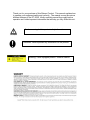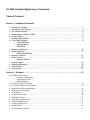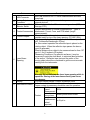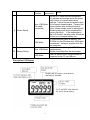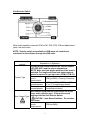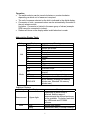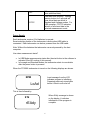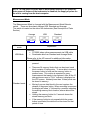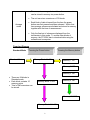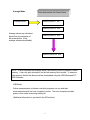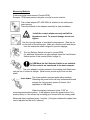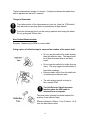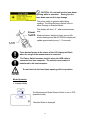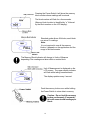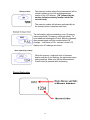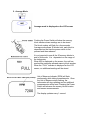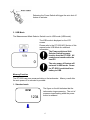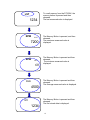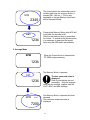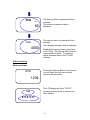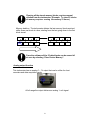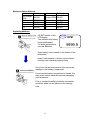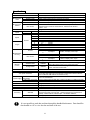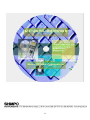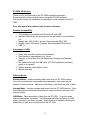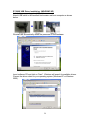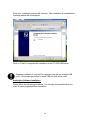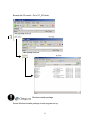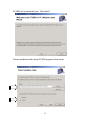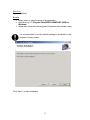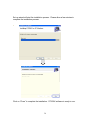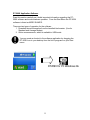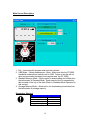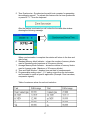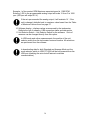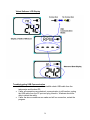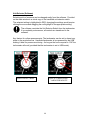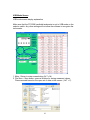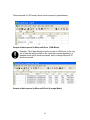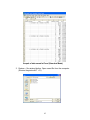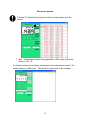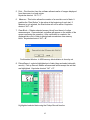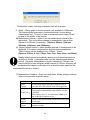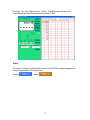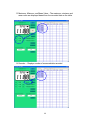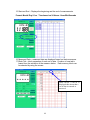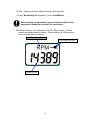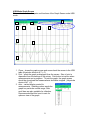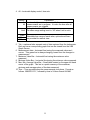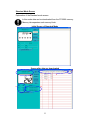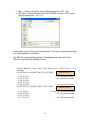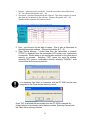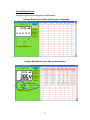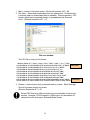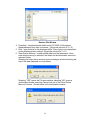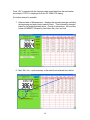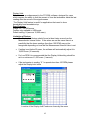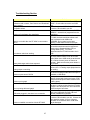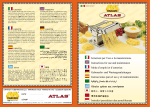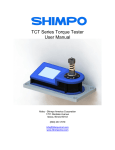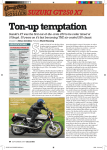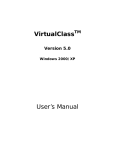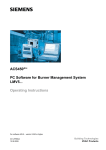Download Shimpo DT209X Specifications
Transcript
n Thank you for your purchase of this Shimpo Product. This manual explains how to operate your equipment safely and correctly. The manual covers the various different features of the DT-209X. Kindly read this manual thoroughly before operation as it holds important information that will help you fully utilize this unit. Caution warning holds important safety information Reminder: holds important key information for the product. Warning: Laser equipped product. Observe caution DT-209X Handheld Digital Laser Tachometer Table of Contents Section I – Handheld Tachometer • • • • • • • • • • • • • • • Description of Parts………………………………………………………………………….………1 Description LCD Display…………………………………………………………………….………3 Unit Selector Switch………………………………………………………………………………….4 Abbreviation of Display Table………………………………………………………………………5 Power Supply…………………………………………………………………………………………6 Measurement Modes………………………………………………………………………………...7 Flow Chart Diagram………………………………………………………………………………….8 o Standard Mode o Average Mode o USB Mode Measuring Methods ……………………………………………………… ……………………….10 Mode Operation…………………………………………………………………………………….13 o Display Explanation Memory Function…………………………………………………………………………………...17 Other Function………………………………………………………………………………………20 o Memory Deletion Analog Output ………………………………………………………………………………………21 Replacing Batteries…………………………………………………………………………………22 Specifications……………………………………………………………………………………….23 Accessories………………………………………………………………………………………….24 Section II – Software……………………………………………………………………………………...27 • DT-209X API Section o Software Compatibility o Advantages of USB o Different Modes • DT-209X API-CD Checklist………………………………………………………………………….28 • DT-209X USB Driver Installation……………………………………………………………………29 • Application Software Installation……………………………………………………………….……30 • Main Screen Description ……………………………………………………………………….… …36 • LCD Display………………………………………………………………………………………….39 • Unit Selector Switch………………………………………………………………………………….40 • USB Mode Screen……………………………………………………………………………… ……41 • USB Mode Graph Screen………………………………………………………………………… ….51 • Standard Mode Screen……………………………………………………………………………. …53 • Average Mode Screen…………………………………………………………………………….. …57 • Display Hold…………..…………………………………………………………………………… ..62 • Troubleshooting Section ……………………………………………………………………………..63 DT-209X Parts Description 4. Contact 6. Laser Beam Opening 9. Power Switch 5. Contact Adapter (DT-ADP-200L) 7. Display 3. Measurement Mode Selector 10. Memory Button 8. Unit Selector Switch 2. Analog Output 1. USB Connector Model DT-209X casing is similar to standard DT-207/DT-205L with addition of USB port, analog output, and selector switch. 1 Parts 1 2 3 USB Connector Analog Output Connector Measurement Mode Selector Switch 4 Contact Accessories 5 Contact Adapter 6 Laser Beam Opening 7 Display 8 Unit Selector Switch Function Mini-USB connector for PC online measurements and data downloads. 0 to 1-volt analog output connector for pen recorders and other external devices. Slide selector switch for different measuring modes. (USB, Average, STD). Contact attachments for contact measurements. Types of attachments: Funnel, Cone, and FPM wheel (length measurements). Threaded adapter for contact measurements. It can be installed easily on top of the laser opening. (DT-ADP-200L). Output opening for laser diode. (Laser beam Max output: 1 mW. Continuous Wavelength: 670nm). For Non-contact operation the reflective tape is placed on the rotating object. When the reflective tape passes the laser a count is generated. Effective distance from object to be measured can be from 127 mm to 1.5m (5 inches to 59 inches). *Measuring Conditions: On reflective surfaces, it may be necessary to paint the shaft black, to minimize false activation of the sensor. Reflective tape size and the radius of the moving object should be considered to get the most accurate reading from the tachometer. Warning: Do not look into the laser beam opening while in operation. Staring at the laser beam directly can cause eye damage. LCD main display 5digits/ Custom Words and Units. Units of measure are selected from this switch. Proper contact tip accessory should be used for operation. Rotation RPM Speed Measurement Contact Linear Speed Measurement M/min-yd/min-ft/min-in/min Length Measurement in /ft/yd/ m (wheel required) 2 NonContact 9 10 Power Switch Memory Button Rotation Speed Measurement RPM ON and OFF switch and block separator. For standard and average mode the power switch button is required while taking readings. Failure to press the power button Non- USB Mode will not permit measurements. Pressing the (No cable memory button while holding the power connected) button, allows sample points to be captured. Releasing the power button advances the memory per block. If the tachometer is idle for 5 minutes, the auto power off feature will turn on to conserve battery use. In USB mode this switch is inactive. The DT-209x is in the ON state while USB cable USB Mode is connected. Voltage is supplied from the host computer. Use to store data readings to DT-209X on Non -USB Mode board memory. Recalls stored data from the tachometer Switch is inactive when the tachometer is USB Mode connected to the PC via USB port. Description LCD Display 3 Unit Selector Switch Multi-mode capability measures RPM, mPM, YPM, FPM, IPM and total meters, yards, feet and inches. NOTE: Selector switch not available in USB mode; all controls are transferred to the software through the USB cable. Measurement method Explanation of Operation Contact measurement requires the contact adapter (DT-ADP-200L) and the proper attachments. NOTE: Make sure that proper position of the knob is selected. For length and linear rate measurements wheel is required to get right ratio. (FPM-6, FPM-12). Contact Type Non-Contact Type For rotational speed measurements RPM (rev/MIN) –Cone tip, Funnel tip For speed m/MIN - yd/MIN - ft/MIN - in/MIN measurements (6” or 12” circumference wheel). For length in / ft / yd / m (6” or 12” measurements circumference wheel) Non-contact measurement requires the use of the laser and a reflective tape. Choose the correct settings with the Unit Selector Switch. CAUTION: Laser Beam Radiation. Do not stare into beam. rotational speed measurement RPM (rev/MIN) 4 Operation • The switch selector can be turned clockwise or counter-clockwise depending on which unit of measure is required. • The unit of measure selected on the dial is indicated in the digital display. • Conversion of units –measured values can be automatically converted to the unit selector switch. Limitation: Conversion is limited to the same group of values (example RPM cannot be converted to inches). • Dashes will show on the display when invalid selection is made. Abbreviation Display Table Setting Unit Display RPM m/M Y/M f/m I/M IN fT YR m Usb STd AVE Mode LST M1~M10 NOO~N30 Additional Displays Setting Measurement State Display 5 figure digits LoAd rEAdy Meaning RPM-Revolutions per minute Meters per minute Yards per minute Feet per minute Inches per minute Inches Feet Yards Meters USB mode Standard mode Average mode or average data display Last measurement recorded Memory number in Standard Mode Block number (Average:30 memory blocks max, Standard: 24 memory blocks max) Meaning Depending on which mode is selected, and the range of measurements the decimal point may not be available. For better resolution use USB mode and DT-209X software. Storing data reading Tachometer ready to accept readings 5 FULL CCCCC Full memory indicator (the unit cannot store additional data) Clear data from memory. Holding memory button for 5 seconds will clear stored data per block in Standard and Average modes. For USB operation, CCCCC indicates deletion of all stored data in the selected measurement mode. Power Supply Each tachometer requires 2 AA batteries to operate. Smart switching feature of the tachometer is active when USB cable is connected. Each tachometer can be bus powered from the USB cable. Note: Without the batteries the tachometer can work powered by the host computer. How does measurement starts? • • In USB Mode measurements starts after the start button in the software is activated (See API section of this manual). In Average and Standard Modes, the tachometer starts to record data after the power button is pressed. When the DT-209X tachometer is turned on the following displays are shown. RPM Load message from the LCD indicates program is initializing. Preparing previously stored data before it went to auto shut off LoAd This is then followed by When rEAdy message is shown on the display, it indicates initialization of the program is complete. STd rEAdy 6 NOTE: In USB mode recorded data is downloaded directly to the computer. Auto power off feature of the tachometer is disabled; the supply of power for the unit is coming from the host computer. Measurement Mode The Measurement Mode is changed with the Measurement Mode Selector switch. There are three basic settings USB, Standard and Average. The switch is located on the side of the tachometer (See Description of Parts Section). Average USB Measurement mode USB Mode Standard Explanation Features: • DT-209X takes online measurements via USB cable. • Downloads data from Standard and Average Mode. Please refer to the API manual for additional information. • DT-209X takes measurements while the power button is pressed. • Standard mode • • • There are 24 memory blocks that can be stored; each block contains 10 data points. To store data in memory, the power button is held and the memory button is pressed once. This routine is repeated for every measurement that needs to be captured. After all the 10 data points are used a “FULL” indicator is displayed on the LCD screen. Arbitrarily less than 10 data points can be stored in memory. Moving from one data block to the next requires the release of the power button. When recording is resumed the display will show “n” followed by a number indicating the existing memory block location, where data will be stored. Holding the memory button for 5 seconds clears the stored memory per block. If the memory button is not pressed while the power button is activated, the data will not be stored for that period of time. 7 Average mode • The max, min, average, last and time of measurement can be stored in memory via power button. • The unit can store a maximum of 30 blocks • Each block of data is based from the time the power button was first pressed and then released. Within that time average values are calculated and stored in memory together with the time of measurement. • Only the final set of values are displayed from the tachometer in this mode. To review other blocks of memory, the DT-209X has to download data using the software and a computer. Flowchart Diagram Standard Mode Pressing the Power button Standard Mode Memory Block 1 “n01” Pressing the Memory button Memory 1 “M1” Memory 2 “M2” Memory 3 “M3” • • • There are 24 blocks in Standard mode. Each block contains 10 memory points Total of 240 memories can be stored. Memory Block 2 “n02” Memory 4 “M4” Memory 10 “M10” Memory Block 24 “n24” 8 Average Mode Average Mode Press and release the Power button Memory Block 1 “n01” Memory Block 2 “n02” Average values are calculated based from the activation of the power button. (Only average values are available). Memory Block 3 “n03” Memory Block 30 “n30” NOTE: In both Standard and Average Mode, the memory button is pressed to recall memory. It can only give information on the last memory block stored. To examine other memory blocks the data should be downloaded using the USB Mode and DT209X Software. USB Mode Online measurements, software controlled programs can run and take measurements while the host computer is active. The host computer provides power in this mode conserving battery life. (Additional information is provided in the API section.) 9 Measuring Methods Rotational speed measurement (Contact RPM) Example: RPM measurement using the cone tip for motor rotation. The contact adapter (DT-ADP-200L) is attached to the tachometer laser opening. There are threads on the adapter assembly for easy installation. Install the contact adapter securely until all the threads are used. To prevent damage do not over tighten. Use the cone tip adapter to read shaft measurements. Slide the tip on the shaft of the tachometer. Make sure that the notch and the pin from the tachometer shaft is aligned to prevent slippage. The Unit Selector Switch is turned to contact RPM. For additional information on other settings check the Unit Selector Switch section of this manual (Refer to page 4). In USB Mode the Unit Selector Switch is not available. All the controls are transferred to the host computer. The cone adapter is slowly pressed to the rotating shaft. Make sure that the line of contact is straight. (Most motors provide a pilot hole on their shaft). The power switch is pressed while taking readings. Releasing the power button will stop measurements and activate the 5-minute auto power off feature. (Not applicable in USB Mode.) When the display continues to show “0.00” no measurements are being taken. If this happens check the power button if it is pressed firmly or if the contact tip is making good contact with the rotating shaft. Measured data is displayed every 1 second. (Using the software the update time can be adjusted as fast as 0.5 second.) 10 Three decimal points will flash on the center of the display when the tachometer is out of range. Speed and Length Measurements Example: Length measurement for amount of materials used. The contact adapter (DT-ADP-200L) is installed on the laser opening. There are threads on the adapter for easy installation. Install the contact adapter securely until all the threads are used. To prevent damage do not over tighten. Length measurement is performed using the 6-inch circumference wheel (Standard units, FPM-6) or the 12-inch circumference wheel (DT-209X-S12, FPM-12) When attaching the wheel adapter, make sure that the pin from the tachometer shaft is aligned with the notch on the wheel. Using the Unit Selector Switch set the knob to the suitable unit of measure needed for the application. For additional information refer to the Unit Selector Switch section of this manual. (Refer to page 4.) The Unit Selector Switch is inactive when connected to a computer via USB cable. All changes and controls are transferred to the software. After the unit is selected the wheel is slowly applied to the belt to be measured. Measurement begins after the power switch is pressed. When the power switch is released the measurement stops and the 5-minute auto power off feature of the tachometer is activated. If display continuously shows “0.00” no measurement is taken, check the power switch if it is pressed firmly. 11 Typical measurement update is 1 second. (Using the software the update time can be adjusted as fast as 0.5 second). Things to Remember The rubber portion of the tip accessories (cone tip, funnel tip, FPM wheel) may become hot and may wear out prematurely at high speeds. Press the tachometer firmly on the moving material when using the wheel. Do not go beyond 300mm /min. Non-Contact Measurements Example: Measuring the RPM of a motor shaft. Using a piece of reflective tape to measure the rotation of the motor shaft. • Do not use this method for shafts smaller than the reflective tape. The tape should be at least the same size as the laser beam. • Do not use this method for shafts that are shiny. This may trigger the tachometer to • • have false readings. Remove water and oil from the shaft prior to attaching the reflective tape. The unit selector switch is turned to Non-contact RPM. The Unit Selector Switch becomes inactive when the USB cable is attached from a computer. The laser beam opening is pointed towards the position of the reflective tape. Effective distance is 50mm -1.5m (2 inches - 14 ft) from the laser beam outlet. 12 CAUTION: Do not look into the laser beam opening while in operation. Staring into the laser beam can result to eye damage. The power switch is pressed while taking readings. The Mode Selection Switch is set to either Average or Standard Mode. The display will show “ 0 “ when measurements stop. Measured data is displayed every second (On slower readings less than 60 RPM the display will update approximately every 1- 10 seconds). Three decimal points at the center of the LCD display will flash when the range of the measurement is exceeded. The Power Switch becomes inactive when the USB cable is connected to a host computer. The selection and control is transferred to the host computer. Do not look into the laser beam opening while in operation. Mode Operation 1. Standard Mode The Measurement Mode Selector Switch is set to STD (standard mode). Standard Mode is displayed. 13 Pressing the Power Switch it will show the memory block number where readings will be stored. The block number will flash for a few seconds. (Memory block location is identified by “n” followed by the block number on the LCD display). Standard mode allows 24 blocks; each block can store 10 readings. Note: It is not required to use all the memory blocks; it depends on the application and the usage of this tachometer. The Memory Block Indicator will change to Units of Measure depending if the readings are taken within a certain block. Unit of Measurement is displayed on the LCD screen. The upper display indicator will flash while taking measurements. The display updates every1 second. Push the memory button once while holding the Power Switch to store data in memory. Caution: Do not hold the memory button continuously (5 seconds); this will erase stored readings per block. 14 The memory location where the measurement will be stored is shown on the Unit and Measurement section of the LCD display. (“M” followed by the number indicates memory location inside the current block). The memory number will advance automatically as the memory button is pressed each time. The tachometer will stop advancing once 10 memory values are stored (10 memory values per block). To store additional readings the Power Switch is released then pressed again until the number behind “M” changes. It will show a FULL indicator on the LCD display once 10 readings are stored. When the memory, mode and units of measure display indicator is not flashing, the tachometer stops taking readings. Make sure that the Measurement Power button is pressed while measuring. Display Explanation 15 2. Average Mode Average mode is displayed on the LCD screen Pushing the Power Switch will show the memory block number where readings are to be stored. The block number will flash for a few seconds. Average mode allows 30 blocks total, each block is dependent on the time the power switch is first pressed and then released. It is not requried to use all the 30 memory blocks to avail of this mode. It is dependent on the usage of the tachometer. When N30 is displayed on the screen, the unit has reached the maximum allowed memory block number. When the “FULL” indicator is displayed on the LCD screen, no additional readings will be stored. Unit of Measure Indicator (RPM) will flash continuously while taking measurements. Once the Unit of Measure stops flashing, the tachometer will stop updating and no additional measurements will be read. Pressing the Power Switch will advance the memory block location and resume measurements. The display updates every 1 second. 16 Releasing the Power Switch will trigger the auto shut off feature to activate. 3. USB Mode The Measurement Mode Selector Switch is set to USB mode (USB mode). The USB mode is displayed on the LCD screen. Please refer to the DT-209X API Section of this manual under USB Mode for additional information. The Power switch and Unit Selector Switch becomes inactive from the DT-209X. All controls are transferred to the host PC. The auto power off feature will not work in USB mode. Power for DT-209X is switched from battery to USB. Memory Function The DT-209X can store measured data on the tachometer. Memory recall after the auto power off is activated is possible. 1. Standard mode RPM 1234 The figure on the left indicates that the tachometer stops measuring. The unit of measure stops flashing when the power button is released. 17 LST 1234 RPM MAX 7200 RPM MIN 60 AVE 4500 M1 1234 To recall memory from the DT-209X, the memory button is pressed and then released. The last measured value is displayed. The Memory Button is pressed, and then released. The maximum measured value is displayed. The Memory Button is pressed and then released. The minimum measured value is displayed. The Memory Button is pressed and then released. The Average measured value is displayed. The Memory Button is pressed and then released. The first stored data is displayed. 18 M10 2345 LST 1234 The stored data in the tachometer can be recalled each time the memory button is pressed (M1→M2 etc.). (This is only applicable to the last Memory block used and in Standard Mode). Pressing the Memory Button after M10 will cycle back the process to M1. Only the last memory block is accessible for review. To review all the blocks stored, it is necessary to download the stored data using the USB cable and software. 2. Average Mode RPM When the Power Button is released the DT-209X stops measuring. 1234 The Memory Button is pressed. LST 1234 RPM MAX 7200 The last measured value is displayed. Data for calculations are not accessible. Only the average value can be recalled, together with the LAST, MAX, and MIN readings. The Memory Button is pressed and then released. The maximum measured value is displayed. 19 RPM MIN 60 AVE 4500 The Memory Button is pressed and then released. The minimum measured value is displayed. The memory button is pressed and then released. The calculated average value is displayed. Pressing the memory button cycles back to LST. Note: Only the last Memory block is accessible for review. To review all blocks download data to the DT-209X software Other Functions Memory deletion Pushing the Memory Button for 5 seconds or more clears the last memory block stored in the tachometer. RPM 1234 N08 The LCD display will show “CCCCC” indicating that one block of memory has been deleted. CCCCC 20 Clearing all the stored memory blocks requires manual deletion from the tachometer. (Example: To clear 23 blocks of memory requires erasing the memory 23 times.) Memory deletion: The tachometer deletes the last memory block used and shifts down one block at a time, starting from the last going down to the first block stored. N24 N23 N22 N21 N04 N03 N02 N01 delete N23 N22 N21 N04 N03 N02 N01 From the software all the 23 data blocks can be erased all at once by selecting “Clear Device Memory”. Analog output function This tachometer has an analog 0 – 1V output that can be utilize for chart recorders and data acquisition cards. At full range the output delivers an analog 1–volt signal. 21 Maximum Values Allowed Unit Full range Non contact 99,999 RPM m/min 3810.0 ft/min 12,500 in 99,999 Yd 99,999 Unit Full range Contact RPM 25,000 yd/min in/min ft m 4617.0 99,999 99,999 99,999 Replacing batteries LO BAT flashes on the LCD display. This indicates that battery needs replacement. For better performance use new Batteries. LO BAT RPM 9999.9 Open battery cover located on the bottom of the tachometer. Insert 2 new batteries; a sticker can be viewed from the case indicating proper polarity. Do not mix old and new batteries; this may cause leakage on the battery compartment. Do not expose battery compartment to liquids, this may cause a short inside the terminals damaging your tachometer. Prior to storage the battery inside the tachometer should be taken out and placed on the carrying case. 22 Specifications Measurement mode Measurement method Model Standard mode Average mode USB Mode Contact Non contact Indicator Contact Non contact Rotational speed Speed Contact Length RPM RPM m/min yd/min ft/min in/min In ft yd m Contact Measurement accuracy Non contact Measurement time Standard Mode Memory function Average Mode USB Communication Analog output function Auto power off feature No USB Cable Connected USB Cable Connected Case material Externals size Mass Ambient temperature of use Ambient temperature of use Power supply Accessory Standard Option Content DT-209X (6-inch cir wheel), DT-209X-S12 (12-inch cir wheel) Measurement with memory switch Mean value measurement for measurement period Measurement by computer The contact adapter and headers are used on the rotating body. The laser beam is directed towards the reflective tape. Reflection from the reflective tape is used fore measurement. Measurement distance 50mm -1.5m 5DigitLCD Character amount 12mm 0.8 25,000 6.0 99,999 0.11 3,810.0 0.13 4,167.0 0.4 9,999.9 5 99,999 1.0 99,999 0.1 99,999 0.02 99,999 0.02 99,999 0.8 9999.9rpm ±1rpm 10,00 25,000rpm ±0.006% of display value±1rpm 0 6 8300rpm ±1rpm 8301 25,000rpm ±2rpm 25,00 99,999rpm 0.006% of display value ±1rpm 1 Approximately 1 second Ten measurement points per blocks, in addition (LAST, 24Blocks 2 MAX, MIN, MEAN values, and measurement date Final value, maximum value, minimum value, mean 30Blocks value, and measurement date 2 USB1.1 0 to+1V Full Range 5 minutes (This feature is turned off when measurement selector switch is set to USB and USB cable is connected to a PC.). Two 1.5V AA batteries Power supplied through USB cable, switch from battery to USB at this mode. Aluminum die cast Length203×Wide63×Thickness 46mm USB excluded. Cable. 400g (Batteries included.) 0 – 45 C (Moderate humidity) 2 cone adapters, 1 funnel adapter, 1 3-1/2” extension shaft, USB cable (Length: 36 inches), carrying case, 1 master wheel (6-inch circumference wheel), software CD-R1, reflective tape, 2 AA alkaline batteries, Analog output cable It is not possible to read date and time through the handheld tachometer. Data should be downloaded to a PC to view the date and time of the test. 23 24 25 26 DT-209X API Section Thank you for your purchase of the DT-209X handheld tachometer. Please read this section carefully before using the DT-209X software. This section covers the installation and description of the software for the DT209X. Keep this manual and software safe for future reference. Software Compatibility • • • • • The software is compatible with Windows XP and 2000. Separate USB drivers are provided and can be found in your installation CD. Display size: 480 X 640 or greater; Recommended 600 X 800 Display Colors: 256 colors or greater; Recommended 65536 colors. USB 1.1 Advantages of USB • • • • • • Direct data acquisition (online measurements). Data transfer to spreadsheets (e.g. Excel). Transfer of stored data from the tachometer (Average and Standard Mode). Bus powered through the USB cable. (DT-209X switches from battery power to bus power). Graphic analysis, while data is stored. Multiple data sets Different Modes Standard Mode – Acquire standard data stored from the DT-209X memory. From this mode data are downloaded and separated by sets based on the number of memory blocks. Maximum of 24 blocks, each block can hold 10 data. Average Mode – Acquire average data stored from the DT-209X memory. From this mode data are downloaded and listed as it have occurred, maximum of 30 memory blocks. USB Mode – Direct acquisition of data from the DT-209X. From this mode online measurement is possible. The tachometer switches the battery to USB power provided by the host computer. Graph function is available, allowing the observation of data, as it is acquired from the DT-209X. 27 Observe caution when using this software and mounting the tachometer. Serious damage to equipment is possible when misused. DT-209X API Manual CD Checklists Included in your DT-209X package is a copy of the installation program for the DT-209X operating software. Each CD contains the following files. Folder Driver File name DT209XUSB.dll WindowsXP DT209XUSB.inf DT209XUSB.sys DT209XUSB.dll Windows2000 DT209XUSB.inf DT209XUSB.sys autorun.inf DT209X.exe DT209X init.reg InstMsiA.Exe PC_API InstMsiW.Exe Main.ico PCSetup.msi Setup.Exe Setup.Ini Content DLL of USB file. inf of USB file. sys of USB file. DLL of USB file. inf of USB file. sys of USB file. Setup information on the application. Execution of the application file. Registration of the application file. Installation of the application file. Installation of the application file. Icon of the application file. Installer of the application package. Installation of the application file. Composition equipment of application file. The DT-209X is compatible with Windows XP and 2000. It is strongly recommended that you close all open programs before installation. 28 DT-209X USB Driver Installation: (WINDOWS XP) Included in your package is a USB cable. Attach USB cable to the handheld tachometer and host computer as shown below. Windows will automatically detect the presence of new hardware. Insert software CD and click on “Next”. Windows will search for available drivers. Choose the driver suited for your operating system (Windows XP or Windows 2000). 29 Click next. Installation process will continue. After installation is completed the following window will be displayed. Click on “Finish” to complete the installation of the DT-209X USB driver. Separate installation is required for computers that will use multiple USB ports. Follow same procedure for each USB port that will be used. Application Software Installation Please follow the following procedures. It is strongly recommended that you close all open programs before installation. 30 Browse the CD content. Go to PC_API folder Windows installer package Select Windows installer package to start program set up. 31 DT-209X set up wizard will open. Click “Next>” Choose installation folder where DT-209X program will be stored. 32 Disk Cost Space availability. Browse • Allows users to select location of the application • Default set up: C: \Program Files\NIDEC-SHIMPO\DT-209X for Windows\ • Select who can access the program (Computers with multiple users). It is recommended to use the default settings for installation of the program for easy access. Click “Next>” to start installation. 33 Set up wizard will start the installation process. Please allow a few minutes to complete the installation process. Click on “Close” to complete the installation. DT-209X software is ready to use. 34 DT-209X Application Software Read this section carefully as it holds important information regarding the DT209X software and mode windows operation. From the Start Menu the DT-209X software is listed as NIDEC-SHIMPO. There are two types of operation for the software 1. Download stored information from the handheld tachometer. (Use for Standard and Average Modes). 2. Online measurements, which is available in USB mode. You can create a shortcut to the software application by dragging the DT-209X Icon to your desktop from the list of programs on your Start menu. DT209X for PC Windows.lnk 35 Main Screen Description 1. Exit – terminates the program and exits the software 2. USB Mode – Online measurement (Note: Make sure that the DT-209X Handheld mode selector switch is set to USB. Failure to do this will not allow communication between host computer and the DT-209X). 3. Standard Memory Mode – Mode option for downloading stored data from the tachometer in Standard Mode. Each memory block is separated by tabs located on the top of the table (Refer to Standard Mode Operation in this section). 4. Average Memory Mode – Mode option for downloading stored data from the tachometer in average memory. Keystrokes Shortcut Tab Name Key combination Alt + E Exit Alt + U USB Memory Mode Alt + S Standard Memory Mode Alt + A Average Memory Mode 36 5. Time Synchronize - Synchronize time with host computer for generating time stamping reports. To activate this feature click on time synchronize or press ALT + T from the keyboard. After the feature is activated you will notice the time and date window showing the following message. 6. 7. 8. 9. When synchronization is complete the window will return to the time and date format. Standard Memory block Indicator – shows the number of memory blocks used in Standard mode (maximum of 24 memory blocks). Average Memory Block Indicator – shows the number of memory blocks used in Average mode. (Maximum of 30 memory blocks). Time and Date Window – displays time and date of measurements. Programmable analog output - +1 V analog output from the tachometer can be scaled to match a specific application (Example: Chart recorders, comparator signals). Table of maximum values for each unit selection 37 Example: In Non-contact RPM Maximum expected speed is 1,000 RPM. Entering 1,000 in the programmable analog output will scale 1V from 0 to 1000 rpm. (500 rpm will output 0.5 V). If the set rpm exceeded the analog output, it will maintain 1V. If the unit is change it defaults back to maximum value based from the Table of Maximum Values found on page 37. 10. Software display – displays values as measured by the tachometer. Reflects the unit of measure, USB connection status and data points. 11. Unit Selector Switch – Unit Selector Switch for the software. Units of measure can be changed directly from this option. In USB mode and online measurements, the position of the unit selector switch from the tachometer becomes inactive. All selections are performed from the software. In downloading data for both Standard and Average Mode, set the mode selector switch to USB. DT-209X will be bus powered from the USB port (disabling the auto shutoff feature to maintain communication). 38 Virtual Software LCD Display Troubleshooting USB Communication • If USB communication cannot be establish check USB cable from the tachometer and the host PC. • If after all connections are checked, communication is still inactive, unplug the USB cable from the PC port and plug it back in, Windows should be able to detect the cable. • If after the above conditions are made and still no connection, restart the program. 39 Unit Selector (Software) Selecting units of measure can be changed easily from the software. Provided on the main window is a virtual copy of the handheld unit selector switch. The selected setting is highlighted in RED; changing the settings would require clicking the mouse and dragging the red highlight to the appropriate setting. The software overrides the Unit Selector Switch from the tachometer. It is completely autonomous; all controls are transferred to the software. Key feature for online measurements: The tachometer can be set to almost any place in the production line. Handheld tachometer is bus powered by the USB making it ideal for process monitoring. As long as the host computer is “ON” the tachometer will work (provided that the tachometer is set to USB mode). CONTACT MEASURING YARDS PER MINUTE NON-CONTACT RPM 40 USB Mode Screen USB mode screen display explanation Make sure that the DT-209X handheld tachometer is set to USB mode on the selector switch. Any other settings will not allow the software to recognize the tachometer. 18 1 17 16 2 19 3 4 14 5 6 13 15 12 7 8 10 11 9 1. Main - Return to main screen button (ALT + M) 2. File Save – Save button, opens a Window for saving measured values. Files are saved based on the open set of data on the screen. (ALT + F). 41 Files are saved in CSV format, which can be opened by spreadsheets. Sample of data opened in Microsoft Excel (USB Mode). Example: Tab of data displayed on the screen in USB mode is the only set of data that will be saved on file, each tab is saved separately. In standard mode all 24 blocks are saved, and in Average Mode all 30 blocks are saved. Sample of data opened in Microsoft Excel (Average Mode). 42 Sample of data saved in Excel (Standard Mode). 3. Restore – file retrieval button. Open saved file from the computer. (Shortcut keystroke ALT + R) 43 File restore window The letter “R” identifies file restored on the list of data shown from the screen. 4. Start - measurement starts (Only applicable in USB mode). Keystroke shortcut “ALT + S”. If software locks as shown below, please check the mode selector switch. Set switch selector to USB mode. This will allow control back to the software. 44 5. Print – Print function from the software allows transfer of images displayed from the screen to a local printer. Keystroke shortcut “ALT + P”. 6. Measure – This button allows the creation of a new tab or set of data. It enables the “Start Button” to be active at the beginning of each test. If Measure is not selected, the Start button will not be active. Keystroke shortcut “ALT + M” 7. Clear Block – Deletes selected memory block from the set of online measurements. Once selected, a window will appear on the middle of the screen confirming the operation. After verification is complete, the displayed tab or set of data is deleted and moved down one memory block. Keystroke shortcut “ALT + B”. Confirmation Window. In USB memory block deletion is done by set. 8. PickupRecord – selects highlighted set of data (drag and select data with mouse). Pick up Record, deletes all measured values except the set that are highlighted. Keystroke shortcut “ALT + R”. Highlighted selected data using the Pickup Record function. 45 Confirmation screen, indicating unselected data will be erased 9. Graph – Opens graph in another window, only available in USB mode. This feature allows observation of actual data while it occurs during measurement test. To return to table of measured values select “Close” located on the middle of the window. 10. Measurement Interval – option to set the measurement interval of the tachometer. This option allows change of measurement interval from 50msec to 5,000msec (5 seconds). (Options: 50msec, 100msec, 500msec, 1,000msec, and 5,000msec). 11. Display Refresh Interval – allows variable intervals of measurement to be displayed. This option is active before and after the measurements. Table of values can be displayed from 0.05sec – 30 sec. (Options: 0.05sec, 0.1sec, 0.5sec, 1sec, 2sec, 5sec, 10sec, and 30sec) Display refresh interval automatically detects error in selection whenever an option is invalid. It compares value from the selected measurement interval. (Example: Measurement interval is selected at 100msec, and user would like to have a display refresh interval of 0.05 sec, this entry will be invalid because the display would need to be at least the same speed as the measurement interval or slower.). 12. Measurement Condition – Start, Limit and Alarm. Allows setting conditions to be monitored within a specific range. Options Start Trigger Limit (sec.) Alarm Upper Alarm Lower Explanation Measurement begins when the measured value is more than the value entered in the start trigger box. Measurement time is set. Measurements automatically stop after the set time is reached. When value is set to 0, it can measure infinitely as long as the host computer is on. It warns if the measurement data becomes more than the set value. It warns if the measurement data becomes lower than the set value. 46 Example: The start trigger is set to 10,000. The tachometer will only start recording values when measurements exceed 10,000. Alarm Whenever an alarm is generated the color of the DT-209X taskbar changes; the computer generates a buzzing sound. Normal Alarm 47 13. Maximum, Minimum, and Mean Value – The maximum, minimum and mean value are displayed based from the recorded data on the table. 14. Records – Displays number of measured data recorded. 48 15. Start and End – Displays the beginning and the end of measurements. Format: Month/ Day/ Year Time based on 24 Hours: Hour/Min/Seconds 16. Measured Data – measured data are displayed based on their occurrence. 17. Block Tab – block separation of each set of data. Creation of new tab is based from the activation of the measure button. Each memory block can be selected by using the mouse. Block Tab No.7, if an “R” is displayed this means that a set of data is restored or retrieved. 49 18. Time – Displays synchronized time from the host computer. Format: Month/Day/Year followed by Time: Hour/Minutes Before testing it is advisable to synchronize time with the host computer to update time and date for each record. 19. Software Display – Virtual display of the DT-209X software. It shows updates as measurement are taken. Display includes a USB connector icon to indicate good connection. Selected unit of measure USB Connection Icon Measured Data 50 USB Mode Graph Screen This section describes the parts and functions of the Graph Screen under USB mode. 5 10 1 3 4 2 9 7 6 8 1. Close – closes the graph screen and moves back the screen to the USB table (Keystroke shortcut ALT + C). 2. Print – prints the graph as displayed from the screen. Size of print is dependent from the settings of the printer. Print button is inactive when measurements are in progress. To print the graph, the graph screen should be closed and the measurements should be stopped. (Keystroke shortcut ALT + P). 3. Auto – vertical display control for measurements. Selecting values sends the graph to a particular vertical range. Side scroll bars are also available for utilization. Recommended that this is set to auto for optimum view of the graph. 51 4. All – horizontal display control, time axis. Setting Explanation It automatically sets time present while the All measurements are in progress. It is also the time after all measurements are stopped. Setting Limit of the USB main screen Limit The same range setting is set to “All” when Limit is set to 0. 10sec. Selectable time range of each value, optional scroll bars 100sec. are provided for manual view. 300sec. 5. Tab – numbered tabs separate sets of data captured from the tachometer. Each set has a corresponding graph that can be viewed from the USB Graph Screen. 6. Measurement data – horizontal line tracing the measured values as it occurs. This green line is always changing, based from the changes in measurement. 7. Maximum Value Bar – horizontal line tracing the maximum value measured. 8. Minimum Value Bar – horizontal line tracing the minimum value measured. 9. Max, Min, Average Value Bar – Small table located on the upper left hand corner of the graph. This bar is a quick summary of the maximum, minimum and average values of the data measured. 10. Time – Time recorded when the measurements took place. Format as follows: MM/DD/YYYY, followed by time in 24-hour format HH:MM. 52 Standard Mode Screen Explanation of the Standard mode screen: In this mode data can be downloaded from the DT-209X memory. Memory tab separates each memory block. Initial Screen of Standard Mode 1 2 3 4 5 6 Screen after data are downloaded 9 13 8 2 7 11 10 12 53 1. Main – returns to the main screen (Shortcut keystroke ALT + M). 2. File Save – Downloaded data from the DT-209X is saved in CSV format. (Shortcut Keystroke – ALT + F). Create name of file for the set of measurements. File save is inactive when there is no data available for download. The CSV file can be directly imported to spreadsheets like Microsoft Excel. CSV file is stored by the following formats. "Memory Block No.","Start","Stop","Unit","Memory No.","Value","Time" ←Set each name 1,06/07/2004 12:54:26,06/07/2004 12:54:42,"RPM", Memory Block 1 ,,,,1,120,21:49:11 ← No.1 Measurement data ,,,,2,306,12:54:31 ←No.2 Measurement data ,,,,3,196,12:54:36 ,,,,4,237,12:54:38 ,,,,5,206,12:54:40 ←No.5 Measurement data 2,06/07/2004 12:54:44,06/07/2004 12:54:57,"RPM", Memory Block 2 ,,,,1,37,12:54:42 ,,,,2,280,12:54:48 ,,,,3,157,12:54:52 ,,,,4,173,12:54:54 ←Set date No.1 Measurement data ←No.2 Measurement data ←No.4 Measurement data 54 3. Restore – opens previously saved file. From the screen the restored file has an “R” Tab. (Shortcut Keystroke ALT + R). 4. Download – download function from the software. This allows transfer of stored data from the Tachometer to the software. (Shortcut Keystroke ALT + D). Numbered tabs separates each memory block. 5. Print – print function for the table of values. Size of print is dependent on the attached printer settings. (Shortcut Keystroke ALT + P). 6. Clear Device Memory – stored data from the tachometer is cleared. CCCCC is displayed from the tachometer LCD screen once confirmation is complete. Shown below is the confirmation window for the clear device memory to proceed. Selecting “YES” opens the save file window, selecting “NO” opens a confirmation window, selecting “CANCEL”, exits out the clear device memory function. It is necessary that there is connection with the DT-209X and the host computer for the Clear device memory to work. Once “OK” is selected the stored data from the DT-209X is cleared. No further retrieval of previously stored data is possible. Selecting Cancel exits the Clear device memory function. 55 7. Measurement Data – measured values stored in each memory block is displayed. 8. Block Tab – Memory block separation. Each tab corresponds to a set of data stored per memory block. In Standard Mode, there are 24 Blocks or 24 Tabs possible. 9. Scroll – Advances screen values left or right. Useful when screen is minimized. 10. Max, Min, and Ave – quick summary of displayed data. Maximum, minimum and average values are calculated and displayed per set of data displayed from the software screen. 11. Records – number of data displayed from the table. 12. Measurement Time – displays the time from the beginning to the end of each measurement. Format of display MM/DD/YYYY, followed by time in the 24 hour format HH:MM:SS 13. Time – Synchronized time with the host computer. 56 Average Mode Screen Average mode screen description and explanation. Average Mode screen initial window prior to download 11 1 2 3 4 5 6 Average Mode Screen after data are downloaded 2 9 8 7 10 57 1. Main – returns to the main screen. (Shortcut Keystroke ALT + M) 2. File Save – Saves downloaded data from the tachometer. File save button is inactive when no downloaded data is available. Data are saved in .CSV format, which can be imported directly to spreadsheets like Microsoft Excel. (Shortcut Keystroke ALT + F) File save window The CSV file is stored in this format. "Memory Block No.","Start","Stop","Last","Max.","Min.","Ave.","Unit" 1,03/20/2004 09:17:41,03/20/2004 09:17:46,386.4,3494.4,386.4,2717.4,"RPM" Block No.1 2,03/20/2004 09:17:48,03/20/2004 09:17:51,93.3,93.3,93.3,93.3,"RPM" 3,03/20/2004 09:18:06,03/20/2004 09:18:11,1.16,1.16,0.88,1.12," m " 4,03/20/2004 09:18:21,03/20/2004 09:18:25,0.56,0.56,0.32,0.54,"YRd" 5,03/20/2004 09:18:57,03/20/2004 09:19:00,0.32,0.32,0.04,0.20,"YRd" 6,03/20/2004 10:10:48,03/20/2004 10:10:55,6.17,122.70,6.17,76.19,"m/M" 7,03/20/2004 10:11:39,03/20/2004 10:11:46,0.82,0.82,0.02,0.48,"YRd" Block No.9 8,03/31/2005 06:58:47,03/31/2005 06:59:06,13486,14404,8185.8,11912,"RPM" 9,03/31/2005 07:07:14,03/31/2005 07:07:21,4403.9,4407.4,2740.9,3744.0,"RPM" 3. Restore – retrieves previously measured data for review. Select Average file from the open window for review. (Shortcut Keystroke ALT + R). Stored CSV files from different modes are not accessible to the wrong window. Example: CSV file saved in USB mode is not accessible for retrieval from the Average or Standard Mode Screen. 58 Restore File Window 4. Download – download saved data from the DT-209X. All blocks are displayed based from their occurrence. (Keystroke shortcut ALT + D). 5. Print – print function for the displayed table. Size of print out is dependent on the attached printer settings. (Keystroke shortcut ALT + P). 6. Clear Device Memory – erases stored data from the tachometer. Once clear device memory is selected, the data from the tachometer cannot be retrieved further. Selecting the clear device memory opens a dialogue window informing the user if the data displayed is not yet saved. Selecting “YES” opens the File save window; selecting “NO” opens a confirmation window, selecting Cancel exits out of the Clear Device Memory Function. Shown below is the confirmation window. 59 Once “OK” is selected, all the Average mode stored data from the tachometer are erased, CCCCC is displayed from the DT-209X LCD display. No further retrieval is possible. 7. Data and date of Measurement – displays the recorded average including the beginning and end of each memory block. This information changes based on the highlighted data block. Format of information: 24-hour time format HH:MM:SS, followed by Last, Max, Min, Ave, and Unit. 8. Max, Min, Ave – quick summary of the data block selected from the list. 60 9. Blocks – Displays number of memory blocks downloaded from the tachometer. 10. Measurement Time - displays the beginning and end of each memory block. This information changes based on the highlighted data block. Format of information: MM/DD/YYYY, followed by the 24 hour time format HH:MM:SS. 11. Time – Synchronized time based from the computer. This reflects the time when the data is accessed from the tachometer. 61 Display Hold: This feature is an enhancement to the DT-209X software, designed for users which requires the ability to limit the amount of time the tachometer holds the last reading after the source of the signal ceases. The Display Hold feature is useful for applications that need to show deceleration and immediate stop. Specifications: Range: 50 – 99,999 msecs Feature only available in USB mode Default setting: 0 (same as 10,000 msec). Limitation of Feature: • The Display hold feature should be set at least twice as much as the Measurement Interval Value. If the values are set the same there is a possibility that the lower readings (less than 100 RPM) may not be recognized depending on how fast the Measurement Interval Value is set. • If setting is set below 50 msec, the software will automatically adjust it to 10,000 msec (10 seconds). • For Low RPM it is recommended that the Display Hold setting should be set to a minimum of 1,000 msec (1 second). • If the tachometer is reading “0 “ for speeds less than 100 RPM please adjust the Display hold value. Location of the Display hold Feature as shown by the arrow. 62 Troubleshooting Section Problems Solution Check mode selector switch. Set to USB Software would not start, “Start” button and “Download” MODE. Check cable connection and USB Icon. button inactive. Computer found new hardware, but could not find Uninstall and reinstall DT-209X USB Drivers, compatible drivers check the CD included in your Kit. Program is installed under the name "NIDECSHIMPO". Access list of programs from the Could not find software after installation Start Menu. Control of the tachometer is transferred to the DT-209X, the laser would not activate until Start is pressed under USB mode. Laser is not visible after the DT-209X is connected to WARNING: Do not stare into the laser the PC opening. Laser beam harmful to the eyes. Check the mode selector switch: for portable and outside measurements the tachometer needs to be in Standard Mode (STD) or Average Mode (AVE). For online measurements the DT-209X needs to be in Unit selector switch not working. USB. Before storing the DT-209X make sure that the mode selector switch is not set to USB mode (When set to USB mode the tachometer will not allow the auto power off feature to activate). Make sure that the power button is Battery discharges earlier than expected. not pressed. Check the polarity of connectors; it should deliver a 0 to 1 V analog output proportional to Analog output not working. the reading. Check other modes for opening the file. The file saved in Average mode cannot be open in Could not open saved CSV file Standard or USB Mode. Check printer connection. If the button is inactive close graph window and press STOP. (Graph cannot be printed while measurement Could not print graph is taking place). There are some versions of Windows 2000 that does not allow printing from the DT-209X software, save and open CSV file in Microsoft Error in printing table and graph EXCEL and print from there. While the software is open, unplug and plug back in the USB cable until the USB Icon USB cable plugged in, but there is no connection indicator establishes connection. Uninstall and reinstall DT-209X USB Drivers, check the CD included in your Kit. Choose the right operating system for your Computer Windows XP or Windows 2000. USB cable Could not establish connection with the DT-209X maybe damaged. 63 Measured value is divided by 2 While storing values it shows "CCCCC" Could not measure Yards, feet, inches and meters per minute There are two versions of the DT-209X, Standard Version DT-209X is set for 6 inch circumference wheel, and DT-209X-S12 is set to 12-inch circumference wheel. Check the front label for proper wheel attachments. The memory button was pressed for 5 seconds. These linear rate measurements are available in contact mode using the wheel attachment. These measurements are available in contact mode, using the wheel attachment. Check battery orientation and reinstall. Could not measure length Brand new batteries no display. While using the software, could not see values stored on the table immediately. Check the trigger setting values. Found new hardware icon appears every time the DT- Different USB port. For every USB port that 209X is plugged in to the computer. (Even after previous will be used, the USB driver is required to be installation of USB driver was successful.) installed. Useful Links: For inquiries email us at [email protected]. Our website address is www.shimpoinst.com. Tel No. 1-800-237-7079. Check our website for additional Shimpo Products and current product updates. For applications check our application notes section under the Resource Center. 64