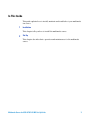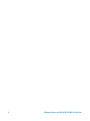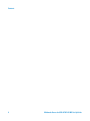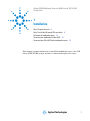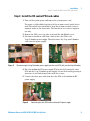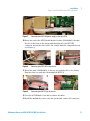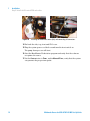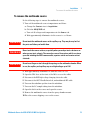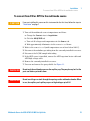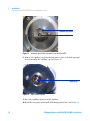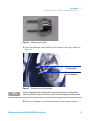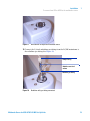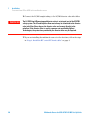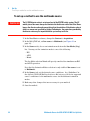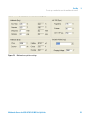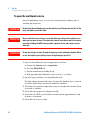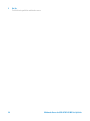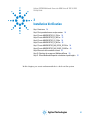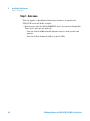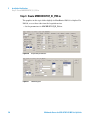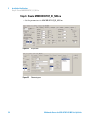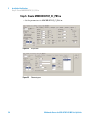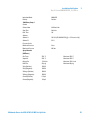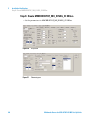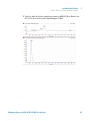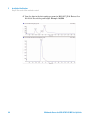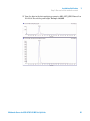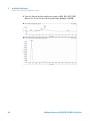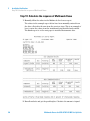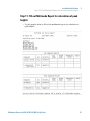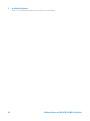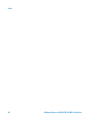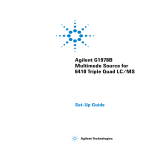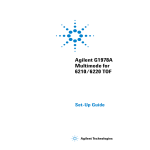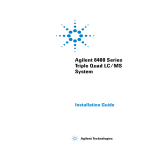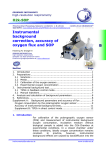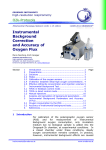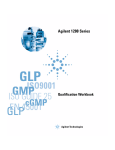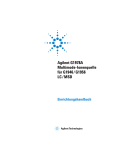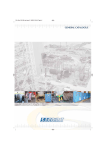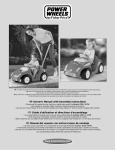Download Agilent Technologies G1978B Technical data
Transcript
Agilent G1978B Multimode Source for 6500 Series Q-TOF LC/MS Set-Up Guide Agilent Technologies Notices © Agilent Technologies, Inc. 2008 Warranty No part of this manual may be reproduced in any form or by any means (including electronic storage and retrieval or translation into a foreign language) without prior agreement and written consent from Agilent Technologies, Inc. as governed by United States and international copyright laws. The material contained in this document is provided “as is,” and is subject to being changed, without notice, in future editions. Further, to the maximum extent permitted by applicable law, Agilent disclaims all warranties, either express or implied, with regard to this manual and any information contained herein, including but not limited to the implied warranties of merchantability and fitness for a particular purpose. Agilent shall not be liable for errors or for incidental or consequential damages in connection with the furnishing, use, or performance of this document or of any information contained herein. Should Agilent and the user have a separate written agreement with warranty terms covering the material in this document that conflict with these terms, the warranty terms in the separate agreement shall control. Manual Part Number G1978-90100 Edition First Edition, December 2008 Printed in USA Agilent Technologies, Inc. 5301 Stevens Creek Blvd. Santa Clara, CA 95051 USA Windows® and MS Windows® are U.S. registered trademarks of Microsoft Corporation. Windows NT® is a U.S. registered trademark of Microsoft Corporation. Safety Notices Technology Licenses The hardware and/or software described in this document are furnished under a license and may be used or copied only in accordance with the terms of such license. Restricted Rights Legend U.S. Government Restricted Rights. Software and technical data rights granted to the federal government include only those rights customarily provided to end user customers. Agilent provides this customary commercial license in Software and technical data pursuant to FAR 12.211 (Technical Data) and 12.212 (Computer Software) and, for the Department of Defense, DFARS 252.227-7015 (Technical Data - Commercial Items) and DFARS 227.7202-3 (Rights in Commercial Computer Software or Computer Software Documentation). 2 CAUTION A CAUTION notice denotes a hazard. It calls attention to an operating procedure, practice, or the like that, if not correctly performed or adhered to, could result in damage to the product or loss of important data. Do not proceed beyond a CAUTION notice until the indicated conditions are fully understood and met. WA R N I N G A WARNING notice denotes a hazard. It calls attention to an operating procedure, practice, or the like that, if not correctly performed or adhered to, could result in personal injury or death. Do not proceed beyond a WARNING notice until the indicated conditions are fully understood and met. Multimode Source for 6510 Q-TOF LC/MS Set-Up Guide In This Guide This guide explains how to install, maintain and troubleshoot your multimode ion source. 1 Installation This chapter tells you how to install the multimode source. 2 Set-Up This chapter describes basic operation and maintenance for the multimode source. Multimode Source for 6510 Q-TOF LC/MS Set-Up Guide 3 4 Multimode Source for 6510 Q-TOF LC/MS Set-Up Guide Contents Content 1 Installation 7 Step 1. Prepare to install 8 Step 2. Install the HV control PCA and cables 9 To remove the multimode source 13 To convert from multimode to ESI or APCI 14 To convert from ESI or APCI to the multimode source 2 Set-Up 21 To set up a method to use the multimode source To open the multimode source 24 To check tuning with the multimode source 25 3 15 Installation Verification 22 27 Step 1. Auto tune 28 Step 2. Set up method names and parameters 29 Step 3. Create MMCHECKTOF_EI_POS.m 30 Step 4. Create MMCHECKTOF_EI_NEG.m 32 Step 5. Create MMCHECKTOF_CI_POS.m 34 Step 6. Create MMCHECKTOF_CI_NEG.m 36 Step 7. Create MMCHECKTOF_MX_EI POS_CI POS.m 38 Step 8. Create MMCHECKTOF_MX_EI NEG_CI NEG.m 40 Step 9. Run each of the methods created 42 Step 10. Calculate the response of Multimode Demo 50 Step 11. Fill out Multimode Report for calculation of peak heights Multimode Source for 6510 Q-TOF LC/MS Set-Up Guide 51 5 Contents 6 Multimode Source for 6510 Q-TOF LC/MS Set-Up Guide Agilent G1978B Multimode Source for 6500 Series Q-TOF LC/MS Set-Up Guide 1 Installation Step 1. Prepare to install 8 Step 2. Install the HV control PCA and cables 9 To remove the multimode source 13 To convert from multimode to ESI or APCI 14 To convert from ESI or APCI to the multimode source 15 This chapter contains instructions to install the multimode source on a 6510 Series Q-TOF LC/MS system, and also to remove and replace the source. Agilent Technologies 7 1 Installation Step 1. Prepare to install Step 1. Prepare to install The Multimode Enablement Kit, G1978-60451, is shipped with the multimode source. This kit needs to be installed before the multimode source is used. Note that the multimode source and its accessories are to be installed by an Agilent Customer Engineer. 1 Check that the Multimode Enablement Kit contains the following parts: • Multimode Bd HV Cable, p/n G1960-60858 • Multimode HV PCA, p/n G1960-61015 • Multimode Bd Power/Data Cable, p/n G1960-60873 Figure 1 From left to right: G1960-60858, G1960-61015 and G1960-60873 2 Install the APCI Enablement Kit, G1947-60451, which is shipped with the multimode source. The APCI Enablement kit contains the following parts: • Fast APCI HV Supply, p/n G1946-80058 • Valve BD-APCI Supply Cable, p/nG1960-60802 • Valve BD-APCI Needle Interlock Cable, p/n G1960-60856 Figure 2 8 From left to right: G1946-80058, G1960-60802 and G1960-60856 Multimode Source for 6510 Q-TOF LC/MS Set-Up Guide Installation Step 2. Install the HV control PCA and cables 1 Step 2. Install the HV control PCA and cables 1 Turn off the system power and remove the system power cord. The power cord should be kept intact if the vacuum control switch box is used. The switch box is intended to keep the vacuum on while a service engineer works on the electronics. The switch box is for service engineer use only. 2 Remove the CDS cover, top, side, front, and the Aux Module cover. 3 Disconnect the ribbon cable that connects the valve PCA to the Vcap/Vchamber power supply. Then disconnect the Vcap and Vchamber cable from the power supply. Figure 3 Disconnecting the Vcap/Vchamber power supply from the valve PCA (left) and the Vcap/Vchamber. 4 Place the multimode HV power supply PCA in the slot between the valve PCA and the Vcap/Vchamber power supply. Secure the board by pressing it down into its slot and then attach it with two screws. 5 Connect the short gray cable from the valve PCA to the multimode HV power supply. Figure 4 Connecting the valve PCA to the multimode HV power supply. Multimode Source for 6510 Q-TOF LC/MS Set-Up Guide 9 1 Installation Step 2. Install the HV control PCA and cables 6 Install the APCI HV power supply. The APCI HV power supply is located at the end of the AUX Module. 7 Connect ribbon cable between the valve PCA and Vcap/Vchamber power supply. Figure 5 Connecting the valve PCA to the Vcap/Vchamber power supply. 8 Connect the Vcap and Vchamber cables to the Vcap/Vchamber power supply. Figure 6 Connecting the Vcap and Vchamber cables to the power supply. 9 Connect the long ribbon cable, p/n G1960-60802, from the APCI HV power supply to the valve PCA. 10 Multimode Source for 6510 Q-TOF LC/MS Set-Up Guide Installation Step 2. Install the HV control PCA and cables Figure 7 1 Connecting the APCI HV power supply to the valve PCA. 10 Insert one end of the APCI Needle Interlock cable, G1960-60856, through the slot at the front of the system and then plug it to the APCI HV connector. Attach the other end to the chassis with the o-ring and the nut (see Figure 8). Figure 8 Connecting the APCI HV to the chassis. 11 Insert the cable, G1960-60858, to the top slot and attach it to the chassis. Plug the other two ends into the multimode HV PCA. Figure 9 Connecting the HV PCA to the chassis. 12 Close the AUX Module cover and reconnect all cables. 13 Install the multimode source onto the system and connect all connectors. Multimode Source for 6510 Q-TOF LC/MS Set-Up Guide 11 1 Installation Step 2. Install the HV control PCA and cables Figure 10 Installing the multimode source (left) and connecting all connectors. 14 Put back the side, top, front and CDS cover. 15 Plug the system power cord back on and turn the front switch on. The pump down process will start. 16 Start the MassHunter Workstation program and verify that the software recognizes the source. 17 Set the Context view to Tune, and in Manual Tune, verify that the system can generate the proper tune peaks. 12 Multimode Source for 6510 Q-TOF LC/MS Set-Up Guide Installation To remove the multimode source 1 To remove the multimode source Do the following steps to remove the multimode source. 1 Turn off the multimode source temperatures and flows: a Change the Context view to Acquisition. b Click the MS Q-TOF tab. c Turn off all voltages and temperatures in the Source tab. d Wait approximately 20 minutes for the source to cool down. WA R N I N G Do not touch the multimode source or the capillary cap. They may be very hot. Let the parts cool before you handle them. WA R N I N G Never touch the source surfaces, especially when you analyze toxic substances or when you use toxic solvents. The source has several sharp pieces which can pierce your skin including the APCI corona needle, vaporizer sensor and counter current electrode. WA R N I N G Do not insert fingers or tools through the openings on the multimode chamber. When in use, the capillary and capillary cap are at high voltages up to 4 kV. 2 Wait approximately 20 minutes or until the source is cool. 3 Open the CDS door at the front of the MS to access the cables. 4 Disconnect the ESI high voltage charging electrode cable. 5 Disconnect the APCI Needle Interlock, and multimode HV cable. 6 Unscrew the nebulizer gas line from the nebulizer. 7 Unscrew the LC sample tubing from the nebulizer. 8 Open the latch on the source and open the source. 9 Remove the multimode source from the spray chamber mount. 10 Place the source shipping cover on the source. Multimode Source for 6510 Q-TOF LC/MS Set-Up Guide 13 1 Installation To convert from multimode to ESI or APCI To convert from multimode to ESI or APCI WA R N I N G Never touch the source surfaces, especially when you analyze toxic substances or when you use toxic solvents. The source has several sharp pieces which can pierce your skin including the APCI corona needle, vaporizer sensor and counter current electrode. 1 Unscrew and remove the multimode spray shield with the field shaping electrodes. 2 Install the new source and the standard spray shield, making sure that the hole in the spray shield is in the 12 o'clock position. 3 For an APCI ion source, connect the vaporizer heater cable and the APCI high voltage cable. 4 For all sources, reconnect the nebulizer gas line tubing and the LC/MS sample tubing. 14 Multimode Source for 6510 Q-TOF LC/MS Set-Up Guide Installation To convert from ESI or APCI to the multimode source 1 To convert from ESI or APCI to the multimode source CAUTION If you are installing this source on this instrument for the first time, follow the steps in “Installation” on page 7. 1 Turn off the multimode source temperatures and flows: a Change the Context view to Acquisition. b Click the MS Q-TOF tab. c Turn off all voltages and temperatures in the Source tab. d Wait approximately 20 minutes for the source to cool down. 2 Wait for the source to cool (until temperatures are at least below 100°C). 3 Disconnect the nebulizer gas tubing from the currently installed ion source. 4 Disconnect the LC/MS sample inlet tubing. 5 If the APCI source is installed, remove the APCI vaporizer heater cable and APCI high voltage cable. 6 Remove the currently installed ion source. 7 Unscrew and remove the spray shield. See Figure 11. WA R N I N G Do not touch the multimode source or the capillary cap. They may be very hot. Let the parts cool before you handle them. WA R N I N G Do not insert fingers or tools through the openings on the multimode chamber. When in use, the capillary and capillary cap are at high voltages up to 4 kV. Multimode Source for 6510 Q-TOF LC/MS Set-Up Guide 15 1 Installation To convert from ESI or APCI to the multimode source Standard spray shield Capillary cap Figure 11 Standard spray shield and capillary cap for ESI or APCI 8 Remove the capillary cap. If needed, moisten a clean cloth with isopropyl alcohol and wipe the capillary cap. See Figure 12. Capillary cap Figure 12 Spray shield removed. 9 Place the capillary cap back on the capillary. 10 Install the new spray shield with field shaping electrodes. See Figure 13. 16 Multimode Source for 6510 Q-TOF LC/MS Set-Up Guide Installation To convert from ESI or APCI to the multimode source Figure 13 1 Multimode spray shield 11 Screw the multimode spray shield into the holder for the spray shield. See Figure 14. Field shaping electrode 9 o'clock position Field shaping electrode 6 o'clock position Figure 14 NOTE Multimode spray shield installed The field shaping electrodes should be in the nine o’clock and the six o’clock position. Loosen the end plate screws on each side to adjust the field shaping electrodes position. 12 Remove the shipping cover from the multimode source spray chamber. Multimode Source for 6510 Q-TOF LC/MS Set-Up Guide 17 1 Installation To convert from ESI or APCI to the multimode source Figure 15 Multimode Spray Chamber 13 Install the spray chamber on the spray chamber mount. I-Button Figure 16 Multimode source with I-Button 14 Install the nebulizer on the multimode source spray chamber. 18 Multimode Source for 6510 Q-TOF LC/MS Set-Up Guide Installation To convert from ESI or APCI to the multimode source Figure 17 1 No nebulizer on top of the multimode source 15 Connect the 1/8-inch nebulizer gas tubing from the LC/MS mainframe to the nebulizer gas fitting. See Figure 18. Sample Tubing Nebulizer zero dead volume Nebulizer gas fitting Figure 18 Nebulizer with gas tubing connected Multimode Source for 6510 Q-TOF LC/MS Set-Up Guide 19 1 Installation To convert from ESI or APCI to the multimode source 16 Connect the LC/MS sample tubing to the LC/MS diverter valve inlet filter. WA R N I N G The LC/MS Liquid Chromatograph diverter valve is an integral part of the G1978B safety system. The LC mobile phase flow must always be connected to the diverter valve inlet filter. Never bypass the diverter valve and connect directly to the nebulizer. If the diverter valve is used in a manner not specified by Agilent Technologies, the protections provided by the diverter valve may be impaired. 17 If you are installing the multimode source for the first time, follow the steps in “Step 2. Install the HV control PCA and cables” on page 9. 20 Multimode Source for 6510 Q-TOF LC/MS Set-Up Guide Agilent G1978B Multimode Source for 6500 Series Q-TOF LC/MS Set-Up Guide 2 Set-Up To set up a method to use the multimode source 22 To check tuning with the multimode source 25 This chapter describes the tasks that you need to operate and maintain the multimode source. s Agilent Technologies 21 2 Set-Up To set up a method to use the multimode source To set up a method to use the multimode source WA R N I N G The LC/MS diverter valve is an integral part of the G1978B safety system. The LC mobile phase flow must always be connected to the diverter valve inlet filter. Never bypass the diverter valve and connect directly to the nebulizer. If the diverter valve is used in a manner not specified by Agilent Technologies, the protections provided by the diverter valve may be impaired and the system may catch fire. 1 In the MassHunter software, change the Context to Acquisition. 2 In the MS Q-TOF tab, set Ion source to Multimode (see Figure 19 on page 23). 3 In the Sources tab, choose an ionization mode from the Ion Modes (Seg) list. You may set the ionization mode to one of the following: • ESI • APCI • Mixed The Ion Mode selection Mixed will specify a method for simultaneous ESI and APCI operation. Note that the Ionization Modes selection is only visible if Ion source is set to Multimode. 4 In the Source tab, set the desired source conditions. See “Guidelines” in the Agilent G1978A/B Multimode Source Maintenance Guide for suggested source conditions for the multimode source for the different ionization modes. 5 Make any other changes that are necessary for your method. 6 Save the method. 22 Multimode Source for 6510 Q-TOF LC/MS Set-Up Guide Set-Up To set up a method to use the multimode source Figure 19 2 Multimode acquisition settings Multimode Source for 6510 Q-TOF LC/MS Set-Up Guide 23 2 Set-Up To open the multimode source To open the multimode source Open the multimode source to access the end cap and the capillary cap for cleaning and inspection. WA R N I N G Do not touch the multimode source or the capillary cap. They may be very hot. Let the parts cool before you handle them. WA R N I N G Never touch the source surfaces, especially when you analyze toxic substances or when you use toxic solvents. The source has several sharp pieces which can pierce your skin including the APCI corona needle, vaporizer sensor and counter current electrode. WA R N I N G Do not insert fingers or tools through the openings on the multimode chamber. When in use, the capillary and capillary cap are at high voltages up to 4 kV. 1 Turn off the multimode source temperatures and flows: a Change the Context view to Acquisition. b Click the MS Q-TOF tab. c Put the instrument in Standby mode. d Wait approximately 20 minutes for the source to cool down. 2 Open the spray chamber cover by pulling the latch. The high voltage automatically turns off when the chamber door is opened so that no high voltages are present within the chamber. 3 Check that the vaporizer temperature sensor is straight and extends 15 mm from back of chamber. 4 Check that the separator is aligned vertically. 5 Check that the APCI corona needle is in and extends approximately 3 mm from the corona guide. 6 Check that the source is clean. 24 Multimode Source for 6510 Q-TOF LC/MS Set-Up Guide Set-Up To check tuning with the multimode source 2 To check tuning with the multimode source Autotune is currently only available for the G3251B Dual Electrospray source. However, mass calibrations and manual optimization of mass resolution can be done using the G1978B source. To calibrate mass accuracy, do these steps. 1 Run an Autotune with the G3251B Dual Electrospray source installed. 2 Remove the G3251B Dual Electrospray source and install the G1978B multimode source. 3 Uninstall the Electrospray Calibrant Bottle B from the instrument. Cap the calibrant bottle with one of the supplied bottle caps (p/n 9300-2575). 4 Rinse one of the extra calibrant bottles (p/n 9300-2576) that was supplied as part of the Q-TOF Shipping Kit (p/n G2581-60170) with high purity acetonitrile. Pour the contents of the MMI-L Low Concentration Tuning Mix (p/n G1969-85020) into the rinsed calibrant bottle. Install the calibrant bottle on the Q-TOF mainframe in the bottle B location. 5 Set the Context view to Tune in the MassHunter Workstation program. a Load the most recently used autotune file. Change the source type Multimode. b Click the Mass TOF Calibration tab and do a mass calibration. c Adjust the lens voltages and other tune parameters as required to optimize the mass resolution of the instrument. If changes are made to the Mid Mirror, a mass calibration will have to be done again. d Verify that you have sufficient abundance for the tune peaks, that the tune peak at 2122 has greater than 10,000 resolution, and that all mass assignments are with 2 ppm after a mass calibration has been done. 6 Save the tune file and close the tune context. Multimode Source for 6510 Q-TOF LC/MS Set-Up Guide 25 2 26 Set-Up To check tuning with the multimode source Multimode Source for 6510 Q-TOF LC/MS Set-Up Guide Agilent G1978B Multimode Source for 6500 Series Q-TOF LC/MS Set-Up Guide 3 Installation Verification Step 1. Auto tune 28 Step 2. Set up method names and parameters 29 Step 3. Create MMCHECKTOF_EI_POS.m 30 Step 4. Create MMCHECKTOF_EI_NEG.m 32 Step 5. Create MMCHECKTOF_CI_POS.m 34 Step 6. Create MMCHECKTOF_CI_NEG.m 36 Step 7. Create MMCHECKTOF_MX_EI POS_CI POS.m 38 Step 8. Create MMCHECKTOF_MX_EI NEG_CI NEG.m 40 Step 9. Run each of the methods created 42 Step 10. Calculate the response of Multimode Demo 50 Step 11. Fill out Multimode Report for calculation of peak heights 51 In this chapter, you create and run methods to check out the system. Agilent Technologies 27 3 Installation Verification Step 1. Auto tune Step 1. Auto tune This step applies to MassHunter Workstation Software - Acquisition for TOF/Q-TOF revision B.01.03 or higher. • Run autotune with the G1969-85000 ESI-L Low Concentration Tuning Mix. There are no tune specific methods. • Tune the 6220 in 2GHz extended dynamic range for both positive and negative. • Tune the 6210 in Standard (3200 m/z) mode 1GHz. 28 Multimode Source for 6510 Q-TOF LC/MS Set-Up Guide Installation Verification Step 2. Set up method names and parameters 3 Step 2. Set up method names and parameters 1 Create six methods from Default.m for the multimode ESI + APCI LC Demo Sample (p/n G1978-85000), using these method names: • MMCHECKTOF_EI_POS.m • MMCHECKTOF_EI_NEG.m • MMCHECKTOF_CI_POS.m • MMCHECKTOF_CI_NEG.m • MMCHECKTOF_MX_EI POS_CI POS.m • MMCHECKTOF_MX_EI NEG_CI NEG.m 2 Use these parameters for each method: Table 1 Parameter/Tab Value Column Cartridge Hardware, Rapid Resolution, (p/n 820555-901) SB-C18 Rapid Res 3.5um,2.1x30mm, (p/n 873700-902) Sample Tab Name: MM Demo Sample Position 1 Run Type: Standard Acquisition only Path D:\PE Sciex Data\Projects\Data ALS Tab Standard Injection 1µL Bin Pump Tab: Flow .4mL/min Stop time: 3 min Solvent A 100.0 % (65%MeOH:35%H2O + 0.2%acetic acid) Run time same as pump Data files (data files for B.01.03 or greater use the suffix .d) Data File: MM_ESI_POS.wiff Data File: MM_ESI_NEG.wiff Data File: MM_APCI_POS.wiff Data File: MM_APCI_NEG.wiff Data File: MM_ESI_APCI_POS.wiff Data File: MM_ESI_APCI_NEG.wiff Multimode Source for 6510 Q-TOF LC/MS Set-Up Guide 29 3 Installation Verification Step 3. Create MMCHECKTOF_EI_POS.m Step 3. Create MMCHECKTOF_EI_POS.m The graphics in this topic differ slightly for MassHunter B.01.03 or higher. For B.01.03, access these tabs from the Acquisition view. • Set the parameters for MMCHECKTOF_EI_POS.m: 30 Figure 20 Acquisition parameters Figure 21 Chromatogram Multimode Source for 6510 Q-TOF LC/MS Set-Up Guide Installation Verification Step 3. Create MMCHECKTOF_EI_POS.m Ionization Mode MM-ES Polarity Negative 3 1100 Binary Pump 1 Control Column flow 0.400 mL/min Stop Time No Limit Post Time Off Solvents Solvent A 100.0 % (65%MeOH:35%H2O + 0.2%acetic acid)) Solvent B 0.0 % Pressure Limits Minimum Pressure 0 bar Maximum Pressure 400 bar Spray Chamber [MSZones] Gas Temp 350 °C Maximum 350 °C Vaporizer 200 °C Maximum 250 °C Drying Gas 5.0 L/min Maximum 13.0 L/min Neb Pres 60 psig Maximum 60 psig VCap (Positive) 1000 V VCap (Negative) 1000 V VCharge (Positive) 2000 V VCharge (Negative) 2000 V Corona (Positive) 0.0 μA Corona (Negative) 0.0 μA Multimode Source for 6510 Q-TOF LC/MS Set-Up Guide 31 3 Installation Verification Step 4. Create MMCHECKTOF_EI_NEG.m Step 4. Create MMCHECKTOF_EI_NEG.m • Set the parameters for MMCHECKTOF_EI_NEG.m: 32 Figure 22 Acquisition Figure 23 Chromatogram Multimode Source for 6510 Q-TOF LC/MS Set-Up Guide Installation Verification Step 4. Create MMCHECKTOF_EI_NEG.m Ionization Mode MM-ES Polarity Negative 3 1100 Binary Pump 1 Control Column flow 0.400 mL/min Stop Time No Limit Post Time Off Solvents Solvent A 100.0 % (65%MeOH:35%H2O + 0.2%acetic acid)) Solvent B 0.0 % Pressure Limits Minimum Pressure 0 bar Maximum Pressure 400 bar Spray Chamber [MSZones] Gas Temp 350 °C Maximum 350 °C Vaporizer 200 °C Maximum 250 °C Drying Gas 5.0 L/min Maximum 13.0 L/min Neb Pres 60 psig Maximum 60 psig VCap (Positive) 1000 V VCap (Negative) 1000 V VCharge (Positive) 2000 V VCharge (Negative) 2000 V Corona (Positive) 0.0 μA Corona (Negative) 0.0 μA Multimode Source for 6510 Q-TOF LC/MS Set-Up Guide 33 3 Installation Verification Step 5. Create MMCHECKTOF_CI_POS.m Step 5. Create MMCHECKTOF_CI_POS.m • Set the parameters for MMCHECKTOF_CI_POS.m: 34 Figure 24 Acquisition Figure 25 Chromatogram Multimode Source for 6510 Q-TOF LC/MS Set-Up Guide Installation Verification Step 5. Create MMCHECKTOF_CI_POS.m Ionization Mode MM-APCI Polarity Positive 3 1100 Binary Pump 1 Control Column flow 0.400 mL/min Stop Time No Limit Post Time Off Solvents Solvent A 100.0 % (65%MeOH:35%H2O + 0.2%acetic acid)) Solvent B 0.0 % Pressure Limits Minimum Pressure 0 bar Maximum Pressure 400 bar Spray Chamber [MSZones] Gas Temp 350 °C Maximum 350 °C Vaporizer 200 °C Maximum 250 °C Drying Gas 5.0 L/min Maximum 13.0 L/min Neb Pres 20 psig Maximum 60 psig VCap (Positive) 1000 V VCap (Negative) 1000 V VCharge (Positive) 2000 V VCharge (Negative) 2000 V Corona (Positive) 6.0 μA Corona (Negative) 6.0 μA Multimode Source for 6510 Q-TOF LC/MS Set-Up Guide 35 3 Installation Verification Step 6. Create MMCHECKTOF_CI_NEG.m Step 6. Create MMCHECKTOF_CI_NEG.m • Set the parameters for MMCHECKTOF_CI_NEG.m: 36 Figure 26 Acquisition Figure 27 Chromatogram Multimode Source for 6510 Q-TOF LC/MS Set-Up Guide Installation Verification Step 6. Create MMCHECKTOF_CI_NEG.m Ionization Mode MM-APCI Polarity Negative 3 1100 Binary Pump 1 Control Column flow 0.400 mL/min Stop Time No Limit Post Time Off Solvents Solvent A 100.0 % (65%MeOH:35%H2O + 0.2%acetic acid)) Solvent B 0.0 % Pressure Limits Minimum Pressure 0 bar Maximum Pressure 400 bar Spray Chamber [MSZones] Gas Temp 350 °C Maximum 350 °C Vaporizer 200 °C Maximum 250 °C Drying Gas 5.0 L/min Maximum 13.0 L/min Neb Pres 20 psig Maximum 60 psig VCap (Positive) 1000 V VCap (Negative) 1000 V VCharge (Positive) 2000 V VCharge (Negative) 2000 V Corona (Positive) 6.0 μA Corona (Negative) 6.0 μA Multimode Source for 6510 Q-TOF LC/MS Set-Up Guide 37 3 Installation Verification Step 7. Create MMCHECKTOF_MX_EI POS_CI POS.m Step 7. Create MMCHECKTOF_MX_EI POS_CI POS.m • Set the parameters for MMCHECKTOF_MX_EI POS_CI POS.m. 38 Figure 28 Acqusition Figure 29 Chromatogram Multimode Source for 6510 Q-TOF LC/MS Set-Up Guide Installation Verification Step 7. Create MMCHECKTOF_MX_EI POS_CI POS.m Ionization Mode MM-ES+APCI Polarity Positive 3 1100 Binary Pump 1 Control Column flow 0.400 mL/min Stop Time No Limit Post Time Off Solvents Solvent A 100.0 % (65%MeOH:35%H2O + 0.2% acetic acid)) Solvent B 0.0 % Pressure Limits Minimum Pressure 0 bar Maximum Pressure 400 bar Spray Chamber [MSZones] Gas Temp 350 °C Maximum 350 °C Vaporizer 200 °C Maximum 250 °C Drying Gas 5.0 L/min Maximum 13.0 L/min Neb Pres 60 psig Maximum 60 psig VCap (Positive) 1000 V VCap (Negative) 1000 V VCharge (Positive) 2000 V VCharge (Negative) 2000 V Corona (Positive) 1.0 μA Corona (Negative) 1.0 μA Multimode Source for 6510 Q-TOF LC/MS Set-Up Guide 39 3 Installation Verification Step 8. Create MMCHECKTOF_MX_EI NEG_CI NEG.m Step 8. Create MMCHECKTOF_MX_EI NEG_CI NEG.m • Set the parameters for MMCHECKTOF_MX_EI NEG_CI NEG.m: 40 Figure 30 Acqusition Figure 31 Chromatogram Multimode Source for 6510 Q-TOF LC/MS Set-Up Guide Ionization Mode MM-ES+APCI Polarity Negative 1100 Binary Pump 1 Control Column flow 0.400 mL/min Stop Time No Limit Post Time Off Solvents Solvent A 100.0 % (65%MeOH:35%H2O + 0.2% acetic acid)) Solvent B 0.0 % Pressure Limits Minimum Pressure 0 bar Maximum Pressure 400 bar Spray Chamber [MSZones] Gas Temp 350 °C Maximum 350 °C Vaporizer 200 °C Maximum 250 °C Drying Gas 5.0 L/min Maximum 13.0 L/min Neb Pres 60 psig Maximum 60 psig VCap (Positive) 1000 V VCap (Negative) 1000 V VCharge (Positive) 2000 V VCharge (Negative) 2000 V Corona (Positive) 1.0 μA Corona (Negative) 1.0 μA 3 Installation Verification Step 9. Run each of the methods created Step 9. Run each of the methods created 1 Run each of the methods that you just created. The real time plot below shows the six runs. ESI +APCI NEG 1-Hexanesulfonic acid & 9-Phenanthrol ESI POS Crystal Violet ESI NEG 1-Hexanesulfonic acid APCI POS Carbazole APCI NEG 9-Phenanthrol ESI +APCI POS Crystal Violet & Carbazole 2 View the data from Analyst for MM_ESI_pos.wif. Exstract Ion 372- 372.4. Record peak height Example: 91,000. 42 Multimode Source for 6510 Q-TOF LC/MS Set-Up Guide Installation Verification Step 9. Run each of the methods created 3 3 View the data in the data analysis program for MM_ESI_Neg. Extract Ion 165-165.4. Record the peak height Example 97,000. Multimode Source for 6510 Q-TOF LC/MS Set-Up Guide 43 3 Installation Verification Step 9. Run each of the methods created 4 View the data in the data analys program for MM_APCI_POS. Extract Ion 168-168.4. Record the peak height. Example 140,000. 44 Multimode Source for 6510 Q-TOF LC/MS Set-Up Guide Installation Verification Step 9. Run each of the methods created 3 5 View the data in the data analysis program for MM_APCI_NEG. Extract Ion 193-193.4. Record the peak height. Example 640,000. Multimode Source for 6510 Q-TOF LC/MS Set-Up Guide 45 3 Installation Verification Step 9. Run each of the methods created 6 View the data in the data analysis program for MM_ ESI_APCI_POS. Extract Ion 372-372.4. Record the peak height. Example: 57,000. 46 Multimode Source for 6510 Q-TOF LC/MS Set-Up Guide Installation Verification Step 9. Run each of the methods created 3 7 View the data in the data analysis program for MM_ ESI_APCI_POS. Extract Ion 168-168.4. Record the peak height. Example: 34,000. Multimode Source for 6510 Q-TOF LC/MS Set-Up Guide 47 3 Installation Verification Step 9. Run each of the methods created 8 View the data in the data analysis program for MM_ ESI_APCI_NEG. Extract Ion 165-165.4. Record the peak height. Example: 110,000. 48 Multimode Source for 6510 Q-TOF LC/MS Set-Up Guide Installation Verification Step 9. Run each of the methods created 3 9 View the data in the data analysis program for MM_ ESI_APCI_NEG. Extract Ion 193-193.4. Record the peak height. Example: 400,000. Multimode Source for 6510 Q-TOF LC/MS Set-Up Guide 49 3 Installation Verification Step 10. Calculate the response of Multimode Demo Step 10. Calculate the response of Multimode Demo 1 Manually fill in the values in the Multimode Ion Source report. The values in the example report below have been manually entered from the data collected in the runs from the previous steps. This is an example of how to enter the values from the instrument being installed and verified. The blank report is on the next page for installed instruments data. 2 Run all methods and get the peak heights. Calculate the amount of signal. 50 Multimode Source for 6510 Q-TOF LC/MS Set-Up Guide Installation Verification Step 11. Fill out Multimode Report for calculation of peak heights 3 Step 11. Fill out Multimode Report for calculation of peak heights • Use the graphic below to fill out the multimode report for calculation of peak heights. Multimode Source for 6510 Q-TOF LC/MS Set-Up Guide 51 3 52 Installation Verification Step 11. Fill out Multimode Report for calculation of peak heights Multimode Source for 6510 Q-TOF LC/MS Set-Up Guide Index Index A autotune, 25 C converting from ESI or APCI, 15 converting to ESI or APCI, 14 D diverter valve inlet filter, 20 E ESI convert from, 15 convert to, 14 I installation, 7 M method basic setup, 22 multimode nebulizer, 19 source image, 21 O opening the multimode source, 24 P parts multimode spray shield, 17 S spray shield for multimode source, 17 Multimode Source for 6510 Q-TOF LC/MS Set-Up Guide 53 Index 54 Multimode Source for 6510 Q-TOF LC/MS Set-Up Guide www.agilent.com In This Book This book contains installation, operation, maintenance and troubleshooting instruction for the Multimode Source for 6500 Series Q-TOF LC/MS. © Agilent Technologies, Inc. 2008 Printed in USA First Edition, December 2008 *G1978-90100* G1978-90100 Agilent Technologies