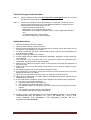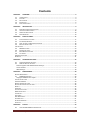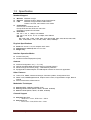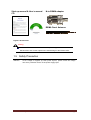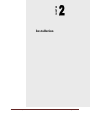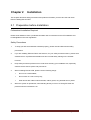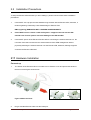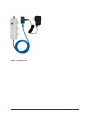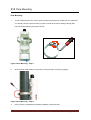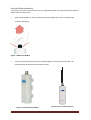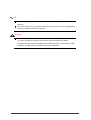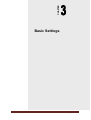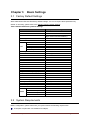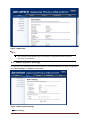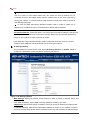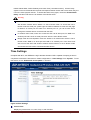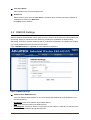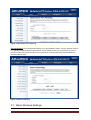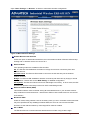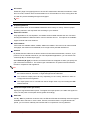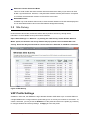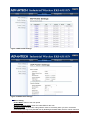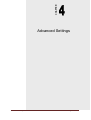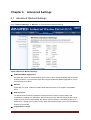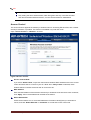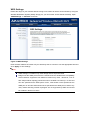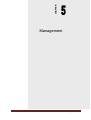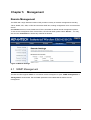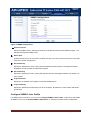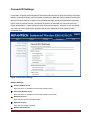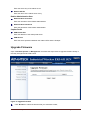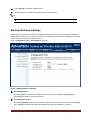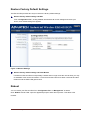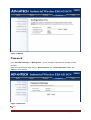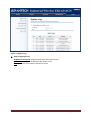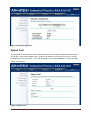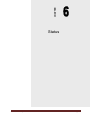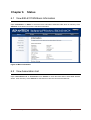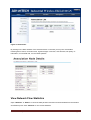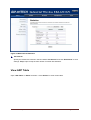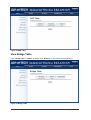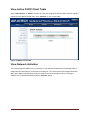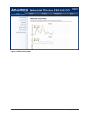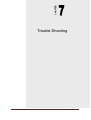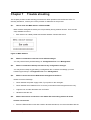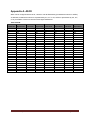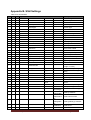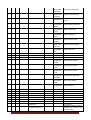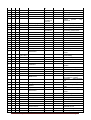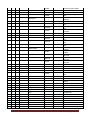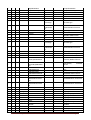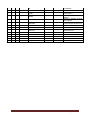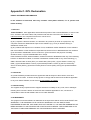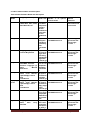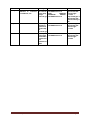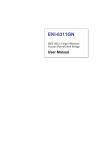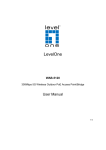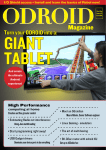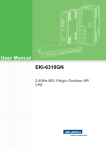Download Advantek Networks ALN-328R User manual
Transcript
EKI-6311GN
IEEE 802.11 b/g/n Wireless
Access Point/Client Bridge
User Manual
EKI-6311GN-User_Manual V2.1
Page i
Copyright
The documentation and the software included with this product are copyrighted 2010 by
Advantech Co., Ltd. All rights are reserved. Advantech Co., Ltd. reserves the right to make
improvements in the products described in this manual at any time without notice. No part of
this manual may be reproduced, copied, translated or transmitted in any form or by any
means without the prior written permission of Advantech Co., Ltd. Information provided in this
manual is intended to be accurate and reliable. However, Advantech Co., Ltd. assumes no
responsibility for its use, nor for any infringements of the rights of third parties, which may
result from its use.
Acknowledgements
Intel and Pentium are trademarks of Intel Corporation.
Microsoft Windows and MS-DOS are registered trademarks of Microsoft Corp.
All other product names or trademarks are properties of their respective owners.
EKI-6311GN-User_Manual V2.1
Page ii
Product Warranty (2 years)
Advantech warrants to you, the original purchaser, that each of its products will be free from
defects in materials and workmanship for two years from the date of purchase.
This warranty does not apply to any products which have been repaired or altered by persons
other than repair personnel authorized by Advantech, or which have been subject to misuse,
abuse, accident or improper installation. Advantech assumes no liability under the terms of
this warranty as a consequence of such events.
Because of Advantech′s high quality-control standards and rigorous testing, most of our
customers never need to use our repair service. If an Advantech product is defective, it will be
repaired or replaced at no charge during the warranty period. For out-of-warranty repairs, you
will be billed according to the cost of replacement materials, service time and freight. Please
consult your dealer for more details.
If you think you have a defective product, follow these steps:
1. Collect all the information about the problem encountered. (For example, CPU speed,
Advantech products used other hardware and software used, etc.) Note anything
abnormal and list any onscreen messages you get when the problem occurs.
2. Call your dealer and describe the problem. Please have your manual, product, and any
helpful information readily available.
3. If your product is diagnosed as defective, obtain an RMA (return merchandize
authorization) number from your dealer. This allows us to process your return more
quickly.
4. Carefully pack the defective product, a fully-completed Repair and Replacement Order
Card and a photocopy proof of purchase date (such as your sales receipt) in a shippable
container. A product returned without proof of the purchase date is not eligible for
warranty service.
5. Write the RMA number visibly on the outside of the package and ship it prepaid to your
dealer.
EKI-6311GN-User_Manual V2.1
Page iii
Federal Communication Commission Interference Statement
This equipment has been tested and found to comply with the limits for a Class B digital
device, pursuant to Part 15 of the FCC Rules. These limits are designed to provide
reasonable protection against harmful interference in a residential installation. This
equipment generates uses and can radiate radio frequency energy and, if not installed and
used in accordance with the instructions, may cause harmful interference to radio
communications. However, there is no guarantee that interference will not occur in a
particular installation. If this equipment does cause harmful interference to radio or television
reception, which can be determined by turning the equipment off and on, the user is
encouraged to try to correct the interference by one of the following measures:
-
Reorient or relocate the receiving antenna.
-
Increase the separation between the equipment and receiver.
-
Connect the equipment into an outlet on a circuit different from that to which the receiver
is connected.
-
Consult the dealer or an experienced radio/TV technician for help.
This device complies with Part 15 of the FCC Rules. Operation is subject to the following two
conditions: (1) This device may not cause harmful interference, and (2) this device must
accept any interference received, including interference that may cause undesired operation.
FCC Caution: Any changes or modifications not expressly approved by the party responsible
for compliance could void the user's authority to operate this equipment.
FCC Radiation Exposure Statement:
This equipment complies with FCC radiation exposure limits set forth for an uncontrolled
environment. To avoid the possibility of exceeding radio frequency exposure limits, you shall
beep a distance of at least 100cm between you and the antenna of the installed equipment.
This transmitter must not be co-located or operating in conjunction with any other antenna or
transmitter.
The availability of some specific channels and/or operational frequency bands are
country dependent and are firmware programmed at the factory to match the
intended destination. The firmware setting is not accessible by the end user.
EKI-6311GN-User_Manual V2.1
Page iv
Technical Support and Assistance
Step 1.
Visit the Advantech web site at www.advantech.com/support where you can find
the latest information about the product.
Step 2.
Contact your distributor, sales representative, or Advantech’s customer service
center for technical support if you need additional assistance. Please have the
following information ready before you call:
- Product name and serial number
- Description of your peripheral attachments
- Description of your software (operating system, version, application software,
etc.)
- A complete description of the problem
- The exact wording of any error messages
Safety Instructions
1. Read these safety instructions carefully.
2. Keep this User's Manual for later reference.
3. Disconnect this equipment from any AC outlet before cleaning. Use a damp cloth. Do not
use liquid or spray detergents for cleaning.
4. For plug-in equipment, the power outlet socket must be located near the equipment and
must be easily accessible.
5. Keep this equipment away from humidity.
6. Put this equipment on a reliable surface during installation. Dropping it or letting it fall may
cause damage.
7. The openings on the enclosure are for air convection. Protect the equipment from
overheating. DO NOT COVER THE OPENINGS.
8. Make sure the voltage of the power source is correct before connecting the equipment to
the power outlet.
9. Position the power cord so that people cannot step on it. Do not place anything over the
power cord.
10. All cautions and warnings on the equipment should be noted.
11. If the equipment is not used for a long time, disconnect it from the power source to avoid
damage by transient over voltage.
12. Never pour any liquid into an opening. This may cause fire or electrical shock.
13. Never open the equipment. For safety reasons, the equipment should be opened only by
qualified service personnel.
14. If one of the following situations arises, get the equipment checked by service personnel:
a. The power cord or plug is damaged.
b. Liquid has penetrated into the equipment.
c. The equipment has been exposed to moisture.
d. The equipment does not work well, or you cannot get it to work according to the user's
manual.
e. The equipment has been dropped and damaged.
f. The equipment has obvious signs of breakage.
15. DO NOT LEAVE THIS EQUIPMENT IN AN ENVIRONMENT WHERE THE STORAGE
TEMPERATURE MAY GO BELOW -40℃ (-40℉) OR ABOVE 85℃ (185℉). THIS
COULD DAMAGE THE EQUIPMENT. THE EQUIPMENT SHOULD BE IN A
CONTROLLED ENVIRONMENT.
EKI-6311GN-User_Manual V2.1
Page v
Safety Precaution - Static Electricity
Follow these simple precautions to protect yourself from harm and the products from damage.
1. To avoid electrical shock, always disconnect the power from your PC chassis before you
work on it. Don't touch any components on the CPU card or other cards while the PC is
on.
2. Disconnect power before making any configuration changes. The sudden rush of power
as you connect a jumper or install a card may damage sensitive electronic components.
EKI-6311GN-User_Manual V2.1
Page vi
Contents
CHAPTER 1
1.1
1.2
1.3
1.4
1.5
INTRODUCTION ............................................................................................................................. 4
FEATURES .................................................................................................................................... 4
SPECIFICATION .............................................................................................................................. 5
PACKING LIST................................................................................................................................ 6
SAFETY PRECAUTION ...................................................................................................................... 7
CHAPTER 2
2.1
2.2
2.3
2.4
OVERVIEW .................................................................................................................. 4
INSTALLATION ............................................................................................................. 9
PREPARATION BEFORE INSTALLATION ................................................................................................. 9
INSTALLATION PRECAUTIONS ......................................................................................................... 10
HARDWARE INSTALLATION ............................................................................................................ 10
POLE MOUNTING ........................................................................................................................ 13
CHAPTER 3
BASIC SETTINGS......................................................................................................... 17
3.1
FACTORY DEFAULT SETTINGS ......................................................................................................... 17
3.2
SYSTEM REQUIREMENTS ............................................................................................................... 17
3.3
HOW TO LOGIN THE WEB-BASED INTERFACE..................................................................................... 18
3.4
BASIC SYSTEM SETTINGS ............................................................................................................... 19
TIME SETTINGS ....................................................................................................................................... 22
3.5
RADIUS SETTINGS ...................................................................................................................... 23
3.6
FIREWALL SETTINGS ..................................................................................................................... 24
3.7
BASIC WIRELESS SETTINGS ............................................................................................................ 26
3.8
SITE SURVEY ............................................................................................................................... 29
VAP PROFILE SETTINGS ............................................................................................................................ 29
VLAN TAB ............................................................................................................................................. 31
CHAPTER 4
ADVANCED SETTINGS ................................................................................................ 33
4.1
ADVANCED WIRELESS SETTINGS ..................................................................................................... 33
4.2
WIRELESS SECURITY SETTINGS........................................................................................................ 35
Data Encryption and Authentication Settings ................................................................................ 35
Access Control................................................................................................................................. 37
WDS Settings .................................................................................................................................. 38
CHAPTER 5
MANAGEMENT.......................................................................................................... 40
REMOTE MANAGEMENT ........................................................................................................................... 40
5.1
SNMP MANAGEMENT ................................................................................................................. 40
Configure SNMPv3 User Profile ...................................................................................................... 41
COOVACHILLI SETTINGS ............................................................................................................................ 43
UPGRADE FIRMWARE ............................................................................................................................... 44
BACKUP/ RETRIEVE SETTINGS .................................................................................................................... 45
RESTORE FACTORY DEFAULT SETTINGS ........................................................................................................ 46
REBOOT ................................................................................................................................................. 46
PASSWORD ............................................................................................................................................ 47
CERTIFICATE SETTINGS .............................................................................................................................. 48
MONITORING TOOLS ................................................................................................................................ 48
SYSTEM LOG ........................................................................................................................................... 48
SITE SURVEY ........................................................................................................................................... 50
PING WATCH DOG .................................................................................................................................. 50
DATE RATE TEST ..................................................................................................................................... 51
ANTENNA ALIGNMENT ............................................................................................................................. 51
SPEED TEST ............................................................................................................................................ 52
CHAPTER 6
6.1
STATUS ...................................................................................................................... 54
VIEW EKI-6311GN BASIC INFORMATION ........................................................................................ 54
EKI-6311GN-User_Manual V2.1
Page 1
6.2
VIEW ASSOCIATION LIST ............................................................................................................... 54
VIEW NETWORK FLOW STATISTICS .............................................................................................................. 55
VIEW ARP TABLE .................................................................................................................................... 56
VIEW BRIDGE TABLE ................................................................................................................................ 57
VIEW ACTIVE DHCP CLIENT TABLE ............................................................................................................. 58
VIEW NETWORK ACTIVITIES ....................................................................................................................... 58
CHAPTER 7
TROUBLE SHOOTING ................................................................................................. 61
APPENDIX A. ASCII ........................................................................................................................... 63
APPENDIX B. SSH SETTINGS.............................................................................................................. 64
APPENDIX C. GPL DECLAMATION ..................................................................................................... 71
EKI-6311GN-User_Manual V2.1
Page 2
CHAPTER
Overview
EKI-6311GN-User_Manual V2.1
Page 3
Chapter 1 Overview
1.1 Introduction
EKI-6311GN is a feature rich wireless AP/ CPE which provides a reliable wireless
connectivity for industrial environments. The PoE injector enhances flexibility in
deployment of this AP/ CPE even where the DC power supply is hard to fulfill. As an
802.11n compliant device, EKI-6311GN provides 3 times higher data rates than legacy
802.11g devices. With the support of STP, WMM and IGMP snooping protocols, EKI6311GN effectively improves the reliability of wireless connectivity, especially in
applications that need high reliability and high throughput data transmission. To secure
wireless connections, EKI-6311GN encrypts data through 64/128/152-bit WEP data
encryption and also supports WPA2/WPA/802.1x for powerful security authentication.
1.2 Features
Compliant with IEEE 802.11b/g and IEEE 802.11n
Support Power-through-Ethernet which is supplied with 12V.
IP55 waterproof certification
Four operating modes including AP, Wireless Client, WDS and AP Repeater
Support 64/128/152-bit WEP and 802.1X, WPA, WPA2, WPA&WPA2,WPA-PSK, WPA2PSK, and WPA-PSK&WPA2-PSK etc
User-friendly Web and SNMP-based management interface
Embedded 8dBi directional antenna with external N-type connector for optional antenna
Support distances up to 5Km
Spanning Tree and IGMP snooping protocol support
Figure 1 EKI-6311GN
EKI-6311GN-User_Manual V2.1
Page 4
1.3 Specification
Standard Support
Wireless IEEE802.11b/g/n
Ethernet IEEE802.3u MDI / MDIX 10/100 Fast Ethernet
LAN
IEEE802.11b/g/n wireless LAN interface
Passive 12V PoE, max. Distance: 20 meters
Certifications
US FCC Part 15 Class B & C & E
Europe ETSI 300 328, ETSI 301 489-1&17
EN 60950 compliant and CE Mark
Data Rates
802.11b 11, 5.5, 2, 1 Mbps, auto-fallback
802.11g 54, 48, 36, 24, 18, 12, 9, 6 Mbps, auto-fallback
802.11n:
6M, 6.5M, 13M, 13.5M, 19.5M, 26M, 27M, 39M,40.5M, 53M, 54M, 58.5M, 65M, 78M,
81M, 104M,108M, 117M, 121.5M, 130M, 135M, 150Mbps
Physical Specifications
Power DC 12Volt / 1.0A; AC Adapter 100V~240V
Dimensions (L x W x H) 228 x 64 x 61 mm
Weight 500g
Interface Operation Modes
Access Point (AP)
Customer Premise Equipment (CPE)
Antenna
Antenna Configuration 1x1 ( 1 Tx, 1 Rx)
Default embedded 8dBi directional antenna (Vertical-Polarity)
Reserve N-type Connector (Plug) *Switchable by software
Equipped N-to-RSMA adaptor and 5dBi dipole antenna for indoor AP application.
Other Features
Telnet, FTP, SNMP, Password Changes, Firmware updates, Configuration Files
Radio on/off, WMM/Regatta Mode, Output Power Control, Fragmentation Length, Beacon
Interval
RTS/CTS threshold, DTIM Interval
Modulation Techniques
802.11b DSSS (DBPSK, DQPSK, CCK)
802.11g OFDM, DSSS (BPSK, QPSK, 16-QAM, 64-QAM)
802.11n OFDM (BPSK, QPSK, 16-QAM, 64-QAM)
Channel Support
802.11b/g/ gn HT20
o FCC: CH1 ~ CH11; ETSI: CH1 ~ CH13
802.11gn HT40
o FCC: CH3 ~ CH9; ETSI: CH3 ~ CH11
EKI-6311GN-User_Manual V2.1
Page 5
Wireless Transmission Rates
Transmitted Power
o 802.11b: 26dBm
o 802.11g: 26dBm @ 6Mbps, 24dBm @ 54Mbps
o 802.11gn HT20: 26dBm @ MCS0, 22dBm@ MCS7
o 802.11gn HT40: 26dBm @ MCS0, 21dBm@ MCS7
Receiver Sensitivity
802.11b Sensitivity -93dBm @ 1Mbps; -88dBm @ 11Mbps
802.11g Sensitivity -89dBm @ 6Mbps; -73dBm @ 54Mbps
802.11n HT20 -88dBm @ MCS0; -70dBm @ MCS7
802.11n HT40 -84dBm @ MCS0; -67dBm @ MCS7
1.4 Packing List
The product package you have received should contain the following items. If any of them are
not included or damaged, please contact your local vendor for support.
EKI-6311GN
×1
Pole Mounting Ring
×1
Power Cord & PoE Injector
×1
Start up manual
×1
User’s manual CD
×1
N-to-RSMA adaptor
×1
RSMA Omni antenna
×1
Pole Mounting Ring
EKI-6311GN-User_Manual V2.1
Power Cord & PoE Injector
Page 6
Start up manual & User’s manual
CD
N-to-RSMA adaptor
RSMA Omni Antenna
Figure 2 Accessories
Warning:
Users MUST use the “Power cord & PoE Injector” shipped in the box with the
EKI-6311GN. Use of other options will cause damage to the EKI-6311GN.
1.5 Safety Precaution
Attention
IF DC voltage is supplied by other power injector, please check the voltage
and use a protection device on the power supply input.
EKI-6311GN-User_Manual V2.1
Page 7
CHAPTER
Installation
EKI-6311GN-User_Manual V2.1
Page 8
Chapter 2
Installation
This chapter describes safety precautions and product information you have to know and check
before installing EKI-6311GN.
2.1 Preparation before Installation
Professional Installation Required
Please seek assistance from a professional installer who is well trained in the RF installation and
knowledgeable in the local regulations.
Safety Precautions
1.
To keep you safe and install the hardware properly, please read and follow these safety
precautions.
2.
If you are installing EKI-6311GN for the first time, for your safety as well as others’, please seek
assistance from a professional installer who has received safety training on the hazards
involved.
3.
Keep safety as well as performance in mind when selecting your installation site, especially
where there are electric power and phone lines.
4.
5.
When installing EKI-6311GN, please note the following things:
♦
Do not use a metal ladder;
♦
Do not work on a wet or windy day;
♦
Wear shoes with rubber soles and heels, rubber gloves, long sleeved shirt or jacket.
When the system is operational, avoid standing directly in front of it. Strong RF fields are
present when the transmitter is on.
EKI-6311GN-User_Manual V2.1
Page 9
2.2 Installation Precautions
To keep the EKI-6311GN well while you are installing it, please read and follow these installation
precautions.
1.
Users MUST use a proper and well-installed surge arrestor with the EKI-6311GN; otherwise, a
random lightening could easily cause fatal damage to EKI-6311GN.
EMD (Lightning) DAMAGE IS NOT COVERED UNDER WARRNTY.
2.
Users MUST use the “Power cord & PoE Injector” shipped in the box with the EKI6311GN. Use of other options will cause damage to the EKI-6311GN.
3.
Users MUST power off the EKI-6311GN first before connecting the external antenna to it. Do
not switch from built-in antenna to the external antenna from WEB management without
physically attaching the external antenna onto the EKI-6311GN; otherwise, damage might be
caused to the EKI-6311GN itself.
2.3
Hardware Installation
Connect up
1.
The bottom of the EKI-6311GN is a movable cover. Grab the cover and pull it back harder to
take it out as the figure shown below.
Figure 3 Move the Cover
2.
Plug a standard Ethernet cable into the RJ45 port.
EKI-6311GN-User_Manual V2.1
Page 10
Figure 4 Cable Connection
3.
Slide the cover back to seal the bottom of the EKI-6311GN.
Figure 5 Seal the Bottom
4.
Plug the power cord into the DC port of the PoE injector as the following right picture shows.
Figure 6 Connect to PoE Injector
5.
Plug the other side of the Ethernet cable as shown in Step 3 into the PoE port of the PoE
injector and get the complete set ready.
EKI-6311GN-User_Manual V2.1
Page 11
Figure 7 Complete Set
EKI-6311GN-User_Manual V2.1
Page 12
2.4
Pole Mounting
Pole Mounting
1.
Turn the EKI-6311GN over. Put the pole mounting ring through the middle hole of it. Note that
you should unlock the pole mounting ring with a screw driver before putting it through EKI6311GN as the following right picture shows.
Figure 8 Pole Mounting – Step 1
2.
Mount EKI-6311GN steadily to the pole by locking the pole mounting ring tightly.
Figure 9 Pole Mounting – Step 2
3.
Now you have completed the hardware installation of EKI-6311GN.
EKI-6311GN-User_Manual V2.1
Page 13
Using the External Antenna
If you prefer to use the external antenna for your application instead of the built-in directional antenna,
please follow the steps below.
•
Grab the black rubber on the top of EKI-6311GN, and slightly pull it up. The metal N-type
connector will appear.
Figure 10 Move the Rubber
•
Connect your antenna with the N-type to RSMA adaptor on the top of EKI-6311GN. The
following picture shows the full set of EKI-6311GN:
Figure 11 Removed the Rubber
EKI-6311GN-User_Manual V2.1
Figure 12 Full set with antenna
Page 14
Note:
If you are going to use an external antenna on EKI-6311GN, get some cable in
advance.
Be aware of the force you use while connecting to the N-type connector, inappropriate
force may damage the N-type connector!
Warning:
Users MUST power off the EKI-6311GN first before connecting the external antenna
to it. Do not switch from built-in antenna to the external antenna from WEB
management without physically attaching the external antenna onto the EKI-6311GN;
otherwise, damage might be caused to the EKI-6311GN itself.
EKI-6311GN-User_Manual V2.1
Page 15
CHAPTER
Basic Settings
EKI-6311GN-User_Manual V2.1
Page 16
Chapter 3
Basic Settings
3.1 Factory Default Settings
We’ll elaborate the EKI-6311GN factory default settings. You can re-acquire these parameters by
default. If necessary, please refer to the “Restore Factory Default Settings”.
Table 1 EKI-6311GN Factory Default Settings
Features
Username
Password
Wireless Device Name
Operating Mode
Data Rate
IP Address
Subnet Mask
LAN
Gateway
Primary DNS Server
Secondary DNS Server
Spanning Tree
802.11 Mode
Channel Number
SSID
Broadcast SSID
HT Protect
Data Rate
Output Power
Channel Mode
WMM
RTS Threshold (byte)
Fragmentation Length (byte)
Beacon Interval
DTIM Interval
Space in Meter
Flow Control by AP
Security
Encryption
Wireless Separation
Access Control
Enable/Disable
Read Community Name
SNMP
Write Community Name
IP Address
Factory Default Settings
admin
password
apXXXXXX (X represents the last 6
digits of Ethernet MAC address)
AP
Auto
192.168.1.1
255.255.255.0
0.0.0.0
0.0.0.0
0.0.0.0
Enable
802.11b/g/n
6
Wireless
Enable
Disable
Auto
Full
20MHz
Enabled
2346
2346
100
1
0
Disable
Open System
None
Disable
Disable
Enable
Public
Private
0.0.0.0
3.2 System Requirements
Before configuration, please make sure your system meets the following requirements:
A computer coupled with 10/ 100 Base-TX adapter;
EKI-6311GN-User_Manual V2.1
Page 17
Configure the computer with a static IP address of 192.168.1.x, as the default IP address of EKI6311GN is 192.168.1.1. (X cannot be 0, 1, nor 255);
A Web browser on PC for configuration such as Microsoft Internet Explorer 6.0 or above,
Netscape, Firefox or Google Chrome.
3.3 How to Login the Web-based Interface
The EKI-6311GN provides you with user-friendly Web-based management tool.
Open Web browser and enter the IP address (Default: 192.168.1.1) of EKI-6311GN into the
address field. You will see the login page as below.
Figure 13 Login Page
Enter the username (Default: admin) and password (Default: password) respectively and click
“Login” to login the main page of EKI-6311GN. As you can see, this management interface provides
five main options in the black bar above, which are Status, System, Wireless, Management and
Tools.
EKI-6311GN-User_Manual V2.1
Page 18
Figure 14 Main Page
Note:
The username and password are case-sensitive, and the password should be no
more than 19 characters!
3.4 Basic System Settings
For users who use the EKI-6311GN for the first time, it is recommended that you begin configuration
from “Basic Settings” in “System” shown below:
Figure 15 Basic System Settings
Basic Settings
EKI-6311GN-User_Manual V2.1
Page 19
Device Name: Specify the device name, which is composed of no more than 15 characters with
(0-9), (A-Z), (a-z) or (-).
Network Mode: Specify the network mode, including Bridge and Router. It is easy to configure
parameters in Bridge Mode; however, users must pay extra attention to the way they configure
the device when it is set to Router Mode. For details, please refer to TCP/IP Settings”.
Ethernet Data Rate: Specify the transmission rate of data for Ethernet. Default is Auto.
Country Region: The availability of some specific channels and/or operational frequency bands
is country dependent.
Spanning Tree: Spanning Tree Protocol (STP) is a link management protocol for AP which
provides path redundancy while preventing loops in a network. STP allows only one active path
at a time between the access points but establish the redundant link as a backup if the initial link
fails.
STP Forward Delay: STP Forward Delay is the time spent in detecting and learning network tree
topology state before entering the forward state. Default time value is 1 sec.
GPS Coordinate Settings
The GPS Coordinate Setting helps you mark the latitude and longitude of EKI-6311GN. Just
enter the coordinates and click the Apply button.
TCP/IP Settings
Open “TCP/IP Settings” in “System” as below to configure the parameters for LAN which
connects to the LAN port of the CPE. In this page, users may change the settings for IP Address,
Subnet Mask, and DHCP Server.
Figure 16 IP Settings (Bridge)
Obtain IP Address Automatically: If a DHCP server exists in your network, you can check this
option, thus the IEEE 802.11b/g/n Wireless Outdoor CPE is able to obtain IP settings
automatically from that DHCP server.
EKI-6311GN-User_Manual V2.1
Page 20
Note:
When the IP address of the CPE is changed, the clients on the network often need to
wait for a while or even reboot before they can access the new IP address. For an
immediate access to the bridge, please flush the netbios cache on the client computer by
running the “nbtstat –r” command before using the device name of the CPE to access its
Web Management page.
In case the IEEE 802.11b/g/n Wireless Outdoor CPE is unable to obtain an IP
address from a valid DHCP server, it will fall back to default static IP address.
Use Fixed IP Address: Check this option. You have to specify a static IP address, subnet mask,
default gateway and DNS server for the CPE manually. Make sure the specified IP address is
unique on your network in order to prevent IP conflict.
If the IEEE 802.11b/g/n Wireless Outdoor CPE is configured as Router mode, you need to
configure some additional TCP/IP parameters for accessing the Internet.
IP Settings (Router)
This is available only under Router mode. Open “IP Settings (Router)” in “System” below to
configure the parameters of EKI-6311GN for accessing the Internet.
Figure 17 IP Settings (Router)
WAN Settings: Specify the Internet access method to Static IP, DHCP or PPPoE. Users must
enter WAN IP Address, Subnet Mask, Gateway settings provided by your ISPs.
LAN Settings: When DHCP Server is disabled, users can specify IP address and subnet mask
for the CPE manually. Make sure the specified IP address is unique on your network in order to
prevent IP conflict. When DHCP Server is enabled, users may specify DHCP IP Address Range,
EKI-6311GN-User_Manual V2.1
Page 21
DHCP Subnet Mask, DHCP Gateway and Lease Time (15-44640 minutes). A DHCP relay
agents is used to forward DHCP requests and replies between clients and servers when they are
not on the same physical subnet. To enable the DHCP relay agent, check the “Enable DHCP
Relay” checkbox and enter the IP address of the DHCP server.
Warning:
In AP mode, the IEEE 802.11b/g/n Wireless Outdoor CPE must establish connection
with another wireless device before it is set to Router mode. To access the unit in
Router mode via wired port, please type the WAN IP address to enter the web page
for WAN is on wired port and LAN is on wireless port. Or, you can access device
through the wireless device connected with the CPE.
In wireless client mode, users can access the CPE via its wired port, for WAN is on
wireless port and LAN is on wired port when device is set to Router mode.
Bridge mode and AP Repeater mode are similar to AP mode when device is set to
Router mode; WAN is on wired port and LAN is on wireless port. Thus users must
also connect the CPE with another wireless device before it is set to Router mode
and access the CPE via the connected wireless device.
Time Settings
Compliant with NTP, the IEEE 802.11b/g/n Wireless Outdoor CPE is capable of keeping its time in
complete accord with the Internet time. Make configuration in “Time Settings” from “System”. To use
this feature, check “Enable NTP Client Update” in advance.
Figure 28 Time Settings
Current Time
Display the present time in Yr, Mon, Day, Hr, Min and Sec.
EKI-6311GN-User_Manual V2.1
Page 22
Time Zone Select
Select the time zone from the dropdown list.
NTP Server
Select the time server from the “NTP Server” dropdown list or manually input the IP address of
available time server into “Manual IP”.
Hit “Apply” to save settings.
3.5 RADIUS Settings
RADIUS (Remote Authentication Dial-In User Service) is a server for remote user authentication and
accounting; playing a central role in the network in providing the capabilities of authenticating,
authorizing, accounting, auditing, alarming and etc. It allows an organization to maintain user profiles
in a central database that all remote servers can share.
Open “RADIUS Settings” in “System” to make RADIUS configuration.
Figure 39 RADIUS Settings
Authentication RADIUS Server
This is for RADIUS authentication. It can communicate with RADIUS through IP Address, Port
and Shared Secret.
IP Address: Enter the IP address of the Radius Server;
Port: Enter the port number of the Radius Server;
Shared Secret: This secret, which is composed of no more than 31 characters, is shared by the
EKI-6311GN and RADIUS during authentication.
EKI-6311GN-User_Manual V2.1
Page 23
Global-Key Update: Check this option and specify the time interval between two global-key
updates.
3.6 Firewall Settings
The firewall is a system or group of systems that enforce an access control policy between two
networks. It may also be defined as a mechanism used to protect a trusted network from an untrusted network. EKI-6311GN has capabilities of Source IP Filtering, Destination IP Filtering, Source
Port Filtering, Destination Port Filtering, Port Forwarding as well as DMZ. This is available only under
Router Mode.
Source IP Filtering: The source IP filtering gives users the ability to restrict certain types of data
packets from your local network to Internet through EKI-6311GN. Use of such filters can be helpful in
securing or restricting your local network.
Figure 20 Source IP Filtering
Destination IP Filtering: The destination IP filtering gives you the ability to restrict the computers in
LAN from accessing certain websites in WAN according to specified IP addresses. Check the
“Enable Source IP Filtering” checkbox and enter the IP address of the clients to be restricted. Hit
Apply to make the setting take effect.
EKI-6311GN-User_Manual V2.1
Page 24
Figure 21 Destination IP Filtering
Source Port Filtering: The source port filtering enable you to restrict certain ports of data packets
from your local network to Internet through EKI-6311GN. Use of such filters can be helpful in securing
or restricting your local network.
Figure 22 Source Port Filtering
Destination Port Filtering: The destination port filtering enables you to restrict certain ports of data
packets from your local network to Internet through EKI-6311GN. Use of such filters can be helpful in
securing or restricting your local network.
EKI-6311GN-User_Manual V2.1
Page 25
Figure 23 Destination Port Filtering
Port Forwarding: The port forwarding allows you to automatically redirect common network services
to a specific machine behind the NAT firewall. These settings ne are only necessary if you wish to
host some sort of server like a web server or mail server on the private local network behind EKI6311GN’s NAT firewall.
Figure 24 Port Forwarding
3.7 Basic Wireless Settings
EKI-6311GN-User_Manual V2.1
Page 26
Open “Basic Settings” in “Wireless” as below to make basic wireless configuration.
Figure 25 Basic Wireless Settings
Disable Wireless LAN Interface
Check this option to disable WLAN interface, then the wireless module of EKI-6311GN will stop
working and no wireless device can connect to it.
Wireless Mode
Four operating modes are available in EKI-6311GN.
AP: The EKI-6311GN establishes a wireless coverage and receives connectivity from other
wireless devices.
Wireless Client: The EKI-6311GN is able to connect to the AP and thus join the wireless
network around it.
Bridge: The EKI-6311GN establishes wireless connectivity with other APs by keying in remote
MAC address. Please refer to the “WDS Setting” for detailed configuration.
AP Repeater: The EKI-6311GN servers as AP and Bridge concurrently. In other words, the EKI6311GN can provide connectivity services for CPEs under Bridge mode.
Wireless Network Name (SSID)
This wireless network name is shared among all associated devices in your wireless network.
Keep it identical on all those devices. Note that the SSID is case-sensitive and can not exceed
32 characters.
Broadcast SSID
Under AP mode, hiding network name is necessary when you are in a wireless environment that
may have potential risk. By disabling broadcast SSID, the STA can not scan and find EKI6311GN, so that malicious attack by some illegal STA could be avoided.
802.11 Mode
The EKI-6311GN can communicate with wireless devices of 802.11b/g or 802.11b/g/n.
EKI-6311GN-User_Manual V2.1
Page 27
HT Protect
Enable HT (High Throughput) protect to ensure HT transmission with MAC mechanism. Under
802.11n mode, wireless client can be divided into HT STA and Non-HT STA, among which the
one with HT protect enabled gets higher throughput.
Note:
•
STA stands for Station which is referred to wireless clients connecting to Access Point.
Frequency/Channel
Channel varies much as the available band differs from country to country. Select a proper
operating channel in the drop-down list according to your situation.
Extension Channel
Only applicable to AP, AP Repeater, and 40MHz channel width indicates the use of channel
bonding that allows the EKI-6311GN to use two channels at once. Two options are available:
Upper Channel and Lower Channel.
Channel Mode
Four levels are available: 5MHz, 10MHz, 20MHz and 40MHz. The last one can enhance data
throughput, but it takes more bandwidth, thus it might cause potential interference.
Antenna
By default, EKI-6311GN uses its built-in antenna for directional transmission; however, if you
prefer to use an external antenna for your case-dependent applications, you can switch from
“Internal (8 dBi)” to ”External (N-Type)”.
When External (N-Type) is selected, an Antenna Gain bar will appear to allow you specify the
gain of the external antenna. The antenna gain calculates the TX power back off needed to
remain in compliance with regulations.
Note:
You are able to choose “External (N-Type)” only when you have well done installing
the external antenna; otherwise, it might damage EKI-6311GN itself.
The maximum output power will vary depending on the country selected in order to
comply with the local regulation.
The output power here is counted from the RF single chain only not including the 8dBi
internal antenna.
Maximum Output Power (per chain):
Specify the signal transmission power. The higher the output power is, the wider the signal can
cover, but the power consumption will be greater accordingly.
Data Rate
Usually “Auto” is preferred. Under this rate, the EKI-6311GN will automatically select the highest
available rate to transmit. In some cases, however, like where there is no great demand for
speed, you can have a relatively-low transmit rate for compromise of a long distance.
EKI-6311GN-User_Manual V2.1
Page 28
Extension Channel Protection Mode
This is to avoid conflict with other wireless network and boost the ability of your device to catch
all 802.11g transmissions. However, it may decrease wireless network performance. Compared
to CTS-Self; the transmission amount of CTS-RTS is much lower.
Enable MAC Clone
Available only under wireless client mode, it hides the MAC address of the AP while displays the
one of associated wireless client or the MAC address designated manually.
3.8 Site Survey
Under wireless client mode, the EKI-6311GN is able to perform site survey, through which,
information on the available access points will be detected.
Open “Basic Settings” in “Wireless”, by clicking the “Site Survey” button beside “Wireless
Mode” option, the wireless site survey window will pop up with a list of available AP in the
vicinity. Select the AP you would like to connect and click “Selected” to establish connection.
Figure 26 Site Survey
VAP Profile Settings
Available in AP mode, the IEEE 802.11b/g/n Wireless Outdoor CPE allows up to 16 virtual SSIDs on
a single BSSID and to configure different profile settings such as security and VLAN ID to each SSID. To
create a virtual AP, you may check the Enable box of the profile and click on the profile (eg. Profile 2)
to configure wireless and security settings. Hit Apply to active the profile.
EKI-6311GN-User_Manual V2.1
Page 29
Figure 4 VAP Profile Settings
Figure 28 VAP Profile Settings
Basic Setting
Profile Name: Name of the VAP profile
Wireless Network Name: Enter the virtual SSID for the VAP
Broadcast SSID: In AP mode, hiding network name is necessary when you are in a wireless
environment that may have potential risk. By disabling broadcast SSID, the STA cannot scan and
EKI-6311GN-User_Manual V2.1
Page 30
find the IEEE 802.11b/g/n Wireless Outdoor CPE, so that malicious attack by some illegal STA
could be avoided.
Wireless Separation: Wireless separation is an ideal way to enhance the security of network
transmission. Under the mode except wireless client mode, enable “Wireless Separation” can
prevent the communication among associated wireless clients.
WMM Support: WMM (Wi-Fi Multimedia) is a subset of 802.11e. It allows wireless
communication to define a priority limit on the basis of data type under AP mode only, thus those
time-sensitive data, like video/audio data, may own a higher priority than common one. To
enable WMM, the wireless client should also support it
Max. Station Number: By checking the “Max. Station Num” the CPE will only allow up to 32
wireless clients to associate with for better bandwidth for each client. By disabling the checkbox
the CPE will allow up to 128 clients to connect, but it is likely to cause network congestion or
poor performance.
Security Setting:
To prevent unauthorized radios from accessing data transmitting over the connectivity, the IEEE
802.11a/n Wireless Outdoor CPE provides you with rock solid security settings.
VLAN Tab
If your network uses VLANs, you can assign one SSID to a VLAN, and client devices using the SSID are
grouped in that VLAN.
To allow users on the VLAN to access the WEB page of the IEEE 802.11a/n Wireless Outdoor CPE, you
need to enable “Enable 802.1Q VLAN” and assign a management VLAN ID for your device. Make
sure the assigned management VLAN ID is identical to your network VLAN ID to avoid failures of
accessing the Web page of the EKI-6311GN.
Figure 5 Management VLAN ID
EKI-6311GN-User_Manual V2.1
Page 31
CHAPTER
Advanced Settings
EKI-6311GN-User_Manual V2.1
Page 32
Chapter 4
Advanced Settings
4.1 Advanced Wireless Settings
Open “Advanced Settings” in “Wireless” to make advanced wireless settings.
Figure 6 Advanced Wireless Settings
A-MPDU/A-MSDU Aggregation
The data rate of your AP except wireless client mode could be enhanced greatly with this option
enabled; however, if your wireless clients don’t support A-MPDU/A-MSDU aggregation, it is not
recommended to enable it.
Short GI
Under 802.11n mode, enable it to obtain better data rate if there is no negative compatibility
issue.
RTS Threshold
The EKI-6311GN sends RTS (Request to Send) frames to certain receiving station and
negotiates the sending of a data frame. After receiving an RTS, that STA responds with a CTS
(Clear to Send) frame to acknowledge the right to start transmission. The setting range is 0 to
2346 in byte. Setting it too low may result in poor network performance. Leave it at its default of
2346 is recommended.
Fragmentation Length
EKI-6311GN-User_Manual V2.1
Page 33
Specify the maximum size in byte for a packet before data is fragmented into multiple packets.
Setting it too low may result in poor network performance. Leave it at its default of 2346 is
recommended.
Beacon Interval
Specify the frequency interval to broadcast packets. Enter a value between 20 and 1024.
DTIM Interval
DTIM, which stands for Delivery Traffic Indication Message, is contained in the data packets. It is
for enhancing the wireless transmission efficiency. The default is set to 1. Enter a value between
1 and 255.
Preamble Type
It defines some details on the 802.11 physical layer. “Long” and “Auto” are available.
IGMP Snooping
Available in AP/Router mode, IGMP snooping is the process of listening to IGMP network traffic.
By enabling IGMP snooping, the AP will listen to IGMP membership reports, queries and leave
messages to identify the ports that are members of multicast groups. Multicast traffic will only be
forwarded to ports identified as members of the specific multicast group or groups.
RIFS
RIFS (Reduced Interframe Spacing) is a means of reducing overhead and thereby increasing
network efficiency.
Link Integration
Available under AP/Bridge/AP repeater mode, it monitors the connection on the Ethernet port by
checking “Enabled”. It can inform the associating wireless clients as soon as the disconnection
occurs.
TDM Coordination
Stands for “Time-Division Multiplexing Technique”, this resource reservation control mechanisms
can avoid packet collisions and send the packets much more efficiently allowing for higher
effective throughput rates. This function is only available in AP/CPE mode. It is highly
recommended to enable TDM coordination when there are multiple CPEs needed to connect to
the AP in your application.
EKI-6311GN-User_Manual V2.1
Page 34
LAN2LAN CPE
LAN2LAN CPE mode enables packet forwarding at layer 2 level. It is fully transparent for all the
Layer2 protocols.
Space in Meter
To decrease the chances of data retransmission at long distance, the EKI-6311GN can
automatically adjust proper ACK timeout value by specifying distance of the two nodes.
Flow Control
It allows the administrator to specify the incoming and outgoing traffic limit by checking “Enable
Traffic Shaping”. This is only available in Router mode.
Note:
We strongly recommend you leave most advanced settings at their defaults except
“Distance in Meters” adjusted the parameter for real distance; any modification on
them may negatively impact the performance of your wireless network.
4.2 Wireless Security Settings
To prevent unauthorized radios from accessing data transmitting over the connectivity, the EKI6311GN provides you with rock solid security settings.
Data Encryption and Authentication Settings
Open “Profile Setting” in “Wireless” and enter “VAP Profile 1 Settings” as below.
Figure 7 Security Settings
EKI-6311GN-User_Manual V2.1
Page 35
Network Authentication
Open System: It allows any device to join the network without performing any security check.
Shared Key: Data encryption and key are required for wireless authentication (Not available in
Bridge/AP Repeater mode).
Legacy 802.1x: Available in AP/Wireless Client mode, it provides the rights to access the
wireless network and wired Ethernet. With User and PC identity, centralized authentication as
well as dynamic key management, it controls the security risk of wireless network to the lowest.
To serve the 802.1x, at least one EAP type should be supported by the RADIUS Server, AP and
wireless client.
Note:
For first time users, if EAP type “TLS” is selected, you need to import valid user
certificate given by CA in prior. To import user certificates, please refer to Chapter 5
Management/Certificate Settings for more details. .
WPA with RADIUS: Available in AP/Wireless Client mode, with warrant (username, password
and etc.) offered by user, this kind of authentication can be realized with specific RADIUS server.
This is the common way to be adopted in large enterprise network.
WPA2 with RADIUS: Available in AP/Wireless Client mode, as a new version of WPA, only all
the clients support WPA2, can it be available. If it is selected, AES encryption and RADIUS
server is required. It is only available in AP/Wireless Client mode.
WPA&WPA2 with RADIUS: Available in AP mode, it provides options of WPA (TKIP) or WPA2
(AES) for the client. If it is selected, the data encryption type must be TKIP + AES and the
RADIUS server must be set.
WPA-PSK: It is a simplified WPA mode with no need for specific authentication server. In this socalled WPA Pre-Shared Key, all you have to do is just pre-enter a key in each WLAN node and
this is the common way to be adopted in large and middle enterprise as well as residential
network.
WPA2-PSK: As a new version of WPA, only all the clients support WPA2, can it be available. If it
is selected, the data encryption can only be AES and the passphrase is required.
WPA-PSK&WPA2-PSK: Available in AP mode, it provides options of WPA (TKIP) or WPA2 (AES)
encryption for the client. If it is selected, the data encryption can only be TKIP + AES and the
passphrase is required.
Data Encryption
If data encryption is enabled, the key is required and only sharing the same key with other
wireless devices can the communication be established.
None: Available only when the authentication type is open system.
64 bits WEP: It is made up of 10 hexadecimal numbers.
128 bits WEP: It is made up of 26 hexadecimal numbers.
152 bits WEP: It is made up of 32 hexadecimal numbers.
TKIP: Temporal Key Integrity Protocol, which is a kind of dynamic encryption, is co-used with
WPA-PSK, etc.
AES: Advanced Encryption Standard, it is usually co-used with WPA2-PSK, WPA, WPA2, etc.
TKIP + AES: It allows for backwards compatibility with devices using TKIP.
EKI-6311GN-User_Manual V2.1
Page 36
Note:
We strongly recommend you enable wireless security on your network!
Only setting the same Authentication, Data Encryption and Key in the EKI-6311GN
and other associated wireless devices, can the communication be established!
Access Control
The Access Control appoints the authority to wireless client on accessing EKI-6311GN, thus a further
security mechanism is provided. This function is available only under AP mode.
Open “Access Control” in “Wireless” as below.
Figure 8 Access Control
Access Control Mode
If you select “Allow Listed”, only those clients whose wireless MAC addresses are in the access
control list will be able to connect to your AP. While when “Deny Listed” is selected, those
wireless clients on the list will not be able to connect the AP.
MAC Address
Enter the MAC address of the wireless client that you would like to list into the access control list,
click “Apply” then it will be added into the table at the bottom.
Delete Selected/All
Check the box before one or more MAC addresses of wireless client(s) that you would like to
cancel, and click “Delete Selected” or “Delete All” to cancel that access control rule.
EKI-6311GN-User_Manual V2.1
Page 37
WDS Settings
Extend the range of your network without having to use cables to link the Access Points by using the
Wireless Distribution System (WDS): Simply put, you can link the Access Points wirelessly. Open
“WDS Settings” in “Wireless” as below:
Figure 33 WDS Settings
Enter the MAC address of another AP you wirelessly want to connect to into the appropriate field and
click “Apply” to save settings.
Note:
WDS Settings is available only under Bridge and AP Repeater Mode.
Bridge uses the WDS protocol that is not defined as the standard thus compatibility
issues between equipment from different vendors may arise. Moreover, Tree or
Star shape network topology should be used in all WDS use-cases (i.e. if AP2 and
AP3 are specified as the WDS peers of AP1, AP2 should not be specified as the
WDS peer of AP3 and AP3 should not be specified as the WDS peer of AP2 in any
case). Mesh and Ring network topologies are not supported by WDS and should
be avoided in all the use cases.
EKI-6311GN-User_Manual V2.1
Page 38
CHAPTER
Management
EKI-6311GN-User_Manual V2.1
Page 39
Chapter 5
Management
Remote Management
The IEEE 802.11b/g/n Wireless Outdoor CPE provides a variety of remotes managements including
Telnet, SNMP, FTP, SSH, HTTPS and exclusive WISE tool, making configuration more convenient and
secure.
With Normal selected, Telnet, SNMP and FTP are activated as default remote management options.
To use secure management tools such as SSH, HTTPS and WISE, please select “Secure”. You may
also choose “Customized” to enable any methods as desired.
Figure 34 Remote Settings
5.1 SNMP Management
The EKI-6311GN supports SNMP for convenient remote management. Open “SNMP Configuration” in
“Management” shown below. Set the SNMP parameters and obtain MIB file before remote
management.
EKI-6311GN-User_Manual V2.1
Page 40
Figure 35 SNMP Configuration
Protocol Version
Select the SNMP version, and keep it identical on the EKI-6311GN and the SNMP manager. The
EKI-6311GN supports SNMP v2/v3.
Server Port
Change the server port for a service if needed; however you have to use the same port to use that
service for remote management.
Get Community
Specify the password for the incoming Get and GetNext requests from the management station.
By default, it is set to public and allows all requests.
Set Community
Specify the password for the incoming Set requests from the management station. By default, it is
set to private.
Trap Destination
Specify the IP address of the station to send the SNMP traps to.
Trap Community
Specify the password sent with each trap to the manager. By default, it is set to public and allows
all requests.
Configure SNMPv3 User Profile
For SNMP protocol version 3, you can click “Configure SNMPv3 User Profile” in blue to set the details
of SNMPv3 user. Check “Enable SNMPv3 Admin/User” in advance and make further configuration.
EKI-6311GN-User_Manual V2.1
Page 41
Figure 9 Configure SNMPv3 User Profile
User Name
Specify a user name for the SNMPv3 administrator or user. Only the SNMP commands carrying
this user name are allowed to access the EKI-6311GN.
Password
Specify a password for the SNMPv3 administrator or user. Only the SNMP commands carrying this
password are allowed to access the EKI-6311GN.
Confirm Password
Input that password again to make sure it is your desired one.
Access Type
Select “Read Only” or “Read and Write” accordingly.
Authentication Protocol
Select an authentication algorithm. SHA authentication is stronger than MD5 but is slower.
Privacy Protocol
Specify the encryption method for SNMP communication. None and DES are available.
None: No encryption is applied.
DES: Data Encryption Standard, it applies a 58-bit key to each 64-bit block of data.
EKI-6311GN-User_Manual V2.1
Page 42
Coovachilli Settings
Coovachilli is a captive portal management which allows WLAN users to easily and securely access the
Internet. Under Router mode, when Coovachilli is enabled, the IEEE 802.11b/g/n Wireless Access Point
will force an HTTP client on a network to see a special web page (usually for authentication purposes)
before using the Internet normally. At that time the browser is redirected to a web page which may
require authentication. Captive portals are used at most Wi-Fi hotspots. Therefore, to use Coovachilli,
you need to find Coovachilli service providers that have the additional services needed to make
Coovahcilli work.
Figure 10 Coovachilli Settings
Radius Settings
Primary Radius Server
Enter the name or IP address of the primary radius server
Secondary Radius Server
Enter the name or IP address of the primary radius server if any.
Radius Auth Port:
Enter the port number for authentication
Radius Acct Port:
Enter the port number for billing
Radius Shared Secret:
EKI-6311GN-User_Manual V2.1
Page 43
Enter the secret key of the radius server
Radius NAS ID:
Enter the name of the radius server if any
Radius Administrative-User
Radius Admin Username:
Enter the username of the Radius Administrator
Radius Admin Password:
Enter the password of the Radius Administrator
Captive Portal
UAM Portal URL:
Enter the address of the UAM portal server
UAM Secret:
Enter the secret password between the redirect URL and the Hotspot.
Upgrade Firmware
Open “Firmware Upload” in “Management” and follow the steps below to upgrade firmware locally or
remotely through EKI-6311GN’s Web:
Figure 11 Upgrade Firmware
Click “Browse” to select the firmware file you would like to load;
EKI-6311GN-User_Manual V2.1
Page 44
Click “Upload” to start the upload process;
Wait a moment, the system will reboot after successful upgrade.
Note:
Do NOT cut the power off during upgrade, otherwise the system may crash!
Backup/ Retrieve Settings
It is strongly recommended you back up configuration information in case of something unexpected. If
tragedy hits your device, you may have an access to restore the important files by the backup. All these
can be done by the local or remote computer.
Open “Configuration File” in “Management” as below:
Figure 12 Backup/Retrieve Settings
Save Setting to File
By clicking “Save”, a dialog box will pop up. Save it, then the configuration file ap.cfg will be
generated and saved to your local computer.
Load Settings from File
By clicking “Browse”, a file selection menu will appear, select the file you want to load, like ap.cfg;
Click “Upload” to load the file. After automatically rebooting, new settings are applied.
EKI-6311GN-User_Manual V2.1
Page 45
Restore Factory Default Settings
The EKI-6311GN provides two ways to restore the factory default settings:
Restore factory default settings via Web
From “Configuration File”, clicking “Reset” will eliminate all current settings and reboot your
device, then default settings are applied.
Figure 13 Restore Settings
Restore factory default settings via Reset Button
If software in EKI-6311GN is unexpectedly crashed and no longer reset the unit via Web, you may
do hardware reset via the reset button. Press and hold the button for at least 5 seconds and then
release it until the PWR LED gives a blink.
Reboot
You can reboot your EKI-6311GN from “Configuration File” in “Management” as below:
Click “Reboot” and hit “Yes” upon the appeared prompt to start reboot process. This takes a few
minutes.
EKI-6311GN-User_Manual V2.1
Page 46
Figure 14 Reboot
Password
From “Password Settings” in “Management”, you can change the password to manage your EKI6311GN.
Enter the new password respectively in “New Password” and “Confirm Password” fields; click
“Apply” to save settings.
Figure 15 Password
Note:
EKI-6311GN-User_Manual V2.1
Page 47
The password is case-sensitive and its length cannot exceed 19 characters!
Certificate Settings
Under Client mode, when EAP-TLS is used, the RADIUS server must know which user certificates to
trust. The Server can trust all certificates issued by a given CA.
To import a user certificate, from Import User Certificates, click “Browse” and specify the location
where the user certificate is placed. Click “Import”.
Figure 16 Certificate Settings
Monitoring Tools
System Log
System log is used for recording events occurred on the EKI-6311GN, including station connection,
disconnection, system reboot and etc.
Open “System Log” in “Tools” as below.
EKI-6311GN-User_Manual V2.1
Page 48
Figure 17 System Log
Remote Syslog Server
Enable Remote Syslog: Enable System log to alert remote server.
IP Address: Specify the IP address of the remote server.
Port: Specify the port number of the remote server.
EKI-6311GN-User_Manual V2.1
Page 49
Site Survey
Only available under Wireless Client mode, site survey allows you to scan all the APs within coverage.
Open “Site Survey” in “Tools” as below and select the desired AP to connect.
Figure 18 Site Survey
Ping Watch Dog
If you mess your connection up and cut off your ability the log in to the unit, the ping watchdog has a
chance to reboot due to loss of connectivity.
Figure 19 Ping Watchdog
EKI-6311GN-User_Manual V2.1
Page 50
Ping Watchdog
Enable Ping Watchdog: To activate ping watchdog, check this checkbox.
IP Address to Ping: Specify the IP address of the remote unit to ping.
Ping Interval: Specify the interval time to ping the remote unit.
Startup Delay: Specify the startup delay time to prevent reboot before the EKI-6311GN is fully
initialized.
Failure Count To Reboot: If the ping timeout packets reached the value, the EKI-6311GN will
reboot automatically.
Date Rate Test
The Data Rate Test allows you test the current RSSI at each data rate between your EKI-6311GNs.
Figure 20 Data Rate Test
Antenna Alignment
Under Bridge mode, when the bridges are not easily visible from the location where the dish will be
installed, the antenna alignment tool can help you evaluate the position of the unit and adjust the angle
of the antenna more precisely. Keep it that in real circumstances a lot of additional factors should be
taken into account when your unit is installed. These factors include various obstacles (buildings, trees),
the landscape, the altitude, transponder orientation, polarization, etc.
To use the tool, select the desired remote WDS bridge and click “Start”, the web page will display the
measured signal strength, RSSI and transmit/receive packets. If the signal quality is not quite good, try
to adjust the antenna and see if the quality improves or not.
EKI-6311GN-User_Manual V2.1
Page 51
Figure 21 Antenna Alignment
Speed Test
The speed test is to monitor the current data transmission (TX) and data reception (RX) rate with the
remote 802.11an Wireless Outdoor CPE. Enter the IP address of the remote CPE, type in the user
name/password and click “Test”. The result will display in the bottom STATUS. You may test single
TX/RX or bi-direction.
Figure 22 Speed Test
EKI-6311GN-User_Manual V2.1
Page 52
CHAPTER
Status
EKI-6311GN-User_Manual V2.1
Page 53
Chapter 6
Status
6.1 View EKI-6311GN Basic Information
Open “Information” in “Status” to check the basic information of EKI-6311GN, which is read only. Click
“Refresh” at the bottom to have the real-time information.
Figure 50 Basic Information
6.2 View Association List
Open “Association List” in “Connection” from “Status” to check the information of associated wireless
clients. All is read only. Click “Refresh” at the bottom to view the current association list.
EKI-6311GN-User_Manual V2.1
Page 54
Figure 51 Connection
By clicking on the MAC address of the selected device on the web you may see more details
including device name, connection time, signal strength, noise floor, ACK timeout, link quality, IP
information, current data rate, current TX/RX packets.
View Network Flow Statistics
Open “Statistics” in “Status” to check the data packets received on and transmitted from the wireless
and Ethernet ports. Click “Refresh” to view current statistics.
EKI-6311GN-User_Manual V2.1
Page 55
Figure 23 Network Flow Statistics
Poll Interval
Specify the refresh time interval in the box beside “Poll Interval” and click “Set Interval” to save
settings. “Stop” helps to stop the auto refresh of network flow statistics.
View ARP Table
Open “ARP Table” in “Status” as below. Click “Refresh” to view current table.
EKI-6311GN-User_Manual V2.1
Page 56
Figure 24 ARP Table
View Bridge Table
Open “Bridge Table” in “Status” as below. Click “Refresh” to view current connected status..
Figure 25 Bridge Table
EKI-6311GN-User_Manual V2.1
Page 57
View Active DHCP Client Table
Open “DHCP Clients” in “Status” as below to check the assigned IP address, MAC address and time
expired for each DHCP leased client. Click “Refresh” to view current table.
Figure 26 DHCP Client Table
View Network Activities
The network activities allows you to monitor the current Wireless and Ethernet TX/RX data traffic in
graphical and numerical form on the Web of the Skyport. The chart scale and throughput dimension
(Bps, Kbps, Mbps) changes dynamically according to the mean throughput value. Throughput
statistics can be updated manually using the “Refresh” button.
EKI-6311GN-User_Manual V2.1
Page 58
Figure 27 Network Activities
EKI-6311GN-User_Manual V2.1
Page 59
CHAPTER
Trouble Shooting
EKI-6311GN-User_Manual V2.1
Page 60
Chapter 7
Trouble shooting
This chapter provides trouble shooting procedures for basic problems with the EKI-6311GN. For
warranty assistance, contact your service provider or distributor for the process.
Q 1.
How to know the MAC address of EKI-6311GN?
MAC Address distinguishes itself by the unique identity among network devices. There are two
ways available to know it.
•
Each device has a label posted with the MAC address. Please refer below.
Figure 47 MAC Address
Q 2.
What if I would like to reset the unit to default settings?
You may restore factory default settings in “Configuration File” from “Management”.
Q 3.
What if I would like to backup and retrieve my configuration settings?
You may do the backup by generating a configuration file or retrieve the settings you have
backed up previously in “Configuration File” from “Management”.
Q 4.
What if I cannot access the Web-based management interface?
Please check the followings:
•
Check whether the power supply is OK; Try to power on the unit again.
•
Check whether the IP address of PC is correct (in the same network segment as the unit);
•
Login the unit via other browsers such as Firefox.
•
Hardware reset the unit.
Q 5.
What if the wireless connection is not stable after associating with an AP under
wireless client mode?
•
Since the EKI-6311GN comes with a built-in directional antenna, it is recommended make the
EKI-6311GN-User_Manual V2.1
Page 61
EKI-6311GN face to the direction where the AP is to get the best connection quality.
•
In addition, you can start “Site Survey” in “Wireless Basic Settings” to check the signal
strength. If it is weak or unstable (The smaller the number is, the weaker the signal strength
is.), please join other available AP for better connection.
EKI-6311GN-User_Manual V2.1
Page 62
Appendix A. ASCII
WEP can be configured with a 64-bit, 128-bit or 152-bit Shared Key (hexadecimal number or ACSII).
As defined, hexadecimal number is represented by 0-9, A-F or a-f; ACSII is represented by 0-9, A-F,
a-f or punctuation. Each one consists of two-digit hexadecimal.
Table 2 ACSII
ASCII
Character
!
"
#
$
%
&
‘
(
)
*
+
,
.
/
0
1
2
3
4
5
6
7
8
Hex
Equivalent
21
22
23
24
25
26
27
28
29
2A
2B
2C
2D
2E
2F
30
31
32
33
34
35
36
37
38
ASCII
Character
9
:
;
<
=
>
?
@
A
B
C
D
E
F
G
H
I
J
K
L
M
N
O
P
EKI-6311GN-User_Manual V2.1
Hex
Equivalent
39
3A
3B
3C
3D
3E
3F
40
41
42
43
44
45
46
47
48
49
4A
4B
4C
4D
4E
4F
50
ASCII
Character
Q
R
S
T
U
V
W
X
Y
Z
[
\
]
^
_
`
a
b
c
d
e
f
g
h
Hex
Equivalent
51
52
53
54
55
56
57
58
59
5A
5B
5C
5D
5E
5F
60
61
62
63
64
65
66
67
68
ASCII
Character
i
j
k
l
m
n
o
p
q
r
s
t
u
v
w
x
y
z
{
|
}
~
Page 63
Hex
Equivalent
69
6A
6B
6C
6D
6E
6F
70
71
72
73
74
75
76
77
78
79
7A
7B
7C
7D
7E
Appendix B. SSH Settings
Table 3 CLI Commands
get set del Keyword
√
√
time
√
√
√
√
√
√
√
√
√
√
√
√
√
system
√
√
√
√
√
√
Descriptions
--time setting
--current system time
--time zone
-- NTP Update
--server type
-IP
-Manual IP
--system setting
--system firmware version
--system MAC address
--system name
--country/region
--ether port 1 data rate
--ether port 2 data rate
--mac clone enable
--cloned mac address
--secondary RJ45 power
--Spanning Tree
--STP forward delay
--gps latitude
--gps longitude
-now
-zone
-NTPUpdate
-servertype
-IP
-Manual IP
-swversion
-systemmac
-devname
-country
-ethernet1DataRate
-ethernet2DataRate
-macclone
-clonedmac
-poepower
-stp
-stpForwardDelay
-gpslatitude
-gpslongitude
√
√
√
√
√
√
√
√
√
√
√
√
√
√
√
√
√
√
√
√
√
√
-networkmode
√
√
-bridge
√
√
-iptype
√
√
√
√
√
√
√
√
√
√
√
√
√
√
-ipaddr
-netmask
-gateway
-dns1
-dns2
√
√
√
√
√
√
√
√
√
√
√
√
ipset
--network mode select
(bridge or router)
--bridge mode ip settings
--fixed/dynamical
ip(dhcp
client)
--ip address
--subnet mask
--gateway ip address
--dns1
--dns2
--router mode ip settings
--wan ip settings
-router
EKI-6311GN-User_Manual V2.1
-wan
accesstype
staticipaddr
staticnetma
sk
staticgatew
ay
-staticdns1
-staticdns2
--router mode access type
--static ip address
--static subnet mask
--static gateway ip address
--static dns1
--static dns2
Page 64
√
dhcpclienth
ostname
pppoeconn
ectstatus
pppoelocali
p
pppoestatic
ipaddr
pppoeuser
name
pppoepass
word
pppoeserv
ername
pppoeconn
ectmode
pppoeidleti
me
√
√
√
√
√
√
√
√
√
√
√
√
√
√
√
√
√
√
√
√
√
√
√
√
√
√
√
√
√
√
√
√
√
√
√
√
√
√
√
√
√
√
√
√
√
√
√
√
√
√
√
-lan
-ipaddr
-netmask
dhcpserver
enable
dhcpserveri
pstart
dhcpserveri
pend
dhcpserverl
easetime
dhcprelaye
nable
dhcpserveri
p
wlan
-operationmode
-ssid
-ssidhided
-radio
-wirelessmode
-HTprotect
-frequency/channel
EKI-6311GN-User_Manual V2.1
--dhcp client hostname
--pppoe connect status
--obtains IP from pppoe
server
--pppoe static ip address
--pppoe username
--pppoe password
--pppoe server name
--pppoe connect mode
--pppoe idle time
--lan ip settings
--lan ip address
--lan subnet mask
--dhcp server enable
--dhcp server ip start
--dhcp server ip end
--dhcp server leasetime
--dhcp relay enable
--dhcp server ip
--wlan setting
--operation mode
--wireless network name
--wireless SSID broadcast
--radio switch
--wireless mode
--HT protect
-wireless frequency/channel
(depends on country and
wireless mode)
Page 65
√
√
√
√
√
√
√
√
√
√
-power
-rate
-antenna
-antennaGain
-wmm
√
√
-Isolation
√
√
-maxStaNum
√
√
-StaNumLmt
√
√
-spaceInMeter
√
√
-LinkIntegration
√
√
√
√
√
√
√
√
√
√
√
√
√
√
√
√
√
√
√
√
√
√
√
√
√
√
√
√
√
√
-channelMode
-channelOffset
-extension
-A-MPDU
-A-MSDU
-shortGI
-RIFS
-RTS
-fragment
-beacon
-DTIM
-preamble
-IGMP
-stdm
-cpeType
√
√
-authentication
√
√
√
√
√
√
√
√
√
√
√
√
√
√
√
√
√
√
√
√
√
√
√
√
√
√
√
√
-reauthtime
√
√
-keyupdate
√
√
√
√
√
√
√
√
√
√
-encryption
-key
-type
-default
-1
-2
-3
-4
-wpa
-psk
-eap
EKI-6311GN-User_Manual V2.1
-eaptype
innereapty
--power
--rate
--antenna type
--antenna gain setings
--wmm settings
--wireless isolate
communication between
clients
--max sta connection
number
--Whether manually limit
the number o f station
--wireless bwa space in
meter setting
--wireless bwa coverage
class setting
--channel mode
--channel offset of 40MHz
--extension
--A-MPDU
--A-MSDU
--short GI
--rifs
--RTS
--fragment
--beacon
--DTIM
--preamble
--IGMP
--stdm setting
--CPE Type
--wireless
authentication
type
--wireless data encryption
--wireless wep key setting
--wireless wep key type
--wireless wep default key
index
--wireless wep key 1
--wireless wep key 2
--wireless wep key 3
--wireless wep key 4
--wireless WPA setting
--wireless pre-shared key
(PSK) for WPA-PSK
--wireless WPA re-auth
period (in seconds)
--enable
wireless WPA
global key update
--WPA EAP setting
--WPA EAP Type
--WPA inner EAP Type
Page 66
pe
√
√
√
√
√
√
√
√
√
√
√
√
√
√
√
√
√
√
√
√
√
√
√
√
√
√
√
√
√
√
-username
-loginname
-password
-usercert
privatekeyp
assword
-trafficshaping
-enable
-downlimit
-downburst
-uplimit
-upburst
-wdsMac
-local
-remote1
-remote2
-remote3
-remote4
√
√
√
√
√
-wdsSeparation
√
-association
vapprofile
1(2, 3,etc)
√
√
√
√
√
√
√
√
-active
-profileName
-ssid
√
√
-ssidhided
√
√
√
√
√
√
√
√
-vlanID
-Isolation
-wmm
-MaxStaNum
√
√
-StaNumLmt
√
√
-authentication
√
√
-encryption
√
√
-default
√
√
-wpa
√
√
√
√
√
√
√
√
√
--WPA
password
private
key
--traffic shaping
--enable Traffic Shaping
--Incoming Traffic Limit
--Incoming Traffic Burst
--Outgoing Traffic Limit
--Outgoing Traffic Burst
--WDS Remote Mac
--local macAddr
--remote macAddr1
--remote macAddr2
--remote macAddr3
--remote macAddr4
--WDS Separation
--list of associated wireless
clients
--VAP setting
-association
√
√
√
√
√
√
√
√
√
--WPA user name
--WPA login name
--WPA password
--WPA cert file
vlan
-active
-manageID
radius
-IPaddr
-port
-shared secret
firewall
-srcipfilter
EKI-6311GN-User_Manual V2.1
--on/off this vap
--Name of profile
--ssid of this vap
--Broadcast SSID Enable or
Disable
--vlanID of this vap
--wireless separation
--WMM Support
--Max Station Number
--Whether manually limit
the number o f station
--wireless
authentication
type
--wireless data encryption
--wireless wep default key
index
--wireless WPA setting
--list of associated wireless
clients
--vlan setting
--enable 802.1Q VLAN
--Management VLAN ID
--radius setting
--IP address
--port
--Shared Secret
--firewall setting
--source ip filter settings
Page 67
√
√
√
√
√
-enable
-addrule
-delerule
√
-rulelist
√
√
√
√
-enable
√
√
-addrule
√
-delerule
-destipfilter
√
-rulelist
√
√
√
√
√
√
-addrule
√
-delerule
-srcportfilter
-enable
√
-rulelist
√
√
√
√
-enable
√
√
-addrule
√
-delerule
-destportfilter
√
√
√
√
-rulelist
√
√
√
√
-portforward
-enable
-addrule
-delerule
√
-rulelist
√
√
√
√
√
√
√
√
√
√
√
√
√
√
√
√
√
√
√
√
√
√
√
√
√
√
√
√
√
√
-dmzenable
-dmzipaddr
remote
-privacy
-telnet
-snmp
-ftp
-ssh
-forcehttps
-wise
snmp
-version
-port
-getCommunity
-setCommunity
EKI-6311GN-User_Manual V2.1
--source ip filter enable
--add a source ip filter rule
--delete source ip filter rule
--show source ip filter rule
lists
--destination
ip
filter
settings
--destination ip filter enable
--add a destination ip filter
rule
--delete destination ip filter
rule
--show destination ip filter
rule lists
--source port filter settings
--source port filter enable
--add a source port filter
rule
--delete source port filter
rule
--show source port filter rule
lists
--destination
port
filter
settings
--destination
port
filter
enable
--add a destination port
filter rule
--delete destination port
filter rule
--show destination port filter
rule lists
--port forward settings
--port forward enable
--add a port forward rule
--delete port forward rule
--show port forward rule
lists
--dmz enable
--dmz ip address
--remote
management
setting
--radius IP address
--enable telnet
--enable snmp
--enable ftp
--enable ssh
--force https
--enable wise tools
--SNMP setting
--Protocol Version
--Server Port
--SNMP Read Community
--SNMP Write Community
Page 68
√
√
√
√
√
√
√
√
√
√
√
√
√
√
√
√
√
√
√
√
√
√
√
√
√
√
√
√
√
√
√
√
√
√
√
√
√
√
√
√
√
√
√
√
√
√
√
√
√
√
√
√
√
√
√
√
√
√
√
√
√
√
√
√
√
√
√
√
√
√
√
√
√
-trapdestination
-trapcommunity
-v3Admin
-on
-name
-password
accessTyp
e
authenticati
on
-Privacy
--access type
-on
-name
-password
accessTyp
e
authenticati
on
-Privacy
--access type
-v3User
coovachilli
-coovaChilliEnable
primaryRadiusServe
r
secondaryRadiusSer
ver
-radiusAuthPort
-radiusAcctPort
-radiusSharedSecret
-radiusNasid
radiusAdminUserna
me
radiusAdminPasswo
rd
-uamPortalUrl
-uamSecret
syslog
-client
-ipaddr
-port
-clear
pingwdg
-enable
-interval
-startdelay
-failcount
EKI-6311GN-User_Manual V2.1
--Trap Destination
--Trap Community
--v3Admin
--Enable SNMPv3Admin
--name
--password
--Authentication Protocol
--privacy protocol
-v3User
--Enable SNMPv3User
--name
--password
--Authentication Protocol
--privacy protocol
--CoovaChilli setting
--Coovachilli Enable
--Primary RADIUS Server
--Secondary
Server
RADIUS
--RADIUS
Authentication
Port
--RADIUS Accounting Port
--RADIUS Shared Secret
--RADIUS Nasid
--RADIUS Admin Username
--RADIUS Admin Password
--UAM Portal URL
--UAM Secret
--syslog
--enable syslog client
--syslog server IP address
--syslog server port number
--syslog clear
--ping watchdog
--enable
--interval
--startup delay
--failure count
Page 69
√
√
√
√
√
√
√
-ip
√
acl
-mode
√
-delete
√
-list
√
-MacAddr
√
√
√
statistics
-Wireless
-Ethernet
√
√
√
√
√
√
log list
password
reset
reboot
exit
EKI-6311GN-User_Manual V2.1
--ip address
--access control
--enable wireless access
control (ACL)
--delete
a
local
ACL
address
--delete or display all local
ACL address
--add mac address to
Current Access Control List
--statistics
--Wireless LAN
--Ethernet LAN
--syslog list
--system password
--restore factory
--reboot system
--logout from CLI
Page 70
Appendix C. GPL Declamation
PUBLIC SOFTWARE DECLAMATION
In the software we delivered, there may contains some public software, if it is, please read
below carefully:
1. Definition
“Public Software”, when applicable, shall mean that portion of the Licensed Software, in source code
form, set forth in the below Table, and provided under the terms set forth in the Section 5, the
indicated website, the complete license terms can be found.
“Public Software” shall mean each of:
(a) any computer code that contains, or is derived in any manner (in whole or in part) from, any
computer code that is distributed as open source software (e.g. Linux) or similar licensing or
distribution models; and
(b) any software that requires as a condition of use, modification and/or distribution of such software
that such software or other software incorporated into, derived from or distributed with such software
(i) be disclosed or distributed in source code form, (ii) be licensed for the purpose of making
derivative works, or (iii) be redistributable at no charge.
Public Software includes, without limitation, software licensed or distributed under any of the following
licenses or distribution models, or licenses or distribution models similar to any of the following: (1)
GNU’s General Public License (GPL) or Lesser/Library GPL (LGPL); (2) the Artistic License (e.g.,
PERL); (3) the Mozilla Public License; (4) the Netscape Public License; (5) the Sun Community
Source License (SCSL); (6) the Sun Industry Source License (SISL); and (7) the Apache Software
license.
2. Limited Use
Any Public Software provided under the agreement shall be subject to the licenses, terms and
conditions of its model. Licensee hereby agrees to comply with the terms and conditions applicable
to any such Public Software, as set forth in its presentation on website.
3. Limited Liability
The supplier hereby express that the supplier shall have no liability for any costs, loss or damages
resulting from Licensee’s breach of the terms and conditions applicable to use, conversion or
combination of the licensed software with or into Public Software.
4. NO WARRANTY
This program or licensed software is distributed in the hope that it will be useful, but WITHOUT ANY
WARRANTY. THE PROGRAM "AS IS" WITHOUT WARRANTY OF ANY KIND, EITHER
EXPRESSED OR IMPLIED, INCLUDING, BUT NOT LIMITED TO, THE IMPLIED WARRANTIES OF
MERCHANTABILITY AND FITNESS FOR A PARTICULAR PURPOSE. THE ENTIRE RISK AS TO
THE QUALITY AND PERFORMANCE OF THE PROGRAM IS WITH LICENSEE.
EKI-6311GN-User_Manual V2.1
Page 71
5. Public Software Name and Description
Table 4 Public Software Name and Description
Program
Name
Copy Right Description
Origin
Sour Code
Redboot
Copyright (C) 1998,
1999, 2000, 2001, 2002,
2003 Red Hat, Inc.
ftp://ftp.ge
s.redhat.c
om/private
/gnuproxscale030422/red
boot-intelxscale030630.tar.
Z
http://www
.busybox.
net/downl
oads/busy
box1.01.tar.bz
2
http://nchc
.dl.sourcef
orge.net/s
ourceforg
e/bridge/br
idge-utils1.0.6.tar.gz
http://matt.
ucc.asn.au
/dropbear/
dropbear0.51.tar.bz
2
http://host
ap.epitest.
fi/releases/
hostapd0.4.8.tar.gz
http://host
ap.epitest.
fi/releases/
wpa_suppl
icant0.4.7.tar.gz
ftp://ftp.uk.
linux.org/p
ub/people/
dwmw2/mt
d/cvs/mtd/
util/
http://dooli
ttle.icarus.
com/ntpcli
ent/ntpclie
nt_2003_1
Busybox
brctl
Copyright (C) 2000
Lennert Buytenhek
dropbear
Copyright (c) 20022006 Matt Johnston
Portions copyright (c)
2004
Mihnea
Stoenescu
hostapd
Copyright (c) 20022006, Jouni Malinen
<[email protected]>
and
contributors
Copyright (c) 20032005, Jouni Malinen
<[email protected]>
and
contributors
wpa_supp
licant
mtdutil
ntpclient
Copyright 1997, 1999,
2000,
2003
Larry
Doolittle
EKI-6311GN-User_Manual V2.1
Licenses or Distribution
Models or its special
license terms
eCos License
License Terms
Website
Reference
http://sources.re
dhat.com/ecos/e
cos-license/
GNU GENERAL PUBLIC
LICENSE Version 2
http://www.gnu.o
rg/licenses/oldlicenses/gpl2.0.html
GNU GENERAL PUBLIC
LICENSE Version 2
http://www.gnu.o
rg/licenses/oldlicenses/gpl2.0.html
GNU GENERAL PUBLIC
LICENSE Version 2
http://www.gnu.o
rg/licenses/oldlicenses/gpl2.0.html
GNU GENERAL PUBLIC
LICENSE Version 2
http://www.gnu.o
rg/licenses/oldlicenses/gpl2.0.html
GNU GENERAL PUBLIC
LICENSE Version 2
http://www.gnu.o
rg/licenses/oldlicenses/gpl2.0.html
GNU GENERAL PUBLIC
LICENSE Version 2
http://www.gnu.o
rg/licenses/oldlicenses/gpl2.0.html
GNU GENERAL PUBLIC
LICENSE Version 2
http://www.gnu.o
rg/licenses/oldlicenses/gpl2.0.html
Page 72
procps
Author: Albert Cahalan,
Michael K. Johnson,
Jim Warner, etc.
vsftpd
Author: Chris Evans
linux
EKI-6311GN-User_Manual V2.1
94.tar.gz
http://proc
ps.sourcef
orge.net/p
rocps3.2.7.tar.gz
ftp://vsftpd
.beasts.or
g/users/ce
vans/vsftp
d1.1.2.tar.gz
ftp://ftp.ker
nel.org/pu
b/linux/ker
nel/v2.6/lin
ux2.6.20.3.tar
.bz2
GNU GENERAL PUBLIC
LICENSE Version 2
GNU
LIBRARY
GENERAL
PUBLIC
LICENSE Version 2
GNU GENERAL PUBLIC
LICENSE Version 2
GNU GENERAL PUBLIC
LICENSE Version 2
http://www.gnu.o
rg/licenses/oldlicenses/gpl2.0.html
http://www.gnu.o
rg/licenses/oldlicenses/library.h
tml
http://www.gnu.o
rg/licenses/oldlicenses/gpl2.0.html
http://www.gnu.o
rg/licenses/oldlicenses/gpl2.0.html
Page 73