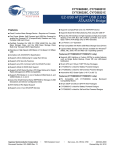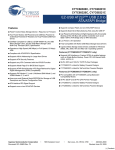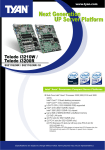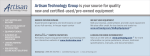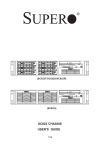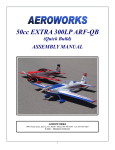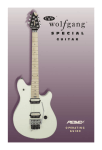Download Cypress Semiconductor CY7C68300C User`s guide
Transcript
CY4615B AT2LP DDK User’s Guide The AT2LP DDK board is a tool to demonstrate the features of the AT2LP (CY7C68300C and CY7C68320C) mass storage bridge chips. Since the 100-pin CY7C68320C device is a superset of the 56-pin CY7C68300C and CY7C68320C devices, this board can be used as an evaluation platform for all devices in the AT2LP family. Getting Started By default, the AT2LP DDK board will be configured as a bridge to one or two ATA devices in a self-powered configuration. If you would like to use this board as a bus-powered device or if you would like to use the CompactFlash socket, you will need to change the board configuration using the jumpers on the DDK board and the PC-based programming utility. Here’s how to set up your board for the first time. 1. If you are using more than one device, configure one as a master and the other as slave. If you’re only using one device, master/slave configuration will not matter. 2. Plug it into the 40-pin connector via the 80-pin ribbon cable. 3. Connect the 4-pin power connector to your external power supply 4. Connect your ATA device to an external power supply 5. Turn on the power supply and plug the USB cable into a host. Cypress Semiconductor Corporation • 3901 North First Street • San Jose • CA 95134 • 408-943-2600 AT2LP DDK board User’s Guide Jumpers and Switches The AT2LP DDK board has many switches and jumpers to help you evaluate the features of the AT2LP: Jumper/Switch Function J1 CF connector. To use the CF connector the board must be reconfigured as described below in the “recommended settings” section. J2 40-pin IDE connector J3 USB connector J4 VBUSPWRD 1-2 = Bus-powered 2-3 (default) = Self-powered J5, J6, J8, J10, GPIO input signals. J14, J15 1-2 (default) = GPIO0, GPIO1, and GPIO2 are driven high. Removed = The GPIOs are pulled low and can be driven high by the AT2LP or pushbuttons S2-S7 J7 Compact Flash power source. Note that this is an input to Q4 (???) which switches the CF power on and off under AT2LP control. VCC_3.3v (recommended) = Supply 3.3v to the CF socket VCC_5V = CF power comes from external 5V supply VBUS = CF power comes from VBUS J8 See GPIO definition above. J9 EEPROM enable. This jumper should not be removed. If the EEPROM has been programmed incorrectly, unplug the IDE cable, short pins 1-3 on the IDE connector and cycle power to return to manufacturing mode. J10 See GPIO above J11 CompactFlash power control select 1-2 = Bus-powered. CF power is driven by PWR500# pin. 2-3 (default) = Self-powered. CF power is driven by the DRV_PWR_VALID signal (CF CD2#) J12 External power connector. Connect to standard 4-pin floppy connector. 12v is not required. J13 Power select. 2-3 (default) = Self (External) power. Board is powered from J12. J4 and J11 must also be changed to move from Selfpowered to bus-powered. 1-2 = Bus power. Board is powered from USB (J2). J14, J15 See GPIO above J16, J17 UDMA on CF socket. Default = OFF. Connect these two jumpers to enable UDMA on the CF socket for micro drive class devices. If these lines are connected to a CF that is not UDMA capable, the CF may interfere with any other devices on the bus. 2 AT2LP DDK board User’s Guide DIP switches Switch SW1-1 SW1-2 SW1-3 SW1-4 Function ATA_EN. OFF (default) = Normal operation ON = Disconnect from USB. Tri-state the ATA bus if the EEPROM configuration is set to tri-state. DRV_PWR_VALID OFF (default) = Normal operation ON = Simulate CompactFlash connection SPARE LED enable. OFF = Disable power LED, GPIO LEDs ON (default) = Enable power LED, GPIO LEDs Pushbutton switches Button S1 S2-S7 Function SYSIRQ: Pushing this button will pull up the SYSIRQ line. This line latches the GPIO pins into the interrupt endpoint. Note that this button has no function when the GPIOs are used in HID mode. When the GPIO pins are used as inputs, they are pulled down by default. These buttons pull the GPIOs high when they are pressed. To tie the GPIOs high for longer periods of time, use J5, J6, J8, J10, J14 and J15. 3 AT2LP DDK board User’s Guide Recommended Settings Jumper/ Switch J1 J2 CF Unused Self powered DVD or HDD unused 80-pin IDE cable USB 1-2 = Bus-Powered Application-specific USB 2-3 = Self-powered Application-specific Compact Flash power source GPIO EEPROM enable GPIO CompactFlash power control select VCC_3.3v (recommended) = Supply 3.3v to the CF socket Application-specific Inserted Application-specific 1-2 = Bus-powered. CF power is driven by PWR500# pin. N/A J12 External power connector J13 Power select Do not supply power through this connector in bus-powered mode. 1-2 = Bus power. Board is powered from USB (J3). J3 J4 J5, J6, J8, J10, J14, J15 J7 J8 J9 J10 J11 Name CF connector 40-pin IDE connector USB connector VBUSPWRD GPIO input signals J14, J15 J16, J17 GPIO UDMA on CF socket SW1-1 BUS_PWR_VALID / ATA_EN SPARE SPARE LED enable SW1-2 SW1-3 SW1-4 Bus powered CF Application-specific Connect these two jumpers to enable UDMA on the CF socket for micro drive class devices. If these lines are connected to a CF that is not UDMA capable, the CF may interfere with any other devices on the bus. OFF (ATA is enabled) OFF = Disable power LED, GPIO LEDs Application-specific Inserted Application-specific 2-3 = Self-powered. CF power is driven by the DRV_PWR_VALID signal (CF CD2#) Connect to standard 4-pin floppy connector. 12v is not required 2-3 (default) = Self (External) power. Board is powered from J12. Application-specific N/A (CF socket is not used) OFF (ATA is enabled) ON (default) = Enable power LED, GPIO LEDs 4 AT2LP DDK board User’s Guide Converting AT2 EEPROM files to AT2LP format Introduction To further aid the transition from the AT2 to the AT2LP, Cypress has developed a simple tool that will convert the EEPROM configuration files used with the AT2 into a format that can be used with the AT2LP manufacturing software. The AT2 configuration files are text files with a "W56" extension. The AT2LP configuration files are hex files with an "IIC" extension. The CfgToI2C application reads the W56 files and converts them into IIC format. User Interface The application's user interface is simple and intuitive. The top field displays the W56 file that will be converted to IIC format. The bottom field displays the location into which the newly converted IIC file will be placed. The "Convert" button launches the conversion process. The source and destination paths can be manually entered, or the "Browse..." button can be used to open a browser window through which the paths can be chosen. The CfgToI2C application can read several different file types, so care should be taken to ensure that the W56 type is selected in the drop-down menu in the browser window. Once the W56 configuration file has been converted to the IIC format, it can be used with the AT2LP manufacturing software. Note, however, that the converted file will still follow the format specified in the AT2 datasheet, rather than what is listed in the AT2LP datasheet. EEPROM settings Many major functions of the AT2LP are controlled by EEPROM settings. To modify the EEPROM settings, run the AT2LPBlaster.exe program. If an EEPROM configuration prevents the AT2LP board from enumerating, follow this procedure to get the board into manufacturing mode: 1. Turn off the power 2. Unplug the 40-pin connector and any CompactFlash that is installed 3. Short pins 1-3 of the ATA connector with a jumper block 5 AT2LP DDK board User’s Guide 4. Turn on the power 5. The board is now in manufacturing mode. It can be reprogrammed using AT2LPBlaster. System Level Issues ATA Security ATA Security is supported via ATACB commands, the same method used by the ISD-300LP. ATACB commands are not supported by the major operating system drivers so the Cypress driver must be used to support ATA Security. BIOS authors can find the entire ATACB description in the datasheet. IDE hard drives will only prompt for the password on a hard reset. If the SKIP_PIN_RESET bit is set in the EEPROM, the device will ask for a password only on initial power-up. If the SKIP_PIN_RESET bit is cleared, the device will ask for a password when it is unplugged from the host or when the host is power-cycled. 6