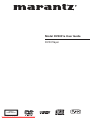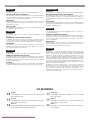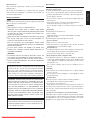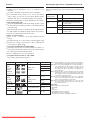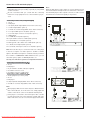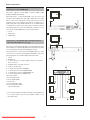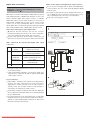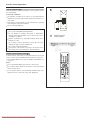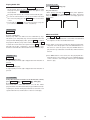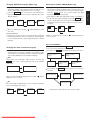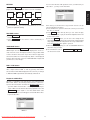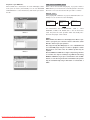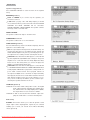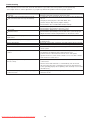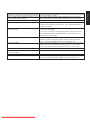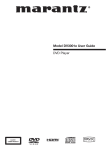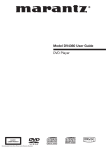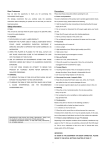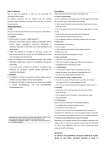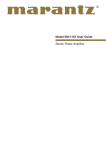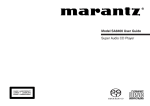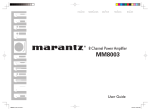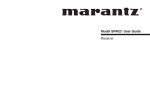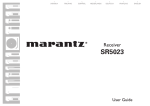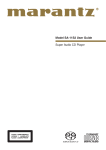Download Marantz DV3001e User guide
Transcript
Model DV3001e User Guide DVD Player CLASS 1 LASER PRODUCT Downloaded From DvDPlayer-Manual.com Marantz Manuals PRECAUTIONS ENGLISH NEDERLANDS GARANTIE WARRANTY For warranty information, contact your local Marantz distributor. Voor inlichtingen omtrent garantie dient u zich tot uw plaatselijke Marantz. RETAIN YOUR PURCHASE RECEIPT UW KWITANTIE, KASSABON E.D. BEWAREN Your purchase receipt is your permanent record of a valuable purchase. It should be kept in a safe place to be referred to as necessary for insurance purposes or when corresponding with Marantz. IMPORTANT When seeking warranty service, it is the responsibility of the consumer to establish proof and date of purchase. Your purchase receipt or invoice is adequate for such proof. FOR U.K. ONLY This undertaking is in addition to a consumer's statutory rights and does not affect those rights in any way. Uw kwitantie, kassabon e.d. vormen uw bewijs van aankoop van een waardevol artikel en dienen op een veilige plaats bewaard te worden voor evt, verwijzing bijv, in verbend met verzekering of bij correspondentie met Marantz. BELANGRIJK Bij een evt, beroep op de garantie is het de verantwoordelijkheid van de consument een gedateerd bewijs van aankoop te tonen. Uw kassabon of factuurzijn voldoende bewijs. ESPAÑOL GARANTIA Para obtener información acerca de la garantia póngase en contacto con su distribuidor Marantz. FRANÇAIS GARANTIE Pour des informations sur la garantie, contacter le distributeur local Marantz. CONSERVER L'ATTESTATION D'ACHAT L'attestation d'achat est la preuve permanente d'un achat de valeur. La conserver en lieu sur pour s'y reporter aux fins d'obtention d'une couverture d'assurance ou dans le cadre de correspondances avec Marantz. IMPORTANT Pour l'obtention d'un service couvert par la garantie, il incombe au client d'établir la preuve de l'achat et d'en corroborer la date. Le reçu ou la facture constituent des preuves suffisantes. GUARDE SU RECIBO DE COMPRA Su recibo de compra es su prueba permanente de haber adquirido un aparato de valor, Este recibo deberá guardarlo en un lugar seguro y utilizarlo como referencia cuando tenga que hacer uso del seguro o se ponga en contacto con Marantz. IMPORTANTE Cuando solicite el servicio otorgado por la garantia el usuario tiene la responsabilidad de demonstrar cuándo efectuó la compra. En este caso, su recibo de compra será la prueba apropiada. ITALIANO GARANZIA DEUTSCH GARANTIE Bei Garantiefragen wenden Sie sich bitte an Ihren Marantz-Händler. HEBEN SIE IHRE QUITTING GUT AUF Die Quittung dient Ihnen als bleibende Unterlage für Ihren wertvollen Einkauf Das Aufbewahren der Quittung ist wichtig, da die darin enthaltenen Angaben für Versicherungswecke oder bei Korrespondenz mit Marantz angeführt werden müssen. WICHTIG! Bei Garantiefragen muß der Kunde eine Kaufunterlage mit Kaufdatum vorlegen. Ihren Quittung oder Rechnung ist als Unterlage ausreichend. L’apparecchio è coperto da una garanzia di buon funzionamento della durata di un anno, o del periodo previsto dalla legge, a partire dalla data di acquisto comprovata da un documento attestante il nominativo del Rivenditore e la data di vendita. La garanzia sarà prestata con la sostituzione o la riparazione gratuita delle parti difettose. Non sono coperti da garanzia difetti derivanti da uso improprio, errata installazione, manutenzione effettuata da personale non autorizzato o, comunque, da circostanze che non possano riferirsi a difetti di funzionamento dell’apparecchio. Sono inoltre esclusi dalla garanzia gli interventi inerenti l’installazione e l’allacciamento agli impianti di alimentazione. Gli apparecchi verranno riparati presso i nostri Centri di Assistenza Autorizzati. Le spese ed i rischi di trasporto sono a carico del cliente. La casa costruttrice declina ogni responsabilità per danni diretti o indiretti provocati dalla inosservanza delle prescrizioni di installazione, uso e manutenzione dettagliate nel presente manuale o per guasti dovuti ad uso continuato a fini professionali. CE MARKING English Nederlands The DV3001e is in conformity with the EMC directive and De DV3001e voldoet aan de EMC eisen en de vereisten low-voltage directive. voor laag-voltage. Français Español Le DV3001e est conforme à la directive EMC et à la direc- El DV3001e está de acuerdo con las normas EMC y las tive sur les basses tensions. relacionadas con baja tensión. Deutsch Italiano Das Modell DV3001e entspricht den EMC-Richtlinien und Il DV3001e è conforme alle direttive CEE ed a quelle per i den Richtlinien für Niederspannungsgeräte. bassi voltaggi. Downloaded From DvDPlayer-Manual.com Marantz Manuals Dear Customers Precautions May we take this opportunity to thank you for purchasing this Please read these precautions before operating this unit. DVD/CD player. Power cord protection We strongly recommend that you carefully study the operating To avoid a malfunction of this product and to protect against elec- instructions before attempting to operate the unit and that you tric shock, fire or personal injury, please observe the following. Hold the plug firmly when connecting or disconnecting the AC power supply to this unit. Safety information Do not connect or disconnect the AC power supply when your Note: hands are wet. This unit can be used only where the power supply is AC 220-240V, Keep the AC power cord away from heating appliances. 50Hz. It cannot be used elsewhere. Never put heavy objects on the power cord. CAUTION: Do not attempt to repair or reconstruct the power cord in any DVD PLAYER IS A CLASS 1 LASER PRODUCT. way. HOWEVER THIS PLAYER USES A VISIBLE LASER BEAM Placement WHICH COULD CAUSE HAZARDOUS RADIATION EXPOSURE Avoid placing the unit in areas of: IF DIRECTED. BE SURE TO OPERATE THE PLAYER COR- Direct sunlight. RECTLY AS INSTRUCTED. High temperature (over 35°C)or high humidity (over 90%) WHEN THIS PLAYER IS PLUGGED TO THE WALL OUTLET, DO High levels of dust NOT PLACE YOUR EYES CLOSE TO THE OPENINGS TO The internal parts may be damaged as a result. LOOK INTO THE INSIDE OF THIS PLAYER. Non-use Periods USE OF CONTROLS OR ADJUSTMENTS OTHER THAN When not in use, switch off the unit. THOSE SPECIFIED HEREIN MAY RESULT ON HAZARDOUS When left unused for a long period of time, the unit should be RADIATION EXPOSURE. unplugged from the household AC supply. DO NOT OPEN COVERS OR ATTEMPT TO REPAIR THIS Foreign Objects PRODUCT BY YOURSELF. ALWAYS REFER SERVICING TO Touching internal parts of this unit is dangerous and may dam- QUALIFIED PERSONNEL. age the player. Never attempt to disassemble the unit. WARNING: Do not put any foreign objects on the disc tray. TO REDUCE THE RISK OF FIRE OR ELECTRIC SHOCK, DO Keep away from water / magnetic fields NOT EXPOSE THIS EQUIPMENT TO RAIN OR MOISTURE. The apparatus shall not be exposed to dripping or splashing, TO REDUCE THE RISK OF FIRE, ELECTRIC SHOCK OR PIC- and no objects filled with liquids, such as vases, shall be placed TURE & SOUND INTERFERENCE, USE THE RECOMMENDED on the apparatus. If liquids are spilled into the unit, serious ACCESSORIES ONLY. damage will occur. Do not place magnetic objects (such as speakers) close to This product incorporates copyright protection technology that this unit. is protected by U.S. patents and other intellectual property Stacking rights. Use of this copyright protection technology must be Place the unit in a horizontal position. Do not place anything authorized by Macrovision, and is intended for home and other heavy on top of it. limited viewing uses only unless otherwise authorized by Do not place the unit on amplifiers or other appliances which Macrovision . Reverse engineering or disassembly is prohibited. may generate heat. Condensation CONSUMERS SHOULD NOTE THAT NOT ALL HIGH DEFINI- Moisture may form on the lens in the following conditions: - TION TELEVISION SETS ARE FULLY COMPATIBLE WITH THIS Immediately after a heater has been turned on. PRODUCT AND MAY CAUSE ARTIFACTS TO BE DISPLAYED In a steamy or very humid room. IN THE PICTURE. IN CASE OF 525 OR 625 PROGRESSIVE When the unit is moved from a cold environment to a warm one. SCAN PICTURE PROBLEMS, IT IS RECOMMENDED THAT If moisture forms inside this unit, it may not operate properly. In THE USER SWITCH THE CONNECTION TO THE ‘STANDARD this case, turn on the power and wait about one hour for the mois- DEFINITION’ OUTPUT. IF THERE ARE QUESTIONS REGARD- ture to evaporate. ING OUR TV SET COMPATIBILITY WITH THIS MODEL 525p If there is noise interference on your TV channels AND 625p DVD PLAYER, PLEASE CONTACT OUR CUS- Depending on the reception conditions of the broadcast, interfer- TOMER SERVICE CENTER. ence may appear on the TV while you are watching a channel with the DVD player on. This is not a malfunction of the unit or the TV. Manufactured under license from Dolby Laboratories. “Dolby” Should this occur, simply switch off the DVD player. and the double-D symbol are trademarks of Dolby laboratories. Confidential Unpublished Works, © 1992-1997 Dolby laboratories, Inc. All rights reserved. Downloaded From DvDPlayer-Manual.com Marantz Manuals 1 English note the listed precautions. Features Selecting the type of disc compatible with your TV DVD: a completely new dimension in video entertainment DVD discs have material recorded in either PAL or NTSC format. Subtitles may be displayed in one of a maximum of 32 Refer to the table below to select the disc type compatible with languages. your TV. The audio soundtrack can be heard in up to 8 languages. The multi-angle function allows you to choose the viewing The type of angle of which scenes were shot from many different angles Connected TV Disc TV Monitor (limited to DVD discs recorded with multiple camera angles). Multi-system PAL Played in the PAL system. NTSC Played in the NTSC system. NTSC PAL No clear images are showed The number of the languages recorded is dependent on the software. High quality digital audio on the screen. The Dolby Digital/MPEG2 audio/Linear PCM decoder is built NTSC into the player which makes it possible to enjoy Multi-Channel PAL Surround sound. With linear PCM sound of a 48 kHz/16 bit through 96 kHz/24 Played in the NTSC system. PAL Played in PAL system. NTSC No clear images are showed on the screen. bit, audio quality exceeding that of Audio CD becomes possible. The unit has a built-in MP3 audio file decoder Many convenient features Direct access of favorite scenes (title/chapter/time/track search). Programming of up to 3 scenes in memory (marker) DVD only Parental lock setting to prevent play of discs unsuitable for some audiences. DVD only Compatible with PAL DVD /and NTSC DVD This player can play discs recorded in either PAL or NTSC format. However, the player must be connected to a Multi-system TV to play both PAL DVD /and NTSC DVD . The use of a Multi-system TV is recommended. Compatible with audio CDs as well as DVD. Disc formats supported by this player: - Usable disc Mark (logo) Recorded signals DVD Video (note 1) DVD-R 12 cm Note 1: Some DVD-Video discs do not operate as described in this manual due to the intentions of the discs’ producers. Note 2: This unit can play DVD-RW discs recorded in DVD format or DVD video recording format. * The disc may not be played back due to recording or properties of the disc, dirt on the disc or the pickup or condensation on the pickup lens. Note 3: Discs that have not been finalized cannot be played. Depending on the disc’s recording status, the disc may be accepted or may not be played normally (the picture sound may not be smooth, etc.). Note 4: Some of CD-R/CD-RW discs may be incompatible because of “scratch and stain of disc”, “Recording condition”, and “Characteristic of Recorder”. Note 5: This unit supports DivX versions 3.11, 4.0, 5.0, 5.04, 5.11. The unit may not play DivX discs which are out of the mentioned series. 8 cm Important: Disc size 12 cm Digital video (MPEG2) 8 cm 12 cm 8 cm DVD-RW (note 2, 3) CD Digital Audio CD-R MP3 CD-RW Digital pictures (Note 4) (JPEG) Video CD Sound and pictures Super VCD DiVX (note 5) 12 cm 8 cm Sound and pictures 12 cm JPEG 12 cm Picture CD Downloaded From DvDPlayer-Manual.com Marantz Manuals 2 Never playback the following discs: • DVD-RAM • CD-I • Photo CD • DVD-ROM for personal computers • CD-ROM for personal computers • Any other discs without compatibility indications Table of contents Initial setting: Getting Started: GENERAL SETUP . . . . . . . . . . . . . . . . . . . . . . . . . . . . . . . . . 15 Precautions . . . . . . . . . . . . . . . . . . . . . . . . . . . . . . . . . . . . . . 1 TV DISPLAY . . . . . . . . . . . . . . . . . . . . . . . . . . . . . . . . . . . . . 15 Features . . . . . . . . . . . . . . . . . . . . . . . . . . . . . . . . . . . . . . . . . 2 ANGLE MARK . . . . . . . . . . . . . . . . . . . . . . . . . . . . . . . . . . . . 15 Selecting the type of disc compatible with your TV . . . . . . . . . 2 OSD LANG . . . . . . . . . . . . . . . . . . . . . . . . . . . . . . . . . . . . . . 15 Table of contents . . . . . . . . . . . . . . . . . . . . . . . . . . . . . . . . . . 3 SCREEN SAVER . . . . . . . . . . . . . . . . . . . . . . . . . . . . . . . . . . 15 Control reference guide . . . . . . . . . . . . . . . . . . . . . . . . . . . . . . 4 AUDIO SETUP PAGE . . . . . . . . . . . . . . . . . . . . . . . . . . . . . . . 16 Main unit . . . . . . . . . . . . . . . . . . . . . . . . . . . . . . . . . . . . . . . . . 4 SPEAKER SETUP . . . . . . . . . . . . . . . . . . . . . . . . . . . . . . . . . 16 Remote control unit . . . . . . . . . . . . . . . . . . . . . . . . . . . . . . . . . 4 DOWNMIX. . . . . . . . . . . . . . . . . . . . . . . . . . . . . . . . . . . . . . . 16 Connection to TV & Audio Players (inc. Advanced Setup) . . . . 5 SPDIF OUTPUT . . . . . . . . . . . . . . . . . . . . . . . . . . . . . . . . . . . 16 Audio connections. . . . . . . . . . . . . . . . . . . . . . . . . . . . . . . . . . 6 LPCM OUT . . . . . . . . . . . . . . . . . . . . . . . . . . . . . . . . . . . . . . 16 Digital audio connections . . . . . . . . . . . . . . . . . . . . . . . . . . . . 7 DYNAMIC . . . . . . . . . . . . . . . . . . . . . . . . . . . . . . . . . . . . . . . 16 Remote control preparation . . . . . . . . . . . . . . . . . . . . . . . . . . . 8 Video Setup . . . . . . . . . . . . . . . . . . . . . . . . . . . . . . . . . . . . . 17 Component . . . . . . . . . . . . . . . . . . . . . . . . . . . . . . . . . . . . . . 17 PREFERENCE SETTING . . . . . . . . . . . . . . . . . . . . . . . . . . . . 17 TV TYPE . . . . . . . . . . . . . . . . . . . . . . . . . . . . . . . . . . . . . . . . 17 Basic operation: Basic play . . . . . . . . . . . . . . . . . . . . . . . . . . . . . . . . . . . . . . . . 9 AUDIO/SUBTITLE/DISC MENU . . . . . . . . . . . . . . . . . . . . . . . 17 Basic play . . . . . . . . . . . . . . . . . . . . . . . . . . . . . . . . . . . . . . . . 9 PARENTAL CONTROL . . . . . . . . . . . . . . . . . . . . . . . . . . . . . . 17 Stopping play . . . . . . . . . . . . . . . . . . . . . . . . . . . . . . . . . . . . 10 DEFAULT . . . . . . . . . . . . . . . . . . . . . . . . . . . . . . . . . . . . . . . 17 Skipping +/- . . . . . . . . . . . . . . . . . . . . . . . . . . . . . . . . . . . . . 10 PASSWORD SETUP . . . . . . . . . . . . . . . . . . . . . . . . . . . . . . . 18 Fast FWD/RWD . . . . . . . . . . . . . . . . . . . . . . . . . . . . . . . . . . . 10 PASSWORD CHANGE . . . . . . . . . . . . . . . . . . . . . . . . . . . . . . 18 Pause/Step picture . . . . . . . . . . . . . . . . . . . . . . . . . . . . . . . . 10 MENU and TITLE . . . . . . . . . . . . . . . . . . . . . . . . . . . . . . . . . 10 For your reference: Changing SUBTITLE language . . . . . . . . . . . . . . . . . . . . . . . 11 Change audio soundtrack language . . . . . . . . . . . . . . . . . . . 11 Disc handing and maintenance . . . . . . . . . . . . . . . . . . . . . . . 19 Viewing from another ANGLE . . . . . . . . . . . . . . . . . . . . . . . . 11 Troubleshooting . . . . . . . . . . . . . . . . . . . . . . . . . . . . . . . . . . . 20 On screen DISPLAY. . . . . . . . . . . . . . . . . . . . . . . . . . . . . . . . 11 Definition of terms . . . . . . . . . . . . . . . . . . . . . . . . . . . . . . . . . 22 RETURN . . . . . . . . . . . . . . . . . . . . . . . . . . . . . . . . . . . . . . . . 12 Specifications . . . . . . . . . . . . . . . . . . . . . . . . . . . . . . . . . . . . 22 RANDOM . . . . . . . . . . . . . . . . . . . . . . . . . . . . . . . . . . . . . . . 12 REPEAT. . . . . . . . . . . . . . . . . . . . . . . . . . . . . . . . . . . . . . . . . 12 PROGRAM . . . . . . . . . . . . . . . . . . . . . . . . . . . . . . . . . . . . . . 12 Repeat A-B . . . . . . . . . . . . . . . . . . . . . . . . . . . . . . . . . . . . . . 12 GOTO function . . . . . . . . . . . . . . . . . . . . . . . . . . . . . . . . . . . 12 ZOOM picture . . . . . . . . . . . . . . . . . . . . . . . . . . . . . . . . . . . . 13 VOLUME CONTROL . . . . . . . . . . . . . . . . . . . . . . . . . . . . . . . 13 720P/1080i button . . . . . . . . . . . . . . . . . . . . . . . . . . . . . . . . . 13 RGB/YUV button . . . . . . . . . . . . . . . . . . . . . . . . . . . . . . . . . . 13 Playback of MP3 files . . . . . . . . . . . . . . . . . . . . . . . . . . . . . . 13 Playback of your DIVX Disc . . . . . . . . . . . . . . . . . . . . . . . . . . 14 Downloaded From DvDPlayer-Manual.com Marantz Manuals 3 English Safety information . . . . . . . . . . . . . . . . . . . . . . . . . . . . . . . . . 1 Control reference guide Main unit (1) POWER ON/OFF BUTTON (7) PREVIOUS BUTTON (2) POWER ON INDICATOR (8) NEXT BUTTON (3) DISPLAY WINDOW (9) PAUSE BUTTON (4) REMOTE CONTROL SIGNAL SENSOR (10) STOP BUTTON (5) DISC TRAY (11) PLAY BUTTON (6) OPEN/CLOSE BUTTON Remote control unit (1) OPEN/CLOSE button (2) NUMERIC buttons 29 (3) TITLE button 1 (4) ANGLE button 3 2 (5) SUBTITLE button 4 (6) AUDIO button (7) CLEAR button (8) SETUP button 5 (9) MENU button 6 7 (10) CURSOR/ENTER buttons 8 (11) PAUSE/STEP button 9 (12) STOP button 10 (13) PREVIOUS button (14) NEXT button 11 (15) FAST FORWARD button (16) FAST REVERSE button 13 (17) GOTO button 17 (18) RETURN button (19) 720P/1080i button 21 (20) RGB/YUV button (21) PROGRAM button 25 (22) RANDOM button (23) REPEAT button (24) A-B REPEAT button (25) VOLUME- button (26) VOLUME+ button (27) ZOOM button (28) DISPLAY button (29) POWER button Downloaded From DvDPlayer-Manual.com Marantz Manuals 4 12 14 16 18 20 22 24 26 28 15 19 23 27 Connection to TV and Audio players Note: SWITCHED OFF before proceeding, especially by using HDMI When the DVD player’s video outputs is connect with the TV and or YUV connection. the TV is broadcast normally. Please cut off the other connections We also recommend that you consult with the connecting from the DVD player’s video outputs to the TV, in order to avoid instructions of any equipment to be connected before you pro- the interference and insure the quality of the pictures. ceed. Connecting to Stereo TV (configuration) A 1. TV set 2. DVD player 3. L/R (Front) Audio Output (White / Red – RCA connectors) 4. S-video Output (Video option 1) 5. To Audio In on Stereo Amp (White / Red – RCA connectors) 6. To 21 pin SCART input on TV (Video option 2) 7. To S-video input connector on TV (Video option 1) 8. HDMI Output 9. To HDMI IN on TV (Video Option 5) 10. 21 pin SCART connector on DVD (Video option 2) 11. To RCA Video In on TV (Video option 3) 12. RCA Type AV cord to Video Out on DVD (Video option 3) 13. Y, Pb/Cb, Pr/Cr Output (Video option 4) 14. To Y, Pb/Cb, Pr/Cr input connector on TV(Video option 4) Note: There are five ways to connect the video out of this player to the TV set. Option 1: S-Video. Option 2: SCART to SCART. Option 3: RCA Video Out. Option 4: Y, Pb/Cb, Pr/Cr(If your TV has the P-SCAN or COMPONENT VIDEO INPUT function, you can select this option.). Option 5: HDMI digital video out Use only one of the above options to avoid picture interference. Connecting to monaural TV set B 1. TV set 2. DVD player 3. 21 pin SCART to SCART cable (not supplied) 4. To SCART connector on TV 5. To SCART connector on DVD player Connecting to audio equipment C 1. Audio equipment (i.e. Hi-Fi system) 2. TV set 3. DVD player 4. L/R (Front) Audio Output (White / Red – RCA connectors) 5. To Audio In on Stereo Amp (White / Red – RCA connectors) Note: When playing a DVD, the TV volume may be a different level to that of TV broadcasts, etc. If this is the case, simply adjust the volume on the remote control to the desired matching level. If this player is connected to the TV through a video cassette recorder, the picture may not be play back normally with some DVDs. If this is the case, do not connect the player via the VCR. Downloaded From DvDPlayer-Manual.com Marantz Manuals 5 English IMPORTANT! Ensure that ALL equipment to be connected is Audio connections Connection to a TV via HDMI A A This player supports the full digital connection HDMI ( High Definition Multimedia Interface). When the player is connected via HDMI to the TV set you can experience best digital video and audio quality with one single wire. For the correct reproduction of the sound via your TV set speaker, please check setting in the setup of the player. Go to Audio Setup and check SPDIF OUTPUT is set to SPDIF PCM. If something else is selected you will not able to hear the sound via the speakers built into your TV set. HDMI video resolution you can select via the 720P/1080i button on the remote handset. 1. TV set 2 DVD player B 3. HDMI cable Connecting to a TV amplifier with 5.1ch input connector supporting Dolby Digital decoder B This player contains Dolby Digital decoder. This enables the playback of DVDs recorded in Dolby Digital surround without the need for an external decoder with Dolby Digital processing. When the player is connected to an AV amplifier with 5.1ch input connectors, you can enjoy theater quality audio right in your home when playing discs recorded in Digital Surround Sound. 1. TV set 2 DVD player 3. S-video connector or 21 pin SCART connector or Y, Pb/Cb, Pr/Cr connector 4. Amplifier with 5.1ch input connector 5. Audio cords (optional) 6. To audio input connector (CENTER) 7. To audio input connector (SUBWOOFER) 8. To audio input connector (SURROUND L.R) 9. To audio input connector (FRONT L.R) 10. Center speaker 11. Front speaker (left) 12. Front speaker(right) 13. Subwoofer 14. Surround speaker (left) 15. Surround speaker (right) (all sold separately) The surround speakers should be installed at an equal distance to (or further away from) the front speakers relative to the listening position. Downloaded From DvDPlayer-Manual.com Marantz Manuals 6 Digital audio connections Caution for the optical/coaxial digital audio output connector: Do not connect an amplifier (with an optical/coaxial digital input Connecting to a decoder with Dolby Digital processing connector) which does not contain the Dolby Digital or MPEG or MPEG processing A audio decoder. An attempt to play DVDs through an amplifier without the correct or MPEG decoder, may produce extreme levels of noise. Dolby Digital bitstream or MPEG audio bitstream is sent to the This could damage both your ears & your loudspeakers. player’s OPTICAL digital audio output connector or COAXIAL Audio CDs can be played as normal. digital audio output connector. When the player is connected to a Dolby Digital or MPEG audio decoder via one of these output sockets, you can enjoy theater-quality audio in your home. An optical digital cable or coaxial audio cable (both optional) is required when a Dolby Digital decoder or MPEG audio decoder is used. Notes when connecting an optical digital cable: ( B ) Remove the dust protection cap from the connector. Ensuring both cable and socket are of the correct configuration, connect the cable firmly (the plug will ‘click’ into place). Keep the dust protection cap and always re-attach the cap when not in use to protect the optical socket from dust and dirt. Audio output from the optical/coaxial digital audio output connectors: Disc Sound recording Optical/coaxial digital audio format output from connector DVD Dolby Digital Dolby Digital bitstream (2-5.1ch) or PCM (2ch)(48kHz/16bit) Linear PCM Linear PCM(2ch) (48/96 kHz (48kHz sampling/16 bit only)*2 16/20/24 bit ) or no output*1 MPEG1 MPEG2 MPEG2 audio bitstream or PCM(2ch)(16 bit)*1 CD Linear PMC Linear PCM (44.1 kHz sampling) *1 The type of audio output from the connector can be selected by the initial settings. *2 Audio having 96kHz sampling is converted into 48kHz sampling when it is output from the players optical/coaxial digital audio output connector. For your reference: Dolby Digital is a digital sound compression technique developed by the Dolby Laboratories Licensing Corporation. Supporting 5.1-channel surround sound, as well as stereo (2channel) sound, this technique enables a large quantity of sound data to be efficiently recorded on a disc. Linear PCM is a signal recording format used in CDs. While CDs are recorded in 44.1 kHz/16 bit, DVDs are recorded in 48kHz/16 bit up to 96kHz/24 bit. If you have a Dolby Pro Logic Surround decoder, you will obtain the full benefit of Pro Logic from the same DVD movies that provide full 5.1-channel Dolby Digital soundtracks, as well as from titles with the Dolby Surround mark. Downloaded From DvDPlayer-Manual.com Marantz Manuals 7 English When DVDs recorded in Dolby Digital or MPEG audio are played, Remote control preparation Battery installation A Insert the batteries while observing the correct (+) and (-) polarities as illustrated. Service life of batteries The batteries normally last for about one year although this depends on how often and for what operations the remote control is used. If the remote control unit fails to work even when it is operated near the player, replace the batteries. Use 2 x ‘AA’ type batteries. Notes: Do not use rechargeable (Ni-Cd) batteries. Do not attempt to recharge, shot-circuit or disassemble batteries. Never place batteries close to a heat source such as radiators or heaters. Dispose of batteries in a responsible manner. Never throw batteries on a fire. Do not drop or step on the remote control unit. This may damage the parts or lead to malfunction. Do not mix old and new batteries. If the remote control unit is not going to be used for long time, always remove the batteries to prevent leakage. Remote control operation range B Point the remote control unit no more than about 7 m from the remote control sensor and within 60o from the front of the unit. The operating distance may vary according to the brightness of the room. Notes: Do not point bright lights at the remote control sensor. Do not place objects between the remote control unit and the remote control sensor. Do not use this remote control unit while simultaneously operating the remote control unit of any other equipment. Downloaded From DvDPlayer-Manual.com Marantz Manuals 8 Basic operation Preparations Switch on the TV and select “Video” as the input source. Switch on the stereo system if the player has been connected English to a stereo audio amplifier. Basic play 1. Press POWER ON button on the main unit to switch on the power. 2. Press OPEN/CLOSE by the main unit or remote control unit to open the disc tray. Open 3. Place a disc onto the disc tray. Hold the disc without touching either of its surfaces, position it with the printed side facing up, align it with the guides and place it on the disc tray. (1) 8cm disc (2) 12cm disc OPEN/ CLOSE 2 2OPEN/ 4. Press the OPEN/CLOSE button again or PLAY on the main unit or remote control will close the disc tray and display: Close Loading 1 2 3 TITLE 4 5 6 ANGLE 7 8 9 0 +10 CLEAR AUDIO MENU SETUP The player will automatically play. 4 When a menu screen appears on the TV monitor:In case of interactive DVDs with playback control, a menu STOP screen appears on the TV. With DVDs, you can use CURSOR to SKIP RWD FAST FWD select which item you want to enjoy and press ENTER . GOTO Note: VRMT RETURN P/I A-B REPEAT DISPLAY ZOOM The disc continues to rotate while the menu is displayed even VOL after the player has finished playing a particular item. When no further selections are to be played, be sure to press the STOP button to clear the menu display. If the disc is placed in the tray upside down (and it is a single sided disc), the DVD display will indicate “NO DISC”. For your reference: When appears while a button is being operated, it means that the corresponding operation is prohibited by the player or the disc. Downloaded From DvDPlayer-Manual.com Marantz Manuals CLOSE 9 ENTER/ 4 PLAY Playing Audio CD’s Pause/Step picture Press PAUSE/STEP during play. Press the Power button then the OPEN/CLOSE button to open the CD drawer. Place the audio CD on the tray with the label facing up. Press the OPEN/CLOSE button once again to close For your reference: the CD drawer. l When playing, pressing the PAUSE button pause playback. The player will read the disc contents and automatically play. Press the PAUSE button again to enter step status. The picture To view the CD information such as track number and track will go ahead frame by frame. To return to normal play, press the time on the TV (OSD), press the DISPLAY button on the remote PLAY button. control. You should use SKIP+/- to choose next or previous song, also you could use number key to select song directly. Stopping play Press STOP For you convenience: MENU and TITLE Memory Stop. DVDs can utilize a function called Memory Stop. Press MENU or TITLE by the remote control unit This allows you to temporarily stop a movie and restart it from the DVD discs usually are divided into several titles and subdivided same point later. While playing a disc, pressing STOP once will set into chapters. CD discs are divided into tracks. the player into Memory Stop mode. At this point, pressing PLAY re-starts the movie from the same point. Pressing STOP a second Press TITLE on the remote and the disc playing will automati- time will stop the disc completely (i.e. the Stop Memory is lost). cally return to the title program. Press the CURSOR buttons on Note that some DVD discs will not allow the use of Memory Stop. the remote to select the option, then press ENTER button to play it. Note it is possible that some DVD discs will not have this function. Skipping + or - Press MENU button on the remote, the disc playing will auto- Skipping + matically return to the chapter menu. Press CURSOR buttons Press SKIP+ during play. on the controller to select chapter and then press the ENTER A chapter (DVD) or a track (CD) is skipped each time the button is button to play. pressed. Skipping Press SKIP- during play. A chapter (DVD) or a track (CD) is skipped each time the button is pressed. Fast FWD/RWD Using either the Remote Control or the Front Panel controls, press FAST FWD ( ) or FAST RWD ( ) during play. For you reference: Press FAST FWD or FAST RWD button once, the disc will be played forward or backward at double (x2) speed. With each subsequent press, the disc will be played back at x2, x4,x8 x16 or x32 speed and PLAY. Press PLAY button to return to normal play. Downloaded From DvDPlayer-Manual.com Marantz Manuals 10 Changing SUBTITLE language [DVDs only] Viewing from another ANGLE [DVDs only] Some DVDs may contain scenes that have been shot simulta- selected, if available. This operation works only with discs on neously from a number of different angles. For these discs, the which multiple subtitle languages have been recorded). same scene can be viewed from each of these different angles Press the SUBTITLE button on the remote. The alternative lan- using the ANGLE button. The recorded angles will differ guage subtitle will appear with each press. (Different discs have depending on the disc being played. different display.) When playing a DVD with multi-angle viewing, for example, if the disc has three angles available, pressing the ANGLE button SUBTITLE 01/03 SUBTITLE 02/03 SUBTITLE 03/03 on the controller will step you through all available views. The SUBTITLE OFF screen OSD will show 1/3 then 2/3 then 3/3 and then back to 1/3 again. 1/3 When no subtitles are recorded, “ 2/3 3/3 ” will be displayed on the TV screen. For your reference: If the power is reset or the disc is removed, subtitles will appear When no multi-angle are recorded, “ in the default language set by the DVD player. If this language the TV screen. ” will be displayed on is not recorded on the disc, they will appear in the disc’s default language. On screen DISPLAY During playback, you can press the DISPLAY button on the remote Changing the audio soundtrack language to show the various information available. It is possible to change the audio soundtrack language from the For DVDs, the DISPLAY function button will allow you to view: default standard to another, if available. This operation works TITLE ELAPSED TT 01/01 CH 10/11 00:03:27 only with discs on which different audio soundtrack languages are recorded. (Different discs have different display.) TITLE REMAIN TT 01/01 CH 10/11 00:03:27 DVD: Some DVDs have multi-audio output function. Pressing the AUDIO button on the controller repeatedly selects the available DISPLAY OFF audio tracks. AUDIO 1/2:AC3 5.1CH CHAPTER REMAIN TT 01/01CH10/11 00:03:27 CHAPTER ELAPSED TT01/01CH10/11 00:03:27 AUDIO 2/2:AC3 5.1CH For CD discs, the DISPLAY functions allows you to view the following: TOTAL REMAIN TRACK 07/16 02:50 When no audio soundtrack language are recorded, “ SINGLE ELAPSED TRACK 07/16 01:57 SINGLE REMAIN TRACK 07/16 31:39 ” will be displayed on the TV screen. TOTAL ELAPSED TRACK 07/16 38:39 CD: For CD pressing the AUDIO button on the controller repeatedly selects the available audio tracks. MONO LEFT MONO RIGHT MIX-MONO Downloaded From DvDPlayer-Manual.com Marantz Manuals Elapsed play & remain times of the current program STEREO 11 English It is possible to change the subtitle language from the one RETURN TITLE CHAPTER If you use the RETURN button on the remote control, the disc 06/06 02/08 playing will automatically return to the root menu if available. Repeat the steps above, select chapter 2. RANDOM For CD discs, press GOTO button on the controller, the following If you use this button you can paly the disc in shuffle mode: will be displayed: DISC GO TO:__:__ SHUFFLE Press the GOTO button again you can see: TRACK GO TO:__:__ Press the GOTO button three times, you will see: REPEAT SELECT TRACK:__:/16 Press the REPEAT button during play If you play a DVD disc, the screen will display: CHAPTER TITLE You can select the right sing you want by the numeric button. ALL Program If you play a CD disc, the screen will display: TRACK ALL DVD If you want to play the TITLE/CHAPTER that yourself like. press PROGRAM button on the remote, and then press numeric key to select. Repeat A-B (allows you to play a small section of the disc repeatedly) PROGRAM : TT(01)/CH(01) 1. TT01 CH01 6. TT__CH__ Press the A-B button on the remote at the point where you wish 2. TT__CH__ 7. TT__CH__ the repeat play to start. The display will show REPEAT A-. Press 3. TT__CH__ 8. TT__CH__ A-B button again at the point where you wish the repeat play to 4. TT__CH__ 9. TT__CH__ finish. The display will show REPEAT A-B SET. The A-B seg- 5. TT__CH__ EXIT ment will now repeat continuously until the A-B button is pressed for a third time. a 10. TT__CH__ START NEXT: you can use CURSOR buttons to choose “START” , and at last press ENTER to start program play. A B CD If you want to play songs such as 5, 6, 3, etc, press PROGRAM button on the remote control, and then press numeric button 5, 6, GOTO function 3, you’ll see on the TV screen like(right): You may directly enter a time, title or chapter number to search PROGRAM : TRACK(01-16) fast on a disc, the player plays from that point. For DVD discs, press GOTO button on the remote, the display will show the following:- 1. 5 2. 3 6. ____ 7. ____ 3. 6_ 8. ____ 4. ______ 9. ____ 5. ______ 10. ____ EXIT START NEXT: you can use CURSOR buttons to choose “START” , and at last press ENTER to start program play. You can get some information in this menu. For DVD go to a title or a chapter. CLEAR (For example, go to chapter 2 in title 6) If you enter a wrong number when selecting a track, title, etc., you Press GOTO on the remote, the screen show the menu above. can press CLEAR to delete them. Then press ENTER/PLAY button to change the TITLE. Press 06 to select title 6. Downloaded From DvDPlayer-Manual.com Marantz Manuals 12 RETURN You can select the Disc with up/down cursor you wanted. If you If you use the RETURN button on the remote control, the disc select disc 1, you may see the menu like : playing will automatically return to the root menu if available. 2X 3 4X English X1/4 X1/2 X1/3 MENU 2 In the ZOOM mode, you can use CURSOR buttons to move the In this menu you can select the song you want. You also can get picture for optimum viewing. some information in the menu . 2) Press left button to go back to the menu 1, then you can select the disc you wanted. 3) Press REPEAT button time by time you can select the play VOLUME control mode. The all kinds of play mode will be displaied at the left Press VOLUME + on the remote control continuously to bottom of the menu. increase volume. 4) Press the DISPLAY button you can see some change in the Press VOLUME - on the remote control continuously to menu in the menu 2. In the menu’s first line the current playing decrease volume. sing’s elapsed thime will changed into the song’s remain time . Press the DISPLAY button again to go back. 5) When the song is playing you can use UP/DOWN button to 720P/1080i button select the song you want. You can select with the 720P/1080i button the resolution for the 6) The other buttons such as : FAST FWD/ RWD., A-B , STOP also HDMI output. Chosen resolution will be displayed for a few sec- can be used as usual. onds on the TV screen. Changing resolution is only possible while no disc is insert into the system. If your TV set doesn't support the selected resolution the screen might stay black or the displayed image is distored. In this case press 720P/1080i button again until you will see a correct image. RGB / YUV button You can select the video output mode for scart and component video output between RGB or YUV by pressing this button. Chosen video format will be displayed on the screen. If you change to RGB the HDMI output will be automatically switched off. Playback of MP3 Files This unit is compatible for the reproduction of recorded pieces in MP3 format. Refer to the following instructions for a correct use: 1) Press the Power button and then the OPEN/CLOSE button to open the drawer. Insert the disc containing the recorded passages in MP3 format with the label facing upwards. Press the OPEN/CLOSE button again to close the drawer. After some seconds, on the TV screen will appear a menu with all the directory in the disc like : MENU 1 Downloaded From DvDPlayer-Manual.com Marantz Manuals 13 Playback of your DIVX Disc STOP button and MENU button When a DIVX disc is inserted, the TV screen will display a main When a file is selected and start playing , if you press STOP or menu (such as menu 1) automatically. You can use UP/DOWN MENU button you can see the TV screen will go back to the menu CURSOR button to select the directory and the file you want in like menu 3. You can select another file you want to continue. the disc. DISPLAY button When playing with a DIVX disc if you press DISPLAY button continually. You can see the TV screen will display: Single Elapsed 0:00:30 Single Remain 0:00:06 Display off The other buttons such as: PAUSE/STEP , SKIP +/- , FAST RAW/FWD , CLEAR , A-B , ZOOM, VOL +/- also can be used as MENU 1 usual. They have the same operation which has already introduced in other pages of this manual. NOTE : Different Divx disc will has its own display menu. Above operation is just given you a reference. Please follow the actual Divx disc menu for proper operation. Disc supported by this DVD player is : 3.11, 4.0,5.0,5.04 and 5.11. This DVD player may be not able to playback certain Divx movie if out of the series. A software up-date may be required. MENU 2 Because MPEG 4 or DIVX disc is big in compressing, the time to read the disc may be relatively long. While broadcasting MPEG 4 or DIVX disc, if you press some buttons such as SKIP button, to some disc big in amount of information, the picture may be standstill temporary, it will return to normal after a while. MENU 3 Downloaded From DvDPlayer-Manual.com Marantz Manuals 14 Initial settings English Once the initial setting have been set, the player will always operate with the same parameters. The setting will be retained in the memory even after switching off the power. Initial settings must be in the setup mode, but function can be set in all mode. Using the setup menu, you may choose the play mode setting, the various outputs, etc. During STOP mode, press SETUP button on the remote, you will see on the screen like picture 1.Press SETUP button again to quit the setup menu and return to the TV DISPLAY. Select the menu item desired by using up/down CURSOR button, and then press the ENTER button. You should see such as picture 2. In each menu page, the menu items are showed on the left. Use the right CURSOR button on the remote to the option list or setting on the right. Then use up/down CURSOR button on the option list, press ENTER to choose. Use the left CURSOR button to go back to the left menu item to change others. Use RIGHT/LEFT CURSOR button to select General Setup Page, Audio Setup Page, Video Setup Page, Preference Page, Password Setup Page. If you in the menu like picture 2,you must use left cursor first to go back to the menu like picture 1, then use RIGHT/LEFT CURSOR to select the Audio Setup Page and so on. NOTE: When you select the function on the Menu, the notation of the function is showed at left bottom. If you want to select the Preference Page the DVD must during the Stop mode. PICTURE 1 PICTURE 2 GENERAL SETUP Press SETUP on the remote control, the screen shows GENERAL SETUP PAGE. You can use up/down CURSOR to select TV DISPLAY, ANGLE MARK, OSD LANG and SCREEN SAVER (picture 2) TV DISPLAY NORMAL/PS—4X3Pan Scan Choose this setting you will see the movie fill the entire screen of your TV. But you won’t see part of the picture (particularly the right and left edge). NORMAL/LB—4x3Letterbox Choose this setting if you want to see movies in their original aspect ratio. You will see the entire frame of the movie, but it will occupy a smaller portion of the screen. WIDE—16x9Wide screen Choose this setting if your DVD player is connected to a widescreen TV. PICTURE 3 PICTURE 4 ANGLE MARK (picture 3) You can see the DVD picture in various angle when this function is on. OSD LANG (picture 4) The On Screen Display language can be English or other languages delegated by the factory’s design. PICTURE 5 SCREEN SAVER (picture 5) When this DVD player is idle, the screen saver can be activated to prolong the TV monitor’s life. You can press any button on the remote to continue. If the DVD player is kept in the screen saver mode , it will be turn off automatic after a few minutes. Downloaded From DvDPlayer-Manual.com Marantz Manuals 15 AUDIO SETUP Speaker Setup (picture 6) Press UP/DOWN CURSOR to select the items in the Speaker Setup DOWNMIX (picture 7) LT/RT or STEREO: If you connect only two speakers, you should choose these. 5.1CH: When you play a disc with Dolby Digital, you should PICTURE 6 choose this best. When you select it, the left menu item CENTER SPEAKER and REAR SPEAKER will be selectable. CENTER SPEAKER / REAR SPEAKER: The speaker could be turn large, small or off in their item. FRONT SPEAKER The speaker could be turn large or small in its item SUBWOOFER/ Test Tone: The speaker could be turn on or off in their item. PICTURE 7 SPDIF OUTPUT (picture 8) Press the LEFT button go back to the Audio Setup Page, then use up/down to select SPDIF setup. OFF: the output signal is Analog format, the default setting. You should select this when you are playing the disc through the SPDIF OUTPUT Right & Left jacks on your DVD player. No signal output from the coaxial port when selecting this function. SPDIF/RAW: Select this when the DVD player is connected with a power amplifier through DIGITAL OUT coaxial port. The power amplifier to be connected must have Dolby Digital decoding. Please choose this setting when you connect the player via PICTURE 8 HDMI to your multichannel AV-Receiver. SPDIF/PCM: Select this when the DVD player is connected with a 2-CHANNEL DIGITAL MODE OR STEREO AMPLIFIER. When a Dolby Digital or MPEG disc is played, the coaxial port will output in PCM 2-channel format. These program features an uncompressed digital stereo sound track for improved fidelity, when played, discrete stereo sound will be heard from the front right and left speakers. Please choose this setting if you connect your TV set directly via HDMI to get the sound be reproduced by the speakers built into the TV set. PICTURE 9 LPCM OUT (picture 9) LPCM 48k: In the linear PCM setting,”48K” means “the digital audio output maximum sampling rate is 48KHz, therefore, when the title’s encoding sampling rate* is 96KHz, the output will be forced conversion to 48KHz . LPCM 96k: If “96k” is selected, then the maximum output sampling rate is 96k and no conversion will take place. Audio Setup PICTURE 10 DYNAMIC: This function allows you to alter the dynamic sound output. High volume outputs(gunfire, explosions) are softened enabling you to watch your favorite movie without disturbing others. (picture 10) Downloaded From DvDPlayer-Manual.com Marantz Manuals 16 Video Setup Component You will get OFF, YUV or RGB of Component signal if you choose different item like picture 11. OFF: The video frequency output has video and S- video. English YUV: The video frequency output has video, S- video and YUV. In this function the TV MODE is effective. You can select INTERLACE or P-SCAN. RGB: The video frequency output has video, S- video and RGB. HDMI: In this mode HDMI, YUV, S-Video and Video are available. PICTURE 11 PREFERENCE SETTING The DVD player must be in the stop mode or have the DVD door open to access the preference menu. To put the player in the stop mode, you must press the STOP button twice TV TYPE According to the system of TV to be connected, set the type of the video output to match the TV as picture 12 1. If the TV used is PAL, select PAL output signal; PICTURE 12 2. Or select MULTI if TV is multi-system. 3. If it is NTSC, select NTSC output signal; Note: To obtain the best DVD picture, it is strongly recommended to use Multi-system TV to play DVD movie at ‘MULTI’ mode. AUDIO/SUBTITLE/DISC MENU The DVD player will play with your selected language at the AUDIO, SUBTITLE or DISC MENU. If the disc not recorded your selected language, the player will use defaults of the disc. (picture 13) Note: PICTURE 13 Audio and Subtitle language is subject to the availability of the disc menu. PARENTAL CONTROL (picture 14) When selecting one of the PARENTAL items, the screen will be changed to the PASSWORD VERIFY PAGE. When playing disc with parent lock function, you may select an age control grade according to PICTURE 14 grade of disc and your desired. For example: Select PG-R, you Could see picture like right, input the password to set the parental level, and then you cannot play DVD video disc rate higher the PG-R grade. Parental control grades are listed from low too high, kids is lowest grade adults is the highest grade. DEFAULT (picture 15) If you select the RESET, each function setting returns to the initial status setting by the factory. Note: It does not, however, reset either the password or the parental PICTURE 15 control level. Downloaded From DvDPlayer-Manual.com Marantz Manuals 17 PASSWORD SETUP Picture(16) PREFERENCE function works only with DVD discs. Select this to adapt the code, the screen shows: You may enter the old password You may enter the old password first (picture 17), then input new password (picture 18), at last enter new password again to confirm. Notes: The original password is 0000 when the unit is first time turned on. PICTURE 16 PICTURE 17 PICTURE 18 Downloaded From DvDPlayer-Manual.com Marantz Manuals 18 For Your Reference: Disc handling and maintenance Handling precautions Hold the disc by the edges so the surface will not be soiled with English fingerprints. A Fingerprints, dirt and scratches can cause skipping and distortion. Do not write on the label side with a ballpoint pen or other writing utensils. Do not use record cleaning sprays, benzine, thinner, static electricity prevention liquids or any other solvent. Be careful not to drop or bend the disc. Do not install more than 1 disc on the disc tray. Do not try to close the disc tray when the disc is not installed properly. B Be sure to store the disc in its exclusive case when not in use. If the surface is soiled C Wipe gently with a soft, damp (water only) cloth. When wiping discs, always move the cloth from the center hole toward the outer edge. (If you wipe the discs using a circular motion, circular scratches are likely to occur, which will cause noise.) If the disc is brought from a cold to a warm environment, moisture may form on the disc. Wipe this moisture off with a soft, dry, lint-free cloth before using the disc. Improper disc storage You can damage discs if you store them in the following places: Areas exposed to direct sunlight Humid or dusty areas Areas directly exposed to a heat outlet or heating appliance Maintenance Be sure to turn the unit off and disconnect the AC power cord before maintaining the unit. Wipe this unit with a dry soft cloth. If the surfaces are extremely dirty, wipe clean with a cloth, which has been dipped in a weak soap-and-water solution and wrung out thoroughly. Then wipe again with a dry cloth. Never use alcohol, benzine, thinner, cleaning fluid or other chemicals. Do not use compressed air to remove dust. Downloaded From DvDPlayer-Manual.com Marantz Manuals 19 Troubleshooting Before requesting service for this unit, check the chart below for a possible cause of the problem you are experiencing. Some simple checks or a minor adjustment on your part may eliminate the problem and restore proper operation. Symptom (Common) Remedy No power Insert the power plug securely into the power outlet. Play fails to start even when PLAY is pressed. Condensation has formed: wait about 1 to 2 hours to allow the player to Play commences but then stops immediately. dry out. This player cannot play discs other than DVDs, CDs. This disc may be dirty and may require cleaning. Ensure that the disc is installed with the label side up. No picture. Ensure that the equipment is connected properly. Ensure that the input setting for the TV is correct. No sound. Ensure that the equipment is connected properly. Distorted sound. Ensure that the input settings for the TV and stereo system are proper. Adjust the master volume using the buttons on the remote control. Picture is distorted during rapid advance or The picture will be somewhat distorted at times: this is normal. rapid reverse. No rapid advance (or rapid reverse) play. Some discs may have sections, which prohibit rapid advance (or rapid reverse). No 4:3 (16:9) picture. Choose the correct setup “TV Aspect” item that matches the TV set used. No on-screen display. The “Off” setting is selected for “On-screen Messages”: select “On”. No surround sound. Choose the correct setup at the “Audio Output” which matches your stereo system. No operations can be performed with the remote Check the batteries are installed with the correct polarities(+/-) control. The batteries are depleted: replace them with new ones. Point the remote control unit at the remote sensor and operate. Operate the remote control unit at a distance of not more than 7 meters from the remote control sensor. No key operation (either front panel and/or Remove the obstacles between the remote control unit and remote remote control). control sensor. Turn the unit off and then back to on. Alternatively, turn off the unit, disconnect the AC power cord and then reconnect it. (The player may not be operating properly due to lightning, static electricity or some other external factor.) OSD menu not displayed or only partially displayed Select the appropriate TV screen type by consulting the operation on the TV Screen. manual of the TV. Downloaded From DvDPlayer-Manual.com Marantz Manuals 20 Remedy Play does not commence even when title is selected. Confirm the “Ratings” setting. Audio soundtrack and/or subtitle language is not the If the audio soundtrack and/or subtitle language does not exist on the one selected at the initial settings. disc, the language selected at the initial settings will not be seen/heard. The menu is displayed in French (for example). The setup “Menus” of “Disc Languages” is set to French: select English. No subtitles. Subtitles appear only with discs, which contain them. Subtitles are cleared from the TV monitor. Press “SUBTITLES” button to display the subtitles. Alternative audio soundtrack (or subtitle) languages An alternative language is not selected with discs, which do not contain fail to be selected. more than one language. In the case of some discs, the alternative language cannot be selected by operating the AUDIO or SUBTITLE button. Try selecting it from the DVD menu if one is available. Angle cannot be changed. This function is dependent on software availability. Even if a disc has a number of angles recorded, these angles may be recorded for specific scenes only (when the ANGLE indicator on the unit lights up.) No Image via HDMI. Change via the 720P/1080i button on remote the resolution. Current resolution will be shown on the TV screen. If the image doesn't come up change connect the composite video to the TV set and check correct setup. No audio out on TV via HDMI is connected. Ensure in Audio Setup the SPDIF OUTPUT is set to SPDIF PCM. No multichannel signal on AV receiver while Ensure in Audio Setup the SPDIF OUTPUT is set to SPDIF RAW. connected via HDMI. Red image via component video output Ensure in Video Setup YUV is selected for the Setup Component field. Pure picture quality via Scart output is bad or distored Ensure in Video Setup RGB is selected for the Setup Component field. These can be changed via button RGB / YUV on the remote as well. Downloaded From DvDPlayer-Manual.com Marantz Manuals 21 English Symptom (DVD) Definition of terms Specifications Angle Recorded onto some DVD discs are scenes, which have been Power Requirements: AC 220-240V, 50Hz simultaneously shot from a number of different angles (the same Power Consumption: 25W scene is shot from the front, from the left side, from the right side, etc.). With such discs, the ANGLE button can be used to view the Signal system: PAL/NTSC scene from different angles. Weight 2.2kg Chapter number Dimensions: 440(W)x250(D)x54(H)mm These numbers are recorded on DVD discs. A title is subdivided into (excluding protrusions) many sections, each of which is numbered, and specific parts of Operating temperature range: +5 to +35°C video presentations can be searched quickly using these numbers. Operating humidity ranger: DVD Discs played: This refers to a high-density optical disc on which high-quality 5 to 90% (no condensation) (1) DVD-VIDEO disc pictures and sound have been recorded by means of digital sig- 12cm single-sided, single-layer nals. Incorporating a new video compression technology (MPEG) 12cm single-sided, double-layer and high-density recording technology, DVD enables esthetically 12cm double-sided, double-layer (one layer per side) pleasing full-motion video to be recorded over long periods of 8cm single-sided, single-layer time (for instance, a whole movie can be recorded). 8cm single-sided, double-layer Subtitle 8cm double-sided, double-layer (one layer per side) These are the printed lines appearing at the bottom of the screen, (2) compact disc (CD-DA) which translate or transcribe the dialogue. They are recorded on 12cm disc DVD discs. 8cm disc Time number S-video output: This indicates the playtime recorded on DVD discs. When a disc Y output level: contains two or more movies, these movies are numbered as title C output level: 1, title 2, etc. 1 Vp-p (751) 0.300 Vp-p (751)(PAL) 0.286 Vp-p (751)(NTSC) Track number Output connector: S terminal (1 system) These numbers are assigned to the tracks which are recorded on Video output: CDs. They enable specific tracks to be located quickly. Output level: 1 Vp-p (751) Output connector: Pin jack (2 systems) Audio output: Output level: 2 Vrms (1kHz, 0dB) Output connector: Pin jack 5.1ch mixed output: 1 system (2ch) 5.1ch discrete output: 1 system (5.1ch) Audio signal output characteristics: (1) Frequency response: DVD (linear audio): 4Hz-22kHz (48kHz sampling) 4Hz-22kHz (96kHz sampling) CD audio: 2Hz-20kHz (EIAJ) (2) S/N ratio: CD audio: 115dB (EIAJ) (3) Dynamic range: DVD (linear audio): 102dB CD audio: 99dB (EIAJ) (4) Total harmonic distortion: CD audio: 0.0025% (EIAJ) Digital audio output: Optical digital output: Optical connector Coaxial digital output: Pin jack Pickup: Wave length: 655nm Laser power: CLASS 1 Specifications are subject to changer without notice. Weight and dimensions are approximate. Downloaded From DvDPlayer-Manual.com Marantz Manuals 22 Downloaded From DvDPlayer-Manual.com Marantz Manuals 23 www.marantz.com Downloaded From DvDPlayer-Manual.com Marantz Manuals 2005/08