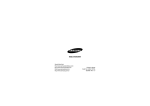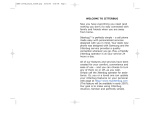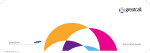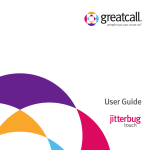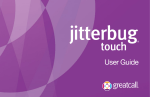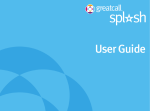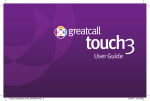Download Bluetooth® Headset
Transcript
MAGENTA FOLD LINES DO NOT PRINT Your Headset Overview Premium Bluetooth Headset ® Quick-Start Guide This guide will help you set-up your Bluetooth in just three easy steps: 1. Turn The Bluetooth Feature On Your Jitterbug® ON/OFF 2. Set Your Samsung WEP700 Premium Bluetooth Headset To Pairing Mode 3. Set Your Jitterbug To Pairing Mode Our live Jitterbug Customer Service experts are available to help you 24 hours a day, seven days a week, at 1-800-733-6632. Simplicity for everyone.™ Copyright ©2009 GreatCall, Inc. Jitterbug is a registered trademark of GreatCall Inc. Samsung is a registered trademark of Samsung Electronics America, Inc. and its related entities. PKGG3BTINSCRDGRCCOBN 903827_Bluetooth_Quick_Start_Guide_FINAL.indd 1 Answer/End Button Volume Up Button Indicator Light Power Connector Primary Microphone Ear Hook Secondary Microphone Earpiece Volume Down Button Use only the Samsung-approved WEP700 Travel Wall Charger as unauthorized chargers may cause damage. Plug the large end of the Travel Wall Charger into a standard wall outlet and insert the opposite end into the Power Connector opening on the side of your headset. Once fully charged (after approximately 2 hours) you will have up to 6 hours of talk time. The headset is not able to operate while charging. 1. T urn The Bluetooth Feature On Your Jitterbug ON/OFF 6. Press the Turn the Bluetooth feature ON: 7. You will now see the words “Bluetooth ON” highlighted in the gray in the middle of the Inside Display. 1. Starting from the Main Screen of your Jitterbug, scroll button through the options using the “Up/Down” until “Settings” is highlighted in gray in the middle of the Inside Display. 2. Press the 2 button to turn your “Bluetooth ON.” 4 button on your Jitterbug to select “Settings.” 3. Scroll through the “Settings” options using the button until “Bluetooth” is highlighted “Up/Down” in gray in the middle of the Inside Display. 4. P ress the button to select the “Bluetooth” option. 5. Scroll through the “Bluetooth” options using the “Up/Down” button until “Bluetooth OFF” is highlighted in gray in the middle of the Inside Display. When your Jitterbug is set with “Bluetooth ON,” you will see the Bluetooth symbol in gray in the top right corner of the Main Screen. If you are not going to be using your Bluetooth headset, be sure to keep your Jitterbug set to “Bluetooth OFF.” The Jitterbug battery uses more power than normal while your Bluetooth is ON. Turn the Bluetooth feature OFF: 1. Starting from the Main Screen of your Jitterbug, scroll button through the options using the “Up/Down” until “Settings” is highlighted in gray in the middle of the Inside Display. 2. Press the 7 2 4 button on your Jitterbug to select “Settings.” 3. Scroll through the “Settings” options using the button until “Bluetooth” is highlighted “Up/Down” in gray in the middle of the Inside Display. 4. Press the 6 7. You will now see the words “Bluetooth OFF” highlighted in the gray in the middle of the Inside Display. button to select the “Bluetooth” option. 6 7 5. Scroll through the “Bluetooth” options using the button until “Bluetooth ON” is “Up/Down” highlighted in gray in the middle of the Inside Display. 6. Press the button to turn “Bluetooth OFF.” When your Jitterbug is set with “Bluetooth OFF,” you will no longer see the Bluetooth symbol in the top right corner of the Main Screen. 2. S et Your Samsung WEP700 Premium Bluetooth Headset To Pairing Mode To set-up any Bluetooth device you must undergo a process called “Pairing.” This is required because there are no wires to link your Jitterbug to your Bluetooth device. “Pairing” happens when your Jitterbug and your Bluetooth device agree to communicate with one another. By “Pairing,” your Jitterbug recognizes your Bluetooth device and the two devices automatically accept communication from each other. If you turn ON your Samsung WEP700 Premium Bluetooth headset for the first time, it proceeds into Pairing Mode immediately. If you have already paired your Bluetooth headset and wish to pair it with another phone, you must turn OFF your headset before entering Pairing Mode. Simply button in the press and hold the “Answer/End” middle of your Bluetooth headset for several seconds until the blue indicator light turns ON and stays lit after blinking. This indicates that your headset is now in Pairing Mode. 3. Set Your Jitterbug To Pairing Mode 1. Starting from the Main Screen of your Jitterbug, use button and scroll to “Settings” the “Up/Down” until it appears highlighted in gray in the middle of the Inside Display. 2. P ress the button on your Jitterbug to select “Settings.” 3. Use the “Up/Down” button and scroll to “Bluetooth” until it appears highlighted in gray in the middle of the Inside Display of your Jitterbug. button to select the “Bluetooth” 4. Press the feature on your Jitterbug. 5. Use the “Up/Down” button and scroll to “Pair” until it appears highlighted in gray in the middle of the Inside Display of your Jitterbug. button to select the “Pair” feature on 6. Press the your Jitterbug. Over 3/16/09 10:01:27 AM MAGENTA FOLD LINES DO NOT PRINT 7. “Follow pairing instructions on Bluetooth device” will appear on the Inside Display of your Jitterbug.® button on your Jitterbug to begin Press the searching for the Bluetooth® headset. 8. Please wait while your Jitterbug searches for the Bluetooth headset. During this time, “Searching...” will appear on the Inside Display. button and scroll through the 9. Use the “Up/Down” options until “Samsung WEP700” is highlighted in gray in the middle of the Inside Display of your Jitterbug. 2 4 button on your Jitterbug to select 10. P ress the the “Samsung WEP700.” 11. You will then be asked to enter the PIN number for the Samsung WEP700. Enter the following button. numbers followed by the 6 13. When your Jitterbug is successfully paired with your Samsung WEP700 Premium Bluetooth headset, you will see the message “Samsung WEP700 Successfully Paired” on the Inside Display of your Jitterbug followed by the message “Samsung WEP700 Connected” and a chime sound notifying you that your Jitterbug is now connected with your Samsung WEP700 Premium Bluetooth headset. You will notice different Bluetooth icons on the Main Screen of your Jitterbug that indicate when your Bluetooth is available to use: Press the “Answer/End” Bluetooth headset. 8 but not paired with your Jitterbug. Your Jitterbug is now “Paired” with your Samsung WEP700 Premium Bluetooth headset and ready to make and receive calls. Ending A Call When Paired With Your Bluetooth Headset 13 There are two ways to end a call when your Jitterbug is open: 7 903827_Bluetooth_Quick_Start_Guide_FINAL.indd 2 Please ensure you turn OFF your Bluetooth if you wish to receive calls from your Jitterbug handset and not on your Bluetooth headset. You are unable to turn OFF your Bluetooth while on a call. •G ray – Bluetooth is ON, 11 button on the 10 PIN number = 0000 12. You will see the message “Pairing Device Samsung WEP700” on the Inside Display of your Jitterbug. Answering A Call When Paired With Your Bluetooth Headset •W hite – Bluetooth is ON, paired with your Jitterbug and available for you to use. 1. Press the “Answer/End” Bluetooth headset. button on the 2. Press the button on your Jitterbug. To end a call when your Jitterbug is closed: Simply press the “Answer/End” Bluetooth headset. button on the Certification And Safety Approvals: FCC ID A3LWEP700 This device complies with part 15 of the FCC Rules. Operation is subject to the following two components: 1. This device may not cause harmful interference. 2. This device must accept any interference received, including interference that may cause undesired operation. The device and its antenna must not be co-located or operating in conjunction with any other antenna or transmitter. Users are not permitted to make changes or modify the device in any way. Changes or modifications not expressly approved by Samsung will void the user’s authority to operate the equipment. Warranty And Parts Replacement Samsung warrants this product as free of defects in material, design and workmanship for the period of one year from the original date of purchase. If during the period of warranty this product proves defective under normal use and service you should return the product to the retailer from whom it was originally purchased or qualified service center. The liability of Samsung and its appointed maintenance company is limited to the cost of repair and/or replacement of the unit under warranty. • The warranty is limited to the original purchaser. • A copy of your receipt or other proof of purchase is required for warranty service. • The warranty is void if the serial number, date code label or product label is removed, or if the product has been subject to physical abuse, improper installation, modification or repair by unauthorized third parties. • Specifically exempt from any warranty are limited-life consumable components such as batteries and other accessories. • Samsung will not assume any responsibility for any loss or damage incurred in shipping. All repair work on Samsung products by unauthorized third parties voids any warranty. Jitterbug Accessories ® Get what you need to keep your Jitterbug close at hand, charged and ready to go. Graphite Battery Car Charger White Battery Battery Charger Vertical Leather Case Horizontal Leather Case Premium Bluetooth Headset ® Beaded Lanyard Available at most stores where Jitterbug is sold or online at www.jitterbug.com/accessories. 3/16/09 10:01:48 AM