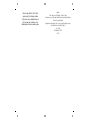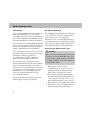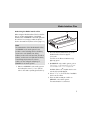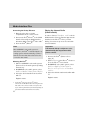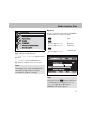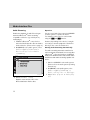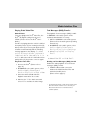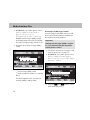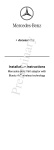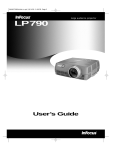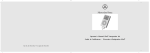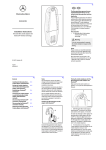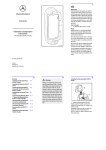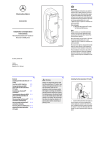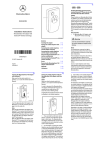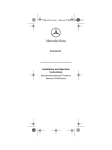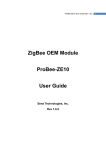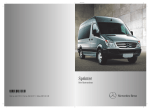Download Mercedes-Benz Media Interface Plus Operating instructions
Transcript
Media Interface Plus This device complies with Part 15 of the FCC Rules. Operation is subject to the following two conditions: (1) this device may not cause harmful interference, and (2) this device must accept any interference received, including interference that may cause undesired operation. Issued by Mercedes- Benz Accessories GmbH, Stuttgart · A Daimler AG Company. The manufacturer reserves the right to change technical details from those shown in data and illustrations contained in these Operating Instructions. Reprinting, translating and reproduction, in whole or in part, are not permitted without the prior written consent of Mercedes- Benz Accessories GmbH or Daimler AG. As at: 14.07.2010 Title Illustration: M+P- 03F- 7724 03F025- 10 Contents Explanation of Symbols ............................. 3 Operating Safety ......................................... 3 General Notes ............................................... 4 Set Up and Overview .................................. Connecting the Media Interface Plus ............ Authorizing the Media Interface Plus ............ Functions Overview ...................................... 4 4 5 6 7 7 8 8 8 Transferring the Phonebook ................... 16 9 Connecting an iPod®/iPhone® to the Media Interface Plus .................................. 9 General notes ............................................... 9 Connecting the iPod®/iPhone® ................. 10 Selecting the iPod® .................................... 10 Playing the internet radio (Pandora Radio) ........................................ 10 Operation .................................................... 11 2 Playing iPod® Video Files ........................ 13 General Notes ............................................ 13 Play iPod® Video Files ................................ 13 Text messages (SMS)/e-mails ................ Reading out Text Messages (SMS)/e-mails ... Answering text messages/e-mails ................ Storing standard texts on the Media Interface Plus ....................................... Updating Stored Text Messages (SMS)/ e-mails ........................................................ ® Bluetooth Connection to the Media Interface Plus .................................. Authorization ................................................ Establishing a Automatic Connection ........... Establishing a Manual Connection ................ Automatically Disconnecting the Bluetooth® Connection ................................ Manually Disconnecting the Bluetooth® Connection ................................ Audio Streaming ...................................... 12 Operation ................................................... 12 Starting audio streaming automatically ....... 12 13 13 14 15 15 Resetting to Factory Settings ................. 17 Media Interface Plus Explanation of Symbols Operating safety GWarning! GWarning! Warning notices draw your attention to hazards that may endanger your health or life, or the health or life of others. Always pay attention to the traffic conditions. Only use the Media Interface Plus or the respective connected/authorized end device (e.g. mobile phone, iPod®, media player) when the traffic situation allows this. The use of the Media Interface Plus or the connected/authorized end device may distract you from the traffic situation and you could thus lose control of your vehicle and cause an accident. Important A text marked with this symbol alerts you to a risk of material and functional damage. Note A text marked with this symbol offers advice and additional information. 1. Numbered lists describe specific operating steps. • Bullet lists present you with a selection. Messages that appear in the display are set in this typeface. 3 Media Interface Plus General Notes Do not open the Media Interface Plus and never make any modifications to it. The general operating permit and/or any corresponding express and/or implied product warranties would be rendered invalid and void in these situations. Mercedes-Benz is constantly updating its Media Interface Plus to the state of the art and, therefore, reserves the right to introduce changes in design, equipment and technical features. These operating instructions refer to the audio operating instructions as well as the operating instructions of different end devices (e.g. mobile phone, iPod®, media player). Please keep these handy for reference. The end devices are not designed for the extreme temperatures that can occur inside the vehicle and can be damaged as a result. It is, therefore, recommended that you do not leave the end devices in a parked vehicle. For more information or notes on installation, please refer to the operating instructions of the corresponding end device. An authorized Mercedes-Benz Service Center will be happy to assist you at any time. 4 Set Up and Overview The availability of individual functions depends on the respective connected/authorized end device. (Please refer to the operating instructions of the corresponding end device.) Your authorized Mercedes-Benz Service Center can provide you with information about the devices supported by the Media Interface Plus. Connecting the Media Interface Plus GWarning! Only connect the Media Interface Plus when the vehicle is at a standstill. Otherwise, your attention may be drawn away from the traffic, potentially resulting in an accident and injury to yourself and others. 1. Open the glove box or storage compartment in the center console, depending on where the Medie Interface (Code 518) is located in your vehicle. 2. If necessary, unplug the Media Interface Consumer Cable (iPod/USB/AUX) at the connection point in the glove box or storage compartment in the center console. 3. Plug in and store the Media Interface Plus. 4. If desired, reconnect the Media Interface Consumer Cable (iPod/USB/AUX) . Media Interface Plus Authorizing the Media Interface Plus When using the Media Interface Plus for the first time, a one-time authorization of the Media Interface Plus on COMAND or the audio system in the vehicle is necessary to enable the phonebook to be transferred. (Please refer to page 16.) 3 Note The authorization of the Media Interface Plus on COMAND or the audio system is not possible on the following vehicles: CL-Class, model series 216 (Model Year 2010), E-Class, model series 207 and 212, as well as S-Class, model series 221 (Model Year 2010). Transferring the phonebook on these vehicles is done using the telephony of COMAND or the audio system. 1. Switch on COMAND or the audio system and call up the menu System. (Please refer to the audio operating instructions.) M+P-03F-7726 2. Press the Bluetooth® button (3) on the Media Interface Plus for approx. 3 seconds. The LED on the Bluetooth® button (3) lights up green. 3. On COMAND or the audio system, select Settings Bluetooth Bluetooth device list Update. Available Bluetooth®-capable devices are searched for and displayed. 4. Select MI plus from the list of available devices and confirm. 5. Enter the Bluetooth® pin 62872 on COMAND or the audio system. The authorization is confirmed. 5 Media Interface Plus Functions Overview Note The basic functions of the Media Interface can still be used without restriction. To play iPod® audio files, the iPod® can be connected using the existing Media Interface Consumer Cable. Please observe the warning notices, the general safety instructions, the notices and information in the operating instructions of COMAND or the audio system. 1 2 3 * 6 iPod Playlists Aud Pandora radio Audio streaming iPod video SMS reading Email reading Med Message reply M+P-03F-7821 The Media Interface Plus expands the basic functions of the Media Interface by: • Playing the Internet Radio (Pandora Radio) • Audio streaming via Bluetooth® connection • Playing iPod® video files1 • Reading out/Answering2 Text Messages (SMS) • Reading out/Answering2 e-mails* • Transferring the phonebook to COMAND or the audio system and • Charging the mobile phone3. To play iPod® video files, the iPod® must be connected to the Media Interface Plus using an iPod® video cable. This connection cable is not part of the scope of delivery and must be purchased separately at your authorized Mercedes-Benz Service Center. Answering with pre-determined/individual standard texts. To charge the mobile phone, a USB data cable for the mobile phone used is required in addition to the USB adapter. This USB data cable is included in the scope of delivery of your mobile phone or it can be purchased at your mobile phone dealer. The Read aloud/Answer e-mails function will be available with a future software version. Consult your MercedesBenz Center for information about software updates. Media Interface Plus Bluetooth® Connection to the Media Interface Plus To successfully establish a Bluetooth® connection, both the end device and the Media Interface Plus must be switched on and Bluetooth® must be activated. The end device to be connected must be located in the vehicle. The first time you use the Media Interface Plus with another device, the end device must initially be authorized on the Media Interface Plus. Authorization GWarning! Only authorize the end device on the Media Interface Plus when the vehicle is at a standstill. Otherwise, there is a risk that you could be distracted from the traffic situation and cause an accident. Note Depending on the end device, you may need to make corresponding settings for the authorization and for an automatic connection with the Media Interface Plus. (Please refer to the operating instructions of the respective end device.) 1. Switch on COMAND or the audio system. (Please refer to the audio system operating instructions.) 2. On COMAND or the audio system, select Audio Media Interface Music Playlists Device list Add device . or 2. Press the Bluetooth® button on the Media Interface Plus for approx. 3 seconds. The LED on the Bluetooth® button lights up green. The Media Interface Plus is available for approx. 5 minutes to establish a Bluetooth® connection and can be discovered by the end device. 3. Activate the Bluetooth® function of the end device. (Please refer to the respective end device's operating instructions.) 4. On the end device, start the search for other Bluetooth® devices. (Please refer to the respective end device's operating instructions.) Available Bluetooth®-capable devices are searched for and displayed. 5. Select MI plus from the list of available devices and confirm. 6. When prompted, enter the Bluetooth® pin 62872 on the end device. 7 Media Interface Plus The LED on the Bluetooth® button lights up blue. A Bluetooth® connection between the Media Interface Plus and end device is established once the message No device connected disappears. Note Up to 5 end devices can be authorized on the Media Interface Plus. If a 6th end device is authorized, the first device will be deleted from the memory of the Media Interface Plus. Parallel operation of multiple devices on the Media Interface Plus is not possible. Establishing an Automatic Connection If end devices have already been authorized on the Media Interface Plus, the search for the last connected device is started when COMAND or the audio system is switched on and a Bluetooth® connection is established if necessary. A Bluetooth® connection between the Media Interface Plus and end device is established once the message No device connected disappears. Establishing a Manual Connection 1. Switch on COMAND or the audio system. (Please refer to the audio system operating instructions.) 8 2. On COMAND or the audio system, select Audio Media Interface Music Playlists Device list. 3. Select the already authorized end device you would like to use from the list and confirm with OK. A Bluetooth® connection between the Media Interface Plus and the end device is established once the message No device connected disappears. Note If there is an active Bluetooth® connection between the Media Interface Plus and another end device, this connection is automatically disconnected in order to establish the newly requested connection. Automatically Disconnecting the Bluetooth® Connection If you go beyond the reception range of approx. 30 ft (10 meters) with the end device, the Bluetooth® connection between the end device and the Media Interface Plus is automatically disconnected. Media Interface Plus Manually Disconnecting the Bluetooth® Connection The Bluetooth® connection between the end device and the Media Interface Plus can be disconnected manually on the end device. (Please refer to the operating instructions of the end device.) Or: 1. On COMAND or the audio system, select Audio Media Interface Music Playlists Device list. 2. Select the currently connected end device from the list and confirm with OK. The Bluetooth® connection between the Media Interface Plus and end device is disconnected. Connecting an iPod®/iPhone® to the Media Interface Plus GWarning! Only connect the iPod®/iPhone® when the vehicle is at a standstill. Otherwise, there is a risk that you could be distracted from the traffic situation and cause an accident. General Notes It is recommended that you install the latest software version on the iPod®. (Please refer to the iPod® User's Guide.) If headphones are plugged into the iPod®/ iPhone®, the audio will not be played back over the vehicle loudspeakers. Therefore, the headphones should be disconnected from the iPod®/iPhone®. The use of iTunes® is recommended to ensure optimum sound quality and avoid fluctuations in the playback volume. Assign the "Equalizer Pop" setting to the files on the iPod®. (Please refer to the iPod® User's Guide for more detailed information.) The battery of the connected iPod®/iPhone® is charged by the Media Interface Plus as soon as COMAND or the audio system is switched on. 9 Media Interface Plus Connecting the iPod®/ iPhone® 1. Open the glove box or storage compartment in the center console. 2. Connect the iPod®/iPhone® to the Media Interface Plus using the Media Interface Consumer Cable or the iPod® video cable1. 3. Store the iPod®/iPhone®. Playing the Internet Radio (Pandora Radio) In order to listen to Pandora radio via the Media Interface Plus, the Pandora app must be installed on the iPhone© before you start driving. You must set up a user account with selected stations. Note Important When COMAND or the audio system is switched on, the iPod® is activated by the operating system and automatically continues with the function that was active before the connection was made. The Internet dial-up is subject to costs determined by the respective mobile phone contract. Selecting the iPod® 1. Switch on COMAND or the audio system. (Please refer to the audio system operating instructions.) 2. On COMAND or the audio system, select Audio Media Interface Music. 3. Select the desired audio file and confirm with OK. Playback starts. 1. To play iPod® video files, the iPod® must be connected to the Media Interface Plus using an iPod® video cable. This connection cable is not part of the scope of delivery and must be purchased separately at your authorized Mercedes-Benz Service Center. 10 1. Connect the iPod®. (Please refer to page 10.) 2. Start Pandora on the iPhone©. Please refer to the iPhone© User's Guide. 3. On COMAND or the audio system, select Audio Media Interface Music Playlists Pandora radio. 4. Select the desired station and confirm with OK. Playback starts. Media Interface Plus iPod Operation Use the control unit of the respective COMAND or audio system to operate the device. Pandora radio Aud 1 2 Play last station 3 4 Refresh list QuickMix AC/DC Radio Alternative / Indie Rock Radio Med Classic Rock Radio M+P-03F-7822 1 Refresh list: Synchronization of the playlist with the F Pause H press for approx. 1 sec. press for approx. 3 sec. Next track Thumbs up G press for approx. 3 sec. Thumbs down iPod®/iPhone® 2 Play last station: Play last station selected 3 QuickMix: Pandora QuickMix List 4 Stations assigned to the user account Note Time-delays of the songs and during track and station changes may occur due to fluctuations in network coverage. Navi Audio Tel Video System 00:02 6 Pandora radio iPod Buffering new song Media Interface Medi Music Media Sound M+P-03F-7823 Note After you press the H button, (Next track or Thumbs up) the message Buffering new song appears temporarily on COMAND or the audio system. 11 Media Interface Plus Audio Streaming Enables the playback of audio files using an authorized Bluetooth® audio streaming compatible end device (e.g. mobile phone, media player). 1. Establish a Bluetooth® connection between the Media Interface Plus and authorized end device. (Please refer to page 8.) 2. On COMAND or the audio system, select Audio Media Interface Music Playlists Audio streaming. iPod Audio streaming Nav <- Previous Track Current Track -> Next Track Med M+P-03F-7728 3. Select Current Track. Playback starts and the LED on the Bluetooth® button flashes blue. 12 Operation Use the control unit of the respective COMAND or audio system to operate the device. For example, a title selection can be made using the A and B buttons. However, depending on the device, it may be necessary to start the playback of audio files directly on the connected end device. Starting Audio Streaming Automatically The audio-streaming automatic start function can be activated/deactivated as necessary after a Bluetooth® connection has been established between the Media Interface Plus and an authorized Bluetooth®-audio-streaming-capable enddevice. 1. Switch on COMAND or the audio system. (Please refer to the audio system operating instructions.) 2. On COMAND or the audio system, select Audio Media Interface Music Playlists Settings. 3. Select Auto play on or Auto play off. Media Interface Plus Playing iPod® Video Files Text Messages (SMS)/E-mails* General Notes For proper playback of iPod® video files, the iPod® "TV-Signal" setting must be set to "NTSC". (Please refer to the iPod® User's Guide.) If a video is playing when the vehicle is shifted from park position (P) into neutral position (N), drive position (D) or reverse gear (R) the picture is faded out automatically and the following message appears in the display: In order not to distract driver, picture is faded out while the vehicle is in motion. When the vehicle is shifted back into park position (P), the picture comes on again. The playback of text messages (SMS)/e-mails on COMAND or the audio system can be activated/deactivated if necessary. 1. Switch on COMAND or the audio system. (Please refer to the audio system operating instructions.) 2. On COMAND or the audio system, select Audio Media Interface Music Playlists Settings. 3. Select Display SMS or Display Email. or 3. Select Hide SMS or Hide Email. Play iPod® Video Files 1. Connect the iPod®. (Please refer to page 10.) 2. On COMAND or the audio system, select Audio Media Interface Music Playlists iPod video. 3. Select the desired iPod® video file. Playback starts after 10 seconds. 4. Switch to the Video basic menu and select AUX to activate the video image. Reading out Text Messages (SMS)/e-mails Enables the audio playback of received text messages (SMS)/e-mails. 1. Establish a Bluetooth®- connection between the Media Interface Plus and authorized mobile phone. (Please refer to page 8.) * The Read aloud/Answer e-mails function will be available with a future software version. Consult your Mercedes-Benz Center for information about software updates. 13 Media Interface Plus 2. On COMAND or the audio system, select Audio Media Interface Music Playlists SMS reading or Email reading. Available text messages (SMS)/e-mails are displayed and ordered chronologically. The last incoming message is listed on top. 3. Select the desired text message (SMS)/ e-mail. Navi Audio Tel Video 00:00 1 1 Hi, how are you?... iPod System 2009/10/28 17:21:30 Answering Text Messages/E-mails A text message/e-mail which has been read aloud can be answered with a standard text directly after the audio playback. Important Sending text messages (SMS) is subject to costs determined by the respective mobile phone contract. 1. To have the desired text message/e-mail read out, please refer to page 13. 2. On COMAND or the audio system, select Audio Media Interface Music Playlists SMS reply or e-mail reply. 2 +4915158604501 Media Interface Medi Music Media Sound Navi Audio Tel Video System M+P-03F-7729 1 Text message (SMS)/e-mail 2 Sender (telephone number or e-mail address) The audio playback of the selected text message (SMS)/e-mail is heard. 00:00 1 1 Hi, how are you?... iPod 2009/10/28 17:21:30 2 +4915158604501 Media Interface Medi Music Media Sound M+P-03F-7729 3. Using the A and B buttons, select the desired reply text 1. 14 Media Interface Plus 4. Press and hold the B buttons to send the selected reply text 1 to the recipient 2. Note Press and hold the A button to cancel the procedure. Storing Standard Texts on the Media Interface Plus You can create your own standard texts to reply to text messages/e-mails and store these on the Media Interface Plus. GWarning! Only create new standard texts when the vehicle is at a standstill. Otherwise, there is a risk that you could be distracted from the traffic situation and cause an accident. 1. Establish a Bluetooth®- connection between the Media Interface Plus and authorized mobile phone. (Please refer to page 8.) Important Sending text messages (SMS) is subject to costs determined by the respective mobile phone contract. 2. Write your standard text as a text message/e-mail and send it to the phone number of the connected mobile phone. 3. For information on having a text message/ e-mail with the standard text read out, please see page 13.) 4. Press the H button for approx. 3 seconds. The desired text is stored on the Media Interface Plus and can be selected under SMS reply or e-mail reply . Updating Stored Text Messages (SMS)/ e-mails Incoming text messages (SMS)/e-mails are shown in the display of the mobile phone and stored in the mobile phone's memory. New messages that have arrived on the mobile phone must be updated on COMAND or the audio system. Restart COMAND or the audio system. or On COMAND or the audio system, select Audio Media Interface Music Playlists Settings Refresh. The update is complete once the message No device connected disappears. 15 Media Interface Plus Transferring the Phonebook In order to be able to use the mobile phone's phonebook on COMAND or the audio system, it must be transferred via the Media Interface Plus to COMAND or the audio system. The transfer is done via manual synchronization with active Bluetooth® connection. The data transfer can take up to 10 minutes depending on the number of entries in the phonebook. 2. On COMAND or the audio system, switch to the Telephone basic menu. Note Switch to the basic menu Telephone Address book on COMAND or the audio system on the following vehicles: C-Class, model series 204 and GLK-Class, model series 204. 3. Select Import contacts receive business cards. 4. Press the Bluetooth® button on the Media Interface Plus for approx. 1 second. The phonebook of the connected mobile phone is transferred to COMAND or the audio system. 3 Note M+P-03F-7726 ® connection between 1. Establish a Bluetooth the Media Interface Plus and authorized mobile phone. (Please refer to page 8.) The LED on the Bluetooth® button (3) lights up green. Once the LED on the Bluetooth® button (3) lights up blue continuously, the transfer of the phonebook can be continued. 16 The phonebook is stored permanently in the COMAND or the audio system until deleted manually or overwritten/updated by downloading the phonebook of another mobile phone. Media Interface Plus Resetting to Factory Settings The Media Interface Plus can be reset to the factory settings by pressing the Bluetooth® button on the Media Interface Plus for 10 seconds. Or: 1. Switch on COMAND or the audio system. (Please refer to the audio system operating instructions.) 2. On COMAND or the audio system, select Audio Media Interface Music Playlists Settings. 3. Select Restore MI plus to factory set. 17