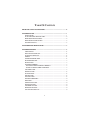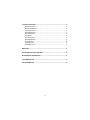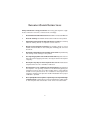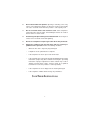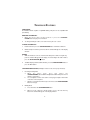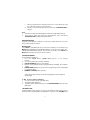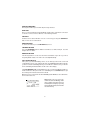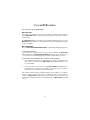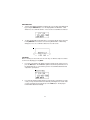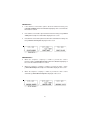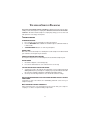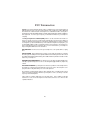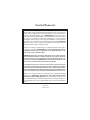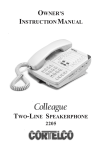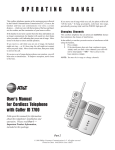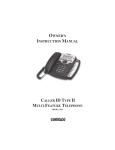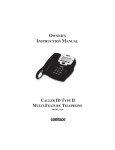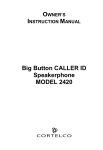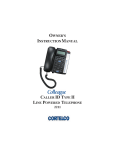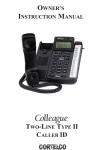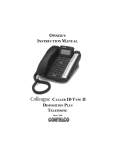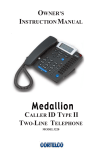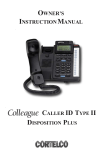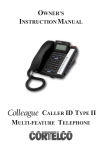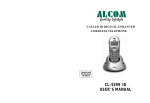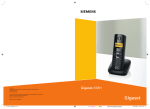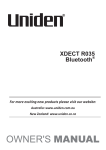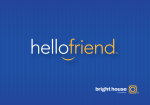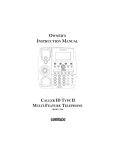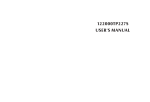Download Cortelco 3200 Instruction manual
Transcript
OWNER’S INSTRUCTION MANUAL CALLER ID TYPE II MULTI-FEATURE TELEPHONE MODEL 3200 THANK YOU FOR PURCHASING THE CALLER ID TYPE II MULTI-FEATURE TELEPHONE We want you to know all about your new Medallion Telephone, how to install it, the features it provides, and the services you can expect from its use. We have included this information in your Owner’s Instruction Manual. PLEASE READ BEFORE INSTALLING AND USING YOUR NEW TELEPHONE EQUIPMENT. i TABLE OF CONTENTS IMPORTANT SAFETY INSTRUCTIONS ............................................................ iv TELEPHONE USAGE ............................................................................................ INSTALLATION ............................................................................................ 24/90V MESSAGE WAITING LAMP ............................................................. DESK MOUNT INSTRUCTIONS ..................................................................... WALL MOUNT INSTRUCTIONS ................................................................... FACTORY PRESETS .................................................................................... 1 1 2 2 3 3 TELEPHONE PART IDENTIFICATION ................................................................ 5 TELEPHONE FEATURES ..................................................................................... TONE DIALING ............................................................................................ RECEIVING A PHONE CALL ........................................................................ PLACING A PHONE CALL ........................................................................... PREDIAL ....................................................................................................... SPEAKERPHONE BUTTON .......................................................................... DURATION COUNTER .................................................................................. MUTE BUTTON ............................................................................................ AUTOMATIC MEMORY ................................................................................ TO STORE A PHONE NUMBER IN MEMORY ........................................... TO DIAL A PHONE NUMBER IN MEMORY ............................................... VOLUME BUTTON ....................................................................................... REDIAL BUTTON ......................................................................................... PAUSE BUTTON .......................................................................................... HOLD BUTTON ............................................................................................ FLASH BUTTON .......................................................................................... HEADSET COMPATIBLE ............................................................................... DATA PORT ................................................................................................. CONTRAST BUTTON .................................................................................... RELEASE BUTTON ....................................................................................... VOICEMAIL BUTTON .................................................................................... DIRECTORY BUTTON ................................................................................... CALL WAITING DISPLAY ........................................................................... ii 6 6 6 6 6 6 7 7 7 7 7 7 8 8 8 8 9 9 9 9 9 9 9 CALLER ID FEATURES ..................................................................................... 10 MESSAGE LIGHT ....................................................................................... 10 MESSAGE WAITING .................................................................................. 10 RECEIVING CALLS ..................................................................................... 11 REVIEWING CALLS .................................................................................... 11 DELETING CALLS ..................................................................................... 12 CALLBACK... ............................................................................................ 12 OPTION BUTTON ....................................................................................... 13 MESSAGE ERROR ..................................................................................... 14 NO DATA SENT ......................................................................................... 14 PRIVATE CALLS ........................................................................................ 15 UNKNOWN CALLS .................................................................................... 15 DIRECTORY ....................................................................................................... 16 TELEPHONE SERVICE PROBLEMS ................................................................. 17 MAINTENANCE INFORMATION ....................................................................... 18 TELEPHONE REPAIR ......................................................................................... 19 FCC INFORMATION .......................................................................................... 20 iii IMPORTANT SAFETY INSTRUCTIONS Always follow basic safety precautions when using your telephone equipment to reduce the risk of fire, electrical shock, and injury. 1. Read and understand all instructions in the Owner’s Instruction Manual. 2. Read all warnings and follow all instructions marked on the product. 3. Unplug this product from the wall outlet before cleaning. Use a damp cloth for cleaning. Do not use liquid or aerosol cleaners. 4. Do not use the telephone near water. For example, do not use near a bathtub, wash bowl, kitchen sink, laundry tub, swimming pool, or in a wet basement. 5. Do not place this product on an unstable cart or stand. The product may fall causing serious damage to the product. 6. Use only the type power source indicated on the label. If you are not sure of the type power supply to your home, consult your dealer or local power company. 7. Do not place any objects on the telephone line cord. Do not locate the telephone where the line cord will be walked on. 8. Do not block or cover ventilation slots and openings in the bottom of the telephone. The openings should never be blocked by placing the telephone on a bed, sofa, rug, or other similar surfaces. The telephone should never be placed near or over a radiator or heat register. The telephone should never be placed in a built-in installation unless proper ventilation is provided. 9. Never spill liquid on the telephone or push objects of any kind through ventilation slots. Liquid or objects may touch dangerous voltage points or short out parts that could result in a risk of fire or electrical shock. iv 10. Do not disassemble this product. Opening or removing covers may expose you to dangerous voltages or other risks. Incorrect reassembly can cause electrical shock when the product is subsequently used. 11. Do not overload outlets and extension cords. Some telephones require AC power from an outlet. Overloading the outlets can result in the risk of fire or electric shock. 12. Avoid using a telephone during a local thunderstorm. There may be a remote risk of electrical shock from lightning. 13. Do not use a telephone to report a gas leak in the vicinity of the leak. 14. Unplug the telephone from the wall outlet and refer servicing to qualified service personnel under the following conditions: • When the line cord is frayed or plugs damaged. • If liquid has been spilled into the telephone. • If the telephone has been exposed to rain or water. • If the telephone does not operate properly by following the operating instructions. (Adjust only those controls covered by the operating instructions. Improper adjustment of other controls may result in damage and will often require extensive work by a qualified technician to restore the product to normal operation.) • If the telephone has been dropped or the housing damaged. • If the telephone exhibits distinct change in performance. SAVE THESE INSTRUCTIONS v TELEPHONE USAGE INSTALLATION 1. Connect the adapter. Plug the large part of the adapter into the wall outlet and the adapter tip to the jack at the rear side of unit. (Use only 9V DC. 200mA or 300mA, center positive Class 2 adapter.) 2. Connect the telephone line cord. a. To connect without an answering machine. • Use the new line cord to connect the PHONE jack of your new caller ID phone to the modular wall jack. Adapter Line Data LINE DATA Adapter Modular Wall Jack b. To connect with an existing answering machine. • Use the existing line cord supplied to connect the LINE jack of your answering machine to the wall modular line jack. • Use the new line cord supplied to connect the telephone’s jack of your new Caller ID phone to the PHONE jack of your answering machine. • Set your answering machine to answer the phone after 2 or more rings. Adapter Line Data Answering Device Adapter Modular Wall Jack 3. Follow the procedure “Unit Setup” to set up your unit. 4. Place the unit on a flat table or mount it on a wall. If you desire to place it on a wall, use the wall mount bracket and short line cord supplied to accomplish the wall mounting. 1 24/90V MESSAGE WAITING LAMP If your phone is installed behind a Message Waiting enabled PBX, you will need to set the MW switch in order to receive the Message Waiting indication. 1. Locate the switch on the bottom of the telephone. 2. For 90V PBX Message Waiting Indication, move the switch to the position marked “90V”. For 24V PBX Message Waiting Indication, move the switch to the position marked “24V”. If connecting directly to telephone lines, move the switch to the center “OFF” position. Warning: Setting this switch in a position other than OFF can cause this phone to function incorrectly. When enabled, this feature is for PBX systems, and not meant for direct Central Office (CO) interface. If connecting to CO telephone lines, make sure this switch is set to OFF. DESK MOUNT INSTRUCTIONS 1. Adjust mounting bracket to desired angle. To alter the mounting bracket angle, pull the lever up and rotate the mounting wedge. There are 6 available angles.(see drawing below). 2. Connect the adapter and the line cord. See Steps 2 & 3 under “Installation” for specific instructions. 3. Plug the short end of the coiled cord into the handset jack, and then plug the other end of the cord into the base. 4. Place the handset on the base. 2 WALL MOUNT INSTRUCTIONS 1. If necessary adjust mounting bracket to wall mount position. To alter the mounting bracket angle, pull the lever up and rotate the mounting wedge (see drawing below). 2. Connect the adapter and the line cord. See Steps 1 & 2 under “Installation” for specific instructions. 3. Push out the handset hook and reattach in opposite direction for the wall mount position, plug the short end of the coiled cord into the handset, and then plug the other end of the cord into the base. 4. Place the handset on the base. Lever to alter angle. UNIT SETUP FACTORY PRESETS The following table shows you the factory settings for your unit: Display Setting SELECT LANGUAGE English STUTTERTONE No ENTER AREACODE no setting SET LDS CODE 1 EDIT TIME & DATE no setting FLASH TIMER 600 ms RINGERCADENCE 3 RINGER VOLUME 5 VOICEMAIL NUMBER no setting #3 SEC PAUSES no setting VM PASSWORD no setting Note: After you have set up the unit completely for the first time, use the MENU button to review or reprogram the Language, Area Code, Program VM, LDS Code, or Setup Features. 3 After the adapter is connected, the display will show as indicated below for setting. 1. 2. 3. 4. 5. 6. 7. 8. 9. [SELECT LANGUAGE] appears on the display. Press the REVIEW UP ( ) button to select the language. Eng - English, ESP - Spanish, FRE - French, and then press the MENU button to confirm the selection. When [STUTTER TONE] appears, the default setting is “No”. To toggle stutter tone, press “1” for Yes or “2” for No. Press MENU to confirm selection. When [ENTER AREA CODE] appears, enter the desired area code using the keypad. Use REVIEW UP ( ) button and REVIEW DOWN ( ) button to skip a digit. Press the MENU button to confirm area code. Follow the same procedure for all 6 area code settings. To leave an area code blank, press MENU without entering digits. When [SET LDS CODE] appears, enter the desired LDS code using the keypad. Press MENU to confirm the selection. The code can range from _ to 9. When [EDIT TIME & DATE] appears, enter the time using the keypad. Press the REVIEW UP ( ) button and REVIEW DOWN ( ) button to select AM or PM. Enter the date using the keypad. Press MENU to confirm the settings. Example: To enter 8:35 AM, enter 0835 and then press the REVIEW UP ( ) button to skip to the date because the time is AM by default. When [FLASH TIMER (MS)] appears, press the REVIEW UP ( ) button to toggle between 600ms, 100 ms, and 300ms. After selecting the desired flash time, press the MENU button to confirm selection. When [RINGER CADENCE] appears, the default setting is 3. To alter this setting, press the REVIEW UP ( ) button. There are 5 ringer cadences and each one will be played as you scroll through them. After the desired ringer cadence is dis played, press MENU to confirm selection. When [RINGER VOLUME] appears, the default setting is 5. To alter the ringer volume, press the REVIEW UP ( ) button. There are 7 ringer volume levels and each one will be played as you scroll through them. To turn the ringer off, select OFF in the Menu. After the desired ringer volume level is displayed, press MENU to confirm selection. When [VOICEMAIL NUMBER] appears, enter the voicemail number (maximum of 18 digits) using the keypad. To delete a number or digit, press the REVIEW DOWN ( ) button to erase the number(s). After the desired number has been entered, press MENU to confirm selection. 10. When [#3 SEC PAUSES] appears, enter the desired number of pauses using the keypad. After the desired setting has been entered, press MENU to confirm selection. 11. When [VM PASSWORD] appears, enter the desired password using the keypad (maximum of 4 digits). To delete a number or digit, press the REVIEW DOWN ( ) button to erase the number(s). After the desired number has been entered, press MENU to confirm selection. 4 TELEPHONE PART IDENTIFICATION 1 2 3 4 5 6 7 8 9 10 11 12 Contrast Button Directory Button Multi-Angle LCD Flash Button Menu Button 24/90V Message LED Customized Logo 10 Auto Memory Buttons Voice Mail Button Redial Button Pause Button 2.5mm Headset Jack 13 14 15 16 17 18 19 20 21 22 23 24 25 5 Release Button Speakerphone Button Mute Button with LED Hold Button with LED Volume Button/ Edit Button Number Card Review Up/Down Buttons Delete Button Dial Button Option Button Save Button Handset Hook Hook Switch TELEPHONE FEATURES TONE DIALING The Medallion 3200 is capable of only DTMF dialing. This phone is not compatible with pulse dialing. RECEIVING A PHONE CALL 1. When the phone rings, lift the handset or press the SPEAKERPHONE button to begin your conversation. 2. To change the Ringer Volume, refer to the “Factory Presets” section. PLACING A PHONE CALL 1. Lift the handset or press the SPEAKERPHONE button and wait for a dial tone. 2. Dial the telephone number you wish to call. The number will appear on the display window. PREDIAL 1. While the handset is on hook, enter the desired telephone number using the key pad. The number will appear in the display. To delete a digit or the entire number, press the REVIEW DOWN ( ) button. 2. To dial the displayed number, lift the handset, press the SPEAKERPHONE button or press the DIAL button. SPEAKERPHONE BUTTON (AC Adaptor must be used to ensure proper function) 1. Receiving Incoming Calls a. When the phone rings, press and release the SPEAKERPHONE button and talk normally into the built-in microphone from a distance of 5-6 inches. b. You can adjust the volume of the caller’s voice by by pressing the Volume Bar on the base of the telephone. c. After the conversation has finished, press and release the SPEAKERPHONE button to hang up. 2. Making A Call a. Press and release the SPEAKERPHONE button. b. When you hear a dial tone, dial the number or press the auto memory button. The number will appear on the display window. 6 c. d. When your party answers, adjust the volume of the conversation by pressing the Volume Bar on the base of the telephone. After the conversation has finished, press and release SPEAKERPHONE to hang up. Note: 1. If you wish to switch from speakerphone to handset, simply lift the handset. 2. If you wish to switch from handset to speakerphone, press and release SPEAKERPHONE and then hang up the handset. DURATION COUNTER A built-in counter will start counting 6 seconds after you lift the handset or 6 seconds after you dial a telephone number. MUTE BUTTON Press MUTE to speak without the person on the phone hearing your conversation. The MUTE Indicator will light up and remain lighted until you resume your conversation. Also, “MIC MUTED” will show in the display. To resume the conversation, press MUTE. The MUTE indicator will go out and your call can continue. AUTOMATIC MEMORY To Store A Number In Memory: 1. Press the SAVE button, [SAVE TO?] appears on the display window. 2. Press the desired memory location. (M1-M10) 3. [ENTER NUMBER>] appears on the display. 4. Enter the desired number using the keypad (maximum of 24 digits). Press SAVE to confirm. 5. [ENTER NAME>] will appear. Type the name using the keypad. Press SAVE again to confirm all settings. 6. [MEMORY STORING] will show briefly. Note: The memory locations can be chained together to store numbers of longer length. To Dial A Phone Number In Memory 1. Press the desired memory location (M1-M10) 2. The number will be displayed. 3. To dial the number, lift the handset, press theSPEAKERPHONE button or press the DIAL button. VOLUME BUTTON A built-in amplifier feature allows you to increase the listening volume in the receiver of the handset when speaking with your party. When needed, press the VOLUME button 7 to achieve different levels. The volume remains the same between calls. It does not return to a nominal level. REDIAL BUTTON 1. To redial one of the last 10 numbers dialed, press the REDIAL button. Thedisplay will show the last number dialed. To scroll through the last 10 numbers, press the REVIEW UP ( ) button or REVIEW DOWN ( ) button. 2. After the desired number is selected, dial the number by pressing REDIAL again, lifting the handset, pressing the SPEAKERPHONE button or pressing the DIAL button. 3. The last number called (32 digits maximum) will automatically be redialed. PAUSE BUTTON The PAUSE button allows you to insert a 3.6-second pause in the dialing sequence. This is particularly useful if you are connected to a PABX system where you must dial an access code (usually the number 9) to obtain an outside line. 1. Press the PAUSE button and release at any point in the dialing sequence where a pause is desired. 2. The PAUSE button can be pressed more than once to create a longer pause. HOLD BUTTON 1. To place a call on hold, press the HOLD button and hang up the handset. The HOLD Indicator will light up and remain lighted until you resume your conversation. 2. To resume your conversation, lift the handset or that of any extension phone on the same line or press and release SPEAKERPHONE. The HOLD indicator will go out and your call can continue. FLASH BUTTON This telephone provides a line break signal for accessing PABX service or for convenient use of Call Waiting from your local telephone company. If you have Call Waiting service, you can use the Call Waiting function per the following instructions. 1. While having a conversation, another party calls and you hear a tone. 2. Press the FLASH button once and release. The first conversation is placed on hold and the second call can be answered. 3. Press FLASH button again and release. You may speak to the first caller again and the second call is placed on hold. 8 HEADSET COMPATIBLE This telephone will accept a 2.5 mm cell phone-style headset. DATA PORT This is a connection which is in parallel with the telephone line. It allows the connection of a device such as a modem, caller ID, or an answering machine. CONTRAST Contrast can be altered whether on hook or off hook by pressing the CONTRAST button. There are 5 contrast levels. RELEASE BUTTON To end a conversation, press the RELEASE button once. VOICEMAIL BUTTON Press the VOICEMAIL button to dial the voicemail access number and pin. See Unit Setup section for details. DIRECTORY BUTTON The directory button is used to store the name and number of up to 99 of your most frequently dialed contacts. The names are sorted alphabetically. CALL WAITING DISPLAY In the past, if you had call-waiting service, a tone alerted you there was a new call coming while you were on an existing call. Now our Call Waiting Caller ID not only tells you there is another call waiting, but lets you know who the caller is before you answer it. The call waiting information will be shown on the unit’s display. The CALL WAITING (CW) symbol will flash for 16 seconds along with the telephone number and name of the person who is on call waiting. Press the FLASH button to put the existing call on hold and answer the new call. Whether or not you answer the call, the Call Waiting Caller ID will store the call information for future reference. Note: Make sure you have subscribed to both Call Waiting Caller ID and Caller ID service from your local telephone company. If you only have Caller ID service, the unit works for Caller ID only. 9 CALLER ID FEATURES This unit stores up to 99 CID entries. MESSAGE LIGHT If you have a voice mailbox service with your telephone company, another indicator marked MESSAGE will flash to alert you to dial your telephone company to check your new messages. The MESSAGE indicator also monitors the unit’s situation. When the phone is in use, the MESSAGE indicator will be on continuously. If the indicator is flashing quickly, it means the phone is ringing. MESSAGE WAITING This unit’s MESSAGE WAITING DETECTION is for both FSK and Stutter Tone Systems. IF YOUR SERVICE IS FSK: If you have a voice mailbox service from the phone company, the MESSAGE indicator will flash and [MESSAGE WAITING] will appear on the display for 20 seconds when a message waiting signal (on) from the Central Office is received. IF YOU ARE IN AN AREA WHERE AN FSK SIGNAL IS NOT AVAILABLE: 1. This unit will check your line for a stutter dial tone every time you hang up or each time a call goes unanswered. The MESSAGE indicator will flash when there is a message waiting. 2. You may experience some delay in seeing the MESSAGE indicator light up even though there are messages in your rnail box. This delay is due to regulatory matters and does not indicate a problem with the unit. This unit may not be activated or deactivated under certain conditions. For example, when you retrieve your message from an outside phone (not your own telephone number), the MESSAGE indicator may not be canceled when you return home. If you experience this situation, pick up the receiver and hang up. The MESSAGE indicator will cancel. 10 RECEIVING CALLS 1. When the telephone is not in use and a new call is received, the display will show the NEW symbol, the phone number, the caller’s name, and time and date of the call for 20 seconds. The REPEAT (repeat) symbol will appear if the call has come in more than once. 2. After 20 seconds with no activity, the display will default to the Stand-By screen and remain on until another call is received or a button is pressed. This will show you the total number of calls stored and how many new calls have not been reviewed. REVIEWING CALLS 1. When in Stanby Mode, the display shows TOTAL calls and NEW calls. Press the REVIEW UP ( stored calls. ) or REVIEW DOWN ( ) buttons to review the incoming 2. The NEW symbol attached to each call will be removed after you review the call. 3. The reviewed number can be stored into any of the auto memory buttons or keypad memory locations by pressing the SAVE button first, then one of the memory buttons. 4. When you have reached the end of the call records, the display will indicate [-END OF LIST- ] , confirming there are no more calls stored. Note: If the telephone number received is more than 12 digits, the unit will only store the first 12 digits into memory. 11 DELETING CALLS 1. To delete an individual call: When reviewing calls, you can delete an individual call by pressing the DELETE button once. The display will show “DELETE? 1:YES 2:NO” Press1 to confirm the deletion. The rest of the records will be renumbered. 2. To delete all calls: When reviewing calls, you can delete all calls by pressing and holding DELETE for more than 3 seconds. Then [DELETE ALL 1:YES 2:NO]’ will appear. Press 1 to confirm the deletion to erase all records. CALLBACK When reviewing received calls, there are two ways to dial the telephone numbers shown on the display by pressing DIAL. 1. If you have reviewed the calls with the telephone handset in its cradle (on hook), press the DIAL button. The HANDSET symbol located in the top left hand corner of the display will come on. The number you have selected will be dialed automati cally via the speakerphone. 2. If you have already picked up thehandset or turned on the speakerphone to make a call, you may select the number to be dialed by reviewing the stored calls. After you have located the desired number, press the DIAL button. The displayed number will be dialed automatically. 12 3. If a local call (a telephone number with the same area code as you set) is reviewed and its 7-digit number displayed, press DIAL to dial the number displayed. 4. If a long distance call (a telephone number with a different area code than you set) is reviewed and its 10-digit number (3-digit area code + 7-digit telephone number) is displayed, press DIAL to dial the number displayed. OPTION BUTTON The OPTION button allows you to change the format of the displayed number. The available format follows: 7-digit 10-digit 11-digit 7-digit telephone number. 3-digit area code + 7-digit telephone number. long distance code 1 + 3-digit area code + 7digit telephone number. If a local call, and its 7-digit number is displayed: • Pressing OPTION once will change it to a 10-digit format (your area code + 7-digit number). • Pressing OPTION twice will change it to an 11-digit number (1 + your area code + 7-digit telephone number). • Pressing OPTION three times will go back to the original 7-digit telephone number. For example: Your area code is 123 and you are reviewing telephone number 456-7890. When the desired format of the telephone number is reached, press DIAL to dial the displayed number. Note: Since the LCD can only display 10 digit telephone numbers, when you change the format to 11-digits, only the first 10 digits can be seen, but it will dial 11-digits after you press DIAL. 13 If a long distance call, and its 10-digit number is displayed, 1. Pressing OPTION once will remove the 3-digit area code and change it to a 7digit number. 2. Pressing OPTION twice will go back to the original 10-digit number. 3. Pressing OPTION three times will add the LDS code to the number. (1+ 3-digit area code + 7-digit telephone number). When the desired format of the telephone number is reached, press DIAL to dial the displayed number. MESSAGE ERROR • The display indicates [-MESSAGE ERROR-]” if your unit receives a call that has an error in the transmission or reception. NO DATA SENT • [-NO DATA SENT-] will be displayed if there is no caller ID (CID) number sent from the telephone company while ringing. 14 PRIVATE CALLS • If the caller has exercised the option to block his number from being sent, [PRIVATE NUMBER] and his name will alternately display on the screen when this information is received. • If the caller has exercised the option to block his name from being sent, [PRIVATE NAME] and his telephone number will be displayed on the screen. • If the caller has exercised the option to block his name and number from being sent, then [PRIVATE CALLER] will be displayed on the screen. UNKNOWN CALLS • When the telephone company is unable to provide the caller’s telephone number, [UNKNOWN CALLER] and his name will alternately display on the screen when this information is received. • When the telephone company is unable to provide the caller s name, [UNKNOWN NAME] and his telephone number will be displayed on the screen. • When the telephone company is unable to provide the caller s name and number, [UNKNOWN CALLER] will be displayed on the screen. 15 USING THE DIRECTORY This unit stores the numbers of up to 99 of your business associates, clients, contacts, and friends in your directory. You can dial these numbers by selecting them. Names are sorted alphabetically starting with the first character. (If you want your Directory sorted by the last name, enter the last name first.) To Store A New Number And Name Into The Directory Press SAVE to store a number in the Directory. After pressing SAVE, the display will show “Save To?”. Press the DIRECTORY button. “Enter Number>” will appear in the display. Enter the desired number using the keypad. (max 24 digits). Press SAVE to confirm. “Enter Name” will appear. Type the name using the keypad. Press SAVE again to confirm all settings. “Number Stored” will show briefly. Note: For Example, if A is the desired letter, press the #2 button once and A will appear on the display. If B is the desired letter, press the #2 button twice and B will appear on the display. Pressing the #2 button three times will select the letter C. If the incorrect letter is accidentally selected, press the down review arrow and start over. All letters are upper case. To enter a space when storing a name or number, press the up review arrow. Note: Use the “#” key to edit entries. Finding Items In The Directory Press DIRECTORY to enter the Directory Review Mode. The first entry in the Directory is displayed. The Down and Up Review Arrows may be used to scroll through the directory. To leave the directory at any time, press Directory. To search for a directory entry, press DIRECTORY. Then, using the keypad, type the desired name. Dialing Telephone Numbers In The Directory Find the number you want to dial in the Directory List. (Telephone can be on or off hook) When the number shows on the display, press DIAL to start dialing. Deleting Items In The Directory Deleting Individual Entries Enter the directory and select the individual entry. To delete an individual entry, press the DELETE button once and then press 1 to confirm the deletion or 2 to cancel it. The display will be erased line by line and the remaining items will be re-sorted. Deleting All Entries Enter the directory. To delete all entries, press and hold the DELETE button. “DELETE ALL” will appear in the display, select (1) for YES or (2) for NO. “NO RECORDS” appears in the display confirming there are no directory entries in memory. 16 TELEPHONE SERVICE PROBLEMS If you have any problems with your telephone service, determine if the problem is with your unit or the telephone company lines BEFORE CALLING THE TELEPHONE COMPANY. Be aware that the telephone company may charge you for a service call if the problem is caused by your telephone. TROUBLESHOOTING PHONE DOES NOT RING 1. Line cord is disconnected at telephone outlet or at telephone. 2. Phone is OFF HOOK. Make certain the hookswitch is depressed when the handset is in the cradle. 3. SPEAKERPHONE indicator is on. Turn off speakerphone. NO DIAL TONE Wire is disconnected at telephone or at wall jack. Test the telephone in a different wall jack. If it works, the first jack may be defective. REDIAL BUTTON DOES NOT FUNCTION The telephone may have been momentarily disconnected from the telephone jack. BLANK SCREEN 1. 2. Check if the adapter is connected properly. Press the Contrast button to see if contrast level is set correctly. CALLERS ARE NOT DISPLAYED ON THE SCREEN 1. Verify that you have subscribed to the appropriate service (Caller ID and Call Waiting Caller ID) from your telephone company. If you only subscribed to the Caller ID service this unit will not display the call waiting caller ID information. 2. Check if your answering machine is set to answer the call before 2 rings. NO CALLER INFORMATION IS DISPLAYED WHEN HEARING THE CALL WAITING AUDIO SOUND Verify that you have subscribed to the Call Waiting Caller ID service from your telephone company. MESSAGE ERROR HAPPENS FREQUENTLY Caller information was not transmitted properly. Check with your telephone company to see if there is a problem with your phone line. 17 Since our special design will always retain your stored call records, we encourage you to disconnect all the telephone cords and adapter; and then reinstall the unit step by step per this instruction manual before you ask for service. SPECIAL NOTE: The call records will not be erased when the adapter is disconnected. A special E2PROM design allows the unit to always retain your stored call records after you disconnect the adapter MAINTENANCE INFORMATION Treat your telephone equipment with care for trouble-free performance. Avoid dropping the handset. Carefully place the handset on-hook after use. Avoid putting near heating appliances and devices that generate electrical noise (for example, motors and florescent lamps). Clean your telephone equipment with a damp cloth. Stains may be removed with a mild soap. Do not use liquid or aerosol detergents or cleaning agents. Do not expose to direct sunlight or moisture Retain the original package in case you need to ship it at a later date. 18 TELEPHONE REPAIR DO NOT ATTEMPT TO REPAIR THIS PRODUCT YOURSELF. Call Waiting Caller ID Telephones manufactured by CORTELCO must be returned to us for repair. You can return your telephone to CORTELCO for repair or replacement in accordance with our LIMITED WARRANTY. CORTELCO warrants THIS PRODUCT against defects in material and workmanship in accordance with our LIMITED WARRANTY. If your telephone is returned for repair, include a copy of your sales receipt containing the date-of-purchase. DO NOT INCLUDE THE ORIGINAL SALES RECEIPT. If date-of-purchase is not included, the factory date printed on the label on the bottom of your telephone will be used as the date-of-purchase. The factory date allows six months for distribution and sale of this product. If you return your telephone for repair, the warranty period is not extended. The original date-of-purchase continues to apply to your warranty. OUT-OF-WARRANTY REPAIR We will repair this product for a nominal fee after the LIMITED WARRANTY has expired if you send it to us in a complete and undamaged condition. The repaired unit will be shipped to you C.O.D., freight collect. RETURN-FOR-REPAIR PACKAGING If you are returning a unit to us for repair, package it carefully, preferably in the original carton. Be sure to include your return address, a copy of the sales receipt showing date-of-purchase, and a note describing the problem you have with your Telephone. Shipping must be prepaid. If the telephone is in warranty, it will be repaired or replaced, at our option, at no cost to you, and it will be returned shipping prepaid. Ship your telephone (shipping prepaid) to: CORTELCO REPAIRCENTER 1703 SAWYER ROAD CORINTH, MS 38834 19 FCC INFORMATION Part 68 is a Federal regulation which requires equipment to be tested and registered with the FCC prior to its connection to the network. This equipment complies with Part 68 of FCC rules. On the bottom of the telephone is a label that contains, among other information, the FCC Registration Number and the Ringer Equivalence Number (REN) for this equipment. You must, upon request, provide this information to your telephone company. The Ringer Equivalence Number(REN), which is used to determine the number of devices you may connect to your phone line, indicates the amount of power that your telephone draws from the telephone company line during ringing. If you have more than one telephone (or other terminal device) connected to the telephone company line, you should total the RENs, and be sure that the total is not more than five. Your telephones may not ring if the total is more than five. Also, in some rural locations, your telephone may not ring if the REN total is more than three. RESTRICTIONS You must not connect your telephone to coin-operated lines or party lines. INSTALLATION This model telephone must be connected to the telephone company lines through a modular jack. The required USOC for the modular jack is RJ11C for desk mounting and RJ11W for wall mounting. The USOC number is printed on the label on the bottom of your telephone. HEARING-AID COMPATIBILITY The handset on your telephone will work with magnetically-coupled hearing aids. You can use a hearing aid equipped with a T (Telephone) switch. IN CASE OF TROUBLE If your telephone should cause problems on the telephone line, the telephone company can temporarily disconnect your service. The telephone company must then notify and allow you to correct the problem. The telephone company may from time to time change its lines or equipment. They must notify you if planned changes will affect your telephone service, to allow you to take steps to prevent interruptions. This telephone complies with Part 15 of the FCC Rules. In the unlikely event that interference occurs, move the telephone and/or radio, television, etc. to increase the separation distance. 20 LIMITED WARRANTY If you purchased this product new in the U.S. or Puerto Rico, CORTELCO warrants it against defects in material and workmanship for a period of five (5) years from the date of original purchase. This warranty is in lieu of all other express warranties. During the warranty period, CORTELCO agrees to repair or, at its option, replace the defective product, or any part of it without charge for parts or labor. This is your exclusive remedy. This warranty does not cover damage resulting from accident, misuse, abuse, improper installation or operation, lack of reasonable care, the affixing of any attachment not provided by CORTELCO with the product and loss of parts. The warranty is voided in the event any unauthorized person alters or repairs the unit. Telephone companies use different types of equipment and offer various types of services to customers. CORTELCO does not warrant that this product is compatible with the type of equipment of any particular phone company or the services provided by it. CORTELCO DISCLAIMS ANY IMPLIED WARRANTY, INCLUDING THE WARRANTY OF MERCHANTABILITY AND THE WARRANTY OF FITNESS FOR A PARTICULAR PURPOSE, AS OF THE DATE ONE YEAR FROM THE ORIGINAL PURCHASE OF THE PRODUCT. CORTELCO ASSUMES NO RESPONSIBILITY FOR ANY SPECIAL, INCIDENTAL OR CONSEQUENTIAL DAMAGES. THIS WARRANTY GIVES YOU SPECIFIC LEGAL RIGHTS, AND YOU MAY HAVE OTHER RIGHTS WHICH VARY FROM STATE TO STATE. SOME STATES DO NOT ALLOW THE EXCLUSION OR LIMITATION OF SPECIAL, INCIDENTAL OR CONSEQUENTIAL DAMAGES OR LIMITATIONS ON HOW LONG AN IMPLIED WARRANTY LASTS, SO THE ABOVE EXCLUSION AND LIMITATION MAY NOTAPPLY TO YOU. If failure occurs and your telephone is in warranty, service shall be provided by returning it to CORTELCO - Repair Center, 1703 Sawyer Road, Corinth, Mississippi 38834, shipping prepaid. The product will be repaired or replaced if examination by us determines the product to be defective. Telephones received damaged as a result of shipping will require you to file a claim with the carrier. MEDALLION 3200 - Manual Rev. 3