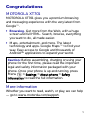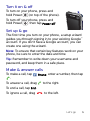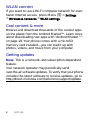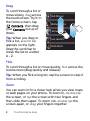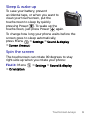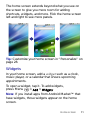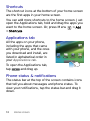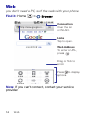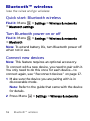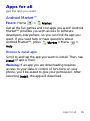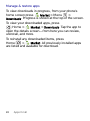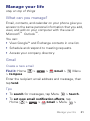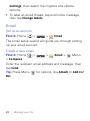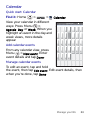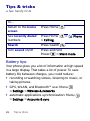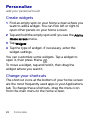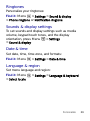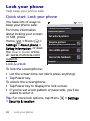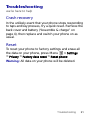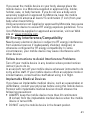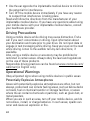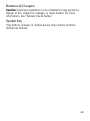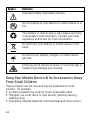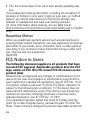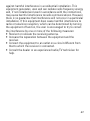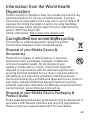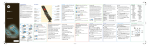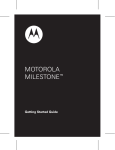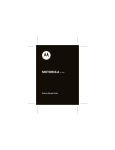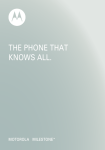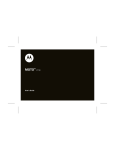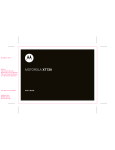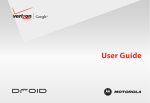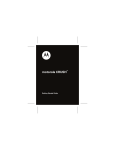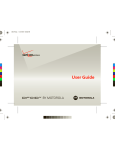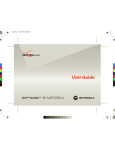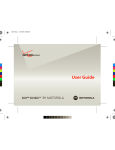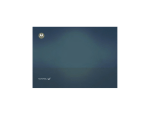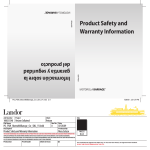Download Motorola XT701 User`s guide
Transcript
XT 701 Getting Started Guide Congratulations MOTOROLA XT701 MOTOROLA XT701 gives you a premium browsing and messaging experience with the very latest from Google™. • Browsing. Get more from the Web, with a huge screen and full HTML. Search, browse, everything you want to do, all made easier. • Maps, entertainment, and more. The latest technology and apps. Google Maps™ to find your way. Easy access to Google and thousands of Android™ applications to expand your world. Caution: Before assembling, charging or using your phone for the first time, please read the important legal and safety information packaged with your phone. Once your phone is up and running, press Menu > Settings > About phone > Safety information to read the full information. More information Whether you want to read, watch, or play, we can help — go to www.motorola.com/support. 1 Your phone the important keys & connectors 3.5mm Headset Jack Power Key Press to put the display to sleep, or hold to turn off. Micro USB Connector Charge or connect to PC. Volume Keys Touchscreen Home Key Press to return to the home screen. Back Key Press to go back. Camera Key Menu Key Press to open menu options. Search Key Press for text search. Microphone Note: Your phone might look a little different. 2 Your phone Contents Your phone . . . . . . . . . . . . . . . . . . . . . . . . . . . . . . . . 2 Let’s go . . . . . . . . . . . . . . . . . . . . . . . . . . . . . . . . . . . 4 Touchscreen & keys . . . . . . . . . . . . . . . . . . . . . . . . . 7 Home screen . . . . . . . . . . . . . . . . . . . . . . . . . . . . . . 10 Calls . . . . . . . . . . . . . . . . . . . . . . . . . . . . . . . . . . . . . 13 Web . . . . . . . . . . . . . . . . . . . . . . . . . . . . . . . . . . . . . 14 Bluetooth™ wireless . . . . . . . . . . . . . . . . . . . . . . . . 16 Apps for all . . . . . . . . . . . . . . . . . . . . . . . . . . . . . . . . 19 Manage your life . . . . . . . . . . . . . . . . . . . . . . . . . . . 21 Contacts . . . . . . . . . . . . . . . . . . . . . . . . . . . . . . . . . 25 Tips & tricks . . . . . . . . . . . . . . . . . . . . . . . . . . . . . . 26 Personalize . . . . . . . . . . . . . . . . . . . . . . . . . . . . . . . 28 Lock your phone . . . . . . . . . . . . . . . . . . . . . . . . . . . 30 Troubleshooting . . . . . . . . . . . . . . . . . . . . . . . . . . . 31 Safety, Regulatory & Legal . . . . . . . . . . . . . . . . . . . 32 3 Let’s go let’s get you up and running Assemble & charge 1 SIM in 2 microSD in (may already be inserted) 3 battery in 4 cover on 5 charge up 3H Caution: Please read “Safety, Regulatory & Legal” on page 32. 4 Let’s go Turn it on & off To turn on your phone, press and hold Power (on top of the phone). To turn off your phone, press and hold Power , then tap Power off. Set up & go The first time you turn on your phone, a setup wizard guides you through signing in to your existing Google™ account. If you don’t have a Google account, you can create one using the wizard. Note: To ensure that certain key features work on your phone, be sure to enter the date and time Tip: Remember to write down your username and password, and keep them in a safe place. Make & answer calls To make a call, tap . To answer a call, drag Phone, enter a number, then tap to the right. To end a call, tap End. To ignore a call, drag to the left. Let’s go 5 WLAN connect If you want to use a Wi-Fi computer network for even faster Internet access, press Menu > Settings > Wireless & networks > WLAN settings. Cool content & more Browse and download thousands of the coolest apps on the planet from the Android Market™. Learn more about downloading new apps with “Android Market™” on page 19. Your phone comes with a microSD memory card installed—you can load it up with photos, videos, and music from your computer. Getting updates Note: This is a network- and subscription-dependent feature. Your network operator may periodically send over-the-air software updates. To verify that your phone includes the latest software to receive updates, go to http://direct.motorola.com/hellomoto/support/update. 6 Let’s go Touchscreen & keys a few essentials Touch tips Here are some tips on how to navigate around your phone. Tap To choose an icon or option, tap it. Tap & hold To open special options, tap and hold an icon or other item. Try it: In the home Contacts, then screen, tap tap and hold a contact to open options. J Rick Wasser L Wallace Mans M Jennie Jenkins R Leo Heaton W Mick West Touchscreen & keys 7 Drag To scroll through a list or move slowly, drag across the touchscreen. Try it: In the home screen, tap Contacts, then drag your Contacts list up or down. Tip: When you drag or flick a list, a scroll bar appears on the right. Drag the scroll bar to move the list to a letter A - Z. J Rick Wasser L Wallace Mans M Jennie Jenkins R Leo Heaton W Mick West Flick To scroll through a list or move quickly, flick across the touchscreen (drag quickly and release). Tip: When you flick a long list, tap the screen to stop it from scrolling. Zoom You can zoom in for a closer look when you view maps or web pages on your phone. To zoom in, double-tap the screen, or tap the screen with two fingers and then slide them apart. To zoom out, double tap the screen again, or drag your fingers together. 8 Touchscreen & keys Sleep & wake up To save your battery, prevent accidental taps, or when you want to clean your touchscreen, put the touchscreen to sleep by quickly pressing Power . To wake up the touchscreen, just press Power again. To change how long your phone waits before the screen goes to sleep automatically, press Menu > Settings > Sound & display > Screen timeout. Spin the screen The touchscreen can rotate 90 degrees to stay right-side up when you rotate your phone: Find it: Menu > Orientation > Settings > Sound & display Touchscreen & keys 9 Home screen quick access to the things you need most The home screen gives you all your latest information in one place. It’s what you see when you turn on the phone or press Home from a menu. It’s basically like this: Status Indicators Status Bar Tap & drag this bar down to check notifications. Shortcuts Tap to open. Applications Tab Drag up to see all your apps. 10 Home screen The home screen extends beyond what you see on the screen to give you more room for adding shortcuts, widgets, and more. Flick the home screen left and right to see more panels. Tip: Customize your home screen in “Personalize” on page 28. Widgets In your home screen, add a widget such as a clock, music player, or a calendar that shows upcoming appointments. To open a widget, tap it. To add widgets, press Menu > Add > Widgets. Note: If you install apps from Android Market™ that have widgets, those widgets appear on the home screen. Home screen 11 Shortcuts The shortcut icons at the bottom of your home screen are the first apps in your home screen. You can add more shortcuts to the home screen. Just open the Applications tab, hold and drag the apps you want to the home screen. Or, press Menu > Add > Shortcuts. Applications tab All the apps on your phone, including the apps that came with your phone, and the ones you download and install, are listed in alphabetical order in your Applications tab. To open the Applications tab, tap and drag up. Phone status & notifications The status bar at the top of the screen contains icons that tell you about messages and phone status. To view your notifications, tap the status bar and drag it down. 12 Home screen Calls it’s good to talk In-call options During a call, tap Bluetooth to use Bluetooth device (please ensure that Bluetooth device had been connected to the phone), or tap Hold to hold a call. Tip: You can press Home or Back to hide the Phone > Return active call display. To reopen it, tap to call in progress. Emergency calls Note: Your service provider programs one or more emergency phone numbers (such as 999) that you can call under any circumstances, even when your phone is locked. Emergency numbers vary by country. Your pre-programmed emergency number(s) may not work in all locations, and sometimes an emergency call cannot be placed due to network, environmental, or interference issues. 1 Press Home > Phone (if your phone is locked, tap Emergency Call). 2 Enter the emergency number. 3 Tap to call the emergency number. Note: Your mobile device can use AGPS satellite signals to help emergency services find you (“GPS & AGPS” on page 38). Calls 13 Web you don’t need a PC, surf the web with your phone Find it: Home > Browser Connection Over the air or WLAN. Links Tap to open. Web Address To enter a URL, press . Drag or flick to scroll. Press to display options. Note: If you can’t connect, contact your service provider. 14 Web Connect Your phone uses the mobile phone network (over the air) to automatically connect to the Web. Note: Your service provider may charge to surf the Web or download data. To use a wireless network, press Menu > Settings > Wireless & networks. Tap WLAN to turn it on and tap WLAN settings to search for nearby wireless networks. Tap a network to connect. Select web links When you tap a link, your phone outlines it and goes to that page. If you tap and hold the link, your phone shows options, like Open in new window or Bookmark link. Baseball Dayton Team - NJ.com Get the latest Baseball Dayton high school Baseball news, rankings, schedules, stats, scaores, results & athletes. . . highschoolsports.nj.com/school/... - Opons Dayton Flyers Baseball rosters, game schedules, photos, arcles ... Dayton Flyers Baseball are ranked #2306 on Fanbase. Find arcles, photos, videos, rosters, and results for seasons... www.fanbase.com/Dayton-Flyers-B... - Opons Dayton Wings Baseball Team - Ohio History Central - A product of ... Get the latest Baseball Dayton high school Baseball news, rankings, schedules, stats, scaores, results & athletes. . . www.ohiohistorycentral.org/entr... - Opons Searches related to: dayton baseball Web 15 Bluetooth™ wireless lose the wires and go wireless Quick start: Bluetooth wireless Find it: Menu > Settings > Wireless & networks > Bluetooth settings Turn Bluetooth power on or off Find it: Menu > Bluetooth > Settings > Wireless & networks Note: To extend battery life, turn Bluetooth power off when not in use. Connect new devices Note: This feature requires an optional accessory. To connect with a new device, you need to pair with it. You only need to do this once for each device—to connect again, see “Reconnect devices” on page 17. 1 Make sure the device you are pairing with is in discoverable mode. Note: Refer to the guide that came with the device for details. 2 Press Menu 16 > Settings > Wireless & networks. Bluetooth™ wireless 3 Tap Bluetooth to turn on and scan. If Bluetooth is already on, tap Bluetooth settings > Scan for devices to search for Bluetooth devices. 4 Your phone lists the devices it finds within range. Tap a device to connect. 5 If necessary, tap OK, or enter the device passkey (like 0000) to connect to the device. When the device is connected, the Bluetooth indicator appears in the status bar. Note: The use of wireless phones while driving may cause distraction. Discontinue a call if you can’t concentrate on driving. Additionally, the use of wireless devices and their accessories may be prohibited or restricted in certain areas. Always obey the laws and regulations on the use of these products. Reconnect devices To automatically reconnect your phone with a paired device, simply turn on the device. To manually reconnect your phone with a paired device, tap the device name in the Bluetooth devices list. Bluetooth™ wireless 17 Disconnect devices To automatically disconnect your phone from a paired device, simply turn off the device. To manually disconnect your phone from a paired device, tap the device name in the devices list, then press Menu > Disconnect. Edit properties Press Menu > Settings > Wireless & networks > Bluetooth settings > Device name. Enter a name and tap OK. 18 Bluetooth™ wireless Apps for all get the app you want Android Market™ Find it: Home > Market Get all the fun games and cool apps you want! Android Market™ provides you with access to software developers everywhere, so you can find the app you want. If you need help or have questions about Market > Menu > Android Market™, press Help. Browse & install apps Scroll to and tap the app you want to install. Then, tap Install (if app is free). Warning: If an app you are downloading requires access to your data or control of functions on your phone, you’ll be asked to give your permission. After selecting Install, the app will download. Apps for all 19 Manage & restore apps To view downloads in progress, from your phone’s Market > Menu > home screen press Downloads. Progress is shown at the top of the screen. To view your downloaded apps, press Market > Downloads. Tap the app to Home > open the details screen—from here you can review, uninstall, and more. To reinstall any downloaded items, press Market. All previously installed apps Home > are listed and available for download. 20 Apps for all Manage your life stay on top of things What can you manage? Email, contacts, and calendar on your phone give you access to the same personal information that you add, view, and edit on your computer with the use of MicrosoftTM OutlookTM. You can: • View GoogleTM and Exchange contacts in one list. • Schedule and respond to meeting requests. • Access your company directory. Gmail Create a new email Find it: Home > Compose > > Gmail > Menu Enter the recipient email address and message, then tap Send. Tips • To search for messages, tap Menu > Search. • To set new email notification effects, tap Home > > Gmail > Menu > Manage your life 21 Settings, then select the ringtone and vibrate options. • To label an email thread, tap and hold a message, then tap Change labels. Email Set up an account Find it: Home > > Email The email setup wizard will guide you through setting up your email account. Create a new email Find it: Home > Compose > > Email > Menu Enter the recipient email address and message, then tap Send. Tip: Press Menu Bcc. 22 Manage your life for options, like Attach or Add Cc/ Calendar Quick start: Calendar Find it: Home > > Calendar View your calendar in different ways: Press Menu > Agenda, Day, or Week. When you highlight an event in the day and week views, more details appear. Sun Mon Tue Wed Thu Fri Sat 30 31 1 2 3 4 5 6 7 8 9 10 11 12 Add calendar events 13 14 15 16 17 18 19 20 21 22 23 24 25 26 27 28 29 30 1 2 3 4 5 6 7 8 9 10 From any calendar view, press Menu > New event. Enter event details and tap Done. September 2009 Manage calendar events To edit an event, tap and hold the event, then tap Edit event. Edit event details, then when you’re done, tap Done. Manage your life 23 Google™ data synchronization Find it: Menu > Settings > Accounts & sync The Google apps on your phone give you access to the same personal information (emails, events, and contacts) that you have on a computer using Google Mail, Calendar, and Contacts. It’s easy to synchronize the Google apps information you want to keep up-to-date. Select apps to synchronize 1 Tap Background data. Tip: To save battery power do not tap Background data. 2 Tap Add account to add the apps you want to synchronize, like Google, or Corporate. 24 Manage your life Contacts contacts like you’ve never had before Quick start: Contacts Find it: Home Phone > Call log Contacts Contacts Favorites Displaying 5 contacts J Jennie Jenkins L Leo Heaton M Mick West Contacts List Tap to view contact information. Tap & hold to edit, delete, and more. R Rick Wasser W Wallace Mans Menu Options Press Menu to add/import new contacts. Contacts 25 Tips & tricks a few handy hints To... Return to the home screen Press Home . See recently dialed numbers Press Home > Call log . > Search Press Search . Turn sound on/off Press and hold Power > Silent mode. Phone Battery tips Your phone gives you a lot of information at high speed in a large display. That takes a lot of power. To save battery life between charges, you could reduce: • recording or watching videos, listening to music, or taking pictures • GPS, WLAN, and BluetoothTM use: Menu > Settings > Wireless & networks • automatic applications synchronization: Menu > Settings > Accounts & sync 26 Tips & tricks • network searching: If you are out of coverage, to keep your phone from looking for networks, press Menu > Settings > Wireless & networks > Airplane mode • display brightness: Press Menu > Sound & display > Brightness • display timeout delay: Press Menu > Sound & display > Screen timeout > Settings > Settings Tips & tricks 27 Personalize add your personal touch Create widgets 1 Find an empty spot on your home screen where you want to add a widget. You can flick left or right to open other panels on your home screen. 2 Tap and hold the empty spot until you see the Add to Home screen menu. 3 Tap Widgets. 4 Tap the type of widget. If necessary, enter the widget settings. You can customize some widgets. Tap a widget to open it, then press Menu . To move a widget, tap and hold it, then drag the widget where you want it. Change your shortcuts The shortcut icons at the bottom of your home screen are the most frequently used apps in your Applications tab. To change these shortcuts, drag the menu icon from the main menu to the home screen. 28 Personalize Ringtones Personalize your ringtones: Find it: Menu > Settings > Sound & display > Phone ringtone or Notification ringtone Sounds & display settings To set sounds and display settings such as media volume, keypad touch tones, and the display orientation, press Menu > Settings > Sound & display. Date & time Set date, time, time zone, and formats: Find it: Menu > Settings > Date & time Language & region Set menu language and region: Find it: Menu > Select locale > Settings > Language & keyboard Personalize 29 Lock your phone help keep your phone safe Quick start: Lock your phone You have lots of ways to keep your phone safe: For more information about locking your screen or SIM, press Home > Menu > Settings > About phone > Safety information, or view the User’s Guide online at: www.motorola.com/ support. Lock & unlock security settings (uncheck to conserve battery) Screen unlock pattern Set unlock pattern Require pattern Must draw pattern to unlock screen Use visible pattern Use tactile feedback Passwords To lock the screen/phone: • Let the screen time out (don’t press anything). • Tap Power key. To unlock the screen/phone: • Tap Power key to display the lock screen. • If you’ve set a lock pattern or passcode, you'll be asked to enter it. Tip: For more lock options, tap Menu > Settings > Security & location. 30 Lock your phone Troubleshooting we’re here to help Crash recovery In the unlikely event that your phone stops responding to taps and key presses, try a quick reset. Remove the back cover and battery (“Assemble & charge” on page 4), then replace and switch your phone on as usual. Reset To reset your phone to factory settings and erase all the data on your phone, press Menu > Settings > Privacy > Factory data reset > Reset phone. Warning: All data on your phone will be deleted. Troubleshooting 31 Safety, Regulatory & Legal Battery Use & Safety Batter y Use & Safety Important: Handle and store batteries properly to avoid injury or damage. Most battery issues arise from improper handling of batteries, and particularly from the continued use of damaged batteries. DON’Ts • Don’t disassemble, crush, puncture, shred, or otherwise attempt to change the form of your battery. • Don’t let the phone or battery come in contact with water. Water can get into the phone’s circuits, leading to corrosion. If the phone and/or battery get wet, have them checked by your carrier or contact Motorola, even if they appear to be working properly. • Don’t allow the battery to touch metal objects. If metal objects, such as jewelry, stay in prolonged contact with the battery contact points, the battery could become very hot. • Don’t place your battery near a heat source. Excessive heat can damage the phone or the battery. High temperatures can cause the battery to swell, leak, or malfunction. Therefore: • Do not dry a wet or damp battery with an appliance or heat source, such as a hair dryer or microwave oven. • Avoid leaving your phone in your car in high temperatures. DOs • Do avoid dropping the battery or phone. Dropping these items, especially on a hard surface, can potentially cause damage. • Do contact your service provider or Motorola if your phone or battery has been damaged from dropping or high temperatures. 32 Important: Use Motorola Original products for quality assurance and safeguards. To aid consumers in identifying authentic Motorola batteries from non-original or counterfeit batteries (that may not have adequate safety protection), Motorola provides holograms on its batteries. Consumers should confirm that any battery they purchase has a “Motorola Original” hologram. Motorola recommends you always use Motorola-branded batteries and chargers. Motorola mobile devices are designed to work with Motorola batteries. If you see a message on your display such as Invalid Battery or Unable to Charge, take the following steps: • Remove the battery and inspect it to confirm that it has a “Motorola Original” hologram; • If there is no hologram, the battery is not a Motorola battery; • If there is a hologram, replace the battery and retry charging it; • If the message remains, contact a Motorola authorized service center. Important: Motorola’s warranty does not cover damage to the phone caused by non-Motorola batteries and/or chargers. Warning: Use of a non-Motorola battery or charger may present a risk of fire, explosion, leakage, or other hazard. Proper and safe battery disposal and recycling: Proper battery disposal is not only important for safety, it benefits the environment. Consumers may recycle their used batteries in many retail or service provider locations. Additional information on proper disposal and recycling may be found on the Web: • www.motorola.com/recycling • www.rbrc.org/call2recycle/ (in English only) Disposal: Promptly dispose of used batteries in accordance with local regulations. Contact your local recycling center or national recycling organizations for more information on how to dispose of batteries. 032375o 33 Warning: Never dispose of batteries in a fire because they may explode. Battery Charging Batter y Charging Notes for charging your phone’s battery: • When charging your battery, keep it near room temperature. Never expose batteries to temperatures below 0°C (32°F) or above 45°C (113°F) when charging. • New batteries are not fully charged. • New batteries or batteries stored for a long time may take more time to charge. • Motorola batteries and charging systems have circuitry that protects the battery from damage from overcharging. Specific Absorption Rate (ICNIRP) SAR (ICNIRP) Your model wireless phone meets international guidelines for exposure to radio waves. Your mobile device is a radio transmitter and receiver. It is designed to not exceed the limits for exposure to radio waves recommended by international guidelines. These guidelines were developed by the independent scientific organization ICNIRP and include safety margins designed to assure the protection of all persons, regardless of age and health, and to account for any variations in measurements. The guidelines use a unit of measurement known as the Specific Absorption Rate (SAR). The ICNIRP SAR limit for mobile devices used by the general public is 2 watts per kilogram (W/kg), and the highest SAR value for this mobile device when tested at the ear is 1.02 W/kg. As mobile devices offer a range of functions, they can be used in other positions, such as on the body as described in this guide. In this case, the highest tested SAR value is 1.23 W/kg. The tests are carried out in accordance with international guidelines for 34 testing. The SAR information includes the Motorola testing protocol, assessment procedure, and measurement uncertainty range for this product. As SAR is measured utilizing the mobile device’s highest transmitting power, the actual SAR of this mobile device while operating is typically below that indicated above. This is due to automatic changes to the power level of the mobile device to ensure it only uses the minimum level required to reach the network. While there may be differences between the SAR levels of various mobile devices and at various positions, they meet the governmental requirements for safe exposure. Please note that improvements to this product model could cause differences in the SAR value for later products; in all cases, products are designed to be within the guidelines. The World Health Organization has stated that present scientific information does not indicate the need for any special precautions for the use of mobile devices. They note that if you want to reduce your exposure, then you can do so by limiting the length of calls or using a handsfree device to keep the mobile device away from the head and body. Additional Information can be found on the Web sites of the World Health Organization (http://www.who.int/emf) or Motorola, Inc. (http://www.motorola.com/rfhealth). European Union Directives Conformance Statement EU Conformance [Only Indoor Use Allowed In France] 35 Hereby, Motorola declares that this product is in compliance with: • The essential requirements and other relevant provisions of Directive 1999/5/EC • All other relevant EU Directives 0168 Product Approval Number The above gives an example of a typical Product Approval Number. You can view your product’s Declaration of Conformity (DoC) to Directive 1999/5/EC (to R&TTE Directive) at www.motorola.com/ rtte. To find your DoC, enter the Product Approval Number from your product’s label in the “Search” bar on the Web site. Software Copyright Notice Software Copyright Notice Motorola products may include copyrighted Motorola and third-party software stored in semiconductor memories or other media. Laws in the United States and other countries preserve for Motorola and third-party software providers certain exclusive rights for copyrighted software, such as the exclusive rights to distribute or reproduce the copyrighted software. Accordingly, any copyrighted software contained in Motorola products may not be modified, reverse-engineered, distributed, or reproduced in any manner to the extent allowed by law. Furthermore, the purchase of Motorola products shall not be deemed to grant either directly or by implication, estoppel, or otherwise, any license under the copyrights, patents, or patent applications of Motorola or any third-party software provider, except for the normal, non-exclusive, 36 royalty-free license to use that arises by operation of law in the sale of a product. Content Copyright Content Copyright The unauthorized copying of copyrighted materials is contrary to the provisions of the Copyright Laws of the United States and other countries. This device is intended solely for copying non-copyrighted materials, materials in which you own the copyright, or materials which you are authorized or legally permitted to copy. If you are uncertain about your right to copy any material, please contact your legal advisor. Open Source Software Information OSS Information For instructions on how to obtain a copy of any source code being made publicly available by Motorola related to software used in this Motorola mobile device, you may send your request in writing to the address below. Please make sure that the request includes the model number and the software version number. 37 MOTOROLA, INC. OSS Management 600 North US Hwy 45 Libertyville, IL 60048 USA The Motorola website opensource.motorola.com also contains information regarding Motorola's use of open source. Motorola has created the opensource.motorola.com website to serve as a portal for interaction with the software community-at-large. To view additional information regarding licenses, acknowledgments and required copyright notices for open source packages used in this Motorola mobile device, please press Menu Key > Settings > About phone > Legal information > Open source licenses. In addition, this Motorola device may include self-contained applications that present supplemental notices for open source packages used in those applications. GPS & AGPS GPS & AGPS Your mobile device can use Global Positioning System (GPS) signals for location-based applications. GPS uses satellites controlled by the U.S. government that are subject to changes implemented in accordance with the Department of Defense policy and the Federal Radio Navigation Plan. These changes may affect the performance of location technology on your mobile device. Your mobile device can also use Assisted Global Positioning System (AGPS), which obtains information from the cellular network to improve GPS performance. AGPS uses your wireless service provider's network and therefore airtime, data charges, and/or additional charges may apply in accordance with your service plan. Contact your wireless service provider for details. 38 Your Location Location-based information includes information that can be used to determine the approximate location of a mobile device. Mobile phones which are connected to a wireless network transmit location-based information. Devices enabled with GPS or AGPS technology also transmit location-based information. Additionally, if you use applications that require location-based information (e.g. driving directions) such applications transmit location-based information. This location-based information may be shared with third parties, including your wireless service provider, applications providers, Motorola, and other third parties providing services. Emergency Calls When you make an emergency call, the cellular network may activate the AGPS technology in your mobile device to tell the emergency responders your approximate location. AGPS has limitations and might not work in your area. Therefore: • Always tell the emergency responder your location to the best of your ability; and • Remain on the phone for as long as the emergency responder instructs you. Performance Tips • Go outside and away from underground locations, covered vehicles, structures with metal or concrete roofs, tall buildings, and foliage. Indoor performance might improve if you move closer to windows, but some window sun shielding films can block satellite signals. • Move away from radios, entertainment equipment, and other electronic devices. Navigation Navigation 39 Motorola strives to provide complete and accurate mapping information, directions, and other navigational data, using a combination of governmental and private location information sources. These sources may contain inaccurate or incomplete data. In some countries, complete information may not be available. Therefore, you should visually confirm that the navigational instructions are consistent with what you see. All drivers should pay attention to road conditions, closures, traffic, and all other factors that may impact driving. Always obey posted road signs. Safety & General Information Safety Information This section contains important information on the safe and efficient operation of your mobile device. Read this information before using your mobile device. Exposure to Radio Frequency (RF) Energy Your mobile device contains a transmitter and receiver. When it is ON, it receives and transmits RF energy. When you communicate with your mobile device, the system handling your call controls the power level at which your mobile device transmits. Your mobile device is designed to comply with local regulatory requirements in your country concerning exposure of human beings to RF energy. Operational Precautions For optimal mobile device performance, and to be sure that human exposure to RF energy does not exceed the guidelines set forth in the relevant standards, always follow these instructions and precautions. Product Operation When placing or receiving a phone call, hold your mobile device just like you would a landline phone. 40 If you wear the mobile device on your body, always place the mobile device in a Motorola-supplied or approved clip, holder, holster, case, or body harness. If you do not use a body-worn accessory supplied or approved by Motorola, keep the mobile device and its antenna at least 2.5 centimeters (1 inch) from your body when transmitting. Using accessories not supplied or approved by Motorola may cause your mobile device to exceed RF energy exposure guidelines. For a list of Motorola-supplied or approved accessories, visit our Web site at: www.motorola.com. RF Energy Interference/Compatibility Nearly every electronic device is subject to RF energy interference from external sources if inadequately shielded, designed, or otherwise configured for RF energy compatibility. In some circumstances, your mobile device may cause interference with other devices. Follow Instructions to Avoid Interference Problems Turn off your mobile device in any location where posted notices instruct you to do so. In an aircraft, turn off your mobile device whenever instructed to do so by airline staff. If your mobile device offers an airplane mode or similar feature, consult airline staff about using it in flight. Implantable Medical Devices If you have an implantable medical device, such as a pacemaker or defibrillator, consult your physician before using this mobile device. Persons with implantable medical devices should observe the following precautions: • ALWAYS keep the mobile device more than 20 centimeters (8 inches) from the implantable medical device when the mobile device is turned ON. • DO NOT carry the mobile device in the breast pocket. 41 • Use the ear opposite the implantable medical device to minimize the potential for interference. • Turn OFF the mobile device immediately if you have any reason to suspect that interference is taking place. Read and follow the directions from the manufacturer of your implantable medical device. If you have any questions about using your mobile device with your implantable medical device, consult your healthcare provider. Driving Precautions Using a mobile device while driving may cause distraction. End a call if you can’t concentrate on driving. Input information about your destination and route prior to your drive. Do not input data or engage in text messaging while driving. Keep your eyes on the road while driving. Listen to the audible turn-by-turn directions, if available. Also, using a mobile device or accessory may be prohibited or restricted in certain areas. Always obey the laws and regulations on the use of these products. Responsible driving practices can be found at www.motorola.com/ callsmart (in English only). Operational Warnings Obey all posted signs when using mobile devices in public areas. Potentially Explosive Atmospheres Areas with potentially explosive atmospheres are often, but not always, posted and can include fueling areas, such as below decks on boats, fuel or chemical transfer or storage facilities, or areas where the air contains chemicals or particles, such as grain dust, or metal powders. When you are in such an area, turn off your mobile device, and do not remove, install, or charge batteries. In such areas, sparks can occur and cause an explosion or fire. 42 Batteries & Chargers Caution: Improper treatment or use of batteries may present a danger of fire, explosion, leakage, or other hazard. For more information, see “Battery Use & Safety.” Symbol Key Your battery, charger, or mobile device may contain symbols, defined as follows: 43 Symbol 032374o 032376o 032375o Definition Important safety information follows. Do not dispose of your battery or mobile device in a fire. Your battery or mobile device may require recycling in accordance with local laws. Contact your local regulatory authorities for more information. Do not throw your battery or mobile device in the trash. Do not let your battery, charger, or mobile device get wet. Listening at full volume to music or voice through a headset may damage your hearing. Keep Your Mobile Device & Its Accessories Away From Small Children These products are not toys and may be hazardous to small children. For example: • A choking hazard may exist for small, detachable parts. • Improper use could result in loud sounds, possibly causing hearing injury. • Improperly handled batteries could overheat and cause a burn. 44 Seizures/Blackouts Some people may be susceptible to epileptic seizures or blackouts when exposed to flashing lights, such as when playing video games. These may occur even if a person has never had a previous seizure or blackout. If you have experienced seizures or blackouts, or if you have a family history of such occurrences, please consult with your physician before playing video games or enabling a flashing-lights feature (if available) on your mobile device. Discontinue use and consult a physician if any of the following symptoms occur: convulsion, eye or muscle twitching, loss of awareness, involuntary movements, or disorientation. It is always a good idea to hold the screen away from your eyes, leave the lights on in the room, take a 15-minute break every hour, and stop use if you are tired. Glass Parts Some parts of your mobile device may be made of glass. This glass could break if the product is dropped on a hard surface or receives a substantial impact. If glass breaks, do not touch or attempt to remove. Stop using your mobile device until the glass is replaced by a qualified service center. Caution About High Volume Usage Warning: Exposure to loud noise from any source for extended periods of time may affect your hearing. The louder the volume sound level, the less time is required before your hearing could be affected. To protect your hearing: • Limit the amount of time you use headsets or headphones at high volume. • Avoid turning up the volume to block out noisy surroundings. 45 • Turn the volume down if you can’t hear people speaking near you. If you experience hearing discomfort, including the sensation of pressure or fullness in your ears, ringing in your ears, or muffled speech, you should stop listening to the device through your headset or headphones and have your hearing checked. For more information about hearing, see our Web site at direct.motorola.com/hellomoto/nss/AcousticSafety.asp (in English only). Repetitive Motion When you repetitively perform actions such as pressing keys or entering finger-written characters, you may experience occasional discomfort in your hands, arms, shoulders, neck, or other parts of your body. If you continue to have discomfort during or after such use, stop use and see a physician. [Apr0109] FCC Notice to Users FCC Notice The following statement applies to all products that have received FCC approval. Applicable products bear the FCC logo, and/or an FCC ID in the format FCC-ID:xxxxxx on the product label. Motorola has not approved any changes or modifications to this device by the user. Any changes or modifications could void the user’s authority to operate the equipment. See 47 CFR Sec. 15.21. This device complies with part 15 of the FCC Rules. Operation is subject to the following two conditions: (1) This device may not cause harmful interference, and (2) this device must accept any interference received, including interference that may cause undesired operation. See 47 CFR Sec. 15.19(3). This equipment has been tested and found to comply with the limits for a Class B digital device, pursuant to part 15 of the FCC Rules. These limits are designed to provide reasonable protection 46 against harmful interference in a residential installation. This equipment generates, uses and can radiate radio frequency energy and, if not installed and used in accordance with the instructions, may cause harmful interference to radio communications. However, there is no guarantee that interference will not occur in a particular installation. If this equipment does cause harmful interference to radio or television reception, which can be determined by turning the equipment off and on, the user is encouraged to try to correct the interference by one or more of the following measures: • Reorient or relocate the receiving antenna. • Increase the separation between the equipment and the receiver. • Connect the equipment to an outlet on a circuit different from that to which the receiver is connected. • Consult the dealer or an experienced radio/TV technician for help. 47 Use & Care Use & Care To care for your Motorola phone, please keep it away from: liquids of any kind Don’t expose your phone to water, rain, extreme humidity, sweat, or other moisture. If it does get wet, don’t try to accelerate drying with the use of an oven or dryer, as this may damage the phone. extreme heat or cold Avoid temperatures below 0°C/32°F or above 45°C/ 113°F. microwaves Don’t try to dry your phone in a microwave oven. dust and dirt Don’t expose your phone to dust, dirt, sand, food, or other inappropriate materials. cleaning solutions To clean your phone, use only a dry soft cloth. Don’t use alcohol or other cleaning solutions. the ground Don’t drop your phone. 48 Information from the World Health Organization WHO Information Present scientific information does not indicate the need for any special precautions for the use of mobile phones. If you are concerned, you may want to limit your own or your children’s RF exposure by limiting the length of calls or by using handsfree devices to keep mobile phones away from your head and body. Source: WHO Fact Sheet 193 Further information: http://www.who.int/peh-emf CaringfortheEnvironmentbyRecycling Recycling Information This symbol on a Motorola product means the product should not be disposed of with household waste. Disposal of your Mobile Device & Accessories Please do not dispose of mobile devices or electrical 032376o accessories (such as chargers, headsets, or batteries) with your household waste. Do not dispose of your battery or mobile device in a fire. These items should be disposed of in accordance with the national collection and recycling schemes operated by your local or regional authority. Alternatively, you may return unwanted mobile devices and electrical accessories to any Motorola Approved Service Center in your region. Details of Motorola approved national recycling schemes, and further information on Motorola recycling activities can be found at: www.motorola.com/recycling Disposal of your Mobile Device Packaging & Product Guide Product packaging and product guides should only be disposed of in accordance with national collection and recycling requirements. Please contact your regional authorities for more details. 49 Privacy & Data Security Privacy & Data Security Motorola understands that privacy and data security are important to everyone. Because some features of your mobile device may affect your privacy or data security, please follow these recommendations to enhance protection of your information: • Monitor access—Keep your mobile device with you and do not leave it where others may have unmonitored access. Lock your device’s keypad where this feature is available. • Keep software up to date—If Motorola or a software/ application vendor releases a patch or software fix for your mobile device that updates the device’s security, install it as soon as possible. • Secure personal information—Your mobile device can store personal information in various locations including your SIM card, memory card, and phone memory. Be sure to remove or clear all personal information before you recycle, return, or give away your device. You can also backup your personal data to transfer to a new device. Note: For information on how to backup or wipe data from your mobile device, go to www.motorola.com/support • Online accounts—Some mobile devices provide a Motorola online account (such as MOTOBLUR). Go to your account for information on how to manage the account, and how to use security features such as remote wipe and device location (where available). • Location-based information—Location-based information includes information that can be used to determine the approximate location of a mobile device. Mobile phones which are connected to a wireless network transmit location-based information. Devices enabled with GPS or AGPS technology also transmit location-based information. Additionally, if you use applications that require location-based information (e.g. driving 50 directions), such applications transmit location-based information. This location-based information may be shared with third parties, including your wireless service provider, applications providers, Motorola, and other third parties providing services. • Other information your device may transmit—Your device may also transmit testing and other diagnostic (including location-based) information, and other non-personal information to Motorola or other third-party servers. This information is used to help improve products and services offered by Motorola. If you have further questions regarding how the use of your mobile device may impact your privacy or data security, please contact Motorola at [email protected], or contact your service provider. 51 Smart Practices While Driving Driving Safety Drive Safe, Call Smart Check the laws and regulations on the use of mobile devices and their accessories in the areas where you drive. Always obey them. The use of these devices may be prohibited or restricted in certain areas—for example, handsfree use only. Go to www.motorola.com/callsmart (in English only) for more information. Your mobile device lets you communicate by voice and data—almost anywhere, anytime, wherever wireless service is available and safe conditions allow. When driving a car, driving is your first responsibility. If you choose to use your mobile device while driving, remember the following tips: • Get to know your Motorola mobile device and its features such as speed dial and redial. If available, these features help you to place your call without taking your attention off the road. • When available, use a handsfree device. If possible, add an additional layer of convenience to your mobile device with one of the many Motorola Original handsfree accessories available today. • Position your mobile device within easy reach. Be able to access your mobile device without removing your eyes from the road. If you receive an incoming call at an inconvenient time, if possible, let your voicemail answer it for you. • Let the person you are speaking with know you are driving; if necessary, suspend the call in heavy traffic or hazardous weather conditions. Rain, sleet, snow, ice, and even heavy traffic can be hazardous. • Dial sensibly and assess the traffic; if possible, place calls when your car is not moving or before pulling into 52 • • • • • traffic. If you must make a call while moving, dial only a few numbers, check the road and your mirrors, then continue. Do not take notes or look up phone numbers while driving. Jotting down a “to do” list or going through your address book takes attention away from your primary responsibility—driving safely. Do not engage in stressful or emotional conversations that may be distracting. Make people you are talking with aware you are driving and suspend conversations that can divert your attention away from the road. Use your mobile device to call for help. Dial 999 or other local emergency number in the case of fire, traffic accident, or medical emergencies (wherever wireless phone service is available). Use your mobile device to help others in emergencies. If you see an auto accident, crime in progress, or other serious emergency where lives are in danger, call 999 or other local emergency number (wherever wireless phone service is available), as you would want others to do for you. Call roadside assistance or a special non-emergency wireless assistance number when necessary. If you see a broken-down vehicle posing no serious hazard, a broken traffic signal, a minor traffic accident where no one appears injured, or a vehicle you know to be stolen, call roadside assistance or other special non-emergency wireless number (wherever wireless phone service is available). 53 Motorola, Inc. 852-25063888 (HK) www.motorola.com.hk (HK) Certain mobile phone features are dependent on the capabilities and settings of your service provider’s network. Additionally, certain features may not be activated by your service provider, and/ or the provider’s network settings may limit the feature’s functionality. Always contact your service provider about feature availability and functionality. All features, functionality, and other product specifications, as well as the information contained in this guide, are based upon the latest available information and believed to be accurate at the time of printing. Motorola reserves the right to change or modify any information or specifications without notice or obligation. MOTOROLA and the Stylized M Logo are registered in the US Patent & Trademark Office. The Bluetooth trademarks are owned by their proprietor and used by Motorola, Inc. under license. Microsoft, Windows, Windows Me, and Windows Vista are registered trademarks of Microsoft Corporation in the United States and other countries. Macintosh is a registered trademark of Apple Computer, Inc. Google, Google Maps, Google Calendar, YouTube, Picasa, Gmail, Android, Android Market and the Google logo are trademarks of Google, Inc. is a Certification Mark of the Wireless Fidelity Alliance, Inc. All other product or service names are the property of their respective owners. © 2010 Motorola, Inc. All rights reserved. Caution: Changes or modifications made in the radio phone, not expressly approved by Motorola, will void the user’s authority to operate the equipment. Manual Number: 68014167001 54 more information GOTO www.motorola.com.hk 68014167001