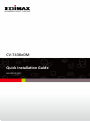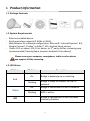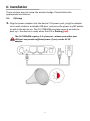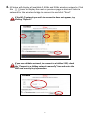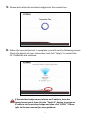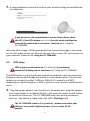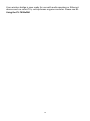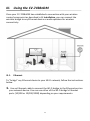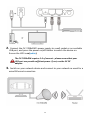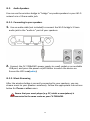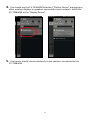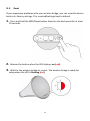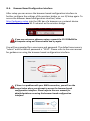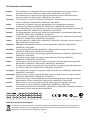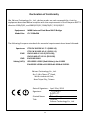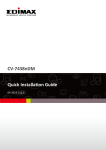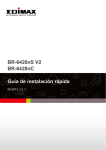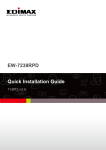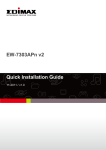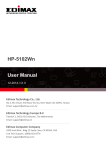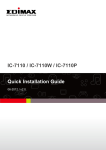Download Edimax CV-7438nDM Installation guide
Transcript
CV-7438nDM Quick Installation Guide 04-2013 / v1.0 CONTENTS I. Product Information .............................................................................. 2 I-1. I-2. I-3. I-4. Package Contents ..................................................................................................................2 System Requirements ............................................................................................................2 LED Status ..............................................................................................................................2 Back Panel ..............................................................................................................................3 II. Installation ............................................................................................ 4 II-1. II-2. iQ Setup .................................................................................................................................4 WPS Setup..............................................................................................................................8 III. Using the CV-7438nDM ........................................................................11 III-1. Ethernet ...............................................................................................................................11 III-2. III-2-1. III-2-2. III-2-2-1. III-2-2-2. III-3. III-4. Audio Speakers ....................................................................................................................13 Connecting to your speakers ...............................................................................................13 Music Streaming ..................................................................................................................13 iTunes & iOS .................................................................................................................14 Other ............................................................................................................................15 Reset ....................................................................................................................................18 Browser Based Configuration Interface ..............................................................................19 1 I. Product Information I-1. Package Contents I-2. System Requirements - Ethernet-enabled device - Existing wireless network (2.4GHz or 5GHz) - Web browser for software configuration: Microsoft® Internet Explorer® 8.0, Google Chrome®, Firefox® or Safari®, iOS, Android latest version - iTunes 10.2 or above, iOS 4.3 or above, or 3rd party AirPlay streaming app (recommended: Twonky Beam [requires Android 4.0 or above]). Please ensure your computer, smartphone, tablet or other device can support AirPlay streaming. I-3. LED Status LED Color LED Status On Red Flashing On White Off Flashing - Description Bridge is powering up or resetting. Bridge is ready to connect to a Wi-Fi network. Bridge is connected to a Wi-Fi network. WPS is active. Bridge is switched off or LED has been manually disabled. 2 I-4. Back Panel Power On/Off Power Port 3.5mm Audio Jack WPS/Reset Button 100Mbps Port 1000Mbps Port 3 II. Installation There are two ways to setup the wireless bridge. Please follow the appropriate instructions. II-1. iQ Setup 1. Plug the power adapter into the device’s 5V power port, plug the adapter into a wall socket or available USB port, and press the power on/off button to switch the device on. The CV-7438nDM may take several minutes to boot up – the device is ready when the LED is flashing (red). The CV-7438nDM requires 1 A of current – please ensure that your USB port can provide sufficient power. If not, use the 5V DC adapter. 4 2. Use a Wi-Fi device (e.g. computer, tablet, smartphone) to search for a Wi-Fi network with the SSID “Edimaxcv.Setup” and connect to it. 3. Open a web browser and enter the URL http://edimaxcv.setup and you will see the following screen. Please click “Get Started”. If you can’t access http://edimaxcv.setup please make sure your wireless device/computer is set to use a dynamic IP address. For more information, refer to the user manual. You can also use the wireless bridge’s default IP address http://192.168.9.2 You can change the language using the drop down menu in the top right corner. 5 4. iQ Setup will display all available 2.4GHz and 5GHz wireless networks. Click the icons to display the next or previous page as desired. Select a network for the wireless bridge to connect to and click “Next”. If the Wi-Fi network you wish to connect to does not appear, try clicking “Refresh”. If you use a hidden network, to connect to a hidden SSID, check the “Connect to a hidden network manually” box and enter the SSID and security key information. 6 5. Please wait while the wireless bridge tests the connection. 6. When the connection test is complete, you will see the following screen. Check the details of your connection and click “Apply” to restart the CV-7438nDM and continue. If the wireless bridge cannot obtain an IP address from the router/access point then click the “Static IP” button to assign an IP address to the wireless bridge and then click “APPLY”. Please refer to the user manual for more guidance. 7 7. A congratulations screen will confirm your wireless bridge has established a connection. If you do not see the congratulations screen shown above, check the LED: if the LED displays on (white) then the wireless bridge has successfully established a connection. Continue to III. Using the CV-7438nDM. When the Wi-Fi bridge’s LED displays on (white), the wireless bridge is now ready for use with audio speakers or Ethernet devices such as smart TVs, set-top boxes or game consoles. Please see III. Using the CV-7438nDM. II-2. WPS Setup WPS setup is an alternative to II-1. iQ Setup. If you already completed iQ Setup, please continue to III. Using the CV-7438nDM. The WPS button is a quick and easy method to establish a secure connection between your wireless bridge and wireless router/access point. The wireless bridge can connect to either 2.4GHz or 5GHz Wi-Fi networks via WPS, depending on which frequency’s WPS is active on your wireless router/access point. 1. Plug the power adapter into the device’s 5V power port, plug the adapter into a wall socket or available USB port, and press the power on/off button to switch the device on. The CV-7438nDM may take several minutes to boot up – the device is ready when the LED is flashing (red). The CV-7438nDM requires 1 A of current – please ensure that your USB port can provide sufficient power. If not, use the 5V DC adapter. 8 2. Press and hold the WPS button on your wireless router/access point for the correct length of time to activate its WPS. Please check the instructions for your wireless router/access point to confirm how long you need to hold down its WPS button to activate WPS for 2.4GHz or 5GHz. Some brands of router/access point may not support WPS for 5GHz – in this case, please refer to II-1. iQ Setup instead. 3. Within two minutes, press and hold the WPS button on the CV-7438nDM for 2 seconds to activate the WPS function. The LED should flash (white) to indicate that WPS is in progress. 4. The devices will establish a connection. When a connection is successful, the bridge’s LED will display on (white). If a connection is not successful, the LED will flash (red) – in this case please return to II-2. WPS Setup Step 1. 9 Your wireless bridge is now ready for use with audio speakers or Ethernet devices such as smart TVs, set-top boxes or game consoles. Please see III. Using the CV-7438nDM. 10 III. Using the CV-7438nDM Once your CV-7438nDM has established a connection with your wireless router/access point as described in II. Installation, you can connect the wireless bridge to any Ethernet device or audio speakers for wireless connectivity. III-1. Ethernet To “bridge” any Ethernet device to your Wi-Fi network, follow the instructions below. 1. Use an Ethernet cable to connect the Wi-Fi bridge to the Ethernet port on your network device. You can use either of the Wi-Fi bridge’s Ethernet ports (10/100 or 10/100/1000) depending on your requirements. 11 2. Connect the CV-7438nDM’s power supply to a wall socket or an available USB port, and press the power on/off button to switch the device on. Ensure the LED is on (white). The CV-7438nDM requires 1 A of current – please ensure that your USB port can provide sufficient power. If not, use the 5V DC adapter. 3. Switch on your network device and connect to your network as usual for a wired Ethernet connection. 12 III-2. Audio Speakers You can use the wireless bridge to “bridge” any audio speakers to your Wi-Fi network via a 3.5mm audio jack. III-2-1. Connecting to your speakers 1. Use an audio cable (not included) to connect the Wi-Fi bridge’s 3.5mm audio jack to the “audio in” port of your speakers. 2. Connect the CV-7438nDM’s power supply to a wall socket or an available USB port, and press the power on/off button to switch the device on. Ensure the LED is on (white). III-2-2. Music Streaming After the wireless bridge is correctly connected to your speakers, you can stream music to your speakers wirelessly. Follow the appropriate instructions below for iTunes or other users. Ensure that your music player (e.g. PC, tablet or smartphone) is connected to the same router as your CV-7438nDM. 13 III-2-2-1. iTunes & iOS 1. Click the AirPlay icon in iTunes. 2. Select the CV-7438nDM from the list of available AirPlay devices. 3. Play music as usual and it should stream to your speakers wirelessly. 14 III-2-2-2. Other For other users (Android, PC) a 3rd party app is necessary to facilitate AirPlay streaming. Apps such as Twonky Beam for Android offer AirPlay streaming functionality and can be downloaded from Google Play. An example of AirPlay streaming using Twonky Beam is shown below: Twonky Beam requires Android OS 4.0 or above device. 1. Wait for the icon in the top right corner to light up and then tap it. Depending on your Internet connection, the icon may take several minutes to light up. 15 2. On the next screen, select “This Device” and then select “Music”. 3. Select a track and then swipe the screen right to left. 16 4. You should see the CV-7438nDM listed as a “Display Device” amongst any other wireless displays or speakers connected to your network. Select the CV-7438nDM as the “Display Device”. 5. Your music should stream wirelessly to the speakers connected to the CV-7438nDM. 17 III-3. Reset If you experience problems with your wireless bridge, you can reset the device back to its factory settings. This resets all settings back to default. 1. 2. 3. Press and hold the WPS/Reset button found on the back panel for at least 10 seconds. Release the button when the LED displays on (red). Wait for the wireless bridge to restart. The wireless bridge is ready for setup when the LED is flashing (red). 18 III-4. Browser Based Configuration Interface After setup you can access the browser based configuration interface to further configure the settings of the wireless bridge, or run iQ Setup again. To access the browser based configuration interface, enter http://edimaxcv.setup into the URL bar of a browser on a network device connected to the same Wi-Fi network as the wireless bridge. If you can not access edimaxcv.setup, connect the CV-7438nDM to a computer using an Ethernet cable and try again. You will be prompted for a username and password. The default username is “admin” and the default password is “1234”. Please refer to the user manual for guidance on using the browser based configuration interface. If there is a problem with your WAN connection, you will see the screen below when you attempt to access the browser based configuration interface. Please refer to the user manual for detailed guidance on using the browser based configuration interface. 19 COPYRIGHT Copyright Edimax Technology Co., Ltd. all rights reserved. No part of this publication may be reproduced, transmitted, transcribed, stored in a retrieval system, or translated into any language or computer language, in any form or by any means, electronic, mechanical, magnetic, optical, chemical, manual or otherwise, without the prior written permission from Edimax Technology Co., Ltd. Edimax Technology Co., Ltd. makes no representations or warranties, either expressed or implied, with respect to the contents hereof and specifically disclaims any warranties, merchantability, or fitness for any particular purpose. Any software described in this manual is sold or licensed as is. Should the programs prove defective following their purchase, the buyer (and not this company, its distributor, or its dealer) assumes the entire cost of all necessary servicing, repair, and any incidental or consequential damages resulting from any defect in the software. Edimax Technology Co., Ltd. reserves the right to revise this publication and to make changes from time to time in the contents hereof without the obligation to notify any person of such revision or changes. The product you have purchased and the setup screen may appear slightly different from those shown in this QIG. The software and specifications are subject to change without notice. Please visit our website www.edimax.com for updates. All brand and product names mentioned in this manual are trademarks and/or registered trademarks of their respective holders. 20 Federal Communication Commission Interference Statement This equipment has been tested and found to comply with the limits for a Class B digital device, pursuant to Part 15 of FCC Rules. These limits are designed to provide reasonable protection against harmful interference in a residential installation. This equipment generates, uses, and can radiate radio frequency energy and, if not installed and used in accordance with the instructions, may cause harmful interference to radio communications. However, there is no guarantee that interference will not occur in a particular installation. If this equipment does cause harmful interference to radio or television reception, which can be determined by turning the equipment off and on, the user is encouraged to try to correct the interference by one or more of the following measures: 1. Reorient or relocate the receiving antenna. 2. Increase the separation between the equipment and receiver. 3. Connect the equipment into an outlet on a circuit different from that to which the receiver is connected. 4. Consult the dealer or an experienced radio technician for help. FCC Caution This device and its antenna must not be co-located or operating in conjunction with any other antenna or transmitter. This device complies with Part 15 of the FCC Rules. Operation is subject to the following two conditions: (1) this device may not cause harmful interference, and (2) this device must accept any interference received, including interference that may cause undesired operation. Any changes or modifications not expressly approved by the party responsible for compliance could void the authority to operate equipment. For product available in the USA/Canada market, only channel 1~11 can be operated. Selection of other channels is not possible. This device is restricted to indoor use when operated in the 5.15 to 5.25 GHz frequency range. ※ FCC requires this product to be used indoors for the frequency range 5.15 to 5.25 GHz to reduce the potential for harmful interference to co-channel Mobile Satellite systems. ※ This device will not permit operations on channels 116-128 for 11na and 120-128 for 11a which overlap the 5600 -5650MHz band. Federal Communications Commission (FCC) Radiation Exposure Statement This equipment complies with FCC radiation exposure limits set forth for an uncontrolled environment. This equipment should be installed and operated with minimum distance 20cm between the radiator & your body. R&TTE Compliance Statement This equipment complies with all the requirements of DIRECTIVE 1999/5/EC OF THE EUROPEAN PARLIAMENT AND THE COUNCIL of March 9, 1999 on radio equipment and telecommunication terminal equipment and the mutual recognition of their conformity (R&TTE). The R&TTE Directive repeals and replaces in the directive 98/13/EEC (Telecommunications Terminal Equipment and Satellite Earth Station Equipment) As of April 8, 2000. Safety This equipment is designed with the utmost care for the safety of those who install and use it. However, special attention must be paid to the dangers of electric shock and static electricity when working with electrical equipment. All guidelines of this and of the computer manufacture must therefore be allowed at all times to ensure the safe use of the equipment. EU Countries Intended for Use The ETSI version of this device is intended for home and office use in Austria, Belgium, Bulgaria, Cyprus, Czech, Denmark, Estonia, Finland, France, Germany, Greece, Hungary, Ireland, Italy, Latvia, Lithuania, Luxembourg, Malta, Netherlands, Poland, Portugal, Romania, Slovakia, Slovenia, Spain, Sweden, Turkey, and United Kingdom. The ETSI version of this device is also authorized for use in EFTA member states: Iceland, Liechtenstein, Norway, and Switzerland. EU Countries Not Intended for Use None 21 EU Declaration of Conformity English: French: Czechian: Polish: Romanian: Russian: Magyar: Türkçe: Ukrainian: Slovakian: German: Spanish: Italian: Dutch: Portugese: Norwegian: Swedish: Danish: Finnish: This equipment is in compliance with the essential requirements and other relevant provisions of Directive 1999/5/EC, 2009/125/EC, 2006/95/EC, 2011/65/EC. Cet équipement est conforme aux exigences essentielles et autres dispositions de la directive 1999/5/CE, 2009/125/CE, 2006/95/CE, 2011/65/CE. Toto zařízení je v souladu se základními požadavky a ostatními příslušnými ustanoveními směrnic 1999/5/ES, 2009/125/ES, 2006/95/ES, 2011/65/ES. Urządzenie jest zgodne z ogólnymi wymaganiami oraz szczególnymi warunkami określonymi Dyrektywą UE 1999/5/EC, 2009/125/EC, 2006/95/EC, 2011/65/EC.. Acest echipament este în conformitate cu cerinţele esenţiale şi alte prevederi relevante ale Directivei 1999/5/CE, 2009/125/CE, 2006/95/CE, 2011/65/CE. Это оборудование соответствует основным требованиям и положениям Директивы 1999/5/EC, 2009/125/EC, 2006/95/EC, 2011/65/EC. Ez a berendezés megfelel az alapvető követelményeknek és más vonatkozó irányelveknek (1999/5/EK, 2009/125/EK, 2006/95/EK, 2011/65/EK). Bu cihaz 1999/5/EC, 2009/125/EC, 2006/95/EC, 2011/65/EC direktifleri zorunlu istekler ve diğer hükümlerle ile uyumludur. Обладнання відповідає вимогам і умовам директиви 1999/5/EC, 2009/125/EC, 2006/95/EC, 2011/65/EC.. Toto zariadenie spĺňa základné požiadavky a ďalšie príslušné ustanovenia smerníc 1999/5/ES, 2009/125/ES, 2006/95/ES, 2011/65/ES. Dieses Gerät erfüllt die Voraussetzungen gemäß den Richtlinien 1999/5/EC, 2009/125/EC, 2006/95/EC, 2011/65/EC. El presente equipo cumple los requisitos esenciales de la Directiva 1999/5/EC, 2009/125/EC, 2006/95/EC, 2011/65/EC. Questo apparecchio è conforme ai requisiti essenziali e alle altre disposizioni applicabili della Direttiva 1999/5/CE, 2009/125/CE, 2006/95/CE, 2011/65/CE. Dit apparaat voldoet aan de essentiële eisen en andere van toepassing zijnde bepalingen van richtlijn 1999/5/EC, 2009/125/EC, 2006/95/EC, 2011/65/EC.. Este equipamento cumpre os requesitos essênciais da Directiva 1999/5/EC, 2009/125/EC, 2006/95/EC, 2011/65/EC. Dette utstyret er i samsvar med de viktigste kravene og andre relevante regler i Direktiv 1999/5/EC, 2009/125/EC, 2006/95/EC, 2011/65/EC. Denna utrustning är i överensstämmelse med de väsentliga kraven och övriga relevanta bestämmelser i direktiv 1999/5/EG, 2009/125/EG, 2006/95/EG, 2011/65/EG. Dette udstyr er i overensstemmelse med de væ sentligste krav og andre relevante forordninger i direktiv 1999/5/EC, 2009/125/EC, 2006/95/EC, 2011/65/EC. Tämä laite täyttää direktiivien 1999/5/EY, 2009/125/EY, 2006/95/EY, 2011/65/EY oleelliset vaatimukset ja muut asiaankuuluvat määräykset. ----------------------------------------------------------------------------------------------------------------------WEEE Directive & Product Disposal At the end of its serviceable life, this product should not be treated as household or general waste. It should be handed over to the applicable collection point for the recycling of electrical and electronic equipment, or returned to the supplier for disposal. 22 Declaration of Conformity We, Edimax Technology Co., Ltd., declare under our sole responsibility, that the equipment described below complies with the requirements of the European R&TTE directive 1999/5/EC, and 2009/125/EC, 2006/95/EC, 2011/65/EC. Equipment: Model No.: N600 Universal Dual-Band Wi-Fi Bridge CV-7438nDM The following European standards for essential requirements have been followed: Spectrum: EMC: EMF: Safety (LVD): ETSI EN 300 328 V1.7.1 (2006-10) ETSI EN 301 893 V1.6.1 (2011-11) EN 301 489-1 V1.9.2 (2011-09); EN 301 489-17 V2.2.1 (2012-09) EN 50385:2002 IEC 60950-1:2005 (2nd Edition); Am 1:2009 EN-60950-1:2006+A11:2009+A1:2010+A12:2011 Edimax Technology Co., Ltd. No. 3, Wu Chuan 3rd Road, Wu-Ku Industrial Park, New Taipei City, Taiwan Date of Signature: April 31st, 2013 Signature: Printed Name: Title: 23 Albert Chang Director Edimax Technology Co., Ltd. 24