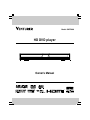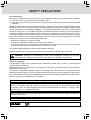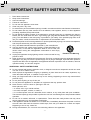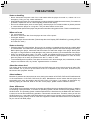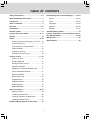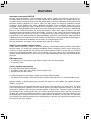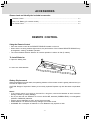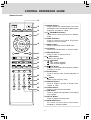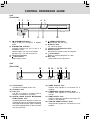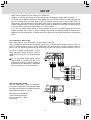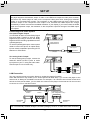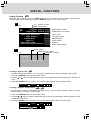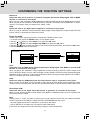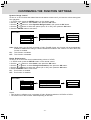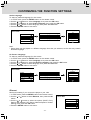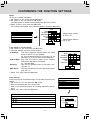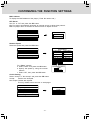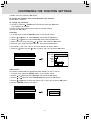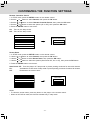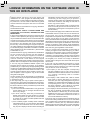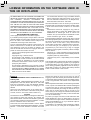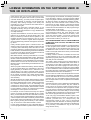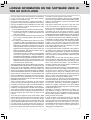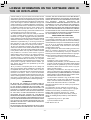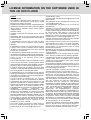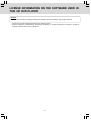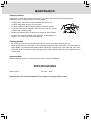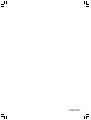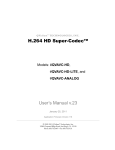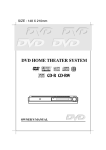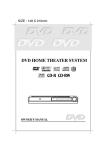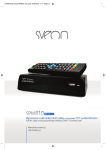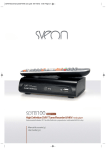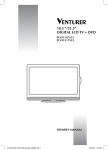Download Venturer SHD7000 Owner`s manual
Transcript
Model: SHD7000
HD DVD player
Owner’s Manual
R
R
TM
SAFETY PRECAUTIONS
The following marks and symbols are located on back of the unit.
WARNING:
• TO REDUCE THE RISK OF FIRE OR
ELECTRIC SHOCK, DO NOT REMOVE
COVER (OR BACK). NO USERSERVICEABLE PARTS INSIDE. REFER
SERVICING TO QUALIFIED SERVICE
PERSONNEL.
• TO PREVENT FIRE OR SHOCK HAZARD,
DO NOT EXPOSE THIS APPLIANCE TO
RAIN OR MOISTURE.
The lightning flash with an arrowhead symbol,
within the equilateral triangle, is intended to
alert the user to the presence of uninsulated
"dangerous voltage" within the product's
enclosure that may be of sufficient magnitude
to constitute a risk of electric shock to
persons.
The exclamation point within the equilateral
triangle is intended to alert the user to the
presence of important operating and
maintenance (servicing) instructions in this
owner’s manual.
CAUTIONS:
• USE OF CONTROLS OR ADJUSTMENTS
OR PERFORMANCE OF PROCEDURES
OTHER THAN THOSE SPECIFIED MAY
RESULT IN HAZARDOUS RADIATION
EXPOSURE.
• TO PREVENT ELECTRIC SHOCK, MATCH
WIDE BLADE OF PLUG TO WIDE SLOT
OF AC POWER OUTLET, THEN FULLY
INSERT.
CAUTION:
This product contains a low power laser
device.
To prevent direct exposure to laser beam, do
not try to open the enclosure.
Visible and invisible laser radiation when open
and interlocks defeated.
DO NOT STARE INTO BEAM.
The symbol for Class
(Double lnsulation)
Warning: The apparatus shall not be exposed to dripping or splashing and that no objects filled
with liquid, such as vases, shall be placed on the apparatus.
On Placement
• Do not use the unit in places that are extremely hot, cold, dusty, or humid.
• Do not restrict the airflow of the unit by placing it in a place with poor airflow, by covering it with a cloth,
or by placing it on carpeting.
On Safety
• When connecting or disconnecting the AC cord, grip the plug and not the cord itself. Pulling the cord may
damage it and create a hazard.
On Condensation
• When left in a heated room where it is warm and damp, water droplets or condensation may form inside
the unit. When there is condensation inside the unit, the unit may not function normally. Let the unit stand
for 1 to 2 hours before turning the power on or gradually heat the room and allow the unit to dry before
use.
Warning:
• Use only the power cord and batteries indicated in this manual. Do not dispose of batteries in a fire. They
may explode. Check with local codes for possible special disposal instructions.
• Batteries shall not be exposed to excessive heat such as sunshine, fire or the like.
-1-
SAFETY PRECAUTIONS
FCC Information
This device complies with Part 15 of the FCC rules. Operation is subject to the following two conditions:
(1) This device may not cause harmful interference, and
(2) This device must accept any interference received, including interference that may cause undesired
operation.
NOTE: This equipment has been tested and found to comply with the limits for a Class B digital device,
pursuant to part 15 of the FCC Rules. These limits are designed to provide reasonable protection against
harmful interference in a residential installation. This equipment generates, uses, and can radiate radio
frequency energy and, if not installed and used in accordance with the instructions, may cause harmful
interference to radio communications. However, there is no guarantee that interference will not occur in
a particular installation. If this equipment does cause harmful interference to radio or television reception,
which can be determined by turning the equipment off and on, the user is encouraged to try to correct the
interference by one or more of the following measures:
•
•
•
•
Reorient or relocate the receiving antenna.
Increase the separation between the equipment and receiver.
Connect the equipment into an outlet on a circuit different from that to which the receiver is connected.
Consult the dealer or an experienced radio/TV technician for help.
This Class B digital apparatus complies with Canadian ICES-003.
Shielded cables must be used with this unit to ensure compliance with the Class FCC limits.
WARNING: Changes or modifications to this unit not expressly approved by the party
responsible for compliance could void the user authority to operate the equipment.
Notes on Copyright
It is forbidden by law to copy, broadcast, show, broadcast on cable, play in public, or rent copyrighted
material without permission.
Apparatus Claims of U.S. Patent Nos. U.S. Patent Nos. 4,907,093; 5,315,448; and 6,516,132 licensed for
limited viewing uses only.
This product incorporates copyright protection technology that is protected by U.S. patents and other
intellectual property rights. Use of this copyright protection technology must be authorized by Macrovision,
and is intended for home and other limited viewing uses only unless otherwise authorized by Macrovision.
Reverse engineering or disassembly is prohibited.
Dolby and the double-D symbol are registered trademarks of Dolby Laboratories.
Manufactured under license from DTS, Inc. under one or more of the following U.S. Pat. No's: 5,451,942;
5,956,674; 5,974,380; 5,978,762; 6,226,616; 6,487,535 and other U.S. and world-wide patents issued
and pending. "DTS" and "DTS Digital Surround" are registered trademarks of DTS, Inc. Copyright 1996,
2002-2006, DTS, Inc. All Rights Reserved.
HDMI, the HDMI logo and High-Definition Multimedia Interface are trademarks or registered trademarks
of HDMI Licensing LLC.
SHARC and Melody are registered trademarks of Analog Devices, Inc.
and
are trademarks of DVD Format/Logo Licensing Corporation.
-2-
IMPORTANT SAFETY INSTRUCTIONS
1.
2.
3.
4.
5.
6.
7.
8.
9.
10.
11.
12.
13.
14.
Read these instructions.
Keep these instructions.
Heed all warnings.
Follow all instructions.
Do not use this apparatus near water.
Clean only with a dry cloth.
Do not block any of the ventilation openings. Install in accordance with the manufacturer's instructions.
Do not install near any heat sources such as radiators, heat registers, stoves, or other apparatus
(including amplifiers) that produce heat.
Do not defeat the safety purpose of the polarized or grounding-type plug. A polarized plug has two
blades with one wider than the other. A grounding type plug has two blades and a third grounding
prong. The wide blade or the third prong is provided for your safety. If the provided plug does not fit
into your outlet, consult an electrician for replacement of the obsolete outlet.
Protect the power cord from being walked on or pinched particularly at plugs, convenience receptacles,
and the point where they exit from the apparatus.
Only use attachments/accessories specified by the manufacturer.
Use only with the cart, stand, tripod, bracket, or table specified by the
manufacturer, or sold with the apparatus. When a cart is used, use
caution when moving the cart/apparatus combination to avoid injury
from tip-over.
Portable Cart Warning
Unplug this apparatus during lightning storms or when unused for long
periods of time.
Refer all servicing to qualified service personnel. Servicing is required when the apparatus has been
damaged in any way, such as the power-supply cord or plug is damaged, liquid has been spilled or
objects have fallen into the apparatus, the apparatus has been exposed to rain or moisture, does not
operate normally, or has been dropped.
ADDITIONAL SAFETY INSTRUCTIONS
15. Do not overload wall outlets; extension cords, or integral convenience receptacles as this can result
in a risk of fire or electric shock.
16. Never expose the apparatus to dripping or splashing or place items such as vases, aquariums, any
other item filled with liquid, or candles on top of the unit.
17. Keep your fingers well clear of the disc tray as it is closing. Neglecting to do so may cause serious
personal injury.
18. Do not place anything on top of this unit.
19. Do not place the apparatus on amplifiers or equipment that may produce heat.
20. Never block or cover the slots or openings in the unit.
Never place the unit:
• on a bed, sofa, rug or similar surface;
• too close to drapes, curtains, or walls; or
• in a confined space such as a bookcase, buit-in cabinet, or any other place with poor ventilation.
The slots and openings are provided to protect the unit from overheating and to help maintain reliable
operation.
21. Do not use a cracked, deformed, or repaired disc. These discs are easily broken and may cause
serious personal injury and apparatus malfunction.
22. If the apparatus should emit smoke or an unusual odor, immediately disconnect the power cord from
the wall outlet. Wait until the smoke or smell stops, then ask your dealer for a check and repair.
Neglecting to do so may cause fire.
23. During thunderstorms, do not touch the connecting cables or the apparatus.
-3-
PRECAUTIONS
Notes on handling
• Never disconnect the power cord from a wall outlet while the player is turned on, unless it is in an
emergency. Doing so may cause malfunction.
• When shipping the player, the original shipping carton and packing materials come in handy. For maximum
protection, repack the unit as it was originally packed at the factory.
• Do not use volatile liquids, such as insect spray, near the player. Do not leave rubber or plastic products
in contact with the player for a long time. They will leave marks on the finish.
• The top and rear panels of the player may become warm after a long period of use. This is not a malfunction.
When not in use
• For usual absence
Be sure to remove the disc from the player and turn off the power.
• Prolonged absence
Unplug the player from a wall outlet. (This will stop the clock. Display “SETUP MENU” by pressing SETUP,
and reset the clock.)
Notes on locating
• Place the player on a level surface. Do not use it on a shaky or unstable surface such as a wobbly table
or inclined stand. The loaded disc may dislodge from its proper position and cause damage to the player.
Before placing the player, make sure that the surface can stand the weight of the player. Never place
the player in a high location to avoid damage to the product or person by an accidental fall of the player.
• When you place this player near a TV, radio, or VCR, the playback picture may become poor and the
sound may be distorted depending on the condition and location of said equipment. In such an event,
place the player as far away as practical from the TV, radio, or VCR.
• To avoid damage to this product, never place or store the unit in direct sunlight; hot, humid areas; or areas
subject to excessive dust, oily smoke, cigarette smoke or vibration.
About the volume level
The volume level of some commercial HD DVD and DVD discs may seem lower than that of audio CDs,
other software, etc. If you turn up the volume of the TV or amplifier to play such discs, be sure to turn it
back down after playback finishes.
About software
Because of problems and errors that can occur during the creation of HD DVD, DVD and CD software and/
or the manufacture of HD DVD, DVD and CD discs, Manufacturer cannot assure that this player will
successfully play every disc bearing the HD DVD, DVD or CD logos. If you happen to experience any
difficulty playing an HD DVD, DVD or CD disc on this player, please contact Customer Service.
Some differences
The HD DVD player operates more like a computer and differently than a standard DVD player. In addition
to containing a microprocessor, it contains an operating system, random access memory (RAM), and an
HD DVD drive. The operating system includes software that is transferred to the RAM when the machine
is turned on and at other times during operation. This transfer can take time. Therefore, when you turn the
HD DVD player on, it may take a little while before it is ready to use. Likewise, other functions may not be
performed as quickly as they would on other AV equipment. Please take these factors into consideration
as you use the HD DVD player.
-4-
TABLE OF CONTENTS
Safety Precautions .......................................1-2
Customizing the Function Settings ....... 22-34
Important Safety Instructions ........................ 3
Picture .................................................. 22-24
Precautions ..................................................... 4
Audio ...................................................... 24-26
Table of Contents ........................................... 5
Language ............................................... 27-28
Features ........................................................ 6-7
Ethernet ................................................. 28-30
Accessories ...................................................... 8
General ................................................. 31-34
Remote Control ................................................ 8
Troubleshooting Guide ................................ 35
Control Reference Guide .......................... 9-11
License Information on the Software Used in
this HD DVD Player .................................. 36-45
Display ............................................................... 12
Maintenance .................................................... 46
Setup ........................................................... 13-16
Specifications ................................................ 46
Check the Type of Video Input on Your TV ... 13
Connecting to a TV .......................................13
Connecting to an Audio System .................. 15
LAN Connection ........................................... 15
Plugging in the Unit ..................................... 16
Turning on the Unit and TV .......................... 16
Playing a Disc .................................... 17-19
Playing a Disc .................................. 17
Pausing Playback ........................................ 17
Playing Frame by Frame ............................. 17
Stopping Playback ..................................... 17
Skipping to a Different Chapter/Track ........ 17
Fast Forward/Fast Reverse ........................ 17
Resume Playback ...................................... 17
Slow-motion Play ........................................18
Angle Selection ........................................... 18
Subtitle Selection ........................................ 18
Audio Selection .......................................... 18
Repeat Playback .......................................... 19
Special Functions ..................................... 20-21
Display Function ......................................... 20
Locating a Specific Title ............................... 20
Locating a Specific Chapter/Track ............. 20
Locating a Specific Time ............................. 21
HD DVD Playing Options in the Future ........ 21
-5-
FEATURES
Disc Formats
The unit can play:
HD DVDs
[12cm (43/4 in.) disc]
DVDs
[8cm (31/4 in.)/
12cm (43/4 in.) disc]
DVD VR mode recording
(CPRM compatible discs supported.)
DVD Video mode recording
Finalized discs only.
Audio CDs
[8cm (3 1/4 in.)/
12cm (43/4 in.) disc]
Compatible
Region Management Information
Region Management Information: This unit is designed and manufactured to respond to the Region
Management Information that is encoded on DVDs. If the region number printed on the DVD does not
correspond to the region number of this unit, this unit cannot play that disc.
The region number of this unit is 1.
Disc Function or Operation that is Not Available
When the “ ” symbol appears on the screen, it indicates that the function or operation attempted is not
available at that time. This occurs because the DVD manufacturer determines the specific functions. Certain
functions may not be available on some discs. Be sure to read the documentation provided with the DVD.
Icons Used on DVDs
Sample lcons
Language selections for audio
Language selections for subtitles
Screen aspect ratio
Multiple camera angles
Region code indicator
Note:
• When playing a CD-G (Graphics) or CD EXTRA disc, the audio portion will be played, but the graphic
images will not be shown.
Titles, Chapters and Tracks
• DVDs are divided into “titles” and “chapters”. If the disc
has more than one movie on it, each movie would be a
separate “title”. “Chapters” are sections of titles.
• Audio CDs are divided into “tracks”. A “track” is usually
one song on an Audio CD.
Note : Numbers identify each title, chapter, and track on a disc. Most discs have these numbers recorded
on them, but some do not.
Notes on Unauthorized Discs
You may not be able to play back some DVDs on this unit if they were purchased from outside your
geographic area or made for business purposes.
-6-
FEATURES
Important notes about HD DVD
HD DVD with high-definition content required for HD viewing. Viewing high-definition content and upconverting DVD content may require an HDCP capable DVI or HDMI input on your display device. Upconversion of DVD content will result in near HD picture quality. Firmware update may be required for some
interactive features depending on content, which may also require an always-on broadband internet
connection. Some features may require additional bandwidth. Some recordable media may not be
supported. Dolby Digital Plus, Dolby TrueHD and DTS support for up to 5.1 channels (DTS HD support
for DTS core only) MP3/WMA audio files not supported. HDMI audio support for PCM only. Because HD
DVD is a new format that makes use of new technologies, certain disc, digital connection and other
compatibility and/or performance issues are possible. This may, in rare cases, include disc freezing while
accessing certain disc features or functions, or certain parts of the disc not playing back or operating as
fully intended. Some features subject to delayed availability. While every effort has been made at the time
of publication to ensure the accuracy of the information provided herein, product specifications, configurations,
system/component/options availability are all subject to change without notice.
Note:The firmware in this player can be updated. See page 34 for details.
Notes on web-enabled network content
Certain HD DVD discs may contain or have the capability of downloading studio-provided, web-enabled
network content. To minimize any potential compatibility and/or connectivity issues, before viewing such
content, it is recommended that you perform the firmware update process to ensure that your HD DVD
player is using the latest firmware version. Do not unplug or turn off the player when downloading studioprovided, web-enabled network content. Doing so may cause data stored in the player’s persistent storage
to be lost.
HD output jacks
• An HDMI jack for connecting a single cable to output video and audio signals
• Component jacks
Certain system requirements
For high definition video playback:
• HD display (some discs may require HDCP capable input)
• HD DVD disc with HD content
For Dolby® Digital Plus and Dolby TrueHD multi-channel audio playback:
• A/V Receiver with HDMI™ multi-channel LPCM capable audio input and 5.1 channel speaker setup.
Before accessing, try updating this player’s firmware. For details on how to update, see “Update (Firmware
update)” on page 34.
This HD DVD player is manufactured under the HD DVD Format adopted by the DVD Forum. The DVD
Forum approved AACS (Advance Access Content System) as content protection system for HD DVD
format like it approved CSS (Content Scramble System) for DVD format. Therefore, certain restrictions
are imposed on play, analog signal output, etc. of AACS protected contents. When you use pre-recorded
contents, the contents may designate whether or not to apply such restrictions. As those restrictions may
be adopted and/or changed and announced by AACS after the production of this product, the operation
of this product and restrictions thereon may vary depending on the time you purchase this product as well
as during the life of this product.
-7-
ACCESSORIES
Please check and identify the included accessories.
Remote Control ............................................................................................................................. x 1
AAA 1.5V Battery (for remote control) .......................................................................................... x 2
AC Power Cord ............................................................................................................................. x 1
REMOTE CONTROL
Using the Remote Control
• Point the remote control at the REMOTE SENSOR located on the unit.
• When there is a strong ambient light source, the performance of the infrared REMOTE SENSOR may
be degraded, causing unreliable operation.
• The recommended effective distance for remote operation is about 16 feet (5 meters).
To Install Batteries
1. Open the battery door.
1
2
2. Insert two AAA batteries.
Battery Replacement
When the batteries become weak, the operating distance of the remote control is greatly reduced and you
will need to replace them.
CAUTION: Danger of explosion if battery is incorrectly replaced. Replace only with the same or equivalent
type.
Notes:
• If the remote control is not going to be used for a long time, remove the batteries to avoid corrosion
damage caused by battery leakage.
• Do not mix old and new batteries. Do not mix ALKALINE, standard (CARBON-ZINC) or rechargeable
(NICKEL-CADMIUM) batteries.
• Always remove batteries as soon as they become weak.
• Weak batteries can leak and severely damage the remote control.
• WARNING: Do not dispose of batteries in a fire. Batteries may explode or leak.
-8-
CONTROL REFERENCE GUIDE
Remote Control
1
1) SUBTITLE Button
Press to select one of the subtitle languages
programmed on a DVD.
2
3
2)
4
OPEN/CLOSE Button
Press to open or close the disc tray.
3) AUDIO Button
Press to select one of the audio sound tracks
programmed on a DVD or to select the audio
output mode on an AUDIO CD.
OK
5
4) TOP MENU Button
Press to open the Title Menu screen in stop
mode.
5) Direction Buttons
Press to select a content or position to enter.
6
6) RESUME Button
Press to resume playback while playing an
HD DVD.
7
8
7)
PLAY Button
Press to start playback.
9
8)
PAUSE Button
Press to pause playback.
10
11
12
9)
PREV Button
Press to move backwards through titles,
chapters or tracks on a disc.
B
C
D
10) REPEAT Button
Press to display the repeat mode menu.
11) CURSOR Button
Press to set the 8 direction buttons to move
the cursor during HD DVD playback.
13
12) A, B, C, D Buttons
Press to operate as indicated by the video
display during HD DVD playback.
13) Number (0-10+) Buttons
Press to enter numbers.
-9-
CONTROL REFERENCE GUIDE
Remote Control
14
15
16
17
14) ANGLE Button
Press to switch the camera angle of the video
presentation when scenes with multiple camera
angles are recorded on a DVD.
15) I/ STANDBY/ON Button
Press to turn on the unit and put it in standby
mode.
16) DISPLAY Button
Press to change disc status information
displayed on the TV screen.
OK
18
17) MENU Button
Press to open and close the DVD menu.
18) OK Button
Press to confirm selections on a menu screen.
19
19) RETURN Button
Press to return to previous menu.
20)
20
21
22
23
24
B
C
D
25
21)
22)
24)
28
29
/
Buttons
: Fast reverse playback.
: Fast forward playback.
NEXT Button
Press to move forward through titles, chapters
or tracks on a disc.
23) SLOW Button
Press to perform slow forward playback of
DVDs.
26
27
STOP Button
Press to stop playback.
Button
Press to play frame by frame.
25) SEARCH Button
Press to display a window to locate a title,
chapter or track.
26) CLEAR Button
Press to clear entered information.
27) DIM Button
Press to change the brightness of the display
on the player.
28) SETUP Button
Press to display the setup menu.
29) MAIN/SUB Button
For future functions which may become
available by software update.
- 10 -
CONTROL REFERENCE GUIDE
Unit
(Front View)
3
2
1
6
7
5
4
8
10
9
1) I/ STANDBY/ON Button
Turns on the unit and puts it in standby
mode.
2) STANDBY/ON Indicator
Indicates whether the unit is ON or in
STANDBY mode.
Indicator RED: The unit is on standby.
Indicator OFF: The unit is turned on.
3) Front Panel Display
4)
STOP Button
Stops playing a disc.
5)
OPEN/CLOSE Button
Opens/closes the disc tray.
6) Extension Port
For future functions.
7) The door of the Extension Port
8) Remote Sensor
Receives the remote control unit signals.
9)
PLAY Button
Starts or resumes playback of a disc.
10) Disc Tray
Loads a disc into the disc drive.
Unit
(Rear View)
11
12
13 14
15 16
VIDEO OUTPUT
Y
L
PB
17
COMPONENT
VIDEO OUTPUT
BITSTREAM
/PCM
ANALOG AUDIO
OUTPUT
R
PR
OPTICAL
AC IN
LAN
DIGITAL AUDIO OUTPUT
HDMI OUTPUT
18
11) AC IN Socket
Connect the supplied power cord.
12) Ventilation Fan
13) LAN port
Use this to connect to a network with an
always-on broadband connection.
14) DIGITAL AUDIO OUTPUT BITSTREAM/
PCM OPTICAL Jack
Outputs digital audio signals. Connect to a
digital audio input on an amplifier equipped
with digital audio decoder. When connecting
the optional digital cable, fit the connector
into the jack firmly.
15) VIDEO OUTPUT Jack
Outputs video signals to a connected TV or
amplifier.
16) COMPONENT VIDEO OUTPUT Jacks
Outputs video signals to a connected TV or
monitor.
17) HDMI OUTPUT Jack
Outputs video/audio signals to connected TV,
monitor or AV amplifier.
18) ANALOG AUDIO OUTPUT Jacks
Outputs audio signals to a connected TV or AV
amplifier.
- 11 -
DISPLAY
3
1
2
5
4
9
7
6
11
10
8
12
13
16
14
15
17
1) Displays the video output format currently
selected. (i: interlaced, p: progressive)
9) Remaining playing time is displayed.
2)
11) Shows a track number.
3)
10) Shows a chapter number.
: Fast forward playback.
: Fast reverse playback.
12) Multi channel sound is output.
: Playing
: Pausing
13) 2ch sound is output.
14) Playing a scene recorded with multiple angles.
4) Shows a title number.
15) Playing in repeat mode.
5) HD DVD: An HD DVD is loaded.
DVD: A DVD is loaded.
16) HDMI connection is verified between the player
and another device.
6) A CD is loaded.
17) Displays the total playing time of the disc,
elapsed time, remaining time, title, chapter or
track number, messages, etc.
7) A disc that contains advanced content is
loaded.
8) Total playing time is displayed.
Dimming the display
Pressing the DIM button on the remote control changes the brightness of the display (Normal / Dimmed
/ Off).
• Turning off the power resets this setting.
- 12 -
SETUP
Check the Type of Video Input on Your TV
To view high definition content, use the HDMI OUTPUT jack or the COMPONENT VIDEO OUTPUT jacks
to connect to a TV. Some discs may require use of the HDMI OUTPUT jack.
Signal
HDMI cable
Video
Component
Video cable
Component
Video input
Audio
Audio cable
Video
Composite
Video cable
Audio
HD (High Definition)
Cable
Video
HDMI input
( Most
recommended) Audio
VIDEO input
(Yellow)
Resolution from this player
Connection to this player
TV input
1080i
720p
Yes
SD (Standard Definition)
480p
480i
Yes
Yes
Yes
Yes
Yes
Yes
Yes
No
No
No
Yes
Audio cable
Some disc may prohibit output in this format. In this case, use the HDMI connection.
Why HDMI connection is most recommended?
HD DVD and DVD video disc creators have the option to include copy protection instructions in their discs
that prohibit the output of some standard video or high definition video (original 720p, 1080i or up-converted
480i or 480p) from the COMPONENT VIDEO OUTPUT jacks. If such instructions are present in the disc
you are playing, you must use the HDMI OUTPUT jack to view the disc in a high definition format and the
COMPONENT VIDEO OUTPUT jacks, if activated, will output video only in 480i or 480p resolution.
Connecting to a TV
• Connect the player directly to your TV. If you connect the player to a VCR, TV/VCR combination,
video selector or AV amplifier, the playback picture may be distorted due to copy protection.
• Be sure to turn off the power and unplug both units from the wall outlet before making any
connections.
Via HDMI Input
HDMI stands for High Definition Multimedia Interface. HDMI transfers digital audio and uncompressed digital
video on a single cable. As a result, audio cables and video cables don’t need to be connected separately
to a device.
HDMI-compatible
TV
TV
Notes:
• Refer to the owner’s manual to the connected
TV as well.
• When the HDMI connection is not verified,
To HDMI
OUTPUT
an error message appears on the front panel
To HDMI
display. In this case, disconnect the HDMI
INPUT
cable then connect it again, or turn off the
HDMI Cable (Not supplied)
connected HDMI device then turn it on.
VIDEO OUTPUT
Y
COMPONENT
VIDEO OUTPUT
L
BITSTREAM
/PCM
PB
ANALOG AUDIO
OUTPUT
R
PR
OPTICAL
LAN
- 13 -
DIGITAL AUDIO OUTPUT
HDMI OUTPUT
SETUP
• HDMI output is digital only. DVI analog is not supported.
• HDMI is an evolving technology, so some devices may not operate properly with this player.
• To get the most possible benefit from Dolby Digital Plus, you should connect your HD DVD player to
your AV receiver using its HDMI input. If your AV receiver has this type of input, make sure it is
connected to your HD DVD player and that the input is set to use audio from HDMI (and not the SPDIF
coaxial or optical input). If your AV receiver does not have an HDMI input, then the next best choice is
to use the SPDIF (coaxial or optical) input on your AV receiver.
• If you use the SPDIF optical output or analog outputs to connect your audio system and have the
“Digital Out HDMI” set to “Auto” or “PCM”, the audio output level from these jacks will be reduced when
listening to a multi-channel disc. To restore the audio output level, set “Digital Out HDMI” to “Downmixed
PCM”.
Via Component Video Input
Some discs may be down converted or require HDMI connection.
Using a component video cable (not supplied), connect the Y VIDEO OUT jack (green plug) on your unit
to the Y VIDEO IN jack on your TV, the PB VIDEO OUT jack (blue plug) on your unit to the PB VIDEO IN
jack on your TV and the PR VIDEO OUT jack (red plug) on your unit to the P R VIDEO IN jack on your TV.
To use the analog sound output, connect
these ANALOG AUDIO OUTPUT jacks to
audio input jacks on your TV using the audio
cable.
VIDEO OUTPUT
Y
L
PB
COMPONENT
VIDEO OUTPUT
BITSTREAM
/PCM
ANALOG AUDIO
OUTPUT
R
PR
OPTICAL
LAN
DIGITAL AUDIO OUTPUT
To use the optical digital output, use an
optical cable to connect this jack to an
optical audio input on a device capable of
processing a DTS bitstream or PCM audio
(see “Connecting to an Audio System”).
HDMI OUTPUT
White Red
TV
Component video cable
(not supplied)
Y
PB/CB
VIDEO
IN
PR/CR
L
AUDIO IN
R
Audio/Video cable
(not supplied)
RCA Audio/Video Cable
Use the Audio/Video cable (not supplied).
Connect the VIDEO OUT and left/right AUDIO
OUT jacks on the unit to the VIDEO IN and left/
right AUDIO IN jacks on your TV.
VIDEO OUTPUT
Y
COMPONENT
VIDEO OUTPUT
L
BITSTREAM
/PCM
PB
ANALOG AUDIO
OUTPUT
R
PR
OPTICAL
LAN
480i output only regardless
of the resolution settings or
the connections of other
output jack.
DIGITAL AUDIO OUTPUT
HDMI OUTPUT
Yellow White Red
TV
Red
R
White
AUDIO IN
L
Audio/Video cable (not supplied)
VIDEO IN
Yellow
- 14 -
SETUP
Note:
This player supports simultaneous output of video on its HDMI and component video ports. However,
some discs may restrict output of video on the component video ports when viewing high definition
content or up-converted DVD content. The resolution on the HDMI output will be the same as the
resolution output on the component video output. Thus, because the HDMI output can change
automatically to match the maximum available resolution of your display, if you connect both the HDMI
output and component output, the resolution on the component output will change if the HDMI output
auto-adjusts.
Connecting to an Audio System
Via Optical Digital Output
You can listen to down-converted Dolby Digital
Plus and Dolby TrueHD as well as Dolby
Digital and DTS using a receiver with Dolby
Digital and DTS decoding capabilities and an
optical digital input.
Y
VIDEO OUTPUT
COMPONENT
VIDEO OUTPUT
PB
L
BITSTREAM
/PCM
ANALOG AUDIO
OUTPUT
R
PR
OPTICAL
LAN
DIGITAL AUDIO OUTPUT
HDMI OUTPUT
To DIGITAL AUDIO OUTPUT
BITSTREAM/PCM OPTICAL
To use the optical digital output, use an optical
cable to connect this jack to an optical audio
input on a device capable of processing a DTS
bitstream or PCM audio.
DIGITAL
CONNECTION
Audio equipment with digital
audio input jack
DIGITAL AUDIO IN
Optical Digital Audio cable
(not supplied)
Via Analog Audio Output
To use the analog sound output, connect the
ANALOG AUDIO OUTPUT jacks to audio
input jacks on your TV using the audio cable.
Sound output is in 2ch format only.
VIDEO OUTPUT
Y
L
PB
COMPONENT
VIDEO OUTPUT
BITSTREAM
/PCM
ANALOG AUDIO
OUTPUT
R
PR
OPTICAL
LAN
DIGITAL AUDIO OUTPUT
HDMI OUTPUT
ANALOGUE
CONNECTION
Amplifier of
stereo system, etc.
(not included)
R
AUDIO IN
L
Audio/Video cable (not supplied)
LAN Connection
You may use the internet connection feature to update the player’s firmware.
Some HD DVD discs may enable you to access special HD DVD sites, if you connect the player to the
Internet via an always-on broadband connection. For example, if an HD DVD site includes content such
as links to future movie trailers, you can watch the content on the player via the Internet. You do not need
to connect to a PC to use this function.
VIDEO OUTPUT
Y
COMPONENT
VIDEO OUTPUT
L
BITSTREAM
/PCM
PB
ANALOG AUDIO
OUTPUT
R
PR
OPTICAL
AC IN
Broadband
modem
LAN
DIGITAL AUDIO OUTPUT
Connect either
Router
Broadband
service
HDMI OUTPUT
Broadband modem
(with integrated router)
Broadband
service
Use a commercially available straight LAN cable (Category 5/CAT 5 or better with RJ45 connector).
- 15 -
SETUP
Caution
• When plugging or unplugging the LAN cable, hold the plug portion of the cable.
• When unplugging the LAN cable, do not pull on it. Unplug the cord while pressing down on the lock.
• Do not connect a modular phone cable to the LAN port.
• Since there are various connection configurations, please follow the specifications of your telecommunication carrier or internet service provider.
Note:
• Depending on the internet service provider (ISP), the number of devices that can receive internet
service may be limited by the applicable terms of service. For details, contact your ISP.
Plugging in the Unit
After completing all connections, connect the supplied power cord to the AC IN socket then plug the AC
power cord into the wall outlet.
While the AC power cord is connected, the unit is on standby and the STANDBY/ON indicator on the unit
illuminates in red.
• Before plugging in the power cord, make sure the voltage of the unit matches your local voltage.
• Ensure all the components are connected correctly.
• When you are not going to use the unit for a long period of time, disconnect the power cord.
Turning on the Unit and TV
1. Press the STANDBY/ON button to turn on the unit. The STANDBY/ON indicator will turn off.
2. Turn on the TV by pressing its POWER button.
3. Select the channel on your TV corresponding to the VIDEO IN jack that the unit is connected to. See TV
User Guide for more information.
• If you have connected the unit successfully, the DVD logo (start-up picture) will appear on your TV
screen.
- 16 -
PLAYING A DISC
This owner’s manual explains the basic instructions of this unit. Some DVDs are produced in
a manner that allows specific or limited operation during playback. Such as, the unit may not
respond to all operating commands. This is not a defect in the unit. Refer to the instruction
notes of discs.
“ ” may appear on the screen during operation. A “ ” means that the desired operation is not
permitted by the unit or disc.
Playing a Disc
1. Press the
STANDBY/ON button to turn on the unit.
See CUSTOMIZING THE FUNCTION SETTINGS (page 22 to 34) before proceeding to step 2.
2. Press the
OPEN/CLOSE button. The disc tray opens.
3. Place a disc onto the disc tray with the label side facing up.
4. Press the
OPEN/CLOSE button. The disc tray closes.
It takes a short while for your unit to load the disc. After loading, the unit will automatically bring you to the main
menu of the DVD or start playback of the disc.
5. If the unit does not automatically start playing the DVD, press the
PLAY button.
Note: If a disc is already loaded into the DVD player, playback will begin from the location where you last stopped.
Pausing Playback (Still Mode)
Press the
PAUSE button on the remote. To resume normal playback, press the
PLAY button.
Playing Frame by Frame
Press the
Press the
PAUSE button to pause playback.
button repeatedly. Each time you press the
button, the picture advances one frame.
Stopping Playback
Press the STOP button at the location where you want to interrupt playback. To resume playback at the
position where the disc was stopped, press the
PLAY button.
If you press the STOP button twice, the unit’s memory will be cleared and pressing the
PLAY button will
reset the disc to the beginning.
Skipping to a Different Chapter/Track
• Press the
button repeatedly to skip to the start of the current or previous chapter or track.
• Press the
button to skip to the next chapter or track.
• For an audio CD, use the number buttons (remote control only) to go directly to a track number.
Fast Forward/Fast Reverse
1. Press the
/
button on the remote control when a disc is playing.
• Four speeds are available. Each time the
/
button is pressed, the speed of fast scan changes in
the following sequence:
2. Press the PLAY button when you have reached the desired point to resume playback at normal speed.
Notes:
• The DVD player mutes sound during reverse and forward scan of the disc.
• The fast playback speed may differ depending on the disc.
Resume Playback
To resume playback from the location last stopped.
After stopping playback, press the RESUME PLAY button or the
PLAY button. If you want to return to the
beginning, press the STOP button, then press the
PLAY button.
• Resume feature can not function when:
- You select a disc menu language or change the parental lock setting.
- You open the disc tray.
• There may be a difference in the location where playback resumes depending on the disc.
• Some discs or scenes may not permit this operation.
• When the ADV indicator on the front panel illuminates, this feature is not available.
- 17 -
PLAYING A DISC
Slow-motion Play
1. Press the SLOW button on the remote in play mode.
• Three speeds are available. Each time the SLOW button is pressed, the speed of slow-motion playback
changes in the following sequence:
X
X
X
X
2. Press the
PLAY button to return to normal playback speed.
Angle Selection
Some DVDs contain scenes that have been shot from a number of different angles. For these discs, the
same scene can be viewed from each of these different angles.
1. While you are playing a DVD with different angles recorded, press the ANGLE button to view the
number of current angles available.
2. Press the ANGLE button repeatedly to change the scene to the next angle in those recorded.
• About two seconds later, playback
continues from the new angle
Number of angles in the
1 / 6
Angle
selected.
current title
• If no button is pressed within 10
seconds, playback continues without
Angle number
changing the current angle.
Notes:
• This function can only be used for discs on which scenes shot from multiple angles have been
recorded.
• If only one angle is recorded, “ 1/1 ” is displayed.
Subtitle Selection
1. While a DVD is playing, press the SUBTITLE button to display the current language setting, as shown
in the example below.
2. Press the SUBTITLE button repeatedly
English 1
On
Subtitle
to select the desired subtitle language.
3. Press the
/
button to select On or
Off.
Notes:
• If only one language is recorded, the language does not change.
• About two seconds later, playback continues with the new subtitle selected.
• The number of languages recorded differs depending on the disc.
• If no button is pressed within a few seconds, playback continues without changing the current subtitle.
• This function can only be used for discs on which subtitles have been recorded in multiple languages.
• On some DVDs, subtitles are activated from the main menu of the DVD. Press the MENU button to
activate the main menu.
Audio Selection
On some discs, the sound is recorded in two or more formats. Follow the directions below to select the
type of playback.
1. While a disc is playing, press the AUDIO button to show the current audio format number.
2. Press the AUDIO button repeatedly to select the desired audio format.
Audio
English 1
Notes:
• If only one audio format is recorded, the number does not change.
• Some DVDs allow you to change audio selections via the disc menu only. If this is the case, press the
MENU button and choose the appropriate language on the disc menu.
- 18 -
PLAYING A DISC
Repeat Playback
1. Press the REPEAT button on the remote control.
The repeat modes are listed.
CD
DVD
Repeat
Disc Repeat
Track Repeat
A-B Repeat
Repeat
All Repeat
Title Repeat
Chapter Repeat
A-B Repeat
Cancel
Cancel
Note: The selections on the list vary depending on category or status of a disc.
2. Use the
/
buttons on the remote control to select the repeat mode.
All Repeat: Repeats the entire disc.
Title Repeat: Repeats the current title.
Chapter Repeat: Repeats the current chapter.
Track Repeat: Repeats the current track.
Disc Repeat: Repeats the entire disc.
A-B Repeat: Repeats the specified segment.
You can specify a segment to repeat. Select this and press the OK button on the remote control.
“
A B Repeat
A Point
” appears.
Perform step 1) and 2) below and skip step 3.
1) While the above display appears, press the OK button on the remote control at the start point of the
section you want to repeat.
The display changes to “ A B Repeat B Point ”.
• To cancel the setting, press the REPEAT button.
2) Press the OK button on the remote control at an end point of the section where you want to repeat.
Playback returns to point A and repeats between A and B.
3. Press the OK button on the remote control.
Repeat playback starts.
Notes:
• Some discs may not permit repeat playback operation.
• A-B repeat can only be used within the same title. If the start and end of the section to be repeated are
in different titles, A-B repeat is cancelled.
• The A-B repeat function does not operate in scenes where different camera angles are recorded.
• You can cancel repeat playback by pressing the
STOP button.
- 19 -
SPECIAL FUNCTIONS
Display Function
While the disc is playing, press the DISPLAY button on the remote control to display information on
operation status. After confirming, press the DISPLAY button to turn off the display.
DVD
Chapter number
Title number
e.g.
Title 002 00:20:15
Chapter 0001 00:00:18
Video Codec: MPEG4AVC
Audio: English 1
Subtitle: None
Angle: 1/1
Video Output: 1080i
Audio Output: Digital Bitstream
CD
Elapsed time of a title
Elapsed time of a chapter
Video codec
Language setting
Subtitle setting
Angle number
Definition
Sound output setting
Track number
Elapsed time of a track
Total time of a track
e.g.
CD PLAYER
TRACK
004 00:02:18 / 00:04:48
Locating a Specific Title
• If a DVD contains title numbers, you can locate a specific title by directly selecting a title number.
1. Press the SEARCH button on the remote control.
2. Use the
or
button to select title then press the corresponding number button(s) for the title you
want.
3. Press the ENTER button to confirm. The Unit will start playback about 3 seconds later.
Search Title
1 Chapter - - - - Time - - : - - : - -
Locating a Specific Chapter/Track
• If you know the chapter / track number you want to play, you can locate a specific chapter / track by
directly selecting a chapter / track number.
1. Press the SEARCH button on the remote control.
2. Use the or
button to select chapter/track then press the corresponding number button(s) for the
chapter/track you want.
3. Press the ENTER button to confirm. The Unit will start playback about 3 seconds later.
Search Title
Search
1 Chapter - - - - Time - - : - - : - -
Track 002
Time - - : - - : - - 20 -
SPECIAL FUNCTIONS
Locating a Specific Time
• You can move to a specific location by entering its corresponding time (hours, minutes, seconds).
1. Press the SEARCH button on the remote control.
2. Use the or
button to select chapter/track then press the corresponding number button(s) for the
setting point you want.
3. Press the ENTER button to confirm. The Unit will start playback about 3 seconds later.
Search Title
1 Chapter - - - - Time - - : - - : - -
Notes :
• Pressing the CLEAR button on the remote control resets the numbers.
• Some discs may not respond to this process.
• Some scenes may not be located as precisely as you specified.
HD DVD PLAYING OPTIONS IN THE FUTURE
A/B/C/D Buttons (on the remote control)
Use these buttons as indicated by the video display during HD DVD playback.
Depending on the disc contents, the functions of each button may differ.
Cursor Controls (on the remote control)
Future HD DVDs may include game software and drawing software. If they do you can use the cursor
function for some software.
1. Press the CURSOR button while a disc with support for cursor use is playing.
2. Use the eight direction buttons to move the cursor.
Move the cursor to select the game target or selection item. For details on actual operations, also refer
to the operations guide for the disc.
Controller Port
The extension port may be used in the future for additional control options.
Requirements for HD DVDs/Web-enabled network content
• An always-on broadband internet connection.
• An HD DVD containing or having the capability of downloading studio provided, web-enabled network
content.
Notes :
• To minimize any potential compatibility and/or connectivity issues, before attempting to view any studio
provided, web-enabled network content, it is recommended that you perform the firmware update
process to ensure that your HD DVD player is using the latest firmware version.
• If you wish to use a wireless network to connect the player, you will need to use a wireless LAN ethernet
adapter to connect the player to the network.
• Some internet contents may require a higher bandwidth connection.
• Even if the player is properly connected and configured, some internet content may not operate
properly because of internet congestion, the quality or bandwidth of your internet service, problems at
the provider of the content or compatibility issues.
• Some internet connection operations may not be possible due to certain restrictions set by the Internet
service provider (ISP) supplying your broadband Internet connection.
• A 10 Base-T or 100 Base-TX LAN port is required for connection to this player. If your internet service
does not allow for such a connection, you will not be able to connect the player.
• A DSL modem is required to use DSL service and a cable modem is required to use cable modem
service. Depending on the access method of and subscriber agreement with your ISP, you may not be
able to use the internet connection feature contained in this player or you may be limited to the number
of devices you can connect at the same time. (If your ISP limits subscription to one device, this player
may not be allowed to connect when a PC is already connected.)
• The use of a “Router” may not be allowed or its usage may be limited depending on the policies and
restrictions of your ISP. For details, contact your ISP directly.
- 21 -
CUSTOMIZING THE FUNCTION SETTINGS
You can change the default settings to customize performance to your preference.
Picture
TV Shape
1. In STOP mode, press the SETUP button on the remote control.
2. Use the or button to select Picture, then press the OK button.
3. Use the or button to select TV Shape, then press the OK button.
4. Use the or button to select option (16:9, 4:3 or 4:3 Letter Box), then press the OK button.
5. Press the SETUP button to exit menu.
16:9:
4:3:
Select when a 16:9 wide TV is connected.
Select when a standard 4:3 TV is connected.
Displays pictures cropped to fill your TV screen. Both of the picture’s sides are cut off.
4:3 Letter Box:
Select when a standard 4:3 TV is connected.
Displays theatrical images with masking bars above and below the picture.
SETUP MENU
TV Shape
Picture
Enhanced Black Level
Audio
RGB Output Range
Language
Picture Mode
Ethernet
Resolution Setting
16:9
TV Shape
Off
16:9
Standard
4:3
Auto
4:3 Letter Box
up to 1080i
General
Notes:
• When an HD DVD or a DVD has a particular picture shape, the contents may not be compatible with
other picture shapes.
• DVDs containing 4:3 picture only always display 4:3 pictures regardless of the TV Shape setting.
• If “16:9” is selected while connecting a 4:3 TV, playback pictures may be distorted horizontally or shrink
vertically. Make this setting according to your TV shape.
• Actual picture shape may depend on signal types of broadcasts or input sources, or settings on the
connected TV. Refer to the owner’s manual of your TV.
Enhanced Black Level
1. In STOP mode, press the SETUP button on the remote control.
2. Use the or button to select Picture, then press the OK button.
3. Use the or button to select Enhanced Black Level, then press the OK button.
4. Use the or button to make adjustments, then press the OK button.
5. Press the SETUP button to exit menu.
On: To display deeper, richer black than in “Off” setting.
Off: Normal black level.
SETUP MENU
TV Shape
Picture
Enhanced Black Level
Audio
RGB Output Range
Language
Picture Mode
Ethernet
Resolution Setting
16:9
Off
Enhanced Black Level
Standard
On
Auto
Off
up to 1080i
General
Note:
• Effective only in 480i output from the COMPONENT VIDEO OUTPUT jacks or the VIDEO OUTPUT jack.
- 22 -
CUSTOMIZING THE FUNCTION SETTINGS
RGB Output Range
1. In STOP mode, press the SETUP button on the remote control.
2. Use the or button to select Picture, then press the OK button.
3. Use the or button to select RGB Output Range, then press the OK button.
4. Use the or button to select the options (Standard or Enhanced), then press the OK button.
5. Press the SETUP button to exit menu.
Standard:
Enhanced:
For a monitor of RGB range 16-235.
For a monitor of RGB range 0-255.
SETUP MENU
TV Shape
Picture
Enhanced Black Level
Audio
RGB Output Range
Language
Picture Mode
Ethernet
Resolution Setting
16:9
Off
RGB Output Range
Standard
Standard
Auto
Enhanced
up to 1080i
General
Note: If “Standard” pales black or “Enhanced” blackens too much, change the setting.
Picture Mode
There are two types of source content in pictures recorded on DVDs: film content (pictures recorded from
films at 24 frames per second) and video content (video signals recorded at 30 frames per second). Make
this selection according to the type of content being viewed.
1. In STOP mode, press the SETUP button on the remote control.
2. Use the or button to select Picture, then press the OK button.
3. Use the or button to select Picture Mode, then press the OK button.
4. Use the or button to select an option (Film, Video or Auto), then press the OK button.
5. Press the SETUP button to exit menu.
Film:
The player converts film content pictures to the appropriate progressive output format. Suitable
for playback of film content pictures.
Video: The player filters video signal, and converts it to the appropriate progressive output format.
Suitable for playback of video content pictures.
Auto: The player automatically detects source content, film or video, of playback source, and converts
the signal to the appropriate progressive output format.
SETUP MENU
TV Shape
Picture
Enhanced Black Level
Audio
RGB Output Range
Language
Picture Mode
Ethernet
Resolution Setting
16:9
Off
Standard
Auto
up to 1080i
Picture Mode
Film
Video
Auto
General
Note:
• The player may not be able to detect the source (film or video) of some material. If you notice undesirable
picture performance, try selecting “Film” or “Video”.
- 23 -
CUSTOMIZING THE FUNCTION SETTINGS
Resolution Setting
To select the resolution of the player’s output according to the connected TV.
1. In STOP mode, press the SETUP button on the remote control.
2. Use the or button to select Picture, then press the OK button.
3. Use the or button to select Resolution Setting, then press the OK button.
4. Use the or button to make adjustments, then press the OK button.
5. Press the SETUP button to exit menu.
SETUP MENU
TV Shape
Picture
Enhanced Black Level
Audio
RGB Output Range
Language
Picture Mode
Ethernet
Resolution Setting
16:9
Resolution Setting
480i
Off
Standard
up to 480p
Auto
up to 720p
up to 1080i
up to 1080i
General
TV input
Resolution Setting
HDMI input
Select the resolution. e.g. up to 1080i
Component
Video input
Select the resolution according to the performance of the connected TV.
VIDEO input
(Yellow)
No need to set.
You may find that setting the output resolution of the player to match as closely as possible to the native
resolution of your display provides the best picture performance (e.g. 720p for 720p and 1080i for 1080
or 1080p).
Note:
• In case the “Resolution Setting” menu disappears, make composite video (yellow) connection to
restore it, then select the resolution that is compatible with the connected TV.
Audio
Digital Out SPDIF
To select the output sound format when connecting the DIGITAL AUDIO OUTPUT jack.
1. In STOP mode, press the SETUP button on the remote control.
2. Use the or button to select Audio, then press the OK button.
3. Use the or button to select Digital Out SPDIF, then press the OK button.
4. Use the or button to select the options (Bitstream or PCM), then press the OK button.
5. Press the SETUP button to exit menu.
SETUP MENU
Picture
Audio
Language
Ethernet
Digital Out SPDIF
PCM
Digital Out HDMI
Auto
Dynamic Range Control
Auto
Dialog Enhancement
General
- 24 -
Off
Digital Out SPDIF
Bitstream
PCM
CUSTOMIZING THE FUNCTION SETTINGS
Bitstream:
Select this when an AV receiver or processor equipped with built-in Dolby Digital, DTS or MPEG
decoder is connected to this player.
When you play a disc recorded in Dolby Digital Plus or Dolby TrueHD format, Dolby Digital sound is output.
When you play a disc recorded in DTS-HD format, the sound is converted to a DTS bitstream. If the AV
receiver or processor does not support DTS, select “PCM”.
PCM:
Select this when a 2ch digital stereo amplifier is connected to this player.
When you play an HD DVD or DVD recorded in Dolby Digital, Dolby Digital Plus, Dolby TrueHD, DTS-HD
format, sound is converted into PCM (2ch) format.
Digital Out HDMI
To select the output sound format when connecting the HDMI OUTPUT jack.
1. In STOP mode, press the SETUP button on the remote control.
2. Use the or button to select Audio, then press the OK button.
3. Use the or button to select Digital Out HDMI, then press the OK button.
4. Use the or button to select the options (Auto, PCM or Downmixed PCM), then press the OK button.
5. Press the SETUP button to exit menu.
SETUP MENU
Picture
Audio
Language
Ethernet
Digital Out SPDIF
PCM
Digital Out HDMI
Digital Out HDMI
Auto
Auto
Dynamic Range Control
Auto
Dialog Enhancement
Off
PCM
Downmixed PCM
General
Auto:
Select this when an HDMI device equipped with built-in Dolby Digital, DTS, MPEG or a linear PCM
decoder is connected to this player.
When you play a disc recorded in Dolby Digital Plus or Dolby TrueHD or DTS-HD, PCM is output (core
only for DTS-HD). When you play a disc recorded in Dolby Digital or DTS-HD format, digital audio signal
(bitstream audio) is output. If a connected HDMI device does not support Dolby Digital, DTS or MPEG,
sound is converted into linear PCM to output.
PCM:
Select this when an HDMI device that has multi channel input is connected to this player.
When you play an HD DVD or DVD recorded in multi channel in Dolby Digital, Dolby Digital Plus, Dolby
TrueHD, DTS or DTS-HD format, the sound is decoded and output in multi channel in linear PCM format.
Downmixed PCM:
Select this when a 2ch digital stereo AV receiver or processor is connected to this player.
When you play a DVD recorded in Dolby Digital, DTS, MPEG1 or MPEG2 format, sound is converted into
PCM (2ch) format to output.
Note:
Setting “Auto” or “PCM” will reduce output level of multi channel sound from the ANALOG AUDIO
OUTPUT jacks and the DIGITAL AUDIO OUTPUT BITSTREAM/PCM jack if you:
- view the playback picture on an HDMI TV connected to this player.
- play an HD DVD of a certain type, recorded in linear PCM format.
In this case, the output level will be restored by setting to “Downmixed PCM”.
- 25 -
CUSTOMIZING THE FUNCTION SETTINGS
Dynamic Range Control
To turn on or off a function that makes faint sounds easier to hear even if you lower the volume during late
hour playback.
1. In STOP mode, press the SETUP button on the remote control.
2. Use the or button to select Audio, then press the OK button.
3. Use the or button to select Dynamic Range Control, then press the OK button.
4. Use the or button to select the options (Auto, On or Off), then press the OK button.
5. Press the SETUP button to exit menu.
SETUP MENU
Picture
Audio
Language
Ethernet
Digital Out SPDIF
PCM
Dynamic Range Control
Digital Out HDMI
Auto
Auto
Dynamic Range Control
Auto
On
Off
Off
Dialog Enhancement
General
Auto: While playing an HD DVD recorded in Dolby TrueHD format, this function will be automatically
enabled or disabled according to certain commands included in the content. For other discs, this
function is enabled.
On: This function is enabled.
Off: This function is disabled.
Dialog Enhancement
To turn on or off a function that increases dialog volume of a DVD.
1. In STOP mode, press the SETUP button on the remote control.
2. Use the or button to select Audio, then press the OK button.
3. Use the or button to select Dialog Enhancement, then press the OK button.
4. Use the or button to select the options (On or Off), then press the OK button.
5. Press the SETUP button to exit menu.
On: This function is enabled.
Off: This function is disabled.
SETUP MENU
Picture
Audio
Language
Ethernet
Digital Out SPDIF
PCM
Digital Out HDMI
Auto
Dynamic Range Control
Auto
Dialog Enhancement
Off
Dialog Enhancement
On
Off
General
Notes:
• This function is effective only in playback of Dolby Digital recorded on HD DVDs or DVDs.
• The effect level of this function varies depending on the disc.
- 26 -
CUSTOMIZING THE FUNCTION SETTINGS
Language
Disc Menu Language
To select a preferred language for disc menus.
1. In STOP mode, press the SETUP button on the remote control.
2. Use the or button to select Language, then press the OK button.
3. Use the or button to select Disc Menu Language, then press the OK button.
4. Use the or button to select the language, then press the OK button.
The screen will change to your selected language immediately.
5. Press the SETUP button to exit menu.
Disc Menu Language
SETUP MENU
Picture
Audio
Language
Ethernet
Disc Menu Language
English
English
None
French
Audio Language
English
German
On Screen Language
English
Spanish
Subtitle Language
Italian
General
Subtitle Language
To select a preferred language for disc menus.
1. In STOP mode, press the SETUP button on the remote control.
2. Use the or button to select Language, then press the OK button.
3. Use the or button to select Subtitle Language, then press the OK button.
4. Use the or button to select language, then press the OK button.
5. Press the SETUP button to exit menu.
Subtitle Language
SETUP MENU
Disc Menu Language
Picture
Audio
Language
Subtitle Language
English
None
None
English
Audio Language
English
French
On Screen Language
English
German
Ethernet
Spanish
General
Notes:
• Some discs may be set to display subtitles in a different language from that you selected, as the disc
may contain alternate language.
• Some discs allow you to change subtitle selections via the disc menu only. In this case, press MENU
button and choose the appropriate subtitle language from the selection on the disc menu.
- 27 -
CUSTOMIZING THE FUNCTION SETTINGS
Audio Language
To select a preferred language for disc menus.
1. In STOP mode, press the SETUP button on the remote control.
2. Use the or button to select Language, then press the OK button.
3. Use the or button to select Audio Language, then press the OK button.
4. Use the or button to select language, then press the OK button.
5. Press the SETUP button to exit menu.
Audio Language
SETUP MENU
Picture
Audio
Language
Ethernet
Disc Menu Language
English
English
None
French
Audio Language
English
German
On Screen Language
English
Spanish
Subtitle Language
Italian
General
Note:
• Some discs may be played in a different language from that you selected, as the disc may contain
alternate language.
On Screen Language
To select a preferred language for disc menus.
1. In STOP mode, press the SETUP button on the remote control.
2. Use the or button to select Language, then press the OK button.
3. Use the or button to select On Screen Language, then press the OK button.
4. Use the or button to select language, then press the OK button.
5. Press the SETUP button to exit menu.
On Screen Language
SETUP MENU
Picture
Audio
Language
Ethernet
Disc Menu Language
English
English
None
French
Audio Language
English
German
On Screen Language
English
Spanish
Subtitle Language
Italian
General
Ethernet
Perform this setting if you connect the player to your LAN.
1. In STOP mode, press the SETUP button on the remote control.
2. Use the or button to select Ethernet, then press the OK
button.
3. Use the
or
button to select the options (DHCP, Proxy
Setting, Mac Address, NTP Server, Network Speed or Cookie
Setting), then press the OK button.
4. Press the SETUP button to exit menu.
- 28 -
SETUP MENU
Picture
Audio
Language
Ethernet
General
CUSTOMIZING THE FUNCTION SETTINGS
DHCP
To set your network information.
1. Set “DHCP” to “On” and press the OK button.
2. Set “DNS” to “On” and press the OK button.
The DNS server is obtained automatically from the DHCP server.
3. Select “Confirm”, then press the OK button.
If the setup is successful, an IP address appears. Press the OK button.
DHCP
DHCP
Off
Proxy Setting
Off
MAC Address
NTP Server
On
DHCP
Subnet Mask
Gateway
Off
Network Speed
56kbps Modern
Cookie Setting
Accept
Off
0 . 0 . 0 . 0
0 . 0 . 0 . 0
0 . 0 . 0 . 0
IP Address
DNS
On
DNS Server
Skipped when “DHCP”
is set to “On”.
Off
Skipped when “DNS” is
set to “On”.
0 . 0 . 0 . 0
Confirm
OK
Cancel
If the setup is not successful:
a. Set “DHCP” to “Off” and press the OK button.
b. Input the address using the number buttons.
“IP Address”: This sets a different address within the same
subnet of the PC on your network.
e.g. if the IP address of the PC is 192.168.1.10, set
192.168.1.15 (or some other unused address.)
“Subnet Mask”: This sets the subnet mask of the network
environment that will be connected.
e.g.: 255.255.255.0
“Gateway”:
This sets the gateway used by the player (e.g.:
192.168.1.1).
“DNS Server”: This sets the DNS server to be used by the player
(192.168.1.1).
c. Select “OK”, then press the OK button.
Proxy Setting
Enter the proxy server address when your provider requires proxy
setting.
1. Set “Proxy” to “On” and press the OK button.
2. Enter the specified data from the provider.
Refer to the instructions below for inputting characters (Server,
Port).
3. Select “OK”, then press the OK button.
How to input characters
OK button:
To begin or finish input.
/
buttons:
To select a character.
/
buttons:
To move to the next character.
CLEAR button: To erase a character.
Number buttons: To input a number.
- 29 -
DHCP
On
DHCP
Off
IP Address 192 . 168 . 1 . 15
Subnet Mask 255 . 255 . 255 . 0
Gateway 192 . 168 . 1 . 1
DNS
On
Off
DNS Server 192 . 168 . 1 . 1
Confirm
OK
Cancel
DHCP
Off
Proxy Setting
Off
MAC Address
NTP Server
Off
Network Speed
56kbps Modern
Cookie Setting
Accept
Proxy Setting
Proxy
On
Off
Server
Port
0
OK
Cancel
CUSTOMIZING THE FUNCTION SETTINGS
MAC Address
To display the MAC address of the player ( Fixed. No need to set.)
NTP Server
Set “On” or “Off” and press the OK button.
On: The player automatically accesses an internet server to adjust time protocol.
Off: The player does not access an internet server to adjust its clock.
DHCP
Off
Proxy Setting
Off
NTP Server
MAC Address
NTP Server
On
Off
Network Speed
56kbps Modern
Cookie Setting
Accept
Off
Network Speed
Select the speed and press the OK button.
DHCP
Off
Proxy Setting
Off
Network Speed
28.8kbps Modern
MAC Address
NTP Server
56kbps Modern
Off
Network Speed
56kbps Modern
Cookie Setting
Accept
33.6kbps Modern
64kbps ISDN
128kbps ISDN
256kbps DSL/Cable
384kbps DSL/Cable
512kbps DSL/Cable
768kbps DSL/Cable
1Mbps Cable
1.5Mbps T1
Over 10Mbps
Other
For “Other” speeds:
a. Select “Other” and press the OK button.
b. Specify the speed by using the number
buttons.
c. Select “OK”, then press the OK button.
Network Speed (Other)
1 kbps
OK
Cancel
Cookie Setting
Select “Accept” or “Not Accept” and press the OK button.
Accept:
Cookies are accepted.
Not Accept: Cookies are rejected.
This may disable some services on web pages.
DHCP
Off
Proxy Setting
Off
Cookie Setting
MAC Address
NTP Server
Accept
Off
Network Speed
56kbps Modern
Cookie Setting
Accept
Not Accept
- 30 -
CUSTOMIZING THE FUNCTION SETTINGS
General
Parental Lock
HD DVDs and DVDs equipped with a Parental Lock function includes predetermined limitation levels. The
limitation level or limitation method may differ depending on the disc. For example the whole contents of a
disc may not be played back, or an extreme violent scene may be cut or replaced automatically by
another scene.
Important
Depending on the disc, it may not be evident whether the disc is compatible with the Parental Lock
function. Make sure the Parental Lock function you set is activated correctly.
1. In STOP mode, press the SETUP button on the remote control.
2. Use the or button to select General, then press the OK button.
3. Use the or button to select Parental Lock, then press the OK button.
4. Enter a 4-digit password by using the number buttons, then press the OK button.
When you use the player for the first time, set a new 4-digit password. If you make a mistake entering
your password, press the CLEAR button before pressing the OK button, and re-enter the correct
password.
Parental Lock
SETUP MENU
Off
Clock Set
Picture
OSD On/Off
On
Audio
Remote Controller Sound
Off
Language
Screen Saver
Off
Ethernet
Maintenance
General
Twin Format Disc
Password
OK
Cancel
HD DVD
5. Set the details (using the or button to select the option: Lock, Area Code or Level.).
a) Select “On” or “Off” by pressing the
or
button.
On
Parental Lock
Select this to activate Parental Lock function or to
Lock Area Code Level
change the setting.
U
Off
Off
Deactivate the Parental Lock function.
Skip to step 6.
S
8
OK
Cancel
b) Press the or button to enter the code of a country/area whose standards were used to rate a
disc, referring to the list below.
Country/Area
Code Country/Area
Code
Country/Area
Code
Country/Area
Code
AUSTRALIA
BELGIUM
AU
FRANCE
NETHERLANDS
NL
SWEDEN
BE
BE
GERMANY
FR
DE
NORWAY
NO
SWITZERLAND
CH
CANADA
CA
INDONESIA
ID
PHILIPPINES
PH
TAIWAN
TW
CHINA
CN
ITALY
IT
RUSSIAN FEDERATION
RU
THAILAND
TH
JAPAN
JP
SINGAPORE
SG
UNITED KINGDOM
GB
MALAYSIA
MY
SPAIN
ES
UNITED STATES
US
CHINA HONGKONG HK
DENMARK
DK
FINLAND
FI
c) Select the desired limitation level.
Unless the Parental Lock function is set to “Off”, a disc that has a higher limitation level than your
selected limitation level cannot be played back. For example, if you select level 7, discs exceeding
level 8 are locked and cannot be played back.
When “US” is selected, its limitation level corresponds to the following settings.
Level 7: NC-17 Level 6: R
Level 4: PG13 Level 3: PG Level 1: G
- 31 -
CUSTOMIZING THE FUNCTION SETTINGS
6. Select “OK” then press the OK button.
To change the limitation level of the Parental Lock function
Follow steps 1-6 above.
To change the password
1) At step 4, press the STOP button 4 times then press the OK button.
The password is cleared.
2) Enter a new 4-digit password by using the number buttons.
3) Press the OK button.
Clock Set
1. In STOP mode, press the SETUP button on the remote control.
2. Use the
or
button to select General, then press the OK button.
3. Use the
or
button to select Clock Set, then press the OK button.
4. Select your time zone using the
or
button, then press the OK button.
5. Enter the year using the number buttons, then press the OK button.
6. Set “Month”, “Day” and “Time” in the same manner as step 5 above.
7. Press the
button then the
Parental Lock
button to select “OK”, then press the OK button.
Clock Set
Off
Time Zone (GMT-4:00) Atlantic Time
Clock Set
OSD On/Off
On
Remote Controller Sound
Off
Screen Saver
Off
Year 2007
Month 01
Day 01
Time 01 : 00 : 00 : AM
Maintenance
Twin Format Disc
OK
HD DVD
Cancel
OSD On/Off
To activate or deactivate the operational status display on the TV screen.
1. In STOP mode, press the SETUP button on the remote control.
2. Use the
or
3. Use the
or
button to select General, then press the OK button.
button to select OSD On/Off, then press the OK button.
4. Use the
or
button to select the options (On or Off), then press the OK button.
5. Press the SETUP button to exit menu.
Parental Lock
Off
Clock Set
OSD On/Off
OSD On/Off
On
Remote Controller Sound
Off
On
Screen Saver
Off
Off
Maintenance
Twin Format Disc
HD DVD
- 32 -
CUSTOMIZING THE FUNCTION SETTINGS
Remote Controller Sound
1. In STOP mode, press the SETUP button on the remote control.
2. Use the
or
3. Use the
or
button to select General, then press the OK button.
button to select Remote Controller Sound, then press the OK button.
4. Use the
or
button to select the options (On or Off), then press the OK button.
5. Press the SETUP button to exit menu.
On:
Turns on the beep sound.
Off: Turns off the beep sound.
Parental Lock
Off
Clock Set
Remote Controller Sound
On
OSD On/Off
Remote Controller Sound
Off
On
Screen Saver
Off
Off
Maintenance
Twin Format Disc
HD DVD
Screen Saver
1. In STOP mode, press the SETUP button on the remote control.
2. Use the
or
button to select General, then press the OK button.
3. Use the
or
button to select Screen Saver, then press the OK button.
4. Use the
or
button to select the options (Auto Power Off, On or Off), then press the OK button.
5. Press the SETUP button to exit menu.
Auto Power Off: Turns the player off if stop mode or picture pausing continues for about 20 minutes.
On:
Activates the screen saver if stop mode or picture pausing continues for about 20 minutes.
Off:
Deactivates the screen saver.
Parental Lock
Off
Clock Set
Screen Saver
OSD On/Off
On
Remote Controller Sound
Off
Screen Saver
Off
Auto Power Off
On
Off
Maintenance
Twin Format Disc
HD DVD
Notes:
• To close the screen saver, press any button on the player or the remote control.
• When an HD DVD is used, this function activates only in stop mode.
- 33 -
CUSTOMIZING THE FUNCTION SETTINGS
Maintenance
1. In STOP mode, press the SETUP button on the remote control.
2. Use the or button to select General, then press the OK button.
3. Use the or button to select Maintenance, then press the OK button.
4. Use the or button to select the options (Initialize, Update <Firmware update> or Persistent Storage),
then press the OK button.
5. Press the SETUP button to exit menu.
Parental Lock
Off
Clock Set
Maintenance
OSD On/Off
On
Remote Controller Sound
Off
Screen Saver
Off
Initialize
Update
Persistent Storage
Maintenance
Twin Format Disc
HD DVD
Initialize:
To reset all the settings to factory set default.
Update (Firmware update):
If you have broadband internet service you may obtain firmware updates over the internet using the LAN
port on the back of your player.
• BEFORE BEGINNING THE FIRMWARE UPDATE PROCESS, BE SURE TO REMOVE ANY DISCS
FROM YOUR PLAYER.
• Press SETUP and select “General” > “Maintenance”. Follow the instructions on the screen.
• If a firmware update is available for your player, it will be downloaded. Once the firmware update
download process has finished, the player’s power will automatically switch off. You must wait until this
process has finished.
• DO NOT UNPLUG, TURN OFF, OR USE ANY OTHER FEATURE OF YOUR PLAYER DURING THE
FIRMWARE UPDATE PROCESS. Doing so will cause the writing of the firmware update to the player
to be halted and the player may no longer operate properly.
• If no firmware update is available, the player will quickly exit the firmware update process.
Persistent Storage:
To open the menu to control player’s memory allocated for content.
The menu selections will vary depending on the content. Operate following the instructions displayed on
your screen.
Twin Format Disc
To select a layer to play, HD DVD or DVD of an HD DVD Twin Format Disc. (Not available if a disc is loaded.)
1. In STOP mode, press the SETUP button on the remote control.
2. Use the or button to select General, then press the OK button.
3. Use the or button to select Twin Format Disc, then press the OK button.
4. Use the or button to select the options (HD DVD or DVD), then press the OK button.
5. Press the SETUP button to exit menu.
Parental Lock
Off
Clock Set
Off
OSD On/Off
Off
Remote Controller Sound
Off
Screen Saver
Off
Twin Format Disc
HD DVD
DVD
Maintenance
Twin Format Disc
HD DVD
HD DVD: Only the HD DVD layer is played.
DVD:
Only the DVD layer is played.
Note: For combination discs, select the desired version by disc side (see label for information).
- 34 -
TROUBLESHOOTING GUIDE
SYMPTOM
CAUSE (AND REMEDY)
No power.
• Ensure the AC power cord is connected.
No picture or
abnormal color
•
•
•
•
No sound is heard.
• The system is in Pause mode or in Slow-motion Play mode. Press the
PLAY
button to return to normal play mode.
• Set “Digital Out SPDIF” or “Digital Out HDMI” properly in accordance with the
connected device and connection procedure.
• If using the optical digital output for a Dolby Digital Plus, Dolby TrueHD, DTS-HD
or DTS soundtrack, be sure your AV receiver or processor is set to use the
input connected to your player and is set to decode a DTS bitstream. If your AV
receiver or processor does not support DTS, select PCM output on the player.
• Make sure the audio cable is connected securely.
Playback picture
has noise.
•
If video from the player is watched via a video recorder or on a TV with a built
in video recorder, the copy guard may prevent images from being displayed
properly. Be sure to connect the player directly to the TV.
The remote does
not function.
•
•
•
•
Remove any obstacles between the remote and the unit.
Use the remote near the unit.
Point the remote at the remote sensor on the unit.
Replace the batteries in the remote.
The disc does not
play.
•
•
•
•
Screen freezes and
no buttons work.
• Pressing STANDBY/ON button on the player for approximately ten seconds
forces the player to turn off. Turn the player off and then on again.
After powering on,
“Clock Set” menu
appears.
• The power supply to the player may have been disconnected. Reset the clock.
The region number of the disc doesn't match the region number of this unit.
The TV is not set to receive HD DVD/DVD signal output.
The video/HDMI cable is not connected securely.
In case the menu of “Resolution Setting” disappears, make composite video
(yellow) connection to restore it, then select the resolution that is compatible
with the connected TV.
There is no disc inside ("No Disc" appears on the TV screen).
Insert the disc correctly with the playback side facing down on the disc tray.
Clean the disc.
A non-VALID disc has been inserted. The unit and DVD disc region number are
incompatible.
• If the disc is a DVD-RW or DVD-R disc, finalize the disc before attempting to
play it with the player.
• If the disc includes parent lock support, playback is restricted while the parent
lock of the player is set. Cancel Parental Lock or change the restriction level.
• Condensation may have formed inside the unit due to a sudden change in
temperature. Wait approximately an hour for it to clear and try again.
- 35 -
LICENSE INFORMATION ON THE SOFTWARE USED IN
THIS HD DVD PLAYER
This document is statement purpose only. Not concerned with operation of this product.
The software pre-installed in this HD DVD player consists of multiple, independent software components. Each software
component is copyrighted by Manufacturer or a third party.
This HD DVD player uses software components that are distributed as freeware under a third-party end-user license
agreement or copyright notice (hereinafter referred to as a “EULA”).
Some EULAs require that the source code of the applicable component be disclosed as the condition for distributing the
software component in executable format.
Some of the software components distributed under an EULA are made available for use by the user on the assumption
that they are not copyrighted or warranted. These software components are licensed to the user free of charge and
therefore not covered by any warranty within the scope of the applicable laws. These software components are not
subject to any copyrights or other third-party rights and are provided in “as is” condition without any warranty, whether
express or implied. “Warranty” here includes, but not limited to, an implied warranty for marketability or fitness for
specific uses. All risks associated with the quality or performance of these software components are assumed by the
user. Manufacturer shall not be liable whatsoever for any cost of repair or correction or other incidental expense
incurred in connection with a defect found in any of these software components. Unless specified under the applicable
laws or in a written agreement, a party who changes or redistributes the software with consent from the copyright
holders or based on the aforementioned licenses shall not be held liable whatsoever for any loss arising from the use
of or inability to use such software components. The same applies even when the copyright holders or relevant third
parties have been informed of the possibility of such loss. “Loss” here includes normal, special, incidental and indirect
loss (including, but not limited to, the loss of data or its accuracy; loss incurred by the user or any third party; and
interface incompatibility with other software). Please read each EULA for details on the use conditions and items that
must be observed regarding these software components.
The table below lists the software components pre-installed in this HD DVD player, which are subject to EULAs. The user
should read the applicable EULAs carefully before using these software components. The EULAs are exhibited in their
original text (English) as exactly written by the respective parties.
Pre-installed software
EULA
Pre-installed software
EULA
Linux Kernel
Busybox
Exhibit A
OpenSSL
Exhibit C
glibc
Exhibit B
freetype
Exhibit D
Exhibit A
GNU GENERAL PUBLIC LICENSE Version 2, June 1991
Copyright © 1989, 1991 Free Software Foundation, Inc.
59 Temple Place, Suite 330, Boston, MA 02111-1307 USA
Everyone is permitted to copy and distribute verbatim
copies of this license document, but changing it is not
allowed.
Preamble
The licenses for most software are designed to take away
your freedom to share and change it. By contrast, the
GNU General Public License is intended to guarantee your
freedom to share and change free software – to make sure
the software is free for all its users. This General Public
License applies to most of the Free Software Foundation's
software and to any other program whose authors commit
to using it. (Some other Free Software Foundation software
is covered by the GNU Library General Public License
instead.) You can apply it to your programs, too.
When we speak of free software, we are referring to
freedom, not price. Our General Public Licenses are
designed to make sure that you have the freedom to
distribute copies of free software (and charge for this
service if you wish), that you receive source code or can
get it if you want it, that you can change the software or
use pieces of it in new free programs; and that you know
you can do these things.
To protect your rights, we need to make restrictions that
forbid anyone to deny you these rights or to ask you to
surrender the rights. These restrictions translate to certain
responsibilities for you if you distribute copies of the
software, or if you modify it.
For example, if you distribute copies of such a program,
whether gratis or for a fee, you must give the recipients all
the rights that you have. You must make sure that they,
too, receive or can get the source code. And you must
show them these terms so they know their rights.
We protect your rights with two steps: (1) copyright the
software, and (2) offer you this license which gives you
legal permission to copy, distribute and/or modify the
software.
Also, for each author's protection and ours, we want to
make certain that everyone understands that there is no
warranty for this free software. If the software is modified
by someone else and passed on, we want its recipients to
know that what they have is not the original, so that any
problems introduced by others will not reflect on the original
authors' reputations.
Finally, any free program is threatened constantly by
- 36 -
LICENSE INFORMATION ON THE SOFTWARE USED IN
THIS HD DVD PLAYER
software patents. We wish to avoid the danger that
redistributors of a free program will individually obtain
patent licenses, in effect making the program proprietary.
To prevent this, we have made it clear that any patent
must be licensed for everyone's free use or not licensed
at all.
The precise terms and conditions for copying, distribution
and modification follow.
GNU GENERAL PUBLIC LICENSE TERMS AND
CONDITIONS FOR COPYING, DISTRIBUTION AND
MODIFICATION
0. This License applies to any program or other work which
contains a notice placed by the copyright holder saying it
may be distributed under the terms of this General Public
License. The "Program", below, refers to any such program
or work, and a "work based on the Program" means either
the Program or any derivative work under copyright law:
that is to say, a work containing the Program or a portion
of it, either verbatim or with modifications and/or translated
into another language. (Hereinafter, translation is included
without limitation in the term "modification".) Each licensee
is addressed as "you".
Activities other than copying, distribution and modification
are not covered by this License; they are outside its
scope. The act of running the Program is not restricted,
and the output from the Program is covered only if its
contents constitute a work based on the Program
(independent of having been made by running the Program).
Whether that is true depends on what the Program does.
1. You may copy and distribute verbatim copies of the
Program's source code as you receive it, in any medium,
provided that you conspicuously and appropriately publish
on each copy an appropriate copyright notice and disclaimer
of warranty; keep intact all the notices that refer to this
License and to the absence of any warranty; and give any
other recipients of the Program a copy of this License
along with the Program.
You may charge a fee for the physical act of transferring
a copy, and you may at your option offer warranty protection
in exchange for a fee.
2. You may modify your copy or copies of the Program or
any portion of it, thus forming a work based on the Program,
and copy and distribute such modifications or work under
the terms of Section 1 above, provided that you also meet
all of these conditions:
a) You must cause the modified files to carry prominent
notices stating that you changed the files and the
date of any change.
b) You must cause any work that you distribute or
publish, that in whole or in part contains or is derived
from the Program or any part there of, to be licensed
as a whole at no charge to all third parties under the
terms of this License.
c) If the modified program normally reads commands
interactively when run, you must cause it, when started
running for such interactive use in the most ordinary
way, to print or display an announcement including an
appropriate copyright notice and a notice that there is
no warranty (or else, saying that you provide a
warranty) and that users may redistribute the program
under these conditions, and telling the user how to
view a copy of this License.
(Exception: if the Program itself is interactive but
does not normally print such an announcement, your
work based on the Program is not required to print an
announcement.)
These requirements apply to the modified work as a whole.
If identifiable sections of that work are not derived from
the Program, and can be reasonably considered
independent and separate works in themselves, then this
License, and its terms, do not apply to those sections
when you distribute them as separate works. But when you
distribute the same sections as part of a whole which is a
work based on the Program, the distribution of the whole
must be on the terms of this License, whose permissions
for other licensees extend to the entire whole, and thus to
each and every part regardless of who wrote it.
Thus, it is not the intent of this section to claim rights or
contest your rights to work written entirely by you; rather,
the intent is to exercise the right to control the distribution
of derivative or collective works based on the Program.
In addition, mere aggregation of another work not based
on the Program with the Program (or with a work based on
the Program) on a volume of a storage or distribution
medium does not bring the other work under the scope of
this License.
3. You may copy and distribute the Program (or a work
based on it, under Section 2) in object code or executable
form under the terms of Sections 1 and 2 above provided
that you also do one of the following:
a) Accompany it with the complete corresponding
machine-readable source code, which must be
distributed under the terms of Sections 1 and 2 above
on a medium customarily used for software
interchange; or,
b) Accompany it with a written offer, valid for at least
three years, to give any third party, for a charge no
more than your cost of physically performing source
distribution, a complete machine-readable copy of the
corresponding source code, to be distributed under
the terms of Sections 1 and 2 above on a medium
customarily used for software interchange; or,
c) Accompany it with the information you received as to
the offer to distribute corresponding source code.
(This alternative is allowed only for noncommercial
distribution and only if you received the program in
object code or executable form with such an offer, in
accord with Subsection b above.)
The source code for a work means the preferred form of
the work for making modifications to it. For an executable
work, complete source code means all the source code for
all modules it contains, plus any associated interface
definition files, plus the scripts used to control compilation
and installation of the executable. However, as a special
- 37 -
LICENSE INFORMATION ON THE SOFTWARE USED IN
THIS HD DVD PLAYER
exception, the source code distributed need not include
anything that is normally distributed (in either source or
binary form) with the major components (compiler, kernel,
and so on) of the operating system on which the executable
runs, unless that component itself accompanies the
executable.
If distribution of executable or object code is made by
offering access to copy from a designated place, then
offering equivalent access to copy the source code from
the same place counts as distribution of the source code,
even though third parties are not compelled to copy the
source along with the object code.
4. You may not copy, modify, sublicense, or distribute the
Program except as expressly provided under this License.
Any attempt otherwise to copy, modify, sublicense or
distribute the Program is void, and will automatically
terminate your rights under this License. However, parties
who have received copies, or rights, from you under this
License will not have their licenses terminated so long as
such parties remain in full compliance.
5. You are not required to accept this License, since you
have not signed it. However, nothing else grants you
permission to modify or distribute the Program or its
derivative works. These actions are prohibited by law if
you do not accept this License. Therefore, by modifying or
distributing the Program (or any work based on the
Program), you indicate your acceptance of this License to
do so, and all its terms and conditions for copying,
distributing or modifying the Program or works based on it.
6. Each time you redistribute the Program (or any work
based on the Program), the recipient automatically receives
a license from the original licensor to copy, distribute or
modify the Program subject to these terms and conditions.
You may not impose any fur ther restrictions on the
recipients' exercise of the rights granted herein. You are
not responsible for enforcing compliance by third parties
to this License.
7. If as a consequence of a court judgment or allegation of
patent infringement or for any other reason (not limited to
patent issues), conditions are imposed on you (whether
by court order, agreement or otherwise) that contradict
the conditions of this License, they do not excuse you
from the conditions of this License. If you cannot distribute
so as to satisfy simultaneously your obligations under
this License and any other pertinent obligations, then as
a consequence you may not distribute the Program at all.
For example, if a patent license would not permit royaltyfree redistribution of the Program by all those who receive
copies directly or indirectly through you, then the only
way you could satisfy both it and this License would be to
refrain entirely from distribution of the Program. If any
portion of this section is held invalid or unenforceable
under any particular circumstance, the balance of the
section is intended to apply and the section as a whole is
intended to apply in other circumstances.
It is not the purpose of this section to induce you to
infringe any patents or other property right claims or to
contest validity of any such claims; this section has the
sole purpose of protecting the integrity of the free software
distribution system, which is implemented by public license
practices. Many people have made generous contributions
to the wide range of software distributed through that system
in reliance on consistent application of that system; it is up
to the author/donor to decide if he or she is willing to
distribute software through any other system and a licensee
cannot impose that choice.
This section is intended to make thoroughly clear what is
believed to be a consequence of the rest of this License.
8. If the distribution and/or use of the Program is restricted
in certain countries either by patents or by copyrighted
interfaces, the original copyright holder who places the
Program under this License may add an explicit geographical
distribution limitation excluding those countries, so that
distribution is permitted only in or among countries not thus
excluded. In such case, this License incorporates the
limitation as if written in the body of this License.
9. The Free Software Foundation may publish revised and/
or new versions of the General Public License from time to
time. Such new versions will be similar in spirit to the
present version, but may differ in detail to address new
problems or concerns.
Each version is given a distinguishing version number. If
the Program specifies a version number of this License
which applies to it and "any later version", you have the
option of following the terms and conditions either of that
version or of any later version published by the Free Software
Foundation. If the Program does not specify a version
number of this License, you may choose any version ever
published by the Free Software Foundation.
10.If you wish to incorporate parts of the Program into
other free programs whose distribution conditions are
different, write to the author to ask for permission. For
software which is copyrighted by the Free Software
Foundation, write to the Free Software Foundation; we
sometimes make exceptions for this. Our decision will be
guided by the two goals of preserving the free status of all
derivatives of our free software and of promoting the sharing
and reuse of software generally.
NO WARRANTY
11. BECAUSE THE PROGRAM IS LICENSED FREE OF
CHARGE, THERE IS NO WARRANTY FOR THE PROGRAM,
TO THE EXTENT PERMITTED BY APPLICABLE LAW.
EXCEPT WHEN OTHERWISE STATED IN WRITING THE
COPYRIGHT HOLDERS AND/OR OTHER PARTIES PROVIDE
THE PROGRAM "AS IS" WITHOUT WARRANTY OF ANY
KIND, EITHER EXPRESSED OR IMPLIED, INCLUDING, BUT
NOT LIMITED TO, THE IMPLIED WARRANTIES OF
MERCHANTABILITY AND FITNESS FOR A PARTICULAR
PURPOSE. THE ENTIRE RISK AS TO THE QUALITY AND
PERFORMANCE OF THE PROGRAM IS WITH YOU. SHOULD
THE PROGRAM PROVE DEFECTIVE, YOU ASSUME THE
COST OF ALL NECESSARY SERVICING, REPAIR OR
CORRECTION.
12. IN NO EVENT UNLESS REQUIRED BY APPLICABLE
LAW OR AGREED TO IN WRITING WILL ANY COPYRIGHT
HOLDER, OR ANY OTHER PARTY WHO MAY MODIFY AND/
- 38 -
LICENSE INFORMATION ON THE SOFTWARE USED IN
THIS HD DVD PLAYER
OR REDISTRIBUTE THE PROGRAM AS PERMITTED
ABOVE, BE LIABLE TO YOU FOR DAMAGES, INCLUDING
ANY GENERAL, SPECIAL, INCIDENTAL OR
CONSEQUENTIAL DAMAGES ARISING OUT OF THE USE
OR INABILITY TO USE THE PROGRAM (INCLUDING BUT
NOT LIMITED TO LOSS OF DATA OR DATA BEING
RENDERED INACCURATE OR LOSSES SUSTAINED BY
YOU OR THIRD PARTIES OR A FAILURE OF THE
PROGRAM TO OPERATE WITH ANY OTHER PROGRAMS),
EVEN IF SUCH HOLDER OR OTHER PARTY HAS BEEN
ADVISED OF THE POSSIBILITY OF SUCH DAMAGES.
END OF TERMS AND CONDITIONS
How to Apply These Terms to Your New Programs
If you develop a new program, and you want it to be of the
greatest possible use to the public, the best way to achieve
this is to make it free software which everyone can
redistribute and change under these terms.
To do so, attach the following notices to the program. It is
safest to attach them to the start of each source file to
most effectively convey the exclusion of warranty; and
each file should have at least the "copyright" line and a
pointer to where the full notice is found.
<One line to give the program's name and a brief idea of
what it does.>
Copyright © 19yy <name of author>
This program is free software; you can redistribute it
and/or modify it under the terms of the GNU General
Public License as published by the Free Software
Foundation; either version 2 of the License, or (at your
option) any later version.
This program is distributed in the hope that it will be
useful, but WITHOUT ANY WARRANTY; without even
the implied warranty of MERCHANTABILITY or FITNESS
FOR A PARTICULAR PURPOSE. See the GNU General
Public License for more details.
Exhibit B
GNU LESSER GENERAL PUBLIC LICENSE Version 2.1,
February 1999
Copyright ©1991, 1999 Free Software Foundation, Inc. 59
Temple Place, Suite 330, Boston, MA 02111-1307 USA
Everyone is permitted to copy and distribute verbatim
copies of this license document, but changing it is not
allowed.
[This is the first released version of the Lesser GPL. It
also counts as the successor of the GNU Library Public
License, version 2, hence the version number 2.1.]
Preamble
The licenses for most software are designed to take away
your freedom to share and change it. By contrast, the
GNU General Public Licenses are intended to guarantee
your freedom to share and change free software – to make
sure the software is free for all its users.
This license, the Lesser General Public License, applies
to some specially designated software packages – typically
libraries – of the Free Software Foundation and other
You should have received a copy of the GNU General
Public License along with this program; if not, write to
the Free Software Foundation,Inc., 59 Temple Place,
Suite 330, Boston, MA 02111-1307 USA
Also add information on how to contact you by electronic
and paper mail. If the program is interactive, make it output
a short notice like this when it starts in an interactive
mode:
Gnomovision version 69, Copyright © 19yy name of
author Gnomovision comes with ABSOLUTELY NO
WARRANTY; for details type `show w'. This is free
software, and you are welcome to redistribute it under
certain conditions; type `show c' for details.
The hypothetical commands `show w' and `show c' should
show the appropriate parts of the General Public License.
Of course, the commands you use may be called something
other than `show w' and `show c'; they could even be
mouse-clicks or menu items – whatever suits your program.
You should also get your employer (if you work as a
programmer) or your school, if any, to sign a "copyright
disclaimer" for the program; if necessary. Here is a sample;
alter the names:
Yoyodyne, Inc., hereby disclaims all copyright interest
in the program `Gnomovision' (which makes passes at
compilers) written by James Hacker.
<signature of Ty Coon>,1 April 1989 Ty Coon, President
of Vice
This General Public License does not permit incorporating
your program into proprietary programs. If your program is
a subroutine library, you may consider it more useful to
permit linking proprietary applications with the library. If
this is what you want to do, use the GNU Library General
Public License instead of this License.
authors who decide to use it. You can use it too, but we
suggest you first think carefully about whether this license
or the ordinary General Public License is the better strategy
to use in any particular case, based on the explanations
below.
When we speak of free software, we are referring to freedom
of use, not price. Our General Public Licenses are designed
to make sure that you have the freedom to distribute
copies of free software (and charge for this service if you
wish); that you receive source code or can get it if you
want it; that you can change the software and use pieces
of it in new free programs; and that you are informed that
you can do these things.
To protect your rights, we need to make restrictions that
forbid distributors to deny you these rights or to ask you
to surrender these rights. These restrictions translate to
certain responsibilities for you if you distribute copies of
the library or if you modify it.
For example, if you distribute copies of the library, whether
gratis or for a fee, you must give the recipients all the
- 39 -
LICENSE INFORMATION ON THE SOFTWARE USED IN
THIS HD DVD PLAYER
rights that we gave you. You must make sure that they,
too, receive or can get the source code. If you link other
code with the library, you must provide complete object
files to the recipients, so that they can relink them with
the library after making changes to the library and
recompiling it. And you must show them these terms so
they know their rights.
We protect your rights with a two-step method: (1) we
copyright the library, and (2) we offer you this license,
which gives you legal permission to copy, distribute and/
or modify the library.
To protect each distributor, we want to make it very clear
that there is no warranty for the free library. Also, if the
library is modified by someone else and passed on, the
recipients should know that what they have is not the
original version, so that the original author's reputation
will not be affected by problems that might be introduced
by others.
Finally, software patents pose a constant threat to the
existence of any free program. We wish to make sure that
a company cannot effectively restrict the users of a free
program by obtaining a restrictive license from a patent
holder. Therefore, we insist that any patent license obtained
for a version of the library must be consistent with the full
freedom of use specified in this license.
Most GNU software, including some libraries, is covered
by the ordinary GNU General Public License. This license,
the GNU Lesser General Public License, applies to certain
designated libraries, and is quite different from the ordinary
General Public License. We use this license for certain
libraries in order to permit linking those libraries into nonfree programs.
When a program is linked with a library, whether statically
or using a shared library, the combination of the two is
legally speaking a combined work, a derivative of the
original library. The ordinary General Public License
therefore permits such linking only if the entire combination
fits its criteria of freedom. The Lesser General Public
License permits more lax criteria for linking other code
with the library.
We call this license the "Lesser" General Public License
because it does Less to protect the user's freedom than
the ordinary General Public License. It also provides other
free software developers Less of an advantage over
competing non-free programs. These disadvantages are
the reason we use the ordinary General Public License
for many libraries. However, the Lesser license provides
advantages in certain special circumstances.
For example, on rare occasions, there may be a special
need to encourage the widest possible use of a certain
library, so that it becomes a de-facto standard. To achieve
this, non-free programs must be allowed to use the library.
A more frequent case is that a free library does the same
job as widely used non-free libraries. In this case, there is
little to gain by limiting the free library to free software
only, so we use the Lesser General Public License.
In other cases, permission to use a particular library in
non-free programs enables a greater number of people to
use a large body of free software. For example, permission
to use the GNU C Library in non-free programs enables
many more people to use the whole GNU operating system,
as well as its variant, the GNU/Linux operating system.
Although the Lesser General Public License is Less
protective of the users’ freedom, it does ensure that the
user of a program that is linked with the Library has the
freedom and the wherewithal to run that program using a
modified version of the Library.
The precise terms and conditions for copying, distribution
and modification follow. Pay close attention to the
difference between a “work based on the library” and a
“work that uses the library”. The former contains code
derived from the library, whereas the latter must be
combined with the library in order to run.
GNU LESSER GENERAL PUBLIC LICENSE TERMS AND
CONDITIONS FOR COPYING, DISTRIBUTION AND
MODIFICATION
0. This License Agreement applies to any software library
or other program which contains a notice placed by the
copyright holder or other authorized party saying it may
be distributed under the terms of this Lesser General
Public License (also called "this License"). Each licensee
is addressed as "you".
A "library" means a collection of software functions and/
or data prepared so as to be conveniently linked with
application programs (which use some of those functions
and data) to form executables.
The "Library", below, refers to any such software library or
work which has been distributed under these terms. A
"work based on the Library" means either the Library or
any derivative work under copyright law: that is to say, a
work containing the Library or a portion of it, either verbatim
or with modifications and/or translated straightforwardly
into another language. (Hereinafter, translation is included
without limitation in the term "modification".)
"Source code" for a work means the preferred form of the
work for making modifications to it. For a library, complete
source code means all the source code for all modules it
contains, plus any associated interface definition files,
plus the scripts used to control compilation and installation
of the library.
Activities other than copying, distribution and modification
are not covered by this License; they are outside its
scope. The act of running a program using the Library is
not restricted, and output from such a program is covered
only if its contents constitute a work based on the Library
(independent of the use of the Library in a tool for writing
it). Whether that is true depends on what the Library does
and what the program that uses the Library does.
1. You may copy and distribute verbatim copies of the
Library's complete source code as you receive it, in any
medium, provided that you conspicuously and
appropriately publish on each copy an appropriate
copyright notice and disclaimer of warranty; keep intact
all the notices that refer to this License and to the absence
of any warranty; and distribute a copy of this License
along with the Library.
- 40 -
LICENSE INFORMATION ON THE SOFTWARE USED IN
THIS HD DVD PLAYER
You may charge a fee for the physical act of transferring
a copy, and you may at your option offer warranty
protection in exchange for a fee.
2. You may modify your copy or copies of the Library or
any portion of it, thus forming a work based on the Library,
and copy and distribute such modifications or work under
the terms of Section 1 above, provided that you also
meet all of these conditions:
a) The modified work must itself be a software library.
b) You must cause the files modified to carry prominent
notices stating that you changed the files and the
date of any change.
c) You must cause the whole of the work to be licensed
at no charge to all third parties under the terms of
this License.
d) If a facility in the modified Library refers to a function
or a table of data to be supplied by an application
program that uses the facility, other than as an argument
passed when the facility is invoked, then you must
make a good faith effort to ensure that, in the event an
application does not supply such function or table, the
facility still operates, and performs whatever part of
its purpose remains meaningful.
(For example, a function in a library to compute square
roots has a purpose that is entirely welldefined
independent of the application. Therefore, Subsection
2d requires that any application supplied function or
table used by this function must be optional: if the
application does not supply it, the square root function
must still compute square roots.)
These requirements apply to the modified work as a whole.
If identifiable sections of that work are not derived from the
Library, and can be reasonably considered independent
and separate works in themselves, then this License, and
its terms, do not apply to those sections when you distribute
them as separate works. But when you distribute the same
sections as part of a whole which is a work based on the
Library, the distribution of the whole must be on the terms
of this License, whose permissions for other licensees
extend to the entire whole, and thus to each and every part
regardless of who wrote it.
Thus, it is not the intent of this section to claim rights or
contest your rights to work written entirely by you; rather,
the intent is to exercise the right to control the distribution
of derivative or collective works based on the Library.
In addition, mere aggregation of another work not based
on the Library with the Library (or with a work based on
the Library) on a volume of a storage or distribution medium
does not bring the other work under the scope of this
License.
3. You may opt to apply the terms of the ordinary GNU
General Public License instead of this License to a given
copy of the Library. To do this, you must alter all the
notices that refer to this License, so that they refer to the
ordinary GNU General Public License, version 2, instead
of to this License. (If a newer version than version 2 of
the ordinary GNU General Public License has appeared,
then you can specify that version instead if you wish.) Do
not make any other change in these notices.
Once this change is made in a given copy, it is irreversible
for that copy, so the ordinary GNU General Public License
applies to all subsequent copies and derivative works
made from that copy.
This option is useful when you wish to copy part of the
code of the Library into a program that is not a library.
4. You may copy and distribute the Library (or a portion or
derivative of it, under Section 2) in object code or
executable form under the terms of Sections 1 and 2
above provided that you accompany it with the complete
corresponding machine-readable source code, which must
be distributed under the terms of Sections 1 and 2 above
on a medium customarily used for software interchange.
If distribution of object code is made by offering access
to copy from a designated place, then offering equivalent
access to copy the source code from the same place
satisfies the requirement to distribute the source code,
even though third parties are not compelled to copy the
source along with the object code.
5. A program that contains no derivative of any portion of
the Library, but is designed to work with the Library by
being compiled or linked with it, is called a “work that uses
the Library”. Such a work, in isolation, is not a derivative
work of the Library, and therefore falls outside the scope
of this License.
However, linking a “work that uses the Library” with the
Library creates an executable that is a derivative of the
Library (because it contains portions of the Library), rather
than a “work that uses the library”. The executable is
therefore covered by this License. Section 6 states terms
for distribution of such executables.
When a "work that uses the Library" uses material from a
header file that is part of the Library, the object code for
the work may be a derivative work of the Library even
though the source code is not. Whether this is true is
especially significant if the work can be linked without the
Library, or if the work is itself a library. The threshold for
this to be true is not precisely defined by law.
If such an object file uses only numerical parameters,
data structure layouts and accessors, and small macros
and small inline functions (ten lines or less in length), then
the use of the object file is unrestricted, regardless of
whether it is legally a derivative work. (Executables
containing this object code plus portions of the Library will
still fall under Section 6.)
Otherwise, if the work is a derivative of the Library, you
may distribute the object code for the work under the
terms of Section 6. Any executables containing that work
also fall under Section 6, whether or not they are linked
directly with the Library itself.
6. As an exception to the Sections above, you may also
combine or link a “work that uses the Library” with the
Library to produce a work containing portions of the Library,
and distribute that work under terms of your choice,
provided that the terms permit modification of the work for
the customer's own use and reverse engineering for
debugging such modifications.
- 41 -
LICENSE INFORMATION ON THE SOFTWARE USED IN
THIS HD DVD PLAYER
You must give prominent notice with each copy of the
work that the Library is used in it and that the Library and
its use are covered by this License. You must supply a
copy of this License. If the work during execution displays
copyright notices, you must include the copyright notice
for the Library among them, as well as a reference directing
the user to the copy of this License. Also, you must do
one of these things:
a) Accompany the work with the complete corresponding
machine-readable source code for the Library
including whatever changes were used in the work
(which must be distributed under Sections 1 and 2
above); and, if the work is an executable linked with
the Library, with the complete machine-readable “work
that uses the Library”, as object code and/or source
code, so that the user can modify the Library and
then relink to produce a modified executable containing
the modified Library. (It is understood that the user
who changes the contents of definitions files in the
Library will not necessarily be able to recompile the
application to use the modified definitions.)
b) Use a suitable shared library mechanism for linking
with the Library. A suitable mechanism is one that (1)
uses at run time a copy of the library already present
on the user’s computer system, rather than copying
library functions into the executable, and (2) will
operate properly with a modified version of the library,
if the user installs one, as long as the modified
version is interface-compatible with the version that
the work was made with.
c) Accompany the work with a written offer, valid for at
least three years, to give the same user the materials
specified in Subsection 6a, above, for a charge no
more than the cost of performing this distribution.
d) If distribution of the work is made by offering access
to copy from a designated place, offer equivalent
access to copy the above specified materials from
the same place.
e) Verify that the user has already received a copy of
these materials or that you have already sent this
user a copy.
For an executable, the required form of the “work that
uses the Library” must include any data and utility programs
needed for reproducing the executable from it. However,
as a special exception, the materials to be distributed
need not include anything that is normally distributed (in
either source or binary form) with the major components
(compiler, kernel, and so on) of the operating system on
which the executable runs, unless that component itself
accompanies the executable.
It may happen that this requirement contradicts the license
restrictions of other proprietary libraries that do not
normally accompany the operating system. Such a
contradiction means you cannot use both them and the
Library together in an executable that you distribute.
7. You may place library facilities that are a work based on
the Library side-by-side in a single library together with
other library facilities not covered by this License, and
distribute such a combined library, provided that the
separate distribution of the work based on the Library
and of the other library facilities is otherwise permitted,
and provided that you do these two things:
a) Accompany the combined library with a copy of the
same work based on the Library, uncombined with
any other library facilities. This must be distributed
under the terms of the Sections above.
b) Give prominent notice with the combined library of
the fact that part of it is a work based on the Library,
and explaining where to find the accompanying
uncombined form of the same work.
8. You may not copy, modify, sublicense, link with, or
distribute the Library except as expressly provided under
this License. Any attempt otherwise to copy, modify,
sublicense, link with, or distribute the Library is void, and
will automatically terminate your rights under this License.
However, parties who have received copies, or rights,
from you under this License will not have their licenses
terminated so long as such parties remain in full
compliance.
9. You are not required to accept this License, since you
have not signed it. However, nothing else grants you
permission to modify or distribute the Library or its
derivative works. These actions are prohibited by law if
you do not accept this License. Therefore, by modifying
or distributing the Library (or any work based on the
Library), you indicate your acceptance of this License to
do so, and all its terms and conditions for copying,
distributing or modifying the Library or works based on it.
10. Each time you redistribute the Library (or any work
based on the Library), the recipient automatically receives
a license from the original licensor to copy, distribute, link
with or modify the Library subject to these terms and
conditions. You may not impose any further restrictions on
the recipients’ exercise of the rights granted herein. You
are not responsible for enforcing compliance by third parties
with this License.
11. If, as a consequence of a court judgment or allegation
of patent infringement or for any other reason (not limited
to patent issues), conditions are imposed on you (whether
by court order, agreement or otherwise) that contradict
the conditions of this License, they do not excuse you
from the conditions of this License. If you cannot distribute
so as to satisfy simultaneously your obligations under
this License and any other pertinent obligations, then as
a consequence you may not distribute the Library at all.
For example, if a patent license would not permit royaltyfree redistribution of the Library by all those who receive
copies directly or indirectly through you, then the only
way you could satisfy both it and this License would be to
refrain entirely from distribution of the Library.
If any portion of this section is held invalid or unenforceable
under any particular circumstance, the balance of the
section is intended to apply, and the section as a whole is
intended to apply in other circumstances.
It is not the purpose of this section to induce you to
infringe any patents or other property right claims or to
- 42 -
LICENSE INFORMATION ON THE SOFTWARE USED IN
THIS HD DVD PLAYER
contest validity of any such claims; this section has the
sole purpose of protecting the integrity of the free software
distribution system which is implemented by public license
practices. Many people have made generous contributions
to the wide range of software distributed through that
system in reliance on consistent application of that system;
it is up to the author/donor to decide if he or she is willing
to distribute software through any other system and a
licensee cannot impose that choice. This section is
intended to make thoroughly clear what is believed to be
a consequence of the rest of this License.
12. If the distribution and/or use of the Library is restricted
in certain countries either by patents or by copyrighted
interfaces, the original copyright holder who places the
Library under this License may add an explicit geographical
distribution limitation excluding those countries, so that
distribution is permitted only in or among countries not
thus excluded. In such case, this License incorporates
the limitation as if written in the body of this License.
13. The Free Software Foundation may publish revised
and/or new versions of the Lesser General Public License
from time to time. Such new versions will be similar in spirit
to the present version, but may differ in detail to address
new problems or concerns. Each version is given a
distinguishing version number. If the Library specifies a
version number of this License which applies to it and
“any later version”, you have the option of following the
terms and conditions either of that version or of any later
version published by the Free Software Foundation. If the
Library does not specify a license version number, you
may choose any version ever published by the Free
Software Foundation.
14. If you wish to incorporate parts of the Library into
other free programs whose distribution conditions are
incompatible with these, write to the author to ask for
permission. For software which is copyrighted by the Free
Software Foundation, write to the Free Software
Foundation; we sometimes make exceptions for this. Our
decision will be guided by the two goals of preserving the
free status of all derivatives of our free software and of
promoting the sharing and reuse of software generally.
NO WARRANTY
15. BECAUSE THE LIBRARY IS LICENSED FREE OF
CHARGE, THERE IS NO WARRANTY FOR THE LIBRARY,
TO THE EXTENT PERMITTED BY APPLICABLE LAW.
EXCEPT WHEN OTHERWISE STATED IN WRITING THE
COPYRIGHT HOLDERS AND/ OR OTHER PARTIES
PROVIDE THE LIBRARY "AS IS" WITHOUT WARRANTY
OF ANY KIND, EITHER EXPRESSED OR IMPLIED,
INCLUDING, BUT NOT LIMITED TO, THE IMPLIED
WARRANTIES OF MERCHANTABILITY AND FITNESS FOR
A PARTICULAR PURPOSE. THE ENTIRE RISK AS TO THE
QUALITY AND PERFORMANCE OF THE LIBRARY IS WITH
YOU. SHOULD THE LIBRARY PROVE DEFECTIVE, YOU
ASSUME THE COST OF ALL NECESSARY SERVICING,
REPAIR OR CORRECTION.
16. IN NO EVENT UNLESS REQUIRED BY APPLICABLE
LAW OR AGREED TO IN WRITING WILL ANY COPYRIGHT
HOLDER, OR ANY OTHER PARTY WHO MAY MODIFY
AND/OR REDISTRIBUTE THE LIBRARY AS PERMITTED
ABOVE, BE LIABLE TO YOU FOR DAMAGES, INCLUDING
ANY GENERAL, SPECIAL, INCIDENTAL OR
CONSEQUENTIAL DAMAGES ARISING OUT OF THE USE
OR INABILITY TO USE THE LIBRARY (INCLUDING BUT
NOT LIMITED TO LOSS OF DATA OR DATA BEING
RENDERED INACCURATE OR LOSSES SUSTAINED BY
YOU OR THIRD PARTIES OR A FAILURE OF THE LIBRARY
TO OPERATE WITH ANY OTHER SOFTWARE), EVEN IF
SUCH HOLDER OR OTHER PARTY HAS BEEN ADVISED
OF THE POSSIBILITY OF SUCH DAMAGES.
END OF TERMS AND CONDITIONS
How to Apply These Terms to Your New Libraries
If you develop a new library, and you want it to be of the
greatest possible use to the public, we recommend making
it free software that everyone can redistribute and change.
You can do so by permitting redistribution under these
terms (or, alternatively, under the terms of the ordinary
General Public License).
To apply these terms, attach the following notices to the
library. It is safest to attach them to the start of each
source file to most effectively convey the exclusion of
warranty; and each file should have at least the “copyright”
line and a pointer to where the full notice is found.
<one line to give the library's name and a brief idea of
what it does.>
Copyright © <year> <name of author>
This library is free software; you can redistribute it and/
or modify it under the terms of the GNU Lesser General
Public License as published by the Free Software
Foundation; either version 2 of the License, or (at your
option) any later version.
This library is distributed in the hope that it will be
useful, but WITHOUT ANY WARRANTY; without even
the implied warranty of MERCHANTABILITY or FITNESS
FOR A PARTICULAR PURPOSE. See the GNU Lesser
General Public License for more details.
You should have received a copy of the GNU Lesser
General Public License along with this library; if not,
write to the Free Software Foundation,Inc., 59 Temple
Place, Suite 330, Boston, MA 02111-1307 USA
Also add information on how to contact you by electronic
and paper mail.
You should also get your employer (if you work as a
programmer) or your school, if any, to sign a "copyright
disclaimer" for the library, if necessary. Here is a
sample; alter the names: Yoyodyne, Inc., hereby
disclaims all copyright interest in the library `Frob' (a
library for tweaking knobs) written by James Random
Hacker.
<signature of Ty Coon>,1 April 1990
Ty Coon,President of Vice
That's all there is to it!
- 43 -
LICENSE INFORMATION ON THE SOFTWARE USED IN
THIS HD DVD PLAYER
Exhibit C
LICENSE ISSUES
The OpenSSL toolkit stays under a dual license, i.e. both
the conditions of the OpenSSL License and the original
SSLeay license apply to the toolkit.
See below for the actual license texts. Actually both licenses
are BSD-style Open Source licenses. In case of any license
issues related to OpenSSL please contact [email protected].
OpenSSL License
Copyright © 1998-2002 The OpenSSL Project. All rights
reserved.
Redistribution and use in source and binary forms, with or
without modification, are permitted provided that the following
conditions are met:
1. Redistributions of source code must retain the above
copyright notice, this list of conditions and the following
disclaimer.
2. Redistributions in binary form must reproduce the above
copyright notice, this list of conditions and the following
disclaimer in the documentation and/or other materials
provided with the distribution.
3. All advertising materials mentioning features or use of
this software must display the following acknowledgment:
"This product includes software developed by the OpenSSL
Project for use in the OpenSSL Toolkit. (http://
www.openssl.org/)"
4. The names "OpenSSL Toolkit" and "OpenSSL Project"
must not be used to endorse or promote products derived
from this software without prior written permission. For written
permission, please contact [email protected].
5. Products derived from this software may not be called
"OpenSSL" nor may "OpenSSL" appear in their names without
prior written permission of the OpenSSL Project.
6. Redistributions of any form whatsoever must retain the
following acknowledgment: “This product includes software
developed by the OpenSSL Project for use in the OpenSSL
Toolkit (http:// www.openssl.org/)”
THIS SOFTWARE IS PROVIDED BY THE OpenSSL
PROJECT “AS IS” AND ANY EXPRESSED OR IMPLIED
WARRANTIES, INCLUDING, BUT NOT LIMITED TO, THE
IMPLIED WARRANTIES OF MERCHANTABILITY AND
FITNESS FOR A PARTICULAR PURPOSE ARE DISCLAIMED.
IN NO EVENT SHALL THE OpenSSL PROJECT OR ITS
CONTRIBUTORS BE LIABLE FOR ANY DIRECT, INDIRECT,
INCIDENTAL,
SPECIAL,
EXEMPLARY,
OR
CONSEQUENTIAL DAMAGES (INCLUDING, BUT NOT
LIMITED TO, PROCUREMENT OF SUBSTITUTE GOODS
OR SERVICES; LOSS OF USE, DATA, OR PROFITS; OR
BUSINESS INTERRUPTION) HOWEVER CAUSED AND ON
ANY THEORY OF LIABILITY, WHETHER IN CONTRACT,
STRICT LIABILITY, OR TORT (INCLUDING NEGLIGENCE
OR OTHERWISE) ARISING IN ANY WAY OUT OF THE USE
OF THIS SOFTWARE, EVEN IF ADVISED OF THE
POSSIBILITY OF SUCH DAMAGE.
This product includes cryptographic software written by
Eric Young ([email protected]). This product includes
software written by Tim Hudson ([email protected]).
Original SSLeay License
Copyright ©1995-1998 Eric Young ([email protected]) All
rights reserved.
This package is an SSL implementation written by Eric
Young ([email protected]).
The implementation was written so as to conform with
Netscapes SSL.
This library is free for commercial and non-commercial use
as long as the following conditions are aheared to. The
following conditions apply to all code found in this distribution,
be it the RC4, RSA, lhash, DES, etc., code; not just the
SSL code. The SSL documentation included with this
distribution is covered by the same copyright terms except
that the holder is Tim Hudson ([email protected]).
Copyright remains Eric Young's, and as such any Copyright
notices in the code are not to be removed.
If this package is used in a product, Eric Young should be
given attribution as the author of the parts of the library
used. This can be in the form of a textual message at
program startup or in documentation (online or textual)
provided with the package.
Redistribution and use in source and binary forms, with or
without modification, are permitted provided that the following
conditions are met:
1. Redistributions of source code must retain the copyright
notice, this list of conditions and the following disclaimer.
2. Redistributions in binary form must reproduce the above
copyright notice, this list of conditions and the following
disclaimer in the documentation and/or other materials
provided with the distribution.
3. All advertising materials mentioning features or use of
this software must display the following acknowledgement:
"This product includes cryptographic software written by
Eric Young ([email protected])"
The word 'cryptographic' can be left out if the rouines from
the library being used are not cryptographic related :-).
4. If you include any Windows specific code (or a derivative
thereof) from the apps directory (application code) you
must include an acknowledgement:"This product includes
software written by Tim Hudson (tjh@ cryptsoft.com)"
THIS SOFTWARE IS PROVIDED BY ERIC YOUNG “AS IS”
AND ANY EXPRESS OR IMPLIED WARRANTIES,
INCLUDING, BUT NOT LIMITED TO, THE IMPLIED
WARRANTIES OF MERCHANTABILITY AND FITNESS FOR
A PARTICULAR PURPOSE ARE DISCLAIMED. IN NO EVENT
SHALL THE AUTHOR OR CONTRIBUTORS BE LIABLE FOR
ANY DIRECT, INDIRECT, INCIDENTAL, SPECIAL,
EXEMPLARY, OR CONSEQUENTIAL DAMAGES
(INCLUDING, BUT NOT LIMITED TO, PROCUREMENT OF
SUBSTITUTE GOODS OR SERVICES; LOSS OF USE, DATA,
OR PROFITS; OR BUSINESS INTERRUPTION) HOWEVER
CAUSED AND ON ANY THEORY OF LIABILITY, WHETHER
IN CONTRACT, STRICT LIABILITY,OR TORT (INCLUDING
NEGLIGENCE OR OTHERWISE) ARISING IN ANY WAY
OUT OF THE USE OF THIS SOFTWARE, EVEN IF ADVISED
OF THE POSSIBILITY OF SUCH DAMAGE.
The licence and distribution terms for any publically available
version or derivative of this code cannot be changed. i.e.
this code cannot simply be copied and put under another
distribution licence [including the GNU Public Licence.]
- 44 -
LICENSE INFORMATION ON THE SOFTWARE USED IN
THIS HD DVD PLAYER
Exhibit D
Portions of this software are copyright © 2005 The FreeType Project (www.freetype.org). All rights reserved.
• This product includes software developed by the OpenSSL project.
• Reverse engineering, disassembling, decompiling, dismantling, or otherwise attempting to analyze or modify the
software included in this product is prohibited.
- 45 -
MAINTENANCE
Cleaning the Disc
A defective or soiled disc inserted into the unit can cause sound to drop out during playback.
Handle the disc by holding its inner and outer edges.
•
Do NOT touch the surface of the unlabeled side of the disc.
•
Do NOT stick paper or tape on the surface.
•
Do NOT expose the disc to direct sunlight or excessive heat.
•
Clean the disc before playback. Wipe the disc from the center
outward with a cleaning cloth.
•
NEVER use solvents such as benzine or alcohol to clean the disc.
•
Do NOT use irregular shaped discs (example: heart shaped, octagonal, etc.). They may cause malfunctions.
Cleaning the Unit
•
Be sure to turn the unit off and disconnect the AC power cord before cleaning the unit.
•
Wipe the unit with a dry soft cloth. If the surfaces are extremely dirty, wipe clean with a cloth that has
been dipped in a weak soap-and-water solution and wrung out thoroughly. Then wipe with a dry cloth.
•
Never use alcohol, benzine, thinner, cleaning fluid or other chemicals. Do NOT use compressed air to
remove dust.
Important Note
Before transporting the unit, remove the disc from the disc compartment.
SPECIFICATIONS
Power source:
AC 120V ~ 60Hz
Specifications and external appearance are subject to change without notice.
- 46 -
- 47 -
Printed in China
811-HD7091W011