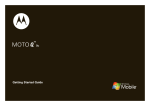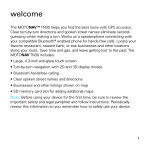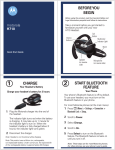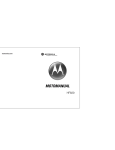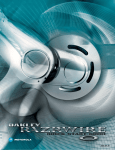Download Motorola MOTOPURE H12 User`s guide
Transcript
BEFORE YO Before using this product, read the Important Safety and Leg Take a moment before you get started to famili H12 Bluetooth® Handsfree Headset. Along wit desktop charger are provided for both charging motorola MOTOPURE H12 Speaker Volume Buttons Charging Contacts (on reverse side) Quick Start Guide Power Switch 1 U BEGIN egal Information pamphlet and follow its instructions. Call Button Indicator Light Microphone CHARGE Your Headset's Battery Note: You can only charge the headset via the charging case or the desktop charger. You cannot plug a Motorola charger directly into the headset. arize yourself with your new MOTOPURE th your headset, a charger case and and storage. Charger Charging Cover Contacts 1 Remove plastic seal off of ear cushion on speaker. 2 Plug the Motorola charger into the port on the charger case or desktop charger. 3 Place headset into charger case or onto desktop charger as shown. Ensure that charging contacts on the headset and charging case or desktop charger connect. Charger Port Charger Port Charging with charging case Charging Contacts Charging Contacts START HERE > Note: Earhook must be rotated to the orientation show above to ensure charging contacts connect. Charging with desktop charger Charging Contacts 2 START BLUETOOTH FEATURE Your Phone Your phone's Bluetooth feature is off by default. To use your headset, you must turn on the Bluetooth feature in your phone. For most Motorola phones (from home screen): 1 Press M (Menu ) > Settings > Connection > Bluetooth Link > Setup. When placing headset in the charger case or desktop charger, the indicator light turns red when the battery is charging. It may take up to 1 minute for the indicator light to turn on. When the headset's battery is fully charged (about 2.5 hours), the indicator light turns green. Note: Headset is not functional while charging. Note: This product uses a lithium ion, rechargeable, non-replaceable battery. Under normal use, the expected life of the rechargeable battery is approximately 400 charges. TROUBLESHOOTING My headset will not charge. Make sure your earhook and ear cushions are properly orientated. See step 1 and “Ear Cushions and Your Headset” to see proper orientation. My headset will not enter pairing mode. Make sure thay any devices previously paired with the headset are turned off. If the indicator light is not steadily lit in blue, turn off both the other device and headset, wait 10 seconds, then turn headset back on. Wait for the indicator light to become steadily lit in blue, indicating the headset is now in pairing mode. My phone doesn’t find my headset. Make sure the indicator light on your headset is on (lit in blue) and steady when your phone is searching for devices (see step 3). My headset worked before but now it’s not working. Make sure your phone is on and the Bluetooth feature is turned on in your phone (see step 2). If the Bluetooth feature was turned off or was turned on only temporarily, you may need to restart the Bluetooth feature (see step 2) and pair your phone and headset again (see step 3). 2 Scroll to Power. 3 Select Change. 4 Scroll to On. 5 Press Select to turn on the Bluetooth feature. The Bluetooth feature remains on until you turn the feature off. Note: These steps are for most Motorola phones. For other phones, see your phone's user's guide. Motorola, Inc. Consumer Advocacy Office 1307 East Algonquin Road Schaumburg, IL 60196 www.hellomoto.com 1-877-MOTOBLU 1-888-390-6456 (TTY/TDD United States for hearing impaired) Guide Number: 6809516A34-A Bluetooth QD ID: B013132 MOTOROLA and the Stylized M Logo are registered in the US Patent & Trademark Office. The use of wireless devices and their accessories may be prohibited or restricted in certain areas. Always obey the laws and regulations on the use of these products. The Bluetooth trademarks are owned by their proprietor and used by Motorola, Inc. under license. All other product or service names are the property of their respective owners. © Motorola, Inc. 2007. 3 PAIR Your Headset Before you can use your headset, you must pair (link) it with your phone. Step A - ENSURE HEADSET IS IN PAIRING MODE Remove headset from charging base or desktop charger and power on by sliding Power switch to the On position (towards Power symbol on headset). The indicator light first flashes during power up, then initiates easy pairing. After a few moments, the indicator light will be steadily lit in blue to indicate headset is in pairing mode. Step B - SET YOUR PHONE TO LOOK FOR YOUR HEADSET For most Motorola phones: 1 On your Motorola phone, press M (Menu ) > Settings > Connection > Bluetooth Link > Handsfree > Look for Devices. The phone lists Bluetooth devices it finds. 2 Select Motorola H12. 3 Select OK or Yes to pair your headset with 4 5 Indicator Light (steadily blue for pairing mode) If the headset does not enter pairing mode, see TROUBLESHOOTING for help. 4 TEST AND USE Your phone and headset are now paired and ready to make and receive calls. To make a call: 1 Place the headset over your ear. See "Wearing the Headset" on the reverse side of this guide. 2 On the phone, dial the number you want to call and press SEND key on your phone. If your phone and headset are successfully paired, you will hear ringing on the headset. After you have successfully paired your phone and headset, you don't need to repeat these steps. For daily use, ensure that your headset is turned ON and that your phone's Bluetooth feature is ON. your phone. Enter the passkey: 0000 (for most phones) Select OK. When your headset successfully pairs and connects with your phone, the indicator light changes from steadily lit to flashing blue and purple. Note: These steps are for most Motorola phones. For other phones, see your phone's user's guide. USING YOUR H12 See Features and Functions Guide on the reverse side for information on using your H12 STORING YOUR HEADSET The charging case, desktop stand, and shirt clip are designed to store your headset. When not using your headset, use one of the accessories for storing convenience: ● The charging case is designed for portability and protection. Place the charging case's cover on the case to protect in a pocket or bag. Snap the cover underneath and place in a cup holder for in-vehicle use. ● The desktop charger displays your headset for easy access at home or the office. ● The shirt clip secures your headset for access on-the-go. The clip can be attached to a shirt, bag, or purse strap. Features and Functions Guide ADDITIONAL SAFETY INFORMATION Along with instructions in the Safety and Legal Information pamphlet, please note the following additional safety instructions. ● Do not store or use headset in temperatures lower than -10ºC / 14ºF or higher than 50ºC / 122ºF. ● Do not recharge headset in temperatures lower than 0ºC / 32ºF or higher than 40ºC / 104ºF. ● Conditions inside a parked car can exceed this temperature range. Do not store headset in a parked car. ● Do not store headset in direct sunlight. ● Storing headset fully charged in high temperature conditions may permanently reduce the life of the internal battery. ● Battery life may temporarily shorten in low-temperature conditions. TURNING H12 ON AND OFF To turn ON your H12, slide the Power switch towards the power symbol, as shown below. The indicator light first flashes blue for several seconds, then: ● flashes blue (if paired and connected with another device). becomes steadily blue (if ready to be paired). To turn OFF your H12, slide the Power switch off. The indicator light will turn off. ● IMPORTANT: Be sure to first follow the Quick Start Guide on the reverse side of this guide to complete initial setup of your H12. Indicator Light Power Switch EAR CUSHIONS AND YO Your H12 headset is supplied with multiple ear cushions. Your headset’s performance is greatly dependent upon achieving a good fit on your ear. Therefore, we recommend trying all the supplied ear cushions with your headset. OUR HEADSET When fitting an oval-shaped ear cushion on your headset, be sure the cushion is oriented, as shown below (pointing towards the microphone). The ear cushion is fitted onto the end of your headset’s earpiece speaker like shown, and placed onto your ear when using your headset. WEARING THE HEADSET To wear your headset, flex the earhook and loop it over your ear, as shown. CHANGING FOR USE ON OTHER EAR You can wear your H12 headset on your left or right ear. The headset comes ready for the right ear. To change the headset for the left ear: 1 Gently lift and pull the top of the earhook up and off speaker stem, as shown. 2 Flip the headset over. 3 Attach the earhook to the speaker stem, as shown. Be sure to position the ear cushion into your ear canal for optimal audio performance and comfort. CHECKING BATTERY LEVEL While turned on and not on a call, you can check your headset’s battery charge level by pressing and holding both Volume buttons. European Union Directives Conformance Statement Hereby, Motorola declares that this product is in compliance with: • The essential requirements and other relevant provisions of Directive 1999/5/EC. • All other relevant EU Directives. Note: This feature does not work when headset is in pairing mode. The indicator light displays charge status until you release the buttons. See “Indicator Light” for details on indicator light and charge status. Product Approval Number The above gives an example of a typical Product Approval Number. You can view your product’s Declaration of Conformity (DoC) to Directive 1999/5/EC (to R&TTE Directive) at www.motorola.com/rtte. To find your DoC, enter the product Approval Number from your product’s label in the “Search” bar on the web site. MAKING CALLS MAKING CALLS CONTINUED Function Action Function Action Receive a call Tap the Call button Mute or unmute a call Tap both Volume buttons Answer a second incoming call Press and hold Call button Reject a call Press and hold a Volume button until you hear two descending tones End an active call and resume a call on hold Tap the Call button Reject a second incoming call Press and hold either Volume button until you hear an audio tone End a call Tap the Call button Redial last call Press and hold the Call button until you hear two ascending tones Make a voice dial call Tap the Call button and speak the name after the tone Note: Your H12 supports both Handsfree and Headset Profiles. Accessing call functions depends upon which profile your phone supports. See your phone's user's guide for more information. Note: Some features are phone/network dependent. INDICATOR LIGHT With the Charger Plugged In Headset Indicator Headset Status Red Charging (battery level less than 80% charge) Yellow Charging (battery level more than 80% charge) Green Charging complete None Not charging* When Checking Battery Level Headset Indicator Green Yellow Red Available Talk Time Up to 5.5 hours 30 minutes to 5 hours Less than 30 minutes *See charging guidelines in Additional Safety Information on reverse side, and remove the charger from the charging case or desktop stand and plug in again. AUDIO TONES Audio Tone Ring tone Single high tone High to low tone Single high tone when pressing volume button during a call Ascending tone Low tone (repeated every 15 seconds) Descending tone Low to high tone No audio indications; deteriorating quality Two tones repeated every 30 sec. Headset Status Incoming call Phone network not available End call Volume at minimum or maximum Mute enabled Mute reminder Mute disabled Connection confirmation/voice activation Out of range Low battery INDICATOR LIGHT With No Charger Plugged In Headset Indicator Off Three blue flashes Steady blue Rapid blue/purple flashes Quick blue flash Slow blue pulse Slow blue flash Slow red flash Slow purple pulse Quick red flash Headset Status Power off Powering on/off Pairing mode Connection successful Incoming/outgoing call Connected (on a call) Standby (not on a call) Idle (not connected to phone) Connected call muted Low battery Note: After 20 minutes on a call or of inactivity, the light stops flashing to conserve power, but the headset remains on. Note: To disable the indicator light, slide Power switch off, then press and hold both Volume buttons AND slide Power switch r on (to turn headset on).