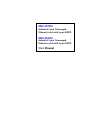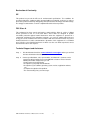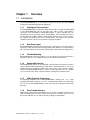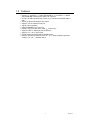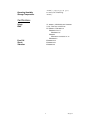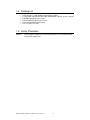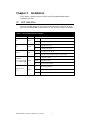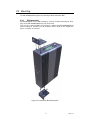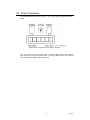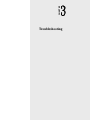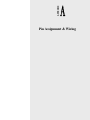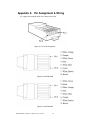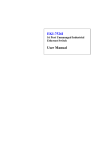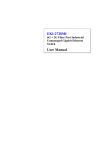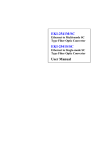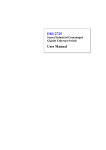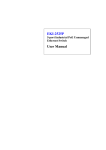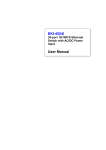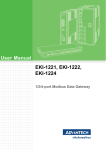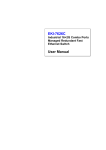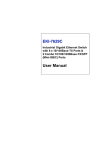Download Advantech EKI-2525M User manual
Transcript
EKI-2525M Industrial 5-port Unmanaged Ethernet switch with 1-port 100FX EKI-2526M Industrial 5-port Unmanaged Ethernet switch with 2-port 100FX User Manual Copyright The documentation and the software included with this product are copyrighted 2007 by Advantech Co., Ltd. All rights are reserved. Advantech Co., Ltd. reserves the right to make improvements in the products described in this manual at any time without notice. No part of this manual may be reproduced, copied, translated or transmitted in any form or by any means without the prior written permission of Advantech Co., Ltd. Information provided in this manual is intended to be accurate and reliable. However, Advantech Co., Ltd. assumes no responsibility for its use, nor for any infringements of the rights of third parties, which may result from its use. Acknowledgements Intel and Pentium are trademarks of Intel Corporation. Microsoft Windows and MS-DOS are registered trademarks of Microsoft Corp. All other product names or trademarks are properties of their respective owners. Part No. Printed in China EKI-2525M & 2526M User Manual-V2.1-051507 1st Edition April 2007 ii Product Warranty (2 years) Advantech warrants to you, the original purchaser, that each of its products will be free from defects in materials and workmanship for two years from the date of purchase. This warranty does not apply to any products which have been repaired or altered by persons other than repair personnel authorized by Advantech, or which have been subject to misuse, abuse, accident or improper installation. Advantech assumes no liability under the terms of this warranty as a consequence of such events. Because of Advantech s high quality-control standards and rigorous testing, most of our customers never need to use our repair service. If an Advantech product is defective, it will be repaired or replaced at no charge during the warranty period. For out-of-warranty repairs, you will be billed according to the cost of replacement materials, service time and freight. Please consult your dealer for more details. If you think you have a defective product, follow these steps: 1. Collect all the information about the problem encountered. (For example, CPU speed, Advantech products used, other hardware and software used, etc.) Note anything abnormal and list any onscreen messages you get when the problem occurs. 2. Call your dealer and describe the problem. Please have your manual, product, and any helpful information readily available. 3. If your product is diagnosed as defective, obtain an RMA (return merchandize authorization) number from your dealer. This allows us to process your return more quickly. 4. Carefully pack the defective product, a fully-completed Repair and Replacement Order Card and a photocopy proof of purchase date (such as your sales receipt) in a shippable container. A product returned without proof of the purchase date is not eligible for warranty service. 5. Write the RMA number visibly on the outside of the package and ship it prepaid to your dealer. iii Declaration of Conformity CE This product has passed the CE test for environmental specifications. Test conditions for passing included the equipment being operated within an industrial enclosure. In order to protect the product from being damaged by ESD (Electrostatic Discharge) and EMI leakage, we strongly recommend the use of CE-compliant industrial enclosure products. FCC Class A This equipment has been tested and found to comply with the limits for a Class A digital device, pursuant to Part 15 of the FCC Rules. These limits are designed to provide reasonable protection against harmful interference when the equipment is operated in a commercial environment. This equipment generates, uses and can radiate radio frequency energy and, if not installed and used in accordance with the instruction manual, may cause harmful interference to radio communications. Operation of this equipment in a residential area is likely to cause harmful interference in which case the user will be required to correct the interference at his own expense. Technical Support and Assistance Step 1. Visit the Advantech web site at www.advantech.com/support where you can find the latest information about the product. Step 2. Contact your distributor, sales representative, or Advantech’s customer service center for technical support if you need additional assistance. Please have the following information ready before you call: - Product name and serial number - Description of your peripheral attachments - Description of your software (operating system, version, application software, etc.) - A complete description of the problem - The exact wording of any error messages EKI-2525M & 2526M User Manual-V2.1-051507 iv Safety Instructions 1. Read these safety instructions carefully. 2. Keep this User' s Manual for later reference. 3. Disconnect this equipment from any AC outlet before cleaning. Use a damp cloth. Do not use liquid or spray detergents for cleaning. 4. For plug-in equipment, the power outlet socket must be located near the equipment and must be easily accessible. 5. Keep this equipment away from humidity. 6. Put this equipment on a reliable surface during installation. Dropping it or letting it fall may cause damage. 7. The openings on the enclosure are for air convection. Protect the equipment from overheating. DO NOT COVER THE OPENINGS. 8. Make sure the voltage of the power source is correct before connecting the equipment to the power outlet. 9. Position the power cord so that people cannot step on it. Do not place anything over the power cord. 10. All cautions and warnings on the equipment should be noted. 11. If the equipment is not used for a long time, disconnect it from the power source to avoid damage by transient overvoltage. 12. Never pour any liquid into an opening. This may cause fire or electrical shock. 13. Never open the equipment. For safety reasons, the equipment should be opened only by qualified service personnel. 14. If one of the following situations arises, get the equipment checked by service personnel: a. The power cord or plug is damaged. b. Liquid has penetrated into the equipment. c. The equipment has been exposed to moisture. d. The equipment does not work well, or you cannot get it to work according to the user' s manual. e. The equipment has been dropped and damaged. f. The equipment has obvious signs of breakage. 15. DO NOT LEAVE THIS EQUIPMENT IN AN ENVIRONMENT WHERE THE STORAGE (-40 ) OR ABOVE 85 (185 ). THIS TEMPERATURE MAY GO BELOW -40 COULD DAMAGE THE EQUIPMENT. THE EQUIPMENT SHOULD BE IN A CONTROLLED ENVIRONMENT. v Safety Precaution - Static Electricity Follow these simple precautions to protect yourself from harm and the products from damage. 1. To avoid electrical shock, always disconnect the power from your PC chassis before you work on it. Don' t touch any components on the CPU card or other cards while the PC is on. 2. Disconnect power before making any configuration changes. The sudden rush of power as you connect a jumper or install a card may damage sensitive electronic components. EKI-2525M & 2526M User Manual-V2.1-051507 vi Chapter 1 Contents Overview ........................................... 2 Chapter 2 Installation ........................................ 8 1.1 Introduction ........................................................ 2 1.1.1 High-Speed Transmissions ....................... 2 1.1.2 Dual Power Input ...................................... 2 1.1.3 Flexible Mounting...................................... 2 1.1.4 Advanced Protection................................. 2 1.1.5 Wide Operating Temperature.................... 2 1.1.6 Easy Troubleshooting ............................... 2 1.2 Features............................................................. 3 1.3 Specification ...................................................... 4 1.4 Packing List ....................................................... 6 1.5 Safety Precaution............................................... 6 2.1 LED Indicators ................................................... 8 Table 2.1: EKI-2525M/2526M LED Definition........... 8 2.2 Dimensions (units: mm) ..................................... 9 Figure 2.1: Front View of EKI-2525M/2526M............ 9 Figure 2.2: Side View of EKI-2525M/2526M ............10 Figure 2.3: Rear View of EKI-2525M/2526M............11 Figure 2.4: Top View of EKI-2525M/2526M.............12 2.3 Mounting .......................................................... 13 2.3.1 Wall mounting ......................................... 13 Figure 2.5: Combine the Metal Mounting Kit.............13 2.3.2 DIN-rail Mounting .................................... 14 Figure 2.6: Installation to DIN-rail Step 1 ..................14 Figure 2.7: Installation to DIN-rail Step 2 ..................15 2.4 Network Connection......................................... 16 Figure 2.8: Pin Assignment of the Power Connector ..16 2.5 Power Connection............................................ 17 Figure 2.9: Pin Assignment of the Power Connector ..17 Chapter 3 Troubleshooting ............................ 20 Appendix A Pin Assignment & Wiring ........... 22 Figure A.1: RJ-45 Pin Assignment .............................22 Figure A.2: EIA/TIA-568B ........................................22 Figure A.2: EIA/TIA-568A........................................22 vii Contents EKI-2525M & 2526M User Manual-V2.1-051507 viii CHAPTER Overview Sections include: Introduction Features Specifications Packing List Safety Precaution 1 Chapter1 Chapter 1 Overview 1.1 Introduction The EKI-2525M/2526M is a cost-effective solution and meets the high reliability requirements demanded by industrial applications. 1.1.1 High-Speed Transmissions 1.1.2 Dual Power Input 1.1.3 Flexible Mounting 1.1.4 Advanced Protection 1.1.5 Wide Operating Temperature 1.1.6 Easy Troubleshooting The EKI-2525M/2526M is an industrial switch which provides you with one (EKI-2525M) or two (EKI-2526M) fiber port for your fiber optic cable to make a long-distance connection. The EKI-2525M or EKI-2526M includes a switch controller that can automatically sense transmission speeds (10/100 Mbps). The RJ-45 interface can also be auto-detected, so MDI or MDI-X is automatically selected and a crossover cable is not required. All Ethernet ports have memory buffers that support the store-andforward mechanism. This assures that data is properly transmitted. EKI-2525M/2526M redundant power input design is with power reserve protection to prevent the switch device broken by wrong power wiring. When one of power input is fail, P-Fail LED will turn on and send an alarm through a relay output for notifying user. EKI-2525M/2526M is extremely compact (37 x 140 x 95 mm) and can be mounted on a DIN-rail or a panel, so it is suitable for any space-constrained environment. EKI-2525M/2526M supports up to 3,000 VDC surge protection for power line, and also supports 4000V ESD for Ethernet ports. With these 2 strong protections, it can secure equipment against unregulated voltage and make systems safer and more reliable. Further, EKI-2525M/2526M provides currency overload protection with a resettable fuse to ensure that the device component won’t be damaged by overload current. The operating temperature of the EKI-2525M/2526M is between -40 ~ 75 (wide operating temperature model) or -10 ~ 60 (standard model). With such a wide range, you can use the EKI-2525M/2526M in some of the harshest industrial environments that exist. LED indicators make troubleshooting quick and easy. Each 10/100 Base-TX port has 2 LEDs that display the link status, transmission speed and collision status. Also the three power indicators P1, P2 and P-Fail help you diagnose immediately. EKI-2525M & 2526M User Manual-V2.1-051507 2 1.2 Features • Provides 4 x 10/100TX + 1 x 100FX (EKI-2525M) or 4 x 10/100TX + 2 x 100FX (EKI-2526M) Mbps Ethernet ports with RJ-45 connector • Provides 2K (wide operating temp. model) or 1K (standard model) MAC address table • TX ports Support full/half duplex flow control • Supports store & forward transmission • supports auto-negotiation • Supports MDI/MDI-X auto-crossover • Provides surge protection (EFT) 3,000 VDC for power line • Supports 4,000 VDC ESD protection for Ethernet • Supports +12 ~ 48 VDC power input • Provides flexible mounting: DIN-rail, Wall Mounting • Supports operating temperatures from -40 ~ 75 (wide operating temperature model) or -10 ~ 60 (standard model) 3 Chapter1 1.3 Specification Communications Compatibility LAN Transmission Distance Transmission Speed IEEE 802.3, 802.3u, 802.3x 10/100Base-TX, 100Base-FX Multi-Mode Fiber: 2KM (50/125 62.5/125 m) UTP/STP up to 100 meters Up to 100 Mbps Interface Connectors LED Indicators 4 x RJ-45 1 x SC type 100M fiber (EKI-2525M) 2 x SC type 100M fiber (EKI-2526M) 6-pin removable screw terminal (power & relay) Unit: P1, P2, P-Fail TX port: Link/Active, Duplex/Collision Power Current Overload Protection Power Consumption Power Input Fault Output 0.9A@12VDC(25 ) EKI-2525M: 4.44 W EKI-2526M: 6.41 W 2 x Unregulated +12 ~ 48 VDC 1 Relay Output Mechanism Dimensions (WxHxD) Enclosure Mounting 37 x 140 x 95 mm IP30, Metal shell with solid mounting kits DIN-rail, Wall Protection ESD (Ethernet) Surge (EFT for power) Power Reverse 4000 VDC 3000 VDC Yes Environment Operating Temperature EKI-2525M & 2526M User Manual-V2.1-051507 -40~75 4 -10~60 5%~95% (non-condensing) -40~85 Operating Humidity Storage Temperature Certifications UL, 60950-1, CAN/CSA-C22.2 No.60950 U.S.A.: FCC Part 15 CISPR 22 EU: EN55011, EN61000-6-4 EN55022, Class A, EN61000-3-2/3 EN55024 IEC61000-4-2/3/4/5/6/8/11/12 EN61000-6-2 IEC60068-2-32 IEC60068-2-27 IEC60068-2-6 Safety EMC Free Fall Shock Vibration 5 Chapter1 1.4 Packing List • • • • • • 1 x EKI-2525M or 1 x EKI-2526M Industrial Ethernet Switch 1 x eAutomation Industrial Communication CD-ROM with software, and User manual 2 x Wall Mounting Bracket and Screws 1 x DIN-rail Mounting Bracket and Screws 1 x EKI-2525M/2526M Startup Manual 1 x DC Jack Cable 2.0/150mm 1.5 Safety Precaution Attention IF DC voltage is supplied by an external circuit, please use a protection device on the power supply input. EKI-2525M & 2526M User Manual-V2.1-051507 6 CHAPTER Installation Sections include: LED Indicators Dimensions Mounting Network Connection Power Connection 7 Chapter2 Chapter 2 Installation In this chapter, you will be given an overview of the EKI-2525M/2526M hardware installation procedures. 2.1 LED Indicators There are few LEDs display the power status and network status located on the front panel of EKI-2525M/2526M, each of them has its own specific meaning as below table. Table 2.1: EKI-2525M/2526M LED Definition LED Color P1 Green P2 P-Fail Link/Active (1~5 for EKI-2525M) (1~6 for EKI-2526M) Duplex/Collision (1~4) Description On Power input 1 is active Off Power input 1 is inactive On Power input 2 is active Off Power input 2 is inactive On Power input 1 or 2 is inactive Off Power input 1 and 2 are both active, or no power input On Connected to network Flashing Networking is active Off Not connected to network On Ethernet port full duplex Flashing Collision of packets occurs Off Ethernet port half duplex or not connect to network Green Red Green Yellow EKI-2525M & 2526M User Manual-V2.1-051507 8 2.2 Dimensions (units: mm) Figure 2.1: Front View of EKI-2525M/2526M 9 Chapter2 Figure 2.2: Side View of EKI-2525M/2526M EKI-2525M & 2526M User Manual-V2.1-051507 10 Figure 2.3: Rear View of EKI-2525M/2526M 11 Chapter2 Please refer to page 17 for pin assignment of power connector. Figure 2.4: Top View of EKI-2525M/2526M EKI-2525M & 2526M User Manual-V2.1-051507 12 2.3 Mounting The EKI-2525M/2526M supports two mounting methods: DIN-rail & Wall. 2.3.1 Wall mounting EKI-2525M/2526M can be wall-mounted by using the included mounting kit. Then, hang on the EKI-2525M/2526M to the nails on the wall. First, use the screws included in the package to combine the EKI-2525M/2526M and metal mounting kit. And then you can install the device firmly via the components, please see Figure 2.5 as below. Figure 2.5: Combine the Metal Mounting Kit 13 Chapter2 2.3.2 DIN-rail Mounting You can also mount EKI-2525M/2526M on a standard DIN-rail by below steps. The DIN-rail kit is screwed on the industrial switch when out of factory. If the DIN-rail kit is not screwed on the industrial switch, please screw the DIN-rail kit on the switch first. First, hang the EKI-2525M/2526M to the DIN-rail with angle of inclination. See figure 2.6. Figure 2.6: Installation to DIN-rail Step 1 EKI-2525M & 2526M User Manual-V2.1-051507 14 Then, let the device down straight to slide over the rail smoothly. See Figure 2.7 Figure 2.7: Installation to DIN-rail Step 2 15 Chapter2 2.4 Network Connection The EKI-2525M or EKI-2526M has the SC type fiber port in multi mode (2Km). When you connect the fiber port to another one, please follow the below figure to connect it. Wrong connection will not allow the port to work normally. Figure 2.8: Pin Assignment of the Power Connector Attention This is a Class 1 Laser/LED product. Don’t stare into the Laser/LED Beam. The EKI-2525M and EKI-2526M both have 4 x RJ-45 ports that support connection to 10 Mbps Ethernet, or 100 Mbps Fast Ethernet, and half or full duplex operation. EKI2525M/2526M can be connected to other hubs or switches through a twisted-pair straight through the cable or a crossover cable up to 100m long. The connection can be made from any TX port of the EKI-2525M/2526M (MDI-X) to another hub or switch either MDI-X or uplink MDI port. The EKI-2525M/2526M supports auto-crossover to make networking more easy and flexible. You can connect any RJ-45 (MDI-X) station port on the switch to any device such as a switch, bridge or router. EKI-2525M & 2526M User Manual-V2.1-051507 16 2.5 Power Connection The EKI-2525M/2526M supports dual +12 ~ 48 VDC power inputs and power-fail relay output. Figure 2.9: Pin Assignment of the Power Connector You can connect an alarm indicator, buzzer or other signaling equipment through the relay output. The relay opens if power input 1 or 2 fails ( “Open” means if you connect relay output with an LED, the light would be off). 17 Chapter2 EKI-2525M & 2526M User Manual-V2.1-051507 18 CHAPTER Troubleshooting 19 Chapter2 Chapter 3 Troubleshooting 1. Power Input Verify that is using the right power cord/adapter (+12~48 VDC), please don’t use the power adaptor with DC output voltage higher than 48V, or it will burn this converter down. 2. Cable Select the proper UTP cable to construct user network. Please check that is using the right cable. Use Unshielded Twisted-Pair (UTP) or Shielded Twisted-Pair (STP) cable for RJ-45 connections: 100 Category 3, 4 or 5 cable for 10 Mbps connections or 100 Category 5 cable for 100 Mbps connections. Also, be sure that the length of any twisted-pair connection does not exceed 100 meters (328 feet). Otherwise, use the 50/125 ~ 62.5µm fiber cable to connect the fiber port in multi-mode. 3. Diagnosing LED Indicators The switch can be easily monitored through panel indicators, which describes common problems user may encounter and where user can find possible solutions, to assist in identifying. If the power indicator does not light up when the power cord is plugged in, user may have a problem with power cord. Then check for loose power connections, power losses or surges at power outlet. If user still cannot resolve the problem, contact the local dealer for assistance. If the Industrial switch LED indicators are normal and the connected cables are correct but the packets still cannot transmit, please check your system’s Ethernet devices configuration or status. EKI-2525M & 2526M User Manual-V2.1-051507 20 APPENDIX Pin Assignment & Wiring 21 Chapter2 Appendix A Pin Assignment & Wiring It is suggested to adopt ELA/TIA as the wiring of the RJ-45. Figure A.1: RJ-45 Pin Assignment Figure A.2: EIA/TIA-568B Figure A.2: EIA/TIA-568A EKI-2525M & 2526M User Manual-V2.1-051507 22