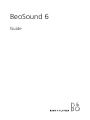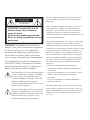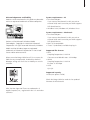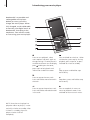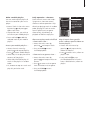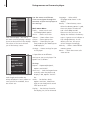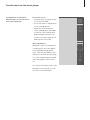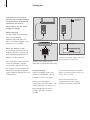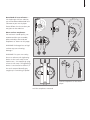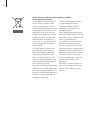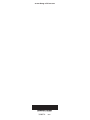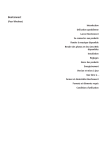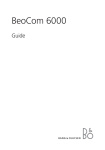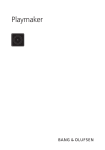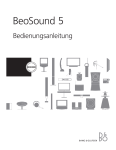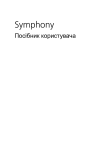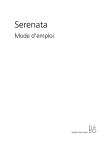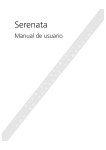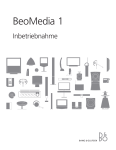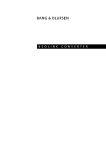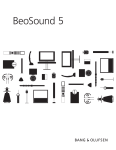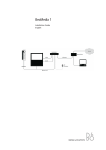Download Bang & Olufsen BeoSound 6 Setup guide
Transcript
BeoSound 6 Guide CAUTION RISK OF ELECTRIC SHOCK DO NOT OPEN CAUTION: To reduce the risk of electric shock, do not remove cover (or back). No User-serviceable parts inside. Refer servicing to qualified service personnel. WARNING: To reduce the risk of fire or electric shock, do not expose this appliance to rain or moisture. Do not expose this equipment to dripping or splashing and ensure that no objects filled with liquids, such as vases, are placed on the equipment. To completely disconnect this equipment from the AC Mains, disconnect the mains plug from the wall socket. The disconnect device shall remain readily operable. The lightning flash with arrowhead symbol within an equilateral triangle, is intended to alert the user to the presence of un insulated “dangerous voltage” within the product’s enclosure that may be of sufficient magnitude to constitute a risk of electric shock to persons. The exclamation point within an equilateral triangle is intended to alert the user to the presence of important operating and main tenance (servicing) instructions in the literature accompanying the product. This class B digital apparatus meets all requirements of the Canadian Interference-Causing Equipment Regulations. NOTE: This device complies with part 15 of the FCC Rules. Operation is subject to the following two conditions: (1) This device may not cause harmful interference, and (2) this device must accept any interference received, including interference that may cause undesired operation. This equipment generates, uses and can radiate radio frequency energy and, if not installed and used in accordance with the instructions, may cause harmful interference to radio communications. However, there is no guarantee that interference will not occur in a particular installation. If this equipment does cause harmful interference to radio or television reception, which can be determined by turning the equipment off and on, the user is encouraged to try to correct the interference by one or more of the following measures: – Reorient or relocate the receiving antenna – Increase the separation between the equipment and receiver – Connect the equipment into an outlet on a circuit different from that to which the receiver is connected – Consult the retailer or an experienced radio/TV technician for help For your safety: Keep the music player away from water and do not place items on top of it. The music player is developed for use in dry environments only, and for use within a temperature range of 5–45°C (41–113°F). Acknowledgements and liability Product names mentioned in this guide may be trade marks or registered trademarks of other companies. Portions utilize Microsoft Windows Media Technologies. Copyright © 1999-2002 Microsoft Corporation. All rights reserved. Microsoft, Windows Media and the Windows Logo are registered trademarks of Microsoft Corporation in the United States and/or other countries. Please note that Bang & Olufsen will, in no event, be liable for any consequential, incidental or indirect damages arising out of the use or inability to use the software. System requirements – PC • One free USB port If you connect BeoSound 6 to this port via an external HUB, make sure that your HUB supports Full Speed Devices. • Windows 2000, Windows XP, Windows Vista. System requirements – Macintosh • One free USB port If you connect BeoSound 6 to this port via an external HUB, make sure that your HUB supports Full Speed Devices. • MAC OS X compatible • iTunes 7 (and newer) available via plug-in. Supported file formats • MP3 Sampling frequencies: 8-48 kHz Constant or variable bit rates: 8-320 Kbps • WMA Sampling frequencies: 8-48 kHz Bit rates: 8-320 Kbps • OGG Q0-Q10 Supported capacity • 4Gb (user space: 3.8Gb). Check the Bang & Olufsen web site for updated firmware for BeoSound 6. Mac, the Mac logo and iTunes are trademarks of Apple Computer, Inc., registered in the U.S. and other countries. Introducing your music player BeoSound 6 is a portable and rechargeable music player. Before you start, you must charge the music player. When fully charged, use the USB cable to transfer your digital music to BeoSound 6, then plug in the earphones. You are now ready to start using your music player. Display Press to start playback, select menu options and press again to change setting. If a cover picture is available and shown on the display, press to bring out the cover, press again to bring back track information and dim the cover. NOTE! Once the music player has played an album or playlist, it auto matically switches to standby. After 24 hours in standby, the music player switches itself off completely. Volume up/ down Press and hold to switch on. When switched on, press to play. During playback, press to pause, or press and hold to switch to standby. Step up, press and hold to step continuously. Press to step to the next track. Press and hold to move forward in the track. Step down, press and hold to step continuously. Press to step to the previous track. Press and hold to move backwards in the track. Press to step back in menus or return to playback screen. Press and hold to return to main menu. Make a mobile playlist You can make a quick playlist of the music stored on your music player. > Access Tracks in the main menu by pressing and press to open tracks view. >Step to the track, you wish to transfer to your mobile playlist. >Press and hold to add the selected track to your mobile playlist. Access your mobile playlist … >Access the main menu by pressing and step to Playlists. >Press to access Mobile Playlist. >Select Play List to play the entire contents of the playlist. >Select Play Shuffled to play all tracks in the playlist in random order. >Or, choose to step to a track and play this particular track. Daily operation – shortcuts From the main menu and under lying menus, there are several shortcuts to ease operation. Skip directly to playing tracks in random order, playing all tracks or tracks from a specific artist or genre. Alternatively, skip directly to playback of albums or playlists. Shortcut to play tracks shuffled – from tracks view … > Access the main menu by pressing and step to Tracks. >Press and hold to start shuffled playback. – from artists or genres view … > Access the main menu by pressing and step to Artists or Genres. >Press to access artist or genre view and select artist or genre. >Press and hold to start shuffled playback. 3:54 Menu Tracks Artists Albums Genres Playlists Settings I Don’t Like Mon 20/31 5:37 Bon Jovi One Wild Night LIVE 1985-2001 2001 I Don’t Like Mon Play all tracks from specific artist’s album, specific album or from a playlist … >Access the main menu by pressing and step to Artists, Albums or Playlists. >Press to access artist, album or playlist view. >Press and hold to start shuffled playback of all tracks from a selected artist, album or playlist. Using menus on the music player Use the menus or different views to navigate through the contents of your music player or set settings. Menu Tracks Artists Albums Genres Playlists Main menu Menu Tracks … Access tracks and shuffled playback option. I Don’t Like Mon Artists … Shows artist view. Main menu display – the title of Albums … Shows album view. the track currently playing is always Genres … Shows genre view. shown at the bottom of the display. Playlists … Shows playlists you The colour of the cursor informs have made via your BeoPlayer or you of the battery status. mobile playlist. Settings … Access settings for your music player. Settings 3:54 20/31 5:37 Bon Jovi One Wild Night LIVE 1985-2001 2001 I Don’t Like Mon During playback, current track, track length and number are always displayed. If artist, album or cover picture are available, these are shown too. It is possible to set different settings on your music player. The options are as follows: Settings Repeat … Repeated playback, options are On/Off. Auto Lock … Lock the keypad auto matically when the player and display is idle, options are Off/ On. Audio … Set the bass levels, options are None, Medium or High, or set the dynamic sound filter to On or Off. Display … Set the time frame for the display, On, Off or Dimmed. Language … Select which language to be shown in the display. Battery … Shows battery status. When the battery power is used, the music player switches off and a short beep sounds. Please note the cursor on the display also indicates the battery status. A green cursor indicates a fully charged battery. As the battery runs low, the cursor colour changes accordingly. Memory … Shows used and free memory space. About … Check the current soft ware version. Transfer music to the music player Use BeoPlayer or Windows Media Player to transfer music from your computer. To transfer music … – Connect the music player to the PC via the USB cable. – The music player is registered as a mass storage device. – Open your music organiser. – If you use BeoPlayer, then open it and click COPY to drag and drop and organise tracks, for further instructions refer to the BeoPlayer on-line Guide. N.MUSIC PC CD PHOTO N.RADIO PC TV PC TV About BeoPlayer … BeoPlayer is your music organiser, it automatically sorts your digital music alphabetically by genre, artist, track title and album title. It allows you to make your own play lists. Also use BeoPlayer to record, store and organise tracks from a CD. For further information refer to the BeoPlayer on-line Guide. Use the CD-rom to install BeoPlayer. GO STOP SETUP GUIDE Setting up To charge the music player, connect the enclosed cable to the music player and the USB connection on your PC. Alternatively, use the travel charger to charge. PC About charging … To fully charge the music player, leave it connected for approximately two and a half hours. Once fully charged, up to 40 hours’ use is available. Reset hole When the battery is low … A warning tone sounds and the display is dimmed. The warning tone is repeated just before the battery runs out of power. The cursor colour also shows the status of the display. A green cursor colour indicates that the music player is fully charged, the colour then changes to orange/ yellow shades to indicate the status of the battery. 100–240 VAC 50–60 Hz Use a pen or similar pointed object to reset all settings. Please note, all music content is still intact. To remove the plug, press as indicated to release and disconnect. During charging … A blue line appears across the display. As the battery is being charged, this line turns green. When your music player is connected to the USB cable, it can not be operated. If, however, it is being charged via the travel charger, operation is always possible. Do not expose batteries or battery packs to excessive heat such as sun shine, fire or the like. We recommend that your computer has a mains supply, which is connected to ground. Download of new software … Via the Bang & Olufsen web site, you will be able to download new software to your music player. Please follows the instructions you are given on the web site. Wear and use earphones For maximum sound quality, we recommend that you assemble, place and adjust the enclosed earphones as shown on this page. WARNING! Prolonged use at high volume may cause hearing damage! WARNING! For your own safety, do not to obstruct the tightening device on the neck strap for the leather case – for example by tying a knot on the strap. The tightening device is constructed to slide off, if the neck strap accidentally gets caught up in something or pulled. Connect earphones to the music player. Leather case for the music player with the earphones mounted. 10 Waste Electrical and Electronic Equipment (WEEE) – Environmental protection The European Parliament and the Products and equipment which Council of the European Union must be collected for reuse, have issued the Waste Electrical recycling and other forms of and Electronic Equipment Directive. recovery are marked with the The purpose of the Directive is the pictogram shown. prevention of waste of electrical When disposing of electrical and and electronic equipment, and to electronic equipment by use of the promote the reuse and recycling collection systems available in your and other forms of recovery of country, you protect the such waste. As such the Directive environment, human health and concerns producers, distributors contribute to the prudent and and consumers. rational use of natural resources. The WEEE directive requires that Collecting electrical and electronic both manufacturers and endequipment and waste prevents the consumers dispose of electrical potential contamination of nature and electronic equipment and with the hazardous substances parts in an environmentally safe which may be present in electrical manner, and that equipment and and electronic products and waste are reused or recovered for equipment. their materials or energy. Your Bang & Olufsen retailer will Electrical and electronic equipment assist with and advise you of the and parts must not be disposed of correct way of disposal in your with ordinary household refuse; all country. electrical and electronic equipment and parts must be collected and disposed of separately. 11 This product is in For the Canadian market only! conformity with the This class B digital apparatus meets provisions of the Directives all requirements of the Canadian 1999/5/EC and 2006/95/EC. Interference-Causing Equipment Regulations. Technical specifications, features and the use thereof are subject to change without notice! For the US-market only! NOTE: This equipment has been tested and found to comply with the limits for a class B digital device, pursuant to part 15 of the FCC Rules. These limits are designed to provide reasonable protection against harmful interference in a residential installation. This equipment generates, uses and can radiate radio frequency energy and, if not installed and used in accordance with the instructions, may cause harmful interference to radio communications. However, there is no guarantee that interference will not occur in a particular installation. If this equipment does cause harmful interference to radio or television reception, which can be determined by turning the equipment off and on, the user is encouraged to try to correct the interference by one or more of the following measures: – Reorient or relocate the receiving antenna. – Increase the separation between the equipment and receiver. – Connect the equipment into an outlet on a circuit different from that to which the receiver is connected. – Consult the retailer or an experienced radio/TV technician for help. www.bang-olufsen.com 3509578 0801