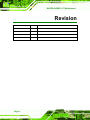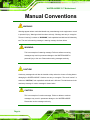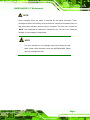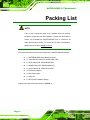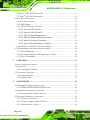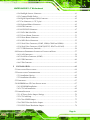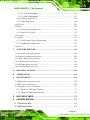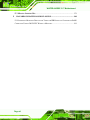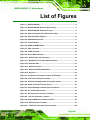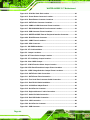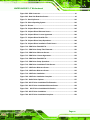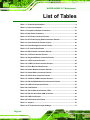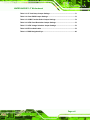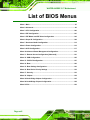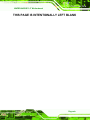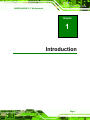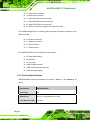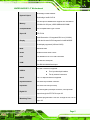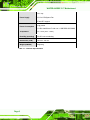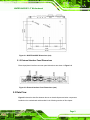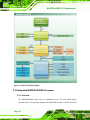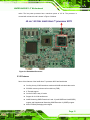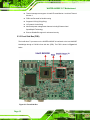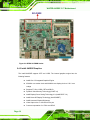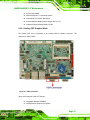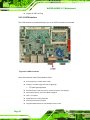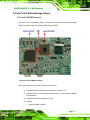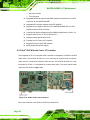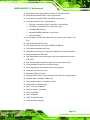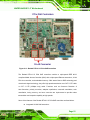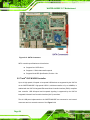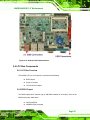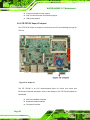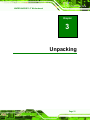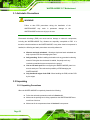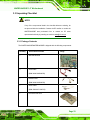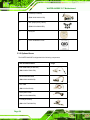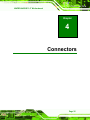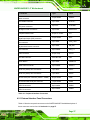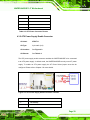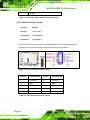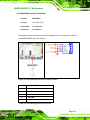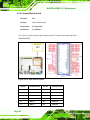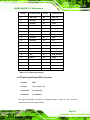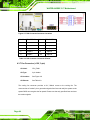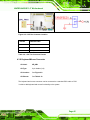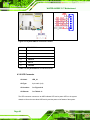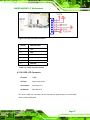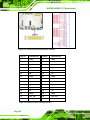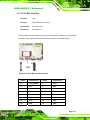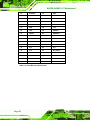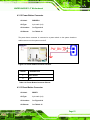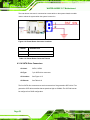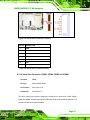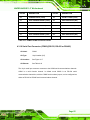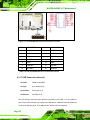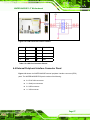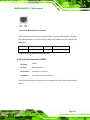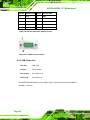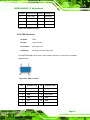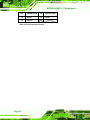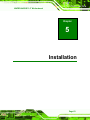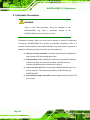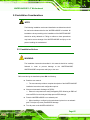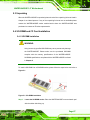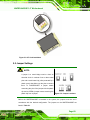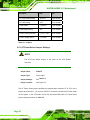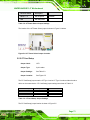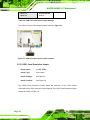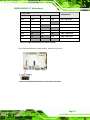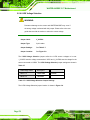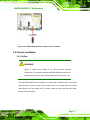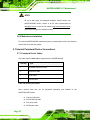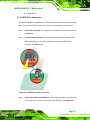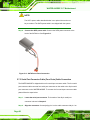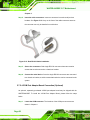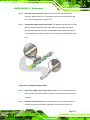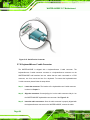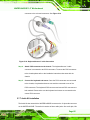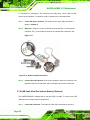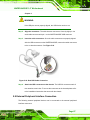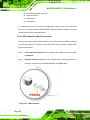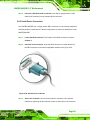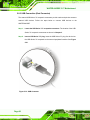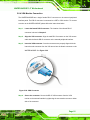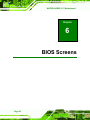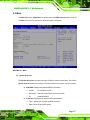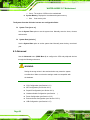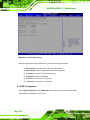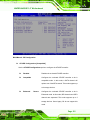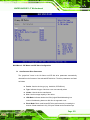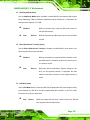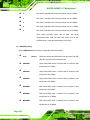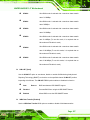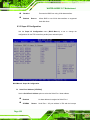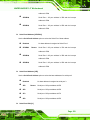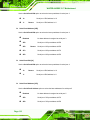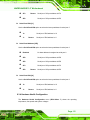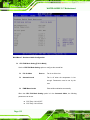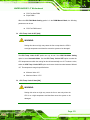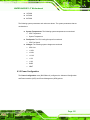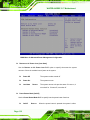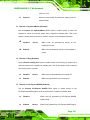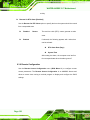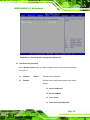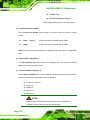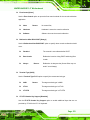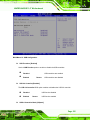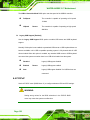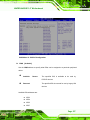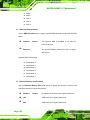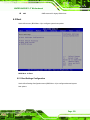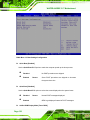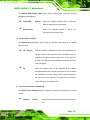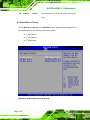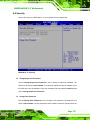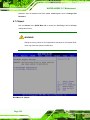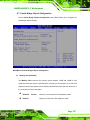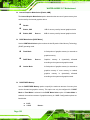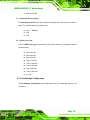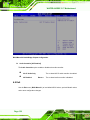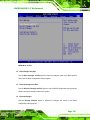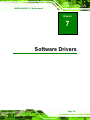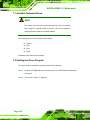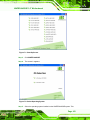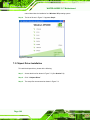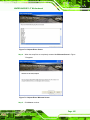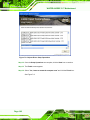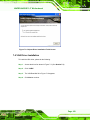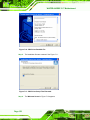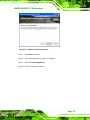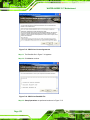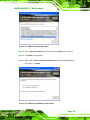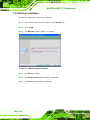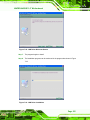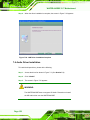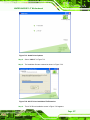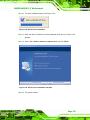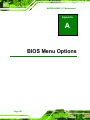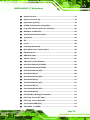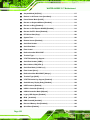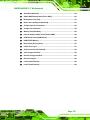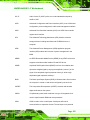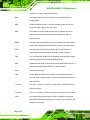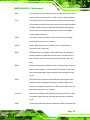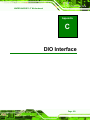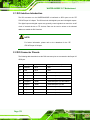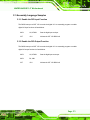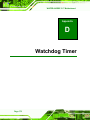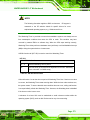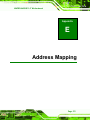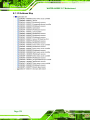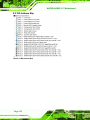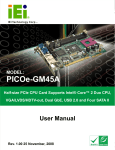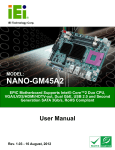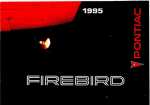Download SBC SBC-381H Installation guide
Transcript
WAFER-945GSE 3.5” Motherboard WAFER-945GSE 3.5” Motherboard , WAFER-945GSE 3.5" SBC with Intel® Atom™ Processor with support for VGA and LVDS Displays, Dual PCIe GbE, CF Type II, and SATA Page i Rev. 1.03 - 26 May, 2009 WAFER-945GSE 3.5” Motherboard Revision Date Version Changes 26 May, 2009 1.03 Modified LVDS connector description in Section 4.3.10 12 March, 2009 1.02 Changed model name 8 January, 2009 1.01 Added a warning for using heat sink enclosure on page 92 4 November, 2008 1.00 Initial release Page ii WAFER-945GSE 3.5” Motherboard Copyright COPYRIGHT NOTICE The information in this document is subject to change without prior notice in order to improve reliability, design and function and does not represent a commitment on the part of the manufacturer. In no event will the manufacturer be liable for direct, indirect, special, incidental, or consequential damages arising out of the use or inability to use the product or documentation, even if advised of the possibility of such damages. This document contains proprietary information protected by copyright. All rights are reserved. No part of this manual may be reproduced by any mechanical, electronic, or other means in any form without prior written permission of the manufacturer. TRADEMARKS All registered trademarks and product names mentioned herein are used for identification purposes only and may be trademarks and/or registered trademarks of their respective owners. Page iii WAFER-945GSE 3.5” Motherboard Manual Conventions WARNING! Warnings appear where overlooked details may cause damage to the equipment or result in personal injury. Warnings should be taken seriously. Warnings are easy to recognize. The word “warning” is written as “WARNING,” both capitalized and bold and is followed by text. The text is the warning message. A warning message is shown below: WARNING: This is an example of a warning message. Failure to adhere to warning messages may result in permanent damage to the WAFER-945GSE or personal injury to the user. Please take warning messages seriously. CAUTION! Cautionary messages should also be heeded to help reduce the chance of losing data or damaging the WAFER-945GSE. Cautions are easy to recognize. The word “caution” is written as “CAUTION,” both capitalized and bold and is followed. The italicized text is the cautionary message. A caution message is shown below: CAUTION: This is an example of a caution message. Failure to adhere to cautions messages may result in permanent damage to the WAFER-945GSE. Please take caution messages seriously. Page iv WAFER-945GSE 3.5” Motherboard NOTE: These messages inform the reader of essential but non-critical information. These messages should be read carefully as any directions or instructions contained therein can help avoid making mistakes. Notes are easy to recognize. The word “note” is written as “NOTE,” both capitalized and bold and is followed by text. The text is the cautionary message. A note message is shown below: NOTE: This is an example of a note message. Notes should always be read. Notes contain critical information about the WAFER-945GSE. Please take note messages seriously. Page v WAFER-945GSE 3.5” Motherboard Packing List NOTE: If any of the components listed in the checklist below are missing, please do not proceed with the installation. Contact the IEI reseller or vendor you purchased the WAFER-945GSE from or contact an IEI sales representative directly. To contact an IEI sales representative, please send an email to [email protected]. 0 The items listed below should all be included in the WAFER-945GSE package. 1 x WAFER-945GSE Single Board Computer 1 x 4-port RS-232 cable (P/N: 32200-025401-RS) 2 x SATA Cable (P/N: 32000-062800-RS) 1 x KB/MS Cable (P/N: 32000-023800-RS) 1 x Audio Cable (P/N: 32000-072100-RS) 1 x Enclosure Heatsink 1 x Mini Jumper pack 1 x Utility CD 1 x QIG (Quick Installation Guide) Images of the above items are shown in Chapter 3. Page vi WAFER-945GSE 3.5” Motherboard Table of Contents 1 INTRODUCTION..................................................................................................... 1 1H 398H 1.1 OVERVIEW.................................................................................................................. 2 1.1.1 WAFER-945GSE Introduction ........................................................................... 2 1.2 WAFER-945GSE OVERVIEW .................................................................................... 2 1.2.1 WAFER-945GSE Overview Photo ..................................................................... 2 1.2.2 WAFER-945GSE Peripheral Connectors and Jumpers..................................... 3 1.2.3 Technical Specifications..................................................................................... 4 2H 39H 3H 40H 4H 401H 402H 6H 403H 7H 40H 2 5H DETAILED SPECIFICATIONS ............................................................................. 7 8H 405H 2.1 DIMENSIONS ............................................................................................................... 8 2.1.1 Board Dimensions.............................................................................................. 8 2.1.2 External Interface Panel Dimensions ................................................................ 9 2.2 DATA FLOW ................................................................................................................ 9 2.3 EMBEDDED WAFER-945GSE PROCESSOR .............................................................. 10 2.3.1 Overview .......................................................................................................... 10 2.3.2 Features ............................................................................................................ 11 2.3.3 Front Side Bus (FSB) ....................................................................................... 12 2.4 INTEL 945GSE NORTHBRIDGE CHIPSET ................................................................... 13 2.4.1 Intel® 945GSE Overview................................................................................. 13 2.4.2 Intel® 945GSE DDR2 Controller.................................................................... 13 9H 406H 10H 407H 1H 408H 12H 409H 13H 410H 14H 41H 15H 412H 16H 413H 17H 41H 18H 415H 19H 416H 2.4.3 Intel® 945GSE Graphics ................................................................................. 14 20H 417H 2.4.3.1 Analog CRT Graphics Mode..................................................................... 15 2.4.3.2 LVDS Interface ......................................................................................... 16 2.5 INTEL® ICH7-M SOUTHBRIDGE CHIPSET ................................................................. 17 2.5.1 Intel® ICH7-M Overview ................................................................................. 17 2.5.2 Intel® ICH7-M Audio Codec ’97 Controller.................................................... 18 2.5.3 Intel® ICH7-M Low Pin Count (LPC) Interface .............................................. 20 2.5.4 Intel® ICH7-M PCIe Bus ................................................................................. 20 2.5.4.1 PCIe GbE Ethernet.................................................................................... 20 2.5.4.2 PCIe Mini Expansion Slot ........................................................................ 22 2.5.5 Intel® ICH7-M Real Time Clock ...................................................................... 23 21H 418H 2H 419H 23H 420H 421H 25H 42H 26H 423H 27H 42H 30H 24H 28H 425H 29H 426H 427H Page vii WAFER-945GSE 3.5” Motherboard 2.5.6 Intel® ICH7-M SATA Controller ...................................................................... 23 2.5.7 Intel® ICH7-M USB Controller........................................................................ 24 2.6 LPC BUS COMPONENTS ........................................................................................... 25 2.6.1 LPC Bus Overview........................................................................................... 25 2.6.2 BIOS Chipset.................................................................................................... 25 2.6.3 iTE IT8718F Super I/O chipset........................................................................ 26 2.6.3.1 Super I/O LPC Interface ........................................................................... 27 2.6.3.2 Super I/O 16C550 UARTs ........................................................................ 27 2.6.3.3 Super I/O Digital Input/Output ................................................................. 27 2.6.3.4 Super I/O Enhanced Hardware Monitor ................................................... 27 2.6.3.5 Super I/O Fan Speed Controller................................................................ 28 31H 428H 32H 429H 3H 430H 34H 431H 35H 432H 36H 43H 37H 43H 38H 435H 39H 436H 40H 437H 41H 438H 2.6.3.6 Super I/O Keyboard/Mouse Controller..................................................... 28 2.6.4 Fintek F81216DG LPC Serial Port Chipset.................................................... 28 2.7 ENVIRONMENTAL AND POWER SPECIFICATIONS ....................................................... 28 2.7.1 System Monitoring ........................................................................................... 28 2.7.2 Operating Temperature and Temperature Control........................................... 29 2.7.3 Power Consumption......................................................................................... 30 42H 43H 439H 40H 4H 41H 42H 46H 43H 47H 4H 3 45H UNPACKING .......................................................................................................... 31 48H 45H 3.1 ANTI-STATIC PRECAUTIONS ...................................................................................... 32 3.2 UNPACKING .............................................................................................................. 32 3.2.1 Unpacking Precautions.................................................................................... 32 3.3 UNPACKING CHECKLIST ........................................................................................... 33 3.3.1 Package Contents............................................................................................. 33 3.3.2 Optional Items.................................................................................................. 34 49H 46H 50H 47H 51H 48H 52H 49H 450H 54H 451H 4 53H CONNECTORS ...................................................................................................... 35 5H 452H 4.1 PERIPHERAL INTERFACE CONNECTORS..................................................................... 36 4.1.1 WAFER-945GSEWAFER-945GSE Layout....................................................... 36 4.2 PERIPHERAL INTERFACE CONNECTORS..................................................................... 36 4.2.1 External Interface Panel Connectors............................................................... 37 4.3 INTERNAL PERIPHERAL CONNECTORS ...................................................................... 38 4.3.1 ATX Power Connector ..................................................................................... 38 4.3.2 ATX Power Supply Enable Connector ............................................................. 39 4.3.3 Audio Connector (10-pin) ................................................................................ 40 56H 453H 57H 45H 58H 45H 59H 456H 60H 457H 61H 458H 62H 459H 63H 460H Page viii WAFER-945GSE 3.5” Motherboard 4.3.4 Backlight Inverter Connector .......................................................................... 41 4.3.5 CompactFlash® Socket.................................................................................... 42 4.3.6 Digital Input/Output (DIO) Connector............................................................ 43 4.3.7 Fan Connector (+12V, 3-pin) .......................................................................... 44 4.3.8 Keyboard/Mouse Connector ............................................................................ 45 4.3.9 LED Connector ................................................................................................ 46 4.3.10 LVDS LCD Connector ................................................................................... 47 4.3.11 PCIe Mini Card Slot....................................................................................... 49 4.3.12 Power Button Connector................................................................................ 51 4.3.13 Reset Button Connector ................................................................................. 51 4.3.14 SATA Drive Connectors ................................................................................. 52 64H 461H 65H 462H 6H 463H 67H 46H 68H 465H 69H 46H 70H 467H 71H 468H 72H 469H 73H 470H 74H 471H 4.3.15 Serial Port Connector (COM3, COM4, COM5 and COM6)......................... 53 4.3.16 Serial Port Connector (COM 2)(RS-232, RS-422 or RS-485)....................... 55 4.3.17 USB Connectors (Internal) ............................................................................ 56 4.4 EXTERNAL PERIPHERAL INTERFACE CONNECTOR PANEL ......................................... 57 4.4.1 LAN Connectors............................................................................................... 58 4.4.2 Serial Port Connector (COM1) ....................................................................... 59 4.4.3 USB Connectors............................................................................................... 60 4.4.4 VGA Connector ................................................................................................ 61 75H 472H 76H 473H 7H 47H 78H 475H 476H 80H 47H 81H 478H 82H 479H 5 79H INSTALLATION .................................................................................................... 63 83H 480H 5.1 ANTI-STATIC PRECAUTIONS ...................................................................................... 64 5.2 INSTALLATION CONSIDERATIONS .............................................................................. 65 5.2.1 Installation Notices .......................................................................................... 65 5.2.2 Installation Checklist ....................................................................................... 66 5.3 UNPACKING .............................................................................................................. 67 5.4 SO-DIMM AND CF CARD INSTALLATION ................................................................ 67 5.4.1 SO-DIMM Installation ..................................................................................... 67 5.4.2 CF Card Installation........................................................................................ 68 5.5 JUMPER SETTINGS .................................................................................................... 69 5.5.1 AT Power Select Jumper Settings..................................................................... 70 5.5.2 CF Card Setup ................................................................................................. 71 5.5.3 Clear CMOS Jumper........................................................................................ 72 5.5.4 COM 2 Function Select Jumper....................................................................... 73 5.5.5 LVDS1 Panel Resolution Jumper..................................................................... 74 84H 481H 85H 482H 86H 483H 87H 48H 8H 485H 89H 486H 90H 487H 91H 48H 92H 489H 93H 490H 94H 491H 95H 492H 96H 493H 97H 49H Page ix WAFER-945GSE 3.5” Motherboard 5.5.6 LVDS Voltage Selection.................................................................................... 76 5.6 CHASSIS INSTALLATION ............................................................................................ 77 5.6.1 Airflow.............................................................................................................. 77 5.6.2 Motherboard Installation................................................................................. 78 5.7 INTERNAL PERIPHERAL DEVICE CONNECTIONS ........................................................ 78 5.7.1 Peripheral Device Cables ................................................................................ 78 5.7.2 SATA Drive Connection ................................................................................... 79 5.7.3 Serial Port Connector Cable (Four Ports) Cable Connection ........................ 80 5.7.4 Dual RS-232 Cable Connection (w/o bracket) (Optional) .............................. 81 5.7.5 4-COM Port Adapter Board Connection (Optional) ....................................... 82 5.7.6 Keyboard/Mouse Y-cable Connector ............................................................... 84 98H 495H 9H 496H 10H 497H 10H 498H 102H 49H 103H 50H 104H 501H 105H 502H 106H 503H 107H 504H 108H 50H 5.7.7 Audio Kit Installation....................................................................................... 85 5.7.8 USB Cable (Dual Port without Bracket) (Optional)........................................ 86 5.8 EXTERNAL PERIPHERAL INTERFACE CONNECTION ................................................... 87 5.8.1 LAN Connection (Single Connector) ............................................................... 88 5.8.2 Serial Device Connection ................................................................................ 89 5.8.3 USB Connection (Dual Connector) ................................................................. 90 5.8.4 VGA Monitor Connection ................................................................................ 91 5.9 HEAT SINK ENCLOSURE............................................................................................ 92 109H 506H 10H 507H 1H 508H 12H 509H 13H 510H 14H 51H 15H 512H 16H 513H 6 BIOS SCREENS...................................................................................................... 94 17H 514H 6.1 INTRODUCTION......................................................................................................... 95 6.1.1 Starting Setup................................................................................................... 95 6.1.2 Using Setup ...................................................................................................... 95 6.1.3 Getting Help..................................................................................................... 96 6.1.4 Unable to Reboot After Configuration Changes.............................................. 96 6.1.5 BIOS Menu Bar................................................................................................ 96 6.2 MAIN........................................................................................................................ 97 6.3 ADVANCED ............................................................................................................... 98 6.3.1 CPU Configuration.......................................................................................... 99 6.3.2 IDE Configuration ......................................................................................... 100 6.3.2.1 IDE Master, IDE Slave ........................................................................... 102 6.3.3 Super IO Configuration ................................................................................. 108 6.3.4 Hardware Health Configuration..................................................................... 111 6.3.5 Power Configuration....................................................................................... 115 18H 51H 19H 516H 120H 517H 12H 518H 12H 519H 123H 520H 124H 521H 125H 52H 126H 523H 127H 524H 128H 129H 52H 526H 130H 527H 13H Page x 528H WAFER-945GSE 3.5” Motherboard 6.3.5.1 ACPI configuration ..................................................................................116 6.3.5.2 APM Configuration..................................................................................117 6.3.6 Remote Configuration .................................................................................... 120 6.3.7 USB Configuration......................................................................................... 124 6.4 PCI/PNP................................................................................................................. 126 6.5 BOOT...................................................................................................................... 129 6.5.1 Boot Settings Configuration........................................................................... 129 6.5.2 Boot Device Priority ...................................................................................... 132 6.6 SECURITY ............................................................................................................... 133 6.7 CHIPSET ................................................................................................................. 134 6.7.1 North Bridge Chipset Configuration ............................................................. 135 132H 529H 13H 530H 134H 531H 135H 532H 136H 53H 137H 534H 138H 53H 139H 536H 140H 537H 14H 538H 142H 539H 6.7.2 SouthBridge Configuration............................................................................ 137 6.8 EXIT ....................................................................................................................... 138 143H 540H 14H 541H 7 SOFTWARE DRIVERS ....................................................................................... 141 145H 542H 7.1 AVAILABLE SOFTWARE DRIVERS ............................................................................ 142 7.2 STARTING THE DRIVER PROGRAM .......................................................................... 142 7.3 CHIPSET DRIVER INSTALLATION ............................................................................. 144 7.4 VGA DRIVER INSTALLATION .................................................................................. 149 7.5 LAN DRIVER INSTALLATION .................................................................................. 154 7.6 AUDIO DRIVER INSTALLATION ............................................................................... 156 146H 543H 147H 54H 148H 54H 149H 546H 150H 547H 15H 548H A BIOS MENU OPTIONS....................................................................................... 160 B TERMINOLOGY ................................................................................................. 164 C DIO INTERFACE................................................................................................. 169 152H 549H 153H 50H 154H 51H C.1 DIO INTERFACE INTRODUCTION ............................................................................ 170 C.2 DIO CONNECTOR PINOUTS .................................................................................... 170 C.3 ASSEMBLY LANGUAGE SAMPLES ........................................................................... 171 C.3.1 Enable the DIO Input Function..................................................................... 171 C.3.2 Enable the DIO Output Function .................................................................. 171 15H 52H 156H 53H 157H 54H 158H 5H 159H 56H D WATCHDOG TIMER............................................................................................ 172 E ADDRESS MAPPING ......................................................................................... 175 160H 16H 57H 58H E.1 I/O ADDRESS MAP ............................................................................................... 176 E.2 IRQ ADDRESS MAP.............................................................................................. 178 162H 59H 163H 560H Page xi WAFER-945GSE 3.5” Motherboard E.3 MEMORY ADDRESS MAP ...................................................................................... 179 164H F 561H HAZARDOUS MATERIALS DISCLOSURE ................................................... 180 165H 562H F.1 HAZARDOUS MATERIAL DISCLOSURE TABLE FOR IPB PRODUCTS CERTIFIED AS ROHS COMPLIANT UNDER 2002/95/EC WITHOUT MERCURY ................................................ 181 16H 563H Page xii WAFER-945GSE 3.5” Motherboard List of Figures Figure 1-1: WAFER-945GSE.........................................................................................2 167H 564H Figure 1-2: WAFER-945GSE Overview [Front View]..................................................3 168H 56H Figure 2-1: WAFER-945GSE Dimensions (mm) .........................................................9 169H 56H Figure 2-2: External Interface Panel Dimensions (mm).............................................9 170H 567H Figure 2-3: Data Flow Block Diagram........................................................................10 17H 568H Figure 2-4: Embedded Processor..............................................................................11 172H 569H Figure 2-5: Front Side Bus .........................................................................................12 173H 570H Figure 2-6: DDR2 SO-DIMM Socket ...........................................................................14 174H 571H Figure 2-7: VGA Connector ........................................................................................15 175H 572H Figure 2-8: LVDS Connector ......................................................................................16 176H 573H Figure 2-9: Direct Media Interface .............................................................................17 17H 574H Figure 2-10: Audio Codec and Connectors ..............................................................18 178H 57H Figure 2-11: Realtek RTL8111C PCIe GbE Controllers............................................21 179H 576H Figure 2-12: PCIe Mini Slot.........................................................................................23 180H 57H Figure 2-13: SATA Connectors ..................................................................................24 18H 578H Figure 2-14: Onboard USB Implementation .............................................................25 182H 579H Figure 2-15: Super I/O .................................................................................................26 183H 580H Figure 4-1: Connector and Jumper Locations [Front Side] ....................................36 184H 581H Figure 4-2: ATX Power Connector Location.............................................................38 185H 582H Figure 4-3: ATX Power Supply Enable Connector Location...................................39 186H 583H Figure 4-4: Audio Connector Pinouts (10-pin) .........................................................40 187H 584H Figure 4-5: Panel Backlight Connector Pinout Locations.......................................41 18H 58H Figure 4-6: CF Card Socket Location ........................................................................42 189H 586H Figure 4-7: DIO Connector Connector Locations ....................................................44 190H 587H Figure 4-8: +12V Fan Connector Location................................................................45 19H 58H Figure 4-9: Keyboard/Mouse Connector Location...................................................46 192H 589H Figure 4-10: LED Connector Locations.....................................................................47 193H 590H Figure 4-11: LVDS LCD Connector Pinout Locations .............................................48 194H 591H Page xiii WAFER-945GSE 3.5” Motherboard Figure 4-12: PCIe Mini Card Slot Location ...............................................................49 195H 592H Figure 4-13: Power Button Connector Location ......................................................51 196H 593H Figure 4-14: Reset Button Connector Locations .....................................................52 197H 594H Figure 4-15: SATA Drive Connector Locations........................................................53 198H 59H Figure 4-16: COM3 to COM6 Connector Pinout Locations .....................................54 19H 596H Figure 4-17: RS-232/422/485 Serial Port Connector Location ................................56 20H 597H Figure 4-18: USB Connector Pinout Locations........................................................57 201H 598H Figure 4-19: WAFER-945GSE External Peripheral Interface Connector................58 20H 59H Figure 4-20: RJ-45 Ethernet Connector ....................................................................59 203H 60H Figure 4-21: COM1 Pinout Locations ........................................................................60 204H 601H Figure 4-22: VGA Connector ......................................................................................61 205H 602H Figure 5-1: SO-DIMM Installation...............................................................................67 206H 603H Figure 5-2: CF Card Installation.................................................................................69 207H 604H Figure 5-3: Jumper Locations....................................................................................69 208H 605H Figure 5-4: AT Power Select Jumper Location ........................................................71 209H 60H Figure 5-5: CF Card Setup Jumper Location............................................................72 210H 607H Figure 5-6: Clear CMOS Jumper ................................................................................73 21H 608H Figure 5-7: COM 2 Function Select Jumper Location .............................................74 21H 609H Figure 5-8:LVDS Panel Resolution Jumper Pinout Locations ...............................75 213H 610H Figure 5-9: LVDS Voltage Selection Jumper Pinout Locations..............................77 214H 61H Figure 5-10: SATA Drive Cable Connection .............................................................79 215H 612H Figure 5-11: SATA Power Drive Connection ............................................................80 216H 613H Figure 5-12: Four Serial Port Connector Cable Connection ...................................81 217H 614H Figure 5-13: Dual RS-232 Cable Installation.............................................................82 218H 615H Figure 5-14: 4-COM Port Adapter Board ...................................................................83 219H 61H Figure 5-15: Serial Device Connector .......................................................................84 20H 617H Figure 5-16: Keyboard/mouse Y-cable Connection.................................................85 21H 618H Figure 5-17: Audio Kit Cable Connection .................................................................86 2H 619H Figure 5-18: Dual USB Cable Connection.................................................................87 23H 620H Figure 5-19: LAN Connection.....................................................................................88 24H 621H Figure 5-20: Serial Device Connector .......................................................................89 25H 62H Figure 5-21: USB Connector ......................................................................................90 26H Page xiv 623H WAFER-945GSE 3.5” Motherboard Figure 5-22: VGA Connector ......................................................................................91 27H 624H Figure 5-23: Heat Sink Retention Screws .................................................................93 28H 625H Figure 7-1: Start Up Screen..................................................................................... 143 29H 62H Figure 7-2: Select Operating System ..................................................................... 143 230H 627H Figure 7-3: Drivers.................................................................................................... 144 231H 628H Figure 7-4: Chipset Driver Screen .......................................................................... 145 23H 629H Figure 7-5: Chipset Driver Welcome Screen ......................................................... 145 23H 630H Figure 7-6: Chipset Driver License Agreement..................................................... 146 234H 631H Figure 7-7: Chipset Driver Read Me File ................................................................ 147 235H 632H Figure 7-8: Chipset Driver Setup Operations ........................................................ 148 236H 63H Figure 7-9: Chipset Driver Installation Finish Screen .......................................... 149 237H 634H Figure 7-10: VGA Driver Read Me File.................................................................... 150 238H 635H Figure 7-11: VGA Driver Setup Files Extracted..................................................... 150 239H 63H Figure 7-12: VGA Driver Welcome Screen............................................................. 151 240H 637H Figure 7-13: VGA Driver License Agreement ........................................................ 152 241H 638H Figure 7-14: VGA Driver Read Me File.................................................................... 152 24H 639H Figure 7-15: VGA Driver Setup Operations ........................................................... 153 243H 640H Figure 7-16: VGA Driver Installation Finish Screen.............................................. 153 24H 641H Figure 7-17: LAN Driver Welcome Screen ............................................................. 154 245H 642H Figure 7-18: LAN Driver Welcome Screen ............................................................. 155 246H 643H Figure 7-19: LAN Driver Installation ....................................................................... 155 247H 64H Figure 7-20: LAN Driver Installation Complete ..................................................... 156 248H 645H Figure 7-21: Audio Driver Options.......................................................................... 157 249H 64H Figure 7-22: AC’97 Driver Installation File Extraction .......................................... 157 250H 647H Figure 7-23: AC’97 Driver Installation Welcome Screen ...................................... 158 251H 648H Figure 7-24: AC’97 Driver Installation Verification............................................. 158 25H 649H Figure 7-25: AC’97 Driver Installation .................................................................... 159 253H 650H Figure 7-26: AC’97 Driver Installation Complete................................................... 159 254H 651H Page xv WAFER-945GSE 3.5” Motherboard List of Tables Table 1-1: Technical Specifications ............................................................................6 25H 652H Table 2-1: Power Consumption .................................................................................30 256H 653H Table 4-1: Peripheral Interface Connectors..............................................................37 257H 654H Table 4-2: Rear Panel Connectors.............................................................................38 258H 65H Table 4-3: ATX Power Connector Pinouts ................................................................39 259H 65H Table 4-4: ATX Power Supply Enable Connector Pinouts ......................................40 260H 657H Table 4-5: Audio Connector Pinouts (10-pin)...........................................................40 261H 658H Table 4-6: Panel Backlight Connector Pinouts ........................................................41 26H 659H Table 4-7: CF Card Socket Pinouts ...........................................................................43 263H 60H Table 4-8: DIO Connector Connector Pinouts..........................................................44 264H 61H Table 4-9: +12V Fan Connector Pinouts ...................................................................45 265H 62H Table 4-10: Keyboard/Mouse Connector Pinouts ....................................................46 26H 63H Table 4-11: LED Connector Pinouts ..........................................................................47 267H 64H Table 4-12: LVDS LCD Port Connector Pinouts.......................................................48 268H 65H Table 4-13: PCIe Mini Card Slot Pinouts ...................................................................50 269H 6H Table 4-14: Power Button Connector Pinouts..........................................................51 270H 67H Table 4-15: Reset Button Connector Pinouts...........................................................52 271H 68H Table 4-16: SATA Drive Connector Pinouts .............................................................53 27H 69H Table 4-17: COM3 to COM6 Connector Pinouts.......................................................55 273H 670H Table 4-18: RS-232/RS-485 Serial Port Connector Pinouts.....................................56 274H 671H Table 4-19: USB Port Connector Pinouts .................................................................57 275H 672H Table 4-20: LAN Pinouts.............................................................................................58 276H 673H Table 4-21: RJ-45 Ethernet Connector LEDs............................................................59 27H 674H Table 4-22: RS-232 Serial Port (COM 1) Pinouts ......................................................60 278H 675H Table 4-23: USB Port Pinouts ....................................................................................61 279H 67H Table 4-24: VGA Connector Pinouts .........................................................................62 280H 67H Table 5-1: Jumpers......................................................................................................70 281H 678H Table 5-2: AT Power Select Jumper Settings...........................................................71 28H Page xvi 679H WAFER-945GSE 3.5” Motherboard Table 5-3: CF Card Setup Jumper Settings ..............................................................71 283H 680H Table 5-4: Clear CMOS Jumper Settings ..................................................................73 284H 681H Table 5-5: COM 2 Function Select Jumper Settings................................................74 285H 682H Table 5-6: LVDS Panel Resolution Jumper Settings ...............................................75 286H 683H Table 5-7: LVDS Voltage Selection Jumper Settings ..............................................76 287H 684H Table 5-8: IEI Provided Cables...................................................................................78 28H 685H Table 6-1: BIOS Navigation Keys...............................................................................96 289H 68H Page xvii WAFER-945GSE 3.5” Motherboard List of BIOS Menus Menu 1: Main................................................................................................................97 290H 687H Menu 2: Advanced.......................................................................................................99 291H 68H Menu 3: CPU Configuration .................................................................................... 100 29H 689H Menu 4: IDE Configuration ...................................................................................... 101 293H 690H Menu 5: IDE Master and IDE Slave Configuration ................................................ 103 294H 691H Menu 6: Super IO Configuration ............................................................................. 108 295H 692H Menu 7: Hardware Health Configuration ............................................................... 112 296H 693H Menu 8: Power Configuration ................................................................................. 116 297H 694H Menu 9: ACPI Configuration ................................................................................... 117 298H 695H Menu 10:Advanced Power Management Configuration....................................... 118 29H 69H Menu 11: Remote Access Configuration [Advanced] .......................................... 121 30H 697H Menu 12: USB Configuration .................................................................................. 125 301H 698H Menu 13: PCI/PnP Configuration ............................................................................ 127 302H 69H Menu 14: Boot........................................................................................................... 129 30H 70H Menu 15: Boot Settings Configuration................................................................... 130 304H 701H Menu 16: Boot Device Priority Settings ................................................................. 132 305H 702H Menu 17: Security..................................................................................................... 133 306H 703H Menu 18: Chipset...................................................................................................... 134 307H 704H Menu 19:North Bridge Chipset Configuration....................................................... 135 308H 705H Menu 20:SouthBridge Chipset Configuration ....................................................... 138 309H 706H Menu 21:Exit ............................................................................................................. 139 310H Page xviii 70H WAFER-945GSE 3.5” Motherboard THIS PAGE IS INTENTIONALLY LEFT BLANK Page xix WAFER-945GSE 3.5” Motherboard Chapter 1 1 Introduction Page 1 WAFER-945GSE 3.5” Motherboard 1.1 Overview Figure 1-1: WAFER-945GSE 1.1.1 WAFER-945GSE Introduction The WAFER-945GSE 3.5” motherboards are embedded 45 nm Intel® Atom™ processor platforms. The Intel® Atom™ processor N270 embedded on the WAFER-945GSE has a 1.60 GHz clock speed, a 533 MHz FSB and a 512 KB L2 cache. The WAFER-945GSE also supports one 200-pin 533 MHz 2.0 GB (max.) DDR2 SDRAM SO-DIMM. The board comes with an LVDS connector and supports both 18-bit and 36-bit single channel LVDS screens. The WAFER-945GSE also comes with two PCI Express (PCIe) Gigabit Ethernet (GbE) connectors and a PCIe mini slot on the solder side. 1.2 WAFER-945GSE Overview 1.2.1 WAFER-945GSE Overview Photo The WAFER-945GSE has a wide variety of peripheral interface connectors. Figure 1-2 is 746H08 a labeled photo of the peripheral interface connectors on the WAFER-945GSE. Page 2 WAFER-945GSE 3.5” Motherboard Figure 1-2: WAFER-945GSE Overview [Front View] 1.2.2 WAFER-945GSE Peripheral Connectors and Jumpers The WAFER-945GSE has the following connectors on-board: 1 x ATX power connector 1 x ATX enable connector 1 x Audio connector 1 x Backlight inverter connector 1 x CompactFlash® socket 1 x Digital input/output (DIO) connector 1 x Fan connector 1 x Keyboard and mouse connector 1 x LED connector 1 x LVDS connector 1 x PCIe Mini Card slot Page 3 WAFER-945GSE 3.5” Motherboard 1 x Power button connector 1 x Reset button connector 1 x 4-port RS-232 serial port connector 1 x RS-232/422/485 serial port connector 2 x Serial ATA (SATA) drive connectors 2 x USB 2.0 connectors (supports four USB 2.0 devices) The WAFER-945GSE has the following external peripheral interface connectors on the board rear panel. 2 x Ethernet connectors 1 x Serial port connector 2 x USB connectors 1 x VGA connector The WAFER-945GSE has the following on-board jumpers: AT Power Mode Setting Clear CMOS CF card setup LVDS1 Voltage Selection LVDS1 Panel Resolution Selection COM2 Port Mode setting 1.2.3 Technical Specifications WAFER-945GSE technical specifications are listed in Table 1-1. See Chapter 2 for 74H09 details. Specification WAFER-945GSE Form Factor 3.5” System CPU 45 nm 1.6 GHz Intel® Atom™ N270 Front Side Bus (FSB) 533 MHz Page 4 WAFER-945GSE 3.5” Motherboard Northbridge: Intel® 945GSE System Chipset Southbridge: Intel® ICH7-M One 200-pin SO-DIMM socket supports one 400 MHz or Memory 533 MHz 2.0 GB (max.) DDR2 SDRAM SO-DIMM CompactFlash® One CompactFlash® Type II socket Super I/O ITE IT8718 Intel® Generation 3.5 integrated GFX core (133 MHz) Display 18-bit dual channel LVDS integrated in Intel® 945GSE Dual-display supported (VGA and LVDS) BIOS AMI BIOS label Audio Realtek ALC655 AC'97 codec LAN Two Realtek RTL8111CP GbE controllers Five RS-232 serial ports COM One RS-232/422/485 serial port Six USB 2.0 devices supported: USB2.0 Four by onboard pin-headers Two by external connectors SATA Two 1.5 Gbps SATA drives supported Keyboard/mouse One internal pin-header connector Expansion One PCIe mini card (PCIe bus) One 8-bit digital input/output connector; 4-bit input/4-bit Digital I/O output through the ITE IT8718 super I/O Software programmable 1-255 sec. through the ITE IT8718 Watchdog Timer super I/O Page 5 WAFER-945GSE 3.5” Motherboard 5.0 V only Power Supply 12 V for LCD/System Fan AT and ATX support Power Consumption 5V @ 2.94 A (1.6 GHz Intel® Atom™ with one 1.0 GB DDR2 SO-DIMM) Temperature 0ºC – 60ºC (32ºF - 140ºF) Humidity (operating) 5%~95% non-condensing Dimensions (LxW) 146 mm x 102 mm Weight (GW/NW) 700g/230g Table 1-1: Technical Specifications Page 6 WAFER-945GSE 3.5” Motherboard Chapter 2 2 Detailed Specifications Page 7 WAFER-945GSE 3.5” Motherboard 2.1 Dimensions 2.1.1 Board Dimensions The dimensions of the board are shown below: Page 8 WAFER-945GSE 3.5” Motherboard Figure 2-1: WAFER-945GSE Dimensions (mm) 2.1.2 External Interface Panel Dimensions External peripheral interface connector panel dimensions are shown in Figure 2-2. 748H10 Figure 2-2: External Interface Panel Dimensions (mm) 2.2 Data Flow Figure 2-3 shows the data flow between the two on-board chipsets and other components 749H1 installed on the motherboard and described in the following sections of this chapter. Page 9 WAFER-945GSE 3.5” Motherboard Figure 2-3: Data Flow Block Diagram 2.3 Embedded WAFER-945GSE Processor 2.3.1 Overview The WAFER-945GSE comes with an embedded 45 nm 1.60 GHz Intel® Atom™ processor N270. The processor supports a 533 MHz FSB and has a 1.6 GHz 512 KB L2 Page 10 WAFER-945GSE 3.5” Motherboard cache. The low power processor has a maximum power of 2.5 W. The processor is covered with a heat sink and is shown in Figure 2-4 below. 712H Figure 2-4: Embedded Processor 2.3.2 Features Some of the features of the Intel® Atom™ processor N270 are listed below On-die, primary 32-kB instructions cache and 24-kB write-back data cache 533-MHz source-synchronous front side bus (FSB) 2-Threads support On-die 512-kB, 8-way L2 cache Support for IA 32-bit architecture Intel® Streaming SIMD Extensions-2 and -3 (Intel® SSE2 and Intel® SSE3) support and Supplemental Streaming SIMD Extension 3 (SSSE3) support Micro-FCBGA8 packaging technologies Page 11 WAFER-945GSE 3.5” Motherboard Thermal management support via Intel® Thermal Monitor 1 and Intel Thermal Monitor 2 FSB Lane Reversal for flexible routing Supports C0/C1(e)/C2(e)/C4(e) L2 Dynamic Cache Sizing Advanced power management features including Enhanced Intel SpeedStep® Technology Execute Disable Bit support for enhanced security 2.3.3 Front Side Bus (FSB) The Intel® Atom™ processor on the WAFER-945GSE is interfaced to the Intel 945GSE Northbridge through a 533 MHz front side bus (FSB). The FSB is shown in Figure 2-5 752H13 below. Figure 2-5: Front Side Bus Page 12 WAFER-945GSE 3.5” Motherboard 2.4 Intel 945GSE Northbridge Chipset 2.4.1 Intel® 945GSE Overview The Intel 945GSE Graphics and Memory Controller Hub (GMCH) supports the embedded Intel® Atom™ N270 processor. The Intel 945GSE is interfaced to the processor through a 533 MHz FSB. 2.4.2 Intel® 945GSE DDR2 Controller There is one 200-pin DDR2 SO-DIMM socket on the WAFER-945GSE. The socket supports DDR2 SO-DIMM with the following specifications: Maximum Memory supported 2 GB (1 GB per rank) Support for DDR2 at 400 MHz and 533 MHz No support for Dual-Channel Interleaved mode of operation Enhanced Addressing support (Swap only) The SO-DIMM socket is shown in Figure 2-6 below. 714H Page 13 WAFER-945GSE 3.5” Motherboard Figure 2-6: DDR2 SO-DIMM Socket 2.4.3 Intel® 945GSE Graphics The Intel® 945GSE supports CRT and LVDS. The internal graphics engine has the following features: Intel® Gen 3.5 Integrated Graphics Engine 250-MHz core render clock and 200 MHz core display clock at 1.05-V core voltage Supports TV-Out, LVDS, CRT and SDVO Dynamic Video Memory Technology (DVMT 3.0) Intel® Display Power Saving Technology 2.0 (Intel® DPST 2.0) Intel® Smart 2D Display Technology (Intel® S2DDT) Intel® Automatic Display Brightness Video Capture via x1 concurrent PCIe port Concurrent operation of x1 PCIe and SDVO Page 14 WAFER-945GSE 3.5” Motherboard 4x pixel rate HWMC Microsoft DirectX* 9.1 operating system Intermediate Z in Classic Rendering Internal Graphics Display Device States: D0, D1, D3 Graphics Display Adapter States: D0, D3. 2.4.3.1 Analog CRT Graphics Mode The analog CRT bus is interfaced to an external DB-15 interface connector. The connector is shown below. Figure 2-7: VGA Connector Some of the features of the CRT include: Integrated 400-MHz RAMDAC Analog Monitor Support up to QXGA Page 15 WAFER-945GSE 3.5” Motherboard Support for CRT Hot Plug 2.4.3.2 LVDS Interface The LVDS interface is connected directly to one of the LVDS connectors on the board. Figure 2-8: LVDS Connector Some of the features of the LVDS interface include: Panel support up to UXGA (1600 x 1200) 25-MHz to 112-MHz single-/dual-channel; @18 bpp o TFT panel type supported Pixel Dithering for 18-bit TFT panel to emulate 24-bpp true color displays Panel Fitting. Panning, and Center Mode Supported CPIS 1.5 compliant Spread spectrum clocking supported Panel Power Sequencing support Integrated PWM interface for LCD backlight inverter control Page 16 WAFER-945GSE 3.5” Motherboard 2.5 Intel® ICH7-M Southbridge Chipset 2.5.1 Intel® ICH7-M Overview The Intel® ICH7-M southbridge chipset is connected to the Intel® 945GSE northbridge GMCH through the chip-to-chip Direct Media Interface (DMI). Figure 2-9: Direct Media Interface Some of the features of the Intel® ICH7-M are listed below. Complies with PCI Express Base Specification, Revision 1.0a Complies with PCI Local Bus Specification, Revision 2.3 and supports 33MHz PCI operations Supports ACPI Power Management Logic Contains: o Enhanced DMA controller Page 17 WAFER-945GSE 3.5” Motherboard o o Interrupt controller Timer functions Integrated SATA host controller with DMA operations interfaced to four SATA connectors on the WAFER-945GSE Integrated IDE controller supports Ultra ATA 100/66/33 Supports the four USB 2.0 devices on the WAFER-945GSE with four UHCI controllers and one EHCI controller Complies with System Management Bus (SMBus) Specification, Version 2.0 Supports Audio Codec ’97 (AC’97) Revision 2.3 Supports Intel® High Definition Audio Contains Low Pin Count (LPC) interface Supports Firmware Hub (FWH) interface Serial peripheral interface support 2.5.2 Intel® ICH7-M Audio Codec ’97 Controller The Integrated AC'97 v2.3 compliant audio controller is integrated to a RealTek ALC655 audio codec. The RealTek ALC655 is in turn connected to onboard audio connectors, which are then connected to compliant audio devices. The RealTek ALC655 is a 16-bit, full-duplex AC'97 Rev. 2.3 compatible six-channel audio codec. The codec and the audio connectors are shown in Figure 2-10. 715H Figure 2-10: Audio Codec and Connectors Some of the features of the RealTek ALC655 are listed below: Page 18 WAFER-945GSE 3.5” Motherboard Meets performance requirements for audio on PC99/2001 systems Meets Microsoft WHQL/WLP 2.0 audio requirements 16-bit Stereo full-duplex CODEC with 48KHz sampling rate Compliant with AC'97 Rev 2.3 specifications o o o o o Front-Out, Surround-Out, MIC-In and LINE-In Jack Sensing 14.318MHz -> 24.576MHz PLL to eliminate crystal 12.288MHz BITCLK input Integrated PCBEEP generator to save buzzer Interrupt capability Three analog line-level stereo inputs with 5-bit volume control, LINE_IN, CD, AUX High-quality differential CD input Two analog line-level mono inputs: PCBEEP, PHONE-IN Two software selectable MIC inputs Dedicated Front-MIC input for front panel applications (software selectable) Boost preamplifier for MIC input LINE input shared with surround output; MIC input shared with Center and LFE output Built-in 50mW/20ohm amplifier for both Front-out and Surround-Out External Amplifier Power Down (EAPD) capability Power management and enhanced power saving features Supports Power-Off CD function Adjustable VREFOUT control Supports 48KHz S/PDIF output, complying with AC'97 Rev 2.3 specifications Supports 32K/44.1K/48KHz S/PDIF input Power support: Digital: 3.3V; Analog: 3.3V/5V Standard 48-pin LQFP package EAX™ 1.0 & 2.0 compatible Direct Sound 3D™ compatible A3D™ compatible I3DL2 compatible HRTF 3D positional audio 10-band software equalizer Page 19 WAFER-945GSE 3.5” Motherboard 2.5.3 Intel® ICH7-M Low Pin Count (LPC) Interface The ICH7-M LPC interface complies with the LPC 1.1 specifications. The LPC bus from the ICH6 is connected to the following components: BIOS chipset Super I/O chipset 2.5.4 Intel® ICH7-M PCIe Bus The Intel® ICH7-M southbridge chipset has four PCIe lanes. Two of the four PCIe lanes are interfaced to PCIe GbE controller. A third PCIe lane is interfaced to a PCIe mini socket. 2.5.4.1 PCIe GbE Ethernet Two PCIe lanes are connected to two Realtek RTL8111C PCIe GbE controllers shown in Figure 2-11 below. 716H Page 20 WAFER-945GSE 3.5” Motherboard Figure 2-11: Realtek RTL8111C PCIe GbE Controllers The Realtek RTL8111C PCIe GbE controllers combine a triple-speed IEEE 802.3 compliant Media Access Controller (MAC) with a triple-speed Ethernet transceiver, 32-bit PCIe bus controller, and embedded memory. With state-of-the-art DSP technology and mixed-mode signal technology, they offer high-speed transmission over CAT 5 UTP cable or CAT 3 UTP (10Mbps only) cable. Functions such as Crossover Detection & Auto-Correction, polarity correction, adaptive equalization, cross-talk cancellation, echo cancellation, timing recovery, and error correction are implemented to provide robust transmission and reception capability at high speeds. Some of the features of the Realtek RTL8111C PCIe GbE controllers are listed below. Integrated 10/100/1000 transceiver Page 21 WAFER-945GSE 3.5” Motherboard Auto-Negotiation with Next Page capability Supports PCI Express™ 1.1 Supports pair swap/polarity/skew correction Crossover Detection & & Auto-Correction Wake-on-LAN and remote wake-up support Microsoft® NDIS5, NDIS6 Checksum Offload (IPv4, IPv6, TCP, UDP) and Segmentation Task-offload (Large send and Giant send) support Supports Full Duplex flow control (IEEE 802.3x) Fully compliant with IEEE 802.3, IEEE 802.3u, IEEE 802.3ab Supports IEEE 802.1P Layer 2 Priority Encoding Supports IEEE 802.1Q VLAN tagging Serial EEPROM Transmit/Receive on-chip buffer support Supports power down/link down power saving Supports PCI MSI (Message Signaled Interrupt) and MSI-X Supports Receive-Side Scaling (RSS) 2.5.4.2 PCIe Mini Expansion Slot One PCIe x1 port and one USB 2.0 port on the ICH7M is interfaced directly to a PCIe mini expansion slot. This enables the addition of PICe mini expansion devices. The PCIe mini slot is shown in Figure 2-12. 71H Page 22 WAFER-945GSE 3.5” Motherboard Figure 2-12: PCIe Mini Slot 2.5.5 Intel® ICH7-M Real Time Clock 256 bytes of battery backed RAM is provided by the Motorola MC146818A real time clock (RTC) integrated into the ICH6. The RTC operates on a 3V battery and 32.768KHz crystal. The RTC keeps track of the time and stores system data even when the system is turned off. 2.5.6 Intel® ICH7-M SATA Controller The integrated SATA controller on the ICH7-M southbridge supports up to four SATA drives with independent DMA operations. Two SATA controllers are connected to two SATA connectors on the WAFER-945GSE. The SATA connectors are shown in Figure 718H 2-13. Page 23 WAFER-945GSE 3.5” Motherboard Figure 2-13: SATA Connectors SATA controller specifications are listed below. Supports four SATA drives Supports 1.5 Gb/s data transfer speeds Supports Serial ATA Specification, Revision 1.0a 2.5.7 Intel® ICH7-M USB Controller Up to six high-speed, full-speed or low-speed USB devices are supported by the ICH7-M on the WAFER-945GSE. High-speed USB 2.0, with data transfers of up to 480MB/s, is enabled with the ICH7-M integrated Enhanced Host Controller Interface (EHCI) compliant host controller. USB full-speed and low-speed signaling is supported by the ICH7-M integrated Universal Host Controller Interface (UHCI) controllers. The six USB ports implemented on the WAFER-945GSE are connected to two internal connectors and one external connector. See Figure 2-14. 719H Page 24 WAFER-945GSE 3.5” Motherboard Figure 2-14: Onboard USB Implementation 2.6 LPC Bus Components 2.6.1 LPC Bus Overview The SIS964 LPC bus is connected to components listed below: BIOS chipset Super I/O chipset LPC Serial Port Chipset 2.6.2 BIOS Chipset The BIOS chipset has a licensed copy of AMI BIOS installed on the chipset. Some of the BIOS features are listed below: AMI Flash BIOS SMIBIOS (DMI) compliant Page 25 WAFER-945GSE 3.5” Motherboard Console redirection function support PXE (Pre-boot Execution Environment) support USB booting support 2.6.3 iTE IT8718F Super I/O chipset The iTE IT8718F Super I/O chipset is connected to the ICH7-M southbridge through the LPC bus. Figure 2-15: Super I/O The iTE IT8718F is an LPC interface-based Super I/O device that comes with Environment Controller integration. Some of the features of the iTE IT8718F chipset are listed below: ACPI and LANDesk Compliant Enhanced Hardware Monitor Fan Speed Controller Page 26 WAFER-945GSE 3.5” Motherboard Two 16C550 UARTs for serial port control One IEEE 1284 Parallel Port Keyboard Controller Watchdog Timer Some of the Super I/O features are described in more detail below: 2.6.3.1 Super I/O LPC Interface The LPC interface on the Super I/O complies with the Intel® Low Pin Count Specification Rev. 1.0. The LPC interface supports both LDRQ# and SERIRQ protocols as well as PCI PME# interfaces. 2.6.3.2 Super I/O 16C550 UARTs The onboard Super I/O has two integrated 16C550 UARTs that can support the following: Two standard serial ports (COM1 and COM2) IrDa 1.0 and ASKIR protocols Another chipset connected to the LPC bus provided connectivity to another two serial port connectors (COM3 and COM4). 2.6.3.3 Super I/O Digital Input/Output The input mode supports switch debouncing or programmable external IRQ routing. The output mode supports two sets of programmable LED blinking periods. 2.6.3.4 Super I/O Enhanced Hardware Monitor The Super I/O Enhanced Hardware Monitor monitors three thermal inputs, VBAT internally, and eight voltage monitor inputs. These hardware parameters are reported in the BIOS and can be read from the BIOS Hardware Health Configuration menu. Page 27 WAFER-945GSE 3.5” Motherboard 2.6.3.5 Super I/O Fan Speed Controller The Super I/O fan speed controller enables the system to monitor the speed of the fan. One of the pins on the fan connector is reserved for fan speed detection and interfaced to the fan speed controller on the Super I/O. The fan speed is then reported in the BIOS. 2.6.3.6 Super I/O Keyboard/Mouse Controller The Super I/O keyboard/mouse controller can execute the 8042 instruction set. Some of the keyboard controller features are listed below: The 8042 instruction is compatible with a PS/2 keyboard and PS/2 mouse Gate A20 and Keyboard reset output Supports multiple keyboard power on events Supports mouse double-click and/or mouse move power on events 2.6.4 Fintek F81216DG LPC Serial Port Chipset The Fintek F81216DG chipset enables the addition of four additional UART serial ports (COM3, COM4, COM5 and COM6). UART includes 16-byte send/receive FIFO. The Fintek serial port chipset is interfaced to the Southbridge chipset through the LPC bus. Some of the features of the Fintek chipset are listed below: Supports LPC interface Totally provides 4 UART (16550 asynchronous) ports o o 3 x Pure UART 1 x UART+IR One Watch dog timer with WDTOUT# signal One Frequency input 24/48MHz Powered by 3Vcc 2.7 Environmental and Power Specifications 2.7.1 System Monitoring Two thermal inputs on the WAFER-945GSE Super I/O Enhanced Hardware Monitor monitor the following temperatures: Page 28 WAFER-945GSE 3.5” Motherboard System temperature CPU temperature Eight voltage inputs on the WAFER-945GSE Super I/O Enhanced Hardware Monitor monitor the following voltages: CPU Core +1.05V +3.3V +12V +1.5V +1.8V +5VSB VBAT The WAFER-945GSE Super I/O Enhanced Hardware Monitor also monitors the following fan speeds: CPU Fan speed The values for the above environmental parameters are all recorded in the BIOS Hardware Health Configuration menu. 2.7.2 Operating Temperature and Temperature Control The maximum and minimum operating temperatures for the WAFER-945GSE are listed below. Minimum Operating Temperature: 0ºC (32°F) Maximum Operating Temperature: 60°C (140°F) A cooling fan and heat sink must be installed on the CPU. Thermal paste must be smeared on the lower side of the heat sink before it is mounted on the CPU. Heat sinks are also mounted on the northbridge and southbridge chipsets to ensure the operating temperature of these chips remain low. Page 29 WAFER-945GSE 3.5” Motherboard 2.7.3 Power Consumption Table 2-1 shows the power consumption parameters for the WAFER-945GSE running 762H0 with a 1.6 GHz Intel® Atom™ with 1.0 GB DDR2 memory. Voltage Current +5V 2.94A Table 2-1: Power Consumption Page 30 WAFER-945GSE 3.5” Motherboard Chapter 3 3 Unpacking Page 31 WAFER-945GSE 3.5” Motherboard 3.1 Anti-static Precautions WARNING! Failure to take ESD precautions during the installation of the WAFER-945GSE may result in permanent damage to the WAFER-945GSE and severe injury to the user. Electrostatic discharge (ESD) can cause serious damage to electronic components, including the WAFER-945GSE. Dry climates are especially susceptible to ESD. It is therefore critical that whenever the WAFER-945GSE, or any other electrical component is handled, the following anti-static precautions are strictly adhered to. Wear an anti-static wristband: - Wearing a simple anti-static wristband can help to prevent ESD from damaging the board. Self-grounding:- Before handling the board touch any grounded conducting material. During the time the board is handled, frequently touch any conducting materials that are connected to the ground. Use an anti-static pad: When configuring the WAFER-945GSE, place it on an antic-static pad. This reduces the possibility of ESD damaging the WAFER-945GSE. Only handle the edges of the PCB:- When handling the PCB, hold the PCB by the edges. 3.2 Unpacking 3.2.1 Unpacking Precautions When the WAFER-945GSE is unpacked, please do the following: Follow the anti-static precautions outlined in Section 3.1. 763H21 Make sure the packing box is facing upwards so the WAFER-945GSE does not fall out of the box. Make sure all the components shown in Section 3.3 are present. 764H2 Page 32 WAFER-945GSE 3.5” Motherboard 3.3 Unpacking Checklist NOTE: If any of the components listed in the checklist below are missing, do not proceed with the installation. Contact the IEI reseller or vendor the WAFER-945GSE was purchased from or contact an IEI sales representative directly by sending an email to [email protected]. 326H1 3.3.1 Package Contents The WAFER-945GSEWAFER-945GSE is shipped with the following components: Quantity Item and Part Number 1 WAFER-945GSE 2 SATA cable Image (P/N: 32000-062800-RS) 1 KB/MS Cable (P/N: 32000-023800-RS) 1 Audio cable (P/N: 32000-072100-RS) 1 Enclosure heat sink Page 33 WAFER-945GSE 3.5” Motherboard 1 4 COM (wo bracket) (P/N: 32200-025401-RS) 1 Mini jumper pack (2.0mm) (P/N:33100-000033-RS) 1 Utility CD 1 Quick Installation Guide 3.3.2 Optional Items The WAFER-945GSE is shipped with the following components: Item and Part Number Dual USB cable (wo bracket) (P/N: 32000-070301-RS) RS-232/422/485 cable (P/N:32200-026500-RS) ATX cable (P/N: 32100-052100) SATA power cable (P/N: 32100-088600-RS) 4 COM (w bracket) (P/N: IO-KIT-4COM-R10) Page 34 Image WAFER-945GSE 3.5” Motherboard Chapter 4 4 Connectors Page 35 WAFER-945GSE 3.5” Motherboard 4.1 Peripheral Interface Connectors Section 4.2 shows peripheral interface connector locations. Section 4.2 lists all the 765H23 76H24 peripheral interface connectors seen in Section 4.2. 76H25 4.1.1 WAFER-945GSEWAFER-945GSE Layout Figure 4-1 shows the on-board peripheral connectors, rear panel peripheral connectors 768H2 and on-board jumpers. Figure 4-1: Connector and Jumper Locations [Front Side] 4.2 Peripheral Interface Connectors Table 4-1 shows a list of the peripheral interface connectors on the WAFER-945GSE. 769H2 Detailed descriptions of these connectors can be found below. Page 36 WAFER-945GSE 3.5” Motherboard Connector Type Label Audio connector 10-pin header AUDIO1 ATX enable connector 3-pin wafer ATXCTL1 ATX power connector 4-pin ATX ATXPWR1 Backlight inverter connectors 5-pin wafer INVERTER1 CompactFlash® socket 50-pin CF socket CF1 Digital input/output (DIO) connector 10-pin header DIO1 Fan connector 3-pin wafer CPU_FAN1 Keyboard and mouse connector 6-pin wafer KB_MS1 LED connector 6-pin header LED_C1 LVDS connector 30-pin crimp LVDS1 PCIe Mini Card slot PCIe Mini Slot CN4 Power Button 2-pin wafer PWRBTN1 Reset button connector 2-pin header RESET1 Serial ATA (SATA) drive connectors 7-pin SATA SATA1 Serial ATA (SATA) drive connectors 7-pin SATA SATA2 RS-232 serial port connector (COM3 – COM6) 40-pin header COM RS-232/422/485 serial port connector 14-pin header COM2 USB 2.0 connector 8-pin header USB01 USB 2.0 connector 8-pin header USB23 Table 4-1: Peripheral Interface Connectors 4.2.1 External Interface Panel Connectors Table 4-2 lists the rear panel connectors on the WAFER-945GSE. Detailed descriptions of 70H28 these connectors can be found in Section 4.4 on page 57. 71H29 72H30 Page 37 WAFER-945GSE 3.5” Motherboard Connector Type Label Ethernet connector RJ-45 LAN1 Ethernet connector RJ-45 LAN2 RS-232 serial port connector Male DB-9 COM1 Dual USB port USB port USB_C45 VGA port connector 15-pin female VGA1 Table 4-2: Rear Panel Connectors 4.3 Internal Peripheral Connectors Internal peripheral connectors are found on the motherboard and are only accessible when the motherboard is outside of the chassis. This section has complete descriptions of all the internal, peripheral connectors on the WAFER-945GSE. 4.3.1 ATX Power Connector CN Label: ATXPWR1 CN Type: 4-pin AT power connector (1x4) CN Location: See Figure 4-2 CN Pinouts: See Table 4-3 731H 732H The 4-pin ATX power connector is connected to an ATX power supply. Figure 4-2: ATX Power Connector Location Page 38 WAFER-945GSE 3.5” Motherboard PIN NO. DESCRIPTION 1 +12V 2 GND 3 GND 4 +5V Table 4-3: ATX Power Connector Pinouts 4.3.2 ATX Power Supply Enable Connector CN Label: ATXCTL1 CN Type: 3-pin wafer (1x3) CN Location: See Figure 4-3 CN Pinouts: See Table 4-4 73H 734H The ATX power supply enable connector enables the WAFER-945GSE to be connected to an ATX power supply. In default mode, the WAFER-945GSE can only us an AT power supply. To enable an ATX power supply the AT Power Select jumper must also be configured. Please refer to Chapter 3 for more details. Figure 4-3: ATX Power Supply Enable Connector Location PIN NO. DESCRIPTION 1 +5V Standby 2 GND Page 39 WAFER-945GSE 3.5” Motherboard 3 PS-ON Table 4-4: ATX Power Supply Enable Connector Pinouts 4.3.3 Audio Connector (10-pin) CN Label: AUDIO1 CN Type: 10-pin header CN Location: See Figure 4-4 CN Pinouts: See Table 4-5 735H 736H The 10-pin audio connector is connected to external audio devices including speakers and microphones for the input and output of audio signals to and from the system. Figure 4-4: Audio Connector Pinouts (10-pin) PIN NO. DESCRIPTION PIN NO. DESCRIPTION 1 Line out R 2 Line in R 3 GND 4 GND 5 Line out L 6 Line in L 7 GND 8 GND 9 MIC in 10 Mic in Table 4-5: Audio Connector Pinouts (10-pin) Page 40 WAFER-945GSE 3.5” Motherboard 4.3.4 Backlight Inverter Connector CN Label: INVERTER1 CN Type: 5-pin wafer (1x5) CN Location: See Figure 4-5 CN Pinouts: See Table 4-6 73H 738H The backlight inverter connectors provide the backlights on the LCD display connected to the WAFER-945GSE with +12V of power. Figure 4-5: Panel Backlight Connector Pinout Locations PIN NO. DESCRIPTION 1 LCD Backlight Control 2 GROUND 3 +12V 4 GROUND 5 BACKLIGHT Enable Table 4-6: Panel Backlight Connector Pinouts Page 41 WAFER-945GSE 3.5” Motherboard 4.3.5 CompactFlash® Socket CN Label: CF1 CN Type: 50-pin header (2x25) CN Location: See Figure 4-6 CN Pinouts: See Table 4-7 739H 740H A CF Type I or Type II memory card is inserted to the CF socket on the solder side of the WAFER-945GSE. Figure 4-6: CF Card Socket Location PIN NO. DESCRIPTION PIN NO. DESCRIPTION 1 GROUND 26 VCC-IN CHECK1 2 DATA 3 27 DATA 11 3 DATA 4 28 DATA 12 4 DATA 5 29 DATA 13 5 DATA 6 30 DATA 14 6 DATA 7 31 DATA 15 Page 42 WAFER-945GSE 3.5” Motherboard PIN NO. DESCRIPTION PIN NO. DESCRIPTION 7 HDC_CS0# 32 HDC_CS1 8 GROUND 33 N/C 9 GROUND 34 IOR# 10 GROUND 35 IOW# 11 GROUND 36 VCC_COM 12 GROUND 37 IRQ14 13 VCC_COM 38 VCC_COM 14 GROUND 39 CSEL 15 GROUND 40 N/C 16 GROUND 41 HDD_RESET 17 GROUND 42 IORDY 18 SA2 43 SDREQ 19 SA1 44 SDACK# 20 SA0 45 HDD_ACTIVE# 21 DATA 0 46 66DET 22 DATA 1 47 DATA 8 23 DATA 2 48 DATA 9 24 N/C 49 DATA 10 25 VCC-IN CHECK2 50 GROUND Table 4-7: CF Card Socket Pinouts 4.3.6 Digital Input/Output (DIO) Connector CN Label: DIO1 CN Type: 10-pin header (2x5) CN Location: See Figure 4-7 CN Pinouts: See Table 4-8 741H 742H The digital input/output connector is managed through a Super I/O chip. The DIO connector pins are user programmable. Page 43 WAFER-945GSE 3.5” Motherboard Figure 4-7: DIO Connector Connector Locations PIN NO. DESCRIPTION PIN NO. DESCRIPTION 1 GND 2 VCC 3 Output 3 4 Output 2 5 Output 1 6 Output 0 7 Input 3 8 Input 2 9 Input 1 10 Input 0 Table 4-8: DIO Connector Connector Pinouts 4.3.7 Fan Connector (+12V, 3-pin) CN Label: CPU_FAN1 CN Type: 3-pin header CN Location: See Figure 4-8 CN Pinouts: See Table 4-9 7H43 78H4 The cooling fan connector provides a 12V, 500mA current to the cooling fan. The connector has a "rotation" pin to get rotation signals from fans and notify the system so the system BIOS can recognize the fan speed. Please note that only specified fans can issue the rotation signals. Page 44 WAFER-945GSE 3.5” Motherboard Figure 4-8: +12V Fan Connector Location PIN NO. DESCRIPTION 1 GND 2 +12V 3 Fan Speed Detect Table 4-9: +12V Fan Connector Pinouts 4.3.8 Keyboard/Mouse Connector CN Label: KB_MS1 CN Type: 6-pin header (1x6) CN Location: See Figure 4-9 CN Pinouts: See Table 4-10 745H 746H The keyboard and mouse connector can be connected to a standard PS/2 cable or PS/2 Y-cable to add keyboard and mouse functionality to the system. Page 45 WAFER-945GSE 3.5” Motherboard Figure 4-9: Keyboard/Mouse Connector Location PIN NO. DESCRIPTION 1 +5V KB DATA 2 MS DATA 3 MS CLK 4 KB DATA 5 KB CLK 6 GROUND Table 4-10: Keyboard/Mouse Connector Pinouts 4.3.9 LED Connector CN Label: LED_C1 CN Type: 6-pin wafer (1x6) CN Location: See Figure 4-10 CN Pinouts: See Table 4-11 74H 748H The LED connector connects to an HDD indicator LED and a power LED on the system chassis to inform the user about HDD activity and the power on/off status of the system. Page 46 WAFER-945GSE 3.5” Motherboard Figure 4-10: LED Connector Locations PIN NO. DESCRIPTION 1 +5V 2 GND 3 Power LED+ 4 Power LED- 5 HDD LED+ 6 HDD LED- Table 4-11: LED Connector Pinouts 4.3.10 LVDS LCD Connector CN Label: LVDS1 CN Type: 30-pin crimp (2x10) CN Location: See Figure 4-11 CN Pinouts: See Table 4-12 789H4 790H5 The 30-pin LVDS LCD connector can be connected to single channel or dual channel, 18-bit or 36-bit LVDS panel. Page 47 WAFER-945GSE 3.5” Motherboard Figure 4-11: LVDS LCD Connector Pinout Locations PIN NO. DESCRIPTION PIN NO. DESCRIPTION 1 GND1 2 GND2 3 A_Y0 4 A_Y0# 5 A_Y1 6 A_Y1# 7 A_Y2 8 A_Y2# 9 A_CK 10 A_CK# 11 NC 12 NC 13 GND3 14 GND4 15 B_Y0 16 B_Y0# 17 B_Y1 18 B_Y1# 19 B_Y2 20 B_Y2# 21 B_CK 22 B_CK# 23 NC 24 NC 25 GND5 26 GND6 27 VCC_LCD 28 VCC_LCD 29 VCC_LCD 30 VCC_LCD Table 4-12: LVDS LCD Port Connector Pinouts Page 48 WAFER-945GSE 3.5” Motherboard 4.3.11 PCIe Mini Card Slot CN Label: CN4 CN Type: 52-pin Mini PCIe Card Slot CN Location: See Figure 4-12 CN Pinouts: See Table 4-13 791H5 752H The PCIe mini card slot enables a PCIe mini card expansion module to be connected to the board. Cards supported include among others wireless LAN (WLAN) cards. Figure 4-12: PCIe Mini Card Slot Location PIN NO. DESCRIPTION PIN NO. DESCRIPTION 1 PCIE_WAKE# 2 VCC3 3 N/C 4 GND 5 N/C 6 1.5V 7 CLKREQ# 8 LFRAME# 9 GND 10 LAD3 11 CLK- 12 LAD2 13 CLK+ 14 LAD1 15 GND 16 LAD0 Page 49 WAFER-945GSE 3.5” Motherboard 17 PCIRST# 18 GND 19 LPC 20 VCC3 21 GND 22 PCIRST# 23 PERN2 24 3VDual 25 PERP2 26 GND 27 GND 28 1.5V 29 GND 30 SMBCLK 31 PETN2 32 SMBDATA 33 PETP2 34 GND 35 GND 36 USBD- 37 N/C 38 USBD+ 39 N/C 40 GND 41 N/C 42 N/C 43 N/C 44 RF_LINK# 45 N/C 46 BLUELED# 47 N/C 48 1.5V 49 N/C 50 GND 51 N/C 52 VCC3 Table 4-13: PCIe Mini Card Slot Pinouts Page 50 WAFER-945GSE 3.5” Motherboard 4.3.12 Power Button Connector CN Label: PWRBTN1 CN Type: 2-pin wafer (1x2) CN Location: See Figure 4-13 CN Pinouts: See Table 4-14 753H 754H The power button connector is connected to a power switch on the system chassis to enable users to turn the system on and off. Figure 4-13: Power Button Connector Location PIN NO. DESCRIPTION 1 Power Switch 2 GND Table 4-14: Power Button Connector Pinouts 4.3.13 Reset Button Connector CN Label: RESET1 CN Type: 2-pin wafer (1x2) CN Location: See Figure 4-14 CN Pinouts: See Table 4-15 75H 756H Page 51 WAFER-945GSE 3.5” Motherboard The reset button connector is connected to a reset switch on the system chassis to enable users to reboot the system when the system is turned on. Figure 4-14: Reset Button Connector Locations PIN NO. DESCRIPTION 1 Reset Switch 2 GND Table 4-15: Reset Button Connector Pinouts 4.3.14 SATA Drive Connectors CN Label: SATA1, SATA2 CN Type: 7-pin SATA drive connectors CN Location: See Figure 4-15 CN Pinouts: See Table 4-16 793H5 794H58 The four SATA drive connectors are each connected to a first generation SATA drive. First generation SATA drives transfer data at speeds as high as 150Mb/s. The SATA drives can be configured in a RAID configuration. Page 52 WAFER-945GSE 3.5” Motherboard Figure 4-15: SATA Drive Connector Locations PIN NO. DESCRIPTION 1 GND 2 TX+ 3 TX- 4 GND 5 RX- 6 RX+ 7 GND Table 4-16: SATA Drive Connector Pinouts 4.3.15 Serial Port Connector (COM3, COM4, COM5 and COM6) CN Label: COM CN Type: 40-pin header (2x20) CN Location: See Figure 4-16 CN Pinouts: See Table 4-17 759H 760H The 40-pin serial port connector contains the following four serial ports: COM3, COM4, COM5 and COM6. All these serial ports are RS-232 serial communications channels. The serial port locations are specified below. Page 53 WAFER-945GSE 3.5” Motherboard COM3 is located on pin 1 to pin 10 COM4 is located on pin 11 to pin 20 COM5 is located on pin 21 to pin 30 COM6 is located on pin 31 to pin 40 Figure 4-16: COM3 to COM6 Connector Pinout Locations PIN NO. DESCRIPTION PIN NO. DESCRIPTION 1 DATA CARRIER DETECT (DCD3) 2 DATA SET READY (DSR3) 3 RECEIVE DATA (RXD3) 4 REQUEST TO SEND (RTS3) 5 TRANSMIT DATA (TXD3) 6 CLEAR TO SEND (CTS3) 7 DATA TERMINAL READY (DTR3) 8 RING INDICATOR (RI3) 9 GND 10 GND 11 DATA CARRIER DETECT (DCD4) 12 DATA SET READY (DSR4) 13 RECEIVE DATA (RXD4) 14 REQUEST TO SEND (RTS4) 15 TRANSMIT DATA (TXD4) 16 CLEAR TO SEND (CTS4) 17 DATA TERMINAL READY (DTR4) 18 RING INDICATOR (RI4) 19 GND 20 GND 21 DATA CARRIER DETECT (DCD5) 22 DATA SET READY (DSR5) 23 RECEIVE DATA (RXD5) 24 REQUEST TO SEND (RTS5) Page 54 WAFER-945GSE 3.5” Motherboard PIN NO. DESCRIPTION PIN NO. DESCRIPTION 25 TRANSMIT DATA (TXD5) 26 CLEAR TO SEND (CTS5) 27 DATA TERMINAL READY (DTR5) 28 RING INDICATOR (RI5) 29 GND 30 GND 31 DATA CARRIER DETECT (DCD6 32 DATA SET READY (DSR6) 33 RECEIVE DATA (RXD6) 34 REQUEST TO SEND (RTS6) 35 TRANSMIT DATA (TXD6 36 CLEAR TO SEND (CTS6) 37 DATA TERMINAL READY (DTR6 38 RING INDICATOR (RI6) 39 GND 40 GND Table 4-17: COM3 to COM6 Connector Pinouts 4.3.16 Serial Port Connector (COM 2)(RS-232, RS-422 or RS-485) CN Label: COM2 CN Type: 14-pin header (2x7) CN Location: See Figure 4-17 CN Pinouts: See Table 4-18 761H 762H The 14-pin serial port connector connects to the COM2 serial communications channels. COM2 is a multi function channel. In default mode COM2 is an RS-232 serial communication channel but, with the COM2 function select jumper, can be configured as either an RS-422 or RS-485 serial communications channel. Page 55 WAFER-945GSE 3.5” Motherboard Figure 4-17: RS-232/422/485 Serial Port Connector Location PIN NO. DESCRIPTION PIN NO. DESCRIPTION 1 NDCD 2 NDSR2 3 NRX 4 NRTS2 5 NTX 6 NCTS2 7 NDTR 8 NRI2 9 GND 10 GND 11 TXD485+ 12 TXD485- 13 RXD485+ 14 RXD485- Table 4-18: RS-232/RS-485 Serial Port Connector Pinouts 4.3.17 USB Connectors (Internal) CN Label: USB01 and USB23 CN Type: 8-pin header (2x4) CN Location: See Figure 4-18 CN Pinouts: See Table 4-19 801H763 802H764 The 2x4 USB pin connectors each provide connectivity to two USB 1.1 or two USB 2.0 ports. Each USB connector can support two USB devices. Additional external USB ports are found on the rear panel. The USB ports are used for I/O bus expansion. Page 56 WAFER-945GSE 3.5” Motherboard Figure 4-18: USB Connector Pinout Locations PIN NO. DESCRIPTION PIN NO. DESCRIPTION 1 VCC 2 GND 3 DATA- 4 DATA+ 5 DATA+ 6 DATA- 7 GND 8 VCC Table 4-19: USB Port Connector Pinouts 4.4 External Peripheral Interface Connector Panel Figure 4-19 shows the WAFER-945GSE external peripheral interface connector (EPIC) 803H765 panel. The WAFER-945GSE EPIC panel consists of the following: 2 x RJ-45 LAN connectors 1 x Serial port connectors 2 x USB connectors 1 x VGA connector Page 57 WAFER-945GSE 3.5” Motherboard Figure 4-19: WAFER-945GSE External Peripheral Interface Connector 4.4.1 LAN Connectors CN Label: LAN1 and LAN2 CN Type: RJ-45 CN Location: See Figure 4-19 CN Pinouts: See Table 4-20 80H76 809H76 The WAFER-945GSE is equipped with two built-in RJ-45 Ethernet controllers. The controllers can connect to the LAN through two RJ-45 LAN connectors. There are two LEDs on the connector indicating the status of LAN. The pin assignments are listed in the following table: PIN DESCRIPTION PIN DESCRIPTION 1 MDIA3- 5 MDIA1+ 2 MDIA3+ 6 MDIA2+ 3 MDIA2- 7 MDIA0- 4 MDIA1- 8 MDIA0+ Table 4-20: LAN Pinouts Page 58 WAFER-945GSE 3.5” Motherboard Figure 4-20: RJ-45 Ethernet Connector The RJ-45 Ethernet connector has two status LEDs, one green and one yellow. The green LED indicates activity on the port and the yellow LED indicates the port is linked. See Table 4-21. 810H76 STATUS DESCRIPTION GREEN Activity STATUS YELLOW DESCRIPTION Linked Table 4-21: RJ-45 Ethernet Connector LEDs 4.4.2 Serial Port Connector (COM1) CN Label: COM1 CN Type: DB-9 connectors CN Location: See Figure 4-19 (see 2) CN Pinouts: See Table 4-22 and Figure 4-21 81H769 812H70 813H7 The 9-pin DB-9 serial port connectors are connected to RS-232 serial communications devices. Page 59 WAFER-945GSE 3.5” Motherboard PIN NO. DESCRIPTION PIN NO. DESCRIPTION 1 DCD 6 DSR 2 RX 7 RTS 3 TX 8 CTS 4 DTR 9 RI 5 GND Table 4-22: RS-232 Serial Port (COM 1) Pinouts Figure 4-21: COM1 Pinout Locations 4.4.3 USB Connectors CN Label: USB_C45 CN Type: Dual USB port CN Location: See Figure 4-19 CN Pinouts: See Table 4-23 814H72 815H73 The WAFER-945GSE has two external USB 2.0 ports. The ports connect to both USB 2.0 and USB 1.1 devices. Page 60 WAFER-945GSE 3.5” Motherboard PIN NO. DESCRIPTION PIN NO. DESCRIPTION 1 VCC (+5V) 5 VCC (+5V) 2 DATA4- 6 DATA5- 3 DATA4+ 7 DATA5+ 4 GND 8 GND Table 4-23: USB Port Pinouts 4.4.4 VGA Connector CN Label: VGA1 CN Type: 15-pin Female CN Location: See Figure 4-19 CN Pinouts: See Figure 4-22 and Table 4-24 816H74 817H5 81H76 The WAFER-945GSE has a single 15-pin female connector for connectivity to standard display devices. Figure 4-22: VGA Connector PIN DESCRIPTION PIN DESCRIPTION 1 RED 2 GREEN 3 BLUE 4 NC 5 GND 6 CRT_PLUG- 7 GND 8 GND 9 VCC 10 GND NC 12 DDC DAT 11 Page 61 WAFER-945GSE 3.5” Motherboard PIN DESCRIPTION 13 HSYNC 15 DDCCLK PIN 14 Table 4-24: VGA Connector Pinouts Page 62 DESCRIPTION VSYNC WAFER-945GSE 3.5” Motherboard Chapter 5 5 Installation Page 63 WAFER-945GSE 3.5” Motherboard 5.1 Anti-static Precautions WARNING: Failure to take ESD precautions during the installation of the WAFER-945GSE may result in permanent damage to the WAFER-945GSE and severe injury to the user. Electrostatic discharge (ESD) can cause serious damage to electronic components, including the WAFER-945GSE. Dry climates are especially susceptible to ESD. It is therefore critical that whenever the WAFER-945GSE, or any other electrical component is handled, the following anti-static precautions are strictly adhered to. Wear an anti-static wristband: - Wearing a simple anti-static wristband can help to prevent ESD from damaging the board. Self-grounding:- Before handling the board touch any grounded conducting material. During the time the board is handled, frequently touch any conducting materials that are connected to the ground. Use an anti-static pad: When configuring the WAFER-945GSE, place it on an antic-static pad. This reduces the possibility of ESD damaging the WAFER-945GSE. Only handle the edges of the PCB:-: When handling the PCB, hold the PCB by the edges. Page 64 WAFER-945GSE 3.5” Motherboard 5.2 Installation Considerations NOTE: The following installation notices and installation considerations should be read and understood before the WAFER-945GSE is installed. All installation notices pertaining to the installation of the WAFER-945GSE should be strictly adhered to. Failing to adhere to these precautions may lead to severe damage of the WAFER-945GSE and injury to the person installing the motherboard. 5.2.1 Installation Notices WARNING: The installation instructions described in this manual should be carefully followed in order to prevent damage to the WAFER-945GSE, WAFER-945GSE components and injury to the user. Before and during the installation please DO the following: Read the user manual: o The user manual provides a complete description of the WAFER-945GSE installation instructions and configuration options. Wear an electrostatic discharge cuff (ESD): o Electronic components are easily damaged by ESD. Wearing an ESD cuff removes ESD from the body and helps prevent ESD damage. Place the WAFER-945GSE on an antistatic pad: o When installing or configuring the motherboard, place it on an antistatic pad. This helps to prevent potential ESD damage. Turn all power to the WAFER-945GSE off: Page 65 WAFER-945GSE 3.5” Motherboard o When working with the WAFER-945GSE, make sure that it is disconnected from all power supplies and that no electricity is being fed into the system. Before and during the installation of the WAFER-945GSE DO NOT: Remove any of the stickers on the PCB board. These stickers are required for warranty validation. Use the product before verifying all the cables and power connectors are properly connected. Allow screws to come in contact with the PCB circuit, connector pins, or its components. 5.2.2 Installation Checklist The following checklist is provided to ensure the WAFER-945GSE is properly installed. All the items in the packing list are present A compatible memory module is properly inserted into the slot The CF Type I or CF Type II card is properly installed into the CF socket The jumpers have been properly configured The WAFER-945GSE is inserted into a chassis with adequate ventilation The correct power supply is being used The following devices are properly connected o o o o o SATA drives Power supply USB cable Serial port cable Keyboard and mouse cable The following external peripheral devices are properly connected to the chassis: o o Page 66 VGA screen USB devices WAFER-945GSE 3.5” Motherboard 5.3 Unpacking When the WAFER-945GSE is unpacked, please check all the unpacking list items listed in Chapter 3 are indeed present. If any of the unpacking list items are not available please contact the WAFER-945GSE vendor reseller/vendor where the WAFER-945GSE was purchased or contact an IEI sales representative. 5.4 SO-DIMM and CF Card Installation 5.4.1 SO-DIMM Installation WARNING: Using incorrectly specified SO-DIMM may cause permanently damage the WAFER-945GSE. Please make sure the purchased SO-DIMM complies with the memory specifications of the WAFER-945GSE. SO-DIMM specifications compliant with the WAFER-945GSE are listed in Chapter 2. To install a SO-DIMM into a SO-DIMM socket, please follow the steps below and refer to Figure 5-1. 7H Figure 5-1: SO-DIMM Installation Step 1: Locate the SO-DIMM socket. Place the WAFER-945GSE on an anti-static pad with the solder side facing up. Page 67 WAFER-945GSE 3.5” Motherboard Step 2: Align the SO-DIMM with the socket. The SO-DIMM must be oriented in such a way that the notch in the middle of the SO-DIMM must be aligned with the plastic bridge in the socket. Step 3: Insert the SO-DIMM. Push the SO-DIMM chip into the socket at an angle. (See Figure 5-1) 78H Step 4: Open the SO-DIMM socket arms. Gently pull the arms of the SO-DIMM socket out and push the rear of the SO-DIMM down. (See Figure 5-1) 79H Step 5: Secure the SO-DIMM. Release the arms on the SO-DIMM socket. They clip into place and secure the SO-DIMM in the socket.Step 0: 5.4.2 CF Card Installation NOTE: The WAFER-945GSE can support both CF Type I cards and CF Type II cards. For the complete specifications of the supported CF cards please refer to Chapter 2. To install the a CF card (Type 1 or Type 2) onto the WAFER-945GSE, please follow the steps below: Step 1: Locate the CF card socket. Place the WAFER-945GSE on an anti-static pad with the solder side facing up. Locate the CF card. Step 2: Align the CF card. Make sure the CF card is properly aligned with the CF socket. Step 3: Insert the CF card. Gently insert the CF card into the socket making sure the socket pins are properly inserted into the socket. See Figure 5-2. Step 0: 780H Page 68 WAFER-945GSE 3.5” Motherboard Figure 5-2: CF Card Installation 5.5 Jumper Settings NOTE: A jumper is a metal bridge used to close an electrical circuit. It consists of two or three metal pins and a small metal clip (often protected by a plastic cover) that slides over the pins to connect them. To CLOSE/SHORT a jumper means connecting the pins of the jumper with the plastic clip and to OPEN a jumper means removing the plastic clip from a jumper. Figure 5-3: Jumper Locations Before the WAFER-945GSE is installed in the system, the jumpers must be set in accordance with the desired configuration. The jumpers on the WAFER-945GSE are listed in Table 5-1. 829H71 Page 69 WAFER-945GSE 3.5” Motherboard Description Label Type AT Power Mode Setting ATXCTL1 2-pin header CF Card Setting JCF1 2-pin header Clear CMOS J_CMOS1 3-pin header COM2 Mode Setting JP1 6-pin header LVDS1 Panel Resolution J_LCD_TYPE1 8-pin header LVDS1 Voltage Select J_VLVDS1 3-pin header Table 5-1: Jumpers 5.5.1 AT Power Select Jumper Settings NOTE: The AT Power Select Jumper is the same as the ATX Enable connector. Jumper Label: ATXCTl1 Jumper Type: 3-pin header Jumper Settings: See Table 5-2 Jumper Location: See Figure 5-4 782H 783H The AT Power Select jumper specifies the systems power mode as AT or ATX. Use a jumper cap to short pin 1 - pin 2 on the ATXCTL1 connector to enable the AT Power mode on the system. In the ATX mode use the PS_ON- and 5VSB cable. AT Power Select jumper settings are shown in Table 5-2. 784H Page 70 WAFER-945GSE 3.5” Motherboard AT Power Select Description Short 2 – 3 Use AT power OFF Use ATX power Default Table 5-2: AT Power Select Jumper Settings The location of the AT Power Select jumper is shown in Figure 5-4 below. 785H Figure 5-4: AT Power Select Jumper Location 5.5.2 CF Card Setup Jumper Label: JCF1 Jumper Type: 2-pin header Jumper Settings: See Table 5-3 Jumper Location: See Figure 5-5 786H 78H The CF Card Setup jumper sets the CF Type I card or CF Type II cards as either the slave device or the master device. CF Card Setup jumper settings are shown in Table 5-3. 78H CF Card Setup Description OFF Slave Short 1-2 Master Default Table 5-3: CF Card Setup Jumper Settings The CF Card Setup jumper location is shown in Figure 5-5. 789H Page 71 WAFER-945GSE 3.5” Motherboard Figure 5-5: CF Card Setup Jumper Location 5.5.3 Clear CMOS Jumper Jumper Label: J_CMOS1 Jumper Type: 3-pin header Jumper Settings: See Table 5-4 Jumper Location: See Figure 5-6 830H79 831H79 If the WAFER-945GSE fails to boot due to improper BIOS settings, the clear CMOS jumper clears the CMOS data and resets the system BIOS information. To do this, use the jumper cap to close pins 2 and 3 for a few seconds then reinstall the jumper clip back to pins 1 and 2. If the “CMOS Settings Wrong” message is displayed during the boot up process, the fault may be corrected by pressing the F1 to enter the CMOS Setup menu. Do one of the following: Enter the correct CMOS setting Load Optimal Defaults Load Failsafe Defaults. After having done one of the above, save the changes and exit the CMOS Setup menu. The clear CMOS jumper settings are shown in Table 5-4. 832H79 Page 72 WAFER-945GSE 3.5” Motherboard AT Power Select Description Short 1 - 2 Keep CMOS Setup Short 2 - 3 Clear CMOS Setup Default Table 5-4: Clear CMOS Jumper Settings The location of the clear CMOS jumper is shown in Figure 5-6 below. 83H79 Figure 5-6: Clear CMOS Jumper 5.5.4 COM 2 Function Select Jumper Jumper Label: JP1 Jumper Type: 8-pin header Jumper Settings: See Table 5-5 Jumper Location: See Figure 5-7 794H 795H The COM 2 Function Select jumper sets the communication protocol used by the second serial communications port (COM 2) as RS-232, RS-422 or RS-485. The COM 2 Function Select settings are shown in Table 5-5. 796H COM 2 Function Select Description Short 1-2 RS-232 Short 3-4 RS-422 Short 5-6 RS-485 Default Page 73 WAFER-945GSE 3.5” Motherboard Short 5-6 RS-485 with RTS Short 7-8 control Table 5-5: COM 2 Function Select Jumper Settings The COM 2 Function Select jumper location is shown in Figure 5-7. 79H Figure 5-7: COM 2 Function Select Jumper Location 5.5.5 LVDS1 Panel Resolution Jumper Jumper Label: J_LCD_TYPE1 Jumper Type: 8-pin header Jumper Settings: See Table 5-6 Jumper Location: See Figure 5-8 798H 79H The LVDS1 Panel Resolution jumper allows the resolution of the LVDS screens connected to the LVDS1 connector to be configured. The LVDS1 Panel Resolution jumper settings are shown in Table 5-6. 80H Page 74 WAFER-945GSE 3.5” Motherboard J_LCD_TYPE1 DESCRIPTION Pin 7- Pin 8 Pin 5- Pin 6 Pin 3- Pin 4 Pin 1-Pin 2 OFF OFF OFF OFF 640 x 480 18-bit OFF OFF OFF ON 800 x 480 18-bit OFF OFF ON OFF 800 x 600 18-bit (Default) OFF OFF ON ON 1024 x 768 18-bit OFF ON OFF OFF 1280 x 1024 36-bit OFF ON OFF ON 1400 x 1050 36-bit OFF ON ON OFF 1400 x 900 36-bit OFF ON ON ON 1600 x 1200 36-bit Table 5-6: LVDS Panel Resolution Jumper Settings The LVDS Panel Resolution jumper location. is shown in Figure 5-8. 801H Figure 5-8:LVDS Panel Resolution Jumper Pinout Locations Page 75 WAFER-945GSE 3.5” Motherboard 5.5.6 LVDS Voltage Selection WARNING: Permanent damage to the screen and WAFER-945GSE may occur if the wrong voltage is selected with this jumper. Please refer to the user guide that cam with the monitor to select the correct voltage. Jumper Label: J_VLVDS1 Jumper Type: 3-pin header Jumper Settings: See Table 5-7 Jumper Location: See Figure 5-9 802H 803H The LVDS Voltage Selection jumpers allow the LVDS screen voltages to be set. J_VLVDS1 sets the voltage connected to LVDS1 and J_VLVDS2 sets the voltage for the screen connected to LVDS2. The LVDS Voltage Selection jumper settings are shown in Table 5-7. 804H LCD Voltage Select Description Short 1-2 +3.3V LVDS Short 2-3 +5V LVDS Default Table 5-7: LVDS Voltage Selection Jumper Settings The LVDS Voltage Selection jumper location. is shown in Figure 5-9. 805H Page 76 WAFER-945GSE 3.5” Motherboard Figure 5-9: LVDS Voltage Selection Jumper Pinout Locations 5.6 Chassis Installation 5.6.1 Airflow WARNING: Airflow is critical to the cooling of the CPU and other onboard components. The chassis in which the WAFER-945GSE must have air vents to allow cool air to move into the system and hot air to move out. The WAFER-945GSE must be installed in a chassis with ventilation holes on the sides allowing airflow to travel through the heat sink surface. In a system with an individual power supply unit, the cooling fan of a power supply can also help generate airflow through the board surface. Page 77 WAFER-945GSE 3.5” Motherboard NOTE: IEI has a wide range of backplanes available. Please contact your WAFER-945GSE vendor, reseller or an IEI sales representative at [email protected] or visit the IEI website (http://www.ieiworld.com.tw) 327H1 328H1 to find out more about the available chassis. 5.6.2 Motherboard Installation To install the WAFER-945GSE motherboard into the chassis please refer to the reference material that came with the chassis. 5.7 Internal Peripheral Device Connections 5.7.1 Peripheral Device Cables The cables listed in Table 5-8 are shipped with the WAFER-945GSE. 850H6 Quantity Type 1 Keyboard and Mouse cable 2 SATA drive cable 1 Audio cable 1 RS-232 cable Table 5-8: IEI Provided Cables Some optional items that can be purchased separately and installed on the WAFER-945GSE include: Dual port USB cable RS-232/422/485 cable ATX power cable SATA power cable Page 78 WAFER-945GSE 3.5” Motherboard 4-COM port kit 5.7.2 SATA Drive Connection The WAFER-945GSE is shipped with two SATA drive cables and one SATA drive power cable. To connect the SATA drives to the connectors, please follow the steps below. Step 1: Locate the connectors. The locations of the SATA drive connectors are shown in Chapter 3. Step 2: Insert the cable connector. Press the clip on the connector at the end of the SATA cable and insert the cable connector into the onboard SATA drive connector. See Figure 5-10. 852H07 Figure 5-10: SATA Drive Cable Connection Step 3: Connect the cable to the SATA disk. Connect the connector on the other end of the cable to the connector at the back of the SATA drive. See Figure 5-11. 853H0 Page 79 WAFER-945GSE 3.5” Motherboard NOTE: The SATA power cable described below is an optional item and must be pre-ordered. The SATA power cable is not shipped with the system. Step 4: Connect the SATA power cable. Connect the SATA power connector to the back of the SATA drive. See Figure 5-11. Step 0: 854H09 Figure 5-11: SATA Power Drive Connection 5.7.3 Serial Port Connector Cable (Four Ports) Cable Connection The WAFER-945GSE is shipped with one four serial port connector cable. The four serial port connector cable connects four serial port connectors on the cable to the 40-pin serial port connectors on the WAFER-945GSE. To connect the four serial port connector cable please follow the steps below. Step 1: Locate the serial port connector. The location of the 40-pin serial port connector is shown in Chapter 3. Step 2: Align the connectors. Correctly align pin 1 on the cable connector with pin 1 on Page 80 WAFER-945GSE 3.5” Motherboard the WAFER-945GSE 40-pin serial port connector. See Figure 5-16. 810H Step 3: Insert the cable connectors. Once the cable connector is properly aligned with the 40-pin serial port connector on the WAFER-945GSE, connect the cable connector to the on-board connectors. See Figure 5-16. 81H Figure 5-12: Four Serial Port Connector Cable Connection Step 4: Attach DB-9 serial port connectors to the chassis. The four DB-9 serial port connectors can be inserted into four preformed holes in the chassis. Once, inserted the DB-9 connectors should be secured to the chassis with the retention screws.Step 0: 5.7.4 Dual RS-232 Cable Connection (w/o bracket) (Optional) The dual RS-232 cable consists of two connectors attached to two independent cables. Each cable is then attached to a D-sub 9-pin male connector. To install the dual RS-232 cable, please follow the steps below. Step 1: Locate the connectors. The locations of the RS-232 connectors are shown in Page 81 WAFER-945GSE 3.5” Motherboard Chapter 3. Step 2: Insert the cable connectors. Insert one connector into each serial port box headers. See Figure 5-13. A key on the front of the cable connectors ensures the connector can only be installed in one direction. Figure 5-13: Dual RS-232 Cable Installation Step 3: Secure the connectors. Both single RS-232 connectors have two retention screws that must be secured to a chassis or bracket. Step 4: Connect the serial device. Once the single RS-232 connectors are connected to a chassis or bracket, a serial communications device can be connected to the system. Step 0: 5.7.5 4-COM Port Adapter Board Connection (Optional) An optional, separately purchased 4-COM port adapter board may be shipped with the WAFER-945GSE. To install the 4-COM Port Adapter Board, please follow the steps below. Step 1: Locate the COM connector. The locations of the COM port connectors are shown in Chapter 4. Page 82 WAFER-945GSE 3.5” Motherboard Step 2: Insert the cable connector. Align the cable connector with the onboard connector. Make sure the pin 1on the cable connector is properly aligned with pin 1 on the board connector. Figure 5-14. 812H Step 3: Connect the adapter board to the cable. The adapter board with the four COM ports must then be attached to the cable. Make sure the cable connector is properly aligned with the connector on the adapter board. Make sure the pin 1 on the adapter board connector and the cable connector are aligned. See Figure 813H 5-14. Figure 5-14: 4-COM Port Adapter Board Step 4: Secure the adapter board to the chassis. Make sure the retention screws on either side of each COM port DB-9 connector are firmly secured to the chassis enclosure. Step 5: Insert the serial connector. Insert the DB-9 connector of a serial device into the DB-9 connector on the external peripheral interface. See Figure 5-15. 814H Page 83 WAFER-945GSE 3.5” Motherboard Step 0: Figure 5-15: Serial Device Connector 5.7.6 Keyboard/Mouse Y-cable Connector The WAFER-945GSE is shipped with a keyboard/mouse Y-cable connector. The keyboard/mouse Y-cable connector connects to a keyboard/mouse connector on the WAFER-945GSE and branches into two cables that are each connected to a PS/2 connector, one for a mouse and one for a keyboard. To connect the keyboard/mouse Y-cable connector please follow the steps below. Step 1: Locate the connector. The location of the keyboard/mouse Y-cable connector is shown in Chapter 3. Step 2: Align the connectors. Correctly align pin 1 on the cable connector with pin 1 on the WAFER-945GSE keyboard/mouse connector. See Figure 5-16. 815H Step 3: Insert the cable connectors. Once the cable connector is properly aligned with the keyboard/mouse connector on the WAFER-945GSE, connect the cable Page 84 WAFER-945GSE 3.5” Motherboard connector to the on-board connectors. See Figure 5-16. 816H Figure 5-16: Keyboard/mouse Y-cable Connection Step 4: Attach PS/2 connectors to the chassis. The keyboard/mouse Y-cable connector is connected to two PS/2 connectors. To secure the PS/2 connectors to the chassis please refer to the installation instructions that came with the chassis. Step 5: Connect the keyboard and mouse. Once the PS/2 connectors are connected to the chassis, a keyboard and mouse can each be connected to one of the PS/2 connectors. The keyboard PS/2 connector and mouse PS/2 connector are both marked. Please make sure the keyboard and mouse are connected to the correct PS/2 connector. Step 0: 5.7.7 Audio Kit Installation The Audio Kit that came with the WAFER-945GSE connects to the 10-pin audio connector on the WAFER-945GSE. The audio kit consists of three audio jacks. One audio jack, Mic Page 85 WAFER-945GSE 3.5” Motherboard In, connects to a microphone. The remaining two audio jacks, Line-In and Line-Out, connect to two speakers. To install the audio kit, please refer to the steps below: Step 1: Locate the audio connector. The location of the 10-pin audio connector is shown in Chapter 3. Step 2: Align pin 1. Align pin 1 on the on-board connector with pin 1 on the audio kit connector. Pin 1 on the audio kit connector is indicated with a white dot. See Figure 5-17. 817H Figure 5-17: Audio Kit Cable Connection Step 3: Connect the audio devices. Connect one speaker to the line-in audio jack, one speaker to the line-out audio jack and a microphone to the mic-in audio jack. Step 0: 5.7.8 USB Cable (Dual Port without Bracket) (Optional) The WAFER-945GSE is shipped with a dual port USB 2.0 cable. To connect the USB cable connector, please follow the steps below. Step 1: Locate the connectors. The locations of the USB connectors are shown in Page 86 WAFER-945GSE 3.5” Motherboard Chapter 3. WARNING: If the USB pins are not properly aligned, the USB device can burn out. Step 2: Align the connectors. The cable has two connectors. Correctly align pin 1on each cable connector with pin 1 on the WAFER-945GSE USB connector. Step 3: Insert the cable connectors. Once the cable connectors are properly aligned with the USB connectors on the WAFER-945GSE, connect the cable connectors to the on-board connectors. See Figure 5-18. 81H Figure 5-18: Dual USB Cable Connection Step 4: Attach the USB connectors to the chassis. The USB 2.0 connectors each of two retention screw holes. To secure the connectors to the chassis please refer to the installation instructions that came with the chassis.Step 0: 5.8 External Peripheral Interface Connection The following external peripheral devices can be connected to the external peripheral interface connectors. Page 87 WAFER-945GSE 3.5” Motherboard RJ-45 Ethernet cable connectors Serial port devices USB devices VGA monitors To install these devices, connect the corresponding cable connector from the actual device to the corresponding WAFER-945GSE external peripheral interface connector making sure the pins are properly aligned. 5.8.1 LAN Connection (Single Connector) There are two external RJ-45 LAN connectors. The RJ-45 connectors enable connection to an external network. To connect a LAN cable with an RJ-45 connector, please follow the instructions below. Step 1: Locate the RJ-45 connectors. The locations of the USB connectors are shown in Chapter 4. Step 2: Align the connectors. Align the RJ-45 connector on the LAN cable with one of the RJ-45 connectors on the WAFER-945GSE. See Figure 5-19. 85H19 Figure 5-19: LAN Connection Page 88 WAFER-945GSE 3.5” Motherboard Step 3: Insert the LAN cable RJ-45 connector. Once aligned, gently insert the LAN cable RJ-45 connector into the onboard RJ-45 connector. Step 0: 5.8.2 Serial Device Connection The WAFER-945GSE has a single female DB-9 connector on the external peripheral interface panel for a serial device. Follow the steps below to connect a serial device to the WAFER-945GSE. Step 1: Locate the DB-9 connector. The location of the DB-9 connector is shown in Chapter 3. Step 2: Insert the serial connector. Insert the DB-9 connector of a serial device into the DB-9 connector on the external peripheral interface. See Figure 5-20. 861H20 Figure 5-20: Serial Device Connector Step 3: Secure the connector. Secure the serial device connector to the external interface by tightening the two retention screws on either side of the connector. Step 0: Page 89 WAFER-945GSE 3.5” Motherboard 5.8.3 USB Connection (Dual Connector) The external USB Series "A" receptacle connectors provide easier and quicker access to external USB devices. Follow the steps below to connect USB devices to the WAFER-945GSE. Step 1: Locate the USB Series "A" receptacle connectors. The location of the USB Series "A" receptacle connectors are shown in Chapter 3. Step 2: Insert a USB Series "A" plug. Insert the USB Series "A" plug of a device into the USB Series "A" receptacle on the external peripheral interface. See Figure 862H1 5-21.Step 0: Figure 5-21: USB Connector Page 90 WAFER-945GSE 3.5” Motherboard 5.8.4 VGA Monitor Connection The WAFER-945GSE has a single female DB-15 connector on the external peripheral interface panel. The DB-15 connector is connected to a CRT or VGA monitor. To connect a monitor to the WAFER-945GSE, please follow the instructions below. Step 1: Locate the female DB-15 connector. The location of the female DB-15 connector is shown in Chapter 3. Step 2: Align the VGA connector. Align the male DB-15 connector on the VGA screen cable with the female DB-15 connector on the external peripheral interface. Step 3: Insert the VGA connector. Once the connectors are properly aligned with the insert the male connector from the VGA screen into the female connector on the WAFER-945GSE. See Figure 5-22. 863H2 Figure 5-22: VGA Connector Step 4: Secure the connector. Secure the DB-15 VGA connector from the VGA monitor to the external interface by tightening the two retention screws on either side of the connector. Step 0: Page 91 WAFER-945GSE 3.5” Motherboard 5.9 Heat Sink Enclosure WARNING: Never run the WAFER-945GSE without the heat sink secured to the board. The heat sink ensures the system remains cool and does not need addition heat sinks to cool the system. WARNING: When running the WAFER-945GSE, do not put the WAFER-945GSE directly on a surface that can not dissipate system heat, especially the wooden or plastic desk. It is highly recommended to run the WAFER-945GSE on a heat dissipation surface or using copper pillars to hold the board up from the desk below When the WAFER-945GSE is shipped it is secured to a heat sink with five retention screws. If the WAFER-945GSE must be removed from the heat sink, the five retention screws must be removed. Page 92 WAFER-945GSE 3.5” Motherboard Figure 5-23: Heat Sink Retention Screws Page 93 WAFER-945GSE 3.5” Motherboard Chapter 6 6 BIOS Screens Page 94 WAFER-945GSE 3.5” Motherboard 6.1 Introduction A licensed copy of AMI BIOS is preprogrammed into the ROM BIOS. The BIOS setup program allows users to modify the basic system configuration. This chapter describes how to access the BIOS setup program and the configuration options that may be changed. 6.1.1 Starting Setup The AMI BIOS is activated when the computer is turned on. The setup program can be activated in one of two ways. 1. Press the DELETE key as soon as the system is turned on or 2. Press the DELETE key when the “Press Del to enter SETUP” message appears on the screen. 0. If the message disappears before the DELETE key is pressed, restart the computer and try again. 6.1.2 Using Setup Use the arrow keys to highlight items, press ENTER to select, use the PageUp and PageDown keys to change entries, press F1 for help and press ESC to quit. Navigation keys are shown in. Key Function Up arrow Move to previous item Down arrow Move to next item Left arrow Move to the item on the left hand side Right arrow Move to the item on the right hand side Esc key Main Menu – Quit and not save changes into CMOS Status Page Setup Menu and Option Page Setup Menu -Exit current page and return to Main Menu Page Up key Increase the numeric value or make changes Page Dn key Decrease the numeric value or make changes Page 95 WAFER-945GSE 3.5” Motherboard F1 key General help, only for Status Page Setup Menu and Option Page Setup Menu F2 /F3 key Change color from total 16 colors. F2 to select color forward. F10 key Save all the CMOS changes, only for Main Menu Table 6-1: BIOS Navigation Keys 6.1.3 Getting Help When F1 is pressed a small help window describing the appropriate keys to use and the possible selections for the highlighted item appears. To exit the Help Window press ESC or the F1 key again. 6.1.4 Unable to Reboot After Configuration Changes If the computer cannot boot after changes to the system configuration is made, CMOS defaults. Use the jumper described in Chapter 5. 6.1.5 BIOS Menu Bar The menu bar on top of the BIOS screen has the following main items: Main Changes the basic system configuration. Advanced Changes the advanced system settings. PCIPnP Changes the advanced PCI/PnP Settings Boot Changes the system boot configuration. Security Sets User and Supervisor Passwords. Chipset Changes the chipset settings. Power Changes power management settings. Exit Selects exit options and loads default settings The following sections completely describe the configuration options found in the menu items at the top of the BIOS screen and listed above. Page 96 WAFER-945GSE 3.5” Motherboard 6.2 Main The Main BIOS menu (BIOS Menu 1) appears when the BIOS Setup program is entered. 864H23 The Main menu gives an overview of the basic system information. BIOS Menu 1: Main System Overview The System Overview lists a brief summary of different system components. The fields in System Overview cannot be changed. The items shown in the system overview include: AMI BIOS: Displays auto-detected BIOS information o o o Version: Current BIOS version Build Date: Date the current BIOS version was made ID: Installed BIOS ID Processor: Displays auto-detected CPU specifications o o Type: Names the currently installed processor Speed: Lists the processor speed Page 97 WAFER-945GSE 3.5” Motherboard o Count: The number of CPUs on the motherboard System Memory: Displays the auto-detected system memory. o Size: Lists memory size The System Overview field also has two user configurable fields: System Time [xx:xx:xx] Use the System Time option to set the system time. Manually enter the hours, minutes and seconds. System Date [xx/xx/xx] Use the System Date option to set the system date. Manually enter the day, month and year. 6.3 Advanced Use the Advanced menu (BIOS Menu 2) to configure the CPU and peripheral devices 865H24 through the following sub-menus: WARNING: Setting the wrong values in the sections below may cause the system to malfunction. Make sure that the settings made are compatible with the hardware. CPU Configuration (see Section 6.3.1) 86H25 IDE Configuration (see Section 6.3.2) 867H2 SuperIO Configuration (see Section 6.3.3) 86H27 Hardware Health Configuration (see Section ) 869H2 Power Configuration (see Section 6.3.5) 870H29 Remote Access Configuration (see Section 6.3.5.2) 871H30 USB Configuration (see Section 6.3.7) 872H31 Page 98 WAFER-945GSE 3.5” Motherboard BIOS Menu 2: Advanced 6.3.1 CPU Configuration Use the CPU Configuration menu (BIOS Menu 3) to view detailed CPU specifications 873H2 and configure the CPU. Page 99 WAFER-945GSE 3.5” Motherboard BIOS Menu 3: CPU Configuration The CPU Configuration menu (BIOS Menu 3) lists the following CPU details: 874H3 Manufacturer: Lists the name of the CPU manufacturer Brand String: Lists the brand name of the CPU being used Frequency: Lists the CPU processing speed FSB Speed: Lists the FSB speed Cache L1: Lists the CPU L1 cache size Cache L2: Lists the CPU L2 cache size 6.3.2 IDE Configuration Use the IDE Configuration menu (BIOS Menu 4) to change and/or set the configuration 875H34 of the IDE devices installed in the system. Page 100 WAFER-945GSE 3.5” Motherboard BIOS Menu 4: IDE Configuration ATA/IDE Configurations [Compatible] Use the ATA/IDE Configurations option to configure the ATA/IDE controller. Disabled Disables the on-board ATA/IDE controller. Compatible Configures the on-board ATA/IDE controller to be in compatible mode. In this mode, a SATA channel will replace one of the IDE channels. This mode supports up to 4 storage devices. Enhanced DEFAULT Configures the on-board ATA/IDE controller to be in Enhanced mode. In this mode, IDE channels and SATA channels are separated. This mode supports up to 6 storage devices. Some legacy OS do not support this mode. Page 101 WAFER-945GSE 3.5” Motherboard Legacy IDE Channels [PATA Pri, SATA Sec] Only the SATA drives are enabled. SATA Only SATA Pri, PATA Sec DEFAULT The IDE drives are enabled on the Primary IDE channel. The SATA drives are enabled on the Secondary IDE channel. The IDE drives are enabled on the primary PATA Only and secondary IDE channels. SATA drives are disabled. IDE Master and IDE Slave When entering setup, BIOS auto detects the presence of IDE devices. BIOS displays the status of the auto detected IDE devices. The following IDE devices are detected and are shown in the IDE Configuration menu: Primary IDE Master Primary IDE Slave Secondary IDE Master Secondary IDE Slave The IDE Configuration menu (BIOS Menu 4) allows changes to the configurations for the 876H35 IDE devices installed in the system. If an IDE device is detected, and one of the above listed four BIOS configuration options are selected, the IDE configuration options shown in Section 6.3.2.1 appear. 87H36 6.3.2.1 IDE Master, IDE Slave Use the IDE Master and IDE Slave configuration menu to view both primary and secondary IDE device details and configure the IDE devices connected to the system. Page 102 WAFER-945GSE 3.5” Motherboard BIOS Menu 5: IDE Master and IDE Slave Configuration Auto-Detected Drive Parameters The “grayed-out” items in the left frame are IDE disk drive parameters automatically detected from the firmware of the selected IDE disk drive. The drive parameters are listed as follows: Device: Lists the device type (e.g. hard disk, CD-ROM etc.) Type: Indicates the type of devices a user can manually select Vendor: Lists the device manufacturer Size: List the storage capacity of the device. LBA Mode: Indicates whether the LBA (Logical Block Addressing) is a method of addressing data on a disk drive is supported or not. Block Mode: Block mode boosts IDE drive performance by increasing the amount of data transferred. Only 512 bytes of data can be transferred per Page 103 WAFER-945GSE 3.5” Motherboard interrupt if block mode is not used. Block mode allows transfers of up to 64 KB per interrupt. PIO Mode: Indicates the PIO mode of the installed device. Async DMA: Indicates the highest Asynchronous DMA Mode that is supported. Ultra DMA: Indicates the highest Synchronous DMA Mode that is supported. S.M.A.R.T.: Indicates whether or not the Self-Monitoring Analysis and Reporting Technology protocol is supported. 32Bit Data Transfer: Enables 32-bit data transfer. Type [Auto] Use the Type BIOS option select the type of device the AMIBIOS attempts to boot from after the Power-On Self-Test (POST) is complete. BIOS is prevented from searching for an IDE disk Not Installed drive on the specified channel. Auto DEFAULT The BIOS auto detects the IDE disk drive type attached to the specified channel. This setting should be used if an IDE hard disk drive is attached to the specified channel. CD/DVD The CD/DVD option specifies that an IDE CD-ROM drive is attached to the specified IDE channel. The BIOS does not attempt to search for other types of IDE disk drives on the specified channel. ARMD This option specifies an ATAPI Removable Media Device. These include, but are not limited to: ZIP LS-120 Page 104 WAFER-945GSE 3.5” Motherboard LBA/Large Mode [Auto] Use the LBA/Large Mode option to disable or enable BIOS to auto detects LBA (Logical Block Addressing). LBA is a method of addressing data on a disk drive. In LBA mode, the maximum drive capacity is 137 GB. BIOS is prevented from using the LBA mode control on Disabled the specified channel. Auto DEFAULT BIOS auto detects the LBA mode control on the specified channel. Block (Multi Sector Transfer) [Auto] Use the Block (Multi Sector Transfer) to disable or enable BIOS to auto detect if the device supports multi-sector transfers. BIOS is prevented from using Multi-Sector Transfer on the Disabled specified channel. The data to and from the device occurs one sector at a time. Auto DEFAULT BIOS auto detects Multi-Sector Transfer support on the drive on the specified channel. If supported the data transfer to and from the device occurs multiple sectors at a time. PIO Mode [Auto] Use the PIO Mode option to select the IDE PIO (Programmable I/O) mode program timing cycles between the IDE drive and the programmable IDE controller. As the PIO mode increases, the cycle time decreases. Auto DEFAULT BIOS auto detects the PIO mode. Use this value if the IDE disk drive support cannot be determined. Page 105 WAFER-945GSE 3.5” Motherboard 0 PIO mode 0 selected with a maximum transfer rate of 3.3MBps 1 PIO mode 1 selected with a maximum transfer rate of 5.2MBps 2 PIO mode 2 selected with a maximum transfer rate of 8.3MBps 3 PIO mode 3 selected with a maximum transfer rate of 11.1MBps 4 PIO mode 4 selected with a maximum transfer rate of 16.6MBps (This setting generally works with all hard disk drives manufactured after 1999. For other disk drives, such as IDE CD-ROM drives, check the specifications of the drive.) DMA Mode [Auto] Use the DMA Mode BIOS selection to adjust the DMA mode options. Auto DEFAULT BIOS auto detects the DMA mode. Use this value if the IDE disk drive support cannot be determined. SWDMA0 Single Word DMA mode 0 selected with a maximum data transfer rate of 2.1MBps SWDMA1 Single Word DMA mode 1 selected with a maximum data transfer rate of 4.2MBps SWDMA2 Single Word DMA mode 2 selected with a maximum data transfer rate of 8.3MBps MWDMA0 Multi Word DMA mode 0 selected with a maximum data transfer rate of 4.2MBps MWDMA1 Multi Word DMA mode 1 selected with a maximum data transfer rate of 13.3MBps MWDMA2 Multi Word DMA mode 2 selected with a maximum data transfer rate of 16.6MBps Page 106 WAFER-945GSE 3.5” Motherboard Ultra DMA mode 0 selected with a maximum data transfer UDMA1 rate of 16.6MBps Ultra DMA mode 1 selected with a maximum data transfer UDMA1 rate of 25MBps Ultra DMA mode 2 selected with a maximum data transfer UDMA2 rate of 33.3MBps Ultra DMA mode 3 selected with a maximum data transfer UDMA3 rate of 44MBps (To use this mode, it is required that an 80-conductor ATA cable is used.) Ultra DMA mode 4 selected with a maximum data transfer UDMA4 rate of 66.6MBps (To use this mode, it is required that an 80-conductor ATA cable is used.) Ultra DMA mode 5 selected with a maximum data transfer UDMA5 rate of 99.9MBps (To use this mode, it is required that an 80-conductor ATA cable is used.) S.M.A.R.T [Auto] Use the S.M.A.R.T option to auto-detect, disable or enable Self-Monitoring Analysis and Reporting Technology (SMART) on the drive on the specified channel. S.M.A.R.T predicts impending drive failures. The S.M.A.R.T BIOS option enables or disables this function. Auto DEFAULT BIOS auto detects HDD SMART support. Disabled Prevents BIOS from using the HDD SMART feature. Enabled Allows BIOS to use the HDD SMART feature 32Bit Data Transfer [Enabled] Use the 32Bit Data Transfer BIOS option to enables or disable 32-bit data transfers. Page 107 WAFER-945GSE 3.5” Motherboard Prevents the BIOS from using 32-bit data transfers. Disabled Enabled DEFAULT Allows BIOS to use 32-bit data transfers on supported hard disk drives. 6.3.3 Super IO Configuration Use the Super IO Configuration menu (BIOS Menu 6) to set or change the 87H3 configurations for the FDD controllers, parallel ports and serial ports. BIOS Menu 6: Super IO Configuration Serial Port1 Address [3F8/IRQ4] Use the Serial Port1 Address option to select the Serial Port 1 base address. No base address is assigned to Serial Port 1 Disabled 3F8/IRQ4 Page 108 DEFAULT Serial Port 1 I/O port address is 3F8 and the interrupt WAFER-945GSE 3.5” Motherboard address is IRQ4 Serial Port 1 I/O port address is 3E8 and the interrupt 3E8/IRQ4 address is IRQ4 Serial Port 1 I/O port address is 2E8 and the interrupt 2E8/IRQ3 address is IRQ3 Serial Port2 Address [2F8/IRQ3] Use the Serial Port2 Address option to select the Serial Port 2 base address. No base address is assigned to Serial Port 2 Disabled 2F8/IRQ3 Serial Port 2 I/O port address is 3F8 and the interrupt DEFAULT address is IRQ3 Serial Port 2 I/O port address is 3E8 and the interrupt 3E8/IRQ4 address is IRQ4 Serial Port 2 I/O port address is 2E8 and the interrupt 2E8/IRQ3 address is IRQ3 Serial Port3 Address [3E8] Use the Serial Port3 Address option to select the base addresses for serial port 3 No base address is assigned to serial port 3 Disabled 3E8 DEFAULT Serial port 3 I/O port address is 3E8 2E8 Serial port 3 I/O port address is 2E8 2F0 Serial port 3 I/O port address is 2F0 2E0 Serial port 3 I/O port address is 2E0 Serial Port3 IRQ [11] Page 109 WAFER-945GSE 3.5” Motherboard Use the Serial Port3 IRQ option to select the interrupt address for serial port 3. Serial port 3 IRQ address is 10 10 11 DEFAULT Serial port 3 IRQ address is 11 Serial Port4 Address [2E8] Use the Serial Port4 IRQ option to select the interrupt address for serial port 4. Disabled No base address is assigned to serial port 3 3E8 Serial port 4 I/O port address is 3E8 2E8 DEFAULT Serial port 4 I/O port address is 2E8 2F0 Serial port 4 I/O port address is 2F0 2E0 Serial port 4 I/O port address is 2E0 Serial Port4 IRQ [10] Use the Serial Port4 IRQ option to select the interrupt address for serial port 4. 10 DEFAULT 11 Serial port 4 IRQ address is 10 Serial port 4 IRQ address is 11 Serial Port5 Address [2F0] Use the Serial Port5 Address option to select the base addresses for serial port 5 Page 110 Disabled No base address is assigned to serial port 5 3E8 Serial port 5 I/O port address is 2F0 2E8 Serial port 5 I/O port address is 2E8 WAFER-945GSE 3.5” Motherboard 2F0 DEFAULT Serial port 5 I/O port address is 2F0 Serial port 5 I/O port address is 2E0 2E0 Serial Port5 IRQ [11] Use the Serial Port3 IRQ option to select the interrupt address for serial port 5. Serial port 5 IRQ address is 10 10 11 DEFAULT Serial port 5 IRQ address is 11 Serial Port6 Address [2E0] Use the Serial Port4 IRQ option to select the interrupt address for serial port 6. Disabled No base address is assigned to serial port 6 3E8 Serial port 6 I/O port address is 3E8 2E8 Serial port 6 I/O port address is 2E8 2F0 Serial port 6 I/O port address is 2F0 2E0 DEFAULT Serial port 6 I/O port address is 2E0 Serial Port6 IRQ [10] Use the Serial Port6 IRQ option to select the interrupt address for serial port 6. Serial port 6 IRQ address is 10 10 11 DEFAULT Serial port 6 IRQ address is 11 6.3.4 Hardware Health Configuration The Hardware Health Configuration menu (BIOS Menu 7) shows the operating 879H3 temperature, fan speeds and system voltages. Page 111 WAFER-945GSE 3.5” Motherboard BIOS Menu 7: Hardware Health Configuration CPU FAN Mode Setting [Full On Mode] Use the CPU FAN Mode Setting option to configure the second fan. Full On Mode DEFAULT Automatic mode Fan is on all the time Fan is off when the temperature is low enough. Parameters must be set by the user. PWM Manual mode Pulse width modulation set manually When the CPU FAN Mode Setting option is in the Automatic Mode, the following parameters can be set. CPU Temp. Limit of OFF CPU Temp. Limit of Start Page 112 WAFER-945GSE 3.5” Motherboard CPU Fan Start PWM Slope PWM 1 When the CPU FAN Mode Setting option is in the PWM Manual Mode, the following parameters can be set. CPU Fan PWM control CPU Temp. Limit of OFF [000] WARNING: Setting this value too high may cause the fan to stop when the CPU is at a high temperature and therefore cause the system to be damaged. The CPU Temp. Limit of OFF option can only be set if the CPU FAN Mode Setting option is set to Automatic Mode. Use the CPU Temp. Limit of OFF option to select the CPU temperature at which the cooling fan should automatically turn off. To select a value, select the CPU Temp. Limit of OFF option and enter a decimal number between 000 and 127. The temperature range is specified below. Minimum Value: 0°C Maximum Value: 127°C CPU Temp. Limit of Start [020] WARNING: Setting this value too high may cause the fan to start only when the CPU is at a high temperature and therefore cause the system to be damaged. Page 113 WAFER-945GSE 3.5” Motherboard The CPU Temp. Limit of Start option can only be set if the CPU FAN Mode Setting option is set to Automatic Mode. Use the CPU Temp. Limit of Start option to select the CPU temperature at which the cooling fan should automatically turn on. When the fan starts, it rotates using the starting pulse width modulation (PWM) specified in the Fan 3 Start PWM option below. To select a value, select the CPU Temp. Limit of Start option and enter a decimal number between 000 and 127. The temperature range is specified below. Minimum Value: 0°C Maximum Value: 127°C CPU Fan Start PWM [070] The Fan 3 Start PWM option can only be set if the CPU FAN Mode Setting option is set to Automatic Mode. Use the Fan 3 Start PWM option to select the PWM mode the fan starts to rotate with after the temperature specified in the Temperature 3 Limit of Start is exceeded. The Super I/O chipset supports 128 PWM modes. To select a value, select the Fan 3 Start PWM option and enter a decimal number between 000 and 127. The temperature range is specified below. PWM Minimum Mode: 0 PWM Maximum Mode: 127 Slope PWM [0.5 PWM] The Slope PWM 1 option can only be set if the CPU FAN Mode Setting option is set to Automatic Mode. Use the Slope PWM 1 option to select the linear rate at which the PWM mode increases with respect to an increase in temperature. A list of available options is shown below: 0 PWM 1 PWM 2 PWM 4 PWM 8 PWM Page 114 WAFER-945GSE 3.5” Motherboard 16 PWM 32 PWM 64 PWM The following system parameters and values are shown. The system parameters that are monitored are: System Temperatures: The following system temperatures are monitored o o CPU Temperature System Temperature Fan Speeds: The CPU cooling fan speed is monitored. o CPU Fan Speed Voltages: The following system voltages are monitored o o o o o o o o CPU Core +1.05V +3.30V +12.0 V +1.5V +1.8V 5VSB VBAT 6.3.5 Power Configuration The Power Configuration menu (BIOS Menu 8) configures the Advanced Configuration 80H39 and Power Interface (ACPI) and Power Management (APM) options. Page 115 WAFER-945GSE 3.5” Motherboard BIOS Menu 8: Power Configuration 6.3.5.1 ACPI configuration The ACPI Configuration menu (BIOS Menu 9) configures the Advanced Configuration 80H4 and Power Interface (ACPI). Page 116 WAFER-945GSE 3.5” Motherboard BIOS Menu 9: ACPI Configuration Suspend Mode [S1(POS)] Use the Suspend Mode BIOS option to specify the sleep state the system enters when it is not being used. S1 (POS) DEFAULT System appears off. The CPU is stopped; RAM is refreshed; the system is running in a low power mode. S3 (STR) System appears off. The CPU has no power; RAM is in slow refresh; the power supply is in a reduced power mode. 6.3.5.2 APM Configuration The APM Configuration menu (BIOS Menu 10) allows the advanced power 841H management options to be configured. Page 117 WAFER-945GSE 3.5” Motherboard BIOS Menu 10:Advanced Power Management Configuration Restore on AC Power Loss [Last State] Use the Restore on AC Power Loss BIOS option to specify what state the system returns to if there is a sudden loss of power to the system. Power Off The system remains turned off Power On The system turns on Last State The system returns to its previous state. If it was on, it DEFAULT turns itself on. If it was off, it remains off. Power Button Mode [On/Off] Use the Power Button Mode BIOS to specify how the power button functions. On/Off Page 118 DEFAULT When the power button is pressed the system is either WAFER-945GSE 3.5” Motherboard turned on or off When the power button is pressed the system goes into Suspend suspend mode Resume on Keyboard/Mouse [Disabled] Use the Resume on Keyboard/Mouse BIOS option to enable activity on either the keyboard or mouse to rouse the system from a suspend or standby state. That is, the system is roused when the mouse is moved or a button on the keyboard is pressed. Disabled (Default) Wake event not generated by activity on the keyboard or mouse Wake event generated by activity on the keyboard or Enabled mouse Resume on Ring [Disabled] Use the Resume on Ring BIOS option to enable activity on the RI (ring in) modem line to rouse the system from a suspend or standby state. That is, the system will be roused by an incoming call on a modem. Disabled DEFAULT Wake event not generated by an incoming call Wake event generated by an incoming call Enabled Resume on PCI-Express WAKE# [Enabled] Use the Resume PCI-Express WAKE# BIOS option to enable activity on the PCI-Express WAKE# signal to rouse the system from a suspend or standby state. Wake event not generated by PCI-Express WAKE# Disabled signal activity Enabled DEFAULT Wake event generated by PCI-Express WAKE# signal Page 119 WAFER-945GSE 3.5” Motherboard activity Resume On RTC Alarm [Disabled] Use the Resume On RTC Alarm option to specify the time the system should be roused from a suspended state. Disabled DEFAULT The real time clock (RTC) cannot generate a wake event Enabled If selected, the following appears with values that can be selected: RTC Alarm Date (Days) System Time After setting the alarm, the computer turns itself on from a suspend state when the alarm goes off. 6.3.6 Remote Configuration Use the Remote Access Configuration menu (BIOS Menu 11) to configure remote 842H access parameters. The Remote Access Configuration is an AMIBIOS feature and allows a remote host running a terminal program to display and configure the BIOS settings. Page 120 WAFER-945GSE 3.5” Motherboard BIOS Menu 11: Remote Access Configuration [Advanced] Remote Access [Disabled] Use the Remote Access option to enable or disable access to the remote functionalities of the system. Disabled Enabled DEFAULT Remote access is disabled. Remote access configuration options shown below appear: Serial Port Number Serial Port Mode Flow Control Redirection after BIOS POST Page 121 WAFER-945GSE 3.5” Motherboard Terminal Type VT-UTF8 Combo Key Support These configuration options are discussed below. Serial Port Number [COM1] Use the Serial Port Number option allows to select the serial port used for remote access. COM1 DEFAULT System is remotely accessed through COM1 System is remotely accessed through COM2 COM2 NOTE: Make sure the selected COM port is enabled through the Super I/O configuration menu. Base Address, IRQ [2F8h,3] The Base Address, IRQ option cannot be configured and only shows the interrupt address of the serial port listed above. Serial Port Mode [115200 8,n,1] Use the Serial Port Mode option to select baud rate through which the console redirection is made. The following configuration options are available 115200 8,n,1 DEFAULT 57600 8,n,1 38400 8,n,1 19200 8,n,1 09600 8,n,1 NOTE: Identical baud rate setting musts be set on the host (a management computer running a terminal software) and the slave Page 122 WAFER-945GSE 3.5” Motherboard Flow Control [None] Use the Flow Control option to report the flow control method for the console redirection application. None DEFAULT No control flow, Hardware Hardware is set as the console redirection Software Software is set as the console redirection Redirection After BIOS POST [Always] Use the Redirection After BIOS POST option to specify when console redirection should occur. Disabled The console is not redirected after POST Boot Loader Redirection is active during POST and during Boot Loader Always DEFAULT Redirection is always active (Some OSes may not work if set to Always) Terminal Type [ANSI] Use the Terminal Type BIOS option to specify the remote terminal type. ANSI DEFAULT The target terminal type is ANSI VT100 The target terminal type is VT100 VT-UTF8 The target terminal type is VT-UTF8 VT-UTF8 Combo Key Support [Disabled] Use the VT-UFT8 Combo Key Support option to enable additional keys that are not provided by VT100 for the PC 101 keyboard. Page 123 WAFER-945GSE 3.5” Motherboard The VT100 Terminal Definition is the standard convention used to configure and conduct emergency management tasks with UNIX-based servers. VT100 does not support all keys on the standard PC 101-key layout, however. The VT-UTF8 convention makes available additional keys that are not provided by VT100 for the PC 101 keyboard. Disabled Disables the VT-UTF8 terminal keys DEFAULT Enables the VT-UTF8 combination key. Support for Enabled ANSI/VT100 terminals Sredir Memory Display Delay [Disabled] Use the Sredir Memory Display Delay option to select the delay before memory information is displayed. Configuration options are listed below No Delay DEFAULT Delay 1 sec Delay 2 sec Delay 4 sec 6.3.7 USB Configuration Use the USB Configuration menu (BIOS Menu 12) to read USB configuration 83H4 information and configure the USB settings. Page 124 WAFER-945GSE 3.5” Motherboard BIOS Menu 12: USB Configuration USB Functions [Enabled] Use the USB Function option to enable or disable the USB controllers. USB controllers are enabled Disabled Enabled DEFAULT USB controllers are disabled USB 2.0 Controller [Enabled] The USB 2.0 Controller BIOS option enables or disables the USB 2.0 controller USB function disabled Disabled Enabled DEFAULT USB function enabled USB2.0 Controller Mode [HiSpeed] Page 125 WAFER-945GSE 3.5” Motherboard The USB2.0 Controller Mode BIOS option sets the speed of the USB2.0 controller. The controller is capable of operating at full speed FullSpeed 12 Mb/s HiSpeed DEFAULT The controller is capable of operating at high speed 480 Mb/s Legacy USB Support [Enabled] Use the Legacy USB Support BIOS option to enable USB mouse and USB keyboard support. Normally if this option is not enabled, any attached USB mouse or USB keyboard does not become available until a USB compatible operating system is fully booted with all USB drivers loaded. When this option is enabled, any attached USB mouse or USB keyboard can control the system even when there is no USB driver loaded onto the system. Legacy USB support disabled Disabled Enabled DEFAULT Legacy USB support enabled Legacy USB support disabled if no USB devices are Auto connected 6.4 PCI/PnP Use the PCI/PnP menu (BIOS Menu 13) to configure advanced PCI and PnP settings. 84H WARNING: Setting wrong values for the BIOS selections in the PCIPnP BIOS menu may cause the system to malfunction. Page 126 WAFER-945GSE 3.5” Motherboard BIOS Menu 13: PCI/PnP Configuration IRQ# [Available] Use the IRQ# address to specify what IRQs can be assigned to a particular peripheral device. Available DEFAULT The specified IRQ is available to be used by PCI/PnP devices Reserved The specified IRQ is reserved for use by Legacy ISA devices Available IRQ addresses are: IRQ3 IRQ4 IRQ5 IRQ7 Page 127 WAFER-945GSE 3.5” Motherboard IRQ9 IRQ10 IRQ 11 IRQ 14 IRQ 15 DMA Channel# [Available] Use the DMA Channel# option to assign a specific DMA channel to a particular PCI/PnP device. Available DEFAULT The specified DMA is available to be used by PCI/PnP devices The specified DMA is reserved for use by Legacy Reserved ISA devices Available DMA Channels are: DM Channel 0 DM Channel 1 DM Channel 3 DM Channel 5 DM Channel 6 DM Channel 7 Reserved Memory Size [Disabled] Use the Reserved Memory Size BIOS option to specify the amount of memory that should be reserved for legacy ISA devices. Disabled Page 128 DEFAULT No memory block reserved for legacy ISA devices 16K 16KB reserved for legacy ISA devices 32K 32KB reserved for legacy ISA devices WAFER-945GSE 3.5” Motherboard 54KB reserved for legacy ISA devices 64K 6.5 Boot Use the Boot menu (BIOS Menu 14) to configure system boot options. 85H4 BIOS Menu 14: Boot 6.5.1 Boot Settings Configuration Use the Boot Settings Configuration menu (BIOS Menu 14) to configure advanced system 86H4 boot options. Page 129 WAFER-945GSE 3.5” Motherboard BIOS Menu 15: Boot Settings Configuration Quick Boot [Enabled] Use the Quick Boot BIOS option to make the computer speed up the boot process. No POST procedures are skipped Disabled Enabled DEFAULT Some POST procedures are skipped to decrease the system boot time Quiet Boot [Disabled] Use the Quiet Boot BIOS option to select the screen display when the system boots. Disabled Enabled DEFAULT Normal POST messages displayed OEM Logo displayed instead of POST messages AddOn ROM Display Mode [Force BIOS] Page 130 WAFER-945GSE 3.5” Motherboard The AddOn ROM Display Mode option allows add-on ROM (read-only memory) messages to be displayed. Force BIOS DEFAULT Allows the computer system to force a third party BIOS to display during system boot. Allows the computer system to display the Keep Current information during system boot. Bootup Num-Lock [Off] The Bootup Num-Lock BIOS option allows the Number Lock setting to be modified during boot up. Off DEFAULT Does not enable the keyboard Number Lock automatically. To use the 10-keys on the keyboard, press the Number Lock key located on the upper left-hand corner of the 10-key pad. The Number Lock LED on the keyboard lights up when the Number Lock is engaged. On Allows the Number Lock on the keyboard to be enabled automatically when the computer system boots up. This allows the immediate use of the 10-key numeric keypad located on the right side of the keyboard. To confirm this, the Number Lock LED light on the keyboard is lit. Boot From LAN Support [Disabled] The BOOT From LAN Support option enables the system to be booted from a remote system. Disabled DEFAULT Cannot be booted from a remote system through the LAN Page 131 WAFER-945GSE 3.5” Motherboard Enabled DEFAULT Can be booted from a remote system through the LAN 6.5.2 Boot Device Priority Use the Boot Device Priority menu (BIOS Menu 16) to specify the boot sequence from 87H4 the available devices. The following options are available: 1st Boot Device 2nd Boot Device 3rd Boot Device BIOS Menu 16: Boot Device Priority Settings Page 132 WAFER-945GSE 3.5” Motherboard 6.6 Security Use the Security menu (BIOS Menu 17) to set system and user passwords. 8H4 BIOS Menu 17: Security Change Supervisor Password Use the Change Supervisor Password to set or change a supervisor password. The default for this option is Not Installed. If a supervisor password must be installed, select this field and enter the password. After the password has been added, Install appears next to Change Supervisor Password. Change User Password Use the Change User Password to set or change a user password. The default for this option is Not Installed. If a user password must be installed, select this field and enter the Page 133 WAFER-945GSE 3.5” Motherboard password. After the password has been added, Install appears next to Change User Password. 6.7 Chipset Use the Chipset menu (BIOS Menu 18) to access the NorthBridge and SouthBridge 89H4 configuration menus WARNING! Setting the wrong values for the Chipset BIOS selections in the Chipset BIOS menu may cause the system to malfunction. BIOS Menu 18: Chipset Page 134 WAFER-945GSE 3.5” Motherboard 6.7.1 North Bridge Chipset Configuration Use the North Bridge Chipset Configuration menu (BIOS Menu 18) to configure the 890H5 Northbridge chipset settings. BIOS Menu 19:North Bridge Chipset Configuration Memory Hole [Disabled] The Memory Hole reserves the memory space between 15MB and 16MB for ISA expansion cards that require a specified area of memory to work properly. If an older ISA expansion card is used, please refer to the documentation that came with the card to see if it is necessary to reserve the space. Disabled Enabled DEFAULT Memory is not reserved for ISA expansion cards Memory is reserved for ISA expansion cards Page 135 WAFER-945GSE 3.5” Motherboard Internal Graphics Mode Select [Enable, 8MB] The Internal Graphic Mode Select option determines the amount of system memory that can be used by the Internal graphics device. Disable 1MB of memory used by internal graphics device Enable, 1MB Enable, 8MB DEFAULT 8MB of memory used by internal graphics device DVMT Mode Select [DVMT Mode] Use the DVMT Mode Select option to select the Intel Dynamic Video Memory Technology (DVMT) operating mode. A fixed portion of graphics memory is reserved as Fixed Mode graphics memory. DVMT Mode DEFAULT Graphics memory is dynamically allocated according to the system and graphics needs. A fixed portion of graphics memory is reserved as Combo Mode graphics memory. If more memory is needed, graphics memory is dynamically allocated according to the system and graphics needs. DVMT/FIXED Memory Use the DVMT/FIXED Memory option to specify the maximum amount of memory that can be allocated as graphics memory. This option can only be configured for if DVMT Mode or Fixed Mode is selected in the DVMT Mode Select option. If Combo Mode is selected, the maximum amount of graphics memory is 128MB. Configuration options are listed below. 64MB 128MB Page 136 DEFAULT WAFER-945GSE 3.5” Motherboard Maximum DVMT Boot Display Device [Auto] The Boot Display Device BIOS option selects the display device the system uses when it boots. The available options are listed below: Auto DEFAULT CRT LFP LVDS1 Panel Type Use the LVDS Panel Type to determine the LCD panel resolution. Configuration options are listed below: 640 x 480 18b 800 x 480 18b 800 x 600 18b 1024 x 768 18b 1280 x 1024 36b 1400 x 1050 36b 1440 x 900 36b 1600 x 1200 36b by H/W 6.7.2 SouthBridge Configuration The SouthBridge Configuration menu (BIOS Menu 20) the southbridge chipset to be 891H5 configured. Page 137 WAFER-945GSE 3.5” Motherboard BIOS Menu 20:SouthBridge Chipset Configuration Audio Controller [All Disabled] The Audio Controller option enables or disables the audio controller. The on-board AC’97 audio controller is enabled. AC’97 Audio Only All Disabled DEFAULT The on-board audio controller is disabled. 6.8 Exit Use the Exit menu (BIOS Menu 21) to load default BIOS values, optimal failsafe values 893H52 and to save configuration changes. Page 138 WAFER-945GSE 3.5” Motherboard BIOS Menu 21:Exit Save Changes and Exit Use the Save Changes and Exit option to save the changes made to the BIOS options and to exit the BIOS configuration setup program. Discard Changes and Exit Use the Discard Changes and Exit option to exit the BIOS configuration setup program without saving the changes made to the system. Discard Changes Use the Discard Changes option to discard the changes and remain in the BIOS configuration setup program. Page 139 WAFER-945GSE 3.5” Motherboard Load Optimal Defaults Use the Load Optimal Defaults option to load the optimal default values for each of the parameters on the Setup menus. F9 key can be used for this operation. Load Failsafe Defaults Use the Load Failsafe Defaults option to load failsafe default values for each of the parameters on the Setup menus. F8 key can be used for this operation. Page 140 WAFER-945GSE 3.5” Motherboard Chapter 7 7 Software Drivers Page 141 WAFER-945GSE 3.5” Motherboard 7.1 Available Software Drivers NOTE: The content of the CD may vary throughout the life cycle of the product and is subject to change without prior notice. Visit the IEI website or contact technical support for the latest updates. The following drivers can be installed on the system: Chipset VGA LAN Audio Installation instructions are given below. 7.2 Starting the Driver Program To access the driver installation programs, please do the following. Step 1: Insert the CD-ROM that came with the system into a CD-ROM drive attached to the system. Step 2: The screen in Figure 7-1 appears. 853H Page 142 WAFER-945GSE 3.5” Motherboard Figure 7-1: Start Up Screen Step 3: Click WAFER-945GSE. Step 4: The screen in appears. Figure 7-2: Select Operating System Step 5: Select the operating system installed on the WAFER-945GSE system. This Page 143 WAFER-945GSE 3.5” Motherboard manual describes the installation for a Windows XP operating system. Step 6: The list of drivers in Figure 7-3 appears.Step 0: 854H Figure 7-3: Drivers 7.3 Chipset Driver Installation To install the chipset driver, please do the following. Step 1: Access the driver list shown in Figure 7-3. (See Section 7.2) 85H 856H Step 2: Click “1-Chipset Driver” Step 3: The setup files are extracted as shown in Figure 7-4. 857H Page 144 WAFER-945GSE 3.5” Motherboard Figure 7-4: Chipset Driver Screen Step 4: When the setup files are completely extracted the Welcome Screen in Figure 85H 7-5 appears. Figure 7-5: Chipset Driver Welcome Screen Step 5: Click Next to continue. Page 145 WAFER-945GSE 3.5” Motherboard Step 6: The license agreement in Figure 7-6 appears. 859H Step 7: Read the License Agreement. Step 8: Click the Yes icon to continue. Figure 7-6: Chipset Driver License Agreement Step 9: The Read Me file in Figure 7-7 appears. 860H Step 10: Click Next to continue. Page 146 WAFER-945GSE 3.5” Motherboard Figure 7-7: Chipset Driver Read Me File Step 11: Setup Operations are performed as shown in Figure 7-8. 861H Page 147 WAFER-945GSE 3.5” Motherboard Figure 7-8: Chipset Driver Setup Operations Step 12: Once the Setup Operations are complete, click the Next icon to continue. Step 13: The Finish screen appears. Step 14: Select “Yes, I want to restart the computer now” and click the Finish icon. See Figure 7-9.Step 0: 862H Page 148 WAFER-945GSE 3.5” Motherboard Figure 7-9: Chipset Driver Installation Finish Screen 7.4 VGA Driver Installation To install the VGA driver, please do the following. Step 1: Access the driver list shown in Figure 7-3. (See Section 7.2) 863H 864H Step 2: Click “2-VGA” Step 3: The VGA Read Me file in Figure 7-10 appears. 865H Step 4: Click Next to continue. Page 149 WAFER-945GSE 3.5” Motherboard Figure 7-10: VGA Driver Read Me File Step 5: The installation files are extracted. See Figure 7-11. 86H Figure 7-11: VGA Driver Setup Files Extracted Step 6: The Welcome Screen in Figure 7-12 appears. 867H Page 150 WAFER-945GSE 3.5” Motherboard Figure 7-12: VGA Driver Welcome Screen Step 7: Click Next to continue. Step 8: The license agreement in Figure 7-13 appears. 86H Step 9: Read the License Agreement. Step 10: Click the Yes icon to continue. Page 151 WAFER-945GSE 3.5” Motherboard Figure 7-13: VGA Driver License Agreement Step 11: The Read Me file in Figure 7-14 appears. 869H Step 12: Click Next to continue. Figure 7-14: VGA Driver Read Me File Step 13: Setup Operations are performed as shown in Figure 7-15. 870H Page 152 WAFER-945GSE 3.5” Motherboard Figure 7-15: VGA Driver Setup Operations Step 14: Once the Setup Operations are complete, click the Next icon to continue. Step 15: The Finish screen appears. Step 16: Select “Yes, I want to restart the computer now” and click the Finish icon. See Figure 7-16.Step 0: 871H Figure 7-16: VGA Driver Installation Finish Screen Page 153 WAFER-945GSE 3.5” Motherboard 7.5 LAN Driver Installation To install the chipset driver, please do the following. Step 1: Access the driver list shown in Figure 7-3. (See Section 7.2) 872H 873H Step 2: Click “3-LAN” Step 3: The Welcome screen in Figure 7-17 appears. 874H Figure 7-17: LAN Driver Welcome Screen Step 4: Click Next to continue. Step 5: The Ready to Install screen in Figure 7-18 appears. 875H Step 6: Click Next to proceed with the installation. Page 154 WAFER-945GSE 3.5” Motherboard Figure 7-18: LAN Driver Welcome Screen Step 7: The program begins to install. Step 8: The installation progress can be monitored in the progress bar shown in Figure 876H 7-19. Figure 7-19: LAN Driver Installation Page 155 WAFER-945GSE 3.5” Motherboard Step 9: When the driver installation is complete, the screen in Figure 7-20 appears. 87H Step 0: Figure 7-20: LAN Driver Installation Complete 7.6 Audio Driver Installation To install the chipset driver, please do the following. Step 1: Access the driver list shown in Figure 7-3. (See Section 7.2) 87H 879H Step 2: Click “4-Audio” Step 3: The screen in Figure 7-21 appears 80H WARNING: The WAFER-945GSE does not support HD Audio. Please do not install the HD Audio driver onto the WAFER-945GSE. Page 156 WAFER-945GSE 3.5” Motherboard Figure 7-21: Audio Driver Options Step 4: Select “2-AC’97” in Figure 7-21 81H Step 5: The installation files are extracted as shown in Figure 7-22. 82H Figure 7-22: AC’97 Driver Installation File Extraction Step 6: The AC’97 Driver Installation screen in Figure 7-23 appears. 83H Page 157 WAFER-945GSE 3.5” Motherboard Step 7: Click Next to continue. Figure 7-23: AC’97 Driver Installation Welcome Screen Step 8: The Verification window in Figure 7-24 may appear. 84H Step 9: Click “Continue Anyway.” Figure 7-24: AC’97 Driver Installation Verification Page 158 WAFER-945GSE 3.5” Motherboard Step 10: The driver installation begins. See Figure 7-25. 85H Figure 7-25: AC’97 Driver Installation Step 11: When the driver is installed, the driver installation finish screen in Figure 7-26 86H appears. Step 12: Select “Yes, I wish to restart my computer now” And click Finish Figure 7-26: AC’97 Driver Installation Complete Step 13: The system reboots.Step 0: Page 159 WAFER-945GSE 3.5” Motherboard Appendix A A BIOS Menu Options Page 160 WAFER-945GSE 3.5” Motherboard System Overview ................................................................................................97 314H 87H System Time [xx:xx:xx]......................................................................................98 315H 8H System Date [xx/xx/xx].......................................................................................98 316H 89H ATA/IDE Configurations [Compatible] .......................................................... 101 317H 890H Legacy IDE Channels [PATA Pri, SATA Sec]................................................ 102 318H 891H IDE Master and IDE Slave ............................................................................... 102 319H 892H Auto-Detected Drive Parameters ................................................................... 103 320H 893H Type [Auto]....................................................................................................... 104 321H 894H ZIP ..................................................................................................................... 104 32H 895H LS-120 ............................................................................................................... 104 32H 896H LBA/Large Mode [Auto] .................................................................................. 105 324H 897H Block (Multi Sector Transfer) [Auto].............................................................. 105 325H 89H PIO Mode [Auto] .............................................................................................. 105 326H 89H DMA Mode [Auto] ............................................................................................ 106 327H 90H S.M.A.R.T [Auto] .............................................................................................. 107 328H 901H 32Bit Data Transfer [Enabled] ........................................................................ 107 329H 902H Serial Port1 Address [3F8/IRQ4] .................................................................... 108 30H 903H Serial Port2 Address [2F8/IRQ3] .................................................................... 109 31H 904H Serial Port3 Address [3E8] ............................................................................. 109 32H 905H Serial Port3 IRQ [11]........................................................................................ 109 3H 906H Serial Port4 Address [2E8] ............................................................................. 110 34H 907H Serial Port4 IRQ [10]........................................................................................ 110 35H 908H Serial Port5 Address [2F0].............................................................................. 110 36H 90H Serial Port5 IRQ [11]........................................................................................ 111 37H 910H Serial Port6 Address [2E0] ............................................................................. 111 38H 91H Serial Port6 IRQ [10]........................................................................................ 111 39H 912H CPU FAN Mode Setting [Full On Mode]......................................................... 112 340H 913H CPU Temp. Limit of OFF [000]........................................................................ 113 341H 914H CPU Temp. Limit of Start [020]....................................................................... 113 342H 915H CPU Fan Start PWM [070] ............................................................................... 114 916H 34H 34H Slope PWM [0.5 PWM] .................................................................................. 114 917H Page 161 WAFER-945GSE 3.5” Motherboard Suspend Mode [S1(POS)] ............................................................................... 117 345H 918H Restore on AC Power Loss [Last State]........................................................ 118 346H 91H Power Button Mode [On/Off] .......................................................................... 118 347H 920H Resume on Keyboard/Mouse [Disabled]....................................................... 119 348H 921H Resume on Ring [Disabled]............................................................................ 119 349H 92H Resume on PCI-Express WAKE# [Enabled] ................................................. 119 350H 923H Resume On RTC Alarm [Disabled] ................................................................ 120 351H 924H RTC Alarm Date (Days) ................................................................................... 120 352H 925H System Time .................................................................................................... 120 35H 926H Remote Access [Disabled] ............................................................................. 121 354H 927H Serial Port Number .......................................................................................... 121 35H 928H Serial Port Mode .............................................................................................. 121 356H 92H Flow Control..................................................................................................... 121 357H 930H Redirection after BIOS POST ......................................................................... 121 358H 931H Terminal Type .................................................................................................. 122 359H 932H VT-UTF8 Combo Key Support ........................................................................ 122 360H 93H Serial Port Number [COM1] ............................................................................ 122 361H 934H Base Address, IRQ [2F8h,3] ........................................................................... 122 362H 935H Serial Port Mode [115200 8,n,1] ..................................................................... 122 36H 936H Flow Control [None] ........................................................................................ 123 364H 937H Redirection After BIOS POST [Always]......................................................... 123 365H 938H Terminal Type [ANSI] ...................................................................................... 123 36H 93H VT-UTF8 Combo Key Support [Disabled] ..................................................... 123 367H 940H Sredir Memory Display Delay [Disabled] ...................................................... 124 368H 941H USB Functions [Enabled] ............................................................................... 125 369H 942H USB 2.0 Controller [Enabled] ......................................................................... 125 370H 943H USB2.0 Controller Mode [HiSpeed] ............................................................... 125 371H 94H Legacy USB Support [Enabled] ..................................................................... 126 372H 945H IRQ# [Available] ............................................................................................ 127 37H 946H DMA Channel# [Available] .............................................................................. 128 374H 947H Reserved Memory Size [Disabled]................................................................. 128 375H 948H 376H Page 162 Quick Boot [Enabled] ...................................................................................... 130 94H WAFER-945GSE 3.5” Motherboard Quiet Boot [Disabled]...................................................................................... 130 37H 950H AddOn ROM Display Mode [Force BIOS]...................................................... 130 378H 951H Bootup Num-Lock [Off]................................................................................... 131 379H 952H Boot From LAN Support [Disabled]............................................................... 131 380H 953H Change Supervisor Password........................................................................ 133 381H 954H Change User Password .................................................................................. 133 382H 95H Memory Hole [Disabled].................................................................................. 135 38H 956H Internal Graphics Mode Select [Enable, 8MB] .............................................. 136 384H 957H DVMT Mode Select [DVMT Mode] .................................................................. 136 385H 958H DVMT/FIXED Memory ...................................................................................... 136 386H 95H Boot Display Device [Auto] ............................................................................ 137 387H 960H LVDS1 Panel Type ........................................................................................... 137 38H 961H Audio Controller [All Disabled] ...................................................................... 138 389H 962H Save Changes and Exit ................................................................................... 139 390H 963H Discard Changes and Exit .............................................................................. 139 391H 964H Discard Changes ............................................................................................. 139 392H 965H Load Optimal Defaults .................................................................................... 140 96H 394H 39H Load Failsafe Defaults .................................................................................... 140 967H Page 163 WAFER-945GSE 3.5” Motherboard Appendix B B Terminology Page 164 WAFER-945GSE 3.5” Motherboard AC ’97 Audio Codec 97 (AC’97) refers to a codec standard developed by Intel® in 1997. ACPI Advanced Configuration and Power Interface (ACPI) is an OS-directed configuration, power management, and thermal management interface. AHCI Advanced Host Controller Interface (AHCI) is a SATA Host controller register-level interface. ATA The Advanced Technology Attachment (ATA) interface connects storage devices including hard disks and CD-ROM drives to a computer. APM The Advanced Power Management (APM) application program interface (API) enables the inclusion of power management in the BIOS. ARMD An ATAPI Removable Media Device (ARMD) is any ATAPI device that supports removable media, besides CD and DVD drives. ASKIR Amplitude Shift Keyed Infrared (ASKIR) is a form of modulation that represents a digital signal by varying the amplitude (“volume”) of the signal. A low amplitude signal represents a binary 0, while a high amplitude signal represents a binary 1. BIOS The Basic Input/Output System (BIOS) is firmware that is first run when the computer is turned on and can be configured by the end user CODEC The Compressor-Decompressor (CODEC) encodes and decodes digital audio data on the system. CMOS Complimentary metal-oxide-conductor is a type of integrated circuit used in chips like static RAM and microprocessors. COM COM is used to refer to serial ports. Serial ports offer serial communication to expansion devices. The serial port on a personal Page 165 WAFER-945GSE 3.5” Motherboard computer is usually a male DE-9 connector. DAC The Digital-to-Analog Converter (DAC) converts digital signals to analog signals. DDR Double Data Rate refers to a data bus transferring data on both the rising and falling edges of the clock signal. DMA Direct Memory Access (DMA) enables some peripheral devices to bypass the system processor and communicate directly with the system memory. DIMM Dual Inline Memory Modules are a type of RAM that offer a 64-bit data bus and have separate electrical contacts on each side of the module. EHCI The Enhanced Host Controller Interface (EHCI) specification is a register-level interface description for USB 2.0 Host Controllers. FSB The Front Side Bus (FSB) is the bi-directional communication channel between the processor and the Northbridge chipset. GbE Gigabit Ethernet (GbE) is an Ethernet version that transfers data at 1.0 Gbps and complies with the IEEE 802.3-2005 standard. 418H395 GPIO General purpose input IrDA Infrared Data Association (IrDA) specify infrared data transmission protocols used to enable electronic devices to wirelessly communicate with each other. L1 Cache The Level 1 Cache (L1 Cache) is a small memory cache built into the system processor. L2 Cache The Level 2 Cache (L2 Cache) is an external processor memory cache. LVDS Low-voltage differential signaling (LVDS) is a dual-wire, high-speed differential electrical signaling system commonly used to connect LCD displays to a computer. Page 166 WAFER-945GSE 3.5” Motherboard MAC The Media Access Control (MAC) protocol enables several terminals or network nodes to communicate in a LAN, or other multipoint networks. PCIe PCI Express (PCIe) is a communications bus that uses dual data lines for full-duplex (two-way) serial (point-to-point) communications between the SBC components and/or expansion cards and the SBC chipsets. Each line has a 2.5 Gbps data transmission rate and a 250 MBps sustained data transfer rate. POST The Power-on Self Test (POST) is the pre-boot actions the system performs when the system is turned-on. QVGA Quarter Video Graphics Array (QVGA) refers to a display with a resolution of 320 x 240 pixels. RAID Redundant Array of Inexpensive Disks (RAID) refers to redundantly backing up data on multiple disks to ensure that if one disk fails, the data is not lost and can be restored from the remaining disks in the array. RAM Random Access Memory (RAM) is a form of storage used in computer. RAM is volatile memory, so it loses its data when power is lost. RAM has very fast data transfer rates compared to other storage like hard drives. SATA Serial ATA (SATA) is a serial communications bus designed for data transfers between storage devices and the computer chipsets. The SATA bus has transfer speeds up to 1.5 Gbps and the SATA II bus has data transfer speeds of up to 3.0 Gbps. S.M.A.R.T Self Monitoring Analysis and Reporting Technology (S.M.A.R.T) refers to automatic status checking technology implemented on hard disk drives. UART Universal Asynchronous Receiver-transmitter (UART) is responsible for Page 167 WAFER-945GSE 3.5” Motherboard asynchronous communications on the system and manages the system’s serial communication (COM) ports. UHCI The Universal Host Controller Interface (UHCI) specification is a register-level interface description for USB 1.1 Host Controllers. USB The Universal Serial Bus (USB) is an external bus standard for interfacing devices. USB 1.1 supports 12Mbps data transfer rates, while USB 2.0 supports 480Mbps data transfer rates. VGA The Video Graphics Array (VGA) is a graphics display system developed by IBM. Page 168 WAFER-945GSE 3.5” Motherboard Appendix C C DIO Interface Page 169 WAFER-945GSE 3.5” Motherboard C.1 DIO Interface Introduction The DIO connector on the WAFER-945GSE is interfaced to GPIO ports on the ITE IT8718F Super I/O chipset. The DIO has both 4-bit digital inputs and 4-bit digital outputs. The digital inputs and digital outputs are generally control signals that control the on/off circuit of external devices or TTL devices. Data can be read or written to the selected address to enable the DIO functions. NOTE: For further information, please refer to the datasheet for the ITE IT8718F Super I/O chipset. C.2 DIO Connector Pinouts The following table describes how the DIO connector pins are connected to the Super I/O GPIO port. Pin Description Super I/O Pin Super I/O Pin Description 1 Ground N/A N/A 2 VCC N/A N/A 3 Output 3 GP23 General Purpose I/O Port 2 Bit 3 4 Output 2 GP22 General Purpose I/O Port 2 Bit 2 5 Output 1 GP21 General Purpose I/O Port 2 Bit 1 6 Output 0 GP20 General Purpose I/O Port 2 Bit 0 7 Input 3 GP33 General Purpose I/O 33 8 Input 2 GP32 General Purpose I/O 32 9 Input 1 GP31 General Purpose I/O 31 10 Input 0 GP30 General Purpose I/O 30 Page 170 WAFER-945GSE 3.5” Motherboard C.3 Assembly Language Samples C.3.1 Enable the DIO Input Function The BIOS interrupt call INT 15H controls the digital I/O. An assembly program to enable digital I/O input functions is listed below. MOV AX, 6F08H Sets the digital port as input INT 15H Initiates the INT 15H BIOS call C.3.2 Enable the DIO Output Function The BIOS interrupt call INT 15H controls the digital I/O. An assembly program to enable digital I/O output functions is listed below. MOV AX, 6F09H MOV BL, 09H INT 15H Sets the digital port as output Initiates the INT 15H BIOS call Page 171 WAFER-945GSE 3.5” Motherboard Appendix D D Watchdog Timer Page 172 WAFER-945GSE 3.5” Motherboard NOTE: The following discussion applies to DOS environment. IEI support is contacted or the IEI website visited for specific drivers for more sophisticated operating systems, e.g., Windows and Linux. The Watchdog Timer is provided to ensure that standalone systems can always recover from catastrophic conditions that cause the CPU to crash. This condition may have occurred by external EMI or a software bug. When the CPU stops working correctly, Watchdog Timer either performs a hardware reset (cold boot) or a Non-Maskable Interrupt (NMI) to bring the system back to a known state. A BIOS function call (INT 15H) is used to control the Watchdog Timer: INT 15H: AH – 6FH Sub-function: AL – 2: Sets the Watchdog Timer’s period. BL: Time-out value (Its unit-second is dependent on the item “Watchdog Timer unit select” in CMOS setup). Table D-1: AH-6FH Sub-function Call sub-function 2 to set the time-out period of Watchdog Timer first. If the time-out value is not zero, the Watchdog Timer starts counting down. While the timer value reaches zero, the system resets. To ensure that this reset condition does not occur, calling sub-function 2 must periodically refresh the Watchdog Timer. However, the Watchdog timer is disabled if the time-out value is set to zero. A tolerance of at least 10% must be maintained to avoid unknown routines within the operating system (DOS), such as disk I/O that can be very time-consuming. Page 173 WAFER-945GSE 3.5” Motherboard NOTE: When exiting a program it is necessary to disable the Watchdog Timer, otherwise the system resets. Example program: ; INITIAL TIMER PERIOD COUNTER ; W_LOOP: MOV AX, 6F02H MOV BL, 30 INT ;setting the time-out value ;time-out value is 48 seconds 15H ; ; ADD THE APPLICATION PROGRAM HERE ; CMP EXIT_AP, 1 JNE W_LOOP ; EXIT ; Page 174 ;No, restart the application MOV AX, 6F02H ;disable Watchdog Timer MOV BL, 0 ; INT ; ;is the application over? 15H WAFER-945GSE 3.5” Motherboard Appendix E E Address Mapping Page 175 WAFER-945GSE 3.5” Motherboard E.1 I/O Address Map Page 176 WAFER-945GSE 3.5” Motherboard Table E-1: IO Address Map Page 177 WAFER-945GSE 3.5” Motherboard E.2 IRQ Address Map Table E-2: IRQ Address Map Page 178 WAFER-945GSE 3.5” Motherboard E.3 Memory Address Map Table E-3: Memory Address Map Page 179 WAFER-945GSE 3.5” Motherboard Appendix F F Hazardous Materials Disclosure Page 180 WAFER-945GSE 3.5” Motherboard F.1 Hazardous Material Disclosure Table for IPB Products Certified as RoHS Compliant Under 2002/95/EC Without Mercury The details provided in this appendix are to ensure that the product is compliant with the Peoples Republic of China (China) RoHS standards. The table below acknowledges the presences of small quantities of certain materials in the product, and is applicable to China RoHS only. A label will be placed on each product to indicate the estimated “Environmentally Friendly Use Period” (EFUP). This is an estimate of the number of years that these substances would “not leak out or undergo abrupt change.” This product may contain replaceable sub-assemblies/components which have a shorter EFUP such as batteries and lamps. These components will be separately marked. Please refer to the table on the next page. Page 181 WAFER-945GSE 3.5” Motherboard Part Name Toxic or Hazardous Substances and Elements Lead Mercury Cadmium Hexavalent Polybrominated Polybrominated (Pb) (Hg) (Cd) Chromium Biphenyls Diphenyl Ethers (CR(VI)) (PBB) (PBDE) Housing X O O O O X Display X O O O O X Printed Circuit X O O O O X X O O O O O X O O O O X Fan Assembly X O O O O X Power Supply X O O O O X O O O O O Board Metal Fasteners Cable Assembly Assemblies Battery O O: This toxic or hazardous substance is contained in all of the homogeneous materials for the part is below the limit requirement in SJ/T11363-2006 X: This toxic or hazardous substance is contained in at least one of the homogeneous materials for this part is above the limit requirement in SJ/T11363-2006 Page 182 WAFER-945GSE 3.5” Motherboard 此附件旨在确保本产品符合中国 RoHS 标准。以下表格标示此产品中某有毒物质的含量符 合中国 RoHS 标准规定的限量要求。 本产品上会附有”环境友好使用期限”的标签,此期限是估算这些物质”不会有泄漏或突变”的 年限。本产品可能包含有较短的环境友好使用期限的可替换元件,像是电池或灯管,这些 元件将会单独标示出来。 部件名称 有毒有害物质或元素 铅 汞 镉 六价铬 多溴联苯 多溴二苯醚 (Pb) (Hg) (Cd) (CR(VI)) (PBB) (PBDE) 壳体 X O O O O X 显示 X O O O O X 印刷电路板 X O O O O X 金属螺帽 X O O O O O 电缆组装 X O O O O X 风扇组装 X O O O O X 电力供应组装 X O O O O X 电池 O O O O O O O: 表示该有毒有害物质在该部件所有物质材料中的含量均在 SJ/T11363-2006 标准规定的限量要求以下。 X: 表示该有毒有害物质至少在该部件的某一均质材料中的含量超出 SJ/T11363-2006 标准规定的限量要求。 Page 183