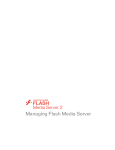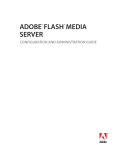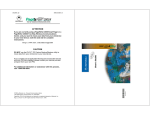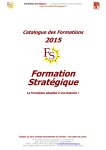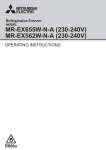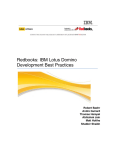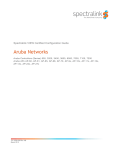Download AVG 8.5 FILE SERVER EDITION - V 85.5 Specifications
Transcript
Lotus Notes and Domino version 8.5 Deployment Guide Corey Davis Thomas Hampel Stuart Hickson Bruce Lill Frank Meng Marco Noel Daniel Silva Rishab Sharma Vladislav Tatarincev Bart Jacob Lotus Redbooks Wiki – IBM Lotus Notes and Domino V8.5 Deployment Guide Important Note about referencing the latest information This PDF Document represents a snapshot of the web based wiki content. It has been created on 12/08/2009. For the latest information contained within this Lotus Redbooks Wiki, please refer to http://www10.lotus.com/ldd/dominowiki.nsf/xpViewCategories.xsp?lookupName=Redbooks%20Wiki:%20Lot us%20Notes%20and%20Domino%20version%208.5%20Deployment%20Guide 2 Lotus Redbooks Wiki – IBM Lotus Notes and Domino V8.5 Deployment Guide Table of Contents Lotus Notes and Domino version 8.5 Deployment Guide ............................................................... 1 Important Note about referencing the latest information ............................................................. 2 Table of Contents ............................................................................................................................ 3 Preface .......................................................................................................................................... 11 Meet the Authors........................................................................................................................ 11 Introduction .................................................................................................................................... 14 New Features Overview ................................................................................................................ 14 Lotus Notes Client Enhancements ............................................................................................ 14 Domino Server Enhancements .................................................................................................. 14 Lotus iNotes Enhancements ...................................................................................................... 14 Administration Enhancements ................................................................................................... 14 New Messaging feature ............................................................................................................. 14 New Policies features ................................................................................................................ 15 New Dynamic Policies............................................................................................................ 15 File Server Roaming Policy Settings ...................................................................................... 15 New Widgets Policy setting .................................................................................................... 15 Additional Window Management settings in Desktop Policy ................................................. 15 Administration policies for Lotus iNotes ................................................................................. 16 New Security Features............................................................................................................... 16 Notes Shared Login................................................................................................................ 16 Notes ID Vault ........................................................................................................................ 16 XPages security ..................................................................................................................... 17 Using gzip on the web................................................................................................................ 17 Automatic creation of gzip files............................................................................................... 18 Settings for gzip...................................................................................................................... 18 Enhancements in Version 8.5.1..................................................................................................... 21 Lotus Notes Clients.................................................................................................................... 21 Domino Server ........................................................................................................................... 25 Lotus iNotes ............................................................................................................................... 25 Administration ............................................................................................................................ 27 Client Installation........................................................................................................................ 27 Databases .................................................................................................................................. 28 Policies....................................................................................................................................... 28 Security ...................................................................................................................................... 29 New Domino Designer Client..................................................................................................... 30 Upgrade Considerations................................................................................................................ 32 Lotus Domino Server Upgrade .................................................................................................. 32 Mail Templates ....................................................................................................................... 32 Lotus 32 bit Domino server to Lotus 64 bit Domino server upgrading....................................... 33 Domino 85 Feature Upgrade Considerations ............................................................................ 33 Lotus Notes ID Vault .............................................................................................................. 33 Domino Attachment and Object Service ................................................................................ 34 File Server roaming users ...................................................................................................... 34 Shared login ........................................................................................................................... 34 Upgrading to ODS 51 ............................................................................................................. 34 New policy features ................................................................................................................ 35 Lotus iNotes upgrade................................................................................................................. 35 Applications................................................................................................................................ 35 Hardware and operation system considerations for Lotus Notes client and Domino Server .... 35 For Lotus Domino Server ....................................................................................................... 35 For Lotus Notes client ............................................................................................................ 36 Domino Server............................................................................................................................... 37 Domino New Features and Enhancements ............................................................................... 37 3 Lotus Redbooks Wiki – IBM Lotus Notes and Domino V8.5 Deployment Guide Domino Deployment Considerations ......................................................................................... 37 Planning the Domino Deployment ............................................................................................. 37 Deploying Domino...................................................................................................................... 37 Domino Server Deployment Best Practices............................................................................... 37 Domino 64 Bit............................................................................................................................. 38 Upgrade vs New Installation ...................................................................................................... 38 A word about pilot deployment................................................................................................... 38 Domino Server Additional Information ....................................................................................... 38 Domino New Features................................................................................................................... 39 Console Log Mirroring................................................................................................................ 39 Interoperability for non Notes calendar users ............................................................................ 39 Domino Server Commands........................................................................................................ 39 Show ID Vaults ....................................................................................................................... 39 Show Stat Mail ....................................................................................................................... 39 DAOS Manager Tell commands............................................................................................. 39 Enhancement to Show Tasks................................................................................................. 39 Enhancements to Show Server and Show Directory ............................................................. 40 Administration Process .............................................................................................................. 40 Database Features .................................................................................................................... 40 ODS 51 Advantages............................................................................................................... 40 Domino Attachment and Object Service DAOS......................................................................... 41 Auto Populate Groups................................................................................................................ 41 Setting up auto populated home server groups ..................................................................... 42 Auto populated group statistics .............................................................................................. 42 Domino Deployment Considerations ............................................................................................. 44 Considerations for a new Domino Deployment ......................................................................... 44 Considerations for upgrading an existing Domino infrastructure............................................... 44 Considerations for upgrading existing Mail Servers............................................................... 45 Considerations for upgrading existing application servers..................................................... 45 Third party applications .......................................................................................................... 47 Template customization ......................................................................................................... 48 Domino Deployment Planning ....................................................................................................... 49 Understanding prerequisites ...................................................................................................... 49 Evaluating server readiness....................................................................................................... 49 Windows System Requirements ............................................................................................ 49 AIX System Requirements ..................................................................................................... 50 Solaris System Requirements ................................................................................................ 50 Linux System Requirements .................................................................................................. 51 System i System Requirements ............................................................................................. 51 System Requirements Linux for System z ............................................................................. 52 Features ..................................................................................................................................... 53 Sizing ......................................................................................................................................... 53 Consolidation ............................................................................................................................. 53 Compatibility............................................................................................................................... 53 Application considerations...................................................................................................... 53 Third party applications .......................................................................................................... 53 Deployment Sequence............................................................................................................... 54 Domino Deployment ...................................................................................................................... 55 Pre Upgrade Checklist ............................................................................................................... 55 Administration Client .................................................................................................................. 56 System Databases..................................................................................................................... 56 Prerequisites........................................................................................................................... 56 Domino Directory Design Upgrade ........................................................................................ 57 Administration Request Design Upgrade ............................................................................... 58 Install the Lotus Domino Server................................................................................................. 58 Pre Upgrade Checklist ........................................................................................................... 58 4 Lotus Redbooks Wiki – IBM Lotus Notes and Domino V8.5 Deployment Guide New Server Checklist ............................................................................................................. 59 Upgrade an existing server to Lotus Domino 8.5 ................................................................... 59 Lotus Domino Server Software Installation ............................................................................ 61 Post upgrade checklist ........................................................................................................... 65 Recommended NOTES INI variables for Domino Servers .................................................... 66 Recommended NOTES INI variables for 64 bit Domino Servers .......................................... 66 ODS Upgrade............................................................................................................................. 66 Upgrade the Notes Clients......................................................................................................... 67 Mail file and Application Design ................................................................................................. 67 Domino Deployment Best Practices .............................................................................................. 69 Efficiently managing your templates .......................................................................................... 69 Efficiently Upgrading the On Disk Structure ODS...................................................................... 69 Optimizing your configuration .................................................................................................... 70 Storage Optimization ................................................................................................................. 70 Compacting and White Space................................................................................................ 71 Transaction Log Optimization................................................................................................. 72 DAOS and Attachment compression ..................................................................................... 72 Mail Template Upgrade.............................................................................................................. 73 Backup Strategy......................................................................................................................... 75 DAOS Strategy ....................................................................................................................... 75 NSF Strategy .......................................................................................................................... 75 Transaction Log Backup......................................................................................................... 75 Unattended Domino Server Installation ..................................................................................... 75 Sample Response File ........................................................................................................... 76 Console Log Mirroring................................................................................................................ 77 Domino 64 Bit ................................................................................................................................ 78 Lotus Notes Clients ....................................................................................................................... 79 Notes Standard Client................................................................................................................ 79 Notes Basic Client...................................................................................................................... 79 iNotes Client............................................................................................................................... 79 Domino Administration Client..................................................................................................... 79 Domino Designer Client ............................................................................................................. 80 Feature Comparison .................................................................................................................. 80 Lotus Notes Client Enhancements ............................................................................................ 84 Lotus Notes Client System Requirements ................................................................................. 84 Lotus Notes Clients Deployment................................................................................................ 84 Click here Lotus Notes Client Customizing the Installation Package ....................................... 84 Notes Client Enhancements .......................................................................................................... 85 Performance............................................................................................................................... 85 Apple Mac OS platform now supported ..................................................................................... 85 Widgets and Live Text code moved to Expeditor layer ............................................................. 85 Widget and Live Text support on Apple Mac OS....................................................................... 85 Citrix platform now supported .................................................................................................... 86 Linux platform now available in RPM format ............................................................................. 86 Notes Basic AllClient kit no longer available.............................................................................. 86 Notes Client Requirements............................................................................................................ 87 Operating System Requirements............................................................................................... 87 Microsoft Windows ................................................................................................................. 87 Linux ....................................................................................................................................... 87 Macintosh ............................................................................................................................... 87 Platform specific capabilities...................................................................................................... 87 Hardware Requirements ............................................................................................................ 89 Notes Client Deployment............................................................................................................... 90 Manual Installation ..................................................................................................................... 91 Client Installation on Windows ................................................................................................... 91 Client Installation on Linux ..................................................................................................... 96 5 Lotus Redbooks Wiki – IBM Lotus Notes and Domino V8.5 Deployment Guide Multi User Installation............................................................................................................... 101 Notes Client Configuration for all platforms ............................................................................. 102 Automating Deployment........................................................................................................... 104 Silent Install .......................................................................................................................... 105 Important Information for Roaming User Setup ................................................................... 106 Smart Upgrade ..................................................................................................................... 106 Upgrade by mail ................................................................................................................... 111 Seamless Mail Upgrade ....................................................................................................... 113 Notes Installation Package Customization .................................................................................. 115 Setting up the InstallShield Tuner Environment....................................................................... 115 The Basics............................................................................................................................ 115 Setting Things Up................................................................................................................. 116 Launch the Tuner ................................................................................................................. 116 Option 1 Recording the Setup .............................................................................................. 116 Option 2 Creating a Transform File yourself ........................................................................ 116 Understanding InstallShield Tuner Options ............................................................................. 117 Prevalidation......................................................................................................................... 117 Organization ......................................................................................................................... 117 System Configuration ........................................................................................................... 117 Application Configuration ..................................................................................................... 119 Package Preparation............................................................................................................ 121 How to reduce the size of the Notes install kit ......................................................................... 122 Integrate Dictionary Files ......................................................................................................... 124 Finalizing a custom package.................................................................................................... 124 Applying a custom Package..................................................................................................... 125 Other Tips and Tricks............................................................................................................... 125 Lotus iNotes................................................................................................................................. 126 Lotus iNotes Enhancements .................................................................................................... 126 Click here Lotus iNotes System requirements........................................................................ 126 Lotus iNotes Policies................................................................................................................ 126 Ultralight for iPhone ................................................................................................................. 126 Lotus iNotes Sametime Integration.......................................................................................... 126 Lotus iNotes High Availability Configuration ............................................................................ 126 Lotus iNotes Console Logging ................................................................................................. 126 Traveler .................................................................................................................................... 126 iNotes Enhancements ................................................................................................................. 126 Lotus iNotes Full mode ............................................................................................................ 127 Lotus iNotes Lite mode ............................................................................................................ 128 Lotus iNotes Ultralight mode.................................................................................................... 129 iNotes System Requirements ...................................................................................................... 131 Client hardware requirements.................................................................................................. 131 Client operating systems and supported browsers.................................................................. 131 Browser support notes ............................................................................................................. 132 Certified proxy servers ............................................................................................................. 132 Adobe Acrobat ......................................................................................................................... 132 Reference Information ............................................................................................................. 132 iNotes Policies ............................................................................................................................. 132 User preferences ..................................................................................................................... 132 Domino Administration Policies for iNotes............................................................................... 133 Important notice regarding Lotus iNotes policy and settings ............................................... 133 Location of Lotus iNotes policy related settings ................................................................... 134 Extending policy settings to Lotus iNotes profile document .................................................... 135 Ultralight for iPhone ..................................................................................................................... 137 Home page............................................................................................................................... 137 View icons ................................................................................................................................ 138 Message page ......................................................................................................................... 139 6 Lotus Redbooks Wiki – IBM Lotus Notes and Domino V8.5 Deployment Guide Day At A Glance page ............................................................................................................. 140 Personal contact page ............................................................................................................. 141 Additional reference information .............................................................................................. 142 iNotes Sametime Integration ....................................................................................................... 142 iNotes High Availability Configuration ......................................................................................... 145 Lotus Domino Internet Cluster Manager for Lotus iNotes ....................................................... 145 Load Balancer ...................................................................................................................... 145 Why prefer Load Balancer to ICM solution .......................................................................... 146 iNotes Console Logging .............................................................................................................. 146 Traveler........................................................................................................................................ 147 Device Management ................................................................................................................ 147 Designing Access Topology..................................................................................................... 149 Traveler Security Features....................................................................................................... 151 Encrypted Mails.................................................................................................................... 151 Wipe options......................................................................................................................... 151 Additional Information .............................................................................................................. 152 Lotus traveler Requirements ................................................................................................ 152 Port Usage............................................................................................................................ 152 Supported Devices ............................................................................................................... 152 Administration .............................................................................................................................. 153 Admin Client Enhancements.................................................................................................... 153 Policies..................................................................................................................................... 153 DAOS ....................................................................................................................................... 153 Mailbox Event Notification........................................................................................................ 153 Console Log Mirroring.............................................................................................................. 153 Early Authentication ................................................................................................................. 153 ID Vault .................................................................................................................................... 153 Notes Shared Login ................................................................................................................. 153 New Server Administration Commands................................................................................... 153 Admin Client Enhancements ....................................................................................................... 154 Usability Enhancements .......................................................................................................... 154 DAOS ....................................................................................................................................... 154 ID Vault .................................................................................................................................... 155 Admin Policies ............................................................................................................................. 157 Considerations for using policies ............................................................................................. 158 Top 10 things you may do with policies ................................................................................... 158 Internet resources .................................................................................................................... 159 DAOS........................................................................................................................................... 160 Planning ................................................................................................................................... 160 DAOS Estimator ................................................................................................................... 160 DAOS Configuration ................................................................................................................ 161 Enable DAOS for Databases ................................................................................................... 162 Enable DAOS for Mail Box....................................................................................................... 162 DAOS Maintenance and Troubleshooting ............................................................................... 164 DAOS Backup and Restore ..................................................................................................... 165 Further Reading ....................................................................................................................... 166 Mailbox Event Notification ........................................................................................................... 167 Admin Console Logging .............................................................................................................. 167 Admin Early Authentication ......................................................................................................... 168 Admin ID Vault............................................................................................................................. 168 To support ID Vault implementations, some new features have been added to the Administrator client. In the Configuration panel you will now find an ID Vaults entry in the Tools side bar. This new section gives you the ability to Create, Manage, and Delete ID Vaults, as well as invoke the Password Reset Authority configuration. 7 Lotus Redbooks Wiki – IBM Lotus Notes and Domino V8.5 Deployment Guide Also, in the People & Groups panel you will find an ID Vaults section in the Tools side bar which will give you access to Reset Password, Set ID Download Count, Extract ID From Vault, and Password Reset Authority. 8 Lotus Redbooks Wiki – IBM Lotus Notes and Domino V8.5 Deployment Guide Benefits of ID VAULT.............................................................................................................. 169 Steps to deploy ID Vault .......................................................................................................... 170 Testing ID vault ........................................................................................................................ 171 DetailedID Vault configuration step-by-step instruction can be found here. http://www10.lotus.com/ldd/dominowiki.nsf/dx/ibms-deployment-of-the-notes-id-vault-in-the-developerdomain Considerations ........................................................................................................... 171 Internet Resources................................................................................................................... 171 Admin Shared Login .................................................................................................................... 172 Best Practices for enabling Notes Shared Login ..................................................................... 172 Have an ID backup system or procedure in place to recover ID files .................................. 172 Disable Notes server based password checking ................................................................. 173 Carefully review limitations that might be applicable to your environment .......................... 173 Do not install Client Single Logon component ..................................................................... 173 Unsupported configurations with Notes Shared Login......................................................... 173 Security .................................................................................................................................... 174 Administration Server Commands............................................................................................... 175 Show Commands..................................................................................................................... 175 Show Tasks .......................................................................................................................... 175 Show Server ......................................................................................................................... 175 Show Directory ..................................................................................................................... 176 Show Stat DAOS New to Domino 8.5.1 are the DAOS statistics. There are eleven statistics that will give you insight into how DAOS is performing on your server................................ 179 Show IDVaults ...................................................................................................................... 180 9 Lotus Redbooks Wiki – IBM Lotus Notes and Domino V8.5 Deployment Guide Shows the current status of DAOS on this server. Tell DAOSMgr Status database_name .............................................................................. 182 Application Development............................................................................................................. 189 Programming Language Support and Information................................................................... 189 Formula Language ............................................................................................................... 189 LotusScript COM OLE.......................................................................................................... 189 Java and Corba .................................................................................................................... 189 Compatibility Considerations ................................................................................................... 190 Backward compatibility of Web Services ............................................................................. 190 Agent with Java 6 syntax does not compile in Domino 85................................................... 191 Application Development UI ........................................................................................................ 191 Basic layout.............................................................................................................................. 191 Applications View ................................................................................................................. 193 Properties View .................................................................................................................... 194 Events and Problems ........................................................................................................... 194 Controls and Data Views...................................................................................................... 195 XPages ........................................................................................................................................ 196 More Information ...................................................................................................................... 196 10 Lotus Redbooks Wiki – IBM Lotus Notes and Domino V8.5 Deployment Guide Preface This wiki was the result of a collaboration of many individuals lending their experience and expertise on the deployment of Lotus Notes and Domino. The information provided is targeted at Version 8.5 of Notes and Domino and is supplementary to information already available regarding the deployment of Version 8. Please refer to the IBM Redbook IBM Lotus Notes and Domino 8 Deployment Guide for additional guidance. Meet the Authors Bart Jacob is a Senior Consulting IT Specialist at the IBM International Technical Support Organization, Austin Center. He has over 25 years of experience providing technical support across a variety of IBM products and technologies, including communications, object oriented software development, and systems management. He joined the ITSO in 1989, where he has been writing IBM Redbooks publications and creating and teaching workshops around the world on a variety of topics. He holds a Masters degree in Numerical Analysis from Syracuse University. Corey Davis is a Domino Administrator and Application Developer at CSC. He has been working with Notes and Domino since R3 and began programming at the age of 12. Corey has been involved in numerous largescale migrations and Domino upgrades, in addition to developing numerous Domino applications and mail template enhancements for CSC customers. He served on IBM Software Design Review for Notes 8 and 8.5, managed CSC's Notes 8 Beta Team, and co-authored the IBM Lotus Notes and Domino 8 Deployment Guide Redbook. He can be reached at [email protected]. Marco Noel is a Senior IT Specialist at IBM. He started working with Notes 4.1 as a Messaging and Collaboration Administrator for the Government of Quebec back in 1995. He joined IBM in August 2000 as a member of IBM Software Services for Lotus (ISSL), doing many Notes/Domino upgrades, deployments, and migrations, with specialized skills on AIX, Linux and Windows platforms. He was also a member of the ISSL Competitive Messaging group doing comparisons and proof-of-concepts between Notes/Domino and competitors' messaging solutions. He then joined the ISSL Support organization as a Senior Accelerated Value Leader (formerly known as a Senior Premium Support Manager), supporting specific Notes/Domino customers. He is an active member of the IBM Worldwide Integrated Product Development / Enablement team and the IBM Lotus Notes/Domino Design Partner Program. For more than 2 years, he has been working with a fully functional Linux Desktop on a Thinkpad, with Notes 8.5 (with Symphony) and Sametime 8.0.2 Connect client. 11 Lotus Redbooks Wiki – IBM Lotus Notes and Domino V8.5 Deployment Guide Bruce Lill is a partner at Kalechi Designs. He started working with Lotus Notes V2.1 for a large telecommunication company. He was given a project to allow users from across the company to collaborate on new products and found Notes was the perfect fit. He has been dedicated to Notes since then. He was certified as a developer, administrator and Instructor for R4, R5 and R6. He has implemented Notes infrastructures that span 3 continents and 6 countries, built apps to help state police track violent gangs and web sites to monitor for bio-terrorism attacks.. He was a member of the Redbook Domino 8 Best Practices Web Development wiki, the first wiki by Redbook. As a Lotus Community Advocate he helps drive new content and public awareness. He can be reached at [email protected], on twitter as Kalechi and Linked-in under Bruce Lill. Daniel Mendes De Oliveira E Silva Frank Meng is Senior Software Engineer at IBM. He started working with Lotus Notes 4.5 in 1997 as part of Lotus Messaging Switch (LMS) products from Lotus SoftSwitch division. Currently, he is team leader for APAC SWAT team of Worldwide Lotus support organization and specialized in troubleshooting and investigation of Lotus Domino and Notes related support issues; and is also engaged in many upgrading, migration, integration, deployment and consultation projects with strong AIX, Solaris, Linux and Windows background. Rishab Sharma is a passionate Lotus Evangelist and has been with IBM Lotus for over 8 years, closely engaging with all major Lotus and WebSphere Portal clients in India. Rishab has over 14 years of rich experience on Lotus Domino and extended products. He is a Certified System Administrator. Rishab architects solutions on Lotus Domino and WebSphere Portal technologies and specializes in consulting customers across different industries. Rishab has also recently authored the popular Lotus Notes and Domino 8 Deployment Guide Redbook. Stuart Hickson Thomas Hampel 12 Lotus Redbooks Wiki – IBM Lotus Notes and Domino V8.5 Deployment Guide Vladislav Tatarincev is the Technical Director and co-owner of CYONE. www.cyone.eu. He has a Master of Computer Science from Latvian University. He has been working with Domino from release 4.5, for more than 10 years. He is also an IBM Certified Security Professional. Vladislav is the author of many freeware tools for Domino. You can follow ihis blog at Lotus Blogger: www.vlaad.lv His key areas of focus for Lotus Domino are: Performance, Traveler, Security. His hobbies include: diving, shark diving, wreck diving, underwater archeology, and motorbikes. 13 Lotus Redbooks Wiki – IBM Lotus Notes and Domino V8.5 Deployment Guide Introduction This wiki provides information, guidance and pointers to additional information related to the planning and deployment for IBM Lotus Notes Version 8.5 and Domino Server Version 8.5. As this content was being developed, Version 8.5.1 was being released. We have included some information about the enhancements and functions found in Version 8.5.1. These introductory pages provide: • • • An overview of some of the new features and enhancements in version 8.5, Planned enhancements for the new version 8.5.1, and An overview of some upgrade considerations for existing environments. More detail on these topics is provided throughout the rest of this wiki. New Features Overview In version 8.5 of IBM Lotus Notes and Domino Server there have been several enhancements incorporated over previous releases. This page provides and overview of some of these changes. In some cases, we will simply link to other pages in this wiki that provide more detail on these enhancements within the context of the specific component. Lotus Notes Client Enhancements Please refer to the Notes Client Enhancements page of the Lotus Notes Client section. Domino Server Enhancements Please refer to the Domino New Features page of the Domino Server section. Lotus iNotes Enhancements Refer to the iNotes Enhancements page. Administration Enhancements Please refer to the Administration pages for a description of the various enhancements. New Messaging feature Router optimizations is a series of enhancements and changes to the Domino mail router designed and implemented to reduce latency, that is, to reduce the amount of time between when 14 Lotus Redbooks Wiki – IBM Lotus Notes and Domino V8.5 Deployment Guide a message is sent and when it is delivered, to contribute to reduced I/O, and to address scalability issues caused by a large message backlog. Mailbox event notification is also a router optimization. In Domino, when the router is running in a steady state and a new message is deposited in MAIL.BOX, a copy of the message is made and placed on a mailbox event queue which is then used by a new MailEvent thread in the router. The router then uses this copy of the message without having to search MAIL.BOX to discover new messages nor perform a full note open for use in transfer or delivery. The message is cached and additional copies of this message are made as needed for multiple recipients. You can use NOTES.INI settings to limit the amount of memory used by open notes. The memory values are shared and maintained by mailbox event generation and any open router note. These enhancements do not cause changes to the UI, but they are noticeable as performance improvements, see new Show Stat Mail, and new router task detail. New Policies features There are several new features related to policies in Version 8.5. An overview of these features are presented in the following sections. New Dynamic Policies Dynamic policy assignment is a new option for assigning explicit policies that allows you to assign policy settings to individual users and groups just by specifying the appropriate user or group name in a policy document. You are able to "set it and forget it" as far as the policy goes. As the organization changes, you only need to update the Group document. If a user changes jobs or organizations, you do not need to determine which policies need updating. The updated group information is applied the next time the effective policy is calculated for any users in that group. File Server Roaming Policy Settings A new Roaming policy settings document has been added in support of the file server roaming and IBM® Lotus® Domino® server roaming functionality introduced in this release for the IBM® Lotus® Notes® 8.5 and greater standard configuration user. Notes standard configuration user roaming, and this policy page, are introduced in this release. New Widgets Policy setting A new setting has been added to the "Enable provider IDs for widget addition" and "Restrict provider IDs for installation/execution" Widgets policy page settings to allow for widgets that deploy client plug-ins. The setting, "com.ibm.rcp.toolbox.prov.provider.ToolboxProvisioning" is also available for the equivalent Eclipse preference settings in the plugin_customization.ini file. Additional Window Management settings in Desktop Policy The desktop policy settings document contains additional Window Management settings. On the Preferences - Window Management tab, the setting "Display sidebar" controls whether the sidebar displays on the Notes Client user's desktop. There are new "Hide" settings for several sidebar panels including Feeds, Day-At-A-Glance, Activities, Sametime Primary Contacts, and My Widgets. To review all of the new Window Management settings, see the topic Creating a 15 Lotus Redbooks Wiki – IBM Lotus Notes and Domino V8.5 Deployment Guide desktop policy settings document. Administration policies for Lotus iNotes Domino administrators can use administrative policies to set or to enforce mail, desktop and security settings for Lotus iNotes users. When applied to a user, these mail settings lock down the associated user preferences in Lotus iNotes. (Note that any existing policies previously assigned to Lotus iNotes users will be enforced.) New Security Features The following sections describe new security features available in Notes and Domino Version 8.5. Notes Shared Login IBM Lotus constantly works at reducing the Total Cost of Ownership (TCO) and security is no exception. One key security feature contributing to this objective is Notes Shared Login, by meeting the following goals: • • • Reduction of the number of passwords the users need to remember Elimination of the Notes password prompt ("single sign-on") Elimination of the need for Lotus Notes ID password management NOTE: As of now, for Notes 8.5, the only operating system supported for Notes Shared Login is Microsoft Windows. Linux and Mac are currently under consideration for a future release. Notes Shared Login relies on the operating system's login credentials. These credentials are used to unlock the Notes ID file, so when the user logs into Windows, no Notes password is required to start the Notes client, and there's no password to synchronize. In the background, the Notes ID still authenticates to a Domino server using the client/server certificate-based authentication, just like before. The password management tasks are now controlled by Windows policies. For users using Notes Shared Login, the Notes password policies in place are simply ignored and the User Security dialog box does not display fields relating to Notes passwords. The only settings considered are the ones under "Password Management - Notes Shared Login" tab. To protect the ID file that is Notes Shared Login-enabled, the Windows Data Protection API (DPAPI) is used. When an ID file is configured for Notes Shared Login, a complex "secret" is generated to protect it. Then, it is encrypted with DPAPI using additional application-specific entropy. The encrypted "secret" is then saved in the Windows user's profile directory. The Notes ID file is encrypted with a bulk key which is derived from the "secret", then saved. NOTE: It is recommended to use an ID backup system to backup Notes Shared Login-enabled ID files for recovery. The use of the Lotus Notes ID Vault is recommended as it supports Notes Shared Login-enabled ID files and is a supported configuration. Notes ID Vault 16 Lotus Redbooks Wiki – IBM Lotus Notes and Domino V8.5 Deployment Guide The other security feature contributing to lower the Total Cost of Ownership (TCO) is the Notes ID Vault. The Notes ID Vault is a server-based application used for storing and managing protected copies of ID files. Changes made in one copy of the ID file will resynchronize immediately with the ID file in the vault. Notes clients check periodically to see if the ID in the vault is different from their existing local ID. If it is, it resynchronizes it automatically and transparently to the user. If you need to deploy Key Rollover to your users, the ID vault will automatically distribute it to all users with no additional configuration required, with no confusing dialog boxes presented to the user. Renames and organizational moves will be automatically performed directly in the vault by the Notes 8.5 Administration client, with no additional configuration required. The ID vault is secure. It provides protection against the use of an unauthorized vault with the creation of a vault trust certificate from the certifier ID. It has mechanisms to protect it against unauthorized downloads of IDs, unauthorized password resets, unauthorized access to vault content and unauthorized access to data transmitted over the network. Here are some benefits of implementing this feature: • • • • Simplify the provisioning of Notes ID credentials Streamline the process of resetting forgotten passwords Manage changes across multiple copies of Notes ID files (office workstation, laptop, home workstation, etc) Make the use of ID files transparent to the end-user Notes ID Vault has the following capabilities: • • • • • • Upload copies of local ID files automatically to the vault for existing users Register ID files automatically to the vault for newly created users Reset password when a user forgets it, either by the Help Desk or by a self-service application Synchronize ID files across multiple workstations Auditor function available to gain access to encrypted data Mark ID files as "Inactive" through AdminP when deleting users or directly in the ID vault XPages security Control the execution of XPages on a server the same way in which you control execution of agents. Using gzip on the web Gzip is a patent-free method used for compressing files. The RFC 1952 standard allows for 2 compression methods, 'deflate' and 'gzip'. With Domino 8.5, the Domino Web server will serve files compressed by gzip (GNU zip) by default. This feature allows the Domino web server to reduce the traffic sent to the client web browser when they access a web page. When you reduce the traffic, you improve the speed of your web pages. Static html, CSS and JavaScript files can be all compressed to gzip. The Domino 8.5 web server will serves files compressed by gzip (GNU zip) under the following conditions: • Support is not disabled with the NOTES.INI setting: HTTPDisablePreCompressedGzipFiles=1. 17 Lotus Redbooks Wiki – IBM Lotus Notes and Domino V8.5 Deployment Guide • • • • • The name of the gzip file is the same as the original file but has an extension of .gz. ( original= stlinks.html, gzip=stlinks.gz) Both the original file and the gzip must be in the same folder on the server. The original file is not newer than the gzip file. The browser must provide gzip support, this is the default for most browsers. The MIME Content-type of the file must match text/* (all subtypes of type text) or application/* (all subtypes of type application). Note: The server does not support sending a range of bytes for gzip files. Automatic creation of gzip files New for Domino 8.5.1 is the automatic creation of the gzip files. Now you don't have to manually gzip the files and move them to the server. The settings have also changed, along with additional notes.ini entries. The NOTES.INI settings are only used if the server document has the "Load internet configurations from server/Internet documents" set to "disabled". So if you use the Web Site documents, then don't use the NOTES.INI settings! Prior to Domino 8.5.1, you could enable or disable gzip compression using a NOTES.INI file setting. The Domino 8.5.1 Web server serves files compressed by gzip (GNU zip) given the following conditions: • • • • • • Compression is disabled with the setting "Compress output" on web site documents or HTTPDisablePreCompressedGzipFiles=1 (when no Web Site docs) The name of the gzip file is the same as the original file but has an extension of .gz. ( original= stlinks.html, gzip=stlinks.gz) Both the original file and the gzip must be in the same folder on the server. . The browser must provide gzip support, this is the default for most browsers. The MIME Content-type of the file must match the included MIME types specified The MIME Content-type of the file does NOT match the excluded MIME types specified. Note: The server does not support sending a range of bytes for gzip files. Settings for gzip You can either use the Notes.ini settings or the Web Site documents but not both. The settings are the same for either method. The Domino Web Server is configured on the Web Site document under the Configuration tab in the "File System Compression Settings" section and on the Domino Web Engine tab in the "Compression Settings" section. You need to configure gzip support for each Web Site document you have. Remember you need to restart the web server for the changes to take effect regardless of the settings method you use. On the Configuration tab: • File System Compression Settings 18 Lotus Redbooks Wiki – IBM Lotus Notes and Domino V8.5 Deployment Guide Field NOTES.INI Compressed files - Enabled / Disabled HTTPDisablePreCompressedGzipFiles=1 / 0 (1 to enable) Choose Enable if you want the Domino HTTP server to check for and serve gzip (GNU zip) compressed versions of static files and to activate other compression settings on this tab. Include MIME Types HTTPIncludeMimeTypes=text/*;application/* Specify the types of MIME files that can be considered for compression. MIME types that are specified in the "Exclude MIME type" field will not be compressed even if they fit the parameters of MIME types to be included for compression. Exclude MIME types HTTPExcludeMimeTypes=application/xgzip;application/x-zip Specify the types of MIME files to be excluded from consideration for compression. File types specified here should be a subset of those types specified in the "Include MIME types" field. Create compressed files HTTPCreatePreCompressedGzipFiles=1 Choose Enable if you want the Domino HTTP server to create gzip (GNU zip) compressed versions of static file system files. Compressed files are created when they do not exist or the uncompressed version of the file has a time-date stamp that is later than the compressed version of the file. Wait time out HTTPCompressWaitTime=500 Specify a maximum wait time out. Allows you to change the time-out for a pending HTTP request that is waiting for compression to complete. The default setting is 500 milliseconds. Minimum file size HTTPCompressMinFileSize=500 Specify a minimum file size of files to be considered for compression. The default is 300 bytes. If a file is smaller than the minimum file size specified for a file, a compressed file is not created. On the Domino Web Engine tab: • Compression Settings 19 Lotus Redbooks Wiki – IBM Lotus Notes and Domino V8.5 Deployment Guide Field Action Compressed output DominoGzipEnabled=1 Allows you to enable compression for Domino Web engine output. The default is disabled. Include MIME Types DominoIncludeMimeTypes=text/*;application/* Specify the MIME types to consider for compression. To enter multiple MIME types, separate each type with a semicolon (;). Exclude MIME types DominoIncludeMimeTypes=application/x-gzip;application/xzip Specify the MIME types to be excluded from consideration for compression. These MIME types are excluded even if they are also in the DominoIncludeMimeTypes list. To enter multiple MIME types, separate each type with a semicolon (;). Compress to file threshold DominoGzipCompressToFileThreshold=1 Specify the minimum size of content that will be compressed to disk. If response content is greater than the value of this setting, the compression of the content will be done to a temporary disk file to reduce process memory usage. The default setting is 1 MB. Minimum compress content length DominoGzipMinBytesToCompress=500 Specify the minimum size of content that can be compressed. The default setting is 300 bytes. 20 Lotus Redbooks Wiki – IBM Lotus Notes and Domino V8.5 Deployment Guide Enhancements in Version 8.5.1 This page provides an overview of various features and enhancements that have been made available with Lotus Notes Client and Domino Server Version 8.5.1. As the writing of this document, Notes and Domino 8.5.1 has not been released yet, so the list below is subject to change. Please check the Release Notes for the complete list. Lotus Notes Clients General Preferences Back by popular demand, you can use red text to indicate unread documents. Click File > Preferences, and then click the Fonts and Colors preference. For the field Unread mail indication, select Plain red text. Also note that this preference provides you with an easy way to enlarge the text in the data areas of Notes, such as the Inbox and messages. Mail signatures imported from preferences will now be ignored by all Spell Check operations. New Spell Check preference options let you automatically correct three common typing errors: Typical spelling errors, such as "teh" instead of "the;" starting a sentence with a lowercase letter; typing two capital letters, such as JOhn. Convenient toolbar icons for often You can use toolbar icons to perform the following editing used editing options tasks: A text color icon you can click to set the color of new text or change the color of selected text. A highlighter icon you can click to enable or disable highlighting. The cursor changes to show that you are using the highlighter. An insert link icon you can click to create hotspot links for selected text An underline icon you can click to underline selected text Convenient table editing options Drag column or row margins to resize Drag the margins of the entire table to resize it Drag the contents from one cell to another Set the table width when creating a fixed width table Easily insert a new row or column by holding down the Shift key and double-clicking the common border Multiple undo actions Editor improvements Multiple undo actions in a list Cursor changes to show when permanent pen or highlighter is in use List elements do not display if there is no text on the line (Note that in edit mode, if the cursor is located on a line then the list element displays, but if no text is entered, the list element is hidden when the document is saved.) Improved selection behavior when selecting text in a Notes section. Drag and drop Drag e-mail to the main or sidebar calendar to create a calendar entry Drag calendar entries to a new date in the main or sidebar calendar to reschedule or counter 21 Lotus Redbooks Wiki – IBM Lotus Notes and Domino V8.5 Deployment Guide Drag documents or shortcuts from your operating system Desktop or file folder to the Open list or a Bookmark folder. For example, drag a Symphony™ document to a Bookmark folder, or drag a Notepad shortcut to the Open list. View business cards in more places You can view a person's business card when you hover over their name in your Inbox; e-mail To, Cc, Bcc, or type-ahead list; calendar entries and invites; Sametime Contacts list; chat windows; Activities; and more. Action Bar in preview pane Perform meeting actions, such as Accept and Decline, from the preview pane in Mail, Calendar, and To Do. ODF, ODP, and ODS files do not automatically open in embedded IBM Lotus Symphony ODF, ODP, and ODS file types will not automatically open in embedded Lotus Symphony. The first time you click on a file (either as an attachment or in the file system), you will be prompted to associate the file with IBM Lotus Symphony; Lotus Symphony Documents, Presentations, or Spreadsheets; or OpenOffice.org (if it is installed). Note: IBM Lotus Symphony is based on OpenOffice.org. Information about OpenOffice.org can be found at www.openoffice.org. Better spam protection with Lotus Protector With Lotus Protector, you can view and manage a list of company-blocked senders, add your own personally-blocked senders, or choose to allow certain blocked senders' mail. To view and manage your spam settings from Notes, expand the Spam Protection section in the navigation pane of you mail. Note: Your organization may choose not to use Lotus Protector, in which case you will not see these features. Roaming user Notes roaming user now supports improved plug-in deployment of roamed widgets. Notes roaming user adds file server support for Notes roaming users working on supported Linux® and Mac OS platforms. Roaming user is now available for file server roaming or Domino server roaming for all supported Notes platforms. Notes roaming user now supports Notes workspace roaming. Mail Empty trash from right-click menu From any mail view, right-click on the Trash folder and select Empty Trash. Archiving Improvements Visual differences between an archive and mail make it easy to tell when you are working in an archive. Easily find your recently archived messages by opening the Recently Archived folder in an archive. The subject line of archived messages say (Archived) and the header includes the date on which the message was archived. If you archive a message and leave a summary, you can open the message from its original folder. Open the summary from the original folder, and then click Open in Archive in the action bar above the message. Attachments in Internet mail When you receive mail that includes attachments from an Internet address, the attachments are included at the top of 22 Lotus Redbooks Wiki – IBM Lotus Notes and Domino V8.5 Deployment Guide the message in a collapsible section. This includes Notes mail sent through an SMTP server. Calendar Main calendar and Day-At-AGlance automatically refresh At midnight, the main Calendar and Day-At-A-Glance panel automatically refresh to the next day. Save and re-use information for multiple online meetings When you add an online meeting to a meeting invitation, you can save and re-use the information for future meetings. Save multiple meetings and choose from LotusLive, Sametime, or Sametime Classic, depending on your organization. To add, edit, or delete online meetings, click Online Meeting on a meeting invitation you created. Search Searching your desktop from the search list in the tool bar is available on more operating systems Macintosh users: In the search field's drop-down list, click Spotlight and perform your search. Linux users: In the search field's drop-down list, click Beagle or Tracker and perform your search. Vista users: In the search field's drop-down list, click Windows and perform your search. Show or hide what displays in the search list in the tool bar Click File > Preferences, click Search, and then click Search List. Add a Notes view or application to Open a Notes application. You now see the view or the search list in the tool bar application's name (or both) at the top of the search field's drop-down list. Click the Add to search list link below the item you want to add. To use widgets to add the view or application, or to add a Notes or a Web search engine, see the "Widgets and Live Text" section of this table. Contacts Append a vCard to your signature You can append a vCard to your signature. Click File > Preferences, expand Mail, and then click theSignature tab. Click Append My vCard. Widgets and Live Text Additional feature and plug-in widget type definition available The Start Configuring Widgets wizard dialog now contains a new widget option -- Features and Plugins. This option initiates a new wizard sequence designed to simplify the process of creating a client plug-in deployment widget – a process documented in the "Deploying client plug-ins with widgets and the widget catalog" section of Domino Administrator help at publib.boulder.ibm.com/infocenter/domhelp/v8r0/index.jsp. The wizard guides you through the widget definition process, prompting for the update site in which the target plug-in resides. After specifying the plug-in, entering the name, image url, and description for the widget, the wizard creates the widget's install manifest content, saves the new widget, and installs the specified plug-in. You can then export or publish the widget. New My Widgets sidebar panel toolbar The My Widgets sidebar panel toolbar contains options for accessing the widget catalog and controlling your sidebar 23 Lotus Redbooks Wiki – IBM Lotus Notes and Domino V8.5 Deployment Guide panel view state. Catalog browse button -- This opens the widgets catalog. Show button -- This toggles My Widgets sidebar panel palette items between Thumbnail view or Details view. In the Details view, you can sort by Title or Type. The selected view state is remembered when you restart Notes. Type to find field-- This filters widgets based on what you type. Revised Notes widget creation wizard The Notes widget creation wizard has been enhanced to simplify the widget creation process based on the current context. Add a Notes view or frameset to the Notes toolbar Search list The Notes widget creation wizard now enables you to add the Notes view or frameset as a search engine in the Notes toolbar Search list. Add a Web search engine to the Notes toolbar Search list The Web widget creation wizard now enables you to add the site as a search engine in the Notes toolbar Search list. Simplified widget creation wizard page using Basic and Advanced tabs The Configure a Widget wizard page now contains a Basic tab and an Advanced tab. When you select Wire as an action on the Basic tab, you can choose a widget property to be wireable. Use the Advanced tab to create more than one property to wire and optionally set a default for each wireable property. Ability to wire Notes form field content to Live Text or other default values You can create a widget from a Notes form that can wire field content to Live Text or other default values. Security Change in how trust is pushed from policy or in feature kit affects trust user interface options New options exist for user response to code signing, time stamping, expiration acceptance, and trust prompts based on new certifier and trust setting capabilities available to the administrator. These options impact trust for features and plug-ins deployed to Notes users, and third-party features that may be added to the Notes install or upgrade kit. Activities Dogear has been renamed In Lotus Connections 2.5, the name of the "Dogear" feature changed to "Bookmarks." Menu options for searching Dogear and creating Dogear bookmarks have been updated to reflect the name change. Use the Lotus Connections Now that more features of Lotus Connections are available preferences page to specify server from within the Notes client, a Lotus Connections preferences information page is available. Use the page to specify Lotus Connections server information. You can still use the Activities preference page to define settings for the Activities sidebar; expand the Lotus Connections preferences page to find the Activities preferences page. Access Lotus Connections content You can find content that a person has contributed to the from the business card. Lotus Connections features by clicking links available from the business card. Work with community activities. View and contribute to community activities that were created using the Communities feature in Lotus Connections. 24 Lotus Redbooks Wiki – IBM Lotus Notes and Domino V8.5 Deployment Guide Domino Server Ease of use for platform statistic event generators When you create a statistics event generator, you now have the option to monitor a template statistic. This option allows you to monitor a platform statistic for all instances of all tasks on a server, so that you do not have to create a separate statistics event generator for each task instance. You can select the template statistic to monitor from a dropdown list of platform statistics, including DominoLocalFreeKBytes, DominoSharedFreeKBytes, HeapFreeKBytes, MemFreeKBytes, SharedFreeKBytes. Lotus iNotes Mail Policy Setting Description Refresh Inbox automatically By default, Lotus iNotes users can set a Mail preference so that their Inbox is updated (refreshed) automatically when new mail arrives. Use this setting to disable the user preference. If this setting is not enabled, the Lotus iNotes user preference does not display in Mail preferences. Enable unread count Enable so that the number of unread messages in a folder displays in the navigator pane of the iNotes client. Autoupdate unread count Select the mail folders for which you want the unread count to update automatically. Enable scroll hints Select to display information about messages (depending on sort order) as users scroll through a mail list view. Disable warning on opening attachments By default, when a user opens an attachment, a message displays warning that opening the attachment may be a security risk. Enable this option to suppress the warning message. Filter out images from emails Enabling prevents users from accessing or forwarding images by filtering them out of messages at the server level. Proxy servlet name/URL pairs Use this setting to specify a list of Lotus Quickr servers and assign user-friendly names for the servers. Then when a user browses to add a place in their Lotus Quickr user preferences, they can browse for places by selecting from the list you have defined in their effective policy. Show sidebar on startup By default the sidebar displays in the mail client. Select Hide to prevent the sidebar from displaying. Show preferences By default, a set of user preferences are available in the mail client. To prevent preferences from displaying, clear this field. - Allow archiving on the server - Allow local archiving Enable archiving on a per person basis. Using one or both of these policy settings overrides archiving settings in the server's Configuration Settings document. 25 Lotus Redbooks Wiki – IBM Lotus Notes and Domino V8.5 Deployment Guide New Features Mail disclaimer policy settings Mail disclaimer policy settings are now supported by Lotus iNotes. Web-style search A new notes.ini setting, INOTES_WA_DISABLE_WEBSTYLE_SEARCH=1, allows Lotus iNotes users to perform Web-style searches. Disable URL links in edit mode By default, users can identify or open hotspot links (URLs) while editing or responding to a message. You can prevent this for Microsoft Inernet Exporers and return to the behavior of previous releases. Use the setting iNotes_WA_EnableOpenLinkInEditor=0 to prevent IE users from accessing or identifying links in compose or edit mode. The default setting is 1 (enabled). New Prohibit Archive policy settings Two Archive policy settings are now supported. Prohibit available archiving and Prohibit private archiving criteria can be used to disable archiving for Lotus iNotes users, or to prohibit the creation of private archive criteria. Security policy settings for configuring proxies Previously, proxies were configured by use of a proxyconfig.properties file located in the Domino\data\properties directory. This is no longer supported, and you must use a security policy settings document to configure proxies. ID Vault support Lotus iNotes users can take advantage of the Notes ID Vault to back up their Notes ID. iNotes supports the use of policies to enable this feature. Once ID Vault is enabled, iNotes users will have an additional Security preference Synchronize Notes ID with Vault. If this feature is not enabled, the user preference does not display. Prefetch Documents You can set a notes.ini so that the client loads the contents of either the visible unread messages or of all visible messages in an asynchronous manner after the view list is loaded. The result is that messages will open from the view faster, because the contents are not being loaded when the message is opened, rather they have already been fetched and exist in the view. Note that enabling this feature may have some bandwidth or server CPU consumption tradeoffs. To enable this feature, use notes.ini setting iNotes_WA_PrefetchDocuments=value, where: 1 = fetches all unread documents shown in the mail view 2 = fetches all documents shown in the mail view Customizing color gradients You can now easily customize the color gradients used in Lotus iNotes by editing the dwa.properties file in forms85.nsf. All gradient fill and roundrect colors are now defined in dwa.properties. To change colors, edit this file in Lotus Domino® Designer and provide new color specifications. Notes.ini setting to unblock Google™ Chrome browser The Google Chrome browser is blocked by default. To allow the use of Chrome, use iNotes_WA_ChromeBrowserBlock=0. If this setting is absent or set to any other value, the Chrome browser is blocked. Notes.ini setting to allow pass-thru As of Domino 8.5.1, pass-thru HTML that is enclosed within 26 Lotus Redbooks Wiki – IBM Lotus Notes and Domino V8.5 Deployment Guide of HTML square brackets is disabled by default. To allow this passthru HTML style, use the setting iNotes_WA_AllowPassThruHtml =1. The default value is 0. Administration Pushing managed settings with desktop policy setting Support for pushing managed settings is now available using the Custom Settings tab on the Domino desktop policy settings. This enables you to push both Lotussupplied and custom Domino policy, Eclipse preferences, and notes.ini settings during client install or upgrade, including deployment of Notes client features and plug-ins using widget deployment methods. New topic on updating deployed Notes feature A new topic describing the process of updating a deployed Notes feature and plug-in has been added. New "Use the Bypass approval..." option for Roaming A new "Use the "Bypass approval..." option on the Remove Roaming Profile dialog is available for automating the removal of roaming databases whenever a user is downgraded from roaming to non-roaming. User workspace can roam The Notes user workspace can now participate in roaming. Client Installation Administrative trust defaults can be pushed in the install media kit You can now push administrative trust defaults to a new deploy.nsf in the install media kit using an Export option in the server's Domino Directory to provide additional trust capabilities during an install. Customized data directory You can now create a customized data directory when specification is now available during installing or upgrading Notes multi-user on a Windows or Notes multi-user install and upgrade Citrix platform. Add-on installer toolkit to deploy third-party features An add-on installer toolkit is now available for creating custom install kits for deploying third-party features to an existing Notes install. Validation tool to test installation changes made A validation tool is now available for testing changes made to a customized Notes install kit before running the installation executable. Symphony install option available on The Symphony feature in the Notes installation panel is Mac OS X now available when installing on the Apple® Mac OS X® platform. Activities install option renamed to Connections The "Activities" option on the Notes install panel has been renamed "Connections." However, the feature name remains "Activities" in the installed Notes sidebar panel. Silent install option for Designer, Administration and Symphony Silently installing Notes requires new options when installing Domino Designer, Domino Administrator, and/or Lotus Symphony features. Features and Plugins option in Widgets wizard dialog box now available The Start Configuring Widgets wizard dialog (click Getting Started with Widgets in the Notes toolbar or My Widgets sidebar panel) contains a new option -- Features and Plugins. This option launches a new wizard sequence designed to simplify the process of creating a Notes client plug-in deployment widget, a process currently documented 27 Lotus Redbooks Wiki – IBM Lotus Notes and Domino V8.5 Deployment Guide in the "Deploying client plug-ins with widgets and the widget catalog" section of Domino Administrator help. The wizard guides you through the widget definition process, prompting for the updatesite in which that target plug-in resides. After selecting the plug-in you want, entering the name, image url, and description for the widget, and reviewing the manifest used for the widget, the wizard will created the widget and install the plug-in. You can then export or publish the widget to the catalog. Browse button in Notes Widgets preferences now available The Notes Widgets preference panel (File > Preferences > Widgets) now has a browse button for the widgets catalog server and database fields, simplifying the task of specifying the target server on which the widgets catalog resides. Notes SCI tool replaced by Expeditor NCI tool The "WebSphere Portal composite application support for Notes" tool, also known as "Notes SCI" has been retired and removed from the Notes install kits (apps\ca8_SCI.exe and xvf ca8_SCI.tar) and replaced with the Expeditor NCI tool. New topic on updating deployed Notes feature A new topic describing the process of updating a deployed Notes feature and plug-in has been added. New script in the Notes on Linux install kit reducing auto-start time The Linux platform Notes install kit contains a new ntsspreld.sh script that, when installed and enabled, reduces Notes client auto-start time after the first operating system startup. Databases Optimized copying of DAOS objects (DAOS-aware Notes client) By optimizing the copying of DAOS objects, the Lotus Notes client is now able to recognize that a user's mail server is enabled for DAOS, and to refrain from replicating unnecessary copies of attachments, improving connection speed for users of mail and other databases on the server. New Show Stat DAOS commands provide information on this optimization. Note This new object copy optimization feature requires the compaction of local mail database files to the current ODS level. Policies Support for Eclipse managed settings, notes.ini and locations settings Support for easily pushing Eclipse managed settings, notes.ini settings, and locations settings are now available using the Custom Settings tab on the Domino desktop policy settings page in conjunction with the server's Domino Directory (names.nsf). This enables you to push both Lotus-supplied and custom settings during client install or upgrade, including deployment of Notes features and plug-ins using widget deployment methods. Ability to push trusted certificates to clients You can create cross-certificates in the Domino Directory for Internet certifiers and Lotus Notes certifiers and then 28 Lotus Redbooks Wiki – IBM Lotus Notes and Domino V8.5 Deployment Guide push the cross-certificates to the Contacts application on Lotus Notes clients. The cross-certificates are used to establish client trust of a certifier when accessing servers, reading encrypted S/MIME mail, or installing signed Lotus Notes client plugins. When you push cross certificates, users are not required to create the cross-certificates or retrieve them from the Domino Directory. You can also push Internet certifiers to clients and enable users to create cross-certificates themselves. There are two ways to push certificates to clients' Contacts: through customization of the Lotus Notes client installation media or through security policy settings. Time stamping plug-in jar signatures You can now time-stamp plug-in jar signatures using the jarsigner tool provided by the Java™ SDK to ensure the long term validity of plug-in signatures. The Notes client uses a time stamp included with a plug-in jar signature to determine if the plug-in signing certificate was valid at the time of signing. If a plug-in signing certificate has expired but was valid at the time of signing, Notes accepts it so that users are not confronted with security prompts during plugin installation or provisioning. You can use security policy settings control whether to also ignore expiration of the time stamping certificates themselves. By default, time stamping certificate expiration is ignored. New setting for detection of other email applications A new setting has been added to the Mail policy settings document to allow for detection of e-mail applications other than Notes. The first use of the detection functionality is to prevent data loss when exchanging calendar invitations among users of Notes calendars and users of other calendars such as Microsoft Outlook/Exchange. New setting for Lotus Protector for Mail Security 2.5 Specify the Lotus Protector for Mail Security 2.5 server URL in a NOTES.INI setting in the desktop policy settings document. New setting for customized quota warning text Specify customized mail quota warning text using a NOTES.INI file setting in the desktop policy settings document. Use the notes.ini setting quotawarningtext= New settings specific to iNotes There are new policy settings for Lotus iNotes as well as general policy settings that Lotus iNotes now supports. For more information, see Lotus iNotes table. Security Windows® single sign-on for Web clients You can set up an IBM® Lotus® Domino® Web server to honor Windows users' Active Directory logon credentials. Users who are logged on to the Active Directory domain can open applications on the server from a browser without being prompted for a Domino HTTP password. ID vault integration with programs that store ID files in databases You can enable Lotus® Notes® API programs that can store Lotus Notes IDs in databases to use an ID vault. Doing this allows the users of such programs, for example, Lotus iNotes® users or Lotus Notes Traveler users, to take advantage of the ID management features that an ID vault 29 Lotus Redbooks Wiki – IBM Lotus Notes and Domino V8.5 Deployment Guide provides. Ability to push trusted certificates to clients You can create cross-certificates in the Domino Directory for Internet certifiers and Lotus Notes certifiers and then push the cross-certificates to the Contacts application on Lotus Notes clients. The cross-certificates are used to establish client trust of a certifier when accessing servers, reading encrypted S/MIME mail, or installing signed Lotus Notes client plugins. When you push cross certificates, users are not required to create the cross-certificates or retrieve them from the Domino Directory. You can also push Internet certifiers to clients and enable users to create cross-certificates themselves. There are two ways to push certificates to clients' Contacts: through customization of the Lotus Notes client installation media or through security policy settings. Time stamping plug-in jar signatures You can now time-stamp plug-in jar signatures using the jarsigner tool provided by the Java™ SDK to ensure the long term validity of plug-in signatures. The Notes client uses a time stamp included with a plug-in jar signature to determine if the plug-in signing certificate was valid at the time of signing. If a plug-in signing certificate has expired but was valid at the time of signing, Notes accepts it so that users are not confronted with security prompts during plug-in installation or provisioning. You can use security policy settings control whether to also ignore expiration of the time stamping certificates themselves. By default, time stamping certificate expiration is ignored. Stronger Internet password format Support for a stronger Internet password format in Person documents if all servers run Domino 8.0.1 or later. New ECL options for Java code in XPages Workstation security options in the execution control list (ECL) can now control execution of Java™ code in XPages applications. New Domino Designer Client The Domino Designer 8.5.1 client has been greatly improved with many features requested by customers. Here's a brief overview of some of them: • • • • Class Editor The new class editor allows the developer to see the outline of a library broken down into classes, properties, and methods. The code of each class is displayed as a single paragraph. The properties and methods are shown in alphabetical order. Error Reporting The LotusScript error handling has been improved. The developer no longer needs to save the code to see if they have errors. As you complete statements, the editor places a red line next to each line containing an error. The editor allows you to save the LotusScript code even though it contains errors. The complete list or errors is displayed in a special error panel for more convenience. Class Definitions The editor now recognizes custom classes. The developer just needs to hover over any declaration so that a definition of the datatype or class appears as a tool tip. If the class is a custom class, it just displlays information about that class. Template and Comment Templates There are new Notes Preferences under a section of the Domino Designer for 30 Lotus Redbooks Wiki – IBM Lotus Notes and Domino V8.5 Deployment Guide LotusScript Editor. You can now define templates containing code used frequently that can be inserted into your code. Comment Template allow you to define documentation for each type of code module that is then automatically inserted each time you create a new module (class, sub, property get etc.). For more information, consult the Domino Designer wiki (http://www-10.lotus.com/ldd/ddwiki.nsf/) or the Domino and Notes Infocenter (http://publib.boulder.ibm.com/infocenter/domhelp/v8r0/index.jsp). 31 Lotus Redbooks Wiki – IBM Lotus Notes and Domino V8.5 Deployment Guide Upgrade Considerations This page summarizes some of the important and known changes for Lotus Notes/Domino Server from 6.5.x/7.0.x/8.0.x to 8.5, We primarily focus on 6.5.x to 8.5.x because the upgrading from higher versions have less considerations. While it is impossible to cover every scenario and every aspect of the upgrade process because each Lotus Notes/Domino deployment has different characters according their business objectives Any successful upgrading and migration is based detail planning, testing and execution within your own unique Lotus Notes/Domino environment. In IBM Lotus Notes and Domino 8 Deployment Guide, SG24-7506-00, Appendix A Considerations for upgrading from Notes and Domino 6.5.x to 8 has a detailed discussion of different upgrade considerations from 6.5.x to Domino 8.0.x servers. The considerations are still valid and will not be repeated. Please refer to the IBM Redbook IBM Lotus Notes and Domino 8 deployment Guide at: http://www.redbooks.ibm.com/abstracts/sg247506.html Lotus Domino Server Upgrade This section focuses on Server side upgrading considerations. If you are running a pre-6.5 release of Lotus Notes/Domino, you must upgrade to at least Lotus Notes/Domino 6.5 before installing and upgrading to Lotus Notes/Domino 8.5. It needs to be noted that new templates are introduced with Domino 8.0 and 8.5 while other templates will be obsolete. It’s recommended to review the current template strategy and decide if obsolete templates can securely be deleted from the server. New Templates with 8.0/8.5 Obsolete Templates discussion8.ntf feedcontent.ntf idvault.ntf inetlockout.ntf mail85.ntf notebook8.ntf resrc8.ntf roamingdata.ntf toolbox.ntf updatesite.ntf discsw7.ntf dwa7.ntf iNotes6.ntf mail7.ntf mail7ex.ntf resrc7.ntf Mail Templates Lotus Notes 8.5 Mail Template MAIL85.NTF is used for both Lotus Notes and Lotus iNotes. The following features rely on the new template: Mail header, Addressing (Recent Contacts), Vertical preview, Conversations Mail recall, Out of office improvements. It is essential to upgrade user’s Lotus Notes clients prior to the user’s mail template upgrade. It is supported to use a pre-Lotus 8.5 Notes client to access Lotus Domino 8.5 mail template, but you must be aware of possible known issues, verify these known issues in Supported configurations for Notes and Domino 8.5 (http://www.ibm.com/support/docview.wss?rs=899&uid=swg21358406). It is not recommended to use Lotus Notes 6.5.x client to access a Lotus Domino 8.5 template on Domino 8.5 server. If you have users who delegate (such as a personal assistant) mail access, you need to upgrade both delegate and user Lotus Notes clients, before upgrading either of their mail templates. 32 Lotus Redbooks Wiki – IBM Lotus Notes and Domino V8.5 Deployment Guide Technote: What new features in Notes 8 require a Domino 8 server or mail template? (#1282123) Technote: Various desktop policy settings pushed to Notes clients after Domino Directory template (pubnames.ntf) is upgraded to 8.0 or 8.0.1 (#1299046) Lotus 32 bit Domino server to Lotus 64 bit Domino server upgrading The Lotus Notes/Domino view and full index facility is platform dependent and Domino architecture specific. It is critical to rebuild all Lotus Notes/Domino database index facilities when migrating from one hardware platform to other, changing and upgrading operation system and upgrading from 32-bit Domino server to 64-bit Domino server architecture. On AIX and Windows platform, after upgrading Lotus 32-bit Domino server to 64-bit Domino server is completed, the following is recommended: • • All existing currently built views must be discarded and rebuilt All existing full text indexes must be discarded and rebuilt For Domino 8.5 server on AIX, Lotus 32-bit Domino server is no longer shipped, but is supported. You can download it following the instructions at this link: How to download Domino 8.5 AIX 32bit. You may review the following technical documents before upgrading to Domino 64-bit. Title: FAQ: 64-bit version of Domino Doc #: 1296452 URL: http://www.ibm.com/support/docview.wss?rs=899&uid=swg21296452 Title: Support for Lotus Domino Server and companion products on 64-bit operating systems (OS) Doc #: 1328164 URL: http://www.ibm.com/support/docview.wss?rs=899&uid=swg21328164 Domino 85 Feature Upgrade Considerations You must understand Domino 8.5 feature requirements and limitations and ensure proper preparations before enabling these features. Lotus Notes ID Vault 1. Lotus Notes clients must be at least release 8.5 and vault servers must be at least 8.5. 2. At least one server in user home server cluster must be at least 8.5 for vault server, but does not have to be a vault server. The Domino Directory administration server must run 8.5 but does not have to be a vault server. 3. Pre Lotus Notes 8.5 clients are not supported for this feature. 4. Smartcard-enabled IDs cannot be stored in a vault. 5. Lotus iNotes user ID files can be stored in a vault, but currently there is no support for synchronization of IDs in user mail files. 6. All replicas of a vault must be located within a single Domino® domain and all vault users must have home servers in that domain. 7. Creation of the cross-certificates that are needed to establish vault trust and password reset authority requires access to a parent certifier ID file of the user IDs to be stored in the vault; you cannot use the CA process when creating these certificates. Additionally, performing certificate authority key rollover on these certifier IDs is not supported. 33 Lotus Redbooks Wiki – IBM Lotus Notes and Domino V8.5 Deployment Guide Domino Attachment and Object Service 1. It requires at least Lotus Domino 8.5 server; 2. It requires transaction logging and ODS51; 3. You must validate backup solutions with DAOS repository and transaction logs; 4. You must review backup/ restore strategy and options prior to implementation; 5. Pre Lotus Notes 8.5 clients will not recognize DAOS. The result is that pre Lotus Notes 8.5 client will not see Enable DAOS’s option under File -> Application -> Properties. File Server roaming users 1. It is only supported on Lotus Domino 8.5 server and Lotus Notes 8.5 standard configuration client; 2. It does not support for Lotus Notes 8.5 basic client and pre 8.5 Lotus Notes client; 3. It is not supported in a Citrix environment, refer Are roaming users on a Citrix platform supported? Tips: Before upgrading the user to Notes 8.5 standard configuration Client with file server roaming capability, it is essential to remove previous Notes basic roaming function. After all Lotus Notes client upgrades are completed, enable the user for new file server roaming function. If Lotus Notes clients are upgraded, remove basic roaming status for the users, then enable user to new file server roaming. Title: Roaming client upgraded from Notes pre-8.5 Client or Notes basic configuration, to Notes 8.5 Client, standard configuration, Eclipse preferences do not roam Doc #: 1331163 URL: http://www.ibm.com/support/docview.wss?rs=899&uid=swg21331163 Title: A roaming user upgraded to Notes 8.5 Client, standard configuration, will only have the extended databases added to the Roaming User Applications folder Doc #: 1331156 URL: http://www.ibm.com/support/docview.wss?rs=899&uid=swg21331156 Shared login The Notes Administrator has enabled Notes Shared Login in a policy for users. The user's Notes IDs are now locked with the Windows password using the PC's SID and Microsoft's Data Protection API (DPAPI). This presents numerous issues especially in an environment where the users are mobile - they use their Notes ID on more than one PC, and more than one NOTES ID is used on a single Windows profile. 1. It is only supported on Lotus Domino 8.5 server and Lotus Notes 8.5 standard configuration client; 2. It does not support for pre 8.5 Lotus Notes client; 3. It is only supported on Microsoft Windows. Linux and Mac are currently under consideration for a future release. Review “Using Notes shared login to suppress password prompts” section in the Lotus Domino 8.5 administrator help. Upgrading to ODS 51 1. It provides potential improvements for I/O and folder optimization, design compression, document compression, and it is DAOS requirement; 2. For new ODS enabled database on Domino 8.5 server, it is transparent to all Lotus Notes client release. Tips: 34 Lotus Redbooks Wiki – IBM Lotus Notes and Domino V8.5 Deployment Guide 1. It is highly recommended you ensure Domino server is stable after upgrading Domino server before upgrading new ODS feature for the databases. 2. A Lotus Notes/Domino database created with an On Disk Structure (ODS) specific extension (for example .NS6 or .NS7) is not upgraded by the Compact task even though the extension has been renamed to .NSF, for further details refer to Databases created with an ODS-specific extension are not upgraded by Compact task. New policy features 1. It is supported for dynamic group policies. 2. Domino administrators can use administrative policies to set or to enforce mail settings for Lotus iNotes users. 3. Pre 8.5 Lotus Notes client will ignore the new introduced features. Lotus iNotes upgrade Newer Domino server releases support older Lotus iNotes mail templates; however, newer Lotus iNotes templates on previous Lotus Domino server releases are NOT supported. Title: Domino Web Access: Supported template/server configurations Doc #: 1155931 URL: http://www.ibm.com/support/docview.wss?rs=899&uid=swg21155931 Applications While it is not necessary to rewrite your pre-existing applications, it is recommended to review the application and recompiled/linked with Lotus Domino 8.5 library. You need recompile all LotusScript to check for LotusScript issues and build as new object files. Once your application has been tested, and the application server upgraded, you can consider modifying the application to take advantage of new application development functionality in Domino 8.5. Hardware and operation system considerations for Lotus Notes client and Domino Server In most cases, Lotus Domino server and client upgrading will be in-place upgrading from existing hardware. You need to check whether all computers have necessary and required hardware resources, Memory/RAM, CPU, hard disk space, and operation system with required service pack. You can find hardware and requirements in the Release Notes in a Help directory of your 85 clients. Detailed System Requirements: Domino 8.5 Detailed System Requirements: Domino 8.5 for i (hardware) Detailed System Requirements: Lotus Domino 8.5 for i (software) Detailed System Requirements: Notes, Domino Administrator and Domino Designer 8.5 Detailed System Requirements: Lotus iNotes 8.5 Supported configurations for Notes and Domino 8.5 For Lotus Domino Server 35 Lotus Redbooks Wiki – IBM Lotus Notes and Domino V8.5 Deployment Guide 32 bit Domino server can run on existing 32-bit hardware and 64 bit Domino server requires 64 bit hardware. Generally, the latest Lotus Domino server release is improved on performance for existing features and new features are added. This is true for Domino 8.5 release as comparing with pre-release. For existing features, it will be more efficient and will be able to accommodate more users and applications. But more considerations for using existing hardware and operation to enable new features, beside to meet the requirement, and it is vital to verify that it would perform in a acceptable level of performance when enable new features. Due to diversifying user environment, this only can be verified in your environment. Piloting and load testing are key planning and verification procedure. For Lotus Notes client The Lotus Notes client application will be one of many running applications for the majority of users. In case a workstation has poor memory resources and it is not planned to upgrade hardware of this machine, you may consider deploying a Lotus Notes basic client for these users, instead of Louts Notes standard client. If your organization has the asset management software, like Tivoli Director, to gather information about workstation hardware, you need to gather these data and analyze them. You should check the company's workstation hardware to verify if compiling with the IBM Lotus Notes hardware and operation system requirements. If your company uses standard image to install new PCs, you may ask a person responsible for preparing new image to include the Lotus Notes 85 so that new computers will come with the Lotus Notes 85 client installed. 36 Lotus Redbooks Wiki – IBM Lotus Notes and Domino V8.5 Deployment Guide Domino Server This section provides recommendations and best practices for planning, installing, and testing Domino 8.5 into your new or existing Domino server infrastructure. While your upgrade or rollout plan must be tailored to your own environment, this chapter provides a high-level outline of a typical enterprise deployment that can be used as a base reference. Lotus Domino software is server software that provides enterprise-grade collaboration capabilities across a wide range of uses and applications. Lotus Domino software can be deployed as core e-mail and enterprise scheduling infrastructure, as a custom application platform, or both. Lotus Domino software is server software that runs on a variety of operating systems, available through various licensing options and offerings. IBM Lotus Notes® is workstation (client) software that provides an individual user with an integrated collaborative environment. Lotus Notes, which is explained in chapter 3, is one of several client options for users to access the messaging and collaboration capabilities of the Lotus Domino server software. Licensing details of Lotus Notes/Domino are explained on the following web page: http://www01.ibm.com/software/lotus/notesanddomino/licensing.html Domino New Features and Enhancements Click here Domino Deployment Considerations Click here Planning the Domino Deployment Click here Deploying Domino Click here Domino Server Deployment Best Practices Click here 37 Lotus Redbooks Wiki – IBM Lotus Notes and Domino V8.5 Deployment Guide Domino 64 Bit Click here Upgrade vs New Installation The process of deploying new Domino servers is similar to upgrading existing Domino servers. Given this fact, this chapter assumes a Domino upgrade, but will call out anything that is required or unique to a new Domino deployment. A word about pilot deployment When working with new software, whether a new version or a completely new product, many companies include a pilot phase in their project plans. In a pilot, a smaller, representative group of servers and users are upgraded. Often, pilot projects are used to improve deployment procedures and practices before deploying to the enterprise, and they allow the project team the opportunity to test assumptions and finetune procedures. The knowledge and experience gained during a pilot deployment can dramatically improve results of a production deployment, because it can uncover unanticipated problems in the environment, and allow them to be resolved during the pilot phase, rather than after the product has gone into wide production. Additionally, pilot projects typically have a specified duration, and at the end of the specified time period, the success of the pilot is evaluated, and lessons-learned are captured and documented. Some organizations choose to conduct their pilot deployment using the dot zero release of new software, but standardize their wide-scale deployment on later point releases of the software. This approach may work for you, as it has the benefit of allowing your organization to take advantage of any fixes for problems that may be discovered after the initial release of the product. Domino Server Additional Information The following documents provide more information on deploying Lotus Domino. • • • Replay and Questions/Answers from Open Mic call, "Upgrading to Lotus Domino 8.5" http://www-01.ibm.com/support/docview.wss?&uid=swg21398120 Supported configurations for Notes and Domino 8.5 (1358406) describes the supported configurations of Lotus Notes/Domino 8.5 when interoperating with servers, templates, and/or clients from other releases such as 8.0.x, 7.0.x and 6.5.x. http://www-01.ibm.com/support/docview.wss?&uid=swg21358406 How to size Domino and Sametime systems for full production loads on VMware ESX Server http://www-01.ibm.com/support/docview.wss?uid=swg21267837 38 Lotus Redbooks Wiki – IBM Lotus Notes and Domino V8.5 Deployment Guide Domino New Features For those administrators who want to get a brief overview on what is new in Domino 8.5 and 8.5.1, this page provides a list of new functions and features of the Domino server. Console Log Mirroring Console log mirroring causes a new server thread to be created which monitors all messages written to the Console Log file and duplicates these messages into another file. When this new file is filled, the thread closes the mirrored file and creates a new file into which subsequent messages are written. Interoperability for non Notes calendar users You can now configure compatibility mode and MIME simplification on the server to improve the experience for users of Microsoft® Exchange, Microsoft Outlook, and other non-Notes calendars. Domino Server Commands The following sections describe new and changed commands for Lotus Domino Server. For more detail refer to the New Server Administration Commands section of the Administration pages. Show ID Vaults This command displays configuration information about the ID vaults on a server and indicates if any documents required for proper vault operation are missing. Show Stat Mail You can view new messaging statistics in the server console window when you enter the command show stat mail. DAOS Manager Tell commands These commands include status and re-synchronization commands for the Domino Attachment and Object Service (DAOS). A listnlo command helps identify missing attachment files, and a prune command helps clean up unused ones. Enhancement to Show Tasks The Show Tasks server command now includes task status from additional mail router threads and generates detail regarding router activity. 39 Lotus Redbooks Wiki – IBM Lotus Notes and Domino V8.5 Deployment Guide Enhancements to Show Server and Show Directory These commands now report whether the Domino Attachment and Object Service (DAOS) is enabled, and provide a list of which databases are included in DAOS with details for each. Administration Process The Administration Process records statistics to help you monitor the request processing activity of the administration process tasks. All administration process requests scheduled for processing originate from the Administration Requests database (ADMIN4.NSF). Requests are regularly retrieved from ADMIN4.NSF and temporarily stored in various ID tables, depending on the type and schedule of the request. They remain in the ID table until it is time to process specific requests based on schedule. Statistics are maintained for each of these ID tables to provide feedback on the ID table's usage as well as an indication of the Administration Process workload. All of the ID tables referred to by these statistics contain the NoteID of the administration process request that is to be processed. Once the administration requests have been properly categorized into the appropriate ID tables, they are available for processing. At the appropriate scheduled time they will be placed onto one of a number of available message queues. Similar to statistics maintained for ID tables, statistics are maintained for each message queue to provide feedback on message queue usage. A third group of statistics is also provided to provide feedback on request processing times for Administration Process batched requests. These statistics are separated into the following three areas: Statistics for Administration Process task Corresponding statistic heading Request ID Table Monitoring ADMINP.RequestIDTables Request Message Queuing ADMINP.ReqMsgQueue Batch Request Processing ADMINP.BatchReqProcessing These statistics are provided to represent an indication of Administration Process activity. The statistics do not really provide a method to monitor progress. For example, reviewing the statistics and noticing that there are a large number of "Waiting" statistics in any one of the message queues would indicate that all of the request processing threads are busy running long-running requests, and some reconfiguration of the Administration Process may be necessary. For example, you may need to add additional processing threads or configure dedicated threads. For more details, see the topic "Statistics generated during administration request processing" in the Lotus Domino and Notes Information Center. Database Features Lotus Notes/Domino introduces a new on-disk structure called ODS51. ODS 51 Advantages You have to use ODS 51 to enable DAOS. To have the databases converted to ODS 51 you will have to add Create_R85_Databases=1 to the Notes.ini of the server (or workstation). You can set this parameter by one of the following methods • Edit the Notes.ini directly and restarting the server 40 Lotus Redbooks Wiki – IBM Lotus Notes and Domino V8.5 Deployment Guide • Enter the command at the server console: > set config Create_R85_Databases=1 • Add the command through the Notes.ini section on the server configuration document. Now every new database you create and every database you compact will be using the new ODS51. Having to manually add this parameter lets administrators decouple the ODS upgrade from the server upgrade, and to control when and how the new ODS will be implemented on servers and clients. It’s always a good thing to be in control during an upgrade. Pre-Domino 8 servers will ignore this parameter, so you can add it prior to upgrading the server. The ODS version does not replicate from server to server. You have to add the parameter to every Domino 8.5.x server where you want to use the new ODS. Now use the copy style compact command at the console to upgrade existing databases to the new ODS. Running the compact while the server is down will allow most system databases that are in use while the server is up, to be converted also. >Load compact -c To enable the new ODS and to reduce the size of dbs on your server use: Load Compact -c -ZU -n -V The parameters indicate: -c Copy style compact, used to put db in new ods format. -ZU Converts document attachments using compression type Huffman to LZ1 if db property is set. -n Compress data -V Compress views NOTE: This also works on the workstation, you will need to run compact from the command prompt to update the local databases. Domino Attachment and Object Service DAOS This feature is explained in more details in on the DAOS page. Auto Populate Groups Now you can have groups automatically built based on the user's home server. The auto-populated groups can be updated through out the day based on the time period you enter. Once populated, you can use the group anywhere you currently use groups, such as mail, policies, ACL and even as a member of other groups. The auto-populated groups feature uses predefined criteria to automatically determine and update group membership. Use the auto-populated groups feature to apply policies to users and groups based on their home servers. Use the Group document to create a home server group whose group members use the specified server as their home mail server. Assign a policy to that group. That policy applies to everyone in the home server group. Any updates to the home server's group membership automatically impacts which users the policy is applied to. Use this feature to greatly reduce the work required to keep groups updated. This features requires that the Domino Administration Server has the LDAP task running. The auto-populate group look-up is through an LDAP search query. For IBM Lotus Domino 8.5, the use of home servers is the only auto-populate method available. When you are creating a group and specifying group members in the Members field, if large numbers of names are retrieved from the Domino Directory, you may reach a limit as to how many names can be retrieved. If you reach the name look-up limit, you will see the following Domino Domain Monitor (DDM) 41 Lotus Redbooks Wiki – IBM Lotus Notes and Domino V8.5 Deployment Guide event when viewing DDM events: Search for auto-populated group members failed for group Server1MBUsers.: NAMELookups are limited on this server to a size smaller than what would be returned. See your Domino Administrator for more information. To prevent this from happening, use the following server NOTES.INI setting to increase the limit from 1MB to a value greater than one. Namelookup_max_mb=1 Start by increasing the value to 2MB and continue increasing the value until you do not reach a limit as to the number of names that can be retrieved. Auto-populated groups can have subgroups. When an auto-populated group becomes large, subgroups are automatically created for the auto-populated group to hold all of the members of the group. The subgroup names have a specific format. For example, if the auto-populated group name is Home Mail Server, the first automatically created subgroup for that group has the following name: Home Mail Server-AP00001 Note: You cannot manually create an auto-populated subgroup and you cannot modify or edit the Members field. The Domino update task runs on the Domino administration server and processes group documents by locating changes to those documents or to users and groups in the Domino Directory. The group document is searched for predefined criteria according to the auto-populated method you specify in the field "AutoPopulate Method" on the Group document. The entries in the fields "Additional Members" and "Excluded Members" are also used to determine the final group membership. If the final group membership list differs with the membership specified in the group document, the group document is updated. You specify how often the update task runs by specifying an update interval in the field "Auto-populated group Members update interval" in the Domino Directory Profile document. Note: Auto-populated groups that contain subgroups should not be copied and pasted in the Domino Directory because they contain references to their subgroups; therefore, a copied and pasted autopopulated group refers to the same subgroups as the original group. Auto-populated groups are available from the Domino Administrator, not from the Domino Web Administrator. Setting up auto populated home server groups Complete these steps to set up an auto-populated home server group. • • • Make sure LDAP is configured and running on the server. Set up a Home Server auto-populated group in a Group document. Specify the update interval for auto-populated groups in the Domino Directory Profile document. This interval is read by the update process when it starts up. If you change the update interval setting, you need to restart the update process to make the change take effect. Auto populated group statistics Auto-populated group statistics are generated when the updated thread runs, according to the interval you specified in the field "Auto-populated group members update interval" on the Directory Profile document. If the Update task has problems processing the auto-populated groups, it will be indicated in the statistics and 42 Lotus Redbooks Wiki – IBM Lotus Notes and Domino V8.5 Deployment Guide in the Domino Domain Monitoring (DDM), The normal cause of failure is due to failed LDAP search, because of an LDAP configuration issue. The following statistics are generated under Update / APGroups: Statistic Description Update.APGroups.Processed Number of distinct auto-populated groups processed this iteration Update.APGroups.Updated Number of distinct auto-populated groups updated this iteration Update.APGroups.MembersProcessed Total number of members processed this iteration Update.APGroups.TotalProcessingTime Total processing time for this iteration Update.APGroups.TotalFailed Number of auto-populated groups that were not fully processed due to errors 43 Lotus Redbooks Wiki – IBM Lotus Notes and Domino V8.5 Deployment Guide Domino Deployment Considerations Considerations for a new Domino Deployment When evaluating your existing environment in order to plan a new deployment of Domino, the process is essentially the same as for an existing Domino infrastructure upgrade which is described in the next chapter. The additional concerns include: • • • • • • • • • • • • Designing your Domino architecture Planning your hierarchy Determining your organizational structure Setting your naming standards Defining your topologies Mail routing Replication Planning your administration strategy Centralized or regional User management Server management Application management Considerations for upgrading an existing Domino infrastructure In addition to the general areas of concern listed in this section, when you are evaluating an existing Domino infrastructure, there are some additional areas to be reviewed and evaluated. You should evaluate your current Domino environment thoroughly when planning your upgrade. • • • • • • • • • • • • • • • • • • • • • Some things you should consider include: Domain and directory configuration The number of domains you have The types of domains you have The types of directories in use Mail routing topology Replication topology Application topology User and server registration process used in your organization Naming standards for users and servers Domino certificates for organization and organizational units Domino software upgrade procedures currently used in your organization Hardware age and capacity Usage patterns on each server Template customization Third-party software Virus scanning Spam scanning Backup Monitoring Mobile device support The goal of the review of your existing Domino environment is to understand whether it is meeting your needs and how close to capacity your environment is. Typically, older enterprise deployments have grown 44 Lotus Redbooks Wiki – IBM Lotus Notes and Domino V8.5 Deployment Guide organically and incrementally, as the needs of the organization have changed. Growth in the size and maturity of an organization, mergers, acquisitions, and divestitures all have an effect on deployments, with changes typically being tactical and incremental, rather than strategic. When reviewing your Domino environment, you may find a need for some new hardware or added capacity. You may also see an opportunity for server consolidation. For information about consolidating your Domino environment, see Domino 7 Server Consolidation: Best Practices to Get the Most Out of Your Domino Infrastructure, REDP-4181-00, which can be found at the following URL: http://redbooks.ibm.com/Redbooks.nsf/RedbookAbstracts/redp4181.html Considerations for upgrading existing Mail Servers For many organizations, e-mail is considered a mission-critical application. For this reason, special attention should be given to the evaluation of your mail infrastructure. When assessing your Domino mail servers, you should consider each of the following areas: • • • • • • • • • • • • • • • • • • • • • • • • General server performance Responsiveness Average and peak CPU utilization Average and peak memory utilization Average and peak transactions per minute Average and peak disk utilization Total disk usage for mail files Average mail file size Largest mail files Current quota practices Current archiving practices Average number of messages processed each day Average number of concurrent users Peak usage times Usage of local replica model Inbox size Attachment compression Design Compression Standard settings and configurations Use of Web-based mail HTTP IMAP SSL RSS You are probably already monitoring many of these things, and you may have historical data to show you how disk space usage and CPU utilization has increased over time. You may also track your top 10 largest mail files, and track the overall disk footprint of mail files on your servers. You may even have implemented an archiving and quota strategy to keep your mail files at or below a specified size, as well as a local replica model to improve user experience and decrease user impact in the event of network or server issues. Wherever you are today, understanding the work that your mail servers do is a very important part of assessing your overall Domino environment. Considerations for upgrading existing application servers 45 Lotus Redbooks Wiki – IBM Lotus Notes and Domino V8.5 Deployment Guide From a similar perspective, you should consider your application servers carefully. In some ways, your application servers are more difficult to assess than your mail servers because of different usage patterns and differences in application design. However, many of the same things should be assessed in your review. Information to collect while assessing your application environment includes: • • • • • • • • • • • • • • • • • • List of all application servers in your environment List of any mixed-use servers (mail and application) Locations of critical and enterprise-wide applications List of servers dedicated to a specific application Inventory of all non-mail applications Usage patterns Critical and enterprise-wide applications Application servers Use of Web applications HTTP SSL RSS Replication topology Attachment handling Any specialized functions or features used by applications Backup methodology Dependencies between databases in complex applications (such as lookups) Use of applications to send mail Using the database catalog on your application servers, or on any server on which you allow users to create databases, is a good way to develop your application inventory. The catalog also provides information such as ACL listings and information about reads and writes on the database. Additionally, you can redirect the output of a directory list command on the operating system to develop a list of all databases and applications on your servers. Because of the varied nature of applications, there may well be other concerns as well. It is important to work closely with your development teams to gain a full understanding of your application environment. Historically, upgrading a Notes/Domino environment have had minimal impacts on existing Notes applications. While trying to provide improvements based on widely adopted open standards, keeping backward compatibility has always been very important. But just like for the messaging, applications need to be properly planned as well during an upgrade. First, we can start thinking about applications from the outset. There's a lot of work that can be done prior to the actual upgrade. You will need all the details of your existing applications when discussing requirements and architecture. You can start by doing an inventory of your applications. Leverage this opportunity to clean up your environment of unused applications. During this process, gather the following information: • • • • • Application owner(s) User population using this application (executives, managers, departments or the entire organization) Type and level of complexity of the application (template-based, custom, back-end connectivity and integration) Importance of applications (mission-critical, company-wide, departmental, financial, data repository, etc) Existing Issues – This will avoid any blame on the upgrade if it was already broken Then, you will need to determine what you will do with them. Some applications might be simple enough to upgrade their design directly, while others might require more testing and fixing their existing issues before 46 Lotus Redbooks Wiki – IBM Lotus Notes and Domino V8.5 Deployment Guide the upgrade. It is strongly recommended to plan your upgrade in small steps: • • • Give a higher priority to the applications that must be fixed before the upgrade and assess the resources and efforts necessary for this task. Focus your efforts on the issues that are easy to fix, while avoiding the introduction of new features Upgrade the application that are based on standard templates, notify the users and assess if training would be necessary for them It is strongly recommended NOT to upgrade applications and application servers if they are already having issues. Fix the existing issues before you attempt an upgrade. When you do application testing, the key is to do it intelligently. You do not need to test every single application in your organization. Leverage your application inventory and the information you've gathered earlier, based on complexity, importance, and audience. Then, build a sample list like the following example: • • • • Mission-critical applications Applications used by executives Complex/Custom applications relying on backend or third-party software Applications based on the same standard template It is critical to document your findings and to inform the application owners. if possible, leverage existing tools to assist you in your testing. To guide you in your efforts, use your priorities and test results: • • Find the most important items that must be fixed before the upgrade Build a small team to test low-priority applications to identify unforeseen issues after the upgrade If you have not done it already, install a Domino 8.5 server in your test environment dedicated for application testing. This server will be used for acceptance testing. After every successful application testing, it is recommended to archive copies of new templates. If possible, it would be good to have a pre-production / quality assurance server where pilot users can actually use the upgraded application, just like in production. Make sure you document and resolve new issues encountered. It is recommended to wait until the upgrade is fully completed to implement new features, in order to avoid too many changes implemented at the same time. Third party applications Like many organizations, you may have third-party applications in place in your environment, such as antispam, anti-virus, backup, and monitoring. When reviewing your Domino environment, it is important to fully understand the third-party applications you have in your environment. Things to consider while assessing the use of third-party applications in your environment include: • • • • Which third-party applications you have in place Versions of each third-party application Dependencies for each third-party application Interaction between Domino and third-party applications There may well be other concerns, depending on the nature of the third-party applications you have in place. Because of the variety of applications and vendors, it is important to work closely with the teams supporting 47 Lotus Redbooks Wiki – IBM Lotus Notes and Domino V8.5 Deployment Guide these applications to fully understand their usage in your environment. Template customization When evaluating your environment, you should also consider any customizations that you have made to templates. It is possible that customizations have been made to mail templates, directory templates, and application templates that ship with Notes and Domino, such as teamroom and discussion. You need to consider any customizations that have been made, and determine whether any customizations need to be carried forward into the templates that ship with Notes and Domino 8.5. If you do have template customizations, best practices suggest that you create a new custom template based on the template that ships with the version of code you deploy. This may involve re-coding certain changes to ensure full compatibility. For more information about considerations for template management, see Domino Server Deployment Best Practices 48 Lotus Redbooks Wiki – IBM Lotus Notes and Domino V8.5 Deployment Guide Domino Deployment Planning When planning to upgrade your existing Domino infrastructure, it is important to understand what is needed to get your environment ready to accept Domino 8.5. Understanding prerequisites Preparing for an upgrade includes understanding and meeting all prerequisites for the upgrade, all the things that need to be in place before you begin the upgrade. Things to consider at this stage include: • • • • • • • Does your operating system meet the minimum requirements? Does your hardware meet the minimum requirements? Do you need to upgrade existing server hardware? Do you need to add or replace server hardware? Do you need to add more network bandwidth? Do you need to add more storage capacity? Does it make sense to consolidate? The information that you have gathered in the infrastructure assessment should be used to help determine what actions will be required to meet the prerequisites to deploy Notes and Domino 8.5. Evaluating server readiness The tables below compare system requirements from Domino 8 to Domino 8.5 for all supported platforms, to allow you to determine if your hardware needs to be upgraded or replaced. The Domino 8.5 requirements are based on system requirements for Domino 8.0.2, as listed in the release notes for Notes and Domino 8.0.2. Detailed system requirements for Domino 8.5.1 can be found in IBM Technote 7016204 http://www01.ibm.com/support/docview.wss?rs=463&uid=swg27016204. Note that with Domino 8.0.2, additional platform support was added to enable you to prepare your systems for Domino 8 prior to its release. This allows you to bridge any gaps you find in your preparedness now, in advance of deploying 8.5, and removes the need to perform hardware, operating system, and Domino upgrades all at once, allowing you to segment your upgrade activities in the most appropriate manner for your environment. A comprehensive list of requirements is provided with IBM Technote 7007909 http://www01.ibm.com/support/docview.wss?rs=463&uid=swg27007909. Windows System Requirements For any updates, please refer to www.ibm.com/support/docview.wss?&uid=swg27013072 Comparison of system requirements from Domino 8 to Domino 8.5 on Windows 32 Bit. Operating system Domino 8 Domino 8.5 Windows 2003 Microsoft Windows 2003 Server Standard Edition Microsoft Windows 2003 Server 49 Lotus Redbooks Wiki – IBM Lotus Notes and Domino V8.5 Deployment Guide Enterprise Edition, Service Pack 2 Microsoft Windows 2003 Server x64 Edition Microsoft Windows Server 2008 Standard Edition Microsoft Windows Server 2008 Enterprise Edition Microsoft Windows Server 2008 x64 Standard Edition Microsoft Windows Server 2008 x64 Enterprise Edition Memory 512 MB minimum 512 MB minimum 512 MB or more recommended per CPU 512 MB or more recommended per CPU Disk space 1.5 GB minimum per partition, more recommended 1.5 GB minimum per partition, more recommended Processor Intel® Pentium® or better Intel Pentium or higher and compatibles (32-bit and 64-bit chips as appropriate), or equivalents AIX System Requirements For any updates, please refer to www.ibm.com/support/docview.wss?&uid=swg27013072. Comparison of system requirements from Domino 8 to Domino 8.5 on AIX: Domino 8 Domino 8.5 Operating system AIX 5.3 AIX 5.3 Memory 512 MB minimum 512 MB minimum 512 MB or more recommended 512 MB or more recommended per CPU per CPU Disk space 1.5 GB minimum per partition, more recommended 1.5 GB minimum per partition, more recommended Processor PowerPC® Power 4 and higher Solaris System Requirements For any updates, please refer to www.ibm.com/support/docview.wss?&uid=swg27013072. Comparison of system requirements from Domino 8 to Domino 8.5 on Solaris: Domino 8 Domino 8.5 50 Lotus Redbooks Wiki – IBM Lotus Notes and Domino V8.5 Deployment Guide Operating system Solaris 10 Memory 512 MB minimum 512 MB minimum 512 MB or more recommended 512 MB or more recommended per CPU per CPU Disk space 1.5 GB minimum per partition, more recommended 1.5 GB minimum per partition, more recommended Processor UltraSPARC III or better UltraSPARC III and higher Solaris 10 Linux System Requirements For any updates, please refer to www.ibm.com/support/docview.wss?&uid=swg27013072. Comparison of system requirements from Domino 8 to Domino 8.5 on Linux: Domino 8 Domino 8.5 Operating system Novell SLES 10 (32-bit) Novell SLES 10 (64-bit) Red Hat RHEL 5 (32-bit) Red Hat RHEL 5 (64-bit) Novell SUSE Linux Enterprise Server (SLES) 10 x86 (32-bit) Novell SUSE Linux Enterprise Server (SLES) 10 x86_64 (64bit) Red Hat Enterprise Linux (RHEL) 5.0 and 5.1 (32-bit) Note: XGL and SELinux must be disabled Red Hat Enterprise Linux (RHEL) 5.0 and 5.1 (64-bit) Note: XGL and SELinux must be disabled Memory 512 MB minimum 512 MB minimum 512 MB or more recommended 512 MB or more recommended per CPU per CPU Disk space 1.5 GB minimum per partition, more recommended 1.5 GB minimum per partition, more recommended Processor Intel® Pentium® or better Intel® Pentium® or better System i System Requirements For any updates, please refer to www.ibm.com/support/docview.wss?&uid=swg27013072 and http://www01.ibm.com/support/docview.wss?rs=0&uid=swg21305543. For additional software requirements for System I refer to IBM Technote 7013079 http://www01.ibm.com/support/docview.wss?&uid=swg27013079 Comparison of system requirements from Domino 8 to Domino 8.5 on System i: Domino 8 Domino 8.5 51 Lotus Redbooks Wiki – IBM Lotus Notes and Domino V8.5 Deployment Guide Operating system i5/OS V5R4 Memory 512 MB minimum 512 MB minimum 512 MB or more recommended 512 MB or more recommended per CPU per CPU Disk space 2 GB minimum 2GB of free space minimum 4 or more drives recommended 4 or more drives recommended Processor iSeries® 270 and 8XX eServer i5 model 520-901 and later iSeries 270, 800-2464, 8102465, and eServer i5 520-0901 recommended for Notes-based mail or light applications only eServer i5 520-902 or later recommended for CPUintensive workloads i5/OS V5R4´ i5/OS V6R1 iSeries 270, 810, 820, 825, 800-2464 and above eServer i5 520-0901 and above System i 9405-520 Express models and 9406-520 Value models WITH accelerator processor feature System i 9407-515, 9406-520, 9406-525 and above IBM Power™ 520 Express and above System Requirements Linux for System z For any updates, please refer to www.ibm.com/support/docview.wss?&uid=swg27013072. Comparison of system requirements from Domino 8 to Domino 8.5 on Linux for System z: Please note additional software requirements described in IBM Technote 7013075 http://www.ibm.com/support/docview.wss?&uid=swg27013075 Domino 8 Domino 8.5 Operating system Novell SLES 10 on System z (64-bit) Red Hat RHEL 5 on System z (64-bit) Novell SLES 10 on System z (64-bit) Novell SLES 11 on System z (64-bit) Red Hat RHEL 5 on System z (64-bit) Note: XGL and SELinux must be disabled Memory 1 GB Minimum 2 GB or more recommended 1 GB Minimum 2 GB or more recommended Disk space 2.5 GB minimum, more recommended 2.5 GB minimum, more recommended Processor Any processor that supports Any processor that supports your release of Linux of System your release of Linux of System z z 52 Lotus Redbooks Wiki – IBM Lotus Notes and Domino V8.5 Deployment Guide Features When upgrading or deploying Domino 8.5 it should be part of of the rollout plan to define the new features you’re going to activate. Sizing For a checklist to use when sizing a new Domino server, see Techpaper 7008851, "Notes/Domino Best Practices: Sizing", available at this URL: http://www.ibm.com/support/docview.wss?rs=203&uid=swg27008851 If you are planning to run your Domino server inside a virtual machine, please read technote "How to size Domino and Sametime systems for full production loads on VMware ESX Server" http://www-01.ibm.com/support/docview.wss?uid=swg21267837 Consolidation When reviewing your Domino environment, you may have found your environment in need of some level of consolidation, such as domain consolidation or server consolidation. If you are considering consolidation, it would be wise to conduct the consolidation as part of your prerequisite activities. While consolidation is not a prerequisite, best practices suggest that, should you want to consolidate, you should do so before upgrading, to avoid making multiple changes at once. Then upgrade those servers to Domino 8.5 only after the consolidation has been successful. For more information about consolidation, see "Domino 7 Server Consolidation: Best Practices to Get the Most Out of Your Domino Infrastructure", REDP-4181, available at the following URL: http://www.redbooks.com/Redbooks.nsf/RedbookAbstracts/redp4181.html Compatibility Although Domino itself is backwards compatible, there are some things to consider when upgrading an existing environment. Application considerations From an application perspective, there a few things to consider when planning to upgrade your application servers. While it is not necessary to rewrite your pre-existing applications, we strongly recommend testing your applications on Domino 8 before upgrading your production application servers. In previous steps, you collected the information about your applications. Using this information, you can target your testing appropriately. Additionally, once your application has been tested and the application server upgraded, you can consider modifying the application to take advantage of new application development functionality in Domino 8.5. At this stage, you may want to identify the new application development features you would like to leverage in your Domino applications. For more information about this, see the Application Development pages in this wiki. Third party applications Your third-party applications also have prerequisites, and server readiness includes making sure that your environment meets the prerequisites for supported versions of your third-party 53 Lotus Redbooks Wiki – IBM Lotus Notes and Domino V8.5 Deployment Guide applications. In some cases, you may need to upgrade to a later version of a third-party application to support Domino 8. Understanding the version and patch requirements for your third-party applications is critical to your successful deployment. Deployment Sequence When planning the upgrade to Domino 8.5, one of the first and most important considerations is which components of the Domino infrastructure to upgrade first and are there any key dependencies in the upgrade process? We recommend the following upgrade sequence: • • • • • • • • • • • • • The very first step is to upgrade all tools which are used in more than one domain (for example, User or Database Management Tools). Make sure that all these tools are still working with your previous versions of Domino after upgrading as you will have a mixed environment for some time. After that you can start to upgrade your environment on a per domain basis. The next step is then to upgrade the domain’s administration infrastructure, which means: Upgrade all administrator clients to R8.5 Upgrade the domain’s Domino management infrastructure Upgrade the Domino directory and the administration request database of the domain. How to upgrade them is described in a later chapter of this document Upgrade all Domino infrastructure servers in the domain Administration server of the directory (this needs to be the first server) Any hub server and other directory servers. SMTP- and other gateway servers Upgrade all spoke servers Upgrade all mail servers Upgrade all application servers All end user Notes clients Finally, complete the upgrade process by • Upgrading the design of your mail databases and any new application functionality. At this stage, you can really start to take the full advantage of your upgraded Domino infrastructure, especially from an application point of view. 54 Lotus Redbooks Wiki – IBM Lotus Notes and Domino V8.5 Deployment Guide Domino Deployment This section describes the deployment process of Lotus Domino in general terms. In this section we primarily describe deployment on Windows. Pre Upgrade Checklist Before starting to deploy Lotus Domino 8.5, please make sure the following checkpoints have been verified: • • • • • • • • Is the latest version of the Domino server installation package available? Is the public Domino Directory template (pubnames.ntf) available locally? If you are currently using a customized Domino Directory template, are these customizations included in the new Domino Directory template? Server downtime was communicated and is approved in your change management system. All administration tools used in this Domino domain are compatible with Domino R8.5. Are all system tools (for example, backup programs) R8.5 compliant? If not upgrade your server hardware before you upgrade Domino. Do you have sufficient disk space available? Note: You need to plan additional space as all view indices will be built-up and therefore a database can become larger than before. A minimum of 1.5 GByte of storage is required for upgrading a server. On the Domino data drives, you also require as much free space as the size of the largets Domino databases located on that drive in order to perform a successful compact. Are all customized templates R8.5 ready? This means are they tested and, if necessary, adapted? Please especially be aware of customized templates that are based on Lotus system templates such as directories, directory catalog, and so on. These templates have to be upgraded so that they use the latest R8.5 version of the Lotus template as a base, otherwise errors might occur later • • • • • • • • • Is the access to the Domino server console available and guaranteed to be working during the maintenance window (local or via a remote control tool)? Local hands and eye support is available during the deployment. Helpdesk is informed about the upgrade activities. Downtime has been estimated and is approved? If you have a system management tool installed (like Tivoli Intelliwatch) make sure that you do not have an automatism in place which restarts add-in tasks automatically which should not be started on the server if it is upgraded to R8.5. If you have other automated tasks running (for example, System Agents) make sure that all automated tasks are disabled during the upgrade (for example, automatic server restart procedures) or disabled permanently (for example, deleting of NTF files). If you have configuration documents with an “*” as server name (valid for all servers) make sure that you create a separate configuration document for every single server to be upgraded with the appropriate settings before starting the upgrade. If you have program documents with an “*” as server name (valid for all servers) make sure that you create a separate program document for every single server to be upgraded with the appropriate settings before starting the upgrade. If you have mixed connection documents for mail and replication it’s recommended to split them up and create separate connection documents for mail routing and replication. If you are upgrading an existing environment, the following additional items apply: • Did you perform a successful full backup of the existing Domino environment? 55 Lotus Redbooks Wiki – IBM Lotus Notes and Domino V8.5 Deployment Guide • • • • Have all applications successfully been tested for compatibility with Domino 8.5? Does the server hardware and software correspond to the minimum R8.5 requirements? Before starting the upgrade of a clustered server you have to make sure that you copy the template files to all cluster members. Make sure that all older templates with the same template design name are removed from all cluster members before starting the migration. Are all cluster replicas of mail files and applications synchronized? Administration Client In order to become familiar with the new Notes 8 client, the Domino administration team should install the Notes 8 All Client version, making sure to install both the Domino Administrator and Domino Designer client options. Install additional client features as required. • • • Download and unpack the installation package to a temporary folder on your hard disk. Start the setup and follow the installation process Make sure to install the remote server setup feature in order to remotely connect to and configure your first Domino server for new Domino deployments or subsequent servers for existing Domino deployments. Note: Starting with Domino 8.5, the Admininstration and Designer client is no longer available as a basic version. System Databases This section describes how to upgrade the design of your system databases in advance to a server upgrade. If you are installing a new server / domain from scratch, you can skip skip this chapter. The Domino directory (Names.nsf) and the Administration Requests database (Admin4.nsf) are the most critical system databases that must be upgraded before (or as soon as) the Administration Server of the Domain is upgraded. Please note that customizations (if any) need to be added to your new templates before applying them. Prerequisites All servers of the Domino domain should be available when upgrading the Domino Directory template and other system database. In order for new design elements to replicate properly within the domain, make sure no maintenance is scheduled of any spoke server. 56 Lotus Redbooks Wiki – IBM Lotus Notes and Domino V8.5 Deployment Guide • • • • For any system database, the following elements should be verified Replication must be enabled on each spoke server of the domain Replication of design elements must be possible from the administration server to all spoke servers. ACL for the databases must be set accordingly to allow successful design replication Domino Directory Design Upgrade To upgrade the Domino directory you have to perform the following steps on the administration server of the Domino directory of the domain: • • • Make sure that no design elements of the Domino directory have set the property “Prohibit design refresh or replace to modify”. If necessary disable this setting for all design elements before starting the upgrade. Temporally disable the replication for the Domino directory (NAMES.NSF). To backup the current Domino Directory, stop the server and copy the Domino Directory database to a place outside the Domino data directory. Afterwards restart the server. • • • • • • • Be sure, that the Domino directory template is stored on the server. If not, copy the template to the data directory of the server. Attention if you are using the PUBNAMES.NTF template: The template is provided in the format of R8.5 ODS and cannot be used to replace the design locally on an R8 server. You need to change the ODS before copying the file. If your Domino Directory is full-text indexed, be sure to delete the full text index before starting your upgrade (disable full text index in the database properties, do not just delete the full text index files on the disk!) Upgrade: Stop the Domino server Use the local server client (“d:\notes\nlnotes.exe”) to start the design replace locally and wait for the process to finish. Restart the server again after the design replace has been finished. The design upgrade cannot be performed from a remote administrator client. Because the server automatically starts rebuilding the views it leads to a network timeout after about 60% completion (that is when the $ServerAccess view will be rebuilt and the client can not connect to the server during that time). • • • • After start up, the server starts to rebuild all views. This step may be time-consuming, depending on the size of the Domino directory. During that time you may not be able to access the server or server access may be slow. Disable the setting “Inherit design from master template” in the database properties. Check that your server is working properly by accessing it with your client. If exist, edit + save any existing Domino Policy Setting document by using an R8.5 client. Important: DO NOT use @Command([ToolsRefreshSelectedDocs]), nor any other kind of agent, otherwise you will run into the issues described in IBM Technote #1299046 • Enable replication of the directory again and observe the replication to your other servers in the domain. As view updates of the Domino directory will happen on all servers immediately after the design changes have been replicated, the servers may not be accessible for some time until the view updates have been finished. 57 Lotus Redbooks Wiki – IBM Lotus Notes and Domino V8.5 Deployment Guide • Check if you can open the Domino directory and if the new design has been successfully replicated on the other servers of the domain (make at least some spot tests) Administration Request Design Upgrade To upgrade the Administration Requests database (Admin4.nsf) you have to perform the following steps on the administration server of the Domino directory of the domain: • • • • • • • • Disable the setting “Inherit design from master template” in the database properties. Stop the Domino server and copy the administration request database to a place outside the Domino data directory. Afterwards restart the server. Store the new administration request template (“ADMIN4.NTF”) to your local client. Note: If you are upgrading from R7 to 8.5 be sure that you update the design from your local client. The ADMIN4.NTF provided in the template package has R8.5 ODS and cannot be read locally by an R7 server. Temporally disable the replication for the administration request database (ADMIN4.NSF) Make sure that no design elements of the ADMIN4.NSF have set the property “Prohibit design refresh or replace to modify”. If necessary disable this setting for all design elements before starting the upgrade. Replace the database design (File -> Database -> Replace design) with the template which you have stored locally in the first step. Be sure that you use the replica on the administration server of the ADMIN4.NSF. Check that your can open the administration request database with your client. Enable replication of the administration request database again and observe the replication to your other servers in the domain. Once completed, check if you can open the ADMIN4.NSF and if the new design has been successfully replicated on the other servers of the domain by making at least some spot tests. Install the Lotus Domino Server This section details the steps required to perform the actual Domino 8.5 code installation with focus on upgrading an existing server. Pre Upgrade Checklist The following items should be verified before upgrading an existing server to a newer release of Domino. Please note: this checklist is to be used in combination with the checklist for a new server. • • • • • • • • • • Have all system databases been upgraded as described above. Have all third party administrative tools running on this server been verified to be R8.5 compliant? Are all change requests regarding the upgrade created and approved? Are all system tools (for example, backup software) R8.5 compliant? If not upgrade them before you start the migration process. Did you perform a successful full backup of the Domino environment? Have application tests been finished, or has application compatibility been confirmed by the customer? Before starting the upgrade of a clustered server you have to make sure that you copy the template files to all cluster members. Make sure that all older templates with the same template design name are removed from all cluster members before starting the migration. If exists, are all cluster replicas of mail files and applications synchronized? Is the Helpdesk informed about the upgrade activities? Is the time schedule estimated and approved by the customers responsible? 58 Lotus Redbooks Wiki – IBM Lotus Notes and Domino V8.5 Deployment Guide • • • • • If you have a system management tool installed (like Tivoli Intelliwatch) make sure that you do not have an automatism in place which restarts add-in tasks automatically which should not be started on the server if it is upgraded to R8.5 If you have other automated tasks running (for example, System Agents) make sure that all automated tasks are disabled during the upgrade (for example, automatic server restart procedures) or disabled permanently (for example, deleting of NTF files). If you have configuration documents with an “*” as server name (valid for all servers) make sure that you create a separate configuration document for every single server to be upgraded with the appropriate settings before starting the upgrade. If you have program documents with an “*” as server name (valid for all servers) make sure that you create a separate program document for every single server to be upgraded with the appropriate settings before starting the upgrade. If you have mixed connection documents for mail and replication it’s recommended to split them up and create separate connection documents for mail routing and replication. Continue with checklist for a new server. New Server Checklist For installing new servers verify the following items: • • • • • Is the latest version of the server installation package available? Does the Domino server hardware and software infrastructure meet the minimum requirements for Domino R8.5? See the section above on evaluating server readiness. Is sufficient disk space available for the upgrade? You need about 1500 MB on the drive where the installation files will be copied. On the Domino data drives, you also as much free space as the size of the biggest Domino databases located on that drive in order to perform a successful compact. You need to plan additional space as all view indices will be build-up and therefore a database can become bigger than before. If you are installing a server remotely, do you have “local hands” or “on call” support during the upgrade? Is the access to the Domino server console available and guaranteed to be working during the maintenance window (local or via a remote control tool)? Upgrade an existing server to Lotus Domino 8.5 This section describes how to upgrade an existing server to Lotus Domino 8.5 – if you are installing a server from scratch, please skip this chapter. • Using your Domino Administrator client, delete the full text index of NAMES.NSF (if any) as well as any full text indices of all databases where a full text index is not absolutely needed. This step is to minimize the time the updall will need later on to rebuild all Full Text Indices. Note: Full text indices of the databases any Mobile Directories and MTSTORE.NSF (Message Tracking) are required and must not be deleted. Perform a full backup of the Domino server preferably in the night before starting the upgrade. Performing a backup prior to upgrading is strongly recommended in the rare case you will need to back out an upgrade or you experience any database corruption or data loss. We recommend performing a full backup of your Domino server before starting the server upgrade process. If you are unable to perform a full backup of all your Domino servers, we suggest backing up at least the following elements: • • *.ID notes.ini 59 Lotus Redbooks Wiki – IBM Lotus Notes and Domino V8.5 Deployment Guide • • • • • • • • • names.nsf admin4.nsf events4.nsf ddm.nsf all files in the directory DOMINO\HTML All other directory databases such as the directory assistance, extended directory catalog, condensed directory catalog, and schema database Any third-party add-ins binaries or executables and extension managers Temporarily disable all program and replication (not mail routing!) documents for that server Change the appropriate documents in NAMES.NSF of that server to “Disabled”. If you are applying these changes on a different server, please ensure to replicate your changes top the server you’re upgrading. Be aware of wildcard program documents which apply to all servers ( * ). Attention: Make sure to document which documents were already disabled in the past so that you don’t re-enable them by accident later on. Add new Notes.ini variables either to the Notes.ini directory, or by using a server configuration document: SERVER_UPGRADE_NO_DIRECTORY_REDESIGN=1 Add this setting if you have already upgraded the design of your Domino directory and do not want to be prompted to upgrade your design when the Domino server starts up on Domino 8.5 SetupLeaveServerTasks=1 will keep the Domino installation from changing the ServerTasks lines back to their defaults (that is, ServerTasksat1=Catalog, Design). This is especially useful for keeping the Design task out, and should be helpful during upgrades. CREATE_R85_DATABASES=1 While we do not suggest upgrading the ODS during the upgrade process itself, you can add this notes.ini parameter prior to upgrading to Domino 8.5. pre-Domino 8.5 servers ignore this setting, so it is safe to set this parameter even in a mixed version environment CREATE_R85_LOG=1 With Domino 8.5 the format of transaction logs can be optimized for Domino servers that use a block size different than the default block size of 512 bytes. • Additional Notes.ini variables may further optimize your Domino server configuration in R8.5. Remove obsolete Notes.ini Variables. For a detailed list, please refer to chapter ý15.1.2 Make sure to update the server configuration document where obsolete NOTES.INI variables are used. Tip: The following IBM Lotus Web site provides a great reference for common Notes.ini parameters: http://www.ibm.com/developerworks/lotus/documentation/notes-ini/index.html • • (Optional) Disable Domino directory replication. Immediately before the upgrade, disable user access to the the server by restricting server usage by using the following console command: >set conf server_restricted=2 • • • As soon as this command has been issued, Domino will not accept any new Open Database requests by users. Administrators are still allowed to access the server. (Optional) Purge all administrative requests. Drop existing user session from the server by issuing the following console command > drop all 60 Lotus Redbooks Wiki – IBM Lotus Notes and Domino V8.5 Deployment Guide • Stop SMTP mail routing by issuing the following console command >tell SMTP quit • Verify that all server mail box files (mail.box, mail1.box .. mailn.box) are empty and any existing mail as been routed properly by issuing the following console command: > tell router show queue If there are still messages in one of the mailboxes, you may route them manually. • If running Domino as a service on Windows, change the startup type to manual and restart the operating system to clean up shared memory elements. Note: If the Domino server task is not shutting down completely run the following operating system command from the Domino data directory: > d:\notes\nfixup “dummydb.nsf” The NSF file used as an argument does not need to exist. It is just a dummy parameter. The recovery manager will then flush all parts of the transaction log, which are still in memory, to disk. • • • Disable any cron jobs on UNIX platforms that automatically restart Dominos and clean up shared memory segments. Move the following files to a temporary directory outside of your current Domino Data directory. busytime.nsf (or clubusy.nsf) *.ntf • • To enforce to create a new log file, it’s recommended to move the file LOG.NSF to another directory (e.g. “Old_R8”) and rename it to LOG_R8.NSF If this file is stored in a subdirectory of the Domino data directory it can be accessed later with a Notes client if necessary. Install the Lotus Domino R8.5 Server Code Note: Use the 32 Bit or 64 Bit version according to your requirements. After the Server Software has been installed, continue with… • • • (Optional) Cnvert to new On-Disk-Structure (ODS) 51. For a detailed description of how to enable the new ODS please refer to chapter ý4.6.5 Start the domino server and check if it is starting without any errors. Install customized templates and continue with enabling additional features. Lotus Domino Server Software Installation This section details the steps required to perform the actual Domino 8.5 code installation. IBM Lotus provides several different installation types, including full, silent, and express installations. For the purposes of this wiki, we focus on the full setup installation, which we performed on the Windows 2003 operating system in our ITSO lab environment. For details on the silent and express installations or other operating systems installations, see the Lotus Domino Administrator 8.5 help documentation. 61 Lotus Redbooks Wiki – IBM Lotus Notes and Domino V8.5 Deployment Guide For a Domino full setup installation, perform the following steps: • After invoking the setup.exe file to launch the Domino 8 installation program, the Java™-based InstallShield Wizard dialog box opens, as shown in Figure 3-3. • After accepting the license agreement, you will be prompted to select a folder for the Domino executable and data files, as shown below. 62 Lotus Redbooks Wiki – IBM Lotus Notes and Domino V8.5 Deployment Guide By default, the installation program installs the new files to the same location where your current Domino server is installed. You will also be asked whether you want to install a partitioned server, which means that the same binaries folder and directory are used by several Domino servers on the same physical machine or on the same logical OS partition, known as an LPAR on UNIX-based machines. We do not install partitioned servers, so we leave this setting unchecked. • After specifying a location for the Domino 8.5 installation, the dialog box shown in figure opens, offering selections for the server types and features to install. 63 Lotus Redbooks Wiki – IBM Lotus Notes and Domino V8.5 Deployment Guide • After verifying the installation settings, shown below, click Next to launch the Domino 8.5 server installation. • After the installation completes, click Finish, as shown below. 64 Lotus Redbooks Wiki – IBM Lotus Notes and Domino V8.5 Deployment Guide Post upgrade checklist Once Lotus Domino has been installed, the following steps should be performed prior to starting the Domino 8.5 servers for the first time: • • • • • • Verify your template management, as discussed in Domino Server Deployment Best Practices. Replace the out-of-the-box templates and remove unused templates, as necessary. Edit the server Notes.ini file, per the recommendations above. Perform compact –c , fixup on the system databases names.nsf and admin4.nsf Note : To upgrade these files to the latest ODS, make sure if the Create_R85_Databases=1 variable was added to the notes.ini a copy style compact was issued on names.nsf or admin4.nsf, the ODS is upgraded to ODS 51. For more information on upgrading all databases to the new ODS, please refer the ODS Upgrade section below. Rebuild view of names.nsf offline, using the updall -R command. If working with a large names.nsf, it is ideal to replace the names.nsf database with a replica that already has the new Domino 8.5 design with updated views. If you have upgraded the Domino Directory design already make sure the variable “Server_Upgrade_No_Directory_ReDesign=1” has been added to your Notes.ini prior to starting your server after the Domino 8.5 upgrade. If not present you will be prompted to upgrade the design of your Domino directory. As with prior releases of the Domino server, after starting the server for the first time on Domino 8.5, the design of many of the system databases is automatically upgraded as well, including events4.nsf and ddm.nsf. For Windows servers, reset your Domino server as a Windows service. For UNIX servers, re-enable any cron jobs that automatically restart Domino. 65 Lotus Redbooks Wiki – IBM Lotus Notes and Domino V8.5 Deployment Guide • • • Test your Domino server: a. Access the Domino server from a remote Notes client. b. Access a database on the Domino server from a Web browser if http is enabled. c. Ensure that the major Domino server functions like replication, mail routing, and any third-party applications are running successfully. After upgrading the administration server, make sure that you upgrade the design of your administration requests database (admin4.nsf) based on the new admin4.ntf template. Prepare the next Domino sever for upgrade. Repeat the upgrade steps in this section for each of your Domino servers: administration, hub, directory, mail, application, and Web servers. Once all Domino servers are upgraded, your Domino server deployment is complete. You are now ready to perform the optional ODS upgrade and enable additional Domino features such as DAOS. Recommended NOTES INI variables for Domino Servers SERVER_UPGRADE_NO_DIRECTORY_REDESIGN=1 SetupLeaveServerTasks=1 CREATE_R85_DATABASES=1 Create_R85_Log=1 ADMIN_CLIENT_SKIP_DOMINO=1 CATALOG_DISK_USAGE=1 CONSOLE_LOG_ENABLED=1 Recommended NOTES INI variables for 64 bit Domino Servers Additional to the variables described in the previous chapter, the following variables are recommended for 64 Bit Domino servers. MEM_FSCachePercentMem=10 ODS Upgrade Starting with Lotus Domino 8.0, upgrading to a new On Disk Structure(ODS) is optional. Although you may very well continue to run an older ODS version on an higher release of Domino any extended database feature will not be available. In short, the new ODS provides potential improvements for I/O and folder optimization. It is also a requirement for the implementation of the following new features: • • Domino Attachment and Object Service Document compression We highly recommend that, if and when you decide to upgrade the ODS of your databases, you ensure that the Domino server is stable at the new Domino 8.5 code level. This includes the testing of all the basic Domino server functionality. Once you are confident that the Domino 8.5 upgrade was a success, you can proceed to upgrading the ODS. 66 Lotus Redbooks Wiki – IBM Lotus Notes and Domino V8.5 Deployment Guide With that said, if you decide that you would like to upgrade to ODS51 immediately or shortly after you upgrade to Domino 8.5, you can add the Create_R85_Databases=1 notes.ini parameter to a Lotus Domino 8.0 (or 7.0) server in preparation for the Domino 8.5 upgrade. The following two steps are required to enabled the new On Disk Structure: • • Add the Create_R8_Databases=1 parameter to the server notes.ini files (if not already done before) Run a compact -c, or other copy-style compact, against your databases. Note: you may want to enable some of the new ODS features at the same time. Please review the DAOS pages. Tip: For most efficient ODS conversion, please review the chapter Efficiently Upgrading the On-DiskStructure (ODS) section of Domino Server Deployment Best Practices. Upgrade the Notes Clients Now its time to plan upgrading your clients - this is described in more detail in Lotus Notes Clients. Mail file and Application Design Historically, upgrading a Notes/Domino environment has had minimal impacts on existing Notes applications. While trying to provide improvements based on widely adopted open standards, keeping backward compatibility has always been very important. But just like for the messaging, applications need to be properly planned as well during an upgrade. First, we can start thinking about applications from the outset. There's a lot of work that can be done prior to the actual upgrade. You will need all the details of your existing applications when discussing requirements and architecture. You can start by doing an inventory of your applications. Leverage this opportunity to clean up your environment of unused applications. During this process, gather the following information: • • • • • Application owner(s) User population using this application (executives, managers, departments or the entire organization) Type and level of complexity of the application (template-based, custom, back-end connectivity and integration) Importance of applications (mission-critical, company-wide, departmental, financial, data repository, etc) Existing Issues – This will avoid any blame on the upgrade if it was already broken Then, you will need to determine what you will do with them. Some applications might be simple enough to upgrade their design directly, while others might require more testing and fixing their existing issues before the upgrade. It is strongly recommended to plan your upgrade in small steps: • • Give a higher priority to the applications that must be fixed before the upgrade and assess the resources and efforts necessary for this task. Focus your efforts on the issues that are easy to fix, while avoiding the introduction of new features 67 Lotus Redbooks Wiki – IBM Lotus Notes and Domino V8.5 Deployment Guide • Upgrade the application that are based on standard templates, notify the users and assess if training would be necessary for them It is strongly recommended NOT to upgrade applications and application servers if they are already having issues. Fix the existing issues before you attempt an upgrade. When you do application testing, the key is to do it intelligently. You do not need to test every single application in your organization. Leverage your application inventory and the information you've gathered earlier, based on complexity, importance, and audience. Then, build a sample list like the following example: • • • • Mission-critical applications Applications used by executives Complex/Custom applications relying on backend or third-party software Applications based on the same standard template It is critical to document your findings and to inform the application owners. if possible, leverage existing tools to assist you in your testing. To guide you in your efforts, use your priorities and test results: • • Find the most important items that must be fixed before the upgrade Build a small team to test low-priority applications to identify unforeseen issues after the upgrade If you have not done it already, install a Domino 8.5 server in your test environment dedicated for application testing. This server will be used for acceptance testing. After every successful application testing, it is recommended to archive copies of new templates. If possible, it would be good to have a pre-production / quality assurance server where pilot users can actually use the upgraded application, just like in production. Make sure you document and resolve new issues encountered. It is recommended to wait until the upgrade is fully completed to implement new features, in order to avoid too many changes implemented at the same time. 68 Lotus Redbooks Wiki – IBM Lotus Notes and Domino V8.5 Deployment Guide Domino Deployment Best Practices The focus of this chapter is to outline lessons learned from existing deployments. Efficiently managing your templates An essential planning step for deploying Domino 8.5, as was the case for prior versions of IBM Lotus Notes and Domino, is to review your template deployment and maintenance strategy. Managing your templates is important because a lot of the new functionality in a new major release of Domino is due to new design elements that are pushed from template to system databases. Here are some of the more common methods of Domino template management: • • • • • Centrally managing templates from one Domino server or a subset of servers Modifying the ACL to grant limited rights to the servers and potential users Modifying the template name inheritance, replica ID, and template file name Disabling the replication of all the templates Removing all templates from the Domino server and removing the nightly run of the design task You should use one or more of the above methods to manage your templates. For more information about template strategy, including details on how to create your own template package, reference the Lotus Notes and Domino 7 Enterprise Upgrade Best Practices Redpaper at the following URL: http://www.redbooks.ibm.com/abstracts/redp4120.html?Open The method used to manage your templates depends on what you and your Domino administration team have found to work in the past in your environment and how tightly you want to manage and protect your templates in the future Note: If you have customized any of the pre-Domino 8.5 templates, such as the mail template, make sure to thoroughly test your modifications on the new Domino 8.5 templates before deploying the updated templates to your Notes mail files or database applications. In order to take advantage of the new design features in Domino 8.5, we recommend making customizations to the new Domino 8.5 templates, rather than using back-leveled templates. As the Domino administrator, managing both the changes to and distribution of your templates needs to be one of your principal concerns during the Domino upgrade process. Efficiently Upgrading the On Disk Structure ODS Compact is a highly resource intensive task, depending on the servers I/O performance, it can be benefitial to run several compact tasks in parallel. To avoid those tasks conflicting with each other, its recommended to create indirect files (*.IND). Indirect files (*.IND) are nothing else than plain text files, containing the path + file name of the databases in scope. • • Log on to the server’s console Use the following operating system command to output a list of NSF files into a plain text file. 69 Lotus Redbooks Wiki – IBM Lotus Notes and Domino V8.5 Deployment Guide dir X:DominoData*.nsf /s /b >X:DominoDatafiles.ind • Based on the example above, a new file ( files.ind )has been created in the directory X:\Domino\Data\ Now use an editor to parse this file into pieces. We recommend to create one IND file less than the number of CPUs in your server. (for example. three if you have a server with four CPUs). For example: files1.ind: X:DominoDatanames.nsf X:DominoDatacatalog.nsf files2.ind: X:DominoDatamail21mail1101.nsf X:DominoDatamail21mail1102.nsf X:DominoDatamail22mail1103.nsf files3.ind: X:DominoDatamail23mail1301.nsf X:DominoDatamail23mail1302.nsf X:DominoDatamail23mail1303.nsf name of your choice, but make sure the extension is called .ind. • • Now you can run compact against the IND files created above. So with three IND files, you could run 3 compact processes concurrently by (n)compact files1.ind –c (n)compact files2.ind –c (n)compact files3.ind -c Note: Each compact task will process the list of files one by one, so it may take a while to finish! Optimizing your configuration A large number of configuration parameters can be used to optimize the server for individual needs. Although all options are explained in various technotes its hard to decide weather or not a configuration parameter should be used. Guidance is provided by using the Domino Configuration Tuner. Run DCT directly after upgrading your server to check the current configuration. Furthermore it’s recommended to run DCT from time to time, for example, once per month, to constantly apply latest best practices. More details about the Domino Configuration Tuner itself can be found on http://www-10.lotus.com/ldd/dominowiki.nsf/dx/domino-configuration-tuner Storage Optimization Lotus Domino 8.5 has been designed for providing lowest total cost of ownership. Features such as DAOS, Design and/or attachment compression will lower the disk space requirements for your servers. However, simply switching on all features is not a guarantee to be the perfect solution for every environment. The following list provides some hints of what you need to think of to get the most out of your servers. 70 Lotus Redbooks Wiki – IBM Lotus Notes and Domino V8.5 Deployment Guide Compacting and White Space When COMPACT -b runs on a mail file, or indeed any DB; rather than decrease the size of the DB, this Lotus recommended "purge" increases white space and decreases the percentage of the file used. Simply put, compact -b reorders data in a database so that the data is consecutive. The utilization percentage goes up while space is compacted within the NSF structure. The file size remains the same. By defragmenting the DB, the white spaces become a single large "white space" and thus we now have room for larger incoming items, mail, attachments, and so on. This new incoming "data" we can now accommodate within the existing DB without having to "expand" the DB by adding additional new blocks to the end. The DB will gradually again becomes more fragmented through use. As random records (notes) are deleted creating smaller white space holes, the DB becomes increasingly fragmented. Consequently larger incoming notes and files, attachments and so on, will no longer fit within any spaces inside the DB, and so the DB must expand itself. Thus frequent defragmentation is required to keep the white space in a usable, contiguous form as much as possible. Re-Using White Space Because Notes reuses white space within a database before allocating additional storage, the rate of perceived growth of any DB will slow down, and eventually stop, as the amount of white space created by COMPACT -b approaches the actual storage required for new content delivered during the day or days between compactions, and the more or less equal rate of unwanted mail item deletions! This can be called "steady state". Thus eventually all DBs will reach steady state, freeing and re-using their own white-space, and taking the laborious task of managing and worrying about data growth away from the Administrator. Which is why we recommend it. Looking closer at the actual OS side of things: Looking at the situation from an OS file system point of view, this also makes total sense. If we have to expand a file, we have to onerously find free blocks on the disk, map and allocate them to our file, alter the disk index tables (for example, FATs or Inodes), and finally move the file end pointer to the (now extended) end of file block. This is quite an expensive operation, and when repeated multiple times (each time you grow the file) we will start to add to the "dead weight" of non-useful operations you are asking the system to perform. Disk Fragmentation! A thing of the past? Administrators tend to ignore disk fragmentation, but shouldn't. Yes disks are much faster, and can recover blocks from anywhere on the surface much quicker these days, but if all the blocks for a file were kept together, rather than randomly scattered, then seek and access times would decrease noticeably. This is what COMPACT -b attempts to do by periodically using COMPACT -B or -C and making the OS run all over the disk to find additional spare blocks. Gradually, with continual truncation of white space and the subsequent inevitable re-allocation of new disk blocks, the whole disk will become more and more fragmented, resulting in a gradual, almost imperceptible loss of performance day by day, but over a longer period this will be significant, if hard to measure comparatively. Until you do an OS level disk de-frag and then marvel at the improved performance. But surely I will need more disk? 71 Lotus Redbooks Wiki – IBM Lotus Notes and Domino V8.5 Deployment Guide No, actually you probably won't. If you think about it, the space just before the compact -C or -B is probably approaching steady state, and soon would be!! Unless you let users grow their mail files to silly sizes, then they will, as a group probably have steady state on mail received, sent, deleted and stored. But, If you don't defragment the DBs with COMPACT -b every few days, the DBs will grow simply because there are not enough CONTIGUOUS blocks. If you ran COMPACT -b nightly (if possible) for a week or two you would be pleasantly surprised that, rather than seeing the disk reaching that full point on the Friday before your usual COMPACT -B, it would peak and then achieve steady state, probably below your previously noted high water marks. What we are saying is that the massive fragmentation of your mail files over a week is what causes you to have such apparent size problems. The continual gentle on-line defragmentation will achieve steady state below or close to your previous watermarks. Another bonus is that Compact -b can be run on-line without affecting live mail or DB users (it might go a tad slower for a minute or two, but no shutdown is required). Obviously, it is best to run it over-night or at quiet times. You may even want to run it more than once per day. Remember, the more efficient the DB structure, the faster the system can find and serve up the data, and the lower the over-all OS system loading will be. As another bonus your users will be pleasantly surprised that mail access feels quicker every day of the week, instead of just on Monday morning, because the data has been re-sequenced within the DB, and can now be accessed more quickly, so maybe you can even add a few more users. Summary Dont use compact with options –c or –B, as this will increase disk fragmentation, better use compact with lowercase b as option. You could always do a COMPACT -B every month or two if it makes you feel better, and re-allocate the DBIIDs. However, you will have achieved steady state long before then, and the nightly compact is keeping things very sweet and not intentionally fragmenting your disks. Transaction Log Optimization Starting with Domion 8.5 you can optionally use the following Notes.ini parameter to align the block size of your transaction logs to your OS. CREATE_R85_LOG=1 More details are explained in the following URL: http://www-10.lotus.com/ldd/dominowiki.nsf/dx/create_r85_log DAOS and Attachment compression We already know DAOS is a great space saver, but when configured in the wrong way you will not get all the benefits you could have. Databases can be enabled for LZ1 compression (“Compress Attachments”) to save disk space. If this option is used in combination with DAOS, the file will first be LZ1 compressed before its written to disk. 72 Lotus Redbooks Wiki – IBM Lotus Notes and Domino V8.5 Deployment Guide To get the most savings, administrators need to ensure that ALL databases on the server use the same DB settings. Example: Assuming two applications or mail files on the same server store the same attachment. If one DB is configured to use LZ1 compression and the other is not, DAOS would save the attachment TWICE on disk – one attachment from the DB using LZ1 compression, and another version from the attachment without LZ1 compression. Summary When setting up DAOS in your environment, make sure that all databases involved are using the same configuration for compression. If you experience this scenario, recompressing your databases with the server command “load compact -c – ZU” will resolve this issue. Mail Template Upgrade Use one of the following options to upgrade the Domino Mail templates: • Mail Conversion Utility (issue load convert from the Domino Console). 73 Lotus Redbooks Wiki – IBM Lotus Notes and Domino V8.5 Deployment Guide • Select File -> Database -> Replace Design (from the Notes, Administrator, or Designer client). To upgrade mail files to a different template using the load convert utility, use the following syntax: Consider the following examples: • The following command converts all users in the mail subdirectory from their current template to the Mail 8.5 template: load convert mail/*.nsf * mail85.ntf • To convert only files from a specific , use the following command: load convert mail/*.nsf mail8 mail85.ntf This command skips databases not based on the MAIL8.NTF (Standard R8 Mail Template) • To convert all mail files to the Mail 8.5 template and convert the design of folders, use the following command: load convert -u mail/*.nsf * mail85.ntf • To create a list of mail files by reading people’s mail files from the Domino directory, use the following command: load convert -l <filename> • After this list is created, you can edit the list to include only the people you want to upgrade to a particular template. To read the list of databases from the text file and convert only those listed, use the following command: load convert -u -f <filename> * mail85.ntf [-f] reads the list of databases to process from a text file Important: Use extreme caution when using a wildcard character (*). A simple mistake such as forgetting to specify the mail directory will replace all your databases with the Domino Web Access template. Tip: To easily view switches, descriptions, and some examples for the load convert utility, type load convert -? in the Domino Console. 74 Lotus Redbooks Wiki – IBM Lotus Notes and Domino V8.5 Deployment Guide Backup Strategy Enabling DAOS servers will have benefits related to disk space savings and reduced I/O demands. However, it will also introduce another level of complexity to your backup / restore planning. Key elements are already described in the DAOS pages. Beside the technical changes in how to do back up and how to restore, Domino administrators will have to raise the question if the pre8.5 backup strategy will still be good to go with. DAOS Strategy Files in the DAOS repository will never be changed – so it is enough to perform a full backup and from this point onwards taking incremental backups only. This sounds like great potential for saving the number of tapes you need for your backup. Keep in mind that the main purpose for doing a backup is the capability to be able to restore the data in case of a problem. If you have to rebuild your server from scratch, (for example, because of a HW failure), you will find yourself waiting for incremental restores to be applied. Although Domino itself can be up and running during that time, users wont be able to access all of their file attachments as they have not been fully restored yet. A definite guide for most efficient backup / restore in your environment cant be provided because the variety of backup software on the market is too large. Also the backup/restore throughput highly influences the optimal configuration. With our exploration we found taking a full backup of the DAOS repository once per month and taking incremental backups daily provides a good balance for typical customers. Still we highly recommend to perform backup and restore tests for your environment in order to verify and validate all aspects of your backup / restore strategy. NSF Strategy Due to the fact that introducing DAOS (plus other new features) will significantly reduce the size of your NSF files, the sizing of your backup environment needs to be reviewed. Taking NSF backups will most likely be completed in 30% (or less) of the time it took before. If you are running a shared backup environment (for example, TSM), please review your resource allocation to reassign tape drive assignments that you might not need any longer. Transaction Log Backup Transaction Logs (in archive mode) need to be backed up. The introduction of Domino 8.5 wont change the existing backup configuration. Unattended Domino Server Installation When installing Lotus Domino on a larger number of servers, you may want to use an unattended setup routine to speed your deployment. This section provides the details you need to know to install Domino servers automatically on Windows operating systems. Create a new folder (for example, C:\Install85 ) on the target server, and copy the following files to this new folder 75 Lotus Redbooks Wiki – IBM Lotus Notes and Domino V8.5 Deployment Guide • • • Domino Installation Package as it was downloaded from passport advantage without extracting it. (C1SP7EN.exe, is Lotus Domino 8.5 Engl. Windows 32 Bit). Response file Any additional fix pack that you want to apply (For example, CZ344EN.exe, is Lotus Domino 8.5 Fixpack1). For an unattended Domino Server installation, use the following command line syntax: <DOMINOPACKAGE> -d -s -a -silent -options "<FULL-PATH-TO-RESPONSE-FILE>" Example: C:Install85C1SP7EN.exe -d -s -a -silent -options "C:Install85Response.txt" To automatically apply a fixpack, use the following command line syntax: <DOMINOFIXPACK> -NOUSER Example: C:Install85CZ344EN.exe -NOUSER When using the example path names above, a batch file to install Domino and apply a fixpack at the same time could look like this: @Echo off ECHO Installation of Domino server code is running in silent mode This may take some minutes! START /B /WAIT C:\Install85\C1SP7EN.exe -d -s -a -silent -options „C:\Install85\Response.txt" ECHO Apply the fixpack START /B /WAIT C:\Install85\CZ344EN.exe -NOUSER Sample Response File REM Attention - see IBM Technote http://www-01.ibm.com/support/docview.wss?uid=swg21299484 REM Note: this file needs to be adjusted by adding the Domino Program + Data drive and path -G licenseAccepted=true -P installLocation="<YOUR_DOMINO_PROGRAM_DIRECTORY_HERE>" -W programFiles.isPartitioned=false -W normalData.installLocationData="<YOUR_DOMINO_DATA_DIRECTORY_HERE>" -W partitionData.numPartitions=0 -W partitionData.installLocationData0="<YOUR_DOMINO_DATA_DIRECTORY_HERE>0" -W ExpressSetupTypePanel.selectedSetupTypeId=CollaborationServer -W SetupTypePanel.selectedSetupTypeId=EnterpriseServer -P LicenseFeature.active=true 76 Lotus Redbooks Wiki – IBM Lotus Notes and Domino V8.5 Deployment Guide -P ProgramFilesFeature.active=true -P bean2090.active=true -P bean1072.active=true -P bean2225.active=true -P bean2247.active=true -P bean2236.active=true -P bean2236.active=true -P DataFilesFeature.active=true -P bean773.active=true -P bean3252.active=true -P bean3301.active=true -P bean3230.active=true -P bean3241.active=true -P bean3271.active=true -P bean3290.active=true -P bean3312.active=true -P DAMOFeature.active=true -P DECSFeature.active=true -P DOLSFeature.active=true -P DWAFeature.active=true -P SametimeIntegrationFeature.active=true -P DSyncFeature.active=true -P DServiceFeature.active=true -P PerfmonFeature.active=true -P RMEFeature.active=true -P HelpFeature.active=true -P OSIntegFeature.active=true Console Log Mirroring One of the new features of Lotus Domino 8.5 is the capability of mirroring the console into a log file. Console log mirroring causes a new server thread to be created which monitors all messages written to the Console Log file and duplicates these messages into another file. When this new file is filled, the thread closes the mirrored file and creates a new file into which subsequent messages are written. Thus you have all messages not only in log.nsf but also in flat files. You may use them later to parse and send to 3rd party application or search them. Console log mirroring is not enabled by default. There are several notes.ini parameters what impact how the Console Log Mirroring is workings. • • • Console_Log_Mirror=1 -- Enables the mirroring of console (0 Disables the mirroring (Default)) Retain_Mirror_Logs=1 -- Prevents deletion of previous mirrors when Domino restarts (0 Deletes all previous console mirror files (Default)). Console_Log_Max_Kbytes= -- Sets the maximum size of the Console Log/mirror files (When this limit is reached, a new file is created. The default value is 100,000 (100MB). Maximum size is 1,000,000 (1GB). When information is written to the console log, it is written also in console mirror files. When console.log reaches a limit, information is written in the beginning of the file. At this stage Domino closes old mirror file, and creates a new one. The maximum number of console mirror files is 999. The names of the files are the following console1.log, console2.log, console999.log. You may find additional information on Console Log Mirroring here. 77 Lotus Redbooks Wiki – IBM Lotus Notes and Domino V8.5 Deployment Guide http://publib.boulder.ibm.com/infocenter/domhelp/v8r0/index.jsp?topic=/com.ibm.help.domino.admin85.doc/ H_USING_CONSOLE_LOG_MONITORING_STEPS.html Domino 64 Bit Starting with version 8.0, Domino is also available as a 64 Bit application for more than System i. If you already run on a 64 bit operating system environment, you will probably consider switching to the 64 bit version of Domino. A common question is whether Domino 64-bit systems can support more active users, all other variables being the same. Although this is theoretically true, IBM Lotus does not recommend any change to current assumptions made in Domino sizings. Domino 64-bit systems should be sized as Domino 32-bit systems have in the past. Although, that may change as further production deployment experience is gained. The following list is supposed to provide a better understanding of what you need to be aware of: • • • • • Review IBM Technote 1296452 - FAQ: 64-bit version of Domino http://www01.ibm.com/support/docview.wss?rs=463&uid=swg21296452 Domino 64-bit platform is not intended to interoperate with Lotus extended products such as Lotus Sametime and Lotus Quickr. For example, you cannot run Lotus Sametime (a 32-bit application) on Domino 64-bit. For more details, review IBM Technote 1328164 - Support for Lotus Domino Server and companion products on 64-bit operating systems (OS) http://www01.ibm.com/support/docview.wss?rs=463&uid=swg21328164 Verify the the Pre-Upgrade Checklists in Deploying Domini especially with regards to 64 bit compatibility Review your existing Domino applications and third party add-ons. Existing databases and Java and LotusScript agents within Domino will continue to run successfully. Any C API applications (Domino server add-ins and extension manager DLLs) will need to be rebuilt (compiled and linked). Especially on Windows special attention is to be spent on fine tuning Domino to meet the performance expectation. Fore details see IBM Technote 1377517 Constraining the file system cache on 64-bit Windows http://www-01.ibm.com/support/docview.wss?rs=463&uid=swg21377517 We do not recommend to upgrade operating system and Domino at the same time. From a matter of the duration of the change window, it would be best to schedule these two tasks separately. 78 Lotus Redbooks Wiki – IBM Lotus Notes and Domino V8.5 Deployment Guide Lotus Notes Clients The information on this (and linked pages) provide information about Notes Clients and their deployment. Specifically, this page provides an overview of the various Notes Clients. Before deploying the Notes client in your environment, it is important to understand the different types of clients available, validate the recommended requirements based on the operating system used in your environment, and to be able to compare the features and capabilities of each client. This will help you determine which client is the best choice for your specific environment. First, let review the different client types available for Lotus Notes 8.5. Notes Standard Client The Standard Client is the full rich client running on top of the Eclipse framework. This client provides all the new features, functionalities, and capabilities advertised on the IBM Lotus website. This is the client that requires the most resources out of a workstation. Notes Basic Client The Basic Client provides the same user experience as the Notes 6.5.x and 7.x Client, running on top of a C++ / C# framework. It can run Notes applications just like before, but it does not provide any of the new capabilities of the Notes Standard client. If you currently have Notes 7.x clients or prior deployed in your environment, it is highly probable that you should be able to run this client on your existing workstations. iNotes Client The iNotes Client is the web-based equivalent of the Notes Basic Client. It provides all the mail, calendaring and scheduling capabilities available on the Basic Client. You only need a browser on your workstation to use this client. You can use this client on any workstation in your environment, if you meet the minimum browser requirements. You can run the iNotes Client in three modes: Full, Lite and Ultralite. For more details on the iNotes Client features and browser requirements, consult the iNotes section of this wiki, and Technote 1315871 (http://www.ibm.com/support/docview.wss?rs=899&uid=swg2131587)1 of the Knowledge Base. Domino Administration Client The Domino Administration client is used mainly by the administrators of the Notes and Domino environment. This client is used to perform day-to-day administrative tasks and to manage the Domino servers. This client is similar to the Notes Basic client as it runs on a C++ / C# framework just like previous releases, and it's only available on Microsoft Windows. This client is packaged with the Notes client and the Domino Designer client. For more information on the new Domino 8.5 administration features, check the Administration section of this wiki. For more details about the Domino Administration client, consult the Domino and Notes Infocenter. 79 Lotus Redbooks Wiki – IBM Lotus Notes and Domino V8.5 Deployment Guide Domino Designer Client The Domino Designer 8.5 client is the rapid application development tool. It contains multiple new development features which are explained in more details in Chapter 5 later in this book. Just like the Domino Administration client, it runs on a C++/C# framework as prior releases and runs only on Microsoft Windows. This client is bundled with the Domino Administration client and the Notes client. NEW: Beginning in release 8.5.1, the full Domino Designer client is available free of charge on IBM developerWorks http://www.ibm.com/developerworks/lotus/. Check the website for more details on how to download it. For more information on the different clients, check the Domino and Notes InfoCenter. Feature Comparison Below is a matrix of feature comparison between Lotus Notes Traveler 8.5, Lotus iNotes 8.5 and Lotus Notes 8.5 Standard Configuration Lotus Lotus iNotes 8.5 Lotus Notes 8.5 Notes Messaging Collaboration Messaging Collaboration Traveler 8.5 Email Send and receive email with attachments x x x x x x (1) x (2) x (2) x x Set follow-up flags with action items x x x x Show email in a vertical preview pane x x x x Show mail threads that group related email for quick access to needed information x x x x Recall email sent in error x x x x Manage mail rules enforced on the server for all clients x x x x Manage white and black sender lists enforced by the server for all clients x x x x Manage email offline and synchronize changes when reconnected to the network x (3) x (3) x x Quickly address email with recent contacts x x Display conversations, whereby a folder only lists the latest x x Create and read encrypted mail 80 Lotus Redbooks Wiki – IBM Lotus Notes and Domino V8.5 Deployment Guide email within a thread in the selected folder for easier access Calendar Day-at-a-Glance calendar view x x x x x Weekly and monthly calendar views x x x x x Schedule meetings, appointments, and reminders x x x x x View unprocessed meeting invitations x x x x Schedule rooms and resources with meeting invitations x x x x Overlay personal, external calendars so that all calendars display in a single view x x x x Work with a calendar and schedule meetings offline and synchronize changes when reconnected to the network x (3) x (3) x x Contact Management Display information on a contact from the name and address book x x x x x Create a new contact x x x x x Display photo with contact data x x Display contact information in vertical preview pane x x Display contacts as a set of business cards for easier access x x View contact data in a vCard attachment x x Import contact information in vCard format into the name and address book x x Forward contacts as a vCard x x x x Productivity Setup automatic notifications when out of x x 81 Lotus Redbooks Wiki – IBM Lotus Notes and Domino V8.5 Deployment Guide the office and unable to collaborate Multilevel undo within rich text editor x x x x Welcome Page that provides customizable, central access to information users need x x x x Save attachments directly into an IBM Lotus Quickr TM library, and send a link within the library instead x x x x Work with collaborative and business applications offline and synchronize changes when reconnected to the network Deploy Web widgets to a widgets folder that provides integration to Web services and can be used to pass selected text as data to such a service x x x x Drag and drop emails with attachments into an IBM Lotus Quickr TM place through always available sidebar plug-in x x Real-time spell checking as you type x x Deploy widgets to an always available sidebar that provide productive function x x Live Text - text automatically recognized and highlighted by Widgets that take a context-sensitive action when clicked x x Create and edit open standard documents with integrated Lotus Symphony software x x Integrated search center for basic searches of emails, contacts, calendars and the Internet (using popular search engines) from a single x x 82 Lotus Redbooks Wiki – IBM Lotus Notes and Domino V8.5 Deployment Guide location Mash together existing business applications and data to help streamline business processes x Deploy custom plug-ins into an always available sidebar that provides quick access to business data x Personalization Personal to-do lists with status and alarms x x x x x x x x Quick access to subscribed news feeds through always available sidebar plug-in x x Specify look-and-feel theme for windows and how they open x x Personal notebooks from integrated template, electronic diary where users can write and store private documents x Collaboration Connect with people through integrated IBM Lotus Sametime TM instant messaging and presence awareness x x x x Collaborate with colleagues across a wide set of business topics in a forum through Discussion application x x x x Access custom 3rd party collaboration and business applications x x Manage and store team content through teamroom application x x Find recent collaborations with a selected contact x x Create personal blogs from integrated template x x Discover information on people, found in email and documents, that have x x 83 Lotus Redbooks Wiki – IBM Lotus Notes and Domino V8.5 Deployment Guide common interests and expertise through integration with IBM Lotus Connections TM software Share and discover Lotus Domino documents of interest through integration with IBM Lotus Connections TM software x x Manage team activities work associated with a project - via always available sidebar plug-in integration with IBM Lotus Connections TM software x x (1) Available only on the Microsoft Windows Mobile platform (2) Feature allows for only reading, not sending, of encrypted mail in Lotus iNotes Lite and Ultralight modes (3) Requires installation of Lotus Domino Offline Services (DOLS) feature on the client Lotus Notes Client Enhancements Click here Lotus Notes Client System Requirements Click here Lotus Notes Clients Deployment Click here Lotus Notes Client Customizing the Installation Package Click here 84 Lotus Redbooks Wiki – IBM Lotus Notes and Domino V8.5 Deployment Guide Notes Client Enhancements This page summarizes several enhancements made to the Lotus Notes Client in Version 8.5. Additional enhancements made in Version 8.5.1 are covered in Enhancements in 8.5.1. Performance Performance improved for Notes client startup The Notes start-up sequence has been reordered as part of performance enhancement in this release. Notes users are now prompted to authenticate (log in using their Notes password) before the Notes workbench appears on-screen. The new NOTES.INI setting for this sequence is "ENABLE_EARLY_AUTHENTICATION" that has a default value setting of 1 enabling the new mode. If the ENABLE_EARLY_AUTHENTICATION setting is disabled (0), the Roaming user functionality introduced in release 8.5 is not functional and performance enhancements gained in the reordered start-up sequence are not realized. ENABLE_EARLY_AUTHENTICATION with Lotus Notes Standard client Startup process in Windows platform ENABLE_EARLY_AUTHENTICATION Lotus Notes standard client process starting order 1 (default) Notes.exe ==> NLNotes.Exe ==> Notes2.Exe 0 Notes.Exe ==> Notes2.Exe ==> NLNotes.Exe Process explanation: Notes.exe : Responsible for initialization of Notes process and service and will exit after dependent services initialization complete. nlnotes.exe: Lotus Notes client process and it will launch user password prompt during initialization process. notes2.exe: Lotus Notes standard client Java process implementation. Apple Mac OS platform now supported Support for Notes standard configuration installation and usage on the Apple® Mac OS® platform is introduced in this release. It supports multi-user installation as well. Widgets and Live Text code moved to Expeditor layer The Widgets and Live Text code has been moved from Notes (and the Notes installation kit) to the IBM® Lotus® Expeditor® layer. The user documentation has been moved to Notes client help. Widget and Live Text support on Apple Mac OS Notes 8.5 introduces support for Widgets and Live Text on the Apple® Mac OS® platform; previously it was available on the supported Windows and Linux platforms only. 85 Lotus Redbooks Wiki – IBM Lotus Notes and Domino V8.5 Deployment Guide Citrix platform now supported Notes 8.5 supports installation and use on Citrix®. See release notes or tech notes for system requirements and operating system version support. This capability was initially made available in release 8.0.1. Linux platform now available in RPM format Notes 8.5 installation on Linux is available as an RPM or DEB install kit. The ISMP install kit is no longer available. RPM is used by SuSe and RedHat and DEB is used by Ubuntu Linux. Notes Basic AllClient kit no longer available The Notes basic configuration Allclient install kit is no longer available. However, the Notes-only basic configuration install kit remains available. Customers looking to install or upgrade to the Domino Designer 8.5 or Domino Administrator 8.5 clients must use the Notes standard configuration Allclient install kit. This is applicable to the Windows client platform as there is no Notes basic configuration Allclient install kit for the Mac OS or Linux platforms. 86 Lotus Redbooks Wiki – IBM Lotus Notes and Domino V8.5 Deployment Guide Notes Client Requirements This page provides information about the general requirements for each of the Lotus Notes client types. Operating System Requirements The operating system requirements for the supported platforms listed the sections below. Microsoft Windows • • • • Windows XP (32-bit) with Service Pack 2 or later Windows XP for Tablet PC Windows Vista (32-bit) Enterprise, Ultimate and Business Editions Windows Vista for Tablet PC Linux • • • SUSE Linux Enterprise Desktop (SLED) 10 XGL (32-bit) with Service Pack RedHat Enterprise Linux (RHEL) 5.2 Desktop (32-bit) Ubuntu 8.04 LTS Desktop Edition (32-bit) Macintosh • Macintosh OS X 10.5.5 or later Platform specific capabilities The table below describes some Lotus Notes 8.5 platform differences specifically for Linux and Mac. Feature / Function Difference on Linux (RHEL, SLED, Ubuntu) Difference on Mac Names.nsf May contain OS specific references - location of mail file, browser references May contain OS specific references - location of mail file, browser references Bookmark.nsf May contain OS specific links May contain OS specific links Notes.ini Contains OS specific data called Notes Preferences on Mac Domino Designer Client Not available Not available Domino Administration Client Not available Not available Notes File differences Features Embedded Symphony Editors Not available embedded within Notes. Notes 8.5 IFR1 provides administrators with the ability to customize the Notes 8.5 kit to include the Symphony editors as an installable option. 87 Lotus Redbooks Wiki – IBM Lotus Notes and Domino V8.5 Deployment Guide Activities Side-shelf Integration Not available on Ubuntu Not available. In plan for a future release Quickr Side-shelf Integration Not available Not available Desktop Search Not available Supported on Mac, however we use Mac's native desktop search engine, Spotlight, rather than Google Desktop Search. You can find Notes content through Spotlight search. The ability to search your Mac desktop via Spotlight from the Notes Search Bar is not supported. Viewing Attachments, Searching Attachments An attachment viewer is provided with Notes that enables clients to view document formats without having the native applications installed for the files viewed. Similar to Linux and Windows, an attachment viewer is provided that enables clients to view attachments on the Mac, however the viewing mechanism renders the content as HTML and viewed via browser (either embedded or external depending upon preference) Full Text Indexing for File attachments is not supported on the Mac. This is in consideration for a future release. Install / Uninstall Multi-user install is supported. Install uses Mac's Packagemaker utility to install Notes Multi-user installation is supported Notes must be uninstalled using the provided uninstaller utility Assignment for default for Calendar and Contacts Not available in 8.5, in plan for Available a future release Java Script Debugger Available Not supported on Mac Java Applets Not supported Not supported Embedded Components / Platform Dependencies Browser XULRunner 1.8.1.3 ( Standard) XULRunner 1.8.1.3 ( Standard) Java Java 1.6 Mac OSX Native JVM is used currently default is 1.5 in 10.5 UI Rendering Uses Gnome OS dialogs and filtering Apple Carbon APIs 88 Lotus Redbooks Wiki – IBM Lotus Notes and Domino V8.5 Deployment Guide Hardware Requirements Although there are multiple hardware requirements for the different platforms mentioned in the release notes and the InfoCenter, the important thing to keep in mind is that these are additional requirements to those required by the operating system. The typical recommended configuration that a Notes Standard Client requires is the following: • • • • Pentium 4, 1.2 GHz or higher 1 GB RAM minimum (1.5 GB recommended) 900 MB of free disk space (1.5 GB recommended) Video hardware support for OpenGL For example, let's say you wish to run the Notes Standard Client on Windows Vista. Since Windows Vista recommends 1 GB RAM, it would be recommended to have a machine with at least 2 GB RAM for this configuration. For more information on requirements for the different operating systems, consult the vendors' website. 89 Lotus Redbooks Wiki – IBM Lotus Notes and Domino V8.5 Deployment Guide Notes Client Deployment Lotus Notes 8.5 provides the following choices for deploying the client: • • • • Manual installation: This is usually done from the CD or from files placed in the network. Smart Upgrade: This is a feature that uses policy and settings documents to help push out upgrade to users who would then get a notification to upgrade their Lotus Notes client. Upgrade by mail: This is a feature that sends an e-mail notification to specified users to upgrade their Notes clients and, optionally, their mail file templates. Administrative installation: This is a feature of the Microsoft Windows Installer that copies the installation kit to a file server that users access through a network connection. Users launch the installation program from the file server to install Lotus Notes client locally on their client machines. Note: You can use administrative installation to copy the installation files to a network file server, and then use upgrade-by-mail or Lotus Notes Smart Upgrade to notify users. The table below compares the different deployment options. Deployment Options Manual Installation / Upgrade Advantages -Easily back up files before upgrading Disadvantages -Time consuming -Administrator might have to visit each workstation Smart upgrade -Can establish a deadline in -Not capable of upgrading prewhich users must upgrade their Release 6 clients Notes client -Can be customized with transforms to create a silent, automated installation, a shared installation, and so on Upgrade by Mail -Capable of upgrading preRelease 6 clients. -Administrator cannot determine when upgrade occurs -Can be customized with transforms to create a silent, automated installation, a shared installation, and so on Mail template can also be upgraded at the time of client upgrade Administrative Installation / Upgrade -Uses the command line option -Requires the Windows Installer /A to create an administrative service, which is part of the image of the Lotus Notes 8 Windows XP and Vista installation on a network file server -Can be customized with 90 Lotus Redbooks Wiki – IBM Lotus Notes and Domino V8.5 Deployment Guide transforms to create a silent, automated installation, a shared installation, and so on Manual Installation The most simple way to install the Notes Client is manually by using either a CD or a package downloaded from the Passport Advantage website. The steps for the manual installation and configuration are the same as the Notes 8.0 Client are shown below. Client Installation on Windows After you have downloaded the Notes Client web kit from the Passport Advantage website, you double-click on it to uncompress it in your defaulttemp folder, but you can specify another folder if you wish. Once this process is complete, it automatically launches the setup which brings you to the following screen: You click Next and at the next screen, you select the option where you accept the terms in the license agreement: 91 Lotus Redbooks Wiki – IBM Lotus Notes and Domino V8.5 Deployment Guide You click Next and at the next screen, you enter the User Name, Organization, and the type of installation for your client (Single User or Multi-User): After your selections, you click Next and at the next screen, you choose the locations for the program and data folders. 92 Lotus Redbooks Wiki – IBM Lotus Notes and Domino V8.5 Deployment Guide Click Next and at the next screen, you select the different options you wish to install with your Notes Client. Once your options selected, click Next and at the following screen, you choose which defaults you wish for 93 Lotus Redbooks Wiki – IBM Lotus Notes and Domino V8.5 Deployment Guide Notes: Once you click Install, the next screens show the progress of the installation: 94 Lotus Redbooks Wiki – IBM Lotus Notes and Domino V8.5 Deployment Guide Once everything is complete and no errors have been encountered, you end up with the following screen: Your Notes Client is now ready to be configured (first installation) or upgraded (existing installation). 95 Lotus Redbooks Wiki – IBM Lotus Notes and Domino V8.5 Deployment Guide Client Installation on Linux As of today, there are two types of Notes 8.5 Client packages available for Linux: • • Debian (.deb): The Debian package is used on the operating system called Debian GNU/Linux or Debian for short. IBM created this Notes Client package specifically for the Ubuntu 8.04 LTS Desktop Edition. RPM Package Manager (.rpm): The RPM Package Manager is the one mostly used by all Linux distributions. This RPM package was specifically created for Red Hat Enterprise Linux (RHEL) 5.2 Desktop and SUSE Linux Enterprise Desktop (SLED) 10 XGL. There is no single user installation option available. The only type of client installation available on Linux is 'multi-user' mode, meaning that it creates one directory structure for the binaries, and one directory structure for the data directory under the user's home directory: • • Default directory for the binaries: /opt/ibm/lotus/notes --- one per workstation Default directory for the data : /home//lotus/notes/data --- one per use Also, there is no Domino Administration Client or Designer Client available on Linux. The following sections explain how to install the Notes 8.5 client code for the supported Linux distributions: • • • Ubuntu 8.04 LTS Desktop Edition (Debian package) Red Hat Enterprise Linux (RHEL) 5.2 Desktop (RPM package) SUSE Linux Enterprise Desktop (SLED) 10 XGL.(RPM Package) Important Note: The Notes Client configuration steps, screens and dialogs are all the same as the Notes 8.0 client regardless of the operating system. The following sections only show the code installation. Client installation on Ubuntu with Debian package This section describes the client installation on Ubuntu 8.04 LTS Desktop Edition (Debian package). When you download the Notes 8.5 Client RPM Package from Passeport Advantage, it comes as a TAR file, which is the equivalent of a ZIP file in Windows. First, you must decompress the TAR file 1. Open a terminal window 2. 3. 4. Copy the TAR file in a temporary directory Go to the temporary directory type the following command tar -xvf .tar As a result, you should see the following five Debian files: • • • • • ibm_lotus_cae-8.5.i586.deb ibm_lotus_activities-8.5.i586.deb ibm_lotus_notes-8.5.i586.deb ibm_lotus_sametime-8.5.i586.deb ibm_lotus_symphony-8.5.i586.deb To install the Notes 8.5 client code, the steps are the following: 96 Lotus Redbooks Wiki – IBM Lotus Notes and Domino V8.5 Deployment Guide • • • Open a terminal window Go to the temporary directory where the Debian files are present Change to the user 'root' with the following command su Enter the password of the 'root' user • To launch the installation, type the following command dpkg -i .deb To respect the dependencies of the different Debian files, you must start by installing the Notes 8.5 package: dpkg -i ibm_lotus_notes-8.5.i586.deb If you try to install any other Debian package, your will get errors like the following: Once this package is installed, the order of the other packages has no importance: • • • • dpkg -i ibm_lotus_activities-8.5.i586.deb dpkg -i ibm_lotus_cae-8.5.i586.deb dpkg -i ibm_lotus_sametime-8.5.i586.deb dpkg -i ibm_lotus_symphony-8.5.i586.deb Here's how it would look like in a terminal screen: 97 Lotus Redbooks Wiki – IBM Lotus Notes and Domino V8.5 Deployment Guide Client installation on Red Hat Enterprise Linux with RPM Package This section covers the client installation on Red Hat Enterprise Linux (RHEL) 5.2 Desktop and SUSE Linux Enterprise Desktop (SLED) 10 XGL (RPM package). When you download the Notes 8.5 Client RPM Package from Passeport Advantage, it comes as a TAR file, which is the equivalent of a ZIP file in Windows. First, you must decompress the TAR file 1. Open a terminal window 2. 3. 4. Copy the TAR file in a temporary directory Go to the temporary directory Type the following command tar -xvf .tar As a result, you should see the following five RPM files: • • • • • ibm_lotus_cae-8.5.i586.rpm ibm_lotus_activities-8.5.i586.rpm ibm_lotus_notes-8.5.i586.rpm ibm_lotus_sametime-8.5.i586.rpm ibm_lotus_symphony-8.5.i586.rpm To install the Notes 8.5 client code, the steps are the following: • • • Open a terminal window Go to the temporary directory where the RPM files are present Change to the user 'root' with the following command 98 Lotus Redbooks Wiki – IBM Lotus Notes and Domino V8.5 Deployment Guide su Enter the password of the 'root' user • To launch the installation, type the following command rpm -ivh *.rpm (First installation) rpm -Uvh *.rpm (Upgrade existing installation) You should see a progress bar similar to the screen below (at the bottom): Once the installation is completed, it should look like the following screen: 99 Lotus Redbooks Wiki – IBM Lotus Notes and Domino V8.5 Deployment Guide Once the installation is complete, you should see the Notes and Symphony icons in the Application Browser below: 100 Lotus Redbooks Wiki – IBM Lotus Notes and Domino V8.5 Deployment Guide Multi User Installation The multi-user installation allows multiple users to use the same Notes Client on a single workstation without sharing the same data directory. While sharing the same executables, each user has their own data directory and personal files within their own user home directory. Depending on how the operating system security is configured, one user cannot access the other users' home directory, thus their Notes data directory. This type of installation is not available for the Domino Administrator and the Domino Designer clients. It is required if you are using or deploying the Notes Roaming User feature. While the user might have a singleuser installation on his own workstation, if he's configured as a roaming user and he wishes to use a workstation at another location, he must use one with a Notes Client installed as multi-user. NEW: In Notes 8.5.1, the multi-user installation is supported and recommended in a Citrix environment. For more details, see the topicConfiguring custom data directories for multi-user install or upgrade on Windows or Citrix in the Domino 8.5.1 Administrator Help When installing a Notes Client in multi-user mode, you must choose the option at the following screen: Then you choose where you wish to install the program files. 101 Lotus Redbooks Wiki – IBM Lotus Notes and Domino V8.5 Deployment Guide Note that you are note prompted to pick and choose the data directory location because this is created automatically under the user's home directory when a user logs in and launches the Notes Client from the desktop icon. If a new user connects to the shared workstation and launches the Notes Client, it goes into the configuration steps and the user must answer all the prompts, just like when you first configure a Notes Client in a single-user installation. Notes Client Configuration for all platforms For all platforms, the Notes Client configuration steps are all the same. When you first launch the Notes Client, you get the splash screen as follow: 102 Lotus Redbooks Wiki – IBM Lotus Notes and Domino V8.5 Deployment Guide Then you get to the following configuration information screen. You click Next. At the User Information screen, you enter the user's first and last name, and the name of the Domino server in hierarchical format. Note: In order for the server name to resolve automatically, your DNS must be able to resolve the first part of the server name (for example, ITSO_Server). Otherwise, you will have to provide a protocol and a fully qualified host name, that will create a connection document in the user's personal address book. 103 Lotus Redbooks Wiki – IBM Lotus Notes and Domino V8.5 Deployment Guide You will get prompted with a user password corresponding to the name entered above. Then, the client connects to the server and authenticates to it. If the credentials provided are valid, the next screen appears. You can either specify which optional services you wish to configure or click Finish. Your client is now configured and should automatically launch, and bring you to the Getting Started page. Automating Deployment Depending on the size of your enterprise, you may need to provide a deployment method for hundreds or 104 Lotus Redbooks Wiki – IBM Lotus Notes and Domino V8.5 Deployment Guide even thousands of users. In this instance, being able to automate the deployment saves you both time and resources. Below are a few resources to help with automating your deployment: • • • • IBM Redpaper, Distributing Notes Clients Automatically , REDP-3693 Lotus Domino Administrator 8.5 Help topic, Automating client installation using a silent install Lotus Domino Administrator 8.5 Help topic, Setting up client installation and installation methods Lotus Domino Administrator 8.5 Help topic, Providing a batch file for installing the clients You may choose to use a third-party tool in automating your deployment. However, be aware that IBM Lotus would assist you as much as possible to make your deployment successful, but does not support the thirdparty tool. For network installation, it is recommended to expand the web kit file first. Otherwise the client will have to do it, which will take more time. Silent Install This section explains how to set up a Notes Client without user intervention using a scriptable setup. Although there is no way to avoid configuring the client altogether, much of the configuration can be achieved behind the scenes so that you have limited user intervention through a process called "Scriptable Setup." The scriptable setup option uses a setting in the Notes.ini file to provide information to the client setup wizard. During installation, the wizard displays only the panels that users need to set up the Notes client. The Notes.ini parameter, ConfigFile= points to a text (.TXT) file that contains the parameters that the wizard needs. For example: ConfigFile=C:\Program Files\Lotus\Notes\Data\setup.txt The wizard reads the text file and completes the setup. The user is able to bypass the wizard screens for parameters that have been provided by the text file. The settings and parameters that you can use in the text file are listed in the Administrator Help file. All or only some of these parameters can be used. Depending upon which parameters are used dictates which of the setup screens the user may be presented with. What follows is an example of a text file that would simply prompt the user for their password upon initial login. Based on the parameters in this example text file, setup would be complete once the user's password has been entered and the client has completed creating the Bookmark.nsf, Names.nsf, and so on. Example for the file setup.txt: Username=User Name/Acme KeyfileName=c:\Program Files\Lotus\Notes\Data\username.id Domino.Name=servername/Acme Domino.Address=servername.acme.com Domino.Port=TCPIP 105 Lotus Redbooks Wiki – IBM Lotus Notes and Domino V8.5 Deployment Guide Domino.Server=1 AdditionalServices=0 AdditionalServices.NetworkDial=0 Replication.Threshold=1 Replication.Schedule=1 Important Information for Roaming User Setup The scriptable setup option uses a setting in the NOTES.INI file to provide information to the client setup wizard. During installation, the wizard displays only the panels that users need to set up the Notes client. However, there are some important items to be aware of when using this a Scriptable Client Setup for a client that is intended for a Roaming User. Important differences apply to the use/value of variables for roaming users. For details please read • • IBM Technote #1206817 - http://http://www01.ibm.com/support/docview.wss?rs=0&uid=swg21206817| - Additional Considerations When Using a Scriptable Client Setup for a Roaming Notes User" Notes Client Help Topic titled "Scriptable Client Setup for Roaming Users" Smart Upgrade The Smart Upgrade is a feature introduced in Release 6 that allows administrators to upgrade Lotus Notes workstations without visiting every desktop. You can use it to upgrade clients from release 6.x or later to release 8.5. The IBM Redpaper “Understanding the Lotus Notes Smart Upgrade, REDP-4180“ explains this feature in more details. http://www.redbooks.ibm.com/abstracts/redp4180.html The benefits of using the Smart Upgrade are the following: • • • • • The cost of the client upgrade phase is reduced and as a result. It makes a clients deployment phase much shorter, thus the mixed environment will be for shorter time An administrator can monitor the process Starting from release 7.0.2 you can upgrade users who have only the User rights to Operating system You can use this facility to deploy small patches and Fix Packs as well. Requirements To use Smart Upgrade successfully you need to meet the following requirements: • • • • • Domino 6.5.x server or above Domino 6.5.x clients or above Domino Policies (Organizational or Explicit) deployed with Desktop Settings A Smart Upgrade Kit Database that is configured in the Server Configuration document Smart Kit Document that defines a path for installation Tip: If You run a pre 6.x release you may still use the Run As utility to upgrade users who have limited access to the OS, but you need to use the Upgrade by Mail function of Lotus Notes. 106 Lotus Redbooks Wiki – IBM Lotus Notes and Domino V8.5 Deployment Guide How to set up Smart Upgrade You should specify the Desktop Settings of your policy to the version of Lotus Notes you wish to upgrade. For example, we want all users to upgrade to “Release 8.5 FP1” Desktop Settings – Smart Upgrade tab: • • Deploy version: make sure to use the format “Release 8.5 FP1“ The Upgrade deadline: you should determine a date by which users need to modify their clients. If you want to notify users that have missed the deadline, and need to upgrade their clients as soon as possible, check “Remind me every hour after the “Upgrade deadline” has passed:” - This will prompt users every hour, after a passed deadline. • • Mail-in database for the Smart Upgrade Tracking reports – specify an address where all reports about client upgrades will be sent. The Remove Smart Upgrade Tracking files after a specified number of days – If you want reports to be automatically removed, select “Yes”, and specify a number of days after which reports will be automatically removed (default value is 365). If you want to keep them forever and remove them manually select “No”. Smart Upgrade database If you configure the Smart Upgrade kit to upgrade pre 8.x client to 8.5 clients, select Notes Basic, even if you want upgrade to the Notes 8.5 Standard client. In terms of the Lotus/Domino 8.5 old C++ client is Basic, that's why you need to select Basic one. Later when you perform upgrade from 8 or 8.5 client to the newer version, select a necessary client (basic or standard) Basics tab Section Basics: • • • • The Kit Description - Type any text here to identify this smart upgrade kit for you. Enable this kit for use: Enabled (checked) kit – makes it available to users, Disabled (unchecked) - will prompt users. Section This Smart Upgrade kit can be used to update the following version of the Lotus Notes: • • • • Source configuration: Notes Standard – Select it if you upgrade 8 or 85 Standard clients Notes Basic – Select it if you upgrade from pre 8 release, or you upgrade 8.0 or 8.5 Basic clients upgrade options Source version - The Type version you want to upgrade, it should be EXACTLY as in Help->About the Lotus Notes. For example, the “Release 7.0.3” or “Release 8.0.2 FP1”. You can use “*” asteric if you want to upgrade all versions. Tip: if you have many different versions deployed, use “*” and select the full the Lotus Notes installation. Later when the majority of users will be on one or two versions, you can supply the incremental installer, which is much smaller, and it will upgrade a client much faster. For example for moving from the Release 8.5 to Release 8.5.1 use the incremental installer. 107 Lotus Redbooks Wiki – IBM Lotus Notes and Domino V8.5 Deployment Guide • • • Operating system - Windows, Linux or Macintosh. In the Operating System field. Starting from release the 85 Lotus Smart upgrade supports the Linux clients’ upgrade. Localization - select you a localised source client, for example if you want to upgrade the Finnish clients to the Finnish 85 client, select Finnish. Or if you use an English client, select English. Release 6.5.4/6.05 or previous - select “Yes”, if a source version is lower than 6.5.4/6.05, or “No” if the source version is newer. Before 6.5.4 there were no difference between full and client’s only installations. Now you can upgrade single clients with the client’s only installation, and people who use an administrator and the Designer with another installation. Section “After Applying this kit, the client will run this version of the Lotus Notes”: • Destination version - type a version here, exactly the same as in the Desktop Settings of a policy document. The Client’s software will lookup first such a policy document to which version it should upgrade, then it will try to find the corresponding Upgrade kit in Smart Kit database, so it is very important. • Restart the Lotus Notes after update: check it if you want the Notes to start after a client is upgraded to a new version. Section “Location of update kit”: Location: • • • On a shared network drive Attached to this note Shared network drive & attached kit If you upgrade clients from the pre 8 release , it is better to supply a path to the network installation. You can select a path to setup.exe or .msi file (in case you upgrade Windows clients. If you upgrade Linux/Macintosh clients, select a full path to the Macintosh or Linux installations. • “Optional arguments for the shared network drive kit” - you can supply the additional arguments to install program here. For example, if you choose, the .msi file, you can supply /qb! which means q-quite, b-a display progress bar, !-a hide cancel button, you may find other options for the msiexec.exe in a link attached to this post. Section “Optional message to end users (appears in update prompt): • Message text - Any user’s text you wish to appear to users. You may put the estimated time that this upgrade may take as well. The Administration Tab Section Administration: • Allowed Users & Servers - An empty field means all users can see this kit. You may limit it to only several users, they specify their names here. Tip: Use the SmartUpgrade together with the Seamless Mail Upgrade, which will convert a mail file of a user immediately after a client is upgraded to the Lotus Notes 8.5. 108 Lotus Redbooks Wiki – IBM Lotus Notes and Domino V8.5 Deployment Guide Notes Smart Upgrade for Notes Clients running on Linux Starting with Notes 8.5, you can now upgrade Notes Clients running on Linux desktops using RPM (SuSe, RedHat) or DEB (Ubuntu) packages. When configuring for Lotus Notes 8.5 and greater on Linux client users using Smart Upgrade, you must configure Smart Upgrade using a specific procedure. As mentioned in the introduction, Notes installation on a Linux client uses an RPM or a DEB install package, based on your Linux platform. If you are using an RPM or DEB kit, you must uninstall your existing Notes client using the ISMP uninstaller supplied with your installed release. If you have a pre-Notes 8.5 release installed and then start the process of upgrading to Notes 8.5 with an RPM or DEB kit, you may encounter problems. IMPORTANT: An upgrade kit is different than a full kit, as some files mentioned below like smartupgrade.sh appears only in the upgrade kit. For 8.5 and greater, these scenarios are available: • • For 8.5 users who want to upgrade to 8.5.1 or greater using Smart Upgrade, follow the steps below in the section "Configuring Lotus Notes 8.5 Smart Upgrade on Linux". The file smartupgrade.sh in webkit tar file can be used as a sample script to write your own setup.sh or rename smartupgrade.sh to setup.sh directly. For 8.5.1 users who want to upgrade to newer builds using Smart Upgrade, use the webkit tar directly or create your own smartupgrade.sh script and tar file to customize the Smart Upgrade behavior. Configuring Lotus Notes Smart Upgrade on Linux When configuring for Lotus Notes SmartUpgrade for Linux client users, you must configure for SmartUpgrade using a specific procedure. Prior to installing Notes 8.5 on Linux, you must uninstall your existing Notes client using the ISMP uninstaller supplied with your release. Smart Upgrade for RPM-style install kits is similar to that for ISMP; the difference is the content of the update kit. An update kit for RPM contains several RPM packages and a setup.sh shell script . You must also create and attach an update kit to the SmartUpgrade database, as below. 1. 2. 3. 4. Create a Smart Upgrade database. Create an update kit. Open the Smart Upgrade database, click “New Kit”, complete the form fields, and attach the update kit to the kit document, or designate a shared network drive in the kit document. Click Save & Close. How to use Smart Upgrade for Notes Client on Linux Smart Upgrade for Notes users on Linux using an RPM or DEB kit is similar to the pre-Notes 8.5 ISMP method; the difference being the content of the update kit. An update kit for RPM/DEB contains several packages and a required shell script. In 8.5, this script was called setup.sh as in 8.5.1, the name was changed to smartupgrade.sh. 109 Lotus Redbooks Wiki – IBM Lotus Notes and Domino V8.5 Deployment Guide Steps to create and attach an update kit to the Smart Upgrade database 1. 2. 3. 4. Create a Smart Upgrade database. Create a Smart Upgrade kit (tar file). Open the Smart Upgrade database, click New Kit, complete the form fields, and attach the update kit to the kit document, or designate a shared network drive in the kit document. Click Save & Close. The update kit is a tar file that contains several RPM and DEB packages and a shell script (smartupgrade.sh). During the upgrade process, Notes downloads and decompress the tar package, and then finds and executes the script . The script must include which RPM or DEB packages are to be upgraded. No other file named setup.sh or smartupgrade.sh must be present in the kit folder or sub-folders. You can create a new folder and put the tar file into it. Create a new folder, for example notes85standard_linux, and then copy these RPM packages to that folder. 1. ibm_lotus_notes-8.5.i586.rpm 2. 3. 4. 5. ibm_lotus_sametime-8.5.i586.rpm ibm_lotus_activities-8.5.i586.rpm ibm_lotus_cae-8.5.i586.rpm ibm_lotus_symphony-8.5.i586.rpm Create a script named smartupgrade.sh in this folder. SUSE / RedHat: In your smartupgrade.sh file, make sure that all the RPM packages to upgrade are listed in a single line (no line break) in order to avoid dependency issues. Ubuntu: In your setup.sh file, list each DEB package to upgrade in its own line (not a single line) and list ibm_lotus_notes-8.5.i586.deb first. Package the folder, for example notes85standard_linux, as a tar file. Limitations The following limitations apply: • • • Smart Upgrade can not be used to deploy Cumulative Client Hotfixes (CCH) . Attempting to install a CCH will cause the Lotus Notes client to no longer start as expected. Once you launch the client, and enter your password, the following error occurs: “File does not exist: Files\IBM\Lotus\Notes\notes.exe” Smart Upgrade from a shared network drive is not supported for a non-admin Notes account on Windows Vista if UAC is enabled. For details please refer to IBM Technote 1403215 On MacOS, Smart Upgrade can not be used to upgrade from Release 7.0.x or 8.5 Standard Client to 8.5 / 8.5.1. For details please refer to IBM Technote 1327065 More Information More information is provided in the following resources • • The Lotus Education On Demand: the Lotus Domino/Notes 6 Smart Upgrade Tutorial The IBM Redpaper “Understanding the Lotus Notes Smart Upgrade, REDP-4180“ 110 Lotus Redbooks Wiki – IBM Lotus Notes and Domino V8.5 Deployment Guide • • IBM Technote 1312864 - How to configure the Smart Upgrade Tracking Database Microsoft Windows installer tool command line options Upgrade by mail Upgrade by Mail is still available in Domino 8.5, it was introduced in early versions of Lotus Notes, before Seamless upgrade was introduced. Tip: Use Upgrade by Mail if you are upgrading from pre 6.x release, for clients that does not have SmartUpgrade functionality or for some reasons you want to upgrade particular users without SmartUpgrade. The idea of Upgrade by Mail is that we send to user special form, that is has a button which will trigger upgrade of client and mailfile template. The benefit of this method this this will arrive to user as a regular email. To send user a Upgrade by Mail notification, open Domino Directory, select users to whom you would like to send a message and choose “Send Upgrade Notification” from Action Bar menu. In Basics tab of this for select whether you want upgrade Lotus Notes from “Lotus Notes 6 or higher” or “Lotus Notes version that is pre 6.x release” You may also include additional text for users in any local language. 111 Lotus Redbooks Wiki – IBM Lotus Notes and Domino V8.5 Deployment Guide If you want to receive notification after mail file upgrade, select “Notify me when users complete mail conversion” to “Yes”, else select to “No”. In a “Client Versions” you should select to which version this will apply. The number you enter is Version Number of Lotus Notes Release. Lotus Notes 85 is 359 build number, Lotus Notes 802 is 323. If you want to upgrade release 802 clients, you should enter number that is greater than 323, for example 324. In Software Distribution tab you need to enter full UNC path to installation of new Lotus Notes 85 client. In a Notes Install Kit Path provide full path to the installation. Tip: avoid using network drive letter, better use UNC pathes, as well try not to use spaces in pathes, as this may cause additional problems to OS. In a Mail Template Information section, fill the mail conversion information. Old design template name for your mail file, will the template name exactly as it appears in Design tab “Inherit design from”. 112 Lotus Redbooks Wiki – IBM Lotus Notes and Domino V8.5 Deployment Guide New mail template file name: type filename of new template, for example “mail85.ntf” Ignore 200 category limit. Select “Yes”, some old releases had a limitation of opening databases with more than 200 folders, Lotus Notes 85 has much higher limits. Mail file to be used by IMAP mail client, check this field if you want to enable this mailfile for IMAP access. Upgrade folder custom design – check this field if you want upgrade all folders to design of Inbox. Prompt user before upgrading custom folders – check “Yes” if you want user to decide whether (s)he want to upgrade folders to new Inbox design. When user receives Mail Upgrade Notification, two buttons will appear in message. One which upgrades a client software and the second which converts mailfile to new template. Another option to automatically upgrade design of mail file, after client upgrade is SeamLess upgrade. For more information, consult the Technote 1164125 – How to perform a silent upgrade by mail (http://www.ibm.com/support/docview.wss?rs=203&uid=swg21164125) Seamless Mail Upgrade Seamless mail upgrade, which uses a desktop settings document assigned to a master policy document, only works at the time that a user upgrades his client. In the Desktop Settings document, you can choose to upgrade the user's mail template based on the version of the user's Notes client. After the client has completed the upgrade, it will retrieve policy settings from the user's mail server. If it recognizes that the user has a policy document assigned to him or her that contains the Seamless Mail Upgrade Desktop Settings document, then it will automatically upgrade the user's mail template to the version specified in the Desktop Settings document. Here are some possible reasons seamless mail upgrade could fail for some users: 1. 2. The user's mail server does not contain the policy document necessary for Seamless Mail Upgrade because either the NAMES.NSF has not been replicated or it has not been refreshed on the server. The user's mail server could be using a cached copy of the NAMES.NSF, which does not have the policy documents. The policy document may be too restrictive as far as the organizational hierarchies are concerned. For instance, you may have an organizational policy document for an organizational unit (OU) that 113 Lotus Redbooks Wiki – IBM Lotus Notes and Domino V8.5 Deployment Guide 3. 4. 5. 6. 7. a user you want to upgrade is not a member of. Make sure that the users you want to upgrade are members of the organization or organizational unit that your policy targets. The upgraded version of the user's Notes Client does not match the version specified in the Desktop settings document. The version of the mail template that you want the users to upgrade to is not available on the users' mail servers. The user may have an old NOTES.INI file left from an older installation of the Notes client. The user did not setup his or her location document correctly (correct mail server & user ID) before the upgrade of the client. The location document must point to the user's correct home mail server. The user may have a setup profile, which overrides policy documents. Seamless mail upgrade only works at the time that the Notes client is upgraded, but you can re-initiate seamless mail upgrade by modifying the Notes 6.x client's NOTES.INI. Seamless mail upgrade writes the information relating to the upgrade to your client NOTES.INI. Resetting the following NOTES.INI variables on your Notes client and relaunching the client should force seamless mail upgrade to activate (Note: it is highly recommended that you make a backup copy of your NOTES.INI before making any changes): mailsetup=0 mailsetupfolder=0 (or mailupgradefolder=0, in Notes 7.0 and higher clients) setup=1 It is mainly the setup variable which will re-trigger the Seamless mail upgrade 114 Lotus Redbooks Wiki – IBM Lotus Notes and Domino V8.5 Deployment Guide Notes Installation Package Customization Lotus Notes of the Windows Installer technology, which allows an administrator to standardize custom installations by distributing pre-configured installation packages. The administrator manipulates the configuration by means of a transform file that the Windows Installer service uses when it is installing an application. The InstallShield Tuner for Lotus Notes provides administrators with a graphical and easy-to-use method of modifying the default install options of the new installer in Lotus Notes. This allows administrators much more flexibility in their options and enhances control over what an end user can and cannot do or see when installing the program. Further information • • There is an excellent IBM Redpaper, Distributing Notes Clients Automatically, REDP-3693, with detailed instructions on using the InstallShield Tuner to create a transform file: http://publib-b.boulder.ibm.com/Redbooks.nsf/RedbookAbstracts/redp3693.html?Open Domino Administrator help also includes help topics, such as customizing client Setting up the InstallShield Tuner Environment This section how to setup the InstallShield Tuner for customizing Lotus Notes Client packages. Note: The Install Shield Tuner that is included with Domino works only with Domino, not with other products. The Basics First of all, install install the InstallShield Tuner application by runing the setup file from the Domino installation CD. Run setup.exe from the folder "Apps/InstallShield Tuner for LotusNotes“ Important: Make sure you’re installing the correct version: • • For Notes version 6.0.x/6.5.x InstallShield Tuner OEM Edition version 2.0 is required IBM Part C47CQNA For Notes version 7.0.x/8.0.x/8.5.x InstallShield Tuner OEM Edition version 6.0 is required IBM Part C84T5NA General information about InstallShield Tuner is available at the following web site http://www.acresso.com/products/is/installshield-overview.htm The InstallShield Tuner OEM Edition is also available from IBM Passport Advantage, as described at the following Web sites: http://www.ibm.com/software/howtobuy/passportadvantage/index.html http://www-1.ibm.com/support/docview.wss?rs=475&uid=swg21226984 115 Lotus Redbooks Wiki – IBM Lotus Notes and Domino V8.5 Deployment Guide Setting Things Up Start by creating the following folder structure: Path Explanation c:\makeinstall\ (e.g., 802 or 850) This path will contain the tuned client install kit c:\makeinstall\Org850 This will contain the original client install kit c:\makeinstall\Org850FixPack1 Optional – which will contain the Fix Pack 1 Copy the extracted original package to the win32 folder, if the package is an image downloaded from Passport Advantage, perform the following to extract the files reuqired: • • • • • Create a temp directory (e.g., c:\temp) Launch the image (.exe) file Specify the temp directory created above to be used for temporary files. Stop the install after the extraction Copy the files that were created in the temp directory to the Org850 folder Launch the Tuner Now you’re read to launch the InstallShield Tuner, When started, the InstallShield Tuner ((which is normally found in the C:\Program Files\Lotus\InstallShield Tuner for Lotus Notes\System folder - executable is named iside.exe) will first prompt for a configuration file, which has an .itw file name extension. This file is called e.g., Lotusnotes.itw and can be found in the C:\makeinstall\Org850 folder created earlier. Once started up, the Install Shield Tuner will look like shown below Option 1 Recording the Setup One way to go is to record the setup using InstallShield Tuner. This will in effect define the installation settings and you can tweak everything by using the “Features” editor to make choices or the Direct Editor under Additional Tools in the InstallShield Tuner navigator. There are some shortcomings with this method: • • • InstallShield Tuner will not let you de-select some features The “Level” and “Attributes” columns of the “Feature” table require good knowledge as to the values placed in them and the impact they might have on the client and the install All the environment variables will be inherited from the workstation this method is used Option 2 Creating a Transform File yourself Another way is to create a new transform file yourself by performing the following steps: • • • Click on "Create a new transform file". In the “Select an MSI file” field, select the .msi file for example, C:\makeinstall\Org85\Lotus Notes 8.5.msi Specify a custom project name for your transform file. e.g., C:\makeinstall\850\LotusNotes85custom.mst 116 Lotus Redbooks Wiki – IBM Lotus Notes and Domino V8.5 Deployment Guide • Note: When specifying the file name, it is essential that the name not include any spaces, otherwise, it will cause problems at the time of the launch of the customized client install package. Click on the "Create" button at the bottom of the screen. Understanding InstallShield Tuner Options This is where we do the actual customization of the installation package. There are many sections to go through and within them, some also have a number of distinct sub-sections. Prevalidation This section contains the prevalidation process. This process doesn't need to be performed since we cannot change the base Lotus Notes package provided by Lotus Software. An interesting fact is that the prevalidation process generates a lot of warning and error messages. However, those do not have any impact or incidence on the success of the construction of the customer installation package, nor the success of the upgrade of the Lotus Notes clients Organization Sub chapter "Product Properties" allows to customize: • • Default install path of Lotus Notes client binaries Note: In previous releases of Lotus Notes, files were installed in C:\Lotus\Notes, newer versions of Lotus Notes are being installed to C:\Program Files\IBM\Lotus\Notes by default. The company name for whom the custom installation package is being built. Sub chapter "Features" allows to define if and how Lotus Notes client features are being installed. When clicking on "Features", this brings up the Lotus Notes client feature tree structure Each feature can be defined to be visible or invisible. Options are explained when selecting them. Note: These features are only for the C++ based components, for Eclipse based components of the Lotus Notes client, these are specified via the install.xml file which can be found in the \MakeInstall\Org850\deploy directory. System Configuration this section is where it is possible to configure specific parameters for the Lotus Notes client through the custom installation package. The list of sub-sections present in this section are shown below Files and Folders Allows additional files (others that those that come standard with the standard installation package) to be added. Important to understand: • • The file must exist and be complete (in terms of its content) at the time of the creation of the custom installation package, as it is copied into an additional .cab file created at this time. if the file is installed somewhere else than in the path referenced by the predefined paths (ProgramFilesFolder, SystemFolder or TempFolder), then the specific path needs to be provided. 117 Lotus Redbooks Wiki – IBM Lotus Notes and Domino V8.5 Deployment Guide To define a fixed path, right-click on the Destination Computer entry in the Destination computer's folder pane and select Add, then enter the directory name of your choice (e.g."Lotus".) subfolders can be created in the same way. Before adding any files via drag and drop, make sure the newly created folder is selected. Registry The Source Computer Registry View, which is the top left of the four panes, displays the different registry hives on the local workstation, which is used to create the custom installation package. The Destination Computer Registry view shows the different registry hives on the destination machine upon which the Lotus Notes client will be upgraded. By default, the destination view contains -- in read mode only -- the following hives: HKEY_CLASSES_ROOT, HKEY_CURRENT_USER, HKEY_LOCAL_MACHINE, HKEY_USERS and HKEY_USER_SELECTABLE. It is possible to use these to create associated registry keys and values in the same manner as one would with the help of the Registry Editors that come with Windows (e.g.,RegEdit.exe and RegEdt32.exe). Alternatively, it is possible to copy or drag and drop existing keys from the Source Computer Registry Data pane. Furthermore, a .reg file can be used by using the registry import wizard. It is also possible to modify or delete registry keys that are part of the installation. If new keys are added here in the package, they will be added every time the custom installation package is used. One must be careful when creating new registry keys so as to avoid situations where unfavorable results crop up. It must be specific whether the key should be created at install time, removed at uninstall time or both. These options are mutually exclusive and are available when right-clicking on a key. The explanation of each of these options is provide below: • • • Create Key at Install - Creates registry keys during the installation if the key doesn't exist on the destination machine. Delete Key at Uninstall - Deletes the key during uninstallation, no matter whether the key existed prior to the installation via the .msi. This means that this key and all sub-keys associated to it will be deleted no matter whether or not other applications are associated to it. This can have a major aspect on other applications; it is thus necessary to use this option with the greatest of care and prudence and only if you are sure that only the key is associated with this .msi and nothing else. Both Create and Delete - Both scenarios above with occur. Shortcuts Provides a visual method for adding shortcuts and program folders to the customer installation package Existing shortcuts can be added or removed. The shortcuts can also be placed in folders already predefined in the installation package. These standard folders are predefined in the Windows installer, but there is the flexibility to add new folders as needed. Each shortcut has many properties that indicate the target application, the keyboard key combination, the icon and any other needed information to ensure the proper execution of the application. When you define a new shortcut, it will be created every time the customer installation kit is used. INI Files Provides a graphical method to add, modify or delete entries in a specific .ini file. It displays the content of the IniFile table of the custom client installation package based on the transform file. The view itself is composed of the tree structure of the where the .ini is found and what it is (or will be) called. The other part of the screen, to the left, shows the keys (or parameters) and associated value to be processed in the specified .ini file. The values of the Windows installer and those from the transform file are differentiated by different icons in this section. There is a pane in the bottom right-hand corner, but it simply explains how data needs to be entered in the table above. 118 Lotus Redbooks Wiki – IBM Lotus Notes and Domino V8.5 Deployment Guide Important : Under the new version of the InstallShield Tuner, for the Lotus Notes 8 client, the default folder structure under ProgramFilesFolder is as follows: ProgramFilesFolder \ IBM \ Lotus \ Notes NT Services The NT Services sub-section, this provides the possibility to change parameters for NT services included in the base install package. However, as explained in the InstallShield Tuner, NT services cannot be added to a setup using InstallShield Tuner, it is only possible to make modification to services in the base installer package Since there aren't any additional NT Services that can be added or, for that matter, tweaked using InstallShield Tuner, there is nothing further to be done here. ODBC Resources The left pane of the ODBC resources contains a tree with the three root nodes ODBC Data Sources, ODBC Drivers and ODBC Translators. When any of these are expanded, individual data sources, drivers and translators contained in the custom installation package are displayed. When selected, each of these individual nodes displays information in a property grid displayed in the upper right pane. As a complement of information, for those who are not familiar with such things, Open Database Connectivity (ODBC) resources are those that deal with the interaction with relational database systems. There are three different types of ODBC resources available for viewing and/or modification via the ODBC resources sub-section: • • • ODBC Data Sources - the data source (that is, the type of database) and the information on how to connect to this database. The common types of databases include: Microsoft SQL Server, Microsoft Access and Visual FoxPro. The connection information can include the database name, the name of the server which manages the database as well as the information on the user names and their password. It is possible to add new ODBC sources to those already in existence on the computer or to remove those that have been added via the custom installation package. It is also possible to add, edit and delete attributes of an ODBC data source. If a specific machine doesn't have the ODBC data source required by the custom installation package, it is possible to enter it in the ODBC data source dialog. ODBC Drivers - these are libraries that put in application ODBC-related functions. Each type of database has its own ODBC driver. Only those for which a data source for which an ODBC driver exists in the custom installation package can be added. It is possible to add, edit or delete new attributes for ODBC drivers. It is also possible to edit or delete all the attributes except for File, Setup File and Feature. ODBC Translators - these translate a raw data format of data into another format that can be used with a specific type of database. For example, an ODBC translator can convert a code packet from one format to another. It is possible to only see the content of an ODBC translator and it is not possible to add, delete or modify them. Application Configuration This section makes it possible to configure parameters used by the application, such as the properties that appear in the add/remove applications dialog box or the dialog boxes that appear as part of the installation of the new Lotus Notes client 119 Lotus Redbooks Wiki – IBM Lotus Notes and Domino V8.5 Deployment Guide Server Locations If, at a certain point, the custom installation package needs to be configured to be installed from a file server location (as opposed to a local installation, be it on the local hard disk or on a CD/DVD) and that there are additional server location paths specified, it is possible that the Lotus Notes client might need to access sometimes these locations after the initial install of the server. The Notes client can also require access to a specified server is a file is removed or becomes corrupt, as the Notes client can copy the problematic file(s) automatically from the server. In order to ensure that the users have always access to a server that is available on the network in such circumstances, it is possible to copy the custom installation package to one or more additional servers and then to indicate these servers from the above page. If the primary file server were to become unavailable -for whatever reason -- the installer will try to connect to the other servers specified here, in the order they are listed. If no server is found, the Windows installation program will invite the user to specify an appropriate server. Setup Properties The Setup properties page exposes the entries in the properties table (the fundamental structure of InstallShield-based installation kits) which includes options that are not available elsewhere in the Installshield Tuner. It is also possible to add custom-made properties here. Properties exist in two formats: Private and Public. • • Private properties are placed by the company that provides the software or placed by the installation program at install time and cannot be changed. The private properties are always written in lowercase and appear in InstallShield Tuner are grayed out entries. Public properties are always written in uppercase and can be also placed by the company that provides the software, but can be edited. InstallShield Tuner permits equally the addition of public properties to the transform file. The public properties that are custom created can be edited or deleted as needed, while public properties that existed at the onset can only be edited. Important: Before all these changes can be made to the properties appearing in the setup properties table, that carefully consideration be applied beforehand. Changes may create validation errors, installation errors or other unplanned and unexpected problems. Especially when changing the default installation path, go through all these options to ensure, at a minimum that the path C:\Program Files\Lotus (...) is replaced by your custom path (for example "C:\Lotus" (...). Dialogs This sub category allows to activate or deactivate dialog boxes that appear in the four interface sequences to the end user in the package that we are in the process of customizing By selecting the installation mode, it is possible to see the dialogs associated with the installation sequence, (1) the administration sequence, (2) the maintenance sequence or (3)the patch sequence for the installation package. Another option (4) admin sequence will appear if you’re depliying a combined client which also contains the administrator and designer client. By clicking on the selection box at the left of the dialog name to display it (or not display it) when users execute the installation package in this mode. Properties for each dialog can be shown by clicking on "Properties". Clicking on "Preview".will provide an example of how the dialog box will look like at runtime. 120 Lotus Redbooks Wiki – IBM Lotus Notes and Domino V8.5 Deployment Guide When a dialogue is deactivated, InstallShield Tuner automatically modifies the installation logic so as to ensure that the dialogs are displayed in the proper sequence. Likewise, if a dialog is reactivated, InstallShield Tuner will place the sequence back in the proper order. Note: A dialog box can only be disabled if the options that it is supposed to configure are predefined in a variable. Add and Remove Programs Allows to edit key information that will appear in the dialog screen of the add/remove application (accessible via the Windows Control Panel). Recommended: Allow the Repair Button to be displayed by changing the value "Disable Repair Button" from "Yes" to "No". Package Preparation The following sections provide guidance for package preparation. Post validation This category allows to proceed with the actual creation of the custom installation package, in accordance with the manner in which it was configured in the previous sections. The Postvalidation step should be skipped, because, as we saw in the Prevalidation step, we do not have a clean installation package to being with (that is, an installation package that will not generate any error messages nor warning messages) and thus, these errors will persist in the Postvalidation phase and prevent us from deriving any real value out of the Postvalidation phase. As well, it is possible to have a properly configured and working custom installation package even if this step is skipped. Package The Package sub-section, allows to go down the home stretch before issuing the command to create the actual custom installation package. An additional section, Additional Tools and a sub-section, Direct Editor, but we have already done the work in this section previously and need not concern ourselves further with this last section. So we need to concentrate on the Package sub-section. There are four steps that need to be carried out, which we will cover one by one. • • • The Location item, allows to specify where the final image of the custom install kit will be built. This is a local or network path that tells InstallShield Tuner where to copy all the files and folders that comprise the custom install package. The Setup item, provides information on how to create a setup.exe file and the additional parameters that will be used when setup.exe will be invoked. Setup.exe simply makes it easier to invoke the package by clicking on the executable than to have to enter the whole command line (msiexec /i TRANFORMS=). Given that there are no users running Notes on Windows 95/98 nor Windows NT, neither the "Include Win95/98 MSI Engine" nor the "Include the WinNT MSI Engine" checkboxes should be checked. In the Windows Installer Command Line Arguments field, it is possible to provide a command-line parameter that the setup.exe program will use. Recommended : /passive Note: Using the parameter /qn as command line argument will result in a completely invisible installation whereas the /passive command will display only a progress bar. Neither will provide an option for the user to 121 Lotus Redbooks Wiki – IBM Lotus Notes and Domino V8.5 Deployment Guide cancel the installation in progress. For a list of alternative command-line parameters that can be provided, the help file should be consulted. • The SMS item, allows to specify a number of pieces of information that relate to the Microsoft Management Server (SMS) environment and prepare the custom installation package for deployment using SMS. It is possible to create an SMS file for version 2.0 (which is used at the customer) and specify related Management Information Format (MIF) files in the Windows folder at deployment time. How to reduce the size of the Notes install kit A new feature in Notes and Domino 8.5 is the option to reduce the size of the install kit by removing certain features that you don’t need or that you don’t want to deploy. The file install.xml, located in the folder “deploy” is defining which features are being installed or not. Please note that you can remove only containing the property required="false". These features are the Composite Applications Editor, Lotus Symphony, Connections (Activities), embedded Sametime®, and (for single user install) Domino Designer and Domino Administrator clients. All other supplied features must remain as supplied in the install kit. Important Note: Domino Designer and Domino Administrator, and as of Notes 8.5.1 Lotus Symphony require the additional step of using the InstallShield Tuner to create a transform that disables their install completely. This transform file must be included in the Notes install kit during install. The table below show the approximate size reductions of the Notes install kit for each option: Feature Name Size reduction (approximate) Lotus Symphony 78MB Sametime 4MB Composite Application Editor 4MB You can remove the following supplied features from the Notes install kit: • • • Lotus Symphony (represented as Sametime (represented as Composite Application Editor (represented as To remove available features from the Notes install kit, do the following: • • • Copy the Notes install kit to a local drive to a new directory. Include all subdirectories, (for example."C:\NotesInstallKit\". In the locally copied kit, rename updateSize.zip to a backup name such as UpdateSiteSave.zip. Uncompress the backup file to a new directory, preserving the directory structure. The contents of the directory should include the features and plugins subdirectories and the site.xml file. To remove these install features from the expanded update site directory, refer to the following table: InstallFeature Wildcard files to remove 122 Lotus Redbooks Wiki – IBM Lotus Notes and Domino V8.5 Deployment Guide Lotus Symphony plugins\com.ibm.productivity.tools.* features\com.ibm.productivity.tools.* Sametime features\com.ibm.notes.sametime.installed.feature_* plugins\com.ibm.notes.sametime.installed_* Composite Application Editor features\com.ibm.rcp.aaf.feature_* plugins\com.ibm.rcp.aaf.* plugins\com.ibm.rcp.aaf_* features\com.ibm.notes.toolbox.ca.adapter.feature_* • • • • • • • • • • • • • • Using wildcard syntax remove the files from the expanded update site directory. Create a new "updateSite.zip" file by zipping the expanded update site directory making sure to include all subdirectories. You must preserve the existing directory structures. Note: The resulting .zip file must include "site.xml" at the root of the updateSite.zip and must not include a directory at the top level. Copy the deploy\install.xml file to a backup file such as installsave.xml. Open the deploy\install.xml file with a text or XML editor. Locate the ID of the feature you removed above by searching for the Feature ID listed below: Feature name Feature ID Lotus Symphony Editors -- expressed in the installfeature statement as id="Editors" Sametime SametimeUI --expressed in the installfeature statement as id="SametimeUI" Composite Application Editor CAE -- expressed in the installfeature statement as id="CAE” From the point in the file where the featureID was found, look backward in the file for the start of the feature definition which starts with "<installfeature ...". Insert a blank line on the line BEFORE the line that starts with "<installfeature ...". Type "<!-- <enter>" on the blank line (omit the quotes -- <enter> means press the "Enter" key to end the line). Insert a blank line at the end of the feature definition -- on the line AFTER "</installfeature>". Type "--> <enter>" on the blank line (omit the quotes -- <enter> means press the "enter" key to end the line). Save the file. As of Notes 8.5.1, validate the customized install kit. For information, see "Validating your customized Notes install kit". If you are customizing the kit to remove Lotus Symphony, create a transform that turns off the Editors feature and include that in the Notes install kit. Perform a test installation to be sure that the kit functions correctly. 123 Lotus Redbooks Wiki – IBM Lotus Notes and Domino V8.5 Deployment Guide Integrate Dictionary Files This chapter describes how to add spell checking dictionary files to your installation package. Prerequisites: • Spell Checking Dictionaries - File name : Dictionaries.exe This file can be found on the Lotus Notes product CD/DVD in the folder Apps\Dictionaries\XTAF\ or can be downloaded from IBM Passport Advantage by searching for Part Number C1435EN, which contains the required file in zipped form. 1. Run dictionaries.exe to extract all dictionary files to a new folder. 2. 3. 4. 5. 6. 7. C:\makeinstall\Dictionaries Launch InstallShield Tuner, to create a new .MST file (or use an existing one) Go to "System Configration\Files and Folders" Drag and drop the dictionary files to the folder shown below: Go to "Additional Toos \ Direct Editor" Section and open the component table. Within the table "Component" search for "CST_COMPONENT" and change the vaule in the Directory column to "VDIR_SHARED" as shown in the picture below. Save and close the .MST file For detail steps how to use these dictionaries at the client side, please refer to Setting spell check preferences in Notes Help. Note: Lotus Notes 8.5.1 is using a new dictionary engine (XTAF) which does not suppor certain languages. In case of any issues, Lotus Notes clients can be forced to use the legacy mode by adding „SPELL_FORCE_LEGACY=1" to the clients Notes.ini. Further reading: Technote # 1199055 - How to obtain Notes client dictionary files Technote # 1154399 - How Can You Switch Spell Checker Languages Finalizing a custom package If everything has been specified and all information has been entered via InstallShield Tuner so as to provide a correct and appropriate configuration of the custom installation package for the package. It is now time to save the Transform file (it should have been done a number of times during the various steps of entering data for and configuring the custom installation package) and to generate the custom installation package. To do so, the steps below need to be performed. • • • Click on Save on the toolbar. Select "Package" from the menu "Project". Now all required files (as defined earlier on in InstallShield Tuner) will be copied into a new package at the defined location also defined earlier. Click on Save one last time on the button bar and close Tuner. The installation kit is now ready to be distributed to users. 124 Lotus Redbooks Wiki – IBM Lotus Notes and Domino V8.5 Deployment Guide Applying a custom Package The installation can be done via • • • The Setup.exe file included in the customer installation package Note: Make sure to read the important note when using setup.exe A command line present in a batch file executed from the command-line prompt SMS calling the msiexec command with the /i parameter to denote it is an installation, whereas /x would denote an uninstallation. Important note when using Setup.exe If the package is being installed directly by calling setup.exe, make sure to edit the setup.ini and remove the text in quotes after TRANSFORMS. Explanation: After package generation, the setup.ini file will have the following line in the [Startup] section of the setup.ini file. CmdLine=/passive TRANSFORMS="LotusNotes8.5.mst" This will generate an error when the setup.exe file is executed, since setup.exe has a problem with the quotes in the line. Thus, these need to be removed so as to have the following line: CmdLine=/passive TRANSFORMS=LotusNotes8.5.mst This explains why it is recommended, at the beginning of this document, to create the transform (.mst) file without any spaces in it. If there was a need to fine-tune the custom installation package after this stage, it would simply be a matter of launching InstallShield Tuner, then select the .itw file, then to click "Open on an existing transform file" from the menu of options presented by InstallShield Tuner. Once the fine tuning will be made, it will be necessary to save transform file again (i.e., the .mst file) and the package re-created by re-issuing the Project - Package menu command (if the files already exist in the destination path, it would just be a matter of accepting to overwrite the existing files). Other Tips and Tricks Launch the Workspace as default bookmark - see IBM Technote # 1175589 Install Notes without Shortcuts or Desktop icons - see IBM Technote # 1205546 125 Lotus Redbooks Wiki – IBM Lotus Notes and Domino V8.5 Deployment Guide Lotus iNotes This section provides recommendations and best practices regarding Lotus iNotes, the browser based client for performing Notes client functions. Lotus iNotes Enhancements Click here Lotus iNotes System requirements Click here Lotus iNotes Policies Click here Ultralight for iPhone Click here Lotus iNotes Sametime Integration Click here Lotus iNotes High Availability Configuration Click here Lotus iNotes Console Logging Click here Traveler Click here iNotes Enhancements Lotus iNotes provides a web browser based interface instead of the traditional Lotus Notes client interface. It includes three modes of access: Full mode, Lite mode and Ultra-light mode. 126 Lotus Redbooks Wiki – IBM Lotus Notes and Domino V8.5 Deployment Guide Lotus iNotes Full mode Full mode offers a full set of features including mail, calendar, notebook, contacts, and to do list and is adapted from a new tabbed, frameset-based page architecture and user interface framework for more parity with Lotus Notes client and greater efficiency, This new framework is introduced in Domino 8.0.1, for more background information refer to the developerWorks article, “Introducing IBM Lotus Domino 8.0.1 Web Access Lite mode”. There are several enhancements in Lotus iNotes V8.5 as depicted and summarized below. · Application switcher: Offers application icons for the main Lotus iNotes applications (mail, calendar, notebook, contacts). Clicking one of these entries either launches or switches to a managed tab. · Quota indicator: Provides indicator to easily see if you are approaching an administrator-specified mail file size restriction. If warning threshold is passed, it indicates this level by changing color and offering suggestions to resolve the situation when mouse hovers over the quota indicator. · Managed tabs: Offers to open Lotus iNotes applications and documents in separate tabs that users can click to switch between different works in progress , like the Lotus Notes client. · Sidebar: Provides for Day-At-A-Glance, IBM Lotus Sametime® Contact List,Users and Help. It leverages various AJAX visual effects provided by the Dojo library. · Status bar: Provides useful information for users and error messages. · Support console: provides more information on what is occurring during a session, as well as more details when a JavaScript error occurs. It can be used when troubleshooting issues. · Safari 3.1 support: Lotus iNotes full and lite modes now support the Apple Safari 3.1 browser on Mac OS X Leopard/10.5. Mac users now have a choice of using either Mozilla Firefox or Safari. · More dialogs: When a dialog box is essential, Ajax dialog boxes are used to display the dialog box as an element on the page rather than a pop-up, · Show MIME Headers from Message: Provides "Show MIME Header" and "Show MIME Full" actions from the More menu to explore received MIME message headers in the Inbox folder, All Documents view, or any user folder. · Spell check message before sending: Offers a mail preference setting "Spell check message before 127 Lotus Redbooks Wiki – IBM Lotus Notes and Domino V8.5 Deployment Guide sending." for automatically runing a spell check prior to sending a message. · Lotus iNotes proxy servlet: Lotus iNotes introduces a proxy servlet on the Lotus Domino server to work around browsers imposed cross-site scripting security when getting data from external servers and mashing the data up within the Lotus iNotes page. The proxy servlet runs as a plug-in within the Lotus Domino XPages servlet adapter and sends requests out to the particular external site or service (located at a different host address) on behalf of the user, and it returns the response to the browser. · Overlaid external calendars: provides overlaying entries within the calendar views from one or more Google calendars and public Google calendars of various public holiday, public events such as sports team and organizations such as schools or theaters. · Lotus Quickr integration: Provides the following capabilities to Lotus Quickr team collaboration software · Establish preferred Lotus Quickr places within Lotus iNotes preferences · Browse and insert links to Lotus Quickr files, folders, or places while composing outgoing messages · Store received attachments within a Lotus Quickr place · Whenever sending any outgoing attachments, have Lotus iNotes automatically store such attachments into a prespecified Lotus Quickr place and send links to those files · Whenever sending any outgoing attachments, have Lotus iNotes display a prompt asking the user whether it should move such attachments to a Lotus Quickr store and send links or send the attachments as is · Widgets: Provides limited support for Lotus Notes widgets. Widgets display in the Widgets folder in the Mail navigation pane. Widgets can be used to display Web pages in a Lotus iNotes tab panel or a new browser window. They can be configured to prompt the user for required input and to automatically receive input from selected text on the page. Lotus iNotes supports only Web page widgets. Google Gadgets, feed, and Lotus Notes document widgets are not currently supported. Lotus iNotes Lite mode Lite mode has retained the same performance characteristics of low bandwidth and empty browser cache as introduced in Lotus Domino 8.0.1. It continues to consume less bandwidth than full mode and loads faster than full mode when starting with an empty cache. It provides access to Mail, calendar and Contacts in a streamlined user interface. 128 Lotus Redbooks Wiki – IBM Lotus Notes and Domino V8.5 Deployment Guide · Preferences configurations: Available directly from lite mode, and will be opened within a managed tab. · Quota indicator: Is also available in lite mode. · Menu widget: Has been improved to reduce flickering and support retaining the "dropped-down state." If you click the drop-down arrow on one top-level menu item, just hovering over the drop-down area of other top-level menus displays those menus. Previously, you needed to click each of these items to display the contents of each drop-down menu. · Safari 3.1 support: On Apple Safari 3.1 browser on Mac OS X Leopard/10.5 for both full and lite modes. · Meeting Invitation notices: Users can quickly read and process invitations and provide simple yet essential actions to accept, decline, accept with comments, and decline with comments. · Mail right-click menus: Provides the ability to right-click a particular document or a selected range of documents and then invoke one of the offered actions to avoids needing to refocus on the Action bar area to complete most frequent operations. There is also a right-click menu available from folders within the outline to allow quick access to folder management operations. · Drag and drop: Provides to drag documents from the list view and drop them into a folder to file messages. If the destination folder is collapsed, it automatically expands as you drag the contents to be filed over it. · Mail preview pane: Facilitates the quick reading of messages. Lite mode only supports preview on the bottom of the screen. · Spell check message before sending: Is also available in lite mode. · Out of Office: This function is available from the Mail view. Lotus iNotes Ultralight mode Ultra-light mode. The ultra-light mode is designed for use on a mobile device and is initially supported on the Apple iPhone or iPod touch. It supports Mozilla Firefox as a desktop browser to provide a solution for users with disabilities. 129 Lotus Redbooks Wiki – IBM Lotus Notes and Domino V8.5 Deployment Guide • • • • • • Home page: Provides real-time access to Lotus Domino mail, calendar, and contacts through a simple look user interface and ease of use associated with a typical iPhone application. Unread count: is showed at the top of inbox and home page to let users immediately know how much mail still needs to be read. This count is updated on a page refresh or when an action is performed. View icons: Provides useful information at a quick glance. There are indicators to identify unread mail, high-priority items, and various types of calendar events. On the right, icons indicate items marked for follow-up action, items handled by forward or reply operation, and where attachments or additional information are present. Attention indicators are display when this feature is configured in the Lotus iNotes preferences. Message page: Read and new message page is designed to utilize the small iPhone screen in a new and visually appealing user interface. Users can read encrypted mail and do name validation with local contact. Day At A Glance page: Provides a convenient Day At A Glance calendar view that initially displays the current day’s schedule for the user. Action icons are available to navigate to the next and previous days, return to the current day, refresh the view to see any new entries, and return to the home page. The calendar event list that displays respects the user’s existing Lotus Notes color settings and incorporates familiar Lotus iNotes icons as event identifiers. Calendar events page: Provides read-only access to user calendar and allowing users to view existing entries with subject, chair, date, repeats, time, and location information. Contacts page: Displays user personal contact list from Lotus iNotes and provides an alphabetic listing with controls to jump to a specific letter page in the contact list. Icons display in the contact list when a cell phone number, a business phone number, or a work email address is available for someone. On the iPhone, these icons are clickable links to place a call or compose an email from 130 Lotus Redbooks Wiki – IBM Lotus Notes and Domino V8.5 Deployment Guide • the view without having to open the entry. From the contact view, users can create new contacts or drill down to open an existing contact entry. Accessibility and desktop browser support: Provides an accessible solution for Lotus iNotes that complies with the standards set forth in Section 508 of the United States Rehabilitation Act (found at 29 U.S.C. 794d). The ultra-light mode on the desktop is designed to function well with keyboard-only navigation, display well when users want to use large fonts and high-contrast modes, and be easily understood with a screen reader. iNotes System Requirements This section provides system requirements for IBM Lotus iNotes 8.5 Client hardware requirements The minimum requirements for the various platforms are: • • • Windows -- Pentium III 1 GHz with 256 MB of memory Linux -- Pentium III 1 GHz with 256 MB of memory Macintosh -- G4 1 GHz 256 MB of memory However, for better performance, it is recommended have the following minimum configurations: • • • Windows -- Pentium IV 2.0 GHz with 512 MB of memory Linux -- Pentium IV 2.0 GHz with 512 MB of memory Macintosh -- Intel 2.0 GHz with 512 MB of memory Client operating systems and supported browsers Lotus iNotes runs on the following client operating systems: • • • • • • • • • • • • • • • • Microsoft Windows XP Professional and Microsoft Windows Vista Business and Enterprise Editions using the following browsers: Internet Explorer 6 and 7 Mozilla Firefox 2.0.0.13 or later Mozilla Firefox 3.0 or later Novell SUSE Linux Enterprise Desktop (SLED) 10 using the following browsers: Mozilla Firefox 2.0.0.13 or later Mozilla Firefox 3.0 or later RedHat Enterprise Linux (RHEL) Desktop 5.2 using the following browsers: Mozilla Firefox 2.0.0.13 or later Mozilla Firefox 3.0 or later Macintosh OS X 10.5 using the following browsers: Mozilla Firefox 2.0.0.13 -- Note: Does not support Domino Off-Line Services (DOLS), local archiving, and Lotus Sametime awareness Mozilla Firefox 3.0 -- Note: Does not support Domino Off-Line Services (DOLS), local archiving, and Lotus Sametime awareness Safari 3.1.x -- Note: Does not support Domino Off-Line Services (DOLS), local archiving, and Lotus Sametime awareness Apple iPhone and iPod Touch firmware version 1.1.4 or later (for the ultra-light mode) Citrix Presentation Server 4.5 on Windows 2003 131 Lotus Redbooks Wiki – IBM Lotus Notes and Domino V8.5 Deployment Guide • Clients using Citrix Presentation Server 4.5, on Windows 2003 server (32- and 64-bit), using Citrix ICA (Independent Computing Architecture). Note: Does not support Domino Off-Line Services (DOLS). Must use the 32-bit browser on a 64-bit version. Browser support notes • • Attempting to access Lotus iNotes through unsupported browsers results in the display of an unsupported browser notice. Netscape 4.x users may see hangs and/or crashes when encountering the Lotus iNotes unsupported browser page. If you are a Netscape 4.x user and you encounter these problems, you should open your mail file using the WebMail UI directly through the &ui=webmail switch. This is documented in the topic "Switching to WebMail" in the Lotus iNotes help. Lotus iNotes will not work if JavaScript is disabled or if session cookies are disabled. Certified proxy servers • • • SunOne Portal Server 6.2 IBM WebSphere Edge Server 2.0.2 efix 49 Tivoli Access Manager 6.0 Adobe Acrobat • Adobe Acrobat Reader, Version 4.0 or higher to print calendars. Reference Information Please view the following URL for more detailed or updated iNotes 8.5 System Requirements: http://www01.ibm.com/support/docview.wss?rs=899&uid=swg27013132 iNotes Policies Lotus iNotes retrieves settings from several different places for its specific behavior. The following summarizes these related settings. User preferences Users have the ability to set their own calendar and mail settings with Lotus iNotes Preferences user interface and majority of settings can be administrated by policy. Many of these settings are shared with the Lotus Notes client, but others are specific to Lotus iNotes. Most of these settings are stored in the following profile documents: • • • • Calendar profile. To store calendar and mail settings , which are shared with the Lotus Notes client. Color profile. To store certain preference settings, such as attention indicator settings, where changes can result in the need to rebuild key mail views. The settings are shared with the Lotus Notes client. iNotes profile. To store settings that are only used by Lotus iNotes. These are settings that are either unique to iNotes or duplicated by iNotes, because the comparable Lotus Notes client setting is stored on a Lotus Notes client workstation and is not accessible by Lotus iNotes . DOLS profile. To store Lotus iNotes DOLS specific settings, which are only used by Lotus iNotes. 132 Lotus Redbooks Wiki – IBM Lotus Notes and Domino V8.5 Deployment Guide • • Domino Server configuration document. Server configuration settings specific to Lotus iNotes can be found in the Lotus iNotes tab (Lotus Domino Web Access tab in earlier releases). The server configuration document settings apply to all Lotus iNotes users on a particular server. They cannot be used to configure a subset of users in a particular way. NOTES.INI settings on Lotus Domino server. Many NOTES.INI settings are available to customize Lotus iNotes. Similar to server configuration document settings, these settings apply to all users on a server. If the same Domino server iNotes configuration settings and notes.ini settings are not duplicated on the other servers (for example, cluster server), that are housing mail file replicas, users might experience different behavior based on the server being accessed. Lotus iNotes Policies provide a way for administrator to make a consistent user experience across all servers, that host user replica databases. Domino Administration Policies for iNotes With Lotus Domino 8.5, administrative policies can be used to set or to enforce mail, security and desktop settings for IBM Lotus iNotes users. You use a Policy document to assign the policy settings to one or more groups of users. In a policy settings document, you determine a set of defaults that you want to assign to users. These settings can either lock down certain preferences or enforce administrative settings. In addition, any existing policies that were assigned to Lotus iNotes users prior to this release will be enforced. Both policy settings documents and a policy document are required to create and assign policy to Lotus iNotes users. For a full explanation about using policies, and the relationship between Policy documents and policy settings documents, see the User and Server Configuration - Policies section of Domino administrator help. The policies and settings are now properly supported by Lotus iNotes and are no longer only applicable for Lotus Notes users. For organizations that have deployed both Lotus Notes and Lotus iNotes, this availability gives a more consistent experience for both Lotus Notes and Lotus iNotes users, as users are properly restricted from updating various locked preference settings. Administrators can now also provide a different set of capabilities for two different users that are on the same Lotus Domino server. For example, an administrator can now easily remove major functional areas (such as Notebook or To Dos) from all users or a subset of users of both groups. Important notice regarding Lotus iNotes policy and settings 1. Adminp process need at least one mail policy settings document with at least one option selected for a particular user in order for other policy settings to work. Because Lotus iNotes is primarily a mail application, these mail policy settings are expected to be satisfied condition for all applied policies. 2. If a policy is assigned to a Lotus iNotes user, the policy settings take precedence over the respective server configuration document settings. 3. Lotus iNotes users need to log out and log in again for applied policies and settings to take effect, because Lotus iNotes only detects new policy settings when a user first logs in and starts the Lotus iNotes session or when there is a specific need to reload session information such as when preferences are saved. 4. Wait for the Adminp cycle (see the following explanation) to be completed or manually issue a Domino adminp related tell process command. Because assigned policies and settings apply to the user right away and they will be effective after Adminp processes the policy change requests. Wait for Adminp cycle or force update After policy and settings are created and assigned to users, they need to be applied to the user’s profile documents. This application is made through the Adminp process. The Adminp process applies policies once every 12 hours by default, or you can manually issue the following Domino server console command to force the immediate processing of any relevant policy changes: 133 Lotus Redbooks Wiki – IBM Lotus Notes and Domino V8.5 Deployment Guide < tell adminp process mail policy When Adminp runs, it determines the assigned user effective policy and applies it to that user relevant configuration profile documents. After the process is completed successfully, the desired policy settings for the users are in effect. This application is true for Lotus iNotes only; the Lotus Notes client itself needs to run a separate process to finish the policy update. Location of Lotus iNotes policy related settings Lotus iNotes specific settings are grouped together under a new tab "Lotus iNotes" in the mail policy settings document. In the basic tab, it is to set Lotus iNotes user startup view. For example, as to forces a particular user to use only the lite mode; to select what to enable or disable iNotes user functional areas (mail, calendar, contacts, and so on). Other Lotus iNotes related configurations are in the Configuration tab and Offline tab is for Lotus iNotes offline related settings. After assignment, all the settings under the Lotus iNotes tab will modify the assigned user Lotus iNotes profile document by Adminp. Refer to section "Extending policy settings to Lotus iNotes profile documents" below for more detail. When implementing support for policies in Lotus iNotes, we decided to leverage the applicable existing settings that were already used by the Lotus Notes client. In this manner, policies already in effect for Lotus Notes client deployments can be honored for Lotus iNotes as well. This approach minimizes the effect on Lotus Domino administrators who are already familiar with the existing policies. We honor the existing mail, desktop, and security settings documents that pertain to Lotus iNotes. For example, we allow the user to change mail file ownership, forcing messages to be encrypted or signed and setting the default duration for meetings and appointments. Figure 1 Lotus iNotes in mail policy settings 134 Lotus Redbooks Wiki – IBM Lotus Notes and Domino V8.5 Deployment Guide A summary listing of Lotus iNotes supported settings can be found in : New features in IBM Lotus iNotes 8.5: Administration polcies and lite mode Related topics in Administrator help include: Using Policies with Lotus iNotes Creating security policy settings for Lotus iNotes users Creating mail policy settings for Lotus iNotes users Desktop policy settings supported in Lotus iNotes Extending policy settings to Lotus iNotes profile document Prior to Lotus Domino 8.5 release, Adminp can only update user’s calendar profile document. In version 8.5, adminp has extended to update other profile documents and can be used in a general-purpose way. You can customize the mail policy settings document and push the new or customized settings to the profile documents, which are specified in its $Profiles field. A new field $Profiles is added to the mail policy settings document in Domino directory. The field $Profiles contains a list of pairs: a prefix and a profile name delimited by a colon. For example, $DWA:inotesprofile, any item that starts with $DWA (all prefix must start with a '$') in user mail file is pushed over to the inotesprofile document for any user to whom that mail policy setting document applies. $FieldsSetByPolicy filed in the user mail profile document reports which fields have been modified by 135 Lotus Redbooks Wiki – IBM Lotus Notes and Domino V8.5 Deployment Guide applying the policy, rather than by a user action (for example, by changing the preference and clicking OK). $FieldsSetByPolicy filed will be created only after applying policy and it will not exist in user mail profile document if no policy apply. The easy to view the setting is thorough Notes Peek utility (http://www01.ibm.com/support/docview.wss?uid=swg24005686). Example 1, View $Profiles field in a created mail policy settings document. Steps Open Domino directory, Documents, Mail Settings: Figure 1 $Profiles field in a mail policy settings document Example 1, View $FieldsSetByPolicy filed in an policy applied user mail file Steps Open User mail file , Profiles, inotesprofile 136 Lotus Redbooks Wiki – IBM Lotus Notes and Domino V8.5 Deployment Guide Figure 2 View $FieldsSetByPolicy filed in an policy applied user mail file Ultralight for iPhone Apple iPhone introduced many innovative new capabilities within a handheld device that easily fits in one's pocket and include a powerful browser: mobile Safari. This browser is nearly identical to its desktop cousin. Suddenly, the rich content on the Internet is readily reachable without having to carry around a bulky laptop. The following sections describe these capabilities. Home page The Home Page provides real-time access to Lotus Domino mail, calendar, and contacts through a simple look user interface and ease of use associated with a typical iPhone application. Unread email message counter is shown at the top of the inbox and home page to let users immediately know how much mail still needs to be read. This counter is not refreshed automatically, but will be updated on a page refresh or when an action is performed. 137 Lotus Redbooks Wiki – IBM Lotus Notes and Domino V8.5 Deployment Guide View icons It provides useful information at a quick glance. There are indicators to identify unread mail, high-priority items, and various types of calendar events. On the right, icons indicate items marked for follow-up action, items handled by forward or reply operation, and where attachments or additional information are present. Attention indicators are displayed when this feature is configured in the Lotus iNotes preferences. 138 Lotus Redbooks Wiki – IBM Lotus Notes and Domino V8.5 Deployment Guide Message page The read and new message page is designed in simple but maximum to utilize small iPhone screen in new and visually appealing user interface. User can read encrypted mail. When sending an email, user can do name validation with local personal contacts. 139 Lotus Redbooks Wiki – IBM Lotus Notes and Domino V8.5 Deployment Guide Day At A Glance page The Day At A Glance page provides a convenient Day-At-A-Glance calendar view that initially displays the current day’s schedule for the user. Action icons are available to navigate to the next and previous days, return to the current day, refresh the view to see any new entries, and return to the home page. The calendar event list that displays respects the user’s existing Lotus Notes color settings and incorporates familiar Lotus iNotes icons as event identifiers. The Calendar events page provides read-only access to user calendar and allowing users to view existing entries with subject, chair, date, repeats, time, and location information. 140 Lotus Redbooks Wiki – IBM Lotus Notes and Domino V8.5 Deployment Guide Personal contact page The personal contacts page displays the user's personal contact list from Lotus iNotes and provides an alphabetic listing with controls to jump to a specific letter page in the contact list. Icons display in the contact list when a cell phone number, a business phone number, or an email address is available for someone. On the iPhone, these icons are clickable links to place a call or compose an email from the view without having to open the entry. From the contact view, users can create new contacts or drill down to open an existing contact entry. 141 Lotus Redbooks Wiki – IBM Lotus Notes and Domino V8.5 Deployment Guide Additional reference information For more information, see: New features in IBM Lotus iNotes 8.5: Ultra-light mode and the Lotus iNotes redirector iNotes Sametime Integration In Lotus iNotes 8.5, the integrated Sametime instant messaging is only available in full mode. You can now work in your mail file to know other user's availability status and chat with them. There are enhanced context menus to change your status and edit your status message, show Samtime contact list and options to control what would be shown for your contact list. If you are already using the Sametime via either Sametime Connect Client or Lotus Notes Integrated Samtime Client, you already have a Sametime contact list in the Sametime server. Lotus iNotes Sametime 142 Lotus Redbooks Wiki – IBM Lotus Notes and Domino V8.5 Deployment Guide client will pull the Sametime contact list from Sametime server and make any changes on the Sametime server to make a seamless Sametime contact list available for you regardless of your client. Sametime 7.5 server or above will no longer ship with Sametime connect for browsers (also known as the Java Connect Client). Version 7.0 Connect for browsers can be deployed on a Sametime 7.5 server or above as a workaround. See the Lotus Software Knowledge Base Document: URL: http://www.ibm.com/support/docview.wss?rs=899&uid=swg21243158 Note: If you are using Domino Web Access 6.5.x and your instant contact list is stored in your mail file, you can send your contact list to the Sametime server before your mail file is upgraded to Domino Web Access 8. Sametime online status drop-down list and contact Sametime online status in inbox Right click user name to have related sametime functions 143 Lotus Redbooks Wiki – IBM Lotus Notes and Domino V8.5 Deployment Guide Add group Contact list show options 144 Lotus Redbooks Wiki – IBM Lotus Notes and Domino V8.5 Deployment Guide iNotes High Availability Configuration Lotus iNotes is an enterprise application, and as an enterprise application requires scalability, high availability and predictability. It can be integrated with a load balancer solution for distributing incoming client requests across a group of servers to achieve this goals with transparency to users and Lotus iNotes applications. When used with Lotus iNotes servers, a load balancer can help maximize the potential of Lotus Domino server by providing a powerful, flexible, and scalable solution to peak-demand problems. The main purpose of load balancing is to create a virtualized Lotus Domino iNotes server from a group of physical servers or partitioned Lotus Domino servers. Term explanation: Scalability is the capability to dynamically or easily increase server capacity with additional number of server or power of server to provide support of high load requests without impacting existing performance and transparent to users. High Availability (Failover) is the capability to remain available and accessible even during the failure of one or more system in the group. When one of the servers fails, client requests will be continually serviced by the other server with transparent to users. This eliminates any server as a single point of failure and makes the site highly available. Predictability (Balance) is the capability to have control to distribute load equally across the group of server without overloading any server with transparent to users. Lotus Domino Internet Cluster Manager for Lotus iNotes Internet Cluster Manager (ICM) was introduced in Domino R5 enterprise release to serve as a liaison between the HTTP clients and the HTTP servers of a Domino cluster. The HTTP clients direct requests for a database to the ICM. The ICM maintains information on the availability of the Domino servers in the Domino cluster, and also maintains information about the distribution of databases on the servers. The ICM determines the best server to receive a particular client request and redirects the request to that server. Two main reasons to use ICM: 1. Your organization might want to provide high availability to its customers using browsers to access Domino Web applications. Therefore, you would install the ICM to provide failover support for your Lotus iNotes servers. 2. Your organization might also want to provide scalability for its Domino Web applications. Therefore, you would install the ICM and utilize load balancing of browser clients accessing your Lotus iNotes applications. Load Balancer A Load balancer or IP sprayer can be software based, for example Websphere Edge server, or a hardware load balancing solution, like a Cisco content redirector, F5 Big-IP. It acts as proxy server and distributes network or application traffic across a group of servers to increase capacity and reliability of applications. For users, they only can see the load balancer virtual service and actual Lotus iNotes servers are hidden behind. They improve the overall performance of applications by decreasing the burden on servers associated with managing and maintaining application and network sessions, as well as by performing application-specific tasks. 145 Lotus Redbooks Wiki – IBM Lotus Notes and Domino V8.5 Deployment Guide The load balancer is generally configured in one of the following ways to select a server for each incoming connection for load distribution and failover: 1. Load balancer can select one of the servers to evenly distribute the load with randomly or most available server by periodically probing. When a client connects to a specific server, the balancer can be configured for "sticky" connections for the client sessions to be retained. 2. Load balancer can be configured to select a specific server according to specific URL and switch to another server if the first selection in not available. Why prefer Load Balancer to ICM solution When a Lotus iNotes client makes a connection, Internet Cluster Manager (ICM) performs the selection algorithm or redirects, but does not act as a proxy server like a load balancer. A proxy server, like a virtual server, stays in the connection with the iNotes client, passes packets back and forth between the iNotes client and selected iNotes server. The iNotes client only knows the name or address of the proxy server. But ICM redirects and returns a referral to the web browser with the actual selected Lotus iNotes server. When the selected server fails, the Lotus iNotes client can not automatically create a connection with the returned referral address, but must re-attempt the connection to the original address of ICM to retry a connection with another available server. Because of this limitation, it is inconvenient for the Lotus iNotes end user and in most case customers prefer the use of a load balancer or IP sprayer solution. The figure below shows a simple model of high availability configuration for Lotus iNotes with load balancer. Lotus iNotes deployment configuration with a load balancer. iNotes Console Logging The Lotus iNotes client is enhanced to have additional capability to provide error, warning, info and detail information in a console for its session. An administrator can capture this information for analysis and provide it to IBM technical support for problem investigation and determination. The console logging is available in full and Lite mode, but is unavailable in utralite mode. When an error occurs it will be displayed in the status bar. By clicking "show Console" link, it will launch Lotus iNotes console log. Another way to launch the Lotus iNotes console log even without error status 146 Lotus Redbooks Wiki – IBM Lotus Notes and Domino V8.5 Deployment Guide notification, is to hold the Control (Ctrl) key and cliick "IBM Lotus iNotes" link. When you open the Lotus iNotes console log, there are the following opotions: • • • • • • • Error: Display only error messages. Warning: Display Warning and Error messages. Info: Display Information, Warning and Error messages. Detail: Display Detail, Information, Warning and Error messages. Select: Select all messages in the console Clear: Clear console error messages. Close: Close console log Traveler Lotus Domino 8.5 introduced new type of client - mobile devices. Now users can access their mail, calendar, Journal, ToDo, and Address book from their mobile phones. Mail, calendar, todo, address book are now accessible whereever you are. You can connect to the Traveler server via Wireless or GPRS. Lotus Traveler push mail notifies device that it should gather new information from the server, via two protocols; TCP and SMS. In the TCP case, the server keeps the connection alive and the client polls the server for new mail or calendar events. In the case of SMS, when a message arrives at the Domino server, Traveler sends a regular email to the email associated with this phone number. Majority of mobile operators provide this service. This email arrives on the phone as a silent SMS message, that indicates to the locally installed Lotus Traveler that it needs to gather new information from the server. Device Management Domino 8.5 introduced a new database “lotustraveler.nsf”. This database has a list of all users and devices that connect to the server. Lotus Traveler users are managed with the help of Lotus Traveler settings and policies in this database. The database has three (3) views, Device Security, Devices, Users. The Users view lists Users who use Traveler and their status: 147 Lotus Redbooks Wiki – IBM Lotus Notes and Domino V8.5 Deployment Guide View “Device Settings” is new in 8.5.1 and provides defaults for connecting devices. View “Devices” shows every user devices and indicates the synchronization protocol; TCP or SMS. From this view you may see also model, last sync time, OS type, and Lotus Traveler version. If you open a Selected document, you see more details, such as the Username, Device Name, IMEI, Last sync time, AutoSync Type = TCP/SMS, OS, Traveler client version. You may check this view and notify users, if they are running out of date clients. Some devices based on Windows Mobile and iPhone also report security information, such as PIN protection of phone, security timeouts, encryption of memory card and so on. You may configure security requirements for your organization, for example, that devices should require PIN after time-out, or that MemoryCards should be encrypted. In case the device does not comply with security requirements you may report the violation, or deny access from the device. You should consult your security officer, about this. Traveler Settings in Domino Directory are used to control defaults for synchronization as well device security requirements. You may allow only devices that comply with your security policy to connect to Traveler server. There are different options. Please refer to Traveler policy/setting help or information in the Infocenter. 148 Lotus Redbooks Wiki – IBM Lotus Notes and Domino V8.5 Deployment Guide Device security is the only view which has action items. It allows you to wipe the device in case it was stolen. Or you may want to erase only the Traveler client. You can select multiple options holding the CTRL key. • • • Hard reset device – Will reset the device to factory defaults Lotus Traveler application and data – Will uninstall windows mobile from the device and delete locally stored mails Storage card – Will erase the contents of the Memory Card The next time the device synchronizes with the server, the server will perform the wipe operation. If clients have not yet connected to server, and there is no need to wipe it (for example, it was found), the administrator may the recall wipe request by selecting the “Clear Wipe” Action. If a user is using SMS for synchronization, the administrator may use “Update SMS address” for this particular user. There is also one more database, ntsclcache.nsf that provides failover in a clustered environment for Traveler users. It lists all databases on a mailserver from which the Traveler is looking up data. In case one server is down, Traveler will look up the mail file from another cluster node. Designing Access Topology There are several configuration options for setting up Traveler. Depending on your security configuration you may use of of the following configurations. 149 Lotus Redbooks Wiki – IBM Lotus Notes and Domino V8.5 Deployment Guide If your Mail server is accessible from the Internet, you may install Lotus Traveler on your Mail server. If you have the hardware resources, it is advised to install Traveler on a separate server. In case you want to install Traveler on as separate server (Lotus Traveler on top of Lotus Domino) you don't need an additional licence, unless there are no applications or mail users on this server. As well, the Lotus Traveler license is included in the Lotus Notes licence, so if you have licensed your Lotus Notes software, you don't need to pay for an additional for Traveler license. You may put Lotus Traveler in a DMZ zone. In this case, it may not contain any replicas, it will look up mail files from the mail servers or mail cluster. It will work like a proxy; clients will connect to Traveler, but actual data (mail files) will be accessed from the Mail server. The third and most secure way to access Lotus Traveler is to locate Traveler behind a firewall, so users will access Traveler server via a VPN client. Some phones provide built-in VPN client software, but others need additional software to be installed. In this case additional software could cause additional costs. Also, additional software means you need to manage it, so your Help Desk and IT departments will need to understand these considerations. The following figure displays those who have access to Traveler Server. 150 Lotus Redbooks Wiki – IBM Lotus Notes and Domino V8.5 Deployment Guide Traveler Security Features The following sections summarize some of the security features available with Traveler. Encrypted Mails Lotus Traveler supports reading of encrypted mails. Starting in Version 8.5 Traveler supports encrypted mails. For this to work, you need to embed your user.id file in MailFile, the same way as you do if you want to read encrypted mails in Lotus iNotes (formerly WebAccess). Wipe options As mentioned above, Lotus Traveler 8.5 has new feature to remotely wipe a device if it was compromised. So far this feature is supported on Windows Mobile and Apple iPhone/iPod. To check whether the device supports remote Wipe, please check the wipeSupported field. If the device supports a remote wipe you can remotely erase needed information, for example, Memory Card, uninstall Lotus Notes Traveler, or even reset device to factory defaults. Use this function if the device is lost or stolen. When you click “Wipe Device” option and check what you want to do, you are actually 151 Lotus Redbooks Wiki – IBM Lotus Notes and Domino V8.5 Deployment Guide issuing a console command. The next time device connects to the server, the selected actions will be carried out. Additional Information For information on gathering data to troubleshoot Lotus Traveler, see http://www-01.ibm.com/support/docview.wss?uid=swg21297416 Lotus traveler Requirements Lotus Domino 8.x design of Domino Directory Lotus Domino 8.5 server (Lotus Domino 8 minimum) Mail server – at least 7.0.2 and users mailfiles should be based on 7.0.2 or newer template. Ports: 80/443, and AutoSync port: 8642 should be opened on firewall Port Usage For more information on the ports used by Lotus notes traveler see: http://www-01.ibm.com/support/docview.wss?uid=swg21298475 Supported Devices • • • Windows Mobile 6.x Apple OS 3 (iPod Touch/iPhone) Symbian S60 (Nokia/Samsung) 152 Lotus Redbooks Wiki – IBM Lotus Notes and Domino V8.5 Deployment Guide Administration This section of the wiki covers various topics related to the administration of an environment consisting of Lotus Domino Server and Lotus Notes V8.5. Admin Client Enhancements Click here Policies Click here DAOS Click here Mailbox Event Notification Click here Console Log Mirroring Click here Early Authentication Click here ID Vault Click here Notes Shared Login Click here New Server Administration Commands Click here 153 Lotus Redbooks Wiki – IBM Lotus Notes and Domino V8.5 Deployment Guide Admin Client Enhancements The Domino Administrator 8.5 client has received a few enhancements, mostly to support new Domino server features such as DAOS and ID Vault. Usability Enhancements A new usability enhancement to the Domino Administrator client is the ability to copy and paste the data from many of the server panels. For example, the Files panel holds a diverse set of information about your server’s databases such as file size, file name, ODS version, DAOS information, and more. Now, you can select the rows of information in the panel, copy the data, and then paste it into a spreadsheet. DAOS When working with a DAOS-enabled server you will want to have quick access to some basic DAOS statistics for each DAOS-enabled database. An enhancement to the Domino Administrator’s Files panel gives you the ability to view the DAOS state (read/write, read-only, disabled), the number of attachments that the database has in the repository, and the size of the data in the repository. This information is provided in three new columns: DAOS State, DAOS Count, and DAOS Size respectively. These columns should be visible by default, but if they are not you can add them from the Administration Preferences dialogue by selecting File -> Preferences -> Administration Preferences. Once in the Administration Preferences select the Files tab and scroll through the list of Available Columns until you find the DAOS columns. You can then select these columns and move then into the Use These Columns section. 154 Lotus Redbooks Wiki – IBM Lotus Notes and Domino V8.5 Deployment Guide ID Vault To support ID Vault implementations, some new features have been added to the Administrator client. In the Configuration panel you will now find an ID Vaults entry in the Tools side bar. This new section gives you the ability to Create, Manage, and Delete ID Vaults, as well as invoke the Password Reset Authority configuration. 155 Lotus Redbooks Wiki – IBM Lotus Notes and Domino V8.5 Deployment Guide Also, in the People & Groups panel you will find an ID Vaults section in the Tools side bar which will give you access to Reset Password, Set ID Download Count, Extract ID From Vault, and Password Reset Authority. 156 Lotus Redbooks Wiki – IBM Lotus Notes and Domino V8.5 Deployment Guide Admin Policies Starting from release 6, IBM provides administrators Policy and Setting functionality to change settings on user's workstations without visiting them, as well to automate some other things like archiving, user registration, and new workstation setup. Every version has improvements and new settings. You may allow users to change some settings, and you may enforce some if they are required by company policy. There are two type of Policies: • • Organizational that works by default for all users, and Explicit policy that can be assigned to specific users. Starting from Release 8.5 you may assign policies to groups. Dynamic policies can be used. When you put user in a group, he will be automatically assigned to this Dynamic policy. Dynamic policies are easier to manage, then Explicit policies assigned to every user document. If an organization is rather big, such as several offices, in different countries, or the number of employees is high, so one organization policy will not fit all users, you may implement nested (parent,child) policies, that will have some specific settings for a local group of users, but also inherit the majority of setting from a parent policy. So you can build Parent -> Child policies. There are following type of settings, that can be included in Policy: • Registration - Affects registration of the users, defaults for domains, quotas, default groups to include user. This type of setting is executed only once, when user is registered. 157 Lotus Redbooks Wiki – IBM Lotus Notes and Domino V8.5 Deployment Guide • • • • • • • • • Setup - Settings included in this Setup settings are executed only once, when Lotus Notes workstation is installed, it is a good idea to set default settings in this type of settings Archiving - This type of settings will help to set defaults for mail file archiving, where to store mailfile archive, on which server, where the archiving is performed. Desktop - This is one of the most powerful settings, it allows you remotely control settings of Lotus Notes client, set defaults, what settings user can modify and which cannot be changed. Security - This type of settings controls everything that relates to Security, Password changes, Workstation ECL, Notes Shared Login, ID Vault Mail - helps to control Mail preferences, everything you see in Mail->Preferences, for example default free time, attention indicators, letterheads, defaults for follow-ups and other settings. Connections - This is new type of settings introduced in Lotus Notes 851, helps to integrate Lotus Notes with IBM Lotus Connections. Lotus Traveler - This type of settings help to control Lotus Traveler client settings, new type of clients introduced in Release 8, and improved in 85. Roaming - If you use Roaming for users to move them between workstations, this type of setting will help to define where to store roaming files, and all other aspects of roaming. Symphony - If your company uses free of charge IBM Lotus Symphony product, this type of settings will help you to control which type of documents you want users to open with Symphony. Lotus Notes Policies and settings are a very powerful tool, that can make administration much easier. Considerations for using policies Never modify policy settings with older clients then the Domino Server and Domino Directory version. This could cause unexpected policy push to clients with unpredictable results. If you are on version 8.5 be sure all your Administrators use V8.5 clients to modify settings. Try not to make many changes at a single time. Change, test, wait for a period of time (day-week), change, test again. If problems arise, it is easier to understand what caused the problem, when only one setting has been changed, not ten or more. It is better to use explicit policy to test some things, later if explicit is OK, implement these settings in an Organizational (Dynamic) policy. If you upgraded from release 5, be sure you have no Setup Profiles, as they have higher priority and policies will not work, if users have Setup Profiles assigned. Top 10 things you may do with policies • • • • • • • • • • Change and add notes.ini parameters on all workstations, as well location documents Add default databases to users bookmarks/workspace Upgrade Lotus Notes clients to new version without visiting every single workstation, even if user has limited access to operating system.(Smart Upgrade) Control security on all workstations (ECL, Password, synchronisation of password) – Security Settings Configure new workstations in a moment, with the help of Setup and Desktop settings Control Roaming of users how they roam, where they store roaming data Change mail preferences in every user mailfile (freetime, delegation options) Set global archiving for organization Set default for registration process. Control mobile devices There are many internet resources on IBM web that provides detailed information about every policy type and setting. Use policies will make your environment standardized, and as a results will be easier and more efficient to manage. 158 Lotus Redbooks Wiki – IBM Lotus Notes and Domino V8.5 Deployment Guide Internet resources Self-Training: Registration policy settings documents http://www-01.ibm.com/support/docview.wss?uid=swg27010354 Self-Training: Domino Desktop policy settings documents http://www-01.ibm.com/support/docview.wss?uid=swg27010351 Self-Training: Troubleshooting Domino policies and settings documents http://www-01.ibm.com/support/docview.wss?uid=swg27010353 Self-Training: Domino Archive policy settings documents http://www-01.ibm.com/support/docview.wss?uid=swg27010310 Self-Training: Domino Mail policy settings documents http://www-01.ibm.com/support/docview.wss?uid=swg27010352 Self-Training: Advanced settings for Domino policies http://www-01.ibm.com/support/docview.wss?uid=swg27010356 Self-Training: Domino Security policy settings documents http://www-01.ibm.com/support/docview.wss?uid=swg27010355 159 Lotus Redbooks Wiki – IBM Lotus Notes and Domino V8.5 Deployment Guide DAOS Domino Attachment and Object Service (DAOS) is a large object store for Domino where its content is outside of the Notes database. The common content is stored only once, meaning that it consolidates the storage of multiple attachments for all the users hosted on a particular Domino server. On the shared content, DAOS manages reference counts. Since DAOS is a server-based feature, the access to its objects is totally transparent to the Domino server tasks (HTTP, Replication, FT Indexing) and applications (C-API calls, Agents, LotusScript). A DAOS object is called a Notes Large Object (NLO). For each attachment processed by DAOS, an NLO file is created in the DAOS store, that is a simple folder at the operating system level. Each NLO file is created based on the checksum of the content of the attachment represented. Using this checksum process, DAOS can determine if the attachment is the same or different than an existing one. For security purposes, each NLO is encrypted by default with the server's key to protect it. Planning Now that we know what DAOS is, what steps should be taken in the planning for its deployment? First, we need to determine where we will put the DAOS store. The DAOS store is one folder at the operating system level, under which all the NLO files are stored. We need also to plan for the minimum size of the attachments that will be put into the DAOS store. If we choose a size too small, the DAOS server will create lots of NLO files, thus using more disk space than really needed. On the other hand, if we choose a size too large, we lose the potential the savings that DAOS was designed to provide. Another thing we need to determine is how long we hold on to DAOS objects once the last reference is deleted. One key consideration is the frequency of database restores. An important thing to understand is that databases and NLO files are backed up independently, meaning that you have to change your Domino backup jobs to include the DAOS store, just like any other folder. When you restore a database, you have to make sure that all the necessary NLO files are present, or, if not, restored from backup as well. Finding the right balance will save lots of time and effort when restoring databases. Once the last reference is deleted, if you purge the NLO files too soon, you'll have to restore them when you restore a database, requiring more operational administration. If you keep them too long, you're losing valuable disk space and might have to add extra disks for growth, which reduce the disk space savings. The last thing to plan is security for the DAOS repository. Should it be encrypted or not? This depends on how secure the Domino server is. By default, NLO files are encrypted using the server key. This means that you cannot copy a .nlo file to another DAOS directory for another server. It won’t work. Encryption can be turned off by using the variable “DAOS_ENCRYPT_NLO=0” in the server's Notes.ini file. DAOS Estimator The DAOS Estimator tool will assist in the DAOS planning phase. This tool examines a set of Notes databases and provides a summary with the following information: • • • • • • Total size of NSFs examined Total attachments found Total duplicate attachments found Total DAOS eligible attachments Estimate size of DAOS store (folder) Total disk savings 160 Lotus Redbooks Wiki – IBM Lotus Notes and Domino V8.5 Deployment Guide This tool is compatible with Domino 6.x and higher, meaning that you can run this tool and get a detailed listing of the above information for every Domino 6.x and higher server in your environment. To download the DAOS Estimator tool, please follow the instructions in IBM Technote 4021920 “Download the Domino Attachment and Object Service Estimator Tool version 1.4” Now that we know how to get DAOS estimates, let's continue with our planning! To plan for DAOS disk space needs, we need to understand the following concepts: • • DAOS only supports a single base path and it manages subdirectories below this base path. The base path can be anywhere, but it is recommended to be in a location other than under the Domino data directory. The base path should have enough capacity to hold all existing attachments and some projected growth. Use the information provided by the DAOS Estimator. It is recommended to use flexible, configurable and expandable disk storage to avoid running out of disk space for the base path. Since the typical I/O rates to DAOS are very low, it is a good candidate for low-cost storage. Because typical users are not constantly opening or detaching attachments all the time, there's no need for high-speed disks. One exceptions would be if you are using Full-text indexing on attachments, or if you are running third-party applications that may run agents or scan attachments like anti-virus softwares. DAOS Configuration Now that we meet the requirements and have our plan in place, we can configure the DAOS feature on a Domino 8.5 server. The settings we need are the following: • • • Minimum size of object before Domino will store in DAOS - This is the minimum size (bytes) of attachments that will be stored in DAOS. Anything below this size will remain as a fully independent attachment in the Notes database. DAOS base path - This is the base path where the DAOS store will be located. Defer object deletion for - Once the last reference is deleted, this is the number of days that the NLO file will remain in the DAOS store until it is purged. For the minimum size of object, use the DAOS Estimator to choose your best cost/benefit model. Based on feedback from early adopters, 64KB (64000 bytes) is a good starting minimum, but keep in mind that this value can be changed anytime later. For larger deployments, we recommend to set a higher value first, and later decrease ( and compact again) For defer object deletion, this interval should be tuned to your restore frequency. For example, if your average database restore frequency is once a month or less, use 30 days (default). If it's more than once a month, evaluate your own cost/benefit ratio of keeping NLOs versus restoring them on an as-needed basis. To configure and activate DAOS on a server: • • Modify the server's NOTES.INI file (or change the servers configuration document / notes.ini section) by adding the following setting: CREATE_R85_DATABASES=1 Edit the Server document, go under the DAOS tab and set the following settings: 161 Lotus Redbooks Wiki – IBM Lotus Notes and Domino V8.5 Deployment Guide Note: Although the default value for “minimum size…” of 64kByte is good for new deployments, we recommend to start using an higher value (for example, 1024000) first, and decrease it at a later stage. When applying changes to this value, actions in “Enable DAOS for Databases” (below) must be performed again. • • • Save the Server document and Shutdown the server. Restart the Domino server Configure your OS Backup to back up the DAOS repository Since DAOS files will never change, a monthly full backup and daily incremental backups are enough. Note: You may want to configured your operating system Antivirus scanner to exclude the DAOS directory, or at least exclude *.NLO from scanning, otherwise the server performance will be impacted. Enable DAOS for Databases Now that the server has been configured to support DAOS, you can enable the first databases for DAOS. • • • To enable DAOS on all databases use the following server command. load COMPACT -daos on OR Use the Administration Client to multi-select databases under the File tab and use the Advanced Properties option. Note: Both methods will actually not enable DAOS, instead a setting within the database properties will be set for being used when compacting the database (see next step) To DAOSify existing databases load COMPACT -c To enable DAOS and compression in one single step: load COMPACT -c -v -n -daos on This command will move the existing qualifying attachments into DAOS, compress existing design documents and compress existing data documents Enable DAOS for Mail Box Starting with Version 8.5.1, Domino is able to benefit • Run compact on the template, mailbox.ntf on your server in order to upgrade it to ODS 51. By default, it is ODS 43. Use copy style compact to upgrade the template to the current level (ODS 51). 162 Lotus Redbooks Wiki – IBM Lotus Notes and Domino V8.5 Deployment Guide • • • • • • Run compact on mail.box Still working with mail.box, click File > Application Properties and select Use Domino Attachment and Object Service. LZ1 is selected by default. Exit the Administrator client. Shut down the server and delete your mail.box at the OS level. Start the Domino server. A new mail.box will be created based on the altered mailbox.ntf. Start the Administrator client. Verify that the newly created mail.box is configured for DAOS: 1. Select mail.box in the Files tab 2. SelectFile > Application Properties 3. Verify the information tab shows ODS 51 4. Verify Disable transaction loggingis not checked 5. Verify “Use LZ1 compression for attachments” is checked Important Note: For the option “Use LZ1 compression for attachments”, make sure to select the same value as you configured for all the databases on the same server. If not the same, you will waste disk space. 6. Verify “Use Domino Attachment and Object Service” is checked. 163 Lotus Redbooks Wiki – IBM Lotus Notes and Domino V8.5 Deployment Guide DAOS Maintenance and Troubleshooting This section provides some concepts and tips on how to maintain and troubleshoot DAOS on a server. One important component of DAOS is its catalog. By default, it's called "daoscat.nsf". This catalog is an index that keeps track of all the references between NSF files and NLO files. This file is created when the DAOSMGR task is launched for the first time, when DAOS is first configured on a Domino server. The DAOS catalog can have either a status of "synchronized" or "unsynchronized". One way of becoming "unsynchronized" is if an administrator manipulates the NLO files at the OS level, or if your restore NLO files from a backup. To re-synchronize it, run the following command at the server console: load tall daosmgr resync Each Domino 8.5 server with DAOS enabled maintains their own DAOS store and catalog, independently from other servers. DAOS-enabled databases are not transportable from one server to another because all its attachments are referenced only to its main hosting server. If you wish to create a new replica or move a DAOS-enabled database to another DAOS server, there are two ways to do it: • • Create a new copy or replica of the database locally or on a non-DAOS server Run the following command at the server console: load compact -c -daos off 164 Lotus Redbooks Wiki – IBM Lotus Notes and Domino V8.5 Deployment Guide These actions will put all the attachments back into the database. Then, you'll be able to create a new replica or move the database to another DAOS-enabled server. Note: You do not need to do these actions if you create a replica or move a DAOS-enabled database to a Domino server 6.x, 7.x or 8.0.x, or a Domino 8.5 server without DAOS configured. The attachments will come back into the database automatically with no further action required. Although the physical file size of the database is reduced, if quotas are implemented in an environment, they will still be enforced. Even with DAOS implemented, the quota still checks against the Notes database size, which is calculated based on the current database size plus the attachments. This is working as designed to take into consideration the possibility of rolling back a database to a non-DAOS state. In a clustered environment, it is important to keep in mind that the DAOS catalog and DAOS store are server-independent, meaning that every server has their own separate DAOS catalog and store. These components are not synchronized in a clustered environment. Even though the Notes databases are clustered, their attachment references in the DAOS catalog are different, depending on which server you open the database. DAOS Backup and Restore This section provides some information on how backup and restore works when DAOS is enabled on a Domino 8.5 server. This information is applicable to both single and clustered Domino servers because the DAOS catalog and store are specific for each server. All backup solutions supported on Domino 8.5 should still work on DAOS-enabled servers. As mentioned earlier, DAOS is transparent to existing C-API calls. If you run a backup client on your Domino server that supports Transactional Logging, backups and restores remain unchanged from an NSF perspective. For a server with DAOS configured, you will have to modify your Domino server backup job to include the DAOS store. One recommendation would be to do full backups of the DAOS store during weekends, and incremental backups during weekdays because NLO files are either added or deleted, not modified. Running DAOS on a Domino server provides important cost savings from a backup perspective: • • Reduced backup volume - Takes less tapes to backup a server Reduced backup processing - Takes less time to backup a server Restoring a Notes database on a Domino 8.5 with DAOS may require some manual steps in some specific cases, because there is no existing backup APIs integrating with DAOS. For example, when you do a pointin-time database restore, the NSF gets restored as expected, but you have to make sure that all NLO files contained in the NSF at the time it was backed up, are present in the DAOS store. This step is done manually and separately, meaning that once the NSF is restored, you have to restore the NLO files from DAOS store. There is a simple command that will let you know which NLO files are missing from the restored NSF file. This will assist you in only selecting the missing NLO files from your backups instead of restoring the whole DAOS store. The command is the following: tell daosmgr listnlo missing IMPORTANT NOTE: NLO files are encrypted with the server key by default, thus not portable between servers. Once restored, you run this command from the server console to resynchronize the DAOS catalog with the DAOS store: load tall daosmgr resync But the frequency of this manual step could be reduced if you find a good balance on how long to hold onto DAOS objects (NLOs), once the last reference is deleted. You will never be able to eliminate it completely 165 Lotus Redbooks Wiki – IBM Lotus Notes and Domino V8.5 Deployment Guide because, at one time or another, you always have to restore a database from 6 months ago or more, which will require a restore of the DAOS store. Further Reading For more details about DAOS, we recommend to refer to the following sources: • • • • How to enable Domino Attachment and Object Sevice (DAOS) on a Domino server, http://www-01.ibm.com/support/docview.wss?&uid=swg21399085 DAOS on Notes and Domino 8.5 course https://info2.lotus.com/mapalicious/content/DAOSLearning/maps/daos.ditamap DAOS Best Practices http://www-10.lotus.com/ldd/dominowiki.nsf/dx/daos-best-practices IBM Technote 1381280 - A DAOS-enabled Domino server displays intermittent error messages about "File is in use by another program” http://www-01.ibm.com/support/docview.wss?&uid=swg21381280 166 Lotus Redbooks Wiki – IBM Lotus Notes and Domino V8.5 Deployment Guide Mailbox Event Notification In previous versions of Domino the mail router task would search the mail.box for new messages to be transferred or delivered when a document was added to the mail.box database. As of Domino 8.5 any addition, modification, or deletion of a document in the mail.box database will generate an event. This event will allow a handle to the document, and potentially the document’s content, to be passed directly to the router task. By doing this, the costly search overhead is eliminated and the router is allowed to read the message from memory rather than reading it from the mail.box database. This entire mechanism is achieved with event and message queues that reside in the Domino server’s main memory pool. As documents are added, modified, or deleted, events are generated and placed in the Event Queue. As the router responds to the events in the Event Queue it generates a new entry containing all the information necessary to process the message. This new event is placed into the Main Message Queue. If the Event Queue contained the content of the message then it is also placed into the Main Message Queue. The router then begins to preform it’s normal functions by placing the message into an appropriate Transfer Queue and delivering the message. Because these queues utilize server memory, limitations have been put in place to eliminate the possibility of these queues consuming an inordinate amount of system memory. By default, the maximum size for any single message or event that will be placed into the Event Queue is 10,000,000 bytes, or just over 9.5 megabytes. This value can be adjusted up or down by setting the RouterMaxEventMessageSizeBytes entry in the server’s notes.ini file. The Event Queue as a whole has a default memory limit that is equal to the NSF buffer pool size divided by 5. You may change this value by adding RouterMaxEventMemorySizeBytes to your server’s notes.ini file. If the Event Queue memory size is exceeded or an event exceeds the event message size limit, the router task will gracefully fallback to the search method until the memory utilization has fallen below their designated limits at which point it will automatically begin to resume utilizing the event notification mechanism. The Main Message Queue’s maximum memory allocation by default is, just like the Event Queue, equal to the NSF buffer pool divided by 5. This limit may be adjusted with the notes.ini parameter RouterMaxQueueMemorySizeBytes. The Main Message Queue also limits the size of individual messages placed into it with the RouterMaxQueueMessageSizeBytes parameter. By default, this setting is 10,000,000 bytes. Setting any of the above notes.ini parameters to “0” (zero) will disable mailbox event notification forcing the server back into search mode. Admin Console Logging One of the new features of Lotus Domino 8.5 is the mirroring of a console log file. Console log mirroring causes a new server thread to be created which monitors all messages written to the Console Log file and duplicates these messages into another file. When this new file is filled, the thread closes the mirrored file and creates a new file into which subsequent messages are written.Thus you have all messages not only in log.nsf but also in flat files. You may use them later to parse and send to a third party application or search them. Console log mirroring is NOT enabled by default. There are several notes.ini parameters that impact how the Console Log Mirroring is workings. Console_Log_Mirror=1 -- Enables the mirroring of console (0 Disables the mirroring (Default)) Retain_Mirror_Logs=1 -- Prevents deletion of previous mirrors when Domino restarts (0 Deletes all previous console mirror files (Default). Console_Log_Max_Kbytes= -- Sets the maximum size of the Console Log/mirror files; when this limit is reached, a new file is created. The default value is 100,000 (100MB). Maximum size is 1,000,000 (1GB). 167 Lotus Redbooks Wiki – IBM Lotus Notes and Domino V8.5 Deployment Guide When information is written to console log, it is written also in the console mirror files. When console.log reaches a limit, information is written in the beginning of the file. At this stage Domino closes the old mirror file, and creates a new one. The maximum number of console mirror files is 999. The names of the files are console1.log, console2.log, ... console999.log. You may find additional information on Console Log Mirroring here: http://publib.boulder.ibm.com/infocenter/domhelp/v8r0/index.jsp?topic=/com.ibm.help.domino.admin85.doc/ H_USING_CONSOLE_LOG_MONITORING_STEPS.html Admin Early Authentication One of the new capabilities in Lotus Notes 8.5 standard client to improve performance was a change in Authentication. Now starting from Version 8.5 the user is asked to authenticate, and only then Lotus Notes workbench appears. This authentication method can change user experience and might appear to improves performance of the client. Lotus Notes default behavior is with enabled early authentication. There is a notes.ini parameter, that you may use to specify to use the old authentication method. ENABLE_EARLY_AUTHENTICATION with Lotus Notes Standard client Startup process in Windows platform ENABLE_EARLY_AUTHENTICATION Lotus Notes standard client process starting order 1 (default) Notes.exe ==> NLNotes.Exe ==> Notes2.Exe 0 Notes.Exe ==> Notes2.Exe ==> NLNotes.Exe Process explanation: Notes.exe : Responsible for initialization of Notes process and service and will exit after dependent services initialization complete. nlnotes.exe: Lotus Notes client process and it will launch user password prompt during initialization process. notes2.exe: Lotus Notes standard client Java process implementation. Do not change this parameter to 0, unless suggested by IBM Support. Some roaming features in Lotus Notes 8.5 may not work if you change the default value. Admin ID Vault ID Vault is a stand alone database, that holds protected versions of users ID files. Users are assigned to a particular ID VAULT via Security Settings of the Policy. (Organizational or Explicit). ID Vault is a new function introduced in Domino V8.5. The benefits of using ID vault. • • • • • • Much easier and still secure process of resetting user passwords Support of other applications to reset ID password in a Vault (API to perform password resets) Easy backup and recovery of users ID files Automatic synchronization between several ID copies No user interaction during rename process No user interaction during ID key rollover ID recovery introduced in 5.x is still supported, but customers are advised to move to ID Vault as it saves time on maintenance after a move to Lotus Notes V8.5. 168 Lotus Redbooks Wiki – IBM Lotus Notes and Domino V8.5 Deployment Guide To Upgrade your users to use ID VAULT you need the ALL of the following: • • • Domino Directory upgraded to Domino 8.5 design Domino servers upgraded to Domino 8.5 (At least one server) Users are upgraded to Lotus Notes 8.5 clients To support ID Vault implementations, some new features have been added to the Administrator client. In the Configuration panel you will now find an ID Vaults entry in the Tools side bar. This new section gives you the ability to Create, Manage, and Delete ID Vaults, as well as invoke the Password Reset Authority configuration. Also, in the People & Groups panel you will find an ID Vaults section in the Tools side bar which will give you access to Reset Password, Set ID Download Count, Extract ID From Vault, and Password Reset Authority. 169 Lotus Redbooks Wiki – IBM Lotus Notes and Domino V8.5 Deployment Guide Benefits of ID VAULT ID Vault is a safe and easy way how you manage ID files. If user has forgotten a password, you can remotely reset a password, without a Password Recovery procedure, which can be rather long if several people are involved in recovery process. Now recovering a forgotten password can be done in just a moment. When you reset a password you can inform the use of the new password, or you can send it to their manager based on company policy. Tip: Never provide password to people you don't know by phone. If for some reason, a Security Officer needs to read someone's crypted Mails, your Security Officer may extract the ID from the vault to access a mail box on behalf of the user without providing a password. This is controlled by the Auditor role in the ID vault database. You may disable this feature by setting SECURE_DISABLE_AUDITOR=1 in server notes.ini You can integrate ID Vault with third party software, to reset passwords from other systems using JavaScript, Java, LotusScript. You may also allow users to reset their passwords thought the WEB Browser. ID vault also helps to synchronize multiple ID copies with each other, so changing an ID on one PC will synchronize the password with other IDs located on other PCs. If an ID is deleted from a workstation, it will be automatically downloaded to the workstation again when the user launches Lotus Notes. Steps to deploy ID Vault 1. 2. Coordinate ID Vault deployment with your organization Security Officer and IT Manager, as this is impacting the way how IDs are managed in the organization. Configure ID Vault 170 Lotus Redbooks Wiki – IBM Lotus Notes and Domino V8.5 Deployment Guide 3. 4. 5. 6. Assign ID Vault to several users via Explicit policies Test ID Vault (different scenarios, see below) When testing is over, deploy ID Vault for larger groups of users or the whole organization, and remove Explicit policies from Test users When deployment is over, you may need to integrate it with Identity Management solutions Testing ID vault During the testing phase test the following scenarios before you begin large scale deployment. 1. User has forgotten password 2. 3. 4. 5. ID is missing (accidentally deleted) User is accessing Lotus Notes from different workstations, changes password in one location Add new encryption keys Import internet certificate DetailedID Vault configuration step-by-step instruction can be found here. http://www-10.lotus.com/ldd/dominowiki.nsf/dx/ibms-deployment-of-the-notes-id-vault-in-thedeveloper-domain Considerations ID Vault is not supported yet with a Certificate Authority task; you may need to register users with a certifier, or check this technote whether new versions of Domino added support for this. ID Vault upload during registration fails when using Certificate Authority http://www-01.ibm.com/support/docview.wss?uid=swg21367969 Internet Resources ID vault interoperability FAQ http://www-10.lotus.com/ldd/dominowiki.nsf/dx/id-vault-interoperability ID vault password management FAQ http://www-10.lotus.com/ldd/dominowiki.nsf/dx/id-vault-password-management-faq Problem resolution for ID vault end users FAQ http://www-10.lotus.com/ldd/dominowiki.nsf/dx/id-vault-problem-resolution-for-id-vault-end-users-faq InfoCenter http://publib.boulder.ibm.com/infocenter/domhelp/v8r0/index.jsp?topic=/com.ibm.help.domino.admin85.doc/ H_USING_CONSOLE_LOG_MONITORING_STEPS.html TechTips: 1381146 - Mandatory fix for Domino 8.5 servers using the ID Vault feature 1394640 - Capacity planning for integration of third-party application and Notes ID Vault 171 Lotus Redbooks Wiki – IBM Lotus Notes and Domino V8.5 Deployment Guide Admin Shared Login In order to understand the best practices of implementing Notes Shared Login, you need to know how it works. Notes Shared Login relies in the Windows credentials used to authenticate on the workstation. These credentials are used to unlock the Notes ID file, so when the user signs on in Windows, then launches the Notes client, there is no password prompt and no need to synchronize passwords. Once the Notes ID is unlocked, it still authenticates against Domino using the client/server certificate-based authentication, just like before. The Notes ID file itself is not altered but more protected. To protect the ID file that are Notes Shared Login-enabled, the Windows Data Protection API (DPAPI) is used. When an ID file is configured for Notes Shared Login, a complex "secret" is generated to protect it. Then, it is encrypted with DPAPI using additional application-specific entropy. The encrypted "secret" is then saved in the Windows user’s profile directory. The Notes ID file is encrypted with a bulk key which is derived from the "secret", then saved. Once Notes Shared Login is functional, all password management tasks are now controlled via Windows policies, and all Domino passwords policies in place are ignored. Notes Shared Login is configured using Security policy settings, specifically under the Password Management tab, in the Notes Shared Login tab. There are four (4) combinations of configuration when you deploy Notes Shared Login: Notes Shared Logn is • • • • Disabled and users cannot change Notes Shared Login state Enabled and users cannot change Notes Shared Login state Initially disabled and user can change the Notes Shared Login state vie User Security preferences Initially enabled and user can change the Notes Shared Login state vie User Security preferences. Best Practices for enabling Notes Shared Login Here are some best practices to consider if you choose to deploy Notes Shared Login. Have an ID backup system or procedure in place to recover ID files Because the ID file is closely integrated with the Windows credentials and the workstation used, it is strongly recommended to backup these Notes Shared Login-enabled ID files. Here are some suggestions: • • • Notes ID Vault (recommended) It is designed to work together with Notes Shared Login It allows the provisioning of ID files and the recovery of lost/damaged ID files Free - part of the Domino server product ID Recovery database This feature exists since Domino R5 and still present in 8.5 No enhancements are planned for future releases ID Recovery requires to be configured in every certifier (OUs, O) in order to send updated IDs to the recovery database Third-party or custom system Use of third-party solutions Scripts that copy local ID file to a network share User maintenance process (manual) 172 Lotus Redbooks Wiki – IBM Lotus Notes and Domino V8.5 Deployment Guide Disable Notes server based password checking For further details, please see IBM Technote 1367070 Carefully review limitations that might be applicable to your environment Before you deploy Notes Shared Login, it is very important to to review the conditions under which it will work but also the ones under which it will not work. Notes Shared Login is not supported if you have Notes IDs that are: • • • • • • • • • • • Used on Mac or Linux clients Protected by smartcards Protected by multiple passwords Used by roaming users - roaming users who roam their IDs cannot use Notes Shared Login. Used with Notes on a USB drive Used in a Citrix environment With Windows mandatory profiles Stored on network shares - the IDs can be used only from the computers on which shared login is activated. Enabled for password checking/expiration (unless all servers are 8.5+) - the "Check password on Notes ID file" security setting is not supported. Domino servers ignore this setting for IDs enabled for shared login. If you use pre-8.5 Domino servers, the setting should be disabled for users with these IDs. Used with Notes to Internet password synchronization - If Notes users were synchronizing Internet passwords with Notes passwords in an earlier release, they must now begin managing their Internet passwords. Notes Shared Login enabled ID cannot be imported into mail file for DWA/Blackberry access (create password protected copy to import) Do not install Client Single Logon component If you plan to use Notes Shared Login, you must not select "Client Single Logon Feature" during the installation. If it's already installed, it must be uninstalled first during the upgrade process to 8.5 before enabling Notes Shared Login. Unsupported configurations with Notes Shared Login The following configurations are unsupported when used with Notes Shared Login: • • • • • Using Windows Roaming Profiles and logging into an Active Directory Domain from more than one system at the same time, which is a limitation of Microsoft DPAPI Using Windows Roaming Profiles and logging into an Active Directory Domain from both Windows XP/2003 systems and Windows 2000 systems, which is a limitation of Microsoft DPAPI Using Windows NT 4.0 Domains Using Windows XP in a Windows Workgroup environment and resetting the user's Windows password Joining or leaving a Windows Domain after enabling Notes Shared Login 173 Lotus Redbooks Wiki – IBM Lotus Notes and Domino V8.5 Deployment Guide Security Enabling shared logon alters the ID file so that Shared Login will only work on the computer with which the feature is activated. You cannot do an OS copy or move of the ID file between machines. The feature relies on a windows security infrastructure specific to that machine. If you wanted to roam to different machines, you would need to use an unaltered ID file. Notes Shared Login-enabled IDs that are stored in a Notes ID vault can be used from more than one Microsoft Windows computer without requiring users to make copies of the ID file, because the ID file stored in the ID Vault are intact. To use an ID on more than one computer when a Notes ID vault is not used, a user clicks "Copy ID" in the User Security dialog box to make a new, Notes-password-protected copy of the ID file. When the user runs Notes using the copied ID on another computer, the user's effective policy determines if the ID will be enabled for Notes Shared Login. 174 Lotus Redbooks Wiki – IBM Lotus Notes and Domino V8.5 Deployment Guide Administration Server Commands A new release of Domino brings with it new server commands. Some of these new commands are enhancements to previously existing commands while others have been added to support new Domino server features such as Domino Attachment and Object Service (DAOS) and ID Vault. Show Commands Show commands are generally used to displayed details about specific server tasks. Show Tasks The Show Tasks command has been enhanced to now display more detail regarding router activity including status from multiple router threads. Prior to Domino 8.5, issuing a Show Tasks at the console would return results such as: Router [00000007] Transferring next message (Note 1:0012E8CE) to Mail1/ITSO Router Idle With Domino 8.5 and above the command will return detailed results similar to: Router Utility: Idle Router MailEvent: Idle Router Dispatch: Idle Router Sweep: Idle Router Mailbox: Idle Show Server The Show Server command has been updated to include details on DAOS status. For example, on a server that is not DAOS-enabled the Show Server command will display its usual output as well as include the following line: DAOS: Not Enabled If the server were DAOS-enabled that line would read: DAOS: Enabled If DAOS had previously been enabled and contained file attachments in its repository but is currently disabled, that line would read: 175 Lotus Redbooks Wiki – IBM Lotus Notes and Domino V8.5 Deployment Guide DAOS: Read Only Show Directory The Show Directory command now includes additional information and switches to include information regarding DAOS. Issuing a Show Directory command without any switches now includes an additional column labeled DAOS. DbName Version Log DAOS ---Modified Time C:\Lotus\Domino\data\names.nsf V8:51 Yes No 08/24/2009 11:32:18 AM C:\Lotus\Domino\data\log.nsf V8:51 Yes Read 08/24/2009 11:35:09 AM C:\Lotus\Domino\data\events4.nsf V8:51 Yes Yes 08/24/2009 11:28:12 AM C:\Lotus\Domino\data\ddm.nsf V8:51 Yes Yes 08/24/2009 11:28:14 AM This column will display Yes if DAOS is enabled for this database, No if DAOS is not enabled for this database, or Read if DAOS is set to read-only for this database (in other words, any attachments currently stored in DAOS can be read, but new attachments will not be added). Show Stat Mail The mail statistics in Domino 8.5 have been greatly expanded upon to provide forty-one additional statistics. There are eleven Mail.MessageCache statistics that display memory usage information for open messages. Mail.MessageCache.Memory.Cache.Max This is constant. The limit in bytes of the size of note memory used for in-process messages beyond which notes will no longer be cached in the message queue entry. If a value is provided for RouterMaxQueueMemorySizeBytes, this statistic will have that value. If a value is not provided for RouterMaxQueueMemorySizeBytes, this statistic will contain the default calculated value. MAIL.MessageCache.Memory.Current The amount of note memory currently in use on behalf of the router. It includes notes on the MailEvent queue, in the main queue entry, and in process by transfer and delivery threads. It also includes any copies of messages prepared and cached for delivery if multiple delivery recipients are receiving the message. Mail.MessageCache.Memory.Event.Max This is constant. The limit in bytes of the size of note memory used for in-process messages beyond which copies of notes will not be put onto the mailbox event queue. If a value is provided for RouterMaxEventMemorySizeBytes, then this statistic will have that value. If a value is not provided for RouterMaxEventMemorySizeBytes, this statistic will contain the default calculated value. 176 Lotus Redbooks Wiki – IBM Lotus Notes and Domino V8.5 Deployment Guide Mail.MessageCache.Memory.Peak The highest value seen for MAIL.MessageCache.Memory.Current MAIL.MessageCache.Messages.Aged The number of notes cached in the mail queue entry that were closed out due to age. For example, this can occur when a message is pending in a transfer queue in retry, or waitiing for low priority mail. MAIL.MessageCache.Messages.Current Current count of notes cached in all mail queue entries. MAIL.MessageCache.Messages.Peak The highest value seen for MAIL.MessageCache.Messages.Current MAIL.MessageCache.Opens.Copied Count of message copies taken including copies of messages ready for delivery. This is an optimized way to obtain the message; therefore, higher numbers here are good. The note passed via the MailEvent is considered a copy. MAIL.MessageCache.Opens.Current Count of open message instances (notes), whether obtained by copy or full note open. MAIL.MessageCache.Opens.Current.Peak The highest value seen for MAIL.MessageCache.Opens.Current MAIL.MessageCache.Opens.Opened Count of message instances that required a full note open including copies of messages ready for delivery. This is an unoptimized way to obtain a copy of the message; therefore, lower numbers here are good. Note Every message found in the mailboxes on startup will be opened in this way. Six Mail.Messages statistics have been added to show the number of messages discovered via the event and search mechanisms. MAIL.Messages.Read.Event.New Number of messages discovered by mailbox event notification. MAIL.Messages.Read.Event.IntUpdate Number of message updates by event notification done by the router to reflect completed recipients. MAIL.Messages.Read.Event.ExtUpdate Number of updates or deletes of messages in mailboxes not done by the router and found by event notification. MAIL.Messages.Read.Search.New Number of messages discovered by searching. MAIL.Messages.Read.Search.IntUpdate Number of message updates found by search and done by the router to reflect completed recipients. MAIL.Messages.Read.Search.ExtUpdate Number of updates or deletes of messages in mailboxes not done by the router and found by search. There have also been twenty-three mail queue event and dispatch statistics added. Mail.Queue.Event.Processed = 1 Number of mail events (i.e. note update, 177 Lotus Redbooks Wiki – IBM Lotus Notes and Domino V8.5 Deployment Guide delete) processed Mail.Queue.Event.ProcessTime.Average = 60 Average process time (from dequeue to delete) Mail.Queue.Event.ProcessTime.MostRecent = 60 Most recent process time Mail.Queue.Event.ProcessTime.Peak = 60 Peak process time Mail.Queue.Event.ProcessTime.Peak.Time = Time of the peek process time Mail.Queue.Event.Total = 1 Total events created (only displayed if Debug_Router_Extra_Queue_Statistics notes.ini is non-zero) Mail.Queue.Event.Waiting = 0 Number of events waiting in queue Mail.Queue.Event.Waiting.Peak = 1 Peak number of events waiting in queue Mail.Queue.Event.Waiting.Peak.Time = Time of peak Mail.Queue.Event.WaitTime.Average = 60 Average wait time (from creation to dequeue) Mail.Queue.Event.WaitTime.MostRecent = 60 Most recent wait time Mail.Queue.Event.WaitTime.Peak = 60 Peak wait time Mail.Queue.Event.WaitTime.Peak.Time = Time of peak wait time Mail.Queue.Dispatch.Processed Number of dispatch requests that have been completely processed by the router Mail.Queue.Dispatch.ProcessTime.Average The time to process a dispatch request once removed from the queue Mail.Queue.Dispatch.ProcessTime.Current The time to complete processing of the most recent dispatch request Mail.Queue.Dispatch.ProcessTime.Peak The longest time to process a dispatch request after removal from the queue Mail.Queue.Dispatch.Total Number of dispatch requests created by the router since starting Note This includes both Processed and Waiting requests. Mail.Queue.Dispatch.Waiting Number of dispatch requests currently in the queue waiting to be processed Note An increasing number generated over a period of time indicates a backup in dispatching messages on the server. Mail.Queue.Dispatch.Waiting.Peak Maximum number of dispatch requests waiting in the queue to be processed since the router was started Note An increasing number generated over a period of time indicates a backup in dispatching messages on the server. Mail.Queue.Dispatch.WaitTime.Average The average time that router requests have waited in the queue since the router was started 178 Lotus Redbooks Wiki – IBM Lotus Notes and Domino V8.5 Deployment Guide Mail.Queue.Dispatch.WaitTime.Current The time that the most-recently processed dispatch request spent in the queue waiting to be processed Mail.Queue.Dispatch.WaitTime.Peak The longest time a dispatch request waited in the queue And finally, there has been one statistic added to show how many messages have been reenumerated since the router task began. Mail.MessagesReenumerated Number of messages reenumerated since router startup Show Stat DAOS New to Domino 8.5.1 are the DAOS statistics. There are eleven statistics that will give you insight into how DAOS is performing on your server. DAOS.Engine.Status Reports whether DAOS is enabled. DAOS.Engine.Encryption Reports whether encryption is enabled for DAOS. DAOS.Engine.Catalog Reports whether the DAOS catalog is synchronized. DAOS. Object.Attach_DAOSCreate The number of objects created in DAOS. DAOS. Object.Attach_NSFCreate The number of objects created in the NSF because they did not qualify for storage in DAOS, typically because they were smaller than the DAOS minimum object size. DAOS. Object.Attach_DAOSOptimizedCreateLocal The number of objects that did not need to be copied between Notes databases located on the same Domino server (for example, copied from MAIL.BOX to a recipient's mail file) because the objects already existed in the DAOS repository. This statistic shows intra-server savings from optimization of object copying. DAOS. Object.Attach_DAOSOptimizedCreateRemote The number of objects on the server that did not need to be sent over the network from remote clients or servers because the objects already existed in the DAOS repository. This statistic shows inter-server savings from optimization of object copying. DAOS. Object.Attach_DAOSDelete The number of objects for which the reference count went to zero (objects were either deleted immediately or placed in the deferred deletion queue). DAOS. Object.Attach_TotalCreated Total number of objects listed by the Object.Attach_DAOSCreate, Object.Attach_NSFCreate, Object.Attach_DAOSOptimizedCreateLocal, and 179 Lotus Redbooks Wiki – IBM Lotus Notes and Domino V8.5 Deployment Guide Object.Attach_DAOSOptimizedCreateRemote statistics. DAOS. Object.OptimizedCreateLocalSavingsMB The total savings in MB for objects that did not need to be copied between databases on this server (intra-server savings from optimization of object copying). DAOS. Object.OptimizedCreateRemoteSavingsMB The total savings in MB for objects that did not need to be to be sent over the network from remote clients or servers (inter-server savings from optimization of object copying). Issuing a Show Stat DAOS command will return all eleven statistics similar to: DAOS.Engine.Catalog = Synchronized DAOS.Engine.Encryption = Enabled DAOS.Engine.Status = Enabled DAOS.Object.Attach_DAOSCreate = 73 DAOS.Object.Attach_DAOSOptimizedCreateLocal = 0 DAOS.Object.Attach_DAOSOptimizedCreateRemote = 1 DAOS.Object.Attach_NSFCreate = 0 DAOS.Object.Attach_TotalCreated = 74 DAOS.Object.Delete = 0 DAOS.Object.OptimizedCreateLocalSavingsMB = 0 DAOS.Object.OptimizedCreateRemoteSavingsMB = 17 You may also issue a Show Stat DAOS.statisticname using the name of the statistic for which you would like to receive more information. For example, to find out if DAOS encryption is enabled you could enter Show Stat DAOS.Engine.Encryption at the Domino console to get back only the output: DAOS.Engine.Encryption = Enabled Show IDVaults New for the ID Vault implementation in Domino is the Show IDVaults command. Issuing this command at your server console will result in output that display pertinent ID Vault information similar to: ID Vault /IDVault (IBM_ID_VAULT\IDVault.nsf) Control Vault Name: /IDVault Control Vault Servers: LA/ITSO 180 Lotus Redbooks Wiki – IBM Lotus Notes and Domino V8.5 Deployment Guide Vault Operations Key: VO-ggdp-yowt/LA/IDVault Servers: LA/ITSO Vault Name: /IDVault Description: IDVault Administrators: Vladislav Tatarincev/ITSO Administrators: Corey Davis/ITSO Servers: LA/ITSO Administration Server: LA/ITSO /ITSO trusts this vault /ITSO trusts Vladislav Tatarincev/ITSO to reset passwords /ITSO trusts Corey Davis/ITSO to reset passwords Setting security_settings uses this vault Tell Commands Somewhat the antithesis of Show commands, Tell commands instruct Domino tasks to perform a specific action. DAOS Manager With the inclusion of DAOS into Domino, eleven DAOS-specific Tell commands have been added. Each command is described below. Tell DAOSMgr Quit This command will stop the DAOS Manager server task. Tell DAOSMgr Help This command will displace the different options available to use with the Tell DAOSMgr command. 181 Lotus Redbooks Wiki – IBM Lotus Notes and Domino V8.5 Deployment Guide Tell DAOSMgr Status Shows the current status of DAOS on this server. 182 Lotus Redbooks Wiki – IBM Lotus Notes and Domino V8.5 Deployment Guide Tell DAOSMgr Status database_name Shows the current status of DAOS with respect to the provided database. 183 Lotus Redbooks Wiki – IBM Lotus Notes and Domino V8.5 Deployment Guide Tell DAOSMgr Status Catalog Shows the current status of the DAOS catalog. Tell DAOSMgr Dbsummary This command will display the current status of all DAOS-enabled databases. 184 Lotus Redbooks Wiki – IBM Lotus Notes and Domino V8.5 Deployment Guide Tell DAOSMgr Databases Displays detailed information for all DAOS-enabled databases. 185 Lotus Redbooks Wiki – IBM Lotus Notes and Domino V8.5 Deployment Guide Tell DAOSMgr ListNLO Attachments stored in the DAOS repository are stored on the filesystem as .NLO files. This command will list all of the NLO files that are known to be in the DAOS respository. This command is utilizing the data in the DAOS catalog, therefore the output can be used to verify that the actual NLO files exist on the filesystem. You may utilize the –o filename switch to write the list to a file. 186 Lotus Redbooks Wiki – IBM Lotus Notes and Domino V8.5 Deployment Guide Usging the ALL keyword will list all NLO files that are known to exist. Depending on the size of your DAOS repository, this list may be rather large. To scale back the size of the list, you can specify that the list only display the NLO files that are missing from the filesystem by using the MISSING keyword. By specifying a DAOS-enabled database file name you can further pare down the list to only display NLO files for a specific database. For example, to list all NLO file for the database Photos.nsf and output that list to a file named “listnlo.txt”, we would issue the command Tell DAOSMgr ListNLO –o listnlo.txt ALL Photos.nsf The listnlo.txt file would contain information similar to: /dominodata/notes64adata/DAOS/0002/12A7C6A527F10B7305E79461FF9F4FB875B9 9FE10263D1A3.nlo /dominodata/notes64adata/DAOS/0002/AA9106CA4591AF88C421C0F6F914E83C475A 1FD5001D62E6.nlo /dominodata/notes64adata/DAOS/0002/BA58A6B13DB152649FD63CAD38BE0103D21D F86E012DD729.nlo /dominodata/notes64adata/DAOS/0002/74486CE7C94ECE27E1F48B4A56EDF91710EF A3F50033B38F.nlo /dominodata/notes64adata/DAOS/0002/D86FC8686039E28B8991523F63FB7B5718C4 0445005E54E5.nlo /dominodata/notes64adata/DAOS/0002/E75DC0F4CEA01136B02F72E41F318B79F42C EC3E01988C72.nlo Tell DAOSMgr Prune As your users delete documents from their DAOS-enabled databases, your repository will eventually contain attachments that are no longer needed. To remove these documents you can use the prune command. Running either Tell DAOSMgr Prune or Tell DAOSMgr Prune 0 will remove the unnecessary DAOS objects that are older interval specific in the Server document. To override this and prune the objects sooner, you can specify that objects older than a specified number of days should be pruned. For example, to prune object older than 10 days you can issue Tell DAOSMgr Prune 10. 187 Lotus Redbooks Wiki – IBM Lotus Notes and Domino V8.5 Deployment Guide Tell DAOSMgr Resync When you need to resynchronize a DAOS-enabled database with the DAOS catalog, for instance after a database has been restored from backup, running this command will cause DAOS to resynchronize. Tell DAOSMgr Resync Force This command will resynchronize the catalog even if it is reported as being synchronized. 188 Lotus Redbooks Wiki – IBM Lotus Notes and Domino V8.5 Deployment Guide Application Development This section of the wiki provides a short descrption of some of the application development considerations related to Lotus Domino and Notes V8.5. The following tropics are addressed: • • Domino Designer User Interface XPages Programming Language Support and Information Several additions have been made to Formula, LotusScript, and Java in Notes and Domino 8.5. Formula Language Lotus Domino Designer 8.5 adds or changes the following formulas • @Version -- added new version numbers LotusScript COM OLE Lotus Domino Designer 8.5 adds the following LotusScript methods and operations • • • • • • • NotesRichTextDocLink.RemoveLinkage -- new method Removes the doclink link from the rich text item while keeping hotspot text and formatting. NotesDocument.GetRead method -- new method Returns true if the current document has been read, otherwise false. NotesDocumentCollection.StampAllMulti -- new method Replaces the values of specified items in all documents in a document collection. NotesView.ResortView method-- new method Resorts a view. NotesViewEntry.GetRead method -- new method Returns true if the current entry has been read, otherwise false. NotesViewEntryCollection.StampAllMulti -- new method Replaces the values of specified items in all documents associated with the entries in a view collection. NotesSession.ResetUserPassword – new method Use an agent to change the password of a user ID stored in the ID vault and/or specify the number of times a user ID can be downloaded from the vault after a password reset or ID recovery Java and Corba • • • • Document.getRead method Returns true if the current document has been read, otherwise false. DocumentCollection.clone Returns a collection object which is a copy of the original collection. DocumentCollection.contains Indicates whether or not a DocumentCollection contains all of the given Documents or all of the Documents associated with the given ViewEntries. DocumentCollection.intersect Removes from a document collection any documents not also contained in a second collection. 189 Lotus Redbooks Wiki – IBM Lotus Notes and Domino V8.5 Deployment Guide • • • • • • • • • • • • • • • • • • DocumentCollection.merge Adds to a document collection any documents not already in the collection that are contained in a second collection. DocumentCollection.stampAllMulti Replaces the values of specified items in all documents in a document collection. DocumentCollection.subtract Removes from a document collection any documents contained in a second collection. RichTextDocLink.removeLinkage Removes the doclink link from the rich text item while keeping hotspot text and formatting. Session.EffectiveUser -- new property Read-only. The user name that is in effect for the current program. Session.resetUserPassword Use an agent to change the password of a user ID stored in the ID vault and/or specify the number of times a user ID can be downloaded from the vault after a password reset or ID recovery. View.resortView method Resorts a view. ViewEntry.getRead method Returns true if the current entry has been read, otherwise false. ViewEntryCollection.clone Returns a ViewEntryCollection object which is a copy of the original collection. ViewEntryCollection.contains Indicates whether or not a ViewEntryCollection contains all of the Documents or ViewEntries given. ViewEntryCollection.intersect Removes from a view entry collection any entries whose associated documents are not also contained in a second collection. ViewEntryCollection.markAllRead Marks all of the documents in a collection as read. ViewEntryCollection.markAllUnread Marks all of the documents in a collection as unread. ViewEntryCollection.merge Adds to a view entry collection any documents not already in the collection that are contained in a second document or view entry collection. ViewEntryCollection.subtract Removes from a view entry collection any entries whose associated documents are also contained in a second collection. ViewNavigator.markAllRead Marks all of the documents in a view navigator as read. ViewNavigator.markAllUnread Marks all of the documents in a view navigator as unread NotesSession.ResetUserPassword Use an agent to change the password of a user ID stored in the ID vault and/or specify the number of times a user ID can be downloaded from the vault after a password reset or ID recovery. Compatibility Considerations The following known incompatibilities should be noted prior to developing applications in Designer 8.5. Backward compatibility of Web Services When developing web services with your Domino Designer 8.5 client, the web service will by default only run on a Domino 8.x server and are not backward compatible with Domino 7 or below. Accessing a web service that was developed with Domino Designer 8.5 on a Domino 7.0 server will result in the following error being returned to the browser: 190 Lotus Redbooks Wiki – IBM Lotus Notes and Domino V8.5 Deployment Guide “This version of the Web Service design is not supported on this server” To maintain backward compatibility please refer to the following IBM developerWorks article http://www.ibm.com/developerworks/lotus/library/domino8-WS-I/ Agent with Java 6 syntax does not compile in Domino 85 As documented in Technote 1320401, if you create an agent using Java 6 syntax in the Domino 8.5 Designer client, you are unable to compile it and you get one of the following error messages: • • "xxxxx are not supported in -source 1.3" "Cannot find symbol" This is because the default compiler flags are set to "-source 1.3 -target 1.2" to maintain backward compatibility. To fix this issue, set the following NOTES.INI parameter, then restart the client: • JavaCompilerTarget=1.6 Application Development UI Many enhancements have been made to Notes and Domino for application developers, but the first that developers will encounter will be the new Domino Designer 8.5 client. This new client is based on the Eclipse editor framework. Thought of by many as only a Java Integrated Development Environment (IDE), Eclipse is actually much more than that. The Eclipse organization maintains the open-source framework and a large library of packages and plug-ins that are used to extend Eclipse beyond just a Java IDE. Some of these extensions give Eclipse the ability to morph into an IDE for different programming languages such as C/C++, PHP, and now LotusScript. Designer’s newfound flexibility will allow for greater enhancements to an application developer’s day-to-day workflow as well as provide new functionality such as the ability to create compelling Web 2.0 applications in Domino using XPages. Even if you do not plan to leverage these extensible features, the fact that Designer is now part of Eclipse brings with it significant changes. No doubt the most striking of these changes is the new user interface. Basic layout When you first open Domino Designer 8.5 you will be presented with a multi-paned window. Each of these panes, or Eclipse views, provides varying and distinct information about the database or design element that you are currently viewing. 191 Lotus Redbooks Wiki – IBM Lotus Notes and Domino V8.5 Deployment Guide By default, Domino Designer displays several views: 1. Applications 2. Outline 3. Editor 4. Properties, Events, and Problems 5. Controls and Data Besides these, there are dozens more views available including those for Java and JavaScript development. This collection of views and editors is known as the Domino Designer perspective. In Eclipse, perspectives are collections of views and editors that are appropriate for a given task. If you wanted to quickly switch over to develop some non-Domino specific Java code you could switch to the Java perspective at which point you would be presented with an appropriate combination of views and editors for the task. Note: If you develop in other languages besides LotusScript, the Eclipse IDE can provide a profound shift in how you work if you choose to utilize it as your main development environment. That said, it is beyond the scope of this wiki to delve into the array of possibilities that Eclipse provides to you. For the remainder of this 192 Lotus Redbooks Wiki – IBM Lotus Notes and Domino V8.5 Deployment Guide section we will only be concentrating on the Domino Designer perspective. For more information on Eclipse you are encouraged to visit http://www.eclipse.org. Though perspectives have a default layout, you can drag-and-drop the views as you see fit or close them altogether. If you close a view and later realize that you need it back you will find it under the Window -> Show Eclipse Views menu option. Once you have altered the perspective to your liking you can save the perspective by choosing Window -> Save Perspective As menu option. To get back to the default Domino Designer perspective you can click the Window -> Reset Perspective menu. Applications View This is the view which will display your databases and allow you to browse the design elements similar to the Design pane in the older Designer clients. Though it works very similarly to the old Design pane, the Applications view does have some nice new abilities. When viewing a design category, for example Forms or Agents, you will no longer be presented with a truncated list of elements with up and down arrows forcing you to scroll through to view them all. Now, when expanding Forms, or any other category, the entire list of that category’s elements will be displayed. It is important to note that to view all of a category’s design elements in the Editor view or to view a specific element in the Editor view, for example a specific view or agent, you must now double-click for this to happen. Single-clicking will only select the category or element. Another useful feature of the Applications view is Working Sets. Working Sets are analogous to bookmarks from previous versions of the Designer client, but Working Sets are more useful. 193 Lotus Redbooks Wiki – IBM Lotus Notes and Domino V8.5 Deployment Guide You can setup your Working Sets anyway you see fit. For example, you may create Working Sets for each project or for each customer that you work with. Once you have created your Working Sets and assigned databases to them, you can select which Working Sets are visible and this is where the power of Working Sets is apparent over the Bookmarks scheme. With Working Sets you can select one or more Working Sets to be visible at the same time thus allowing you great flexibility in which databases are made available to you at any one time in the Applications view. Selecting no Working Sets displays all of your databases. Properties View In previous versions of the Designer client if you were to display the properties of an element these properties would appear in the properties dialogue box. This properties dialogue has now been replaced by the Properties view. If we were displaying a database’s forms in the editor, the form’s properties will be displayed when the form is selected. This is where you can access information such as the created date, last modified date, a list of fields in the form, design inheritance, prohibit design refresh and replace to modify, and the document IDs. Events and Problems The Events view is used for the creation of components, pages, and controls. Events are categorized to make accessing them easier. The Problems view is where to go to find error and warning information. 194 Lotus Redbooks Wiki – IBM Lotus Notes and Domino V8.5 Deployment Guide Controls and Data Views The Controls view displays your user-interface controls and custom controls used for designing the layout of XPages. The controls are categorized by Core Controls (button, list box, checkbox, and so on) and Container Controls (panel, table, views, and so on). There is also an Other control which will give you access to controls such as AJAX Typeahead, Event Handler, and other such controls. The Data view is also XPage related allowing you to view data sources that are associated with the current XPage. 195 Lotus Redbooks Wiki – IBM Lotus Notes and Domino V8.5 Deployment Guide XPages XPages are the newest design element of IBM Lotus Notes databases that lets you create Web 2.0 enabled pages based on the JavaServer Faces technology and the Dojo toolkit on the server. XPages remove the barrier of Web programming in Domino by providing advanced page design capabilities and complete control of the generated markup. They also allow access to any kind of data and provide an easy method for localizing applications. Overall they allow the developer to build beautiful, dynamic, well performing web pages. Xpages contain the text and user interface (UI) controls that users interact with while working with application pages. You can design the look and functionality of pages before you deploy them to the target server or servers. You can set properties for the entire page as well as for each of the individual design elements that you add to the page. Using simple actions logic, you can specify what a page does when a user opens portlets that contain that page. For example, the page can create a new document to contain user data, it can create a response document, or it can display data from an existing document. For more information, see the Simple actions topic. For complete information on using XPages in Domino Designer, refer to the Lotus Domino Designer XPages User Guide. Key benefits of XPages for Domino developers: • • • • • • • • Easy page design using pre-built controls and fully extensible using custom controls (composite controls) Full support for styling using CSS Advanced Web control library (tabbed panel, etc.) Support for web clients JavaScript scripting language support for client side and server side action Direct access to Java libraries on the server AJAX enabled (for example, partial page refresh, type ahead capability, etc) XPages can be added on top of any application without affecting existing functionality More Information To get a more detailed understanding of XPages, we’re recommending looking into the following resources. 1. Lotus Domino Designer Help file (local or online) which contains a good tutorial to start with http://publib.boulder.ibm.com/infocenter/domhelp/v8r0/topic/com.ibm.designer.domino.xpages_ug.doc/wpd_ copyright.html 2. http://www.openntf.org 3. http://www-10.lotus.com/ldd/compappwiki.nsf 4. http://xpagesblog.com/ 5. http://www.qtzar.com/blogs/qtzar.nsf/htdocs/LearningXPages.htm 6. http://www.ibm.com/developerworks/edu/ls-dw-ls-ddxpages.html 196