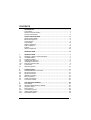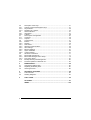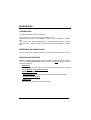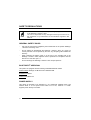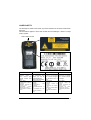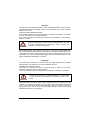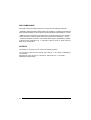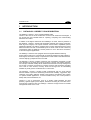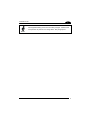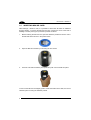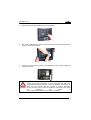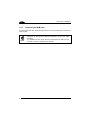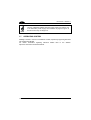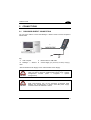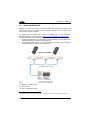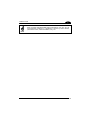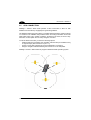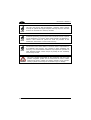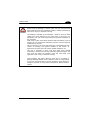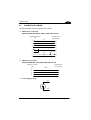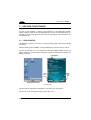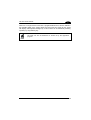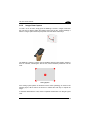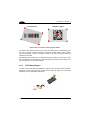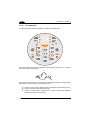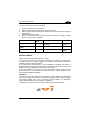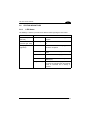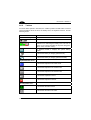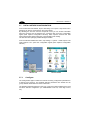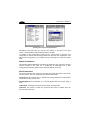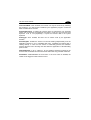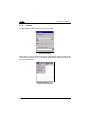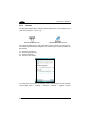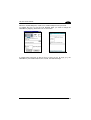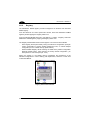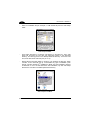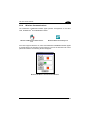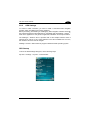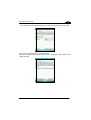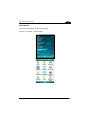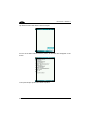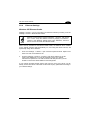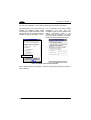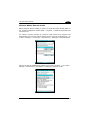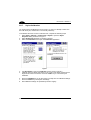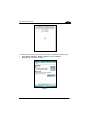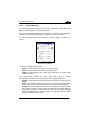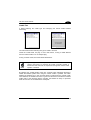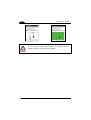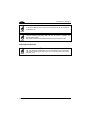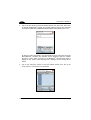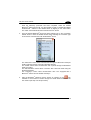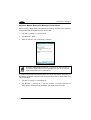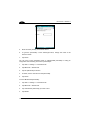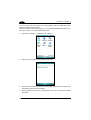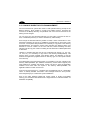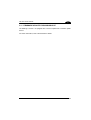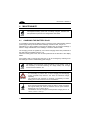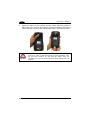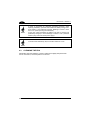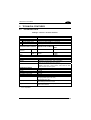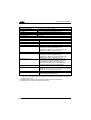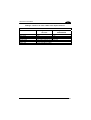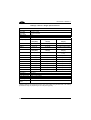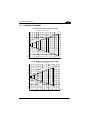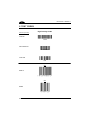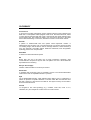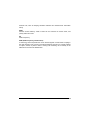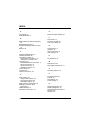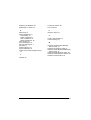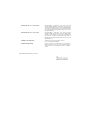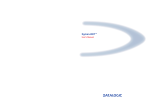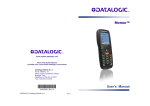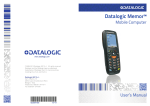Download Datalogic J Series User`s manual
Transcript
Datalogic J Series™ www.mobile.datalogic.com World wide Sales Network available from: www.mobile.datalogic.com/contacts Datalogic Mobile S.r.l. Via S. Vitalino, 13 40012 Lippo di Calderara di Reno Bologna - Italy Telephone: (+39) 051-3147011 Fax: (+39) 051-3147561 User’s Manual ©2004-2009 Datalogic Mobile S.r.l. 822000648 (Rev. I) 12/09 Datalogic Mobile S.r.l. Via S. Vitalino 13 40012 - Lippo di Calderara di Reno Bologna - Italy Datalogic J Series™ - User's Manual Software Version: 3.10 Ed.: 12/2009 © 2004-2009 Datalogic Mobile S.r.l. • ALL RIGHTS RESERVED • Protected to the fullest extent under U.S. and international laws. • Copying, or altering of this document is prohibited without express written consent from Datalogic Mobile S.r.l. Datalogic and the Datalogic logo are registered trademarks of Datalogic S.p.A. in many countries, including the U.S.A. and the E.U. DATALOGIC J Series is a registered trademark of Datalogic Mobile S.r.l. in E.U. All other brand and product names mentioned herein are for identification purposes only and may be trademarks or registered trademarks of their respective owners. Datalogic reserves the right to make modifications and improvements without prior notification. Datalogic shall not be liable for technical or editorial errors or omissions contained herein, nor for incidental or consequential damages resulting from the use of this material. CONTENTS REFERENCES ............................................................................................. v Conventions .................................................................................................. v Reference Documentation ............................................................................ v Services and Support.................................................................................... v SAFETY REGULATIONS............................................................................ vi General Safety Rules ....................................................................................vi Bluetooth® Approval ......................................................................................vi Power Supply................................................................................................vi Laser Safety.................................................................................................vii Radio Compliance......................................................................................... x SAR Compliance..........................................................................................xii Patents.........................................................................................................xii WEEE Compliance ..................................................................................... xiii GENERAL VIEW ........................................................................................ xv 1 1.1 1.2 1.3 1.4 1.5 1.5.1 1.6 1.7 INTRODUCTION .......................................................................................... 1 Datalogic J Series™ PDA Description .......................................................... 1 Available Models........................................................................................... 2 Package Contents......................................................................................... 2 Inserting Mini SD Card .................................................................................. 4 Installing the SIM Card.................................................................................. 6 Removing the SIM Card................................................................................ 8 Accessories................................................................................................... 9 Operating System ....................................................................................... 10 2 2.1 2.2 2.3 2.4 2.5 2.6 2.7 CONNECTIONS ......................................................................................... 11 RS232/USB Direct Connection ................................................................... 11 WLAN Connection ...................................................................................... 12 WPAN Connection ...................................................................................... 14 WWAN Connection ..................................................................................... 16 GPS Connection ......................................................................................... 18 Cradle Connections .................................................................................... 22 Connection Cables...................................................................................... 23 3 3.1 3.2 3.3 3.4 3.4.1 3.4.2 3.4.3 USE AND FUNCTIONING .......................................................................... 24 PDA Startup ................................................................................................ 24 Windows Mobile Welcome Wizard.............................................................. 26 Using the Stylus .......................................................................................... 27 Data Capture............................................................................................... 28 Laser Data Capture..................................................................................... 28 Imager Data Capture .................................................................................. 29 RFID Data Capture ..................................................................................... 30 iii 3.5 3.5.1 3.5.2 3.5.3 3.6 3.6.1 3.6.2 3.7 3.7.1 3.7.2 3.8 3.8.1 3.8.2 3.8.3 3.8.4 3.8.5 3.8.6 3.8.7 3.8.8 3.9 3.9.1 3.9.2 3.9.3 3.10 3.11 Description of the Keys ............................................................................... 31 System Control and Navigation Keys.......................................................... 31 Key Selection .............................................................................................. 32 Resetting the J Series................................................................................. 34 Status Indicators ......................................................................................... 37 LED Status.................................................................................................. 37 Taskbar ....................................................................................................... 38 Data Capture Configuration ........................................................................ 40 Configure .................................................................................................... 40 Capture ....................................................................................................... 46 Control Panel .............................................................................................. 47 Buttons........................................................................................................ 48 Registry....................................................................................................... 50 Files Admin ................................................................................................. 51 Wireless Communications........................................................................... 53 GPS Settings .............................................................................................. 55 Ethernet Settings ........................................................................................ 61 Stylus Calibration ........................................................................................ 64 Volume Settings.......................................................................................... 67 Windows Connections ................................................................................ 71 Microsoft® ActiveSync® ............................................................................. 71 Bluetooth® Manager Device Setup............................................................. 73 FTP Server Setup ....................................................................................... 81 Backup Directory File Management ............................................................ 82 Firmware Update For Windows CE............................................................. 83 4 4.1 4.2 4.3 MAINTENANCE ......................................................................................... 84 Charging the Battery Pack .......................................................................... 84 Replacing the Battery Pack......................................................................... 85 Cleaning the PDA ....................................................................................... 88 5 5.1 5.2 TECHNICAL FEATURES ........................................................................... 89 Technical Data ............................................................................................ 89 Reading Diagrams ...................................................................................... 93 6 TEST CODES ............................................................................................. 94 GLOSSARY................................................................................................ 97 INDEX ....................................................................................................... 100 iv REFERENCES CONVENTIONS This manual uses the following conventions: “User” refers to anyone using a Datalogic J Series™ PDA. “Mobile computer”, “PDA” and " Datalogic J Series™" refer to Datalogic J Series™ PDA. “You” refers to the System Administrator or Technical Support person using this manual to install, configure, operate, maintain or troubleshoot a Datalogic J Series™ PDA. REFERENCE DOCUMENTATION For further information regarding Datalogic J Series™ refer to the SDK Help on-Line. SERVICES AND SUPPORT Datalogic provides several services as well as technical support through its website. Log on to www.mobile.datalogic.com and click on the links indicated for further information including: - PRODUCTS Search through the links to arrive at your product page where you can download specific Manuals and Software & Utilities - SERVICES & SUPPORT - Datalogic Services Warranty Extensions and Maintenance Agreements - Authorised Repair Centres - CONTACT US E-mail form and listing of Datalogic Subsidiaries v SAFETY REGULATIONS NOTE Read this manual carefully before performing any type of connection to the Datalogic J Series™ PDA. The user is responsible for any damages caused by incorrect use of the equipment or by inobservance of the indication supplied in this manual. GENERAL SAFETY RULES − Use only the components supplied by the manufacturer for the specific Datalogic J Series™ PDA being used. − Do not attempt to disassemble the Datalogic J Series™ PDA, as it does not contain parts that can be repaired by the user. Any tampering will invalidate the warranty. − When replacing the battery pack or at the end of the operative life of the Datalogic J Series™ PDA, disposal must be performed in compliance with the laws in force. See also par. 4.2. − Do not submerge the Datalogic J Series™ PDA in liquid products. BLUETOOTH® APPROVAL This product is equipped with the following certified Bluetooth® module: Product Name: Datalogic CE BLUETOOTH SUBSYSTEM Bluetooth ID: B03071 Product ID: DLBTCE-02 POWER SUPPLY This device is intended to be supplied by a UL Listed/CSA Certified Power Unit marked "Class 2" or LPS power source rated 12-14 V DC, minimum 1 A which supplies power directly to the PDA. vi LASER SAFETY The laser light is visible to the human eye and is emitted from the window indicated in the figure. This information applies to both Laser models and the Datalogic J Series™ Imager Aiming System. Laser output window I D F E La luce laser è visibile all'occhio umano e viene emessa dalla finestra indicata nella figura. Die Laserstrahlung ist für das menschliche Auge sichtbar und wird am Strahlaustrittsfenster ausgesendet (siehe Bild). Le rayon laser est visible à l'œil nu et il est émis par la fenêtre désignée sur l'illustration dans la figure. La luz láser es visible al ojo humano y es emitida por la ventana indicada en la figura. LUCE LASER NON FISSARE IL FASCIO APPARECCHIO LASER DI CLASSE 2 MASSIMA POTENZA DI USCITA: 1,4 mW LUNGHEZZA D'ONDA EMESSA: 630 ~ 680 nm CONFORME A EN 60825-1 (2001) LASERSTRAHLUNG NICHT IN DER STRAHL BLINKEN PRODUKT DER LASERKLASSE 2 MAXIMALE AUSGANGSLEISTUNG: 1,4 mW WELLENLÄNGE: 630 ~ 680 nm ENTSPR. EN 60825-1 (2001) RAYON LASER EVITER DE REGARDER LE RAYON APPAREIL LASER DE CLASSE 2 PUISSANCE DE SORTIE: 1,4 mW LONGUER D'ONDE EMISE: 630 ~ 680 nm CONFORME A EN 60825-1 (2001) RAYO LÁSER NO MIRAR FIJO EL RAYO APARATO LÁSER DE CLASE 2 MÁXIMA POTENCIA DE SALIDA: 1,4 mW LONGITUD DE ONDA EMITIDA: 630 ~ 680 nm CONFORME A EN 60825-1 (2001) vii ENGLISH The following information is provided to comply with the rules imposed by international authorities and refers to the correct use of your PDA. STANDARD LASER SAFETY REGULATIONS This product conforms to the applicable requirements of both CDRH 21 CFR 1040 and EN 60825-1 at the date of manufacture. For installation, use and maintenance, it is not necessary to open the device. WARNING Use of controls or adjustments or performance of procedures other than those specified herein may result in exposure to hazardous visible laser light. The product utilizes a low-power laser diode. Although staring directly at the laser beam momentarily causes no known biological damage, avoid staring at the beam as one would with any very strong light source, such as the sun. Avoid that the laser beam hits the eye of an observer, even through reflective surfaces such as mirrors, etc. ITALIANO Le seguenti informazioni vengono fornite dietro direttive delle autorità internazionali e si riferiscono all’uso corretto del PDA. NORMATIVE STANDARD PER LA SICUREZZA LASER Questo prodotto risulta conforme alle normative vigenti sulla sicurezza laser alla data di produzione: CDRH 21 CFR 1040 e EN 60825-1. Non si rende mai necessario aprire l’apparecchio per motivi di installazione, utilizzo o manutenzione. ATTENZIONE L'utilizzo di procedure o regolazioni differenti da quelle descritte nella documentazione può provocare un'esposizione pericolosa a luce laser visibile. Il prodotto utilizza un diodo laser a bassa potenza. Sebbene non siano noti danni riportati dall’occhio umano in seguito ad una esposizione di breve durata, evitare di fissare il raggio laser così come si eviterebbe qualsiasi altra sorgente di luminosità intensa, ad esempio il sole. Evitare inoltre di dirigere il raggio laser negli occhi di un osservatore, anche attraverso superfici riflettenti come gli specchi. viii DEUTSCH Die folgenden Informationen stimmen mit den Sicherheitshinweisen überein, die von internationalen Behörden auferlegt wurden, und sie beziehen sich auf den korrekten Gebrauch vom PDA. NORM FÜR DIE LASERSICHERHEIT Dies Produkt entspricht am Tag der Herstellung den gültigen EN 60825-1 und CDRH 21 CFR 1040 Normen für die Lasersicherheit. Es ist nicht notwendig, das Gerät wegen Betrieb oder Installations-, und WartungsArbeiten zu öffnen. ACHTUNG Jegliche Änderungen am Gerät sowie Vorgehensweisen, die nicht in dieser Betriebsanleitung beschrieben werden, können ein gefährliches Laserlicht verursachen. Der Produkt benutzt eine Laserdiode. Obwohl zur Zeit keine Augenschäden von kurzen Einstrahlungen bekannt sind, sollten Sie es vermeiden für längere Zeit in den Laserstrahl zu schauen, genauso wenig wie in starke Lichtquellen (z.B. die Sonne). Vermeiden Sie es, den Laserstrahl weder gegen die Augen eines Beobachters, noch gegen reflektierende Oberflächen zu richten. FRANÇAIS Les informations suivantes sont fournies selon les règles fixées par les autorités internationales et se réfèrent à une correcte utilisation du PDA. NORMES DE SECURITE LASER Ce produit est conforme aux normes de sécurité laser en vigueur à sa date de fabrication: CDRH 21 CFR 1040 et EN 60825-1. Il n’est pas nécessaire d’ouvrir l’appareil pour l’installation, l’utilisation ou l’entretien. ATTENTION L'utilisation de procédures ou réglages différents de ceux donnés ici peut entraîner une dangereuse exposition à lumière laser visible. Le produit utilise une diode laser. Aucun dommage aux yeux humains n’a été constaté à la suite d’une exposition au rayon laser. Eviter de regarder fixement le rayon, comme toute autre source lumineuse intense telle que le soleil. Eviter aussi de diriger le rayon vers les yeux d’un observateur, même à travers des surfaces réfléchissantes (miroirs, par exemple). ix ESPAÑOL Las informaciones siguientes son presentadas en conformidad con las disposiciones de las autoridades internacionales y se refieren al uso correcto del PDA. NORMATIVAS ESTÁNDAR PARA LA SEGURIDAD LÁSER Este aparato resulta conforme a las normativas vigentes de seguridad láser a la fecha de producción: CDRH 21 CFR 1040 y EN 60825-1. No es necesario abrir el aparato para la instalación, la utilización o la manutención. ATENCIÓN La utilización de procedimientos o regulaciones diferentes de aquellas describidas en la documentación puede causar una exposición peligrosa a la luz láser visible. El aparato utiliza un diodo láser a baja potencia. No son notorios daños a los ojos humanos a consecuencia de una exposición de corta duración. Eviten de mirar fijo el rayo láser así como evitarían cualquiera otra fuente de luminosidad intensa, por ejemplo el sol. Además, eviten de dirigir el rayo láser hacia los ojos de un observador, también a través de superficies reflectantes como los espejos. LED Illuminator The use of an illuminator in the Datalogic J Series™ Imager is a Class 1 LED product: CLASS 1 LED PRODUCT ILLUMINATORE LED CLASSE 1 AUSLEUCHTER LED KLASSE 1 ILLUMINATEUR A LED DE CLASSE 1 ILUMINADOR LED DE CLASE 1 RADIO COMPLIANCE In radio systems configured with PDAs and access points, the frequencies to be used must be allowed by the spectrum authorities of the specific country in which the installation takes place. Be absolutely sure that the system frequencies are correctly set to be compliant with the spectrum requirements of the country. The Radio modules used in this product automatically adapt to the frequencies set by the system and do not require any parameter settings. x The following shows the correspondence between the Datalogic J Series™ models and the Radio modules: DLJS 5XX-XXX-XXX 802.11b (Wi-Fi) radio card DLJS 7XX-XXX-XXX 802.11b/g (Wi-Fi) radio card DLJS X1X-XXX-XXX GSM/GPRS Tri-band (900, 1800, 1900 MHz) module DLJS 741-904-555 WIFI+GPRS+GP+BT,HP,WM module Information for the User ENGLISH Contact the competent authority responsible for the management of radio frequency devices of your country to verify any possible restrictions or licenses required. Refer to the web site http://europa.eu.int/comm/enterprise/rtte/spectr.htm for further information. ITALIANO Contatta l'autorità competente per la gestione degli apparati a radio frequenza del tuo paese, per verificare eventuali restrizioni o licenze. Ulteriori informazioni sono disponibili sul sito: http://europa.eu.int/comm/enterprise/rtte/spectr.htm. FRANÇAIS Contactez l'autorité compétente en la gestion des appareils à radio fréquence de votre pays pour vérifier d'éventuelles restrictions ou licences. Pour tout renseignement vous pouvez vous adresser au site web: http://europa.eu.int/comm/enterprise/rtte/spectr.htm. DEUTSCH Wenden Sie sich an die für Radiofrequenzgeräte zuständige Behörde Ihres Landes, um zu prüfen ob es Einschränkungen gibt, oder eine Lizenz erforderlich ist. Weitere Informationen finden Sie auf der Web Seite: http://europa.eu.int/comm/enterprise/rtte/spectr.htm. ESPAÑOL Contacta la autoridad competente para la gestión de los dispositivos de radio frecuencia de tu país, para verificar cualesquiera restricciones o licencias posibles requerida. Además se puede encontrar mas información en el sitio web: http://europa.eu.int/comm/enterprise/rtte/spectr.htm. xi SAR COMPLIANCE This product has been tested and found to comply with the following standards: - EN50360: product standard to demonstrate the compliance of mobile phones with the basic restrictions related to human exposure to electromagnetic fields (300 MHz – 3 GHz). - EN50361: basic standard for the measurement of specific absorption rate related to human exposure to electromagnetic fields from mobile phones (300 MHz – 3 GHz). - Australian Radiation Protection And Nuclear Safety Agency (ARPANSA): radiation protection series publication No. 3: maximum exposure levels to radio frequency fields 3 KHz TO 300 GHz. PATENTS This product is covered by one or more of the following patents: U.S. Pat. Nos: 5,992,740; 6,512,218 B1; 6,877,664 B1; 7,102,116 B2; 7,282,688 B2; 7,468,499 B2 European Pat. Nos: 681,257 B1; 789,315 B1; 999,514 B1; EP 1 172 756 B1 Additional patents pending. xii WEEE COMPLIANCE Informazione degli utenti ai sensi della Direttiva Europea 2002/96/EC L’apparecchiatura che riporta il simbolo del bidone barrato deve essere smaltita, alla fine della sua vita utile, separatamente dai rifiuti urbani. Smaltire l’apparecchiatura in conformità alla presente Direttiva consente di: evitare possibili conseguenze negative per l’ambiente e per la salute umana che potrebbero invece essere causati dall’errato smaltimento dello stesso; recuperare materiali di cui è composto al fine di ottenere un importante risparmio di energia e di risorse. Per maggiori dettagli sulle modalità di smaltimento, contattare il Fornitore dal quale è stata acquistata l’apparecchiatura o consultare la sezione dedicata sul sito www.mobile.datalogic.com. Information for the user in accordance with the European Commission Directive 2002/96/EC At the end of its useful life, the product marked with the crossed out wheeled wastebin must be disposed of separately from urban waste. Disposing of the product according to this Directive: avoids potentially negative consequences to the environment and human health which otherwise could be caused by incorrect disposal enables the recovery of materials to obtain a significant savings of energy and resources. For more detailed information about disposal, contact the supplier that provided you with the product in question or consult the dedicated section at the website www.mobile.datalogic.com. Information aux utilisateurs concernant la Directive Européenne 2002/96/EC Au terme de sa vie utile, le produit qui porte le symbole d'un caisson à ordures barré ne doit pas être éliminé avec les déchets urbains. Éliminer ce produit selon cette Directive permet de: xiii éviter les retombées négatives pour l'environnement et la santé dérivant d'une élimination incorrecte récupérer les matériaux dans le but d'une économie importante en termes d'énergie et de ressources Pour obtenir des informations complémentaires concernant l'élimination, veuillez contacter le fournisseur auprès duquel vous avez acheté le produit ou consulter la section consacrée au site Web www.mobile.datalogic.com. Información para el usuario de accuerdo con la Directiva Europea 2002/96/CE Al final de su vida útil, el producto marcado con un simbolo de contenedor de bassura móvil tachado no debe eliminarse junto a los desechos urbanos. Eliminar este producto de accuerdo con la Directiva permite de: evitar posibles consecuencias negativas para el medio ambiente y la salud derivadas de una eliminación inadecuada recuperar los materiales obteniendo así un ahorro importante de energía y recursos Para obtener una información más detallada sobre la eliminación, por favor, póngase en contacto con el proveedor donde lo compró o consultar la sección dedicada en el Web site www.mobile.datalogic.com. Benutzerinformation bezüglich Richtlinie 2002/96/EC der europäischen Kommission Am Ende des Gerätelebenszyklus darf das Produkt nicht über den städtischen Hausmüll entsorgt werden. Eine entsprechende Mülltrennung ist erforderlich. Beseitigung des Produkts entsprechend der Richtlinie: verhindert negative Auswirkungen für die Umwelt und die Gesundheit der Menschen ermöglicht die Wiederverwendung der Materialien und spart somit Energie und Resourcen Weitere Informationen zu dieser Richtlinie erhalten sie von ihrem Lieferanten über den sie das Produkt erworben haben, oder besuchen sie unsere Hompage unter www.mobile.datalogic.com. xiv GENERAL VIEW A J B K I C D P O E N H G M F L Figure A – General View A) B) C) D) E) F) G) H) Data capture/Laser output window Scan key(s) (3) Bluetooth® LED Charging status LED Backlit keyboard External power supply connector Communication/Charger connector Headset jack I) J) K) L) M) N) O) P) User programmable LED Backlit display Mini SD card SLOT Microphone Latch release button Battery latch Battery pack Speaker xv xvi INTRODUCTION 1 1.1 1 INTRODUCTION DATALOGIC J SERIES™ PDA DESCRIPTION The Datalogic J Series™, is the powerful Datalogic PDA. Thanks to the state-of the-art architecture and the most advanced technologies, it can provide the most suitable levels for capturing, computing and communicating data faster and easier. In addition to the highest robustness and reliability in its class, other key features of the Datalogic J Series™ include fully integrated automatic data capture (barcodes, RFID tags and images) and superior wireless communication capabilities (WLAN, WWAN and WPAN). The PDA is equipped with a function-based keyboard for direct ERP transactions and with a web-based layout for HTML needs as well. These key requirements make the Datalogic J Series perfect for use in field force automation, in-store and logistics applications. The Datalogic J Series is also equipped with the integrated Global Positioning System (GPS) technology. Combined with its advanced wireless and data collection technologies, the result is a single comprehensive mobile solution that eliminates the need for deploying multiple devices to the field. The Datalogic J Series™ enables companies and organizations worldwide to make more effective use of people and tools for receiving, storage, and shipping activities. For example, extended mobility allows simultaneous real-time inventory management and control of all stock movements to increase precision while minimizing operating costs. Data on store shelves, inventory levels and storage bins are immediately available to permit greater coordination and cut flow times. The Datalogic J Series™ provides mobile professionals with the most relevant features needed to operate in demanding environments: reliability, ruggedness, drop resistance, long lasting batteries, flexible communication and efficient data capture. To optimize mobile applications, a user-accessible memory slot is also present to backup data, extend databases, etc. Thanks to a set of accessories, such as a vehicle cradle (standard and loud speaker), cigarette lighter power adapter, dashboard mounting kit, with state-of-theart technology inside the PDA, the Datalogic J Series is the right answer for all data management needs on the move. 1 DATALOGIC J SERIES™ 1 1.2 AVAILABLE MODELS The Datalogic J Series™ PDA is available in different models depending on the options it is equipped with. All options are listed below: • communication options: Wi-Fi 802.11b, Wi-Fi 802.11b/g, GSM/GPRS, Bluetooth®; GPS • • capture options: laser, imager, laser + RFID compute options (fixed): O.S. version, microprocessor type/speed, memory size For further details about the Datalogic J Series™ PDA models refer to the web site: www.mobile.datalogic.com. 1.3 PACKAGE CONTENTS The Datalogic J Series™ PDA package contains: − 1 Datalogic J Series™ PDA − 1 CD-ROM Datalogic SDK − 1 CD-ROM Getting Started Disk only for Windows Mobile − 2 styluses − 3 adhesive pull tabs for Mini SD card − 1 user’s manual − 1 rechargeable battery pack − 1 adjustable elastic strap with stylus holder − 1 belt clip − 1 belt clip pivot Any other packages will contain the accessories necessary for the Datalogic J Series™ PDA connection to the host computer and to the network: the cradle, power supply, and one or more connection cables. Remove all the components from their packaging; check their integrity and congruity with the packing documents. Keep the original packaging for use when sending products to the technical assistance center. Damage caused by improper packaging is not covered under the warranty. CAUTION 2 INTRODUCTION 1 Rechargeable battery packs are not initially charged. Therefore the first operation to perform is to charge them. See paragraph 4.1. NOTE 3 DATALOGIC J SERIES™ 1 1.4 INSERTING MINI SD CARD With Datalogic J Series™ PDA, it is possible to add a Mini SD Card for additional storage capacity. To access the Mini SD card slot, unscrew the cover at the side of Datalogic J Series (see Figure A) and then proceed as follows: 1. Before inserting the Mini SD card, peel the adhesive pull tab and stick it onto to the Mini SD card as shown in the picture below: 2. Open the Mini SD card slot by unscrewing the two screws: 3. Insert the card with the written part upward and push it until it clicks into place: To remove the Mini SD card slightly push it toward the inside until it clicks; the card is released, pull it out using the adhesive pull tab. 4 INTRODUCTION CAUTION 1 Follow proper ESD precautions to avoid damaging the SD. Proper ESD precautions include, but are not limited to, working on an ESD mat and ensuring that the operator is properly grounded. Do not force the card. If you feel resistance, remove the card, check the orientation, and reinsert it. Do not use the SD card slot for any other accessories. 5 DATALOGIC J SERIES™ 1 1.5 INSTALLING THE SIM CARD To correctly insert the SIM Card, proceed as follows: 1- Turn off the Datalogic J Series™ PDA. 2- Press the latch release button and pull the battery latch down as indicated in the figures below: 3- Remove the battery pack to have access to the SIM card slot: SIM Card Slot Locking Plate 6 INTRODUCTION 1 4- Open the Sim Card slot by pulling up the locking plate. 5- Pull up the cardholder and insert the Sim Card with its contacts downward and its round corner at the bottom. 6- Lock the card into place by pushing the cardholder down and then pulling the locking plate down. CAUTION Follow proper ESD precautions to avoid damaging the SIM card. Proper ESD precautions include, but are not limited to, working on an ESD mat and ensuring that the operator is properly grounded. Do not force the card. If you feel resistance, remove the card, check the orientation, and reinsert it. Do not use the SIM card slot for any other accessories. 7 DATALOGIC J SERIES™ 1 1.5.1 Removing the SIM Card To remove the SIM card, follow the steps above to access the SIM area, and remove it from its slot. NOTE 8 All the basic functionalities normally associated to the SIM card are managed by the terminal (GPRS connectivity, phone calls, SMS handling). It is possible that not all the services connected to the SIM card can be used or can be managed by the terminal. INTRODUCTION 1.6 1 ACCESSORIES Cradles 94A151096 DLJS Single Cradle Desk (includes slot for spare battery pack recharge; RS232 and USB communications) 94A151097 DLJS Single Cradle Vehicle Loudspeaker 94A151100 DLJS Single Cradle Vehicle Standard 94A151109 DLJS Ethernet Desk Multi Cradle Charger 94A151098 DLJS Multi Battery Charger (4 slots) Batteries 94ACC1293 DLJS Standard Battery (Li-Ion battery pack 1070 [email protected] V) 94ACC1294 DLJS Large Capacity Battery (Li-Ion battery pack 1800 [email protected] V) Power Supply 94ACC1286 PG12-10P35 AC/DC Power Supply without cord for Datalogic J Series™ 94ACC1296 PG12-10P35 AC/DC Power supply EU KIT 94ACC1297 PG12-10P35 AC/DC Power supply UK KIT 94ACC1298 PG12-10P35 AC/DC Power supply US KIT 94ACC1299 PG12-10P35 AC/DC Power supply AUS KIT 94ACC4595 FPS18 Power Supply without cord for DLJS Single Cradle Desk and for DLJS Multi Battery Charger 94ACC1150 Power cord EU 3-pin Cables 94A051008 WIN-NET SERIAL CABLE (HRS 3500-16P-CV) cable for RS232 direct connection between the PDA and the PC 94A051009 WIN-NET USB CABLE (HRS 3500-16P-CV) cable for USB direct connection between the PDA and the PC 94A051012 WIN-NET VEHICLE PWR CAB (HRS 3500-16P-CV) cable for powering J Series™ from the car cigarette lighter Various 94ACC1331 vo-CE® Headset 94ACC1333 vo-CE® Headset Adapter For Datalogic J Series™ 94ACC1287 DLJS Belt Holster 94ACC1288 DLJS Functional Case 94ACC1307 DLJS Functional Case Plus 94ACC1344 DLJS Backstrap Kit 94ACC1308 Safe Shoulderstrap (5 pcs) 94ACC1301 Stylus Pen (20 pcs) 9 DATALOGIC J SERIES™ 1 Use only a Datalogic Mobile-approved power supply and cables. Use of an alternative power supply will invalidate any approval given to this device and may be dangerous. NOTE 1.7 OPERATING SYSTEM Datalogic J Series™ comes in two different models, respectively supporting Windows CE and Windows Mobile. For further information regarding Windows Mobile refer to the website: http://www.microsoft.com/windowsmobile. 10 CONNECTIONS 2 2.1 2 CONNECTIONS RS232/USB DIRECT CONNECTION You can use a cable to connect the Datalogic J Series™ PDA to a host computer to transfer data. Key: A Host computer C B Datalogic J Series™ D PDA RS232 cable or USB cable *Power Supply (only necessary for battery charging) * Recommended Power Supply: PG12-10P35 AC/DC Power Supply CAUTION If the PDA supports Windows Mobile, before plugging the RS232 cable you have to check the 'COM1 Enable' option on the 'System Configuration' window. (Start -> Programs -> System Configuration). CAUTION USB communication may not be completely guaranteed while batteries are simultaneously in charge. Avoid the power supply connection when the USB link is active. 11 DATALOGIC J SERIES™ 2 2.2 WLAN CONNECTION Datalogic J Series™ Wi-Fi 802.11b and Wi-Fi 802.11b/g1 models can communicate with the host using the on-board radio frequency module and an Access Point connected to the host computer. For models using the WiFi7 radio (7xx-xxx-xxx models), you can find information about the applet for radio configuration: http://www.summitdatacom.com/SCU.htm. To launch this utility you can tap the specific icon if it’s visible on the taskbar or: 1. On Windows CE device, you can open Connections folder or Control Panel from desktop and select the ‘Summit Client Utility’ icon. 2. On Windows Mobile device, you can select the menu item: Start->Programs>Summit and tap the ‘Summit Client Utility’ icon. A B C Key: A) Datalogic J Series™ PDA B) Access point C) Host – Application Server 1 Note: unless otherwise specified, the Wi-Fi term is used both for the 802.11b and the 802.11b/g cards. 12 CONNECTIONS NOTE NOTE 2 Wi-Fi module is on by default. In order to avoid wasting energy, you can switch it off using the Wireless Communications applet (see par. 3.8.4). To start configuring your WLAN connection, tap the Wi-Fi icon at the bottom of the screen. Suspending the terminal powers off the 802.11b/g radio and drops the radio connection. When the terminal resumes, depending on the radio power mode and security protocol selected, it takes approximately from 10 to 30 seconds for the 802.11b/g radio driver to re-associate the radio to the network. Area coverage and radio performance may vary, due to environmental conditions, access points types or interference caused by other devices (microwave ovens, radio transmitters, etc.) NOTE 13 DATALOGIC J SERIES™ 2 2.3 WPAN CONNECTION Datalogic J Series™ PDAs can communicate with a Bluetooth® device, such as a ® printer, within a range of 10 m, using the on-board Bluetooth module. A B Key: A) Datalogic J Series™ PDA B) Bluetooth® printer NOTE In order to avoid wasting energy, the Bluetooth® module is off by default. If you need to have Bluetooth® working, the module must be powered on using the Wireless Communications applet (see par. 3.8.4), and perform the Discovery procedure (see par. 3.9.2). The Blue LED flashing signals that the Bluetooth® module is on. NOTE 14 Suspending the terminal powers off the Bluetooth® radio and drops the piconet (Bluetooth® connection). When the terminal resumes, it takes approximately 10 seconds for the Bluetooth® radio driver to reinitialize the radio. CONNECTIONS 2 Area coverage and Bluetooth® radio performance may vary, due to environmental conditions or interference caused by other devices (microwave ovens, radio transmitters, etc.), etc. NOTE 15 DATALOGIC J SERIES™ 2 2.4 WWAN CONNECTION Datalogic J Series™ GSM/GPRS models enhance your connectivity solutions giving you an opening to an international wireless infrastructure that is the standard in Europe and Asia. GSM (Global System for Mobile communications) is a digital mobile phone system based on TDMA; it utilizes the 900, 1800 and 1900 MHz bands. GPRS supports IP (Internet Protocol) and allows accessing Internet and Intranet services, such as sending and receiving e-mail or Web browsing. In order to use a WWAN Connection you have to install a SIM Card (see instructions on par. 1.5). 16 NOTE In order to avoid wasting energy, the GSM/GPRS module is off by default. If you need to have GSM/GPRS working, the module must be powered on using the Wireless Communications applet (see par. 3.8.4). NOTE Suspending the terminal powers off the GSM/GPRS radio and drops the connection. When the terminal resumes, if the connection was managed by Microsoft Internet Explorer, it is automatically restored, otherwise, the radio connection must be manually re-initialized. CONNECTIONS NOTE 2 The GSM voice capability of this mobile computer has to be addressed to occasional use, in well covered areas. If the coverage is poor, the voice quality can be highly affected. In case of vehicle cradle installations, a good habit is to install the external microphone to minimize the risk of noises and echoes. If the coverage is poor, in case of continuous communication, some degradation of the barcode reading capabilities can be experienced. 17 DATALOGIC J SERIES™ 2 2.5 GPS CONNECTION Datalogic J Series™ GPS model provides a GPS Connection to allow for both satellite communications (if equipped) and geolocating abilities. The Global Positioning System (GPS) is a satellite-based navigation system made up of a network of 24 satellites that provides location and timing information around the globe. GPS works in any weather conditions, anywhere in the world, 24 hours a day. There are no subscription fees or setup charges to use GPS. To use the GPS Connection you have the following options: − install the SD Card provided by the navigation software with pre-installed country or regional maps (see instructions on par. 1.4); − access to a free web mapping service via a GPRS/Wi-Fi connection; − design a navigation software following the instructions on the Help SDK . Datalogic J Series™ GPS model only supports Windows Mobile operating system. 18 CONNECTIONS 2 To locate a position, the Datalogic J Series™ GPS must be outdoors to obtain the best possible reception. First-time initialisation of GPS can take several minutes depending on the environment and quality of the reception of GPS satellite signals. If it takes longer than 5 minutes to locate a position, the user has to make sure to be in an open place without tall buildings or trees all around. In the future, the time required for GPS acquisition will vary depending on when the device was last used: − if the Datalogic J Series™ GPS is switched on after it has been switched off for several minutes, satellite positioning is almost instantaneous (“hot start”); − if the Datalogic J Series™ GPS device has been switched off for more than 4 hours, the GPS could take up to five minutes (“warm start”); − if the Datalogic J Series™ GPS is only used occasionally, and has been switched off for more than 24 hours, GPS initialisation could take from between 10 to 15 minutes (“cold start”). The time required for GPS acquisition also varies according to the surroundings: − if the vehicle is equipped with an athermic windscreen, GPS reception may be slower; − if there are high buildings, narrow streets or many trees, reception will be slower. Move to an area clear of obstructions to improve reception; − in bad weather GPS reception may take a be slower; − if the Datalogic J Series™ GPS is in a building, parking lot, or a tunnel, the user will not receive any GPS signals. In order to avoid wasting energy, the GPS module is off by default. If you need to have GPS working, the module must be powered on using the External GPS applet (see par. 3.8.5). NOTE NOTE Suspending the terminal powers off the GPS and drops the connection. When the terminal resumes, if the check box “Enable GPS at reboot” was checked, the GPS connection it is automatically restored, otherwise, it must be manually re-initialized (see par. 3.8.5). 19 2 DATALOGIC J SERIES™ The user must ensure that the Datalogic J Series™ GPS is placed correctly for optimal GPS signal reception and stays in place. The GPS receiver can be tested in a stationary situation. NOTE NOTE NOTE CAUTION 20 Many modern vehicles have a heat reflective shield embedded in the windshield preventing good reception when the GPS receiver is placed on the dashboard. To improve GPS signal strength, the Datalogic J Series™ GPS should be placed as close as possible to the windscreen, where there is a clear view of the sky. GPS is operated and controlled under the sole responsibility of the Government of the United States of America which is responsible for its availability and accuracy. Any changes in GPS availability and accuracy, or in environmental conditions, may impact the operation of GPS. Datalogic Mobile cannot accept any liability for the availability and accuracy of GPS. The user is entirely responsible for the positioning and use of the portable navigation system and its accessories so that it neither obstructs the driver’s visibility nor hinders operation of the vehicle’s security systems to avoid any risk of accident, injury or damage. CONNECTIONS CAUTION 2 Before using the Datalogic J Series™ GPS, the user should become familiar with the laws and regulations relating to satellite positioning in effect in the country in which he is driving. The distances indicated by the Datalogic J Series™ GPS can differ slightly from those indicated on the road signs. In the event of a discrepancy, the user must always follow the directions displayed on the road signs. Data (maps, routes, fixed speed cameras, traffic information, points of interest, etc.) are provided for information purposes, and are subject to modification at any time. We recommend to use these data taking into consideration the real context of travelling: the general condition of the vehicle, its equipment, the speed, the road surface, weather conditions, etc. The user is expected to check road signs when using satellite positioning, in particular for one-way streets and speed-limit signs. The user must also follow the Highway Code and road safety rules applicable in the country in which he is driving. Non-compliance with these warnings could lead to accidents or damage. Datalogic Mobile and/or suppliers accept no responsibility for any use of products likely to provoke accidents, cause damage or infringe on any laws or for any other consequences, whether direct or indirect. 21 DATALOGIC J SERIES™ 2 2.6 CRADLE CONNECTIONS The Datalogic J Series™ can also communicate via RS232, USB and Ethernet, using various cradle models. For further details, refer to the specific cradle model User’s Manual. 22 CONNECTIONS 2.7 2 CONNECTION CABLES The following cables are listed with their order number. RS232 Direct Connection: 94A051008 WIN-NET SERIAL CABLE (HRS 3500-16P-CV) Datalogic J Series™ side 5 HOST/PC side 9-pin (female) RX 3 TX 6 2 CTS 7 7 RTS 8 8 DSR 4 9 1 11 10 13 DTR 6 GND 5 USB Direct Connection: 94A051009 WIN-NET USB CABLE (HRS 3500-16P-CV) Datalogic J Series™ side HOST/PC side 9-pin (female) 13 GND 14 V+ 15 D+ 16 D- 4 1 3 2 Power Supply Polarity: VEXT GND 23 DATALOGIC J SERIES™ 3 3 USE AND FUNCTIONING The use of the Datalogic J Series™ PDA depends on the application software loaded. However there are several parameters that can be set and utilities that can be used to perform some basic functions such as data capture, communications, file management, etc. 3.1 PDA STARTUP The Datalogic J Series™ PDA turns on when the battery pack or the external supply is inserted. After the battery pack is installed, use the [ON/OFF] key to turn the PDA on and off. As soon as the PDA is on, the Windows CE/ Windows Mobile desktop screen will appear. Wait a few seconds before starting any activity so that the PDA completes its startup procedure. START MENU RIGHT SOFT KEY LEFT SOFT KEY Windows CE Desktop Windows MobileToday Screen LEFT SOFT KEY Use the stylus as suggested in paragraph 3.3 to select icons and options. For the use of Left and Right Soft Keys, refer to par. 3.8.1. 24 USE AND FUNCTIONING 3 When it is no longer used for more than a programmable timeout, which is defined in the POWER applet of the Control Panel, the PDA goes into power-off (low power with display and keyboard backlight off). In this mode it can be awakened (resuming operation) by the [ON/OFF] key. The PDA can also be awakened or turned off by the application program. NOTE 25 DATALOGIC J SERIES™ 3 3.2 WINDOWS MOBILE WELCOME WIZARD In Windows Mobile, at the very first J Series™ startup, following a cold boot or following a registry restore to default values, the PDA startup (see par. 3.1) is preceded by the Welcome Wizard. Welcome Wizard Screen The Welcome Wizard allows the user to calibrate the touch screen (see par. 3.8.7) and to configure an email account and a password to protect the terminal. Touch Screen Calibration Screen 26 USE AND FUNCTIONING 3.3 3 USING THE STYLUS The stylus selects items and enters information. The stylus functions like a mouse. Tap: Touch the screen once with the stylus to open items and select options (Windows Mobile only). Double Tap: Touch the screen twice with the stylus to open items and select options (Windows CE only). Drag: Hold the stylus on the screen and drag across the screen to select text and images. Drag in a list to select multiple items. Tap-and-hold: Tap and hold the stylus on an item to see a list of actions available for that item. On the pop-up menu that appears, tap the action you want to perform. To recalibrate the touch screen use the Stylus Applet (see par. 3.8.7) Use only original Datalogic styluses supplied with the product itself. CAUTION In harsh applications, use of screen protectors should be taken into consideration, in order to extend the touch screen operating life. To prevent damage to the screen, do not use sharp devices or any device other than the Datalogic Mobile-provided stylus. Do not apply not necessary high pressures on the screen. For applications where an intensive use of the touch screen is foreseen, please consider that touch screen components are subject to progressive wear. 27 DATALOGIC J SERIES™ 3 3.4 DATA CAPTURE To capture data, first of all select the barcode icon on the bottom-right side of the display and tap the 'Capture' menu item, then proceed with the following directions. To configure and enable data capture parameters refer to par. 3.7. 3.4.1 Laser Data Capture To scan barcodes, point the Datalogic J Series™ PDA laser model onto the code from a distance within the reading range while pressing one of the three SCAN Keys. See the reading diagrams in par. 5.2 for the reading range of your model. The lighted band emitted by the laser must completely intercept the barcode as shown in the figure below. If enabled, the emission of an acoustic signal will indicate that the scan has taken place correctly. 28 USE AND FUNCTIONING 3.4.2 3 Imager Data Capture To read a 1D or 2D code, simply point the Datalogic J Series™ Imager model onto the code from a distance within the reading range (see par. 5.1, section Datalogic J Series™ Imager Optical Features) and press one of the three SCAN Keys. The Datalogic J Series™ Imager uses an intelligent aiming system pattern, similar to those on cameras, indicating the field of view, which should be positioned over the code: Aiming System If the aiming system pattern is centered over the entire symbology as shown in the following figure, either wait for the timeout or release the Scan key to capture the image. A red beam illuminates the code, which is captured and decoded. You will get a good read. 29 DATALOGIC J SERIES™ 3 Linear barcode 2D Matrix symbol ÌBX3ÉÎ Relative Size and Location of Aiming System Pattern The field of view changes its size as you move the reader closer or farther away from the code. The field of view indicated by the aiming system pattern will be smaller when the Datalogic J Series™ Imager is closer to the code and larger when it is farther from the code. Symbologies with smaller bars or elements (mil size) should be read closer to the unit. Symbologies with larger bars or elements (mil size) should be read farther from the unit. (See par. 5.1 for further details). 3.4.3 RFID Data Capture To read or write a tag, place the Datalogic J Series™ PDA so that the RFID emission window is in front of and almost in contact with the tag, then press one of the three SCAN Keys or the application-defined key. 30 USE AND FUNCTIONING 3.5 3 DESCRIPTION OF THE KEYS The Datalogic J Series™ PDA provides a function-oriented keyboard having a total of 27 keys. The keyboard can be divided as follows: 2 Lateral SCAN keys (1 per side) System Control and Navigation Keys Power Key General keys 3.5.1 System Control and Navigation Keys Powers the PDA ON or OFF. They let you move forwards or backwards within the Internet Explorer browser pages. They let you move forwards, backwards, upwards or downwards within Text fields, scroll through a Menu list or browse among folder files. Switches on/off the keyboard backlight. The backlight automatically turns off after a set timeout. 31 DATALOGIC J SERIES™ 3 3.5.2 Key Selection The following figure shows the Datalogic J Series™ PDA keyboard: Some of these keys carry extra symbols and are logically divided in up to 3 sections according to the following figure: A B C Each section corresponds to a symbol that can be obtained using the corresponding keyboard method according to the following scheme: A) function of the key when simultaneously pressed along with the Orange key; B) function of the key when directly pressed; C) function of the key when in Alpha mode, in order to digit all the alphabetic characters positioned over the keys. 32 USE AND FUNCTIONING 3 It starts Data capture. The ORANGE key pressed simultaneously along with any other keyboard key enables the character positioned above or at its right/left side (in case of keys displayed at the top of keyboard). Ex: ORANGE key + [5 jkl] key corresponds to the character. When in alphanumeric mode, by pressing repeatedly the key, you can scroll through a list of punctuation signs and symbols and select the desired one by a timeout. It enters a special mode through which it is possible to digit all the alphabetic characters positioned over the keys. Ex: [7pqrs] in alphanumeric mode: press once for ‘p’, twice for ‘q’, three times for ‘r’, four times for ‘s’. To exit the Alpha mode and return to the keyboard normal functioning it is necessary to press the Alpha key again. It locks and unlocks the Keyboard. It corresponds to pressing ALT-F on a standard PC running Windows that is it opens the first entry of a drop-down Menu. Switches on/off the keyboard backlight. Both display and keyboard backlight automatically turn off after a timeout, depending on Control Panel settings. The backlights automatically turn off after a set timeout. Once the Alpha mode has been entered, press the Alpha key again to exit this mode. NOTE 33 DATALOGIC J SERIES™ 3 3.5.3 Resetting the J Series Windows CE There are several reset methods for the J Series. A warm boot terminates an unresponsive application and clears the working RAM, but preserves both the file system and the registry. A cold boot forces all applications to close and clears the working RAM and the files not resident on the persistent flash memory. Registry is restored from persistent memory if available or returned to factory default. A Clean Boot restores the J Series to factory configuration: both the registry and the file system return to factory default. Warm Boot A warm boot closes all applications and clears the working RAM, but preserves both the file system and the registry. If an application hangs, initiate a warm boot to terminate the application. To perform a warm boot, press the following keys simultaneously: Cold Boot A cold boot is a complete reset of the J Series in which all applications are forcibly closed and the RAM is completely cleared. Registry is restored from persistent memory if a saved copy is available (see 3.8.2) and RAM file system is completely erased. You will lose any applications and data (included registry) which are not stored in persistent flash memory. A cold boot is necessary when the Windows CE operating system locks up and the warm boot command does not work. To perform a cold boot, press and hold the following keys simultaneously: Clean Boot A clean boot is a cold boot that causes the device to be restored to factory configuration. The J Series will reset to its factory configuration, clear the working RAM and initialize the file system. You will lose any applications and data stored in persistent flash memory. At the next startup the system will ask to recalibrate the touch screen. 34 USE AND FUNCTIONING 3 To perform a clean boot, follow these steps: 1. 2. 3. 4. 5. Perform a Cold Boot (see Cold Boot). Quickly release all the keys when the screen goes black. Within 1 second press and hold down the Esc and 0 keys until the left orange led starts blinking. Release the Esc and 0 keys. Enter 1 to proceed with the Clean Boot sequence. Enter 0 to cancel the Clean Boot and proceed with a Cold Boot. Registry Warm Boot Preserved Flash Disk (Backup Preserved Folder) RAM File System Preserved Cold Boot Restored from available) Preserved Clean Boot flash (if Factory default Clean disk Reinitialized (factory default) Factory default Windows Mobile There are several reset methods for the J Series. A warm boot terminates an unresponsive application and clears the working RAM, but preserves the file system. Registry are restored from persistent memory if available or returned to factory default. A cold boot forces all applications to close reinitializing completely the system. It clears the working RAM, but the file system is preserved. Registry are restored from persistent memory if available or returned to factory default. A clean boot restores the J Series to a clean configuration: both the registry and the file system return to a clean status that conform to factory default, unless the user has installed an additional package. Warm Boot A warm boot closes all applications and clears the working RAM, but preserves the file system. Registry are restored from persistent memory if a saved copy is available (see Registry Applet, par. 3.8.2) or returned to factory default. If an application hangs, initiate a warm boot to terminate the application. To perform a warm boot, press and hold the following keys simultaneously: 35 DATALOGIC J SERIES™ 3 Cold Boot A cold boot is a complete reset of the J Series in which all applications are forcibly closed and the RAM is completely cleared. Registry is restored from persistent memory if a saved copy is available (see Registry Applet, par. 3.8.2). Applications and data stored on file system are preserved. A cold boot is necessary when the Windows Mobile operating system locks up and the warm boot command does not work. To perform a cold boot, press and hold the following keys simultaneously: Clean Boot A clean boot is a cold boot that causes the device to be restored to a clean configuration. The J Series will be reset to its factory configuration only if the user has not installed any additional package. Please note that you will lose any applications and data stored in persistent flash memory. To perform a clean boot, follow these steps: 1. 2. 3. 4. 5. Perform a Cold Boot (see Cold Boot). Quickly release all the keys when the screen goes black. Within 1 second press and hold down the Esc and 0 keys until the left orange led starts blinking. Release the Esc and 0 keys. Enter 1 to proceed with the Clean Boot sequence. Enter 0 to cancel the Clean Boot and proceed with a Cold Boot. Registry File System 36 Warm Boot Cold Boot Restored from Restored flash flash Preserved Preserved Clean Boot from Clean configuration (no user config) Clean Installation (no user files) USE AND FUNCTIONING 3.6 3.6.1 3 STATUS INDICATORS LED Status The Datalogic J Series™ provides three different LEDs signaling the PDA status. LED STATUS General Purpose (left-side) Green/Red This LED is available to the application program. Bluetooth® Blue blinking (extreme right -side) It blinks when the Bluetooth® module is on. Charging Status (right side) Green constant It is constant once the charging process has been completed. Red blinking It blinks when the battery pack is running down. It is constant while charging. Red constant Green/Red They turn discharging. on alternatively while Orange blinking It blinks when a charging error has occurred, for example when the external power is connected but no battery is inserted. 37 DATALOGIC J SERIES™ 3 3.6.2 Taskbar As well as tasks opened in Windows, the Taskbar provides several status icons that report information about the time, the battery level, the keyboard function, and the decoding status. ICONS DESCRIPTION Time and Battery Icons It shows the time. In Windows CE, they are representative of five different icons indicating the battery level. The icon is green or red colored according to the power left (green when >20%, red when <20%). In Windows Mobile, it displays the system battery status. It shows the battery is charging (Windows CE). It shows the battery is charging (Windows Mobile). Keyboard Status Icons It shows the Keyboard is in FUNC mode. It shows the Keyboard is in ALPHA mode. It shows the Keyboard is in Normal mode. It shows the Capslock is active. It shows the Keyboard is locked. Decoding Status Icons It shows the decoder is active. It shows the decoder is not active. 38 USE AND FUNCTIONING 3 Windows CE Taskbar Windows Mobile Taskbars 39 DATALOGIC J SERIES™ 3 3.7 DATA CAPTURE CONFIGURATION From the Windows CE Taskbar, tap the "Decoding" icon to open a drop–down menu. Decoding can also be accessed from the Control Panel. By selecting the Info item from this drop-down menu you can access information about the Scanner and the Software; the Configure item opens the configuration applet (Data Capture Configuration Window), while Capture accesses the data capture applet (Data Capture Window), which enables code reading. The last menu item (Wedge) enables Wedge Emulation. From the Windows Mobile Start menu, tap Settings -> System -> Data Capture. The "Data Capture" icon opens the configuration applet (Data Capture Configuration Window). Windows CE 3.7.1 Windows Mobile Configure The Configuration applet contains the barcode scanning configuration parameters in a directory tree structure. The available barcode parameters are divided into two groups: Reader Parameters and Scan Parameters. The Reader Parameters depend on the type of scanner module installed on the PDA and allow barcode configuration (i.e. enable/disable Code 39, check digit control, etc.). 40 USE AND FUNCTIONING 3 The Scan Parameters are common to all scanner modules and allow control of the scanning device (i.e. beeper control, LED control, laser timeout, etc.). Each Data Capture screen window corresponds to a branch of the tree, and the name of the current branch is displayed at the bottom of each screen window. Data Capture Configuration Window The screen format shows two columns where the left column indicates branches or parameters. Branches have three dots in the right column (...). You can navigate through the tree structure using the stylus or keyboard arrows directly on the item field or from the menu. Parameters have their corresponding current values in the right column. You can edit parameter values using the stylus or keyboard arrows directly on the item field or from the menu. To change a value for example, select the line of the value to be changed, choose Edit from the Parameter Menu then choose a new value from the values listed in the box (see following figures). 41 DATALOGIC J SERIES™ 3 Selecting Data Capture Setup Parameters Alternatively using the stylus, you can tap once directly on the value on the right column; continue tapping until the desired value is reached. To activate a new configuration select the File ->Save Menu to send the new configuration to the barcode decoding software and save the new configuration. This will save the configuration to non-volatile memory preventing loss at the next system reset. Reader Parameters The barcode reading parameters and values are dependent upon the type of scanner module mounted in your PDA. For a detailed list of parameters and of their configuration procedures, please refer to the SDK Help file on the CD. Scan Parameters The Scan Parameters are common to all scanner modules and allow control of the scanning device. The Scan parameters are described as follows: ScanTimeout: the maximum time, in milliseconds, during which the scanner remains on without decoding any barcode. GoodReadSound: is the filename of a .wav file played when the scanner reads a code. LedDuration: the length of the good-read led pulse, in milliseconds. LedPulses: the number of times the good-read led pulse is emitted when the scanner reads a barcode. 42 USE AND FUNCTIONING 3 ContinuousMode: when enabled, the scanner can only be turned off by releasing the SCAN key, or if Soft Trigger is enabled, by the application program. Continuous Mode overrides Scan Timeout. KeyboardEmulation: if enabled all scanned data are transformed into keyboard events and can therefore be displayed and saved to a file as if input from the PDA keyboard. If set to “Yes (Clipboard)”, it copies the scanned data to the system clipboard. SoftTrigger: when enabled, the laser can be turned on/off by the application software. ScanAlwaysOn: enables the scanner for barcode reading independently from the application software. If set to “Disabled after read”, it disables the reading after a reading attempt. In case the scan button is accidentally pressed, this selection prevents the driver from decoding new data while the application is still elaborating previous data. NotPrintableChar: if set to “Remove”, all not printable characters included in the scanned data are deleted and the final barcode will include only printable characters. ScanButton: enables/disables the scan button. If the scan button is disabled, the reader can be triggered under software control. 43 DATALOGIC J SERIES™ 3 Default Settings The following tables contain the default values for the major barcode setup parameters, according to the type of scan engine mounted on the PDA. For a complete list of parameters and of their configuration procedures, please refer to the SDK Help file on the CD. SCAN PARAMETERS ScanTimeout GoodReadSound LedDuration LedPulses ContinuousMode KeyboardEmulation SoftTrigger ScanAlwaysOn NotPrintableChar ScanButton BARCODE SYMBOLOGY SPECIFIC READER PARAMETERS UPC A UPC E EAN 8 EAN 13 UPC E1 EAN Bookland UPC/EAN/JAN Code 39 Code 39 Full ASCII Code 32 Code 39 Trioptic 2/5: Interleaved 2/5: Industrial 2/5: Matrix Code 128 EAN 128 ISBT 128 Codabar RSS HP Laser 5000 Beep.wav 200 ms 1 Disabled Enabled Enabled Disabled Leave Enabled HP Laser Enabled Enabled Enabled Enabled Enabled Disabled Disabled Imager Not available Beep.wav 200 ms 1 Disabled Enabled Enabled Disabled Leave Enabled Imager * Enabled Enabled Disabled Enabled Disabled Disabled Enabled Enabled Enabled Enabled Enabled Disabled Enabled Disabled RFID+Laser 5000 Beep.wav 200 ms 1 Disabled Enabled Enabled Disabled Leave Enabled RFID+Laser Enabled Enabled Enabled Enabled Disabled Disabled Enabled Disabled Disabled Disabled Enabled Disabled Enabled Enabled Disabled Disabled * In the Imager models these codes may only be enabled or disabled as a group by the UPC/EAN/JAN family selection (see a few lines below). 44 USE AND FUNCTIONING BARCODE SYMBOLOGY SPECIFIC READER PARAMETERS MSI Plessey Code 93 Code 11 PDF - 417 Data Matrix QR POSTNET PLANET Japan Post Australia Post KIX Code Royal Mail Code (RM4SCC) 3 HP Laser Enabled Disabled Disabled Disabled Imager RFID+Laser Disabled Enabled Disabled Enabled Enabled Enabled Disabled* *These codes may be enabled individually but are disabled as a group. RFID SYMBOLOGY PARAMETERS Data Type Read Type RFID+Laser I.CODE Iso-15693 Identifier 45 DATALOGIC J SERIES™ 3 3.7.2 Capture The Data Capture applet (Capture) enables code reading. Data Capture Window Data Capture can also be enabled through the Configuration applet by selecting File ->Scanner from the main menu, or by enabling the parameter Scan Always On in the Scan Parameters branch. Enabling the Data Capture 46 USE AND FUNCTIONING 3.8 3 CONTROL PANEL From the Windows CE Desktop, double tap on the "My Device" icon and then double tap on the "Control Panel" icon to open the Windows CE control panel main window. The Control Panel can also be launched from Start ->Settings ->Control Panel. APPLET programs are displayed as icons; one icon corresponds to each APPLET. Windows CE Control Panel From the Windows Mobile Start menu, tap Settings. A three tab dialog opens: Personal, System, Connections. APPLET programs are displayed as icons; one icon corresponds to each APPLET. Windows Mobile Control Panel 47 DATALOGIC J SERIES™ 3 3.8.1 Buttons The BUTTONS Applet allows assigning desired applications to be launched by one of the function keys (F1, F2, F3, F4). Windows CE Buttons Icon Windows Mobile Buttons Icon On a Windows Mobile unit the user is also able to assign a shortcut to a function key. The default programs/shortcut assigned to the function keys on Windows Mobile are the following: F1 : select the Left Soft Key F2 : select the Right Soft Key F3 : open the Start Menu F4 : open the Today Screen To configure the way up/down and the rest of keys control repeats, use the Up/Down Control applet (Start -> Settings -> Personal -> Buttons -> Up/Down Control). 48 USE AND FUNCTIONING 3 Select the “Enable Multipress” check box to enable multipress text input mode. To enables F5, F6, F7, F8, F9, F10 function keys, you need to change the ORANGE key mapping. Select the “F5-F10” check box: Windows CE Windows Mobile If pressed along with keys [5 jkl], [6 mno], [7 pqrs], [8 tuv], [9 wxyz], [0 ], the ORANGE key now enables F5, F6, F7, F8, F9, F10 function keys. 49 DATALOGIC J SERIES™ 3 3.8.2 Registry The REGISTRY ADMIN applet provides management of Windows CE/ Windows Mobile registry. From the Windows CE control panel main window, select the REGISTRY ADMIN applet by double tapping the Registry Admin icon. From the Windows Mobile Start menu, tap Settings -> System ->Registry. Select the REGISTRY ADMIN applet by tapping the Registry Admin icon. The Registry Administration Main window appears. Two functions are available: - Save Registry allows permanently saving the Windows configuration (example: custom configuration of screen desktop background color, or network adapter configuration) to non-volatile memory (SAVE button). - Restore Default Registry allows restoring the initial factory default configuration (Restore Default button). After restoring the factory default configuration, you must perform a warm boot (see par. 3.5.3). Saving the registry to non-volatile memory guarantees the persistence of the Windows configuration in case of battery pack replacement, cold boot or warm boot on Windows Mobile. Registry Administration Window 50 USE AND FUNCTIONING 3.8.3 3 Files Admin The FILES ADMIN applet enables control of the permanence of files in the Windows CE System Folder. Because Windows Mobile mounts the entire file system in persistent store (rather than using RAM), it provides both users and applications with a reliable storage platform even in the absence of battery power. The FILES ADMIN applet is therefore not necessary. Two functions are available on the Files Admin Main window by means of two buttons: Files Admin Main Window Save Session: with this button all files will be permanently saved in the \Windows directory in non-volatile memory. This function guarantees the steady maintenance of every file produced during the current working session - even of sub-directories and relevant files - with the exception of the files belonging to the FLASH image. These current working session files will be backed-up in the \Backup\Windows directory. At the next cold boot, the files previously saved in the \Backup\Windows directory will be restored to the Windows directory (see par. 3.10). Safe Setup: with this button, the installation of software programs will be saved to non-volatile memory (Backup directory). Before doing this, it will be checked that the Backup directory has enough space to save the files. If the directory space is not enough, an error message will be shown and the program will exit the Safe Setup function. Two activating procedures are available for Safe Setup: 51 DATALOGIC J SERIES™ 3 - Select an installation file (for example, a .CAB cabinet file) from the Safe Setup mask. Safe Setup First Mask − Then select \Windows or a relevant sub-directory in the path box. Then, Safe Setup will recognize the new files and directories present in the \Windows directory, and will copy them to the \Backup\Windows directory. At the next cold boot, these files will be restored (see par. 3.10). - Simply skip the first mask either by closing it or by pressing the ESC key. When it closes, a new mask will pop up: it will enable any type of installation (even remote ones like ActiveSync® installations). Make sure the installation directory is \Windows or one of its sub-directories. After installation, tap OK: Safe Setup will save the new files in the \Backup\Windows directory. Safe Setup Second Mask 52 USE AND FUNCTIONING 3.8.4 3 Wireless Communications The WIRELESS COMMUNICATIONS applet provides management of the Wi-Fi ® Card, the Bluetooth and GSM/GPRS modules. Windows CE Wireless Communications Icon Windows Mobile Connectivity Icon If the PDA supports Windows CE, select the WIRELESS COMMUNICATIONS applet by double tapping the Wireless Communications icon from the Windows CE control panel main window. The following window will appear: Windows CE Wireless Communications Window 53 3 DATALOGIC J SERIES™ If the PDA supports Windows Mobile, the Wireless Manager application manages access to wireless connections. The 'Wireless Manager' is a sort of 'Control Panel' for bluetooth® and phone modules. From here it's possible to turn on or off bluetooth® and phone radio stacks. Open the Wireless Manager by tapping Start -> Settings -> Wireless Manager, or by tapping the Connectivity icon located at the top of the screen. The following window will appear: Windows Mobile Wireless Communications Window To turn on/off the WiFi radio open the Wi-Fi power applet by tapping Start -> Settings -> System -> Power -> Wi-Fi: 54 USE AND FUNCTIONING 3.8.5 3 GPS Settings To access to GPS connection, you have to install a commercial GPS navigation software, which is available from various suppliers. Before purchasing, downloading or installing any GPS navigation software check with TM the software supplier that the application is compatible with the Datalogic J Series . Refer to the application’s user guide for application installation and setup information. The Datalogic J SeriesTM GPS is provided with a free sample software which is intended to be used as a very simple interface to the GPS enabled PDA. As such, this software cannot be used to navigate. Datalogic J Series™ GPS model only supports Windows Mobile operating system. GPS Startup To show the GPS Settings dialog box, do the following steps: tap Start -> Settings -> System -> External GPS: 55 3 DATALOGIC J SERIES™ Tap Programs to choose the program port to be used to obtain GPS data: 56 USE AND FUNCTIONING 3 Tap Hardware to select the hardware port to which the GPS device is connected: Tap Access to manage access to the GPS device. Select the “Manage GPS automatically” check box to prevent some programs from obtain GPS data: 57 3 DATALOGIC J SERIES™ Tap Advanced and select the “Enable GPS” check box to enable GPS. Select the “Enable GPS at reboot” check box to re-enable GPS after warm and cold boots: 58 USE AND FUNCTIONING 3 GPS Sample To start the GPS Sample, do the following steps: tap Start -> Programs -> GPS Sample: 59 3 DATALOGIC J SERIES™ Tap GPS and select Start GPS to start the sample: As soon as the GPS receiver locates a position, all the GPS data will appear on the screen: To stop the sample, tap GPS and select Stop GPS. 60 USE AND FUNCTIONING 3.8.6 3 Ethernet Settings Windows CE Ethernet Cradle Datalogic J Series™ can be connected to an Ethernet network by inserting it into the Datalogic J Series™ Ethernet Multi Cradle. NOTE Ethernet communication requires Datalogic J Series™ SW version 5.41 or later. Verify the software version by tapping on Software – Version in the Datalogic default home page. Otherwise, search for the file version.htm under the Windows folder. When correctly inserted into the Ethernet Multi Cradle, the Ethernet driver installed on the mobile computer will automatically run, and using the DHCP service, will dynamically assign the IP Address. 1. From the Datalogic J Series™ open Internet Explorer>Internet Options and check use LAN no autodial then OK. 2. From the Datalogic J Series™ > Explorer, enter the IP address or the PC name in the address bar. You may be required to enter your network username and password. The LAN connection will take place and you will be able to see the PC shared folders and exchange files. If your network provides Internet Service and does not use a proxy server you can directly access the Internet. Otherwise set the internet proxy parameters according to your network settings. 61 DATALOGIC J SERIES™ 3 The LAN icon will appear on the Taskbar indicating the LAN connection status. By double tapping on the LAN icon in the Taskbar, the LANNDS1 applet allows visualizing the TCP/IP information. Other information such as the MAC Address is available by tapping the Details... button. If it is necessary to set static TCP/IP parameters, you must open the LANNDS1 applet from the Network and Dial-up Connections applet in the Control Panel. This applet is only visible when the mobile computer is correctly inserted into the Ethernet Multi Cradle. LAN icon Ethernet LANNDS1 Communications Window The IP Address belongs to Datalogic J Series™ while the MAC address is specific to each cradle slot. 62 USE AND FUNCTIONING 3 Windows Mobile Ethernet Cradle Before using the ethernet cradle you have to un-check the 'COM1 Enable' option on the 'System Configuration' window (Start -> Programs -> System Configuration) and re-boot the unit. For internet browsing through the ethernet cradle ensure that programs that automatically connect to the internet should connect using 'My Work Network' -> go to Start -> Settings -> Connections -> Connections -> Advanced -> Select Networks: then ensure that the USB/Ethernet Adapter card connects to Work -> go to Start -> Settings -> Connections -> Connections -> Advanced -> Network Cards: 63 DATALOGIC J SERIES™ 3 3.8.7 Stylus Calibration You might need to recalibrate the touch screen (i.e. when you attempt to select one item with the stylus, another item is erroneously selected). To recalibrate the touch screen on Windows CE, complete the following steps: 1. Select Start > Settings > Control Panel > Stylus to open the Stylus Properties dialog as shown in Figure 1. 2. Adjust Double-Tap sensitivity if needed or desired. 3. Select the Calibration tab to open the Calibration application. Figure 1 4. 5. Tap Recalibrate to open the Calibration screen shown in Figure 2. Carefully press and briefly hold stylus on the center of the target. Repeat as the target moves around the screen. Press the <ESC> key to cancel the stylus calibration. 6. 7. 8. Press the <ENTER> key or tap the screen to accept the new calibration settings. Press the <ESC> key to keep the old settings. New calibration settings are persistently saved in registry. 64 USE AND FUNCTIONING 3 Figura 2 To recalibrate the touch screen on Windows Mobile, complete the following steps: 1. Select Start > Settings > System > Screen to open the Screen Settings dialog as shown in Figure 3. Figure 3 65 DATALOGIC J SERIES™ 3 2. 3. 4. 5. Tap Align Screen to open the Calibration screen shown in Figure 4. Carefully press and briefly hold stylus on the center of the target. Repeat as the target moves around the screen. Press the <ESC> key at any time to cancel the stylus calibration. By completing the calibration procedure you implicitly accept the new calibration settings. New calibration settings are persistently saved in registry. Figure 4 Startup stylus calibration on Windows CE When starting the terminal, a stylus calibration screen comes up if valid calibration settings are not available. This happens in the following circumstances: 1. At the first startup of the terminal. 2. After restoring registry default settings using the applet Registry Admin and performing a warm boot. 3. After a Clean Boot. 4. After a Firmware Update (see par. 3.11). Startup stylus calibration on Windows Mobile When starting the terminal, a Welcome Wizard (with Stylus Calibration) comes up if valid calibration settings are not available. This happens in the following circumstances: 1. At the first startup of the terminal. 2. After restoring registry default settings using the applet Registry Admin and performing a boot. 3. After a Clean Boot. 66 USE AND FUNCTIONING 3.8.8 3 Volume Settings From the Windows CE control panel main window, select the VOLUME SETTINGS applet by double tapping the Volume Settings icon. From the Windows Mobile Start Menu, tap Settings -> System -> Volume Settings. Select the VOLUME SETTINGS applet by tapping the Volume Settings icon. The Volume Settings applet allows managing the audio features and appears as follows: Volume Settings Window The window is divided into three tabs: - Output tab: allows setting the volume for each audio profile; - Input tab: allows setting the microphone recording volume; - Cradle tab: allows selecting the cradle type and managing the vehicle cradle headset functioning. The Taskbar always displays the current audio profile, which is activated automatically (by the device) or manually (by the user). Available profiles are: − Speaker: it is the typical profile reproducing audio through the mobile computer speaker; − Cradle: it is automatically activated as soon as the mobile computer is inserted into the vehicle cradle. Audio is reproduced by the vehicle cradle loudspeaker. − Headset: it is automatically activated as soon as a headset is directly connected to the mobile computer. In case the device is inserted into the vehicle cradle and the headset is connected to the cradle, this profile must be manually activated through the dedicated button (refer to “Cradle Tab” paragraph). When this profile is active, the speaker does not work; 67 3 − GSM: it is automatically activated each time a phone-call is started. It is not available when using the cradle loudspeaker (in this case Current Profile = Cradle). Output Tab It allows setting the volume for each audio profile: The “Master Volume” slider allows setting the volume used by all audio profiles. In addition, it is possible to attenuate the volume for each single profile through the dedicated slider. Input Tab It allows setting the microphone recording volume: The “Record Gain” slider allows setting the recording volume, while the “Enable Preamplifier” check box enables/disables the preamplifier (this option is not selectable when Current Profile = Cradle or GSM). 68 DATALOGIC J SERIES™ USE AND FUNCTIONING 3 Cradle Tab It allows selecting the cradle type and managing the vehicle cradle headset functioning: Two radio buttons allow selecting the type of cradle to be used. Check the “Cradle desk, AC plug or none” radio button, if using a cradle different from the vehicle cradle or an AC adapter plug. If using a vehicle cradle, check the related radio button. NOTE By inserting the mobile computer into the cradle when the “Cradle vehicle” radio button is checked, the mobile computer speaker is deactivated and audio will be reproduced through the vehicle cradle speaker or headset. By selecting the “Cradle Vehicle” check box, a further button will appear allowing to enable the headset profile when using the vehicle cradle. If pressed, the button displays the headset icon in gray until the device is inserted into the vehicle cradle. Once inserted, the headset icon turns to green and the device activates the headset profile (refer to the following figures). Actually, the headset is ready to reproduce audio as soon as it is connected to the cradle jack: 69 3 DATALOGIC J SERIES™ Do not use the vehicle cradle headset if the headset button is disabled, since it may cause hearing damage. WARNING 70 USE AND FUNCTIONING 3.9 3 WINDOWS CONNECTIONS To connect the PDA to another device (i.e. Host PC) from Windows, several programs are available. These programs require specific electrical connections in order to function properly. 3.9.1 Microsoft® ActiveSync® Microsoft® ActiveSync® gives you the possibility to connect your desktop computer to your Datalogic J Series™ PDA and synchronize the information on them. Synchronization compares the data on the Datalogic J Series™ PDA with that on the desktop computer and updates both computers with the most recent information. ® With ActiveSync , it is possible to: - Back up and restore Datalogic J Series™ PDA data. - Copy files between Datalogic J Series™ PDA and desktop computer. - Synchronize files by selecting a synchronization mode. You can establish an ActiveSync® connection to your Datalogic J Series™ through the following electrical interfaces: RS232 either directly or through the Datalogic J Series™ Single Cradle USB either directly or through the Datalogic J Series™ Single Cradle Bluetooth® (see par. 3.9.2) It is possible to constantly synchronize while connected to a desktop computer or, alternatively, synchronization can be performed only when the synchronize command is chosen. You can select which information types are synchronized and control how much data is synchronized. By default, ActiveSync® does not automatically synchronize all types ® of information. Use ActiveSync options to turn synchronization on and off for specific information types. NOTE For example: Synchronize Microsoft Word and Microsoft Excel files between the Datalogic J Series™ PDA and the desktop computer. The files will automatically be converted to the correct format. 71 DATALOGIC J SERIES™ 3 In Windows Mobile before using the ActiveSync follow the directions described in 2.1 NOTE Visit the following Microsoft Web site for the latest in updates and technical information: http://www.microsoft.com/windowsmobile/activesync/default.mspx NOTE ActiveSync® Remote NOTE 72 Microsoft® ActiveSync® Remote is no longer supported in Windows CE. For backward compatibility you can download it from the internet. We suggest enabling the FTP Server and connecting to an FTP Client. See par. 3.9.3. USE AND FUNCTIONING 3.9.2 3 Bluetooth® Manager Device Setup Windows CE Bluetooth® Manager Device Setup In order to enable a Bluetooth® device for communication with the Datalogic J Series™ PDA you must perform the discovery procedure and enable the device as follows: 1. Place the Bluetooth® device within the range of the Datalogic J Series™ PDA (10 meters). 2. From the “Control Panel” main window double tap on the “Bluetooth” applet to open the Bluetooth® Manager Device window: 73 3 3. DATALOGIC J SERIES™ Tap on the “Me” button to enter the related window; then, tap on the “ON” button ® to activate the Bluetooth module. The module activation may be also performed by using the WIRELESS COMMUNICATION applet as described in par. 3.8.4. By tapping on the “HW Details” and “SW Details” buttons, information about the ® PDA Bluetooth hardware and software will be displayed, while the “Enable ® Encryption” button starts encryption of the Bluetooth communication data. If ® tapping on the “Close” button the Bluetooth Manager Device window will be closed. 4. 74 Tap on the “Discovery” button to enter the related window; then, tap on the “Scan” button to run the Discovery procedure: USE AND FUNCTIONING 3 Once the Discovery procedure has been completed, select the desired ® Bluetooth device from the list. It is also possible to digit (12 hexadecimal digits) the Bluetooth® address of the desired device by tapping on the “Add” button. The “Clear” button deletes all discovered devices from the list. 5. ® Once the desired Bluetooth device has been selected, tap on the “Connection Wizard” button to enter the related window where selecting the connection type ® to be used for communication with the Bluetooth device: ® The “Serial Port” button starts communication through the Bluetooth serial port COM 5 (typically used for connection with GPS devices). ® The “Printer” button starts communication with a printer through the Bluetooth serial port COM 5. The “Kbd Emulation” button allows connection with a barcode reader using the keyboard emulation. The “ActiveSync” button starts communication with a PC equipped with a Bluetooth® antenna and the related ActiveSync. 6. Hide the Bluetooth® Manager Device window by tapping on the icon available on each window or close it through the “Close” button available in the “Me” window (see step 3 of this procedure). 75 DATALOGIC J SERIES™ 3 Windows Mobile Bluetooth® Manager Device Setup Before turning on Bluetooth®, ensure that the two devices are within close range and that both Bluetooth-enabled devices are discoverable. 1. Tap Start -> Settings -> Connections tab. 2. Tap Bluetooth > Mode 3. Select or clear the “Turn on Bluetooth” check box: By default, Bluetooth® is turned off. If you turn it on, and then turn off your device, Bluetooth® also turns off. When you turn on your device again, Bluetooth® turns on automatically. NOTE To create a Bluetooth® partnership between your device and another device that has Bluetooth® capabilities, ensure that the two devices are turned on, discoverable, and within close range. 1. Tap Start -> Settings -> Connections tab. 2. Tap Bluetooth -> Devices tab -> Add new devices. Your device searches for other devices with Bluetooth® capabilities, and displays them in the list: 76 USE AND FUNCTIONING 3 3. Tap the name of the other device, and tap Next: 4. In Passkey, if you want to use a passkey (recommended for enhanced security), enter a alphanumeric passkey between 1 and 16 characters, and tap Next. Otherwise, leave the passkey blank, and tap Next: 77 3 DATALOGIC J SERIES™ 5. Enter the same passkey on the other device. 6. To give the partnership a more meaningful name, change the name of the device in Name. 7. Tap Finish. You can give a more meaningful name to a Bluetooth® partnership to help you recognize it when selecting from a list of partnerships. 1. Tap Start -> Settings -> Connections tab. 2. Tap Bluetooth > Devices tab. 3. Tap the partnership to rename. 4. In Name, enter a new name for the partnership. 5. Tap Finish. To end a Bluetooth® partnership: 1. Tap Start -> Settings -> Connections tab. 2. Tap Bluetooth > Devices tab. 3. Tap and hold the partnership you want to end. 4. Tap Delete: 78 USE AND FUNCTIONING 3 Other devices with Bluetooth® capabilities can detect your device and attempt to beam information to it, establish a partnership, or use a Bluetooth® service. To make a device discoverable: 1. Tap Start -> Settings -> Connections tab. 2. Tap Bluetooth > Mode Tab. 3. Select the “Turn on Bluetooth” check box, and then select the “Make this device visible to other devices” check box: Other Bluetooth®-enabled devices can now detect your phone and attempt to beam information to it, establish a Bluetooth® partnership, or use a Bluetooth® service. 79 3 DATALOGIC J SERIES™ If you no longer want your device to be discoverable, clear the “Make this device visible to other devices” check box. Your device will not detect and notify you of incoming Bluetooth® beams unless you set it up to do this. To receive a Bluetooth® beam: 1. Tap Start -> Settings -> Connections tab -> Beam: 2. Select the “Receive all incoming beams” check box: 3. Ensure that your device is turned on, discoverable, and within close range of the device that is beaming the information. 4. When prompted to receive an incoming beam, tap “Yes” to receive the beamed information. 80 USE AND FUNCTIONING 3.9.3 3 FTP Server Setup The Datalogic J Series™ Windows CE Operating System includes a sample File Transfer Protocol (FTP) server. FTP is used for copying files to and from remote computer systems over a network using TCP/IP. You can establish a connection to your Datalogic J Series™ using its FTP Server through the following interfaces: WLAN using the Wi-Fi radio LAN through the Datalogic J Series™ Ethernet Multi Cradle (see par. 3.8.5) Proceed as follows: 1. Create a registry file (extension .reg) to setup and enable FTP Server communication. A simple example file for anonymous logon is given below: REGEDIT4 [HKEY_LOCAL_MACHINE\Comm\FTPD] "DefaultDir"="\\" "AllowAnonymousUpload"=dword:00000001 "UseAuthentication"=dword:00000000 "BaseDir"="\\" "IsEnabled"=dword:00000001 "LogSize"=dword:00001000 "DebugOutputMask"=dword:00000017 "DebugOutputChannels"=dword:00000002 "IdleTimeout"=dword:0000012c "AllowAnonymous"=dword:00000001 "AllowAnonymousVroots"=dword:00000001 2. Copy this file to the Datalogic J Series™ using ActiveSync®. 3. Launch the .reg file from the Datalogic J Series™. 4. Perform a warm boot on the Datalogic J Series™. 5. From the PC > Explorer address bar (or running an FTP Client from the PC), enter the Datalogic J Series™ IP address. NOTE For more information on FTP Client/Server connections refer to the following web page: http://msdn2.microsoft.com/en-us/library/aa922316.aspx. 81 3 DATALOGIC J SERIES™ 3.10 BACKUP DIRECTORY FILE MANAGEMENT All of the Windows CE system files reside in RAM (volatile memory) except for the Backup directory, which resides in FLASH (non-volatile memory). Therefore the contents of the Backup directory are persistent even if the PDA is re-booted or the battery pack is changed. You can save your more important files that you don't want to lose due to PDA reboot, in the Backup directory or create a sub-directory within Backup. Even though the Windows Directory resides in RAM, it often contains files or subdirectories created by the user or by installation programs that you don't want to lose at re-boot. To keep these files persistent it is necessary to copy them to the directory \Backup\Windows. This directory doesn't exist originally (only Backup exists), and therefore it must be created. At the next cold boot, before activating the shell, Windows CE will copy the contents including all sub-directories of \Backup\Windows to \Windows. Likewise, to maintain files that must be run at Windows CE startup, (i.e. .exe, .lnk, .vb, .htm, etc.), it is necessary to copy them to the directory \Backup\Startup. This directory does not exist originally (only Backup exists), and therefore it must be created. The application programs will be run after any type of re-boot (both software and cold boot). As an alternative to the Safe Setup function, it is possible to copy the .cab files to the directory \Backup\Cabfiles (the Cabfiles sub-directory doesn't exists originally and must therefore be created) and perform a PDA cold boot to have the application installed. Once these files are copied to the directory \Backup\Cabfiles, the application will be run after each re-boot. From the second cold boot on, a message may be displayed such as "<application name> is already installed. Re-install?". This message blocks the boot process. Press the [Enter] key to continue the system initialization. Even if the entire Windows Mobile file system reside in FLASH (non-volatile memory), the mechanism described above is supported also on Windows Mobile for backward compatibility. 82 USE AND FUNCTIONING 3 3.11 FIRMWARE UPDATE FOR WINDOWS CE The Datalogic J Series™ is equipped with a tool that implements a firmware update service. For further information, refer to DFU Reference Guide. 83 DATALOGIC J SERIES™ 4 4 MAINTENANCE Rechargeable battery packs are not initially charged. Therefore the first operation to perform is to charge them. See below. NOTE 4.1 CHARGING THE BATTERY PACK It is possible to recharge the battery pack by using the PG12-10P35 AC/DC external power supply directly connected to the Datalogic J Series™ PDA, see par. 2.1. Alternatively, it is also possible to recharge the battery pack by using the Datalogic J Series™ Single Cradle Desk or the Datalogic J Series™ Vehicle Cradle. The charging process is signaled by a bi-colored charging status LED positioned at the right side of the display (see par. 3.6). When the battery pack is low, the red LED positioned at the left side of the display blinks. If the battery pack is removed from the PDA, it can be recharged by inserting it into the Datalogic J Series™ Multi-Battery pack Charger. The battery pack autonomy varies according to many factors, such as the frequency of barcode scanning, RF usage, battery life, storage, environmental conditions, etc. NOTE CAUTION NOTE 84 If the battery pack is new or has not been recharged for a long time, it is necessary to perform two or three charging and discharging cycles (complete use) before it can reach its maximum charge capability. The maximum time required to recharge a completely run-down battery pack is about 2.5 hours for Li-Ion batteries. Even if the storage temperature range is wider, In order to achieve the longest battery life, store the terminal and the spare batteries between 20 to 30 ºC (68 to 86 ºF). The Batteries must be charged at a temperature ranging from 0° to +45 °C (+32° to +113 °F). MAINTENANCE 4.2 4 REPLACING THE BATTERY PACK To correctly replace the battery pack, proceed as follows: 1. Turn off the Datalogic J Series™ PDA. 2. Press the latch release button and pull the battery latch down as indicated in the figures below: 3. Remove the battery pack: 85 4 4. Replace the battery pack by pressing the latch release button and pulling the battery latch down, and then by inserting it towards the speaker and pressing it into the Datalogic J Series™ PDA until the battery latch is automatically closed: CAUTION 86 DATALOGIC J SERIES™ When the latch release button is pressed, the PDA automatically shuts off, in order to retain data during the pack substitution. After the new pack insertion, be sure that the battery latch has completely slid over the pack so that the latch release button is released. MAINTENANCE 4 Use only a Datalogic Mobile approved power supply. Use of an alternative power supply will void the product warranty and may cause WARNING product damage. Do not apply voltages to the batteries contacts. Risk of explosion if the battery is replaced by an incorrect type. Do not use the batteries of this terminal to power devices different from this mobile computer. Do not place the battery in or near a fire or heat as they may explode. Do not place the battery in direct sunlight, or use or store the battery inside unventilated areas in hot weather. Doing so may cause the battery to generate heat, explode or ignite. Using the battery in this manner may also result in a loss of performance and a shortened life expectancy. Do not place the battery in microwave ovens, high pressure containers, or on induction cookware. Immediately discontinue use of battery if, while using, charging or storing the battery, the battery emits an unusual smell, feels hot, changes colour or shape, or appears abnormal in any other way. Do not short-circuit the battery contacts. Accidental short-circuiting can occur when a metallic object such as a coin, clip, or pen causes direct connection of the contacts of the battery (these look like metal strips on the battery). Do not carry or store battery pack together with metal objects (this might happen, for example, when you carry a spare battery in your pocket or purse). Shortcircuiting the terminals may damage the battery or the connecting object. Do not pierce the battery pack with nails, strike it with a hammer, step on it or otherwise subject it to strong impacts or shocks. Do not solder directly onto the battery pack. Do not disassemble or modify the battery. The battery contains safety and protection devices, which, if damaged, may cause the battery to generate heat, explode or ignite. Do not expose the battery pack to liquids. 87 DATALOGIC J SERIES™ 4 NOTE In order to guarantee an adequate operating autonomy, when replacing the battery pack the PDA checks the battery energy level. If the battery is not sufficiently charged, Datalogic J Series™ does not turn on (when pressing the ON button). In this case, either substitute the battery pack with a charged one (sufficiently charged) or insert Datalogic J Series™ into a powered cradle or plug it into the direct power supply. To achieve the best battery life, turn off the radios not in use. NOTE 4.3 CLEANING THE PDA Periodically clean the Datalogic J Series™ PDA with a slightly dampened cloth. Do not use alcohol, corrosive products or solvents. 88 TECHNICAL FEATURES 5 5 TECHNICAL FEATURES 5.1 TECHNICAL DATA Datalogic J Series™ Common Features Electrical Features Power DC supply Battery pack Large capacity pack Internal backup battery 12 to 14 V ± 5% 2 cell Li-Ion 1070 mAh@ 7.4 V (nominal) 2 cell Li-Ion 1800 mAh@ 7.4 V (nominal) Rechargeable Li-Ion 30 mAh Communication Features Windows CE COM Port Windows Mobile Port Bluetooth® interface Serial interface COM5 COM5 COM1 COM6 COM1 COM6 COM7 RS232 USB 1.1 GPS COM Wireless Features WLAN WPAN WWAN GPS IEEE 802.11b DSSS Bluetooth® IEEE 802.15, Class 2, Version 1.2 GSM/GPRS Tri-band (900, 1800, 1900 MHz) Radio with accessible SIM card interface* 20 channel all-in-view tracking; tracking sensitivity – 159dBm; cold start 2 mins typical; warm start 30 secs typical; hot start 10 secs typical Hardware Features FLASH DRAM Microprocessor Accessible card socket Audio LED Display Keyboard * 128 MB 128 MB Intel XScale PXA-270 520 MHz Mini SD Speaker, Microphone, Headset Jack Two-color Programmable LED Charging Status (two-color LED) Bluetooth® (blue LED) 64K Color TFT LCD with 320 x 240 pixel resolution, with LED backlight and touch screen 25 Plastic Top Backlit Keys plus Power Button plus 2 Lateral Push-buttons 3,3 V compatible 89 DATALOGIC J SERIES™ 5 Environmental Features Working temperature ** Storage temperature Humidity *** Protection ESD protection Drop resistance **** -10° to + 50 °C / +14° to +122 °F -20° to +70 °C / -4° to +158 °F 90% non condensing for temperatures<40°C IP64 4 KV contact discharge, 8 KV air discharge 1.5 m / 5 ft Mechanical Features Dimensions (LxWxH) Weight (depending on model) 17.6 x 9 x 2.8 cm / 6.9 x 3.5 x 1.1 in 424– 465 g / 14.9–16.4 oz (incl. battery) Programming Features Operating system Windows CE 5.0 Professional Laser models Decoded barcodes 1D UPCA A, UPC E, EAN 8, EAN 13, Code 39, Code 39 Full ASCII, Code 32, Interleaved 2 of 5, Industrial 2 of 5, Matrix 2 of 5, Code 128, EAN 128, Codabar, MSI, Plessey, Code 93, Code 11 RFID + Laser models Decoded barcodes 1D Decoded RFID Tags UPCA A, UPC E, EAN 8, EAN 13, Code 39, Code 39 Full ASCII, Code 32, Interleaved 2 of 5, Industrial 2 of 5, Matrix 2 of 5, Code 128, EAN 128, Codabar, MSI, Plessey, Code 93, Code 11 Philips Mifare Classic 1k, EMS Mifare Classic 1k, Philips Classic 4k, EMS Mifare Classic 4k, Philips Mifare Ultralight, Philips I-Code Sli ISO15693, Texas Tag-It ISO15693, Infineon ISO15693, EMS ISO15693, Philips I-Code1, Fujitsu ISO15693 Imager models Decoded barcodes 1D Decoded barcodes 2D Postal codes ** UPC A, UPC E, EAN 8, EAN 13, UPC/EAN/JAN, Interleaved 2 of 5, Code 39, Code 39 Full ASCII, Codabar, Code 128, EAN 128, Code 93. PDF417, DataMatrix, QR, MacroPDF, RSS. POSTNET, PLANET, Japan Post, Australia Post, KIX Code, Royal Mail Code (RM4SCC) Close to the limits of the working temperature, some display and/or battery performance degradation may occur. *** Multiple rapid humidity and/or temperature variations may cause condensing. **** Multiple drops can permanently damage the device. 90 TECHNICAL FEATURES 5 Datalogic J Series™ HP Laser / RFID +Laser Optical Features Optical Features Datalogic J Series™ HP Laser Maximum resolution Skew angle Pitch angle Scan rate Depth of field Light source laser scanner Safety class Datalogic J Series™ XXX-9XX-XXX 0.13 mm / 5 mils 0.10 mm / 4 mils ± 55 ° ± 50° ± 65° ± 65° 35 ± 5 scan/sec 105 ± 12 scan/sec See reading diagrams on the next page VLD, wavelength 630~680 nm Class II EN 60825-1/CDRH 91 DATALOGIC J SERIES™ 5 Datalogic J Series™ Imager Optical Features Optical Features Max. resolution 1D Codes 2D Codes Skew angle Pitch angle Depth of field* 1D (linear): Code39 EAN13 2D: POSTNET PDF417 0.10 mm / 4 mils 0.17 mm / 6.6 mils ± 40 ° ± 35° X-dimension mm (mils) Symbol size cm (in) DOF cm (in) 0.13 (5) 1.2 (0.47) 8.0 to 15.0 (3.15 to 5.90) 0.50 (20) 3.2 (1.26) 8.0 to 33.0 (3.15 to 12.99) 0.33 (13) 3.1 (1.22) 7.5 to 24.5 (2.95 to 9.65) X-dimension mm (mils) Symbol size cm (in) DOF cm (in) 0.5 (20) 4.0 x 0.4 (1.57 x 0.16) 11.5 to 30.0 (4.53 to 11.81) 0.13 (5) 1.1 x 0.9 (0.43 x 0.35) 8.5 to 15.5 (3.35 to 6.10) 0.17 (6.6) 1.4 x 1.2 (0.55 x 0.47) 7.0 to 19.0 (2.76 to 7.48) 0.25 (10) 2.2 x 1.8 (0.86 x 0.71) 4.5 to 24.0 (1.77 to 9.45) QR 0.25 (10) 0.7 x 0.7 (0.28 x 0.28) 7.0 to 15.5 (2.76 to 6.10) 0.38 (15) 1.1 x 1.1 (0.43 x 0.43) 4.5 to 21.0 (1.77 to 8.27) DataMatrix 0.19 (7.5) 0.8 x 0.8 (0.31 x0.31) 9.0 to 13.0 (3.54 to 5.12) 0.25 (10) 0.8 x 0.8 (0.31 x 0.31) 7.5 to 16.5 (2.95 to 6.50) 0.38 (15) 1.0 x 1.0 (0.39 x 0.39) 6.0 to 22.0 (2.36 to 8.66) Sensor Illuminator Wavelength LED Safety class Aiming System Wavelength Laser Safety Class 640 x 480 pixel element, 2D CMOS array LED array 630~670 nm Class 1 to EN 60825-1 Visible Laser Diode 650 nm Class 2 EN 60825-1; Class II CDRH *Reading distances are measured from the nose of the reader using the test codes. The reading performances may vary depending on the code printing quality. 92 TECHNICAL FEATURES 5.2 5 READING DIAGRAMS DLJS HP Laser (XXX-1XX-XXX models) Reading Zones (10° skew angle) 1.00 mm (40 mils) 300 0.50 mm (20 mils) 0.38 mm (15 mils) 200 100 0.25 mm (10 mils) 0.13 mm (5 mils) 0.19 mm (7.5 mils) 0 100 EAN 0.33 mm (13 mils) 200 300 mm 100 200 300 400 500 600 700 800 mm DLJS SE950 Laser (XXX-9XX-XXX models) Reading Zones (10° skew angle) 300 0.38 mm (15 mils) 0.50 mm (20 mils) 1.00 mm (40 mils) 0.25 mm (10 mils) 200 0.19 mm (7.5 mils) 0.13 mm (5 mils) 100 0 100 0.10 mm (3.8 mils) EAN 0.33 mm (13 mils) 200 300 mm 100 200 300 400 500 600 700 800 mm 93 DATALOGIC J SERIES™ 6 6 TEST CODES High Density Codes 0.25 mm (10 mils) Code 39 !17162H! 17162 2/5 Interleaved Code 128 Ë"8NduÌ 0123456784 ÌtestwÎ test 80% EAN 13 x(0B2DE5*KKKKLM( 80% EAN 8 (6450*TRMN( 94 TEST CODES 6 Medium Density Codes 0.38 mm (15 mils) Code 39 Interleaved 2/5 !17162H! 17162 Ë"8NduÌ 0123456784 Code 128 ÌtestwÎ test 100% EAN 13 x(0B2DE5*KKKKLM( 100% EAN 8 (6450*TRMN( 95 DATALOGIC J SERIES™ 6 Low Density Codes 0.50 mm (20 mils) Code 39 !17162H! 17162 Interleaved 2/5 Ë"8NduÌ 0123456784 Code 128 ÌtestwÎ test 120% EAN 13 x(0B2DE5*KKKKLM( 120% EAN 8 (6450*TRMN( 96 GLOSSARY Access Point A device that provides transparent access between Ethernet wired networks and IEEE 802.11 interoperable radio-equipped mobile units. Hand-held terminals, PDAs or other devices equipped with radio cards, communicate with wired networks using Access Points (AP). The mobile unit (PDA), may roam among the APs in the same subnet while maintaining a continuous, seamless connection to the wired network. Barcode A pattern of variable-width bars and spaces which represents numeric or alphanumeric data in binary form. The general format of a barcode symbol consists of a leading margin, start character, data or message character, check character (if any), stop character, and trailing margin. Within this framework, each recognizable symbology uses its own unique format. Baud Rate A measure for data transmission speed. Bit Binary digit. One bit is the basic unit of binary information. Generally, eight consecutive bits compose one byte of data. The pattern of 0 and 1 values within the byte determines its meaning. Bits per Second (bps) Number of bits transmitted or received per second. Bluetooth® A standard radio technology using a proprietary protocol. The onboard Bluetooth® module in the PDA is compatible with the 1.2 protocol. Byte On an addressable boundary, eight adjacent binary digits (0 and 1) combined in a pattern to represent a specific character or numeric value. Bits are numbered from the right, 0 through 7, with bit 0 the low-order bit. One byte in memory can be used to store one ASCII character. Decode To recognize a bar code symbology (e.g., Codabar, Code 128, Code 3 of 9, UPC/EAN, etc.) and analyze the content of the bar code scanned. 97 EEPROM Electrically Erasable Programmable Read-Only Memory. An on-board non-volatile memory chip. Flash Disk Non-volatile memory for storing application and configuration files. GSM Global System for Mobile communication. It is a standard for digital cellular communications, currently used in the 900 MHz and 1800 MHz bands. GPRS General Packet Radio Service. GPRS is a wireless packet-based communication service based on GSM. Its data transfer is rated between 56 Kbps to 114 Kbps. It makes very efficient use of available radio spectrum, and users pay only for the volume of data sent and received. GPS Global Positioning System. GPS is the only fully functional Global Navigation Satellite System (GNSS). Utilizing a constellation of at least 24 Medium Earth Orbit satellites that transmit precise microwave signals, the system enables a GPS receiver to determine its location, speed, direction, and time. Developed by the United States Department of Defense, GPS is officially named NAVSTAR GPS. The satellite constellation is managed by the United States Air Force 50th Space Wing. Host A computer that serves other terminals in a network, providing services such as network control, database access, special programs, supervisory programs, or programming languages. Liquid Crystal Display (LCD) A display that uses liquid crystal sealed between two glass plates. The crystals are excited by precise electrical charges, causing them to reflect light outside according to their bias. They use little electricity and react relatively quickly. They require external light to reflect their information to the user. Light Emitting Diode (LED) A low power electronic light source commonly used as an indicator light. It uses less power than an incandescent light bulb but more than a Liquid Crystal Display (LCD). PDA Personal Digital Assistant. PDA is a term for any small mobile hand-held device that provides computing and information storage and retrieval capabilities for personal or 98 business use, often for keeping schedule calendars and address book information handy. RAM Random Access Memory. Data in RAM can be accessed in random order, and quickly written and read. RF Radio Frequency. RFID (Radio frequency identification) A technology that incorporates the use of electromagnetic or electrostatic coupling in the radio frequency (RF) portion of the electromagnetic spectrum to uniquely identify an object, animal, or person. RFID is coming into increasing use in industry as an alternative to the barcode identification. 99 INDEX A Accessories; 9 Available Models; 2 E Ethernet Cradle Settings; 61 F B Backup Directory File Management; 82 Bluetooth® Approval; vi Bluetooth® Manager Device Setup; 73 Buttons; 48 C Charging the Batteries; 84 Cleaning the PDA; 88 Connection Cables; 23 RS232 Direct Connection; 23 USB Direct Connection; 23 Connections; 11 RS232/USB Direct Connection; 11 WLAN Connection; 12 WPAN Connection; 14 WWAN Connection; 16 Control Panel; 47 Conventions; v Cradle Connections; 22 D Data Capture; 28 Imager Data Capture; 29 Laser Data Capture; 28 RFID Data Capture; 30 Data Capture Configuration; 40 Datalogic J Series™ PDA Description; 1 Default Settings; 44 Description of the Keys; 31 100 Files Admin; 51 Firmware Update; 83 FTP Server Setup; 81 G General View; xv Glossary; 97 GPS Connection; 18 GPS Settings; 55 K Key Selection; 32 M Maintenance; 84 Microsoft® ActiveSync®; 71 O Operating System; 10 P Package Contents; 2 Patents; xii PDA Startup; 24 Power Supply; vi R Reader Parameters; 42 Reading Diagrams; 93 Reference Documentation; v References; v Registry; 50 Replacing the Batteries; 85 Resetting the J Series; 34 S Safe Setup; 51 Safety Regulations; vi Laser Safety; vii Radio Compliance; x SAR Compliance; xii WEEE Compliance; xiii Save Session; 51 Scan Parameters; 42 Services and Support; v SIM Card; 6 Status Indicators; 37 Stylus Calibration; 64 System Control and Navigation Keys; 31 T Technical Features; 89 Test Codes; 94 U Using the Stylus; 27 V Vocal Communication; 67 Volume Settings; 67 W Windows CE Bluetooth® Manager Device Setup; 73 Windows CE Ethernet cradle; 61 Windows Mobile Bluetooth® Manager Device Setup; 76 Windows Mobile Ethernet cradle; 63 Windows Mobile Welcome Wizard; 26 Wireless Communication; 53 Taskbar; 38 101 Datalogic Mobile S.r.l. Via San Vitalino 13 40012 - Lippo di Calderara Bologna - Italy 09 dichiara che declares that the déclare que le bescheinigt, daß das Gerät declare que el DLJS XXX-YYY-ZZZ e tutti i suoi modelli and all its models et tous ses modèles und seine modelle y todos sus modelos sono conformi alle Direttive del Consiglio Europeo sottoelencate: are in conformity with the requirements of the European Council Directives listed below sont conformes aux spécifications des Directives de l’Union Européenne ci-dessous: der nachstehend angeführten Direktiven des Europäischen Rats: cumple con los requisitos de las Directivas del Consejo Europeo, según la lista siguiente: 1999/5/EEC R&TTE Questa dichiarazione è basata sulla conformità dei prodotti alle norme seguenti: This declaration is based upon compliance of the products to the following standards: Cette déclaration repose sur la conformité des produits aux normes suivantes: Diese Erklärung basiert darauf, daß das Produkt den folgenden Normen entspricht: Esta declaración se basa en el cumplimiento de los productos con las siguientes normas: ETSI EN 301 489-3 V1.4.1, AUGUST 2002 : ETSI EN 301 489-7 V1.3.1, NOVEMBER 2005 : ELECTROMAGNETIC COMPATIBILITY AND RADIO SPECTRUM MATTERS (ERM); ELECTROMAGNETIC COMPATIBILITY (EMC) STANDARD FOR RADIO EQUIPMENT AND SERVICES; PART 3: SPECIFIC CONDITIONS FOR SHORT-RANGE DEVICES (SRD) OPERATING ON FREQUENCIES BETWEEN 9KHZ AND 40GHZ ELECTROMAGNETIC COMPATIBILITY AND RADIO SPECTRUM MATTERS (ERM); ELECTROMAGNETIC COMPATIBILITY (EMC) STANDARD FOR RADIO EQUIPMENT AND SERVICES; PART 7: SPECIFIC CONDITIONS FOR MOBILE AND PORTABLE RADIO AND ANCILLARY EQUIPMENT OF DIGITAL CELLULAR TELECOMMUNICATIONS SYSTEMS (GSM AND DCS) RADIO ETSI EN 301 489-17 V1.2.1, AUGUST 2002 : ELECTROMAGNETIC COMPATIBILITY AND RADIO SPECTRUM MATTERS (ERM); ELECTROMAGNETIC COMPATIBILITY (EMC) STANDARD FOR RADIO EQUIPMENT AND SERVICES; PART 17: SPECIFIC CONDITIONS FOR 2,4GHZ WIDEBAND TRANSMISSION SYSTEMS AND 5GHZ HIGH PERFORMANCE RLAN EQUIPMENT ETSI EN 301 511 V9.0.2, MARCH 2003 : SYSTEM FOR MOBILE COMMUNICATIONS GLOBAL (GSM);HARMONIZED EN FOR MOBILE STATIONS IN THE GSM 900 AND GSM 1800 BANDS COVERING ESSENTIAL REQUIREMENTS UNDER ARTICLE 3.2 OF THE R&TTE DIRECTIVE (1999/5/EC) ETSI EN 300 328 V1.7.1, OCTOBER 2006 : ELECTROMAGNETIC COMPATIBILITY AND RADIO SPECTRUM MATTERS (ERM); WIDEBAND TRANSMISSION SYSTEMS; DATA TRANSMISSION EQUIPMENT OPERATING IN THE 2,4GHZ ISM BAND AND USING WIDE BAND MODULATION TECHNIQUES; HARMONIZED EN COVERING ESSENTIAL REQUIREMENTS UNDER ARTICLE THE R&TTE ETSI EN 300 330-2 V1.3.1, APRIL 2006 : 3.2 OF DIRECTIVE ELECTROMAGNETIC COMPATIBILITY AND RADIO SPECTRUM MATTERS (ERM); SHORT RANGE DEVICES (SRD); RADIO MHZ AND 9 KHZ TO 30 MHZ; PART 2: HARMONIZED EN UNDER ARTICLE 3.2 OF THE R&TTE DIRECTIVE EQUIPMENT IN THE FREQUENCY RANGE 9 KHZ TO 25 INDUCTIVE LOOP SYSTEMS IN THE FREQUENCY RANGE EN 60950-1, DECEMBER 2001 : INFORMATION TECHNOLOGY EQUIPMENT - SAFETY - PART 1 : GENERAL REQUIREMENTS EN 50360, NOVEMBER 2001 : PRODUCT STANDARD TO DEMONSTRATE THE COMPLIANCE OF MOBILE PHONES WITH THE BASIC RESTRICTIONS RELATED TO HUMAN EXPOSURE TO ELECTROMAGNETIC FIELDS 3GHZ ) ( 300MHZ - Lippo di Calderara, December 11th , 2009 Paola Chientaroli Quality Assurance Manager Datalogic J Series™ www.mobile.datalogic.com World wide Sales Network available from: www.mobile.datalogic.com/contacts Datalogic Mobile S.r.l. Via S. Vitalino, 13 40012 Lippo di Calderara di Reno Bologna - Italy Telephone: (+39) 051-3147011 Fax: (+39) 051-3147561 User’s Manual ©2004-2009 Datalogic Mobile S.r.l. 822000648 (Rev. I) 12/09