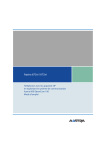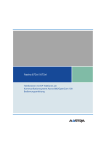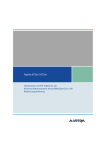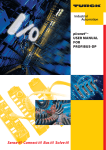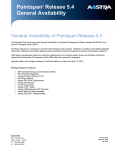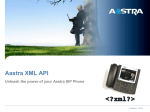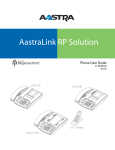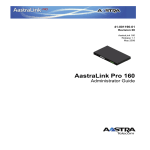Download Aastra 675xi Series User guide
Transcript
Aastra 673xi / 675xi Telephony with SIP Phones at the Aastra 800/OpenCom 100 Communications System User Guide Welcome to Aastra Thank you for choosing this Aastra product. Our product meets the strictest requirements with regard to quality and design. This user guide will show you how to use your Aastra 673xi / 675xi and answer most of the questions that may arise. If you require further technical support or information about other Aastra products, please refer to our website at http://www.aastra.de or http://www.aastra.com. It provides additional notes and tips on the product. We hope you enjoy using the Aastra 673xi / 675xi. Aastra 800 and OpenCom 100 This user guide applies to the Aastra 800 and OpenCom 100 communications systems. The OpenCom 100 product family comprises the OpenCom 130, OpenCom 131, OpenCom 150, OpenCom 510, OpenCom X320 and Aastra 800 communications systems. If individual features of your Aastra 673xi / 675xi differ on the systems, a reference is made in this user guide. Contents Aastra 673xi / 675xi SIP Telephones . . . . . . . . . . . . . . . . . . . . . . . . . . . . . . . . . . . . . . 1 Aastra 673xi / 675xi Key Description . . . . . . . . . . . . . . . . . . . . . . . . . . . . . . . . . . . . . . . . . 4 About this Manual . . . . . . . . . . . . . . . . . . . . . . . . . . . . . . . . . . . . . . . . . . . . . . . . . . . . . . . . . . 8 Distinctive Features of the OpenCom 100 / Aastra 800 . . . . . . . . . . . . . . . . . . . . . . . 8 Using the Aastra 673xi / 675xi . . . . . . . . . . . . . . . . . . . . . . . . . . . . . . . . . . . . . . . . . . 10 Telephoning . . . . . . . . . . . . . . . . . . . . . . . . . . . . . . . . . . . . . . . . . . . . . . . . . . . . . . . . . . . . . . .10 Making Calls . . . . . . . . . . . . . . . . . . . . . . . . . . . . . . . . . . . . . . . . . . . . . . . . . . . . . . . . . . .10 Calling with Selective Line Seizure . . . . . . . . . . . . . . . . . . . . . . . . . . . . . . . . . . . . . .10 Answering a Call . . . . . . . . . . . . . . . . . . . . . . . . . . . . . . . . . . . . . . . . . . . . . . . . . . . . . . .11 Holding a Call . . . . . . . . . . . . . . . . . . . . . . . . . . . . . . . . . . . . . . . . . . . . . . . . . . . . . . . . . .11 Ending a Call . . . . . . . . . . . . . . . . . . . . . . . . . . . . . . . . . . . . . . . . . . . . . . . . . . . . . . . . . . .11 Three-Party Conference Calls . . . . . . . . . . . . . . . . . . . . . . . . . . . . . . . . . . . . . . . . . . . . . . .12 Enquiry . . . . . . . . . . . . . . . . . . . . . . . . . . . . . . . . . . . . . . . . . . . . . . . . . . . . . . . . . . . . . . . .12 Toggling . . . . . . . . . . . . . . . . . . . . . . . . . . . . . . . . . . . . . . . . . . . . . . . . . . . . . . . . . . . . . . .13 Transferring / Forwarding Call (Transfer) to Another Caller . . . . . . . . . . . . . . .13 Conference. . . . . . . . . . . . . . . . . . . . . . . . . . . . . . . . . . . . . . . . . . . . . . . . . . . . . . . . . . . . .14 Other Device Functions . . . . . . . . . . . . . . . . . . . . . . . . . . . . . . . . . . . . . . . . . . . . . . . . . . . .15 Handsfree / Open-Listening Mode . . . . . . . . . . . . . . . . . . . . . . . . . . . . . . . . . . . . . .15 Mute Function . . . . . . . . . . . . . . . . . . . . . . . . . . . . . . . . . . . . . . . . . . . . . . . . . . . . . . . . .15 Call Protection . . . . . . . . . . . . . . . . . . . . . . . . . . . . . . . . . . . . . . . . . . . . . . . . . . . . . . . . .15 Adjusting Volume Level . . . . . . . . . . . . . . . . . . . . . . . . . . . . . . . . . . . . . . . . . . . . . . . .15 Using Headset. . . . . . . . . . . . . . . . . . . . . . . . . . . . . . . . . . . . . . . . . . . . . . . . . . . . . . . . . .16 Speed Dialling . . . . . . . . . . . . . . . . . . . . . . . . . . . . . . . . . . . . . . . . . . . . . . . . . . . . . . . . . . . . .16 Speed Dialling with Function Keys . . . . . . . . . . . . . . . . . . . . . . . . . . . . . . . . . . . . . .16 Speed Dialling with Number Keys . . . . . . . . . . . . . . . . . . . . . . . . . . . . . . . . . . . . . . .16 Caller Lists . . . . . . . . . . . . . . . . . . . . . . . . . . . . . . . . . . . . . . . . . . . . . . . . . . . . . . . . . . . . . . . . .17 Phone Book . . . . . . . . . . . . . . . . . . . . . . . . . . . . . . . . . . . . . . . . . . . . . . . . . . . . . . . . . . . . . . .18 Call Forwarding. . . . . . . . . . . . . . . . . . . . . . . . . . . . . . . . . . . . . . . . . . . . . . . . . . . . . . . . . . . .19 Voice Box . . . . . . . . . . . . . . . . . . . . . . . . . . . . . . . . . . . . . . . . . . . . . . . . . . . . . . . . . . . . . . . . . .19 Busy Lamp Field . . . . . . . . . . . . . . . . . . . . . . . . . . . . . . . . . . . . . . . . . . . . . . . . . . . . . . . . . . .20 Phone Lock . . . . . . . . . . . . . . . . . . . . . . . . . . . . . . . . . . . . . . . . . . . . . . . . . . . . . . . . . . . . . . . .21 Messenger . . . . . . . . . . . . . . . . . . . . . . . . . . . . . . . . . . . . . . . . . . . . . . . . . . . . . . . . . . . . . . . .22 Hot Desking . . . . . . . . . . . . . . . . . . . . . . . . . . . . . . . . . . . . . . . . . . . . . . . . . . . . . . . . . . . . . . .22 Configuring the Aastra 673xi / 675xi . . . . . . . . . . . . . . . . . . . . . . . . . . . . . . . . . . . . 23 Settings . . . . . . . . . . . . . . . . . . . . . . . . . . . . . . . . . . . . . . . . . . . . . . . . . . . . . . . . . . . . . . . . . . .23 Function Keys Reference . . . . . . . . . . . . . . . . . . . . . . . . . . . . . . . . . . . . . . . . . . . . . . . . . . .24 Aastra 673xi / 675xi Restarting . . . . . . . . . . . . . . . . . . . . . . . . . . . . . . . . . . . . . . . . . . . . .26 i Deleting a Local Configuration . . . . . . . . . . . . . . . . . . . . . . . . . . . . . . . . . . . . . . . . . . . . . 27 Restoring Factory Settings . . . . . . . . . . . . . . . . . . . . . . . . . . . . . . . . . . . . . . . . . . . . . . . . . 28 Aastra 673xi / 675xi Passwords . . . . . . . . . . . . . . . . . . . . . . . . . . . . . . . . . . . . . . . . . . . . . 29 The Options Menu. . . . . . . . . . . . . . . . . . . . . . . . . . . . . . . . . . . . . . . . . . . . . . . . . . . . . . . . . 30 Index . . . . . . . . . . . . . . . . . . . . . . . . . . . . . . . . . . . . . . . . . . . . . . . . . . . . . . . . . . . . . . . . . .31 ii Aastra 673xi / 675xi SIP Telephones Aastra 673xi / 675xi SIP Telephones The telephones of the product family Aastra 673xi / 675xi are Voice over IP (VoIP) telephones in accordance with the internationally standardised SIP standard (Session Initiation Protocol). Connected to the communications system OpenCom 100 / Aastra 800 you have additional comfort functions available. Models of the Aastra 673xi / 675xi product family The Aastra 673xi / 675xi product family consists of the Aastra 6730i and Aastra 6731i as well as the Aastra 6751i, Aastra 6753i, Aastra 6755i and Aastra 6757i telephones. The models differ primarily regarding the display size and number of programmable keys (function keys). These keys are configured using the OpenCom 100 / Aastra 800 communications system and offer access to individually configurable system functions such as e.g. configuring call forwarding, executing speed dialling, displaying a busy lamp field or accessing the phone book of OpenCom 100 / Aastra 800 communications system. Furthermore, the models of the Aastra 673xi / 675xi product family differ regarding their controls. The Aastra 6751i e.g. has a special toggle key This system function can be controlled with other models using multiple existing trunk keys / / . Aastra 6730i – basic level version of the Aastra 673xi product family Aastra 6731i – with 802.3af (PoE), two Ethernet ports for PC and LAN 1 Aastra 673xi / 675xi SIP Telephones Aastra 6751i – basic level version of the Aastra 675xi product family Aastra 6753i – headset jack and six function keys Aastra 6755i – comfort display, six function keys and six softkeys Aastra 6757i – premium display and twelve softkeys The Aastra 6755i and Aastra 6757i models have large and freely programmable displays for executing system functions. 2 Aastra 673xi / 675xi SIP Telephones Key Extensions With an Aastra M670i or Aastra M675i key extension the Aastra 6753i, Aastra 6755i and Aastra 6757i telephones can provide additional function keys: Aastra M670i: 36 function keys Aastra M675i: 20 softkeys respectively programmable on three levels (total of 60 storage locations) Up to three key extensions can be connected to designated telephones: three key extensions of either the M670i type or three of the M675i type. Key extensions cannot be combined on the OpenCom 100 / Aastra 800 communications system: Key Extension (up to three) M670i can be connected to the telephones Aastra 6753i Aastra 6755i Aastra 6757i (up to three) M675i Aastra 6755i Aastra 6757i Note The Aastra 6730i, Aastra 6731i or Aastra 6751i do not offer key extensions. 3 Aastra 673xi / 675xi SIP Telephones Aastra 673xi / 675xi Key Description The following tables explain the existing keys for all Aastra 673xi / 675xi models. Aastra 6730i and Aastra 6731i Keys Key Description and Function Hold key: puts the current call on hold. Press this key once again to retrieve the call on hold. Redial key: redials previously dialled numbers. Goodbye key: ends an active call or exits an open menu page without saving any changes made. Mute key: turns the microphone on or off. Volume control keys: adjusts the volume for the handset, ringer and speaker. Options key: accesses the Options List menu card (please refer to The Options Menu starting on page 30). Callers List key: this key is not used on the OpenCom 100 / Aastra 800 communications system (please refer to Caller Lists starting on page 17 also). Conference key: establishes a conference Transfer key: transfers the current call to another subscriber Trunk keys: connect you to a specific line or accept a call which is signalled on the line. Handsfree key: activates the Handsfree for making and receiving calls without picking up the handset. 4 Aastra 673xi / 675xi SIP Telephones Aastra 6730i and Aastra 6731i Keys Key Description and Function Navigation keys: press the arrow keys up or down to view different status and text pages on the display. Press the arrow keys up or down to navigate within a menu or on a menu page. Press the left arrow key to exit a menu or menu page. Press the right arrow key to select a menu selection or menu page option displayed. Function keys: the function of these keys is configured with the OpenCom 100 / Aastra 800 communications system. Keys are labelled on a paper strip. Next to each function key there is an LED indicator to show what function is in use. Aastra 6751i Keys Key Description and Function Goodbye key: ends an active call or exits an open menu page without saving any changes made. Services key: accesses the Options List menu card (please refer to The Options Menu starting on page 30). Hold key: puts the current call on hold. Press this key once again to retrieve the call on hold. Redial key: redials previously dialled numbers. Volume control keys: adjusts the volume for the handset, ringer and speaker. Save key: this key is not used on the OpenCom 100 / Aastra 800 communications system (please refer to page 9 also). Delete key: removes all entries from the redial list displayed. You may also use this key to go back a level in the telephone menu or to delete a character when entering text. 5 Aastra 673xi / 675xi SIP Telephones Aastra 6751i Keys Key Description and Function Toggle key: when you receive a call while talking on the phone, press this key to accept that call. The first call is put on hold. Press the Toggle key to toggle back and forth between the calls. Handsfree key: activates the Handsfree for making and receiving calls without picking up the handset. Mute key: turns the microphone on or off. Navigation keys: press the arrow keys up or down to view different status and text pages on the display. Press the arrow keys up or down to navigate within a menu or on a menu page. Press the left arrow key to exit a menu or menu page. Press the right arrow key to select a menu selection or menu page option displayed. The Aastra 6753i, Aastra 6755i and Aastra 6757i telephones are covered together as these models only differ in the number and type of function keys. Aastra 6753i, Aastra 6755i and Aastra 6757i Keys Key Description and Function Goodbye key: ends an active call or exits an open menu page without saving any changes made. Options key: accesses the Options List menu card (please refer to The Options Menu starting on page 30). Hold key: puts the current call on hold. Press this key once again to retrieve the call on hold. Redial key: redials previously dialled numbers. Volume control keys: adjusts the volume for the handset, ringer and speaker. Trunk keys: connect you to a specific line or accept a call which is signalled on the line. 6 Aastra 673xi / 675xi SIP Telephones Aastra 6753i, Aastra 6755i and Aastra 6757i Keys Key Description and Function Handsfree key: activates the Handsfree for making and receiving calls without picking up the handset. When a headset is connected, a call can be accepted and ended using this key. Mute key: turns the microphone on or off. Navigation keys: press the arrow keys up or down to navigate within a menu or on a menu page. The left or right arrow key switches the line shown as the default. Press the left arrow key to exit a menu or menu page. Press the right arrow key to select a menu selection or menu page option displayed. Function keys: the function of these keys is configured with the OpenCom 100 / Aastra 800 communications system. Keys are labelled either on a paper strip or via the display depending on the model. Next to each function key there is an LED indicator to show what function is in use. Call forw. Ph.book More Softkeys (Aastra 6755i and Aastra 6757i only): the function of these keys is configured with the OpenCom 100 / Aastra 800 communications system. The labelling is via the display. The function and labelling of the softkeys changes depending on call state, for example when called or when talking. Next to each softkey there is an LED indicator to show what function is in use. With the Aastra 6755i and Aastra 6757i models the administrator of the OpenCom 100 / Aastra 800 communications system can configure the function and labelling of the softkeys next to the main display in four key levels. Press the More softkey (lower right) multiple times to reach the key level desired. With the Aastra 6757i model the upper softkeys can be configured in two levels. 7 Aastra 673xi / 675xi SIP Telephones About this Manual This manual describes how to use an Aastra 673xi / 675xi SIP telephone which is connected to the OpenCom 100 / Aastra 800 communications system. If you require further information, please consult the following manuals available for the models of the Aastra 673xi / 675xi product family: Aastra 675xi resp. Aastra 675xi IP Telephone: Installation Guide (print version included with the product): describes features, controls and possible connections of your SIP telephone. A specific manual is provided for each model of the product family. You may download a PDF version of the installation guide for the Aastra 6730i, Aastra 6731i, Aastra 6751i / Aastra 51i, Aastra 6753i / Aastra 53i, Aastra 6755i / Aastra 55i and Aastra 6757i / Aastra 57i terminals from the Aastra website. Aastra 673xi resp. Aastra 675xi IP Telephone: User Guide: describes the most frequently used IP telephony features for the telephone user. A specific manual is provided for each model of the product family. You may download a PDF version of the installation guide for the Aastra 6730i, Aastra 6731i, Aastra 6751i / Aastra 51i, Aastra 6753i / Aastra 53i, Aastra 6755i / Aastra 55i and Aastra 6757i / Aastra 57i terminals from the Aastra website. Model 675xi Series Phones: Administrator Guide (English): contains extensive information for the administrator and describes how to configure the SIP telephone within the network. You may download a PDF version of this user guide (valid for the Aastra 9143i, Aastra 9480i, Aastra 9480i CT, Aastra 673xi and Aastra 675xi) from the Aastra website. Distinctive Features of the OpenCom 100 / Aastra 800 When you operate an Aastra 673xi / 675xi on the OpenCom 100 / Aastra 800 communications system, some functions deviate from how they are described in the installation guide and in the user guide. This applies especially to functions which are provided locally on the device as well as via the OpenCom 100 / Aastra 800 communications system. In these cases, the functions provided by the communications system are used. The corresponding local device menus will not appear then. ■ 8 The Aastra 673xi / 675xi does not offer call forwarding. This means that in the simplified Options menu the item 1.Call Forward is not available (please refer to The Options Menu starting on page 30). Use the call forwarding function of the OpenCom 1000 OpenCom 100 / Aastra 800 communications system (please refer to Call Forwarding starting on page 19). Aastra 673xi / 675xi SIP Telephones ■ The Aastra 673xi / 675xi does not save any call numbers nor does it offer a local phone book. Therefore, the following keys are not available: – on the Aastra 6730i and Aastra 6731i: the Callers List key – on the Aastra 6751i: the Service key key , the Save key , and the Delete – on the Aastra 6753i, Aastra 6755i and Aastra 6757i: the function keys Directory and Callers List. Configure function keys instead to access the callers list (Caller Lists starting on page 17) and the phone book (please refer to Phone Book starting on page 18) of the OpenCom 100 / Aastra 800 communications system. ■ The Aastra 673xi / 675xi has a separate Web interface. This is blocked by the OpenCom 100 / Aastra 800 communications system. 9 Using the Aastra 673xi / 675xi Using the Aastra 673xi / 675xi Telephoning Making Calls 1. In order to establish a connection, – pick up the handset or – press the Handsfree key , to make the following call in the handsfree mode (see Handsfree / Open-Listening Mode starting on page 15). 2. Dial a call number: – Enter the call number using the number keys. – Or: press the Redial key to call back a previously dialled call number. Then select an entry with the navigation keys . Confirm with the Dial out softkey or pick up the handset. – Or: Press the function key with the phone book function (please refer to Phone Book starting on page 18). This function is for selecting a call number from the phone book of the OpenCom 100 / Aastra 800 communications system. 3. Wait for the connection to be set. After about five seconds, the Aastra 673xi / 675xi accepts the entire call number and dials. To speed up dialling, press the hash key after entering the call number. Calling with Selective Line Seizure If multiple trunk keys are configured for your telephone, you can seize a line selectively 1. Press a trunk key / / Optional: Use the left arrow key to seize a specific line. or right arrow key to select a line. In the display the line numbers (L1, L2...) are shown and indicate whether this line is free and can thus be seized. 2. Dial a call number (see page 10). 10 Using the Aastra 673xi / 675xi Note If the administrator has linked a trunk key / / with a SIP user account, you will be calling under the call number of the SIP user account. If the trunk key is not linked, the call number of trunk key 1 is used. Answering a Call An incoming call is signalised via ringer, a blinking trunk key and the blinking red LED indicator to the upper right: To accept the call, you: ■ pick up the handset or ■ press the blinking trunk key ■ press the Handsfree key mode (see page 15). / / or to accept the following call in the handsfree During call signalling you can: ■ on the Aastra 6755i / 6757i: press the Ignore softkey to suppress call signalling. The person calling now hears the busy tone. Holding a Call You can briefly interrupt an ongoing call: 1. Press the Hold key . The person calling now hears music on hold. 2. Press the Hold key again or press the Pickup softkey to continue the call. Ending a Call To end a call you do as follows: ■ Put down the handset. or ■ press the Goodbye key . 11 Using the Aastra 673xi / 675xi Three-Party Conference Calls You are making a call, e.g. on the trunk key 1 , its LED indicator is lit. You can now forward the call, execute an enquiry, switch back and forth between two callers (“toggle”) or set up a conference. You can use any available trunk key / / for three-party conference calls. Note The Aastra 6751i has just one trunk key. Use the navigation keys to forward a call (up arrow key) or to initiate a conference (down arrow key). For details, please refer to the Aastra 6751i user guide. Enquiry While telephoning, you can make an enquiry to another caller. Note The enquiry function cannot be used to transfer calls on SIP telephones. on the Alternatively, use the Xfer softkey resp. the Transfer key Aastra 6730i / 6731i. Press the up arrow key on the Aastra 6751i / 6753i. 1. Press an unassigned trunk key, e.g. trunk key 2 the Aastra 6751i. . Press the up arrow key on You hear the internal dialling tone. The person calling is put on hold and now hears music on hold. 2. Now dial the call number of the caller desired and make the enquiry call. 3. Press the Goodbye key to terminate the enquiry call. 4. on the Aastra 6730i / 6731i / 6753i / 6755i / 6757i: Press the trunk key where the first caller is waiting. You are now connected with the caller on hold once again. If after ending the enquiry call you put down the handset, after a few seconds you will automatically be called back with the connection on hold. on the Aastra 6751i: Press the key labelled Cancel on the display. You are now connected with the first caller once again. 12 Using the Aastra 673xi / 675xi Toggling On the Aastra 6730i / 6731i / 6753i / 6755i / 6757i While you are conducting an enquiry call, the first caller is put on hold (see page 12). Now you can toggle between callers (switch back and forth). 1. Press the trunk key (e.g. ) of the caller waiting currently. The other caller is put on hold. The LED indicator of the trunk key of the respectively held caller blinks during this process. The held caller hears music on hold. 2. Press the trunk key of the caller waiting to switch to that caller. The other caller is now put on hold. Tip: While you are talking with the first caller (the second caller is on hold), you can initiate a conference with both callers. To do so, press the Conf softkey resp. the Conference key on the Aastra 6730i / 6731i. To end the conference specifically, please read the description on page 14. 3. Ending toggling: Press the Goodbye key to terminate the current call. 4. Then press the trunk key where the other caller is waiting. You are now connected with the caller on hold once again. On the Aastra6751i You can also toggle between two callers on the Aastra 6751i. To be able to do so, the second caller has to call while you are already telephoning with someone else. 1. You are telephoning and receive a call. Press the Toggle key to accept the call. The first caller is put on hold and now hears music on hold. 2. In order to return to the first caller, press the Toggle key 3. Ending toggling: Press the Goodbye key once again. to terminate the current call. 4. Then press the Toggle key where the other caller is waiting. You are now connected with the caller on hold once again. Transferring / Forwarding Call (Transfer) to Another Caller 1. Press the Xfer softkey resp. the Transfer key on the Aastra 6730i / 6731i. Press the up arrow key on the Aastra 6751i / 6753i. You hear the internal dialling tone. The person calling is put on hold and now hears music on hold. 2. Dial the call number of the internal caller desired. 13 Using the Aastra 673xi / 675xi – Transferring a call with notification: When the caller answers, announce the call transfer. Then press the Xfer softkey resp. the Transfer key on the Aastra 6730i / 6731i. Press the up arrow key on the Aastra 6751i / 6753i. – Transferring a call without notification: When you wish to wish to transfer the call without notification, wait for the ringing tone. Then press the Xfer softkey resp. the Transfer key on the Aastra 6730i / 6731i. Press the up arrow key on the Aastra 6751i / 6753i. The caller on hold now hears the ringing tone of the transfer destination and waits for the call to be accepted. Conference You can speak with two callers simultaneously in a so-called “Three-Party Conference”. 1. Dial the call number of the first caller. 2. Press the Conf softkey resp. the Conference key on the Aastra 6730i / 6731i. Press the down arrow key on the Aastra 6751i / 6753i. 3. Press the available trunk key (e.g. caller. ) and dial the call number of the second The other caller is put on hold. 4. When the second caller answers, announce the conference. Press the Conf softkey resp. the Conference key on the Aastra 6730i / 6731i once again. Press the down arrow key on the Aastra 6751i / 6753i. You are now connected with both callers in a three-party conference. The display shows the list of conference partners. 5. Do the following to end the conference: – Dropping an individual caller from the conference: Use the navigation keys to select one caller and press the Drop softkey. This ends the connection to the caller selected. Dropping an individual conference caller cannot be done using a softkey on the Aastra 6730i / 6731i or on the Aastra 6751i / 6753i. Please refer to the user guide of the respective device for more details on this function. – Ending a conference: Put down the handset or press the Goodbye key to end the conference (connection to both callers). 14 Using the Aastra 673xi / 675xi Other Device Functions Handsfree / Open-Listening Mode You can make a call in the handsfree mode, e.g. to let anyone present in the room listen in. Before or during a call, press the Handsfree key (on the am Aastra 6730i / 6731i and on the Aastra 6751i: the Loudspeaker key ). The speaker is switched on. The red LED indicator next to the Handsfree key lights up. Press the key once again to switch the speaker off. Mute Function If you do not want the caller to listen in to what, e.g. you are discussing with someone in the room, you can temporarily mute the telephone. During a call press – the Mute key . The microphone is switched off. The red LED indicator next to the key blinks and your caller can no longer hear you. Press the Mute key once again to switch the microphone back on. Call Protection You can configure a function key with the do not disturb function (please refer to Function Keys Reference starting on page 24). 1. Press the function key to activate the do not disturb function. The LED indicator next to the function key lights up. The person calling hears the ringing tone, but your telephone does not signal the call. 2. Press the function key once again to deactivate the do not disturb function. Adjusting Volume Level You can adjust the volume of the ringer, of the handset or of the speaker with the Volume keys . ■ During call signalling you can adjust the volume of the ringer. ■ While making a call, you adjust the volume of the handset or – in the handsfree mode – the volume of the speaker. 15 Using the Aastra 673xi / 675xi Using Headset A headset can be connected to an Aastra 673xi / 675xi (exception: Aastra 6751i). You can press the Handsfree key in this case in order to accept and end calls . You can configure via the Options menu of the Aastra 673xi / 675xi, whether to use the headset or the speaker for handsfree operation (see Settings starting on page 23). The Aastra 6730i / 6731i does not provide a separate headset connector. With these telephones, you can replace the handset with a headset. Note Establishing a call can be delayed with SIP telephony. When using a headset, e.g. you should wait a second before you begin to speak. Speed Dialling You can save call numbers either to the function keys or to the number keys of your telephone as speed dialling destination. Speed Dialling with Function Keys If the administrator of the OpenCom 100 / Aastra 800 communications system has programmed speed dialling destinations: ■ Pick up the handset and press the function key where the speed dialling destination is programmed. alternatively – when you wish to call in the handsfree mode: ■ Press the function key – with the handset down – where the speed dialling destination is programmed. Speed Dialling with Number Keys Select speed dialling destination ■ Pick up the handset. Press the number key where the desired call number is saved for a few seconds. alternatively – when you wish to call in the handsfree mode: ■ 16 Press the number key – with the handset down – where the speed dialling destination is programmed. Using the Aastra 673xi / 675xi Configuring a speed dialling destination You can configure the number keys as speed dialling keys directly on your Aastra 673xi / 675xi: 1. Press one of the number keys for a few seconds. Aastra 6755i / 6757i: The display shows the Enter Number: menu card. Aastra 6730i / 6731i and Aastra 6751i / 6753i: The display shows Speeddial-> Enter Number. Confirm with the down arrow key. 2. Enter the destination call number using the number keys. To correct a mistaken number use the Backspace function key. Slide the cursor horizontally with the left arrow key or right arrow key . 3. Use the navigation keys to move the cursor onto the Line: field and press the Change softkey. This selects a trunk key which is to be linked with the speed dialling. 4. Press the Save softkey resp. the right arrow key or on the Aastra 6751i / 6753i. on the Aastra 6730i / 6731i The speed dialling is now saved. Note You cannot remove speed dialling destinations saved to number keys (please refer to the Deleting a Local Configuration starting on page 27). Caller Lists The administrator of the OpenCom 100 / Aastra 800 communications system can configure “Missed calls” or “Accepted calls” function keys (seeFunction Keys Reference starting on page 24). Use these function keys to access the caller lists managed on the OpenCom 100 / Aastra 800 communications system. The LED indicator next to the “Missed calls” function key additionally blinks when the caller list contains new entries. 1. Press the function key with the caller list function. The caller list appears. 2. Use the navigation keys to go to the desired entry. 3. Press the Dial out softkey to call the selected entry. 17 Using the Aastra 673xi / 675xi 4. To show detailed information on the entry selected, press the Info softkey. Press – Delete to remove the entry displayed or – Dial out to call the entry displayed. 5. Press the Goodbye key to exit the menu card display. Note The list of dialled call numbers is displayed with the Redial key . Phone Book You can configure a function key with a phone book function (please refer to Function Keys Reference starting on page 24). Use this function key to access the phone books managed on the OpenCom 100 / Aastra 800 communications system. 1. Press the function key with the phone book function. The Phonebook menu card appears. 2. Enter one or multiple first letters into the Search field to find the phone book entry you are looking for. Use the number keys to do so. To correct a mistaken entry use the Delete softkey. Slide the cursor horizontally with the left arrow key or right arrow key . Confirm the entry using the OK softkey. A list of phone book entries of the OpenCom 100 / Aastra 800 communications system will appear. 3. Use the navigation keys to go to the desired entry. Use the Next and Prev softkeys to go from page to page. 4. Press the Dial out softkey to call the selected entry. 5. Press the Info softkey to show detailed information on the entry selected. 6. Press the Goodbye key 18 to exit the menu card display. Using the Aastra 673xi / 675xi Call Forwarding You can configure a function key with a call forwarding function (please refer to Function Keys Reference starting on page 24). 1. Press the function key to show the Call Forwarding menu. Use the navigation keys to get to the desired input line or option on the menu cards. Confirm with the OK or Change softkeys respectively. Press the Backspace softkey to return to the previous menu card. The following menu cards appear: – select the unconditional, busy or no reply option – select the option on (to activate), off (to deactivate) or Change (for entering the call number manually) – after entry: select the internal, external or int.+ext. call type 2. Press the Goodbye key to exit the menu card display. Voice Box The OpenCom 100 / Aastra 800 communications system provides you with a voice box which serves as an “answering machine” if desired. To operate the voice box, it is recommended to configure a key with the Voice msg. function (see Function Keys Reference starting on page 24). Activating or deactivating the voice box is done via call forwarding to a voice box call number (please refer to Call Forwarding starting on page 19). Any time there are new messages on your OpenVoice voice box, the Aastra 673xi / 675xi display shows the symbol ‚ and the number of voice box messages received next to it. Additionally, the LED indicator next to the Voice msg. function key lights up. 1. Press the function key with the Voice msg. function. The Voice msg. menu card shows a list of existing voice messages. 2. Use the navigation keys to select the desired voice message. Confirm with the Info softkey to display details about the voice message. – Press the Delete softkey, to remove the entry displayed from the list. – Press the Dial out softkey to call back the selected entry. – Press the Backspace softkey to show the list of voice messages. 3. Press the Goodbye key to exist the Voice msg. menu card. 19 Using the Aastra 673xi / 675xi It is possible, however, to configure a voice box function key. Use this function key to call your voice box. 1. Press the function key with the Voice msg. function. The voice box is called. 2. The next steps are voice controlled. Follow the Voice menu instructions. 3. Press the Goodbye key to exit the OpenVoice system. Busy Lamp Field Use the Busy Lamp Field function key (BLF) to view the free or busy state of another internal caller. For every desired call number of a caller you have to configure a separate BLF function key (please refer to Function Keys Reference starting on page 24). The LED indicator next to the function key shows the state of the caller connected: ■ Unlit ( ): The caller is free. Press the BLF function key to call the caller. ■ Blinking ( ): The caller is being called. Press the BLF function key to accept the call (“Pickup”). ■ Lit ( ): The caller is busy. You can also programme a softkey with the BLF function to one of the additional key levels. In this case, you must activate the level with the More softkey so that the LED indicator shows the state of the caller connected. 20 Using the Aastra 673xi / 675xi Phone Lock You can lock the Aastra 673xi / 675xi to prevent unauthorised use. Unlocking is possible only with your user PIN. This function can be executed via a function key or via the Options menu. 1. Press the Options key (or the Service key on the Aastra 6751i). The Options List menu card appears. 2. Use the navigation keys with the right arrow key to select the 3.Phone Lock menu entry. Confirm or with the Select softkey. 3. Confirm Lock the phone? on the display with the Lock softkey. Phone is locked appears on the display. When in this state, no functions can be triggered and no calls made. It is possible, however, to accept incoming calls. You can unlock the phone: 1. Press the Options key (or the Options key on the Aastra 6751i). To unlock the phone and Password: appear on the display. 2. Enter the user PIN using the number keys. Confirm with the right arrow key or with the Enter softkey. Note When the Aastra 673xi / 675xi is locked, emergency calls to predefined call numbers can still be made. The admitted call number depend on the special lists assigned to the user group (Telephony: Lists: Special lists menu). The default contains the 110 and 112 call numbers. 21 Using the Aastra 673xi / 675xi Messenger With the messenger function you communicate your presence status to an internal caller. Change your status using a Presence function key (see Function Keys Reference starting on page 24). 1. Press the function key with the Presence function. The My Status menu card appears. 2. Use the navigation keys Change softkey. to select the desired status. Confirm using the The Messenger status is changed. By selecting the “Available” status, you switch off the status display for callers. Hot Desking The Aastra 673xi / 675xi communications system supports the “Hot desking” feature. This feature allows you to transfer your user configuration to any Aastra 673xi / 675xi of equal type. 1. If the designated Aastra 673xi / 675xi is currently in operation, press the logout function key and confirm restarting with the OK softkey. The Login Phone menu card appears. 2. Confirm using the OK softkey. The Phone No. menu card appears. 3. Enter your call number. Confirm using the OK softkey. The PIN menu card appears. 4. Enter your user PIN. Confirm using the OK softkey. The Aastra 673xi / 675xi restarts – it is configured with your configuration. If your configuration is currently active on another Aastra 673xi / 675xi, the other Aastra 673xi / 675xi will be logged out automatically. 22 Configuring the Aastra 673xi / 675xi Configuring the Aastra 673xi / 675xi Settings A description of all possible settings of the Aastra 673xi / 675xi can be found in the user guide of your Aastra 673xi / 675xi telephone (please refer to About this Manual starting on page 8). Note The operation is analogous on the Aastra 6730i / 6731i and on the Aastra 6751i / 6753i. The key assignment is proposed on the bottom display line. 1. Press the Options key (or the Service key on the Aastra 6751i). The Options List menu card appears. 2. Confirm the 1.Preference menu entry with the right arrow key Select softkey. or with the 3. Go to the desired setting (please refer to The Options Menu starting on page 30 and change the setting or the option. Confirm using the Done softkey. 4. Press the Goodbye key to exit the menu. 23 Configuring the Aastra 673xi / 675xi Function Keys Reference Depending on the device type there are various types available and a varying number of function keys available (please refer to Models of the Aastra 673xi / 675xi product family starting on page 1). Note By activating up to four levels, the assignment capacities of each softkey are multiplied on the Aastra 6755i and on the Aastra 6757i. With the Web Configurator, the administrator of the OpenCom 100 / Aastra 800 communications system can configure and change the following function keys for your Aastra 673xi / 675xi. Function keys for Aastra 6730i / 6731i and Aastra 6753i / 6755i / 6757i 24 Key type Parameter Function empty – none speed dial Call number Direct dialling of a call number or code procedure. BLF Call number Busy Lamp Field; LED indicator shows when caller is busy Ph.Book – Shows phone book managed by the OpenCom 100 / Aastra 800 communications system. Answered Calls – Shows the list of missed calls which is managed on the OpenCom 100 / Aastra 800 communications system; LED indicates available calls Answered Calls – Shows list of answered calls managed by the OpenCom 100 / Aastra 800 communications system. Voice message – Shows the list of recorded voice messages; LED indicates available messages Voice box – Calls your voice box Messages – Shows the list of received short messages and e-mails; LED indicates new messages Configuring the Aastra 673xi / 675xi Function keys for Aastra 6730i / 6731i and Aastra 6753i / 6755i / 6757i Key type Parameter Function Presence – Displays and changes your presence status (“Messenger”); LED indicates activated status (exception: “Available” status is not indicated via LED) Call forw. – Shows the “call forwarding” menu Call prot. – Switches call protection on or off; LED indicator indicates active function Call waiting protection – Switches call waiting protection on or off; LED indicator indicates active function Pick-up – Picks up a call from another device in your pick-up group. Take – Transfers an active call from another device operated on you internal call number. Phone Lock – Locks or unlocks the telephone logout – Logs out the telephone and shows the Login Display XML URL Calls the defined URL from a Web server. Programmable function control via XML data retrieval (please refer to the “IP Phone Admin Guide” administrator guide) transfer – On the Aastra 6753i only: starts a transfer call conference – On the Aastra 6753i only: starts a three party conference 25 Configuring the Aastra 673xi / 675xi Aastra 673xi / 675xi Restarting You have to restart the Aastra 673xi / 675xi sometimes, for example, to activate a changed trunk key assignment. Note The operation is analogous on the Aastra 6730i / 6731i and on the Aastra 6751i / 6753i. The key assignment is proposed on the bottom display line. 1. Press the Options key (or the Service key on the Aastra 6751i). The Options List menu card appears. 2. Use the navigation keys with the right arrow key to select the 2.Phone Status menu entry. Confirm or with the Select softkey. The Phone Status menu card appears. 3. Select the 6.Restart Phone menu entry. Confirm with the right arrow key or with the Select softkey. 4. Confirm the restart query with the Restart softkey. The Aastra 673xi / 675xi starts and is quickly ready for operation once again. 26 Configuring the Aastra 673xi / 675xi Deleting a Local Configuration The Aastra 673xi / 675xi stores speed dialling numbers and possibly concurrent function key programmings in a local configuration. This can make it necessary to delete the local configuration of the Aastra 673xi / 675xi. Note The operation is analogous on the Aastra 6730i / 6731i and on the Aastra 6751i / 6753i. The key assignment is proposed on the bottom display line. 1. Press the Options key (or the Service key on the Aastra 6751i). The Options List menu card appears. 2. Use the navigation keys with the right arrow key to select the 2.Phone Status menu entry. Confirm or with the Select softkey. The Phone Status menu card appears. 3. Use the navigation keys to select 8.Erase Local Config menu entry. Confirm with the right arrow key or with the Select softkey. The display shows Please enter the administrator password. 4. Enter the administrator password with the number keys (please refer to Aastra 673xi / 675xi Passwords starting on page 29). Confirm with the right arrow key or with the Enter softkey. 5. Confirm the display Erase local config? with the Delete softkey. 27 Configuring the Aastra 673xi / 675xi Restoring Factory Settings It is possible that you have been operating the Aastra 673xi / 675xi with another communications system or with an Internet SIP provider. To operate the Aastra 673xi / 675xi with the OpenCom 100 / Aastra 800 communications system, you should restore factory settings. Note The operation is analogous on the Aastra 6730i / 6731i and on the Aastra 6751i / 6753i. The key assignment is proposed on the bottom display line. 1. Disconnect the Ethernet connection of the Aastra 673xi / 675xi. 2. If the telephone is not in operation, turn on the power supply. Wait until the Aastra 673xi / 675xi has started. Press the Options key now (or the Options key on the Aastra 6751i). If the Aastra 673xi / 675xi has already been operated on the OpenCom 100 / Aastra 800 communications system, the Options List menu card with 3 menu entries appears in German. Continue with step 3. If the Aastra 673xi / 675xi has factory settings only partially active, the Options List menu card appears with 7 menu entries in English. Continue with step 4. 3. Use the navigation keys with the right arrow key to select the 2.Phone Status menu entry. Confirm or with the Select softkey. – The Phone Status menu card appears. Use the navigation keys to select the 7.Factory Default menu entry. Confirm with the right arrow key or with the Select softkey. – The display shows Please enter the administrator password. Enter the administrator password with the number keys (please refer to Aastra 673xi / 675xi Passwords starting on page 29). Confirm with the right arrow key or with the Enter softkey. – Confirm the display Reset phone to factory defaults? with the Default softkey. 4. Use the navigation keys to select the 5.Administrator Menu menu entry. Confirm with the right arrow key or with the Select softkey. – The display shows Please enter the administrator password. Enter the administrator password with the number keys (please refer to Aastra 673xi / 675xi Passwords starting on page 29). Confirm with the right arrow key or with the Enter softkey. 28 Configuring the Aastra 673xi / 675xi – Select the 4.Factory Default option. Confirm with the right arrow key with the Enter softkey. or – Confirm the display Reset phone to factory defaults? with the Default softkey. Aastra 673xi / 675xi Passwords Certain functions of the Aastra 673xi / 675xi can only be accessed via password for security reasons: ■ Login of the Aastra 673xi / 675xi: Under Phone No. enter your call number. Under PIN enter your user PIN (see Hot Desking starting on page 22). ■ Local settings on the telephone: The factory settings password is “22222”. After the first log in of the Aastra 673xi / 675xi onto the OpenCom 100 / Aastra 800 communications system this password is overwritten by the OpenCom 100 / Aastra 800 communications system for security reasons. 29 Configuring the Aastra 673xi / 675xi The Options Menu Press the Options key (or the Options key on the Aastra 6751i) in order to directly configure local settings on the Aastra 673xi / 675xi. Below every menu card the softkeys available for the Aastra 6755i and the Aastra 6757i respectively are shown. The Aastra 6730i / 6731i and the Aastra 6751i / 6753i show the corresponding key assignment in the lower line of the display. Key: Option Ring Tone: [1 to 5] Silent Cancel Done Options List 1.Call Forward 2.Preferences 3.Phone Status 4.User Password 5.Administrator Menu 6.Restart Phone 7.Phone Lock Tones 1.Ring Tone 2.Tone Set Select - Factory default menu Preferences 1.Tones 2.Display 3.Set Audio Select Done Key: Option Options List 1.Preferences 2.Phone Status 3.Phone Lock Select Done - PABX operated menu Phone Status 1.IP&MAC Addresses 2.LAN Port 3.PC Port 4.Firmware Info 5.Error Messages 6.Restart Phone 7.Factory Default 8.Erase Local Config. Select Done Phone Lock Lock the phone? Lock Cancel Done Display 1.Contrast Level 2.Backlight Select Done Set Audio 1.Audio Mode 2.Headset Mic Volume Select Done Restart phone Are you sure? Restart Cancel Please enter the administrator password. Password: Enter Backspace Clear Quit Tone Set US [further countries] Cancel Done Contrast Level <-- [brighter] --> [darker] Cancel Done Backlight * Off * Auto - Advanced Cancel Done Audio Mode Speaker Headset Speaker/Headset Headset/Speaker Cancel Done Headset Mic Volume Low Medium High Cancel Done Telephone Options menu reference When factory settings are restored no additional language files are available. In this case, the display language is set to English. 30 Index Index A Aastra 6730i 1 Aastra 6731i 1 Aastra 6751i 2 Aastra 6753i 2 Aastra 6755i 2 Aastra 6757i 2 Aastra M670i 3 Aastra M675i 3 Administrator password 27, 28 Answered Calls 24 H Handsfree 15 Handsfree key 4, 6, 7 Hash key 10 Hold key 4, 5, 6 Hot Desking 22 B Busy lamp field 24 L Log out 25 C Call forwarding 19, 25 Call protection 15, 25 Call waiting protection 25 Caller list 17 Conference 12, 14, 25 M Messages 24 Messenger 25 Mute key 4, 6, 7 D Delete key 5 E Emergency calls 21 Enquiry 12 F Factory settings 28 Function keys 5, 7 G Goodbye key 4, 5, 6, 11 K Key extensions 3 Aastra M670i 3 Aastra M675i 3 N Navigation keys 5, 6, 7 O Open-listening 15 Options key 4, 5, 6 P Password 29 Phone book 18, 24 Phone Lock 25 Pick-up 25 Presence 25 R Redial key 4, 5, 6 Restarting 26 31 Index S Save key 5 Short messages 24 Softkeys 7 Speed dial 24 Speed dialling 16 T Take 25 Telephone options (German) 30 Toggle key 6 Toggling 12, 13 Transfer 12, 13, 25 Trunk keys 4, 6 32 U User PIN 21 V Voice message 24 Voicebox 24 Volume setting 15 Volume control keys 4, 5, 6 X XML 25 Notes Notes 33 Notes Notes 34 Copyright 2010 www.aastra.com All rights reserved As of 25.05.2010 • Subject to changes