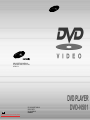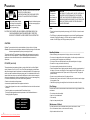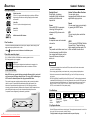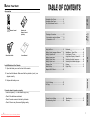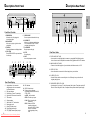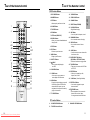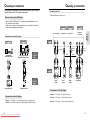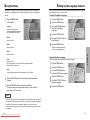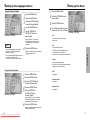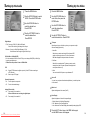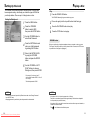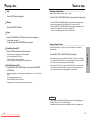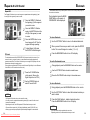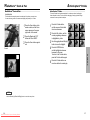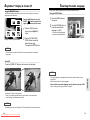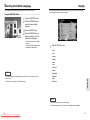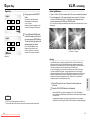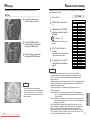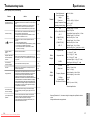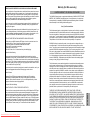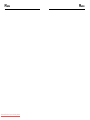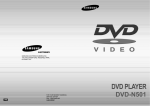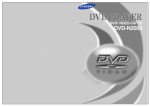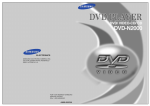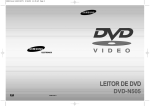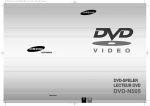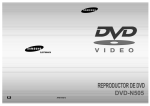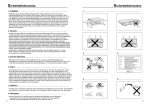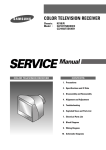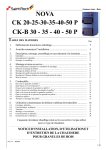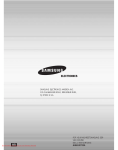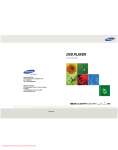Download Samsung DVD-N501 User`s manual
Transcript
SAMSUNG ELECTRONICS AMERICA INC. 105 CHALLENGER ROAD, RIDGEFIELD PARK, NJ 07660 U.S.A. US Downloaded From Disc-Player.com Samsung Manuals FOR YOUR NEAREST SAMSUNG SERVICE CENTER DIAL 1-800-SAMSUNG AH68-00856C Precautions RISK OF ELECTRIC SHOCK DO NOT OPEN Precautions TO REDUCE THE RISK OF ELECTRIC SHOCK, DO NOT REMOVE THE COVER(OR BACK). NO USER-SERVICEABLE PARTS ARE INSIDE. REFER SERVICING TO QUALIFIED SERVICE PERSONNEL. This symbol indicates “dangerous voltage” inside the product that presents a risk of electric shock or personal injury. This symbol indicates important instructions accompanying the product. CAUTION: DVD PLAYERS USE AN INVISIBLE LASER BEAM WHICH CAN CAUSE HAZARDOUS RADIATION EXPOSURE IF DIRECTED. BE SURE TO OPERATE PLAYER CORRECTLY AS INSTRUCTED. WARNING CAUTION To reduce the risk of fire or shock hazard, do not expose this DVD player to rain or moisture. THIS PRODUCT UTILIZES A LASER. USE OF CONTROLS OR ADJUSTMENTS OR PERFORMANCE OF PROCEDURES OTHER THAN THOSE SPECIFIED HEREIN MAY RESULT IN HAZARDOUS RADIATION EXPOSURE. DO NOT OPEN COVER AND DO NOT REPAIR YOURSELF. REFER SERVICING TO QUALIFIED PERSONNEL. Note: • This unit can be used only where the power supply is AC 120V, 60Hz. It cannot be used elsewhere. • This DVD player is designed and manufactured to respond to the Region Management Information. If the Region number of a DVD disc does not correspond to the Region number of this DVD player, the DVD player cannot play the disc. CAUTIONS Caution: To prevent electric shock, match wide blade of plug to wide slot, fully insert. Attention: Pour éviter les chocs électriques, introduíre la lame la plus large de la fiche dans la borne correspondante de la prise et pousser jusqu au fond. This product satisfies FCC regulations when shielded cables and connectors are used to connect the unit to other equipment. To prevent electromagnetic interference with electric appliances, such as radios and televisions, use shielded cables and connectors for connections. FCC NOTE (for U.S.A): This equipment has been tested and found to comply with the limits for a Class B digital device, pursuant to Part 15 of the FCC rules. These limits are designed to provide reasonable protection against harmful interference in a residential installation. This equipment generates, uses and can radiate radio frequency energy and, if not installed and used in accordance with the instructions, may cause harmful interference to radio or television reception, which can be determined by turning the equipment off and on, the user is encouraged to try to correct the interference by one or more of the following measures. • Reorient or relocate the receiving antenna. • Increase the separation between the equipment and receiver. • Connect this equipment into an outlet on a circuit different from that to which the receiver is connected. • Consult the dealer or an experienced radio/TV technician for help. This class B digital apparatus meets all requirements of the Canadian Interference -Causing Equipment Regulations. CLASS 1 LASER PRODUCT KLASSE 1 LASER PRODUKT LUOKAN 1 LASER LAITE KLASS 1 2 Downloaded From Disc-Player.com Samsung Manuals LASER APPARAT Handling Cautions • Before connecting other components to this player, be sure to turn them all off. • Do not move the player while a disc is being played, or the disc may be scratched or broken, and the player’s internal parts may be damaged. • Do not put a flower vase filled with water or any small metal objects on the player. • Be careful not to put your hand into the disc tray. • Do not place anything other than the disc in the disc tray. • Exterior interference such as lightning and static electricity can affect normal operation of this player. If this occurs, turn the player off and on again with the POWER button, or disconnect and then reconnect the AC power cord to the AC power outlet. The player will operate normally. • Be sure to remove the disc and turn off the player after use. • Disconnect the AC power cord from the AC outlet when you don’t intend to use the player for long periods of time. • Clean the disc by wiping in a straight line from the inside to the outside of the disc. Disc Storage Be careful not to harm the disc because the data on these discs is highly vulnerable to the environment. • Do not keep under direct sunlight. • Keep in a cool ventilated area. • Store vertically. • Keep in a clean protection jacket. Maintenance of Cabinet For safety reasons, be sure to disconnect the AC power cord from the AC outlet. • Do not use benzene, thinner, or other solvents for cleaning. • Wipe the cabinet with a soft cloth. 3 About Discs General Features Discs you can play Digital video discs 5" and 31/2", single or double sided, single or dual layer. DVDs are high density optical discs on which high quality picture and audio are recorded. Video CDs 5" and 31/2" (with or without playback control). Screen Video with MPEG-2 compression technology. Both regular and widescreen(16:9) pictures can be viewed. Audio CDs 5" and 31/2" NUON interactive DVD software Slow Motion An important scene can be viewed in slow motion. Disc Functions Functions and information available on the DVDs (titles, chapters, subtitles, ratings, multi angles and more) may differ from disc to disc. • When appears on screen, it indicates an invalid button press. Discs that cannot be played CD-I, CD-ROM, DVD-ROM, DVD-RAM discs cannot be played in this unit. CD-G can play audio only, not graphics. Region code ~ Excellent Sound Dolby Digital, a technology developed by Dolby Laboratories provides crystal clear sound reproduction. Your DVD player is designed and manufactured to respond to the region management information that is recorded on a DVD disc. COPY PROTECTION • Many DVD discs are encoded with copy protection. Because of this, you should only connect your DVD player directly to your TV, not to a VCR. Connecting to a VCR results in a distorted picture from copy-protected DVD discs. • This product incorporates copyright protection technology that is protected by methods claims of certain U.S. patents and other intellectual property rights owned by the Macrovision Corporation and other rights owners. Use of this copyright protection technology must be authorized by the Macrovision Corporation, and is intended for home and other limited viewing uses only unless otherwise authorized by Macrovision Corporation. Reverse engineering or disassembly is prohibited. DVD-N501 Lock The parental control allows users to set the level necessary to prohibit children from viewing harmful movies such as those with violence, adult subject matter, etc. Repeat You can repeat a song or movie simply by pressing the REPEAT button. MP3 This unit can play discs created from MP3 files. HDCD This unit can play HDCD(High Definition Compact Discs). These discs have a higher sampling rate than regular CDs which contributes to better sound. NOTE * To ensure proper playback of discs burned from MP3 files, make sure the files have been recorded at a bit rate of at least 128kbps. * If there are any gaps (blank data) on multi-session discs, you may experience playback problems. * On discs that are recorded with a Variable Bit Rate(VBR), e.g. from 32 to 320 kbps, the sound may cut in and out. * HDCD®, High Definition Compatible Digital ® and Pacific MicrosonicsTM are either registered trademarks or trademarks of Pacific Microsonics, Inc. in the United States and/or other countries. HDCD system man ufactured under license from Pacific Microsonics, Inc. This product is covered by one or more of the fol lowing: In the USA: 5,479,168, 5,638,074, 5,640,161, 5,808,574, 5,838,274, 5,854,600, 5,864,311, 5,872,531, and in Australia: 669114. Other patents pending. Disc Markings ~ • Play Region Number HDCD Various On-Screen Menu Functions You can select various languages(Audio/Subtitle) and screen angles while enjoying movies. NTSC • NTSC broadcast system in U.S.A, Canada, Korea, Japan, etc. • Dolby Digital disc STEREO DIGITAL SOUND • Stereo disc • Digital Audio disc • DTS disc Play Region Number Both the DVD player and the discs are coded by region. These regional codes must match in order for the disc to play. If the codes do not match, the disc will not play. 4 Downloaded From Disc-Player.com Samsung Manuals The Region Number for this player is described on the rear panel of the player. 5 Before You Start TABLE OF CONTENTS Accessories SETUP Description-Front Panel............................8 Description-Rear Panel ............................9 Tour of the Remote Control ................... 1 0 Remote Control User’s Manual Choosing a Connection ......................... 12 • Connection to an Audio System ..........12 • Connection to a TV ..............................13 Using the Menu ..................................14 Setting Up the Language Features .......15 Setting Up the Movie ..............................17 Setting Up the Audio ..............................18 Setting Up the Video ..............................19 Setting Up the Lock ................................20 Playing a Disc ....................................21 Search & Skip .................................................23 Repeat A-B & 3D Sound................................24 Bookmark.........................................................25 TM MediaMacro Zoom & Pan ......................26 TM ActionCapture Strobe ...........................27 AngleViewTM Display & Screen Fit............28 Selecting the Audio Language ...............29 Selecting the Subtitle Language ............30 Display....................................................31 Digest Play .............................................32 PLAY Install Batteries in the Remote 1 Open the battery cover on the back of the remote. CONNECTIONS Video/Audio Cable Batteries for Remote Control (AA Size) 2 Insert two AA batteries. Make sure that the polarities (+ and -) are aligned correctly. SPECIALS 3 Replace the battery cover. V.L.M. & Gaming ....................................33 MP3 play ...............................................34 REFERENCE If remote doesn’t operate properly: • Check the polarity + - of the batteries (Dry-Cell) • Check if the batteries are drained. • Check if remote sensor is blocked by obstacles. Remote Control Setting ..........................35 Troubleshooting Guide ...........................36 Specifications .........................................37 Warranty .................................................39 • Check if there is any fluorescent lighting nearby. 6 Downloaded From Disc-Player.com Samsung Manuals 7 Description-Front Panel Description-Rear Panel SETUP HDCD 1 2 3 4 56 7 8 9 Front Panel Controls 1 STANDBY/ON 5 • When the unit is first plugged in, this indicator lights. 6 2 NUON PORTS • Allow you to plug in a joystick or other peripherals. 3 DISPLAY 7 • Operation indicators are displayed here. 4 DISC TRAY 8 • Press OPEN/CLOSE to open and close the disc tray. 9 2 5 6 7 OPEN/CLOSE • Press to open and close the disc tray. SCREEN FIT • Allows you to eliminate the black bars of the screen and fill any TV screen completely with the picture. PLAY/PAUSE • Begin or pause disc play. STOP • Stops disc play. SKIP • Use to skip chapters or tracks. 8 9 1 2 3 4 5 Rear Panel Jacks 1 DIGITAL AUDIO OUT JACK • Use an optical or coxial digital cable to connect to a compatible Dolby Digital receiver. Use to connect to an A/V Amplifier that contains a Dolby Digital decoder or DTS decoder. 10 2 ANALOG AUDIO OUT JACKS • Connect to the Audio input jacks of your television, audio/video receiver, or VCR. 11 12 1 3 4 14 13 Front Panel Display 1 2 3 4 5 6 7 8 9 10 11 8 Angle indicator. You can select multiple angles of a scene recorded by different cameras. Disc type indicators Reverse play / Pause / Forward play Lights when 3D surround is turned on. Title number Chapter number. Video/Audio CD : Track number Repeat play mode Linear PCM audio output Dolby Digital Audio output DTS (Digital Theater System) output Downloaded From Disc-Player.com Samsung Manuals 12 13 14 MP3 indicator MPEG-2 Audio output Displays various messages concerning operations such as PLAY, STOP, LOAD, ... no DISC : No disc loaded. OPEN : The disc tray is open. LOAD : Player is loading disc information. HDCD : When an HDCD® recording is detected, the letters “HDCD” will flash for about 10 seconds at the beginning of every track. 3 VIDEO OUT JACK • Use a video cable to connect to the Video input jack on your television. 4 S-VIDEO OUT JACK • Use the S-Video cable to connect this jack to the S-Video jack on your television for a higher quality picture. 5 COMPONENT VIDEO OUT JACKS • Use these jacks if you have a TV with Component Video in jacks. These jacks provide Pr, Pb and Y video. Along with S-Video, Component Video provides the best picture quality. 9 Tour of the Remote Control Tour of the Remote Control DVD Function Buttons 17 18 3D SOUND Button 2 NUMBER Buttons 19 OPEN/CLOSE Button 3 STEP Button • Advances play one frame at a time. 20 CHANNEL Button 21 DIGEST Button(ZOOM IN) 22 PLAY/PAUSE Button • Begin/Pause disc play 23 SKIP Button • Use to skip the title, chapter, or track. 24 BOOKMARK Button • Use to memorize scenes for replay. 25 DISPLAY Button • Use to see the status of various settings. 26 AUDIO Button • Use this button to access various audio functions on a disc. 4 VOLUME Button 5 TV/VIDEO Button 2 6 ZOOM Button 7 S.FIT Button(ZOOM OUT) 3 4/A 5/B 6 7 8 9 10 11 12 13 14 15 18 8 SEARCH Buttons • Allows you to search forward/backward through a disc. 9 STOP Button 19 20/C 10 EXIT Button • Returns to a previous menu. 21 11 MENU Button • Brings up the Disc menu. 22 23 24 25 26 27 12 SUBTITLE Button 13 m ANGLE • Use to access multiple angles on a DVD. 28 29 30 31 14 DISC MENU Button 15 CLEAR Button • Use to remove pop-up menus or status displays from the screen. 16 NUON Button •Pressing this button brings up a special NUON menu. When a DVD disc has enhanced NUON content, you can navigate and view this extra content by going to this menu first. 16 32 17 SETUP 1 1 DVD POWER Button 27 ENTER/DIRECTION Button (UP/DOWN or LEFT/RIGHT Button) •This button functions as a toggle switch. 28 TOP MENU Button • Takes you to the menu on the DVD disc or CD/VCD. 29 REPEAT Button • Allows you to repeat play a title, chapter, track, or disc. 30 V.L.M. Button (Virtual Light Machine) 31 REPEAT A-B Button • Use to mark a segment to repeat between A and B. 32 TV POWER Button p STROBE Button • Shows snapshots of nine successive frames of the movie as it plays. You may pause and select one frame. TV Function Buttons A B 10 Downloaded From Disc-Player.com Samsung Manuals VOLUME UP/DOWN Buttons TV/VIDEO Selection Button C CHANNEL UP/DOWN Buttons 11 Choosing a Connection Choosing a Connection The following show examples of connections commonly used to connect the DVD player with a TV and other components. Connection to a TV TV (Normal, Widescreen, Projection, etc..) Before Connecting the DVD Player • Always turn off the DVD player, TV, and other components before you connect or disconnect any cables. • Refer to user’s manual of the components you are connecting for more information on those particular components. Method 1 Video Input Jack S-Video Jack Component Video Jacks CONNECTIONS Audio Input Jacks Method 3 Method 2 Connection to an Audio System TV Method 2 Method 1 S-Video Cable AV Cable 2ch Amplifier Audio Input Jacks Dolby Digital Decoder Digital Audio Input Jacks AUDIO SYSTEM OR Video Cables OR DVD OR DVD PLAYER Analog Audio Out 12 Digital Audio Out Basic Audio Good picture Better picture Connection to a TV (For Video) • Method 1 DVD Player + TV with Video Input Jack Connection to an Audio System • Method 2 DVD Player + TV with S-Video Input Jack • Method 1 • Method 2 • Method 3 DVD Player + TV with Component Video Jacks DVD Player + 2CH Stereo Amplifier, Dolby Pro Logic Decoder DVD Player + Amplifier with Dolby Digital Decoder/DTS Decoder Downloaded From Disc-Player.com Samsung Manuals Best picture 13 Using the Menu The Menu lets you customize your DVD player by allowing you to select various language preferences, set up a parental control, even adjust the player to the type of television screen you have. 1 Press the MENU button on the remote. Language Setup of the Menu Language. The language in which you would like to view your SAMSUNG DVD menus. MOVIE Setup of the Movie. AUDIO Setup of the Audio. Setting Up the Language Features If you set the player menu, disc menu, audio and Subtitle language in advance, they will come up automatically every time you watch a movie. Using the Player Menu Language 1 2 3 Press the MENU button. 4 5 Press the ENTER button. 6 Press the ENTER button. Press the ENTER button. Use the UP/DOWN button to select the Player Menu Language. Use the LEFT/RIGHT button to select ‘English’ . -English is selected and the screen returns to the language submenu. PLAYBACK VIDEO Setup of the Video. Using the Disc Menu Language LOCK Setup of the Lock. Use to deny playback of discs or scenes with objectionable material. (Must be supported by the disc.) HELP This menu describes the terms that are displayed on the DVD player. 2 Use the UP/DOWN button on the remote to access the different features. 3 Press the ENTER button to access the sub features. To make the menu screen disappear after setting up, press the MENU button again or EXIT button twice. This function changes the text language on the disc menu screens. 1 2 3 Press the MENU button. 4 5 Press the ENTER button. 6 Press the ENTER button. Press the ENTER button. Use the UP/DOWN button to select the DISC Menu Language. Use the LEFT/RIGHT buttons to select ‘Language’. NOTE • Not all Menu selections will work - this is dependent on the DVD disc content. For example, the subtitle menu option will not have any effect on a disc that does not have subtitle support. • Once each menu is selected, its submenus will appear on the right of the screen. Move the toggle button left, and the submenus that are displayed on the right of the screen will disappear. 14 Downloaded From Disc-Player.com Samsung Manuals 15 Setting Up the Language Features Using the Preferred Subtitle 1 2 3 Press the MENU button. 4 5 Press the ENTER button. ex) Setting up in English. Press the UP/DOWN button to select Preferred Subtitle. Use the UP/DOWN or LEFT/RIGHT buttons to select ‘English’. - Select “Automatic” if you want the subtitle language to be the same as the language selected as the audio preference. NOTE the ENTER button. 6 - Press English is selected and then the submenu of language menu returns. 1 2 Press the MENU button. 3 4 Press the ENTER button. Press the UP/DOWN button to move to Movie. Use the Number buttons to enter the desired Time, Title or Chapter. ex) Setting up in English. • Time Use to enter the time from which you want to start. • Title - Use to select a title number. - A DVD may contain several different titles. For example, if a disc contains four different movies, each might be considered a title. PLAYBACK • If the selected language is not recorded on the disc, the original pre-recorded language is selected. • How to make the MENU disappear or return to menu screen during set up; Press EXIT button twice or MENU button. Press the ENTER button. Setting up the Movie • Chapter - Use to select a chapter number. - Each Title on a DVD can be divided into chapters (similar to tracks on an audio CD). Using the Preferred Audio ex) Setting up in English. • Angle 1 2 3 Press the MENU button. Press the UP/DOWN button to select Preferred Audio. - See page 30. 4 5 Press the ENTER button. • Available Audio Press the ENTER button. Use the UP/DOWN or LEFT/RIGHT buttons to select ‘English’. - See page 28. • Available Subtitle - See page 29. - Select “Original” if you want the default soundtrack language to be the original language the disc is recorded in. the ENTER button. 6 - Press English is selected and then the submenu of language menu returns. 16 Downloaded From Disc-Player.com Samsung Manuals 17 Setting Up the Audio Setting Up the Video 1 2 Press the MENU button. Use the UP/DOWN button to select AUDIO. Press the ENTER button. Use the UP/DOWN button to 3 select the desired item. Press ENTER. 4 Use the LEFT/RIGHT button to select the desired item. Press ENTER. 1 2 Press the MENU button. 3 Use the UP/DOWN button to select the desired item. Press ENTER. 4 Use the LEFT/RIGHT button to select the desired item. Press ENTER. Digital Output Use the UP/DOWN button to select Video, then press the ENTER button. TV Aspect - PCM : Converts to PCM (2CH) 48KHz/16Bit audio. Select PCM when using the Analog Audio Outputs. Depending on the type of television you have, you may want to adjust the screen setting (aspect ratio). - Bitstream : Converts to Dolby Digital Bitstream (5.1CH). Select Bitstream when using the Digital Audio Output. 1. Letter Box : LPCM 96 KHz · 48 KHz (ON/OFF) - For discs recorded with 96 KHz Linear PCM, you must change 96KHZ(Off) to 48KHz(On) for analog and digital output. PCM won’t be output when it is set to LPCM 96 KHz. PLAYBACK Select when you want to see the total 16:9 ratio screen DVD supplies, even though you have a TV with a 4:3 ratio screen. Black bars will appear at the top and bottom of the screen. 2. Pan-Scan : Select this for conventional size TVs when you want to see the central portion of the 16:9 screen. (Extreme left and right side of movie picture will be cut off.) DTS 3. Wide : - On : Outputs DTS Bitstream via digital output only. Select DTS when connecting to a DTS Decoder. You can view the full 16:9 picture on your widescreen TV. - Off : Doesn’t output DTS signal. Screen Fit Dynamic Compression Y ou can view your picture either letter boxed(with bars), or stretch the picture to fit the screen. - On : To select dynamic compression. - Off : To select the standard range. Black Level Analog 2X Scan Audio Adjusts the brightness of the screen.(On/Off) - On : Turns analog 2X scan audio on. 2X Scan Audio does not work using the digital output. Front Display - Off : Turns analog 2X scan audio off. Adjust the brightness of the unit’s front panel display. 1. Bright : Makes the Front Panel Display bright. 2. Dim : Makes the Front Panel Display dim. 3. Auto : Makes the Front Panel Display dim automatically when playing a DVD. 5 18 Downloaded From Disc-Player.com Samsung Manuals Press the EXIT button twice or the MENU button again, and the MENU screen will disappear. 19 Setting Up the Lock Playing a Disc The Parental Control function works in conjunction with DVDs that have been assigned a rating - which helps you control the types of DVDs that your family watches. There are up to 8 rating levels on a disc. Play 1 Setting the Rating Level 1 2 3 Press the MENU button. Press the UP/DOWN button to select LOCK, then press the ENTER button. 2 3 4 Press the OPEN/CLOSE button. The STANDBY indicator light goes out and the tray opens. Place a disc gently into the tray with the disc’s label facing up. Press the PLAY/PAUSE button to start play. Press the STOP button to stop play. Use the UP/DOWN button to select Enter Password. RESUME function Press the ENTER button and enter your 4-digit password by pressing the 0-9 button. 5 Move to the RATING LEVEL by using the UP/DOWN button and press the ENTER button. 6 Use the UP/DOWN or LEFT/ RIGHT buttons to choose a Rating Level, then press ENTER. When you stop disc play, the player remembers where you stopped, so when you press PLAY again, it will pick up where you left off (unless the disc is removed, the STOP button is pressed twice or the player is unplugged.). PLAYBACK 4 - For example, if you choose Level 7, the disc which contains LEVEL 7 or 8 will now not play. - The default password is '9999'. NOTE • To change your password, press the Up/Down buttons and select 'Change Password' from the LOCK menu. • Changing password is possible only when the password has been entered. 20 Downloaded From Disc-Player.com Samsung Manuals NOTE • If the player is left for 5 minutes in pause mode, it will stop. • The power is automatically turned off after approximately 30 minutes have elapsed in the stop mode (auto power-off feature). • If the player is left in stop mode for more than one minute without any user interaction, a screen saver will be activated. • This icon indicates an invalid button press. 21 Playing a Disc 1 Stop Searching a Chapter/Track Searching is not restricted to within a "chapter" or "track". Press the STOP button during play. 2 Search & Skip Remove Press the OPEN/CLOSE button. Press the FWD or REV SEARCH button on the remote control during play. • Press the REVERSE or FORWARD SEARCH button on the remote and press again to search at a faster speed(2X/4X/8X/16X/32X/64X/128X, in order) on the DVD. • Press the REVERSE or FORWARD SEARCH button on the remote and press again to search at a faster speed(2X/4X/8X/16X/32X) on VCD and CD. • To return to normal speed play, press the PLAY/ PAUSE button. 3 Pause Press the PLAY/PAUSE or STEP button on the remote during play. - Screen stops, no sound. - To resume, press the PLAY/PAUSE button once again. 4 Step Motion (Except CD) Press the STEP button on the remote during play. 5 Slow Motion (Except CD) Press the FWD or REV SEARCH button on the remote during PAUSE or STEP mode. The skip function allows you to "skip" from one chapter to another in the forward or reverse direction. Press the NEXT SKIP or BACK SKIP button during play. PLAYBACK - Each time the button is pressed, a new frame will appear. - No sound is heard during STEP mode. - Press PLAY/PAUSE to resume normal play. (You can only perform step motion play in the forward direction.) Skipping Chapter/ Tracks • When playing a DVD, if you press the NEXT SKIP button, it moves to the next chapter. If you press the BACK SKIP button, it moves to the beginning of the chapter. One more press makes it move to the beginning of the previous chapter. • When playing a VCD or a CD, if you press the NEXT SKIP button, it moves to the next track. If you press the BACK SKIP button, it moves to the the beginning of the track. One more press makes it move to the beginning of the previous track. - By pressing or shuttling, you can select slow motion playback for 1/2, 1/4 or 1/8 of normal speed. - No sound is heard during slow mode. - Press PLAY/PAUSE to resume normal play. - When playing a VCD, reverse slow motion playback will not work. NOTE • When in search mode (4X/8X/16X/32X/64X/128X) on a DVD or high-speed playback (4X/8X/16X/32X) on a VCD, no sound will be heard. • Depending on the disc, audio may not be heard when a disc is in 2X playback mode. 22 Downloaded From Disc-Player.com Samsung Manuals 23 Repeat A-B & 3D Sound Bookmark The Bookmark function lets you select parts of a DVD or VCD so that you can quickly find Repeat A-B the section at a later time. The Repeat A-B function lets you mark a segment to repeat between the beginning (A) and the end (B) of the segment you want to review. 1 Press the REPEAT A-B button at the beginning (A) of the segment you want to review. 2 Press the REPEAT A-B button again or the ENTER button at the end (B) of the segment you want to review. 3 Press the ENTER button to view the set segment A->B. Then, the segment will begin repeating. 4 To clear Repeat A-B, press the REPEAT A-B button again. The simulated surround effect (SPATIALIZER N-2-2) depends on the disc contents. If you connect the unit to your stereo system, you can enhance sound quality and produce a greater surround effect. This feature is useful when you are using the DVD player with a two channel stereo through the analog outputs. (Discs which are recorded with DTS will not work. When the Digital Output is set to Bitstream in the MENU, the 3D Sound function will not work.) 1 Press the 3D SOUND button on the remote. (Be sure the Digital Output is set to PCM.) 2 Use the UP/DOWN button to select 3D sound On/Off. NOTE • The Repeat A-B function works on the same title or track. • If the title or track is completed before marking the end (B), the end of the title or track becomes B automatically. • Depending on the disc, the A-B Repeat and 3D Sound functions may not work. • 3D sound will not operate in V.L.M (Virtual Light Machine) mode.(CD-DA, MP3, etc.) • All the pop-up menus (except Repeat A-B) automatically disappear five seconds later. 24 Downloaded From Disc-Player.com Samsung Manuals To store a Bookmark 1 2 Use the LEFT/RIGHT button to move to the desired bookmark. 3 Press the BOOKMARK button to turn off the display. When you reach the scene you want to mark, press the ENTER button. The icon will change to a number (1, 2, or 3). PLAYBACK 3D Sound During playback, press the BOOKMARK button on the remote. A ‘BOOKMARK’ will be displayed. To recall a Bookmarked scene 1 2 3 During playback, press the BOOKMARK button on the remote. Use the LEFT/RIGHT button to select a marked scene. Press the PLAY/PAUSE button to skip to the marked scene. To clear a Bookmark 1 2 During playback, press the BOOKMARK button on the remote. 3 Press the CLEAR button to delete a bookmark number. Press the BOOKMARK button to turn off display. Use the LEFT/RIGHT button to select the bookmark number you want to delete. NOTE • Up to three scenes may be marked at the same time. • Depending on the disc, the Bookmark function may not work. 25 MediaMacro TM ActionCapture Zoom & Pan TM Strobe MediaMacroTM Zoom & Pan ActionCaptureTM Strobe For DVDs, VCDs This function allows complete control over what part of the picture you want to see. You can select any portion of the screen and magnify that portion up to 15 times. This unique strobe function takes snapshots of a continuous motion, then displays these snapshots in order. This is a useful for analyzing golf swings, a pianist's finger movements or even a pitcher's technique. the Zoom button on the 1 Press remote control, and the Zoom screen appears on the upper right corner of the screen. 2 Press the Digest and S-FIT buttons for Zoom IN/OUT. 3 Press the Zoom button again to exit. Zoom In Press the P-strobe button, and the screen will be divided into nine subscreens. 2 Press the Play button, and the current progressing subscreen is highlighted in yellow. 3 Use the toggle(up/down/left/right) button to move the highlight. 4 Press the ENTER button, and the highlighted subscreen becomes a still screen. To return to the P-strobe status, press the P-strobe button again. 5 Press the P-strobe button one more time button for normal play. m PLAYBACK 1 Zoom Out NOTE • Use the Direction (Up/Down/Left/Right) button to move the zoom picture. 26 Downloaded From Disc-Player.com Samsung Manuals 27 AngleView Using the m TM Selecting the Audio Language Display & Screen Fit You can select a desired language quickly and easily with the AUDIO button. ANGLE button The DVD-N501 displays each angle in a portion of the screen, allowing you to select any angle at the touch of the remote. Press the ANGLE button to see if an ‘ANGLE ( )’ mark is present in the upper right hand corner of the screen. 1 Example) If there are 6 angles available 2 When an ‘ANGLE’ mark is shown, press the m ANGLE button. Using the AUDIO Button 1 Press the AUDIO button on the remote. 2 Use the UP/DOWN button to select the desired Audio language on a DVD. - The audio and subtitle languages are represented by abbreviations. Use the LEFT/RIGHT/UP/ DOWN button to select the desired screen angle. Then press the ENTER button. NOTE • This function does not work when a DVD has not been recorded with a multi-camera angle system. Screen Fit Press the SCREEN FIT button on the remote or the front panel. Screen Fit - Off Screen Fit - On NOTE Press Screen FIT button on remote control. - Allows you to eliminate the black bars in the top and bottom of the screen when a movie is playing in the Widescreen format(16:9). NOTE • Depending on the disc, the ActionCaptureTM Strobe and Screen Fit functions may not work. 28 Downloaded From Disc-Player.com Samsung Manuals 29 SPECIALS • This function depends on what languages are encoded on the disc and may not work with all DVDs. • A DVD disc can contain up to 8 audio languages. • How to have the same audio language come up whenever you play a DVD; Refer to “Setting Up the Language Features” on page 16. Selecting the Subtitle Language You can select a desired subtitle quickly and easily with the SUBTITLE button. Display When the user presses the DISPLAY button while playing a DVD, he will see the display screen that shows the status of various settings. Using the SUBTITLE Button 1 2 3 4 Press the SUBTITLE button. Use the UP/DOWN button to select the desired subtitle language. Press the ENTER button. Use the UP/DOWN button to determine whether or not the subtitle will be displayed. - Initially, the subtitling will not appear on screen. - The audio and subtitle languages are represented by abbreviations. 1 Press the DISPLAY button. • Time • Title • Chapter • Subtitle • Audio • Lock • Screen Fit • Repeat NOTE • Bookmark • Angle SPECIALS • This function depends on what languages are encoded on the disc and may not work with all DVDs. • A DVD disc can contain up to 32 subtitle languages. • Repeat A-B • 3D Sound NOTE • You cannot change settings in the Display menu. • Press either Display button or Exit button, and the Display screen disappears. 30 Downloaded From Disc-Player.com Samsung Manuals 31 Digest Play V.L.M. Digest Play Virtual Light Machine 1 DIGEST 01 04 & Gaming 02 05 - You'll see the 6 individual windows representing each of the chapters on the TV screen. - When each window is displayed, the first 3 seconds of the chapter will be played. 03 06 2 DIGEST 07 08 10 11 09 During play, press the DIGEST button. 1. When a CD-DA or MP3 disc is inserted, the V.L.M. screen is automatically displayed. 2. To switch between the V.L.M. modes (see figure below), press the V.L.M. button, then the UP/DOWN button. Each V.L.M. mode has many settings that can be accessed by pressing the ENTER and UP/DOWN buttons. - V.L.M. is a series of stunning and incredibly fun visual effects that are 'synchronized' to the music being played. Press Up/Down/Left/Right button to select the window you'd like to see, and press the ENTER button. The disc will start playing from the window(chapter) you chose. - Up to 6 windows(chapters) can be displayed on the screen at a time. Press the 'skip' button for the next 6 chapters if the movie has more than 6. Manual ➛ Chill Out ➛ Techno ➛ Rock/Pop ➛ Classical skip button Gaming 1 2 NOTE • 'DIGEST' may not operate depending on the disc in use. • If the first chapter has no video data, then some of those six chapters may display a black screen. 32 Downloaded From Disc-Player.com Samsung Manuals Connect the joystick to one of the ports. Insert the game disc in the tray. Press the PLAY/PAUSE button to start playback. - Samsung DVD-N501 Joystick button Mapping for DVD, VCD, CDDA playback. Button mapping for NUON depends on the NUON disc. NUON button usage is different from disc to disc. - Unplugging and replugging a joystick when playing a game may cause program dysfunction. If this occurs, press POWER on the front panel to re-initalize the program. 33 SPECIALS Your DVD-N501 player, in addition to playing DVD movies, VCD and CD-Audio discs, also supports a wide variety of NUON entertainment and edutainment software titles. NUON ports on the front panel allow you to plug in a wide variety of NUON peripherals. There are two NUON ports on the front panel of your DVD-N501 player. To play a NUON game, you need to connect a NUON joystick to either of these ports (or connect multiple NUON joysticks - two supported by the ports on the front panel, multiple joystick support provided via a NUON splitter that connects to these NUON ports) and insert the NUON game disc in the tray. Depending on the game disc, you may not be able to hear audio via the digital audio out jack. If this occurs, you must hook up the analog outputs to hear NUON game disc audio. MP3 play Remote Control Setting When a MP3 disc is inserted in your DVD player, the disc will be played immediately. The remote can also be set up to control most TVs. To program the remote, use the code that corresponds to your brand. MP3 Play 1 Press the Disc Menu button. The Disc menu will come up. 1 2 3 TV Codes Point the DVD’s remote at the TV. While holding the TV POWER button down, enter the code for your brand. e.g 2 3 Use the UP/DOWN buttons to select the artist you want to hear, then press the Enter button. For SAMSUNG _1 TVs While holding down the TV button, enter 0 then and 1. 4 If the TV turns off, setup is complete. Enter other codes of the same brand if the first code does not work. Select the track you want to hear by using the UP/DOWN buttons. 5 TV Codes Turn on the TV. To operate the TV, use the “TV Function Buttons” described on page 11. CODE BRAND 01 02 03 04 05 06 07 08 09 10 11 12 13 14 15 16 17 18 19 20 21 22 23 24 25 26 27 28 29 SAMSUNG_1 SHARP_2 SONY MAGNAVOX SANYO_1 LG_2 RCA LG_1 TOSHIBA HITACHI JVC PANASONIC_1 MITSUBISHI_2 SAMSUNG_2 SAMSUNG_3 SHARP_1 ZENITH LG_3 DAEWOO_8 SANYO_2 EMERSON SHARP_3 SAMSUNG_4 PANASONIC_2 NOBLEX TELEFUNKEN NEWSAN LOEWE RCA2 NOTE NOTE 34 Downloaded From Disc-Player.com Samsung Manuals REFERENCE • Press the Display button and the detailed information of the current music will be displayed. • In case of a MP3 disc, the 2X, 4X, ...... scan modes do not operate. Only the skip button functions so that track search can operate. • The remote may not be able to control every model TV of the brands listed. • Certain audio features of this product manufactured under a license from Desper Products, Inc. Spatializer® and circle-in-square device are trademarks owned by DesperProducts, Inc. • Manufactured under license from Dolby Laboratories. “Dolby” and the double-D symbol are trademarks of Dolby Laboratories. Confidential unpublished works. ©1992-1997 Dolby Laboratories Inc. All rights reservea • “DTS” and “DTS Digital Out” are trademarks of Digital Theater Systems, Inc. • VM Labs Legal Notices: Trademark:“NUONTM” and “VLM” and “Virtual Light MachineTM” are trademarks of VM Labs. Inc. Copyright: NUON Mediaware, Copyright ©1995-2000, VM Labs, Inc. All rights reserved. Patents: This product is covered by one or more claims of certain issued and pending U.S. Patents and patent applications of VM Labs, Inc. Reverse engineering and disassembly are prohibited. • HDCD®, High Definition Compatible Digital ® and Pacific MicrosonicsTM are either registered trademarks or trademarks of Pacific Microsonics, Inc. in the United States and/or other countries. HDCD system manufactured under license from Pacific Microsonics, Inc. This product is covered by one or more of the following: In the USA: 5,479,168, 5,638,074, 5,640,161, 5,808,574, 5,838,274, 5,854,600, 5,864,311, 5,872, 531, and in Australia: 669114. Other patents pending. 35 Troubleshooting Guide Specifications Before requesting service (troubleshooting) Action Problem No operations can be performed with remote. Disc does not play. The icon appears on screen. Page General • Check the batteries in the remote. May need replacing. • Operate the remote control at a distance of no more than 20 feet. • Remove batteries and hold down one or more buttons for several minutes to drain the microprocessor inside the remote to reset it. Reinstall batteries and try remote again. P6 • Ensure that the disc is installed with the label side facing up. • Check the region number of the DVD. • This player cannot play CD-ROMs, DVD-ROMs, CD-R, etc. Insert a DVD, a VIDEO-CD or a CD. P4 • The features or action cannot be completed at this time because: 1. The DVD’s software restricts it. 2. The DVD’s software doesn’t support the feature (e.g., angles). 3. The feature is not available at the moment. 4. You’ve requested a title or chapter number or search time that is out of range. Power Requirements Power Consumption Weight Dimensions Operating Temperature Range Operating Humidity Range DVD (DIGITAL VERSATILE DISC) Disc P28~30 CD : 5" (COMPACT DISC) CD : 31/2" (COMPACT DISC) VCD : 5" Composite Video Disc Menu doesn’t appear. • Check if the disc has a Menu. P14, 15 Playback mode differs from the Setup Menu selection. • Some of the functions selected in the Setup Menu may not work properly if the disc is not encoded with the corresponding function. P16~20 The screen ratio cannot be changed. • The Screen Ratio is fixed on your DVDs. No audio. • Make sure you have selected the correct Digital Output in the Audio Options Menu. Video Output Component Video S-VIDEO Forgot password Will not read disc or other error message. 36 2 Channel • Press power on from a cold start with no disc in the unit. Press the STOP and PLAY buttons simultaneously on the front panel for three seconds. “All setup value will be reset to factory settings. Your player will be shut off.” will appear. Press the MENU button on the remote control to select the Parental Mode. The Parental Mode is now unlocked as indicated on the display. Press the DOWN button to select Parental. Press ENTER and the Password Check display will appear. Enter the default password of “9999”. You can now set your rating level and change your password to a new number. P18 Output Level Audio Output P20 *Frequency Response *S/N Ratio *Dynamic Range *Total Harmonic Distortion (L, R) Analog : 2 Vrms (1 kHz) Digital : 1.15 Vp-p 48 kHz Sampling : 4 Hz to 22 kHz 96 kHz Sampling : 4 Hz to 44 kHz 110 dB 92 dB 0.003 % (In case of 1 KHz) *: Nominal specification • Turn the player off and unplug it to reset the DVD player. Wait approximately 2 minutes, plug the player back in and turn it on. • Go to the contents and find the section of the instruction book that contains the explanations regarding the current problem, and follow the procedure once again. • If the problem still cannot be solved, please contact your nearest authorized service center. Downloaded From Disc-Player.com Samsung Manuals REFERENCE If you experience other problems. P19 AC 120 V, 60 Hz 15W 6.2lbs 16.9(W) x 9.4(D) x 3.1(H)/inch +41°F to +95°F 10 % to 75 % Reading Speed : 11.45 ft/sec Approx. Play Time (Single Sided, Single Layer Disc) : 135 min Reading Speed : 3.9 to 4.6 ft/sec Maximum Play Time : 74 min Reading Speed : 3.9 to 4.6 ft/sec Maximum Play Time : 20 min. Reading Speed : 3.9 to 4.6 ft/sec. Maximum Play Time : 74 min (Video + Audio) 1 channel : 1.0 Vp-p (75 Ω load) Y : 1.0 Vp-p (75 Ω load) Pr : 0.70 Vp-p (75 Ω load) Pb : 0.70 Vp-p (75 Ω load) Luminance Signal : 1.0 Vp-p (75 Ω load) Color Signal : 0.286 Vp-p (75 Ω load) • Samsung Electronics Co., Ltd reserves the right to change the specifications without notice. • Weight and dimensions are approximate. 37 READ THIS NOTICE BEFORE YOU OR YOUR CHILD USE ANY VIDEO GAME A very small portion of the population have a condition which may cause them to experience epileptic seizures or have momentary loss of consciousness when viewing certain kinds of flashing lights or patterns that are commonly present in our daily environment. These persons may experience seizures while watching some kinds of television pictures or playing certain video games. Players who have not had any previous seizures may nonetheless have an undetected epileptic condition. If you or anyone in your family has experienced symptoms linked to an epileptic condition (e.g. a seizure or loss of awareness), immediately consult your physician before using any video games. We recommend that parents observe their children while they play video games. If you or your child experience any of the following symptoms: dizziness, altered vision, eye or muscle twitching, involuntary movements, loss of awareness, disorientation, or convulsions, DISCONTINUE USE IMMEDIATELY and consult your physician. FOLLOW THESE PRECAUTIONS WHENEVER USING VIDEO GAMES: - When using your NUON Interactive DVD player, do not sit or stand too close to the television screen. Play as far back from the screen as possible. - Play video games on the smallest available television screen. - Do not play if you are tired or need sleep. - Always play in a well lit room. - Be sure to take a 10 to 15 minute break every hour while playing. Repetitive Strain Warning Some people may experience fatigue or discomfort after playing for a long time. Regardless of how you feel, you should ALWAYS take a 10 to 15 minute break every hour while playing. If your hands or arms become tired or uncomfortable while playing, stop and rest. If you continue to experience soreness or discomfort during or after play, listen to the signals your body is giving you. Stop playing and consult a doctor. Failure to do so could result in long term injury. If your hands, wrist or arms have been injured or strained in other activities, use of your system could aggravate the condition. Before playing, consult a doctor. Motion Sickness Samsung Extiva DVD players generate realistic images and 3-D simulations. While playing or watching certain video images, some people may experience dizziness, motion sickness or nausea. If you or your child experience any of these symptoms, discontinue use and play again later. Projection Television Warning DO NOT USE WITH A FRONT OR REAR PROJECTION TV Downloaded From Disc-Player.com Samsung Manuals LIMITED WARRANTY TO ORIGINAL PURCHASER This SAMSUNG brand product, as supplied and distributed by SAMSUNG ELECTRONICS AMERICA, INC. (SAMSUNG) and delivered new, in the original carton to the original consumer purchaser, is warranted by SAMSUNG against manufacturing defects in materials and workmanship for the following limited warranty period: One (1) Year Parts and Labor This limited warranty begins on the original date of purchase, and is valid only on products purchased and used in the United States, and does not include transportation, installation, removal or reinstallation. Warranty repairs must be performed by SAMSUNG’s authorized service center. To receive warranty service, the original dated bill of sale must be presented upon request as proof of purchase to SAMSUNG or SAMSUNG’s authorized service center. Transportation to and from the service center is the responsibility of the purchaser. SAMSUNG will repair or replace this product, at our option and at no charge with new or reconditioned parts, if found to be defective during the limited warranty period specified above. The product must be returned during the warranty period with transportation charges prepaid to SAMSUNG’s designated service center. Prior to returning any product for warranty service, the purchaser must contact SAMSUNG for problem determination and service procedures. SAMSUNG does not warrant uninterrupted or error-free operation of the product. All replaced parts and products become the property of SAMSUNG and must be returned to SAMSUNG. Replacement parts and products assume the remaining original warranty, or ninety (90) days, whichever is longer. This limited warranty covers manufacturing defects in materials and workmanship encountered in normal, noncommercial use of this product and shall not apply to the following, including, but not limited to: damage which occurs in shipment; applications and uses for which this product was not intended; failures or problems which are caused by products or equipment not supplied by SAMSUNG; accidents, misuse, abuse, neglect, misapplication, fire, water, lightning or other acts of nature; incorrect electrical line voltage, fluctuations or surges; damage caused by improper or faulty installation; improper connection with any peripheral; product alteration or modification; improper or unauthorized repair; cosmetic damage or exterior finish; product with altered serial numbers; failure to follow operating instructions, customer adjustments, maintenance and environmental instructions that are covered and prescribed in the instruction book; use of non-SAMSUNG or unauthorized parts, supplies, accessories or equipment which damage this product or result in service problems; failures or problems due to incompatibility with other equipment. THERE ARE NO EXPRESS WARRANTIES OTHER THAN THOSE LISTED AND DESCRIBED ABOVE, AND NO WARRANTIES WHETHER EXPRESS OR IMPLIED, INCLUDING, BUT NOT LIMITED TO, ANY IMPLIED WARRANTIES OF MERCHANTABILITY OR FITNESS FOR A PARTICULAR PURPOSE, SHALL APPLY AFTER THE EXPRESS WARRANTY PERIODS STATED ABOVE, AND NO OTHER EXPRESS WARRANTY OR GUARANTY GIVEN BY ANY PERSON, FIRM OR CORPORATION WITH RESPECT TO THIS PRODUCT SHALL BE BINDING ON SAMSUNG. SAMSUNG SHALL NOT BE LIABLE FOR LOSS OF REVENUE OR PROFITS, FAILURE TO REALIZE SAVINGS OR OTHER BENEFITS, OR ANY OTHER SPECIAL, INCIDENTAL OR CONSEQUENTIAL DAMAGES CAUSED BY THE USE, MISUSE OR INABILITY TO USE THIS PRODUCT, REFERENCE Do not use a front or rear projection television with your NUON Interactive DVD Player. Your projection television screen may be permanently damaged if video games with stationery scenes or patterns are played on your projection television. Similar damage may occur if you place a video game on hold or pause. If you use your projection television with NUON Interactive Software, neither VM Labs nor any of VM Labs' licensees will be liable for any damage. This situation is not caused by a defect in the DVD player or NUON games; other fixed or repetitive images may cause similar damage to a projection television. Please contact your TV manufacturer for further information. Warranty (for USA users only) Warranty (for Canada users only) REGARDLESS OF THE LEGAL THEORY ON WHICH THE CLAIM IS BASED, AND EVEN IF SAMSUNG HAS BEEN ADVISED OF THE POSSIBILITY OF SUCH DAMAGES. NOR SHALL RECOVERY OF ANY KIND AGAINST SAMSUNG BE GREATER IN AMOUNT THAN THE PURCHASE PRICE OF THE PRODUCT SOLD BY SAMSUNG AND CAUSING THE ALLEGED DAMAGE. WITHOUT LIMITING THE FOREGOING, PURCHASER ASSUMES ALL RISK AND LIABILITY FOR LOSS, DAMAGE OR INJURY TO PURCHASER AND PURCHASER’S PROPERTY AND TO OTHERS AND THEIR PROPERTY ARISING OUT OF THE USE, MISUSE OR INABILITY TO USE THIS PRODUCT SOLD BY SAMSUNG NOT CAUSED DIRECTLY BY THE NEGLIGENCE OF SAMSUNG. THIS LIMITED WARRANTY SHALL NOT EXTEND TO ANYONE OTHER THAN THE ORIGINAL PURCHASER OF THIS PRODUCT, IS NONTRANSFERABLE AND STATES YOUR EXCLUSIVE REMEDY. Some states do not allow limitations on how long an implied warranty lasts, or the exclusion or limitation of incidental or consequential damages, so the above limitations or exclusions may not apply to you. This warranty gives you specific legal rights, and you may also have other rights which vary from state to state. To obtain warranty service, please contact SAMSUNG at: SAMSUNG ELECTRONICS AMERICA, INC. - CONSUMER ELECTRONICS CUSTOMER SERVICE 400 Valley Road, Suite 201, Mt Arlington, NJ 07856 1-800-SAMSUNG (1-800-726-7864) www.samsungsupport.com LIMITED WARRANTY TO ORIGINAL PURCHASER Samsung Electronics Canada Inc.(SECA), warrants that this product is free from defective material and workmanship. SECA further warrants that if this product falls to operate properly within the specified warranty period and the failure is due to improper workmanship or defective materials, SECA will repair or replace the product at its option. All warranty repairs must be performed by a SECA Authorized Service Center. (The name and address of the location nearest you can be obtained by calling toll free: 1- 800- SAMSUNG) LABOR PARTS One year (Carry- in) One year On carry-in models, transportation to and from the service center is the customer’s responsibility. The original dated sales receipt must be retained by the customer and is the only acceptable proof of purchase. It must be presented to the authorized service center at the time service is requested. EXCLUSIONS (WHAT IS NOT COVERED) This warranty does not cover damage due to accident, fire, flood and/ or other acts of God; misuse, incorrect line voltage, improper installation, improper or unauthorized repairs, commercial use or damage that occurs in shipping. Exterior and interior finish, lamps, glass are not covered under this warranty. Customer adjustments which are explained in the instruction manual are not covered under the terms of this warranty. This warranty will automatically be voided for any unit found with a missing or altered serial number. This warranty is valid only on products purchased and used in Canada. REFERENCE Downloaded From Disc-Player.com Samsung Manuals Memo Downloaded From Disc-Player.com Samsung Manuals Memo