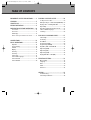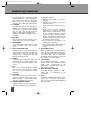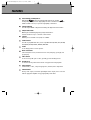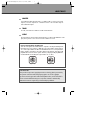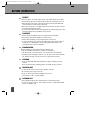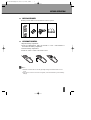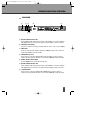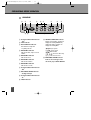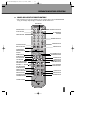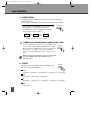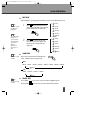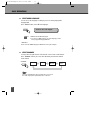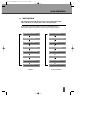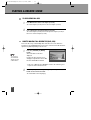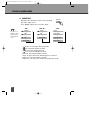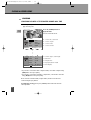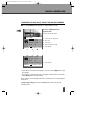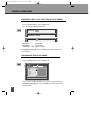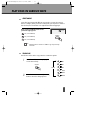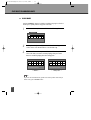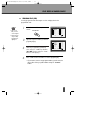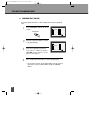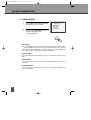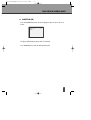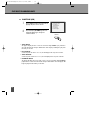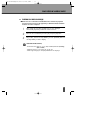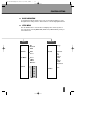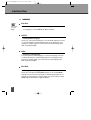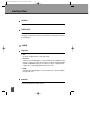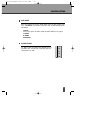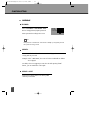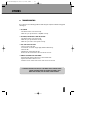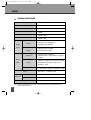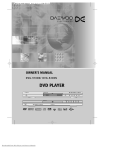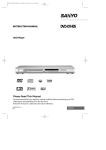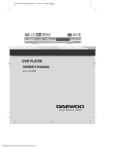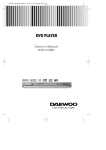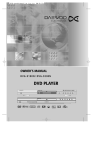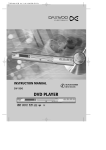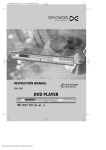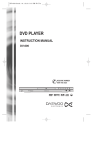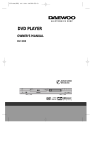Download Daewoo DG-K514 Instruction manual
Transcript
DS-K601SA(English) 2007.10.2410:33AM ˘ ` a INSTRUCTION MANUAL DG-K514 DVD PLAYER DVD PLAYER INSTRUCTION MANUAL DS-K601SA DS-K601SA(English) 2007.10.2410:33AM ˘ ` 1 TABLE OF CONTENTS IMPORTANT SAFETY PRECAUTIONS........ 2 PLAYING A DESIRED SCENE .................. 20 FEATURES ................................................ 5 ABOUT DISCS........................................... 6 BEFORE OPERATION................................ 8 PREPARATIONS BEFORE OPERATION.... 10 Front Panel ..................................................... 10 Rear Panel ...................................................... 11 LED Display..................................................... 12 Names and Layout of Remote Controls ......... 13 CONNECTIONS....................................... 14 BASIC OPERATIONS............................... 15 Play Discs ....................................................... 15 System Setting................................................ 16 V-Mode .......................................................... 16 Display............................................................ 16 Fast Play ......................................................... 17 Slow Play........................................................ 17 Pause/ Step..................................................... 17 Select Audio Language ................................... 18 Select Channels .............................................. 18 Select 3D Audio ...............................................19 To skip scenes in a disc................................... 20 Directly moving to a desired title (DVD/VCD) . 20 Playing a disc containing MP3 files ................ 21 Repeat Play .................................................... 22 Repeating a defined period from A to B ......... 23 Select a Subtitle Language ............................. 23 Searching.........................................................24 PLAY DISCS IN VARIOUS WAYS ............. 27 Select Angle.................................................... 27 Zoom Play....................................................... 27 Book Mark...................................................... 28 Program Play (DVD).........................................29 Program Play (VCD/CD) .................................. 30 Play MP3, JPEG or PICTURE CD ...................... 31 Digest Play (DVD) ............................................32 Digest Play (CD)...............................................33 Digest Play (VCD) ............................................34 Playing DivX Disc on CD-R(W) ........................ 35 FUNCTION SETTING............................... 36 Menu Setting.................................................. 36 Language........................................................ 38 Video .............................................................. 39 Audio.............................................................. 40 Preference ...................................................... 42 OTHERS.................................................. 43 Troubleshooting ............................................. 43 Technical Specifications.................................. 44 1 DS-K601SA(English) 2007.10.2410:33AM ˘ ` 2 IMPORTANT SAFETY PRECAUTIONS CAUTION RISK OF ELECTRIC SHOCK DO NOT OPEN CAUTION: TO REDUCE THE RISK OF ELECTRIC SHOCK, DO NOT REMOVE COVER (OR BACK). NO USERSERVICEABLE PARTS INSIDE. REFER SERVICING TO QUALIFIED SERVICE PERSONNEL. The lightning flash with arrowhead symbol, within an equilateral triangle, is intended to alert the user to the presence of uninsulated “dangerous voltage” within the product’s enclosure that may be of sufficient magnitude to constitute a risk of electric shock. The exclamation point within an equilateral triangle is intended to alert the user to the presence of important operating and servicing instructions in the literature accompanying the appliance. WARNING : TO REDUCE THE RISK OF FIRE OR ELECTRIC SHOCK, DO NOT EXPOSE THIS APPLIANCE TO RAIN OR MOISTURE. CAUTION : TO PREVENT ELECTRIC SHOCK, MATCH WIDE BLADE OF PLUG TO WIDE SLOT, FULLY INSERT. IMPORTANT FOR LASER PRODUCTS • LASER : This Digital Video Disc Player employs a Laser System. To ensure proper use of this product please read this owner’s manual carefully and retain for future reference. Should the unit require maintenance, contact an authorized service location - see service procedure. Use of control adjustments or the performance of procedures other than those specified may result in hazardous radiation exposure. To prevent direct exposure to the laser beam, do not try to open the enclosure. Visible laser radiation when open and interlocks CLASS 1 defeated. LASER PRODUCT DO NOT STARE INTO THE BEAM. • DANGER : Visible laser radiation when open and interlock failed or defeated. Avoid direct exposure to beam. • CAUTION : Do not open the top cover. There are no user serviceable parts inside the Unit; leave all servicing to qualified service personnel. CAUTION: Any changes or modification in construction of this device which are not expressly approved by the party responsible for compliance could void the user’s authority to operate the equipment. ATTENTION: KEEPING THE STATUS OF STOP MORE THAN 5 MINUTES ENTERS SCREEN SAVE MODE. WHEN THE SCREEN SAVE MODE IS KEPT MORE THAN AN HOUR, THE SET ENTERS STAND-BY MODE. CAUTION: Apparatus shall not be exposed to dripping or splashing and no objects filled with liquids, such as vases, shall be placed on the apparatus. 2 DS-K601SA(English) 2007.10.2410:33AM ˘ ` 3 IMPORTANT SAFETY PRECAUTIONS This set has been designed and manufactured to assure personal safety. Improper use can result in electric shock or fire hazard. The safeguards incorporated in this unit will protect you if you observe the following procedures for installation, use and servicing. This unit is fully transistorized and does not contain any parts that can be repaired by the user. 1 READ INSTRUCTIONS All the safety and operating instructions should be read before the unit is operated. 2 RETAIN INSTRUCTIONS The safety and operating instructions should be retained for future reference. 3 HEED WARNINGS All warnings on the unit and in the operating instructions should be adhered to. 4 FOLLOW INSTRUCTIONS All operating and use instructions should be followed. 5 CLEANING Unplug this unit from the wall outlet before cleaning. Do not use liquid cleaners or aerosol cleaners. Use a damp cloth for cleaning. 6 ATTACHMENTS/ACCESSORIES Do not use attachments unless recommended by the unit’s manufacturer as they may cause hazards. Caution : Apparatus shall not be exposed to dripping or splashing and no objects filled with liquids, such as vases, shall be placed on the appratus. 7 WATER AND MOISTURE Do not use this unit near water- for example, near a bath tub, wash bowl, kitchen sink or laundry tub, in a wet basement, or near a swimming pool. 8 PLACEMENT PORTABLE CART WARNING (symbol provided by Do not place this unit on RETAC) an unstable cart, stand, tripod, bracket, or table. The unit may fall, causing serious injury to a child or adult as well as serious damage to the unit. Use this unit only with a cart, stand, tripod, bracket, or table recommended by the manufacturer. 8A A unit and cart combination should be moved with care. Quick stops, excessive force, and uneven surfaces may cause the video product and cart combination to overturn. 9 VENTILATION Slots and openings in the case are provided for ventilation to ensure reliable operation of the unit and to protect it from overheating. These openings must not be blocked or covered. These openings must not be blocked by placing the unit on a bed, sofa, rug, or other similar surface. This unit should never be placed near or over a radiator or heat radiator. This unit should not be placed in a built-in installation such as a bookcase or rack unless proper ventilation is provided or the manufacturer’s instructions have been adhered to. 10 POWER SOURCES This unit should be operated only from the type of power source indicated on the marking label. If you are not sure of the type of power supply to your home, consult your video dealer or local power company. For units intended to operate from battery power, or other sources, refer to the operating instructions. 11 GROUNDING OR POLARIZATION This unit is equipped with a polarized alternating -current line plug (a plug having one blade wider than the other). This plug will fit into the power outlet only one way. This is a safety feature. If you are unable to insert the plug fully into the outlet, try reversing the plug. If the plug still fails to fit, contact your electrician to replace your obsolete outlet.To prevent electric shock, do not use this polarized plug with an extension cord, receptacle, or other outlet unless the blades can be fully inserted without blade exposure. If you need an extension cord, use a polarized cord. 12 POWER-CORD PROTECTION Power-supply cords should be routed so that they are not likely to be walked on or pinched 3 DS-K601SA(English) 2007.10.2410:33AM ˘ ` 4 IMPORTANT SAFETY PRECAUTIONS 13 14 15 16 17 18 19 20 4 by items placed upon or against them, paying particular attention to cords at plugs and the point where they exit from the unit. MAINS plug is used as the disconnect device, the disconnect device shall remain readily operable. LIGHTNING For added protection for this unit during a lightning storm, or when it is left unattended and unused for long periods of time, unplug it from the wall outlet and disconnect the antenna or cable system. This will prevent damage to the unit due to lightning and power line surges. DISC TRAY Keep your fingers well clear of the disc as it is closing. It may cause serious personal injury. OVERLOADING Do not overload wall outlets or extension cords as this can result in a risk of fire or electric shock. OBJECT AND LIQUID ENTRY Never press objects of any kind into this unit through openings as they may touch dangerous voltage points or “short-out” parts that could result in a fire or electric shock. Never spill liquid of any kind on the unit. BURDEN Do not place a heavy object on or step on the product. The object may fall, causing serious personal injury and serious damage to the product. DISC Do not use a cracked, deformed or repaired disc. These discs are easily broken and may cause serious personal injury and product malfunction. SERVICING Do not attempt to service this unit yourself as opening or removing covers may expose you to dangerous voltage or other hazards. Refer all servicing to qualified service personnel. DAMAGE REQUIRING SERVICE Unplug this unit from the wall outlet and refer servicing to qualified service personnel under 21 22 23 24 the following conditions. A. When the power-supply cord or plug is damaged. B. If liquid has been spilled, or objects have fallen into the unit. C. If the unit has been exposed to rain or water. D. If the unit does not operate normally by following the operating instructions. Adjust only those controls that are covered by the operating instructions. Improper adjustment of other controls may result in damage and will often require extensive work by a qualified technician to restore the unit to its normal operation. E. If the product has been dropped or the cabinet has been damaged. F. When the unit exhibits a distinct change in performance-this indicates a need for service. REPLACEMENT PARTS When replacement parts are required, have the service technician verify that the replacements he uses have the same safety characteristics as the original parts. Use of replacements specified by the unit manufacturer can prevent fire, electric shock, or other hazards. SAFETY CHECK Upon completion of any service or repairs to this unit, ask the service technician to perform safety checks recommended by the manufacturer to determine that the unit is in safe operating condition. WALL OR CEILING MOUNTING The product should be mounted to a wall or ceiling only as recommended by the manufacturer. HEAT The product should be situated away from heat sources such as radiators, heat registers, stoves, or other products (including amplifiers) that produce heat. DS-K601SA(English) 2007.10.2410:33AM ˘ ` 5 FEATURES OUTSTANDING SOUND QUALITY Dolby Digital system developed by Dolby Laboratories and DTS developed by DTS Inc., features high quality surround sound which can be played in DVD or CD disc at home, to reproduce high quality sound effects. HIGH DEFINITION The unit adopts MPEG2 coding format and brings the high horizontal resolution. UNIQUE FUNCTIONS Multi-angle and multi-language bring unique trick functions. Parent lock makes it easy to control the content of discs. SCREEN Ordinary screen and wide screen (16:9) are available. COMPATIBILITY The unit can play DVD-video discs, and is compatible with CD, CD-G, CD-R, CD-RW, PIC-CD, MP3, DVD-R, DVD+R, DVD-RW, DVD+RW. ZOOM It can enlarge pictures or reduce pictures. MULTI-FUNCTIONS Fast forward, fast reverse, forward and reverse slow, frame play, repeat play and program play. TIME SEARCH It can search a specific part on a disc, especially good for watching movies. RESUME PLAY It can memorize the position where the disc is stopped and resume playback. VIDEO OUTPUT Standard video, S-video, component (progressive, interlace) video output mode. AUDIO OUTPUT Analog audio output, coaxial and optical digital audio output, can be connected with the appropriate amplifier to enjoy high-quality sound effects. 5 DS-K601SA(English) 2007.10.2410:33AM ˘ ` 6 ABOUT DISCS PRINCIPLES FOR WRITING This manual mainly introduces how to use buttons on the remote control. You may operate the unit if the buttons on the unit have the same or similar names as or to those on the remote control. PLAYABLE DISCS DVD-video DVD-R/+R DVD-RW/+RW DVD-ROM CD-G CD-DA CD-R/ CD-RW CD-DA/JPEG/MP3 CD-ROM Region number 4 or Region number ALL DVD video DVD video DVD video Playback audio/ graphic files Digital audio files Digital audio/ MP3/ JPEG format files Total disc capacity : over 4M, Each file : under 1M Digital audio/ MP3/ JPEG format files NONE PLAYABLE DISCS DVD-video DVD-ROM CD-ROM CD-MP3 DVD-RAM Different region number Files for PC application / Data files Files for PC application / Data files Files under windows format All format STRUCTURE OF DVD STRUCTURE OF CD DISC DISC TITLE CHAPTER TRACK TITLE The images or music of a DVD are divided into some units, among which title is the biggest one. When playing a DVD, the movie is the title. When playing a CD, the combined tracks make up the title. 6 DS-K601SA(English) 2007.10.2410:33AM ˘ ` 7 ABOUT DISCS CHAPTER It is smaller than title among the units of a DVD. A title is made up of several chapters , and each chapter has a number for search. But some discs may not have numbered chapters. TRACK In a CD, each track has a number to enable search functions. SCENE The menu pictures, motion and motionless pictures of a CD can be divided into some parts, these parts are scenes. Each scene has a number for search. REGION MANAGEMENT INFORMATION This unit is designed and manufactured to respond to the Region Management information that is recorded on a DVD disc. The region number of this player is “4”. If the region number described on the DVD discs does not correspond to the Region number of this player, the player will not play this disc. This player will play DVD discs made for “ALL” regions. Therefore, this player will play DVD discs marked with labels containing the region number “4” or “ALL”. 4 (Region 4) (Region ALL) MACROVISION This product incorporates copyright protection technology that is protected by U.S patents and other intellectual property rights. Use of this copyright protection technology must be authorized by Macrovision, and is intended for home and other limited viewing uses only unless otherwise authorized by Macrovision. Reverse engineering or disassembly is prohibited. 7 DS-K601SA(English) 2007.10.2410:33AM ˘ ` 8 BEFORE OPERATION SECURITY • Before operation, check if the voltage of the unit is in line with the local voltage. • Hold the plug to disconnect it from the mains outlet. Do not pull the power cord. • When the plug of the unit is connected to the mains outlet, the unit will be still connected to AC even if the power is turned off. • Disconnect the plug as soon as liquid or objects enter the unit. The unit can not be used until being checked by experts. • Do not open the cabinet as laser rays employed by the unit may damage eyes. Any servicing should be done by qualified service personnel. PLACEMENT • • • • Put the unit where ventilation is good enough to prevent overheating. Never put the unit in direct sunlight or near heat sources. Put the unit horizontally, never put any heavy object on the unit. To protect the pickup, do not put the unit where there is dust. If there is dust on the pickup, use a cleaning disc to clean it. Paying particular attention to the operating instructions of the cleaning disc. CONDENSATION Moisture will appear on the pickup lens in the following cases: • The unit is suddenly moved from a cold place to a warm place. • The unit is put in a room with a heater, or in cold air from an air-conditioner. • Using the unit in a humid place. In these cases, the unit can not work. Unload the disc and leave the unit on for about one hour to evaporate the moisture. CLEANING • Use a soft cloth with a little neutral detergent to wipe the cabinet, panel and controls. Never use abrasive paper, polishing powder, solvent like alcohol or gasoline. HANDLING DISC • To keep the disc clean, do not touch the playsides of the disc. • Do not attach paper or tape to the disc. • Keep the disc away from direct sunlight or heat sources. • Store the disc in a disc case after playback. CLEANING DISC • Before playback, wipe the disc outward from the centre with clean cloth. • Do not use any type of solvent such as thinner, benzine, commercially available cleaners or antistatic spray. 8 DS-K601SA(English) 2007.10.2410:33AM ˘ ` 9 BEFORE OPERATION CHECK ACCESSORIES Check if you have all the accessories after the carton is opened. Remote control AAA batteries Video/Audio cord Instruction manual USE REMOTE CONTROL M -U -4 + 1 Open the battery compartment. 2 Insert two AAA batteries, make sure to match "+" and "-" of the batteries to the marks in the battery compartment. 3 Close the battery compartment. 4 Point the remote control at the remote sensor. N ote: 1. Batteries can last for about 6 months generally. Change the batteries if that does not work. 2. If the remote control is not used for a long time, remove the batteries to prevent battery leakage. 9 DS-K601SA(English) 2007.10.2410:33AM ˘ ` 10 PREPARATIONS BEFORE OPERATION FRONT PANEL ! @ # $% ^ * & ! STANDBY/ON button To switch the unit On or Off when connected to AC power outlet. @ OPEN/CLOSE button To open or close the disc tray. # PLAY/PAUSE button To play the loaded disc. Press this button to go to the preferred item when the menu is displayed on the TV screen. Press this button in playback mode, the picture stops. This machine enters the playback pause mode. $ STOP button % PREV button To skip back from the current chapter (for DVD) or track (for CD). ^ NEXT button To skip forward to the next chapter (for DVD) or track (for CD). & DISPLAY Displays operation status. * REMOTE SENSOR Receives a light signal from the remote control. 10 DS-K601SA(English) 2007.10.2410:33AM ˘ ` 11 PREPARATIONS BEFORE OPERATION REAR PANEL ! @ # $ % ^& ! DIGITAL AUDIO OPTICAL OUT Connects digital audio under play mode into an AV amplifier or a receiver equipped with digital audio decoder for you to enjoy the theatre-quality sound in your home. @ AUDIO OUT (L/R TRACK) Two phono sockets for analogue 2 Channel audio in order to a TV or stereo amplifier. # VIDEO OUT Connects composite video signal to input AV or PHONO sockets of TV or monitor to achieve high fidelity colour reproduction. $ COMPONENT (Y.Pb.Pr) Connects to TV or monitor equipped with Component input. In order to achieve a sharper and cleaner picture than when connected via VIDEO OUT (composite video). % POWER SUPPLY SOCKET WIRE Creates POWER between wall outlet and the unit. ^ DIGITAL AUDIO COAXIAL OUT Connects digital audio under play mode into an AV amplifier or a receiver equipped with digital audio decoder for you to enjoy the theatre-quality sound in your home. & S-VIDEO OUTPUT Connects to TV or monitor equipped with S-VIDEO input. In order to achieve a sharper and cleaner picture than when connected via VIDEO OUT (composite video). 11 DS-K601SA(English) 2007.10.2410:33AM ˘ ` 12 PREPARATIONS BEFORE OPERATION LED DISPLAY @ ! # % ) 1 ! Recognized DISC TYPE indicator : DVD @ PLAY indicator # DISC LOAD/PLAY indicator This indicator is lit up after recognizing the disc. $ DVD/CD/MP3 indicator Indicates the title, chapter or track number. % DVD/CD/MP3 indicator Indicates the hour. ^ DVD/CD/MP3 indicator Indicates the minutes. & DVD/CD/MP3 indicator Indicates the seconds. * Recognized DISC TYPE indicator : MP3 ( DVD AUDIO STREAM indicator : dts digital output ) Recognized DISC TYPE indicator : CD 1 PAUSE indicator 12 $ ^ 2 & * ( 3 2 NUMBER/ CHARACTER indicator Chapter, track number, and time are displayed in loading DVD/CD disc, while track number and time are displayed in loading MP3. : Tray is opened : Tray is closed : Disc is loaded : There is no disc in tray : Disc has some error 3 DVD AUDIO STREAM indicator Indicates the audio type of the disc under play is DOLBY DIGITAL. DS-K601SA(English) 2007.10.2410:33AM ˘ ` 13 PREPARATIONS BEFORE OPERATION NAMES AND LAYOUT OF REMOTE CONTROLS * After setting the mode by using SETUP menu (for example, NTSC select in NTSC/PAL/AUTO setup), the setting is kept though you switch the unit off and turn it on. MUTE BUTTON POWER BUTTON SETUP BUTTON ANGLE BUTTON OPEN/CLOSE BUTTON 3D SURROUND BUTTON NUMERIC BUTTONS TITLE/PBC BUTTON DISPLAY BUTTON UP/DOWN/LEFT/ RIGHT DIRECTION BUTTON RETURN BUTTON MENU BUTTON MARK BUTTON PLAY/ENTER BUTTON PROGRAM BUTTON SEARCH BUTTON PAUSE BUTTON STEP BUTTON ONE CHAPTER/TRACK BACKWARD BUTTON ZOOM BUTTON STOP BUTTON ONE CHAPTER/TRACK FORWARD BUTTON VOLUME “+/-” BUTTON FAST BACKWARD SEARCH BUTTON AUDIO BUTTON SUBTITLE BUTTON REPEAT BUTTON A-B REPEAT BUTTON CHANNEL BUTTON FAST FORWARD SEARCH BUTTON SLOW BUTTON INTRO BUTTON SYSTEM BUTTON V-MODE BUTTON 13 DS-K601SA(English) 2007.10.2410:33AM ˘ ` 14 CONNECTIONS Please turn off the power before connecting. The unit has many kinds of output modes like A/V output, S-VIDEO output and digital signal output (COAXIAL, OPTICAL). You may select as you need. CONNECTED TO A TV AND AN AUDIO AMPLIFIER @ # ! Amplifier(Audio) TV Set 2 Speakers Connects either !+ , @+ , #+ #+ , !+ , @+ or #+ . , !+ , @+ , #+ , !+ , @+ Manufactured under license from Dolby Laboratories."Dolby" and the double-D symbol are trademarks of Dolby Laboratories. Confidential Unpublished works. ©1992-1997 Dolby Laboratories, Inc. All rights reserved. "DTS" and "DTS Digital Out" are trademarks of Digital Theater Systems, Inc. 14 , DS-K601SA(English) 2007.10.2410:33AM ˘ ` 15 BASIC OPERATIONS PLAY DISCS 1 Press "POWER" button on the TV and audio system, Press "TV/VIDEO" button on the TV, select VIDEO mode (TV). Select S-Video mode if using an S-VIDEO connection. N ote: The Step2 can be cancelled if you do not connect it to the amplifier. 2 TV/VIDEO Select the correct audio input on the amplifier. • Each amplifier is different from another, please refer to the manual for the amplifier. (e.g., connect the audio output of the DVD player to the DVD audio input of an amplifier.) DVD/LD 3 Press "STAND BY/ON" button on the front panel or " " button on the remote control to turn the unit on. 4 Press "OPEN/CLOSE " button to open the disc tray and insert the disc with its label upward. Press "OPEN/CLOSE " button again to close the disc tray. The unit begins to read the disc. The TV screen shows the DVD menu and title menu. • When playing a DVD, DVD menus and titles are displayed on TV screen. • In the case of CD, the disc plays in order of its track number. 5 Stop playback. Press . 6 Press to remove the disc. 15 DS-K601SA(English) 2007.10.2410:33AM ˘ ` 16 BASIC OPERATIONS SYSTEM SETTING According to the system of the TV to be connected, set the system of the unit to make it match the TV. In stop mode, press SYSTEM button on the remote control, then choose TV TYPE. • When you press the [SYSTEM] button, the TV screen shows the information as : “If you want to change, press [SYSTEM] again.” Press the [SYSTEM] button again, the video out system changes as follows. PAL AUTO SYSTEM NTSC V-MODE (WHEN SELECTING INTERLACE, PROGRESSIVE OR S-VIDEO) • In case of connecting the component, press the V-MODE on the remote control to select INTERLACE, PROGRESSIVE or S-VIDEO. V-MODE When you press the [V-MODE] button, the TV screen shows the information as : “If you want to change, press [V-MODE] again.” Press the [V-MODE] button again to change the video mode. When you connect the Composite, picture is not displayed, press the V-MODE on the remote control to select Composite video. DISPLAY Each time you press the “DISPLAY” button when playing a disc, the TV screen shows the information as : DISPLAY DVD Title Elapsed ➝ Title Remain ➝ Chapter Elapsed ➝ Chapter Remain ➝ Display Off VCD Single Elapsed ➝ Single Remain ➝ Display Off CD Single Elapsed ➝ Single Remain ➝ Total Elapsed ➝ Total Remain ➝ Display Off MP3 Folder / Filelist 16 DS-K601SA(English) 2007.10.2410:33AM ˘ ` 17 BASIC OPERATIONS FAST PLAY When playing disc, you may play it forward fast or reverse it fast to find what you need. N ote: Press PLAY to play normally when playing fast. 1 Press to play forward fast. Each time you press the button, the speed of picture changes like the right sides. 1 FF X2 2 FF X4 3 FF X8 4 FF X16 5 FF X32 N ote: The marked FAST PLAY speed on owner’s manual and real fast play speed can be different depending on which disc you play. 6 2 Press to reverse the disc fast. Each time you press the button, the speed of picture changes like the right sides. 1 FR X2 2 FR X4 3 FR X8 4 FR X16 5 FR X32 6 N ote: Press PLAY to play normally . PLAY PLAY SLOW PLAY Enjoy slow motions by the following steps. SLOW Press "SLOW" button to play slowly. DVD SFX1/2 ➝ SFX1/4 ➝ SFX1/8 ➝ SFX1/16 ➝ SRX1/2 ➝ SRX1/4 ➝ SRX1/8 ➝ SRX1/16 PLAY VCD SFX1/2 ➝ SFX1/4 ➝ SFX1/8 ➝ SFX1/16 PLAY N ote: Press PLAY to play normally . PAUSE/ STEP Press PAUSE on the remote control to make the playback pause. Pressing STEP again moves the picture forward frame by frame. 17 DS-K601SA(English) 2007.10.2410:33AM ˘ ` 18 BASIC OPERATIONS SELECT AUDIO LANGUAGE You can choose the language according to your choice when playing mulitlanguage DVD. Press “AUDIO” button, select different languages. AUDIO N ote: Audio 1/2 : AC3 2Ch English 1. Different disc has different languages 2. You can press "AUDIO" button to choose the language you want when you play multi-language DVD discs. *Attention: *A Please select the AUDIO language in SETUP menu to keep the setting!!! SELECT CHANNELS You may select the right channel or left channel or stereo from a multi-channel. Press "CHANNEL" button, the screen show alternately and select the desired audio channel: CHANNEL Mono Left Mono Right Mix-mono N ote: You can use channel function when you play the disc, you can choose mono audio output ( left or right channel ), stereo or mix-mono 18 Stereo DS-K601SA(English) 2007.10.2410:33AM ˘ ` 19 BASIC OPERATIONS SELECT 3D AUDIO This function outputs 3D effects on the stereo audio analog output where 3D effects are broken down into 7 surround modes. Keep pressing [3D] button till the preferred sound effect appears. Every time you press [3D] button, the 3D sound is change as below. SURROUND : ROCK Reverb : CONCERT SURROUND : POP Reverb : LIVING ROOM SURROUND : LIVE Reverb : HALL SURROUND : DANCE Reverb : BATHROOM SURROUND : TECHNO Reverb : CAVE SURROUND : CLASSIC Reverb : ARENA SURROUND : SOFT Reverb : CHURCH SURROUND : Off Reverb : Off - DVD - - VCD, CD, MP3 - 19 DS-K601SA(English) 2007.10.2410:33AM ˘ ` 20 PLAYING A DESIRED SCENE TO SKIP SCENES IN A DISC 1 Press √√■ to move to the next chapter (or track). The current chapter (or track) moves to the next chapter (or track). 2 Press ■œœ to move to previous chapter (or track). The current chapter (or track) moves to the previous chapter (or track) or first scene of current chapter (or track). DIRECTLY MOVING TO A DESIRED TITLE (DVD, VCD) Some movie discs may contain multiple titles. If the disc has a movie title menu recorded on it, the [TITLE/PBC] button can be used to select the movie title. Details of operation may differ depending on the disc used. 1 N ote: You can select the desired title directly by using number button. Press the [TITLE/PBC] or [MENU] button . A list of the titles on the disc is displayed. If using some disc, the menu screen will appear only when the disc has PBC function and PBC ON is activated. PLAY MOVIE SETUP SCENE SELECTION SPECIAL FEATURES * In the case of PBC play, press RETURN to return to the sub-menu, press it again to return to the home menu. 2 Press the [PLAY] button after pressing the [œ √…†] or number button to select the desired title. The selected title now starts playing. 20 DS-K601SA(English) 2007.10.2410:33AM ˘ ` 21 PLAYING A DESIRED SCENE PLAYING A DISC CONTAINING MP3 FILES 1 2 When a MP3 disc is loaded, MP3 menu screen is displayed automatically depending on MP3 disc’s folder structure. Use [œ √…†] button to select the folder you want to play, and press the [PLAY] button. 00:59 04:09 001 /013 128 PLAY \MP3\ GOD - _ _ _ _ _ _ _ _ GOD - _ _ _ _ _ _ _ _ GOD 2 - _ _ _ _ _ _ _ _ CD 04 [ _ _ _ ] _ _ _ _ CD 05 _ _ _ _ _ _ CD 06 _ _ _ _ _ _ This button allows you to see the file lists under the folder. 3 Use [œ √…†] button to select a MP3 file and press the PLAY button then play will start automatically. When you know the file number, enter the MP3 file number using the numeric buttons on the remote control and then press [PLAY] button. 4 Press √√■ on the remote control to choose next file. Press ■œœ for previous file. When you know the file number, enter MP3 file number using the numeric buttons on the remote control and then press [PLAY] button. 21 DS-K601SA(English) 2007.10.2410:33AM ˘ ` 22 PLAYING A DESIRED SCENE REPEAT PLAY When play a disc, this function can be used to repeatedly play a title, chapter or disc. Press "REPEAT" button, the screen shows orderly. Single ➝ Repeat One ➝ Repeat Off Repeat Folder ➝ ➝ ➝ Repeat Off All - MP3 - ➝ ➝ All Track ➝ Title - VCD / CD - ➝ Chapter ➝ For the case of VCD disc, repeat playback starts only in PBC OFF mode. - DVD - Repeat Off • Chapter : Current chapter will play repeatedly. • Title : Current title will play repeatedly. • All : Current disc will play repeatedly. • Track : Current track will play repeatedly. • Repeat Off : Repeat playback will be cancelled. • Single : The player will stop after finished playing the current item. • Repeat One : Current item will play repeatedly. • Repeat Folder : The items in the current directory will play repeatedly. 22 ➝ N ote: REPEAT DS-K601SA(English) 2007.10.2410:33AM ˘ ` 23 PLAYING A DESIRED SCENE REPEATING A DEFINED PERIOD FROM A TO B You may press A-B to enjoy some parts repeatedly when playing a disc. 1 Press “A-B” to set a starting point A. A- 2 Press “A-B” twice to an end point B. Afterwards, the unit plays from A to B. A-B 3 Press “A-B” three times to remove A-B repeat. A-B SELECT A SUBTITLE LANGUAGE N ote: 1. For some discs, subtitles cannot be removed. 2. Subtitle function is only available for some discs with subtitle recorders. When play a multi-subtitle DVD, you may select one subtitle to show it on the screen. 1 2 Keep pressing [SUBTITLE] button till the user’s preferred language appears. If a DVD disc includes subtitle information, every time the user presses [SUBTITLE] button, ENGLISH, FRENCH, SPANISH and others appear one by one. Subtitle 01/03:English SUBTITLE Remove the subtitle. Press SUBTITLE button until the screen shows "Subtitle Off". 23 DS-K601SA(English) 2007.10.2410:33AM ˘ ` 24 PLAYING A DESIRED SCENE SEARCHING SEARCHING DVD WITH A TITLE/CHAPTER NUMBER OR A TIME ■ You may directly enter a title or chapter number to search fast on a disc. The unit plays from the point. Press the [SEARCH] button in playback mode. It shows current disc mode. PLAY MENU 01/02 ➟ current title / total title Chapter 02/24 ➟ current chapter Audio 2ch English ➟ current audio Subtitle English ➟ current subtitle Title BITRATE 45 Title Elapsed 0:17:24 • • • Angle 1/1 ➟ current angle / total angle Tt Time 1:49:00 ➟ total time Ch Time 0:17:24 ➟ chapter time Repeat Off ➟ repeat playback mode Time Disp. Title Elapsed BITRATE 55 ➟ time display Title Elapsed 0:19:06 • If you want to search with a title or chapter number, select Title or Chapter using […/†] button. Then press [PLAY]. • If you want to search with a total time or chapter time, select Tt Time or Ch Time using […/†] button. Then press [PLAY]. Please enter the new title number, chapter number, Tt Time or Ch Time to be searched using the [0-9] buttons. In completing entering, please press [SEARCH] button. PLAY starts from the selected position. 24 DS-K601SA(English) 2007.10.2410:33AM ˘ ` 25 PLAYING A DESIRED SCENE SEARCHING VCD WITH A DISC /TRACK TIME OR TRACK NUMBER ■ Press the [SEARCH] button to play at a desired Time or Track. Press the [SEARCH] button in playback mode. It shows current disc mode. PLAY MENU Track _1/02 ➟ current track / total track Disc Time 0:55:35 ➟ disc time Track Time 0:55:35 ➟ track time Repeat Off ➟ repeat playback mode BITRATE 45 Disc Elapsed 0:17:24 ➟ time display • • • Disc Time 0:55:35 Track Time 0:55:35 Repeat Off Time Disp. Disc Elapsed BITRATE 45 ➟ time display Disc Elapsed 0:18:23 • If you want to search with a Track number, select Track using […/†] button. Then press [PLAY]. • If you want to search with a disc time or track time, select Disc Time or Track Time using […/†] button. Then press [PLAY]. Please enter the new track number, Disc Time or Track Time to be searched using the [0-9] buttons. In completing entering, please press [SEARCH] button. PLAY starts from the selected position. 25 DS-K601SA(English) 2007.10.2410:33AM ˘ ` 26 PLAYING A DESIRED SCENE SEARCHING CD WITH A DISC /TRACK TIME OR TRACK NUMBER ■ Press the [SEARCH] button to play at a desired Time or Track. Press the [SEARCH] button to select SEARCH mode. Press œ or √ button highlight desired item. Disc Go To : - - : - - Track Go To : - - : - - Select Track : - - / 05 Disc Go To - - : - - Input disc time Track Go To - - : - - Input track time Select Track - - / 02 Input track number In completing entering, please press [SEARCH] button. PLAY starts from the selected position. SEARCHING MP3 WITH A FILE NUMBER ■ Press the [SEARCH] button to play at a desired MP3 file number. Press the [SEARCH] button to select SEARCH mode. 00:59 04:09 - - - /013 128 PLAY \ MP3 \ GOD - _ _ _ _ _ _ _ _ GOD - _ _ _ _ _ _ _ _ GOD 2 - _ _ _ _ _ _ _ _ CD 04 [ _ _ _ ] _ _ _ _ CD 05 _ _ _ _ _ _ CD 06 _ _ _ _ _ _ Please enter the new MP3 file number to be searched using the [0-9] buttons. In completing entering, please press [SEARCH] button. PLAY starts from the selected position. 26 DS-K601SA(English) 2007.10.2410:33AM ˘ ` 27 PLAY DISCS IN VARIOUS WAYS SELECT ANGLE Some discs have images with different screen angles, you may select among them. For example, when you watch a running train, you may select to watch it from the front, the left window or the right window without stopping it. Keep pressing [ANGLE] button till the preferred angle appears. 1/4 2/4 (select ANGLE2) ANGLE 3/4 (select ANGLE3) 4/4 (select ANGLE4) N ote: Multi Angle function is limited to a DVD disc supporting multi angle information. ZOOM PLAY This function can be used to enjoy a motion or motionless picture. 1 Press "ZOOM" button when playing, the screen shows orderly: ZOOM PLAY 2 Press "UP/DOWN/LEFT/RIGHT [œ √…† ] button to move the enlarged picture. 1 X2 2 X3 3 X4 4 X1/2 5 X1/3 6 X1/4 27 DS-K601SA(English) 2007.10.2410:33AM ˘ ` 28 PLAY DISCS IN VARIOUS WAYS BOOK MARK Storing a MARKER in memory is similar to marking your page in a book. It allows you to quickly return to any point on the disc. 1 Press MARK button, the screen will show the following frame: Bookmark Press Play Key to Mark 2 Moving direction [œ √…† ] button to select the saving position on the screen. Press PLAY button to save the time tag. 3 Press MARK button when you need book mark function, then choose the item you want to resume playing, then press PLAY button to continue playing from the saving point. Bookmark 01 02 03 Tt:01 Ch:02 Time 0:02:27 Press Play Key To Play Press Return Key To Clean. - DVD - Bookmark 01 02 03 Track:01 Time 0:02:27 Press Play Key To Play Press Return Key To Clean. - VCD, CD - N ote: If you erase a book mark function, put the cursor in the position of the item you want to erase, press “RETURN” button. 28 DS-K601SA(English) 2007.10.2410:33AM ˘ ` 29 PLAY DISCS IN VARIOUS WAYS PROGRAM PLAY (DVD) You may program the title and chapter on a disc and play them in the programmed order. N ote: 1 • First one is title, second one is chapter. • If the disc has only one title, TT will not be displayed. Press "PROGRAM" button, the screen shows: PROGRAM Program : Tt(02) / Ch(- -) 1 2 3 4 5 Tt : Tt : Tt : Tt : Tt : ch ch ch ch ch 6 7 8 9 10 Tt : Tt : Tt : Tt : Tt : ch ch ch ch ch Exit 2 Input the sequence number you want to program playing. Program : Tt(08) / Ch(02) 1 2 3 4 5 Tt :03 ch:01 Tt :08 ch:02 Tt : ch Tt : ch Tt : ch 6 7 8 9 10 3 After the programming is finished, move cursor to “START” by direction [œ √…† ] button and press "PLAY" button to start playing. 4 Press "STOP" button two times to remove program play. Exit Tt : Tt : Tt : Tt : Tt : ch ch ch ch ch Start * If you want to remove any program number, put the cursor in the position of the program number and press “RETURN” button. 29 DS-K601SA(English) 2007.10.2410:33AM ˘ ` 30 PLAY DISCS IN VARIOUS WAYS PROGRAM PLAY (VCD/CD) You may program the track on a disc and play them in the programmed order. 1 Press "PROGRAM" button, the screen shows: PROGRAM Program : Track (01-05) 1 2 3 4 5 __ __ __ __ __ 6 7 8 9 10 __ __ __ __ __ Exit 2 Input the sequence number you want to program playing. Program : Track (01-05) 1 2 3 4 5 02 01 __ __ __ 6 7 8 9 10 3 After the programming is finished, move cursor to “START” by direction [œ √…† ] button and press "PLAY" button to start playing. 4 Press "STOP" button two times to remove program play. Exit __ __ __ __ __ Start * If you want to remove any program number, put the cursor in the position of the program number and press “RETURN” button. 30 DS-K601SA(English) 2007.10.2410:33AM ˘ ` 31 PLAY DISCS IN VARIOUS WAYS PLAY MP3, JPEG OR PICTURE CD SELECT FILES 1 2 The screen will display right after the disc is loaded Each time you press the PROGRAM button, FOLDER and FILE LIST appear one by one. At this time you can select the item in the list. 3 You can select the file you want using the direction [œ √…† ] buttons. 4 Press the PLAY button after selecting the file you want. 00:00 00:00 001/013 STOP CD 01 CD 02 CD 03 CD 04 [ _ _ _ ] _ _ _ _ CD 05 _ _ _ _ _ _ CD 06 _ _ _ _ _ _ 00:59 04:09 001/013 128 PLAY GOD - _ _ _ _ _ _ _ _ GOD - _ _ _ _ _ _ _ _ GOD 2 - _ _ _ _ _ _ _ _ CD 04 [ _ _ _ ] _ _ _ _ CD 05 _ _ _ _ _ _ CD 06 _ _ _ _ _ _ The file will be played back. 31 DS-K601SA(English) 2007.10.2410:33AM ˘ ` 32 PLAY DISCS IN VARIOUS WAYS DIGEST PLAY (DVD) 1 Press "INTRO" button when the unit is playing disc, the screen shows : 2 Press direction [œ √…† ] button to select the digest type. And press“PLAY” button. Select Digest Type : Title Digest Chapter Digest Title Interval Chapter Interval INTRO • TITLE DIGEST The player will play 5 seconds of each title. After moving the cursor in the position “--”, using NUMERIC [0-9] buttons to select the desired title and press PLAY button. Then the player will begin to play from the title you selected.Or put the cursor in the position of desired picture and press PLAY button. • CHAPTER DIGEST The player will display the beginning picture of each chapter in current selected title. • TITLE INTERVAL Scan the story in the title from 00: 00 :00 on, the unit will play the disc every other 10 minutes. • CHAPTER INTERVAL Scan the story in the current chapter from 00: 00 :00 on, the unit will play the disc every other 10 minutes. 32 DS-K601SA(English) 2007.10.2410:33AM ˘ ` 33 PLAY DISCS IN VARIOUS WAYS DIGEST PLAY (CD) Press the INTRO button when the unit is playing a disc, the screen shows as below. TRACK : 01/10 SCAN 00:05 The player will play about 10 seconds of each track. Press INTRO button to start the desired digest play. 33 DS-K601SA(English) 2007.10.2410:33AM ˘ ` 34 PLAY DISCS IN VARIOUS WAYS DIGEST PLAY (VCD) 1 Press"INTRO" button when the unit is playing disc, the screen shows : 2 Press direction [œ √…† ] button to select the digest type. And press “PLAY” button. Select Digest Type : Track Digest Disc Interval Track Interval Bookmark Digest INTRO • TRACK DIGEST The player will play about 5 seconds of each track. Using NUMERIC [0-9] buttons to select the desired track and press PLAY button. Then the player will begin to play from the track you selected. • DISC INTERVAL Scan the story in the disc from 00: 00 :00 on, the unit will play the disc every other 10 minutes. • TRACK INTERVAL Scan the story in the track from 00: 00 :00 on, the unit will play the disc every other 10 minutes. • BOOKMARK DIGEST The player will play about 5 seconds of each scene to be marked. Using NUMERIC [0-9] buttons to select the desired mark and press PLAY button. Then the player will begin to play from the marker you selected. 34 DS-K601SA(English) 2007.10.2410:33AM ˘ ` 35 PLAY DISCS IN VARIOUS WAYS PLAYING DivX DISC ON CD-R(W) ■ DivX refers to a new format of Audio/Video files available for playback over the internet because of the popularity to download music from DivX websites on to ones computer. 1 When a DivX disc is loaded, the DivX menu screen is displayed automatically depending on DivX disc’s folder structure. 2 Move the cursor to DivX file you want to play and press play button. 3 On your disc, if there are many subtitles, press the [SUBTITLE] button for selecting subtitle you want to display. YOUR DVD PLAYER CAN PLAY; - Picture DivX version: DivX 3.11, 4.x, 5.x, XviD, ISO-MPEG4, DivX PRO (Excluding QPEL and GMC) - Subtitle file extension : It can support Smi, Srt, Sub, TXT. - Subtitle Support language: It can display ENGLISH and some languages. 35 DS-K601SA(English) 2007.10.2410:33AM ˘ ` 36 FUNCTION SETTING MENU SETTING According to the recorded information and external equipment, set the following functions for DVD to obtain the best playing status. Press "SETUP" button to set the main menu. SETUP Language OSD Lang English Spanish Portuguese French Subtitle English Spanish Portuguese French OFF Audio Disc Menu 36 Video English Spanish Portuguese French Auto English Spanish Portuguese French Auto TV display Normal/PS Normal/LB 16:9 Wide TV type NTSC PAL AUTO Angle Mark On Off Captions On Off Screen saver On Off DS-K601SA(English) 2007.10.2410:33AM ˘ ` 37 FUNCTION SETTING BASIC NAVIGATION To navigation through the setting on the screen, use the direction buttons to scroll through the list of settings and use “PLAY” button to select the high lighted function. SETUP MENU Press the SETUP button to enter the On Screen Display and to exit at any time. In each of the menus, selecting MAIN PAGE (SETUP menu) will immediately return you to the initial screen. Preference Audio Digital Out Off Bitstream LPCM Password Change Downmix LT/RT Stereo Parental Dual Mono Stereo L-Mono R-Mono Mix-mono 1 Kids safe 2G 3 PG 4 PG-13 5 PG R 6R 7 NC-17 8 Adult No parental Dynamic – – – – – – – – – Defaults Reset – FULL – – 3/4 – – 1/2 – – 1/4 – – OFF 37 DS-K601SA(English) 2007.10.2410:33AM ˘ ` 38 FUNCTION SETTING LANGUAGE N ote: “OSD” means “On Screen Display”. OSD LANG. When select a language, the screen show this language. For example, if you select ENGLISH, the OSD is in English. SUBTITLE • Selecting Subtitle language. Please set it as the preferred language. In case the subtitle language is set and recorded in the DISC, it is automatically played in the set language in every playing. For example, English is set and recorded as subtitle language in the DISC, it is played in English. AUDIO • Selecting an audio language. Set it as the preferred audio language. In case the audio language is set and recorded in the DISC, it is automatically played in the set language in every playing. For example, English is set and recorded as audio language in the DISC, it is played in English. DISC MENU • Selecting Disc Menu language. Please set it as the preferred DISC MENU language. In case the DISC MENU language is set and recorded in the DISC, it is automatically played in the set language in every playing. For example, English is set and recorded as a DISC MENU language in the DISC, it is played in English. 38 DS-K601SA(English) 2007.10.2410:33AM ˘ ` 39 FUNCTION SETTING VIDEO TV DISPLAY 1 NORMAL/PS This is selected when the unit is connected with a normal TV. Wide-screen images are shown on the screen, but with some parts cut automatically. 2 NORMAL/LB This is selected when the unit is connected with a normal TV. Wide-screen images are shown on screen, with black belts on the top and bottom. 3 16:9 WIDE This is selected when the unit is connected with a wide-screen TV. TV TYPE You may select according to the colour system of the TV to be connected. • Select "NTSC" for a NTSC TV. • Select "PAL" for a PAL TV. • Select "AUTO" for a multi-system TV. ANGLE MARK This only works when there is an angle mark on the disc. • Select "ON", the screen shows the mark when playing a DVD. • Select "OFF", the mark is not shown. 39 DS-K601SA(English) 2007.10.2410:33AM ˘ ` 40 FUNCTION SETTING CAPTIONS The hidden subtitle is shown or turn off. SCREEN SAVER Start the screen saver, the screen saver image appears when the unit stops or the image is motionless for a few seconds. This saver can keep the screen from being damaged. AUDIO Digital Out • OFF No signal is output from the coaxial, optical port. • Bitstream Select this when the DVD player is connected with a power amplifier through optical or coaxial port. Please refer to the page 14. when a Dolby Digital DVD, DTS DVD or MPEG DVD is played, select this, the coaxial or optical port will output in the corresponding digital format (source code). • LPCM Select this when the DVD player is connected with a TV or a power amplifier through audio cord. Down Mix Select Down Mix mode to LT/RT or Stereo 40 DS-K601SA(English) 2007.10.2410:33AM ˘ ` 41 FUNCTION SETTING DUAL MONO This is the output mode of the L and R signals of the set audio output. If it is set to "MIX MONO", the function only works when the DVD being played is 2.0-channel. - STEREO Choose this option, the audio output should be dummy stereo signal. - L-MONO - R-MONO - MIX-MONO DYNAMIC RANGE Set "Off" to view a program in the dynamic range as recorded in disc. To hear loud sound softer and soft sound louder, set "Full". – – – – – – – – – – FULL – – 3/4 – – 1/2 – – 1/4 – – OFF 41 DS-K601SA(English) 2007.10.2410:33AM ˘ ` 42 FUNCTION SETTING PREFERENCE PASSWORD Select "PASSWORD" in PREFERENCE SETUP menu to setup password, input a password. Enter a password according to the screen. Old PWD New PWD Confirm PWD Ok N ote: • The password is 3308 when the unit is turned on initially or you forget the password. • The password is set by yourself. PARENTAL The content of a disc with lock function is evaluated by grades. You can select an age grade as your need. Example: Select “1 KIDS SAFE”, the scenes of violence inadvisable to children are not played. For adults, the screen suggests you enter the code after pressing “PLAY” button , you can watch if the code is right. DEFAULT>> RESET Each function setting returns to the factory initial status if you select this. 42 DS-K601SA(English) 2007.10.2410:33AM ˘ ` 43 OTHERS TROUBLESHOOTING If you experience the following problems while using the unit, this troubleshooting guide can help you. • NO SOUND - Check if the unit is connected securely. - Make sure you operate the TV or amplifier correctly. • NO IMAGE, IMAGE ROLLS AND NO COLOUR - Check if the unit is connected securely. - Make sure you operate the TV correctly. - Make sure you set the colour system correctly. • DISC CAN NOT BE PLAYED - There is no disc in the unit. - Insert the disc on the disc tray properly with the label side up. - Clean the disc. - Moisture has condensed in the unit. Remove the disc and leave the unit on for about one hour. • REMOTE CONTROL DOES NOT WORK - Remove barriers between the remote control and the unit. - Replace the batteries with new ones. - Point the remote control at the remote control sensor of the unit. • ATTENTION: KEEPING THE STATUS OF STOP MORE THAN 5 MINUTES ENTERS SCREEN SAVE MODE. WHEN THE SCREEN SAVE MODE IS KEPT MORE THAN AN HOUR, THE SET ENTERS STAND-BY MODE. 43 DS-K601SA(English) 2007.10.2410:33AM ˘ ` 44 OTHERS TECHNICAL SPECIFICATIONS Laser wavelength 650nm Video PAL/AUTO/NTSC Frequency response Signal/noise ratio 20Hz ~ 20kHz (±1dB) ≥ 90dB Channel separation ≥ 85dB ( 1kHz) Dynamic range ≥ 80dB ( 1kHz) Output Analog output level : 2.0 + 0/-0.2Vrms (Load impedance : 1,0kΩ) Digital output level : 0.5 ± 0.1Vp-p (Load impedance : 75Ω) Audio Composite output level : 1.0 ± 0.1Vp-p (Load impedance : 75Ω, imbalance, negative polarity) S-video output level : brightness (Luma) 1.0 ± 0.1Vp-p chromaticity (Color) 0.286 ± 20% (Load impedance : 75Ω) Component Y: 1Vp-p, Pb/Pr: 0.7Vp-p (Load impedance : 75Ω) Output Video Power 100-240V~ 50/60Hz 12W Body (W x H x D) 430 x 38 x 280 mm Packing 490 x 90 x 335 mm Dimensions Weight (Gross/ Net) 2.97Kg / 2.21Kg Notes : Design and specifications in this instruction manual are subjected to change without prior notice to improve quality and function. 44