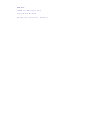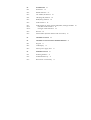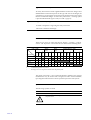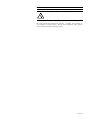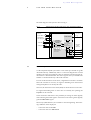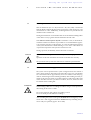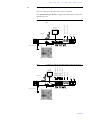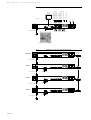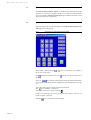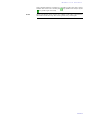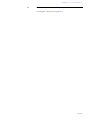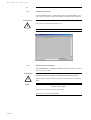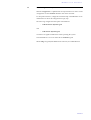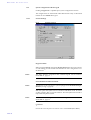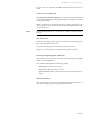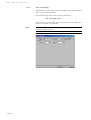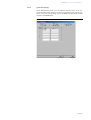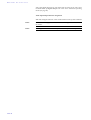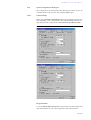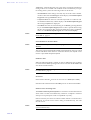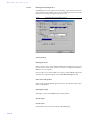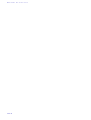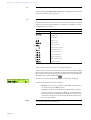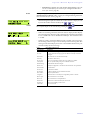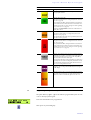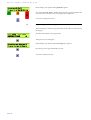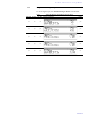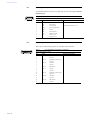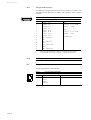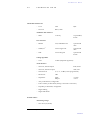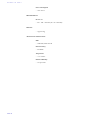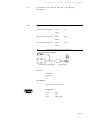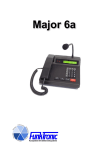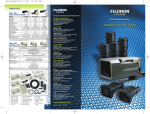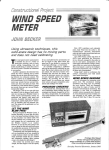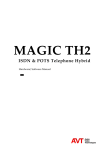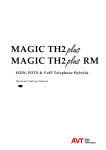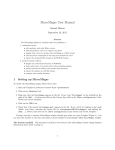Download AVT MAGIC ISDN Technical data
Transcript
MAGIC ISDN Standard/Triple Telephone Hybrid Hardware/Software Manual . MAGIC ISDN Standard/Triple Telephone Hybrid Hardware/Software Manual . A Publication of AVT Audio Video Technologies GmbH Nordostpark 12 D-90411 Nürnberg Telephone +49-911-5271-0 Telefax +49-911-5271-100 Internet: http://www.avt-nbg.de Email: [email protected] Printed in Germany, April 2003 © AVT Audio Video Technologies GmbH All rights reserved. Reproduction in whole or in parts is prohibited without the written consent of the copyright owner. The information contained in this publication is accurate to the best of AVT’ knowledge. However, AVT disclaims any liability resulting from the use of this information and reserves the right to make changes without notice. Release Date: Juli 2004 . Content 1 CONSTRUCTION 15 2 SYSTEM DESCRIPTION 2.1 Functionality 3 PUTTING THE SYSTEM INTO OPERATION 19 3.1 Mounting 3.2 Connection to the mains supply 19 3.3 Alarm indication LEDs 20 3.4 Controls on the front side 20 3.5 Changing the fuse 20 3.6 Connecting the system 4 WINDOWS PC SOFTWARE 4.1 Hardware requirements 4.2 Connection to the PC 4.3 Operation of the system 4.4 Control elements of the windows PC software 4.5 Menu Configuration -> COM-Port 4.6 Menu File -> Exit 4.7 4.7.1 4.7.2 Menu Administration 28 Submenu System Panel 28 Submenu Software Download 28 4.8 Menu Help -> About Telephone Hybrid 4.9 4.9.1 4.9.2 Menu Configuration -> System 31 System configuration without keypad 32 System Configuration with Keypad 43 5 OPTION: MAGIC HYBRID KEYPAD 51 5.1 Working with the MAGIC Hybrid Keypad 5.2 LCD-Display 5.3 Function of the keypad. 5.4 Programming of the quick dial keys 5.5 Programming of the forwarding A1 AUIDIO-INTERFACE ASSIGNMENT 57 A1.1 Assignment with an analogue input A1.2 Assignment with a digital input 17 17 19 21 23 23 23 24 26 27 30 52 54 55 56 59 58 52 24 A2 INTERFACES 61 A2.1 S0 Interface 62 A2.2 RS232C-Interface 63 A2.3 TTL USER I/O Interface 63 A2.4 LSD (Keypad) Interface 64 A2.5 HSD (Relay) Interface 64 A2.6 Audio Interface 65 A2.7 A2.7.1 A2.7.2 Audio Interfaces on the optional AES/EBU/Analogue Module 65 AES/EBU Audio Interface 65 Analogue Audio Interfaces 66 A2.8 Receiver 66 A2.9 Extension Bus (internal data bus and control bus) 67 A3 TECHNICAL DATA A4 TECHNICAL DATA MAGIC HYBRID KEYPAD 71 A4.1 Keypad 71 A4.2 LCD Display 72 A4.3 Mains power supply unit: 72 A5 GENERAL FACTS 73 A5.1 Ordering numbers A5.2 Included in delivery 73 A5.3 Declaration of Conformity 73 69 73 INTRODUCTION The MAGIC ISDN Telephone Hybrid system enables the forwarding of telephone calls to analogue or optional digital AES/EBU audio-interfaces. Since the system is based on a modular construction it is possible to expand it as desired. The Basic system supports the simultaneous Hybrid-function up to three or four callers, as well as call forwarding to a selected number. In contrast to previous systems, great emphasis was put on using as little external wiring as possible. The system is able to realise functions such as digital mixing of callers, digital Mix Minus, Echo-Cancelling, AGCs etc. System configuration is carried using a simple Windows Application. The operation can either be done by this software or by the optional MAGIC Hybrid Keypad. PAGE 9 PAGE 10 SAFETY Introduction The unit described is designed to the latest technical parameters and complies with all national and international safety requirements. It operates with a high level of operational safety resulting from long development experience and stringent quality control in our company. In normal operation this equipment is safe. There are, however, some potential sources of danger that cannot be completely eliminated. This Operator Manual therefore contains basic safety instructions that must be observed during system configuration and operation. The Operator Manual must be read before the system is used and the current version of the document must always be kept close to the equipment. All safety instructions have a unifom appearance. This appearance is described in detail in the following CHAPTER. General safety requirements In order to keep the technically unavoidable residual risk to a minimum it is imperative to observe the following rules: – Transport, storage and operation of the unit/system must be under the permissible conditions only. – Installation, configuration and disassembly must be carried out only by trained personnel and with reference to the respective documentation. – The system must be operated by knowledgeable and authorised users only. – The system must not be operated unless it is in good working order. – Any conversions or alterations to the system or parts of the system (including the software) must be carried out by qualified personnel from the manufacturer or by expert personnel authorised by our company. All alterations carried out by other persons lead to a complete exemption from liability. – The removal or disabling of safety measures, the correction of faults and errors, and the maintenance of equipment must be carried out by specially qualified personnel only. – Non-system software is used at one’s own rsik. The use/installation of non-system software can adversely affect the normal functioning of the system. – Only use tested and virus-free data carriers! PAGE 11 Appereance of the safety instructions All safety instructions include a signal word that classfies the danger and a text block that contains descriptions of the type and cause of the danger, the consequences of ignoring the safety instruction and the measures that can be taken to minimise the danger. In some safety instructions, a warning symbol is placed underneath the signal word (see TAB. 2, page 12) Signal word Type and cause of danger Possible consequences of ignoring the safety instruction Measures to minimise the danger. Classification of danger There are five classes of safety instructions: "danger“, "warning“, "caution“, "notice“ and "important“. The classification is shown in the following table. SIGNAL WORDS AND EFFECTS WHEN IGNORING THE SAFETY INSTRUCTIONS possible likely definite possible likely possible likely definite definite Material damage a Fault b Minor injury possible likely definite Serious injury possible signal word Death likely result definite TAB. 1 DANGERc WARNING CAUTION NOTICE IMPORTANT a damage to product or product environment b considerable impairment to operation c this danger class is not required for MAGIC ISDN Telephone Hybrid The signal word "Note“ is also used in the Operator Manual. Text passages marked in this way do not describe a danger, but rather contain reminders, tips and general information to ensure optimum operation of the system. Symbols The following symbols are used: TAB. 2 WARNING SYMBOL Symbol common usage General warning about a danger Important advice ! PAGE 12 TAB. 2 Symbol WARNING SYMBOL common usage Warning about a dangerous electrical voltage The safety instructions classified as „danger“, „warning“ and „caution“ always include a warning symbol. „Notice“ and „important“ safety instructions sometimes include a warning symbol. PAGE 13 PAGE 14 C o n s t r u c t i o n 1 CONSTRUCTION The functions of the MAGIC ISDN Telephone Hybrid are included in a single unit. The system has a 19" rack (1 HE). The system can be expanded with the AES/EBU/Analogue Module when required. This module provides two additional analogue inputs/outputs as well as two digital inputs/outputs (physically: one digital AES/EBU interface). FIG. 1 MAGIC FRONT VIEW: MAGIC ISDN TELEPHONE HYBRID ISDN TELEPHONE HYBRID HANDSET POWER CONNECT ALARM Made in Germany Control LEDs Handset socket PAGE 15 C o n s t r u c t i o n PAGE 16 S y s t e m 2 SYSTEM D e s c r i p t i o n DESCRIPTION The block diagram of the system is shown in Fig. 2. FIG. 2 THE BLOCK DIAGRAM OF THE MAGIC ISDN TELEPHONE HYBRID RS232C Lineinterfaces basic-construction TTL USER I/O ISDN Module HSD (Relay) LSD (Keypad) Line 1 AES/EBU Line 2 Analogue Line 2 AES/EBU ANALOGUE Module Line 1 (Optional) Audio codec - Analogue Audio - G.711 Codec 2 x S0 DSP - Echo Canceller - N-1, AGC - Digital mixing Standard Audiointerfaces Handset Audio (CMD) 2.1 Functionality Via the Telephone Hybrid system three or four callers pre selected can go On Air simultaneously. Additionally there is a call forwarding function to fixed numbers. The signal receivedby the caller can either be from the analogue audio interface or from the handset. The caller’s signal is always available at the handset or and simultaneously at the audio-interface. For each of the maximum of four callers, a digital Echo Canceller is available. This Echo Canceller is necessary to suppress disturbing echo when normal analogue telephones are used by the caller. Likewise, the Automatic Gain Control (AGC) can be turned on for each caller. To suppress disturbing noise of callers who are currently not speaking, the Expander can be activated. In the conference mode there is the possibility of mixing all callers digitally and connecting the mixed signal to one interface. The callers get the digitally generated Mix Minus signal. Three relays (HSD interface) are available for external signalling. The following conditions can be displayed: – at least one caller is ON AIR – at least one caller is in PRE TALK PAGE 17 S y s t e m D e s c r i p t i o n – at least one B-Channel has an incoming call The configuration is realised by the included Windows Software. Control can also be carried out by this software. In parallel to the operating software the MAGIC Hybrid Keypad can be connected as an option. This keypad with an illuminated display, makes easy operation of the system possible. The recording level for each caller shown on the display, provides immediate information about the volume of the incoming signals. An optional AES/EBU/Analogue Module is available which expands the system by two further analogue or two digital AES/EBU inputs/outputs (switchable). Then for example, the PRE TALK and ON AIR functions can be used simultaneously. PAGE 18 P u t t i n g t h e s y s t e m i n t o o p e r a t i o n 3 PUTTING THE SYSTEM INTO OPERATION 3.1 Mounting With its dimensions (W × H × D) of 439 mm × 44,5 mm (1 HE) × 300 mm the MAGIC ISDN Telephone Hybrid can be operated as a table-top device or be inserted into 19’’ racks. Additionally, mounting brackets are provided for the installation into an ETSI rack. During the installation care should be taken to ensure that the bending radius of the cables is always greater than the minimum allowed value. If the MAGIC ISDN Telephone Hybrid is installed in a rack, it should be ensured that sufficient ventilation is provided. It is recommended that approx. 3 cm clearance is left next to the openings. As a rule, the ambient temperature of the system should not lie outside the range +5° C to +40° C. These limits are of particular importance if the system is inserted in a rack. During operation, the humidity must lie between 5% and 85%. NOTICE ! 3.2 Incorrect ambient temperature and humidity can lead to equipment failure. Operation of the unit outside the above limits invalidates the warranty. The operation of the system must therefore lie within the specified limits. Connection to the mains supply The system can be operated with a system voltage between 90 V and 253 V and a mains frequency between 45 Hz and 65 Hz. The power consumption has a maximum value of approximately 35 W. In accordance with safety regulations, the housing must be earthed (grounded). This earthing is usually realised via the protective (earth or ground) conductor of the mains cable. If the mains cable does not have a protective conductor, however, the device must be earthed via the earthing bolt. WARNING Dangerous voltage in case of wrong earthing! If the earthing is defective or lacking, hazardous voltages can be present on the housing in the event of a fault. Do not use extension cable without an earthing contact! In case of doubt provide additional earthing! After switching the system on, the green POWER LED should light up. An internal reset is then triggered. When the ALARM LED stops blinking the system is ready for operation (approx. 45 seconds). PAGE 19 P u t t i n g t h e s y s t e m i n t o 3.3 o p e r a t i o n Alarm indication LEDs The MAGIC ISDN Telephone Hybrid has three LEDs for signalling. 3.4 (1) POWER green Lights up when system is ready for operation (only +5V). (2) CONNECT green Lights up if at least one telephone connection is established. (3) ALARM red Lights up if a fault has occurred in the unit. The Windows PC software provides more detailed information about the error (see page 25). Controls on the front side The system has no controls on the front side; there is only a socket for the handset (not included in the delivery). 3.5 Changing the fuse The mains system is protected with help of a fuse, which is soldered into the power supply. Only expert personnel are allowed to change the fuse. WARNING PAGE 20 Dangerous voltage when the equipment is opened! The unit should only be repaired by experienced technicians or our expert personnel. P u t t i n g 3.6 t h e s y s t e m i n t o o p e r a t i o n Connecting the system The following diagram shows how the system is connected. If an AES/EBU/Analogue Module is equipped, the audio interfaces can be configured by the user. FIG. 3 CONNECTING THE SYSTEM WITHOUT AES/EBU/ANALOGUE MOD- PC with Software Handset PRE TALK or ON AIR PRE TALK or ON AIR ULE POWER 115/230V S0 1 1 USER I/O 0 I RS232C LSD HSD Relay ON AIR Relay caller So 2 EXTENSION BUS OUTPUT CMD Mains Connection S0 2 INPUT Relay PRE TALK Option: MAGIC Hybrid Keypad Handset PRE TALK PC with Software PRE TALK CONNECTING THE SYSTEM WITH AES/EBU/ANALOGUE MODULE ON AIR HOLD or PRE TALK ON AIR HOLD or PRE TALK ON AIR HOLD or PRE TALK ON AIR HOLD or PRE TALK FIG. 4 S0 2 { { S0 1 POWER 115/230V 0 I USER I/O RS232C AES/EBU ANALOGUE LSD HSD 1 OUTPUT CMD Relay ON AIR Mains Connection Relay caller So 2 EXTENSION BUS INPUT Relay PRE TALK Option: MAGIC Hybrid Keypad PAGE 21 i n t o o p e r a t i o n FIG. 5 CONNECTING THE SYSTEM IN ALTERNATIVE LINE MODE Digital ON AIR Line 1 ON AIR Line 2 ON AIR Line 1 ON AIR Line 2 PC with Software Handset Analogue ON AIR Line 3 s y s t e m ON AIR Line 3 t h e ON AIR Line 1 ON AIR Line 2 ON AIR Line 1 ON AIR Line 2 P u t t i n g S0 2 { { S0 1 POWER 115/230V USER I/O 0 I RS232C AES/EBU ANALOGUE LSD HSD 1 OUTPUT CMD Relay ON AIR Mains Connection Relay caller So 2 EXTENSION BUS INPUT Relay PRE TALK Option: MAGIC Hybrid Keypad FIG. 6 CONNECTING OF MASTER AND SLAVE SYSTEMS POWER 115/230V MASTER 0 I 1 USER I/O RS232C LSD HSD So 2 EXTENSION BUS OUTPUT CMD INPUT no Dongle Mains Connection POWER 115/230V SLAVE 1 0 I 1 USER I/O RS232C LSD HSD OUTPUT CMD Mains Connection 0 I RS232C LSD HSD 0 I PAGE 22 2 INPUT Dongle: Slave 2 1 USER I/O RS232C LSD HSD Dongle: Slave 3 So EXTENSION BUS OUTPUT CMD Mains Connection So EXTENSION BUS POWER 115/230V SLAVE 3 INPUT 1 USER I/O OUTPUT CMD Mains Connection 2 Dongle: Slave 1 POWER 115/230V SLAVE 2 So EXTENSION BUS INPUT 2 Extension Bus Cable W i n d o w s 4 WINDOWS PC P C S o f t w a r e SOFTWARE The configuration of the system is done by the Windows PC software included in the delivery. 4.1 Hardware requirements The PC must fulfil the following minimum requirements: – IBM PC AT, IBM PS/2 or 100% compatible – Pentium Processor (> 133 MHz) recommended – Windows 95B/98/ME/2000/XP operating system – approx. 600-kByte available conventional memory – 2-MB available hard disk memory – screen resolution of 800 x 600 pixels – at least one available RS-232 serial interface – Microsoft, IBM PS/2 or 100% software compatible mouse 4.2 Connection to the PC Place the included disk in the disk drive and press the START button on Windows 95B/98/ME/2000. Select the sub menu item Run...and insert into the command line <drive name:>setup.exe (e.g. A:setup.exe). Follow the instructions of the installation program. Start the software after the installation, by clicking the TELEPHONE HYBRID symbol. Connect the PC via a null modem cable (pin 2 and pin 3 are crossed, pin 5 = GND) with the system. Turn the system on. The red blinking ALARM LED signals that the system is booting. After approx. 45 seconds the LED stops blinking. The system is ready for operation. PAGE 23 W i n d o w s P C S o f t w a r e 4.3 Operation of the system The MAGIC ISDN Telephone Hybrid can either be operated with the simple windows PC software in a slightly limited way or it can be operated with the more user friendly MAGIC Hybrid Keypad option. Which operation is used depends on the type of application. 4.4 Control elements of the windows PC software After starting the software the main menu of the MAGIC ISDN Telephone Hybrid application is displayed. FIG. 7 MAIN MENU OF THE OPERATING SOFTWARE The number is entered by the the PC can also be used. ... Key deletes the complete entry, key the entry. keys. Alternatively, the keypad of deletes only the last character of These six keys represent the programmable quick dial numbers that can be programmed by the system configuration (see CHAPTER 4.9.2.6, page 49). 8 keys show the respective mode of the four B channels: The key establishes a connection. An existing connection is represented by . If there is an incoming call, a message appears on the display. Now the call can be accepted or rejected. With the PAGE 24 key a connection can be dropped. W i n d o w s P C S o f t w a r e If the optional handset is available, it is possible to talk to the caller via this handset. The switchover is made by the key (handset activated) or by the key (audio input activated). NOTE Please note that the callers signal is also audible on the audio output and on the handset simultaneously. The switch operates only on the input. PAGE 25 W i n d o w s P C S o f t w a r e 4.5 Menu Configuration -> COM-Port To enable the system to be configured the serial connection between the PC and the system has to be established. In case of a faulty connection between PC and system the following error message appears after a short time: FIG. 8 ERROR MESSAGE WHEN COMMUNICATION IS INTERRUPTED To rectify the fault, the correct interface has to be chosen. From the configuration menu select the COM Port sub menu. Set the Port on your PC to which the system is connected . After pressing the OK button, the error message should disappear. If the message does not disappear check the cable. ATTENTION ! Windows NT4.0/2000 Only an „Administrator“ is able to set the COM Ports when using Windows NT. Otherwise, the setting can be changed but it will not be stored. For configuration always log on as an Administrator. FIG. 9 PAGE 26 SETTING OF RS232 PARAMETERS W i n d o w s 4.6 P C S o f t w a r e Menu File -> Exit Choosing File -> Exit, exists the application. PAGE 27 W i n d o w s P C S o f t w a r e 4.7 Menu Administration 4.7.1 Submenu System Panel Clicking Administration -> System Panel opens the System Panel. This is only for service purposes. Entries should only be made here by a technician. ATTENTION ! Faulty entries can lead to a system failure. Only insert commands when asked to do so. FIG. 10 4.7.2 SYSTEM PANEL Submenu Software Download With Administration -> Software Download open the window to load new Firmware on the system. ATTENTION New software downloaded, for example, from our internet website always includes the Windows PC Software and the Firmware for the System. ! When making an update both the PC Software and the Firmware must be updated. NOTE The latest software can be found on http://www.avt-nbg.de Then switch to Service and Software Registration. The software has the Ident.No. 430144 PAGE 28 W i n d o w s FIG. 11 P C S o f t w a r e SOFTWARE DOWNLOAD To download new firmware, choose the file IFE_HYBR with help of the Browse button.Then press the Start button to start the download. This procedure takes approximately 5 min. Afterwards, a reset of the system is done. Close the window with the Close button. After booting the system, the new functions are available. PAGE 29 W i n d o w s P C S o f t w a r e 4.8 Menu Help -> About Telephone Hybrid Selecting Menu -> About Telephone Hybrid displays the information on the software and firmware versions. For questions or remarks, the contact address is also shown. The OK button closes the window. FIG. 12 PAGE 30 ABOUT TELEPHONE HYBRID W i n d o w s 4.9 P C S o f t w a r e Menu Configuration -> System With the Configuration -> System menu an experienced user is able to set the configuration via the Standard submenu. Each tab is selectable. For inexperienced users, configuration with the help of the Wizard is recommended since it shows the configuration step by step. The following configuration description is divided into – without MAGIC Hybrid Keypad and – with MAGIC Hybrid Keypad, since there are significant differences when operating the system. See CHAPTER 4.9.1. for more about the use without keypad. When using a keypad (and additional PC Software) see CHAPTER 4.9.2. PAGE 31 W i n d o w s P C S o f t w a r e 4.9.1 System configuration without keypad Clicking Configuration -> System opnes system configuration window. The configurations are summarized under different tabs. They are described in detail for use without the keypad. 4.9.1.1 General Settings FIG. 13 GENERAL SETTINGS Keypad available When using the MAGIC without the Hybrid Keypad this option must not be set. This setting provides further functionalities as well as assignment of audio interfaces. NOTE The audio interface assignment table without keypad can be found in CHAPTER A1, page 57. Use Individual ON AIR Lines Mode NOTE This function is only relevant for systems equipped with AES/EBU Analogue Modules (see Fig. 5, page 22) With this option the hybrid can be switched to individual mode. All callers are then routed to their own audio interface. Now the hybrid can be used as triple ISDN Telephone Hybrid. NOTE The audio interface assignment table for this configuration can be found in CHAPTER A1, page 57. S0 Protocol Choose the correct S0 protocol. In most cases it is the EDSS1 (Euro ISDN). PAGE 32 W i n d o w s P C S o f t w a r e In some cases in a PABX, the old 1TR6 German national protocol can be found. Number of max. Incoming Calls The MAGIC ISDN Telephone Hybrid has a maximum of four B channels that can be called simultaneously. This equipment permits a telephone conference with four participants. When a single S0 line is connected, enter 2 here. If the second S0 line is also connected, enter 4. To prevent more than one caller dialling in simultaneously a 1 must be entered. NOTE If the individual mode is set, a maximum of 3 callers can dial in simultaneously. Auto Answer Call If there is an incoming call, the system can accept the call automatically. For this, set the appropriate check mark. To prevent calls being auto answered do not set the check mark. In the case of an incoming call, a relevant message appears on the PC. Incoming Call Signalling (Relay 1 Behaviour) The system has three relays one of which is used for external call signalling (Relay 1, see CHAPTER A2.5). The combination field permits the following settings: – always open: The relay is always open. – always closed: The relay is always closed. – System controlled: If there is an incoming call on any channel the relay is closed. Enable System Buzzer Incorrect operations or cautions can be signalled in the system by a buzzer. To turn on the warning signal, set the appropriate check mark. PAGE 33 W i n d o w s P C S o f t w a r e 4.9.1.2 ATTENTION ! MSN Settings (Multiple Subscriber Number) MSN usage MSN is used for addressing a particular unit on the ISDN Bus, which allows the operation of up to 8 units in parallel. If only one unit is connected the entry of MSN is normally not necessary. FIG. 14 SYSTEM CONFIGURATION TAP MSN SETTINGS If an MSN has to be used, enter it in the MSN-1 field. Per S0 connection, two MSNs can be entered. NOTE With MSN the B channel of an ISDN connection cannot be addressed. Use of the field MSN-2 is intended for a redundant system. For security aspects many radio stations have a second studio that is completely identical to the first one. In case of a fault, calls can be switched immediately to the second studio. In general the switching to another ISDN number is quite difficult, but the Hybrid offers the possibility of choosing another MSN via a TTL operating signal. For this, in principal two Hybrids are operated on the same ISDN Bus. Therefore without an MSN entry, both Hybrids would signal one caller. To always make sure that only one Hybrid is active, both systems must have a vaild number in MSN-1. In MSN-2 in both systems, enter an invalid number (e.g. 1111111). On both systems, connect pins 1 and 5 of the USER IO interface as shown in Fig. 15. When switching over, one system now gets the valid MSN-1 block and the other one gets the invalid MSN-2 block. Thus always, only one system is active. PAGE 34 W i n d o w s FIG. 15 P C S o f t w a r e REDUNDANT OPERATION VIA MSN-BLOCK SWITCHING ISDN BUS 1 POWER 115/230V 0 I USER I/O RS232C LSD HSD So 2 1 POWER 115/230V EXTENSION BUS 0 I USER I/O RS232C OUT CMD IN LSD HSD So 2 EXTENSION BUS OUT CMD IN Pin 1 and 5 open: active Pin 1 and 5 closed: inactive PIN 1 PIN 5: MASS TAB. 3 S0 1 S0 2 EXAMPLE FOR MSN-ENTRIES (VALID FOR BOTH SYSTEMS) MSN-1 MSN-2 5271189 1111111 5271189 1111111 5271219 1111111 5271219 1111111 PAGE 35 W i n d o w s P C S o f t w a r e 4.9.1.3 Audio Level Settings The nominal level of the system can be set separately for the input, Level In as well as for the output, Level Out. One of the following values can be set as the nominal level. 0 dBu, 3 dBu, 6 dBu, 9 dBu The head room is always 6 dB so that, with a nominal level of 9 dBu a maximum level of 15 dBu can be achieved. NOTE If the nominal Level In level is raised at the input, the level at the receiver will be correspondingly lowered. FIG. 16 PAGE 36 SETTING OF THE AUDIO LEVEL W i n d o w s 4.9.1.4 P C S o f t w a r e Quick Dial Settings In the Stored on PC panel up to six different quick dial keys can be programmed. These quick dial keys are shown in the main menu of the user interface. Insert the corresponding name in the Name field against the number entered in the Number field. FIG. 17 CONFIGURATION OF THE QUICK DIALS PAGE 37 W i n d o w s P C S o f t w a r e 4.9.1.5 Audio Line Settings Under Audio Line Settings, the audio interfaces of the system can be configured. NOTE See CHAPTER A1, page 57 for the table of the audio interface assignment for different modes. FIG. 18 CONFIGURATION OF THE AUDIO INTERFACES WITHOUT MODULE If the AES/EBU/Analogue Module is not fitted, the system has only one analogue audio interface. The caller’s On Air signal is stored under Assignment 1. In addition when it is desired to use the optional handset on the same interface, the Pre Talk function can be selected under Assignment 2. The system has three relays. One of these relays is used for signalling the Pre Talk mode (see CHAPTER A2.5, table 13). The mixer can be connected via this relay. NOTE If the AES/EBU/Analogue Module is not fitted in the system, no further settings can be made. When the optional AES/EBU/Analogue Module (CHAPTER A2.7.1, page 65) is fitted, the system is expanded to two analogue or two digital AES/EBU audio inputs/outputs. In general these inputs and outputs can be configured as desired. PAGE 38 W i n d o w s FIG. 19 P C S o f t w a r e CONFIGURATION OF THE AUDIO INTERFACES WITH MODULE When using the digital AES/EBU outputs the clock which drives these interfaces should be set under Clock Source of Digital Output. The following settings are possible: – Recovered Clock (from digital audio input) This setting can only be used when the digital input is connected to a digital source. The digital output signal is then synchronised to the digital input signal. – Internal Clock The clock for the release of the digital output signal is generated internally. In this case the sampling rate is always 48-kHz. – External Clock With this setting the clock, which the digital output signa is fed, must be fed in via the BNC-socket. The sampling rate must be 48-kHz. The relevant „word“ clock is available by the BNC-socket as an output. Select the system Master and press the Edit key to choose the analogue input audio-interfaces. Set analogue in the displayed panel. Thus three analogue inputs ( the already existing audio interface of the system + two other interfaces on the module) and three analogue audio outputs are available. The two analogue outputs on the module are additionally implemented in parallel on the digital output interfaces of the module. Set the clock source in Clock Source of Digital Output to Internal Clock. The digital 1 inputs of the module are chosen by selecting the system Master, pressing the Edit key and then setting digital, there are one analogue and two digital audio inputs available. Additionally the system has two digital and one analogue output. The digital outputs of the module are also implemented in parallel on the analogue audio interfaces of the modules. The digital in- as 1 Please note that physically this is only one AES/EBU interface. PAGE 39 W i n d o w s P C S o f t w a r e well as the output does have its own sample rate converter. Set as clock source in Clock Source of Digital Output one of the above mentioned operating modes (see page 39). Audio Input/Output Interface Assignment With this setting the function of each audio interface in the system is defined. PAGE 40 NOTE See CHAPTER A1, page 57 for the audio interface assignment table for different modes. NOTE The assignment of the function always refers to the input and output. W i n d o w s 4.9.1.6 P C S o f t w a r e Signal Processing In this dialogue, the handling of incoming telephone signals can be configured. FIG. 20 CONFIGURATION OF THE SIGNAL PROCESSING AGC (Automatic Gain Control) For each of the four channels, the Automatic Gain Control can be turned on (AGC) seperately. Double click with the mouse on the appropriate channel to open the configuration window. To turn AGC off, choose Off, to turn it on, select On. ATTENTION ! Use of AGC AGC is always useful for setting the correct level when it is not possible to talk to the caller in advance. But: AGC is no wizard! There is no way that the volume of quiet callers can be turned up or the volume of very loud callers can be turned down. AGC Settings The correct functioning of the AGCs can be optimized using different parameters. – Threshold: The AGC only becomes active when the signal has exceeded the limit of the set value. The default setting is -32 dBu. – Level : This set level meets the average expected level. Please allow enough space for head room. The default setting is -18 dBu. – Speed : depending on how the AGC should re-adjust the level - slow or very fast- the setting for the speed can be made in this field. The faster the AGC is, the clearer the level steps can be heard. If the AGC is too slow, in general the caller is either too quiet or too loud. The default setting is 1dB/100ms. PAGE 41 W i n d o w s P C S o f t w a r e Echo Canceller An Echo Canceller can be turned on or off for each channel. Double click with the mouse on the appropriate channel to open the configuration window. To turn the Echo Canceller off, choose Off, to turn the echocanceller on, select On. ATTENTION ! Use of the Echo-Canceller In general the use of the Echo Canceller is recommended. Always when a caller with an analogue telephone calls to the Hybrid there is an echo on the channel, which can interfere with the received signal. Digital telephones (e.g. ISDN or mobiles) do not cause this kind of echo. In this case, an Echo Canceller probably impairs the incoming signal. For this reason when establishing the connection the Hybrid sends a short test signal to the caller and measures the level of the echo. If the set value is not exceeded the Echo Canceller will be turned off since it is expected that the caller is using a digital telephone. If the level of the Echo is too high the Echo-Canceller turns on automatically. However, each Echo Canceller can only cancel echoes if the signal delay lies within a certain range. Telephone connections via satellite have such a high range of delay that the Echo Canceller may not operate correctly. Expander The Expander adjusts a caller’s signal automatically to a lower level when a certain threshold is reached. With this devise the background noise of callers who are not actually speaking, is completely filtered. The Expander is turned on by setting the check mark. The threshold at which the noise suppression should start is defined in Threshold. The default setting is -32 dBu. PAGE 42 W i n d o w s 4.9.2 P C S o f t w a r e System Configuration with Keypad The configurations are summarised under different tabs which are now described in detail for the operation of the Hybrid with Keypad. 4.9.2.1 General Settings When using the MAGIC Hybrid Keypad there are two different displays possible depending on the configuration of the General Settings tab. These settings depend on the configuration of Use Individual ON AIR Lines Mode. FIG. 21 SYSTEM CONFIGURATION TAB GENERAL SETTINGS Keypad available To use the MAGIC Hybrid Keypad this option must be set. This setting effects other functionalities as well as the assignments of the audio interfaces. PAGE 43 W i n d o w s P C S o f t w a r e Additionally, when the keypad is active, the choice of using the standard operating mode is also available. The standard mode is automatically set up after turning on the system. The following modes can be chosen: – Standard Mode: if this setting is selected, only one of the caller is On Air. All other callers hear the Hold Signal. On the display of the MAGIC Hybrid Keypad the message Standard is shown. – Conference Mode: all callers are automatically mixed in a conference and are On Air simultaneously. On the display of the MAGIC Hybrid Keypad the message Conference is displayed. – Next Mode: the callers are automatically put on Hold. By pressing the Next key on the MAGIC Hybrid Keypad, the first caller is put On Air. Pressing this key once again drops this connection and the next caller is put On Air, and so on. The MAGIC Hybrid Keypad shows Next on the display. NOTE The table of audio interface assignments with the keypad can be found in CHAPTER A1, page 57. Use Individual On Air Lines Mode NOTE This function is only relevant for systems equipped with AES/EBU/Analogue Modules. This option activates the Individual Mode of the Hybrid. All callers are routed to their individual audio interfaces. With this function, the Hybrid can be used as a triple ISDN Telephone Hybrid. Enable Pre Talk When the Individual Mode is turned on, there is additionally the possibility to activate the Pre Talk operating mode. Please note that the Pre Talk mode also needs an audio interface. NOTE The table of audio interface assignments with this configuration can be found in CHAPTER A1, page 57. S0 Protocol Select here the desired S0 Protocol. In most cases it is EDSS1 (Euro ISDN). Sometimes the old German national 1TR6 protocol can be found in PABXs. Number of max. Incoming Calls The MAGIC ISDN Telephone Hybrid has a maximum of four B channels into which callers can dial in simultaneously. Therefore a telephone conference with up to four participants can be accomplished very easily. Enter 2 when only one S0 line is connected. Enter 4 when a second S0 Line is connected. To prevent several callers calling in simultaneously, the value must be set to 1. NOTE PAGE 44 If the individual mode is activated, a maximum of 3 callers can dial into the system simultaneously. W i n d o w s P C S o f t w a r e Auto Answer Call Incoming calls can be accepted by the system automatically. Set the relevant check mark. To prevent auto calls being answered automatically, leave the box unchecked. If there is an incoming call the relevant message is displayed on the PC. If the individual mode is not configured another combination field appears. In this field it can be defined to which line the caller should be routed. The selection depends on the audio interfaces available. Incoming Call Signalling (Relay 1 Behaviour) The system has three relays. One relay is used for external call signalling (see A2.5, page 64). The combination field allows the following settings: – always open: the relay is always open – always closed: the relay is always closed – System controlled: if there is an incoming call on any channel the relay is closed Enable System Buzzer Faulty operations or warning signals can be signalled in the system by a buzzer. To enable this system buzzer set the relevant check mark. Mix caller in HOLD to PRE TALK output NOTE This function is only available for systems equipped with AES/EBU/Analogue Modules. Additionally, a Hold Line must be configured. If this function is activated the signal of callers in the Hold mode of the MAGIC Hybrid Keypad are mixed with the signal of the caller in Pre Talk. These callers do not hear the outgoing Pre Talk signal. The purpose of this function is so that callers in Hold can immediately attract attention. Call Forwarding The system supports call forwarding. The Program Presenter only has to press one button on the MAGIC Hybrid Keypad to forward the call to the editorial department. This is quite useful for example, after a game show when the address of the caller is to be written down. To be independent from ISDN installations, the call forwarding is made to a B-channel on the system. The caller is still kept in the system. Thus the Program Presenter has the possibility get the caller back. Number of line used for Call Forwarding The last B channel of the last S0 line should always be entered here. For one S0 line, enter B channel 2, for two S0 lines, enter B channel 4. PAGE 45 W i n d o w s P C S o f t w a r e Call Forwarding number When the call is to be automatically forwarded to a pre determined number, enter this number in this field. If the field is left blank any number can be dialled. PRE TALK relay The system has three relays. One relay is used for signalling the Pre Talk mode (see CHAPTER A2.5, Relay 1). As soon as a caller is in Pre Talk, the relay activates. For example, an automatic switch over to the mixer can take place via this relay. PRE TALK signalling combined with PRE TALK source This function serves to activate the Pre Talk relay only when Pre Talk in addition to the audio input and not the telephone handset are used as the source. 4.9.2.2 MSN Settings (Multiple Subscriber Number) Refer to CHAPTER 4.9.1.2, page 34 4.9.2.3 Audio Level Settings Refer to CHAPTER 4.9.1.3, page 36 4.9.2.4 Signal Processing Refer to CHAPTER 4.9.1.6, page 41 4.9.2.5 Audio Line Settings Refer toCHAPTER 4.9.1.5, page 38 PAGE 46 W i n d o w s 4.9.2.6 P C S o f t w a r e Quick Dial Settings Depending on the mode of operation several quick dial keys can be programmed. FIG. 22 CONFIGURATION OF QUICK DIALS With Stored on PC, up to six different quick dial numbers can be programmed. The quick dial numbers are displayed on the main panel of the user interface. Enter in the Name field, a clear description for the number, which must be entered in the Number field. If the optional MAGIC Hybrid Keypad is also available, three additional quick dial numbers for the keys QD 1... QD 3 can be stored. Enter the desired numbers in the Number field. The Audio Line 1 selection allows the automatic assignment of the caller to a particular audio line as soon as the call is answered. The possible audio lines depend on the configuration of the system. 1 The system has different internal logical audio-lines like e.g. Pre Talk, On Air, Hold etc. The logical audio-lines can be routed in any way to the physical audio interfaces. PAGE 47 W i n d o w s P C S o f t w a r e 4.9.2.6.1 Hold Signal Recording/Source The Hold-signal can be configured via this dialog. Apart from the normal interface selection the possibility exists to store an individual signal of 8 seconds duration in the system. This signal is given in cycles. FIG. 23 CONFIGURATION OF THE HOLD-SIGNAL General Settings Hold Signal Source Specify here the source from which the Hold signal should be generated. Selection can be from the audio interfaces, which are configured as On Air or Hold (see 4.9.1.5, page 38). However there is also the possibility of storing a particular Hold signal in the system and to output this signal. Choose Recorded Hold Signal for this. Pause between Repetition When using a generated Hold signal, the pause in seconds between the repetitions can be defined. Hold Signal Length The length of the recorded Hold signal is displayed here. Record Signal Record Source Select here the source for the recording of the Hold signal. PAGE 48 W i n d o w s P C S o f t w a r e Press the Start button to begin recording. By pressing the Stop button recording is ended. If the recording is acceptable it can be saved with the Save button. ATTENTION ! Stored Hold Signal Please note that while making an update of the firmware, the Hold signal is erased from the system. After every update the Hold signal must be recorded again. Play Signal At any time, the recorded Hold signal can be listened to before it is saved by pressing Save. With the Start button, the signal is present on all audio outputs. The Stop button stops the replay. PAGE 49 W i n d o w s PAGE 50 P C S o f t w a r e O p t i o n : 5 OPTION: MAGIC M A G I C HYBRID H y b r i d K e y p a d KEYPAD The optional MAGIC Hybrid Keypad supports a comfortable operation of the system for users who do not want to use a PC to control the Hybrid. However, it is possible to use a PC and the keypad in parallel as a redundancy on the system. The maximum number of incoming calls which can be displayed, is limited to four calls at the MAGIC Hybrid Keypad 4, to seven calls at the MAGIC Hybrid Keypad 7 and 12 calls at the MAGIC Hybrid Keypad 12. The MAGIC Hybrid Keypad requires its own power supply and the delivery includes a special adapter cable (see A2.4, page 64) to connect the MAGIC Hybrid Keypad to the MAGIC ISDN Telephone Hybrid and to the power supply. Connect the 9-pin, SUB-D plug on the adapter cable to the 9-pin SUB-D LSD socket on the MAGIC ISDN Telephone Hybrid. Plug the 8 pin mini DIN plug on the the adapter cable into the 8 pin mini DIN socket on the right rear of the MAGIC Hybrid Keypad. Connect the PS-2 plug on the adapter cable into the PS-2 socket on the cable of the mains power supply unit. Finally plug the mains unit into the 230V AC mains. If everything is setup correctly the display lights up. After the system 1 has been turned on and it has been booted the following graphic can be seen on the display: The following figure shows the control elements of the keypad. FIG. 24 KEY ASSIGNMENT ON THE MAGIC HYBRID KEYPAD Operating Mode ---- ---- ---- ---STAnDard A Pre Talk Quick Dial Next Call Hold Call Blocking of Incoming Calls ON AIR Switch Handset/Analog Disconnect Call Global Drop Call Forwarding Make a call Call Redial Cancel Number Cancel last character 1 If the system was already turned on, press once either the „C“ or the „AC“ key. PAGE 51 O p t i o n : M A G I C H y b r i d 5.1 K e y p a d Working with the MAGIC Hybrid Keypad Before operating the MAGIC Hybrid Keypad, the configurations described in chapter 4.4 first have to be properly set. 5.2 LCD-Display General information about the current connection status and the available B channels is shown in the first line the 2 x 20 character LCD Display. The following displays are possible: TAB. 4 INDICATION OVERVIEW OF THE FIRST LINE OF THE DISPLAY Display Meaning >>>> %%%% ---AIR HOLD PRE ---> <--LN 1 LN 2 LN 3 LN 4 ???? sent calls incoming calls no connection caller is on air caller is in hold caller is in pre talk caller is being forwarded forwarding connection caller is on audio line 1 caller is on audio line 2 caller is on audio line 3 caller is on audio line 4 undefined condition The second line changes its function according to the mode. The last character of the second line always shows the status of the Pre Talk interface. This interface can be used either with the optional handset (display H) or with the analogue/digital (display A) XLR input. The switching of the Pre Talk source is made with this key . ---- ---- ---- ---Standard A - If there is no connection, the configuration of the Hybrid is displayed. The following operating modes are possible: – Standard: only one caller is On Air or in Pre Talk. All other callers are automatically in the Hold position. – Conference: all callers in the On Air or Pre Talk modes are mixed. – Next: the callers are automatically on Hold. By pressing the Next key the first caller goes On Air. By pressing this key once again, the connection with this caller will be dropped and automatically, the next caller goes On Air. NOTE PAGE 52 Only when the system has the optional AES/EBU/Analogue Module Pre Talk and On Air can be used simultaneously. O p t i o n : M A G I C H y b r i d K e y p a d – Individual: the Hybrid uses all B channels independently. The callers are not mixed, they are routed to pre-configured audio interfaces. (see 4.9.2.5, page 46). NOTE ---- Hold ---- ---09115271135 A NOTE This operating system is only available when the Hybrid is equipped with the AES/EBU/Analogue Module and it can only be configured through the Windows PC Software (see 4.9.2.1, page 43). – When dialling the telephone number the number dialled is displayed. The input of the number must be made by the : ... keys. The last entered number may be cancelled by pressing key The complete input can be cancelled by pressing key AIR PRE HOLD ---A – If there is an existing connection, the level meter is displayed. This display has a maximum of 4 characters and 5 segments. The smallest representable level is -34 dBu. The scale is divided into 2 dB steps. The maximum value is +6 dBu. PRE HOLD --B1:USer Busy A – If there is a faulty connection, ISDN provides a wealth of error messages. The meaning of the messages can be looked up in the following table. The message on the LCD Display shows the concerned B channel in first position followed by the error message. >>>> TAB. 5 ISDN-ERROR MESSAGES Error Message Description Unass. number The number is not recognised by the ISDN. Check your input. No route No route. When this message appears the ISDN is normally overloaded. Dial again. Normal disc. The connection was disconnected normally. User busy The number called is busy. No user resp. User is not responding, Possibly the wrong number was dialled. Call rejected Call was rejected. Perhaps the person called has done this. Number chang. Dialled number has been changed. Destin. error Possibly the equipment is switched off. The called end is not operational. Inval. number Invalid number. No line avai. No B channel available. No Network No ISDN available. Check your ISDN connection. Netw. failure Temporary ISDN failure. Congestion ISDN network error. Possibly the wrong ISDN protocol is selected. Bearer capab. The wanted bearer is not available. Bearer serv. The wanted bearer is not implemented. Remote disc. Connection was disconnected by the remote end. Procedure er. Distant or local ISDN-procedure error. Cannot dial System cannot dial. PAGE 53 O p t i o n : M A G I C H y b r i d 5.3 K e y p a d Function of the keypad. The keypad functions can be seen in the following table. TAB. 6 Key KEYPAD FUNCTIONS Description Standard operating mode: in this operating mode only one caller is On Air, all other callers receive the Hold signal. On the MAGIC Hybrid Keypad Standard is indicated on the display. The operating mode can also be configured by the PC software. (see 4.9.2.1, page 43). Note: If the Individual mode was configured by the PC, this key is locked. In the On Air or Pre Talk mode all callers are automatically mixed. Conference is displayed on the MAGIC Hybrid Keypad. This operating mode can also be configured by the PC software. (see 4.9.2.1, page 43). Note: If the Individual mode was configured by the PC, this key is locked. The callers are automatically put on Hold. By pressing the Next key on the MAGIC Hybrid Keypad the first caller is put On Air. Pressing this key once again disconnects the call and the next caller is put On Air, etc. Next is displayed on the MAGIC Hybrid Keypad. The operating mode can also be configured by the PC software. (see 4.9.2.1, page 43). Note: If the Individual mode was configured by the PC, this key is locked. By pressing this key, the last character of an input is cancelled. This key is also used to stop a function. Pressing this key cancels the whole input. The keys 0...9 are for the input of the number. The connection is established by pressing the Call/Redial, Pre Talk, Hold or On Air key. Pressing Call/Redial uses the next free channel. By pressing Pre Talk, Hold, On Air, the channel can be explicitly chosen. The quick dial keys QD 1... QD 3 are used to call a stored number directly. The number can be stored either by the PC software (see 4.9.2.6, page 47) or by the Keypad (see 5.4, page 55). With the forwarding key the caller can be put through to any previously stored or non-stored number. The programming of this key (see 4.9.2.1, page 43) can be done either by the PC-software (see 4.9.2.6, page 47) or by the Keypad (see 5.5, page 56). The caller can be forwarded at any time, even when the telephone is ringing. With this key, a call to the last dialled number is set up automatically on the first free channel. If the line is busy the number can be redialled by pressing the key once again. All existing connections are dropped when this key is pressed. For confirmation the Drop all? message appears on the display. By pressing the key once again the connections are dropped. To cancel Global Drop press C and the connections will be retained. PAGE 54 O p t i o n : TAB. 6 Key M A G I C H y b r i d K e y p a d KEYPAD FUNCTIONS Description This key drops the connection. There is no pre-confirmation on the appropriate channel. Puts the caller in Pre Talk. The physical audio interface is configured by the PC software. (see 4.9.2.5, page 46) If the optional AES/EBU/Analogue Module is not fitted, the master audio interface will be used for Pre Talk and On Air simultaneously. In this case, only a changeover of the signalling relay is made (see A2.5, page 64). Working in the Individual mode the Pre Talk function explicitly has to be set. Puts the caller on hold. The physical audio interface is configured by the PC software.(see 4.9.2.5, page 46). The signal heard in this mode can be specified by the PC software (see 4.9.2.6.1, page 48). Puts the caller on On Air. The physical audio interface is configured in the PC software. (see 4.9.2.5, page 46). If the optional AES/EBU/Analogue Module is not fitted, the master audio interface will be used for Pre Talk and On Air simultaneously. In this case only a changeover of the signalling relay is made (see A2.5, page 64). This key selects the Pre Talk source. If the optional handset is connected, it is possible to switch between the audio input and the handset-microphone for Pre Talk. On the display H appears for handset and A for audio input. If the optional AES/EBU/Analogue Module is not fitted and a digital input for Pre Talk was configured, the handset can only be used when the analogue master audio interface of the system was also configured for Pre Talk. This key enables the system to be blocked for incoming calls. Outgoing calls are still possible. Locked (blocked) appears on the display. When the NEXT mode is activated pressing this key puts the next caller On Air. Pressing it once again disconnects the call and the next caller is automatically put On Air and so on. 5.4 Programming of the quick dial keys The quick dial keys QD 1... QD 3 can either be programmed by the PC Software or directly by the keypad. ---- AIR ---- ---09115271139 A First enter the number to be programmed. Then press any forwarding key. PAGE 55 O p t i o n : M A G I C H y b r i d Save quickDial? Press Pre/Hold/Air/c K e y p a d On the display, the question Save Quickdial? appears. Now either Pre Talk, Hold or On Air can be pressed to get the desired mode you want to have when the call is accepted by the called person. To store no number press key C. 5.5 Programming of the forwarding The forwarding can either be programmed by the PC software or directly by the keypad. ---- AIR ---- ---09115271139 A First enter the number to be programmed. Then press any forwarding key. Save Forwarding no.? Press Forward-Key/c On the display, the question Save Forwarding No.? appears. By pressing it once again the number is saved. To store no number press key PAGE 56 A u d i o - I n t e r f a c e A1 AUIDIO-INTERFACE a s s i g n m e n t ASSIGNMENT The assignment of the audio interfaces depends on the following parameters: – MAGIC Hybrid Keypad – AES/EBU/Analogue Module – Analogue or digital input – Individual Mode – Pre Talk Depending on these parameters, the software configures the system automatically with a useful default audio interface assignment. If the MAGIC Hybrid Keypad and the AES/EBU/Analogue Modul are fitted the appropriate allocation selected is that the first two channels of the keypad are routed to the first two channels of the module. For Pre Talk, the analogue interface of the master system is always chosen. In case Pre Talk is to be used through the digital interface, it can be configured by the Audio Line Settings. If additionally, the handset is to be used, Pre Talk must be installed for both interfaces (analogue and digital) in parallel. NOTE Yes in the config. column means that the configuration of the interfaces can be changed. PAGE 57 A u d i o - I n t e r f a c e a s s i g n m e n t A1.1 Assignment with an analogue input TAB. 7 Module Individual PAGE 58 Keypad Pre Talk AUDIO INTERFACE ASSIGNMENT: ANALOGUE INPUT Interface Assignment config. no no no no yes no no yes yes yes yes no no no yes yes no yes yes yes yes yes no no no yes yes yes no no yes yes yes yes no A u d i o - I n t e r f a c e A1.2 a s s i g n m e n t Assignment with a digital input To use the digital input, the AES/EBU/Analogue Module must be fitted. TAB. 8 Individual Keypad Pre Talk AUDIO-INTERFACE ASSIGNMENT: DIGITAL INPUT Interface Assignment config. no no no yes no yes yes yes yes no no no yes yes no no yes yes yes no PAGE 59 A u d i o - I n t e r f a c e PAGE 60 a s s i g n m e n t I n t e r f a c e s A2 INTERFACES The following figure shows the system interfaces of the Telephone Hybrid: FIG. 25 REAR VIEW OF THE MAGIC ISDN TELEPHONE HYBRID AES/EBU POWER 115/230V 0 I USER I/O RS232C LSD ANALOGUE 1 So 2 EXTENSION BUS HSD OUTPUT CMD INPUT All interfaces are described as follows: PAGE 61 I n t e r f a c e s A2.1 S0 Interface This interface supports 2 B channels in ISDN networks. The system has two ISDN interfaces for a maximum of 4 B channels. 1 8 TAB. 9 PIN ASSIGNMENT: S0-INTERFACE Socket: Western (8-pole) RJ45 PAGE 62 Pin Signal Electrical Characteristics 1 Not used 2 Not used 3 TX a Data out a Recommendation:I.430 Data Rate: B-channel: 2x64 kbit/s D-channel: 16 kbit/s 4 RX a Data in a 5 RX b Data in b 6 TX b Data out b 7 Not used 8 Not used I n t e r f a c e s A2.2 RS232C-Interface The RS232C interface is used for configuring and monitoring the MAGIC ISDN Telephone Hybrid system with a PC. To connect the system to the PC a null modem cable, in which pin 2 and pin 3 are crossed is required. Additionally, pin 5 GND, must be connected. All other pins are not essential. 5 1 6 9 TAB. 10 PIN ASSIGNMENT: RS-232-INTERFACE Connector: RS232C (SUB-D, 9-pole, male) Pin Signal 1 2 RXD Type: Receive Data Level: DTE V.24 19200 Baud 3 TXD Transmit Data Data Rate: 4 DTR Data terminal ready Transmission Range:max. 15 m 5 GND Ground Protocol: 6 DSR Data set ready 7 RTS Request to send 8 CTS Clear to send 9 A2.3 Electrical Characteristics Not used 1 Start bit 8 Data bits 1 Parity bit 1 Stop bit Not used TTL USER I/O Interface External operating signals can be sent through this interface. Three signals are always used to drive the relay within in the system. 1 6 5 9 TAB. 11 PIN ASSIGNMENT: USER I/O-INTERFACE Connector: TTL USER-I/O (SUB-D, 9-pin, male) Port Signal Electrical Characteristics 1 MSN switchover input +5V: MSN-1 (level without switching) GND: MSN-2 Level: TTL/CMOS Rating: 20 mA 2 Used for relay 1 3 TTL 3 IN/OUT 4 Used for relay 2 5 GND 6 TTL 5 IN/OUT 7 used for relay 3 8 TTL 7 IN/OUT 9 TTL 8 IN/OUT PAGE 63 I n t e r f a c e s A2.4 LSD (Keypad) Interface Via the LSD interface the system can optionally be operated using the MAGIC Hybrid Keypad. 1 5 6 9 A2.5 TAB. 12 PIN ASSIGNMENT: LSD INTERFACE Socket: LSD (SUB-D, 9-pole) Port Signal 1 CD Carrier Detect Electrical Characteristics 2 RxD Receive Data 3 TxD Transmit Data 4 DTR Data Terminal Ready 5 GND Ground 6 DSR Data Set Ready 7 RTS Request To Send 8 CTS Clear to Send 9 RI Ring Indication Level: V.24 Transmission Range:max. 15 m HSD (Relay) Interface Three relays with floating outputs are available on this interface. 8 15 1 9 TAB. 13 PIN ASSIGNMENT: HSD (RELAY)-INTERFACE Socket: HSD (SUB-D, 15-pole) Port Signal 1 Shield 2 3 Relay 1a signalling incoming call a not used Relay 2a ON AIR a 7 Relay 3a PRE TALK a 8 GND Ground 6 not used 9 10 not used Relay 1b 11 12 14 15 signalling incoming call b not used Relay 2b ON AIR b Relay 3b PRE TALK b 13 PAGE 64 max. Rating: not used 4 5 Electrical Characteristics not used not used 100mA I n t e r f a c e s A2.6 Audio Interface TAB. 14 Push PIN ASSIGNMENT: AUDIO INTERFACE (INPUT) Socket: input (XLR) 1 3 Port 2 Electrical Characteristics 1 Shield Input level: 0, +3, +6, +9 dBu 2 Audio in a Impedance: > 15 kΩ 3 Audio in b Head Room: 6 dB TAB. 15 2 Signal PIN ASSIGNMENT: AUDIO-INTERFACE (OUTPUT) connector: output (XLR, male) 3 1 Port Signal 1 Shield Output level: 0, +3, +6, +9 dBu Audio out a Impedance: < 20 Ω Audio out b Head Room: 6 dB 2 3 A2.7 Electrical Characteristics Audio Interfaces on the optional AES/EBU/Analogue Module There are two digital inputs/outputs or two additional analogue inputs/outputs available on the AES/EBU/Analogue Module. The configuration is made using the Windows PC software. NOTE The digital and analogue audio outputs on the modules are connected in parallel. Consequently the signal can be used on both interfaces simultaneously. A2.7.1 AES/EBU Audio Interface The AES/EBU digital Audio Interface is implemented as a 9-pole SUB-D socket. Therefore the ISDN Telephone Hybrid has two digital inputs/outputs on one physical AES/EBU interface. Optionally an XLR adapter can be supplied. The input as well as the output have their own sample rate converters. With these, a digital source of 32, 44.1 or 48-kHz can be connected directly. For synchronisation to an external clock (only 48-kHz) the word clock input or output may be used.This is implemented on the adapter as a BNC socket. 1 5 9 NOTE 6 TAB. 16 PIN ASSIGNMENT: AES/EBU AUDIO INTERFACE socket: AES/EBU (SUB-D, 9-pole) Port Signal Electrical Characteristics 1 AES/EBU IN a IEC958 Professional 2 AES/EBU IN b 3 GND word clock 48-kHz 4 AES/EBU OUT a 5 AES/EBU OUT b 6 GND AES/EBU IN 7 Word clock 48-kHz IN 8 Word clock 48-kHz OUT 9 GND AES/EBU OUT Word clock: TTL level 5V An AES/EBU Adapter Cable SUB-D, 9-pole to XLR is available (ID:490091) PAGE 65 I n t e r f a c e s A2.7.2 Analogue Audio Interfaces The additional analogue audio interfaces on the module are available at a 15pole SUB-D socket. Optionally, an adapter cable with XLR sockets or plugs is available. 1 8 15 9 TAB. 17 PIN ASSIGNMENT: ANALOGUE AUDIO INTERFACES Socket: HSD (SUB-D 15-pole) Port Signal 1 Channel 1 a IN a Electrical Characteristics Input: 2 1a IN b Rated Level: 0, +3, +6, +9 dBu Channel 2 b IN a Impedance: > 15 kΩ 4 Channel 2 b IN b 5 Channel 1a OUT a Output: 6 Channel 1a OUT b Rated level: 0, +3, +6, +9 dBu 7 Channel 2b OUT a Impedance: < 20 Ω 8 Channel 2b OUT b 9 GND 10 GND 11 GND 12 GND 13 GND 14 GND 15 GND Channel 3 Head Room: 6 dB channel 1a IN channel 2b IN channel 1a OUT channel 2b OUT a On the AES/EBU audio interface, Channel 1 corresponds to the right channel b On the AES/EBU audio interface, Channel 2 corresponds to the left channel NOTE An Analogue Adapter Cable SUB-D, 15-pole to XLR is available (ID:490090) A2.8 Receiver The optional handset is connected here. TAB. 18 PIN ASSIGNMENT: RECEIVER RI11 Socket: handset(Western 4-pole) 1 2 3 4 PAGE 66 Port Signal 1 Audio Out a 2 Audio In a 3 Audio In b 4 Audio Out b Electrical Characteristics I n t e r f a c e s A2.9 Extension Bus (internal data bus and control bus) The Extension Bus socket is used for the cascade connection of single MAGIC ISDN Telephone Hybrids. This function is not used for the MAGIC Triple ISDN Telephone Hybrid. The system can be upgraded at any time. TAB. 19 1 13 14 25 PIN ASSIGNMENT: EXTENSION BUS-INTERFACE connector: Extension Bus (SUB-D, 25-pole, male) Port Signal 1 Shield Electrical Characteristics 2 TXa Transmit Data 64kbit/s up to 2.048Mbit/s 3 Ca Control Level: V.11, symmetrical 4 RXa Receive Data 5 CLK48a a Clock 256×48 kHz Protocol for RS.485: 1 Start bit 6 CLKa Clock Receive 8 GND Ground 9 TXb Transmit Data 10 Cb Control 11 RXb Receive Data 12 CLK48b Clock 256×48 kHz Data Rate: 8 Data bits 1 Parity bit 7 13 CLKb Clock Receive 14 CTa Control RS485 Bus 15 CTb Control RS485 Bus 16 C_DATAa RS485 Bus 17 C_DATAb RS485 Bus 18 RXD_Va Receive_D_Valid 19 RXD_Vb Receive_D_Valid 20 TXD_Va Transmit_D_Valid 21 TXD_Vb Transmit_D_Valid 22 FSa Frame_Sync 23 FSb Frame_Sync 24 CLK48a Clock 256×48 kHz 25 CLK48b Clock 256×48 kHz a 1 Stop bit Data Rate: 19200 Bd Is only used if more than four units of a system are connected together. PAGE 67 I n t e r f a c e s PAGE 68 T e c h n i c a l A3 TECHNICAL D a t a DATA NETWORK INTERFACES: – 2 x S0 I.430 – Protocols DSS-1, 1TR6 RJ45 Additional data interfaces – HSD: 3 x Relay 15-pin SUB-D, female – RS232C V.24, 19200 Bd for PC 9-pin SUB-D male – USER I/O 1 Control signal TTL 9-pin SUB-D male – LSD: V.24 for Keypad 9-pin SUB-D female User interfaces Coding algorithms – G.711 3.1-kHz (telephone algorithm) Audio-interface – electronic, balanced input XLR, female – electronic, balanced output XLR, male – Nominal level 0, +3, +6, +9 dBu (can be programmed) – Head room 6 dB – Impedance Input: Output: > 15 kΩ < 20 Ω – AGC per B Channel, configurable – Echo Canceller per B channel (128 taps, 16ms Echo cancel time) – Expander per B channel, configurable – Digital Mixing – Digital Mix-Minus POWER SUPPLY: Alternating voltage – 90 to 253 V (50/60 Hz) 1 is used to identify the hardware PAGE 69 T e c h n i c a l D a t a Power consumption – max. 30 VA MEASUREMENTS: HxWx D – 44 x 449 x 450 mm (1U x 19" x 450 mm) WEIGHT: – approx. 6 kg ADDITIONAL INFORMATION: EMC – VDE 0878, limit value B Electrical safety – EN 60950 Temperature – +5°C to 40°C Relative Humidity. – 5% up to 85% PAGE 70 T e c h n i c a l A4 TECHNICAL D a t a DATA M A G I C MAGIC H y b r i d K e y p a d HYBRID KEYPAD A4.1 Keypad MAGIC Hybrid Keypad 4: Matrix: 8x6 43 keys MAGIC Hybrid Keypad 7: Matrix: 8 x 12 58 keys MAGIC Hybrid Keypad 12: Matrix: 8 x 12 84 keys FIG. 26 CONNECTING CABLE- MAGIC SYSTEM KEYPAD to the mains power supply set To the MAGIC ISDN Hybrid To the Keypad Protocol: 9600 Baud no parity Port MAGIC: 9-pole SUB-D connector, male 1 6 5 Assignment: 9 Pin 2 Pin 3 Pin 5 RXD TXD GND (earth) PAGE 71 T e c h n i c a l D a t a M A G I C H y b r i d K e y p a d Power supply connector: 6-pole PS/2 connector, male Assignment: 3 4 5 2 6 Pin 2: Pin 5: 1 GND +5V Keypad connector: 8-pole MINI DIN connector, male 5 Assignment: 1 2 4 8 3 Pin 2: Pin 3: Pin 5: Pin 8: 6 7 A4.2 RX Data GND +5V TX Data LCD Display 2 x 20 characters illuminated A4.3 Mains power supply unit: 5V, max. 1500 mA Connector: 6-pole PS/2 connector, female Pin Assignment: Pin 2: Pin 5: PAGE 72 GND +5V G e n e r a l A5 GENERAL A5.1 Ordering numbers F a c t s FACTS MAGIC ISDN Telephone Hybrid Standard Option: AES/EBU/ANALOGUE Module 800053 450030 MAGIC ISDN Triple Telephone Hybrid 800057 Windows PC Software Update 403144 Accessories A5.2 Handset, light grey with holder 715012 MAGIC Hybrid Headset 490087 Analogue Adapter Cable 490090 AES/EBU Adapter Cable 490091 MAGIC Hybrid Keypad 4 800054 MAGIC Hybrid Keypad 7 800058 MAGIC Hybrid Keypad 12 800056 Included in delivery – MAGIC ISDN Telephone Hybrid – Windows PC Software – Mains cable – Self adhesive feet – ETSI-mounting brackets – Manual – RS232 Control Cable – 2 x S0 Telephone cables A5.3 Declaration of Conformity The Declaration of Conformity is at the end of this description. NOTE Please note that the MAGIC ISDN Telephone Hybrid (800053) and MAGIC ISDN Triple Telephone Hybrid (800057) product has the hardware identification number 229711. PAGE 73 G e n e r a l PAGE 74 F a c t s