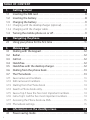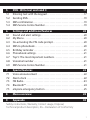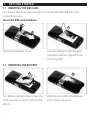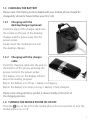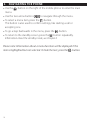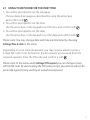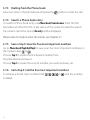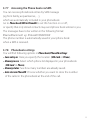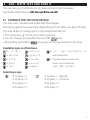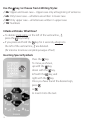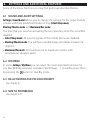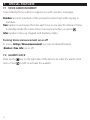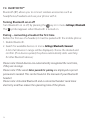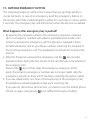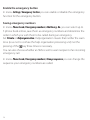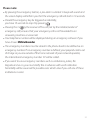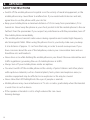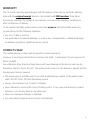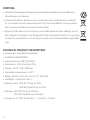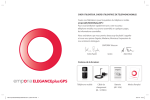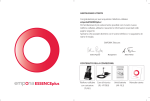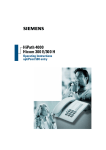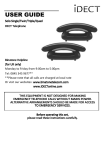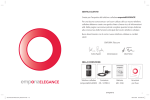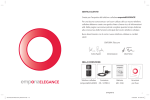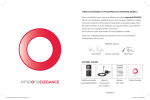Download EMPORIA Elegance plus User guide
Transcript
DEAR MOBILE PHONE USER! Congratulations on your emporiaELEGANCEplus mobile phone! To get you acquainted with your new mobile phone as quickly as possible, we have put together all the essential information on a few pages. We hope you will have fun with your phone, and wish you all the best. EMPORIA Telecom Eveline Pupeter Management Albert Fellner Package content: ELEGAN CEplus ELEGANCEplus Mobile phone Charging cable (RL - V170UK) Battery pack (AK - V36) User guide What Are All the Keys for Loudspeaker Emergency button Display (=Screen) End Call/Back/Delete key Operator –D uring a call: End call On/off key To switch on or off: press and hold for 2 seconds – In menu: one step back –W hen entering numbers or letters: delete Volume adjustment Make or receive a call/OK-key Di 26.01.2010 –D ialling: Insert number and press – Change the receiver volume during a call – If telephone rings: – Incoming call: answer press – In menu: select to turn off the ringer (it will ring again for the next call) – In standby mode: Access to call list (dialled, received, missed) Key lock Arrow keys Prevents accidental keypresses. – Scroll through Phone book and menus –Slide down to lock the keypad, – In standby mode access My menu with –slide up to unlock the keypad. – In standby mode access Phone book with Key / Voicemail key –P ress and hold: listen to your voicemail –W hen writing (SMS, phone book): insert a space Star key –P ress and hold: last 10 numbers dialled –P ress twice: + (for country codes, i.e. +44 for UK) Pound key –P ress 3 times: insert a dial pause – Press and hold: List of missed calls –W hen writing: special symbols (?!‚@-+$€ etc.) – When writing: Switch from upper to – Flashing red: charging or battery is low – Lights red: battery is fully charged lower case or numbers – Flashing blue: missed call Display Symbol Battery indicator Missed call Silence/Sleep New Entry in call list Call forwarding Meeting/Theatre Alarm on New SMS Maximum/Bus Flashlight key To switch on/off the flashlight. CAUTION: Don’t shine the light directly into the eyes of people or animals! Bluetooth key To switch on or off: press and hold for 3 seconds Menu key Bring up the menu. (SMS, call list, phone book, settings) Alarm key – Slide up to turn on. – Slide up to turn off. Battery compartment High performance Li-Ion battery Signal strength Roaming If you are abroad, this symbol will replace the signal strength symbol to let you know that it is now more expensive to make a call. Top 5 The most important numbers at the beginning of your contact list, independent of their alphabetical order. (See section 3.7.6) 5 Table of content 1. Getting started 8 1.1 Inserting the SIM card. . . . . . . . . . . . . . . . . . . . . . . . . . . . . . . . . . . . . . . . 8 1.2 Inserting the battery. . . . . . . . . . . . . . . . . . . . . . . . . . . . . . . . . . . . . . . . . 8 1.3 Charging the battery . . . . . . . . . . . . . . . . . . . . . . . . . . . . . . . . . . . . . . . . 9 1.3.1Charging with the desktopcharger (optional). . . . . . . . . . . . . . . . . . . . . . 9 1.3.2Charging with the charger cable. . . . . . . . . . . . . . . . . . . . . . . . . . . . . . . . . . 9 1.4 Turning the mobile phone on or off. . . . . . . . . . . . . . . . . . . . . . . . . . . 9 2.Navigating the phone 10 2.1 Using your phone for the first time . . . . . . . . . . . . . . . . . . . . . . . . . . 11 3. Making a call 12 3.1 Dialling with the keypad. . . . . . . . . . . . . . . . . . . . . . . . . . . . . . . . . . . . 12 3.2Redial. . . . . . . . . . . . . . . . . . . . . . . . . . . . . . . . . . . . . . . . . . . . . . . . . . . . . . 12 3.3 Call list. . . . . . . . . . . . . . . . . . . . . . . . . . . . . . . . . . . . . . . . . . . . . . . . . . . . . 12 3.4Handsfree. . . . . . . . . . . . . . . . . . . . . . . . . . . . . . . . . . . . . . . . . . . . . . . . . . 12 3.5 Handsfree with the desktop charger. . . . . . . . . . . . . . . . . . . . . . . . . 12 3.6 Dialling from the phone book. . . . . . . . . . . . . . . . . . . . . . . . . . . . . . . 13 3.7 The Phonebook . . . . . . . . . . . . . . . . . . . . . . . . . . . . . . . . . . . . . . . . . . . . 13 3.7.1 Save names and numbers. . . . . . . . . . . . . . . . . . . . . . . . . . . . . . . . . . . . . . . 13 3.7.2 Edit names and numbers. . . . . . . . . . . . . . . . . . . . . . . . . . . . . . . . . . . . . . . . 13 3.7.3 Dialling from the Phone book. . . . . . . . . . . . . . . . . . . . . . . . . . . . . . . . . . . 14 3.7.4 Search a Phone book entry. . . . . . . . . . . . . . . . . . . . . . . . . . . . . . . . . . . . . . 14 3.7.5 Save a Top 5: Save the five most important numbers. . . . . . . . . . . . . . 14 3.7.6 Call a Top 5: Call the five most important numbers. . . . . . . . . . . . . . . . 14 3.7.7 Accessing the Phone book via SMS. . . . . . . . . . . . . . . . . . . . . . . . . . . . . . 15 3.7.8 Phonebook settings . . . . . . . . . . . . . . . . . . . . . . . . . . . . . . . . . . . . . . . . . . . . 15 4. Informations on the standby screen 16 4.1Power-saving-mode . . . . . . . . . . . . . . . . . . . . . . . . . . . . . . . . . . . . . . . . 16 6 5.SMS - Write text and send it 17 5.1 Entering text with the keypad. . . . . . . . . . . . . . . . . . . . . . . . . . . . . . . 17 5.2 Sending SMS. . . . . . . . . . . . . . . . . . . . . . . . . . . . . . . . . . . . . . . . . . . . . . . 19 5.3 SMS confirmation. . . . . . . . . . . . . . . . . . . . . . . . . . . . . . . . . . . . . . . . . . . 19 5.4 SMS Service Centre Number. . . . . . . . . . . . . . . . . . . . . . . . . . . . . . . . . 19 6.Settings and additional features 20 6.1 Sound and alert settings. . . . . . . . . . . . . . . . . . . . . . . . . . . . . . . . . . . . 20 6.2 My Menu . . . . . . . . . . . . . . . . . . . . . . . . . . . . . . . . . . . . . . . . . . . . . . . . . . 20 6.3 De-activating the PIN code prompt. . . . . . . . . . . . . . . . . . . . . . . . . . 20 6.4 SMS to phonebook. . . . . . . . . . . . . . . . . . . . . . . . . . . . . . . . . . . . . . . . . 20 6.5 Birthday reminder. . . . . . . . . . . . . . . . . . . . . . . . . . . . . . . . . . . . . . . . . . 21 6.6 Phonebook settings. . . . . . . . . . . . . . . . . . . . . . . . . . . . . . . . . . . . . . . . 21 6.7 Top 5: The most important numbers. . . . . . . . . . . . . . . . . . . . . . . . . 21 6.8 Voicemail number. . . . . . . . . . . . . . . . . . . . . . . . . . . . . . . . . . . . . . . . . . 21 6.9 SMS Service Centre Number. . . . . . . . . . . . . . . . . . . . . . . . . . . . . . . . . 21 7.Special features 22 7.1 Voice announcement. . . . . . . . . . . . . . . . . . . . . . . . . . . . . . . . . . . . . . . 22 7.2 Alarm clock . . . . . . . . . . . . . . . . . . . . . . . . . . . . . . . . . . . . . . . . . . . . . . . . 22 7.3 FM Radio. . . . . . . . . . . . . . . . . . . . . . . . . . . . . . . . . . . . . . . . . . . . . . . . . . . 23 7.4Bluetooth™. . . . . . . . . . . . . . . . . . . . . . . . . . . . . . . . . . . . . . . . . . . . . . . . . 24 7.5 emporia emergency button. . . . . . . . . . . . . . . . . . . . . . . . . . . . . . . . . 25 8. Menu overview 9.Appendix Safety instructions, Warranty, Correct usage, Disposal, Technical product description, EG – Declaration of Conformity 28 30 7 1. Getting started 1.1 Inserting the SIM card You need a SIM card to use your phone. You got the SIM card from your network provider. Insert the SIM card as follows: 1 3 2 Remove the battery cover. Insert the SIM card with the gold chip down and the clipped corner on the top left. 1.2 Inserting the battery 4 The battery contacts have to face the gold coloured contacts of the mobile phone. 8 5 Slide the cover with light pressure until it snaps into place. 1.3 Charging the battery Please note: The battery pack included with your mobile phone should be charged for at least 4 hours before your first call. 1.3.1Charging with the desktopcharger (optional) Insert the plug of the charger cable into the socket on the rear of the desktop charger and the power plug into the power socket. Finally insert the mobile phone into the desktop charger. 1.3.2Charging with the charger cable Insert the charging cable into the jack on the bottom of the phone and plug the power cord into the power socket. The battery icon on the display informs about the loading progress. Bars in the battery icon fill up = battery is charging; Bars in the battery icon stop moving = battery is fully charged. Please note: A large battery symbol is shown briefly at the start of the charging process. 1.4 Turning the mobile phone on or off Press the key on the left of the mobile phone for two seconds, to turn the mobile phone on or off. 9 2.Navigating the phone –Use the - button on the right of the mobile phone to enter the main menu. to navigate through the menu. –Use the two arrow buttons –To select a menu item, press the - button. This button is also used to confirm settings, like starting a call or accepting one. –To go a step backwards in the menu, press the - button. –To return to the standby screen, press the - button repeatedly. Information about the standby mode, see Chapter 4. Please note: Information about a menu function will be displayed if the item is highlighted but not selected. To hide the text, press the - button. 10 2.1 Using your phone for the first time 1. You will be prompted to set the language: Choose desired language as described by using the arrow keys and confirm with . 2.You will be prompted to set the time: Use the arrow keys or the keypad to set the time and confirm with 3.You will be prompted to set the date: Use the arrow keys or the keypad to set the date and confirm with . . Please note: You may change date and time anytime later by choosing Settings/Time & date in the menu. Depending on your network operator, you may now be asked to enter a 4-digit PIN code. It can be found in the documents you received from the network operator: Enter the PIN code and confirm it with . Please note: In the menu under Settings/ PIN request you can change or turn off the PIN code. By deactivating the PIN code prompt, your phone will not be protected against being used by an unauthorised person. 11 3. Making a call 3.1 Dialling with the keypad Always enter the phone number with area code. Example: "044789789" Enter number of 789789 with area code 044 –Press the - button to start a call. –Press the - button to end a call. When your caller hangs up first, is no need for pressing . 3.2Redial Press the - button in standby mode (see chapter 4) to redial one of the most recently called numbers. Use the arrow keys to navigate through the list. Press the - button to call the selected number. 3.3 Call list Press the - button in standby mode (see chapter 4) to access the list of the last dialed, missed and accepted numbers. Use the arrow keys to navigate through the list. Press the - button to call the selected number. 3.4Handsfree To switch during a call to handsfree mode press the Select Handsfree and confirm with . - button. 3.5 Handsfree with the desktop charger If the phone is in the desktop charger, you can answer an incoming call using the handsfree button on the desktop charger, or the - button on the phone. During a conversation with the phone in the desktop charger, the call is automatically placed on handsfree. Your phone will automatically switch to handset mode when picked up. 12 3.6 Dialling from the phone book The phonebook allows you to store an alphabetical list of names and numbers. To bring up the phonebook press the - button in standby mode (see chapter 4), or select in the menu: Phone book/Search name. Please note: „Add contact“ see chapter 3.7.1 „Search name“ see chapter 3.7.4 „The five most important numbers“ see chapter 3.7.5 3.7 The Phonebook The phonebook allows you to store, modify, and find up to 500 names and numbers. The entries can be stored on the phone or SIM card. Please note: the 500 possible entries refer to the phone internal phonebook. 3.7.1 Save names and numbers 1.Open Phone book in the menu. 2.Select Add contact. 3.Enter the number with the keypad and confirm. 4.Enter the name with the keypad and confirm. Please note: Write text, see chapter 5. 3.7.2 Edit names and numbers Select an entry in the menu Phone book/Edit contact to edit it. Use the keypad to edit the contact and confirm to save it. 13 3.7.3 Dialling from the Phone book Select an entry in the phonebook and press the - button to start the call. 3.7.4 Search a Phone book entry To search a Phone book entry use Phone book/Search name. Enter the first few letters of either the first or last name of the contact to start the search. If a contact cannot be found, No entry will be displayed. Please note: For help to enter the initials, see chapter 5.1 3.7.5 Save a Top 5: Save the five most important numbers Go to Phone book/Top5/Add Top5 to save your five most important numbers on the numeric keys to . Choose Top 1 to locate the first desired number from the phonebook and save it. Choose Top 2 to locate the second number you want and save, etc … 3.7.6 Call a Top 5: Call the five most important numbers To retrieve a stored Top 5 number hold , , , or until the number is dialled. 14 3.7.7 Accessing the Phone book via SMS You can receive phonebook entries by SMS message (eg from family, acquaintances, …), which are automatically included in your phonebook. Go to Phone book/SMS in PhoneBk to set this function on or off, or specify that only stored contacts may send phone book entries to you. The messages have to be written in the following format: #Name#Nummer# eg: #Tobias#01509876543# The phone number is automatically saved in your phone book when a SMS is received. 3.7.8 Phonebook settings You will find following options in Phone book/PhoneBk settings: –Save entry on: Here you specify the location (SIM-Card or Phone). –Memory in use: Select which phone list displayed in your phonebook (SIM-Card or Phone). –Memory status: See how many numbers are already saved. –Auto store in PhoneBK: Choose whether you want to store the number of the caller in the phonebook at the end of the call. 15 4. Informations on the standby screen The standby screen shows that the phone is turned on and ready to use. You can find some icons on the screen: : Charging indicator : Signal strength indicator : Appears at a missed call. : Appears when you received a SMS. : Appears when the alarm is set and turned on. : Appears when you select the profile Silent/Sleep. : Appears when you select the profile Meeting/Theatre. : Appears when you select the profile Maximum/Bus. : Appears when incoming calls are diverted. : Appears when Bluetooth™ is turned on. : Appears when a Bluetooth™ device is paired. : Appears when FM - Radio is turned on. Operator Di 26.01.2010 4.1Power-saving-mode To save power, the screen switches off after a few seconds when the phone is not used. To turn on the screen, press any key. 16 5.SMS - Write text and send it You can use your mobile phone to create and send text messages. Find further information in SMS Message/Write new SMS. 5.1 Entering text with the keypad You may enter numbers and letters with the keypad. Every key represents several signs, depending on how often you press the key. You may delete or change signs in the entered text later on. –The vertical line „ |“ shows your current position. keys. –You can change your position by using the you jump one line up and down at a time. –By pressing and holding Available signs and functions. D .,?!’”@:1 D mno6ö D abc2äà D pqrs7ß D def3è D tuv8ü D ghi4 D wxyz9 lower case and keypad D jkl5 D Space; 0 („Abc“ „ABC“ „123“„abc“) Selecting a sign. D 1x press = j D 2x press = k D 3x press = l D 4x press = 5 D . , ? ! ’ ” : ; ( ) @ - + $ € £ ¥ # % * & ~ = ¤ and Greek letters D Change between upper and D 1x press = . (period) D 2x press = , (comma) D 3x press = ? D 4x press = ! 17 Use the key, to Choose from 4 Writing Styles: ¢Abc: Upper and lower case – Upper case only at beginning of sentence ¢abc: Only lower case – all letters are written in lower case ¢ABC: Only upper case – all letters are written in upper case ¢123: Numbers I Made a Mistake. What Now? – To delete single signs on the left of the vertical line „ |“, press the key briefly. – If you press and hold the key for 3 seconds, all signs to the left of the vertical line „ |“ are deleted. (for instance to remove complete passages of text) Inserting Special Symbols Press the key. To move, as shown, up with the key, down with the key, left with the key, and Select Back right with the key. Once you have found the desired sign, press or to insert it into the text. 18 5.2 Sending SMS After typing the text, press the - button, and select Send or Send to many. Now enter the number manually, or press the - button to click Search. Then select the desired list (Phone book or Unsaved numbers) with the - key, choose the number you want and confirm. The message is being sent to the selected number. 5.3 SMS confirmation To receive a confirmation message when your SMS is delivered, enable this option under SMS Message/SMS confirmation. Please note: Some network providers charge for this service. 5.4 SMS Service Centre Number Your network provider’s central number for processing all short messages. Normally, this number is already saved on your SIM card. If this is not the case, please contact your network operator. 19 6.Settings and additional features Some of the menu functions you may find useful, are described below. 6.1 Sound and alert settings Settings / Sound & alert allows you to change the settings for the ringer melody, volume and three predefined modes of ring (Silent/Sleep mode, Meeting/Theatre mode and Maximum/Bus mode). The time that you set when activating the sets, specifies, when the set will be disabled. –Silent/Sleep mode: All acoustic signals of the mobile phone are disabled. –Meeting/Theatre mode: You will hear a double beep and vibrate instead of a ringtone. –Maximum/Bus mode: All sounds are set to maximum volume with simultaneous vibration alarm. 6.2 My Menu In menu Settings / My Menu you can select the most important functions for you (like: Birthday reminder, Calculator, Silent/Sleep, …) to quickly access them by pressing the button in standby mode. 6.3 De-activating the PIN code prompt See chapter 2.1 6.4 SMS to phonebook See chapter 3.7.7 20 6.5 Birthday reminder In Settings/Birthday reminder you can save and manage reminders for birthdays. You can either save a birthday for contacts already in your phonebook ( From Phone book ) or enter only the name ( Enter name ). A reminder message will appear to alert you of the upcoming event and a call can be made to that person by pressing if the number is stored in the phonebook. To cancel the reminder press . 6.6 Phonebook settings See chapter 3.7.9 6.7 Top 5: The most important numbers See chapter 3.7.5 and 3.7.6 6.8 Voicemail number If you press and hold the key for 3 seconds, you will be connected automatically with your voicemail. In case this number is not stored in your phone or on your SIM card, you will be prompted to enter the number. Your voicemail number should be on the documentation you received from your network provider. 6.9 SMS Service Centre Number See chapter 5.4 21 7.Special features 7.1 Voice announcement Your mobile phone is able to support you with acoustic messages. Numbers: acoustic playback of the pressed numeric keys while typing in numbers Time: option to announce the time each hour or at a specific interval of time. In standby mode the current time is announced when you press . Infos: spoken notes, eg. Keypad lock, battery empty Turning Voice announcement on or off In menu Settings / Voice announcement you can set desired feature (Numbers, Time, Info) on or off. 7.2 Alarm clock Slide up the key on thr right side of the phone to enter the alarm clock menu. Press to edit or activate the a alarm. 22 7.3 FM Radio In menu Settings / FM Radio you can turn on or switch off the radio. The radio-symbol appears when FM - Radio is turned on. Search and store radio stations In menu Settings / FM Radio / Options you can you can search, save and manage radio stations. Use Auto search and save all available stations in your area. Use Manual search to enter the frequency of a desired station with the keypad and save with . Play stored stations Use to switch the stations or enter the item number from your channel list using the keypad. 23 7.4Bluetooth™ Bluetooth (BT) allows you to connect wireless accessories such as headphones/headsets and use your phone with it. Turning Bluetooth on or off Turn Bluetooth on or off, by pressing the key or in menu Settings / Bluetooth. The symbol appears when Bluetooth is turned on. Pairing – connecting a headset the first time Before the first use of a headset, it must be paired with the mobile phone: 1. Enable Bluetooth. 2.Search for available devices in menu Settings / Bluetooth / Connect. A list of all devices in range will be displayed, choose the desired and confirm. (If no device is paired, the phone automatically starts searching for other Bluetooth devices.) Please note: Paired devices are automatically recognized the next time, if they are in range. Please note: If the words Enter passwd for pairing are displayed a special password is needed. This can be found in the manual of your Bluetooth headset Please note: Activated Bluetooth and a connected headset need more electricity and thus reduce the operating time of the phone. 24 7.5emporia emergency button The emporia emergency call function ensures that you get help quickly in crucial moments. In case of an emergency push the emergency button on the reverse side of the mobile telephone either for 3 seconds or 3 times within 3 seconds. The emergency key will still function when the key lock is enabled. What happens after emergency key is pushed? 1. By pressing the emergency button the emergency sequence is started. Up to 5 emergency numbers will called in a predetermined order until someone answers the emergency call. This process is repeated 3 times. An SMS will also be sent to your these numbers informing the recipient of the incoming emergency call. The speakerphone will also be turned at full volume. 2.After the first person answers the emergency call, the - key must be pressed 3 times, during the first minute of the call. (Not you as the initiator of the emergency call.) Pressing the - key 3 times stops the emergency-sequence. At this point, the remaining emergency numbers are no longer called. Also the emergency call will continue until it has been ended by the person called. 3.If you are called within one hour of the beginning of the emergency call, the telephone will automatically accept each incoming call. If you want to discontinue this function, you have to turn the mobile phone off and on again. (Just pressing is not sufficient for reasons of safety.) 25 Enable the emergency button In menu Settings / Emergency button you can enable or disable the emergency function for the emergency button. Saving emergency numbers In menu Phone book / Emergency numbers / Add Emerg. No. you can select up to 5 phone book entries, save them as emergency numbers and determine the order in which you wish them to be called during an emergency. Set Private or Helporganisation. Helporganisation means that neither the warn tone (so as not to confuse the help organisation processing unit) nor the pressing of the key three times is necessary. You can also choose whether an SMS is sent to warn recipient of an incoming emergency call. In menu Phone book / Emergency numbers / Change sequence you can change the sequence your emergency numbers are called. 26 Please note: –By pressing the emergency button, a pre-alarm is started. A beep will sound and the screen display will inform you that the emergency call will start in 10 seconds. –Should the emergency key be triggered accidentally, you have 10 seconds to stop it by pressing . –Pressing the 3 x by the receiver of the call (not by the initiator/sender of emergency call) ensures that your emergency call is not forwarded to an answering machine or voicemail. –Your telephone number will be displayed during an emergency call even if you have chosen Withhold number. –The emergency numbers must be stored in the phone book to be defined as an emergency number. If no emergency number is defined, your prepaid-card is out of charge or you are outside of the home network of your network operator, the international emergency number 112 will be called. –If you want to save emergency numbers such as ambulance, police, fire brigade and so on, you must clarify this in advance with each institution. No liability will be assumed for possible costs which arise if you call one of these institutions in error. 27 8. Menu overview SMS Message Phone book SMS Message Phone book Write new SMS Received SMS Sent SMS Unsent SMS Templates Delete SMS Send contact by SMS SMS Blacklist SMS in PhoneBk SMS confirmation Service Centre No. for SMS Delete SMS All SMS Received SMS Sent SMS Unsent SMS Templates Search name Add contact Edit contact Delete contact Send contact by SMS Copy contact Top5 Emergency numbers Mailbox number PhoneBk settings SMS in PhoneBk PhoneBk settings Save entry on Memory in use Memory status Auto store in PhoneBK Emergency numbers Add Emerg. No. Change sequence Exchange Emerg. No Delete Emerg. No. Top 5 Add Top5 Change sequence Exchange Top5 Delete Top5 28 Call info Settings Call info Settings Missed calls Dialled numbers Received calls Delete all calls Call duration Call duration Last Call All calls Dialled numbers Received calls Clear timers Silent/Sleep mode Sound & alert Handset volume Handsfree volume Bluetooth Display contrast Text size SMS Text size Language Time & date Calculator Calendar FM Radio My Menu Network selection Call forward Call waiting Withhold number Backlight time PIN request Birthday reminder Help Text SMS in PhoneBk PhoneBk settings Top5 Emergency button Emergency numbers Voice announcement Mailbox number Service Centre No. for SMS SMS menu SMS confirmation 0000 to enter Settings Master reset Sound & alert Ring tone Alarm melody Ringer volume Silent/Sleep mode Meeting/Theater mode Maximum/Bus mode Increasing ring Vibra for call Vibra for alarm Key tones SMS Message alert Handset volume Handsfree volume Radio volume Voice announcement Time & date Set time Time format Set date Date format Birthday reminder New birthday Edit birthday Delete birthday Voice announcement Numbers Time Infos 29 9.Appendix Safety instructions – Switch off the mobile phone in hospitals or in the vicinity of medical equipment, as the mobile phone may cause them to malfunction. If you need medical devices and aids, agree how to use the phone with your doctor. – Keep your mobile phone a minimum distance of 20 cm away from pacemakers, if it is turned on. Never keep the phone in your chest pocket. Hold the mobile phone to the ear furthest from the pacemaker. If you suspect any interference with the pacemaker, turn off the mobile phone immediately. – The mobile phone transmits radio waves during operation and creates high-frequency electromagnetic fields. When using the phone close to your body make sure you keep it at a distance of approx. 1.5 cm from the body, in order to avoid overexposure. If you have concerns about the use of the telephone, reduce your conversation time and use handsfree sets and headsets. – Never drive a car while holding the mobile phone in your hand. Observe national law and traffic regulations governing the use of mobile phones in traffic. – Always turn off your mobile phone inside an airplane. – You must switch off the mobile phone in the vicinity of petrol stations and other places with explosive materials, such as chemical plants, fuel systems and explosive areas, as sensitive equipment may be affected or an explosion or fire may be caused – Never shine the LED flashlight into the eyes of people or animals – Mobile phones may cause interference in TV sets or radios, particularly when the handset is used close to such a device. – If the speaker or headset is set to a high volume this can cause hearing damage. 30 Warranty The 12 month warranty period begins with the delivery of the device. Verify the delivery date with the original receipt (invoice, cash receipt) with IMEI number. Store these documents carefully. The extent of our warranty is based on the warranty conditions in effect at the time of delivery. To the greatest possible extent under current law emporia will not be liable under any circumstances for the following situations: – Any loss of data or income – Any particular or incidental damages, as well as any consequential or collateral damages, in whatever way these might have been caused. Correct usage This mobile phone is robust and designed for mobile operation. However, it must be protected from moisture (rain, bath…) and impact. Do not expose it to direct sunlight. Any utilization other than described above will cause damage to the device, and may be hazardous (electric shock, fire, etc.). The entire product must not be altered or rebuilt, and the housing must not be opened. – The power plug is suitable only for use with residential-type outlets of the public mains with 230 Volt/ 50 Hz (10/16A) alternating current. – Always store batteries out of reach of children. – Never attempt to remove the cover of battery packs, to cut, open, break, bend, or pierce batteries, or to destroy them in any other way. – Never use damaged chargers or batteries – Use only emporia-approved accessories and batteries. 31 Disposal – Disposal of packaging: Packaging and packaging materials are recyclable and should always be returned. – Disposal of batteries: Batteries must not be disposed of with domestic rubbish! As a consumer you are required by law to recycle used batteries. You may return the to your local collection point or to the dealer. – Disposal of the device: Do not throw your mobile phone into the garbage, once it has outlived its usefulness. For the benefit of the environment, take it to a recycling location for used phones so it can be processed in an environmentally responsible way. Technical product description –Hearing aid compatible loudspeaker – Dualband GSM 900/1800 –Internal antenna, SAR 0,354 W/kg –Dimensions: 109 x 50 x 14 mm, 92 g – Display: 1.8" TFT 160 x 128 Pixel –Operating temperature: 0 - 40°C –Battery AK-V36 (1.0 & 2.0): Li-Ion 3,7 V / 1100 mAh –Flashlight – Protection class 3 – Stand-by-time: G SM (BT off) up to 300 h, GSM & BT (paired) up to 100 h –Talk time: G SM (BT off) up to 240 min. GSM & BT (paired) up to 140 min –Charger RL - V170UK: In 100-240 V ~ Out 5,0V — … 550 mA 32 EG – Declaration of Conformity We, Emporia Telecom Produktions- und Vertriebs- GmbH & Co. KG. declare under our sole responsibility that the following product is in conformity with the following relevant harmonised standards. Kind of Product: Dual Band Mobile Phone Article number: V36 Governing EU-regulations: Council Directive R&TTE 1999/5/EC on radio equipment and telecommunications terminal equipment and the mutual recognition of their conformity. The product complies with the following harmonized EN standards: Safety: EN 50332-1:2000; EN 60950-1:2006 + A11:2009 Health: EN 50360:2001; EN 62209-1:2006 EMC : EN 301 489-1 V1.8.1; EN 301 489-7 V1.3.1; EN 301 489-17 V2.1.1 Radio Spectrum : EN 300 328 V1.7.1 EN 301 511 V9.0.2 Eveline Pupeter 12.08.2010, Linz/Austria General Manager 33 Emporia Telecom Produktionsund Vertriebs-GmbH & CoKG Industriezeile 36 4020 Linz, Austria fon fax +43.732.77 77 17-0 +43.732.77 77 17-8 Emporia Telecom Hotline: Deutschland: 0 180 · 59 13 181 Österreich: 0 732 · 77 77 17 · 446 Schweiz: 0 8484 · 50 0 04 www.emporia.eu Subjec t to print errors, mistakes and technical changes. P a r t N o . : 5 416 9 - E N G ; E N G L I S H ; V 3 6 T- I M - V 7_ G 2 -2 012 0 3