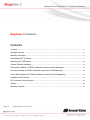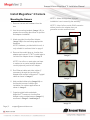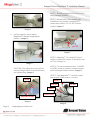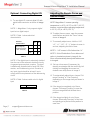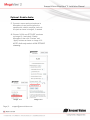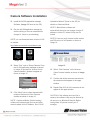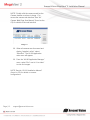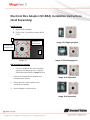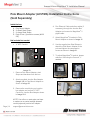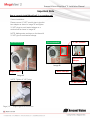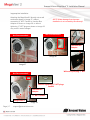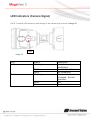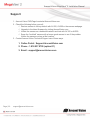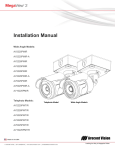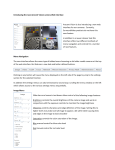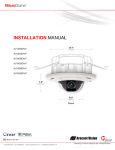Download Arecont Vision AV2225PMIR-A Installation manual
Transcript
Installation Manual Wide Angle Models: AV2225PMIR AV2225PMIR-A AV2226PMIR AV3225PMIR AV3226PMIR AV3226PMIR-A AV5225PMIR AV5225PMIR-A AV10225PMIR Telephoto Models: AV2225PMTIR AV2226PMTIR AV3225PMTIR AV3226PMTIR AV5225PMTIR AV10225PMTIR Telephoto Model Wide Angle Models Arecont Vision MegaView® 2 Installation Manual MegaView® 2 Installation Contents Contents ................................................................................................................................................................... 2 Package Contents ................................................................................................................................................... 3 Warranty Information .............................................................................................................................................. 4 Install MegaView® 2 Camera ................................................................................................................................. 5 Replacing the IR LED board: ............................................................................................................................... 10 Camera Software Installation .............................................................................................................................. 11 Electrical Box Adapter (SV-EBA) Installation Instructions (Sold Separately) .............................................. 13 Pole Mount Adapter (AV-PMA) Installation Instructions (Sold Separately) .................................................. 14 Corner Mount Adapter (AV-CRMA) Installation Instructions (Sold Separately) .......................................... 15 Installation Best Practices .................................................................................................................................... 18 LED Indicators (Camera Signal) ......................................................................................................................... 19 Support ................................................................................................................................................................... 20 Mounting Template ............................................................................................................................................... 21 Page | 2 [email protected] Arecont Vision MegaView® 2 Installation Manual Package Contents MegaView® 2 Camera Package: Arecont Vision MegaView® 2 Camera Junction box adapter Mounting Template for Junction box adapter Mounting Template for MegaView® 2 Camera CD with AV100 software and user manuals (license key required for recording) Security L-key Pack of four (4) screws and four (4) anchors NOTE: Anchors and screws are good to be used for concrete, wall block and red bricks. NOTE: Screws by themselves can be used in wood. H. Rubber plug I. Pack of four (4) machine screws, #8-32, ½” Phillips Pan Head A. B. C. D. E. F. G. A D Image 1 Page | 3 [email protected] C B E F G H I Arecont Vision MegaView® 2 Installation Manual Warranty Information 3 Year Limited Warranty ARECONT VISION warrants to Purchaser (and only Purchaser) (the “Limited Warranty”), that: (a) each Product shall be free from material defects in material and workmanship for a period of thirty-six (36) months from the date of shipment (the “Warranty Period”); (b) during the Warranty Period, the Products will materially conform with the specification in the applicable documentation; (c) all licensed programs accompanying the Product (the “Licensed Programs”) will materially conform with applicable specifications. Notwithstanding the preceding provisions, ARECONT VISION shall have no obligation or responsibility with respect to any Product that (i) has been modified or altered without ARECONT VISION’s written authorization; (ii) has not been used in accordance with applicable documentation; (iii) has been subjected to unusual stress, neglect, misuse, abuse, improper storage, testing or connection; or unauthorized repair; or (iv) is no longer covered under the Warranty Period. ARECONT VISION MAKE NO WARRANTIES OR CONDITIONS, EXPRESS, IMPLIED, STATUTORY OR OTHERWISE, OTHER THAN THE EXPRESS LIMITED WARRANTIES MADE BY ARECONT VISION ABOVE, AND ARECONT VISION HEREBY SPECIFICALLY DISCLAIMS ALL OTHER EXPRESS, STATUTORY AND IMPLIED WARRANTIES AND CONDITIONS, INCLUDING THE IMPLIED WARRANTIES OF MERCHANTABILITY, FITNESS FOR A PARTICULAR PURPOSE, NON-INFRINGEMENT AND THE IMPLIED CONDITION OF SATISFACTORY QUALITY. ALL LICENSED PROGRAMS ARE LICENSED ON AN “AS IS” BASIS WITHOUT WARRANTY. ARECONT VISION DOES NOT WARRANT THAT (I) THE OPERATION OF THE PRODUCTS OR PARTS WILL BE UNINTERRUPTED OR ERROR FREE; (II) THE PRODUCTS OR PARTS AND DOCUMENTATION WILL MEET THE END USERS’ REQUIREMENTS; (III) THE PRODUCTS OR PARTS WILL OPERATE IN COMBINATIONS AND CONFIGURATIONS SELECTED BY THE END USER; OTHER THAN COMBINATIONS AND CONFIGURATIONS WITH PARTS OR OTHER PRODUCTS AUTHORIZED BY ARECONT VISION OR (IV) THAT ALL LICENSED PROGRAM ERRORS WILL BE CORRECTED. For RMA and Advance Replacement information visit ArecontVision.com Page | 4 [email protected] Arecont Vision MegaView® 2 Installation Manual Install MegaView® 2 Camera Mounting the Camera: 1. Remove camera and hardware from the box. 2. Use the mounting template (Image 1-C), to prepare the mounting provisions for junction box adapter installation. NOTE 1: Water damage from improper installation is not covered by the warranty! NOTE 2: Use of silicon on the RJ45 connector without junction box adapter does not guarantee a water resistant install. ¾” NPT Pipe 3. Attach provided Junction Box Adapter (Image 1-B) to the wall using appropriate hardware. NOTE: Hardware, provided with the unit, is only suitable for surfaces listed on page 3. 4. Remove the conduit plug on Junction box adapter and connect ¾” NPT conduit pipe to Junction Box Adapter shown in Image 2. Image 2 NOTE: Use silicon or water pipe seal tape to make sure no water leakage between conduit pipe and junction box adapter. 5. Run Ethernet cable and other cables (if necessary) through the Junction Box Adapter and connect to Megaview® 2 pigtail cable as shown in Image 8. Image 3 6. Add provided rubber plug (Image1-H) on the bracket to ensure a water tight installation for outdoor applications as shown in Image 3. 7. Organize pigtail cable and attach MegaView® 2 camera to Junction Box Adapter using provided screws (Image 1-I) as shown in Image 3-1 and Image 4. Image 3-1 Page | 5 [email protected] Arecont Vision MegaView® 2 Installation Manual NOTE 1: Bracket screws are all security screws that are tamper-resistant. NOTE 2: Bracket with 3 axes enables easy installation in any location, including 360° camera body rotation, 90° tilt, 360° bracket rotation. (Image 7) Image 4 8. Use the security L-key to adjust MegaView® 2 bracket to appropriate position. ( Image 5) 360° 360° 90° Image 7 NOTE 3: MegaView® 2 is a total PoE class 3 solution to power the camera, IR illuminator and fan. Fan is always on. Image 5 CAUTION: Only adjust the screws with an arrow pointing to them on the bracket base and camera body (Image 6) NOTE 4: To use the external power, 12-48VDC or 24VAC, power on camera, connect external power with pigtail cable connector (Image 8) NOTE 5: Only MegaView® 2 –A audio models have female 3.5mm audio in / out jack. Arrow Digital In PoE RJ45 Audio Out Audio In Auxiliary Power Adjustable Screws Image 6 Image 8 Page | 6 [email protected] Arecont Vision MegaView® 2 Installation Manual Optional: Connecting Digital I/O: 9. To use digital I/O, connect digital I/O with pigtail cable connector as shown in Image 8. NOTE 1: MegaView® 2 only supports digital input but no digital output. Input voltage (V) (measured between + and – terminals) Min Max ON 2.9 6.3 OFF 0 1.3 OFF - 0.1 Table 1 NOTE 3: The digital input is electrically isolated from the rest of the camera’s electrical circuitry via general-purpose photo couplers. The input is additionally protected with a serial 250 Ohm resistor, and a debouncing circuit. Duration of any input signal should be at least 5 ms to comply with the requirements of the debouncing circuit. NOTE 4: Table 2 shows cable color for digital input Green Black Digital IN + Digital IN - Table 2 NOTE: MegaView® 2 camera operating temperature is -40˚C (-40 °F) to +50˚C (122 °F), however, motorized lens operating temperature is -20˚C (-4°F) to +50˚C (122 °F). 10. To adjust focus or zoom, open the camera web interface and click the “Focus” tab as shown in image 9. NOTE 2: Table 1 shows electrical characteristics Electrical Characteristics: Adjusting the Remote Focus and Remote Zoom: 11. To manually adjust zoom, click the “+20”, “+5”, “+1”, “-20”, “-5”, “-1” buttons to zoom in and out, adjusting the field of view. NOTE 1: “+20” zooms in 20x further than “+1” NOTE 2: If the “Enable Auto Focus after zoom” option is checked as shown in image 8, the focus will automatically be adjusted when zoom is changed. 12. Set up a focus area (if necessary) by drawing a rectangle with the mouse (by leftclicking and dragging the mouse to a desired zoom size) shown in Image 8. 13. To automatically adjust focus, choose “Fullrange Focusing” or “Fast Focusing” depending on the image clarity as shown in image 8. 14. If the image is completely out of focus, choose “Full-range Focusing” to scan the full focus range and find the best focus position. 15. If the image is slightly of out of focus, choose “Short-rang Focusing” to fine tune and quickly get a precise focus position to save time. Page | 7 [email protected] Arecont Vision MegaView® 2 Installation Manual 16. To manually focus, click the “+20”, “+5”, “+1”, “-20”, “-5”, “-1” buttons to fine tune the focus. Image 9 Adjusting P-Iris: Note: If “Enable P-Iris” is unchecked, the iris will be fully open to the maximum. It may result in less sharpness and artificial color under strong light condition. Image 9-1 Page | 8 [email protected] Arecont Vision MegaView® 2 Installation Manual Optional: Enable Audio: 17. Connect a mono analog microphone to Microphone In and connect an active speaker with a built-in amplifier via the inline jack as shown in Image 8, if needed. 18. Choose “H.264 over RTP/UDP” as shown on Image 10-1 and check “Enable Microphone” then click “Preview” and “Apply” buttons as shown on Image 10-2. NOTE: Audio only works in H.264 RTP/UDP streaming Image 10-1 Page | 9 [email protected] Image 10-2 . Arecont Vision MegaView® 2 Installation Manual Replacing the IR LED board: 19. Unscrew glass ring (Image 11) 20. Use Phillips screwdriver to remove IR LED board (Image 12) 21. To replace IR LED board, unplug cable and replace new IR LED board (Image 12-1) NOTE : 48pcs IR LED board for wide angle MV2: part number: M000094-34 4pcs IR LED board for tele photo part number: Image 12 M000094-38 Image 12-1 Image 11 Page | 10 [email protected] Camera Software Installation 22. Install the AV100 application manager Software. (Image 13, found on the CD). Installation Manual” (found on the CD) for details on Advanced Mode. 23. Run the AV100 application manager by double clicking on the icon shown below. (Image 14, found on your desktop). NOTE 2: Basic Mode: software will automatically discover and change / assign IP address to match PC subnet if they are not locked. NOTE: you can download latest version AV100 on website NOTE3: User can verify camera model number and FW version of all cameras as shown in Image 16. http://www.arecontvision.com/softwares.php Image 13 Image 14 24. Select “Run” next to “Setup Cameras” from the AV100 application manager as shown in Image 15 and wait for “Arecont Vision Camera Installer” window to appear as shown in Image 16. Image 16 26. Select “Find Cameras” on the Arecont Vision Camera Installer as shown in Image 16. 27. Confirm that all the cameras connected to the network switch appear in the upper window. Image 15 25. Click “Mode” tab to select desired install mode on the Arecont Vision Camera Installer as shown in Image 16. NOTE 1: Advanced Mode: (Default setting) software will automatically discover but allow manual update of the IP address. See “AV100 28. Repeat Step 24 if all of the cameras do not appear in the upper window. CAUTION: If the software does not find a camera, the software utility may be blocked by the anti-virus or Windows® firewall. Before turning them off, please consult your IT manager. Arecont Vision MegaView® 2 Installation Manual NOTE : Double click the camera model on the Camera Installer as shown in Image 17 to access the camera web interface. See “AV Camera Web Page User Manual” (found on the CD) for details on the web interface. Image 17 29. When all cameras are discovered and display “Installed, online”, select “Save/Exit.” The AV100 application main menu will appear. 30. From the “AV100 Application Manager” menu, select “Run” next to “Live video” to view live images. NOTE: See the “AV100 Installation Manual” (found on CD) for details on camera configurations. Page | 12 [email protected] Electrical Box Adapter (SV-EBA) Installation Instructions (Sold Separately) Inside the box: A. Electrical Box Adapter B. Pack of four (4) machine screws (#8-32 7/16”) A ® MegaView 2 Bracket holes Image 18-1 Single gang box Junction box adapter holes B Image 18 Image 18-2 Double gang box Not included but needed: Common electrical box, such as single gang box, double gang box, or square electrical boxes shown in Image 18-1~4. 1. Remove the electrical box adapter and hardware from the box. 2. Attach the wall mount bracket to the electrical box adapter. 3. Attach adapter to electrical box. Image 18-3 Square box Image 18-4 Square box Arecont Vision MegaView® 2 Installation Manual Pole Mount Adapter (AV-PMA) Installation Instructions (Sold Separately) Inside the box: A. B. C. D. Pole Mount Adapter 2x Small Steel Straps 2x Large Steel Straps Pack of four (4) machine screws (#8-32 5/8”) Not included but needed: ¾” NPT Conduit 5. Attach MegaView® 2 bracket to Pole Mount Adapter as shown in Image 21. 6. Use the supplied two Steel Straps to attach the Pole Mount Adapter to the pole and tighten the compression screws as shown in Image 21. C B 4. Run Ethernet Cable and other cables (if necessary) through the Junction Box Adapter and connect to MegaView® 2 pigtail cable. D 7. To adjust MegaView® 2 bracket, please reference “Mounting the Camera”, if needed. A Image 19 1. Remove Pole Mount Adapter, steel Straps and hardware from the box. 2. Attach provided Junction Box Adapter (Image 1-B) to Pole Mount Adapter as shown in Image 20. 3. Remove the conduit plug on Junction box adapter and connect ¾” NPT Conduit to Junction Box Adapter shown in Image 20-1. NOTE: Use silicon or water pipe seal tape to make sure no water leakage between conduit pipe and junction box adapter. Page | 14 [email protected] Image 20 Image 20-1 Image 21 Corner Mount Adapter (AV-CRMA) Installation Instructions (Sold Separately) Inside the box: A. Corner Mount Adapter B. Pack of four (4) machine screws (#8-32 5/8”), twelve (12) screws, twelve (12) anchors, and twelve (12) washers Not included but needed: ¾” NPT Conduit 4. Run Ethernet Cable and other cables (if necessary) through the Junction Box Adapter and connect to Megaview® 2 pigtail cable. 5. Attach MegaView® 2 bracket to Corner Mount Adapter as shown in Image 24. 6. Using the screws provided (or other hardware) to attach the Corner Mount Adapter to an exterior 90° corner wall. A 7. To adjust MegaView® 2 bracket, please reference “Mounting the Camera”, if needed. B Image 22 1. Remove Corner Mount Adapter and hardware from the box. 2. Attach provided Junction Box Adapter (Image 1-B) to Corner Mount Adapter as shown in Image 23. Image 23 Image 23-1 3. Remove the conduit plug on Junction box adapter and connect ¾” NPT Conduit to Junction Box Adapter shown in Image 23-1. NOTE: Use silicon or water pipe seal tape to make sure no water leakage between conduit pipe and junction box adapter. Image 24 Arecont Vision MegaView® 2 Installation Manual Important Note How to correctly install MegaView® 2 on a surface wall Correct Installation: Please connect ¾” NPT conduit pipe to junction How to correctly install MegaDome® 2 on a ROUGH surface wall box adapter as shown in Image 25 and tighten ¾” NPT plugs to avoid water leakage on a surface wall as shown in Image 26. NOTE: Adding water seal tape on the thread of ¾” NPT pipe to avoid water leakage. Recommended! Recommended! ¾” NPT Conduit Junction Box Adapter Image 26 MegaView® 2 Water seal tape Image 25 NOTE: Tighten ¾” NPT plugs ¾” NPT Conduit Page | 16 [email protected] Arecont Vision MegaView® 2 Installation Manual Inappropriate Installation: Attaching the MegaView® 2 directly onto a wall surface as shown on Image 27, without connecting ¾” NPT Conduit to Junction Box Adapter as shown on Image 28, or without tightening ¾” NPT plugs as shown on Image 29 may result in water leakage! NOTE: Water damage from improper installation is not covered by the warranty! Not Recommended! Not Recommended! Junction Box Adapter Image 28 Image 27 Without connecting ¾” NPT Conduit Not Recommended! Without tightening ¾” NPT plugs Conduit Junction Box Adapter ¾” NPT Conduit MegaView® 2 Image 29 Page | 17 [email protected] Installation Best Practices Begin Installation Adding Teflon thread sealing tape to all male threads Wind Vinyl electrical tape on all cables connections Connect ¾” NPT conduit pipe to junction box adapter Does conduit pipe go through the wall? Yes No Make sure position of conduit hole is at the lower side forming a “drip loop” below the camera using ¾” galvanized or flex conduit and appropriate fittings Tighten all camera screws and ¾” NPT plugs Caulk the perimeter of the mounting area End Installation Not Recommended! Recommended! Conduct periodic inspections of the installation. Rust on the metal parts or screws may result in damage to camera Not Recommended! Recommended! LED Indicators (Camera Signal) NOTE: To see the LED indicators, open the plug on the camera body as shown in Image 30. Plug Image 30 LED Yellow Status Flashing Green Solid None Flashing Solid None Description Link has been established. Normal Operation. No connection. Camera has been accessed. Normal operation. N/A No Connection. Arecont Vision MegaView® 2 Installation Manual Support 1. Arecont Vision FAQ Page Located at ArecontVision.com 2. Check the following before you call: Restore camera to factory default with AV100, AV200 or the camera webpage. Upgrade to the latest firmware by visiting ArecontVision.com. Isolate the camera on a dedicated network and test with AV100 or AV200. Swap the “troubled” camera with a known good camera to see if the problem follows the camera or stays at the location. 3. Contact Arecont Vision Technical Support one of three ways: 1. Online Portal : Support.ArecontVision.com 2. Phone : 1.818.937.0700 (option #1) 3. Email : [email protected] Page | 20 [email protected] Arecont Vision MegaView® 2 Installation Manual Mounting Template Junction Box Adapter Mounting Template Page | 21 [email protected]