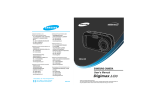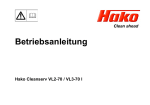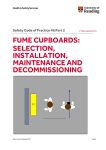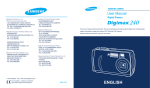Download Samsung Digimax 101 Specifications
Transcript
Downloaded From camera-usermanual.com Samsung Manuals Downloaded From camera-usermanual.com Samsung Manuals Downloaded From camera-usermanual.com Samsung Manuals Downloaded From camera-usermanual.com Samsung Manuals Downloaded From camera-usermanual.com Samsung Manuals Downloaded From camera-usermanual.com Samsung Manuals Downloaded From camera-usermanual.com Samsung Manuals Downloaded From camera-usermanual.com Samsung Manuals Downloaded From camera-usermanual.com Samsung Manuals Downloaded From camera-usermanual.com Samsung Manuals Downloaded From camera-usermanual.com Samsung Manuals Downloaded From camera-usermanual.com Samsung Manuals Downloaded From camera-usermanual.com Samsung Manuals Downloaded From camera-usermanual.com Samsung Manuals Instructions on how to use the memory card Be sure to format the memory card (see p.87) if you are using a newly purchased memory for the first time, if it contains data that the camera cannot recognise, or if it contains images captured with a different camera. Turn off the camera power whenever the memory card is being inserted or removed. Repeated use of the memory card will eventually reduce the memory card’s performance. Should this be the case, you will need to purchase a new memory card. Wear and tear on the memory card is not covered by the Samsung warranty. The memory card is an electronic precision device. Do not bend, drop or subject the memory card to any heavy impact. Do not store the memory card in an environment with strong electronic or magnetic fields, e.g. near loud speakers or TV receivers. Please do not use or store in an environment where there are extremes in temperature. Do not allow the memory card to become dirty or to come into contact with any liquid. Should this happen, clean the memory card with a soft cloth. Please keep the memory card in its case when not in use. During and after periods of extended use, you may notice that the memory card is warm. This is perfectly normal. Do not use a memory card that is used in another digital camera. To use the memory card in this camera, format the memory card using this camera. Do not use a memory card formatted by another digital camera or memory card reader. If the memory card is subjected to any of the following, the recorded data may become corrupted : - When the memory card is used incorrectly. - If the power is switched off or the memory card is removed while recording, deleting (formatting) or reading. Samsung cannot be held responsible for lost data. It is advisable to copy important data onto other media as back-up e.g. floppy disks, hard disks, CD etc. If there is insufficient memory available : A [CARD FULL!] message will appear and the camera will not operate. To optimise the amount of memory in the camera, replace the memory card or delete unnecessary images stored on the memory. Downloaded From camera-usermanual.com Samsung Manuals 15 Downloaded From camera-usermanual.com Samsung Manuals Downloaded From camera-usermanual.com Samsung Manuals Downloaded From camera-usermanual.com Samsung Manuals Downloaded From camera-usermanual.com Samsung Manuals Downloaded From camera-usermanual.com Samsung Manuals Downloaded From camera-usermanual.com Samsung Manuals Downloaded From camera-usermanual.com Samsung Manuals Downloaded From camera-usermanual.com Samsung Manuals Downloaded From camera-usermanual.com Samsung Manuals Downloaded From camera-usermanual.com Samsung Manuals Downloaded From camera-usermanual.com Samsung Manuals Downloaded From camera-usermanual.com Samsung Manuals Downloaded From camera-usermanual.com Samsung Manuals Downloaded From camera-usermanual.com Samsung Manuals Downloaded From camera-usermanual.com Samsung Manuals Downloaded From camera-usermanual.com Samsung Manuals Downloaded From camera-usermanual.com Samsung Manuals Downloaded From camera-usermanual.com Samsung Manuals Downloaded From camera-usermanual.com Samsung Manuals Downloaded From camera-usermanual.com Samsung Manuals Downloaded From camera-usermanual.com Samsung Manuals Downloaded From camera-usermanual.com Samsung Manuals Downloaded From camera-usermanual.com Samsung Manuals Downloaded From camera-usermanual.com Samsung Manuals Downloaded From camera-usermanual.com Samsung Manuals Downloaded From camera-usermanual.com Samsung Manuals Downloaded From camera-usermanual.com Samsung Manuals Downloaded From camera-usermanual.com Samsung Manuals Downloaded From camera-usermanual.com Samsung Manuals Downloaded From camera-usermanual.com Samsung Manuals Downloaded From camera-usermanual.com Samsung Manuals Downloaded From camera-usermanual.com Samsung Manuals Downloaded From camera-usermanual.com Samsung Manuals Downloaded From camera-usermanual.com Samsung Manuals Downloaded From camera-usermanual.com Samsung Manuals Downloaded From camera-usermanual.com Samsung Manuals Downloaded From camera-usermanual.com Samsung Manuals Downloaded From camera-usermanual.com Samsung Manuals Downloaded From camera-usermanual.com Samsung Manuals Downloaded From camera-usermanual.com Samsung Manuals Downloaded From camera-usermanual.com Samsung Manuals Downloaded From camera-usermanual.com Samsung Manuals Downloaded From camera-usermanual.com Samsung Manuals Downloaded From camera-usermanual.com Samsung Manuals Downloaded From camera-usermanual.com Samsung Manuals Downloaded From camera-usermanual.com Samsung Manuals Downloaded From camera-usermanual.com Samsung Manuals Downloaded From camera-usermanual.com Samsung Manuals Downloaded From camera-usermanual.com Samsung Manuals Downloaded From camera-usermanual.com Samsung Manuals Downloaded From camera-usermanual.com Samsung Manuals Downloaded From camera-usermanual.com Samsung Manuals Downloaded From camera-usermanual.com Samsung Manuals Downloaded From camera-usermanual.com Samsung Manuals Downloaded From camera-usermanual.com Samsung Manuals Downloaded From camera-usermanual.com Samsung Manuals Downloaded From camera-usermanual.com Samsung Manuals Downloaded From camera-usermanual.com Samsung Manuals Downloaded From camera-usermanual.com Samsung Manuals Downloaded From camera-usermanual.com Samsung Manuals Downloaded From camera-usermanual.com Samsung Manuals Downloaded From camera-usermanual.com Samsung Manuals Downloaded From camera-usermanual.com Samsung Manuals Downloaded From camera-usermanual.com Samsung Manuals Downloaded From camera-usermanual.com Samsung Manuals Downloaded From camera-usermanual.com Samsung Manuals Downloaded From camera-usermanual.com Samsung Manuals Downloaded From camera-usermanual.com Samsung Manuals Downloaded From camera-usermanual.com Samsung Manuals Downloaded From camera-usermanual.com Samsung Manuals Downloaded From camera-usermanual.com Samsung Manuals Downloaded From camera-usermanual.com Samsung Manuals Downloaded From camera-usermanual.com Samsung Manuals Downloaded From camera-usermanual.com Samsung Manuals Downloaded From camera-usermanual.com Samsung Manuals Downloaded From camera-usermanual.com Samsung Manuals Downloaded From camera-usermanual.com Samsung Manuals Downloaded From camera-usermanual.com Samsung Manuals Downloaded From camera-usermanual.com Samsung Manuals Important notes Be sure to observe the following precautions! This unit contains precision electronic components. Do not use or store this unit in the following locations. - Areas exposed to severe changes in temperature and humidity. - Areas exposed to dust and dirt. - Areas exposed to direct sunlight or the inside of a vehicle in hot weather. - Environments where there is high magnetism or excessive vibration. - Areas with high explosives or highly flammable materials. Do not leave this camera in places subject to dust, chemicals (like naphthalene and mothball), high temperature and high humidity. Keep this camera with silica gel in a hermetically sealed box when not planning to use the camera for a long period of time Sand can be particularly troublesome to cameras. - Do not let sand get inside the unit when using it on beaches, coastal dunes, or other areas where there is lots of sand. - Doing so may result in failure or may permanently render the unit unusable. Handling the camera - Never drop the camera or subject it to severe shocks or vibrations. - Prevent the large size LCD monitor from an impact. When this camera is not used, keep this camera in the camera case. - Avoid obstructing the lens or the flash when you capture an image. - This camera is not waterproof. To avoid dangerous electrical shocks, never hold or operate the camera with wet hands. - If you use this camera in wet places, such as beach or pool, do not let water or sand get inside the camera. Doing so may result in failure or may permanently damage the unit. Extremes in temperature may cause problems. - If the camera is transferred from a cold to a warm and humid environment, condensation can form on the delicate electronic circuitry. If this occurs, turn the camera off and wait for at least 1 hour until all moisture is dispersed. Moisture build up can also occur in the memory card. If this happens, turn off the camera and remove the memory card. Wait until the moisture has dispersed. Downloaded From camera-usermanual.com Samsung Manuals 95 Important notes Caution on Using the Lens - If the lens is subjected to direct sunlight, it could result in discoloration and deterioration of the image sensor. - Pay attention not to get fingerprints or foreign substances on the surface of the lens. If the digital camera is not used for a long period, an electric discharge can occur. It is a good idea to remove the battery and the memory card if you do not intend using the camera for an extended period of time. If the camera is exposed to an electronic interference, it will turn itself off to protect the memory card. Camera Maintenance - Use a soft brush (available from photo stores) to gently clean the lens and LCD assemblies. If this does not work, lens-cleaning paper with lens cleaning fluid can be used. Clean the camera body with a soft cloth. Do not allow this camera to come into contact with solvent materials such as benzol, insecticide, thinners etc. This may damage the body shell of the camera and also affect its performance. Rough handling can damage the LCD monitor. Take care to avoid damage and keep the camera in its protective carry case at all times when not in use. Do not attempt to disassemble or modify the camera. Under certain conditions, static electricity can cause the flash unit to fire. This is not harmful to the camera and is not a malfunction. Before an important event or going on a trip, you should check the camera condition. - Take a picture for testing the camera condition and prepare extra battery. - Samsung cannot be held responsible for camera malfunctions. Downloaded From camera-usermanual.com Samsung Manuals 96 Warning indicator There are several warnings that may appear on the LCD display CARD ERROR! Memory card error Turn off the camera power and turn it on again Insert the memory card again Insert the memory card and format the memory card (p.87) MEMORY ERROR! Internal memory error Turn off the camera power and turn it on again Format the memory with the memory card removed. (p.87) CARD LOCKED! The memory card is locked SD memory card : Slide the write protect switch to the top of the memory card CARD FULL!/ MEMORY FULL! There is insufficient memory capacity to take an image Insert a new memory card Delete unnecessary image files to free up some memory NO IMAGE! There are no images stored on the memory Take images Insert a memory card that is holding some images FILE ERROR! File error Format the memory card Memory card error Contact a camera service centre LOW BATTERY! There is low battery capacity Insert fresh batteries Downloaded From camera-usermanual.com Samsung Manuals 97 Downloaded From camera-usermanual.com Samsung Manuals Before contacting a service centre Camera does not take images when pressing the Shutter button There is insufficient memory capacity Delete unnecessary image files The memory card has not been formatted Format the memory card (p.87) The memory card is exhausted Insert a new memory card The memory card is locked Refer to [CARD LOCKED!] error message (p.97) The camera’s power is off Turn the camera power on The battery are exhausted Insert fresh batteries. Battery is inserted incorrectly with the polarities reversed Insert the battery according to the polarity marks (+, -) The camera suddenly stops working while in use The camera was stopped due to a malfunction Remove /re-insert battery and switch the camera on The images are unclear A picture was taken within 0.6m from the subject without setting an appropriate macro mode If the subject is closer than 0.6m, select macro shot mode The picture was taken with the subject beyond the flash range Take a picture within the flash range The lens is smudged or dirty Clean the lens The flash does not fire Flash off mode has been selected Dis-engage flash off mode The camera mode can’t use the flash Refer to the FLASH instruction (p.33) Incorrect date and time is displayed The date and time have been set incorrectly or the camera has adopted the default settings Reset the date and time correctly Downloaded From camera-usermanual.com Samsung Manuals 99 Before contacting a service centre The camera buttons do not operate Camera malfunction Remove/ re-insert battery and switch the camera on A card error has occurred while the memory card is in the camera. Incorrect memory card format Re-format the memory card The images don't play back Incorrect file name (Violation of DCF format) Do not change the image file name Colour of image is different to the original scene White balance setting is incorrect Select appropriate White balance Images are too bright Exposure is excessive Reset exposure compensation No image on external monitor The external monitor has not been connected properly with the camera Check the connection cables There are incorrect files in the memory card Insert a memory card that has correct files When using the PC’s explorer, the [Removable Disk] file does not show Cable connection is incorrect Check the connection The camera is off Turn the camera on The operating system is not Windows 98, 98SE, 2000, ME, XP/ Mac OS 9.2 ~ 10.3. Alternatively the PC does not support USB Install Windows 98, 98SE, 2000, ME, XP/ Mac OS 9.2 ~ 10.3 to PC that supports USB The camera driver is not installed Install a [USB Storage Driver] Downloaded From camera-usermanual.com Samsung Manuals 100 Specifications Type Image Sensor Effective Pixel Total Pixel 1/2.5" CCD Approx. 5.0 Mega-pixel Approx. 5.1 Mega-pixel SHD Lens f = 4.6 ~ 22.2mm Focal Length (35mm film equivalent : 28 ~ 135mm) Lens F No. F3.3 ~ F4.8 Still Image mode : 1.0X ~ 5.0X Digital Zoom Play mode : 1.0X ~ 8.0X (depends on image size) LCD Monitor 2.5" color TFT LCD Type TTL auto focus Normal : 60cm ~ infinity Focusing Macro : 2cm ~ 60cm (Wide), 19cm ~ 60cm (Tele) Range Auto Macro : 5cm ~ infinity (Wide), 19 ~ infinity (Tele) Type Mechanical and Electronic shutter Shutter Speed 4~1/2,000 sec. (Night : 8sec~1/2,000 sec.) Control Program AE Metering : Multi, Spot Exposure Compensation 2EV (0.5EV steps) ISO Equivalent AUTO, 100, 200, 400 Modes Auto, Auto & Red-eye reduction, Fill-in flash, Slow sync, Flash off Flash Range Wide : 0.25m ~ 3.0m, Tele : 0.5m ~ 2.0m Recharging Time Approx. 5 sec. Sharpness Soft, Normal, Vivid Normal, B&W, Sepia, Negative, Red, Green, Blue, RGB, Effect Highlight Frame, Composite, Photo Frame White Balance Auto, Daylight, Cloudy, Fluorescent_H, Fluorescent_L, Tungsten, Custom Voice Recording (max. 1 hour), Voice Recording Voice Memo in Still Image (max. 10 sec.) Date Imprinting Off , Date, Date & Time (user selectable) Modes : Auto, Program, Scene, Voice Recording Scene : Night, Portrait, Children, Landscape, Close-up, Still Image Sunset, Dawn, Backlight, Fireworks, Beach & Snow Continuous : Single, Continuous, AEB Shooting Self-timer : 2 sec., 10 sec., Double(10 sec., 2 sec.) With audio (recording time : memory capacity dependent) Size: 640x480, 320x240, 160x128 Movie Clip Frame rate : 30fps, 15fps Internal memory: Approx. 25MB flash memory Media External memory: SD card/ MMC (Up to 1GB Guaranteed) Storage Still Image : JPEG (DCF), EXIF 2.2, DPOF 1.1, PictBridge 1.0 File Format Movie Clip : AVI (MPEG-4) Audio : WAV Downloaded From camera-usermanual.com Samsung Manuals 101 Specifications Image Size Storage Capacity (25MB) Image Play Type Editing Interface Power Source Dimensions (WxHxD) Weight Operating Temperature Operating Humidity Software Camera Driver Application Special Features 5M : 2592x1944 4M : 2272x1704 3M : 2048x1536 2M : 1600x1200 1M : 1024x768 VGA : 640x480 5M : Super Fine 9, Fine 18, Normal 26 4M : Super Fine 11, Fine 23, Normal 34 3M : Super Fine 14, Fine 28, Normal 41 2M : Super Fine 23, Fine 44, Normal 64 1M : Super Fine 53, Fine 96, Normal 132 VGA : Super Fine 117, Fine 189, Normal 238 These figures are measured under Samsung’s standard conditions and may vary depending on shooting conditions and camera settings. Single image, Thumbnails, Slide show, Movie Clip, Album mode Trimming, Rotating, Resizing Digital output connector : USB 2.0 Audio : Mono Video output : NTSC, PAL (user selectable) PictBridge Primary Batteries: 2 x AA alkaline, or CR-V3(Lithium) battery battery Secondary Batteries : 2 x Ni-MH, Samsung SBP-1303 (Lithium Ion) Included battery may vary depending on sales region. 106.3x56.5x26.7mm 150g (without battery and card) 0 ~ 40 C 5 ~ 85% Storage Driver (Windows98/ 98SE/ 2000/ ME/ XP, Mac OS 9.2 ~ 10.3) ArcSoft PhotoImpression, Digimax Viewer Optical 4.8X Zoom for Still image MPEG-4 VGA 30fps, Supporting Edit on DSC Various Scene Modes and Effects (Color Effect, Highlight, Composite, Photo Frame) Easy Mode Change M Button * Specifications are subject to change without prior notice. * All trademarks are the property of their respective owners. Downloaded From camera-usermanual.com Samsung Manuals 102 Downloaded From camera-usermanual.com Samsung Manuals About the software After inserting the CD-ROM provided with this camera into the CD-ROM drive, the following window should automatically run. Before connecting the camera to the PC, you should first install the camera driver. Camera driver : This enables images to transfer between the camera and PC. This camera uses the USB Storage Driver as the camera driver. You can use the camera as a USB card reader. After installing the driver and connecting this camera to the PC, you can find [Removable Disk] in [Windows Explorer] or [My computer]. A USB Storage Driver is provided only for Windows. A USB Driver for MAC is not included with the Application CD. But you can use the camera with Mac OS 9.2 ~ 10.3. XviD codec : This makes movie clips(MPEG-4) recorded with this camera play back on a PC. To play back a movie clip recorded with this camera, you must install the XviD codec. If a movie clip recorded with this camera does not play well, install this codec. This software is only compatible with Windows. If a movie clip can’t play back on the Mac OS, please visit the following site. http://www.divx.com/divx/mac/ If a movie clip can’t play back on the Mac OS, use a media player that supports XviD codec (Mplayer, VLC(VideoLAN Client) media player) Digimax Viewer : This is a program for viewing stored images. You can see the stored images in the memory directly on a PC monitor. You can also copy, move or delete the images and enlarge/downscale the image sizes with Digimax Viewer. This software is only compatible with Windows. Downloaded From camera-usermanual.com Samsung Manuals 104 Downloaded From camera-usermanual.com Samsung Manuals Downloaded From camera-usermanual.com Samsung Manuals Downloaded From camera-usermanual.com Samsung Manuals Downloaded From camera-usermanual.com Samsung Manuals Downloaded From camera-usermanual.com Samsung Manuals Downloaded From camera-usermanual.com Samsung Manuals Downloaded From camera-usermanual.com Samsung Manuals Downloaded From camera-usermanual.com Samsung Manuals Downloaded From camera-usermanual.com Samsung Manuals Downloaded From camera-usermanual.com Samsung Manuals Downloaded From camera-usermanual.com Samsung Manuals Starting PC mode Downloading stored images You can download the still images stored on the camera to your PC's hard disk and print them or use a photo editing software to edit them. 1. Connect the camera to your PC with the USB cable. 2. On your computer's desktop display, select [My computer] and double click [Removable Disk DCIM 100SSCAM]. The image files will then be displayed. 3. Select an image and press the right mouse button. 4. A pop-up menu will open. Click [Cut] or [Copy] menu. - [Cut] : cuts a selected file. - [Copy] : copies files. 5. Click a folder where you want to paste the file. Downloaded From camera-usermanual.com Samsung Manuals 116 Starting PC mode 6. Press the right mouse button and a pop-up menu will open. Click [Paste]. 7. An image file is transferred from the camera to your PC. - By using [Digimax Viewer], you can see the stored images in the memory directly on the PC monitor and you can copy or move the image files. Downloaded From camera-usermanual.com Samsung Manuals 117 Downloaded From camera-usermanual.com Samsung Manuals Downloaded From camera-usermanual.com Samsung Manuals Downloaded From camera-usermanual.com Samsung Manuals Downloaded From camera-usermanual.com Samsung Manuals Downloaded From camera-usermanual.com Samsung Manuals Using PhotoImpression With PhotoImpression, you can edit or store still images that you downloaded from the camera. This software is only available in Windows version. To start the program, click [Start Programs ArcSoft PhotoImpression 4 PhotoImpression 4]. The following screen will appear. [ Help Button ] [ Command Button ] [ Tool Bar ] Downloaded From camera-usermanual.com Samsung Manuals 123 Downloaded From camera-usermanual.com Samsung Manuals Downloaded From camera-usermanual.com Samsung Manuals Downloaded From camera-usermanual.com Samsung Manuals FAQ When the movie clip doesn’t play back on the PC When the movie clip recorded by the camera doesn’t play back on the PC, the causes are mostly due to the codec installed on the PC. When the correct software for playback of a movie is not installed Install the codec as listed below. [Installing codec for Windows] 1) Insert the CD provided with the camera 2) Run the windows explorer and select [CD-ROM drive:\XviD] folder and click the XviD codex-1[1].1.0.exe file. [Installing codec for Mac OS] 1) Visit the following site for downloading the codec.http://www.divx.com/divx/mac 2) Click the [Free Download] button located at the upper right side of the page and a window for downloading the DivX codec will display. 3) Select the Mac OS you use and click the [Download] button. Save it on a folder you want to. 4) Run the downloaded file and the codec for playing back the movie clip will be installed. If a movie clip can’t play back on the Mac OS, use a media player that supports XviD codec (Mplayer, VLC(VideoLAN Client) media player). When the DirectX 8.1 or later is not installed Install the DirectX 8.1 or later 1) Insert the CD provided with the camera 2) Run the windows explorer and select [CD-ROM drive:\ USB Driver\DirectX] folder and click the DXSETUP.exe file.The DirectX will be installed. Visit the following site for downloading the DirectX.http://www.microsoft.com/directx Downloaded From camera-usermanual.com Samsung Manuals 127 FAQ If a PC (Windows 98) stops responding while the camera and PC are connected repeatedly If a PC (Windows 98) is turned on for a long time and connect the camera repeatedly, the PC may not recognise the camera. In this case, re-start the PC. If a PC connected with the camera stops responding while Windows is starting. In this case, disconnect the PC and the camera and Windows will start. If the problem happens continuously, set the Legacy USB Support to disable and re-start the PC. The Legacy USB Support is in the BIOS setup menu. (The BIOS setup menu differs from the PC manufacturers and some BIOS menus don’t have Legacy USB Support) If you can’t change the menu by yourself, contact to the PC manufacturer or BIOS manufacturer. If the movie clip can’t be deleted, removable disk can’t be extracted or an error message displays during the file transfer. If you install only the Digimax Viewer, the problems mentioned above occasionally happen. - Close the Digimax Viewer program by clicking the Digimax Viewer icon on the Taskbar. - Install all the application programs included in the software CD. (You must install the Movie clip codec) Downloaded From camera-usermanual.com Samsung Manuals 128 MEMO Downloaded From camera-usermanual.com Samsung Manuals 129 MEMO Downloaded From camera-usermanual.com Samsung Manuals 130 MEMO Downloaded From camera-usermanual.com Samsung Manuals 131 SAMSUNG TECHWIN CO., LTD. OPTICS & DIGITAL IMAGING DIVISION 145-3, SANGDAEWON 1-DONG, JUNGWONGU, SUNGNAM-CITY, KYUNGKI-DO, KOREA 462-121 TEL : (82) 31-740-8086,8088, 8090, 8092, 8099 FAX : (82) 31-740-8398, 8111 www.samsungcamera.com SAMSUNG OPTO-ELECTRONICS AMERICA, INC. HEADQUARTERS 40 SEAVIEW DRIVE, SECAUCUS, NJ07094, U.S.A. TEL : (1) 201-902-0347 FAX : (1) 201-902-9342 WESTERN REGIONAL OFFICE 18600 BROADWICK ST., RANCHO DOMINGUEZ, CA 90220, U.S.A. TEL : (1) 310-900-5263/5264 FAX : (1) 310-537-1566 www.samsungcamerausa.com SAMSUNG OPTO-ELECTRONICS UK LIMITED SAMSUNG HOUSE 1000 HILLSWOOD DRIVE HILLSWOOD BUSINESS PARK CHERTSEY KT16 OPS U.K. TEL : 00800 12263727 (free for calls from UK only) UK Service Hotline : 01932455320 www.samsungcamera.co.uk SAMSUNG OPTO-ELECTRONICS GMBH AM KRONBERGER HANG 6 D-65824 SCHWALBACH/TS., GERMANY TEL : 49 (0) 6196 66 53 03 FAX : 49 (0) 6196 66 53 66 www.samsungcameras.de SAMSUNG FRANCE S.A.S. BP 51 TOUR MAINE MONTPARNASSE 33, AV .DU MAINE 75755, PARIS CEDEX 15, FRANCE HOTLINE PHOTO NUMÉRIQUE : 00 800 22 26 37 27(Numéro Vert-Appel Gratuit) TEL : (33) 1-4279-2200 FAX : (33) 1-4538-6858 www.samsungphoto.fr SAMSUNG TECHWIN MOSCOW OFFICE RUSSIA, 125167, MOSCOW LENNINGRADSKY, PR-KT, 37-A, KORP14 TEL : (7) 095-258-9299/96/98 FAX : (7) 095-258-9297 http://www.samsungcamera.ru TIANJIN SAMSUNG OPTO-ELECTRONICS CO.,LTD. 7 PINGCHANG ROAD NANKAI DIST., TIANJIN P.R CHINA POST CODE:300190 TEL : (86) 22-2761-4599 FAX : (86) 22-2769-7558 www.samsungcamera.com.cn Internet address - http : //www.samsungcamera.com/ The CE Mark is a Directive conformity mark of the European Community (EC) Downloaded From camera-usermanual.com Samsung Manuals 6806-2828