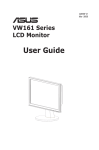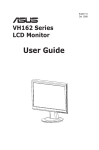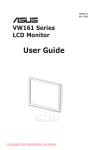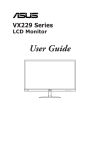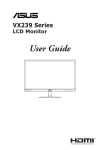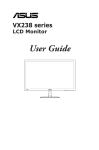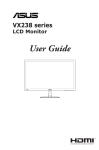Download Asus VH168 Series User guide
Transcript
June 2011 VH168 Series LCD Monitor User Guide Table of contents Notices.......................................................................................................... iii Safety information....................................................................................... iv Care & Cleaning............................................................................................ v 1.1Welcome!....................................................................................... 1-1 1.2 Package contents.......................................................................... 1-1 1.3 Assembling the monitor base...................................................... 1-2 1.4 Monitor introduction..................................................................... 1-3 1.4.1 Front of the LCD monitor................................................. 1-3 1.4.2 Rear of the LCD monitor.................................................. 1-4 2.1Detaching the arm/stand (for VESA wall mount).................................................................. 2-1 2.2 Adjusting the monitor................................................................... 2-2 3.1 OSD (On-Screen Display) menu.................................................. 3-1 3.1.1 How to reconfigure........................................................... 3-1 3.1.2 OSD Function Introduction............................................... 3-1 3.2 Specifications summary............................................................... 3-5 3.3 Troubleshooting (FAQ)................................................................. 3-6 3.4 Supported Timing List.........................................................................3-7 Copyright © 2011 ASUSTeK COMPUTER INC. All Rights Reserved. No part of this manual, including the products and software described in it, may be reproduced, transmitted, transcribed, stored in a retrieval system, or translated into any language in any form or by any means, except documentation kept by the purchaser for backup purposes, without the express written permission of ASUSTeK COMPUTER INC. (“ASUS”). Product warranty or service will not be extended if: (1) the product is repaired, modified or altered, unless such repair, modification of alteration is authorized in writing by ASUS; or (2) the serial number of the product is defaced or missing. ASUS PROVIDES THIS MANUAL “AS IS” WITHOUT WARRANTY OF ANY KIND, EITHER EXPRESS OR IMPLIED, INCLUDING BUT NOT LIMITED TO THE IMPLIED WARRANTIES OR CONDITIONS OF MERCHANTABILITY OR FITNESS FOR A PARTICULAR PURPOSE. IN NO EVENT SHALL ASUS, ITS DIRECTORS, OFFICERS, EMPLOYEES OR AGENTS BE LIABLE FOR ANY INDIRECT, SPECIAL, INCIDENTAL, OR CONSEQUENTIAL DAMAGES (INCLUDING DAMAGES FOR LOSS OF PROFITS, LOSS OF BUSINESS, LOSS OF USE OR DATA, INTERRUPTION OF BUSINESS AND THE LIKE), EVEN IF ASUS HAS BEEN ADVISED OF THE POSSIBILITY OF SUCH DAMAGES ARISING FROM ANY DEFECT OR ERROR IN THIS MANUAL OR PRODUCT. SPECIFICATIONS AND INFORMATION CONTAINED IN THIS MANUAL ARE FURNISHED FOR INFORMATIONAL USE ONLY, AND ARE SUBJECT TO CHANGE AT ANY TIME WITHOUT NOTICE, AND SHOULD NOT BE CONSTRUED AS A COMMITMENT BY ASUS. ASUS ASSUMES NO RESPONSIBILITY OR LIABILITY FOR ANY ERRORS OR INACCURACIES THAT MAY APPEAR IN THIS MANUAL, INCLUDING THE PRODUCTS AND SOFTWARE DESCRIBED IN IT. Products and corporate names appearing in this manual may or may not be registered trademarks or copyrights of their respective companies, and are used only for identification or explanation and to the owners’ benefit, without intent to infringe. ii Notices Federal Communications Commission Statement This device complies with Part 15 of the FCC Rules. Operation is subject to the following two conditions: • This device may not cause harmful interference, and • This device must accept any interference received including interference that may cause undesired operation. This equipment has been tested and found to comply with the limits for a Class B digital device, pursuant to Part 15 of the FCC Rules. These limits are designed to provide reasonable protection against harmful interference in a residential installation. This equipment generates, uses and can radiate radio frequency energy and, if not installed and used in accordance with manufacturer’s instructions, may cause harmful interference to radio communications. However, there is no guarantee that interference will not occur in a particular installation. If this equipment does cause harmful interference to radio or television reception, which can be determined by turning the equipment off and on, the user is encouraged to try to correct the interference by one or more of the following measures: • Reorient or relocate the receiving antenna. • Increase the separation between the equipment and receiver. • Connect the equipment to an outlet on a circuit different from that to which the receiver is connected. • Consult the dealer or an experienced radio/TV technician for help. As an Energy Star® Partner, our company has determined that this product meets the Energy Star® guidelines for energy efficiency. Canadian Department of Communications Statement This digital apparatus does not exceed the Class B limits for radio noise emissions from digital apparatus set out in the Radio Interference Regulations of the Canadian Department of Communications. This class B digital apparatus complies with Canadian ICES-003. Energy Saving on Monitor ASUS monitor supports energy saving mode. If the monitor does not detect the Horizontal sync signal and/or Vertical sync signal, it will enter energy saving (standby) mode. iii When the monitor enters energy saving (standby) mode, the screen will display blank and the backlight will be turned off, and the Power LED will light “amber”. For the indication of Energy Saving (standby) mode, please refer to your user guide. Safety information • Before setting up the monitor, carefully read all the documentation that came with the package. • To prevent fire or shock hazard, never expose the monitor to rain or moisture. • Never try to open the monitor cabinet. The dangerous high voltages inside the monitor may result in serious physical injury. • If the power supply is broken, do not try to fix it by yourself. Contact a qualified service technician or your retailer. • Before using the product, make sure all cables are correctly connected and the power cables are not damaged. If you detect any damage, contact your dealer immediately. • Slots and openings on the back or top of the cabinet are provided for ventilation. Do not block these slots. Never place this product near or over a radiator or heat source unless proper ventilation is provided. • The monitor should be operated only from the type of power source indicated on the label. If you are not sure of the type of power supply to your home, consult your dealer or local power company. • Use the appropriate power plug which complies with your local power standard. • Do not overload power strips and extension cords. Overloading can result in fire or electric shock. • Avoid dust, humidity, and temperature extremes. Do not place the monitor in any area where it may become wet. Place the monitor on a stable surface. • Unplug the unit during a lightning storm or if it will not be used for a long period of time. This will protect the monitor from damage due to power surges. • Never push objects or spill liquid of any kind into the slots on the monitor cabinet. • To ensure satisfactory operation, use the monitor only with UL listed computers which have appropriate configured receptacles marked between 100-240V AC. • If you encounter technical problems with the monitor, contact a qualified service technician or your retailer. iv Care & Cleaning • Before you lift or reposition your monitor, it is better to disconnect the cables and power cord. Follow the correct lifting techniques when positioning the monitor. When lifting or carrying the monitor, grasp the edges of the monitor. Do not lift the display by the stand or the cord. • Cleaning. Turn your monitor off and unplug the power cord. Clean the monitor surface with a lint-free, non-abrasive cloth. Stubborn stains may be removed with a cloth dampened with mild cleaner. • Avoid using a cleaner containing alcohol or acetone. Use a cleaner intended for use with the LCD. Never spray cleaner directly on the screen, as it may drip inside the monitor and cause an electric shock. The following symptoms are normal with the monitor: • The screen may flicker during the initial use due to the nature of the fluorescent light. Turn off the Power Switch and turn it on again to make sure that the flicker disappears. • You may find slightly uneven brightness on the screen depending on the desktop pattern you use. • When the same image is displayed for hours, an afterimage of the previous screen may remain after switching the image. The screen will recover slowly or you can turn off the Power Switch for hours. • When the screen becomes black or flashes, or cannot work anymore, contact your dealer or service center to fix it. Do not repair the screen by yourself! Conventions used in this guide WARNING: Information to prevent injury to yourself when trying to complete a task. CAUTION: Information to prevent damage to the components when trying to complete a task. IMPORTANT: Information that you MUST follow to complete a task. NOTE: Tips and additional information to aid in completing a task. v Where to find more information Refer to the following sources for additional information and for product and software updates. 1. ASUS websites The ASUS websites worldwide provide updated information on ASUS hardware and software products. Refer to http://www.asus.com. 2. Optional documentation Your product package may include optional documentation that may have been added by your dealer. These documents are not part of the standard package. 1.1Welcome! Thank you for purchasing the ASUS® VH168 Series LCD monitor! The latest widescreen LCD monitor from ASUS provides a crisper, broader, and brighter display, plus a host of features that enhance your viewing experience. With these features, you can enjoy the convenience and delightful visual experience that the VH168 Series brings you! 1.2 Package contents Check your VH168 Series LCD package for the following items: LCD monitor Monitor stand and base Quick Start Guide Power cord VGA cable If any of the above items is damaged or missing, contact your retailer immediately. 1-1 Chapter 1: Product Introduction 1.3 Assembling the monitor base To assemble the monitor base: 1. Have the front of the monitor face down on a table. 2. Insert the stand to the monitor which shows as below picture. 3. Connect the base with the monitor. A click indicates that the base has been connected successfully. 4. Adjust the monitor to the angle that is most comfortable for you. We recommend that you cover the table surface with soft cloth to prevent damage to the monitor. 1 ASUS LCD Monitor VH168 Series 2 3 1-2 1.4 Monitor introduction 1.4.1 Front of the LCD monitor 1. • • 2. 3. 4. 1-3 Button: Use this hotkey to switch from six video preset modes (Scenery Mode, Standard Mode, Theater Mode, Game Mode, Night View Mode, and sRGB Mode) with SPLENDID™ Video Intelligence Technology. Exit the OSD menu or go back to the previous menu as the OSD menu is active. • Button: Press this button to decrease the value of the function selected or move to the next function. • This is also a hotkey for Contrast adjustment. MENU Button: • Press this button to enter/select the icon (function) highlighted while the OSD menu is activated. • Button: Press this button to increase the value of the function selected or move to the previous function. • This is also a hotkey for Brightness adjustment. Chapter 1: Product Introduction 5. • • Power Button/Power Indicator: Press this button to turn the monitor on/off. The color definition of the power indicator is as the table below. Status Blue Amber OFF 1.4.2 Description ON Standby mode OFF Rear of the LCD monitor Screw holes for VESA Wall Mount 1 AC-IN port 2 VGA port ASUS LCD Monitor VH168 Series 1-4 2.1Detaching the arm/stand (for VESA wall mount) The detachable stand of the VH168 Series LCD monitor is specially designed for VESA wall mount. To detach the arm/stand: 2-1 1. Have the front of the monitor face down on a table. 2. Press the plastic release button on the rear of the monitor shows as below picture. 3. Detach the stand from the monitor. • e recommend that you cover the table surface with soft cloth to prevent W damage to the monitor. • The VESA wall mount kit ( 75 x 75 mm) is purchased separately. • Use only the UL Listed Wall Mount Bracket with minimum weight/load 3.0Kg (Screw size: M4 x 12 mm). Chapter 2: Setup 2.2 Adjusting the monitor • or optimal viewing, we recommend that you look at the full face of the F monitor, then adjust the monitor to the angle that is most comfortable for you. • Hold the stand to prevent the monitor from falling while changing its angle. • You can adjust the monitor’s angle from -5˚ to 20˚. -5 ~ 20 ASUS LCD Monitor VH168 Series 2-2 3.1 OSD (On-Screen Display) menu 3.1.1 How to reconfigure VH168 Splendid Scenery Mode Color Standard Mode Image Theater Mode Input Select Game Mode System Setup Night View Mode sRGB Move Menu Exit 1. Press the MENU button to activate the OSD menu. 2. Press and to navigate through the functions. Highlight and activate the desired function by pressing the MENU button. If the function selected has a sub-menu, press and again to navigate through the sub-menu functions. Highlight and activate the desired sub-menu function by pressing the MENU button. 3. Press and to change the settings of the selected function. 4. To exit the OSD menu, press the adjust any other function. 3.1.2 1. button. Repeat step 2 and step 3 to OSD Function Introduction Splendid This function contains six sub-functions that you can select for your preference. Each mode has the Reset selection, allowing you to maintain your setting or return to the preset mode. VH168 Splendid Scenery Mode Color Standard Mode Image Theater Mode Input Select Game Mode System Setup Night View Mode sRGB Move • 3-1 Menu Exit Scenery Mode: This is the best choice for scenery photo displaying with SPLENDID™ Video Intelligence Technology. Chapter 3: General Instruction • Standard Mode: This is the best choice for document editing with SPLENDID™ Video Intelligence Technology. • Theater Mode: This is the best choice for movie watching with SPLENDID™ Video Intelligence Technology. • Game Mode: This is the best choice for game playing with SPLENDID™ Video Intelligence Technology. • Night View Mode: This is the best choice for playing dark-scene game or watching dark-scene movie with SPLENDID™ Video Intelligence Technology. • sRGB 2. • In the Standard Mode, the Saturation, Color Temp., SkinTone, Sharpness, and ASCR functions are not user-configurable. • In the sRGB, the Saturation, Color Temp., SkinTone, Sharpness, Brightness, Contrast and ASCR functions are not user-configurable. Color Select the image color you like from this function. VH168 Splendid Brightness 90 Color Contrast 80 Image Saturation Input Select Color Temp. System Setup Skin Tone 50 User Mode Natural Smart View Move Menu OFF Exit • Brightness: The adjusting range is from 0 to 100. The also a hotkey to activate this function. • Contrast: The adjusting range is from 0 to 100. • • Saturation: The adjusting range is from 0 to 100. Color Temp.: Contain three preset color modes (Cool, Normal, Warm) and one User Mode. • Skin Tone: Contain three color modes including Reddish, Natural, and Yellowish. • Smart View: The versatile viewing positions with Smart View Technology. button is In the User Mode, colors of R (Red), G (Green), and B (Blue) are userconfigurable; the adjusting range is from 0 ~ 100. ASUS LCD Monitor VH168 Series 3-2 3. Image You can adjust the image Sharpness, Aspect Control, ASCR, Position (VGA only), and Focus (VGA only) from this main function. VH168 Splendid Sharpness Color Aspect Control Full Image ASCR OFF Input Select Position System Setup Focus Move 4. Menu 50 Exit • Sharpness: Adjust the picture sharpness. The adjusting range is from 0 to 100. • Aspect Control: Adjust the aspect ratio to “Full”, “4:3”, or “Over Scan”. • ASCR: Select ON or OFF to enable or disable dynamic contrast ratio function. • Position: Adjust the horizontal position (H-Position) and the vertical position (V-Position) of the image. The adjusting range is from 0 to 100. • Focus: Reduce Horizonal-line noise and Vertical-line noise of the image by adjusting (Phase) and (Clock) separately. The adjusting range is from 0 to 100. • Phase adjusts the phase of the pixel clock signal. With a wrong phase adjustment, the screen shows horizontal disturbances. • Clock (pixel frequency) controls the number of pixels scanned by one horizontal sweep. If the frequency is not correct, the screen shows vertical stripes and the image is not proportional. Input Select Select the input source from VGA. VH168 Splendid VGA Color Image Input Select System Setup Move 3-3 Menu Exit Chapter 2: Setup 5. System Setup Adjust the system configuration. VH168 Splendid Splendid Demo Mode OFF Color ECO Mode OFF Image OSD Setup Input Select Language System Setup Information English All Reset Move Menu Exit • Splendid Demo Mode: Activate the demo mode for the Splendid function. • ECO Mode: Power-saving mode. • OSD Setup: Adjust the horizontal position (H-Position),and the vertical position (V-Position) of the OSD. The adjusting range is from 0 to 100. In the OSD Timeout selection, you can adjust the OSD timeout from 10 to 120. • Language: There are eleven languages for your selection,including English, German, Italian, French, Dutch, Spanish, Russian,Traditional Chinese, Simplified Chinese, Japanese, and Korean. • • Information: Display the monitor information. All Reset: Select “Yes” to revert all settings to the factory default mode. ASUS LCD Monitor VH168 Series 3-4 3.2 Specifications summary Model VH168D Panel Size 15.6”W (39.4 cm) True Resolution 1366x768 Backlight Tech. LED Backlight Technology 220 cd/m2 Brightness (Typ.) Contrast Ratio (Typ.) 650:1 ASUS Smart Contrast Ratio (ASCR) 50,000,000:1 Viewing Angle (CR≥10) 90°(H)/65°(V) Color Saturation (NTSC) 62% Display Colors 262144 Response Time Power Consumption 11ms (Tr+Tf) ON Mode: <10W, Standby Mode: <0.5W, Off Mode: <0.5W D-Sub input Yes Voltage Rating AC 100-240V Tilt -5° ~ +20° VESA Wall Mounting 75x75 mm Phys. Dimension (WxHxD) 376.4x318.8x190 mm Box Dimension (WxHxD) 322x132x450 mm *Specifications are subject to change without notice. 3-5 Chapter 3: General Instruction 3.3 Troubleshooting (FAQ) Problem Possible Solution Power LED is not ON • Press the button to check if the monitor is in the ON mode. • Check if the power cord is properly connected to the monitor and the power outlet. The power LED lights amber and • Check if the monitor and the computer are in the there is no screen image ON mode. • Make sure the signal cable is properly connected the monitor and the computer. • Inspect the signal cable and make sure none of the pins are bent. • Connect the computer with another available monitor to check if the computer is properly working. Screen image is too light or dark • Adjust the Contrast and Brightness settings via OSD. Screen image is not centered or • Press the button for 2~4 seconds to sized properly automatically adjust the image. • Adjust the H-Position or V-Position settings via OSD. Screen image bounces or a wave • Make sure the signal cable is properly connected to pattern is present in the image the monitor and the computer. • Move electrical devices that may cause electrical interference. Screen image has color defects • Inspect the signal cable and make sure that none of (white does not look white) the pins are bent. • Perform All Reset via OSD. • Adjust the R/G/B color settings or select the Color Temperature via OSD. Screen image is blurry or fuzzy • Press the button for 2~4 seconds to automatically adjust the image. • Adjust the Phase and Clock settings via OSD. ASUS LCD Monitor VH168 Series 3-6 3.4 Supported Timing List VESAModes,Factory Preset Timings Mode Format InputAspectRatio VGA DMT 4:3 4:3 SVGA DMT XGA DMT 4:3 16:9 WXGA+ DMT Resolution Total H(KHz) V(Hz) Pixel(MHz) 640x480,60Hz 800x600,60Hz 1024x768,60Hz 1360x768,60Hz 800 x 525 1056x628 1344x806 1792x795 31.470, N 37.879, P 48.363, N 47.712, P 59.94, N 60.317, P 60.004, N 60.015, P 25.175 40 65 85.5 Mode Resolution Total H(KHz) V(Hz) Pixel(MHz) 1280x720,60Hz 1280x800,60Hz 1360x768,60Hz 1366x768,60Hz 1664x748 1680x831 1776x798 1782x798 44.772, N 49.702, N 47.72, N 47.72, N 59.855, P 59.81, P 59.799, P 59.799, P 74.5 83.5 84.75 85.32 Format InputAspectRatio 720p CVT 16:9 CVT 16:10 WXGA+ CVT 16:9 3-7 Chapter 3: General Instruction