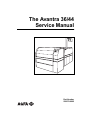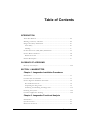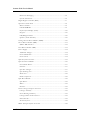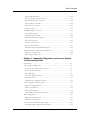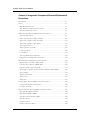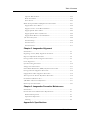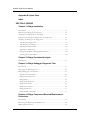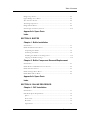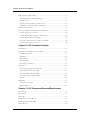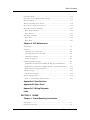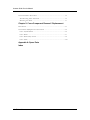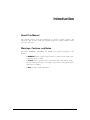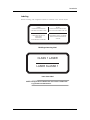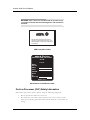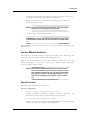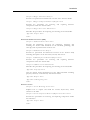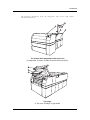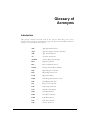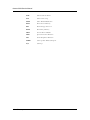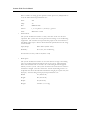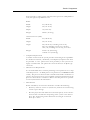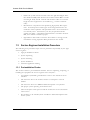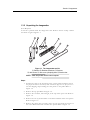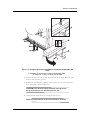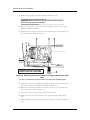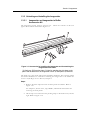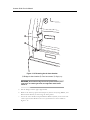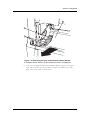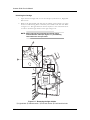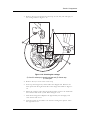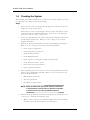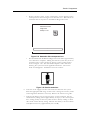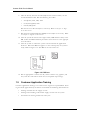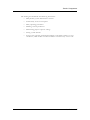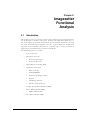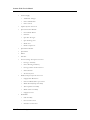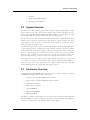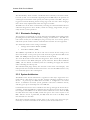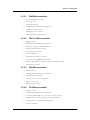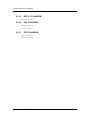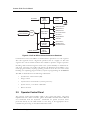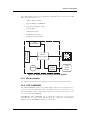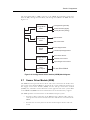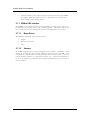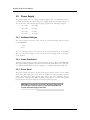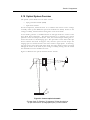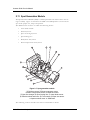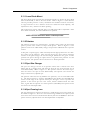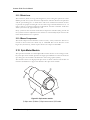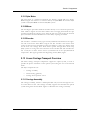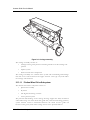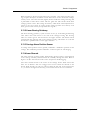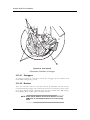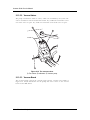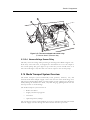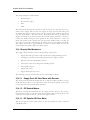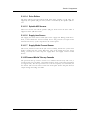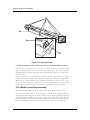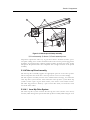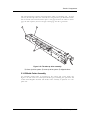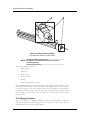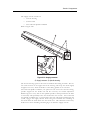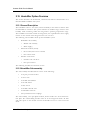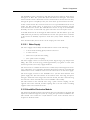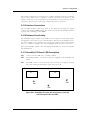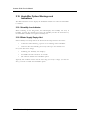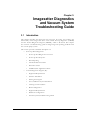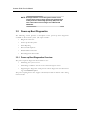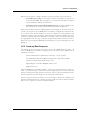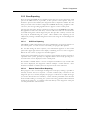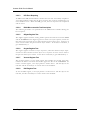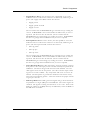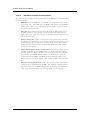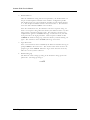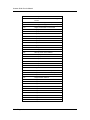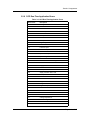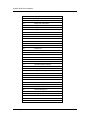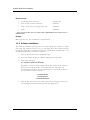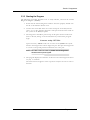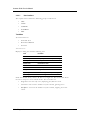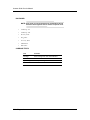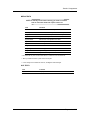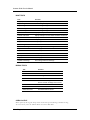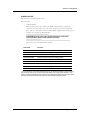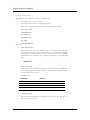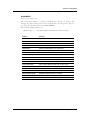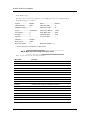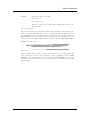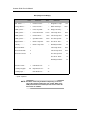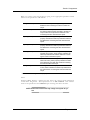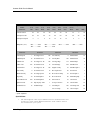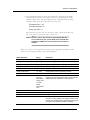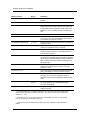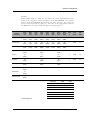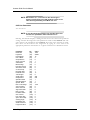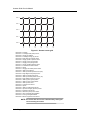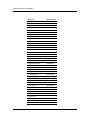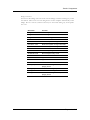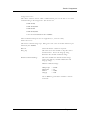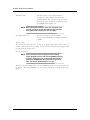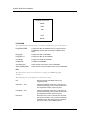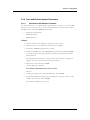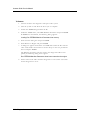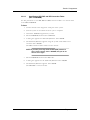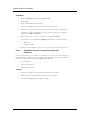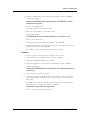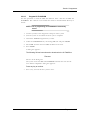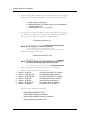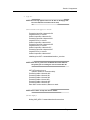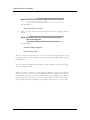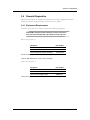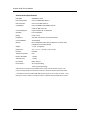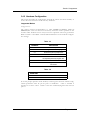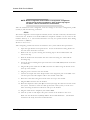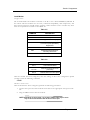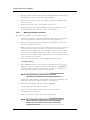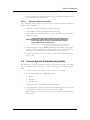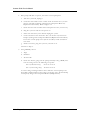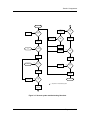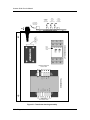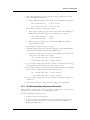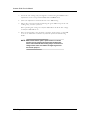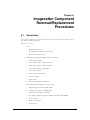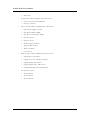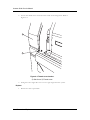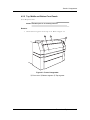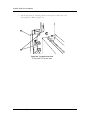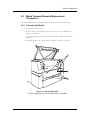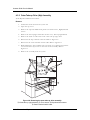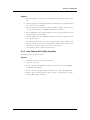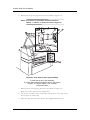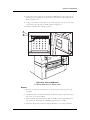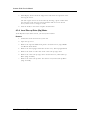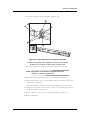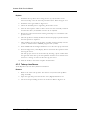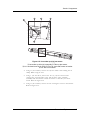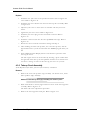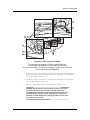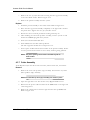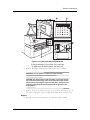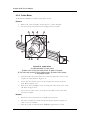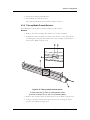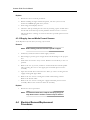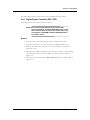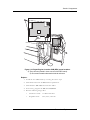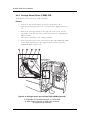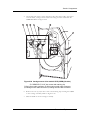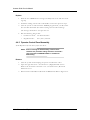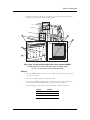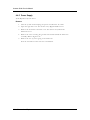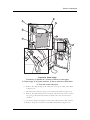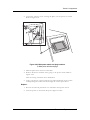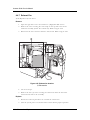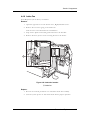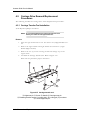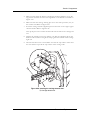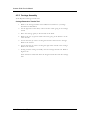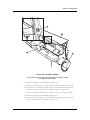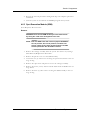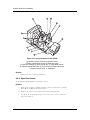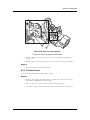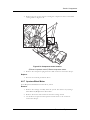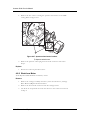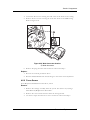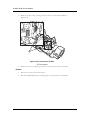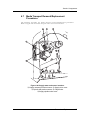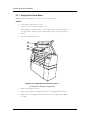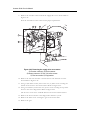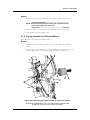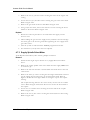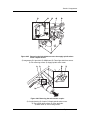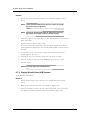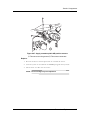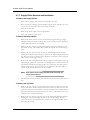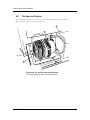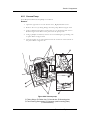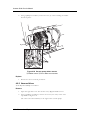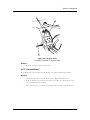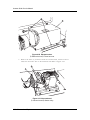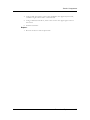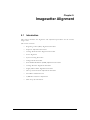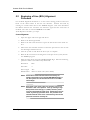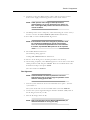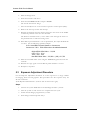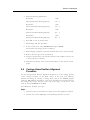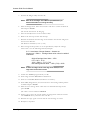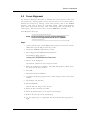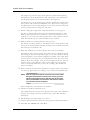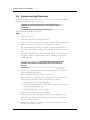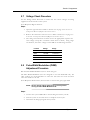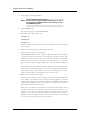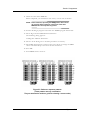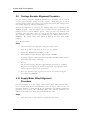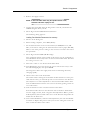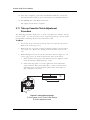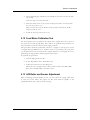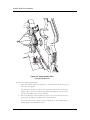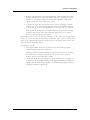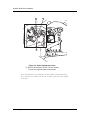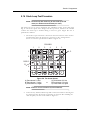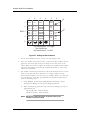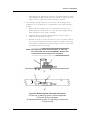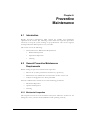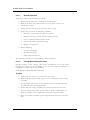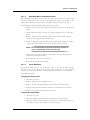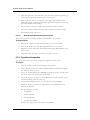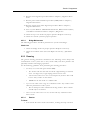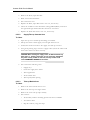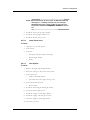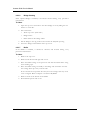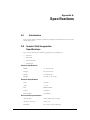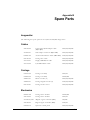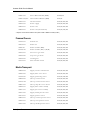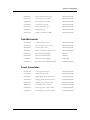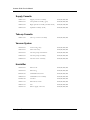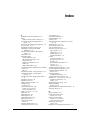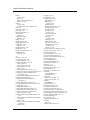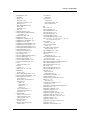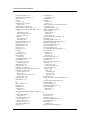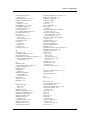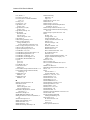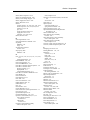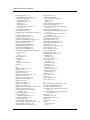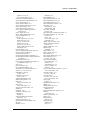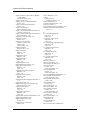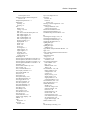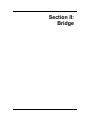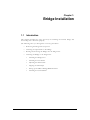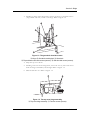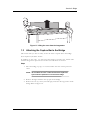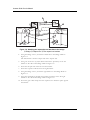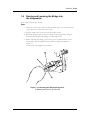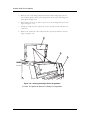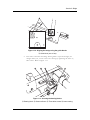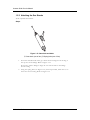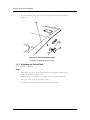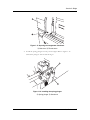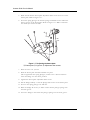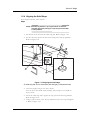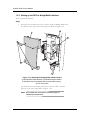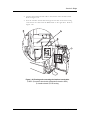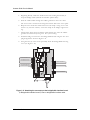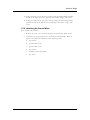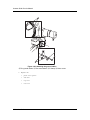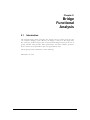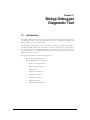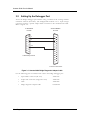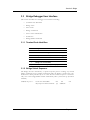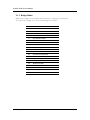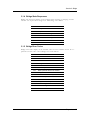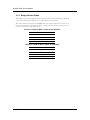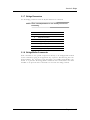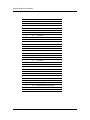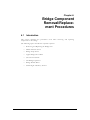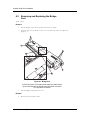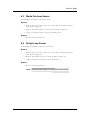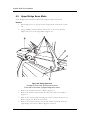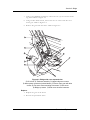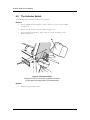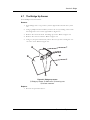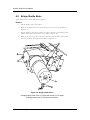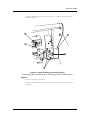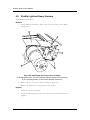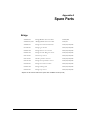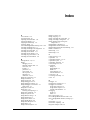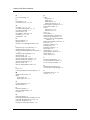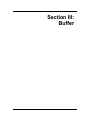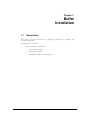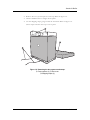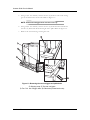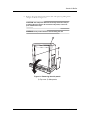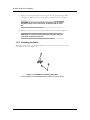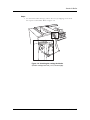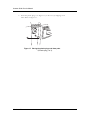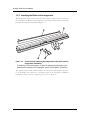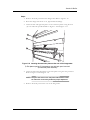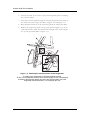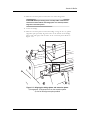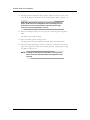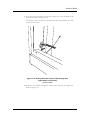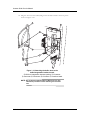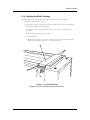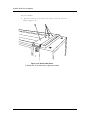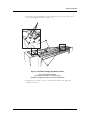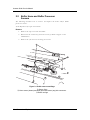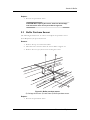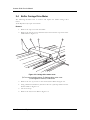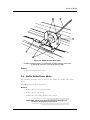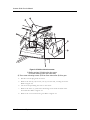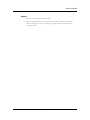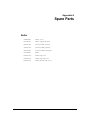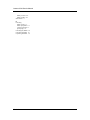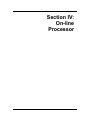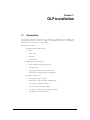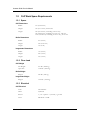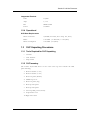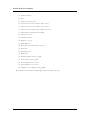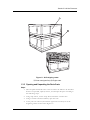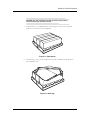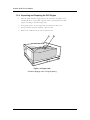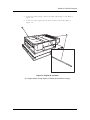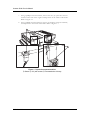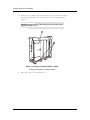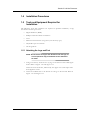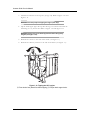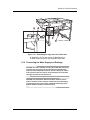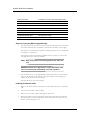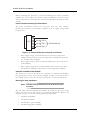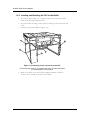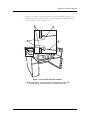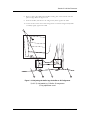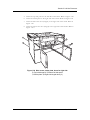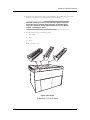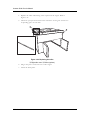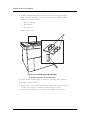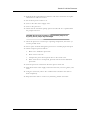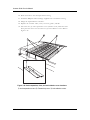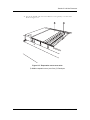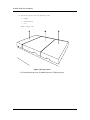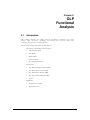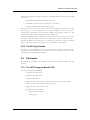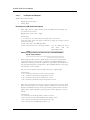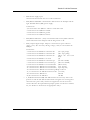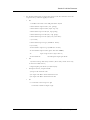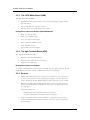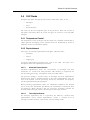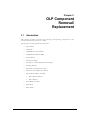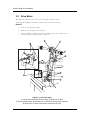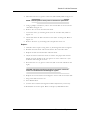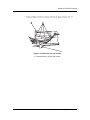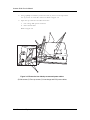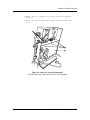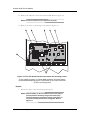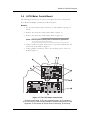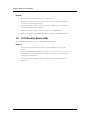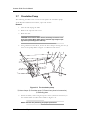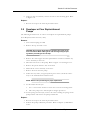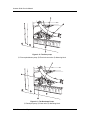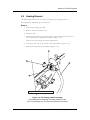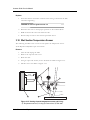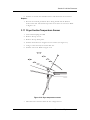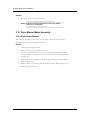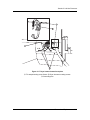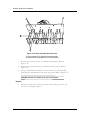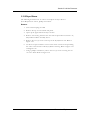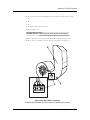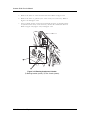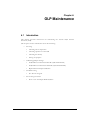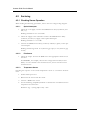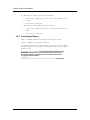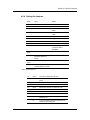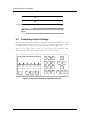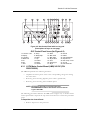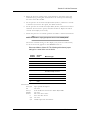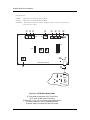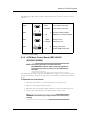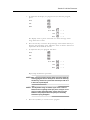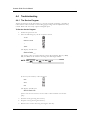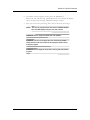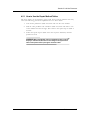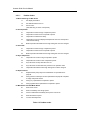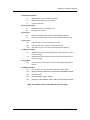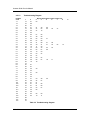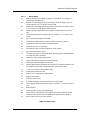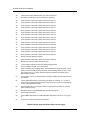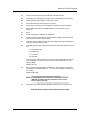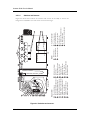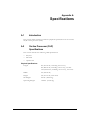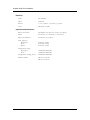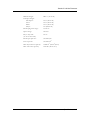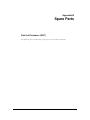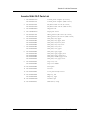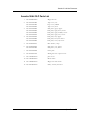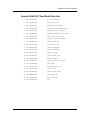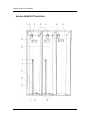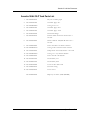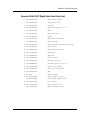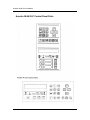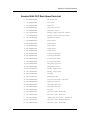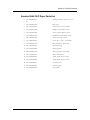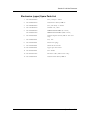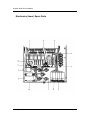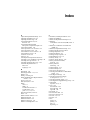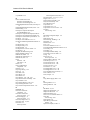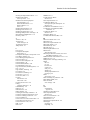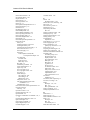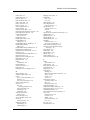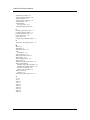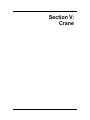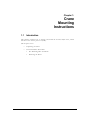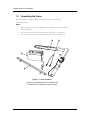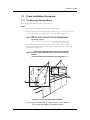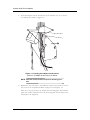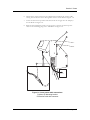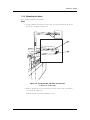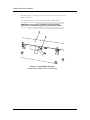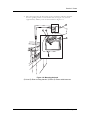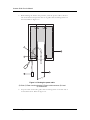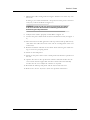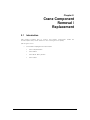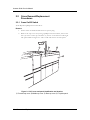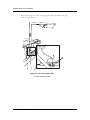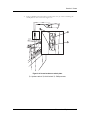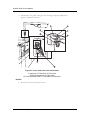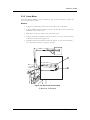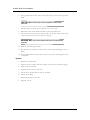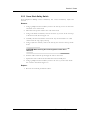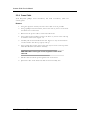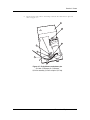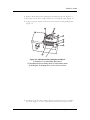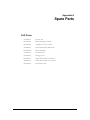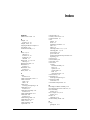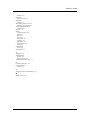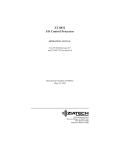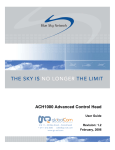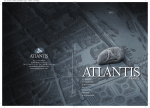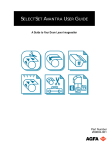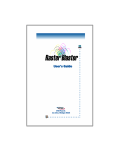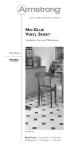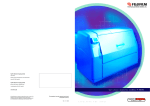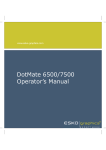Download AGFA Rapiline 51 SP Service manual
Transcript
The Avantra 36/44 Service Manual Part Number 580078-0002 AVANTRA 36/44 Service Manual This document discloses subject matter in which Agfa Division, Bayer Corporation has proprietary rights. Neither receipt nor possession thereof confers or transfers any right to reproduce or disclose the document, any part thereof, any information contained therein, or any physical article or device, or to practice any method or process, except by written permission from or written agreement with Agfa Division, Bayer Corporation. COPYRIGHT ©, 1996, 1997 Agfa Division, Bayer Corporation Prepared by Customer Documentation 200 Ballardvale Street Wilmington, MA 01887 Printed in the U.S.A. 580078-0002 Table of Contents INTRODUCTION About This Manual......................................................................................... xiii Warnings, Cautions, and Notes ..................................................................... xiii Imagesetter Safety Information ..................................................................... xiv Laser Safety ................................................................................................. xiv Labeling....................................................................................................... xv On-Line Processor (OLP) Safety Information ............................................... xvi Service Manual Audience .............................................................................. xvii Manual Overview ....................................................................................... xvii Product Description ....................................................................................... xx GLOSSARY OF ACRONYMS Glossary of Acronyms.................................................................................... xxiii SECTION 1: IMAGESETTER Chapter 1: Imagesetter Installation Procedures Introduction.................................................................................................... 1-1 Customer Pre-site Checklist........................................................................... 1-1 Service Engineer Installation Procedure ....................................................... 1-4 Pre-installation Checks ............................................................................... 1-4 Unpacking the Imagesetter ........................................................................ 1-5 Unlocking and Installing the Imagesetter ................................................. 1-13 Checking the System...................................................................................... 1-22 Customer Application Training ..................................................................... 1-24 Chapter 2: Imagesetter Functional Analysis Introduction.................................................................................................... 2-1 System Overview ........................................................................................... 2-3 Electronics Overview ..................................................................................... 2-3 Table of Contents iii Avantra 36/44 Service Manual Electronics Packaging................................................................................. 2-4 System Architecture.................................................................................... 2-4 Digital Engine Controller (DEC).................................................................... 2-7 Operator Control Panel ................................................................................. 2-8 Micro-controller .......................................................................................... 2-9 OCP FLASHROM ........................................................................................ 2-9 Liquid Crystal Display (LCD) ..................................................................... 2-10 Keypad ........................................................................................................ 2-10 OLP/Bridge Interface ................................................................................. 2-10 Speaker (Audio Interface).......................................................................... 2-10 Carriage Sensor Driver Module (CSDM)....................................................... 2-10 Sensor Driver Module (SDM) ........................................................................ 2-11 SDM to DEC Interface ................................................................................ 2-12 Laser Driver Module (LDM)........................................................................... 2-13 Power Supply................................................................................................. 2-14 Additional Voltages..................................................................................... 2-14 Power Distribution ..................................................................................... 2-14 Power Good ............................................................................................... 2-14 Optical System Overview .............................................................................. 2-15 Spot Generation Module ............................................................................... 2-16 Laser Diode Mount ..................................................................................... 2-17 Polarizer ...................................................................................................... 2-17 Spot Size Changer ...................................................................................... 2-17 Spot Forming Lens ..................................................................................... 2-17 Weak Lens................................................................................................... 2-18 Beam Compressor ...................................................................................... 2-18 Spin Motor Module ........................................................................................ 2-18 Spin Motor .................................................................................................. 2-19 Mirror .......................................................................................................... 2-19 Encoder ....................................................................................................... 2-19 Linear Carriage Transport Overview............................................................. 2-19 Carriage Assembly ...................................................................................... 2-19 Linear Bearing Guideway .......................................................................... 2-21 Carriage Home Position Sensor ................................................................. 2-21 Inner Shrouds ............................................................................................. 2-21 Vacuum System........................................................................................... 2-23 Media Transport System Overview ............................................................... 2-25 iv Table of Contents Table of Contents Supply Side Mechanics............................................................................... 2-26 Powered Media Take-up Cassette ............................................................. 2-27 Media Punch/Clamp Assembly .................................................................. 2-28 Take-up Drive Assembly ............................................................................ 2-29 Media Cutter Assembly............................................................................... 2-31 Supply Cassette........................................................................................... 2-32 Humidifier Option Overview ........................................................................ 2-34 General Description ................................................................................... 2-34 Humidifier Sub-assembly ........................................................................... 2-34 Humidifier Electronics Module .................................................................. 2-35 Fan Control Circuit ..................................................................................... 2-36 Interface Connections................................................................................. 2-37 Software Functionality................................................................................ 2-37 Humidifier PC Board: LED Descriptions ................................................... 2-37 Humidifier Option: Warnings and Indications ............................................. 2-38 Humidity Low Indicator ............................................................................. 2-38 Water Supply Empty Alert.......................................................................... 2-38 Chapter 3: Imagesetter Diagnostics and Vacuum System Troubleshooting Guide Introduction.................................................................................................... 3-1 Power-up Boot Diagnostics........................................................................... 3-2 Power-up Boot Diagnostics Overview ...................................................... 3-2 Power-up Boot Sequence .......................................................................... 3-3 Error Reporting ........................................................................................... 3-5 Automatic Dial-out Feature ........................................................................ 3-11 Boot Error Codes ........................................................................................ 3-13 OCP Run-Time Application Errors............................................................. 3-15 Avantra Diagnostic Program (PC) ................................................................. 3-17 Equipment Requirements........................................................................... 3-17 Software Installation ................................................................................... 3-18 Starting the Program................................................................................... 3-19 Save and Restore System Parameters ........................................................ 3-49 Remote Diagnostics........................................................................................ 3-61 Equipment Requirements........................................................................... 3-61 Hardware Configuration............................................................................. 3-63 Vacuum System Troubleshooting Guide....................................................... 3-67 Volt Sensing Relay Adjustment Procedure ................................................ 3-71 Table of Contents v Avantra 36/44 Service Manual Chapter 4: Imagesetter Component Removal/Replacement Procedures Introduction.................................................................................................... 4-1 Covers............................................................................................................. 4-3 Right/Left Side Covers ................................................................................ 4-3 Top, Middle and Bottom Front Panels ...................................................... 4-5 Electronic Enclosure Cover........................................................................ 4-8 Media Transport Removal/Replacement Procedures ................................... 4-9 Take-up Light Shield .................................................................................. 4-9 Outer Take-up Drive (Nip) Assembly ....................................................... 4-10 Inner Take-up Drive (Nip) Assembly........................................................ 4-11 Inner Take-up Drive (Nip) Motor.............................................................. 4-14 Take-up Jam Sensor ................................................................................... 4-16 Take-up Punch Assembly .......................................................................... 4-18 Cutter Assembly.......................................................................................... 4-20 Cutter Motor................................................................................................ 4-22 Take-up Media Present Detector ............................................................... 4-23 Supply Jam and Media Present Sensors .................................................... 4-24 Electrical Removal/Replacement Procedures ............................................... 4-25 Digital Engine Controller (DEC) PCB........................................................ 4-25 Carriage Sensor Driver (CSDM) PCB......................................................... 4-28 Operator Control Panel Assembly ............................................................. 4-30 The Supply and Take-Up Sensor Driver Modules PCB (SDMs) .............. 4-32 Power Supply ............................................................................................. 4-34 Main Power Switch..................................................................................... 4-36 Exhaust Fan ................................................................................................ 4-38 Intake Fan ................................................................................................... 4-39 Carriage Drive Removal/Replacement Procedures ...................................... 4-40 Carriage Transfer Tool Installation ............................................................ 4-40 Carriage Assembly ...................................................................................... 4-42 Opto-mechanical Removal/Replacement Procedures.................................. 4-45 Light Shields (Right and Left)..................................................................... 4-45 Spin Motor Module (SMM)......................................................................... 4-47 Spot Generation Module (SGM) ................................................................ 4-49 Spot Size Sensor ......................................................................................... 4-50 Polarizer Sensor .......................................................................................... 4-51 Beam Compressor Motor ........................................................................... 4-52 vi Table of Contents Table of Contents Aperture Wheel Motor ............................................................................... 4-53 Weak Lens Motor ........................................................................................ 4-54 Focus Sensor ............................................................................................... 4-55 Media Transport Removal/Replacement Procedures ................................... 4-57 Supply Drive Servo Motor.......................................................................... 4-58 Supply Cassette A or B Rewind Motors .................................................... 4-61 Supply Spindle Select Motor ...................................................................... 4-62 Supply Spindle Select A/B Sensors............................................................ 4-64 Supply Roller Removal and Installation .................................................... 4-66 The Vacuum System ..................................................................................... 4-68 Vacuum Pump............................................................................................. 4-69 Vacuum Valves............................................................................................ 4-70 Vacuum Board ............................................................................................ 4-71 Chapter 5: Imagesetter Alignment Introduction.................................................................................................... 5-1 Beginning of Line (BOL) Alignment Procedure ........................................... 5-2 Exposure Adjustment Procedure................................................................... 5-4 Carriage Home Position Alignment Procedure ............................................ 5-5 Focus Alignment ............................................................................................ 5-7 System Leveling Procedure............................................................................ 5-10 Voltage Check Procedure .............................................................................. 5-11 Pulse Width Modulation (PWM) Adjustment Procedure.............................. 5-11 Carriage Encoder Alignment Procedure ....................................................... 5-14 Supply Motor Offset Alignment Procedure .................................................. 5-14 Take-up Cassette Clutch Adjustment Procedure .......................................... 5-16 Feed Motor Calibration Test .......................................................................... 5-17 A/B Roller and Sensor Adjustment ............................................................... 5-17 Slack Loop Test Procedure ............................................................................ 5-21 Chapter 6: Imagesetter Preventive Maintenance Introduction.................................................................................................... 6-1 General Preventive Maintenance Requirements........................................... 6-1 Mechanical Inspection................................................................................ 6-1 Operational Inspection............................................................................... 6-4 Cleaning ...................................................................................................... 6-5 Appendix A: Specifications Table of Contents vii Avantra 36/44 Service Manual Appendix B: Spare Parts Index SECTION II: BRIDGE Chapter 1: Bridge Installation Introduction.................................................................................................... 1-1 Removing the Imagesetter Top Cover .......................................................... 1-2 Attaching the Capture Bar to the Bridge ...................................................... 1-5 Raising and Lowering the Bridge into the Imagesetter ............................... 1-7 Attaching the Bridge to the Imagesetter....................................................... 1-9 Attaching the Bridge Foot .......................................................................... 1-9 Attaching the Gas Shocks .......................................................................... 1-12 Adjusting the Detent Plate ......................................................................... 1-14 Aligning the Solid Stops ............................................................................. 1-17 Setting up the DEC to Bridge/Buffer Interface......................................... 1-18 Attaching the Ground Wires ...................................................................... 1-21 Chapter 2: Bridge Functional Analysis Introduction.................................................................................................... 2-1 Chapter 3: Bridge Debugger Diagnostic Tool Introduction.................................................................................................... 3-1 Setting Up the Debugger Port ....................................................................... 3-2 Bridge Debugger User Interface ................................................................... 3-3 Terminal Code Identifiers .......................................................................... 3-3 Bridge Unlock Sequence............................................................................ 3-3 Bridge States ............................................................................................... 3-4 Bridge State Responses .............................................................................. 3-5 Bridge Error Codes..................................................................................... 3-5 Bridge Sensor Status................................................................................... 3-6 Bridge Parameters ...................................................................................... 3-7 Bridge/Buffer Commands .......................................................................... 3-7 Chapter 4: Bridge Component Removal/Replacement Procedures Introduction.................................................................................................... 4-1 Removing and Replacing the Bridge Foot.................................................... 4-2 Media Purchase Sensor.................................................................................. 4-3 viii Table of Contents Table of Contents Bridge Loop Sensor........................................................................................ 4-3 Upper Bridge Servo Motor ............................................................................ 4-4 The Activator Switch...................................................................................... 4-6 The Bridge Up Sensor ................................................................................... 4-7 Bridge Shuttle Motor...................................................................................... 4-8 Shuttle Light and Heavy Sensors................................................................... 4-10 Appendix A: Spare Parts Index SECTION III: BUFFER Chapter 1: Buffer Installation Introduction.................................................................................................... 1-1 Buffer Installation Procedures ....................................................................... 1-2 Unpacking the Buffer ................................................................................. 1-2 Unlocking the Buffer.................................................................................. 1-6 Installing the Buffer to the Imagesetter..................................................... 1-10 Aligning the Buffer Carriage ...................................................................... 1-19 Chapter 2: Buffer Component Removal/Replacement Introduction.................................................................................................... 2-1 Buffer Home and Buffer Processor Sensors ................................................. 2-2 Buffer Purchase Sensor.................................................................................. 2-3 Buffer Carriage Drive Motor.......................................................................... 2-4 Buffer Roller Driver Motor............................................................................. 2-5 Appendix A: Spare Parts Index SECTION IV: ON-LINE PROCESSOR Chapter 1: OLP Installation Introduction.................................................................................................... 1-1 OLP Work Space Requirements..................................................................... 1-2 Space ........................................................................................................... 1-2 Floor Load................................................................................................... 1-2 Electrical...................................................................................................... 1-2 Operational ................................................................................................. 1-3 Table of Contents ix Avantra 36/44 Service Manual OLP Unpacking Procedures .......................................................................... 1-3 Tools Required for OLP Unpacking .......................................................... 1-3 OLP Inventory ............................................................................................ 1-3 Opening and Unpacking the Parts Crate .................................................. 1-5 Unpacking and Preparing the OLP Engine............................................... 1-8 Installation Procedures .................................................................................. 1-13 Tools and Equipment Required for Installation ........................................... 1-13 Attaching the Legs and Feet....................................................................... 1-13 Connecting the Water Supply and Drainage............................................. 1-15 Connecting The Electrical Supply ............................................................. 1-17 Leveling and Attaching the OLP to the Buffer.......................................... 1-20 Attaching the Panels and Covers............................................................... 1-24 Chapter 2: OLP Functional Analysis Introduction.................................................................................................... 2-1 Description of OLP Boot-up Procedures...................................................... 2-2 OLP Standby Mode..................................................................................... 2-2 Idle Mode.................................................................................................... 2-2 Ready Mode ................................................................................................ 2-2 Operate Mode............................................................................................. 2-2 The OLP Jog Function................................................................................ 2-3 Electronics ...................................................................................................... 2-3 The LUTH Computer Board (LCB)............................................................ 2-3 The LUTH Power Board (LPB) .................................................................. 2-6 The LUTH Motor Board (LMB).................................................................. 2-8 The Agfa Terminal Board (ATB)................................................................ 2-8 Sensors ........................................................................................................ 2-8 OLP Racks ...................................................................................................... 2-9 Temperature Control .................................................................................. 2-9 Replenishment ............................................................................................ 2-9 Chapter 3: OLP Component Removal/Replacement Introduction.................................................................................................... 3-1 Drive Motor .................................................................................................... 3-2 CPU-OLP......................................................................................................... 3-4 LUTH Motor Control Board........................................................................... 3-9 LUTH Rectifier Board (LRB) .......................................................................... 3-10 Power Board .................................................................................................. 3-11 x Table of Contents Table of Contents Circulation Pump ........................................................................................... 3-14 Developer or Fixer Replenishment Pumps................................................... 3-15 Heating Element............................................................................................. 3-17 Wet Section Temperature Sensor .................................................................. 3-18 Dryer Section Temperature Sensor ............................................................... 3-19 Dryer Blower Motor Assembly...................................................................... 3-20 Dryer Heater Element................................................................................. 3-20 Dryer Blower .............................................................................................. 3-23 Entry Rack Assembly ..................................................................................... 3-26 Drive Belt .................................................................................................... 3-26 Drive Shaft .................................................................................................. 3-27 Chapter 4: OLP Maintenance Introduction.................................................................................................... 4-1 Servicing ......................................................................................................... 4-2 Checking Sensor Operation ....................................................................... 4-2 Checking Operation of the LCB ................................................................ 4-3 Checking the Battery .................................................................................. 4-4 Setting the Jumpers .................................................................................... 4-5 Calibrating/Jumper Settings ........................................................................... 4-6 LUTH Motor Control Board (LMB) 24V DC (P/N 5202Y000100)............. 4-7 LUTH Motor Control Board (LMB) 180V DC (P/N 5203Y4000200)........ 4-11 Replenishment Pumps Calibration............................................................. 4-12 Troubleshooting ............................................................................................. 4-14 The Service Program .................................................................................. 4-14 Service Program Codes.................................................................................. 4-16 How to Use the Repair Method Tables ..................................................... 4-17 Appendix A: Specifications Appendix B: Spare Parts Appendix C: Wiring Diagrams Index SECTION V: CRANE Chapter 1: Crane Mounting Instructions Introduction.................................................................................................... 1-1 Unpacking the Crane ..................................................................................... 1-2 Table of Contents xi Avantra 36/44 Service Manual Crane Installation Procedures ....................................................................... 1-3 The Mounting Plate and Boom ................................................................. 1-3 Mounting the Head .................................................................................... 1-7 Chapter 2: Crane Component Removal / Replacement Introduction.................................................................................................... 2-1 Crane Removal/Replacement Procedures .................................................... 2-2 Crane On/Off Switch.................................................................................. 2-2 Crane Motor ................................................................................................ 2-7 Crane Slack Safety Switch .......................................................................... 2-9 Crane Cable ................................................................................................ 2-10 Appendix A: Spare Parts Index xii Table of Contents Introduction About This Manual This manual contains all of the information you need to unpack, prepare, and install the Agfa Avantra 36/44 and 36S/44S imagesetter, bridge, buffer, on-line processor, and crane. Warnings, Cautions, and Notes The terms WARNING, CAUTION, and NOTE have specific meanings in this manual. • A WARNING advises against certain actions or situations that could result in personal injury or death. • A Caution advises against actions or situations that could damage equipment, produce inaccuracies, or invalidate a procedure, although direct personal injury is unlikely. • A Note provides useful information. Introduction xiii Avantra 36/44 Service Manual Imagesetter Safety Information Laser Safety WARNING: Looking directly into the laser beam or laser beam reflection can cause permanent eye damage. The Avantra is a class 1 laser radiation device and is harmless during normal operation. However, during certain system alignments and tests, the laser is considered a class 3B device. In this classification, the laser can be harmful to your eyes. The laser presents no danger as long as the protective covers are in place. When the protective covers are removed, follow these safety rules: • Never look directly into the beam. • Never expose other persons to the laser beam. • Use caution with tools and other reflective surfaces to prevent laser reflection. • Keep the work area well lit. • Follow the assembly/disassembly procedures precisely. No short cuts. These procedures are in the Imagesetter section (Section I), Chapter 4, “Imagesetter Component Removal/Replacement Procedures”. • Never operate the laser with the covers removed from the Avantra system. • Promptly report any actual or suspected accidents. The service engineer must report immediately to a medical facility if he or she experiences any of the following eye symptoms: • A visual halo effect • A change in tearing (eyes wetter or drier than normal) • A change in the way colors are seen xiv Introduction Introduction Labeling Various warning and compliance labels are attached to the Avantra 36/44. DANGER LASER RADIATION WHEN OPEN AVOID DIRECT EXPOSURE TO BEAM PELIGRO RADIACION LASER CUANDO SE ABRA EVITE LA EXPOSICION DIRECTA DEL HAZ VORSICHT! LASERSTRAHLUNG TRITT AUS, WENN DECKEL GEOFFNET IST! NICHT DEM STRAHL AUSSETZEN! DANGER RAYONNEMENT LASER A L’OUVERTURE EVITER TOUTE EXPOSITION DIRECTE AU RAYON Multilingual warning label. CLASS 1 LASER LASER KLASSE 1 Laser class label. NOTE: The figure above indicates the class of laser radiation during operation and maintenance. Introduction xv Avantra 36/44 Service Manual WARNING: Class 1 lasers are considered safe for operator access in accordance with the Code of Federal Regulation and international standards. Wilmington, MA 01887 Agfa Division certifies that this product conforms to all applicable provisions of 21 CFR Subchapter J in effect as of the date of manufacture. CDRH compliance label. abc Division WILMINGTON, MA 01887 U.S.A. Location MODEL PART NO. SERIAL VOLTS AMPERES WATTS Hz MFG.DATE MADE IN U.S.A. Manufacturer’s identification label. On-Line Processor (OLP) Safety Information If the OLP is part of the system, operate using the following safeguards: • Do not operate the OLP if it is not level. • Be careful not to touch the dryer when the top cover is removed. The dryer gets hot during operation and should be allowed to cool before servicing. xvi Introduction Introduction • To protect against the hazard of electric shock, do not allow water to run or spill into the electical compartment or components. • Before servicing, always disconnect the electric power or unplug the power cable at the mains. NOTE: The OLP has six built-in safety switches, which disconnect all power whenever the top lids are opened. • The processor contains a lithium battery. WARNING: The battery may explode if mistreated. Do not recharge or disassemble. Follow local rules for the disposal of lithium batteries. When handling chemistries, always follow the safety procedures described by the manufacturers. Service Manual Audience This manual is intended for service engineers. It assumes prior knowledge and experience with the internal workings of an image processor. Refer to the Removal/Replacement Procedures chapters present in each section before attempting to service the inside of an Avantra 36/44 imagesetter, processor, bridge, buffer or crane. NOTE: The intent of the Removal/Replacement Procedures chapters in this manual are not to repair the units to the level of their individual components (e.g., the chips on the boards). They provide instructions for replacing modules (e.g., the control panel assembly, power supplies, motors, sensors, etc). Manual Overview This manual has the following arrangement: Section I: Imagesetter Chapter 1: Imagesetter Installation Procedures Provides installation instruction including unpacking, unlocking, site preparation and system set-up procedures for the imagesetter. Chapter 2: Imagesetter Functional Analysis Presents an overview of the Avantra 36/44 imagesetter and describes the function of subsystems, modules, and submodules. Introduction xvii Avantra 36/44 Service Manual Chapter 3: Imagesetter Diagnostics Describes the tools used to diagnose and troubleshoot the Avantra. Chapter 4: Imagesetter Component Removal/Replacement Procedures Provides the procedures for removing and replacing components within the Avantra imagesetter. Chapter 5: Imagesetter Alignment Procedures Provides the procedures for aligning and adjusting the Avantra 36/44 imagesetter. Chapter 6: Imagesetter Preventive Maintenance Describes the procedures for inspecting and cleaning the Avantra 36/44 imagesetter. Appendix A: Specifications Lists the Avantra 36/44 specifications for the imagesetter including physical, electrical, environmental, and functional data. Appendix B: Spare Parts Index Section II: Bridge Chapter 1: Bridge Installation Procedures Provides the information necessary for installing the internal bridge. Chapter 2: Bridge Functional Analysis Provides an operational and functional overview of the Avantra’s internal bridge. Chapter 3: Bridge Debugger Diagnostic Tool Describes the set-up and use of this tool for diagnosing problems associated with the bridge and buffer. Chapter 4: Bridge Component Removal/Replacement Provides the procedures for removing components within the Avantra bridge. and replacing defective Appendix A: Spare Parts Index Section III: Buffer Chapter 1: Buffer Installation Procedures Provides the information necessary for unpacking, unlocking and installing the Avantra buffer. xviii Introduction Introduction Chapter 2: Buffer Functional Analysis Provides an operational and functional overview of the Avantra’s buffer. Chapter 3: Buffer Component Removal/Replacement Provides the procedures for removing components within the Avantra buffer. and replacing defective Chapter 4: Buffer Preventive Maintenance Describes the procedures for inspecting and cleaning the Avantra buffer. Appendix A: Spare Parts Index Section IV: On-line Processor (OLP) Chapter 1: OLP Installation Procedures Provides the information necessary for unpacking, unlocking and installing the Avantra OLP. Included are the electrical, plumbing, and other physical requirements that must be met. Chapter 2: OLP Functional Analysis Provides an operational and functional overview of the Avantra’s OLP, including descriptions of the electronics, boards, and sensors. Chapter 3: OLP Component Removal/Replacement Provides the procedures for removing components within the Avantra OLP. and replacing defective Chapter 4: OLP Preventive Maintenance Describes the procedures for inspecting and cleaning the Avantra buffer. Appendix A: Specifications Lists the Avantra 36/44 specifications for the OLP and buffer including physical, electrical, environmental, and functional data. Appendix B: Spare Parts Appendix C: Wiring Diagrams Index Section V: Crane Chapter 1: Crane Mounting Instructions Explains how to unpack and install the Avantra 36/44 crane, which attaches to the OLP. Chapter 2: Crane Component Removal/Replacement Procedures Provides the procedures for removing and replacing components within the OLP crane. Appendix A: Spare Parts Index Introduction xix Avantra 36/44 Service Manual Product Description The Avantra 36 and 44 are members of the Avantra family of high-end laser based PostScript image recorders. They build upon the Avantra 20/25 advanced capabilities and add new features. The Avantra 36/44 line is especially designed for users requiring large format output, such as packaging and posters. Both systems support the high quality imaging requirements needed for CristalRaster. Standard Equipment The Avantra contains the following standard equipment: • • Punch system • head and tail • Stoesser, Bacher, or Bacher Plate Multiple media supply capability • • allows two different (or same) media to be on line within the engine at the same time Flex media • automatically adjusts focus for the selected media thickness • user-definable media widths Advanced Features In addition to the advanced design features of the 20/25, the 36/44 has: • EasyLoad media handling, which allows the convenient loading of large format supply cassettes. • Vacuum system, which aids in keeping the media tight against the drum for optimum image quality. • Integrated on-line processor with bridge/buffer/crane (optional). Options Options include: • On-line bridge buffer • bridge is contained within the engine • buffer is a separate unit attached to the back of the imagesetter, which allows a full page to be buffered while imaging the next page • crane for loading and unloading off-line cassettes • standard cassette can be easily used if a problem with the bridge/ buffer is encountered • Custom punches • Easyload media handling cart xx Introduction Introduction The following illustrations show the imagesetter with all the OLP options installed and attached. 2 1 3 4 The Avantra 36/44 imagesetter, buffer, and crane. ➀–Imagesetter. ➁–Crane. ➂–Buffer ➃–On-line Processor (OLP). 1 2 3 The bridge. ➀–Top cover. ➁–Bridge. ➂–Light shield. Introduction xxi Glossary of Acronyms Introduction This glossary contains acronyms used in the Avantra 36/44 Imagesetter Service Manual and in scanning environments in general. For more information about an acronym, see the index in this manual. ALB Agfa Light Diode Board APIS Agfa Print Engine Interface Standard ATB Agfa Terminal Board AT Attention Command AVDIAG Avantra Diagnostic Program BOL Beginning Of Line BCC Basic Confidence Check CSDM Carriage Sensor Driver Module DEC Digital Engine Controller DSP Digital Signal Processor DVM Digital Volt Meter FPGA Field Programmable Gate Array FRU Field Replaceable Unit ICS Image Control System LCB Luth Computer Board LCD Liquid Crystal Display LDD Laser Diode Drive LDM Laser Driver Module LMB Luth Motor Board LPB Luth Power Board OLP On-Line Processor Glossary xxiii Avantra 36/44 Service Manual xxiv Glossary PCB Printed Circuit Board PLL Phase Lock Loop PWM Pulse Width Modulation RAM Read Access Memory RIP Raster Image Processor ROM Read Only Memory SDM Sensor Driver Module SGM Spot Generation Modules SPI Serial Peripheral Interface TSDM Take-up Side Media Transport T/U Take-Up Section I: Imagesetter Chapter 1: Imagesetter Installation Procedures 1.1 Introduction This chapter describes the requirements and procedures necessary for installing the Avantra 36/44 imagesetter. Included in this chapter are: • Customer Pre-site Checklist • Service Engineer Installation Procedure • Pre-installation Checks • Upacking the Imagesetter • Unlocking the Imagesetter • Checking the System • Customer Application Training 1.2 Customer Pre-site Checklist The customer should use the following pre-site checklist to ensure that the intended installation site is properly prepared to receive and install the Avantra 36/44 imagesetter. • Power Requirements The customer must provide a separate (isolated) three wire 115/230 VAC grounded power line. The wires can be run in conduit, but the conduit cannot serve as a ground. The receptacle type must be a 2 pole, 15 amp grounded, NEMA 5-20R or equivalent. Electrical specifications for the imagesetter are: Volts: 115/230 Amp: 5 / 2.5 Rec: NEMA 5-20R Power: 575 Watts Heat Output: 1962 BTU's 1-1 Avantra 36/44 Service Manual If the customer is setting up the optional on-line processor (OLP)/buffer as well, the OLP electrical specifications are: • Volts: 230 Amp: 30 Rec.: NEMA L6-30P Phases: 1, 2 or 3 phases + (neutral) + ground Load: Maximum 7.0 kW Environment The system should be located in a clean, static free work area for best operation. The system must not be placed near heating or air conditioning equipment. The customer must provide the proper work environment as described in Work Space below. Environmental specifications for the imagesetter include: Oper/Temp: 65° to 80° F (18° to 27° C) Humidity: 45 to 55%, non-condensing For absolute accuracy 70° F ± 3° (21° C ± 2°). • Work Space The system should be located in an area that allows enough surrounding space to permit unrestricted air flow and service access. Approximately three feet should be left on all sides. No overhead lights should appear directly over the system. The system should not be located near windows with direct sunlight. The floor where the Avantra 36/44 imagesetter is to be placed must meet the industrial standard for weight per square foot (100 lbs/sq.ft.). Avantra's imagesetter physical specifications are: Width: 73" (185.42 cm) Height: 48" (121.92 cm) Depth: 35" (88.90 cm) Weight: 1700 lbs. (771.11 kg) 1-2 Installation Section I: Imagesetter If the customer is setting up the optional on-line processor (OLP)/buffer as well, their physical specifications are: Buffer Width: 61" (154.94 cm) Height: 54" (137.16 cm) Depth: 15" (38.10 cm) Weight: 200 lbs. (90.72 kg) On-line Processor (OLP) • Width: 61" (154.94 cm) Height: 54" (137.16 cm) Length: 66" (167.64 cm) excluding receiver tray 98" ( cm) including receiver tray, roll mat. 120" ( cm) including recevier tray, sheet mat. Weight: 937 lbs. dry (425.02 kg) 1136 lbs. wet (515.28 kg) Telephone Requirements A modem connected to the system provides remote diagnostic capabilities. If a modem is attached, a dedicated (or multiplexed) telephone line must be provided. A voice phone line in close proximity to the system is also highly recommended. The phone line connector must be an RJ11C type connector. • Film Processor Requirements It is recommended that a customer producing color separations use a deep tank film processor. An AGFA processor is preferred (i.e. RAPILINE 44 OLP and P). The processor must be able to handle media widths of 36inches or greater. If a new processor is to be installed, electrical requirements for the processor must also be considered. Refer to the film processor's specification sheet/manual for this information. • Miscellaneous Before installation, the customer should also consider the following: • Doorways–must be at least 73" (185.42 cm) wide for the Avantra imagesetter to pass through. • Elevator–physical inside dimensions and load capacity of the elevator must be able to handle the transporting of the system to the desired floor. The Avantra imagesetter dimensions and weight are listed in Work Space above. Installation 1-3 Avantra 36/44 Service Manual 1.3 • Cables–the system must be located so that the Agfa Print Engine Interface Standard (APIS) cable between the Avantra and the RIP is of sufficient length. Verify that all network and interface cables are of correct length for other equipment to be installed (e.g., scanners and frontends). • Densitometer–a required tool for producing high quality film separations. Overall exposure and dot gain of the imagesetterneeds to be checked to insure optimum and repeatable results. If a customer does not currently own a densitometer, one may be purchased from a graphic arts dealer. A transmission densitometer is needed to measure film, and a reflective model for paper. • Light Table–a table surface of at least 54x72 inches is strongly recommended for viewing separation films produced on the Avantra. Service Engineer Installation Procedure The following four procedural steps must be performed sequentially by the Agfa service engineer: 1. Agfa pre-installation checks 2. System unpacking 3. System unlocking 4. System installation 5. Customer application training 1.3.1 Pre-installation Checks This section contains a pre-installation checklist. Prior to unpacking, inspecting, or installing the equipment the service engineer must verify that : • An isolated 115/220 VAC grounded line service to the Avantra has been installed. • The AC service line to the Avantra contains a 15 amp fuse or circuit breaker. • The AC service line has a NEMA 5-15R wall receptacle or equivalent. • The proper system operating environment exists. • There is adequate work space around the Avantra for service and maintenance access. • If a modem is to be installed, there should be a dedicated telephone line for the system. 1-4 Installation Section I: Imagesetter 1.3.2 Unpacking the Imagesetter Tools Required: A tool kit is packed inside the imagesetter crate. Remove the kit at Step 5 below and check it against Figure 1-1. 1 2 3 4 5 6 Figure 1-1 The imagesetter tool kit. ➀–Ratchet. ➁–Ratchet extensions. ➂–Sockets. ➃–Jack Screw. ➄–Jack screw (dimpled) plate. ➅–Breaker bar. NOTE: A 5/8" deep socket wrench is also required. Steps: 1. Position the crate in the location that the system will be installed. Check for proper clearances around system as listed in Appendix A: Specifications. Cut the shipping straps holding the crate panels to the pallet. Refer to Figure 1-2. 2. Remove the top pad. Refer to Figure 1-2. 3. Remove the crossbars, left and right, at the top of the open crate. Refer to Figure 1-2. 4. Remove the two (2) bottom bolts on the front and back of the crate panels. Refer to Figure 1-2. 5. Remove the spring clips (or bolts), three on each end, from the corners of the crate. Remove the four wooden crate panels. Refer to Figure 1-2. Installation 1-5 Avantra 36/44 Service Manual 1 3 4 5 2 1 Figure 1-2 Removing the outer shipping crate. ➀–Shipping straps. ➁–Top pad. ➂–Spring clips or bolts. ➃–Shipping bolts (2 on each side). ➄–Two crossbars. 6. Remove the parts list and accessory box. Refer to Figure 1-3. Put the accesory box aside for the unlocking and installing procedures. 7. Remove the three (3) bolts at each corner of the end supports. Refer to Figure 1-3. The end supports hold the end plates in place. 8. Remove the end plates, one at each end. Refer to Figure 1-3 and Figure 1-4. 1-6 Installation Section I: Imagesetter 1 2 3 7 6 5 4 Figure 1-3 Preparing to remove the plates, diapers and skis. ➀–Parts list package. ➁–Shipping straps. ➂–Accessory box. ➃–End support bolts with washers. ➄–Tool kit. ➅–End plate. ➆–Diaper. 9. Cut the two (2) large tie wraps at the center channel, front and back. Refer to Figure 1-4. The bottom diaper should fall to the ground. 10. Remove the bottom diaper by sliding it out from either side of the pallet. Refer to Figure 1-4. Installation 1-7 Avantra 36/44 Service Manual 1 3 4 2 Figure 1-4 Removing the diaper and end plates. ➀–One of two tie wraps. ➁–End bolts (3 at each corner). ➂–Diaper (removed). ➃–End plate, 1 at each end (removed). 11. Loosen the two (2) outer channel bolts on either end. Refer to Figure 1-5. Allow only a small gap of 1/8" between the bolt heads and the beams. WARNING: Do not remove the outer channel bolts. Doing so may result in the imagesetter falling off the jack screw (see succeeding steps). The two (2) end bolts hold the channel beams (wood) to the end channels (metal). The middle bolt holds the center channel; do not remove this bolt until Step 13. 1-8 Installation Section I: Imagesetter 1 5 2 3 4 6 6 Figure 1-5 Removing the channel bolts. ➀–Outer channel bolts (3 per skid). Loosen the two bolts at each end first, leaving the center bolt in place. ➁–Inner channel bolts (4 per end channel) connecting the end channels to the imagesetter frame. ➂–Imagesetter frame. ➃–End channel (1 of 2). ➄–Outer channel bolt. ➅–End channel. 12. Loosen the four (4) inner channel bolts, left and right, on the bottom of the end channels. Refer to Figure 1-5. WARNING: Do not remove the bolts. 13. Remove the two (2) center channel bolts, one on each side of the center channel. Refer to Figure 1-5. The bolts hold the center channel to the pallet beam. There are no bolts holding the center channel to the imagesetter frame. Once the center channel bolts are removed, the channel should fall. 14. Slide the center channel toward the rear and remove. Installation 1-9 Avantra 36/44 Service Manual 15. Cut the two (2) packing straps around the unit to remove the cardboard and plastic covers. Refer to Figure 1-6. 1 2 3 Figure 1-6 Removing packing materials from the imagesetter. ➀–Cardboard covering. ➁–Packing straps. ➂–Plastic cover. 16. Open the imagesetter door on the left side. See Chapter 4, Section 4.2.2, Top, Middle, and Bottom Front Panels. 17. Working within the opened (left) end, position the jack screw provided (see Figure 1-1) in the access hole in the end cap located at the bottom of the frame. Refer to Figure 1-7. 18. Before lowering the jack screw to the floor, position the jack screw plate so that its dimple is directly below the access hole. Refer to Figure 1-7. CAUTION: The jack screw (dimpled) plate protects the floor from possible damage from the jack screw. 1-10 Installation Section I: Imagesetter 5 4 1 2 3 6 Figure 1-7 Using the jack screw and plate for raising the imagesetter (left side). ➀–End plate. ➁–Jack screw. ➂–Jack screw (dimpled) plate. ➃–Outer bolt (1 of 2). ➄–Spring clip. ➅–Skid. 19. Turn the jack screw until the unit begins to lift on the plate. Raise the unit only an inch from the ground. 20. Release the unit from the pallet by removing the two (2) outer bolts and their spring clips. Refer to Figure 1-7. CAUTION: Leave the door slightly ajar before lowering the unit. Doing so prevents the door fom hitting the floor first. 21. Lower the unit to the floor by turning the jack screw. NOTE: Use the breaker bar on the wrench handle, if necessary. Installation 1-11 Avantra 36/44 Service Manual 22. Remove the end cap and jack screw from under the unit. WARNING: Block the wheels on the left side of the unit to keep the unit from rolling during the next steps. 23. Open the right side cover on the unit. See Chapter 4, Section 4.2.2, Top, Middle, and Bottom Panels. 24. Position the jack screw in the access hole between the vacuum pump and the electrical box. Refer to Figure 1-8. 1 WARNING: BLOCK LEFT SIDE WHEELS BEFORE LOWERING 2 3 4 Figure 1-8 Using the jack screw and plate for raising the imagesetter (right side). ➀–Pump. ➁–Jack screw. ➂–Electrical box. ➃–Jack screw (dimpled) plate. 25. Position the jack screw (dimpled) plate below the access hole and turn the jack screw until the unit begins to lift. Refer to Figure 1-8. 26. Release the unit from the pallet by removing the two (2) outer bolts and their spring clips. Refer to Figure 1-7. 27. Lower the unit to the ground by turning the jack screw. 28. Remove the two (2) steel channels to the right and left by sliding them free. 29. After unpacking the imagesetter, inspect tor incorrect, missing, or damaged items. 1-12 Installation Section I: Imagesetter 1.3.3 Unlocking and Installing the Imagesetter 1.3.3.1 Imagesetter and Imagesetter to Buffer Accessories Kit The imagesetter comes with an accessory kit. against the hardware illustrated in Figure 1-9. Check the contents of this box 2 1 5 3 4 Figure 1-9 Accessories for installing the imagesetter and for attaching the imagesetter to the buffer. ➀–Chafe tray. ➁–Extension platen. ➂–Nuts for attaching the side plates to the platen and the brackets to the imagesetter frame. ➃–Side plates. ➄–Brackets. The chafe tray is part of the imagesetter installation hardware. The extension platen and related hardware are used when attaching the imagesetter to the buffer. See Avantra 36/44 Buffer Service Manual, Chapter 1. Steps: 1. Remove the foam strips between the front panels and frames. Refer to Figure 1-10. See Chapter 4, Section 4.2.2., Top, Middle, and Bottom Front Panels for removing the front panels. 2. Lift the top cover and remove the packing strips on the frame rests, left and right. Refer to Figure 1-10. Installation 1-13 Avantra 36/44 Service Manual 1 2 Figure 1-10 Removing the packing materials from the front of the imagesetter. ➀–Cardboard packing strips. ➁–Foam packing strips. 3. Remove the cardboard packing and the two (2) plastic inserts near the top of the imagesetter’s back panel. Refer to Figure 1-11. 1-14 Installation Section I: Imagesetter 2 1 Figure 1-11 Removing the packing materials from the rear of the imagesetter. ➀–One of 2 plastic inserts. ➁–Cardboard packing. 4. With the top cover open, remove the four (4) screws in the bridge tie down bracket (red) in the lower left and lower right corners of the bridge foot. Refer to Figure 1-12. Reinsert the screws into the bridge holes once the bracket is removed. Installation 1-15 Avantra 36/44 Service Manual 1 2 Figure 1-12 Removing the tie down bracket. ➀–Bridge tie down bracket. ➁–Four hex screws. ➂—Supply tray. WARNING: Do not lift the bridge unless the system has been put in ‘light mode.’ To initiate light mode, the imagesetter must first be turned on. 5. Lift the bridge and the upper light shield. 6. Remove the front top panel. See Chapter 4, Section 4.2.2, Top, Middle, and Bottom Front Panels, for removing the front panels. 7. Locate the lower media transport Retainer Bracket (black) in the lower left of the exposed unit. Remove the two (2) bracket hex screws. Refer to Figure 1-13. 1-16 Installation Section I: Imagesetter 3 1 2 Figure 1-13 Removing the lower media transport retainer bracket. ➀–Transport retainer bracket. ➁–Two bracket hex screws. ➂–Supply tray. 8. Locate the two upper media transport Retainer Brackets (gray) in the upper right and left of the exposed unit. Refer to Figure 1-14. Remove the shipping screw at the center of the bracket. Installation 1-17 Avantra 36/44 Service Manual 1 2 Figure 1-14 Preparing the media transport retainer bracket. ➀–Media transport retainer bracket (one of two). ➁–Shipping screw (one of two),between two lockdown screws. 9. Locate the take-up light shield in the center of the unit. Refer to Figure 1-15. Remove the shield by unscrewing the three (3) locking knobs and pulling the shield straight out. 1 2 Figure 1-15 Removing the take-up light shield. ➀–Take-up light shield. ➁–Three shield locking knobs. 1-18 Installation Section I: Imagesetter 10. Insert the chafe tray provided (see Figure 1-9) by hooking the ends into the slots at the bottom and to each side of the exposed area. Refer to Figure 116. 1 2 Figure 1-16 Inserting the chafe tray. ➀–Chafe tray. ➁–Chafe tray hook. 11. Replace the take-up light shield. Unlocking the Vacuum Pump 1. Open the right-side door 2. Loosen the four hex screws on the orange tie-down bracket that secures the vacuum pump. 3. Remove the orange tie-down bracket. Installation 1-19 Avantra 36/44 Service Manual Unlocking the Carriage 1. Open the left and right side covers. See Chapter 4, Section 4.2.1, Right/Left Side Covers. 2. Remove the light shields, left and right, by pulling each of the five (5) latch knobs out and twisting them so that they rest outside of the lock slot. Refer to Figure 1-17. The light shield on the left requires a twist toward the door to remove. Pull the light shield on the right straight out. NOTE: When removing the light shield, the interlock switch, located above the shield (see Figure 1-17), automatically shuts off the laser and spin motor. 2 3 4 3 1 Figure 1-17 Removing the light shields. ➀–Light shield. ➁–Interlock switch. ➂–Five latch knobs. ➃–Latch knob lock slot. 1-20 Installation Section I: Imagesetter 3. Remove the 3/8¨ hex bolt in the end stops at each side, left and right, of the carriage. Refer to Figure 1-18. 2 1 3 Figure 1-18 Unlocking the carriage. ➀–One of 2 end stops (1 on each carriage end). ➁–Center stop. ➂–Foam pad. 4. Remove the 3/8¨ screw in the center stop. 5. Power up the imagesetter, which makes the flappers lift. Remove the foam pads from the right hand side of the imagesetter. Refer to Figure 118. 6. When the carriage comes into the home position, remove the foam from the left hand side of the system. Refer to Figure 1-18. 7. Shut off the imagesetter. Replace the light shields, left and right, and close the left side cover. 8. Turn the system on and make sure that the cooling fans operate. Close the right side cover. Installation 1-21 Avantra 36/44 Service Manual 1.4 Checking the System The following procedures describe how to verify correct system operation and connect properly to the Image Control System (ICS). Steps: 1. Power the the system on and monitor the progress of the power-up boot diagnostics on the control panel. Ensure that no errors occur during the boot sequence and that the system completely loads the application firmware. If errors do occur during the boot cycle, refer to Section 3: Diagnostics. 2. Connect the portable PC to the Avantra's diagnostic serial port and start the Avantra Diagnostic Program. Refer to Section 3: Diagnostics for more detailed information. 3. Perform the functions listed below with the Avantra Diagnostic Program. Refer to Section 3: Diagnostics for more detailed information. 4. • Check engine configuration • Check image/focus parameters • Check media parameters • Check DSP parameters • Check operator’s control panel (OCP) user parameters • Check firmware revision levels • Check/clear error log parameters • Check operational statistics After completing the above checks, save the system parameter files listed below to the portable PC’s hard disk. Refer to Section 3: Diagnostics for more detailed information. • DEC machine parameters • OCP user parameters • Save DEC (correction tables) NOTE: A back-up diskette with appropriate system parameter files is shipped from the factory with each Avantra. The diskette is located in front of the take-up SDM board bracket. 5. Disconnect the portable PC and install the modem as described in Section 3: Diagnostics. Perform the following steps: • Make a voice connection to the Remote Diagnostic Center, informing them that a manual Avantra dial-out is to take place. 1-22 Installation Section I: Imagesetter • Power cycle the system. As the system boots, an icon appears on the control panel as shown in Figure 1-19. Press the icon. This initiates an automatic dial-out sequence to the Remote Diagnostic Center. SelectSet Avantra Diagnostics Startup V.1.01 O2@@@@@@@@@@@@@@@@@@@@@@@@@6K?he O20Mhe@?hf?I46K?h W2(Mhf@? ?I'6X?g 7(Y?e?/X?g@?gW.hV'1?g ?J(Yf?V/? .Yh?V'=g ?7H? N@6Xf J5 ?3@1f 7HfW2@@@@@@@@@@@@@@@@@@@@6Xh?N@@L?e @?e?W.M I/X?h@@1?e @?eW.Y? ?V/Xh@@@Le @??W.YgO2@6K?O2@@6KgV/X?g@@@1e @??7H?f@@@@V4@@@0M?@@@@f?N1?g@@@@e @??@g@??@h@??@g@?g@@@@e @??@g@?J5h3L?@g@?g@@@@e @??@[email protected]@@@@6XV/X@g@?g@@@@e @??@@@@@@@@(YW.MfI/XV'@@@@@@@@?g@@@@e @?g?W(YW.Y?f?V/XV'X?hf@@@@e @?gW.YW.Ye?W26X?V/XV/Xhf@@@@e @?f?W.Y?7H?e?7<B1??N1?V/X?he@@@@e @?f?7H??@f?@e3Le@??N1?he@@@@e @?f?@e?@f?@L?N)K?@?e@?he@@@@e @?f?@e?@@@@@@@1??3@@@?e@?he@@@@e @?f?@he@L?N@?f@?he@@@@e @?f?@@@@@@@@@@@@1e3@@@@@@?he@@@@e @?f?@he?@eN@f@Lhe@@@@e @?f?@he?@L??@@@@@@)K?h@@@@e @?f?@@@@@@@@@@@@@1??@MI@M?@@6X?g@@@@e @? @?g?@MI/Xg@@@@e @? 3LheN1g@@@@e @? N1he?@g@@@@e @? ?@he?@g@@@@e @? ?@he?@g@@@@e @? J5he?@g@@@@e 3LhfW2@6KO&Hhe?@f?J@@@@e N1hf7<?I4@@?he?@f?7@@@@e ?3L?he@L ?@fJ@@@@@e ?N)Xhe@)K? ?@e?W&@@@@5e 3)X?h?I4@@6K?he?@eW&@@@@@He V4)Khf?I4@@6X?g?@?O&@@@@@5?e B@6K ?@)Kg?@@@@@@@@@H?e ?3@@@@@@@@@@@@@@@@@@@@@@@@@@@@@@@@@@@5f ?V4@@@@@@@@@@@@@@@@@@@@@@@@@@@@@@@@@0Yf ?I4@@@@@@@@@@@@@@@@@@@@@@@@@@@@@0Mg ?I4@@@@@@@@@@@@@@@@@@@@@@@@@0Mh ?@@@@@@@@@@@@@@@@@@@@@@@@@@@@@@@@@@@@@@@@@@@@@@@@@@@@@@@@@@@@@@@@@@@@@@@@@@@@@@@@@@@@@@@@@@@@@@@@@@@@@@@@@@@@@@@@@@@@@@@@@@@@@@@@@@@@@@@@@@@@@@@@@@@@@@@@@@@@@@@@@@@@@@@@@@@@@@@@@@@@@@@@@@@@@@@@@@@@@@@@@@@@@@@@@@@@@@@@@@@@@@@@@@@@@@@@@@@@@@@@@@@@@@@@@@@@@@@@@@@@@@?he? ?@@@@@@@@@@@@@@@@@@@@@@@@@@@@@@@@@@@@@@@@@@@@@@@@@@@@@@@@@@@@@@@@@@@@@@@@@@@@@@@@@@@@@@@@@@@@@@@@@@@@@@@@@@@@@@@@@@@@@@@@@@@@@@@@@@@@@@@@@@@@@@@@@@@@@@@@@@@@@@@@@@@@@@@@@@@@@@@@@@@@@@@@@@@@@@@@@@@@@@@@@@@@@@@@@@@@@@@@@@@@@@@@@@@@@@@@@@@@@@@@@@@@@@@@@@@@@@@@@@@@@@?he? ?@@@ @@@?he? ?@@@ @@@?he? ?@@@ @@@?he? ?@@@ @@@?he? ?@@@ @@@?he? ?@@@ @@@?he? ?@@@ @@@?he? ?@@@ @@@?he? ?@@@ @@@?he? ?@@@ @@@?he? ?@@@ @@@?he? ?@@@ @@@?he? ?@@@ @@@?he? ?@@@ @@@?he? ?@@@@@@@@@@@@@@@@@@@@@@@@@@@@@@@@@@@@@@@@@@@@@@@@@@@@@@@@@@@@@@@@@@@@@@@@@@@@@@@@@@@@@@@@@@@@@@@@@@@@@@@@@@@@@@@@@@@@@@@@@@@@@@@@@@@@@@@@@@@@@@@@@@@@@@@@@@@@@@@@@@@@@@@@@@@@@@@@@@@@@@@@@@@@@@@@@@@@@@@@@@@@@@@@@@@@@@@@@@@@@@@@@@@@@@@@@@@@@@@@@@@@@@@@@@@@@@@@@@@@@@?he? ?@@@@@@@@@@@@@@@@@@@@@@@@@@@@@@@@@@@@@@@@@@@@@@@@@@@@@@@@@@@@@@@@@@@@@@@@@@@@@@@@@@@@@@@@@@@@@@@@@@@@@@@@@@@@@@@@@@@@@@@@@@@@@@@@@@@@@@@@@@@@@@@@@@@@@@@@@@@@@@@@@@@@@@@@@@@@@@@@@@@@@@@@@@@@@@@@@@@@@@@@@@@@@@@@@@@@@@@@@@@@@@@@@@@@@@@@@@@@@@@@@@@@@@@@@@@@@@@@@@@@@@?he? Figure 1-19 Automatic dial-out sequence Icon. • The download from the Remote Diagnostic Center takes approximately 5 to 6 minutes to complete. During this time the system may reset several times and a service mode icon appears on the control panel as shown in Figure 1-20. The download completes with a final reset allowing the system to load its application firmware. The service mode icon disappears. Installation can now continue. Figure 1-20 Service mode icon. 6. Load one of the supply cassettes with media and load into the system. Enter the appropriate film usage counter value. Change the cassette, media and configuration defaults as necessary. Refer to the Avantra user guide. 7. Using the PC Imager, run an exposure array at each resolution. Use the current density setting (minus approximately 10 steps) on the control panel for a starting density for the array. This insures a density reading on both sides of the current density setting. Measure the density at each resolution and adjust if necessary (approximately 4.2 to 4.6D). Installation 1-23 Avantra 36/44 Service Manual 8. After the density has been checked/adjusted for each resolution, run the Avantra Installation files. Run the following list of files: • 50% @ 1200, 1800, 2400, 3600 • m 100/85% @ 2400, 3600 • m Scale/Fid @ 240 Run the focus test file and adjust as necessary. Refer to Chapter 5: Alignment Procedures. 9. Run the pulse width modulation (PWM) test and adjust as necessary. Refer to Chapter 5: Alignment Procedures. 10. Turn the system off. Connect the engine cable (APIS interface cable) to the RIP. Follow the RIP installation procedures and connect it to the appropriate workstation. 11. Turn the system on. Allow the system to boot and load the application firmware. When the RIP icon appears on the control panel, the system is ready. Refer to Figure 1-21. The RIP can now be turned on. W2@@@@@@@@@@@@@@@@@@@@@@@@@@@@@@@@ ?W&@ ?@ W&@@ ?@ ?W&@@@ ?@ ?7@@@@ ?@ ?@@@@@ ?@ ?@@@@@ ?@ ?@@@@@ ?@ O2@@@@@@@@@@@@@@@@@@@@@@@@@@@@@@@@@@@@@@@@@@@@@@@@@@@@@@@@@@@@@@ ?@ O20M ?@@@@@ ?@ W2(M ?@@@@@ ?@ 7(Y? ?@@@@@ ?@ ?J(Y ?@@@@@ ?@ ?7H? ?@@@@@ ?@ J5 ?@@@@@ ?@ 7H ?@@@@@ ?@ @? ?@@@@@ ?@ @?hf?@@@@@@@@@@@@@@@@@@@@@6X ?@@@@@ ?@ @?hf?@@X I/X? ?@@@@@ ?@ @?hf?@V/X? ?V/X ?@@@@@ ?@ @?hf?@?V/X V/X? ?@@@@@ ?@ @?hf?@eV/X? ?V/X ?@@@@@ ?@ @?hf?@e?V/X V/X? ?@@@@@ ?@ @?hf?@fV/X? ?V/X ?@@@@@@@@@@@@@@@@@@@@@@@@@@@@@@@@@@@@5 @?hf?@f?V/K V)X? ?@@@@@@@@@@@@@@@@@@@@@@@@@@@@@@@@@@@(Y @?hf?@gN@@@@@@@@@@@@@@@@@@@@@1? ?@@@@@@@@@@@@@@@@@@@@@@@@@@@@@@@@@@(Y? @?hf?@g?@ @? ?@@@@@@@@@@@@@@@@@@@@@@@@@@@@@@@@@(Y @?hf?@g?@ @? ?@@@@@@@@@@@@@@@@@@@@@@@@@@@@@@@@0Y? @?hf?@g?@ @? ?@ @?hf?@g?@ @? ?@ @?hf?@g?@e@@@@@@@@@@@@@@@@e@? ?@ @?hf?@g?@e@?hf?@e@? ?@ @?hf?@g?@e@?hf?@e@? ?@ @?hf?@g?@e@?hf?@e@? ?@ @?hf?@g?@e@?hf?@e@? ?@ @?hf?@g?@e@?hf?@e@? ?@ @?hf?@g?@e@?hf?@e@? ?@ @?hf?@g?@e@?hf?@e@? ?@ @?hf?@g?@e@?hf?@e@? ?@ @?hf?@g?@e@?hf?@e@? ?@ @?hf?@g?@e@?hf?@e@? ?@ @?hf?@g?@e@?hf?@e@? ?@ @?hf?@g?@e@?hf?@e@? ?@ @?hf?@g?@e@?hf?@e@? ?@ @?hf?@g?@e@@@@@@@@@@@@@@@@e@? ?@ @?hf?@g?@ @? ?@ @?hf?@g?@ @? ?@ @?hf?@g?@ @? ?@ @?hf?@g?@ @? ?@ @?hf?@g?@ @? ?@ @?hf?@g?@ @? ?@ @?hf?@g?@ @? ?@ @?hf?@g?@ @? ?@ @?hf?@g?@ @? ?@ @?hf?@g?@ @? ?@ @?hf?@g?@@@@@@@@@@@@@@@@@@@@@@? ?@ @?hf?@g?@ @? ?@ @?hf?@g?@ @? ?@ @?hf?@g?@ @? ?@ @?hf?@g?@@@@@@@@@@@@@@@@@@@@@@? ?@ @?hf?@g?@ @? ?@ @?hf?@g?@ @? ?@ @?hf?@g?@ @?hf?@ ?@ @?hf?@g?@@@@@@@@@@@@@@@@@@@@@@?hf?@ ?@ @?hf?@g?@ @?hf?@ ?@ @?hf?@g?@ @@@6K?h?@f?W.?hf?@ @?hf?@g?@ @??I4@@[email protected]?hf?@ @?hf?@g?@@@@@@@@@@@@@@@@@@@@@@?f?I46K?e?@e?W.Y ?@ @?hf?@g?@ @[email protected]? ?@ @?hf?@g?@ @?h?I/?f.Y ?@ @?hf?@g?@ @? ?@ @?hf?@g?@@@@@@@@@@@@@@@@@@@@@@? ?@ @?hf?@g?@ @?e?@@@@@@@g?@@@@@@@he?@ @?hf?3L?f?@ @? ?@ @?hf?V/Xf?@ @? ?@ @? V/X?e?@ @?h?W.?f/K O2@@ @? ?V/Xe?@ @?hW.Y??@eV46KheO20M?@ @? V/X??@ @?g?W.Ye?@fI4@6K?fO20Me?@ @? ?V/X?@ @?gW.Y?e?@g?I4@@@@@0Mf?@ @? V/X@ @?g.Yf?@ ?@ @? ?V'@ @?hf?@ ?@ @? V4@@@@@@@@@@@@@@@@@@@@@?hf?@ ?@ 3L ?@ J5 N1 7H ?3L? ?J5? ?N)X W&H? 3)X? ?W&5 V4)K O&0Y I46K O20M I4@@@@@@@@@@@@@@@@@@@@@@@@@@@@@@@@@@@@@@@@@@@@@@@@@@@@@@@@@@@@@@@@@@0M 15 ?? ??? ?? ?? ?? ??? ?? ?? ?? ?? ?? ?? ?? ?? ?? ?? ?? ?? ?? ?? ?? ?? ?? ?? ?? ?? ?? ?? ?? ?? ?? ?? ?? ?? ?? ?? ?? ?? ?? ?? ?? ?? ?? ?? O2@@@@@@@@@@@@@@@@@@@@@@@@@6K?he O20M ?I46K?h W2(M ?I'6X?g 7(Y? V'1?g ?J(Y ?V'=g ?7H?he?O2@@@@@ N@6Xf J5heO2@@@@@@@@ ?3@1f 7HhW2@@@0M?e@@ ?N@@L?e @?g?W&@@0M?f@@ @@1?e @?gW&@(M?g@@ @@@Le @?f?W&@(Yh@@ @@@1e @?fW&@(Y?h@@ @@@@e @?f7@(Yhe@@g?W-Xh@@@@e @?e?J@@H?he@@gW&@)X?g@@@@e @?e?7@5hW2@@@@f?W&@@@)Xg@@@@e @?e?@@Hg?W&@@@@@fW&@(?'@)X?f@@@@e @?eJ@5?gW&@0M?f?W&@(Y?V'@)Xf@@@@e @?e7@H?f?W&@hW&@(Y?eV'@)X?e@@@@e @?e@@g?7@5g?W&@(Yf?V'@)Xe@@@@e @?e@@g?@@HgW&@@h?@@)X?@@@@e @?e@@g?@@?g7@@@1?g7@@@1?@@@@e @?e@@g?@@?g@@@@@?g@@@@@?@@@@e @?e@@g?@@LhW@@?g@@f@@@@e @?e@@g?3@1h7@5?g@@f@@@@e @?e3@L?f?V'@h@(Y?f?J@5f@@@@e @?eN@1?gV'@6K??O2@(Yg?7@Hf@@@@e @?e?@@Lg?V'@@@@@@(Y?gJ@@?f@@@@e @?e?3@1hV4@@@@0Yh7@5?f@@@@e @?e?N@@L? ?J@@H?f@@@@e @?f3@)X W&@5g@@@@e @?fV'@)X? ?W&@(Yg@@@@e @?f?V'@)X W&@(Y?g@@@@e @?gV'@)K?hf?O&@(Yh@@@@e 3Lg?V'@@6K?h?O2@@(Y?g?J@@@@e N1hV4@@@6K?f?O2@@@0Yh?7@@@@e ?3L?hI4@@@@@@@@@@@@0MheJ@@@@@e ?N)Xhe?I4@@@@@@0M?he?W&@@@@5e 3)X? W&@@@@@He V4)K ?O&@@@@@5?e B@6K ?O2@@@@@@@H?e ?3@@@@@@@@@@@@@@@@@@@@@@@@@@@@@@@@@@@5f ?V4@@@@@@@@@@@@@@@@@@@@@@@@@@@@@@@@@0Yf ?I4@@@@@@@@@@@@@@@@@@@@@@@@@@@@@0Mg ?I4@@@@@@@@@@@@@@@@@@@@@@@@@0Mh Figure 1-21 RIP icon. 12. Run an appropriate customer test file, which contains text, graphics, and tints, from the workstation. Check for an acceptable output image. 1.5 Customer Application Training Customer application training is one of the service engineer’s responsibilities. Training should be approximately 30 minutes and include the following demonstrations: • Loading of media into the supply cassette • Loading and unloading of the media supply cassette into the system • Procedures for clearing media and cutter jams 1-24 Installation Section I: Imagesetter The training should include the following instructions: • Daily/weekly system maintenance routines • Functionality of the control panel • Daily operating procedures • Defining cassette parameters • Determining proper exposure settings • Setting system defaults • System error reporting and brief descriptions of possible solutions to error conditions, which results in reduced numbers of unnecessary service calls Installation 1-25 Chapter 2: Imagesetter Functional Analysis 2.1 Introduction This chapter presents an overview of the Avantra 36/44 imagesetter. Described here are the functions of all major subsystems, modules and submodules within the system. This chapter covers both electrical and opto-mechanical subsystems, showing the major functional block diagrams for each. Understanding the fundamental operation of the individual subsystems is a valuable aid to service personnel in diagnosing and troubleshooting system level problems. The following topics are covered: • System Overview • Electronics Overview • Electronics Packaging • System Architecture • Digital Engine Controller (DEC) • Operator Control Panel • Micro-controller • OCP FLASHROM • Liquid Crystal Display (LCD) • Keypad • OLP/Bridge Interface • Speaker (Audio Interface) • Carriage Sensor Driver Module (CSDM) • Sensor Driver Module (SDM) • • SDM to DEC Interface Laser Driver Module (LDM) 2-1 Avantra 36/44 Service Manual • Power Supply • Additional Voltages • Power Distribution • Power Good • Optical System Overview • Spot Generation Module • Laser Diode Mount • Polarizer • Spot Size Changer • Spot Forming Lens • Weak Lens • Beam Compressor • Spin Motor Module • Spin Motor • Mirror • Encoder • Linear Carriage Transport Overview • • • Carriage Assembly • Linear Bearing Guideway • Carriage Home Position Sensor • Inner Shrouds • Vacuum System Media Transport System Overview • Supply Side Mechanics • Powered Media Take-up Cassette • Media Punch/Clamp Assembly • Take-up Drive Assembly • Media Cutter Assembly • Supply Cassette Humidifier • Sub-Assembly • Fan Control Circuit • Interface Connections 2-2 Functional Analysis Section I: Imagesetter 2.2 • Software • PC Board: LED Descriptions • Warnings and Indications System Overview The Avantra is a floor-standing unit. It has a simple, language independent control panel, utilizing icons and a touch screen display. The system is designed to interface via the Agfa Print Engine Interface Standard (APIS) to a single Image Control System (ICS), which is packaged separately from the imagesetter. The Avantra consists of a 211 degree internal drum in which a high-speed spinning deflector moves along the central axis of the drum on a linear carriage. The spinning deflector scans the inner circumference of the drum as it gradually moves along the length of the drum axis. The medium (paper, film, or plate) feeds automatically onto the drum surface prior to the imaging process. Compression and clamping methods hold the medium firmly against the drum during imaging. There is no medium movement during the process. After imaging, the medium moves into a removable, powered, take-up cassette. The medium can now either be cut with the motorized cutter and removed for processing, or the next job can be imaged and fed into the cassette. The exposure source is a solid state laser diode (650nm) that focuses to a spot size of 7.7 microns (.30 mil) at the medium surface with a maximum addressability of 3600 pixels per inch. The imagesetter also supports 2400, 1800 and 1200 dpi addressability modes with a proportionately larger spot size. 2.3 Electronics Overview A multi-controller/FLASHROM system made up of four micro-controllers and three FLASHROMs comprises the Avantra’s electronics: • Operator control panel (OCP) micro-controller • Digital engine controller (DEC K1) micro-controller • DSP micro-controller • DIAG micro-controller • OCP FLASHROM • DEC K1 FLASHROM • DSP FLASHROM The micro-controllers link serially via a low-speed bus called the Serial Peripheral Interface (SPI) bus. All data exchanges among the micro-controllers and peripheral devices (e.g., motors D/A and A/D) take place via the SPI bus. Functional Analysis 2-3 Avantra 36/44 Service Manual The OCP module, which contains a dedicated micro-controller, is the main controller of the system. User commands originating from the RIP and/or the operator are verified, parsed and either acted upon by the OCP or passed to the DEC. The parsing process includes breaking the macro language of the user into a micro language that is more easily implemented within the engine controller. The DEC reacts to the micro commands by activating the electromechanical devices within the imagesetter to move media, control the carriage, image media, and generally monitor system operations. 2.3.1 Electronics Packaging The electronics are packaged on a single main PC board (DEC) with satellite boards providing driver/sensor control for motors, carriage, and laser drive. The DEC contains all the circuitry for the APIS input, image control, slow scan control, spinner, and media system controls. Various communication channels are also supported. Two PC boards reside on the carriage assembly: • Carriage Sensor Driver Module (CSDM) • Laser Driver Module (LDM) The CSDM is responsible for the driver and sensor controls for the carriage servo drive and encoder. It also passes power and electronic signals from the DEC to the LDM. The LDM provides power and control for the laser diode. Two more PC boards reside within the imagesetter. These boards provide driver/ sensor control for the Media Transport system called the Sensor Driver Modules (SDM). The two boards are identical, with one controlling the supply side and the other controlling the take-up side. The OCP PC board plugs directly into the back of the touch screen display. The OCP provides the electrical interface between the user and the DEC board to carry out commands input at the control panel. 2.3.2 System Architecture The SPI bus in the Avantra architecture is organized so that only a single micro-controller can be a bus master at any one time, with the remaining controllers as slave devices. At power-up the DIAG micro-controller is configured as the master device. It initializes the whole system, performs some basic confidence checks, and then gives up its mastership role to the DEC K-1. Communications between slave controllers must first go through the master microcontroller. Usually the DEC K-1 coordinates the inter-processor tasks in the system. For example, if the DEC K-1 is the master and the OCP wants service from the DSP, the OCP must first notify the DEC, which then passes the service request to the DSP. After the service is performed, the DSP sends the result to the DEC, which then forwards it to the OCP. Each micro-controller performs specific tasks in the system. The main tasks performed by each micro-controller in the Avantra system are described next. 2-4 Functional Analysis Section I: Imagesetter 2.3.2.1 DIAG Micro-controller • System initialization at reset • Power-up tests • System diagnostics • Handling SPI communication primitives • Loading correction tables • Debugging monitor mode • Monitoring SPI communications 2.3.2.2 DEC K-1 Micro-controller • Diagnostic tests • Handling SPI communication primitives • Deriving carriage position information • Driving media transport motors • Monitoring sensor arrays • Video modulation • Spot/Polarizer and focus motors • Saving/restoring EEPROM parameters • Setting up/initializing imaging functions, including stop/start • Motor/bridge support 2.3.2.3 DSP Micro-controller • Diagnostic tests • Handling SPI communication primitives • Providing low pass filters • Carriage servo velocity information • Spinner servo loop • Supplying servo loop 2.3.2.4 OCP Micro-controller • Diagnostic tests • Handling SPI communication primitives • Providing APIS interface (i.e. start take, end take, status) • Graphical user interface (setting customer parameters) • On-line processor communication support • System controller Functional Analysis 2-5 Avantra 36/44 Service Manual 2.3.2.5 • DEC K-1 FLASHROM Main DEC software 2.3.2.6 DSP FLASHROM • DSP main program • Correction tables 2.3.2.7 OCP FLASHROM • OCP main program • Control panel icons 2-6 Functional Analysis Section I: Imagesetter DEC K1 Micro-controller DEC Machine Parameters DSP FLASHROM DSP Main Program 1. Image/Focus Parameters 2. Media Parameters 3. DSP/PLATE FLASHROM 1. DEC K1 Software OCP EEPROM Correction Tables OCP FLASHROM Micro-controller 1. OCP User Parameters 2. Cassette Parameters 3. Operational Statistics 1. OCP Main Program 2. Control Panel Icons Figure 2-1 Avantra Micro-controller/FLASHROM map. 2.4 Digital Engine Controller (DEC) The digital engine controller (DEC) reacts to high level commands sent by the operator control panel (OCP). With the OCP acting as the system master, the DEC directs the individual stepper motors, sensors, and/or DSP servo loops. Refer to the flowchart in Figure 2-2. Functional Analysis 2-7 Avantra 36/44 Service Manual APIS Data Buffer and Control Laser Driver Position Sensors Media Sensors Safety Sensors APIS Commands OCP User Commands Engine MicroController On Line Processor DC Motors Stepper Motors Solenoids Servo MicroController (D.S.P.) Modem Interface Spinner Servo Carriage Servo Media Feed Servo Diagnostics MicroController Figure 2-2 OCP to DEC to sensor/motor/servo flowchart. Commands received at the DEC’s u-controller direct operations to a code segment. The code segments can be a high level operation such as a supply cut. The code segments also can be smaller elements that combine to produce a higher operation. Providing small command segments adds to the system flexibility in undefined volatile areas. Accessing only stable code reduces the likelihood of the DEC’s u-controller program memory requiring updating, which has been the case in the media handling area. Updating program memory requires reprogramming the FLASHROM. The DEC is subdivided into the following submodules: • Synchronous serial interface (SPI) • Image control • Asynchronous serial interface (on-line processor) • System sensor, 5 x 6 matrix submodule • Driver selection 2.5 Operator Control Panel The operator control panel module (OCP) is the system task master. The OCP, implemented with a micro-controller, gathers both APIS commands from a RIP and user commands from the keyboard. Commands are parsed and then either processed directly by the OCP module or sent along to the appropriate microcontroller for processing via the SPI communication link. 2-8 Functional Analysis Section I: Imagesetter The OCP module consists of the following submodules and is shown in the OCP block diagram in Figure 2-3. • 68HC11 Micro-controller • Program/Display FLASHROM • Liquid Crystal Display (LCD) • Keypad Matrix • OLP Serial Interface • SPVAPIS Serial Interface • Speakers (Audio Interface) SPI/APIS Serial Interface OLP Serial Interface Keypad Matrix 68HC11 Micro-Controller Speaker Program/ Display Flashrom Liquid Crystal Display Figure 2-3 Operator control panel (OCP) block diagram. 2.5.1 Micro-controller The OCP micro-controller is the main processing element in the OCP module. 2.5.2 OCP FLASHROM The OCP FLASHROM contains the graphic display data for the control panel (i.e., icons) as well as the main OCP code. The OCP module uses a 2M. (512 x 8) version of this ROM. A serial communication link to a PC, which can be remote or onsite, can update the FLASHROM. FLASHROMS, unlike UVPROMS, can be electrically erased and re-programmed. This eliminates the need of physically replacing the component. Erasure/re-programming of the FLASHROM is limited to 10,000 cycles. Functional Analysis 2-9 Avantra 36/44 Service Manual The OCP micro-controller reads the program directly from the FLASHROM via one of its I/O ports. The display portion of the ROM can also be read by the micro-controller and fed directly into the Liquid Crystal Display interface. 2.5.3 Liquid Crystal Display (LCD) The display used on the Avantra is a 320 x 240 bit LCD. The display includes a character generator for a 6 x 12 bit character as well as a graphical interface for the icons stored in FLASHROM. The LCD connects to the OCP module via a 20-pin flex cable. The viewing angle of the LCD is user adjustable under software control. An 8-bit word is written to a DAC which is proportional to the LCD's optimum viewing angle. 2.5.4 Keypad The keypad is set up in a 6 x 5 matrix of rows and columns. A key stroke is determined by clearing a column signal and reading the row to determine the active key stroke 2.5.5 OLP/Bridge Interface Refer to Section IV: On-line Processor. 2.5.6 Speaker (Audio Interface) The OCP module includes a beeper/speaker. The beeper/speaker connects to a port on the OCP micro-controller and can be activated under software control. 2.6 Carriage Sensor Driver Module (CSDM) The CSDM is a PC Board that connects the carriage and all its associated electrical devices to a common location on the moving carriage. The CSDM is located in the interior part of the system and mounts on the moving carriage. The CSDM provides an interface to the DEC through a Flex-Band Cable, connecting all the devices and local drivers on the carriage directly to the DEC. The CSDM contains: • Power lines back to the DEC board • Carriage drive DC servo motor/encoder • Spot changer/polarizer stepper motor • Spinner motor DC servo motor/encoder • Carriage digital motor/encoder • Focus changer stepper motor • Spot changer home sensor • Polarizer home sensor • Focus home sensor 2-10 Functional Analysis Section I: Imagesetter The Laser Diode Drive, (LDD), connects to the CSDM. All controlling signals pass from the DEC, through the Flex-Band, and through the CSDM to the LDD. Also see Figure 2-4. Carriage Motor Driver Carriage Motor (pancake) Position Encoder (digital) Velocity Encoder (Analog) Spinner Motor Spinner Motor Driver Stepper Driver 960 Line Encoder Focus Stepper Motor Polarizer/spot Stepper Motor Focus Home Sensor Carriage Sensor Drivers Polarizer Home Sensor Spot Changer Home Sensor Laser Driver Signals To Laser Driver Module Figure 2-4 Carriage sensor driver module (CSDM) block diagram. 2.7 Sensor Driver Module (SDM) The SDM PC board provides motor driver and sensor control for the media transport system. Two identical SDMs are located in the system. Although referred to as the supply sensor driver module (SSDM) and the take-up sensor drive module (TSDM), they sometimes control functions on the opposite side of the system. Refer to the SSDM and TSDM interconnect illustrations for the functions they support. The SDMs perform several functions for the Media Transport system: • Provides a direct connection to the DEC through a ribbon cable, and provides power and control of reads and writes of all devices connected to the SDMs. • Provides the necessary drive for all the media transport motors and solenoids. Functional Analysis 2-11 Avantra 36/44 Service Manual • Connects directly to all sensors (except several that connect to the CSDM) and gathers them into matrices of 2 x 6. This allows for a simpler and more orderly system cabling scheme. 2.7.1 SDM to DEC Interface Each SDM has one header connection from the DEC, providing power and two 8bit data lines for reading sensors and controlling motors. The control signals for the servo motors also pass through this header to the appropriate servo motor. 2.7.1.1 Motor Drives The SDM has three basic types of motor drivers: • Stepper • DC motor/solenoid • Servo 2.7.1.2 Sensors Each SDM supports twelve sensors configured in a 2 x 6 matrix. The matrix is read directly by an 8-bit data port through a RS-423 type driver pair to the DEC. The sensor matrix is similar to that of a keypad design where each sensor has a row and column location (address) on a grid (refer to Figure 2-5). A sensor is determined to be active by addressing a column within the grid and reading the row for an active sensor condition. 2-12 Functional Analysis Section I: Imagesetter ➀ ➁ ➂ ➃ ➄ ➅ ➆ ➇ Figure 2-5 Sensor grid. ➀–Row 0. ➁–Row 1. ➂–Column 0. ➃–Column 1. ➄–Column 2. ➅–Column 3. ➆–Column 4. ➇–Column 5. 2.8 Laser Driver Module (LDM) The LDM controls the laser diode current so that the laser diode light output waveform corresponds to that of the clocked data from the image buffer. The light output intensity on an image basis is programmable via the control panel by varying the laser diode power and polarizer setting. Laser diode output light intensity variations due to variations in laser cavity temperature are reduced by the use of wideband active feedback. This feedback loop compares the laser diode photodiode current with a reference current. In order to keep the loop disturbance to a minimum when the laser diode is turned off, a current steering type feedback loop is used. The laser diode is turned off by steering the loop current into a dummy laser, which keeps the loop active. A dip switch mounted on the LDM calibrates the effect of the laser diode photodiode sensitivity variations from unit to unit. The LDM PCB is not a field replaceable unit. The Laser Diode Module Assembly, which includes the LDM PCB, is not field replaceable due to the extremely tight mechanical tolerances. Functional Analysis 2-13 Avantra 36/44 Service Manual 2.9 Power Supply The power supply is a low voltage switching supply, with non-adjustable outputs. A switch mounted to the side of the power supply configures the input voltages of 110 or 220 volts. The 300 watt power supply generates the following voltages: + 5.0 volts 20.0 amps +24.0 volts 8.0 amps +12.0 volts 1.0 amp -12.0 volts 1.5 amps 2.9.1 Additional Voltages Two other voltages necessary to the system are generated locally with converters on the DEC PCB: - 5.2 V 9.0 V The -5.2 volts derives from -12.0 volts, which is used for the ECL logic on the DEC. The +9.0 volts derives from the +12.0 volts and is used to supply power to the diagnostic modem. 2.9.2 Power Distribution A discrete wiring harness provides power from the power supply to the DEC PCB. The signal cabling supplies power for isolated boards within the system. This harness will be included with the power supply as a complete field replaceable unit. 2.9.3 Power Good The power supply generates a “power good” signal, which is used as a reset within the system. This signal goes “true” when all supplies are within regulation specification. The signal goes “false” at least 2 ms. prior to any of the supplies going out of regulation. This gives the DEC and OCP enough time to save any non-volatile parameters that may have changed since the last power-up cycle. CAUTION: An internal fuse is located in the power supply, but it is not necessary to check or replace it. If the fuse should burn out, consider the power supply as the cause. 2-14 Functional Analysis Section I: Imagesetter 2.10 Optical System Overview The optical system divides into two basic sections: • Spot generation module (SGM) • Spin motor module Several components, which all locate on a sub-base that mounts on the carriage assembly, make up the SGM. The spin motor module also directly mounts to the carriage assembly, which translates through the center of the drum. A laser diode generates a modulated beam of red light under the control of the laser diode driver electronics. This beam attenuates in a polarizer; one of four apertures resizes and shapes the beam. Next, the weak lens/spot forming lens refocuses the beam to a small imaging spot. The spin mirror on the shaft of the spin motor re-directs the beam 95 degrees away from the spin axis and sweeps the imaging spot in a circular motion as the motor rotates at high speeds. As the imaging spot sweeps across the inside of the drum, the entire optical system is traversed through the center of the drum by the carriage assembly, writing onto the media the information used to modulate the laser. Figure 2-6 illustrates the optical schematic for the Avantra. ➀ ➁ ➄ ➃ ➂ ➅ ➆ Figure 2-6 Avantra optical schematic. ➀–Laser diode. ➁–Polarizer. ➂–Aperature. ➃–Spot forming lens. ➄–Spin motor mirror. ➅–Image plane (film). ➆–Drum surface. Functional Analysis 2-15 Avantra 36/44 Service Manual 2.11 Spot Generation Module The Spot Generation Module (SGM) is a field replaceable unit that mounts to the carriage assembly. Figure 2-7 illustrates the SGM. The SGM produces a focused laser spot of the proper size, shape and position. The SGM consists of a base on which the following mount: • Laser diode module • Polarizer/sensor • Spot size changer/sensor • Spot forming lens • Weak/focus lens/sensor • Beam compression motor/sensor 2 1 3 4 5 7 8 6 9 10 11 12 Figure 2-7 Spot generation module. ➀–Polarizer sensor. ➁–Beam compressor motor. ➂–Beam compression sensor. ➃–Weak lens motor. ➄–Spot size changer. ➅–Spot forming lens. ➆–Laser diode mount . ➇–Polarizer wheel and motor. ➈–Focus sensor. ➉–Spot size sensor. 11–Aperture wheel motor. 12–SGM base. The following sections describe each of these submodules in detail. 2-16 Functional Analysis Section I: Imagesetter 2.11.1 Laser Diode Mount The laser diode mount provides the mechanical interface to mount the laser diode driver module PCB, as well as the laser diodes. Refer to Figure 2-7. This submodule also provides precision x and y translations for module-level bow corrections, an angle reference in the z direction of the laser diode for beam ellipticity, and adjustment in the y direction for beam pointing. This component is factory adjusted and is not field replaceable or adjustable. If the laser diode should fail, the entire SGM must be replaced. NOTE: The Laser Diode Driver PCB is not field replaceable. 2.11.2 Polarizer The polarizer consists of a polarized lens. A stepper motor rotates the laser beam path to provide static control of output beam power. Refer to Figure 2-7. The polarizer corrects for addressabilty changes and provides additional static exposure control. A thin plate of special glass, which internally absorbs light polarized in one direction, makes up the polarizer. Since the light leaving the laser itself is polarized, rotation of the plate changes the amount of light absorbed in the glass. A home position hole passes through an optical sensor to signal that the polarizer is at the home position. The polarizer motor and sensor are field replaceable. 2.11.3 Spot Size Changer The spot size changer consists of an aperture wheel that is rotated in the laser beams path by a stepper motor. The changer alters the size of the focused spot at each addressability. Refer to Figure 2-7. The aperture truncates the beam to produce the correct size spot for each addressability. The aperture also controls the shape of the focused, eliptical spot. The aperture wheel has four (4) different size apertures, one for each addressability. The largest aperture is used for 3600 DPI and the smallest for 1200 DPI. Four cutouts on the edge of the aperture wheel pass through a sensor to position the aperture to the correct spot size. One cutout, which is different from the other three, signals that the aperture is at home position (3600 DPI). The aperture motor and sensor are field replaceable. 2.11.4 Spot Forming Lens The spot forming lens refocuses the beam to a small imaging spot on the drum surface. Refer to Figure 2-7. The lens is the final focusing element in the optical system and consists of a focus lens and mount that directly attach to the SGM base. This component is factory adjusted and is not field replaceable or adjustable. Functional Analysis 2-17 Avantra 36/44 Service Manual 2.11.5 Weak Lens The weak lens, which is a long focal length lens, moves along the optical axis of the SGM to provide for a system level focus adjustment. It mounts between the polarizer and the spot forming lens. A small motor and screw mechanism translates the lens to provide the proper focal length over the entire range of media thicknesses (4 - 12 mils) as well as a system level fine focus adjustment. A motion of 20 mils. of this lens shifts system focus by approximately 1 mil. Every system has the weak lens mechanical components installed. They provide for the system level focus adjustment. The software to automatically adjust focus for different media thicknesses is optional. 2.11.6 Beam Compressor The beam compressor mechanisms consist of a lens, sensor, and motor. The lens is moved in front of the laser diode only at 1200 DPI. This occurs because of the larger dot (20 microns), which requires more laser output at 1200 DPI. 2.12 Spin Motor Module The spin motor module is a field replaceable unit that mounts to the carriage assembly. The spin motor module provides the high-speed deflection of the focused laser spot along the curved inside circumference of the image plane (drum). The module consists of a high-speed spin motor on which a mirror and encoder are mounted and balanced. Figure 2-8 illustrates the spin motor module. ➀ ➁ ➂ ➃ Figure 2-8 Spin motor module. ➀–Spin motor. ➁–Mirror. ➂–Spin motor mount. ➃–Encoder. 2-18 Functional Analysis Section I: Imagesetter 2.12.1 Spin Motor The spin motor is a precision hydrostatic (air bearing) spindle DC servo motor. Refer to Figure 2-8. It runs at a constant velocity of 13,500 RPMs for Avantra 36/44 systems and 20,000 RPMs for Avantra 36S/44S systems. 2.12.2 Mirror The 42.5 degree spin mirror deflector attaches directly to one end of the spin motor shaft. Refer to Figure 2-8. The mirror reflects the converging beam from the spot generation module 95.0 degrees away from the spin axis, and sweeps the focused spot around the internal circumference of the drum, exposing the media. 2.12.3 Encoder The encoder is a 1000 line rotary type encoder, balanced and attached to the opposite end of the motor shaft. Refer to Figure 2-8. The encoder is the master clock source for the fast scan modulation of the laser diode, as well as the master clock for the slow scan carriage drive. Both clocks operate through Phase Lock Loop (PLL) systems to average the noise and errors in the encoder disk. The encoder also has a once/rev or index sensor used to synchronize all of the opto/mechanical components. This signal generates the Beginning of Line (BOL) signal. 2.13 Linear Carriage Transport Overview The linear carriage transport components support the optical system, as well as provide the precise translation of the optical system along the axis of the internal drum. The major components are: • Carriage assembly • Linear bearing guideway • Carriage home position sensor 2.13.1 Carriage Assembly The carriage assembly, which is a field replaceable unit, traverses through the center of the drum on rails. The carriage assembly supports and translates the optical system through the internal drum. Figure 2-9 illustrates the carriage assembly. Functional Analysis 2-19 Avantra 36/44 Service Manual Figure 2-9 Carriage assembly. The carriage assembly consists of: • Carriage housing with precision mounting interfaces for the bearing components • Optical system • Friction wheel drive components The carriage assembly uses a friction drive system with recirculating ball bearings that ride on two rails mounted to the upper structure. This type of system makes the carriage self contained. 2.13.1.1 Friction Wheel Drive Subsystem The friction wheel drive subsystem consists of: • Spin motor assembly • Flywheel • The digital and analog encoders • Active preload system The precision ball bearings in the carriage housing support the shaft; the friction wheel rides along one of the fixed rails (guide rail) of the linear bearing guideway system. Friction contact is maintained between the wheel and the guide rail because of the gravity load of the carriage and an active preload element. 2-20 Functional Analysis Section I: Imagesetter Both encoders are high count precision rotary encoders. One of the encoders (analog) couples directly to the friction wheel shaft and is used to feed back carriage velocity errors. The other encoder (digital) mounts inside the carriage housing and is preloaded to make direct contact with the guide rail. This encoder feeds back carriage position errors. The carriage electronics, which make small adjustments in torque to the servo motor to ensure proper carriage position and velocity at all times, process both velocity and position error signals. 2.13.2 Linear Bearing Guideway The linear bearing guideway system consists of two (2) recirculating ball bearing units. These units each mount to one side of the carriage housing. The housing rides in a fixed V-groove rail mounted to the upper structure. The friction wheel extends from the opposite side of the carriage housing, which rides on a flat rail mounted to a parallel surface on the upper structure. 2.13.3 Carriage Home Position Sensor A carriage home position sensor (optical) establishes a calibration position for the carriage. The calibration position establishes a reference point to start imaging. 2.13.4 Inner Shrouds The inner shrouds, used for guiding media during feed sequences, mount directly to the carriage assembly and travel with the assembly through the drum. Refer to Figure 2-10. The shrouds also reduce noise and prevent media fogging. Two inner shrouds attach to the center of the carriage mount. Each shroud has three sets of brushes and one outrigger. Four screws attach the shrouds to the mount. Both shrouds can only be removed from the left side of the imagesetter; i.e., to remove the right inner shroud, you must first remove the one on the left. Functional Analysis 2-21 Avantra 36/44 Service Manual 1 2 3 Figure 2-10 Inner shroud. ➀–Solenoids. ➁–Brushes. ➂–Outrigger. 2.13.4.1 Outriggers An outrigger attaches to each inner shroud. The outriggers prevent smaller sized media from curling during a load. 2.13.4.2 Brushes Three sets of brushes attach to each inner shroud. An individual solenoid controls each brush. During imaging and certain feed sequences, the brushes position either up or down. Brush control is determined by the values loaded in the DEC Image/ Focus/Bridge Menu for film, paper and plate material. NOTE: On the Avantra 36/44 the drivers for the brushes are on the SDM board. On the 36S/44S the brushes are on the carriage board 2-22 Functional Analysis Section I: Imagesetter 2.13.4.3 Flappers Because the shrouds are not as wide as the drum, the system requires two flappers to hold the media against the drum. The flappers assist the media through the takeup side during the loading process. During the loading sequence, the media stops feeding at a point a few inches short of the take-up punch. The two flappers come down and hold the media against the drum. This is called the flappers’ load position. Once the flappers are in place, the loading sequence moves the media through the take-up side. After the loading sequence is complete, the flappers go up, which is called their image position. A stepper motor and two sensors control each flapper. The sensors tell the system when the flappers are in their load (down) or image (up) positions. 2.13.5 Vacuum System The Avantra 36/44 has a multi-port vacuum system. The system contains a 115 volt vacuum pump, transformer, vacuum board, vacuum valves and voltage sensor relay. The following describes each component. 2.13.5.1 Vacuum Pump The pump removes the air between the drum and the media. The vacuum remains off only during media movements. Refer to Figure 2-11. 3 2 1 Figure 2-11 The vacuum pump. ➀–Vacuum pump. ➁–Valves. ➂–Electronics box. Functional Analysis 2-23 Avantra 36/44 Service Manual 2.13.5.2 Vacuum Valves The pump vacuum lines attach to valves, which are controlled by the system software in accordance with the width of the media. Any width below 26 inches causes one of the valves to open. Any width over 26 inches causes both valves to open. 2 1 3 Figure 2-12 The vacuum valves. ➀–Two valves. ➁–Indicators. ➂–Vacuum pump. 2.13.5.3 Vacuum Board The vacuum board controls the vacuum pump and the vacuum valves. Refer to Figure 2-12. On/off information for the pump and valves comes to the vacuum board via the DEC board. 2-24 Functional Analysis Section I: Imagesetter 2 1 Figure 2-13 The vacuum board and sensor relay. ➀–Vacuum board. ➁–Sensor relay. 2.13.5.4 Vacuum Voltage Sensor Relay This relay senses the voltage when powering on the imagesetter. Refer to Figure 2-13. If the relay senses 220 volts, it configures the transformer for a 115 volt output to the vacuum pump. The green light on top of the relay sensor should come on at 220 volts. If the light is off, then 220 volts can be output to the vacuum pump. 2.14 Media Transport System Overview The media transport system automatically loads, punches, advances, cuts, and rewinds media from multiple supply sources into and out of the drum image area. This process entails pulling media out of the supply cassette, applying it to the drum, firmly affixing the media to the drum, and, after imaging, pushing media into the take-up cassette or on-line bridge. The media transport system consists of: • Rollers and drives • Supply and take-up supports • Autocutter • Optional punches/clamps The system also consists of all hardware necessary to advance and retract the media from the supply cassettes through the drum and into the take-up cassette. Functional Analysis 2-25 Avantra 36/44 Service Manual The media transport system handles: • Web fed form • Red sensitive paper • Film • Plate The media feeds through the transport system by means of a nip and one of two rollers on the supply side (one for each supply cassette). The nip and roller push the media through an entrance platen into the supply punch module then down onto the drum surface. The inner sleeves, mounted to the carriage assembly and aligned concentric to the drum, provide an external surface that forms a tunnel to confine the media during the feed operation. The feed continues to rotate the drum. The media travels through the take-up punch module until it reaches the open take-up nip rollers. The take-up nip rollers close and start pulling the media. The supply motor drives approximately 5% faster in torque mode to keep the media compressed firmly against the drum surface. 2.14.1 Supply Side Mechanics The supply side mechanics consist of the following components: • Supply drive DC gear motor with encoder for loading/unloading media • Two DC gear motors for rewinding media into the supply cassettes • DC gear motor for A/B spindle selection • Three drive rollers for loading and unloading media • Two spindle sensors • Supply jam sensor • Supply media present sensor The following sections describe each of these submodules in detail. 2.14.1.1 Supply Drive DC Gear Motor with Encoder This motor loads and unloads media into the system from either spindle A or spindle B. The motor drives in one direction to load media from spindle A and in the reverse direction to load media from spindle B. 2.14.1.2 DC Rewind Motors This motor rewinds the media back into the supply cassette. They are also used as forward assist motors to help the supply motor during loads and media feeds. The system has two separate motors, one for each supply cassette. 2.14.1.3 DC Spindle A/B Gear Motor This motor nips the center (drive roller) to the top (spindle A) roller or bottom (spindle B) roller. 2-26 Functional Analysis Section I: Imagesetter 2.14.1.4 Drive Rollers The drive rollers load and unload media from either spindle A or B. They are nipped by the spindle A/B gear motor, which is controlled by the spindle A/B sensors. 2.14.1.5 Spindle A/B Sensors These two sensors shut off the spindle A/B gear motor when the drive roller is nipped to either A/B drive roller. 2.14.1.6 Supply Jam Sensor The supply jam sensor detects media jams on the supply side. During media movement, a wheel inside the sensor assembly moves and generates an output. If the wheel doesn’t move, a jam is reported to the control panel. 2.14.1.7 Supply Media Present Sensor This sensor, which is located in the jam sensor assembly, informs the system when media is loaded into the system. When the edge of the media passes the sensor during a rewind, the sensor stops the supply drive and supply cassette rewind motors. 2.14.2 Powered Media Take-up Cassette The powered take-up cassette consists of a molded cassette body and cover, a counter-weight core assembly, a retractable entrance chute, and a latch mechanism (see Figure 2-14). The take-up cassette has a 100 foot capacity (4.5 mil media) for the Avantra. This cassette will not work with 12 mil plate. Twelve mil plate must be output through the bridge and OLP. Functional Analysis 2-27 Avantra 36/44 Service Manual 2 1 3 4 Figure 2-14 Take-up cassette. ➀–Take-up cassette. ➁–Six cover screws. ➂–Core. ➃–Clutch adjustment screw. In order to accept media, the core is driven enough to open the counter-weight gap. A reflective optical sensor is located in the take-up area. This sensor operates during the drive sequence and signals the exact point that aligns the core gap to the entrance chute. The core is driven by an attached friction wheel, which is engaged against a springloaded, electrically interlocked DC gear motor that resides on the take-up platform. Reflective tape, which attaches to the bottom of the take-up cassette, covers a sensor on the take-up platform when the cassette is installed into the system. This informs the system when a take-up cassette is in position for system operation. 2.14.3 Media Punch/Clamp Assembly The media punch makes registration holes in the media. Refer to Figure 2-15. The punch assembly achieves high accuracy by punching the media within the imaging drum, then imaging the media without any intervening media movement. The head punch assembly is located on the top (take-up side) of the page. The tail punch assembly is located at the bottom (supply side). These two punch assemblies are individually selectable for activation from the operator’s control panel. 2-28 Functional Analysis Section I: Imagesetter 2 1 3 Figure 2-15 Media punch/clamp assembly. ➀–Punch assembly. ➁–Sensor. ➂–Punch assembly motor. All punches operate the same way. A gear motor turns a shaft that actuates a pressure plate (clamp) and a rocker mechanism. The rocker assures punch engagement regardless of punch location. Optical switches indicate positions for home, clamp and punch. All punched holes are completed with a single actuation of the punch assembly. 2.14.4 Take-up Drive Assembly The take-up drive assembly applies the appropriate pressure to the take-up drive rollers and pushes the media into a take-up cassette or into an on-line bridge. The take-up drive assembly consists of two identical drive housings, one called the outer nip drive system and the other called the inner nip drive system. Both nip systems contain a pair of gear driven rollers, each with a center rubber section. The roller nip pressure is fixed by a pair of steel drive disks, one located at each end of the drive rollers. 2.14.4.1 Inner Nip Drive System The inner nip drive system contains the take-up jam sensor and the servo motor/ encoder, which changes the speeds of the take-up drive assemby. Refer to Figure 2-16. Functional Analysis 2-29 Avantra 36/44 Service Manual 1 2 3 4 Figure 2-16 Inner nip drive system. ➀–Inner nip drive system. ➁–Inner nip motor. ➂–Sensor. ➃–Roller. 2.14.4.2 Outer Nip Drive System The outer nip drive system contains the cutter interlock switch, which, when disabled, shuts off the cutter. Refer to Figure 2-17. The outer nip releases the pressure between the rollers to allow media to pass through on an initial media load. The nip release mechanism helps media settle back onto the drum after normal image feeds and clearing jams. Two continuous duty, DC, pull type solenoid mechanisms attached to the outside drive housing perform the take-up nip release function. Refer to Figure 2-17. 2 3 1 Figure 2-17 Outer nip drive system. ➀–Outer nip drive system. ➁–Two solenoids. ➂–Cutter interlock switch. 2-30 Functional Analysis Section I: Imagesetter The solenoid plunger attaches around the drive roller via a bushing arm. To open (release) the take-up rollers, the solenoids are energized for a pre-determined number of seconds. The solenoid stroke opens a .02" gap between the rollers to disengage the take-up drive, but not enough to disengage the drive gear mesh. 1 2 3 Figure 2-18 The take-up drive assembly. ➀–Outer nip drive system. ➁–Inner nip drive system. ➂–Aligned rollers. 2.14.5 Media Cutter Assembly An automatic media cutter is provided on the output side of the drum. See Figure 2-19. The cutter cuts all required media types, including the optional 8 and 12 mil thick film/plate material. The media cutter assembly is replaced as a complete unit. Functional Analysis 2-31 Avantra 36/44 Service Manual 1 2 Figure 2-19 Media cutter assembly. ➀–Cutter home switch. ➁–Cutter motor. NOTE: The DC gear motor and the home switch can also be replaced separately. The cutter assembly consists of: • Media platens • Cutter bar • Home switch • DC gear motor • Linkage • Take-up media present sensor Internal platens guide the media through the reciprocating cutter mechanism. A DC gear motor, which attaches to the end of the cutter through linkage, drives the cutter. One revolution of the motor output shaft causes the linkage to reciprocate the cutting bar. A built-in sensor (a mechanical-micro switch) signals when the cutting cycle completes. The media cutter assembly also includes the take-up media present sensor. 2.14.6 Supply Cassette The supply cassette is a daylight loadable cassette that accommodates a 250 foot roll of 4 mil media in widths ranging from 16 to 36 inches. The cassette may be adjusted continuously between these widths. 2-32 Functional Analysis Section I: Imagesetter The supply cassette consists of: • Cassette housing • Tension roller • Two hub and spindle assemblies Refer to Figure 2-20. 1 2 Figure 2-20 Supply cassette. ➀–Supply cassette. ➁–Spindle bearing. The cassette housing opens in the center to facilitate the loading of media. The tension roller mounts on the upper half of the housing and keeps the media tightly wrapped on its core, while the media is either being pulled out or rewound. Two hub and spindle assemblies, one placed at each end of the cassette housing, provide support for the media roll and the necessary user width adjustment. Machined grooves every inch on the spindles provide a detent position for the hubs to accurately and repeatedly locate the media roll in the cassette. One of the hub and spindle assemblies has a gear located at the end, which when loaded into the system, engages the supply cassette motor and gear to facilitate the rewinding of the media from the drum back onto the media core. This eliminates unnecessary media waste when unloading and changing to an alternate supply cassette. Functional Analysis 2-33 Avantra 36/44 Service Manual 2.15 Humidifier Option Overview This section describes the mechanical, electrical and software characteristics for a field installable humidifier sub-system. 2.15.1 General Description The humidifier creates a 50% (±5%) relative humidity in the drum 15 minutes after the humidifier is turned on. The system maintains an ambient range of 45% to 55% humidity while remaining within the imagesetter’s operating temperature range. The humidifie unit installs within the imagesetter; the replenishment water supply mounts on the outside of the imagesetter for ease of access. The following sub-assemblies make up the humidifier system: • • • Humidifier sub-assembly • Module sub-assembly • Water supply) Electronics module (board) • Float switch/water valve solenoid • Fan control circuit Interface connections • Switched +24 volt driver • Fan speed selector The following describes the function of each. 2.15.2 Humidifier Sub-assembly The sub-assembly described below consists of the following: • A 30 pore per inch air filter • A water wick • A 24 VDC 150 CFM fan • A 90˚ PVC elbow • A float switch • A 24 VDC solenoid valve • A humidifier enclosure • Two quick disconnect couplings The sub-assembly, a two part plastic module, mounts inside via a sheet metal interface plate. The subassembly provides moist air to the imagesetter drum. Air inlet and outlet ports on the module connect the flexible air hose to each end of the drum. 2-34 Functional Analysis Section I: Imagesetter The humidifier system is closed loop. The inlet port receives drum air, which passes through an air filter. The system then draws the filtered air through a water wick whose bottom section is immersed in water contained in an internal resevoir. Next, through the process of capillary action, the water draws up and saturates the wick. A float switch controls the reservoir’s water level. At a predetermined level of 1.25 inches, the float switch opens. A signal goes to the control electronics and the water solenoid valve closes. The solenoid valve mounts on top of the humidifier. Normally, the valve is closed and only opens when the reservoir requires water. A 24 VDC fan draws the air through the filter and wick. The fan delivers up to 150 CFM (cubic feet per minute) unrestricted free air flow. Fan speed varies in relation to the amount of humidity required to reach 50% (±5%) relative humidity in the drum. Once moisture laden, the air travels via the output port to the drum. 2.15.2.1 Water Supply The water supply sub-assembly described below consists of the following: • A sheet metal mounting plate/enclosure and cover • A water reservoir • Three feet of 1/8 inch clear tubing • Two quick connect couplings The water supply consists of a frosted vinyl water bag having a pop off spout for filling. The water reservoir (bag) holds approximately 2/3 gallon of water. This amount represents a three day supply minimum. The reservoir sits in a holder mounted to the outside (left) of the imagesetter enclosure. A decorative cover, painted to match the imagesetter enclosure, surrounds the holder and reservoir. A window in the reservoir cover looks in on the water supply. The water supply connects to the humidifier via a 1/8 inch inner diameter clear plastic supply line. The tube attaches to the bottom of the water bag and passes through a small hole in the imagesetter enclosure. Inside, the tube is dressed along the enclosure’s inner wall and down to the humidifier sub-assembly. The tube attaches to the solenoid valve using a quick connect coupling. On the opposite side of the solenoid, another coupling with a six inch section of tubing supplies water to the internal reservoir. 2.15.3 Humidifier Electronics Module The electronics module monitors and controls the level of moisture in the drum and adjusts the air flow through the system by varying the speed of the humidifier’s fan. This module also controls the on/off function of the water solenoid valve in response to the float switch. Functional Analysis 2-35 Avantra 36/44 Service Manual 2.15.3.1 Power The fan power connector (J3) located on the right door supplies the +24 volts used on the board. NOTE: The door fan is not required when the system has a humidifier installed. The (J3) connector supplies power to the wiring harness, which in turn supplies power to the humidifier electronics module. Power from (J3) is in series with the door interlock switches. Power to the humidifier shuts off when either end cap is opened. The +24 volt power from the engine connects to the electronics module through the (J2) connector. Power feeds through the U3 voltage regulator to generate a +12 volt source for the board. LED CR3 acts as a visual U3 output indicator. The +24 volt power also feeds through relay K1, which controls power to the fan and water valve solenoid circuits. A software function exists for turning off the K1 relay and thus disabling the fan and solenoid functions. LED CR1 acts as a visual indicator for the switched +24 volts. 2.15.3.2 Float Switch and Water Valve Solenoid The float switch and water solenoid, which are part of the humidifier assembly, connect to the electronics module through connector (J2). The switch and solenoid represent a closed circuit with the float switch directly controlling the water solenoid valve. When the water reservoir is full, the normal switch condition is closed. A closed switch turns off transistor Q1, which in turn de-energizes the water valve solenoid. When the water level in the humidifier reservoir drops below a preset level, the float switch opens, which signals resistor R10 to turn on Q1. This energizes the water valve solenoid, which opens the valve to fill the reservoir. When the water reaches the correct level, the float switch closes turning off the solenoid and halting the water flow. 2.15.4 Fan Control Circuit The fan control circuit varies the fan speed in response to the drum’s humidity level. When the level falls below 45%, the system turns the fan on at 100% drive level. When the level reaches 45%, the fan drive circuit reduces the fan speed. Speed continues to be reduced until a humidity level of 50% is achieved. Further humidity drops activate the fan and repeat the cycle. The humidity sensing circuit consists of two sections in series: • LM339 voltage comparator • Humidity sensor 2-36 Functional Analysis Section I: Imagesetter The voltage comparator is structured as an oscillator with the frequency controlled by the sensor. This sensor, a capacitor, varies its capacitance in relation to the amount of moisture in its environment. As the moisture level increases, the sensor capacitance also increases causing the oscillator frequency to decrease. 2.15.5 Interface Connections The controller module connects by cable to the imagesetter through the supply sensor driver module (SSDM) board. The cable connects three humidifier functions (sensing and controlling) to the SSDM. 2.15.6 Software Functionality The humidifier option enables and disables via the operator contol panel (OCP) configuration screen (also see user documentation). Pressing the humidifier icon on this screen displays an expanded view of both the option’s current and alternate state (i.e., enabled or disable). The screen highlights (bold type) the current state. When the humidifier option is not installed, the humidifier key shows the humidifier disabled icon. 2.15.7 Humidifier PC Board: LED Descriptions CR1 +24 V to the fan. LED “On” = module enabled CR3 This LED should be on whenever power is applied to the humidifier PC board. CR7 This LED comes on when the water value solenoid is energized, opening the water value and allowing the water reservoir to fill. J1 J2 CR7 CR1 CR3 Figure 2-21 Humidifier PC board, with connectors (J1 and J2) and LED’s (CR1, CR3, and CR7) Functional Analysis 2-37 Avantra 36/44 Service Manual 2.16 Humidifier Option: Warnings and Indications The Run and Pause screens display the humidifier enable icon when the humidifier is enabled. 2.16.1 Humidity Low Indicator When switching on the imagesetter, the OCP displays the humidity low icon, if humidity is below the desired level. Once the humidity reaches the desired level, the humidifier enabled icon replaces humidity low. 2.16.2 Water Supply Empty Alert If the humidity level drops below the desired level and persists for more than: • 15 minutes either following a power on or enabling of the humidifier • 5 minutes after the humidity previously came up to the desired level the system does three things: • A blinking low humidity icon displays • An audible alwarm sounds for 15 seconds • The software disables the humidifier option Typically this condition means that the water bag (reservoir) is empty. To clear the alert, you must re-enable the humidifier option. 2-38 Functional Analysis Chapter 3: Imagesetter Diagnostics and Vacuum System Troubleshooting Guide 3.1 Introduction This chapter describes the diagnostic tools necessary for testing and verifying the functionality of the imagesetter. These tools include boot-up diagnostics (in ROM) and the Avantra Diagnostic Program (AVDIAG), which is PC based. This chapter also contains a troubleshooting guide for diagnosing and repairing problems with the vacuum pump system. This section provides a detailed description of: • • Power-up Boot Diagnostics • Power-up Boot Diagnostics Overview • Power-up Boot Sequence • Error Reporting • Automatic Dial-out Feature • Boot Error Codes • OCP Run-Time Application Errors Avantra Diagnostic Program (PC) • Equipment Requirements • Software Installation • Starting the Program • Save and Restore System Parameters • Creating Corection Tables • Remote Diagnostics • Equipment Requirements • Hardware Configuration • Vacuum System Troubleshooting Guide 3-1 Avantra 36/44 Service Manual NOTE: PC Imager software is a tool designed to aid the service engineer when verifying image quality and communication as they relate to a raster image processor (RIP). This software is described in the PC Imager User’s Manual P/N 580024-001. 3.2 Power-up Boot Diagnostics The following section provides a description of the power-up boot diagnostics available on the Avantra system. The topics include: • Diagnostic Overview • Power-up Boot Sequence • Error Reporting • Boot Test Descriptions • Modem Dial-out Features • Boot Diagnostic Error Codes 3.2.1 Power-up Boot Diagnostics Overview The power-up boot diagnostics main functions are: • Initializing the system at reset • Performing confidence checks on the electronics/report errors • Supporting the diagnostic serial port for remote diagnostics and downloading of FLASHROM updates The power-up diagnostics also support a modem/auto-dial-out feature and a debug monitor mode. 3-2 Diagnostics Section I: Imagesetter Because the Avantra is a multi-controller system, it provides two levels of tests: • Level One (core tests)–executed by each micro-controller as it is taken out of reset by the DIAG. The test purpose is to verify that each micro-controller and its hardware domain are functional. • Level Two (micro-controller handshake tests)–provides confidence in the inter-micro-controller communication bus and its peripherals. Each micro-controller must be initialized prior to performing its own core and subsystem tests. At power-up the DIAG micro-controller is configured as the master device. It takes each micro-controller out of reset, initializes it, and performs basic confidence checks on the electronics. After all micro-controllers complete their tests, results are reported back to the DIAG micro-controller. If an error has been detected, the appropriate error message is reported and/or modem dial-out routine executes. If the boot is successful, the DIAG micro-controller gives up its mastership role to the DEC K-4. 3.2.2 Power-up Boot Sequence The power-up boot sequence starts with a reset to the DIAG micro-controller. At reset the DIAG micro-controller is programmed as the master of the SPI bus and is initialized as follows: Serial Communication: 9600 baud, 8 data bits, 1 stop, no parity Serial Peripheral Interface (SPI) Communication mode: Master Mode Operator Control Panel (OCP) held in reset Digital Engine Controller (DEC-K4) held in reset DSP held in reset After the DIAG micro-controller initializes, it looks for a keyboard input (waits 5 seconds). A keyboard input could come from the diagnostic port via a PC connected directly or through a remote modem connection. If a key is pressed during this time, the boot sequence and the diagnostics in the monitor mode abort. If no key is pressed, the boot checks to see if a modem is present by sending an AT modem command. If there is a modem response (OK), the dial-out feature enables. If there is no response, the dial-out feature disables. Diagnostics 3-3 Avantra 36/44 Service Manual Next, the OCP is taken out of reset. SPI communication tests execute between the DIAG and the OCP. If the tests are successful, the OCP firmware and loader revision levels appear on the control panel, and the DIAG tells the OCP to update the progress bar. A dial-out icon appears in the middle of the display. This icon displays only during the time a manual dial-out can be performed, then it disappears. Pressing this icon key forces the system to perform a manual dial-out to a specific remote diagnostic center that has been previously programmed into the system. The DIAG micro-controller core tests execute. The OCP updates the progress bar as the tests pass. The 3600 and 2400 dpi correction table checksums are computed and displayed. The configuration register initializes, and the correction tables load into SRAM. Next, the DSP micro-controller is taken out of reset. SPI communication tests execute between the DIAG and DSP. The DSP firmware revision appears on the OCP. The DSP core tests are executed. The OCP updates the progress bar as the tests pass. Next, the DEC-K4 micro-controller is taken out of reset. SPI communication tests execute between the DIAG and DEC-K4. The DEC firmware revision appears on the OCP. The DEC core tests execute. The OCP updates the progress bar as the tests pass. The DIAG tells the DSP to turn on the spinner motor. After the spinner motor is up to speed and the OCP progress bar updates, the DIAG switches to slave mode operation and relinquishes the SPI bus mastership roll to the DEC-K4. The DEC-K4 SPI register and DSP handshake tests execute next. The OCP updates the progress bar as the tests pass. The DEC-K4 subsystem tests execute and progress is reported to the OCP. Next the DSP coefficient tables load. Finally the DEC-K4 switches to slave mode operation and relinquishes the SPI bus mastership roll to the OCP. The boot sequence has now been completed, and the OCP application firmware loads. Processing of remote APIS commands can now take place. 3-4 Diagnostics Section I: Imagesetter 3.2.3 Error Reporting If any tests fail, the DIAG micro-controller reports the error via the diagnostic serial port on the DEC board or, if possible, on the operator control panel. Also, if a modem is present and enabled, the diagnostics dial a telephone number that has been pre-stored in the modems configuration NVRAM. If all testing completes without errors, the message “Imaging Run Screen” appears on the control panel. All errors that take place during normal boot testing record in EEPROM in the DECK4 (application errors also store here). The last 128 error codes are stored and are accessible through the remote diagnostic port. This provides a history of errors that may help in troubleshooting the system. More detailed error reporting can be obtained by running selectable diagnostics from a PC using the Avantra Diagnostic Program. 3.2.3.1 OCP Error Reporting After DIAG to OCP communication has been established, a progress bar appears on the control panel. As each test runs successfully, the progress bar updates. If a test fails during the boot sequence, error information appears on the control panel. The upper right hand corner displays a blinking icon of a service engineer. Below the icon a three (3) digit error number appears. At this point, either address the error or ignore it and continue the boot sequence to operation of the system, possibly in a degraded fashion. Proceed by pressing the + icon when the error is displayed on the control panel. If a modem is enabled and the + icon is not depressed within ten (10) seconds after the error is displayed, the diagnostic software attempts a remote dial-out. If no modem is installed or enabled, the boot sequence halts at the failed test. 3.2.3.2 Remote Terminal Error Reportiing Boot progress is also sent through the diagnostic serial port, making it possible to remotely monitor the boot sequence. A remote terminal (PC) connected to the diagnostic port via a modem, displays the progress of the boot in simple messages (no need to decode the error numbers). Other activities performed in this monitor mode include halting or resetting the system and issuing primitive SPI commands for diagnostic purposes. A terminal connected directly to the diagnostic serial port can also perform the same functions. Diagnostics 3-5 Avantra 36/44 Service Manual 3.2.3.3 LED Error Reporting An LED on the DEC board indicates whether the boot has successfully completed. A red light indicates either that the boot sequence has not been completed or an error condition exists. When the LED goes out, the boot sequence has completed with no errors. 3.2.3.4 DIAG Micro-controller Test Descripions The following describes tests performed on the DIAG micro-controller during the boot sequence. 3.2.3.5 Offgate Register Test The offgate register loads the starting address pointer for both the correction SRAM and the FLASHROM. The offgate register test writes a six byte sequence, where the first three bytes represent the test data and the last three bytes are a sequence of zeros used to retrieve the previous three bytes written. As the data is read back, it gets shifted left by 5. 3.2.3.6 Ongate Register Test The ongate register test writes a 6 byte sequence, where the first three bytes represent the test data and the last three bytes are a sequence of zeros used to retrieve the previous three bytes written. As the data is read back, it gets shifted left by 5. 3.2.3.7 Vacuum Register Test The vacuum register is a byte wide register that, besides the vacuum select bits, contains the fake or real clock bit and the upper two bits of the FLASHROM. To test the vacuum register, a two byte pattern is written into it. The first byte is the real data and the second byte is used to retrieve the feedback. 3.2.3.8 DAC Register Test To test the DAC register, a two byte pattern is written into it. The first byte is the real data, and the second byte is used to retrieve the feedback. 3-6 Diagnostics Section I: Imagesetter 3.2.3.9 OCP Register Test To test the OCP register, a two byte pattern is written into it. The first byte is the real data, and the second byte is used to retrieve the feedback. 3.2.3.10 FLASHROM Cheksum The flash memory stores the 2400 and 3600 dpi correction table entries and DSP code. As the boot diagnostics progress, they display a checksum of both the 2400 and 3600 dpi correction tables for the checksum of the DSP code. The checksum algorithm is a summation of all the flash memory locations occupied by a particular table or DSP code. 3.2.3.11 Correction SRAM Test The correction SRAM test performs a read/write test of the SRAM to verify its integrity. The correction SRAM addressing is done via the offgate register. First, the starting address value loads into the offgate register. Second, the autoincrement mode is selected, and a pattern is written into the SRAM. Each write in auto-increment mode increments the address pointer. After the SRAM has been written, the offgate register reloads with the same starting address. The contents of the SRAM are read back and compared against the expected data pattern. Disparities are reported as an error. 3.2.3.12 Correction State Machine The correction state machine provides event synchronization based on the phase lock loop derived from the spinner motor or a fake clock. Correction values store in flash memory and load into the correction SRAM prior to running the correction state machine. This test checks correct operation of the correction state machine by monitoring the signal at the event PAL. There should be a 5.3 KHZ pulse at the event PAL if the correction state machine is running properly. 3.2.3.13 Correction SRAM Checksum Test After the correction SRAM load from the FLASHROM, a checksum is performed to verify that the data loaded properly. The checksum algorithm is a summation of all the SRAM memory locations occupied by the correction table. Diagnostics 3-7 Avantra 36/44 Service Manual 3.2.3.14 DEC Micro-controller Test Descriptions The following list describes the tests performed on the DEC micro-controller during the boot sequence. • Internal ROM Checksum–performs a rotate and add checksum. Bytes are added to a 16-bit sum, after the sum has been rotated right one position. Bit 0 is rotated into bit 15. The resulting checksum is compared to the checksum stored in ROM. • DEC Offgate Register Test–writes a three byte sequence, where the first three bytes represent the test data and the last three bytes are a sequence of zeros used to retrieve the previous three bytes written. As the data is read back, it gets shifted left by 5. • DEC Ongate Register Test–writes a 6-byte sequence, where the first three bytes represent the test data and the last three bytes are a sequence of zeros used to retrieve the previous three bytes written. As the data is read back, it gets shifted left by 5. • DEC Vacuum Register Test–writes a 2-byte pattern into the vacuum register. The first byte is the real data and the second byte is used to retrieve the feedback. • DEC to DSP SPI Link Test–the Echo command verifies the SPI link to the DSP from the DEC. The K-4 sends an SPI echo command packet (3F 0 55 AA), which tells the DSP to echo the received packet. The K-4 sends another echo packet (3F 0 0 0) to the DSP, which reads back the contents of the first echo packet. The data read back is compared to the expected data pattern. If the comparison fails, an error is returned, otherwise the test returns a pass. • Carriage Test–moves the carriage forward 1/16¨ to verify that the DEC-K4 receives the carriage encoder signal. As the carriage moves, the DSP checks for a wall condition. If a wall is detected in the forward direction, then a short move in the reverse direction is tried. 3-8 Diagnostics Section I: Imagesetter • Supply Motors Test–to test the motors, the supply DAC is set to 500 millivolts and one of the motors under test is selected by addressing it via port C. The supply motor DAC controls four motors: • Supply punch • Supply spindle A and B • Supply cassette The test verifies that the MOTORON bit gets asserted low, by reading the sensors. If MOTORON is not asserted within 20 milliseconds, an error is reported. The motor is then de-selected. The test verifies that the MOTORON bit gets asserted high, by reading the sensors. If MOTORON bit does not go high within 20 milliseconds, an error is reported. • Take-up Motors Test–to test the motors, the take-up DAC is set to 500 millivolts and one of the motors under test is selected by addressing it via port C. The take-up motor DAC controls three motors: • Take-up punch • Take-up nips • Take-up cutter The test verifies that the MOTORON bit gets asserted low, by reading the sensors. If MOTORON is not asserted within 20 milliseconds, an error is reported. The motor is then de-selected. The test verifies that the MOTORON bit gets asserted high, by reading the sensors. If MOTORON bit does not go high within 20 milliseconds, an error is reported. • Video Data Path Test–The video data path is tested by inserting a known data pattern at the video input, where it would normally be input from the CGEN bus. The data is imaged with the laser beam disabled. An extra shift register clocks out the test pattern. The video and the output of this register are exclusive ‘ORed.’ Any unequal bits will cause an error to be latched. The data pattern is generated in hardware and consists of 55's, AA's and an incrementing pattern. A check is made for the proper amount of gates per scan line. • DAC Loop Backs–all the DAC generated signals that go off the board are looped back to a single A/D input on the DEC K-4. The various signals are summed. The signals not being tested must be set at 0 volts. Some of the DACs are written by the DSP, others by the SPI master, either the DIAG or the DEC micro-controller. Diagnostics 3-9 Avantra 36/44 Service Manual 3.2.3.15 DSP Micro-controller Test Descriptions The following list describes the tests performed on the DSP micro-controller during the boot sequence: • RAM Test–since the DSP runs out of RAM, it is not useful to run a checksum on the code. If the DSP runs, the ROM is OK. If the external RAM is included, the software runs a march test and an address as data memory test on the external memory. • Port Test–the hardware loops back one bit from the DSP output port to the DSP input port. The software sets the bit high and verifies that it is high on the input. Then the software sets the bit low and verifies that it is low on the input port. • Spinner Verify Test–applies a short burst to the spinner motor and verifies that the expected change in the spinner count value was correct. This verifies that the spinner encoder was connected. It also confirms that the spinner data input port was at least minimally functional before spinner power-up is attempted. • SPI Communications Verify–the DSP SPI line connects the output port of the DSP to the DEC and the DIAG processor. At boot time the software sets this signal low. When the first stage of the diagnostics are complete, the software sets the DSP SPI signal high to indicate that it is ready for commands from the DIAG. The DIAG sends a command packet to the DSP to echo the data in the packet. This verifies the SPI communications link. • Phase Lock Loop Verification–verifies the accuracy of the system phase lock loop upon command from the DEC. The software compares the timing of the external 5.333 KHZ interrupt with the interrupt generated internally. If the interrupt timings are not comparable, an error appears. 3-10 Diagnostics Section I: Imagesetter 3.2.3.16 OCP Micro-controller Test Descriptions The following list describes the tests performed on the OCP micro-controller during the boot sequence: • External ROM Checksum–performs a rotate and add checksum on the entire FLASHROM. Bytes are added to a 16-bit sum, after the sum has been rotated right one position. Bit 0 is rotated into bit 15. The resulting checksum is compared to the checksum stored in ROM at location 0. The ROM size is stored in location 2; 1=128K, 2=256K. • Display Controller Test–writes and reads the cursor, which verifies that the data path to the controller is functioning correctly. • Display RAM Test–perform a read/write test of the display RAM to verify its integrity. Several data patterns write to the RAM. The contents of the display RAM are read back and compared against the expected data pattern. Any discrepancies report as an error. 3.2.4 Automatic Dial-out Feature During the power-up boot sequence, the diagnostic firmware attempts to call out to a remote field service site in the event of an error. The number dialed is pre-stored in the modem's configuration profile. At the beginning of the boot sequence the firmware sends an attention command (AT) to the modem and waits for a response. If the modem responds with an OK, the dial-out feature enables. If there is no response, the dial-out feature disables. No response could mean that either no modem is installed/powered on or the modem is currently on-line and in data mode. The operator inhibits an automatic dial-out by pressing the + icon on the control panel after encountering an error. If the + icon is pressed within 10 seconds after the error is displayed, the boot sequence resumes and tries to complete. The steps proceed as follows: 1. Modem Initialization Before dialing out, the diagnostic firmware initializes the modem. The firmware waits for an OK response from the modem before continuing. If the response is not received within 4 seconds, the firmware sends the string again. To break out of this loop, reset the system/modem. ATE0V1X4&C0&D0S7=120 Diagnostics 3-11 Avantra 36/44 Service Manual 2. Modem Dial-out After the initialization string has been responded to, the modem dials out the pre-stored telephone number in the modem’s configuration profile. The modem stores up to four telephone numbers in non-volatile memory, 0 - 3. The telephone number must be stored in location 1. The firmware issues the dial command ATDS=1 to the modem. Once the command is sent, the firmware waits for a response string. If there is no response string after four minutes, the firmware times out, then hangs up the connection and tries again. If a response is received, it is compared first against a CONNECT message. If a match occurs, the firmware proceeds to the login procedure. If the response is BUSY or NO CARRIER, the firmware hangs up, waits four minutes, and tries dialing out again. This continues until a CONNECT message is received. 3. Login Procedure Once a connection has been established, the firmware transmits the log-in prompt ARWIN to the remote site. The Avantra waits until it receives the proper log-in name ARROW. When the log-in name has been received, full access to the system is allowed. 4. Modem Hang Up The firmware sends a hang-up string to the modem to hang up the telephone line. The hang-up string is: +++ATZ 3-12 Diagnostics Section I: Imagesetter 3.2.5 Boot Error Codes Table 3-1 lists the Avantra boot error codes. Table 3-1 Boot error codes. Error Code Description 135 Spinner Overspeed error 136 Door Open during Boot 137 OCP Hardware Handshake error 138 DEC flash ROM is blank 139 Cannot switch K-4 to master mode 140 DSP hardware handshake error 141 Cannot Set DACs to zero 142 Carriage DAC failed to go low (-4 volts) 143 DAC failed to go high (+4 volts) 144 Supply current DAC failed 145 Take-up current DAC failed 146 Spinner DAC failed 147 Take-up servo DAC failed 148 Supply servo DAC failed 149 Spinner did not lock 150 Offgate register failed 151 Ongate register failed 152 Vacuum register failed 153 Diag to OCP handshake failed 154 Diag to DSP handshake failed 155 Diag to DEC K-4 handshake failed 156 DEC K-4 offgate register failed 157 DEC K-4 ongate register failed 158 DEC K-4 vacuum register failed 159 DEC K-4 to DSP handshake failed 160 Carriage Sensor/Cable not connected 161 Carriage not in idle state 162 Cannot command DSP to zero-out carriage position loop 163 Cannot command DSP to move carriage 164 Cannot command DSP to stop carriage 165 No carriage encoder pulses 166 Missing (not enough) encoder pulses Diagnostics 3-13 Avantra 36/44 Service Manual Error Code Description 167 Cannot command DSP to move carriage in reverse 168 No times 4 carriage encoder pulses 169 Missing (not enough) times 4 encoder pulses 170 Supply sensor/cable not connected 171 Supply punch motor on failed 172 Supply punch motor off failed 173 Supply spindle 1 motor on failed 174 Supply spindle 1 motor off failed 175 Supply spindle 2 motor on failed 176 Supply spindle 2 motor off failed 177 Supply cassette select motor on failed 178 Supply cassette select motor off failed 180 Takeup Sensor/Cable not connected 181 Take-up punch motor on failed 182 Take-up punch motor off failed 183 Take-up nips motor on failed 184 Take-up nips motor off failed 185 Take-up cutter motor on failed 186 Take-up cutter motor off failed 187 Take-up cassette core motor on failed 188 Take-up cassette core motor off failed 191 Image Buffer: Error Bit set 192 Image Buffer: Buffer not ready 193 Image Buffer: Packet Count not equal to 2 194 Image Buffer: Error Bit remains set 195 FlapperA Motor ON Error 196 FlapperA Motor OFF Error 197 FlapperB Motor ON Error 198 FlapperB Motor OFF Error 200 Bridge /Buffer Comm Error at Boot 201 Bridge /Buffer Servo 1 motor test failed 202 Bridge /Buffer Servo 2motor test failed 203 Bridge /Buffer brake motor on test failed 204 Bridge /Buffer brake motor off test failed 205 Bridge /Buffer shuttle motor on test failed 206 Bridge /Buffer shuttle motor off test failed 3-14 Diagnostics Section I: Imagesetter 3.2.6 OCP Run-Time Application Errors Table 3-2 OCP Run-Time Application Errors Error Code Description 1 Carriage Jam 3 Cutter Jam 4 Out of Media 5 No Take-Up Cassetts 6 Media Jam 7 Take-Up Punch Jam 8 Cutter Off Sensor 10 Take-Up Cassetts Mismatch 11 Page-Length Error 12 Hardware Error 13 Left Door Open 14 Missed Breakpoint 15 No RIP Cable 17 Spinner Over Speed 22 Spot Changer Jam 23 Check Sum Error 27 Processor Off-Line: Warning 28 EEPROM Error 31 Supply Punch Jam 33 No Media Loaded 34 Take-Up Cassette Full 36 Supply Cassette Select Jam 37 Take-Up Cassette Core Jam 38 Focus Jam 39 Polarizer Jam 40 Diagnostic Error 41 Bridge Not in Position 42 Right Door Open 43 Unknown SPI Command 44 Cut Not Allowed 45 Load Not Allowed 46 Laser Bad 47 Carriage Speed Error 48 Invalid Configuration 49 EEPROM Write Error 50 Password Error Diagnostics 3-15 Avantra 36/44 Service Manual Error Code Description 51 Bridge Comm Error 52 Bridge Jam Before Center Sensor 53 Bridge Jam at Processor 54 Bridge Jam Before Clear 55 Bridge Motor Jam 56 Bridge Has No Media at Input 57 Processor Off-Line: Fatal 58 Processor Not Communicating 59 Processor Top Cover Open 60 Processor Garbled Communication 61 No Carriage Encoder Mix 62 Possible Out of Media (or Jam) 63 Beam Compressor Jam 64 Falpper Jam 65 Media Warranty Met (Exceeded) 66 Media Runaway 67 Media Blocking T/U Sensor 68 Jam in Buffer Before Buffer Entry 69 Jam in Buffer Before Purchase Sensor 70 Jam in Buffer Before Exiting to Processor 71 Jam Moving Buffer Carriage 72 Jam Moving Bridge Shuttle 73 Bridge Up, Cannot Move Shuttle 74 Bridge Foot Missing 75 Bridge Communication Overflow 76 Bridge Jam Before Exit Sensor 77 OLP Front Sensor Not Reached 78 OLP Rear Sensor Not Reached 79 Media Partially Loaded 80 Bridge Up–Illegal Mode 81 Vector in Service 82 Unknown Bridge Error 83 Buckle in Drum 84 Missing Spinner Index Pulses 85 Extra Spinner Index Pulses 86 Forced Rewind 87 No Load–12 mil Too Low 3-16 Diagnostics Section I: Imagesetter Error Code Description 88-98 Unused 99 Multiple Code Error * * On Error Code 99, keep pressing + key to display all errors. 3.3 Avantra Diagnostic Program (PC) The Avantra Diagnostic Program (AVDIAG) software tool was designed to help diagnose and debug hardware problems. The program also helps when querying for parameters, firmware revisions, error logs, etc. and downloads new firmware into FLASHROMs. The Avantra diagnostic tool is a software-based system that communicates with the output imagesetter via the RS-232 serial port of the PC and the imagesetter’s remote diagnostic port. Information is exchanged and functions executed by sending commands to the imagesetter. These commands are loosely based on the Agfa Print Engine Interface Specification (APIS) but do not follow that specification fully. The Avantra Diagnostic Program can be used locally with a direct connection or remotely via a modem. 3.3.1 Equipment Requirements Several items are required prior to the use of the Avantra Diagnostic software. The first item is a portable computer (PC). We recommend the Dolch 386 since the Avantra diagnostic software was extensively tested with this unit. Other PCs can be used, but correct operation cannot be guaranteed. The following lists minimum PC requirements: • 386 CPU • 8MB RAM • EGA/VGA/monochrome display • DOS 6.0 or greater • Windows 3.1 software or later • An available serial port • PROCOM Plus The following lists items and part numbers needed to use the diagnostic tool, either using a direct connection to a PC or through a modem: Diagnostics 3-17 Avantra 36/44 Service Manual Direct Connect: • Avantra diagnostic software 700594-1003* • 9-pin female connector (PC end) 78448-015 • 25-pin male connector (imagesetter end) 78448-016 • Cable 78448-008 * This may not be the latest revision of software. Refer to OMNI Bulletin Board for latest revision of AVDIAG Program. Remote: Refer to Section 3.4, for a detailed list of requirements. 3.3.2 Software Installation The software installation procedure for the Avantra Diagnostic software is simple and quick. The software comes on one (1) 3.5" floppy disk. The software includes the Avantra diagnostic executable file and a set of predefined command files. Use the following procedure to install the software: 1. Turn the PC on and wait for the DOS prompt. 2. Insert the Avantra Diagnostic software floppy disk into the drive. 3. Type in the following: C:> a:install c:\avantra <RETURN> Install.bat is a self extracting compressed file that creates all the required directories and sub-directories on the PC's hard disk and copies the Avantra Diagnostic files to the appropriate places. The following directories are created on the hard disk: c:\avantra\default c:\avantrag\cmd c:\avantra\download 4. After the files have been successfully copied to the hard disk, remove the Avantra Diagnostic software diskette from the floppy drive. 3-18 Diagnostics Section I: Imagesetter 3.3.3 Starting the Program The following procedure describes how to load, initialize, and start the Avantra Diagnostic Program (AVDIAG): 1. Insure that the Avantra diagnostic software has been properly loaded onto the PC as described in Section 3.3.2. 2. Connect the serial cable from one of the serial ports of the PC (must be com 1 or 2) to the Avantra's diagnostic serial port located on the inside of the system on the DEC I/O panel. 3. The imagesetter should be powered up at this point and in an idle state. Turn on the PC, change to the Avantra directory and start the program. Type: C:\avantra> avdiag <RETURN> Upon execution, AVDIAG sends out an enter service {MXES111111} command to the imagesetter’s remote diagnostic port. This puts the imagesetter in a state to accept and perform commands sent to the port. NOTE: This state renders the OCP inoperable until the imagesetter has been reset or power cycled. 4. The program displays the firmware revision levels of the imagesetter. Press any key to continue. The main menu bar appears at the top and is ready for the user to select a function. Diagnostics 3-19 Avantra 36/44 Service Manual 3.3.3.1 User Interface The top bar menu contains the following groups of sub-menus: • TEST • ALIGN • UTILITIES • FLASHROM • EXIT Test Menu Test menu items are: • Selectable Tests • Download CMD File • Functions Selectable Tests Displays a dialog box with the following tests: Test Function DEC. Tests DEC. - K4 Module Test DAC. Ramps Ramps cycles for O-Scope Monitoring Carriage Tests Carriage Movement Tests Media Tests Media Motor Tests OCP Tests OCP Module Tests Boot Tests Boot Sequence Tests Bridge Tests Bridge/Buffer Tests Open Log File Save all Diagnostic output to a Logfile Close Log File Close the Logfile Inside the module menu, choose All Tests or a single test. The test module allows the user to loop on a test in certain modes. The test modes are: • Single Pass–runs test only once, displaying pass/fail error code. • Continuous–runs tests the number of cycles entered, ignoring errors. • Halt@Error –runs tests the number of cycles entered, stopping if an error occurs. 3-20 Diagnostics Section I: Imagesetter DEC Tests Test Function Register Test Test SPI registers (offgate, ongate, vacuum, vacuum 2) DSP Echo Test Verify DEC - DSP communications Carriage Test Verify encoder feedback from carriage movement Supply Motor Test Supply Motor on/off bit tests at 0 current Take-up Motor Test Take-up motor on/off bit tests at 0 current Video 1 Int Test Image buffer test with 0x55 pattern Video 2 Int Test Image buffer test with 0xAA pattern Video 3 Int Test Image buffer test with incrementing pattern Sensor Test Verify Sensor Array integrity (Not all FFs) Vid Path-All Test Post PWM Video Path Test for all resolutions (VIDTEST bit at beam-on) OCP Echo Test (Unimplemented) K1 SRAM Test Vid Path-12 Test Post PWM Video Path Test for 1200dpi (VIDTEST bit at beam-on) Vid Path-18 Test Post PWM Video Path Test for 1800dpi (VIDTEST bit at beam-on) Vid Path-24 Test Post PWM Video Path Test for 2400dpi (VIDTEST bit at beam-on) Vid Path-36 Test Post PWM Video Path Test for 3600dpi (VIDTEST bit at beam-on) Supply Punch Test Supply Punch Motor-on/off bit tests at 0 current Spindle B Test Spindle B Motor-on/off bit tests at 0 current Spindle A Test Spindle A Motor-on/off bit tests at 0 current Supply Cassette Test Supply Cass. Motor-on/off bit tests at 0 current Take-up Punch Test Take-up Punch Motor-on/off bit tests at 0 current Nips Test Nips Motor-on/off bits tests at 0 current Take-up Cutter Test Cutter Motor-on/off bit tests at 0 current Take-upCassette Test Takeup Cass. Align Motor-on/off bit tests at 0 current Carr Speed Var Test K1-SRAM Data (0x55) K1-SRAM Data (0xAA) K1-SRAM Data (0xCC) K1-SRAM Data (0xF0) K1-SRAM March (1’s) K1-SRAM March (0’s) K1-F1.ROM CHECKSUM Diagnostics 3-21 Avantra 36/44 Service Manual DAC RAMPS NOTE: These tests can only be performed in manufacturing during board test. Running these tests on the PC will post an error. • All Ramps On • All Ramps Off • Density DAC • Mag DAC • Linearity DAC • PWM DAC • DSP DAC CARRIAGE TESTS Test Function Carriage Slew Carriage over max. travel distance Focuser Move Focuser over max. travel distance Spot Changer Move Spot Changer to each resolution setting Polarizer Move Polarizer over max. travel distance 3-22 Diagnostics Section I: Imagesetter MEDIA TESTS NOTE: To actually see the motors moving, you need to run these tests in continuous mode with a pass count of 10. Test Function Cutter Executes a Media take-up Punch Take-up Punch Execute a Head Clamp-Punch-Home sequence Supply Punch Execute a Tail Clamp-Punch-Home sequence Nip Solenoid Open-Close Nips Spd. Selector Moves from one spindle to the other Spd. Motor A Turns Spindle Motor A On/Off Spd. Motor B Turns Spindle Motor B On/Off Supp Feed Motor* Turns Feed Motor On/Off Tkup Align Motor** Turns Align Motor On/Off Flappers*** Cycles flappers down and up Brushes Cycles brushes up and down * This motor will only turn off if the media sensor is covered or errors are turned off. ** Take-up cassette must be in system for this test to pass. *** If the carriage is not centered on the drum, the flappers will be damaged. OCP TESTS Test Function FLASHROM Checksum Display Additive checksum of the OCP FLASHROM Diagnostics 3-23 Avantra 36/44 Service Manual BOOT TESTS Test Function Diag-Ocp Hadshk Test Verify Diag-Ocp communications in Master Mode Offgate Reg Test Test SPI Offgate Register Ongate Reg Test Test SPI Ongate Register Vacuum 1 Reg Test Test SPI Ongate Register Vacuum 2 Reg Test Test SPI Ongate Register Cor3600 Checksum Display 3600dpi Correction Table FlashRom Checksum Cor2400 Checksum Display 2400dpi Correction Table FlashRom Checksum DSP FlashRom Checksum Display DSP Code FlashRom Checksum Diag-DSP Hndshk Verify Diag-DSP Communications in Master Mode Diag-K4/1 Hndshk Verify Diag-K4/1 Communications in Master Mode DAC Zeroing Test Zero the DACs CarrDac Low Range Test Carriage DAC at Low Range Supp. CurrDAC Test Test Supply Current DAC Tkup. CurrDac Test Test Takeup Current DAC Spinner DAC Test Test Spinner DAC Takeup DAC Test Test Takeup Motors DAC Supply DAC Test Test Supply Motors DAC CarrDAC Full Range Test Carriage DAC at Full Range BRIDGE TESTS Test Function SRAM Data Test SRAM March Test Servo1 Test Test Bridge Servo Motor Servo 2 Test Test Buffer Servo Motor Buffer Carr. Test Moves Buffer Carriage to Processor Sensor and then to Bridge Home Sensor Br. F1 ROM Checksum Shuttle Motor Test Test Shuttle Motor Brake Motor Test Test Buffer Brake Solenoid OPEN LOG FILE When opened, this log file keeps track of all errors posted during selectable testing. To view errors, enter the Utilities Menu and select Edit Files. 3-24 Diagnostics Section I: Imagesetter CLOSE LOG FILE This closes the opened log file above. Download File • Command Files This program allows the creation of ASCII command files containing a sequence of commands to be sent to the imagesetter's remote diagnostic port. This is a description of the command files supplied with the program and the text of typical command files. CAUTION: Running some of the command files below could cause system problems. Refer to table footnotes for details. The current set of command files include: Command Function SETMPS52.CMD* Sets Media Parameters prior to FSB #10 SHIP.CMD Used by Manufacturing prior to system being shipped CARRSLEW.CMD Repeatedly slew the carriage in both direction SUPLFEED.CMD Execute the feed motors as if loading media REVFEED.CMD Execute the feed motors as if unloading media IMGFEED.CMD Execute the feed motors as if feeding media normally MEDIA.CMD* Sets Media Parameters prior to FSB #10 SETIPS.CMD* Write the default imaging parameters to the imagesetter SETMPS.CMD* Write the default machine values to DEC. EEPROM * You should back up your machine parameters prior to running these commands. These commands load old default values or zero out some machine parameters. This causes system problems, if the backed up machine parameters are not downloaded to the imagesetter after running these tests. Some of these command files have been eliminated from newer releases of AVDIAG software. Diagnostics 3-25 Avantra 36/44 Service Manual Command File Format The following is the format of a typical command file. # a comment not to be executed # This file will first Home the carriage and then # slew the carriage between 8000 and 30000, repeating 10 times SPI CARR_HOME CMD_REPEAT 10 SPI SLEW 8000 SPI SLEW 30000 INC_PASS CMD_ENDREPEAT Functions • Send APIS Message Allows the user to send a raw APIS message to the remote diagnostics port. This allows the testing of new commands not yet supported by AVDIAG, commands not yet defined in the imagesetter firmware and error messages. Commands are case sensitive. For example, the following command opens nips. MXDS018E • Batch Commands Allows the user to send SPI commands to the imagesetter. The CMD files are made up of SPI commands. Edit these files for SPI commands. These commands are case sensitive. Examples are: • Commands Function SPI OPEN_NIPS Opens Nips SPI CLOSE_NIPS Closes Nips SPI SUPPLY_PUNCH_HOME Supply punch goes to home position SPI TAIL_PUNCH_HOME Tail punch goes to home position ATI Input/Output This allows programming of an ATI port located on the PC. This port is not currently being used. 3-26 Diagnostics Section I: Imagesetter ALIGN MENU Imagesetter Configuration This menu item displays a window containing the currently set options and changes any option setting and saves the configuration to the imagesetter. This setting stores as a machine parameter in DEC EEPROM. The currently settable options are: Machine Type............Set Machine ID to all the different Avantra engines Options Function Head Punches Punches at the takeup cassette side of the media path Tail Punches Punches at the supply side of the media path Dual Spindles Two media supply sources Media Thickness Allows for different thickness media to be used Media Width Allows for media widths of .01 increments Bridge-Up Sensor Enable/disable Bridge-up Sensor (AV44) 30K Spinner (future option) Multiple Spot Flag SGM with four aperture flags (all AV44) APIS Buffer Avantra with APIS Buffer option (AV44) Extra Supply Feed An additional 4 inch feed during new media loads Carr Home @ Ea Image Home carriage after each image (AV44) Wrong Read Mode Type of Wrong Reading (Fast Scan or Slow Scan) Humidifier Enable humidifier icon in configuration screen Bridge/Buffer Board Enable for OLP systems Leakless Vacuum Enable for systems with improved vacuum Widened Media Width Enable for Avantra 30 with 13.3" media Real-Time Clock Enable for systems that support real-time clock 12 Mil Plate Rewind Diagnostics 3-27 Avantra 36/44 Service Manual SGM-A/B Mod Align This menu item controls the alignment of the SGM parameters. The SGM-A/B Mod Align Menu appears as follows: Spinner......................... ON/OFF Beam............................. ON/OFF (BM) Resolution............ 3600 (BM) Gate Start.............. 0 (BM) BOL Position........ 0 (BM) Gate Length.......... 25 Focus............................ Home/In/Out 36/44 Focus Mot. Rt........15300 Focus Steps...................0 Polar. Motor Rate........... 1600 Polarizer........................ 0 Spot Motor Rate............. 4500 Aperture........................ 0 S-Current Offset............. * A/B Mod........................ ON/OFF Beam Comp.................. In/Out Beam Comp Rate......... 0 Beam Comp Offset..... 0 * Perform supply motor offset procedure to get this value. NOTE: Motor rate values change from above values. These are the menu items and their functions: Menu Item Function Spinner ON/OFF Turn the spinner on/off Beam On/OFF Turn the beam on/off Resolution (Beam On)* Set the Resolution Gate Start (Beam On)* Start of where the Beam turns On BOL Position (Beam On)* Set the beginning of scan line position Gate Length (Beam On)* Set the length of the beam (25 Inches) Focus - HOME Move the focuser to the HOME position Focus - IN Move the focuser in by the amount set by Steps to move Focus - OUT Move the focuser out by the amount set by Steps to move Focus - Steps to move Sets the number of steps, in either direction, to move the Focuser Polarizer Set the course density by adjusting the polarizer Aperture Set the spot size and the corresponding resolution Motor Rate Set the Aperture/Polarizer Stepper Motor Rate A/B Mod On/Off Turns A/B Spindle Modulation On/Off S-Current Offset Value to balance A/B Spindle modulation Beam Comp In/Out Moves Beam Compressor Motor In/Out Beam Comp Rate Speed of Beam Compressor Motor Beam Comp Offset Offset to Home value of Beam Compressor Motor * You must follow these commands by a Beam On to activate. 3-28 Diagnostics Section I: Imagesetter Defaults: Resolution will be set to 3600 Gate Start to 0 Gate Length to 25 Aperture to 3600. The resolution will automatically change to the aperture's value. Carriage Alignment This menu item allows the alignment of the carriage encoders. This function executes a test on the DSP, reads in the values resulting from that test, displays the values, and calculates new encoder constants and writes the new encoder constants to DEC EEPROM. The user should reboot the imagesetter after running this test. To view new values, load down DEC Machine Parameter and select DEC (Plate/DSP). DEC Machine Parameters NOTE: To view the following parameters you must first load down the DEC machine parameters. See Section 3.3.4.1 Image/Focus Selecting Image/Focus displays a dialog box that shows the current image and focus parameters stored in the imagesetter. These parameters reside in DEC EEPROM. The software retrieves these parameters from EEPROM upon entering this menu selection. Listed below are the image and focus parameters, ranges and default values. Diagnostics 3-29 Avantra 36/44 Service Manual DEC (Image/Focus/Bridge) Parameter Value Parameter Value Parameter Value BOL Offset.......... * Polarizer Home.... * Brdg Max. Torque Carriage Home..... * Focus Position..... * Buffer Med Spd..... 11421 PWM @1200....... * Focus Steps/Mil... 22 Bridge On Delay.... 1 PWM @1800....... * Focus Motor Rate 15300 Ubr FastSp Thin... 4500 PWM @2400....... * Polarizer Rate...... 1600 Ubr SlowSp Thin.. 6500 PWM @3600....... * Spot Motor Rate... 4500 Lbr SlowSp Thin... 62 Magnification....... * Beam Comp Rate 1600 Lbr SlCurr Thin.... 70 Linearity............. * Beam Comp Offse * BrOffElyTimThin 90 SlowScan MAG... * Ubr FastSp Thick... 5500 SlowScan PHASE 0 Ubr SlowSp Thick 5500 SlowScan CONST 0 Lbr SlowSp Thick 62 Lbr SlCurr Thick... 70 BrOffElyTimThick 20 Vacuum Control... 1 1st Ramp Steplgth 100 1st Ramp Spd...... Film Brush Ctrl... 4 Paper Brush Ctrl... 22 Plate Brush Ctrl... 22 * System dependent NOTE: The above values may be different depending on the revision of the software loaded into your system. Refer to the CSB (Customer Service Bulletin) for the current values for that version of software. 3-30 Diagnostics 250 Section I: Imagesetter Write new values to the imagesetter by typing in the appropriate parameter. Listed below are the parameters and defaults. Bridge Max Torque The maximum torque of the upper bridge motor. Defaullt is 250. Increasing the calue increases the torque. Buffer Med Spd The buffer medium speed, which controls how fast the media is delivered from the buffer to the first set of input rollers on the processor. Default is 11421. Increasing this value decreases the speed. UpBrdg Fast Spd The fast speed of the upper bridge motor, which properly maintains the slack loop. Default is 4500 thin and 5500 thick. Increasing the value decreases the speed. UpBrdg Slow Spd The slow speed of the upper bridge motor, which properly maintains the slack loop. Default is 6500 thin and 5500 thick. Increasing this value decreases the speed. LwBrdg Slow Spd The slow speed of the lower bridge motor (Take-Up Cassette Core motor), which properly maintains the slack loop. Default is 62 both thin and thick. Increasing this value increases the speed. LwBrdg Slow Curr The current of the lower bridge motor (Take-Up Cassette Core motor), which properly maintains the slack loop. Default is 70 for both thin and thick. Increasing the value increases the torque. BrdgeOffEly Time* The bridge motor turn off just prior to the feed servo motors, which maintains the slack loop. Default is 50 thin and 20 thick. Increasing this value increases the torque. *This value must be set larger than the NipsOpEly Time field. Media Selecting Media displays a dialog box that shows the current media parameters stored in the imagesetter. These parameters are in DEC EEPROM. The software retrieves the parameters from EEPROM upon entering this menu selection. NOTE: Some of the values below may change from system to system. Diagnostics 3-31 Avantra 36/44 Service Manual Variable Media Parameter Film (3-5) Narr Film (3-5) Med Film (3-5) Wide Film (6-8) Narr Film (6-8) Med Film (6-8) Wide Film (9-12) Narr Film (9-12) Wide Paper Paper Narr Wide S-Feed Current 24 24 24 40 46 50 50 32 2 34 T-Compress Curr 24 24 24 36 40 60 60 28 24 24 6 6 6 12 12 12 12 6 6 6 T-Compress Speed Midpoints (.01”) M4..............2400 M8...............2400 W4.............3000 W8..............3000 Parameter Parameter M12............2600 Parameter MP.............3050 Parameter S-Feed Speed * TU Align Cur-N 128 TU Start Dly 0 PP-PushDist 33 S-Hold Speed 12 TU Wind Cur-N 75 TU Dly/Dist 100 PP-PushCurr 24 S-Hold Curr 25 TU Align Cur -W 128 TU Beg. IRge 112 PP-PushSpd 8 S-Rew Curr 255 TU Wind Cur-W 75 TU End IRge 204 PP-HPul Len 5 S-A/B Offset * TU Align Cur -Pl 128 ImgFd Cst Dly 10 PP-HPul Spd % 1 S/TU Delay 0 TU Wind Cur-Pl 75 Rev SupSvoCur 60 P-LPul Len 2 Media Setl Dly 40 TU Align Spd-N 60 Rv-TUSvoCurPap 30 P-LPul Spd % 3 Nip Delay 30 TU Wind Spd-N 65 Rv-TUSvoF/Pl 80 PP-PreRmpDly 1 450 TU Wind Spd-Pl 65 Extra Fd Len 70 VacOn Tim 30 50 VacOff Time 10 Out of Media Ctl Spdl Fwd Asst 50 Nips Op Ely. Time 1 S Cmp Curr Rtio FeedHold Curr 12 FeedHold Spd 8 TU Ramp St 180 TU Ramp St-P 160 TU Svo FuSp 90 USvo FuSp-P 85 * System dependent Special Notes 1. The “S-Feed Speed” value may be different between standard Avantras and Avantra “S” systems. Check Machine Parameters of the software revision that is loaded into your system. 3-32 Diagnostics Section I: Imagesetter 2. The “T-Compress Speed” is really the compression speed for both supply and take-up servo motors. The supply servo uses a percentage of the “TCompress Curr” value. The percentage amount is specified in the “S Cmp Curr Rtio” field, which has a default of 50 (50%). So if: T-Compress Curr = 24 T-Compress Speed = 6 S Cmp Curr Rtio = 50 Then the take-up servo runs at a speed of 6 and a current of 24. The supply servo runs at a speed of 6 and a current of 12. NOTE: The above values may be different depending on the revision of software in your system. Refer to the Customer Service Bulletin (CSB) for the correct values for that revision of software. Write new values to the imagesetter by typing in the appropriate parameter. Listed below are the media parameters, ranges and definitions. Media Parameter Range Definitions Supply Motor Feed Current (0 - 255) Current of supply motor during feed. Supply Motor Comp Current (0 - 255) Current of supply motor during compression. Supply Motor Comp Speed (0 - 255) Speed of supply motor when going into compression. Supply Feed Speed (0 - 255) Speed of supply motor during feed. Supply Hold Speed (0 - 255) Supply hold speed for punchless systems. Supply Hold Current (0 - 255) Supply Hold Current for punchless systems. Supply Rewind Current (0 - 255) Current of supply cassette motor during rewind. Supp/Tkup Delay* 0 - 100 takeup motor starts before supply motor The start-up delay time between the take-up servo and supply servo motors. Default is 0 (zero), which indicates that the delay time parameter is not being used. 101 -200 supply motor before servo Media Settle Delay (0 - 999) Settling time of media. Nip Delay (0 - 100) Delay after Nips are open/closed. Image Feed Length (0 - 3600) Image feed length from AVDIAG. S-Spind Fwd Assist The supply spindle forward assist current, which is the amount of current applied to the supply cassette revind motors in the forward direction. Used at the beginning of all supply and image feeds. Default is 50 (fifty)). Diagnostics 3-33 Avantra 36/44 Service Manual Media Parameter Range Definitions T/U Cassette Align Current (0 - 255) Current for takeup cassette motor to move core to home position. T/U Cassette Wind Current (0 - 255) Torque of takeup cassette motor (Forward Direction). Nips Op Ely Time** The amount of time the nips are opened prior to stopping the feed servos at the end of the feed, which aids in preventing buckles and lifting of media on the drum. Default is 1 (one). Increasing this value increases the time. T/U Cassette Start Delay (0 - 255) Delay of takeup cassette motor to start. T/U Cassette Delay Distance (0 - 255) The distance from the cutter to the top of the T/U cassette core. This is so we know when to start turning the T/U cassette core (Approx. 6 inches). T/U Cass Beg. Illegal Range (0 - 255) Beginning of the range which the media is not supposed to stop (6 inches). T/U Cass End Illegal Range (0 - 255) Defines the zone in which the leading edge of the media is not supposed to stop (12 inches). Img Feed Coast Dly The media is allowed to coast to a stop to allow time to check the optical sensors (i.e., the media present sensors). Default is 10 (ten). Takeup Ramp Start The starting point of the decelaration ramp of the takeup servo motor. Default is 180. Enter 0 (zero) in this field and 30 (thirty) in the NipsOpEly time field to disable the ramp. Increasing this value makes the starting point of the ramp earlier. Rev Bump Time The amount of time that the reverse bump, which reduces the media stiction to the drum, is in effect. Default is 1 (one). Rev-TU Servo Curr The reverse take-up servo motor current. Default is 30 (thirty). Increasing this value increases the torque. Rev-TU Servo Speed The reverse take-up servo motor speed, which prevents the supply servo motor from pulling the media up against the shrouds while rewinding the media. Default is 170. Extra Feed Length*** in tenths of an inch The amount of extra feed after an initial load. Default is 70, which equals 7inches. Increasing this value increases the fed length. Supply Roller Feed Delay (0 - 255) Delay of takeup nip roller motor to start running before supply motor feed. * If the value entered for this parameter is greater than 100, 100 must be subtracted from the value to obtain the actual delay time. For example, if the value = 105, subtract 105 from 100 to determine the delay time; i.e., 5 ms. ** If the bridge is in use, the value must be less than the BrdgeOffEly Time field, so that the bridge shuts off, the nips open, and the feed motors stop. ***This field will only be in effect if the Extra Supply Feed in the Imagesetter Configuration Menu is enabled. 3-34 Diagnostics Section I: Imagesetter DSP/Plate Selecting DSP displays a dialog box that shows the current Plate/DSP parameters stored in the imagesetter. These parameters are in DEC EEPROM. The software retrieves them from EEPROM upon entering this menu selection. New values are written to the imagesetter by typing in a new value in the appropriate parameter. The DSP values are achieved after running the carriage align test. . Variable Media Parameter Plate (3-5) narr Plate (3-5) med Plate (3-5) wide Plate (6-8) narr Plate (6-8) med Plate (6-8) wide Plate (9-12) narr Plate (9-12) wide DSP DSP DSP # Offset Data S-Feed Curr 24 (0x50) 24 (0x53) 24 (0x56) 24 (0x59) 24 (0x5C) 24 (0x5F) 32 (0xB2) 32 (0xB5) 0 0x3C 0x* T-Comp Curr 24 (0x51) 24 (0x54) 24 (0x57) 24 (0x5A) 24 (0x5D) 24 (0x60 28 (0xB3) 28 (0xB6) 1 0x3D 0x * T-Comp Spd 6 (0x52) 6 (0x55) 6 (0x58) 6 (0x5B) 6 (0x5E) 6 (0x61) 6 (0xB4) 6 (0xB7) 2 0x3E 0x * Nip Cycle 61 (0x44) 41 (0x46) 41 (0x48) 3 0x3F 0x * Nip Incr 60 (0x45) 40 (0x47) 40 (0x49) 4 0x4D 0x * BrOfEarly 50 (0x4A) 40 (0x4B) 46 (0x4C) 5 0x4E 0x * BrOn Delay 1 (0x4F) 1 (0x62) 1 (0x63) 6 0xFF 0xFFFF TUStartDly-Pl 0 (0x4D) 0xFF 0xFFFF IfdCstDly-Pl 10 (0x4E) S-Feed Spd-Pl * (0x2D) 12 Mil Plate Offset Value T-UpStepDurSh (0xB9) 46 T-UpStepDurLo (0xBA) 60 T-DnStepDurSh (0xBB 48 T-DnStepDurSh (0xBC) 60 T-DnStartPtSh (0xBD) 95 T-DnStartPtSh (oxBE) 225 T-FeedCurLim (oxBF) 50 * System dependent Diagnostics 3-35 Avantra 36/44 Service Manual NOTE: DSP numbers 0, 1, 2, and 3 are set after executing the Avdiag “Carriage Align” test. DSP numbers 4 and 5 are set after executing the Avdiag “Feed Motor Cal” test. OCP User Parameters User Parameters NOTE: To view the following parameters you must first down load the OCP user parameters. Refer to Section 3.3.4.3 Selecting User Params displays a dialog box that shows the current user parameter settings stored in the imagesetter. The parameters reside in OCP EEPROM. The software retrieves the parameters from EEPROM when this menu selection is made. New values can be written to the imagesetter by typing in a new value in the appropriate parameter. Listed below is a typical customer’s User Parameters menu. Parameter Resolution Page Size Feed Default Unit of Meas. Output Device Supp. Cass. No Video Mode Media Usage Fast Scan Coord Slow Scan Coord XY Coord Opt Interpage Spac Feed/Cut Lead Jobs Imaged Supply Alarm Output Alarm Spindle Loaded Spindle Selected Optimiz. Mode Dist. Punch/Image Auto Centering Online Time-out Align Cass State Dist. to Cutter Humidifier State OCP Volume Prev. Page Size Spind. Punch Opt. Viewing Angle Lifemedia Limit Small Feed Error Large Feed Error 3-36 Diagnostics No. (02) (03) (06) (07) (13) (15) (17) (24) (25) (26) (27) (45) (46) (48) (49) (50) (51) (52) (53) (54) (58) (59) (97) (98) (99) (100) (101) (102) (103) (105) (106) (107) Value 1200 30000 15 2 0 1 0 5 0 0 0 1 17 0 309 500 1 1 0 1728 0 0 0 0 0 2 0 0 14 0 0 0 Section I: Imagesetter Plate Overlap PL-12 Rewind Lev Feed High Res Interpage High Res Feedcut High Res Plate Mode (108) (109) (63) (64) (65) (67) 1080 Cassette Parameters The cassette parameters contain the customer settings for the five cassettes. Write new values to the imagesetter by simply typing in a new value in the appropriate parameter. Listed below is a typical Customers Cassette Parameters Menu: Parameters Density 1200 DPI Density 1800 DPI Density 2400 DPI Density 3600 DPI Media Left Media Type Punch Enable Media Width Media Thickness Image Position No. (05) (05) (05) (05) (08) (14) (22) (27) (47) (66) 1 220 175 150 115 1902 1 2 64800 4 540 2 873 462 300 190 2500 1 0 57600 4 540 3 840 460 404 200 1809 1 0 57600 4 540 4 175 175 175 175 1895 1 0 57600 4 540 5 175 175 175 175 0 1 0 57600 4 540 Operational Statistics Selecting OP Stats displays a dialog box that shows the operational statistics stored in the imagesetter in OCP EEPROM. The software retrieves the parameters from EEPROM after the menu is selected. The operational statistic values can not be changed or cleared. A typical systems operational lifetime statistic menu is shown below. Cuts Supply Punches Takeup Punches Media Takes Spot Changer Elapsed Uptime Operational (Lifetime) Statistics : 147 : 124 : 124 : 7131 (in tenths of feet) : 761 : 162 : 2592:06 (Hr./Min.) Diagnostics 3-37 Avantra 36/44 Service Manual Firmware Revisions Selecting Firmware Revs displays a dialog box that lists the firmware revision levels installed in the imagesetter currently connected. Avantra Firmware Revisions DEC Firmware (K4/K1 FlashROM : * DSP Firmware (DEC FlashROM) : * OCP Firmware (OCP FlashROM : * OCP Download (OCP EEPROM) : * Diagnostic Firmware (C9) : * Correction Table Version-Type : * Bridge/OLP (OLP FlashROM) : * * The revision levels change from release to release. Display Error Log Selecting Error Log displays a dialog box that shows a scrolling list of errors logged in the imagesetter. The error log contains the last 64 errors (both boot and application) encountered by the system. If the system supports real-time clock then only the last 30 errors will be displayed. The error codes are in DEC EEPROM. The software retrieves the error log from EEPROM upon entering this menu selection. Clear the error log by pressing ALT C. A typical error log is shown below. AVANTRA ERROR LOG Index Error Date* Time* Description ==================================================================== 000 037 11-21-96 10:16 Output Cassette Jam/Blocked Sensor 001 01 11-07-96 15:50 Carriage Jam * If the system does not support real-time clock then the Error Log will display “Media” instead of date and time. 3-38 Diagnostics Section I: Imagesetter Display Sensors The Display Sensors menu item actively monitors the state of all sensors and switches in the imagesetter. With this menu, the user activates or deactivates a sensor and monitors the state of the sensor on the display (e.g., moving a jam wheel causes the state of the sensor to display on and then off as the wheel moves through the sensor). This utility aids in troubleshooting sensor problems in the system. Below is a typical Engine (imagesetter) Sensor Display screen. Engine Sensor Display - Press ‘q’ to Quit Bridge/Buffer (0,0) Humidity............................... (1, 0) Supply Punch Punch....... (0, 0) TSCREWOFF...... (0, 1) Flapper B-Load................... (1, 1) Supply Punch Clamp....... (0, 1) SLACKLOOP....... (0, 2) Supply Jam Wheel.............. (1, 2) Supply Cass. Selected B (0, 2) BRPURCH........... (0, 3) Flapper B-Image................. ON (1, 3) Door Interlock Left........... ON (0, 3) SHTTLELT........... (0, 4) Door Interlock Right............ ON (1, 5) Supply Media Present.... ON (0, 4) SHTTLEHVY........ (0, 5) Supply Cass. Selected A..... ON (3, 0) Takeup Punch Punch....... (1, 0) BRDGDOWN....... (2, 0) Takeup Jam Wheel.............. ON (3, 1) Takeup Punch Clamp....... (1, 1) BUFENTRY.......... (2, 1) TKUP Cass. Pres. 1 Wide... (3, 2) Takeup Cutter.................. (2, 2) Flapper A-Load................... (3, 3) Carriage Home................ ON (1, 2) BUFPURCH......... (1, 3) BUFTOBRDG...... (2, 3) Takeup Cass. Core.............. (3, 5) Takeup Media Present..... (1, 4) BUFTOPROC...... (2, 4) TKUP Cass. Pres. 2-NARR (4, 3) Spinner Overspeed......... . (2, 5) Flapper-A-Image................. ON (4, 3) Laser Good Sensor......... ON (4, 0) Aperture Home.................. ON (4, 6) Beam Compressor Home ON (4, 1) Polarizer Home.................... (4, 2) Focus Home........................ Diagnostics 3-39 Avantra 36/44 Service Manual Row 4 40 41 42 43 44 45 Row 3 30 31 32 33 34 35 Row 2 20 21 22 23 24 25 Row 1 10 11 12 13 14 15 Row 0 00 01 02 03 04 05 Col 0 Col 1 Col 2 Col 3 Col 4 Col 5 Figure 3-1 Avantra sensor grid. RowCol 00 = Humidity RowCol 01 = Left flapper load (down) sensor RowCol 02 = Supply jam detector RowCol 03 = Left flapper image (up) sensor RowCol 04 = Right side door interlock switch RowCol 05 = Supply spindle A position sensor RowCol 10 = Supply punch (punch) switch RowCol 11 = Supply punch (clamp) switch RowCol 12 = Supply spindle B position sensor RowCol 13 = Left side door interlock switch RowCol 14 = Spare RowCol 15 = Suppply side media present sensor RowCol 20 = Take-up jam detector RowCol 21 = Take-up cassette present sensor (36”)* RowCol 22 = Right flapper load (down) sensor* RowCol 23 = Take-up cassette core sensor RowCol 24 = Take-up Cassette present sensor (18”) RowCol 25 = Right Flapper image (up) sensor RowCol 30 = Take-up punch (punch) switch RowCol 31 = Take-up punch (clamp) switch RowCol 32 = Take-up cutter home RowCol 33 = Carriage home sensor RowCol 34 = Spare RowCol 35 = Take-up media present sensor RowCol 40 = Spot size changer (aperture) sensor RowCol 41 = Polarizer home sensor RowCol 42 = Weak lens (focus) home sensor RowCol 43 = Spin overspeed signal feedback RowCol 44 = Laser good signal feedback RowCol 45 = Beam compressor home sensor NOTE: The current state of a sensor is determined by clearing the row and reading the column. 3-40 Diagnostics Section I: Imagesetter Carriage Motion This item moves the carriage in the same manner as it operates during imaging. The Carriage Motion Menu appears as follows: Spinner On Carr. Home Pos. (EEPROM) Home Carriage Carr. Slew to Position Image Start Image End (EOT) Carr. Image to Position Abort Carriage Movement Video Mode Resolution (Image Speed) Gate Start (Pixels) Gate Length (IN.) Spinner Off 863 0 0 0 0 3600 0 25 These are the carriage motion menu functions. Menu Item Function Spinner ON/OFF Turn the spinner on/off. Carriage Home Position Set the carriage home position. HOME Carriage Move the carriage to the home position. Carriage Slew to Position Move the carriage to position at slew speed. Image Start Set the starting position for carriage motion at image speed. Image End (EOT) Set the ending position for carriage motion at image speed. Carriage Image to Position Move the carriage to position at image speed. Abort Carriage Movement Abort the carriage motion. Video Mode Set the video mode to positive/negative. Resolution (Image Speed) Set the imaging speed of the carriage (resolution). Gate Start Set the start of beam on. Gate Length Set the fast scan size of the image. Feed Motor Cal The “Feed Motor Cal” test calibrates the speed of the Supply Drive Servo Motor to the speed of the Take-up Nip Drive Servo Motor. The media and supply cassettes must be removed prior to performing this test. The two values will be stored in the DEC. DSP/Plate menu in DSP address location 4 and 5. This test should be performed after replacing either servo motor or supply/take-up SDM boards Imagesetter Primitives This menu item executes imagesetter primitives usually executed by commands sent between micro-controllers via the SPI communication link. Diagnostics 3-41 Avantra 36/44 Service Manual Menu Item APIS Command Get Status {MXSS} Abort {MXDS0180} Shut Down Media {MXDS0181} Supply Feed {MXDS0184} Image Feed {MXDS0185} Reverse Feed {MXDS019F} Supply Torque ON {MXDS0196} Supply Torque OFF {MXDS0197} Takeup Cut {MXDS0189} Open Nips {MXDS018E} Close Nips {MXDS018F} Get Sensors {MXDS0199} Head Punch HOME {MXDS01A9} Head Punch CLAMP {MXDS01AA} Head Punch PUNCH {MXDS01AB} Tail Punch HOME {MXDS01A6} Tail Punch CLAMP {MXDS01A7} Tail Punch PUNCH {MXDS01A8} Takeup Cassette Forward {MXDS019D} Takeup Cassette Align {MXDS019C} Takeup Cassette OFF {MXDS019E} Supply Cassette B Rewind {MXDS01B0} Supply Cassette A Rewind {MXDS01B1} Supply Cassette OFF {MXDS01B2} Go to Spindle B {MXDS01A4} Go to Spindle A {MXDS01A5} Spinner ON Spinner OFF Vacuum ON {MXDS0187} Vacuum OFF {MXDS0188} Beam Compressor In Beam Compressor Out Carriage Home Center Carriage Flapper Load Flapper Image Brushes - Down Brushes - Up 3-42 Diagnostics Section I: Imagesetter Bridge Primitives Used to test the bridge. The user must turn the bridge on before running any of the tests below. These tests were not designed to test the complete functionality of the bridge. The two sensors (entrance and exit) are not tested during any of the primitive tests. . Menu Item Function Bridge On Turns Bridge On Bridge Off Turns Bridge Off Bridge Abort Aborts test being performed Clear Error Clears errors Front Drive - Fast Front drive system running in fast mode Rear Drive - Fast Buffer drive system running in fast mode Rear Drive - Slow Buffer drive system running in slow mode Short Feed Shuttle ON-CW Moves bridge to light mode Shuttle ON-CCW Moves bridge to heavy mode Shuttle OFF Turns shuttle motor off Brake ON-CW Applies brake to buffer rollers Brake ON-CCW Applies brake to buffer rollers Brake OFF Removes brake from buffer rollers Carriage Import Moves buffer carriage to home position (bridge) sensor Carriage Export Moves buffer carriage to processor sensor Carriage OFF Turns off buffer carriage Carriage Home Moves buffer carriage to home position (bridge) sensor Diagnostics 3-43 Avantra 36/44 Service Manual Utilities Menu The utility menu contains various utility commands and functions used by the AVDIAG, such as reset commands, imagesetter configuration, port configuration, and modem utilities. The following describes each menu selection. New Engine/Restart This menu selection prepares an imagesetter to respond to diagnostic commands. After this item is selected, an Enter Service Mode 1 Command is issued, which requests firmware revisions and imagesetter configuration information. This is useful when an imagesetter has been reset or a new imagesetter has been connected. Soft Reset This menu selection issues a Soft Reset Command {MXRE} to the imagesetter. The imagesetter saves all OCP EEPROM values changed since last power-up, resets, and initiates the boot sequence. The AVDIAG awaits a ready condition from the imagesetter (XMG02}, which signals that the boot completed. Issue a New Engine/Restart command after a reset to prepare the imagesetter for diagnostic commands. This is the preferred reset since it is non-destructive to EEPROM values that may have changed. Hard Reset This menu selection issues a hard Reset command A to the imagesetter. The imagesetter immediately resets (will not save OCP EEPROM values) and initiates its boot sequence. The AVDIAG awaits a ready condition from the imagesetter (XMG02}, which signals the boot completed. A New Engine/Restart should be issued after a reset to prepare the imagesetter for diagnostic commands. This is not the preferred reset since it is destructive. All OCP EEPROM values that changed since last powerup are lost (including Operational Stats). This command should be used as a last resort if all else fails and you can not make the imagesetter respond. Reset Comm. Port This menu selection resets the internal communication port of the PC. Try using this command if communication was lost between the imagesetter and the PC. 3-44 Diagnostics Section I: Imagesetter Config Comm. Port This menu selection selects which communication port on the PC to use when communicating to the imagesetter. The choices are: COM1-NONE, COM1-XON/XOFF COM2-NONE COM2-XON/XOFF or the internal CGEN Serial Port ATMSCC Other communication ports are not supported (i.e., com3 or com4). Modem Functions This menu selection brings up a dialog box with a list of modem functions performed by the AVDIAG: Dial-out This item initiates a dial-out sequence. Hang Up This item causes the modem to drop the carrier and disconnect. It uses the hang-up string defined in the modem command strings. Modem Command Strings This item modifies the default modem strings such as the dial-out, modem initialization and hang-up strings. Modem command strings: *Dialprompt Modeminit Dialout Hangup = = = = FALSE AT ATDT ATH *Set to TRUE to get the PC to simulate a remote center PC. Diagnostics 3-45 Avantra 36/44 Service Manual Edit Phone File This item enters a new phone number or modifies an existing number located in the AVDIAGs phone file. The phone file is a small database of names and phone numbers used by the AVDIAG when dialing out. NOTE: After entering the customer’s name, you must space over (not tab over) to the fortieth character position and enter the # symbol before entering the phone number. Set Engine Phone # This item programs a remote modem (imagesetter) NVRAM phone number to dial out (ATDS1). Monitor Mode This menu selection places the system in a special mode where direct entry of modem commands can be executed. It is also used to monitor boot progress after the imagesetter has been reset. Execute PC Imager NOTE: For this function to work properly, first launch the PC Imager program to the PC and execute (AVDIAG) from that program’s utility menu (see the PC Imager User Guide. If you launch (AVDIAG) first, the system will not go online when you execute the PC Imager to run copy. This menu selection temporarily exits the AVDIAG program and starts (spawns) the PC imager. After using AVDIAG, exit and control will return to the PC imager program. 3-46 Diagnostics Section I: Imagesetter Edit File Selecting Edit File allows a text file to be edited using the DOS editor without exiting the AVDIAG program. When edit file is selected, a dialog box appears with prompts for entering a filename to edit. Type in the desired filename and press ENTER. Note that the entire path must be specified as shown in the following example: Filename? cmd\imgfeed.cmd The DOS editor starts and loads the file selected. If the filename is not known or you wish to create a new file, press ENTER at the dialog box. The DOS editor starts without loading a file. Set Config Passwd This menu selection changes the imagesetter password. The user is asked for the original password before allowing a new password to be entered. Toggle Comm. Display Selecting this menu item enables or disables the monitoring of the APIS commands to and from the AVDIAG program. This mode is usually used in program debugging mode. Feed/Error Disable This menu selection allows the user to disable both film feeding and error reporting. . Menu Item Function ERROR Disable Disables error reporting FEED Disable Disables Feeds BOTH Disable Disables both feed and error reporting BOTH Enable Enables both feed and error reporting Set Real-Time Clock Use this menu to Set Real-Time Clock. It first must be enabled in the “Engine Configuration” menu. If the system supports Real Time Clock then only the last 30 errors will be displayed. Below is an example of the dialog box to set the Date and Clock. Diagnostics 3-47 Avantra 36/44 Service Manual Set Real-Time Clock Month Date Year Hour Minute FLASHROM The download files should reside in a common subdirectory such as Download. Prog DSP/CORR Programs the DEC FLASHROM. Prior to programming the FLASHROM, the DEC DSP and the DEC CORR must be saved. Prog OCP Programs the OCP FLASHROM. Prog DEC K1 Programs the DEC K1 FLASHROM. Prog Bridge Programs the bridge FLASHROM. Get Blank ID List Blank FLASHROMS. Save DSP Code Saves the DSP code section of the FLASHROM. Save (CORR) Table Saves the DEC correction table’s section of the FLASHROM. Exit The Exit menu contains several modes for exiting the AVDIAG program. Exit Modes The following lists and explains the methods of exiting: Exit Exits the program immediately without any imagesetter reset. Soft Reset......Exit Causes the AVDIAG to first issue a soft reset (as described previously), await a ready condition from the imagesetter and then exit the program. Hard Reset.....Exit Causes the AVDIAG to first issue a hard reset (as described previously), await a ready condition from the imagesetter and then exit the program. DOS shell Allows the user to enter commands from the DOS prompt such as delete, copy, dir without exiting the AVDIAG program. After entering DOS commands, type exit to return to the AVDIAG program. 3-48 Diagnostics Section I: Imagesetter 3.3.4 Save and Restore System Parameters 3.3.4.1 Save/Restore DEC Machine Parameters Use this procedure to save DEC machine parameters to the PC or to restore DEC parameters from a PC back to the system. The parameters saved/restored reside in the DEC micro-controller’s EEPROM and include: • Image/Focus Parameters • Media Parameters • DSP Parameters To Save: 1. Connect the PC to the diagnostic serial port of the system. 2. Turn the system on and allow the boot cycle to complete. 3. Launch the AVDIAG Program from your PC. 4. Under the ALIGN menu, select DEC Machine parameters and press ENTER. A message appears querying whether the machine parameters should be loaded. Press Y. The parameters load from the system into the PC’s memory. A dialog box appears with a list of actions that can be performed. 5. Select Save to File and press ENTER. Another dialog box appears: Dec. Machine Parameters to be saved to a file. Select Y. 6. A dialog box appears for Pathname/Filename. Press ENTER. 7. The Pathname/Filename appears in the dialog box using the system’s serial number and extension. Press ENTER. The machine parameters are saved. Diagnostics 3-49 Avantra 36/44 Service Manual To Restore: 1. Connect the PC to the diagnostic serial port of the system. 2. Turn the system on and allow the boot cycle to complete. 3. Launch the AVDIAG Program from the PC. 4. Under the ALIGN menu, select DEC Machine Parameters and press ENTER. If AVDIAG was relaunched, the following dialog appears: Loading Dec. EEPROM Machine Parameters into memory. 5. Select N in the dialog box and press ENTER. 6. Select Restore to Engine and press ENTER. 7. A dialog box appears with all the saved DEC files. Select the file with the same serial number and extension saved in Step 7 in the save procedures above and press ENTER. The Machine parameters will now load to the imagesetter. When completed, the following dialog boxes appear: Dec. EEPROM Machine Parameters have been restored to the engine. 8. Values will not take effect until the imagesetter is reset. Select Y and wait for the imagesetter to reset. 3-50 Diagnostics Section I: Imagesetter 3.3.4.2 Save/Restore DEC DSP and DEC Correction Tables (DEC FLASHROM) Use this procedure to save DEC DSP and DEC correction tables or to restore them to the DEC FLASHROM. To Save: 1. Connect the PC to the diagnostic serial port of the system. 2. Turn the system on and allow the boot cycle to complete. 3. Launch the AVDIAG Program from your PC. 4. Select FLASHROM and then Save CORR table. 5. A dialog box appears for Pathname/Filename. Press ENTER. 6. The Pathname/Filename appears using the system serial number and extension. Press ENTER. The DEC correction tables will be saved to the PC. NOTE: If you have previously saved the DEC (DSP) software or have a newer revision, store in AVDIAG, then you do not have to save it again. 7. Select FLASHROM and then Save DSP code. 8. A dialog box appears for the Pathname/Filename. Press ENTER. 9. The Pathname/Filename appears. Press ENTER. The DEC DSP is saved to the PC. Diagnostics 3-51 Avantra 36/44 Service Manual To Restore: 1. Select FLASHROM and then Prog DSP/CORR. 2. Select RAW. 3. Select the filename saved in Step 9. This was the DSP file saved in the save procedures above. 4. Select the correction table for this system that was saved in Step 6 above. A dialog box appears with the two files previously selected to be downloaded to the DEC FLASHROM. 5. If the files are the correct ones for this system, press ENTER. The system erases the DEC FLASHROM and loads the two files selected: 6. • DSP code • Correction Table When the load completes, press any key and wait for the Avantra to reset. 3.3.4.3 Save/Restore Operator’s Control Panel (OCP) User Parameters Use this procedure to save OCP user parameters to the PC or restore OCP user parameters from a PC back to the system. The parameters being saved/restored reside in the OCP micro-controller’s EEPROM and include: • User parameters • Cassette parameters • Operational statistics To Save: 1. Connect your PC to the diagnostic serial port of the system. 2. Turn the system on and allow the boot cycle to complete. 3. Launch the AVDIAG Program from your PC. 3-52 Diagnostics Section I: Imagesetter 4. Under the ALIGN menu, select OCP User Parameters and press ENTER. A dialog box appears: Loading OCP EEPROM User Parameters and OCP EEPROM Cassette Parameters into memory. Select Y in the dialog box. The OCP parameters load up to the PC. 5. When the load completes, select Save to File. A dialog box appears: OCP EEPROM User and Cassette Parameters to be saved to a file. Select Y in the dialog box. 6. A dialog box appears for Pathname/Filename. Press ENTER. 7. The Pathname/Filename appears in the dialog box using the system serial number and extension. Press ENTER. The OCP user and cassette parameters are saved to a file. To Restore: 1. Connect your PC to the diagnostic serial port of the system. 2. Turn the system on and allow the boot cycle to complete. 3. Launch the AVDIAG Program from your PC. 4. Under the Align menu, select OCP User Parameters and press ENTER. A dialog box appears: Loading OCP EEPROM User Parameters and OCP Cassette Parameters into memory. 5. Select N and then Restore to Engine. 6. A dialog box appears with all the saved OCP files. Select the file with the same serial number and OCP extension saved in Step 7 in the save procedures above. 7. The OCP User and Cassette Parameters will be restored to the imagesetter. When the process completes, a dialog box appears: Values will not take effect until engine reset. Select Y and wait for imagesetter to reset. Diagnostics 3-53 Avantra 36/44 Service Manual 3.3.4.4 Program OCP FLASHROM Use this procedure to load the OCP software from a PC into the OCP’s FLASHROM. The software to be loaded must reside in the Download directory in the PC. NOTE: Prior to programming, the FLASHROM is automatically erased. 1. Connect your PC to the diagnostic serial port of the system. 2. Turn the system on and allow the boot cycle to complete. 3. Next, launch the AVDIAG Program from your PC. 4. Under the FLASHROM menu, select Prog OCP and press ENTER. 5. Select RAW and then the latest OCP revision software file. 6. Press ENTER. A dialog box appears: The following file has been selected to download to the OCP FlashRom. Select Y in the dialog box. The control panel should go blank then flash during the the control panel FLASHROM erasure. In the top left corner of the control panel you should see the S records being sent over from the PC once the erasing process completes. When completed a dialog box appears: Press any key to continue. 7. Press a key and wait for the system to reset. 3-54 Diagnostics Section I: Imagesetter 3.3.4.5 Program K1 FLASHROM Use this procedure to load the DEC. K1 firmware from a PC into the DEC. K1 FLASHROM. The software to be loaded must reside in the Download directory in the PC. NOTE: Prior to programming, the FLASHROM is automatically erased. 1. Connect your PC to the diagnostic serial port of the system. 2. Turn the system on and allow the boot cycle to complete. 3. Launch the AVDIAG Program from your PC. 4. Under the FLASHROM menu, select Prog DEC. K1 and press ENTER. 5. Select RAW and then the latest DEC. K1 firmware revision. 6. Press ENTER. A dialog box appears: The following file has been selected to download to the K1 FlashRom. Filename Select Y in the dialog box. The system erases the DEC. K1 FLASHROM and loads the new K1 software. When completed a dialog box appears: Press any key to continue. 7. Press a key and wait for the system to reset. Diagnostics 3-55 Avantra 36/44 Service Manual 3.3.4.6 Program Bridge FLASHROM Use this procedure to program the Bridge FLASHROM firmware from a PC into the bridge’s FLASHROM. The software to be loaded must reside in the Download directory in the PC. NOTE: Prior to programming, the Bridge FLASHROM is automatically erased. 1. Connect your PC to the diagnostic serial port of the system. 2. Turn the system on and allow the boot cycle to complete. 3. Next, launch the AVDIAG Program from your PC. 4. Under the FLASHROM menu, select Prog Bridge and press ENTER. 5. Select RAW and then the latest Bridge revision software. 6. Press ENTER. A dialog box appears: The following file has been selected to download to the Bridge FlashRom. Filename Select Y in the dialog box. The system erases the Bridge FLASHROM and loads the new Bridge software. When completed a dialog box appears: Press any key to continue. 7. 3.3.4.7 Press a key and wait for the system to reset. Creating Correction Tables The Avantra has twelve Correction Tables. Ten of the twelve tables are identical for all Avantras (Avantra 20/25, Avantra 36/44, Avantra 36S/44S, and Avantra 30). The two tables that are different for each system are the Density Variation (DQ) files and the Linearity (L) files. The ten identical tables are called “Default Correction Tables”. They are on the same program disk as the “DSP” main program. Examples of some names for the Default Correction Tables are: File Name cor_12S.hex cor_12CS.hex cor_34S.hex cor_34HS.hex cor_30HS.hex cor_12HS.hex 3-56 Diagnostics Systems Avantra 20/25 (DEC. B) boards Avantra 20/25 (DEC. C) boards Avantra 36/44 Avantra 36S/44S Avantra 30 Avantra 25S Section I: Imagesetter These Default Correction Tables, with the Density Variation and Linearity files, contain all the information to make up the Correction Table for each of the Avantra systems. Manufacturing runs two files (a “Density Variation” file and a “Scale” file) which merge with the “Default Correction Table” file to create the unique “Correction Table” for that system. To merge the “DQ” and “L” files to the Default Correction Table, use a program in the “Correction Utility” disk. There are four “DQ” files (one for each resolution) and two “L” files that make up the “DQ” and “L” tables. These files are shipped with each system in the system diskette along with the Correction Table file for that system. When a new carriage assembly is shipped a diskette is included, containing a new correction table for that carriage. This Correction Table is loaded down to the system after a new carriage assembly is installed. That new carriage system diskette also includes the new “DQ” and “L” files for that carriage. If the correction table on the disk becomes corrupted you can use the “DQ” and “L” files to make up another Correction Table. Also, if there is a problem with the linearity you can send back a “scale” file with the appropriate parameters set so that we can measure it and send you back a new diskette with just the new “L” files. This is usually done when a spin motor is replaced. It is very important that when a carriage assembly is replaced that the new Correction Table plus the “DQ” and “L” files are replaced on the original system diskette. The same is true if just new “L” files are sent to correct Linearity problems. The new correction table that was made with the new “L” files should be copied to the original system diskette. Creating a New Correction Table To create a new Correction Table you must have certain software programmed into your PC. The new Correction Table is built in your PC and must be merged with the correct “DSP” main program and downloaded to the Avantra. The following programs must be loaded in your PC before creating a new Correction Table: • The latest version of the Correction Utility program. • The Default Correction Table for that system. • The new “DQ” and “L” files on floppy disk. The file names must include the system serial number. • The “DSP” Main program for that system. NOTE: You must rename the “DQ” & “L” files with the system serial number. If this isn’t done the Correction Utility will still create a Correction Table but without the new “DQ” & “L” files. If the system serial number is 222 then an example of a renamed “DQ” & “L” file is (DQ00222H.001) and (L00222H.003). The serial number must be five digits, include leading zeros if necessary. Diagnostics 3-57 Avantra 36/44 Service Manual 1. Insert the floppy disk with the new “DQ” and “L” files into your PC floppy drive. Once you launch the program you will be asked three questions: 1. Serial number of the system. 2. Supported Engine Type. (What engine are you creating this correction table for?) 3. Version Number of the Correction Table. 2. To create the new Correction Table type the Avdiag directory name that you installed the software in your PC. Do not launch the program from Avdiag. For our example we will use the Avantra directory. C:\Avantra> corrutil.exe -ia: NOTE: Use -ib: if floppy is in “B” drive of your PC. This message displays on the PC: Avantra Corrutil Version 3.06 NOTE: The Version number may change depending on the version of the Correction Utility program loaded in your PC. 1 2 3 4 5 6 7 3. Enter the machine serial number (leading zeros not needed). 4. Enter the engine type, from the table below: Avantra - 25 @ 20K Avantra - 36/44 @ 13.5K Avantra - 25revC @ 20K Avantra - 30 @ 20K Avantra - 30 @ 30K Avantra - 36/44 @ 20K Avantra - 25 @ 30K (for AV20/25 with DEC. “B” boards). (for standard AV36/44 systems). (for AV20/25 with DEC. “C” boards). (no AV30s with 20K spin motors). (AV30 with 30K spin motors). (for Avantra 36/44 “S” systems). (for Avantra 25 “S” systems). These messages will appear on the PC: PROCESSING DENSITY FILES Using program defaults fit constraints Using program defaults correction coefficients OK to delete existing D-files? (Y/N) 3-58 Diagnostics Section I: Imagesetter 5. Type “Y” NOTE: This will only appear if there are “D” files on the floppy disk. The new “DQ” files will create new “D” files). This information will appear on the PC: Processing input file a:\dqxxxxxh.001 Largest fit error is x.xxxxxx. Created output file a:\dxxxxxh.001 Processing input file a:\dqxxxxxl.001 Largest fit error is x.xxxxxx. Created output file a:\dxxxxxl.001 Processing input file a:\dqxxxxxh.007 Largest fit error is x.xxxxxx. Created output file a:\dxxxxxh.007 Processing input file a:\dqxxxxxl.007 Largest fit error is x.xxxxxx. Created output file a:\dxxxxxl.007 Initializing from INIT c:\avantra\download\cor_xxxx.hex NOTE: Note: The cor_xxxx.hex is the Default Correction Table for the system you are creating the new correction table for. INIT_HEX version is xx.xx (Version number of correction table). Processing table: a:\dxxxxxh.001 Processing table: a:\dxxxxxl.001 Processing table: a:\lxxxxxh.003 Processing table: a:\lxxxxxl.003 Processing table: a:\dxxxxxh.007 Processing table: a:\dxxxxxl.007 Enter #.# to revise version #; Return to retain: NOTE: Press “Enter” to keep the version number. The PC displays: Writing COR_HEX: C:\avantra\download\corxxxxx.hex Diagnostics 3-59 Avantra 36/44 Service Manual NOTE: This writes a new Correction Table to your Avantra directory. The PC displays: Copy COR_HEX to a:? (Y/N) 6. Type “Y”. (This copies the new Correction Table to the “A” floppy drive in the PC). NOTE: Please wait until the PC is finished coping the Correction Table to the floppy disk. The PC displays: Correction Table Completed. Press any key to exit . . . The new correction table which is now in your Avantra download directory must be merged with the correct “DSP” software using the “Prog DSP/CORR” in Avdiag FlashRom menu. The new Correction Table plus the “DQ” & “L” files should be copied to your original system floppy diskette. When you send in a scale file to be measured for linearity correction you will only receive the “L” files. You must copy the “DQ” files from the original system diskette to the diskette with the new “L” files. When completed you should have six files on the floppy disk before creating the a new Correction Table. The disk should contain the four “DQ” files from the original system floppy disk plus the two new “L” files. 3-60 Diagnostics Section I: Imagesetter 3.4 Remote Diagnostics This section describes the equipment requirements, modem configuration and procedures involved in making a remote connection to an Avantra. 3.4.1 Equipment Requirements A remote connection to an Avantra requires the following equipment. CAUTION: If equipment used to make the remote connection is other than that recommended, unpredictable results may occur. Remote Site Equipment Equipment Part Number Dolch PC (or equivalent) 78461-501 Modem: Zoom 80007-001* Avantra Diagnostic Diskette (AVDIAG) 700594-1003** *Modem and modem part numbers are subject to change. **Refer to OMNI Bulletin Board for latest revision of AVDIAG. Imagesetter Equipment Equipment Part Number Modem: Zoom 80007-001* Power Cable (DEC to Modem) 208880-503 9-Pin to 25-Pin Adapter cable 208881-501 *Modem and modem part numbers, and power cables are subject to change. Diagnostics 3-61 Avantra 36/44 Service Manual Avantra Modem Specifications Data Rate: 2400 BPS or faster Data Compression: CCITT V.42BIS, MNP Class 5 Data Correction: CCITT V.42, MNP Class 2-4 Compatibility: CCITT V.42BIS/V.42/V.22BIS/V.22/V.21/ V.29/V.27 Bell 212A, 103 Command Support Hayes extended AT Command set Operation: Full or half-duplex Dialing: Pulse or Tone Intelligence: Auto-dial, auto answer, auto speed selection Command Buffer 40 Characters Memory: Non-Volatile RAM, stores four (4) telephone numbers and 2 configurations of modem settings Weight: 7.4 ozs. (210 grams) Dimensions*: 4.9" x 2.7" x 1" (12.4cm x 7cm x 2.5cm) Interface: RS-232C Telephone Interface: RJ11 Receive Sensitivity: - 43 dbm Transmit Level: - 12 dbm Input Power 9VDC, 300 ma Environment**: 32 to 133 (operating) -40 to 140 (non-operating) *The dimensions are critical only if installation of the modem inside the Avantra is desired. The modem mounting bracket inside the system is sized to fit the above mentioned dimensions exactly. **The electronics inside the Avantra (DEC PCB) provide a power source for a built-in modem. If a different power source is needed for a particular modem, an external AC to DC adapter will be required. 3-62 Diagnostics Section I: Imagesetter 3.4.2 Hardware Configuration This section describes the configuration for both the remote and local modems, as well as the interconnection of all necessary hardware. Imagesetter Modem Configuration: The remote modem recommended is a GVC 2400BPS Fax/Modem, Model # FMM9696/24V. This unit has been extensively tested for correct operation in the Avantra. Other modems can be used, but correct operation cannot be guaranteed. Refer to Table 3-3 and Table 3-4 for detailed information on the modem configuration settings. Table 3-3 COMMAND DESCRIPTION E0 Echo Off V1Word Responses &D0 Modem Ignores DTR Ready Signal V1 Send Word (Vebose) Responses \N3 Selects Auto-reliable Mode \N0 Disables Auto-mode Detection; Connection Speed Specified by Registe S37. &K0 Disables Flow Control &Q5 FAX Modem Negotiates Error Correcting Connection Table 3-4 REGISTERS S0=1Auto Answer Enabled S7=120 Wait Time for Remote Carrier (2 minutes) To ensure proper operation of the modem, certain registers and non-volatile configuration parameters must be pre-set prior to installation. A PC or terminal is required to set these values. Table 3-2 lists the commands/registers that must be pre-set. Diagnostics 3-63 Avantra 36/44 Service Manual NOTE: Remote configuration of this modem is not supported. Configuration must be done at the time of installation. Other modems may support this feature. Refer to manufacturer's documentation. After the modem has been configured, store the settings in the active configuration profile (usually 0) with the following command: AT&W0 The remote diagnostic center's telephone number (for the auto dial-out feature) should now be entered into the modem's non-volatile RAM. Four telephone numbers can be stored in the modem's memory: 0 - 3. The Avantra's firmware uses only one specific location when dialing out: location 1 (ATDS=1). Hardware Connection: After configuring, install and connect the modem to the system. Follow these procedures: 1. Open the right bottom and top side doors. Locate the modem mounting bracket on the side of the electronics enclosure. 2. Remove the two (2) nuts securing the mounting clip on the modem bracket and remove the clip. 3. Slide the modem into the bracket with the connectors facing out. Re-install the mounting clip. 4. Locate the power and diagnostic port connectors on the DEC PCB (bottom of electronics enclosure). 5. Plug the DC power cable into the DEC and route the cables along the bottom of the door up to the modem. 6. Plug the power connector into the modem. 7. Connect the 25-pin end of the adapter cable to the diagnostic port on the DEC. Connect the 9-pin end of the adapter cable to the modem serial cable. 8. Route the serial cable along the bottom of the door up to the modem. 9. Plug the DIN connector into the modem. 10. Route the telephone cable (with RJ11 connector) through the cable access hole under the system. Continue to route the cable up the back of the system, over the cross brace and along the bottom of the door and up to the modem. 11. Plug the cable into the telephone jack marked LINE. 12. Turn the system on and depress the power switch on the modem to turn it on. Make sure that the Power On/Ready LED on the modem illuminates. The modem should now be ready for remote communication. 3-64 Diagnostics Section I: Imagesetter Local Modem Configuration: The recommended local modem connected to the PC is also a GVC 2400BPS Fax/Modem. If the remote and local modems are the same, command compatibility, data compression, and data correction features should operate properly. Other modems can be used but they must meet the requirements in Table 3-5 and Table 3-6. Table 3-5 COMMAND DESCRIPTION E0 Echo Off V1 Word Responses &D0 Modem Ignores DTR Ready Signal N0 Disables Auto-mode detection; Connection Speed Specified by Register S37 &K3 Enables RTS/CTS Flow Control &Q5 FAX Modem Negotiates Error Correcting Connection \N3 Selects Auto-reliable Mode Table 3-6 REGISTERS S0=1 Auto Answer Enabled S7=120 Wait Time for Remote Carrier (2 minutes) S37=9 Desired DTE Connection Speed After the modem has been configured, store the settings in the active configuration profile (usually 0) with the following command: AT&W0 Hardware Connection: After the modem has been configured, perform the following procedures: 1. Connect the 9-pin end of the modem serial cable to the appropriate serial port of the PC. 2. Plug the DIN connector into the modem. NOTE: Depending on the PC used, a 9- to 25-pin adapter cable may be necessary to connect the modem cable to the PC's serial port. Diagnostics 3-65 Avantra 36/44 Service Manual 3. Plug the telephone line into the modem jack marked LINE. If desired, plug the telephone into the modem jack marked PHONE. 4. Plug the power connector into the modem and plug the AC/DC adapter into an AC outlet. 5. Depress the power switch on the modem to turn it on. Ensure that the Power On/Ready LED on the modem illuminates. The modem should now be ready for remote communication. 3.4.2.1 Making the Remote Connection The following describes a typical remote session: 1. Ensure that the proper modem configuration and hardware connections have been previously completed at the remote site (imagesetter). 2. Ensure that the proper modem configuration and hardware connections have been completed at the PC. 3. Make a voice connection to the remote site prior to any remote connection to the imagesetter. Call the customer on a telephone (other than the modem line) and inform them you would like to make a remote connection to the Avantra. Make sure that the system is turned on, that all jobs have been cleared from the drum, and that other users have been informed not to send jobs to the Avantra. 4. Turn on the PC and start the Avantra Diagnostic Program. Type: C:\avantra>avdiag 5. If the AVDIAG has been set up for remote communication on boot up, a dialog box with a list of phone numbers to dial appears. If AVDIAG has not been set up for remote communication, a time-out error appears several times before allowing access to the main menu. NOTE: Pressing ESC during this time aborts the retries. At this point, under Utilities, select Modem Functions then Dial-Out. The dialog box with the list of phone numbers to dial appears. 6. Select the desired phone number and press RETURN. The program begins the dial-out sequence. 7. After a connection has been made, press any key to continue. This dismisses the dialog box. 8. Enter service mode 1 and get the system configuration. NOTE: If the manual dial-out feature was used to connect, entering service mode will not be automatic. Select New Engine/ Restart under the Utilities menu to enter service mode. 3-66 Diagnostics Section I: Imagesetter 9. Use the program to perform diagnostics, retrieve machine parameters, error logs, download new firmware etc. 3.4.2.2 Exiting the Remote Connection After completing the diagnostic session, the remote connection must be terminated. Follow these procedures: 1. Complete or abort any operation currently under way. 2. Under EXIT, select the appropriate method of exiting. Unless otherwise specified, always exit with a soft reset. Click on the Exit with Reset button. NOTE: Resetting the system before exiting leaves the Avantra in a known (idle) state. This helps to avoid confusion and possible problems to the customer later. 3. After transmitting the reset {MXRE} command to the Avantra, the program issues a hang-up command to the modem. Make sure that the carrier detect LED goes out, signaling that the connection has been terminated. 4. Call the customer site on the voice line to inform them that the Avantra is back on line. 3.5 Vacuum System Troubleshooting Guide The following is an aid to troubleshooting the Avantra 36/44 vacuum system. Refer to the troubleshooting chart in Figure 3-2 when working with the following procedures. 1. Turn the system on and allow the boot sequence to complete. 2. Using Avantra Diagnostics (AVDIAG), choose: a. Align b. Primitives c. Vacuum ON At this point, the vacuum pump should be running. 3. If the pump fails to operate, check that both adjustment screws on the volt sensing relay have been turned counterclockwise to MIN. Refer to Figure 3-3 snd Section 3.5.1, Volt Sensing Relay Adjustment Procedure below. Diagnostics 3-67 Avantra 36/44 Service Manual 4. If the pump still fails to operate, check the vacuum pump fuse: a. Turn the system off, unplug it. b. Locate the fuse holder on the outside of the electronics box (see Section 4.8, Vacuum in Chapter 4, Imagesetter Component Removal/ Replacement Procedure). Refer to Figure 3-3. c. Check the fuse with an Ohm meter and replace the fuse, if necessary. d. Plug the system in and turn the power on. e. If the new fuse blows, turn off and unplug the system. f. Locate and remove the electronics box (see Section 4.8, Vacuum in Chapter 4, Imagesetter Component Removal/Replacement Procedure). Locate the vacuum pump wires (brown and blue) inside and disconnect them. g. Install a new fuse, plug the system in, and turn it on. Continue to Step 5. 5. Using AVDIAG, choose: a. Align b. Primitives c. Vacuum ON d. Check the AC line going into the pump assembly. Using a DVM, measure the voltage across the following two points: Pin 2 (solid state relay) At 110 V ⇒ 110 V Pin 1 (volt sensing relay) At 220 V ⇒ 110 V A correct voltage reading indicates that a defective vacuum pump is the most likely problem. Remove the pump (see Section 4.8.1, Vacuum Pump in Chapter 4, Imagesetter Component Removal/Replacement). 3-68 Diagnostics Section I: Imagesetter 1 A Turn Vacuum ON Yes No Problem Check Input Side of SSR Is Vacuum Pump ON No 8 Yes Is Voltage OK No 9 Replace Solid State Relay 2 Check Volt Sensing Relay Adjustment Yes 11 Check Output of Transformer Is Voltage OK No 10 Check DEC Signal/ Replace Vac. Mod. Yes Vacuum System Fixed Is Vacuum Pump ON 12 Check Wiring/Replace Volt Sensing Relay No Yes Is Voltage OK No 3 Check Vacuum Pump Fuse Yes Vacuum System Fixed 13 Check Input of Transformer Is Vacuum Pump ON Replace Transformer 14 Yes Is Voltage OK No No 5 Check AC going into Pump Replace Vacuum Pump 6 Yes 15 Check Wiring to the Input of Transformer Is Voltage OK END No # = Step Number in Troubleshooting Guide 7 Check AC Going into SSR A Figure 3-2 Vacuum system troubleshooting flowchart. Diagnostics 3-69 Avantra 36/44 Service Manual 24VDC Turns AC ON to Vacuum Pump 24VDC Turns Outer Vacuum Solenoid ON From DEC Bd. Digital signal to turn Punp ON 24VDC Turns Inner Vacuum Solenoid ON FUSE 3A. VACUUM MODULE PCB. 24VDC From Vacuum Module to turn AC ON to Vacuum Pump B A Green LED 110v. - OFF 220v. - ON 4 3 MIN SOLID STATE RELAY DROP OUT MAX MIN PICK UP 1 2 3 4 5 6 1 2 ORANGE CONNECTOR OUTPUT SIDE 100V 115V OUT 0V MID 100V 115V MID 0V OUT GRAY CONNECTOR INPUT SIDE 3-70 Diagnostics TRANSFORMER 0V OUT 115V MID 0V MID 115V OUT ESS Figure 3-3 Transformer housing assembly. VOLT SENSING RELAY + MAX Section I: Imagesetter 6. If the voltage reading is wrong, check the voltage coming into the solid state relay (SSR). See Figure 3-3. a. Using a DVM, measure the AC voltage across the following two points: Pin 2 (solid state relay) At 110 V ⇒ 110 V Pin 1 (volt sensing relay) At 220 V ⇒ 110 V If the voltage reading is wrong, skip to Step 7. b. If the voltage reading is good, check the input side of the SSR. Using a DVM, measure the DC voltage across the following two points: c. Pin 3 (solid state relay) +24vdc Pin 4 (solid state relay) +24vdc If the DC voltage reading is good, a defective SSR is the probable cause. Replace the SSR. If the voltage reading is wrong, go to Step 7. 7. A bad DC voltage reading may indicate a defective vacuum module PCB or a problem with the digital signal from the DEC board. a. Check the output of the transformer using a DVM to measure the AC voltage across the following two points: Outside--Gray Conn At 110 V ⇒ 110 V 115V Outside--Gray Conn At 220 V ⇒ 110 V 0V 8. A good voltage reading may indicate a defective or miswired volt sensing relay. Replace the volt sensing relay if the wiring is correct. 9. If the voltage reading is wrong, check the transformer input. Using a DVM, measure the AC votage across the following two points: Outside--Gray Conn At 110 V ⇒ 110 V 115V Outside--Gray Conn At 220 V ⇒ 220 V 0V 10. A good voltage reading may indicate a defective transformer. Replace the transformer. 11. If the voltage reading is wrong, check the wiring to the transformer. 3.5.1 Volt Sensing Relay Adjustment Procedure This procedure ensures that systems operating at 220V have vacuum power stepped down to 110V. which the vacuum pump requires. To adjust perform the following steps: 1. Turn the system off and unplug it. 2. Locate and remove the electronics box at the bottom of the system (see Section 4.8, Vacuum in Chapter 4, Imagesetter Component Removal/ Replacement Procedure). Diagnostics 3-71 Avantra 36/44 Service Manual 3. Locate the volt sensing relay. See Figure 3-3. Locate the green LED and two adjustment screws on top marked: PICK UP and DROP OUT. 4. Turn each adjustment counterclockwise to the MIN setting. 5. Plug in the system and, while monitoring the green LED on top of the volt sensing relay, turn the system on. If the operating line voltage is 110V, the LED will be off. If the line voltage is 220V, the LED will be on. 6. If the vacuum pump is not operating, continues to blow fuses, or the LED is not on at 220V refer to Section 3.5, Vacuum System Troubleshooting Guide. NOTE: Make certain that the sytem’s power switch is in the off position prior to plugging the system into the AC power source. This allows the volt sensing relay to sense the line voltage and to switch over before the digital signal turns the vacuum pump on. 3-72 Diagnostics Chapter 4: Imagesetter Component Removal/Replacement Procedures 4.1 Introduction This chapter describes the procedures for removing and replacing components in the Avantra 36/44 imagesetter. Topics covered are: • • • Covers • Right/Left Side Covers • Top, Middle and Bottom Front Panels • Electronic Enclosure Cover Media Transport Removal/Replacement Procedures • Take-up Light Shield • Outer Take-up Drive (Nip) Assembly • Inner Take-up Drive (Nip) Assembly • Inner Take-up Drive (Nip) Motor • Take-up Jam Sensor • Take-up Punch Assembly • Cutter Assembly • Cutter Motor • Take-up Media Present Detector Electrical Removal/Replacement Procedures • Digital Engine Controller (DEC) PCB • Carriage Sensor Driver (CSDM) PCB • Operator Control Panel Assembly • The Supply and Take-Up Sensor Driver Modules PCB (SDMs) • Power Supply • Main Power Switch • Exhaust Fan 4-1 Avantra 36/44 Service Manual • • • • • Intake Fan Carriage Drive Removal/Replacement Procedures • Carriage Transfer Tool Installation • Carriage Assembly Opto-mechanical Removal/Replacement Procedures • Light Shields (Right and Left) • Spin Motor Module (SMM) • Spot Generation Module (SGM) • Spot Size Sensor • Polarizer Sensor • Beam Compressor Motor • Aperture Wheel Motor • Weak Lens Motor • Focus Sensor Media Transport Removal/Replacement Procedures • Supply Drive Servo Motor • Supply Cassette A or B Rewind Motors • Supply Spindle Select Motor • Supply Spindle Select A/B Sensors • Supply Roller Removal and Installation The Vacuum System • Vacuum Pump • Vacuum Valves • Vacuum Board 4-2 Removal and Replacement Section I: Imagesetter 4.2 Covers The following describes how to remove the covers and panels. 4.2.1 Right/Left Side Covers Tools Required: None Remove: 1. Open the top cover at the front of the imagesetter. Figure 4-1 Imagesetter with front top cover open. Removal and Replacement 4-3 Avantra 36/44 Service Manual 2. Loosen the thumb screw located on the inside of the imagesetter. Refer to Figure 4-2. 1 2 Figure 4-2 Thumb screw location. ➀–Side Cover. ➁–Thumb screw. 3. Swing the left or right side cover out at a right angle from the system. Replace: 1. Reverse the above procedure. 4-4 Removal and Replacement Section I: Imagesetter 4.2.2 Top, Middle and Bottom Front Panels Tools Required: None NOTE: The bottom panel is not normally removed. Remove: 1. Lift the bottom segment of the top cover. Refer to Figure 4-3. 2 3 1 Figure 4-3 Front of imagesetter. ➀–Front cover. ➁–Bottom segment. ➂–Top segment. Removal and Replacement 4-5 Avantra 36/44 Service Manual 2. Lift the top panel up, releasing it from the lock slots on either side, and pull straight out. Refer to Figure 4-4. . 1 2 Figure 4-4 Top panel lock slots. ➀–Top panel. ➁–Top lock slots. 4-6 Removal and Replacement Section I: Imagesetter 3. Do the same for the middle panel, being careful to clear it from its lock slots on the sides. Refer to Figure 4-5. 2 3 1 4 Figure 4-5 Middle panel lock slots. ➀–Front panels (top and middle). ➁–Top panel lock slots. ➂–Middle panel lock slots. ➃–Bottom panel. 4. To remove the bottom panel, grasp it at the bottom center, lift straight up and pull forward. Replace: 1. Reverse the above procedures. Removal and Replacement 4-7 Avantra 36/44 Service Manual 4.2.3 Electronic Enclosure Cover Tools Required: 1/4" nut driver Remove: NOTE: The electronics enclosure is located inside the right side cover. 1. Open the right side cover. See Section 4.2.1, Right/Left Side Covers. 2. Remove the three (3) 1/4" hex screws at the bottom of the electronics enclosure. Refer to Figure 4-6. 3. While holding the electronics enclosure cover with one hand, loosen one (1) 1/4" hex screw located at the top right side. Refer to Figure 4-6. NOTE: The screw also secures a cable clamp for the power supply cable going to the control panel. 2 1 Figure 4-6 Electronic enclosure cover (screw locations). ➀–1/4" hex screw. ➁–Three 1/4" hex screws. 4. Slide the electronics enclosure down and remove it from the system. Replace: 1. Reverse the above procedure. 4-8 Removal and Replacement Section I: Imagesetter 4.3 Media Transport Removal/Replacement Procedures The following describes the media transport removal/replacement procedures. 4.3.1 Take-up Light Shield 1. Raise the front top cover. 2. Remove the top and middle panels. See Section 4.2.2, Top, Middle and Bottom Front Panels. 3. Loosen the three thumb screws at the bottom of the light shield. Refer to Figure 4-7. 4. Grab the shield by the handles. Refer to Figure 4-7. Pull out, then up. 3 1 2 Figure 4-7 Take-up light shield. ➀–Take-up light shield. ➁–Three thumb screws. ➂–Handles. Removal and Replacement 4-9 Avantra 36/44 Service Manual 4.3.2 Outer Take-up Drive (Nip) Assembly Tools Required: Flathead screwdriver Remove: 1. Unload the media and turn the system off. 2. Open the top cover. 3. Remove the top and middle front panels. See Section 4.2.1, Right/Left Side Covers. 4. Remove the take-up light shield. See Section 4.3.1, Take-up Light Shield. 5. Remove the foam on either side of the outer take-up (nip) drive. 6. Disconnect the nip solenoid connector. Refer to Figure 4-8. 7. Disconnect the cutter interlock switch cable. Refer to Figure 4-8. 8. While holding the nip assembly with one hand, use a flathead screwdriver to loosen the four (4) screws on the front of the assembly. Refer to Figure 4-8. 9. Remove the assembly from the system. 4 3 1 2 Figure 4-8 Removing the outer take-up drive assembly. ➀–Outer take-up (nip) assembly. ➁–Four screws. ➂–Nip solenoid connector. ➃–Cutter interlock switch cable. 4-10 Removal and Replacement Section I: Imagesetter Replace: 1. Reverse the above instructions to re-install the outer take-up drive assembly. 2. The take-up drive assembly should be checked for proper operation before the outer covers are installed. 3. After installing the outer take-up drive assembly and light shield, turn the system on and launch the AVDIAG program from your PC. 4. Select ALIGN and select Engine Primitives. Test the nip solenoids by choosing Open Nips and Close Nips. 5. Fom the Align menu, enter Display Sensors and check the operation of the take-up jam sensor. The take-up jam wheel can be checked by inserting a piece of film down the right side of the take-up cassette platform until the sensor wheels move and cause a change in status for the take-up jam wheel. 6. Load media to check complete feed function. 4.3.3 Inner Take-up Drive (Nip) Assembly Tools Required: 3/16" allen wrench Remove: 1. Unload the media and turn the system off. 2. Open the top cover. 3. Remove the top and middle front panels. See Section 4.2.2, Top, Middle and Bottom Front Panels. 4. Remove the take-up light shield. See Section 4.3.1, Take-up Light Shield. 5. Remove the outer take-up drive (nip) assembly. See Section 4.3.2, Outer Take-up Drive (Nip) Assembly. Removal and Replacement 4-11 Avantra 36/44 Service Manual 6. Disconnect the power plugs from the motor. Refer to Figure 4-9. NOTE: For purposes of replacement, the power sockets are marked: 1 = red wire; 2 = brown wire. Refer to Figure 4-9. 3 4 5 1 2 Figure 4-9 Inner take-up drive (nip) assembly. ➀–Inner take-up drive (nip) assembly. ➁–4 3/16" allen screws securing the drive to the system. ➂–Motor. ➃–2 power cables; 1=red, 2=brown. ➄–Encoder cable. 7. Disconnect the encoder plug from the motor. Refer to Figure 4-9. Make note of the orientation for replacement. 8. Cut the two tie wraps on the mesh cable wrap (Velcro) to the right of the motor. Open the cable wrap. 9. Open the right side panel. See Section 4.2.1, Right/Left Side Covers. 4-12 Removal and Replacement Section I: Imagesetter 10. Follow the sensor cable up to the take-up SDM board on the right side of the imagesetter. Unplug the sensor cable at its connector (J6) on the board. Refer to Figure 4-10. 11. Using a 3/16" allen wrench, remove the four (4) bolts, two (2) on each side of the inner take-up (nip) assembly. Refer to Figure 4-9. 12. Pull the assembly out, rocking it gently. 1 2 Figure 4-10 Take-up SDM board. ➀–Take-up SDM board. ➁–Sensor cable. Replace: 1. Reverse the removal instructions to re-install the inner take-up drive nip assembly. 2. The take-up drive assembly should be checked for proper operation before the outer covers are installed. 3. After installing the outer take-up drive assembly and the light shield, turn the system on and launch the AVDIAG program from your PC. 4. Enter the Align menu and select Engine Primitives to test nip solenoids. Removal and Replacement 4-13 Avantra 36/44 Service Manual 5. Enter Display Sensors from the Align menu and check the operation of the take-up jam sensor. The take-up jam sensor can be checked by inserting a piece of film down the right side of the take-up cassette platform until the sensor wheels move, which causes a change in status. 6. Load the media to check the complete feed function. 4.3.4 Inner Take-up Drive (Nip) Motor Tools Required: 3/16" allen wrench, 1/4" and 5/16" nut driver Remove: 1. Unload the media and turn the system off. 2. Open the top cover. 3. Remove the top and middle front panels. See Section 4.2.2, Top, Middle and Bottom Front Panels. 4. Remove the take-up light shield. See Section 4.3.1, Take-up Light Shield. 5. Remove the foam on either side of the outer take-up (nip) drive. 6. Remove the outer take-up (nip) drive. See Section 4.3.2, Outer Take-up Drive (Nip) Assembly. 7. Remove the inner take-up drive. See Section 4.3.3, Inner Take-up Drive (Nip) Assembly. 4-14 Removal and Replacement Section I: Imagesetter 8. Cut the tie wraps on the motor. Refer to Figure 4-11. 3 4 1 6 2 5 Figure 4-11 Inner take-up drive (nip) motor assembly ➀–Inner take-up drive motor assembly. ➁–Two 1/4" hex screws. ➂–Bracket. ➃–Tie-wrap. ➄–Motor gear. ➅–Allen screw. 9. Disconnect the power plugs from the motor. Refer to Figure 4-9. NOTE: For purposes of replacement, the power sockets are marked: 1 = red wire; 2 = brown wire. 10. Disconnect the encoder plug from the motor. Refer to Figure 4-9. 11. Before removing the motor, test the backlash between the drive motor gear and the drive roller gear. This same backlash will be required after installing the new drive motor. 12. Using a 1/4" nut driver, remove the two (2) hex nuts attaching the motor to the bracket. Refer to Figure 4-11. 13. Remove the allen screw from the motor gear. Refer to Figure 4-11. 14. Remove the motor. Removal and Replacement 4-15 Avantra 36/44 Service Manual Replace: 1. Install the take-up drive motor using the two (2) 1/4" bracket screws removed in Step 11 in the removal procedure above. Refer to Figure 4-11. 2. Install the motor gear. Refer to Figure 4-11. 3. Check the backlash prior to tightening the bracket screws. 4. Turn the take-up drive roller to make sure that it turns smoothly and does not bind. If it does, the backlash needs to be re-adjusted. 5. Reverse the removal instructions starting with Step 9 to re-install the takeup drive motor. 6. The take-up drive assembly should be checked for proper operation before the front panels are replaced. 7. After installing the outer take-up drive assembly and light shield, turn the system on and launch the AVDIAG program from your PC. 8. Select ALIGN and select Engine Primitives to test the take-up nip solenoids. 9. From the Align menu, enter Display Sensors and check the operation of the take-up jam sensor. The take-up jam sensor can be checked by inserting a piece of film down the right side of the take-up cassette platform until the sensor wheels move and cause a change in status for the take-up jam sensor. 10. Load the media to check the complete feed function. 4.3.5 Take-up Jam Sensor Tools Required: 1/4" nut driver, flathead screwdriver Remove: 1. Remove the inner take-up drive. See Section 4.3.3, Inner Take-up Drive (Nip) Assembly. 2. Open the right side panel. See Section 4.2.1, Right/Left Side Covers. 3. Cut the tie wraps holding the wires to the motor. Refer to Figure 4-11. 4-16 Removal and Replacement Section I: Imagesetter 1 2 5 4 6 Figure 4-12 Inner take-up (nip) jam sensor. ➀–Inner take-up drive (nip) assembly. ➁–Take-up jam sensor. ➂–1/4" hex head screw in tie clamp. ➃–Two 1/4" hex head screws on bracket. ➄–1/4" hex nut on sensor. 4. Using a 1/4" nut driver, remove the 1/4" hex head screw holding the tie clamp. Refer to Figure 4-12. 5. Using a 1/4" nut driver, remove the two (2) 1/4" hex head screws securing the sensor bracket to the take-up drive (nip) assembly. Carefully slide the bracket toward the motor to clear the jam sensor wheel. Refer to Figure 4-12. 6. Using a 1/4" nut driver, remove the nut securing the sensor to the bracket. Refer to Figure 4-12. Removal and Replacement 4-17 Avantra 36/44 Service Manual Replace: 1. Install the new jam sensor to the Jam Sensor bracket. Do not tighten the screw. Refer to Figure 4-12. 2. Install the jam sensor bracket into the inner take-up drive assembly. Refer to Figure 4-12. 3. Adjust the jam sensor so that it does not interfere with the jam sensor wheel. 4. Tighten the jam sensor screw. Refer to Figure 4-12. 5. Install the jam sensor plug into the main shell connector. Refer to Figure 4-10. 6. Install the connector back into the take-up SDM board at (J6). Refer to Figure 4-10. 7. Reverse the above removal instructions starting with Step 2. 8. After installing the inner take-up drive, the outer take-up drive, and the light shield turn the system on and launch the AVDIAG program from your PC. 9. Select ALIGN and then Display Sensors and check the operation of the take-up jam sensor. The take-up jam sensor can be checked by inserting a piece of film down the right side of the take-up cassette platform until the sensor wheels move and cause a change in status for the take-up jam sensor on your PC. 4.3.6 Take-up Punch Assembly Tools Required: 3/16" allen, 3/8" and 1/2" nut driver, screwdriver Remove: 1. Remove the outer take-up drive (nip) assembly. See Section 4.3.2, Outer Take-up Drive (Nip) Assembly. NOTE: The inner take-up drive (nip) assembly can remain in place. 2. Make scribe marks to the left, right and front corners of the take-up punch assembly. Refer to Figure 4-13. The marks aid in the replacement procedure. 3. Remove the take-up punch chafe pan. Refer to Figure 4-13. 4-18 Removal and Replacement Section I: Imagesetter 8 7 6 1 5 4 3 2 3 Figure 4-13 Take-up punch assembly. ➀–Take-up punch assembly. ➁–Take-up punch chafe pan. ➂–Three chafe pan standoffs. ➃–Scribe marks (left and right). ➄–Three vacuum tubes. ➅–Two 3/16" hex bolts. ➆–Sensor motor connector. ➇–Punch shoe (DO NOT REMOVE). 4. Remove the three (3) standoffs securing the chafe direction shield attached to the front of the punch assembly. Remove the chafe direction shield from the system. Refer to Figure 4-13. 5. Cut the tie wraps on the three (3) vacuum lines and remove the lines from the assembly. Refer to Figure 4-13. 6. Disconnect the sensor motor connector. Refer to Figure 4-13. CAUTION: Do not loosen or remove the two (2) 3/16" allen screws that secure the punch shoe (located to the right of the punch assembly) to the drum base. Refer to Figure 4-13. This punch shoe, set at the factory, is used for left to right alignment of the punch assembly. To avoid damage to the carriage and drum, do not let the punch tilt into the machine. Removal and Replacement 4-19 Avantra 36/44 Service Manual 7. Remove the two (2) 3/16" hex bolts securing the take-up punch assembly to the outer drum surface. Refer to Figure 4-13. 8. Remove the punch assembly from the system. Replace: 1. Install the punch assembly to the scribe marks. Refer to Figure 4-13. 2. Move the take-up punch assembly completely to the right until it touches the punch shoe. Tighten the two (2) 3/16" allen screws. 3. Reverse the above removal procedures starting with Step 10. 4. After installing the outer take-up drive assembly, turn the system on and launch the AVDIAG program from your PC. 5. Select Test and then Selectable Test. 6. Select Media Tests and then Take-Up Punch. The take-up punch should move and pass the test. 7. Insert a piece of film from the drum surface to the punch assembly. Push it in to the punch and check that it moves freely without getting jammed. NOTE: The punch opening should not be extended beyond the drum surface. 4.3.7 Cutter Assembly Tools Required: 5/16" nut driver with extension, allen wrench .050, screwdriver Remove: 1. Remove the outer take-up drive (nip) assembly. See Section 4.3.2, Outer Take-up Drive (Nip) Assembly. NOTE: The inner take-up drive (nip) assembly can remain in place. 2. Open the right side cover. See Section 4.2.1, Right/Left Side Covers. 3. Disconnect the power cable located near the SDM board on the right side of the imagesetter. 4. Remove the switch/sensor connector (J4) from the take-up SDM board. Refer to Figure 4-14. 4-20 Removal and Replacement Section I: Imagesetter 3 4 2 1 Figure 4-14 Cutter assembly and SDM board. ➀–Cutter assembly. ➁–Two of four 3/16 " hex bolts. ➂–SDM board. ➃–Switch/sensor connector (J4). 5. Remove the rubber foam from the sides of the cutter assembly. WARNING: Use two people to remove the cutter assembly. CAUTION: The media entrance and exit guides on the cutter assembly can be easily bent if they come into contact with a hard surface. When working or placing the cutter assembly down, always face the mounting plate (the plate that was attached to the system) in the down position. 6. Remove the four (4) 3/16" hex screws, two (2) on the left and two (2) on the right, securing the cutter assembly to the drum. Refer to Figure 4-14. Replace: 1. Reverse the removal instructions to re-install the cutter assembly. Removal and Replacement 4-21 Avantra 36/44 Service Manual 4.3.8 Cutter Motor Tools Required: Phillips screwdriver, 5/64" allen wrench Remove: 1. Remove the cutter assembly. See Section 4.3.7, Cutter Assembly. 2. Cut the tie wrap around the motor holding the wires in place. 10 2 11 5 1 4 8 6 7 9 Figure 4-15 Cutter motor. ➀–Cutter assembly. ➁–Cutter motor. ➃–Motor cam. ➄–Two 5/64" allen screws. ➅–Shaft. ➆–Coupler. ➇–Two 5/64" allen screws. ➈–Four phillips screws. ➉–Cutter Home Sensor. 11–Two phillips screws. 3. Twist the shaft at the end of the motor so that the 5/64" allen screws on the coupler are visible. Refer to Figure 4-15. 4. Loosen the two (2) allen screws on the coupler and remove the motor shaft. Refer to Figure 4-15. 5. Remove the four (4) phillips screws securing the cutter motor to the standoffs. Refer to Figure 4-15. 6. Loosen the two allen screws on the motor cam. Remove the motor from the cutter assembly. Replace: 1. Reverse the above procedure to re-install the cutter motor. 2. The cutter assembly should be checked for proper operation before the outer covers are installed. 3. Turn the system on and launch the AVDIAG program from your PC. 4-22 Removal and Replacement Section I: Imagesetter 4. Select Test and then Selectable Test. 5. Select Media Test and then Cutter. The cutter should make one revolution and pass the test. 4.3.9 Take-up Media Present Detector Tools Required: 3/4" nut driver, small screwdriver, 3/16" wrench Remove: 1. Remove the cutter assembly. See Section 4.3.7, Cutter Assembly. 2. Position the cutter assembly so that the cutter motor is to the right and the mounting plate (the plate that attaches the cutter assembly to the drum) is facing down. Refer to Figure 4-16. 2 3 4 1 5 Figure 4-16 Take-up media present sensor. ➀–Cutter assembly. ➁–Take-up media present sensor. ➂–Sensor connector. ➃–1/4" hex nut. ➄–Mounting plates. 3. Remove the connector from the media present sensor. Refer to Figure 4-16. 4. Using a 1/4" open end wrench, remove the hex nut securing the media present sensor. Refer to Figure 4-16. Removal and Replacement 4-23 Avantra 36/44 Service Manual Replace: 1. Reverse the above removal procedure. 2. Before installing the light shields and panels, turn the system on and launch the AVDIAG program from your PC. 3. Select Align, then Display Sensors. 4. Check the take-up media present sensor by inserting a piece of film down the left side of the take-up cassette platform until the sensor is covered. This should cause a change in status for the take-up media present sensor on the PC. 4.3.10 Supply Jam and Media Present Sensors Tools Required: 1/4" nut driver, tie wrap, 1/4" wrench Remove: NOTE: Before starting, make sure that the A spindle is nipped. 1. Unload any media and remove both supply cassettes. 2. If the bridge is present, put it in light mode. Lift the bridge to the up position. 3. Push down the cassette A tray to lock. Slide the cassette B tray to the out position. 4. Remove the two (2) screws, which are located under the bottom spindle roller, securing the cover to the supply jam and media present sensor assembly. 5. Open the left side door and remove the three (3) screws securing the left supply media guide light shield. 6. Remove the two screws securing the bottom roller bearing retainer. Remove the bottom roller. 7. Remove the two screws securing the supply and media present sensor assembly. Remove the connectors from the assembly. Replace: 1. Reverse the above procedure. NOTE: To install the bottom roller, compress the spring using a tie wrap. Put the roller in and then cut the tie wrap to remove it. 4.4 Electrical Removal/Replacement Procedures 4-24 Removal and Replacement Section I: Imagesetter The following describes the electrical removal/replacement procedures. 4.4.1 Digital Engine Controller (DEC) PCB Tools Required: 1/4" nut driver, small screwdriver. NOTE: Prior to removing the DEC PCB, ensure that the DEC machine parameters, the DSP FLASHROM software and the DEC correction tables are saved. Also, ensure that a copy of the DEC K1 FLASHROM and DSP FLASHROM software are loaded in the PC. Remove: 1. Turn the system off and unplug the power cord from the outlet. 2. Open the right side cover. See Section 4.2.1, Right/Left Side Covers. 3. Remove the electronics enclosure cover. See Section 4.2.3, Electronic Enclosure Cover. 4. Disconnect the APIS, serial/modem, modem power cables, and the bridge and vacuum connectors from the DEC's external connectors. Refer to Figure 4-17. 5. Disconnect the internal cables, SDMs/CSDM/OCP, power supply. Refer to Figure 4-17. Removal and Replacement 4-25 Avantra 36/44 Service Manual 1 3 2 4 5 7 6 9 8 Figure 4-17 Digital Engine Controller PCB (DEC) (cable locations). ➀–SDMs (2). ➁–CSDM cable (behind SDM cable). ➂–Power supply. ➃–OCP. ➄–Vacuum. ➅–Apis. ➆–Bridge. ➇–Modem. ➈–Modem power 6. Remove the six (6) hex screws from the bottom of the electronics enclosure securing the DEC plate to the enclosure. Refer to Figure 4-18. 7. Remove the three (3) hex screws securing the DEC PCB in the enclosure and remove the board. Refer to Figure 4-18. 4-26 Removal and Replacement Section I: Imagesetter 1 2 Figure 4-18 Digital Engine Controller PCB (DEC) screw locations. ➀–Three screws (located in three corners of the DEC board). ➁–Six screws located underneath electrical enclosure. Replace: 1. Install the new DEC board by reversing the above steps. 2. Download and restore all DEC machine parameters. 3. Download the DEC DSP and correction tables. 4. If necessary, program the DEC K1 FLASHROM. 5. Run the following imager files: • Continuous mode: 1x1 Horizontal Line • Stop/Start mode: 50% / 85% / 96% tint Removal and Replacement 4-27 Avantra 36/44 Service Manual 4.4.2 Carriage Sensor Driver (CSDM) PCB Tools Required: 3/16" nut driver, small screwdriver Remove: 1. Turn the system off and unplug the power cord from the outlet. 2. Open the left and right side covers. See Section 4.2.1, Right/Left Side Covers. 3. Remove the inner light shields on the right side of the system, then the light shield on the left side of the system. See Section 4.6.1, Light Shields (Right and Left). This accesses both sides of the carriage assembly. 4. 6 On the right side of the system, disconnect the flex cable, LDM cable, SGM sensors cable, SGM motors cable, digital encoder connector from the CSDM PCB. Refer to Figure 4-19. 5 4 3 2 1 Figure 4-19 Carriage sensor driver module PCB (CSDM) (right side). ➀–LDM cable. ➁–Flex cable connector. ➂– CSDM PCB. ➃–SGM Sensor Connector. ➄–SGM motor connector. ➅–Digital encoder connector. 4-28 Removal and Replacement Section I: Imagesetter 5. 1 On the left side of the system, disconnect the spin motor cable, spin motor encoder cable, carriage motor cable and analog encoder cable from the CSDM PCB. Refer to Figure 4-20. 6 5 4 3 2 Figure 4-20 Carriage sensor driver module PCB (CSDM) (left side). ➀–CSDM PCB. ➁–3/16" hex screws and retaining clip. ➂–Spin motor cable connector. ➃–Spin motor encoder cable connector. ➄–Carriage motor cable connector. ➅–Analog encoder cable connector. 6. Remove the two (2) 3/16" hex screws and retaining clip securing the CSDM to the carriage assembly. Refer to Figure 4-20. 7. Slide the PCB out of the carriage assembly. Removal and Replacement 4-29 Avantra 36/44 Service Manual Replace: 1. Slide the new CSDM into the carriage assembly and secure with the retaining clip. 2. Install the cabling at both ends of the PCB as removed in previous steps. 3. Turn the system on and launch the AVDIAG program from your PC. Select Test and then Selectable Test. Select Carriage Test and then Carriage. The carriage should move and pass the test. 4. Run the following imager files: • Continuous mode: 1x1 Horizontal Line • Stop/Start mode: 50% / 85% / 96% tint 4.4.3 Operator Control Panel Assembly Tools Required: 1/4" nut driver, 5/16" nut driver NOTE: Prior to removing the OCP assembly, ensure that the customer user parameter settings have been saved and a copy of the OCP FLASHROM software is available for downloading. Remove: 1. Turn the system off and unplug the power cord from the outlet. 2. Open the right side doors. See Section 4.2.1, Right/Left Side Covers. Remove the electronics enclosure cover. See Section 4.2.3, Electronic Enclosure Cover. 3. Disconnect the OCP ribbon cable from the DEC board. Refer to Figure 4-21. 4-30 Removal and Replacement Section I: Imagesetter 1 3 5 2 4 7 6 Figure 4-21 Operator control panel (OCP). ➀–Power cord clamp. ➁–Removable mounting bracket’s 1/4" hex screw. ➂–1/4" hex screws (2) securing OCP ribbon cable bracket. ➃–Power supply connector. ➄–AC power connector. ➅–OCP ribbon cable. ➆–Removable mounting bracket’s 5/16" hex screw. 4. Remove the hex screw securing the power cord clamp to the electronics enclosure. Refer to Figure 4-21. 5. Remove the power connector located below the control panel. 6. Remove the power connector going to the power supply. Refer to Figure 4-21. 7. Loosen the 1/4" hex screw securing the OCP assembly to the removable mounting bracket. Refer to Figure 4-21. 8. Remove the 5/16" hex screw securing the removable mounting bracket to the electronics enclosure. Refer to Figure 4-21. Removal and Replacement 4-31 Avantra 36/44 Service Manual 9. Slide the mounting bracket out from the back of the OCP assembly. Pull the assembly out through the front of the system and rest it on the top cover. 10. Remove the two (2) 1/4" hex screws securing the control panel ribbon cable to the electronics enclosure. Refer to Figure 4-21. 11. Feed the ribbon cable through this hole to complete the removal of the control panel. Replace: 1. Install the new OCP assembly by reversing the steps in the removal procedure. 2. Ensure that the OCP assembly centers and seats properly before securing the 1/4" and 5/16" hex screws. 3. Turn the system on and allow the boot sequence to complete. NOTE: Observe the OCP firmware revision as the system boots up. Ensure that no boot errors have occurred and that the display looks correct. 4. If the control panel is not up to the latest revision and you have that revision stored in your PC, then you must reprogram the control panel FLASHROM. Refer to Chapter 3, Section 3.3.4.4. Program OCP FLASHROM. 5. Restore the previously saved OCP user parameters to the OCP. NOTE: When the system is turned off, it automatically saves all customer parameter settings that have changed since the last power up. 4.4.4 The Supply and Take-Up Sensor Driver Modules PCB (SDMs) Tools Required: Screwdriver Remove: 1. Turn the system off and unplug the power cord from the AC outlet. 2. Open the right side cover. See Section 4.2.1, Right/Left Side Covers. 3. Remove the three (3) 3/16" hex screws securing the plastic shield to the SDMs. Remove the shield. See Section 4.6.1, Light Shields (Right and Left). 4. Disconnect all cable connectors from the take-up SDM and/or the supply SDM. 5. Remove the two (2) 1/4" hex screws securing the board(s). 4-32 Removal and Replacement Section I: Imagesetter 6. Gently squeeze the side of the remaining two (2) plastic stand-offs while pulling the board(s) free from each stand-off. 1 4 5 2 3 Figure 4-22 The take-up and supply sensor driver modules (SDMs). ➀–SDM modules. ➁–Three 3/16" hex screws. ➂–Plastic shield. ➃–Two 1/4" hex screws. ➄–Two plastic standoffs. Replace: 1. Push the SDM(s) back onto the two (2) stand-offs and secure with the two (2) 1/4" hex screws. 2. Connect all cables removed in previous steps. 3. Launch the AVDIAG program from your PC and ensure that all functions work properly for the SDM (supply or take-up) being replaced. The following lists the functions that should be tested for each type. Supply Take-Up Swap Spindle Open/Close Nips Supply Motor T-U Motor Supply Punch T-U Punch Removal and Replacement 4-33 Avantra 36/44 Service Manual 4.4.5 Power Supply Tools Required: 1/4" nut driver. Remove: 1. Turn the system off and unplug the power cord from the AC outlet. 2. Open the right side cover. See Section 4.2.1, Right/Left Side Covers. 3. Remove the electronics enclosure cover. See Section 4.2.3, Electronic Enclosure Cover. 4. Remove the screw securing the ground wire located behind the intake fan assembly. Refer to Figure 4-23. 5. Remove the two (2) wires going to the intake fan. Note the orientation of the wires for re-installation. 4-34 Removal and Replacement Section I: Imagesetter 4 2 5 7 6 1 3 Figure 4-23 Power supply. ➀–Intake fan. ➁–Exhaust fan. ➂–Power connector to control panel. ➃–Power supply. ➄–AC power connector. ➅–Power connector to DEC Board. ➆–Three hex screws under shelf. 6. Remove the cable clamp on the intake fan securing the cable wires. Refer to Figure 4-23. 7. Disconnect the connector going to the exhaust fan. Refer to Figure 4-23. 8. Remove the cable clamp on the rear panel and disconnect the two connectors going to the bottom drum fan assembly and to the door interlock switches. 9. Cut the tie clamps releasing the exhaust fan cable from the cable harness. 10. Remove the power connector to the DEC board. Refer to Figure 4-23. Removal and Replacement 4-35 Avantra 36/44 Service Manual 11. Disconnect the power connector from the control panel to the power supply. Refer to Figure 4-23. 12. Remove the three (3) hex screws that secure the power supply to the electronic enclosure shelf. Refer to Figure 4-23. 13. Slide the power supply out of the electronics enclosure while passing the power connector and fan wires through the holes provided in the electronics enclosure. Replace: 1. Reverse the removal procedure to re-install the power supply. 2. Turn the system on and check for proper operation. 4.4.6 Main Power Switch Tools Required: Pliers, 1/4" nut driver Remove: 1. Remove the operator control panel. See Section 4.4.3, Operator Control Panel Assembly. NOTE: You do not have to save the customer user parameters if only the power switch is being replaced. 4-36 Removal and Replacement Section I: Imagesetter 2. Loosen the 1/4" hex screw securing the plate over the power-on switch. Refer to Figure 4-24. 1 Figure 4-24 Main power switch and plug locations. ➀–Main power switch and plugs. 3. Slide the plate down and out of the OCP. 4. Remove the brown and blue wires going to the power switch. Refer to Figure 4-24. Note the wiring orientation for re-installation. 5. Using your fingers, squeeze both the top and bottom back of the switch while pushing the switch forward through the control panel bezel. Replace: 1. Reverse the removal procedure to re-install the main power switch. 2. Turn the power on and check the power light-on switch. Removal and Replacement 4-37 Avantra 36/44 Service Manual 4.4.7 Exhaust Fan Tools Required: 1/4" nut driver. Remove: 1. Open the right side covers. See Section 4.2.1, Right/Left Side Covers. 2. Remove the screw securing the wire clamp on the top left corner of the intake fan assembly (below the exhaust fan). Refer to Figure 4-26. 3. Disconnect the wire connector from the exhaust fan. Refer to Figure 4-25. 1 Figure 4-25 Exhaust fan location. ➀–Exhaust fan. 4. Cut the tie wraps. 5. Remove the four (4) screws securing the exhaust fan from the electronic enclosure and remove the assembly. Replace: 1. Reverse the removal procedures to re-install the exhaust fan. 2. Turn the system power on and check the exhaust fan for proper operation. 4-38 Removal and Replacement Section I: Imagesetter 4.4.8 Intake Fan Tools Required: 3/4" nut driver, screwdriver Remove: 1. Open the right side cover. See Section 4.2.1, Right/Left Side Covers. 2. Remove the two wires going to the intake fan. Note the wire color orientation for re-installation. 3. Snap out the plastic removable guide and remove the fan filter. 4. Remove the four (4) hex screws securing the fan to the mount. 1 Figure 4-26 Intake fan location. ➀–Intake fan. Replace: 1. Reverse the removal procedure to re-install the intake fan assembly. 2. Turn the system power on and check intake fan for proper operation. Removal and Replacement 4-39 Avantra 36/44 Service Manual 4.5 Carriage Drive Removal/Replacement Procedures The following describes the carriage drive removal/replacement procedures. 4.5.1 Carriage Transfer Tool Installation Tools Required: phillips screwdriver NOTE: It is recommended that you remove the left side cover before you install the carriage transfer tool. Remove: 1. Open the right and left side covers. See Section 4.2.1, Right/Left Side Covers. 2. Remove the right and left inner light shields. See Section 4.6.1, Light Shields (Right and Left). 3. Remove the two (2) screws securing the left end carriage stop to the engine frame. 4. Assemble the Carriage Transfer Tool. Refer to Figure 4-27. Both sides are pinned for proper orientation. 6 2 7 1 3 4 5 Figure 4-27 Carriage transfer tool. ➀–Alignment pin. ➁–Screw. ➂–Handle. ➃–Carriage stop pin. ➄–Retaining bracket screws (2 on each side). ➅–Locking pin (2) not shown. ➆–Left rail alignment pin . 4-40 Removal and Replacement Section I: Imagesetter 5. Make sure that both the bearing and magnet retaining brackets are in the up position and that the screws are tightened on the transfer tool. Refer to Figure 4-27. 6. Make sure that the carriage locking pins are in the retract position (out) on the transfer tool. Refer to Figure 4-27. 7. Insert the carriage transfer alignment pin into the hole on the engine upper structure frame. Refer to Figure 4-28. Line up the pin on the transfer tool left rail with the hole in the carriage left rail. 8. Tighten the transfer tool screw, making sure that the alignment lip on the bottom of the transfer tool right rail is up against the bottom of the carriage right rail. 9. After the transfer tool is secured make sure that the top surface of the transfer tool rails line up with the top surface of the carriage rails. 1 Figure 4-28 Inserting the carriage transfer tool. ➀–Carriage transfer tool. Removal and Replacement 4-41 Avantra 36/44 Service Manual 4.5.2 Carriage Assembly Tools Required: Carriage transfer tool Carriage Removal to Transfer Tool: 1. Refer to the carriage transfer tool installation in Section 4.5.1, Carriage Transfer Tool Installation. 2. On the right side of the drum, remove the flex cable going to the carriage board. 3. Move the carriage gently to the left side of the drum. 4. Remove the two (2) power cable connectors going to the brushes on the inner shrouds. 5. Loosen the four (4) screws securing the left inner shroud to the carriage. Remove the shroud. 6. Loosen the four (4) screws securing the right inner shroud to the carriage. Remove the shroud. 7. Gently push the carriage assembly onto the carriage transfer tool. Refer to Figure 4-29. Some resistance will be felt when the magnets break free from the carriage rails. 4-42 Removal and Replacement Section I: Imagesetter 4 1 3 2 Figure 4-29 Carriage assembly. ➀–Carriage board. ➁–Spin motor assembly. ➂–Analog encoder. ➃–Analog encoder coupler. 8. Push the carriage to the transfer tool carriage stop. 9. Engage the locking pins on the side of the transfer tool. Refer to Figure 4-27. 10. Loosen the two (2) retaining bracket screws that hold the bearing retainer bracket in the up position on the transfer tool. Refer to Figure 4-27. The bearing retainer bracket moves down to secure the carriage bearings. 11. Tighten both retainer screws. Refer to Figure 4-27. 12. Loosen the two (2) retainer screws that hold the magnet bracket in the up position on the transfer tool. Refer to Figure 4-30. Removal and Replacement 4-43 Avantra 36/44 Service Manual 1 3 2 Figure 4-30 Transfer tool and carriage assembly. ➀–Transfer tool. ➁–Carriage assembly. ➂–Magnetic transfer bracket. 13. The magnet retainer bracket moves down to secure the carriage magnets. 14. Tighten both retainer screws. Refer to Figure 4-27. 15. Holding the carriage transfer tool by its handle, unscrew the transfer tool from the system and put it on a flat surface with the transfer tool down. 4-44 Removal and Replacement Section I: Imagesetter Carriage Installation from Transfer Tool: 1. Insert the carriage transfer tool pin into the hole on the engine upper structure frame and line up the pin on the transfer tool left rail with the hole in the carriage left rail. Refer to Figure 4-27. 2. As you tighten the transfer tool screw, make sure that the alignment lip on the bottom of the transfer tool right rail is up against the bottom of the carriage right rail. 3. After the transfer tool is secure, make sure that the top surface of the transfer tool rails line up with the carriage rails. 4. Loosen the two (2) retainer screws that hold the magnet bracket in the down position. Refer to Figure 4-27. 5. Move the magnet bracket up and tighten the retainer screws. Refer to Figure 4-30. 6. Loosen the two (2) retainer screws that hold the bearing bracket in the down position. Move the bearing bracket up and tighten the retainer screws. 7. Disengage the two locking pins on the side of the transfer tool. Refer to Figure 4-27. 8. Gently push the carriage assembly from the transfer tool to the system carriage rails. Some resistance will be felt when the magnets move onto the rails. 9. Unscrew the carriage transfer tool and remove it from the system. Refer to Figure 4-28. 10. Reverse the removal procedure starting with Step 6 to complete the installation of the carriage assembly. 4.6 Opto-mechanical Removal/ Replacement Procedures The following describes the opto-mechanical removal/replacement procedures. 4.6.1 Light Shields (Right and Left) Remove: 1. Open the top cover at the front of the imagesetter. 2. Open the side cover (left and/or right). See Section 4.2.1, Right/Left Side Covers. Removal and Replacement 4-45 Avantra 36/44 Service Manual 3. Pull each of the five (5) latch knobs out and twist them so that they rest outside of the lock slot. Refer to Figure 4-31. 2 3 4 3 1 Figure 4-31 Light shield. ➀–Light shield. ➁–Five latch knobs. ➂–Interlock switch. ➃–Latch knob lock slot. 4-46 Removal and Replacement Section I: Imagesetter 4. The light shield on the left requires a twist toward the door to remove. Pull the light shield on the right straight out. NOTE: When removing the light shield, the interlock switch, located above the shield, automatically shuts off the laser and spin motor. Replace: 1. Reverse the above removal procedure. 4.6.2 Spin Motor Module (SMM) Tools Required: 5/32" allen wrench Remove: 1. Open the left side cover. See Section 4.2.1, Right/Left Side Covers. 2. Remove the left inner light shield by pulling the five latching knobs. See Section 4.6.1, Light Shields (Right and Left). 3. Remove the spin motor signal and encoder cables from the carriage board. Refer to Figure 4-32. Removal and Replacement 4-47 Avantra 36/44 Service Manual 4 2 3 1 5 Figure 4-32 Spin motor module (SMM). . ➀–Spin motor module. ➁–Mounting bracket. ➂–Three allen screws ➃–Spin motor cable. ➄–Spin motor encoder cable. 4. Cut the tie clamps. 5. Loosen the three (3) allen screws that secure the spin motor mounting bracket to the carriage casting. Refer to Figure 4-32. 6. Slide the spin motor out of the mounting bracket. Refer to Figure 4-32. Replace: 1. Orient the alignment key on the spin motor with the slot in the carriage casting. 2. Slide the spin motor forward through the mounting bracket. 3. Push the spin motor firmly against the front locating pin and tighten the spin motor mounting bracket allen screws. 4-48 Removal and Replacement Section I: Imagesetter 4. Reverse the removal procedure starting from Step 4 to complete spin motor installation. 5. Turn the system on and launch the AVDIAG program from your PC. 4.6.3 Spot Generation Module (SGM) Tools Required: Allen wrenches Remove: WARNING: Never hold the SGM module by the laser diode assembly. Doing this could cause misalignment of the laser. NOTE: Each new SGM comes with a sheet of paper that contains the new polarizer, focus home positions, and beam compressor number. These values must be entered in the DEC machine parameters after the SGM is installed. 1. Remove the carriage assembly from the system. See Section 4.5, Carriage Drive Removal/Replacement Procedures. 2. Remove the plastic cover over the SGM assembly. 3. Loosen the two (2) allen screws securing the spin motor bracket to the carriage casting. 4. Remove the spin motor and place it next to the carriage assembly. 5. Remove the motor, sensor, and laser diode cables from the SGM to the carriage board. 6. Remove the three (3) allen screws securing the SGM assembly to the carriage casting. Removal and Replacement 4-49 Avantra 36/44 Service Manual 2 1 3 4 5 7 8 6 9 10 11 12 Figure 4-33 Spot generation module (SGM). ➀–Polarizer sensor. ➁–Beam compressor motor. ➂–Beam compression sensor. ➃–Weak lens motor. ➄–Spot size changer. ➅–Spot forming lens. ➆–Laser diode mount . ➇–Polarizer wheel and motor. ➈–Focus sensor. ➉–Spot size sensor. 11–Aperture wheel motor. 12–SGM base. Replace: 1. Reverse the above removal procedure. 4.6.4 Spot Size Sensor Tools Required: Small flathead screwdriver, cutters Remove: 1. Remove the carriage assembly from the system. See Section 4.5, Carriage Drive Removal/Replacement Procedures. 2. Remove the sensor shell connector from the Carriage Board. 3. Cut all the tie wraps from the spot size sensor to the sensor connector removed in Step 2. 4-50 Removal and Replacement Section I: Imagesetter 1 2 Figure 4-34 Spot size sensor location. ➀–Spot size sensor. ➁–Aperture wheel motor. 4. Remove the hex screw securing the sensor to the SGM casting. Refer to Figure 4-34. 5. Remove the sensor cable plug from the shell connector removed in Step 2. Replace: 1. Reverse the above removal procedure. 4.6.5 Polarizer Sensor Tools Required: Small flathead screwdriver, cutters Remove: 1. Remove the carriage assembly from the system. See Section 4.5, Carriage Drive Removal/Replacement Procedures. 2. Remove the sensor shell connector from the carriage board. 3. Cut the tie wraps from the polarizer sensor connector removed in Step 2. Removal and Replacement 4-51 Avantra 36/44 Service Manual 4. Remove the two (2) hex screws securing the polarizer sensor to the bracket. Refer to Figure 4-35. 1 Figure 4-35 Polarizer sensor location. ➀–Polarizer sensor. 5. Remove the sensor cable plug from the shell connector removed in Step 2. Replace: 1. Reverse the removal procedure above. 4.6.6 Beam Compressor Motor Tools Required: Small flathead screwdriver, cutters Remove: 1. Remove the carriage assembly from the system. See Section 4.5, Carriage Drive Removal/Replacement Procedures. 2. Remove the motor shell connector from the carriage board. 3. Cut all the tie wraps from the compressor to the connector removed in Step 2. 4-52 Removal and Replacement Section I: Imagesetter 4. Remove the two (2) hex screws securing the compressor motor to the SGM casting. Refer to Figure 4-36. 2 1 Figure 4-36 Compressor motor location. ➀–Beam compressor motor. ➁–Beam compressor sensor. 5. Remove the compressor plug from the shell connector removed in Step 3. Replace: 1. Reverse the removal procedure above. 4.6.7 Aperture Wheel Motor Tools Required: Small flathead screwdriver, cutters Remove: 1. Remove the carriage assembly from the system. See Section 4.5, Carriage Drive Removal/Replacement Procedures. 2. Remove the motor shell connector from the carriage board. 3. Cut all the tie wraps from the aperture wheel motor to the connector removed in Step 2. Removal and Replacement 4-53 Avantra 36/44 Service Manual 4. Remove the hex screws securing the aperture wheel motor to the SGM casting. Refer to Figure 4-37. 1 Figure 4-37 Aperture wheel motor location. ➀–Aperture wheel motor. 5. Remove the aperture wheel plug from the shell connector removed in Step 3. Replace: 1. Reverse the removal procedure above. 4.6.8 Weak Lens Motor Tools Required: Small flathead screwdriver, cutters Remove: 1. Remove the carriage assembly from the system. See Section 4.5, Carriage Drive Removal/Replacement Procedures. 2. Remove the motor shell connector from the carriage board. 3. Cut all the tie wraps from the weak lens motor to the connector removed in Step 2. 4-54 Removal and Replacement Section I: Imagesetter 4. Loosen the allen screw securing the lead screw of the motor to the casting. 5. Remove the hex screws securing the weak lens motor to the SGM casting. Refer to Figure 4-38. 4 Figure 4-38 Weak lens motor location. ➀–Weak lens motor. 6. Remove the plug from the shell connector removed in Step 3. Replace: 1. Reverse the removal procedure above. 2. Run the FOCUS.FIL file from the PC imager to check the focus adjustment. 4.6.9 Focus Sensor Tools Required: Small flathead screwdriver, cutters Remove: 1. Remove the carriage assembly from the system. See Section 4.5, Carriage Drive Removal/Replacement Procedures. 2. Remove the sensor shell connector from the carriage board. 3. Cut the tie wraps from the focus sensor connector removed in Step 2. Removal and Replacement 4-55 Avantra 36/44 Service Manual 4. Remove the hex screw securing the focus sensor to the bracket. Refer to Figure 4-39. 1 Figure 4-39 Focus sensor location. ➀–Focus sensor. 5. Remove the sensor cable plug from the shell connector removed in Step 2. Replace: 1. Reverse the removal procedure above. 2. Run the FOCUS.FIL file from the PC imager to check the focus adjustment. 4-56 Removal and Replacement Section I: Imagesetter 4.7 Media Transport Removal/Replacement Procedures The following describes the media transport removal/replacement procedures. Refer to Figure 4-40 for media transport motor and sensor locations. 3 4 5 2 1 Figure 4-40 Supply motor and sensor locations. ➀–Supply cassette A/B rewind motors. ➁–Supply drive motor. ➂–Spindle A/B position sensors. ➃–Flag bracket. ➄–Supply spindle select motor. Removal and Replacement 4-57 Avantra 36/44 Service Manual 4.7.1 Supply Drive Servo Motor Tools Required: Allen wrenches, 1/4" nut driver, 5/16" nut driver Remove: 1. Unload the media from the system. 2. Open the top cover. Refer to Figure 4-41. 3. If the bridge is installed, put the system in light mode and lift the bridge to the up position. Shut the system off before the bridge goes back to heavy mode. 4. Lift up the light shield cover. 1 2 3 Figure 4-41 Imagesetter outer and inner covers. ➀–Top cover. ➁–Bridge. ➂–Light shield. 5. Remove the supply cassettes. 6. Open the right side cover. Refer to Section 4.2.1, Right/Left Side Covers. 7. Remove the outer light shield. Refer to Section 4.6.1, Light Shields (Right and Left). 4-58 Removal and Replacement Section I: Imagesetter 8. Release the tie clamps and bracket on the inner light shield (shell surrounding the motors and sensors) that secure the ribbon cables coming from the supply SDM and carriage board. Refer to Figure 4-42. 1 3 2 4 Figure 4-42 Opening the cable clamps and removing the cables to gain access to the supply motors and sensors. ➀–Two ribbon cable clamps. ➁–Ribbon cables. ➂–Lower cable clamp. ➃–Bracket. Removal and Replacement 4-59 Avantra 36/44 Service Manual 9. Remove the encoder connector from the supply drive servo motor. Refer to Figure 4-43. Note the orientation of the connector for proper replacement. 2 5 6 1 3 4 Figure 4-43 Removing the supply drive servo motor. ➀–Encoder connector. ➁–Red connector. ➂–Brown connector. ➃–Two 7/64" allen screws. ➄–Two hex screws. ➅–Flag bracket. 10. Remove the red wire from Pin 1 and the brown wire from Pin 2 on the motor. Refer to Figure 4-43. 11. Using a 7/64" allen wrench, remove the two (2) allen screws securing the bottom of the motor to the motor bracket. Refer to Figure 4-43. 12. Using a screwdriver, remove the two (2) hex screws securing the top of the motor to the sensor flag bracket. Refer to Figure 4-43. The two hex screws have standoffs between the motor and the bracket. 13. Remove the motor and the sensor flag bracket from the system. 14. Remove the allen screw securing the gear to the motor shaft. 15. Remove the gear. 4-60 Removal and Replacement Section I: Imagesetter Replace: 1. Reverse the removal procedures to re-install the supply drive motor. NOTE: Ensure that the supply drive motor gear is positioned in the center of the supply drive roller gear. 2. Turn the system on and launch the AVDIAG program from your PC. 3. Test spindle swap and supply motor. 4.7.2 Supply Cassette A or B Rewind Motors Tools Required: 3/16" and 1/16" allen wrenches Remove: 1. Follow the first eight steps in Section 4.7.1, Supply Drive Servo Motor above. 2. Remove the red wire from Pin 1 and the black wire from Pin 2 at the end of the supply motor (A or B) being replaced. Refer to Figure 4-44. 3 4 1 2 7 5 6 Figure 4-44 Removing the supply cassette A or B rewind motors. ➀–Red pin. ➁–Black pin. ➂–Two 1/16" allen screws. ➃–Motor shaft. ➄–Gear. ➅–Three 3/16" hex screws. ➆–Bracket. Removal and Replacement 4-61 Avantra 36/44 Service Manual 3. Remove the two (2) 1/4" hex screws securing the motor to the engine side casting. 4. Loosen the two (2) 1/16" allen screws securing the gear to the motor shaft. Refer to Figure 4-44. 5. Remove the gear from the motor shaft. Refer to Figure 4-44. 6. Using a 3/16" nut driver, remove the three hex screws securing the motor bracket to the motor. Refer to Figure 4-44. Replace: 1. Reverse the removal procedure to re-install either the supply cassette motor A or B. 2. After installing the gear onto the supply motor, install the cassette and align the motor gear to the cassette gear before tightening the two supply motor gear allen screws. 3. Turn the system on and launch the AVDIAG program from the PC. 4. Test whichever (A or B) motor that was replaced. 4.7.3 Supply Spindle Select Motor Tools Required: Screwdriver, allen wrench, phillips screwdriver Remove: 1. Follow the first eight steps in Section 4.7.1, Supply Drive Servo Motor above. 2. Remove the supply spindle select motor cable from the supply SDM board at connector (J). 3. Remove the red wire from Pin 1 and the black wire from Pin 2 at the end of the motor. 4. Remove the three (3) screws securing the inner light shield (shell surrounding the supply motors and sensors) to the imagesetter frame. Refer to Figure 4-45. Pull the inner light shield out enough to expose the coupler housing. The coupler housing will have two access holes, one for each set of allen screws. Refer to Figure 4-46. These allen screws secure the motor shaft to the coupler. 5. Loosen one set of allen screws securing the motor shaft to the coupler. Refer to Figure 4-46. 6. Remove the two (2) hex screws securing the motor bracket to the housing. Refer to Figure 4-46. 4-62 Removal and Replacement Section I: Imagesetter 1 2 3 5 6 4 Figure 4-45 Removing the light shield to access the supply spindle select motor coupler screws. ➀–Imagesetter.➁–Light shield. ➂–SDM board. ➃–Three light shield hex screws. ➄–Two mounting screws. ➅–Supply spindle select motor. 1 2 3 4 5 6 Figure 4-46 Removing the select motor coupler. ➀–Coupler housing.➁–Coupler. ➂–Supply spindle select motor. ➃–Two coupler allen screws on motor shaft side. ➄–Motor shaft. ➅–Two housing screws. Removal and Replacement 4-63 Avantra 36/44 Service Manual Replace: 1. Reverse the above removal procedure to re-install the spindle position motor. NOTE: Loctite should be added to the two allen screws on the coupling before they are tightened. NOTE: Perform the following procedure to make sure that the supply spindle select motor has been installed properly. 2. Open the supply A or B roller. Place a 1 mil shim between the A or B and drive roller disks. 3. Nip the rollers so that the disks touch. If you can remove the shim easily, then the supply spindle select motor needs adjustment. Perform the test on both and B spindles on both sides of the unit. 4. Loosen the two (2) select motor housing screws and twist the motor slightly. Tighten the screws. 5. Perform the above test until the shim cannot be removed easily. 6. Turn the system on and launch the AVDIAG program from your PC. 7. Test the motor. NOTE: The sensor flags may need adjustment. 4.7.4 Supply Spindle Select A/B Sensors Tools Required: Screwdriver Remove: 1. Follow the first eight steps in Section 4.7.1, Supply Drive Servo Motor above. 2. Remove the connector from the sensor. Refer to Figure 4-47. 3. Using a screwdriver, remove the hex screw securing the sensor (A or B) to the imagesetter frame and remove the sensor. Refer to Figure 4-47. 4-64 Removal and Replacement Section I: Imagesetter 2 1 Figure 4-47 Supply cassette spindle A/B position sensors. ➀–Two sensor securing screws. ➁–Two sensor connectors. Replace: 1. Reverse the above removal procedure to re-install the sensor. 2. Turn the system on and launch the AVDIAG program from your PC. 3. Select motor A or B to test the sensor. NOTE: The sensor flags may need adjustment. Removal and Replacement 4-65 Avantra 36/44 Service Manual 4.7.5 Supply Roller Removal and Installation To Remove the Supply Rollers: 1. Move the nip supply drive roller to the spindle “A” roller. 2. If the system has a bridge, put the bridge in light mode and lift it up. You do not have to disconnect the system from the buffer. 3. Turn the system off. 4. Remove the back supply cassette light shield. 5. Open top supply cassette cover. To Remove the Bottom Roller: 1. Remove the three screws on each of the left and right inside gray light shields covering the inside castings. The screws to remove these shields are on the opposite side of each casting. 2. Remove the two screws securing the bottom left spring assembly on the left inside casting, which holds the spindle “B” supply cassette bearing in place. 3. Remove the two screws which secure the left and right black brackets, holding the bottom roller bearings in place in the left and right inside casting. The two screws to remove these brackets are located on the opposite sides of the left and right casting. 4. Remove the left and right/bottom and top supply cassette guides. The top left and right guides are secured by two phillips screws on the inside casting and the bottom left and right guides are secured by two allen screws on the inside casting. These four pieces are pinned so that they will not require re-alignment when they are re-installed. NOTE: Only remove all four supply cassette guides if all three rollers are being replaced. 5. Pull the bottom roller from the left side first and then remove from the system. To Remove the Top Roller: 1. Remove the two screws securing the left side of bow tie plastic piece that wraps around the shuttle motor rod. Do not remove the bar or loosen the right side (the motor side). Remove the big shoulder screw located below that piece and remove both pieces. The two screws and shoulder screw are located on the outside left casting. 2. Remove the two screws securing each of the left and right black brackets holding the top roller bearings in place in the inside casting. The two screws to remove these brackets are located on the opposite sides of the left and right casting. 4-66 Removal and Replacement Section I: Imagesetter 3. Move the shuttle motor rod slightly backwards on the left side while removing the top roller from the left side. To Remove the Center Roller: 1. Remove the supply drive motor with the gear and sensor flag assembly. Caution should be taken not to lose the standoffs for the flag assembly. NOTE: In new systems the supply motor gear is covered with Loctite, and is difficult to remove from the motor shaft. This is why the entire motor must be removed. 2. Remove one allen screw directly behind the drive roller bearing on the left side. Do not remove or loosen the V-Platen to get to this allen screw. 3. Remove the drive roller from the left side with the metal piece that holds the roller left bearing. You may have to pull hard to get the right side of this roller out because the right bearing sticks to its metal piece on the right side. Installing the Rollers Reverse the above directions to re-install. Install the center roller first, followed by the top and bottom roller. Note: Before installing each roller use a pliers to compress the spring and then put a tie wrap through it so that now the spring is compressed. Only use one tie wrap. If you use two wraps, the spring will not go onto the roller shaft. 1. Compress the spring so that it bends when the tie wrap is installed, and tighten. Even with the spring bent you still should be able to get it on the roller shaft. When installing the bearing on the shaft with the compress spring, the bearing should be in slightly and not flushed or sticking out the end of the shaft. 2. After the roller is installed, cut the tie wrap and remove it from around the spring. 3. Re-install all parts previously removed. 4. Refer to procedure 5.13 to check the adjustment of the supply roller disks and the sensor flag adjustment. Removal and Replacement 4-67 Avantra 36/44 Service Manual 4.8 The Vacuum System The following describes the vacuum system removal/replacement procedures. Refer to Figure 4-40 for component locations. 3 2 1 Figure 4-48 The vacuum system components. ➀–Vacuum pump.➁–Valves. ➂–Electronics box. 4-68 Removal and Replacement Section I: Imagesetter 4.8.1 Vacuum Pump Tools Required: Flathead and phillips screwdrivers Remove: 1. Open the right side cover. See Section 4.2.1, Right/Left Side Covers. 2. Remove the two (2) tubing fittings from the pump. Refer to Figure 4-49. 3. Using a flathead screwdriver, remove the two (2) mounting plate screws. Refer to Figure 4-49. Remove the plate with the pump on it. 4. Using a phillips screwdriver, remove the screw holding the grounding wire in place. Refer to Figure 4-49. 5. Turn the pump on its side and disconnect the connector at the bottom of the plate. Refer to Figure 4-49. 1 7 3 4 2 6 5 Figure 4-49 Vacuum pump. ➀–Tubing fittings. ➁–Rubber feet. ➂–Ground wire. ➃–Mounting plate. ➄–Two mounting plate screws. ➅–Connector (under mounting plate). ➆–Valve assembly. Removal and Replacement 4-69 Avantra 36/44 Service Manual 6. Using a phillips screwdriver, remove the two (2) screws holding the rubber mounts in place. 1 2 Figure 4-50 Vacuum pump rubber mounts. ➀–Rubber mount. ➁–Four rubber mount screws. Replace: 1. Reverse the above removal procedure. 4.8.2 Vacuum Valves Tools Required: Phillips screwdriver Remove: 1. Open the right side cover. See Section 4.2.1, Right/Left Side Covers. 2. Using a phillips screwdriver, remove the screw (one each) in the valve tops. Refer to Figure 4-51. The valves are located directly to the right of the vacuum pump. 4-70 Removal and Replacement Section I: Imagesetter 2 1 3 Figure 4-51 Vacuum valves. ➀–Valves.➁–Screws. ➂–Vacuum pump. Replace: 1. Reverse the above removal procedure. 4.8.3 Vacuum Board Tools Required: 11/32" socket wrench, needle nose pliars, flathead screwdriver Remove: 1. Open the right side cover. See Section 4.2.1, Right/Left Side Covers. 2. Remove the three (3) hex nuts, two at the top and one at the bottom, holding the electronics box in place. The electronics box is located to the right of the vacuum pump and valves. Removal and Replacement 4-71 Avantra 36/44 Service Manual 2 1 Figure 4-52 Electronics box. ➀–Electronics box.➁–Three hex nuts. 3. Remove the three (3) connectors from the vacuum board, which is located inside the electronics box on the left hand side. Refer to Figure 4-53. 2 1 Figure 4-53 Vacuum board. ➀–Vacuum board.➁–Sensor relay. 4-72 Removal and Replacement Section I: Imagesetter 4. Using needle nose pliars, squeeze the standoffs in the upper left, lower left, and lower right corners of the vacuum board. 5. Using a flathead screwdriver, remove the screw in the upper right corner of the board. 6. Pull the board free. Replace: 1. Reverse the above removal procedure. Removal and Replacement 4-73 Chapter 5: Imagesetter Alignment 5.1 Introduction This section describes the alignment and adjustment procedures for the Avantra image setter. This section contains: • Beginning of Line (BOL) Alignment Procedure • Exposure Adjustment Procedure • Carriage Home Position Alignment Procedure • Focus Alignment • System Leveling Procedure • Voltage Check Procedure • Pulse Width Modulation (PWM) Adjustment Procedure • Carriage Encoder Alignment Procedure • Supply Motor Offset Alignment Procedure • Take-up Cassette Clutch Adjustment Procedure • Feed Motor Calibration Test • A/B Roller and Sensor Adjustment • Slack Loop Test Procedure 5-1 Avantra 36/44 Service Manual 5.2 Beginning of Line (BOL) Alignment Procedure Use the BOL Alignment Procedure to set the correct starting position of the laser beam on the drum surface in the fast scan direction. Position the beam by entering an encoder offset value in the AVDIAG Program. This value determines the distance between the encoder's zero reference signal and the actual start of the BOL. The value is stored in EEPROM on the DEC. Tools Required: 18" Scale, eye loupe Coarse Alignment: 1. Open the upper and lower right side doors. 2. Remove the drum light shield. 3. Remove the left carrier shroud to expose the laser beam on the drum surface. 4. Pull out the door interlock switches to allow the spin motor to turn on with the drum light shields removed. 5. Turn the system on and allow the boot cycle to complete. 6. With the PC connected to the diagnostic serial port of the system, launch the AVDIAG program. 7. Enter the Align menu and select SGM-A/B Mod Align. Enter the following parameter values each followed by Beam ON: Resolution: 3600 Gate Start: 0 Gate Length: 44.5 BOL Position: Enter an initial value (about 32000) NOTE: All the above values must be entered even if they are already selected when you entered SGM-A/B Mod Align. If not, the system can not calculate where the correct BOL should begin. NOTE: If the beam is not visible, either the intensity is too low or the beam is 180˚ out of position. First, try entering a large BOL position value change (i.e., 10000). At least a partial scan line should appear at this point. If the beam is still not visible, try entering a polarizer value. The polarizer value entered should be close to the coarse density value for the particular resolution currently set. 5-2 Alignment Section I: Imagesetter 8. Continue to enter new BOL position values until the scan line centers between the supply and take-up punches on the drum surfaces. NOTE: A BOL position value change of 1000 represents an (approximately) one (1) inch movement on the drum's surface. Lowering the BOL position value moves the scan line counter-clockwise. 9. The BOL position value is temporary. After determining the correct value, it must be stored in the DEC's EEPROM (DEC Machine Parameters). 10. Press ESC to exit the SGM-A/B Mod Align menu. NOTE: If the resolution needs to be changed, all parameters must be re-entered and the Beam On must be selected again. This is to recalculate the parameters for the new resolution. If not done, unpredictable BOL positions can be expected. 11. Select DEC Machine Parameters. The following dialog appears: Loading DEC EEPROM Machine Parameters. 12. Select Y in the dialog box to load the parameters into memory. 13. After loading completes, select DEC Image/Focus. cursor down to the BOL Offset parameter field and press ENTER. Enter the new BOL offset value determined in Step 8 and press ENTER. The value loads into EEPROM. Fine Alignment: NOTE: Check the Distance to Punches parameter in the Feed Amount Screen prior to running copy. The parameter could effect the starting point for BOL. 1. Turn the system off. Insure all covers and shields are in place. Turn the system back on. The system loads and uses the new BOL offset value from EEPROM. 2. Connect the system’s Agfa Print Engine Interface Standard (APIS) cable to the PC imager board in your PC. 3. Start the PC Imager from the PC. NOTE: Refer to the PC Imager User's Manual (P/N 580024-001) for detailed information on running this utility. Alignment 5-3 Avantra 36/44 Service Manual 4. Enter the Image menu. 5. Select the Test Files sub menu. 6. Select the SCALEFID.CON file and press ENTER. The test file should now image. 7. Press the Feed/Cut icon on the Avantra's operator’s control panel (OCP). 8. Remove the take-up cassette and develop. 9. Measure the distance from the first line imaged to the center of the middle round hole punched in the fast scan direction. The distance should be 0.48" +/- 0.01". Draw a line through the center of the punched hole to make measuring easier. 10. If the BOL-to-punch distance is out of specification, fine adjust the BOL offset value. Use the following formula/example: 0.48 - Actual BOL-to-Punch distance = Amount out Amount out / .001 = BOL Offset units to be added/subtracted Original BOL Offset Value - 22,000 0.48 - 0.72 = -0.24 -0.24 / .001= -240 New BOL Offset Value - 22,000 + (-240) = 21,760 11. Enter the new BOL offset value using the AVDIAG Program and rerun the scale file. 12. Measure the copy again to insure BOL-to-punch distance is correct. 13. Re-adjust as required. 5.3 Exposure Adjustment Procedure Use the Exposure Adjustment Procedure to set the exposure to a range suitable for imaging both text and graphics. This procedure runs the exposure array for all four resolutions. Tools Required: Densitometer (must be able to measure dot gain) Steps: 1. Connect the system APIS cable to the PC Imager board in your PC. 2. Turn the system on and wait for it to complete the boot cycle. 3. Launch the PC Imager program from your PC. 4. Select Image and then Special Arrays. 5-4 Alignment Section I: Imagesetter 5. Enter the following Information: Resolution: 3600 Density Start (Enter Starting Density): Inc. 5 Resolution: 2400 Density Start (Enter Starting Density): Inc. 5 Resolution: 1800 Density Start (Enter Starting Density): Inc. 5 Resolution: 1200 Density Start (Enter Starting Density): Inc. 5 6. Press ESC to exit out of this menu. 7. Select Image and then Test Files. 8. In the test file menu select EXP4RES.FIL and press ENTER. The Avantra now images all four resolutions. 9. When imaging completes, select the Feed/Cut Icon on the Avantra’s OCP. 10. Remove the take-up cassette and develop. 11. Using the densitometer, select the best 50% dot with a Dmax. between 3.8 to 4.2 for all four resolutions. 12. Enter the new density values in the Cassette Menu on the Avantra control panel. 5.4 Carriage Home Position Alignment Procedure Use the Carriage Home Position Alignment Procedure to set the starting position of the carriage assembly on the drum surface in the slow scan direction. Position the carriage by entering a carriage home value in the AVDIAG program under the DEC Machine Parameters. This value determines the distance between the carriage limit sensor and the actual start of the image on the drum. The value is stored in EEPROM on the DEC. Tools Required: 18" Scale, eye loupe Steps: 1. Turn the system on and allow the system to boot the application software. 2. Connect the systems APIS cable to the PC Imager board in your PC. Alignment 5-5 Avantra 36/44 Service Manual 3. Start the PC Imager utility from the PC. NOTE: Refer to the PC Imager User's Manual (P/N 580024-001) for detailed information on running this utility. 4. Enter the Image menu. Select the Test Files sub menu. Select the Scale.fil file and press ENTER. The test file should now be imaging. 5. Press the Feed/Cut Icon on the Avantra's OCP. 6. Remove the take-up cassette and develop. 7. Measure the distance from the edge of the media to the first line imaged in the fast scan direction. The distance should be (0.15" +/- 0.01). 8. If the carriage home position is out of specification, adjust the carriage home value. Use the following formula/example: 0.15 - Actual start of image distance = Amount out Amount out / .00041 = Carriage Home value units to be added/ subtracted Original Carriage Home Value - 1500 0.15 - 0.45 = -0.30 -0.30 / .00041 = -731.7 (-732) New Carriage Home Value - 1500 -(-732) = 2232 NOTE: To move the image closer to the edge of the media, the carriage home value must be raised. 9. Launch the AVDIAG program from your PC. 10. Select Align and then DEC Machine Parameters. 11. Select Y to load DEC Machine Parameters to memory. 12. Select DEC (Image/Focus) and cursor down to the Carriage Home parameter field and press ENTER. 13. Enter the new carriage home value that was determined in Step 8 and press ENTER. The value is now loaded into EEPROM. 14. Power cycle or reset the system (makes the imagesetter software read the new EEPROM values) and rerun the scale file. 15. Measure the copy again to insure that the start of image is correct. 16. Re-adjust as required. 5-6 Alignment Section I: Imagesetter 5.5 Focus Alignment Use the Focus Alignment Procedure to establish the correct position of the weak lens (focus lens), which properly focuses the laser beam on the drum surfaces. Position the weak lens by entering a focus home position value in the AVDIAG program. This value is based on 4 mil thick media. Other media thickness focus values derive from this base value automatically when selected from the control panel. The focus home value is stored in EEPROM on the DEC. Tools Required: Eye loupe NOTE: The density must be correctly set before adjusting the focus. The focus adjustment must be done in 3600 DPI. Steps: 1. Connect the PC to the Avantra DEC board serial port. Connect the Avantra APIS cable to the PC Imager board in your PC. 2. Launch the AVDIAG program from your PC. 3. Select Align and then DEC Machine Parameters. The following dialog appears: Loading Dec. EEPROM Machine Parameters. 4. Select Y in the dialog box. The machine parameters now load up to the PC. 5. When the load process completes, select DEC (Image/Focus). Write down the values for the focus position. 6. Press ESC. 7. Select Exit and then Soft Reset. 8. Launch the PC Imager program from your PC, and type in the system serial number. 9. Select Image and Test Files. 10. Select FOCUS.FIL. This file will now image on the Avantra. 11. When the file is finished, press ESC. 12. Select the Feed/Cut Icon on the Avantra control panel. 13. Remove the take-up cassette and develop. 14. Lay the output copy on a light table with the horizontal bars going left to right. Alignment 5-7 Avantra 36/44 Service Manual The output copy consists of two focus patterns (vertical and horizontal) divided by five horizontal black bars. The top pattern is the vertical focus and the bottom pattern is the horizontal focus. See Figure 5-1. The header tells you the starting point, which is defaulted to -280 for each focus pattern. The increment is defaulted to 40. These can be changed in the Special Arrays menu in PC Imager; however, these values should work for most systems. Do not change the 120 value. 15. Before reading the output, mark each horizontal line set using a pen. The first set of line patterns above the five black horizontal bars is -280. Each set of line patterns above -280 has its value decreased by the increment 40; i.e., the second set of line patterns above -280 would be -240, the third -200 until the top set, which should be +80, is reached. 16. Mark the bottom set of line patterns in the same way. The bottom set of line patterns is -280. Mark each set of line patterns until the top set is reached, which should be just below the five black horizontal bars. This last set should be +80. 17. Make five readings for each focus pattern for a total of 10 readings. Start with the top (vertical) pattern. Every place there is a black horizontal bar (starting at -280) move up until you get to a set of line patterns that are equal. The patterns start out dark to light but eventually come equal. If the crossover point is between two sets of pattern lines then choose the value between them. For example - if the crossover happens between -160 and 120 then choose -140. Write this value on the output copy. Every place there is a horizontal black bar you must do a reading. You should now have five numbers. 18. Do the same for the bottom (horizontal focus) pattern. Start at the bottom and read up. Again make five readings, one at each horizontal black bar. NOTE: Note: You may notice that the crossover occurs twice when doing the horizontal focus. The first one occurring close to 280. This set of patterns will be dark, but they do look equal. This is because both are out of focus. The crossover should occur further up the focus pattern. When completed you should have ten numbers. 19. Add the 10 numbers and divide by ten. The number derived is the new focus position value. This value, if different than the one in Step 5, must be loaded into the systems Dec. Machine Parameters. 20. Exit PC Imager and repeat Steps 2 to 5 above. 21. Cursor to focus position and enter new focus position number from Step 19. 22. Press ESC. Exit AVDIAG with a Soft Reset. 5-8 Alignment Section I: Imagesetter Figure 5-1 Vertical and horizontal focus. (These patterns are only a simulation. They are meant to be used as a guide in selecting a correct value.) Alignment 5-9 Avantra 36/44 Service Manual 5.6 System Leveling Procedure Whenever installing or moving a system to a new location, perform the following procedure to ensure that the system is level. CAUTION: An out-of-level system can cause imaging artifacts in output copy. Tools Required: Adjustable wrench, level Steps: 1. Open the top cover. 2. Open the supply cassette compartment door. 3. Lower the four (4) leveling feet so that they all make contact with the floor. 4. Place an accurate level on top of the take-up cassette platform. The recommended level for this procedure is a Starrett 8" bench level or equivalent. The sensitivity of this level is .003"/div, 12" from the end of the level. 5. Using the adjustable wrench, adjust the appropriate leveling feet on either end of the system to raise the end that is low. Monitor the level while adjusting the feet. CAUTION: The system can not be out of level by more than 1/3˚ or .067 in/ft. This translates to approximately .26" from one leveler to the other. 6. Connect the systems APIS cable to the PC Imager board in your PC and launch the PC Imager program. 7. Run a 50% tint PC (pseudo-continuous) test file. Before running the test file, the start/stop parameters must first be set to induce a longer stop delay. Change the parameters as follows: a. Under the Image menu, select Start/Stop. b. Set the Stop Length parameter to 400. This value induces an eight (8) second pause during each delay. c. Under the Image menu, select Test Files. 8. Select the 50% Tint PC file and press ENTER. 9. Inspect the output copy, looking for white gaps or overlapping images. If the copy shows this type of artifact, go back to Step 4 and recheck the system for a level condition. 10. Readjust the leveling feet as necessary, and run the test file again to ensure that the system images correctly. 5-10 Alignment Section I: Imagesetter 5.7 Voltage Check Procedure Use the Voltage Check Procedure to insure that the correct voltages are being supplied to the electronics of the system. Tools Required: Digital voltmeter Steps: 1. Open the right side doors. Refer to Section 5.2 on page 5-3 in Section 5: Component Removal/ Replacement Procedures. 2. Remove the electronics enclosure cover. Refer to Section 5.3 on page 5-5 in Section 5: Component Removal/Replacement Procedures. 3. The voltage measurements are taken across the appropriate capacitor for each voltage (except the -5.2 which is taken across a diode). Using a digital voltmeter, check the voltages on the DEC at the following locations: 5.8 Location Voltage Range C248 +5 Volts 4.9 to 5.2 C253 +12 Volts 11.9 to 12.3 C272 -12 Volts -11.9 to - 12.3 C258 +24 Volts 23.0 to 25.0 CR2 -5.2 Volts -5.1 to -5.3 Pulse Width Modulation (PWM) Adjustment Procedure Run the Pulse Width Modulation Test to check dot gain. The Pulse Width Modulation Test was designed to run with AGFA film only. For other vendors use the densitometer to select the best 50% dot screen and then select the number to the left. Tools Required: Densitometer (must be able to measure dot gain), light table NOTE: All four density settings must be set up correctly before running the Pulse Width Modulation file. Steps: 1. Connect the system APIS cable to the PC Imager board in your PC. 2. Turn the system on and wait for it to complete its boot cycle. 3. Launch the PC Imager program from your PC. Alignment 5-11 Avantra 36/44 Service Manual 4. Select Image and then Test Files. NOTE: On new releases of the PC Imager software you can run all four resolutions of PWM files at the same time by running the PWM4UP30.FIL file. 5. Select [email protected]. The system images the 1200 DPI PWM file. 6. When the above file finishes, run: [email protected] [email protected] [email protected]. 7. When the above three files finish, press the Feed/Cut Icon on the Avantra control panel. 8. Remove the take-up cassette and develop the film. 9. Place the output copy on a light table. Each PWM file will have three separate exposure patterns. The reference exposure pattern on the right was run using that resolutions density. The resolution and the density value is in the header. The other two reference exposure patterns were run using that resolutions density + or - the value next to it. This number changes depending on the resolution. See Figure 52. The starting value (40) and the increment value (20) are the defaults and can be found in the Header. These values can be changed in PC Imager under Special Arrays. The starting value (40) is at the bottom row of the pattern and increments by 20 until the top row reads 160. 10. Mark each row before proceeding. Looking at the reference exposure pattern on the right under the Dot Balance column, you should see the square dot patterns equalize as you move up the pattern. When they become equal this is the PWM value for that resolution. If they appear to become equal between steps, then use half the increment between those two steps. If the square dot patterns never become equal, this means that the density is either to high or to low. Check the other two reference exposure (+/-) patterns to see if there is a dot pattern that is equal. This tells you in what direction (+/-) to move the density. Change the density and re-run that PWM file. The value picked should come from the reference exposure pattern and not the reference exposure +/- patterns. 5-12 Alignment Section I: Imagesetter 11. Check the other three PWM files. When completed you should have four values, one for each resolution. NOTE: Some of the text, especially the [email protected], does not line up correctly with the patterns. Look at one of the other PWM files for correct positioning of text. 12. Exit the PC Imager program and launch the AVDIAG program from thePC. 13. Select Align and then DEC Machine Parameters. The following dialog appears: Loading Dec. Machine Parameters. 14. Select Y in the dialog box to load the parameters to memory. 15. Select DEC (Image/Focus) and move the cursor down to change the PWM values selected in Steps 9 and 10 for all four resolutions. 16. Press ESC. 17. Exit AVDIAG with a soft reset. Figure 5-2 Reference exposure patterns. (These patterns are only a simulation. They are meant to be used as a guide in selecting a correct value.) Alignment 5-13 Avantra 36/44 Service Manual 5.9 Carriage Encoder Alignment Procedure Use the Carriage Encoder Alignment Procedure to normalize the A and B encoder signals from the analog (velocity) encoder. Normalizing the A and B encoder signals reduces the velocity error signal injected into the carriage from the encoder, improving imaging performance. Perform the alignment by executing the Carriage Align Test contained in the AVDIAG Program. This test samples the A and B encoder signals while the carriage moves at several different speeds. The test takes the minimum and maximum gain and offset values for each signal and averages them together. The resulting numbers can then be loaded into the DSP parameter list in EEPROM. The system reads these values at boot-up and uses them while imaging. Tools Required: None Steps: 1. Connect the PC to the diagnostic serial port of the system. 2. Turn the system on and allow the boot cycle to complete. 3. Launch the AVDIAG Program from your PC. 4. Select ALIGN and then Carriage Align and press ENTER. A message appears warning that the test modifies the DSP machine parameters and queries about continuing. 5. Press Y. The test starts running and takes approximately 80 seconds to complete. When the test completes, the results are displayed. A prompt asks if you wish the previous values to be overwritten. 6. Press Y to load the values or press N to exit the test without saving the new values into EEPROM. 5.10 Supply Motor Offset Alignment Procedure Use this procedure to set the supply motor current offset. The electronic driver for the supply feed motor acts differently when driving in either of the two directions (spindle A versus spindle B). By performing the following alignment procedure and entering the calculated offset, the software minimizes the differences and makes the feeds from either spindle the same. Steps: 1. Turn the system on and unload any media from the system. 5-14 Alignment Section I: Imagesetter 2. Remove all supply cassettes. NOTE: It does not matter which way the spindle selector is left; toward A or B works equally as well. 3. Connect the serial cable from the imagesetter to the PC, and launch the AVDIAG Program from your PC. 4. Select Align and then DEC Machine Parameters. The following dialog appears: Loading Dec Machine Parameters into memory. 5. Select Y in the dialog box. 6. When loading completes, select DEC (Media). 7. Set the S-Feed Current in the second column (for FILM/Plate 3-5.5, M4Max) to the lowest setting for the S-Feed Current used on paper (Min-MP). Make a note of the previous setting so that it can be restored at the end of this procedure. 8. Select Align and then SGM-A/B Mod Align. Two commands appear at the bottom of this menu. Use the commands to turn Modulation on and off, and to set the S-Current Offset field. This field has a range of -15 to +15. 9. Start with a value of 0 in the S-Current Offset field. 10. Turn Modulation on by first moving the cursor with the arrow keys until the ON field highlights, then press ENTER. The imagesetter drives the supply feed motor in alternating directions, changing rapidly. 11. Observe the action of the feed rollers. The rollers will be rotating back and forth. If either direction is more powerful than the other, you will end up with a net movement in one direction. The objective is to make adjustments to the S-Current Offset field to minimize the differential movement. It is easiest to do this by putting a mark on one of the rollers. 12. Note the direction of the overall movement of the rollers. If the bottom roller moves in the direction that would move media back into the supply cassette, make a negative field adjustment. Make a positive field adjustment, if the bottom roller moves in the direction that pushes the media into the drum area. 13. Turn off the Modulation, make the field adjustment, then turn the Modulation back on. Repeat this process until you have the setting that causes the least overall movement in the rollers. Alignment 5-15 Avantra 36/44 Service Manual 14. Once this is complete, go back into the Machine Parameters and restore the S-Feed Current setting in the second column, (for Film/Plate, M4-max). 15. Exit AVDIAG with a Soft Reset from the PC. The supply current offset is complete. 5.11 Take-up Cassette Clutch Adjustment Procedure The following procedure details how to check and adjust the Avantra’s take-up cassette clutch. Use this procedure when experiencing take-up cassette media feed problems and during all preventive maintenance calls. To Adjust: 1. Loosen the six (6) screws that secure the top cover of the take-up cassette. Remove the cassette top cover. 2. Remove the two (2) screws securing the bearing retainers on each end of the cassette core. Remove the bearing retainers and lift out the cassette core. 3. While holding the cassette core in the orientation shown in Figure 5-3, use a force gauge (in/oz) to check the break away force of the clutch. a. Slowly pull the force gauge in the direction shown in Figure 5-3. The clutch should slip at approximately 1-1.5 lbs. b. If the clutch slips prior to 1-1.5 lbs, tighten the clutch adjustment screw clockwise. If the clutch slips after 1-1.5 lbs, loosen the clutch adjustment screw counter-clockwise. Recheck the clutch slip as in Step a. Readjust as necessary. . 14 ➁ ➂ Figure 5-3 Using the force gauge. ➀–Force gauge (in/oz). ➁–Pull in this direction. ➂–Clutch adjustment screw. 5-16 Alignment ➀ Section I: Imagesetter 4. After completing the adjustment, reassemble the cassette core into the takeup cassette. Leave the top cover off at this time. 5. Enter the utility menu on the system control panel. Do a feed and watch the take-up cassette core. Make sure that the cassette finds its home position and that the media wraps around the core. 6. Install the take-up cassette top cover. 5.12 Feed Motor Calibration Test The “Feed Motor Cal” test calibrates the speed of the supply drive servo motor to the speed of the Take-up Nip Drive Servo Motor. To perform this procedure you must unload the media and remove both supply cassettes. This procedure should be performed whenever a supply or take-up servo motor or supply/take-up SDM board is replaced. Prior to performing this procedure you should balance the forward/reverse spindle direction of the supply motor by performing the Supply Motor Offset Alignment Procedure. To perform the procedure: 1. Launch Avdiag from your PC. 2. In the Align Menu select “Feed Motor Cal”. 3. Follow the instructions in the dialog box. When the test is completed two values will be stored in the DEC. DSP/ Plate menu in DSP address location 4 and 5. 5.13 A/B Roller and Sensor Adjustment Prior to adjusting the A/B spindle sensors you must check the supply roller disks at each end of the rollers. See Figure 5-4. The disks between spindle A and spindle B and the drive roller must be touching. Alignment 5-17 Avantra 36/44 Service Manual 1 Figure 5-4 Supply spindle disks. ➀–Supply spindle disks. To check the supply spindle disks: 1. Open the spindle under test and place a 1 mil shim between the disks and then close the spindle. You should not be able to remove the 1 mil shim easily. If you can then the supply rollers need to be adjusted first before adjusting the sensors. Only the top and middle rollers can be adjusted. 2. If the left side disks need adjustment, remove one screw from the bow tie plastic piece holding the spindle select rod mechanism. Loosen the other screw and move the assembly up or down depending on which spindle disks A/B didn’t touch. 5-18 Alignment Section I: Imagesetter 3. Replace and tighten the screws and perform the 1 mil test again. Even after this procedure is done it’s possible that the disks may still fail the 1 mil test. In this case you need to adjust the left and right side disks of the same spindle so that they have equal (error) space. 4. To adjust the right side disks loosen the two screws securing the spindle select motor to it’s motor housing bracket. Twist the motor back and forth to close the gap between the spindle disks on the right side of the rollers. If the spindle disks still don’t touch then make the space between the left and right disks on the same roller equal. By doing this you can get the disks to touch by adjusting the sensors. The A/B selector sensors should be adjusted so that when the mechanisms leaves one sensor the flag moves directly towards the other sensor. It should not move in the opposite direction first and then move towards the other sensor. If it does the sensors need adjustment. To adjust the sensors: 1. First adjust spindle “A” sensor. To adjust loosen the two larger 5/16th screws below the flags. (See Figure 5-5). Move the assembly until the spindle “A” adjustment works correctly. When this adjustment is completed spindle “B” sensor may not be detected because you have move the flag assembly. 2. Adjust spindle “B” by loosening the two small 3/16th screws (see figure 55) and move the flag. Adjust the flag so the flag assembly moves directly to spindle “B” without moving to spindle “A” first. Moving the flag should not change the spindle A adjustment. Alignment 5-19 Avantra 36/44 Service Manual 2 3 1 Figure 5-5 Sensor adjustment screws. ➀—Two 5/16 inch screws. ➁—Two 3/16 inch screws. ➂—One of two spindle select motor screws. Once this adjustment is completed test both spindle A and B disks using the 1 mil shim test to make sure that all six disks touch when that spindle is selected. 5-20 Alignment Section I: Imagesetter 5.14 Slack Loop Test Procedure NOTE: The slack loop test works only for thin media (4 mil and under). It is disabled for thick media (over 4 mil). The slack loop test is used to determine the adjustment setting of the slack loop flag as well as the speed of the bridge and take-up motors, based on the number of times the slack loop is formed during a feed of a given length. The test is performed as follows: 1. The slack loop test function is located on the Secret Screen of the Avantra Control Panel. Press the proper key sequence on the “Configuration” Screen to enter this special screen. Refer to Figure 5-6. COLUMN 1 1 2 B 3 4 5 6 A, C in/ft 2 ROW 3 B 4 5 B B B B ✓ ✓ Figure 5-6 The Secret Screen. A) Press button 5,2 first A) Press button 5,3 first B) Press button 1,3 twice or B) Press button 1,3 twice C) Press button 5,2 again C) Press button 5,3 again NOTE: If there is an icon in location 5,2, use location 5,3. 2. Locate the key marked “Slack Loop Off” on the Secret Screen. Pressing this key will toggle the slack loop test function on and off. After enabling the slack loop test, exit the screen. Refer to Figure 5-7. Alignment 5-21 Avantra 36/44 Service Manual 1 2 3 4 5 6 B Errors are On 1 Look 2 Cass 1 Cass 1 Cass 1 P 0 = P 1 = P 2 = 00000000h 00000000h 00000000h Feed is On ROW 3 Cass 1 Cass 1 Cass 1 P 3 = P 4 = P 5 = 00000000h 00000000h 00000000h Buffer On/not in use Slack Loop On 4 Cass 1 Cass 1 Cass 1 P 6 = P 7 = P 8 = 00000000h 00000000h 00000000h Proc On/not in use OCP DEC Off Fix Save A 5 A) Press button 6, 3 to toggle Test ON/Off first B) Press button 6, 1 to Exit Figure 5-7 Exiting the Secret Screen. 3. On the “User Defaults” screen, set the user feed length to 44". 4. Go to the “Utility” screen and execute a “User Feed”. The number of loops appears in the lower right of the “User Feed” icon in the center of the screen. When the feed is complete the number gets updated. This number represents the number of slack loops completely formed (i.e. slack loop formed and unformed). 5. The number of slack loops formed for a 44" feed should be at least 11. Perform several “User Feeds” to determine an average number of loops formed. If the number is less than four, go to Step 6. If there are only four to ten slack loops, the bridge speed parameters should be adjusted. Perform the following steps: a. Using AVDIAG, download the “DEC Machine Parameters”. Select “Image/Focus/Bridge” and locate the Bridge parameters. b. Adjust the following parameters up or down accordingly, by steps of approximately 50. Ubr Fast Sp Thin - 4500 (nominal) Ubr Slow Sp Thin - 6500 (nominal) NOTE: Raising the number decreases the speed. Lowering the number increases the speed. 5-22 Alignment Section I: Imagesetter c. 6. After adjusting the parameters, reboot the system and check the slack loop number as in Step 4. If the slack loop number is still low, perform steps “a” thru “c” again until required number is reached. If the number of loops formed is less than four and the bridge speed parameters are at nominal values, an adjustment to the slack loop flag is needed. a. Remove the lower bridge front cover and inspect the slack loop bracket/flag and sensor. check to see that the slack loop flag swings freely through the sensor with no binding. b. Adjust the slack loop bracket back and forth to create a larger or smaller slack loop. Refer to Figure 2. c. Reinstall the front cover loosely with one screw on each side. Reboot the system and check the slack loop number as in Step 4. If the slack loop number is still below four, perform steps “a” thru “c” again until the number reaches at least four. NOTE: If the slack loop number never goes above “0”, there may be a problem with the sensor. Use AVDIAG’s “Sensors” test to verify that the sensor will go active and inactive. ➂ ➁ ➀ ➅ ➆ ➄ ➃ Figure 5-8 Slack Loop Test: Front view and top view. ➀–Front view. ➁–Slack loop sensor. ➂–Slack loop bracket. ➃–Top view. ➄–Slack loop platen. ➅–Adjust bracket back and forth to create larger or smaller loop. ➆–Slack loop flag. Alignment 5-23 Chapter 6: Preventive Maintenance 6.1 Introduction Regular preventive maintenance (PM) extends the reliable and trouble-free operation of the Avantra. The following section details the inspection procedures necessary to keep the system running at top performance. The service engineer should perform the PM inspection every 3 months. This section covers the following: • 6.2 General Preventive Maintenance Requirements • Mechanical Inspection • Operational Inspection • Cleaning General Preventive Maintenance Requirements Before starting the preventive maintenance inspection: • Discuss the system's performance with the key operator(s). • Determine if any malfunctions occurred since the last service call. • Verify that all upgrades have been performed. Preventive Maintenance should consist of the following procedures: • Mechanical Inspection • Operational Inspection • Cleaning 6.2.1 Mechanical Inspection This inspection insures that all mechanical subsystems within the Avantra are not damaged or loose, and are cleaned/lubricated and operating correctly. 6-1 Avantra 36/44 Service Manual 6.2.1.1 General Inspection Inspection consists of the following procedures: 1. Disconnect the AC power cord from the wall receptacle. 2. Remove the front cover. Remove the rear cover, if the system is not attached to a buffer. 3. Swing open the side doors on both ends of the system. 4. Inspect the system for the following conditions: 5. • Damage to outer panels (note panel condition) • Damaged, missing, or loose hardware and connectors • Loose or damaged cables and line cords • Proper wire harness and cable routing • Damaged components Do the following: • Carriage rail cleaning • Spin motor cleaning • Punch remnants removal The following explains how to perform these three procedures. 6.2.1.2 Carriage Rail Cleaning Procedure Periodic cleaning of the carriage rails keeps contamination out of the roller bearings and keeps rust from building up on the rails. Excessive build-up of contamination could result in copy artifacts. Tools Required: Optic Pads (P/N 78047-002) To Clean: 1. Swing open the side door on each end of the system. 2. Remove the drum light shields to gain access to both sides of the carriage assembly. 3. Line the drum with a piece of cut media to catch any contamination that may fall during the cleaning procedure. 4. Gently slide the carriage assembly away until it reaches the other end. 5. Using an optical wipe, clean the rails. Remove all the contamination. As much as possible, clean contamination from other exposed surfaces. 6. Move to the other end of the system and perform the previous step on the rails. 6-2 Maintenance Section I: Imagesetter 6.2.1.3 Spin Motor Mirror Cleaning Procedure The following procedure insures that the spin motor mirror is clean. This prevents a reduction in the amout of laser light that exposes the media on the drum surface. Perform this procedure at each preventative maintenance call. Tools Required: Optic Pads (P/N 78047-002), allen wrench 1. With the system’s power off, open the left side and remove the drum light shield. 2. Gently slide the carriage toward you to allow optimum access to the spin motor. 3. Remove the left shroud assembly by disconnecting the brush solenoid cable and loosening the four thumb screws. 4. Using an optic pad, wipe the mirror with a single stroke. Wipe the surface again in the same manner with a clean section of the optic pad. NOTE: Do not scrub/stroke the mirrored surface back and forth or reuse a contaminated section of an optic pad. 5. Inspect the mirror. Insure that all contamination and streaking has been removed from mirrored surface. 6. Repeat Step 4 as necessary until clean. 7. Re-install the left shroud assembly. 6.2.1.4 Punch Remnants The Avantra 36/44 has two sets of punches. One on the take-up side (5-hole), and the other on the supply side (1 hole). Each punch has its own remnant container to catch the punched out media. Empty the containers at each PM call . Tools Required: None To Empty the Take-up Side: 1. Open the top cover. 2. Remove the front top and middle covers. 3. Remove the take-up light shield by loosing the three thumb screws. 4. Lift the punch remnant container from the system. Empty the container. 5. Replace the punch container, panel and covers. To Empty the Supply Side: 1. Open the top cover. 2. Move the bridge to light mode. Lift the bridge to the up position. 3. Open the left side cover and remove the rear access panel by pushing up on the three white buttons. Remove the access panel. Maintenance 6-3 Avantra 36/44 Service Manual 4. Open the right side cover and remove the rear access panel by pushing up on the three white buttons. Remove the access panel. 5. Remove the two screws securing the back supply light shield located behind the supply compartment. Pull the light shield up between the supply compartment and the bridge. 6. Lift the panel covering the supply punch and the punch container. 7. Vacuum out punch chaffs from the punch container pan from the right. 8. Re-install the panel and covers. 6.2.1.5 General Inspection/Cleaning for Customer The general inspection/cleaning should be performed by the customer. To Inspect/Clean: 1. Vacuum the supply cassettes before installing a new roll of media. 2. Vacuum the black intake fan filter (P/N 66602-001) every month. 3. Replace the exhaust fan filter (P/N C00305-001 Orange/White/Black) every three months. 4. Clean the punch remnants containers every three months. 6.2.2 Operational Inspection This inspection insures the quality and proper alignment of the system. To Inspect: 1. Turn the system on and monitor the boot-up sequence. 2. Insure that the system successfully completes BCC's and loads the application firmware with no errors. 3. Using the Avantra Diagnostic (AVDIAG) program on the PC, run all selectable tests. Insure that all tests run successfully. 4. Check the error log, noting any errors. Discuss the results with the operator. Before exiting, clear the error log. 5. Using the PC Imager program, run an exposure array @ 2400dpi. 6. Check the density and enter the appropriate value (if different) in the Parameters submenu. 7. Run the following test files: • 50% @ 2400 • 100/85% @ 2400 • Scale/Fid @ 2400 • 1x1 Hor. Line @ 2400 Examine the output copy and resolve any problems. 6-4 Maintenance Section I: Imagesetter 8. Run the focus alignment procedure. Refer to Chapter 5, Alignment Procedures. 9. Run the pulse width modulation procedure (PWM). Refer to Chapter 5, Alignment Procedures. 10. Run the supply motor offset alignment procedure. Refer to Chapter 5, Alignment Procedures. 11. Save to system Diskette - DEC Machine Parameters, DEC Correction Tables, and OCP User Parameters. Refer to Chapter 3, Diagnostics. 12. Check the top cover shocks for proper operation. Replace if necessary. 13. Check the vacuum system for proper operation. . 6.2.2.1 Bridge Maintenance The following procedures should be performed on systems with bridges. Check List: 1. Check the bridge shocks for proper operation. Replace if necessary. 2. Check the condition of the drive belt. Replace if necessary ( P/N 56461084). 6.2.3 Cleaning The general cleaning procedures described in the following section help avoid contamination of the system due to dust, media chaff, and other particles that physically interfere with imaging operations. Use the following guidelines when performing the cleaning procedure: • • To clean, use a tack cloth (part number TBD). • The motion with the tack cloth should be a light blotting in confined areas. For large areas, a light wiping motion can be used. • Care must be taken not to use too much pressure, because this could leave a sticky residue on the surface. • NEVER use the tack cloth on a rubber roller. Soft vacuum refers to the usage of a soft bristle nozzle. Any residue could affect the performance of the system. • • Do not attempt to clean unmachined casting surfaces. These surfaces should only be vacuumed. Hard vacuum refers to the use of a vacuum with any attachment other than a brush. 6.2.3.1 Exterior To Clean: 1. Soft vacuum all exterior seams and surfaces, working from top to bottom. Maintenance 6-5 Avantra 36/44 Service Manual 2. Remove the black, input fan filter. 3. Hard vacuum the black filter. 4. Soft vacuum fan area. 5. Replace the black, input filter with a new one, if necessary. 6. Check the condition of the drum filter (Orange/White/Black) located on the right drum light shield. This filter cannot be vacuumed. 7. Replace the drum filter with a new one, if necessary. 6.2.3.2 Supply/Take-up Cassette Area To Clean: 1. Open the top cover and lift up the bridge, if installed. 2. Pull up and remove both supply cassette light shield covers. 3. Unload the media and remove the supply and take-up cassettes. 4. Using clear packing tape, clean the supply rollers (rotate the rollers until their entire surface has been cleaned). CAUTION: When cleaning the supply rollers, do NOT substitute any other tape (i.e. , masking, duct tape, etc.) for clear tape. Substitutes may leave a sticky residue on the roller, and any residue could cause PERMANENT DAMAGE to the rollers. 5. Soft vacuum the following areas: • Supply trays • Under the supply drive rollers • Take-up platform • All accessible areas • Take-up labyrinth opening 6.2.3.3 Take-up Module Area To Clean: 1. Remove the three bottom front covera. 2. Remove the take-up cover light shield. 3. Remove the outer take-up nip assembly. 4. Soft vacuum: • All assembly surfaces including punch and cutter assemblies • Area below drum • Nip drive rollers, using clear tape 6-6 Maintenance Section I: Imagesetter NOTE: When cleaning the nip drive rollers, do NOT substitute any other tape (i.e. , masking, duct tape, etc.) for clear tape. Substitutes may leave a sticky residue on the roller, and any residue could cause PERMANENT DAMAGE to the rollers. 5. Install the outer take-up nip assembly. 6. Install the take-up light shield cover. 7. Install the bottom front covers. 6.2.3.4 Lower Interior Area To Clean: 1. Open the two (2) side panels. 2. Soft vacuum. 3. Clean the: • Side panel interior surfaces and edges • Exterior light shields • Frame 6.2.3.5 Inner System To Clean: 1. Remove the right and left light shields. 2. Move the carriage to the center of the drum. 3. Soft vacuum the: 4. • Inside of the light shields • Accessible base and engine casting areas Soft vacuum and clean the: • Drum surface 5. Install the left and right drum light shields. 6. Close the left and right covers. 7. Install the supply cassette light shields. 8. Install the supply and take-up cassettes. 9. Close the supply cassette light shield. 10. Close the top cover. Maintenance 6-7 Avantra 36/44 Service Manual 6.2.3.6 Bridge Cleaning If the optional bridge is installed, it should be cleaned during every preventive maintenance. To Clean: 1. Open the top cover and remove the three bridge covers by lifting the two latches on each side. 2. Soft vacuum the: • Three top covers (both sides) • Bridge rollers • Platen between the bridge rollers 3. Lift the bridge to the up position and vacuum the labyrinth opening. 4. Lower the bridge and install the three top covers. 6.2.3.7 Buffer If the Buffer is installed, it should be checked and cleaned during every preventive maintenance. To Clean: 1. Remove the top cover. 2. Remove both the left and right side covers. 3. Move the buffer carriage to the processor side and clean both rollers using clear masking tape. 4. Move the buffer carriage assembly to the bridge side and make sure that the carriage butts up evenly on both ends. If one end hits the stop before the other, then the carriage rails may need to be re-aligned. Refer to Chapter 2 in Section III, Buffer. 5. Remove media at the bottom of the buffer. 6. Re-install side panels and covers. 6-8 Maintenance Appendix A: Specifications A.1 Introduction This section details pertinent technical equipment specifications for the Avantra 36/44 imagesetter. A.2 Avantra 36/44 Imagesetter Specifications This section includes the following imagesetter specifications: • Physical • Electrical • Environmental • Functional Physical Specifications Width: 73" (185.42 cm) Height: 48" (121.92 cm) Depth: 35" (88.90 cm) Weight: 1700 lbs. (771.11 kg) Electrical Specifications Volts: 115/230 Amp: 5 / 2.5 Rec: NEMA 5-20R Power: 575 Watts Heat Output: 1962 BTU's Environmental Specifications Oper/Temp: 60° to 80° F (15° to 27° C) Absolute Accuracy: 70° +/- 3° Humidity: 45 to 55%, non-condensing A-1 Section I: Imagesetter Functional Specifications Format Size: 36" x 44.5" (91.44 cm x 113.03 cm) Maximum Image Area: 35.7" x 44.5" (90.68 cm x 91.44 cm) Resolution/Spot Size: 1200/20 1800/15 2400/9.5 3600/8.0 Repeatability: +/- 0.5 mils Punches +/- 1 mil Accuracy (Duplo): +/- 1.25 mils (Avantra 36S/44S) +/- 1.75 mils (Avantra 36/44) Density Range: 4.2D to 4.6D Density Variation: .2D deviation Dot Gain: 2% deviation Line Screens: Up to 300 LPI Media Types: Red sensitive, HeNe Paper, Film, Plate Paper: 250 ft roll (36", 26", 24" paper sizes only) Film: 250 ft roll (4 mil) Film: 148 ft roll (7 mil) Plate: 100 ft roll (5, 8 and 12 mil) Media Thickness: Media Widths: A-2 Specifications 4 to 12 mil (operator selectable) User definable from 16" to 36" film or plate Appendix B Spare Parts Imagesetter The following lists spare parts for the 36/44 and 36S/44S imagesetters. Cables 206116-504 Control panel/OLP adapter cable (RJ45–RJ45) AV36/44/36S/44S 207692-501 OLP adapter connector (RJ45–DB9) AV36/44/36S/44S C04688-501 Avantra OLP interface cable (DB9–DB9) AV36/44/36S/44S 066714-304 Carriage flex cable AV36/44/36S/44S 201179-507 Supply SDM ribbon cable AV36/44/36S/44S 201179-508 T/U SDM rubbon cable AV36/44/36S/44S 002637-558 Carriage assembly AV36/44 002893-558 Carriage assembly AV36S/44S 208867-501 Motor encoder (A) AV36/44/36S/44S 208866-501 Carriage digital encoder (P) AV36/44/36S/44S 066719-001 Carriage home sensor AV36/44/36S/44S P00008-502 Carriage drive module AV36S/44S 209710-502 Carriage drive module AV36/44 207914-501/502 *Digital engine controller (DEC) 36S/44S 209746-502 Digital engine controller (DEC) AV36/44 002525-570 Operator control panel AV36/44/36S/44S Carriage Electronics B-1 Avantra 36/44 Service Manual 209287-503 Sensor Driver Module (SDM) AV36S/44S 209287-502/503 *Sensor Driver Module (SDM) AV36/44 209323-501 Vacuum module AV36/44/36S/44S 002525-555 Power supply AV36/44/36S/44S 064404-001 Power cord AV36/44/36S/44S 064466-001 Power cord (international) AV36/44/36S/44S * Depends on the software loaded in the system. Refer to OMNI document (50.552) Frames/Covers 207620-501 Exhaust fan AV36/44/36S/44S 066758-001 Intake fan AV36/44/36S/44S 06602-001 Intake fan filter (DEC) AV36/44/36S/44S C00305-001 Intake fan filter (Rear, O/W/B) AV36/44/36S/44S 067405-001 Front cover gas shock AV36/44/36S/44S 066780-009 Top cover gas shock AV36/44/36S/44S 066766-002 Levelling feet AV36/44/36S/44S 057102-001 Door interlock switch AV36/44/36S/44S Media Transport 066486-004 Supply cassette rewind motor AV36/44/36S/44S 066023-002 Supply drive servo motor AV36/44/36S/44S 207548-509 Supply positioning motor AV36/44/36S/44S 066486-002 Take-up cassette motor AV36/44/36S/44S C00035-002 Take-up cassette motor wheel AV36/44/36S/44S 066481-003 Take-up nip drive servo motor AV36/44/36S/44S 002869-501 Supply drive roller assembly AV36/44/36S/44S 002637-519 Supply jam sensor assembly AV36/44/36S/44S 066721-002 Supply media present sensor AV36/44/36S/44S 066719-001 Supply position sensor AV36/44/36S/44S 066425-001 Take-up cassette present sensor AV36/44/36S/44S 066393-001 Take-up core position sensor AV36/44/36S/44S 066721-002 Take-up media present sensor AV36/44/36S/44S B-2 Spare Parts Section I: Imagesetter 066390-121 Take-up media jam sensor AV36/44/36S/44S 002637-563 Take-up cutter assembly AV36/44/36S/44S 002637-562 Take-up drive assembly AV36/44/36S/44S 067334-003 Cutter home switch AV36/44/36S/44S 209973-501 Brush solenoid (3 per) AV36/44/36S/44S 066486-002 Flapper motor AV36/44/36S/44S 002637-524 Flapper assembly (L & R) AV36/44/36S/44S Opto-Mechanical 067253-008 Polarizer home sensor AV36/44/36S/44S 066390-108 Spot changer home sensor AV36/44/36S/44S 066390-108 Focus home sensor AV36/44/36S/44S 066390-108 Beam compressor home sensor AV36/44/36S/44S 002943-501 Spin motor (SpeedRing) AV36/44 002943-502 Spin motor (WestWind) AV36/44 002944-501 Spin motor (SpeedRing) AV36S/44S 002637-556 Spot Generation Module (SGM) AV36/44/36S/44S Punch Assemblies 207548-508 Take-up punch motor AV36/44/36S/44S 207548-504 Supply punch motor AV36/44/36S/44S 066390-107 Supply/Take-up punch sensor AV36/44/36S/44S 002637-586 Supply punch, bacher/stoesser AV36/44/36S/44S 002638-580 Supply punch, bacher plate AV36/44/36S/44S 002637-585 Take-up punch, stoesser AV36/44/36S/44S 002638-581 Take-up punch, bacher (film) AV36/44/36S/44S 002638-582 Take-up punch, bacher (plate) AV36/44/36S/44S Spare Parts B-3 Avantra 36/44 Service Manual Supply Cassette 002637-537 Supply cassette assembly AV36/44/36S/44S 002935-501 Left spindle assembly (gear) AV36/44/36S/44S 002935-502 Right spindle assembly (thumb wheel) AV36/44/36S/44S 002935-503 Spindle assembly (both) AV36/44/36S/44S Take-up Cassette 002637-522 Take-up cassette assembly AV36/44/36S/44S Vacuum System 067328-001 Volt sensing relay AV36/44/36S/44S 065979-001 Solid state relay AV36/44/36S/44S 067339-001 Vacuum pump transformer AV36/44/36S/44S 209952-501 Vacuum pump assembly AV36/44/36S/44S 209968-501 Vacuum value assembly AV36/44/36S/44S 067505-001 Water wick AV36/44/36S/44S 067506-001 Water bag AV36/44/36S/44S P00058-501 Humidifier PC board AV36/44/36S/44S 002858-501 Humidifier box assembly AV36/44/36S/44S C04485-001 Air filter AV36/44/36S/44S 067441-101 Water float switch AV36/44/36S/44S 065162-101 Fan AV36/44/36S/44S 067504-101 Water supply solenoid AV36/44/36S/44S Humidifier B-4 Spare Parts Index A A/B Roller and Sensor Adjustment 5-17 Aantra serial peripheral interface (SPI) bus 2-3 Accessories for Attaching Imagesetter to Buffer 1-13 Accessories for Installing the Imagesetter 1-13 Accessory Box 1-6, 1-7 Adjustment Procedure, Exposure 5-4 Adjustment Procedure, Pulse Width Modulation 5-11 Agfa Print Engine Interface Specification (APIS) 3-17 Align Menu 3-27 Align Menu Items carriage alignment 3-29 DEC machine parameters 3-29 image/focus 3-29 imagesetter configuration 3-27 media 3-31 SGM-A/B mod align 3-28 Alignment Procedure, Beginning of Line (BOL) coarse 5-2 fine 5-3 Alignment Procedure, Carriage Encoder 5-14 Alignment Procedure, Carriage Home Position 5-5 Alignment Procedure, Supply Motor Offset 514 Alignment, Carriage 3-29 Alignment, Focus 5-7 Analog (Velocity) Encoder 5-14 Analog Encoder location 4-43 Aperture Wheel Motor 4-54 location 2-16, 4-50, 4-51 remove and replace 4-53 APIS 2-4, 2-5, 2-8, 3-17, 3-26 APIS Cable 5-5 APIS Commands 3-4 APIS Message 3-26 APIS Modem Cable 4-25 Application Errors 3-5 Application Firmware OCP 3-4 Assembly, Media Cutter 2-31 Assembly, Take-up Drive 2-29 AT Command 3-11 AT Modem Command 3-3 ATI Input/Output 3-26 ATI Port 3-26 Attaching Imagesetter to Buffer, Accessories for 1-13 Audio Interface 2-9, 2-10 Auto Dial-out Feature 3-64 Auto-increment Mode 3-7 Automatic Dial-out Feature 3-11 login procedure 3-12 modem dial out 3-12 modem hang up 3-12 modem initialization 3-11 Avantra electrical subsystems 2-1 electronics overview 2-3 keypad 2-10 opto-mechanical subsystems 2-1 overview 2-1 system overview 2-3 Avantra Diagnostic Program 3-1, 3-66 Avantra Diagnostic Program (PC) 3-17 Avantra Diagnostic Software 3-19 diskette 3-18 Avantra Diagnostics equipment requirements 3-17 Avantra Modem Specifications 3-61 AVDIAG 3-1, 3-19, 3-44, 3-61, 3-66, 5-2 equipment requirements 3-17 purpose 3-17 AVDIAG Program, Exiting 3-48 AVDIAG Software directories 3-18 AVDIAG Software Installation Procedure 3-18 AVDIAG, Starting 3-19 B Batch Commands 3-26 Beam Compression Sensor location 2-16, 4-50 Beam Compressor Motor location 2-16, 4-50, 4-53 remove and replace 4-52 Beam Compressor Sensor location 4-53 Beginning of Line Alignment Procedure 5-2 I-1 Avantra 36/44 Service Manual Board carriage 4-49 DEC 4-35 digital engine controller 4-25 SDM 4-13, 4-20 Boards carriage 4-50 carriage sensor driver (CSDM) 4-28 BOL 5-2 Boot Error Codes 3-13 Boot Tests 3-24 Bottom Front Panel 4-5 Bottom Panel location 4-7 BrdgeOffEly Time definition 3-31 Bridge 6-5, 6-8 Bridge Cleaning 6-8 Bridge Maintenance 6-5 Bridge Max. Torque definition 3-31 Bridge Primitives 3-43 Bridge Tests 3-24 Bridge Tie Down Bracket 1-16 Buffer Med Spd definition 3-31 C Carriage 1-20, 1-21 Carriage Align Test 5-14 Carriage Alignment 3-29 Carriage Assembly 2-19, 4-42 home position 5-5 remove and replace 4-42 Carriage Board 4-49, 4-50 location 4-43 Carriage Digital Motor/encoder 2-10 Carriage Drive DC Servo Motor/Encoder 2-10 Carriage Drive Removal/Replacement Procedures 4-40 Carriage Encoder Alignment Procedure 5-14 Carriage Encoder Signal 3-8 Carriage Home Position Alignment Procedure 5-5 Carriage Home Position Sensor 2-21 Carriage Installation from Transfer Tool 4-45 Carriage Motion 3-41 Carriage Motion Menu 3-41 Carriage Rail Cleaning Procedure 6-2 Carriage Removal to Transfer Tool 4-42 Carriage Sensor Driver (CSDM) PCB remove and replace 4-28 Carriage Sensor Driver Module (CSDM) 2-4, 2-10 Carriage Sensor Driver Module PCB (CSDM) (left side) location 4-29 Carriage sensor Driver Module PCB (CSDM) (right side) location 4-28 I-2 Index Carriage Test 3-8 Carriage Tests 3-22 Carriage Transfer Tool alignment lip 4-45 alignment pin location 4-40 assembling 4-40 bearing retainer bracket 4-43 carriage bearings 4-43 carriage rails 4-41 carriage stop pin location 4-40 left rail alignment pin location 4-40 locking pin location 4-40 locking pins 4-45 magnet bracket 4-43 retainer screws 4-43, 4-45 retaining bracket screws location 4-40 screw 4-41, 4-45 Carriage Transfer Tool Installation 4-40 Carriage, Unlocking the 1-20, 1-21 Cassette Housing 2-33 Cassette Parameters 3-37, 3-52 Cassette Parameters Menu 3-37 Cassette, Powered Media Take-up 2-27 Cassette, Supply 2-32 Center Channel Bolts 1-9 Chafe Direction Shield 4-19 chafe direction shield 4-19 Chafe Tray 1-13 Chafe Tray Hook 1-19 Chafe Tray, Inserting The 1-19 Channel Beams 1-8 Checklist, Customer Pre-site 1-1 Checksum correction SRAM 3-7 Internal ROM 3-8 Checksums 2400 correction table 3-4 3600 correction table 3-4 Cheksum FLASHROM 3-7 Cleaning Exterior 6-5 Cleaning for Customer 6-4 Cleaning Inner System 6-7 Cleaning Lower Interior Area 6-7 Cleaning Procedure, Carriage Rail 6-2 Cleaning Procedure, Spin Motor Mirror 6-3 Cleaning Supply/Take-up Cassette Area 6-6 Cleaning Take-up Module Area 6-6 Cleaning the Bridge 6-8 Close Log File 3-25 Coefficient Tables,DSP 3-4 Command Reset 3-67 Command File Format 3-26 Section I: Imagesetter Command Files 3-25 Commands Batch 3-26 Diagnostic 3-44 Enter Service Mode 1 3-44 Hang-up 3-67 New Engine/Restart 3-44 Reset 3-44 Soft Reset 3-44 SPI 3-26 Communication Port 3-45 Component Removal/Replacement Procedures 4-1 Config Comm. Port 3-45 configuration 3-65 Configuration, Imagesetter 3-44 Configuration, Local Modem 3-65 Configuration, Port 3-44 Configuration, Remote Modem 3-63 Configuring the Local Modem 3-65 Connecting the Local Modem 3-65 Connecting the Remote Modem 3-64 Connection, Remote 3-67 Control Panel Assembly 4-30 Core Tests Level One 3-3 Correct Voltages 5-11 Correction SRAM Checksum Test 3-7 Correction SRAM Test 3-7 Correction State Machine 3-7 Correction Tables, creating 3-56 Cover, Electronic Enclosure 4-8 Covers remove and replace 4-3 Crossbars location 1-6 CSDM 2-4, 2-10, 2-11, 4-28 CSDM PCB location 4-28 Current Offset, Supply Motor 5-14 Customer Application Training 1-24 Customer Pre-site Checklist environment 1-2 film processor requirements 1-3 miscellaneous cables 1-4 densitometer 1-4 doorways 1-3 elevator 1-3 power requirements 1-1 telephone requirements 1-3 work space 1-2 Cutter Assembly location 4-21, 4-22, 4-23 remove and replace 4-20 remove/replace 4-20 Cutter Home Sensor location 4-22 Cutter Interlock Switch Cable location 4-10 Cutter Morot shaft 4-22 Cutter Motor coupler 4-22 remove and replace 4-22 remove/replace 4-22 D DAC 2-10, 3-9 DAC Loop Backs 3-9 DAC RAMPS Tests 3-22 DAC Register Test 3-6 DC Motor/Solenoid 2-12 DC Rewind Motors 2-26 DC Spindle A/B Gear Motor 2-26 DEC 2-4, 2-5, 2-12, 2-14, 3-3, 3-9, 3-10, 3-19, 3-27, 3-29, 3-35, 4-25, 5-2 DEC Board location 4-27, 4-35 DEC Correction Tables saving 3-51 DEC DSP Correction Tables saving/restoring 3-51 DEC EEPROM 3-27, 3-29 DEC FLASHROM 3-51 DEC K-4 masteship role 3-3 DEC Machine Parameters 3-29 save/restore 3-49 DEC Micro-controller 3-8, 3-9 DEC Micro-controller Test Descriptions 3-8 DEC Offgate Register Test 3-8 DEC Ongate Register Test 3-8 DEC Tests 3-21 DEC to DSP SPI Link Test 3-8 DEC Vacuum Register Test 3-8 DEC-K4 3-3 slave mode 3-4 subsystem tests 3-4 DEC-K4 Micro-controller 3-4 Density Settings 5-11 Detector, Take-up Media Present 4-23 DIAG 3-9, 3-10 slave mode 3-4 DIAG Micro-controller 2-4, 3-3 master device 3-3 DIAG Micro-controller Test Descripions 3-6 DIAG Processor 3-10 Diagnostic Commands 3-44 Diagnostic Firmware 3-11 Diagnostic Program 3-17 Diagnostic Program (AVDIAG) 3-19 Diagnostic Program, Starting 3-19 Diagnostic Serial Port 3-19, 3-49, 3-52 Diagnostic Session 3-67 Diagnostic Software 3-19 Diagnostic Tool, Direct Connect 3-17 Diagnostic Tools 3-1 Diagnostics, Power-up Boot 3-2 Index I-3 Avantra 36/44 Service Manual Diagnostics, Remote 3-61 Dial-out Feature, Automatic 3-11 Dial-out Icon 3-4 Diaper location 1-8 Digital Encoder Connector location 4-28 Digital Engine Controller 2-7 Digital Engine Controller (DEC) 3-3 Digital Engine Controller PCB (DEC) 4-26, 427 cable locations 4-26 remove and replace 4-25 screw locations 4-27 Disabling error reporting 3-47 film feeding 3-47 Display Controller Test 3-11 Display Error Log 3-38 Display RAM Test 3-11 Display Sensors 3-39 Dolch 386 3-17 DOS Editor 3-47 Dot Gain checking 5-11 Download File 3-25 Download Files storing 3-48 Downloading Firmware 3-17 Drive Rollers 2-27 DSP 2-4, 2-5, 3-3, 3-29 coefficient tables 3-4 DSP Firmware 3-4 DSP Menu Item 3-35 DSP Micro-controller 3-4 DSP Micro-controller Test Descriptions 3-10 DSP Micro-controller Tests phase lock loop 3-10 RAM 3-10 SPI communications verify 3-10 spinner verify 3-10 DSP Parameters 3-49 DSP SPI Line 3-10 E Echo Command 3-8 Edit File 3-46 EEPROM 5-2 Electrical Box location 1-12 Electrical Removal/Replacement Procedures 425 Electrical Specifications image setter 1-1 Electronic Enclosure Cover remove/replace 4-8 screw locations 4-8 Electronics Overview 2-3 Electronics Packaging 2-4 Encoder 2-19 I-4 Index Encoder Signals normalizing 5-14 End Channel 1-8 End Plate locaation 1-8 location 1-7 Engine (imagesetter) Sensor Display Screen example of 3-39 Engine Configuration 3-27 Engine Controller, Digital 2-7 Engine Equipment adapter cable 3-61 modem 3-61 power cable 3-61 Enter Service Mode 1 Command 3-44 Environment 1-2 Equalizing Spindle Feeds 5-14 Equipment Requirements, AVDIAG 3-17 Equipment, Imagesetter 3-61 Equipment, Remote Site 3-61 Error Codes, Boot 3-13 Error Log, Display 3-38 Error Reportiing, Remote Terminal 3-5 Error Reporting 3-5 detailed 3-5 disabling 3-47 placement 3-5 Error Reporting, LED 3-6 Error Reporting, OCP 3-5 Event PAL 3-7 Execute PC Imager Menu 3-46 Exhaust Fan location 4-35, 4-38 remove and replace 4-38 wire connector 4-38 Exit Menu 3-48 modes 3-48 DOS shell 3-48 hard reset 3-48 soft reset 3-48 Exit Modes 3-48 Exiting the Remote Connection (Modems) 367 Exposure Adjustment Procedure 5-4 Extension Platen 1-13 Exterior Cleaning 6-5 External ROM Checksum 3-11 Extra Feed Length definition 3-34 range 3-34 F Fan, Exhaust 4-38 Fan, Intake 4-39 Feed Motor Cal 3-41 Feed Motor Calibration Test 5-17 Feed/Error Disable 3-47 Film Feeding disabling 3-47 Film Processor Requirements 1-3 Section I: Imagesetter Firmware Revision Levels displaying 3-19 Firmware Revisions 3-38, 3-44 Firmware, Downloading 3-17 Flag Bracket location 4-57, 4-60 FLASHROM 2-10, 3-2, 3-48 FLASHROM Cheksum 3-7 Foam Packing Strips 1-14 Focus Alignment 5-7 Focus Changer Stepper Motor 2-11 Focus Home Sensor 2-11 Focus Lens 5-7 Focus Sensor 2-16, 4-50 location 4-56 remove and replace 4-55 Friction Wheel 2-28 Front Cover location 4-5 Front Panels 4-5 location 4-7 Functional Analysis 2-1 G Gain Values 5-14 Gear Motor, Supply Drive 2-26 General Inspection 6-2 General Inspection/Cleaning for Customer 6-4 General Preventive Maintenance Requirements 6-1 H Handshake Tests DEC-K4 SPI register and DSP 3-4 Hang-up Command 3-67 Hard Reset 3-44 Hard Vacuum defined 6-5 Hardware Configuration local modem 3-63 remote modem 3-63 Heat Output 1-1 History, Errors 3-5 Humidifier 2-34 I Image Feed Length defined 3-33 range 3-33 Image/Focus 3-29 Image/Focus Parameters 3-49 Imagesetter Configuration 3-44 Imagesetter Front Panels 4-5 Imagesetter Modem 3-63 Imagesetter Password changing 3-47 Imagesetter Primitives 3-41 Imagesetter Tool Kit 1-5 Imagesetter Top Cover 4-3 Imagesetter Top Panel 4-5 Imagesetter, Installation Accessories 1-13 Imagesetter, Unlocking 1-13 Imagesetter, Unpacking 1-5 Img Feed Coast Dly definition 3-34 inear 2-21 Inner Channel Bolts 1-9 Inner System cleaning 6-7 Inner Take-up Drive (Nip) Assembly location 4-12, 4-17 Inner Take-up Drive Assembly remove and replace 4-11, 4-14 remove/replace 4-11, 4-14 Inner Take-up Drive Motor Assembly location 4-15 Inserting Chafe Tray 1-19 Inspection, General 6-2 Inspection, Mechanical 6-1 Inspection, Operational 6-4 Install.bat 3-18 Installation Procedure, Service Engineer 1-4 Installation, Transfer Tool 4-40 Installing the Avantra 1-1 Intake Fan 4-35 filter 4-39 location 4-39 removable guide 4-39 remove and replace 4-39 wires 4-39 Interface, User 3-20 Interlock Switch 1-20 location 4-46 Internal ROM Checksum 3-8 J Jack Screw (Dimpled) Plate 1-11, 1-12 Jam Sensor 4-18 Jam Sensor Wheel 4-17 K Keypad 2-10 L Laser DIode 2-13 Laser Diode Drive (LDD) 2-11 Laser Diode Moun 2-17 Laser Driver Module (LDM) 2-4, 2-13 Latch Knob Lock Slot 1-20 location 4-46 Latch Knobs 1-20 LCD 2-10 LDD 2-11 LDM 2-4, 2-13 LDM Cable location 4-28 LED Error Reporting 3-6 Left Side Cover remove and replace 4-3 Lens, Focus 5-7 Index I-5 Avantra 36/44 Service Manual Lens, Weak 5-7 Level One (Core Tests) 3-3 Level Two (micro-controller handshake tests) 3-3 Leveling 5-10 Leveling Feet 5-10 Light Shield 1-20 location 4-46 Light Shield Cover (lift) location 4-58 Light Shield, Take-up 4-9 Light Shields latch knobs 4-46 lock slot 4-46 remove and replace 4-45 Light Table 1-4 Linear Bearing Guideway 2-21 Linear Carriage Transport carriage assembly 2-19 friction wheel drive subsystem 2-20 Linear Carriage Transport Overview 2-19 Link Test, DEC to DSP SPI 3-8 Liquid Crystal Display (LCD) 2-10 Local Modem 3-63, 3-65 Local Modem Connection Procedures 3-65 Local Modem Requirements 3-65 Local Modem, Configuring 3-65 Local Modem, Connecting the 3-65 Local Modem, Recommended 3-65 Log File close 3-25 open 3-24 Loop Backs, DAC 3-9 Lower Interior Area cleaning 6-7 Lower Media Transport Retainer Bracket 1-16 Lower Media Transport Retainer Bracket, Removing 1-17 LwBrdg Slow Curr definition 3-31 LwBrdg Slow Spd definition 3-31 M Magnetic Transfer Bracket 4-44 Main Power Switch location 4-37 remove and replace 4-36 wiring orientation 4-37 Maintenance Requirements, General Preventive 6-1 Maintenance, Bridge 6-5 MAKETAB.EXE (defined) 3-48 Making the Remote Connection (Modems) 366 Mechanical Inspection 6-1 Media Cutter Assembly 2-31 Media Menu Item 3-31 Media Parameters 3-49 Media Punch/clamp Assembly 2-28 I-6 Index Media Settle Delay definition 3-33 range 3-33 Media Take-up Cassette 2-27 Media Tests 3-22 Media Transport 4-9, 4-57 Media Transport Removal/Replacement Procedures 4-9, 4-57 Media Transport Retainer Bracket 1-18 Media Transport Retainer Bracket, Preparing the 1-18 Media Transport System Overview 2-25 Menu ALIGN 3-27 carriage motion 3-41 cassette parameters 3-37 Config Communication Port 3-45 Edit File 3-47 Execute PC Imager 3-46 Exit 3-48 Feed/Error Disable 3-47 Modem Functions 3-45 Monitor Mode 3-46 Reset Communication Port 3-44 Set Config Passwd 3-47 Soft Reset 3-44 systems operational lifetime statistic 3-37 Toggle Communication Display 3-47 utilities 3-44 Menu, Test 3-20 Micro-controller 2-9 Micro-controller Handshake Tests (Level Two) 3-3 Middle Front Panel 4-5 Minimum PC Requirements, AVDIAG 3-17 Mirror 2-19 Mode auto-increment 3-7 program debugging 3-47 Modem 3-5, 3-11, 3-17, 3-65 Modem Dial Out 3-12 Modem Functions 3-45 Modem Hang Up 3-12 Modem Initialization 3-11 Modem Remote Connection 3-66 Modem Specifications 3-62 Modem Utilities 3-44 Modem, Local 3-63, 3-65 Modem,Remote 3-63 Modem/Auto-dial 3-2 Modems, Exiting the Remote Connection 3-67 Monitor Mode 3-46 Monitoring APIS Commands enabling and disabling 3-47 Motor Drives 2-12 DC motor/solenoid 2-12 servo 2-12 stepper 2-12 Motor, Aperture Wheel 4-53 Section I: Imagesetter Motor, Beam Compressor 4-52 Motor, DC Spindle A/B Gear 2-26 Motor, Focus Changer Stepper 2-11 Motor, Supply Drive Servo 4-58 Motor, Weak Lens 4-54 Motors aperture wheel 2-16, 4-50, 4-51, 4-53, 4-54 beam compressor 2-16, 4-50, 4-52, 4-53 polarizer 2-16, 4-50 spin 4-47 supply cassette A and B 4-61 supply drive servo 4-58 weak lens 2-16, 4-50, 4-54 Motors, Rewind 2-26 N New Engine/Restart 3-44 New Engine/Restart Command 3-44 Nip Delay definition 3-33 range 3-33 Nip Solenoid Connector location 4-10 Nips Op Ely Time definition 3-34 O OCP 2-5, 2-8, 2-10, 2-14, 3-3, 3-4, 3-19, 3-36, 3-37 application firmware 3-4 OCP EEPROM 3-36, 3-37 OCP Error Reporting 3-5 OCP FLASHROM 2-9, 3-54 OCP Micro-controller Test Descriptions 3-11 OCP Micro-controller Tests display controller 3-11 display RAM 3-11 external ROM checksum 3-11 OCP Micro-Controller’s EEPROM 3-52 OCP Module 2-4 OCP PC Board 2-4 OCP Register Test 3-7 OCP Tests 3-23 OCP User Parameters 3-36 Offgate Register Test 3-6 Offset Values 5-14 OLP 2-9 OLP Interface 2-10 Ongate Register Test 3-6 On-Line Processor (OLP) Specifications 1-3 Open Log File 3-24 Operational Inspection 6-4 Operational Statistics 3-37, 3-52 Operator Control Panel (OCP) 2-8, 3-3 power supply connector location 4-31 ribbon cable location 4-31 Operator Control Panel Assembly remove and replace 4-30 remove/replace 4-30 Operator’s Control Panel (OCP) User Parameters save/restore 3-52 Optic Pads 6-3 Optical System spin motor module 2-15 spot generation module 2-15 Optical System Overview 2-15 Opto-mechanical Removal/Replacement Procedures 4-45 Outer Channel Bolts 1-9 Outer Take-up (Nip) Assembly location 4-10 Outer Take-up Drive (Nip) Assembly remove and replace 4-10 Outer Take-up Drive Assembly remove/replace 4-10 Overview, Linear Carriage Transport 2-19 Overview, Media Transport System 2-25 P Packaging, Electronics 2-4 Packing Materials 1-14, 1-15 Parameters cassette 3-37, 3-52 DSP 3-49 Image/Focus 3-49 Media 3-49 OCP user 3-36, 3-52 user 3-52 Parts List 1-6 Parts List Package 1-7 PC Board 2-4 PC Imager software 3-2 PC Imager User’s Manual 3-2 PC Requirements for running AVDIAG 3-17 Phase Lock Loop Verification 3-10 Physical Specifications image setter 1-3 Plastic Inserts 1-14 Polarizer 2-17 Polarizer Home Sensor 2-11 Polarizer Rotation Sensor remove and replace 4-51 Polarizer Sensor location 2-16, 4-50, 4-52 Polarizer Stepper Motor 2-10 Polarizer Wheel location 2-16, 4-50 Port Configuration 3-44 Port Test 3-10 Positioning the Jack Screw 1-10 Power Consumption 1-1 Power Distribution 2-14 Power Requirements 1-1 Power Supply 2-14 remove and replace 4-34 Index I-7 Avantra 36/44 Service Manual Power Supply Fuse 2-14 Powered Media Take-up Cassette 2-27 Power-up Boot Diagnostics 3-2 confidence checks 3-2 debug monitor mode 3-2 initializing 3-2 main functions 3-2 modem/auto-dial-out feature 3-2 overview 3-2 Power-up Boot Sequence 3-3 Pre-installation Checks 1-4 Preparing Media Transport Retainer Bracket 118 Preventive Maintenance 6-1 Procedure, System Leveling 5-10 Procedure, Voltage Check 5-11 Procedures, Local Modem Connection 3-65 Prog DEC/DUPLO (defined) 3-48 Prog OCP (defined) 3-48 Program Bridge FLASHROM 3-56 Program Debugging Mode 3-47 Program K1 FLASHROM 3-55 Program OCP FLASHROM 3-54 Pulse Width Modulation (PWM) Adjustment Procedure 5-11 Pump location 1-12 Punch Remnants 6-3 Punch Shoe location 4-19 Punches distances to parameter 5-3 PWM 5-11 R Raising the Imagesetter 1-12 RAM Test 3-10 Raster Image Processor 3-2 Real-Time clock 3-47 Recommended Remote Modem 3-63 Register Test, DAC 3-6 Register Test, DEC Offgate 3-8 Register Test, DEC Vacuum 3-8 Register Test, OCP 3-7 Register Test, Offgate 3-6 Register Test, Ongate 3-6 Register Test, Vacuum 3-6 Remote Connection Procedures, Modem 3-66 Remote Connection, Exiting 3-67 Remote Diagnostic Center Telephone Numbers 3-64 Remote Diagnostic Port 3-17, 3-19 Remote Diagnostics equipment requirements 3-61 modem configuration 3-61 Remote Modem 3-63 Remote Modem Configuration 3-63 Remote Modem Connection Procedures 3-64 Remote Modem, Connecting 3-64 Remote Modem, Recommended 3-63 I-8 Index Remote Session 3-66 Remote Site Equipment Avantra Diagnostic diskette 3-61 Dolch PC 3-61 modem 3-61 Remote Terminal Error Reportiing 3-5 Removing Light Shields 1-20 Removing Lower Media Transport Retainer Bracket 1-17 Removing Packing Materials 1-10 Removing Packing Materials from Imagesetter Front 1-14 Removing Packing Materials from Rear of Imagesetter 1-15 Removing Take-up Light Shield 1-18 Removing the Channel Bolts 1-9 Removing the Diaper 1-8 Removing the End Platesplate 1-8 Removing Tie Down Bracket 1-16 Reporting, Errors 3-5 Requirements, Local Modem 3-65 Reset Comm Port 3-44 Reset Command 3-44, 3-67 Reset Commands 3-44 Retainer Bracket, Lower 1-16 Retainer Bracket, Uppear 1-17 Rev Bump Time definition 3-34 Revisions, Firmware 3-38 Rev-TU Servo Curr definition 3-34 Rev-TU Servo Speed definition 3-34 Rewind Motors 2-26 Right Side Cover remove and replace 4-3 Right/Left Side Covers remove/replace 4-3 RIP 2-4, 2-8, 3-2 Rollers, Drive 2-27 ROM 3-10 RS-232 Serial Port 3-17 RS-423 Driver 2-12 S Save and Restore System Parameters 3-49 Save DEC (DSP) (defined) 3-48 Save DEC(CORR) (defined) 3-48 Save/Restore DEC DSP and DEC Correction Tables 3-51 Save/Restore Operator’s Control Panel (OCP) User Parameters 3-52 SDM 2-11, 2-12 SDM Board 4-13, 4-20 SDM to DEC Interface 2-12 SDMs 4-32 Selectable Tests 3-20 Sensor Cutter Home 4-22 jam 4-18 Section I: Imagesetter polarizer 2-16, 4-50 take-up media present 4-23 Sensor Driver Module (SDM) 2-11 Sensor Problems, Troubleshooting 3-39 Sensor, Focus Home 2-11 Sensor, Polarizer Home 2-11 Sensor, Polarizer Rotation 4-51, 4-55 Sensor, Spot Changer 4-50 Sensor, Spot Changer Home 2-11 Sensor, Supply Cassette Spindle A/B Position 4-64 Sensor, Supply Jam 2-27 Sensor, Supply Media Present 2-27 Sensor, Take-up Jam 4-16 Sensors 2-12 beam compression 2-16, 4-50 beam compressor 4-53 focus 2-16, 4-50, 4-55 polarizer 4-51, 4-52 spot size 2-16, 4-50, 4-51 supply spindle select A/B 4-64 take-up jam 4-16 Sensors, Display 3-39 Sensors, Supply Spindle Select A/B 4-64 Sequence, Power-up Boot 3-3 Serial Communication 3-3 Serial Peripheral Interface (SPI) bus 2-3 Serial Peripheral Interface (SPI) Communication Mode 3-3 Serial/modem Cable 4-25 Service Engineer Installation Procedure 1-4 pre-installation checks 1-4 Servo 2-12 Session, Remote 3-66 Set Config Passwd Menu 3-47 Setting the S-Current Offset Field 5-15 SGM 2-15, 2-16, 3-28, 4-49 SGM Motor Connector location 4-28 SGM Sensor Connector location 4-28 SGM-A/B Mod Align 3-28 Shield Locking Knobs 1-18 Side Cover thumb screw location 4-4 Side Covers remove and replace 4-3 Slack Loop Test Procedure 5-21 SMM 4-47 Soft Reset 3-44 Soft Reset Command 3-44 Soft Vacuum defined 6-5 Software Installation Procedure diagnostics 3-18 Software, Diagnostic 3-19 Specifications, Avantra Modem 3-62 SPI 3-26 SPI Bus 2-4, 3-3 mastership 3-4 SPI commands 3-26 SPI Communication Link 3-41 SPI Communication Tests 3-4 SPI communication tests 3-4 SPI Communications Verify 3-10 Spin Motor 2-19 alignment key 4-48 encoder cable 4-48 Spin Motor Assembly location 4-43 Spin Motor Mirror Cleaning Procedure 6-3 Spin Motor Module 2-15, 2-18, 4-48 encoder 2-19 mirror 2-19 remove and replace 4-47 spin motor 2-19 Spindle A/B Gear Motor 2-26 Spindle A/B Position Sensors location 4-57 Spindle A/B Sensors 2-27 Spindle Feeds equalizing 5-14 Spinner Motor 3-4 Spinner Verify Test 3-10 Spot Changer 2-10 Spot Changer Home Sensor 2-11 Spot Forming Lens 2-17 location 2-16, 4-50 Spot Generation Module laser diode mount 2-17 polarizer 2-17 spot forming lens 2-17 spot size changer 2-17 weak lens 2-18 Spot Generation Module (SGM) 2-15, 2-16 remove and replace 4-49 Spot Size Changer 2-17 location 2-16, 4-50 Spot Size Sensor location 2-16, 4-50, 4-51 remove and replace 4-50 Spring Clips location 1-5 SPVAPIS Serial Interface 2-9 SRAM 3-4 SRAM Checksum Test 3-7 S-Spind Fwd Assist definition 3-33 Starting the Diagnostic Program 3-19 Statistics operational 3-52 Statistics, Operational 3-37 Stepper 2-12 Subsystem Tests DEC-K4 3-4 Supp/Tkup Delay definition 3-33 range 3-33 Index I-9 Avantra 36/44 Service Manual Supply and Take-Up Sensor Driver Modules PCB (SDMs) remove and replace 4-32 Supply Cassette 2-32 Supply Cassette A or B Rewind Motors location 4-61 Supply Cassette A/b Rewind Motors location 4-57 Supply Cassette Motors remove and replace 4-61 Supply Cassette Spindle A/B Position Sensor connector location 4-65 Supply Cassette Spindle A/B Position Sensors remove and replace 4-64 Supply Drive DC Gear Motor 2-26 Supply Drive Motor location 4-57 Supply Drive Servo Motor connector locations 4-60 location 4-60 remove/replace 4-58 Supply Feed Motor electronic driver 5-14 Supply Feed Speed definition 3-33 range 3-33 Supply Hold Current definition 3-33 Supply Hold Speed definition 3-33 range 3-33 Supply Jam Sensor 2-27 Supply Media Present Sensor 2-27 Supply Motor Comp Current definition 3-33 range 3-33 Supply Motor Compression Speed definition 3-33 range 3-33 Supply Motor Feed Current definition 3-33 range 3-33 Supply Motor Offset Alignment Procedure 514 Supply Motors Test 3-9 Supply Positioning Motor (Spindle A/B) remove and replace 4-62 Supply Rewind Current definition 3-33 range 3-33 Supply Roller Feed Delay definition 3-34 range 3-34 Supply Roller, Removal and Installation 4-66 Supply Side Mechanics 2-26 Supply Spindle Select Motor location 4-57 Supply/Take-up Cassette Area cleaning 6-6 I-10 Index Switch, Main Power 4-36 System installing/moving leveling procedures 5-10 System Architecture 2-4 System Leveling Procedure 5-10 System Overview 2-3 System Parameters, Save and Restore 3-49 Systems Operational Lifetime Statistic Menu 3-37 T T/U Cass End Illegal Range definition 3-34 range 3-34 T/U Cassette Align Current definition 3-34 range 3-34 T/U Cassette Beginning Illegal Range definition 3-34 range 3-34 T/U Cassette Delay Distance definition 3-34 range 3-34 T/U Cassette Start Delay definition 3-34 range 3-34 T/U Cassette Wind Current definition 3-34 range 3-34 Take-up Cassette 2-27 Take-up Cutter Motor 3-9 Take-up Drive Assembly 2-29 Take-up Jam Sensor location 4-17 remove and replace 4-16 Take-up Light Shield location 4-9 remove and replace 4-9 Take-up Light Shield, Removing the 1-18 Take-up Media Present Detector remove and replace 4-23 Take-up Media Present Sensor location 4-23 Take-up Module Area cleaning 6-6 Take-up Motors Test 3-9 Take-up Nips Motor 3-9 Take-up Punch Assembly location 4-19 remove and replace 4-18 Take-up Punch Chafe Pan location 4-19 Take-up Punch Motor 3-9 Takeup Ramp Start definition 3-34 Take-up SDM Board location 4-13 Take-Up Sensor Driver Module PCB Section I: Imagesetter remove/replace 4-32 Telephone Numbers, Remote Diagnostic Center 3-64 Telephone Requirements 1-3 Temperature operating 1-2 shipping 1-2 Test BOOT 3-24 carriage 3-8, 3-22 DEC 3-21 DEC micro-controller descriptions 3-8 DEC offgate register 3-8 DEC ongate register 3-8 DEC to DSP SPI link 3-8 DEC vacuum register 3-8 display controller 3-11 display RAM 3-11 media 3-23 menu 3-20 OCP 3-23 OCP register 3-7 offgate register 3-6 ongate register 3-6 selectable 3-20 supply motors 3-9 vacuum register 3-6 Test Bridge 3-43 Test Descripions, DIAG Micro-controller 3-6 Test Descriptions, DEC Micro-controller 3-8 Test Descriptions, OCP Micro-controller 3-11 Test Descriptions,DSP Micro-controller 3-10 Test Menu 3-20 Test Procedure, Slack Loop 5-21 Test, Carriage 3-8 Test, Correction SRAM 3-7 Test, Display Controller 3-11 Test, Display RAM 3-11 Test, Port 3-10 Test, RAM 3-10 Test, Spinner Verify 3-10 Test, SRAM Checksum 3-7 Test, Supply Motors 3-9 Test, Take-up Motors 3-9 Test, take-up motors 3-9 Test, Video Data Path 3-9 Test,Video Data Path 3-9 Tests, Boot 3-24 Tests, Bridge 3-24 Tests, Carriage 3-22 Tests, Media 3-22, 3-23 Tests, OCP 3-23 Tie Down Bracket 1-16 Toggle Comm. Display 3-47 Tool Kit 1-5 Tools diagnostics 3-1 Top Cover location 4-58 Top Cover, Imagesetter 4-3 Top Panel location 4-6 lock slots location 4-6 Training, Customer Application 1-24 Transfer Tool carriage installation 4-45 carriage removal 4-42 Transfer Tool Installation 4-40 Transport Retainer Bracket 1-17 Troubleshooting Sensor Problems 3-39 U Unlocking the Carriage 1-20, 1-21 Unlocking the Imagesetter 1-13 Unlocking the Vacuum Pump 1-19 Unpacking the Imagesetter 1-5 UpBrdg Fast Spd definition 3-31 UpBrdg Slow Spd definition 3-31 Upper Media Transport Retainer Bracket 1-17 upply 3-33 Upply Cassette Spindle A/b Position Sensors location 4-65 upply Hold Current range 3-33 User Interface 3-20 sub-menus 3-20 User Interface Sub-menus DAC RAMPS 3-22 DEC 3-21 MEDIA TESTS 3-23 TEST 3-20 User Parameters 3-36, 3-52 bridge primitives 3-43 carriage motion 3-41 cassette 3-37 display error log 3-38 display sensors 3-39 engine primitives 3-41 operational statistics 3-37 User Parameters, OCP 3-36 Using the Jack Screw 1-11 Utilities Menu Items edit file 3-47 execute PC imager 3-46 feed/error disable 3-47 hard reset 3-44 modem functions 3-45 monitor mode 3-46 new engine/restart 3-44 reset communication port 3-44 set config passwd 3-47 toggle comm. display 3-47 Utilities, Modem 3-44 V Vacuum Pump, Unlocking 1-19 Index I-11 Avantra 36/44 Service Manual Vacuum Register Test 3-6 Vacuum Tubes location 4-19 Vacuuming bridge 6-8 exterior 6-5 hard defined 6-5 inner System 6-7 intake fan filter 6-4 lower interior area 6-7 soft defined 6-5 supply cassettes 6-4 supply/take-up cassette area 6-6 take-up module area 6-6 Velocity Error Signal 5-14 Verification, Phase Lock Loop 3-10 Video Data Path Test 3-9 Voltage Check Procedure 5-11 W Wall Condition 3-8 Weak Lens 2-18, 5-7 Weak Lens Motor location 2-16, 4-50, 4-55 remove and replace 4-54 Work Space 1-2 I-12 Index Section II: Bridge Chapter 1: Bridge Installation 1.1 Introduction This chapter describes the steps necessary for installing the internal bridge and for insuring that it functions properly. The following takes you through the necessary procedures: • Removing the Imagesetter Top Cover • Attaching the Capture Bar to the Bridge • Raising and Lowering the Bridge into the Imagesetter • Attaching the Bridge to the Imagesetter • Attaching the Bridge Foot • Attaching the Gas Shocks • Adjusting the Detent Plate • Aligning the Solid Stops • Setting up the DEC to Bridge/Buffer Interface • Attaching the Ground Wires 1-1 Avantra 36/44 Service Manual 1.2 Removing the Imagesetter Top Cover Before the bridge can be installed into the imagesetter, the top cover must be removed. Steps Tools required: Screwdriver 1. At the rear of the imagesetter, remove the allen screws attaching the top back panel. Refer to Figure 1-1. 2. Raise the top cover. 1 1 2 2 1 Figure 1-1 Rear of the imagesetter. ➀–Top cover. ➁–Hinge stop. ➂–Hinge stop bolt. ➃–Gas shock retaining bolt. ➄–Top back panel allen screws. 1-2 Installation Section II: Bridge 3. Standing in front of the imagesetter, remove the three (3) shoulder screws (top, bottom and side) on the cover hinge. Refer to Figure 1-2. 1 4 2 5 3 Figure 1-2 The gas shock shoulder screws. ➀–Hinge. ➁–Gas shock retaining bolt. ➂–Gas shock. ➃–Top and bottom shoulder screws (remove). ➄–Side shoulder screw (remove). 4. Drop the top cover down. 5. Standing at the rear of the imagesetter, loosen the two (2) hex head screws from the hinge assemblies, left and right. Refer to Figure 1-3. 6. Slide the bracket out. Refer to Figure 1-3. 1 2 Figure 1-3 The top cover hinge assembly. ➀–Top cover hinge assembly. ➁–Two hex screws (loosen). Installation 1-3 Avantra 36/44 Service Manual 7. Pull the bottom segment up on the top cover. Refer to Figure 1-3. 2 3 1 Figure 1-4 Top cover bottom segment. ➀–Front panel. ➁–Bottom segment. ➂–Top segment. CAUTION: Use at least two people when performing the next step; i.e., lifting the top cover. 8. 1-4 With a strong person (or persons) on each end, lift the top cover straight up from the imagesetter. Installation Section II: Bridge Figure 1-5 Lifting the cover from the imagesetter. 1.3 Attaching the Capture Bar to the Bridge This section tells you how to safely secure the crane’s capture bar to the bridge. Tools required: 1/4" allen wrench In addition to the tools, you will need the bridge accessories kit, which came with the imagesetter. Open the accessories box and check its contents. Steps 1. Place the bridge, top up, on a raised surface near the on-line processor crane. NOTE: Do not attach the crane’s cable hook onto the capture bar eyelet until the capture bar is secured to the bridge. 2. Remove the light shields in the top part of the bridge. 3. Remove the two (2) screws, left and right, located in the top portion of the bridge. Refer to Figure 1-6. Installation 1-5 Avantra 36/44 Service Manual 2 1 3 Figure 1-6 Attaching the capture bar and brackets to the bridge. ➀–Bridge. ➁–Capture bar. ➂–Two capture bar brackets. 4. Using the bridge screws, attach the left bracket to the bridge. Refer to Figure 1-6. The left bracket is for the roll pin side of the capture bar. 5. Using one of the two (2) 9/16" bolts and washers provided, secure the bracket to the side of the bridge. Refer to Figure 1-6. 6. Insert the roll pin side of the bar into the bracket. 7. Insert the cap side of the bar into the right bracket. 8. Using the bridge screws, attach the right bracket to the bridge. Refer to Figure 1-6. 9. Using the remaining 9/16" bolt and washer provided, secure the right bracket to the side of the bridge. Refer to Figure 1-6. 10. Screw the gear collar clamp onto the capture bar to hold it in place against the bracket. 1-6 Installation Section II: Bridge 1.4 Raising and Lowering the Bridge into the Imagesetter Tools required: 9/16" hex wrench Steps 1. Swing the crane boom around so that the cable clip is over the capture bar eyelet. Lower the cable clip to the eyelet. 2. Clip the cable to the eyelet and raise the bridge slowly. 3. When the bridge height exceeds the height of the imagesetter, swing the boom around. Suspend the bridge over the imagesetter. 4. Before lowering the bridge, grease the V-groove and flat surface on the detent plates (left and right) located within the imagesetter. Refer to Figure 1-7. Use the grease and applicator provided. 1 2 Figure 1-7 Lubricating the detent plate V-groove. ➀–Detent plate/V-groove. ➁–Lubricant. Installation 1-7 Avantra 36/44 Service Manual 5. With the rear of the bridge tilted downward and the bridge aligned over the mounting bracket holes in the imagesetter, slowly lower the bridge into place. Refer to Figure 1-8. 6. Hand tighten the three (3) allen cap screws, in the bearing blocks, left and right (see Figure 1-11). 7. Unclip the cable from the capture bar eyelet. Push the boom and cable out of the way. 8. Remove the 9/16" bolt and washer from the capture bar bracket, left and right (see Figure 1-6). 1 2 3 4 Figure 1-8 Lowering the bridge into the imagesetter. ➀–Crane. ➁–Capture bar brackets. ➂–Bridge. ➃–Imagesetter. 1-8 Installation Section II: Bridge 9. Remove the two (2) screws from the capture bar bracket, left and right (see Figure 1-6). Remove the side brackets and return the screws to the sides of the bridge. 10. Replace the light shields at the top of the bridge. 1.5 Attaching the Bridge to the Imagesetter This section explains how to attach the bridge to the imagesetter including the following procedures: • Attaching the bridge foot • Attaching the gas shocks • Adjusting the detent plate • Attaching and aligning the solid stops • Setting up the DEC to bridge/buffer interface • Attaching the anti-static wires 1.5.1 Attaching the Bridge Foot Tools required: None Steps 1. Position the bridge foot on the take-up platform of the imagesetter. Lower the bridge and align the bridge body with the foot. 2. Using the foot thumb screws (left and right), attach the foot to the bridge. Refer to Figure 1-9. Installation 1-9 Avantra 36/44 Service Manual 1 2 3 Figure 1-9 Attaching the foot to the bridge using the foot thumb screws. ➀–Bridge. ➁–Bridge foot. ➂–Foot thumb screw (one of two). 3. Using a flashlight, look to the left and right of the bridge to make sure that the guide blocks are not hitting the take-up platform opening. Refer to Figure 1-10. If a guide block is hitting, move the bridge left or right to compensate. 4. Check to make certain that the bridge foot lies flat on the take-up platform. With the bridge up, hold a plastic shim on the take-up platform at the left rear. Lower the bridge onto the shim and try to pull the shim from beneath the foot. There should be some resistance. If the shim comes out easily, the foot is not flat against the platform. 1-10 Installation Section II: Bridge 1 Figure 1-10 Aligning the bridge using the guide blocks. ➀–Guide block (one of two). 5. Also make certain that the bridge bearing blocks (top left and right) are straight. If they are, secure to the lower casting by tightening the three (3) allen screws. Refer to Figure 1-11. 1 2 3 4 Figure 1-11 Securing the bearing blocks. ➀–Bearing block. ➁–Sensor reflector. ➂–Three allen screws.➃–Lower casting. Installation 1-11 Avantra 36/44 Service Manual 1.5.2 Attaching the Gas Shocks Tools required: Screwdriver Steps: 1 2 Figure 1-12 Gas shock and bolts. ➀–Gas shock (one of two). ➁–Spring bolts (two of four) 1. Screw the threaded end of the gas shock into the bridge mount casting at the top rear of the bridge. Refer to Figure 1-13. If necessary, lift the bridge to align the ear with the hole in the bridge mount casting. 2. 1-12 Using the spring bolt (see Figure 1-12) and nut provided, attach the ear to the lower mount casting. Refer to Figure 1-13. Installation Section II: Bridge 1 2 3 Figure 1-13 Attaching the gas shock. ➀–Bridge mount casting. ➁–Lower mount casting. ➂–Gas shock. 3. Lower the bridge slowly to make sure that the shocks work. 4. Lift the bridge and check the guide block for scuffing (see Figure 1-10). Lower the bridge and, with a flashlight, check again that the guides are not hitting the plate. Installation 1-13 Avantra 36/44 Service Manual 5. Pop in the button plugs at the top of the bridge, left and right side. Refer to Figure 1-14. 1 2 Figure 1-14 Placing the button plugs. ➀–Bridge. ➁–Button plug (one of two). 1.5.3 Adjusting the Detent Plate Tools required: Screwdriver Steps 1. Open both side doors on the imagesetter by loosening the thumb screws on the inside. Refer to Figure 1-15. 2. Remove the two (2) plastic access panels at the top of the imagesetter. This gives easier access to the detent plates. 3. 1-14 The bridge must be in the down position for this procedure. Installation Section II: Bridge 1 2 Figure 1-15 Opening the imagesetter side doors. ➀–Side door. ➁–Thumb screw. 4. Install the spring plungers loosely, left and right. Refer to Figure 1-16. Thread the plungers with the ball facing in. 1 2 Figure 1-16 Installing the spring plunger. ➀–Spring plunger. ➁–Gas shock. Installation 1-15 Avantra 36/44 Service Manual 5. Make certain that the detent plate adjustment allen screws are loose on the detent plate. Refer to Figure 1-17. 6. Screw the spring plungers in until the spring loaded ball centers within the front V-groove of the detent plate. Refer to Figure 1-17. Make certain that the detent just touches the ball. 1 2 3 Figure 1-17 Adjusting the detent plate. ➀–Detent plate. ➁–V-groove. ➂–Adjustment allen screws. 7. Back the screw out 1/2 turn. 8. Slide the detent plate forward and hold it in place. This step preloads the spring plungers, which exerts a downward force when the bridge is in the down position. 9. Tighten the detent plate adjustment allen screws. 10. Lift the bridge halfway so that the plunger ball centers in the detent plate. 11. Screw in the spring plunger one full turn. 12. Raise the bridge all the way to make certain that the plunger springs into the back groove. 13. Lower the bridge to check that the plunger springs into the front groove. 1-16 Installation Section II: Bridge 1.5.4 Aligning the Solid Stops Tools required: Loctite, 9/16" wrench Steps NOTE: If the take-up platform in your system does not have the solid stop pad areas (see Figure 1-18), then you must install a newer platform. 1. Put Loctite on the knurl of the solid stop pad. Refer to Figure 1-18. 2. Put the solid stop pad in the hole in the imagesetter take-up platform. Refer to Figure 1-18. 2 3 1 Figure 1-18 Aligning the solid stops. ➀–Solid stop pad. ➁–Put Loctite here (left and right). ➂–Adjustment nuts. 3. Close the bridge, and put it in heavy mode. You can move the shuttle shaft manually, if the bridge is not already in heavy mode. 4. Screw the solid stop down against the stop pad of the take-up platform. Refer to Figure 1-18. 5. Using a 9/16" wrench, screw the top adjustment nut to the top and tighten it. Refer to Figure 1-18. Installation 1-17 Avantra 36/44 Service Manual 1.5.5 Setting up the DEC to Bridge/Buffer Interface Tools required: Screwdriver Steps 1. Using the four standoffs and nylon washers, install the Bridge/buffer interface board on the right wall of the imagesetter. Refer to Figure 1-19. 1 3 2 4 Figure 1-19 Attaching the bridge/buffer interface board. ➀–Bridge/buffer interface board. ➁–Standoff and nylon washer. ➂–Interface board cover (attach after connectors are in place). ➃–Four hex screws. The interface board should be positioned so that the cable connector appears on the lower right. Refer to Figure 1-19. NOTE: Do not attach the cover until the connector plugs are attached (see steps below). 1-18 Installation Section II: Bridge 2. Connect the interface board cable to the bottom of the interface board. Refer to Figure 1-20. 3. Pass the interface board cable through the left side of the fan housing and connect the cable with the DEC board on the right door. Refer to Figure 1-20. 3 2 4 1 Figure 1-20 Routing and connecting the interface board cable. ➀–DEC. ➁–Interface board cable (bridge/buffer board to DEC). ➂–Interface board. ➃–Fan housing. Installation 1-19 Avantra 36/44 Service Manual 4. Beginning directly under the shuttle motor and working downward, tie wrap the bridge cables (include the interface platen cable). 5. Feed the cable bundle through the rubber grommet in the access hole. The access hole is located in the imagesetter frame below the access plate. 6. Wrap the wires under the shuttle motor into a P-clamp. Using a hex screw and two (2) star lock washers, secure the clamp to the bridge support casting. 7. Attach Velcro mesh wrap around the cables before they enter the rubber grommet and where they hang near the system casting. 8. Install the bridge connectors to the bridge/buffer board using the wire and plug designations shown in Figure 1-21. 9. Using the four (4) sems screws provided, attach the bridge/buffer housing cover (see Figure 1-19). J3 J2 Cable Bundle 666919-1554 J1 Cable Bundle 66919-1424 Cable Bundle 66919-1324 J4 J9 Cable Bundle 6696-0021 Cable Bundle 66695-127 Cable Bundle 66696-0319 Cable Bundle 66919-1323 J8 J7 Empty J10 J5 Cable Bundle 208840-506 J6 1 2 Figure 1-21 Attaching the connectors to the bridge/buffer interface board. ➀–Bridge/buffer interface board. ➁–Dec to bridge/buffer interface cable. 1-20 Installation Section II: Bridge 10. Using a P-clamp, secure the wires coming from the bridge/buffer interface board on the right. Secure the P-clamp to the frame using a sems screw. 11. Using a P-clamp, secure the wires coming coming from the bridge/buffer interface board on the left. Secure the P-clamp to the frame using a sems screw. 1.5.6 Attaching the Ground Wires Tools required: Screwdriver 1. Remove the sems screw in the P-clamp located under the shuttle motor. 2. Attach the two (2) ground wires to the bottom of the P-clamp. Refer to Figure 1-22. Attach the hardware in the following order: a. star washer b. ground cable eyelet c. ground cable eyelet d. star washer e. P-clamp (with wire bundle) f. hex screw Installation 1-21 Avantra 36/44 Service Manual 1 3 4 2 Figure 1-22 Attaching the ground cables. ➀–Two ground cables. ➁–Two star washers. ➂–P-clamp. ➃–Sems screw. 3. 1-22 Replace the: • plasic access panels • side door • top cover • rear cover Installation Chapter 2: Bridge Functional Analysis 2.1 Introduction The internal bridge option integrates the Avantra and an on-line processor into one complete imaging system. Because the bridge is internal to the imagesetter, the usual long media transport path associated with bridges/on-line processors is greatly reduced. This provides better performance and more reliable operation. It also reduces the required floor space by approximately 30%. This chapter provides information on the following: Information to come. 2-1 Chapter 3: Bridge Debugger Diagnostic Tool 3.1 Introduction The bridge debugger software is a diagnostic tool built into the bridge/buffer module PCB. This tool has several features that aid in the debugging of bridge and buffer problems on the Avantra 36/44. The debugger port software monitors the flow of bridge and buffer commands to and from the DEC. Monitoring takes place while the system runs in normal operation mode (not service mode). The debugger also provides a means for testing various components in the bridge/buffer area and for checking the status of all the bridge/buffer related sensors. This chapter provides a detailed description for: • Setting Up the Debugger Port • Bridge Debugger User Interface • Terminal Code Identifiers • Bridge Unlock Sequence • Bridge States • Bridge State Responses • Bridge Error Codes • Bridge Sensor Status • Bridge Parameters • Bridge/Buffer Commands 3-1 Avantra 36/44 Service Manual 3.2 Setting Up the Debugger Port Access the bridge debugger port software using a terminal or PC running terminal emulation software (Procomm). The bridge/buffer module uses a 15-pin D-type connector requiring a special adapter cable to interface to the standard serial cable. Refer to Figure 3-1. 15 PIN MALE 25 PIN FEMALE D-TYPE D-TYPE TX 2 3 6 2 RX 3 GND 7 To Buffer/Bridge Module To Terminal Serial Cable Figure 3-1 Avantra 36/44 Bridge Diagnostic Adapter Cable. Use the following parts to interface from a PC to the bridge debugger port: • 9-pin female connector (PC end) 78448-015 • 25-pin male connector (imagesetter end) 78448-016 • cable 78448-008 • bridge diagnostic adapter cable C03546-501 3-2 Diagnostics Section II: Bridge 3.3 Bridge Debugger User Interface This section describes the debugger user interface including: • Terminal code identifiers • Bridge states • Error codes • Bridge commands • Sensor status information • Parameters • Bridge/buffer commands 3.1.1 Terminal Code Identifiers i Bridge Internal State c Command from DEC d Command from Debug Terminal r Response to Command (status or acknowledge) s Sensor Information e Error Code l Bridge is in a locked State p Parameter Value (high byte, low byte) 3.1.2 Bridge Unlock Sequence The bridge must be unlocked by a special sequence prior to sending any normal bridge commands. If you attempt commands while the bridge is locked, the command echoes back preceded by an “l.” Note that the unlock sequence is automatically sent to the bridge/buffer module immediately after system boot-up (if OLP is enabled). UNLOCK Sequence: Codes sent from DEC: c40 Key Sequence from Terminal: @ c20 <SPACE> c60 ‘ Diagnostics 3-3 Avantra 36/44 Service Manual 3.1.3 Bridge States Bridge states display on the terminal when entering or changing an internal state. An “i” precedes a bridge state. A list of valid bridge states follows. 3-4 Diagnostics i0 Idle i1 No Cut i2 Center Wait i3 Processor Wait i4 Processor F Sensor Wait i5 Processor Entry Wait i6 Center Clear i7 Buffer Entry Wait i8 Buffer Purchase Wait i9 Buffer to Bridge Clear Wait i10 Bridge Clear i11 Buffer to Processor Wait i12 Processor Purchase Wait i13 Buffer to Buffer Clear i14 Buffer to Bridge Wait i15 Buffer Clear i16 Buffer Home Wait i17 Start Cut Cycle i18 Buffer Exit Wait i19 Start Long Feed i20 Start Buffer Flush Section II: Bridge 3.1.4 Bridge State Responses Bridge state responses display on the terminal when entering or changing an internal state. An “r” precedes a bridge state. Valid bridge states follow. r01 Error r02 Ready r03 Busy r40 Command Acknowledge r41 Invalid Mode r42 Parameter Out Of Range r43 Invalid Command r44 Command Abort 3.1.5 Bridge Error Codes Bridge error codes display on the terminal when an error condition occurs. An “e” precedes an error code. A list of bridge error codes follows. e11 Center not reached e12 Processsor not reached e13 Center not cleared e14 No lower encoder e15 No upper encoder e16 No media to take e17 Buffer entry sensor not reached e18 Buffer purchase sensor not reached e1A Bridge not cleared e1B Processor not reached by buffer e1C Buffer clear position not reached e1D Buffer not cleared e1E Bridge not reached by buffer e1F Buffer carriage home error e20 Shuttle - Bridge mode not reached e21 Shuttle - Cassette mode not reached Diagnostics 3-5 Avantra 36/44 Service Manual 3.1.6 Bridge Sensor Status The bridge sensor status displays on the terminal when a Sensor Request command (^F) is issued from the terminal. An “s” precedes the sensor status. The sensor status is returned as a WORD value (two bytes). Each row of sensors (2 rows) are located in a separate byte. Row 1 (5 bits) is located in the lower byte; row 2 (5 bits) is located on the upper byte. Sensors Located On Row 1 (Lower or Second Byte) 0001 Actuator Sensor 0002 Loop Sensor 0004 Bridge Purchase Sensor 0008 Shuttle - Bridge Mode Sensor 0010 Shuttle - Cassette Mode Sensor Sensors Located On Row 2 (Upper or First Byte) 3-6 Diagnostics 0100 Unused Sensor 0200 Buffer Entry Sensor 0400 Buffer Purchase Sensor 0800 Buffer at Bridge Sensor (home) 1000 Buffer at Processor Sensor Section II: Bridge 3.1.7 Bridge Parameters Use the bridge parameters with the Set/Get Parameters command. NOTE: These comand/parameters are not normally used for troubleshooting. 0 Nominal speed 1 Max Torque 2 Steps to Processor 3 DC Motor Speed 4 Stepper Import Speed 5 Stepper Length 6 Nominal Slow Speed 7 Stepper Export Speed 3.1.8 Bridge/Buffer Commands Send commands to test specific components directly to the bridge/buffer module via the terminal by typing in the approriate key sequence. The following lists command numbers, key sequences, and description of available bridge/buffer commands. A “c” precedes the bridge/buffer commands if the command was sent from the DEC. A “d” precedes if the command was sent from the debug terminal. Diagnostics 3-7 Avantra 36/44 Service Manual 3-8 Diagnostics ^@ 00 Null Command ^a 01 Status Request ^b 02 Servo1 ON (fast) ^c 03 Servo1 OFF ^d 04 Abort Operation ^e 05 Cut /Transport ^f 06 Sensor Request ^g 07 Clear Error ^h 08 Front Processor ON ^i 09 Front Processor OFF ^j 0A Back Processor ON ^k 0B Back Processor OFF ^l 0C Bridge Slow Speed ^m 0D Bridge Fast Speed ^n 0E Buffer Roller Fast Speed ^o 0F Buffer Roller Slow Speed ^p 10 Set Parameter ^q 11 Short Feed ^r 12 Soft Reset ^s 13 Get Parameter ^t 14 Move Shuttle to Light Mode ^u 15 Move Shuttle to Heavy Mode ^v 16 Shuttle OFF ^w 17 Brake ON CW ^x 18 Brake ON CCW ^y 19 Brake OFF ^z 1A Move Carriage to Bridge (Buffer) ^[ 1B Move Carriage to Processor (Buffer) ^\ 1C Carriage OFF ^] 1D Move Carriage Home (bridge) ^^ 1E OLP Revision ^_ 1F OLP State Request Chapter 4: Bridge Component Removal/Replacement Procedures 4.1 Introduction This section describes the procedures used when removing and replacing components in the bridge. The following topics describe the required sequence: • Removing and Replacing the Bridge Foot • Media Purchase Sensor • Bridge Loop Sensor • Upper Bridge Servo Motor • The Activator Switch • The Bridge Up Sensor • Bridge Shuttle Motor • Shuttle Light and Heavy Sensors 4-1 Avantra 36/44 Service Manual 4.2 Removing and Replacing the Bridge Foot Tools: None Remove: 1. Put the bridge in the down position and in heavy mode. 2. Unscrew the two (2) thumb screws, one on each side of the foot. Refer to Figure 4-1. 2 1 2 4 3 5 Figure 4-1 Bridge foot. ➀–Foot face plate. ➁–Six (three each side) face plate screws. ➂–Two thumb screws. ➃–Media purchase sensor connector. ➄–Loop sensor connector. 3. Lift the bridge and pull the foot out. Replace: 1. Reverse the procedures above. 4-2 Removal and Replacement Section II: Bridge 4.3 Media Purchase Sensor Tools: Phillips screwdriver, 3/16" allen wrench Remove: 1. Remove the six (6) screws, three (3) on each side, of the bridge foot face plate. Refer to Figure 4-1. 2. Remove the media purchase sensor connector. Refer to Figure 4-1. 3. Using a 3/16" allen wrench, remove the holding screw. Replace: 1. 4.4 Reverse the procedure above. Bridge Loop Sensor Tools: Phillips screwdriver, 5/16" open end wrench Remove: 1. Remove the six (6) screws, three (3) on each side, of the bridge foot face plate. Refer to Figure 4-1. 2. Remove the bridge loop sensor connector. Refer to Figure 4-1. 3. Using a 5/16" open wrench, remove the holding nut. Replace: 1. Reverse the procedure above. NOTE: Adjust the upper bridge servo motor (slow and fast speed). Removal and Replacement 4-3 Avantra 36/44 Service Manual 4.5 Upper Bridge Servo Motor Tools: Phillips head screwdriver, flathead screwdriver, allen head wrench Remove: 1. If the bridge foot is on, put the system in light mode and turn the system off. 2. Using a phillips head screwdriver, remove the six (6) screws from the bridge side cover on the right. Refer to Figure 4-2. 4 1 2 3 5 Figure 4-2 Bridge side cover. ➀–Bridge. ➁–Side cover. ➂–Electrical connector. ➃–Six side cover screws. ➄–Upper bridge servo motor. 3. Remove the electrical connector. Refer to Figure 4-2. 4. Remove the female connector from the other side of the cover. Refer to Figure 4-3. 5. Remove the connector from the bridge up sensor to release the side cover. Refer to Figure 4-3. Move the cover away. 6. Remove the power connectors (red on top; brown on bottom) from the upper bridge servo motor. Refer to Figure 4-2 and 4-3. 4-4 Removal and Replacement Section II: Bridge 7. Using a large flathead screwdriver, remove the two (2) servo motor mounting screws. Refer to Figure 4-3. 8. Using an allen head wrench, remove the two set screws from the servo motor gear. Refer to Figure 4-3. 9. Remove the gear from the motor. Refer to Figure 4-3. 1 2 9 3 8 7 4 5 6 Figure 4-3 Bridge side cover exposed view. ➀–Drive belt. ➁–Tensioner assembly. ➂–Upper bridge servo motor. ➃–Motor power connectors (red and brown). ➄–Servo motor gear with allen screws. ➅–Two servo motor mounting hex screws. ➆–Side cover. ➇–Bridge up sensor. ➈–Side cover electrical connector. Replace: 1. Replace the gear on the motor. 2. Reverse the procedures above. Removal and Replacement 4-5 Avantra 36/44 Service Manual 4.6 The Activator Switch Tools: Phillips head screwdriver, flathead screwdriver Remove: 1. Using a phillips head screwdriver, remove the three (3) cover screws. Refer to Figure 4-4. 2. Disconnect the switch connectors. Refer to Figure 4-4. 3. Using a flathead screwdriver, remove the two switch mounting screws. Refer to Figure 4-4. 1 3 4 5 2 Figure 4-4 Activator switch. ➀–Cover. ➁–Three cover screws. ➂–Switch connectors. ➃–Two switch mounting screws. ➄–Activator switch. Replace: 1. Reverse the procedures above. 4-6 Removal and Replacement Section II: Bridge 4.7 The Bridge Up Sensor Tools: Phillips head screwdriver Remove: 1. If the bridge foot is on, put the system in light mode and turn the system off. 2. Using a phillips head screwdriver, remove the six (6) holding screws from the bridge side cover on the right. Refer to Figure 4-2. 3. Remove the connector from the bridge up sensor. Refer to Figure 4-5. 4. Remove the sensor connector. Refer to Figure 4-5. 5. Using a 1/4" open end wrench, remove the two (2) nuts securing the sensor to the cover. Refer to Figure 4-5. 1 2 4 3 Figure 4-5 Bridge up sensor. ➀–Bridge up sensor. ➁–Side cover. ➂–Securing nuts. ➃–Sensor connector. Replace: 1. Reverse the procedure above. Removal and Replacement 4-7 Avantra 36/44 Service Manual 4.8 Bridge Shuttle Motor Tools: Allen head wrench, flathead screwdriver Remove: 1. Put the bridge in the up position. 2. Remove the allen head screw from the motor cover on the left. Refer to Figure 4-6. 3. Put the bridge in the down position to remove the two (2) remaining allen head screws on the front of the cover. Refer to Figure 4-6. 4. Remove the two (2) power connectors from the bottom of the motor. Note the wire positions for replacement. Refer to Figure 4-6. 3 1 3 4 5 Figure 4-6 Bridge shuttle motor. ➀–Bridge shuttle motor cover. ➁–Three allen screws. ➂–Tie wraps. ➃–Bridge shttle motor. ➄–Two power connectors. 4-8 Removal and Replacement Section II: Bridge 5. Using a flathead screwdriver, remove the two (2) motor mounting screws. Refer to Figure 4-7. 2 3 1 4 5 Figure 4-7 Motor mounting screws and coupling. ➀–Anti-static cable. ➁–Shaft. ➂–Cover. ➃–Coupling. ➄–Two mounting screws. Replace: 1. Reverse the above procedure. 2. Put the system through a practice run to make certain that the motor runs properly. Removal and Replacement 4-9 Avantra 36/44 Service Manual 4.9 Shuttle Light and Heavy Sensors Tools: Flathead screwdriver Remove: 1. Using a flathead screwdriver, remove the two (2) mounting screws. Refer to Figure 4-8. 2 3 4 1 5 Figure 4-8 Shuttle light and heavy sensor assembly. ➀–Bridge shuttle motor. ➁–Cover. ➂–Shuttle light and heavy sensor assembly. ➃–Two mounting screws. ➄–Two sensor assembly connectors. 2. Remove the two (2) sensor connectors. Refer to Figure 4-8. 3. Remove the single screw securing the sensors in place. Replace: 1. Reverse the above procedures. 2. Put the system through a practice run to make certain that the sensors run properly. 4-10 Removal and Replacement Appendix A Spare Parts Bridge 209686-503 Bridge/Buffer driver module AV36S/44S 209686-501/503 *Bridge/Buffer driver module AV36/44 209684-501 Bridge foot interlock boards AV36/44/36S/44S 067324-001 Bridge gas shocks AV36/44/36S/44S 066481-004 Bridge driver servo motor AV36/44/36S/44S 066481-005 Bridge shuttle DC gear motor AV36/44/36S/44S 066719-001 Slack loop sensor AV36/44/36S/44S 066719-001 Shuttle position sensors AV36/44/36S/44S 066721-002 Bridge foot purchase sensor AV36/44/36S/44S 065938-001 Bridge foot micro-switch AV36/44/36S/44S 056461-084 Bridge timing belt AV36/44/36S/44S 066393-001 Bridge up sensor AV36/44/36S/44S * Depends on the software loaded in the system. Refer to OMNI document (50.552). A-1 Index A Access Panels 1-14 Activator Switch 4-6 Adjusting the Detent Plate 1-14 Aligning the Bridge 1-11 Aligning the Solid Stops 1-17 Assembly, Hinge 1-3 Attach the Bridge/Buffer Housing Cover 1-20 Attaching the Bridge Foot 1-9 Attaching the Bridge to the Imagesetter 1-9 Attaching the Capture Bar 1-5 Attaching the Gas Shock 1-13 Attaching the Gas Shocks 1-12 Attaching the ground cables 1-22 Attaching the Ground Wires 1-21 B Bearing Blocks 1-8, 1-11 Bridge debugger port 3-2 diagnostic adapter cable 3-2 error codes 3-5 locked 3-3 parameters 3-7 sensor status 3-6 state responses 3-5 unlocking 3-3 valid states 3-4, 3-5 Bridge Accessories Kit 1-5 Bridge Commands 3-1 Bridge Connectors 1-20 Bridge Debugger Port 3-2 Bridge Debugger Software 3-1 Bridge Debugger User Interface 3-3 bridge states 3-4 Bridge Error Codes 3-5 Bridge Foot 1-10 removing and replacing 4-2 Bridge Foot, Attaching 1-9 Bridge Loop Sensor 4-3 Bridge Mount Casting 1-13 Bridge Parameters 3-7 Bridge Sensor Status 3-6 Bridge Shuttle Motor 4-8 Bridge State Responses 3-5 Bridge States 3-4 Bridge Unlock Sequence 3-3 Bridge Up Sensor 4-7 Bridge, Aligning 1-11 Bridge, Attaching the Capture Bar 1-5 Bridge, Attaching to Imagesetter 1-9 Bridge, Raising and Lowering into Imagesetter 1-7 Bridge/Buffer Commands 3-7 Bridge/Buffer Interface Board 1-20 Bridge/buffer Interface Board, Installing 1-18 Buffer Commands 3-1 Button Plug 1-14 Button Plugs 1-14 C Cable Connector 1-18 Capture Bar 1-6 Capture Bar Brackets 1-6, 1-8 Capture Bar Eyelet 1-7 Capture Bar, Attaching 1-5 Codes, Bridge Error 3-5 Commands Bridge 3-1 Bridge/Buffer 3-7 Buffer 3-1 Sensor Request 3-6 Set/Get Parameters 3-7 Connectors 1-20 Cover Hinge Assembly 1-3 Crane 1-8 D Debugger 3-2 Debugger Port, Setting Up 3-2 Debugger User Interface bridge state responses 3-5 bridge unlock sequence 3-3 terminal code identifiers 3-3 Debugging bridge 3-1 buffer 3-1 DEC (power board) 1-19 Dec To Bridge/Buffer Interface Cable 1-20 DEC to Bridge/Buffer Interface, Setting Up 118 Detent Plate 1-7, 1-16 Detent Plate, Adjusting 1-14 Diagnostic Adapter Cable 3-2 I-1 Avantra 36/44 Service Manual E Error Codes, Bridge 3-5 F Fan Housing. 1-19 Foot Thumb Screws 1-9, 1-10 G Gas Shock 1-3, 1-13, 1-15 Gas Shock Retaining Bolt 1-2, 1-3 Gas Shock, Attaching 1-13 Ground Cables 1-22 Ground Wires, Attaching 1-21 Guide Block 1-11, 1-13 Guide Blocks 1-10 H Hinge Assemblies 1-3 Hinge Assembly 1-3 Housing Cover, Bridge/Buffer Board 1-20 I Imagesetter Top Cover, Removing 1-2 Install the Bridge Connectors 1-20 Installing the Bridge/Buffer Interface Board 118 Installing the Spring Plungers 1-15 Interface Board 1-19 Interface Board Cable 1-19 Interface Board Cable Connector 1-18 Interface Board Cable, Routing 1-19 Interface Board Housing 1-18 Interface Cable 1-20 Interface, Bridge/Buffer to DEC 1-18 L Loctite 1-17 Lowering the Bridge into the Imagesetter 1-7 M Media Purchase Sensor 4-3 Motor bridge shuttle 4-8 upper bridge servo 4-4 O Opening Side Doors 1-14 Operation Mode 3-1 P Parameters, Bridge 3-7 Placing the Button Plugs 1-14 Procomm 3-2 R Raising the Bridge 1-7 Removing and Replacing the Bridge Foot 4-2 Removing the Imagesetter Top Cover 1-2 Responses, Bridge State 3-5 Routing the Interface Board Cable 1-19 I-2 Index S Sensor bridge loop 4-3 bridge up 4-7 media purchase 4-3 shuttle light and heavy 4-10 Sensor Request Command (^F) 3-6 Sensor Status, Bridge 3-6 Sensors located on row 1 3-6 located on row 2 3-6 service 3-1 Service Mode 3-1 Set/Get Parameters Command 3-7 Setting Up the Debugger Port 3-2 Setting Up the DEC to Bridge/Buffer Interface 1-18 Shuttle Light and Heavy Sensors 4-10 Side Cover 1-15 Side Doors, Opening 1-14 Solid Stop Pad 1-17 Solid Stops, Aligning 1-17 Spring Bolt 1-12 Spring Plunger 1-15, 1-16 Spring Plungers, Installing 1-15 States, Bridge 3-4 Switch, Activator 4-6 T Terminal Code Identifiers 3-3 Terminal Emulation Software 3-2 Top Cover Hinge Assembly 1-3 U Upper Bridge Servo Motor 4-4 User Interface, Bridge Debugger 3-3 V Valid Bridge States 3-4, 3-5 V-groove 1-7, 1-16 Section III: Buffer Chapter 1: Buffer Installation 1.1 Introduction This chapter provides information for unpacking, unlocking and installing the Avantra 36/44 buffer. Included in this chapter are: • Buffer Installation Procedures • Unpacking the Buffer • Unlocking the Buffer • Installing the Buffer to the Imagesetter 1-1 Avantra 36/44 Service Manual 1.2 Buffer Installation Procedures 1.2.1 Unpacking the Buffer The buffer ships in a single cardboard box attached to a wooden pallet (see Figure 1-1). Tools: Strap cutters, 7/16¨ hex wrench, 9/16¨ hex wrench Steps: 1. Cut the two (2) straps around the cardboard sleeve and remove the top cardboard cover. Refer to Figure 1-1. 1 2 3 Figure 1-1 The buffer shipping box. ➀–Box cover. ➁–Shipping straps (2). ➂–Shipping box. 1-2 Installation Section III: Buffer 2. Remove the two (2) foam spacers at the top. Refer to Figure 1-2. 3. Lift the cardboard sleeve straight off the pallet. 4. Cut the shipping straps going around the unit frame. Refer to Figure 1-2. These straps hold the unit’s top cover in place. 1 2 3 Figure 1-2 Removing the box, spacers and straps. ➀–Foam spacers (2). ➁–Box cover. ➂–Shipping straps (2). Installation 1-3 Avantra 36/44 Service Manual 5. Using a 7/16¨ hex wrench, remove the two (2) bolts in each of the outriggers at the bottom rear of the unit. Refer to Figure 1-3. NOTE: Remove the outriggers at the rear of the unit only. 6. Using a 9/16¨ hex wrench, remove the two (2) bolts from the bottom left and two (2) bolts from the bottom right of the pallet. Refer to Figure 1-3. 7. Remove the anti-static bag covering the unit. 3 1 2 4 4 Figure 1-3 Removing the rear outriggers and pallet bolts. ➀–Shipping strap. ➁–Two rear outriggers. ➂–Two 7/16¨ hex outrigger bolts. ➃–Pallet bolts (located under unit). 1-4 Installation Section III: Buffer 8. Remove the unit’s bottom side panels (left and right) by pulling them straight out. Refer to Figure 1-4. CAUTION: The side panels attach to the unit by means of a lock pin at each of the four corners. Do not tilt the side panels, or the lock pins could bend or snap. WARNING: Four persons must be used for lifting the unit. 1 2 Figure 1-4 Removing the side panels. ➀–Top cover. ➁–Side panels. Installation 1-5 Avantra 36/44 Service Manual 9. Each person must grip the unit at the top of the side panel opening. Refer to Figure 1-4. Lift the unit free of the pallet, and set the unit on the floor. WARNING: Do not try to lift the buffer unit from the top, nor should it be tilted. The top cover on the unit is not attached and will come off. 10. Replace the side panels at the bottom of the unit frame. Refer to Figure 1-4. CAUTION: Do not force the side panels back into place. Doing so could bend and break the lock pins. 1.2.2 Unlocking the Buffer The buffer comes with a kit for preparing the unit. Check the kit’s contents against the hardware shown in Figure 1-5. 1 2 Figure 1-5 Hardware for preparing the buffer. ➀–Two hex bolts (for buffer/imagesetter interface). ➁–Plastic plugs. 1-6 Installation Section III: Buffer Steps: 1. To unlock the buffer carriage, remove the two (2) shipping screws from the top rear of the buffer. Refer to Figure 1-6. 1 Figure 1-6 Unlocking the carriage lock bolts. ➀–Buffer carriage lock bolt (1 of 2, left and right). Installation 1-7 Avantra 36/44 Service Manual 2. Insert the plastic plugs (see Figure 1-5) in the two (2) shipping screw holes. Refer to Figure 1-7. 1 Figure 1-7 Placing the plastic plugs and foam pads. ➀–Plastic plug (1 of 2). 1-8 Installation Section III: Buffer 3. To unlock the buffer input platen, remove the two (2) lockdown bolts. The lockdown bolts are located on the left and right portion of the platen near the hinge screws. Refer to Figure 1-8. 1 2 Figure 1-8 Removing the platen lockdown bolts. ➀–Platen. ➁–Platen lockdown bolt (1 of 2). Installation 1-9 Avantra 36/44 Service Manual 1.2.3 Installing the Buffer to the Imagesetter The imagesetter comes with an accessories kit, which contains the necessary parts for connection the buffer to the imagesetter. Check the contents of the accessories box with the hardware illustrated in Figure 1-9. 2 1 5 3 Figure 1-9 4 Accessories for attaching the imagesetter to the buffer (and for imagesetter installation). ➀–Chafe tray. ➁–Extension platen. ➂–Nuts for attaching the side plates to the platen and the brackets to the imagesetter frame. ➃–Side plates. ➄–Brackets. The extension platen and related hardware are used when attaching the imagesetter to the buffer. The chafe tray is inserted as part of the imagesetter installation procedures. See the Avantra 36/44 Imagesetter Service Manual. 1-10 Installation Section III: Buffer Steps: 1. Remove the back panel from the Imagesetter. Refer to Figure 1-10. 2. Raise the imagesetter front cover, light shield and bridge. 3. Attach the left and right side plates to the extension platen using the four (4) nuts and bolts provided. Refer to Figure 1-10 and Figure 1-11. 1 2 3 Figure 1-10 Inserting the extension platen at the rear of the imagesetter. ➀–Exit platen opening. ➁–Imagesetter rear with back panel removed. ➂–Extension platen assembly. 4. Attach the left and right brackets to the side plates using the nuts provided. Refer to Figure 1-10 and Figure 1-11. NOTE: Keep the nuts loose on the side plates and brackets so that the extension can be easily shifted for proper adjustment. 5. Remove the back panel at the rear of the imagesetter. Installation 1-11 Avantra 36/44 Service Manual 6. Connect the cable to the sensor on the extension platen prior to installing the extension platen. 7. Insert the extension platen through the opening and position the platen at the inside rear of the imagesetter. Refer to Figure 1-10 and Figure 1-11. 8. Hang the platen brackets on the studs jutting from the imagesetter frame. 9. Remove the imagesetter plastic access panels (left and right) to get at the studs and brackets. Attach the brackets left and right to the studs using the two (2) nuts provided. Refer to Figure 1-11. 1 2 3 4 Figure 1-11 Attaching the extension platen to the imagesetter. ➀–Inside rear of imagesetter. ➁–Extension platen brackets. ➂–One of two imagesetter access covers (left and right). ➃–Hex nuts attaching brackets to the extension platen (four at the top) and the inside rear of the imagesetter (two at the bottom). Do not tighten the nuts. 1-12 Installation Section III: Buffer 10. Slide the extension platen toward the rear of the imagesetter. CAUTION: Before proceeding to the next step make certain that no interference exists between the bridge (when it is lowered) and the edge of the extension platen. 11. Lower the bridge. 12. Slide the extension platen toward the bridge. Using the two (2) platen alignment pins provided, align the holes on the bottom of the bridge platen (left and right) with the holes in the extension platen. Refer to Figure 1-12. 2 3 1 Figure 1-12 Aligning the bridge platen and extension platen. ➀–Imagesetter. ➁–Alignment hole on the extension platen. ➂–One of two alignment pins provided. Installation 1-13 Avantra 36/44 Service Manual 13. Leaving the platen alignment pins in place, tighten the four (4) nuts (each end) on the brackets attached to the extension platen. Refer to Figure 1-11. CAUTION: With the bracket tightly secured against the extension platen, check that the set of alignment holes in the bridge still line up with the set in the extension platen. If the holes do not align, loosen the nuts and repeat Steps 11 and 12. 14. Place the labels provided over the top of the extension platen alignment holes. The labels prevent light leakage. 15. Move the buffer against the imagesetter. The imagesetter extension platen should fall within the buffer platen. 16. Screw the buffer leveling feet about one full turn so that the buffer is flat against the imagesetter. Align the mounting holes by adjusting the leveling feet. Refer to Figure 1-13. NOTE: Lowering the feet takes pressure off the securing screws, which are used to attach the buffer and imagesetter in the next step. 1-14 Installation Section III: Buffer 5 1 2 3 4 Figure 1-13 The buffer’s adjustable legs. ➀–OLP. ➁–Adjustable leg. ➂–Buffer. ➃–Imagesetter. ➄–leg adjustment screws. 17. Secure the buffer to the imagesetter using the two (2) #10-32 x 1/4¨ sems screws, one at each end of the buffer platen at the top corners. The screws pass through the buffer platen from the inside and into the threaded inserts at the back of the imagesetter. Refer to Figure 1-14. Installation 1-15 Avantra 36/44 Service Manual 2 1 3 Figure 1-14 Securing the buffer to the imagesetter. ➀–Buffer. ➁–Imagesetter. ➂–Hex bolt (1 of 2). 18. Open the right side door on the imagesetter. See the Avantra 36/44 Imagesetter Service Manual, Chapter 4, Section 4.2.1 Right/Left Side Covers. 19. Remove the black plastic plug located at the bottom and inside rear of the imagesetter. 20. Open the lower right panel on the buffer by pulling the panel straight out (see Figure 1-4). 1-16 Installation Section III: Buffer 21. Press the gasket membrane provided (see Figure 1-5) onto the buffer at the harness hole. Refer to Figure 1-15. The harness hole is located on the right hand side of the buffer at the front and near the bottom. 1 Figure 1-15 Routing the buffer harness cable through hole (right, bottom, inside front). ➀–Wire bundle. 22. Route the wire bundle through the rubber gasket and into the imagesetter. Refer to Figure 1-15. Installation 1-17 Avantra 36/44 Service Manual 23. Plug the wires into the buffer/imagesetter interface board at the four points shown in Figure 1-16. 1 6 2 4 3 5 Figure 1-16 Attaching the buffer wires to the buffer/imagesetter interface board. ➀–Buffer to Imagesetter harness opening. ➁–Connector. ➂–Connector. ➃–Connector. ➄–Connector. ➅–Interface board. NOTE: See the Avantra 36/44 OLP Service Manual, for the OLP attachment procedures and for attaching the anti-static wire. 1-18 Installation Section III: Buffer 1.2.4 Aligning the Buffer Carriage This procedure is performed after the buffer is attached to the imagesetter. 1. Remove the buffer top cover. 2. Bring the carriage to the front (toward the imagesetter) of the buffer. Hold the carriage tightly against the frame. If both ends of the carriage are flush against the frame, nothing else is required. If the carriage is not flush, go to Step 3. 3. For older buffers: a. Remove the four (4) screws in the braces on the left and right hand side of the buffer. Refer to Figure 1-17. Lift the braces off. 1 2 2 Figure 1-17 Older buffer brace. ➀–End brace. ➁–Four end brace screws (two each side). Installation 1-19 Avantra 36/44 Service Manual For newer buffers: b. The braces will have access holes and will not need to be removed. Refer to Figure 1-18. 1 2 Figure 1-18 Newer buffer brace. ➀–End brace. ➁–Access holes to alignment screws. 1-20 Installation Section III: Buffer 4. Loosen the eight (8) adjustment screws, four (4) on each side, at the top of the rail bearing block. Refer to Figure 1-19. 2 3 1 Figure 1-19 Buffer carriage adjustment screws. ➀–Access holes in braces. ➁–Adjustment screws, four on each end. ➂–Buffer carriage (move to the front for adjustment). 5. Straighten the carriage so that it is flush with the frame and tighten the adjustment screws. Installation 1-21 Chapter 2: Buffer Component Removal/ Replacement 2.1 Introduction This chapter describes the procedures for removing and replacing components in the Avantra 36/44 buffer. Topics covered are: • Buffer Home and Buffer Processor Sensors • Buffer Purchase Sensor • Buffer Carriage Drive Motor • Buffer Roller Driver Motor • Aligning the Buffer Carriage 2-1 Avantra 36/44 Service Manual 2.2 Buffer Home and Buffer Processor Sensors The following describes how to remove and replace the home and/or buffer processor sensors. Tools Required: 1/4" open end wrench Remove: 1. Remove the top cover from the buffer. 2. Disconnect the connector(s) from the sensor(s). Refer to Figure 2-1 for identification. 3. Remove the 1/4" hex nuts securing the sensors. 1 2 3 Figure 2-1 Buffer sensors and flags. ➀–Sensor flags. ➁–Home sensor (bottom) and buffer processor sensor (top) with connectors. ➂–Buffer carriage. 2-2 Removal and Replacement Section III: Buffer Replace: 1. Reverse the procedures above. CAUTION: When replacing the sensors, make sure that the flags enter the sensors at the correct point. Refer to Figure 2-2. 2.3 Buffer Purchase Sensor The following describes how to remove and replace the purchase sensor. Tools Required: 1/4" open end wrench Remove: 1. Remove the top cover from the buffer. 2. Disconnect the connector from the sensor. Refer to Figure 2-2. 3. Remove the two (2) 1/4" hex nuts securing the sensor. 1 2 3 Figure 2-2 Buffer purchase sensor. ➀–Carriage drive motor. ➁–Lead screw. ➂–Buffer purchase sensor. Replace: 1. Reverse the procedures above. Removal and Replacement 2-3 Avantra 36/44 Service Manual 2.4 Buffer Carriage Drive Motor The following describes how to remove and replace the buffer carriage drive motor. Tools Required: 1/4" open end wrench Remove: 1. Remove the top cover from the buffer. 2. Remove the four (4) screws from the brace located in the top center of the buffer. Refer to Figure 2-3. 1 2 3 4 1 Figure 2-3 Carriage drive motor cover. ➀–Four cover mounting screws. ➁–Carriage drive motor cover. ➂–Carriage drive motor. ➃–Lead screw. 3. Remove the two (2) screws on the motor bracket. Refer to Figure 2-4. 4. Using a flathead screwdriver, disconnect the two (2) P-clips attached to the bracket. Refer to Figure 2-4. 5. Cut the tie wrap. 6. Remove the lead screw. Refer to Figure 2-4. 2-4 Removal and Replacement Section III: Buffer 2 1 3 4 5 Figure 2-4 Buffer carriage drive motor. ➀–Motor mounting screws. ➁–Lead screw. ➂–Buffer carriage drive motor. ➃–Electrical connector. ➄–Electrical wiring P-clips. Replace: 1. 2.5 Reverse the procedures above. Buffer Roller Driver Motor The following describes how to remove and replace the buffer roller driver motor. Tools Required: 1/4" open end wrench Remove: 1. Remove the top cover from the buffer. 2. Remove the top side panels. 3. Pull the two power plugs from the driver motor. NOTE: Make note of the positioning of the two power plugs (red and brown) for purposes of replacement. Removal and Replacement 2-5 Avantra 36/44 Service Manual 1 2 3 4 5 6 Figure 2-5 Buffer roller drive motor. ➀–Buffer carriage. ➁–Buffer roller drive motor. ➂–Screws securing motor (two each side). ➃–Three motor mounting screws. ➄–Drive motor allen screw. ➅–Drive gear. 4. Pull the encoder plug from the motor. 5. Remove the four (4) 1/4" screws, two (2) on each side, securing the motor. Refer to Figure 2-5. 6. Cut the tie wrap holding the wires to the motor. 7. Remove the three (3) 3/16" motor mounting screws from the back of the motor bracket. Refer to Figure 2-5. 8. Remove the set screw from the gear. Refer to Figure 2-5. 2-6 Removal and Replacement Section III: Buffer Replace: 1. Reverse the removal procedures above. 2. When re-attaching the motor gear, make sure that it matches up correctly with the roller gear. Using your fingers, spin the roller to check that the two gears mesh. Removal and Replacement 2-7 Appendix A Spare Parts Buffer 066486-005 Motor, servo 067338-001 Motor, stepper & shaft 066721-002 Sensor, buffer entrance 066271-002 Sensor, buffer purchase 066719-001 Sensor, buffer home/proc. 067326-001 Brake C02395-001 Buffer top cover C02328-001 Buffer top side cover C02330-001 Buffer bottom side cover A-1 Index A Access Panels, Imagesetter 1-12 Accessory Kit, Imagesetter 1-10 Aligning Bridge and Extension Platen 1-13 Aligning the Buffer Carriage 1-19 Alignment Holes bridge 1-14 imagesetter 1-13 labels 1-14 light leakage 1-14 Alignment Pins 1-13 Alignment Pins, Platen 1-13 B Bridge alignment holes 1-14 Buffer adjustable leg 1-15 gasket 1-17 installation procedures 1-2 leg adjustment screws 1-15 outriggers 1-4 pallet bolts 1-4 platen 1-9 side panels 1-5 unlocking 1-6 unlocking kit 1-6 unpacking 1-2 Buffer Carriage adjustment screws 1-21 aligning 1-19 buffer brace 1-20 newer buffers 1-20 older buffers 1-19 unlocking 1-7 Buffer Carriage Drive Motor 2-4 Buffer Home Sensor 2-2 Buffer Input Platen 1-9 Buffer Leveling Feet 1-14 Buffer Platen 1-14, 1-15 Buffer Processor Sensor 2-2 Buffer Purchase Sensor 2-3 Buffer Roller Driver Motor 2-5 Buffer to Imagesetter Installation 1-10 Buffer/Imagesetter Interface Board 1-18 C Chafe Tray 1-10 E Exit Platen 1-11 Extension Platen 1-10, 1-11, 1-12, 1-13, 1-14 alignment holes 1-14 brackets 1-14 Extension Platen Brackets 1-12 I Imagesetter alignment holes 1-13 back panel removal 1-11 bridge 1-11 front cover 1-11 light shield 1-11 plastic access panels 1-12 Imagesetter Accessory Kit 1-10 Input Platen, Buffer 1-9 Installation Procedures, Buffer 1-2 Installing Buffer to Imagesetter 1-10 Interface Board 1-18 L Leg Adjustment Screws, Buffer 1-15 Leveling Feet 1-14 M Motor buffer carriage drive 2-4 buffer roller driver 2-5 O Outriggers 1-4 P Pallet Bolts 1-4 Platen 1-9 Platen Alignment Pins 1-14 Platen Brackets 1-12 Platen Lockdown Bolts 1-9 S Securing Buffer to Imagestter 1-15 Sensor buffer home 2-2 I-1 Avantra 36/44 Service Manual buffer processor 2-2 buffer purchase 2-3 Side Panels 1-5 U Unlocking buffer carriage 1-7 buffer input platen 1-9 carriage lock bolts 1-7 plastic plugs 1-8 Unlocking Kit, Buffer 1-6 Unlocking the Buffer 1-6 Unpacking the Buffer 1-2 I-2 Index Section IV: On-line Processor Chapter 1: OLP Installation 1.1 Introduction This chapter provides information for unpacking, assembling and installing the Avantra 36/44 On-Line Processor (OLP). Also described here are the electrical, plumbing, and other physical requirements. This chapter contains: • • • OLP Work Space Requirements • Space • Floor Load • Electrical • Operational OLP Unpacking Procedures • Tools Required for OLP Unpacking • OLP Inventory • Opening and Unpacking the Parts Crate • Unpacking and Preparing the OLP Engine Installation Procedures • Attaching the Legs and Feet • Connecting the Water Supply and Drainage • Connecting the Interface Cable • Connecting The Electrical Supply • Leveling and Attaching the OLP to the Buffer • Attaching the Panels and Covers 1-1 Avantra 36/44 Service Manual 1.2 OLP Work Space Requirements 1.2.1 Space OLP Dimensions Width: 61" (154.94 cm) Height: 54" (137.16 cm) with stand Length: 66" (167.64 cm) excluding receiver tray 98" (248.92 cm) including receiver tray, roll mat. 120" (304.80 cm) including receiver tray, sheet mat Buffer Dimensions Width: 61" (24 cm) Height: 54" (21.25 cm) Length: 15" (6 cm) Imagesetter Dimensions Width: 73" (29 cm) Height: 48" (19 cm) Length: 35" (14 cm) 1.2.2 Floor Load OLP Weight Net Weight: 937 lbs. (2066 kg) Oper. Wt: 1136 lbs. (2505 kg) Buffer Weight Weight: 200 lbs. (441 kg) Imagesetter Weight Weight: 1700 lbs. (3748 kg) 1.2.3 Electrical OLP Electrical Volts: 208-240 VAC Hertz: 50/60 Hz Phases: 1, 2 or 3 phases + (neutral) + ground Load: Maximum 7.0 kW 1-2 Installation Section IV: On-line Processor Imagesetter Electrical Volts: 115/230 Amp: 5 / 2.5 Rec: NEMA 5-20R Power: 575 Watts 1.2.4 Operational OLP Water Requirements Water connection: 3/4" BSP (0.3-10 bar, max. temp. 110˚ /43˚C) Drain: 5.3 US Gal. (3 x Ø25 mm, 3 x 20 L/min) Water consumption: 0.5 US Gal. (0-2 L/min) 1.3 OLP Unpacking Procedures 1.3.1 Tools Required for OLP Unpacking • Crowbar • Claw hammer • Strap cutters 1.3.2 OLP Inventory The Avantra 36/44 OLP arrives in two crates. The top crate contains the OLP parts including: 1. Receiver basket (1 of 2) 2. Receiver basket (1 of 2) 3. Rear exit panel (bottom) 4. Middle top cover 5. Rear exit panel (top) 6. Rear top side panel 7. Rear top side panel 8. Front top Side panel (control) 9. Evaporation cover 10. Right lower door Installation 1-3 Avantra 36/44 Service Manual 11. Left lower door 12. Legs 13. Cover for entrance rack 14. Lower front cover for entrance rack (1 of 2) 15. Lower front cover for entrance rack (2 of 2) 16. Inner cover for entrance rack (under top cover) 17. Panel between imagesetter and OLP 18. Top cover (rear) 19. Chemistry trolley 20. Drip tray (1 of 2) 21. Rack drip tray 22. Filter parts, chemical bottle covers, etc 23. Fixer rack 24. Developer rack 25. Wash rack 26. Developer/fixer crossover guide 27. Fixer/wash crossover guide 28. Anti-oxidation cover (1 of 2) 29. Anti-oxidation cove (2 of 2) 30. Stabilizer (cross-member for legs [#12]) The bottom crate contains the OLP engine. Open the parts crate first. 1-4 Installation Section IV: On-line Processor 1 2 1 2 Parts Container Engine Container Figure 1-1 OLP shipping crates. ➀–Parts crate (open first). ➁–Engine crate. 1.3.3 Opening and Unpacking the Parts Crate Steps: 1. Take the pallet with both crates to the site where the OLP is to be installed. If this is not possible, unpack, remove, and transport the parts according to the followings steps. 2. Using strap cutters, cut the straps from around the wooden crate. 3. Using a crowbar and claw hammer, open the crate. 4. As the parts are removed, check them against the inventory list at the beginning of this section and in Figure 1-2. Installation 1-5 Avantra 36/44 Service Manual 2 1 4 3 6 5 8 7 10 9 12 11 14 16 13 15 17 18 19 20 22 21 29 28 26 23 30 24 25 27 Figure 1-2 OLP parts inventory. ➀–➁–Receiver basket (two parts). ➂–Rear exit panel (bottom). ➃–Middle top cover. ➄–rear exit panel (top). ➅–rear lower panel. ➆–rear top side panel. ➇–Front top side panel (control). ➈–Evaporation cover. ➉–Right lower door. 11–Left lower door. 12–Legs. 13–Forward top cover.14– 15–Lower front covers for entrance rack (2). 16–Inner cover for entrance rack (under forward top cover). 17–Front panel. 18–Rear top cover. 19–Chemistry trolley. 20–Drip tray. 21–Rack drip tray. 22–Filter parts, chemical bottle covers, etc. 23–Developer rack. 24–Fixer rack. 25–Wash rack. 26–Developer/fixer crossover guide. 27–Fixer/wash crossover guide. 28–Developer anti-oxidation cover. 29–Fixer anti-oxidation cover. 30–Leg cross-member (stabilizing brace). 1-6 Installation Section IV: On-line Processor CAUTION: The rack assemblies and legs are heavy and should be transported through mechanical means. 5. Load the three (3) cardboard boxes containing the racks onto a separate pallet. Cover the boxes with cardboard. Figure 1-3 Rack boxes. 6. Load the legs on top of the cardboard and with a forklift take the pallet to the installation site. Figure 1-4 OLP legs. Installation 1-7 Avantra 36/44 Service Manual 1.3.4 Unpacking and Preparing the OLP Engine 1. Take the pallet with the engine crate to the site where the OLP is to be installed. If this is not possible, unpack, remove, and transport the OLP engine according to the followings steps. 2. Using strap cutters, cut the straps from around the wooden crate. 3. Using a crowbar and claw hammer, open the crate. 4. Remove the cardboard cover and the plastic cover. 1 2 Figure 1-5 Engine crate. ➀–Bottom shipping crate. ➁–Engine packing. 1-8 Installation Section IV: On-line Processor 5. At the front of the engine, remove the roller and bearing on top. Refer to Figure 1-6. 6. At the rear of the engine tape the door securely to the frame. Refer to Figure 1-6. 1 2 Figure 1-6 Engine lid and roller. ➀–Lid (tape before moving engine). ➁–Roller (remove before moving). Installation 1-9 Avantra 36/44 Service Manual 7. Using a phillips head screwdriver, remove the two (2) open-door sensors located on the side of the engine and tape them to the inside of the frame. Refer to Figure 1-7. 8. Using a phillips head screwdriver, remove the chimney (with fan attached) and tape them to the inside of the frame. Refer to Figure 1-7. 1 2 Figure 1-7 Open-door sensors and fan. ➀–Sensor (1 of 2) with screws. ➁–Fan attached to chimney. 1-10 Installation Section IV: On-line Processor 9. Using an open ended wrench, remove the four (4) shipping standoffs securing the OLP engine frame to the bottom of the crate. The standoffs are located at the four corners of the frame. Refer to Figure 1-8. 1 2 Figure 1-8 Standoffs. ➀–Bottom of crate. ➁–Shipping standoff (1 of 4). Installation 1-11 Avantra 36/44 Service Manual 10. Position two (2) dollies against the bottom of the crate. Block the wheels then tip the OLP engine onto its side and lift onto the dollies. Refer to Figure 1-9. WARNING: Always use proper back support belts when lifting heavy weights (see Figure 1-10). 1 2 Figure 1-9 Engine assembly loaded on dollies. ➀–Engine assembly. ➁–Transport dollies. 11. Bring the engine to the installation site. 1-12 Installation Section IV: On-line Processor 1.4 Installation Procedures 1.5 Tools and Equipment Required for Installation The following tools and equipment are required to perform installation, set-up, and checkout of the processor. • Digital Voltmeter (DVM) • Phillips and slotted-head screwdrivers • Level • Darkroom thermometer (long barrel, non-mercury type) • Adjustable open-end wrench • 500 ml graduate 1.5.1 Attaching the Legs and Feet NOTE: Do not remove the engine from the dollies until the legs, leveler feet (two at the top) and stabilizer bar are attached to the frame. 1. Using a hex driver, attach the two (2) legs to the bottom of the OLP engine frame. Refer to Figure 1-10 and Figure 1-11. Attach the lower bolts first, followed by the upper ones. This helps make bolt alignment easier. 2. Attach the stabilizer bar to the bottom set of legs on the left side. Refer to Figure 1-10 and Figure 1-11. Installation 1-13 Avantra 36/44 Service Manual 3. Attach the leveler feet to the top two (2) legs only. Refer to Figure 1-10 and Figure 1-11. WARNING: Use two people for tipping the engine (next step). 4. Tip the OLP engine right side up. Rest the legs on a block and install the remaining two (2) leveler feet. Refer to Figure 1-10 and Figure 1-11. WARNING: Always use proper back support belts when lifting heavy weights (see Figure 1-10). 5. Reattach the sensors to the side of the frame (see Figure 1-7). 6. Reattach the chimney with fan to the side of the frame (see Figure 1-7). 2 1 Figure 1-10 Tipping the OLP engine. ➀–Front leveler feet (attach first before tipping). ➁–Proper back support belts. 1-14 Installation Section IV: On-line Processor 1 2 3 4 Figure 1-11 Assembling the legs, brace and leveler feet. ➀–Support leg. ➁–Two hex screws. ➂–Stabilizer brace. ➃–Rear leveler feet (block legs and attach these last). 1.5.2 Connecting the Water Supply and Drainage CAUTION: To ensure sufficient rinsing of the media after developing and fixing, the processor must be connected to temperate wash water. The water temperature must not exceed 110°F (43°C), and the water pressure must be 0.3 bar to 10 bar. Filtration rate of the filter cartridge should be at least 25 microns. CAUTION: The temperature difference between the fixer and the water in the wash section must not exceed 27°F (15°C). Exceeding this temperature may cause stress of material and bending of the partition between the fixer and wash sections. Installation 1-15 Avantra 36/44 Service Manual Water Connection 3/4" BSP (0.3-10 bar, max. temp. 43°C/110°F) Drain 3 x Ø25 mm, 3 x 20 L/min. (5.3 US Gal.) Water Consumption 0-2 L/min. (1/2 US Gal.) Tank Capacity, developer 14.3 L (3.8 US Gal.) Tank Capacity, fixer 13 L (3.5 US Gal.) Tank Capacity, water 11.5 L (3 US Gal.) Temperature Range, developer 23°-43°C (74°-110°F) Temperature Range, fixer 23°-43°C (74°-110°F) Temperature Settings, dryer 30°-60°C (86°-140°F) Steps for Connecting Water Supply/Drainage: 1. The incoming water hose has a factory mounted solenoid valve at the inlet end. This solenoid valve should be connected to the main water supply. The valve has a built-in flow regulator, limiting the flow rate to a maximum of 2 L/min. (.5 Gal/min.). If required, connect the adapter supplied with the system to convert the 3/4" pipe thread to 3/4" hose thread. NOTE: When using a wash recirculator, bypass the 3/4" water solenoid. WARNING: Install drain configurations to comply with federal, state, and local environmental and plumbing codes and regulations. 2. Cut the drain hoses to the appropriate length and connect to the drain fittings on the bottom of each tank. Using the stainless steel clamps provided, secure the hoses to the fittings. Securing the hoses prevents leakage. Installing the Interface Cable 1. Remove the back and rear side panels of the OLP (if they are not already off). 2. Connect the interface cable at X402. 3. Route the new cable in place through the processor. 4. Route the cable into the imagesetter electronics compartment and fasten the "P" clamp to the bottom modem mount bracket screw closest to the door as shown in Figure 1-12. 1-16 Installation Section IV: On-line Processor ➀ Figure 1-12 Interface cable. ➀–Interface cable. 5. Connect the RJ45 satin cable to the closest port in the OCP. 6. Connect the two cables together, using the RJ45 to DB9 adapter. 7. Check that the cable does not interfere with other components when closing the cabinet doors. 1.5.3 Connecting The Electrical Supply CAUTION: Electrical connections and sources must comply with local electrical codes. Power Supply 208-240 VAC, 50/60 Hz 1, 2, or 3 phases + (neutral) + ground (see electrical connection) Load Max. 7.0 kW (operational mode) 0.4 kW (stand-by mode) Installation 1-17 Avantra 36/44 Service Manual Before connecting the processor to the local electrical power source, determine whether the unit requires any internal wiring modifications. Processor input wiring connections are located in the electronics compartment beneath the dryer section. Power Transformer Primary Tap Connections The power transformer, located near the power triacs, has three alternate primary tap connections to accomodate variations in the ac supply voltage. Refer to Figure 1-13. 2 4 (TF) 5 6 200 VAC TAP or 220 VAC TAP or 240 VAC TAP 200/220/240 VAC Figure 1-13 Power transformer primary tap connections. • If the supply voltage, as measured between L1 and L2, is higher than 240VAC, disconnect the wire from the #5 position (220VAC) and reconnect it to the #6 position (240VAC). • If the supply voltage is between 220 and 240VAC, leave the connection as is (#5, 220VAC). • If the supply voltage measures below 220VAC, disconnect the wire from the #5 position (220VAC) and reconnect it to the #4 position (200VAC). Operation on 400/415V 3N~50/60HZ The processor is wired at the factory for operation on 400/415V 3N~50/60Hz, plus ground line. See the top connection diagram in Figure 1-14 below. If this is the available power source, then the processor requires no wiring modifications. Rewiring for other Operations NOTE: If the OLP is being installed in the U.S., the OLP will need to be rewired. The unit ships wired for 400/415V 3N~50/60Hz. To modify the processor wiring remove the rear panel to gain access to the electrical compartment. Refer to the diagrams in Figure 1-14 for the following Wiring Configurations: • 400/415V 2N~50/60Hz • 230-240V N~50/60Hz • 208-240V three phase~50/60Hz • 208-240V single phase~50/60Hz 1-18 Installation Section IV: On-line Processor 400±415V 3 N FUSE AMP 6.3 13.0/ L3 13.0 10 10 3 400±415 VAC 2.2/ L2 6.4 0/ 9.9 2 15 F6 F106 F5 F4 F104 F3 F103 1 F2 F102 F1 F101 230±240 VAC N 2 F105 400±415 VAC L1 50/60HZ 101 102 103 104 105 106 N3 4 N2 N1 N4 208±240V SINGLE PH FUSE AMP L2 50/60HZ 101 102 103 104 105 106 10 10 15.2/ 29.3 15 10 15 10 L1 F3 F103 15.2/ 29.3 F2 F102 1 230±240V N L1 10 15.2/ 29.3 10 3 F106 F105 2 230±240 VAC F104 F103 1 F102 F101 N 4 F6 F5 F4 F104 2 F3 F103 230±240 VAC 2.2/ F2 F102 1 12.1 F1 F101 N3 4 N2 N1 N1 N4 N4 50/60HZ 2 10 F105 24.8 L1 15 N2 400±415V 2 N 101 102 103 104 105 106 6.3 L2 10 F106 14.0/ N3 4 AMP 3 21.7 F1 F101 FUSE 15 230±240 VAC F4 F104 2 10 14.2/ L3 50/60HZ 101 102 103 104 105 106 10 F5 F105 230±240 VAC AMP F6 F106 3 208±240V 3 PH FUSE FUSE 15 AMP 6.3 F6 10 10 3 F5 F4 L2 2.2/ 6.4 2 N3 15 F106 L1 13.0/ 22.9 1 F102 F101 230±240 VAC N F104 F103 400±415 VAC F1 2 F105 F3 F2 50/60HZ 101 102 103 104 105 106 4 F6 F5 F4 F3 F2 F1 N3 N2 N2 N1 N1 N4 N4 Figure 1-14 Rewiring for different operations. Installation 1-19 Avantra 36/44 Service Manual 1.5.4 Leveling and Attaching the OLP to the Buffer 1. For side-to-side leveling, use a spirit level across the top of the divider walls of the developer and fixer tank. 2. For front to back leveling, use the spirit level along the top of the tank side walls. 3. Attach the front panel. Refer to Figure 1-15. 1 3 5 4 2 Figure 1-15 Attaching covers and panels to the OLP. ➀–Front left vent cover. ➁– Front right vent cover. ➂–Lower rear panel. ➃–Left side panel. ➄–Front panel. 4. Remove the block of wood and bolt (shipping hardware) from the entrance rack assembly at the front of the OLP. 1-20 Installation Section IV: On-line Processor 5. Remove the upper entry platen from the entrance rack. Refer to Figure 1-16. 6. Roll the imagesetter with the buffer attached to the OLP. The buffer and OLP must interface as shown in Figure 1-16. 2 1 4 3 Figure 1-16 The buffer and OLP interface. ➀–Buffer interface. ➁– OLP front plate. ➂–Lower platen of entry rack. ➃–Upper platen (removed during the interface alignment). Installation 1-21 Avantra 36/44 Service Manual 7. If the interface is off, follow these steps. With the imagesetter/buffer and OLP in close proximity, measure the distance from the floor to the buffer exit platen and the floor to the OLP entrance platen. Refer to Figure 1-17. 1 Figure 1-17 2 Measuring from the floor to the platen for correct OLP To Buffer Alignment. ➀–OLP entrance platen. ➁–Buffer exit platen. 1-22 Installation Section IV: On-line Processor 8. Raise or lower the OLP and/or buffer leveling feet at the bottom until the platens align. Refer to Figure 1-18. 9. Push the buffer (attached to the imagesetter) flush against the OLP. 10. Lower the feet at the front of the imagesetter to hold the imagesetter/buffer assembly tightly against the OLP. 5 1 2 4 3 Figure 1-18 Adjusting the buffer legs for buffer to OLP alignment. ➀–OLP ➁– Adjustable leg. ➂–Buffer. ➃–Imagesetter ➄–Leg adjustment screw. Installation 1-23 Avantra 36/44 Service Manual 1.5.5 Attaching the Panels and Covers 1. Using phillips head screws and washers, attach the side covers (one [1] on each side) to the front of the OLP engine. Refer to Figure 1-19. 2. Attach the lower rear panel. Refer to Figure 1-19. 3. Attach the left side panel (bottom). Refer to Figure 1-19. 1 3 4 2 Figure 1-19 Front, rear and side panels. ➀–Front left side cover. ➁–Front right side cover. ➂–Lower rear panel. ➃–Left side panel (bottom). 4. Attach the developer filter on the left side. 1-24 Installation Section IV: On-line Processor 5. Attach the top side panel to the left side of the frame. Refer to Figure 1-20. 6. Attach the striker plate to the right side of the frame. Refer to Figure 1-20. 7. Attach the left lower door (hinged) to the right side of the frame. Refer to Figure 1-20. 8. Attach the right lower door (hinged) to the right side of the frame. Refer to Figure 1-20. 1 3 2 4 Figure 1-20 Side covers, striker plate, doors for right side. ➀–Top left side panel. ➁–Bottom left side panel. ➂–Striker plate. ➃–Right side hinged doors (2). Installation 1-25 Avantra 36/44 Service Manual 9. Remove the tape from the door at the top of the engine (see Figure 1-6). Remove the foam from the dryer section. 10. Place the drip tray, trolley and fluid containers under the OLP. Refer to Figure 1-21. 3 2 1 Figure 1-21 Placing the drip tray, chemistry trolley and fluid containers. ➀–Drip tray. ➁–Chemistry trolley. ➂–Fluid containers. 11. Underneath the engine, cut the tie wraps for the: • red (developer) hose • blue (fixer) hose • grey (water supply) hose • black and white wires (replenishment sensors) 1-26 Installation Section IV: On-line Processor 12. Inspect each of the three roller rack assemblies. Check that the gears mesh properly and operate smoothly when turned manually. CAUTION: Installing the racks (in the next step) requires two people unless the crane is installed. If two people are not available at this step in the installation, see The Avantra 36/44 Crane Service Manual, Chapter 1, Installing the Crane. 13. Put the racks in in the following order: a. developer b. fixer c. wash Refer to Figure 1-22. 1 2 3 Figure 1-22 Racks. ➀–Developer. ➁–Fixer. ➂–Wash. Installation 1-27 Avantra 36/44 Service Manual 4. Replace the roller and bearing at the top front of the engine. Refer to Figure 1-23. 5. Check for a proper mesh between the main drive worm gears and the corresponding gears on each rack. 2 1 Figure 1-23 Replacing the roller. ➀–Right side cover. ➁–Roller (replace). 6. Plug in the power cord at the rear of the engine. 7. Attach the back panel. 1-28 Installation Section IV: On-line Processor 8. Attach the basket (2 parts) at the rear. Refer to Figure 1-24. 1 2 Figure 1-24 Rear panel and media basket. ➀–Rear panel. ➁–Media basket assembly. 26. Put in the two (2) crossovers. Installation 1-29 Avantra 36/44 Service Manual 27. Install the filter housing for the developer without the cartridge installed. Rinse each tank thoroughly with water. Put in the color coded overflow tubes in each tank, as follows: • Red for developer • Blue for fixer • Grey for water Refer to Figure 1-25. 1 2 Figure 1-25 Overflow supports and tubes. ➀–Overflow supports. ➁–Overflow tubes. 28. Check that the overflow tubes are secure by tightening with a T-wrench. 29. Re-tighten all hose clamps. 30. Check that the valve at the bottom of the developer filter housing is closed and the valves leading to and from the filter housing are open. 31. Fill each tank with water, up to overflow, and replace the rack covers. 1-30 Installation Section IV: On-line Processor 32. Partially fill the replenishment containers with water and insert the replenishment hoses and level sensors. 33. Set the main power switch to on. 34. Turn on the main water supply valve. 35. Turn on the processor. 36. Check that the circulation pumps operate and that all air is expelled from the pumps and hoses. CAUTION: Do not allow circulation or replenishment pumps to run dry at any time or pumps may be damaged. 37. Allow the processor to warm up to operating temperature; check the system for possible leaks. 38. Feed a piece of media through the processor to confirm proper transport. 39. Check transport speed as follows: a. Refer to the calibration procedure. b. Enter service code 112. c. Compare the preset motor speed value to the actual value. d. If the values do not correspond, proceed with the motor calibration procedure. 42. Turn the processor off and turn the main power switch off. 43. Shut off the main water supply and remove the lids, crossover guides, and racks. 44. Using the T-wrench, remove the overflow tubes and allow the tanks to drain completely. 45. Wipe down the tanks to remove any remaining residue and water. Installation 1-31 Avantra 36/44 Service Manual 46. Drain and remove the developer filter housing. 47. Install the Millipore Filter Cartridge supplied and re-install the housing. 48. Empty the replenishment containers. 49. Replace the overflow tubes, racks, crossover guides, and lids. 50. Put in the two (2) anti-evaporation covers (stainless steel) inside the racks. Next place the front cover and the two (2) anti-oxidation covers. Refer to Figure 1-26. 2 3 1 Figure 1-26 Anti-evaporation, front, and anti-oxidation cover locations. ➀–Anti-evaporation covers. ➁–Forward top cover. ➂–Anti-oxidation covers. 1-32 Installation Section IV: On-line Processor 51. Put in the middle and rear anti-oxidation covers (plastic) over the racks. Refer to Figure 1-27. 1 2 Figure 1-27 Evaporation covers over racks. ➀–Middle evaporation cover (over fixer). ➁–Developer. Installation 1-33 Avantra 36/44 Service Manual 52. Put the Top Covers on in the following order: • middle • forward (front) • rear Refer to Figure 1-28. 1 2 2 Figure 1-28 Top covers. ➀–Forward (front) top cover. ➁–Middle top cover. ➂–Rear top cover. 1-34 Installation Chapter 2: OLP Functional Analysis 2.1 Introduction This chapter describes the OLP’s boot-up procedures (including the system modes), OLP electronics (including the boards and sensors), OLP racks (including the methods of replenishment). This chapter contains the following information: • • • Description of OLP Boot-up Procedures • OLP Standby Mode • Idle Mode • Ready Mode • Operate Mode • The OLP Jog Function Electronics4 • The LUTH Computer Board (LCB) • The LUTH Power Board (LPB) • The LUTH Motot Board (LMB) • The Agfa Terminal Board (ATB) • Sensors OLP Racks • Temperature Control • Replenishment 2-1 Avantra 36/44 Service Manual 2.2 Description of OLP Boot-up Procedures Immediately after the main switch has been turned on and the OLP has power, an internal communication takes place between the individual circuit boards and various code signals display on the OCP. When information ceases to be displayed, the OLP automatically switches to standby mode. 2.2.1 OLP Standby Mode While in standby mode, the OLP will be in the following modes: 1. Jog 2. Standby replenishment 3. Topping-up 2.2.2 Idle Mode When the ON/OFF key is activated, the display shows a message similar to the following: Dev 30˚ C 20 sec. A or M Where: Dev 30˚ C = Actual developer temperature. 20 sec = Speed set point. A = Automatic start-up and auto-stop. M = Manual start-up and stop. If the developer temperature is incorrect, the Dev. Temp. Incorrect LED flashes. As long as the temperature remains inaccurate, the OLP cannot start by activating the film input sensors, by pressing MAN.START or the Dryer Saver key. As soon as the developer temperature equals the preset temperature, the processor switches to Ready mode and the Dev. Temp. Incorrect LED stops flashing. 2.2.3 Ready Mode When all preset parameters have been ahieved and the tank level is sufficient, the OLP switches to Ready mode. While in Ready mode the OLP remains in Jog mode, and the temperature and speed displays on the OCP. The information displayed equals the actual developer temperature and the set developer time. The message appears similar to the following: Dev 35˚ C 20 sec. If the developer temperature becomes inaccurate, the processor switches to Idle mode. The processor switches to Operate mode after activating the input sensor(s) or the manual start. 2.2.4 Operate Mode When the OLP switches to Operate mode, the display shows a message similar to the following: Dev 35˚ C 20 sec. 2-2 Functional Analysis Section IV: On-line Processor When material passes through the OLP, or when Man Start is deactivated the OLP switches to: • Ready Mode--if all preset parameters are met • Idle Mode--if the developer temperature is incorrect • Low Level Mode--if the solution level is low When the level is too low in either or both the developer and fixer tank, a halt message goes to the imagesetter, no media transports. and the processor automatically disconnects the circulation pumps and heating element in the developer and fixer sections. No Jog Function mode occurs. If the MAN START keyhas already been activated when the level gets too low, the drive motor and dryer section run continuously until the Man Start key is deactivated. When the correct level is reached, the processor switches to Ready mode or, if the developer temperature is now inaccurate, to Idle mode. 2.2.5 The OLP Jog Function In order to avoid crystallization on the rollers in the developer and fixer racks, the processor automatically and at preset intervals starts the main motor for the transport rollers and circulation pumps. 2.3 Electronics The following describes the functions of the OLP computer boards and the sensors. 2.3.1 The LUTH Computer Board (LCB) The Luth Computer Board (LCB): • Organizes the input data • Performs logic operations • Performs calculations • Takes account of the values of the internal timers and counters values • Takes account of the signal stored in the flags • Organizes the output of the results • Input and output includes: • digital input and output • analog input Functional Analysis 2-3 Avantra 36/44 Service Manual 2.3.1.1 LCB Inputs and Outputs Inputs and outputs include: • Digital input and output • Analog input Description of LCB Inputs and Outputs • X501, Input sensors, safety switches (only for OLP input and output sensors and cassette sensor). Digital input. (active state = high). Connections: -1 to 8 and 14 to 21 connected to the input sensors P1 to P8 -Only for OLP: -9/10 and 22/23 connected to input and output sensors and cassette sensor -11/24 connected to the LMB pcb X4A -12/25 conneced to the 6 or 4 safety switches (via the LPB pcb X1-13 and X2-2 and the Optocoupler pcb) NOTE: The latest production 44 OLPs have two ‘front box’ and four ‘’top lid’ safety switches. • X500, Temp and Exit sensor(s) input–Temp sensor inputs. Temperature sensor channels are analog input. A software controlled amplifier gives impedance matching to sensors of platinum, type PT500, used for measuring developer/fixer/dryer temperatures. The amplifier limits the operating area between 0 and +100° C. The exit sensor channel (only for OLP) channel is a digital input. Connections: -1 & -6 connected -3 & -7 connected -4 & -8 connected -5 & -9 connected • to to to to P30 P16 P17 P18 exit sensor (only for OLP) dryer temperature sensor fixer temperature sensor developer temperature sensor X503, Low and empty level sensors, tacho out signal, waste sensors. Level input accepting square wave signals (50 Hz). Used for level measurements. Signals transmitted and received are galvanically separated from all other signals. Pulse input available to pick up pulses with a frequency of up to 400 Hz. Connections: -1/9 connected to developer/Fixer tank level sensor -2/10 connected to P33 replenishment tank empty sensor -3/11 connected to P40 waste developer level (opt.) -4/12 connected to X3 LMB 02 pcb tacho out 2-4 Functional Analysis Section IV: On-line Processor • X600–Power supply input 10V AC and 18V AC from the secd. of the transformer. • X400, RS-232 ATB–Data communication link between the LCB pcb and the Agfa Terminal Board (ATB) power supply. Connections: -1/2 connected to the ATB L3-1 and L3-2 serial data codes -3 connected to the ATB L3-3 12V DC -4 connected to the ATB L3-4 ground -5 connected to the ATB L3-5 18V AC • X402, RS-232 OLP Com.– (Only used with the OLP version) Data communication link between the LCB pcb and the imagesetter via L4. • X200, Output–digital output. Output is constructed as open collectors (active = low). The necessary driving voltage (+12V) is sourced from the LPB pcb. Connections: -1 connected to the LPB X1-4 control the K9 -2 connected to the LPB X1-5 control the K8 -3 connected to the LPB X1-6 control the K7 -4 connected to the LPB X1-7 not used -5 connected to the LPB X1-8 control the Q3 -7 connected to the LPB X1-10 control the Q1 -8 connected to the LPB X1-11 control the K12 -10 connected to the LPB X1-2 control the K11 -11 connected to the LPB X1-3 control the K10( -12 connected to the LPB X7-2 control the Q4 & -13, -6 connected to the LPB X1-9 related to K2 -18 connected to the LPB X1-13 -21/22 connected to the LPB X1-1 • (Fix. repl. pump) (Dev. repl. pump) (Dryer fan and basic heat) Q5 (Fix heat 1500W) (Dev heat 1500W) (Drive motor) (Circ. pumps) Aqua stop sol.) Q6 via X1-12 (not used) Ground 12V DC 2, LUTH Power Board (LPB)–The LPB switches the necessary 220 V components on and off. The Triac board includes 5 long-life zero-crossing Triac channels and 7 power relays with noise suppression circuits across the contacts. Because the replenishment pumps operate on half-wave rectified AC, two diodes are mounted at the appropriate relays. Functional Analysis 2-5 Avantra 36/44 Service Manual • X1, X2–Input to trigger circuit (plug-in unit) of Triac channels and coils of power relays. • X3 pins 1 and 2–10 VAC input for 12 VDC unregulated power supply. • X3 pins 3 to 4–DC output (12 V) to electrical and condensation fans. • X2–Safety switches connection. Open=> no power to trigger circuit and relay coils. • F, N (Phase, Neutral) Same as L1/L2–See the electrical diagram Triac/Relay PCB. Main power input terminals. The power source may have 2, 3, 4 wires including ground. • 1–57, printed circuit board terminals–Switched output to water solenoid valve, heating elements, blower, circulation, replenishment pumps, main motor, and step-down transformer. 2.3.2 The LUTH Power Board (LPB) The Luth Power Board switches the necessary 2230V components on and off. The LPB pcb includes: • Five long life zero cross Triac channels (only four are used) • Seven power relays with noise suppression circuits aross the contacts (only six are used) • 220V AC power supply to he prim. of the 24V AC transfo for the LMB02 and the crane hoist transfo • Voltage supply for the six safety switches. Four are for the top cover’s wet and dryer sections; two are the the front box (table lid) only in the latest OLP version. • Two diodes for the half-wave rectified AC replenishment pumps. 2-6 Functional Analysis Section IV: On-line Processor • X1, X2, X3 and X7 input to trigger the circuit of the triac channels and coils of power relays and 12V supply. See below. • X1: -l 12V DC connected to the LCB pcb X200 -212/22 -2 from X200-10 input to K11 (circ. pumps) -3 from X200-11 input to K10 (Aqua stop sol) -4 from X200-1 input to K9 (fix, repl. pump) -5 from X200-2 input to K8 (dev, repl. pump) -6 from X200-3 input to K7 (dryer, fan, basic heat) -7 (not used) -8 from X200-5 input to Q3 (1500W fix. heater) -9 (not used) -10 from X200-7 input to Q1 (1500W dev. heater) -11 from X200-8 input to K12 (prim. 24V trafo LMB02) -12 input to Q6 via X7-2 (dryer heat 2) -13 from X200-18 • Gound-Optocoupler pcb diode X2: -1/2 Front and top lids safety switches (front safety switch exists only on the latest OLP version) -2 Optocoupler pcb diode+ (to X501-12/25) • X3: Input 10V AC, output 12V DC -1/2 input 10V AC from trafo. -3/4 output 12V DC to P34 condensation fan -5/6 output 12V DC to P34 electronics fan • X7: -2 connected to X1-12 input to Q6 connected to X200-12 input to Q4 Functional Analysis 2-7 Avantra 36/44 Service Manual 2.3.3 The LUTH Motor Board (LMB) The Luth Motor Board (LMB): • Amplifies the motor preset value to the corresponding high voltage to drive the main motor. • Senses and limits the armature current. • Receives and converts I/R pulse preset values. Description of Inputs and Outputs (P/N 52024000100) • X102 1, 2–24V AC input. • X102 5, 6–0-24 DC output. • X1 1, 2, 3–Optical interrupter. • X3 1, 2–Tacho feedback to CPU. • U201–Infrared receiver. • X4 1,2–Motor overload signal. 2.3.4 The Agfa Terminal Board (ATB) The Agfa Terminal Board (ATB): • Displays convenient information • Organizes the output from activated keys • Organizes the input data Description of Inputs and Outputs 1, 2–Data communication link between the LCB and the Agfa Terminal Board (ATB). RS-232 serial data coded as ASCII characters are interchanged. 2.3.5 Sensors • Optical Interrupter–This device consists of a transmissive sensor with four (4) wires and connectors. The operating wavelength is 950 nm. The detector is a Photologic IC with Schmitt-Trigger output. Aperature size is 0.5 mm. • Film Sensors (Input, Input/Output, Exit)–This sensor is an ultra low force motion sensor. It features a long-life reed switch, an integral actuator arm, and a magnet. Operating Parameters: Off point: Less than 10° rotation from rest position. On point: Greater than 3° rotation from rest position. • Temperature Sensor–The sensitive element is a platinum-coated ceramic wafer manufactured by thin film techniques. The exact value is obtained by laser trimming. 2-8 Functional Analysis Section IV: On-line Processor 2.4 OLP Racks Transport takes place through seperate sections called racks. They are the: • Developer • Fixer • Wash and dryer The racks are the most important parts of the processor. Each rack consists of side plates with rollers driven by worms and gears to ensure an even and stable transport. 2.4.1 Temperature Control The temperature of the developer and fixer baths are controlled electronically to obtain optimum developing results. Constant levels are maintained by means of immersion heaters and circulation pumps. 2.4.2 Replenishment Three types of automatic replenishment take place within the tanks: • Automatic • Timed • Topping-up A manual replenishment procedure also exist on the OLP. description of the four replenishment functions. 2.4.2.1 See below for a Automatic Replenishment Automatic replenishment keeps the concentration of developer and fixer chemistries at a contant level. This procedure adds chemistry to compensate for that lost during processing. A description of the procedure follows. The processor pumps a constant 100cc of developer and fixer replenishment liquid into the tanks. A calculation based on the preset replenishment value, the area of the material, and the percentage density key determines the frequency that the replenishment liquid is pumped. When presetting replenishment values, the information included in the material box as well as the information provided by the manufacturer of chemicals must be referred to. When material is fed, the processor’s electronics calculate the material width and length, which is detected by the film input switches. 2.4.2.2 Timed Replenishment For chemistry replacement due to evaporation, the OLP has a built-in timer replenishment system. Timed replenishment ensures a constant level of developer and fixer 24 hours a day in both run and standby modes. Functional Analysis 2-9 Avantra 36/44 Service Manual Since the amount of chemicals pumped into the tanks is always 100 cc, the system automatically calculates the time interval between each pulse as 100 cc x 24 hours divided by the preset value: Interval Time = 100 cc x 24 hours Preset oxy stdb replenishment value = hours All calculations base on a 50% density. Consequently, the basis of all values displayed is 50% density. 2.4.2.3 Topping-up Replenishment If a low level condition occurs after the system has been switched off on the control panel for more than 30 minutes, the topping-up replenishment function automatically comes on. This procedure pumps one litre of developer and one litre of fixer into the baths. If this action offsets the low level condition, the processor will be ready the next time it is switched on. If the action fails to offset the low-level condition, the system goes to low level mode, jog mode stops, and the low-level light flashes. If the level is correct after topping up and a low level occurs again after 30 or more minutes, the system again activated the topping-up replenishmen mode. 2.4.2.4 Manual Replenishment Pressing the MAN REPL key releases replenisher manually. Each activation adds 100 cc of developer and fixer. 2-10 Functional Analysis Chapter 3: OLP Component Removal/ Replacement 3.1 Introduction This chapter provides instruction for removing and replacing components in the Avantra 36/44 On-Line Processor (OLP). This chapter contains information about the: • Drive Motor • CPU-OLP • LUTH Motor Control Board • LUTH Rectifier Board (LRB) • Power Board • Circulation Pump • Developer or Fixer Replenishment Pumps • Heating Element • Wet Section Temperature Sensor • Dryer Section Temperature Sensor • Dryer Blower Motor Assembly • Dryer Heater Element • Dryer Blower • Entry Rack Assembly • Drive Belt • Drive Shaft 3-1 Avantra 36/44 Service Manual 3.2 Drive Motor The following describes how to remove and replace the drive motor. Tools Required: Phillips screwdriver, 13mm socket and ratchet wrench Remove: 1. Turn off and unplug the OLP. 2. Remove the side panel at the top left. 3. Using a phillips screwdriver, remove the bracket with the encoder sensor/ sensor connector attached. Refer to Figure 3-1. 1 2 8 3 4 5 9 6 7 Figure 3-1 The drive motor. ➀– Drive wheel set screw. ➁–Drive wheel. ➂–Drive belt. ➃–Idler. ➄–Three mounting bolts. ➅–Encoder disk. ➆–Encoder sensor/sensor connector. ➇–Drive motor. ➈–Drive motor power connectors (M1, M2). 3-2 Removal and Replacement Section IV: On-line Processor 4. Disconnect the two (2) power connectors (M1 and M2). Refer to Figure 3-1. NOTE: Note the position of the power connectors for replacement. 5. Using a phillips screwdriver, remove the encoder disk at the end of the shaft. Refer to Figure 3-1. 6. Remove the set screw from the belt wheel. 7. Loosen the three (3) mounting bolts (near the encoder disk). Refer to Figure 3-1. 8. Lift the belt from the idler and remove the idler’s securing bolt. Refer to Figure 3-1. 9. Remove the three (3) mounting bolts and pull the motor out. Replace: 1. Hold the motor in place using three (3) mounting bolts. Do not tighten. 2. Reattach the belt wheel and encoder disk to the end of the shaft. 3. Replace the belt around the idler and belt wheel. 4. Adjust the motor and motor mount to achieve the proper belt tension. Ideally, the belt should not be too tight or too loose. Allow for a 1/4" deflection left and right of center. 5. Reconnect the two (2) power connectors (M1 on the left and M2 on the right). CAUTION: Improperly positioning the power connectors causes the motor to run backward and will damage the system. 6. Replace the sensor bracket and realign the sensor with the encoder disk. 7. Plug in the OLP and turn it on. 8. Press Manual Start. 9. Test the drive and the belt alignment. Make adjustments, if necessary. 10. Recalibrate the motor speed. Refer to Chapter 4, OLP Maintenance. Removal and Replacement 3-3 Avantra 36/44 Service Manual 3.3 CPU-OLP The following describes how to remove and replace the OLP central processing unit (CPU). Tools Required: Phillips screwdriver, 1/4" nut driver Remove: 1. Turn off and unplug the OLP. 2. Remove the top covers. 3. Remove the top back panel. 4. Pull the electronics box straight out on its rollers. 5. Remove the seven cable plugs at the rear of the box. Refer to Figure 3-2. 6. Remove all fourteen (14) standoffs at the rear of the box. Refer to Figure 3-2. 1 2 3 4 5 7 8 9 6 Figure 3-2 The electronics box with rear standoffs and connectors. ➀– CPU electronics box. ➁–Seven connectors and fourteen standoffs. ➂–X503level and feedback. ➃–X501 film sensors. ➄–X502 Startbox. ➅–X500 temperature sensor. ➆–X400 RS232/CL. ➇–X402 OLP Interface. ➈–X400 ATB. 3-4 Removal and Replacement Section IV: On-line Processor 7. Using a phillips screwdriver, remove the four (4) hinge screws at the rear of the box. Remove the four central screws only. Refer to Figure 3-3. 1 2 Figure 3-3 Electronics box rear screws. ➀– Electronics box. ➁–Four rear screws. Removal and Replacement 3-5 Avantra 36/44 Service Manual 8. Using a phillips screwdriver, remove the four (4) screws on the top and the two (2) screws on each side of the box. Refer to Figure 3-4. 9. Open the top of the box and disconnect the: a. Low voltage CPU power connector b. Power board cable Refer to Figure 3-4. 1 2 1 3 Figure 3-4 Electronics box side/top screws and power cables. ➀–Side screws. ➁–Four top screws. ➂–Low voltage and CPU power cables. 3-6 Removal and Replacement Section IV: On-line Processor 10. Remove the three (3) phillips screws securing the inner cover. Refer to Figure 3-5. 11. Remove the six (6) standoffs at the rear. Refer to Figure 3-5. Remove the cover. 3 1 2 Figure 3-5 CPU cover screws and standoffs. ➀–Three CPU cover screws. ➁–CPU cover. ➂–Six standoffs. Removal and Replacement 3-7 Avantra 36/44 Service Manual 12. Remove the CPU fuse connectors from the PCB. Refer to Figure 3-6. NOTE: The fuse connectors can be replaced in any order. 13. Remove the three (3) mounting screws. Refer to Figure 3-6. 1 2 3 4 5 6 7 Figure 3-6 The CPU board with fuse connectors and mounting screws. ➀–Low voltage connector. ➁–Power cable connector. ➂–Lithium battery. ➃–Fahrenheit/Centigrade jumper. ➄–EEPROM. ➅–CPU fuse connectors. ➆–Three mounting screws. Replace: 1. Reverse the steps in the removal procedure above. NOTE: Check the battery on the new CPU and remove the paper (if present) between the battery and ground retaining clip. check and adjust the temperature display mode jumper to the preferred mode (Fahrenheit or Centigrade). Refer to Figure 3-6. 3-8 Removal and Replacement Section IV: On-line Processor 3.4 LUTH Motor Control Board The following describes how to remove and replace the motor control board. Tools Required: Phillips screwdriver, needle-nose pliars Remove: 1. See the removal procedures in Section 3.3, CPU-OLP for exposing the board. 2. Remove the connectors at X5 and X7. Refer to Figure 3-7. 3. Remove the connectors at X6 and X2. Refer to Figure 3-7. NOTE: Note the position of the power connectors for replacement. 4. Using a needle-nose pliars, release the two (2) nylon standoffs from the front of the board. Refer to Figure 3-7. 5. Using a phillips screwdriver, remove the mounting screws at the rear. Refer to Figure 3-7. 2 3 4 1 10 9 5 6 7 8 Figure 3-7 The LUTH motor control board. ➀–Motor control board. ➁–Two rear mounting screws. ➂–X5 connector. ➃–X7 connector. ➄–Two mounting standoffs. ➅–Motor board and CPU LED alignment. ➆–CPU board. ➇–Jumper fuses. ➈–X6 wiring. ➉–X2 wiring. Removal and Replacement 3-9 Avantra 36/44 Service Manual Replace: 1. Do not clean the silicon off the back of the chassis. 2. Reverse the order of the removal steps above, being careful to reattach the connectors into their proper plugs. 3. When the board is in place, make sure that the LED is in proper alignment with the CPU LED. Refer to Figure 3-7. 4. Check the jumper settings. Refer to Chapter 4, OLP Maintenance. 5. Perform the motor speed calibration. Refer to Chapter 4, OLP Maintenance. 3.5 LUTH Rectifier Board (LRB) Tools Required: Needle-nose pliars, small flathead screwdriver Remove: 1. See the removal procedures in Section 3.3, CPU-OLP for exposing the board. 2. Using a small flathead screwdriver, remove the wires from the two (2) terminal blocks on the bottom of the board. Refer to Figure 3-8. Note the wire positions for replacement. 3. Using a needle-nose pliars, release the four (4) nylon standoffs. Refer to Figure 3-8. 3-10 Removal and Replacement Section IV: On-line Processor 1 2 3 4 5 Figure 3-8 LUTH rectifier board (LRB). ➀–Four nylon standoffs. ➁–Terminal block. ➂–LRB board. ➃–Terminal block. ➄–Fuse. Replace: 1. Reverse the steps in the removal procedure above. CAUTION: Be careful to return the wires to their proper places in the terminal blocks. 3.6 Power Board The following describes how to remove and replace the power board. Tools Required: Phillips screwdriver, small flathead screwdriver Remove: 1. See the removal procedures in Section 3.3, CPU-OLP for exposing the board. Removal and Replacement 3-11 Avantra 36/44 Service Manual 2. Remove the plastic cover plate. Refer to Figure 3-9. 2 3 1 4 Figure 3-9 Electronics box with power board. ➀–Terminal blocks. ➁–Plastic cover. ➂–Electronics box. ➃–Power board. 3. Remove the connectors at: a. X3 (red, brown) b. X7 (pink, gray) c. X1 (main connector) d. X2 (red/brown, white) Refer to Figure 3-10. Note the wire colors for proper replacement. 3-12 Removal and Replacement Section IV: On-line Processor 2 1 3 4 5 6 7 Figure 3-10 Power board. ➀–Terminal strips. ➁–Power board. ➂–Mounting screws. ➃–X3 connector. ➄–X7 connector. ➅–X1 connector. ➆–X2 connector. 4. Using a small flathead screwdriver, remove the high voltage connectors from the terminal blocks. Refer to Figure 3-10. Note the wire labeling for proper replacement. 5. Using a phillips screwdriver, remove the four (4) mounting screws, one at each corner. Refer to Figure 3-10. Remove the board. Replace: 1. Reverse the steps in the removal procedure above. Removal and Replacement 3-13 Avantra 36/44 Service Manual 3.7 Circulation Pump The following describes how to remove and replace the circulation pump. Tools Required: Flathead screwdriver, open end wrench Remove: 1. Turn off and unplug the OLP. 2. Remove the top and side covers. 3. Drain the tank. CAUTION: Even with the tanks drained, chemistry will remain in the hose connections. Wear rubber gloves and have rags ready for spillage before proceeding to the next step. 4. Using a flathead screwdriver, loosen the hose clamps securing the two (2) hoses to the pump. Refer to Figure 3-11. Remove both hoses. 2 1 3 4 Figure 3-11 The circulation pump. ➀–Hose clamps. ➁–Circulation pump. ➂–Power lines (electrical connection). ➃–Mounting plate. 5. Follow the black, white and green power wires (electrical connection) to the terminal block and disconnect. Refer to Figure 3-11. NOTE: Note the wire positioning for proper replacement. 3-14 Removal and Replacement Section IV: On-line Processor 6. Using an open end wrench, remove the nuts in the mounting plate. Refer to Figure 3-11. Replace: 1. 3.8 Reverse the steps in the removal procedure above. Developer or Fixer Replenishment Pumps The following describes how to remove and replace the replenishment pumps. Tools Required: Socket wrench (7 mm) Remove: 1. Turn off and unplug the OLP. 2. Remove the top and side covers. CAUTION: Even with the tanks drained, chemistry will remain in the hose connections. Wear rubber gloves and have rags ready for spillage before proceeding to the next step. 3. Remove the suction pipe from the replenishment container and drain any excess chemistry in the hose. 4. Disconnect the hoses at the pump. Refer to Figure 3-12 and Figure 3-13. 5. Remove the J-hook from the side of the tank. 6. Drain off the excess chemistry in the hose. 7. Remove the hose from the pump. 8. Follow the red, white, and green/yellow power wires (electrical connection) to the terminal block and disconnect. NOTE: Note the wire positioning for proper replacement. 9. For the rubber mount style: a. Use a 7 mm socket wrench to loosen the nut in the mounting block. b. Move the pump to the left and pull it straight up and out. 10. For the spring mounted style, remove the screws holding the spring mount pump bracket and remove the pump and bracket. Replace: 1. Reverse the steps in the removal procedure above. 2. Perform the pump calibration procedure. Refer to Chapter 4, OLP Maintenance. Removal and Replacement 3-15 Avantra 36/44 Service Manual 1 2 3 Figure 3-12 The fixer pump. ➀–Fixer replenishment pump. ➁–Electrical connection. ➂–Mounting block. 1 2 3 Figure 3-13 The Developer Pump. ➀–Developer pump. ➁–Power wires. ➂–Mounting block. 3-16 Removal and Replacement Section IV: On-line Processor 3.9 Heating Element The following describes how to remove and replace the heating element. Tools Required: Adjustable open end wrench Remove: 1. Turn off and unplug the OLP. 2. Remove the top and side covers. 3. Drain the tank. 4. Follow the red, white, green/yellow power wires (electrical connection) to the terminal block and disconnect. Refer to Figure 3-14. Note the wire positioning for proper replacement. 5. Loosen the PVC nut on the outside of the tank. Refer to Figure 3-14. 6. Slide the heating element out. Refer to Figure 3-14. 1 2 4 3 WARNING: DO NOT OVER-TIGHTEN Figure 3-14 The heating element assembly. ➀–Heating element assembly. ➁–Heating element O-ring. ➂–PVC compression nut. ➃–Power wires (electrical connector). Removal and Replacement 3-17 Avantra 36/44 Service Manual Replace: 1. Insert the element and make certain that the O-ring is flush with the PVC nut before tightening. . CAUTION: Do not over tighten the PVC nut. 2. Reconnect the wires in their proper positions in the terminal block. 3. Refill the tank with water and check for leaks. 4. Reverse Steps 2 and 1 in the removal procedure above. 3.10 Wet Section Temperature Sensor The following describes how to remove and replace the temperature sensor. Tools Required: Adjustable open end wrench Remove: 1. Turn off and unplug the OLP. 2. Remove the top and side covers. 3. Drain the tank. 4. Using an open end wrench, loosen the PVC nut. Refer to Figure 3-15. 5. Pull the sensor out. Refer to Figure 3-15. 1 1 inch (2.54 cm) 2 4 3 WARNING: DO NOT OVER-TIGHTEN Figure 3-15 Heating element temperature sensor and O-ring. ➀–Temperature sensor. ➁–O-ring.➂–Power wires. ➃–Tank wall. 3-18 Removal and Replacement Section IV: On-line Processor 6. Pull the cover from the chamber harness and disconnect the connector. Replace: 1. Reverse the removal procedure above being careful that the distance between the tank wall and the tip of the sensor does not exceed 1". Refer to Figure 3-15. 3.11 Dryer Section Temperature Sensor 1. Turn off and unplug the OLP. 2. Remove the top covers. 3. Remove the top back panel. 4. Pull the electronics box straight out on its rollers (see Figure 3-2). 5. Using a socket wrench, loosen the PVC nut. 6. Pull the sensor out. Refer to Figure 3-16. 1 Figure 3-16 Dryer temperature sensor. 7. Disconnect the connector from the low voltage harness. Removal and Replacement 3-19 Avantra 36/44 Service Manual Replace: 1. Reverse the removal procedure above. NOTE: Unlike the wet section temperature sensor, the depth of insertion in not important. 3.12 Dryer Blower Motor Assembly 3.12.1 Dryer Heater Element The following describes how to remove and replace the dryer heater element. Tools Required: Tie cutters, phillips screwdriver Remove: 1. Turn off and unplug the OLP. 2. Remove the top covers and left side panel. 3. Cut the tie wrap holding the wires to the top right part of the front plate. Using a phillips screwdriver, remove the screw in the tie wrap holder. Refer to Figure 3-17. 4. Remove the screw and ground wire in the upper left part of the front plate. Refer to Figure 3-17. 5. Remove the two screws in the bottom of the front plate. Refer to Figure 3-17. 6. Slide the plate up and out. 3-20 Removal and Replacement Section IV: On-line Processor 1 2 3 2 Figure 3-17 Dryer heater element front plate. ➀–Tie wrap/mounting screw fixture. ➁–Dryer element mounting screws. ➂–Grounding wire. Removal and Replacement 3-21 Avantra 36/44 Service Manual 1 2 4 3 Figure 3-18 Dryer assembly (from the rear). ➀–Dryer assembly. ➁–Element mounting screws. ➂–Rear element mounting bolts. ➃–Dryer element. 7. From the rear, remove the two (2) element mounting bolts. Refer to Figure 3-18. 8. From the front, remove the two (2) element mounting screws. Refer to Figure 3-18. 9. Using a small flathead screwdriver, remove the three (3) corresponding wires from the terminal block at the front of the plate. Refer to Figure 3-17. CAUTION: Note the wire numbering for proper replacement. Replace: 1. Reverse the order of the removal procedures above being careful to seat the wires in their proper places. 3-22 Removal and Replacement Section IV: On-line Processor 3.12.2 Dryer Blower The following describes how to remove and replace the dryer blower. Tools Required: Tie cutters, phillips screwdriver Remove: 1. Turn off and unplug the OLP. 2. Remove the top covers and left side panel. 3. Open up the upper half of the dryer section. 4. Remove the heating elements. See the removal procedure in Section 3.12, Dryer Blower Motor Assembly above. 5. Remove the two (2) screws at the top of the dryer/blower unit. Refer to Figure 3-19. 6. Cut the tie wraps around the sensor on the frame. Cut the tie wrap holding the wires to the left side of the dryer/blower housing. Refer to Figure 3-19 and Figure 3-20. 7. Using a phillips screwdriver, remove the two (2) screws securing the sensor to the frame. Refer to Figure 3-19. Removal and Replacement 3-23 Avantra 36/44 Service Manual 2 1 3 4 5 6 7 Figure 3-19 Dryer blower. ➀–Sensor. ➁–Top screws. ➂–Dryer/blower unit. ➃–Dryer heating elements. ➄–Left side screws/electrical connections. ➅–Terminal block. ➆–Right side screws. 3-24 Removal and Replacement Section IV: On-line Processor 8. Remove the wires in the terminal block located on the left side of the housing: a. #1 b. #3 c. #2 d. #4 (green/yellow ground wire) Refer to Figure 3-20. CAUTION: Note the numbering of the wires for proper replacement. Remove the two (2) screws in the terminal block. Refer to Figure 3-20. 9. Remove the two (2) blower mount screws and pull the housing out. 1 1 3 2 4 2 3 Figure 3-20 Dryer blower assembly. ➀–Blower/dryer assembly. ➁–Terminal block. ➂–Blower mount screws. Removal and Replacement 3-25 Avantra 36/44 Service Manual Replace: 1. Detach the duct from the old blower and attach it to the new blower. 2. Reverse the order of the removal procedures above being careful to seat the wires in their proper places. 3.13 Entry Rack Assembly 3.13.1 Drive Belt The following describes how to remove and replace the entry rack drive belt. Tools Required: Tie cutters, phillips screwdriver, 10mm wrench Remove: 1. Turn off and unplug the OLP. 2. Remove the top covers. 3. Remove the side covers. 4. Remove the bolts securing the bearing blocks. Refer to Figure 3-21. 5. Remove the bearing blocks and drive shaft. 6. Remove the drive belt. 1 2 3 4 Figure 3-21 Entry rack drive belt assembly. ➀–Bearing blocks. ➁–Entry drive belt. ➂–Entry drive idler. ➃–Entry drive pulley. 3-26 Removal and Replacement Section IV: On-line Processor Replace: 1. Loosen the entry drive idler. 2. Place the new belt over the belt wheel. 3. Reverse Steps 4 and 5 above. 4. Replace the tension belt with idler and tighten. CAUTION: Do not over tighten the belt. 3.13.2 Drive Shaft 1. Remove the entry rack drive belt. See Section 3.13.1, Drive Belt above. 2. Remove the allen set screw from the belt wheel. 3. Remove all three racks. 4. Loosen the three drive motor mounting bolts to loosen the belt. Slide the belt from the idler, and remove the belt from the drive shaft. Refer to Figure 3-22. 2 3 1 Figure 3-22 Bearing bracket and drive gear. ➀–Bearing bracket (front). ➁–Bearing bracket bolts. ➂–Drive gear with set screw. Removal and Replacement 3-27 Avantra 36/44 Service Manual 5. Remove the allen set screw from the belt wheel. Refer to Figure 3-22. 6. Remove the three (3) J-hooks (two at the center, one at the rear). Refer to Figure 3-23 and Figure 3-24. 7. Using a 10mm wrench, remove the bolts from the three (3) bearing brackets (located at the front, center and rear). Lift the drive shaft back and out. Refer to Figure 3-22, Figure 3-23, and Figure 3-24. 1 2 Figure 3-23 Bearing bracket and J-hooks. ➀–Bearing bracket (center). ➁–Two J-hooks (center). 3-28 Removal and Replacement Section IV: On-line Processor 1 2 Figure 3-24 Bearing block and J-hook. ➀–Bearing bracket (rear). ➁–J-hook (rear). Replace: 1. Reattach the three (3) bearing brackets. Do not tighten the bolts. 2. Replace the racks. 3. Raise the drive at the back and front until the worm gears and drive gears are properly meshed. 4. Check that the fix worm gear is not deflecting the shaft. Adjust as required. 5. Tighten all three bearing bracket bolts. CAUTION: Do not over tighten bolts. They are easily stripped of their threads. 6. Reverse Steps 1 through 6. 7. Power on the machine to check the drive operation. Removal and Replacement 3-29 Chapter 4: OLP Maintenance 4.1 Introduction This chapter provides instructions for maintaining the Avantra 36/44 On-Line Processor (OLP). This chapter contains information about the following: • • • Servicing • Checking Sensor Operation • Checking Operation of the LCB • Checking the Battery • Setting the Jumpers Calibrating/Jumper Settings • LUTH Motor Control Board 24V DC (P/N 5202Y000100) • LUTH Motor Control Board 180V DC (P/N 5203Y4000200) • Replenishment Pumps Calibration Troubleshooting • • The Service Program Service Program Codes • How to Use the Repair Method Tables 4-1 Avantra 36/44 Service Manual 4.2 Servicing 4.2.1 Checking Sensor Operation When reading the following procedures, refer to the low voltage wiring diagram. 4.2.1.1 1. Optical Interrupter Check the +5 V supply. Connect the DVM between P31,4 (common) and P31,2 (+). Reading should be 4.75 to 5.25 V DC. 2. Check the supply to the transmitter. Connect the DVM between P31,4 (common) and P 31,3 (supply) of the optical interrupter. Reading should be 1.7 to 1.9 DC. 3. Connect the DVM between P31,4 (common) and P31,1 (pulse) of the optical interrupter. Reading should range from 12 V (detector gap open) to 0 V (detector gap closed). 4.2.1.2 1. Film Sensor Check the output. Connect the DVM across the appropriate channel to be checked. For SENSOR 4, for example, measure the voltage between X501,15 and X501,2. A non activated sensor should read 0 V, and an activated sensor should read 5 V. 4.2.1.3 Temperature Sensor Checking the response to the actual temperature is done as a resistance measurement. 1. Switch off the processor. 2. Disconnect the sensor from the circuit. 3. Connect a DVM to the sensor. 4. Use the following (simplified) formula to calculate the correlation between temperature and resistance: Resistance (Q) = (temp. [C°] x 1.925) + 500 4-2 Maintenance Section IV: On-line Processor Checking Temperatures Below are some examples of the correlation between temperature and resistance: 21°F (-6.1°C) = 540.4 ohm 30°F (-1.1°C) = 557.8 ohm 32°F (0.0°C) = 561.6 ohm 34°F (1.1°C) = 566.5 ohm 35°F (1.7°C) = 569.3 ohm 38°F (3.3°C) = 573.2 ohm 40°F (4.4°C) = 577.0 ohm 42°F (5.6°C) = 580.9 ohm 45°F (7.2°C) = 586.6 ohm 50°F (10.0°C) = 596.3 ohm 55°F (12.8°C) = 605.9 ohm 60°F (15.6°C) = 615.5 ohm NOTE: If temperatures in the bath are incorrect, no adjustment is possible. The only corrective action available is to replace the defective temperature sensor. 4.2.2 Checking Operation of the LCB WARNING: All AC power must be off prior to removing the X400 plug. 1. Check the power supply circuits: a. Disconnect the X400 plug Agfa Terminal Board (ATB). i. Measure the voltage between pins 4 and 5. The nominal value is 18 VAC. ii. Measure the voltage between pins 4 and 3. The nominal value is 12 VDC. iii. Reconnect the X400 plug. Maintenance 4-3 Avantra 36/44 Service Manual b. Disconnect the X503 plug (level and feedback). c. i. Measure the voltage between pins 1 and 9. The nominal value is 10 VAC. ii. Reconnect the X503 plug. Disconnect the X500 plug (temperature sensors). i. Measure the voltage between pins 1 and 6. The nominal value is 5 VDC. ii. Reconnect the X500 plug. 4.2.3 Checking the Battery 1. Remove the EMC shield of the LCB before checking the battery. 2. Connect a DVM across the battery terminals. The reading should be 3.0 V. If the voltage is lower than 2.5 V, the battery should be replaced. Note that the normal lifetime of the battery is approximately 10 years. WARNING: Voltage remains in the system even after you turn off the display with the on/off switch. Turn off the main power before opening the electronics box! 4-4 Maintenance Section IV: On-line Processor 4.2.4 Setting the Jumpers S100 Open Reset S104 8* < 8 K RAM 32 => 32 K RAM 96 Current loop baud rate = 9600 12* Current loop baud rate = 1200 F Degrees Fahrenheit (F°) C* Degrees Celsius (C°) H1• Not used S103 S101 S102 L0 S105 Closed Write protection of initial processor data in EEPROM S400/ S401 Open/Open Sink/Source (current loop transmitter passive or active) S402/ S403 Open/Open Sink/Source (current loop receiver passive or active * Factory installed positions. S1 S2 S3 S4 J1/J2 Open* Triac Q5 controlled from X1 pin 7 Closed Triac Q5 and Q6 controlled from X1 pin 7 or X1 pin 12 Open* Triac Q4 controlled from X7 pin 2 Closed Triac Q4 and Q5 controlled from X1 pin 7 Open Disconnect common of coils from +12V Closed* Connect common of coils to +12V Open* Disconnect common of coils from 0V Closed Connect common of coils to 0V A Load connected to terminal 6 powered fromphase line F2 B Load connected to terminal 8 powered from phase line F3 through K10 Maintenance 4-5 Avantra 36/44 Service Manual J3 A Trigger circuit for Q5 powered from return line N4 B Trigger circuit for Q5 powered from return line N3 * Factory installed positions. CAUTION: Closing both S3 and S4 will short circuit the 12V power supply. 4.3 Calibrating/Jumper Settings The procedures in Sections 4.3 and 4.4 require the use of Control Panel keys on the OLP. The examples below detail the two types of keypads. Older Control Panels use Alphabetical keys (Figure 4-1). Newer models use Icons (Figure 4-2). Refer to these figures when entering key codes from the Control Panel. Alphabetical and Icon representation will be given in the procedures. FILM INPUT LEFT DEV TEMP INCOR PROG LOW LEVEL 15% REPL EMPTY WASTE FULL 50% FILM INPUT RIGHT 85% DEV. TEMP. REPL. FIX. TIME STDBY REPL WAT DRY AUTO SOUND PAN LIGHT DRYER SAVER PRESET + – ENTER MAN REPL MAN START Figure 4-1 Old Control Panel with alphabetical key pad. 4-6 Maintenance Both ON/ OFF Section IV: On-line Processor 2 1 3 4 5 6 7 8 9 10 11 12 13 Dev Fix H2O Dev 15% 50% 85% P1-P9 28 27 26 25 24 23 22 21 20 19 18 17 16 15 14 Figure 4-2 New Control Panel with icon key pad (Descriptions of keys on next page) OLP Control Panel Icons (for Figure 4-2) 1– Low Dev. or Fix. 2–Display 3–Low Repl. 4–Waste Full 5–Fix. 6–Dev. 7–Time 8–Temp. 9–Stdby Repl. 10–Repl. 11–Up 12–Preset 13–Down 14–On/Off 15–Enter 16–Man. Start 17–Man. Repl. 18–Dryer Saver 19–Auto 20–Panel Light 21–Dryer 22–Sound 23–Water 24–Film Feed Right 25–Exposure % 26–Dev. Temp. Incorr. 27–P1-P9 28–Film Feed Left 4.3.1 LUTH Motor Control Board (LMB) 24V DC (P/N 5202Y000100) The LMB 24V performs the following functions: • Amplifies the motor preset value to the corresponding voltage for driving the main motor • Receiving and converting /R pulse preset values (optical link) • Receiving and converting tacho feedback pulses NOTE: The following procedure is for OLPs with serial #3613DD300659 and above. See Section 4.3.2 for calibrating the 180V LMB. The following procedure calibrates the LMB (refer to Figure 4-3). A shorter remote control panel cable is taped to the top of the electronics box to make the procedure easier. To Reposition the Control Panel: 1. Remove all power to the processor. Maintenance 4-7 Avantra 36/44 Service Manual 2. Slide the control panel up and remove. 3. Disconnect the control panel cable and take it to the back of the processor. 4. Connect the control panel to the X400 with the remote cable. WARNING: The PCB has high voltage terminals. Use caution when handling. CAUTION: Never connect or disconnect the cable when the processor is plugged in, or the CPU fuse will fail. NOTE: Potentiometer P102, N Min on the LUTH motor board, is not used with infrared pulse transmission. To Calibrate the LMB: 1. Turn off the processor from the control panel. 2. With the control panel off, enter the service program by pressing the following keys in sequence: AUTO DRYER SAVER + TIME The display should read: Service Code ___. 3. Enter code 112 by pressing the following keys in sequence: DEV Dev DEV Dev FIX Fix Note: DEV Dev = 1 FIX Fix = 2 WAT H2O = 3 The display should read: ACT 60 PRE 60 Where ACT = actual motor speed, and PRE = preset motor speed. Change the preset value with the 15% and 85% keys, which decrease and increase the value. 4-8 Maintenance Section IV: On-line Processor 4. When the motor is turning in the wrong direction, switch the motor off immediately by pressing the 50% button on the control panel. Exchange the motor wires M1 and M2. 5. Set the speed to 20 seconds and adjust P203 (N-max.) until 20 ±1 seconds is obtained. To increase the speed, turn P203 clockwise. 6. Set the speed to 50 seconds and adjust P219 (N-min.) until 50 ±2 seconds is obtained. To increase the speed, turn P219 clockwise. Repeat 20 and 50 seconds and readjust, if necessary. 7. Switch the processor to normal operation and make a functional checkout. NOTE: Remember to reprogram preset values in the control panel. The motor overload message in the display (only visual in normal mode, not in service mode) appears in this EPROM version as: Disconnect Mains + Motor Off. The following table shows jumper settings for current limiter cut-out levels: Jumper Position Current Limit 10 0.5A 9 1.0A 8 1.5A 7 2.0A 6 2.5A Rapiline 43-3, 51-3. 66-3, 72-3 5 3.0A RL 72 OLP for Dolev, RL 51-3 OLP Accuset, Ecorap 51 & 72 4 3.5A Avantra 44 P and OLP 3 4.0A Avantra 44 2 4.5A 1 5.0A Machine Type Connections: X1-1/2/4 X2 X3-1/2 X4A/B X102-1 -2 -3/4 -5/6 input optical interruptor not used tacho feedback connected to X503 -B/14 LMB not used M+ to the drive motor M- to the drive motor not used 24VAC input from transformer Maintenance 4-9 Avantra 36/44 Service Manual Potentiometers: N-MIN : Adjustment of minimum speed (R219) N-MAX. : Adjustment of maximum speed (R203) I-OFFSET : Adjustment of offset in current amplifier circuit. Factory adjusted and sealed; do not adjust. ➀ ➁ ➂ ➃ X102 24VAC ➄ ➅ ➆ ➇ X4 X4 X1 X2 M– M+ X3 – 0,5A Fuse R219 R203 N-Min N-Max – 5A Current Select P102 I-offset Motor Board LMB.02 ➈ ➉ CPU Board Figure 4-3 LUTH Motor Board (LMB). ➀–To secondary transformer (6/5). ➁–Not used. ➂–To motor. ➃–Not used. ➄–Not used. ➅–Motor (Pin 1 = M+, Pin 2 = M-) top signal (safety switch). ➆–Tacho feedback to CPU. ➇–Optical interrupter. ➈–Do not change. ➉–Optical link with CPU board. 4-10 Maintenance Section IV: On-line Processor The following table shows switch settings. Check the position accuracy of these switches. X201 A S201 OPEN 4-circuit optical interrupter u CLOSED 3-circuit optical interrupter B A u S202 AB Digital tacho + armature feedback OPEN Analog input 5V u CLOSED A S203 B u Analog input 10V A u Armature voltage feedback B Analog preset signal Infrared PWM preset signal = normal; i.e., factory setting 4.3.2 LUTH Motor Control Board (LMB) 180V DC (P/N 5203Y4000200) NOTE: The following procedure is for OLPs with serial #3613DD300658 and below. Unless previously upgraded to the 24 V DC style motor, see Sectin 4.3.1 for calibrating the 24 V LMB. The following procedure calibrates the LMB (refer to Figure 4-3). A shorter remote control panel cable is taped to the top of the electronics box to make the procedure easier. To Reposition the Control Panel: 1. Disconnect the mains (i.e., remove all power to the processor). 2. Slide the control panel up and remove. 3. Disconnect the control panel cable and take it to the back of the processor. 4. Connect the control panel to the X400 with the remote cable. WARNING: The PCB has high voltage terminals. Use caution when handling. Maintenance 4-11 Avantra 36/44 Service Manual CAUTION: Never connect or disconnect the cable when the processor is plugged in, or the CPU fuse will fail. 5. Switch on the mains (i.e., restore power to the processor). 4.3.3 Replenishment Pumps Calibration To Calibrate the Replenishment Pumps: 1. Adjust the replenishment pumps: a. Remove the replenishment J hook from the side of the tank (Dev/Fix), and place it in a 1000 ml graduated beaker. b. Press the manual replenishment key to remove air from the replenishment hose. You may have to repeat this several times to clear all the air bubbles. c. Empty the beaker. d. Press the manual replenishment key and check the amount of replenishment released. Repeat several times (minimum of three pulses). e. 2. Measure the total amount of replenishment released and divide by the number of times you pressed the replenishment key to obtain an average value. The correct amount should be 100 ml. If the amount released (see 1e above) does not equal 100 ml for either the developer or fixer, you must make the adjustment using the service program. Follow this procedure: a. Switch the processor off. b. Press the following keys: AUTO DRYER SAVER + TIME The display should read: Service Code ___. 4-12 Maintenance Section IV: On-line Processor c. To adjust the developer, use program 321. To select the program, press: WAT H2O FIX Fix DEV Dev Note: DEV Dev = 1 FIX Fix = 2 WAT H2O = 3 The display shows a preset value from 0 to 200%. Average values range from 95% to 105%. d. Press the 15% key to increase the percentage value and the 85% key to decrease the percentage value. Adjust the value so that the amount of replenisher released will be 100 ml. e. To adjust the fixer, use program 322. Press: WAT H2O FIX Fix FIX Fix Note: DEV Dev = 1 FIX Fix = 2 WAT H2O = 3 Repeat Step 2d from this procedure. NOTE: After a percent change has been made, check the output by entering program 311 for developer or 312 for fix. Pressing the 85% key releases one pulse that should equal 100 ml. If it does not, repeat step 2d. NOTE: The adjustment range is 0-200%. If you reach a value of 200% and are not getting 100 ml per pulse, it may be necessary to increase the pump stroke. Loosen the nut on the bottom of the pump and move the pump coil assembly toward the spring. Retighten. f. Press the on/off key to exit the service program. Maintenance 4-13 Avantra 36/44 Service Manual 4.4 Troubleshooting 4.4.1 The Service Program Among the features of the electronics is a service program containing a number of codes. These codes are listed on succeeding pages, along with the adjustments they control. Each code tests relay output and digital input. To Run the Service Program: 1. Switch the processor off. 2. Press the following keys in the sequence shown: AUTO DRYER SAVER + TIME The display should read: Service Code ___. The service codes are represented by a three-digit number. The keys DEV, FIX, and WAT can be used for choosing this three-digit number. NOTE: DEV Dev = 1, FIX Fix = 2, WAT H2O = 3. To choose, for instance, code 132, press: DEV Dev WAT H2O FIX Fix The display should read: Service Code 132 (This is not the case when a service code is chosen which uses the display). 3. Start the test by pressing the 15% key. 4. Stop the test by pressing the 85% key. 5. Return to the service menu by pressing the 50% key. 4-14 Maintenance Section IV: On-line Processor 6. To end the service program session, press the ON/OFF key. When code 321 and 322 (repl. pump adjustment) are selected, the display shows the present percentage (Adjustment Range: 0-200%). 7. Press 15% to increase percentage. Press 85% to decrease percentage. NOTE: The service program allows more than one test to run at a time. The LED displays only the last code entered. WARNING: PK7 is always activated with code 232/233. WARNING: The service program does not automatically invoke safety measures. Be sure to take normal safety precautions when using the program. WARNING: Never empty the tanks when working with the service program. Maintenance 4-15 Avantra 36/44 Service Manual 4.5 Service Program Codes Code Function 111 Main motor Switch Element K 12 15% Key Start 85% Key Stop 112 Main motor Speed adjust Increase Decrease Circ. pumps K 11 Start Stop 123 Solenoid, water K 10 Open Close 131 Dev. repl. K8 On Off 132 Fixer repl. K9 On Off 211 Dev. heat LO Q1 On Off 212 Fixer heat LO Q3 On Off 213 Dev. heat HI Q5 On Off 221 Dev. cooling (Optional) On Off 113 121 122 133 222 223 Fixer heat HI K2 On Off 231 Dryer heat basic/fan K7 On Off 232 Dryer heat 1/fan Q4+K7 On Off ( 5 0 % ke y t o switch off K 7) 233 Dryer heat 2/fan Q6+K7 On Off ( 5 0 % ke y t o switch off K 7) 311 Dev. repl. Pump pulses 10 pulses 1 pulse=100ml 312 Fixer repl. Pump pulses 10 pulses 1pulse= 100ml 321 Dev. repl. pump adjust K 8 (adj. 0–200%) +% –% 322 Fix. repl. pump adjust K 9 (adj. 0–200%) +% –% Lamp Color Warning signals Dev. temp. incorrect Red Blinking Off Low level Red Blinking Off Repl. empty Red Blinking Off Wasteful Red Blinking Off Input Lamp Color Left input sensor set Film input (left) Red Right input sensor set Film input (right) Red Exit sensor Film input Red (left & right) All dots shining Display 313 323 331 332 333 Sensor read out Display test Table 4-1 Service program codes. 4-16 Maintenance Red Section IV: On-line Processor 4.5.1 How to Use the Repair Method Tables The three tables on the following pages help locate and fix problems that may occur. The following procedure explains how to use these tables: 1. Look for the problem in Table 4-2 below and note the code number. 2. Find the same problem code number in Table 4-3 below and make a note of the numbers listed to the right. These refer to the repair steps in Table 44 below. 3. Follow the repair steps in Table 4-4 in the sequence indicated, until the problem is fixed. WARNING: When the ON/OFF switch on the Rapiline OLP is off, the display is switched off, but there is still voltage in the system. Turn off the main power before opening the electronics box! Maintenance 4-17 Avantra 36/44 Service Manual 4.5.1.1 Problem Codes 1.0 When Switching On Main Power 1.1 No display information. 1.2 No LED indicators turned on. 1.3 No fan motor. (After switching on at the control panel.) 2.0 developer Bath 2.1 Temperature in bath too high compared to preset. 2.2 Temperature in bath too low compared to preset. 2.3 Temperature increases too slowly. 2.4 Temperature correct but displayed temperature does not correspond to thermometer reading. 2.5 Bath temperature fluctuates even though setting has not been changed. 3.0 Fixer Bath 3.1 Temperature in bath too high compared to preset. 3.2 Temperature in bath too low compared to preset. 3.3 Bath temperature fluctuates even though setting has not been changed. 4.0 Dryer Temperature 4.1 Temperature of exit air too high compared to preset. 4.2 Temperature of exit air too low compared to preset. 4.3 Dryer fan does not stop when film runs out. 4.4 Dryer fan does not start when the processor is in operation mode. 4.5 Temperature fluctuates even though setting has not been changed. 5.0 Replenishment 5.1 Replenishment pump relays are activated but no replenishment is pumped. 5.2 Wrong amount of developer or fixer replenishment is pumped compared to usage and preset amount. 5.3 Wrong oxy. replenishment compared to preset. 5.4 Wrong Agfastar timer replenishment compared to preset. 6.0 Main Motor and LUTH Motor Board 6.1 Motor does not run. 6.2 Motor consistently runs at high speed. 6.3 Fuses on PCB blow immediately when power is turned on. 6.4 Motor fluctuates in speed. 6.5 Incorrect developer time. Table 4-2 Problem codes. 4-18 Maintenance Section IV: On-line Processor 7.0 Water Solenoid Valve 7.1 Water solenoid valve is activated constantly. 7.2 Water solenoid valve is never activated. 7.3 Incorrect water flow. 8.0 Circulation Pumps 8.1 Circulation pumps are constantly active. 8.2 Pumps are never active. 9.0 Film Input 9.1 Film input constantly active and film input LED lights constantly. 9.2 Film input sensor activated, LEDs on, but main motor/rollers are okay. 10.0 Low Level 10.1 Low level LED is on even though level is not low. 10.2 Low level LED does not light even though level is low. 10.3 Main motor, dryer fan, etc. start even though low level appears. 11.0 Replenish Empty 11.1 Replenishment empty LED is flashing even though replenisher containers are not empty. 11.2 Replenishment empty LED does not light even though replenisher containers are empty. 12.0 Jog Mode 12.1 Jog mode does not activate main motor and circulator pumps within 5 minutes. 13.0 Display Readout 13.1 0° C. or 70° C. (or more) indicated as DEV.–FIX. or DRY. TEMP. 13.2 Message MOTOR OVERLOAD or MOTOR OFF–DiSCONNECT MAINS. 13.3 Message 2001H. 13.4 Messages 2002H, 2003H, or 2004H. 13.5 Messages: JOB IN PROCES, INPUT JAM, EXIT JAM, MANUAL START. Table 4-2 Problem codes (continued from previous page). Maintenance 4-19 Avantra 36/44 Service Manual 4.5.1.2 Problem Code 1.1 1.2 1.3 2.1 2.2 2.3 2.4 2.5 3.1 3.2 3.3 4.1 4.2 4.3 4.4 4.5 5.1 5.2 5.3 5.4 6.1 6.2 6.3 6.4 6.5 7.1 7.2 7.3 8.1 8.2 9.1 9.2 10.1 10.2 10.3 11.1 11.2 12.1 13.1 13.2 13.3 13.4 13.5 Troubleshooting Diagram 1 14 44 02 35 14 14 04 04 36 14 04 39 14 12 39 08 42 42 49 65 30 30 19 55 56 32 32 32 31 31 12 30 44 44 44 44 44 49 05 62 68 69 70 2 01 60 01 37 35 35 05 05 21 36 05 40 39 10 14 04 43 43 50 49 26 16 67 67 22 24 57 20 24 27 26 07 07 07 53 52 50 04 63 Repair Steps (Refer to Table 4-Table 4-2) 3 4 5 6 7 8 03 21 37 37 48 02 15 07 48 02 07 41 40 11 09 05 13 53 54 50 66 18 06 06 09 06 08 41 23 45 07 53 54 54 67 06 09 04 47 21 47 48 04 05 24 06 25 18 17 47 20 58 59 24 51 61 61 52 06 28 67 06 10 09 11 59 06 06 07 Table 4-3 Troubleshooting diagram. 4-20 Maintenance 15 9 Section IV: On-line Processor 4.5.1.3 Repair Steps 01. Measure 220/240 V. AC to GND. If voltage is not 220/240 V., check fuse F1 on LPB. Replace defective fuses. 02. Measure 12 V. DC voltage at X3,3(+) and X3,4(-) of LPB. If voltage is not 12 V., check that there is 10 V. AC at X3,1 and 3,2 of LPB. 03. Measure 18 V. AC voltage at X400 plug between pins 4 and 5. If voltage is not 18 V., check fuse F1 on LCB. Replace defective fuses. 04. Check response of temperature sensor. Replace temperature sensor if necessary. 05. Check temperature sensor wiring and plug for continuity; i.e., no open or short circuits. 06. A/D converter failure. Replace LCB PCB. 07. Check all low voltage for short circuits to chassis of machine or ground. 08. Temperature sensor not in proper mechanical position. 09. Temperature sensor not connected. 10. No feedback pulses from optical interrupter. Check function. 11. Align optical interrupter properly. 12. Input sensor electrical or mechanical defect. Activated signal constantly transmitted. Verify with service code 332. 13. Diode (D1 or D2) on LPB board defective. 14. Check main fuses and replace any that are defective. 15. Heating wire inside heating element is broken. 16. Check voltage between terminals 8 and 9 (common). It should be negative. If it is not, check tacho generator or feedback resistor. Check jumper S201. 17. +12 or -12 V. missing on PCB. Replace LMB. 18. One thyristor (SCR) short circuit. 19. Short circuit on both thyristors. Replace PCB. 20. Relay contact melted. 21. Power triac short circuit. 22. R-C network (mounted across relay contacts) in bad condition. 23. Check optical interrupter wiring and plugs for continuity; i.e., no open or short circuits. 24. Relay defective. 25. Check appropriate wiring and terminal strips. 26. Check fuses on Luth Motor Board and replace any that are defective. If fuses continue to blow, replace board and OHM motor. Motor should be 60–80 Ωs. 27. Plug on input sensor not in correct position. Table 4-4 Repair steps. Maintenance 4-21 Avantra 36/44 Service Manual 28. Check internal wiring between X501 plug and input sensors. 29. Check that circulation pumps are running during heating. 30. Verify operation of electronic system with service code 111. 31. Verify operation of electronic system with service code 121. 32. Verify operation of electronic system with service code 123. 33. Verify operation of electronic system with service code 131. 34. Verify operation of electronic system with service code 132. 35. Verify operation of electronic system with service code 211. 36. Verify operation of electronic system with service code 212. 37. Verify operation of electronic system with service code 213. 38. Verify operation of electronic system with service code 221. 39. Verify operation of electronic system with service code 231. 40. Verify operation of electronic system with service code 232. 41. Verify operation of electronic system with service code 233. 42. Verify operation of electronic system with service code 311. 43. Verify operation of electronic system with service code 312. 44. Verify operation of electronic system with service code 331. 45. Blower capacitor defective. Replace. 46. Verify operation of electronic system with service code 333. 47. Built-in thermo fuse in heating element is open. 48. Incorrect trigger signal to power triac. Replace trigger board. 49. Time not adjusted on ATB. Insert correct time. 50. Clock not working due to battery failure. Check readout over a period of time. Check battery. Connect a DVM across the terminals. Normal reading should be 3.0 V. If voltage is lower than 2.5 V., battery should be replaced. Note that normal life span is approximately 10 years. 51. Check quality of each connection between developer heating element and fixer heating element. 52. Check replenishment empty sensor wiring and plugs for continuity; i.e., no open or short circuits. Check that the sensors are not set so low as to come in contact with the bottom of the replenishment tank. 53. Replenishment tubes not in proper position in replenishment container, or replenishment container is empty. 54. Recalibrate pumps using MAN REPL key. See Service Program. 55. Check length of brushes. 56. Adjust LMB as described in the LMB Calibration Procedure in Section 4.3 on page 46. 57. Check flow control at water solenoid valve inlet. Table 4-4 Repair steps (continued from previous page). 4-22 Maintenance Section IV: On-line Processor 58. Check water inlet all the way from water tap to the wash section. 59. Check alignment of suspension for input sensors and sufficient room for wiring. 60. Agfa Light Diode Board (ALB) is not in proper position. 61. Clean area around low level sensors for chemistry. 62. Adjust racks as described in the Installation Checkout Procedure in Chapter 1. 63. Adjust LMB as described in the LMB calibration procedure Section 4.3 on page 4-6. 64. Blank. 65. Check that Agfastar is selected (A* displayed?). 66. Check that preset speed signal is present. Measure voltage across terminals 9 (ground) and 13 (preset positive voltage). 67. Infrared receiver on LMB is not in proper optical sight with infrared transmitter on LCB. Align the optical components. 68. In the SW all inputs have an attached byte which is coded with a letter for actual use: T = Temperature input. D = Digital input. L = Level input. N = Not used. If the SW detects a signal that does not correspond to the table above, a 2001H error is displayed. The error is caused by poor or defective Random Access Memory (RAM) . Replace the LCB. 69. A/D conversion not finished within specified time. Time-out flag set. Caused by internal power supply breakdown; i.e., -5 V. ref. for A/D converter is missing or 12 V is missing. Replace LCB board. NOTE: If a 2002–2004H error is flashing, the temperature sensors (DEV, FIX, and DRY) should be checked for short circuits before replacing the LCB. 70. Refer to the OLP Status and Error Messages in Section 4.5.1.5 on page 4-25. Table 4-4 Repair steps (continued from previous page). Maintenance 4-23 4-24 Maintenance Figure 4-4 Switches and sensors. 9 8 7 6 5 4 3 2 10 1 Buffer 3 OLP 2 On-Line Processor 4 5 18 17 Thumb Nut Sensor Shuttle Cassette Mode Sensor Shuttle Bridge Mode Sensor Buffer Media Entrance Sensor Bridge Media Purchase Sensor Cassette Core Home Sensor Bridge Loop Sensor Cassette Present Sensors Media Present Sensors 18 17 16 15 14 13 12 11 Cutter Home Sensor Jam Sensor Carriage Home Sensor Head Punch Sensors Flapper Sensors Media Present Sensor Media Jam Sensor Carriage & Motors Sensors Tail Punch Sensors 3 2 1 Home Sensor Purchase Sensor Processor Sensor 7 6 5 4 3 2 1 Purchase Sensors Cover Interlocks (3) Tank Level Sensors Output Sensor Waste Not In Position Sensor Waste Full Sensors Replenishment Empty Sensors 7 3 6 Imagesetter 1 2 Buffer 1 16 Imagesetter 4 15 14 13 12 11 10 9 8 7 6 3 4.5.1.4 5 1 2 Avantra 36/44 Service Manual Switches and Sensors Figure 4-4 shows the locations of switches and sensors in the OLP, as well as the imagesetter and buffer. Use with status and error messages. Section IV: On-line Processor 4.5.1.5 OLP Status and Error Messages The following status and error messages are displayed at the OLP control panel. Job in Process Meaning: Media is currently in the processor and no new job has started imaging since the last piece of media entered the processor. Action: No action required. Status message only. Input Jam Meaning: Media activated the input sensors of the processor, but did not reach the input out sensors in the given amount of time. Action: Check the processor input rollers for a possible media jam. Exit Jam Meaning: Material has entered the processor, but did not reach the processor exit sensor in the given amount of time. Action: Check processor for possible media jam. Check that the media keeps the exit sensor active when entering the receiving basket. Lower the sensor mounting bracket or raise the lower platen as needed. Motor Overload (Or Disconnect Mains + Motor OFF) Meaning: The processor has detected an error in the transport drive system. Action: Inspect the processor for possible media jam, damaged gears, or binding drive system. Check that the door and dryer interlocks are fully engaged. Disconnect and reconnect the mains (power) to the OLP to clear the error. If the error persists, refer to the troubleshooting tables: Table 12-5, 12-6 and 12-7. If 24V DC drive motor is present, check the jumper setting for current limiter. Manual Start Meaning: The manual start key on the control panel has been activated. Action: As soon as the manual start key is pressed again, the message disappears. Maintenance 4-25 Appendix A: Specifications A.1 Introduction This section details pertinent technical equipment specifications for the Avantra 36/44 on-line processor (OLP) A.2 On-line Processor (OLP) Specifications This section includes the following OLP specifications: • Physical • Electrical • Operational Physical Specifications Length: 66" (167.64 cm) excluding receiver tray 98" (248.92 cm) including receiver tray, roll mat. 120" (304.80 cm) including receiver tray, sheet mat. Width: 61" (154.94 cm) Height: 54" (137.16 cm) with stand Net Weight: 937 lbs. (425.02 kg) Operating Weight: 1136 lbs. (515.28 kg) A-1 Avantra 36/44 Service Manual Electrical Volts: 208-240 VAC Hertz: 50/60 Hz Phases: 1, 2 or 3 phases + (neutral) + ground Load: Maximum 7.0 kW Operational Specifications Water connection: 3/4" BSP (0.3-10 bar, max. temp. 110˚ [43˚C]) Drain: 5.3 US Gal. (3 x Ø25 mm, 3 x 20 L/min) Water consumption: 0.5 US Gal. (0-2 L/min) Tank capacity: Developer: Fixer: Water: 8 US Gal. (30.3L) 8 US Gal. (30.3L) 8 US Gal. (30.3L) Temperature range: Developer: Fixer: 74°-110° F (23°-43° C) 74°-110° F (23°-43° C) Temperature settings, dryer: 86°-140° F (30°-60° C) Material width: Max 37.4" (95 cm) Min 4" (10.16 cm) A-2 Specifications Section IV: On-line Processor Material length: Min 7" (17.78 cm) Transport length: Developer: Fixer: Wash: Dryer: 16.5" (41.91 cm) 16.5" (41.91 cm) 16.5" (41.91 cm) 19" (48.26 cm) Developing time range: 15-60 sec Speed range: 66-16.5" Dry to dry time: (at 20 sec dev time) 83 sec Developer repl rate: 50-500cc/m2 Fixer repl rate: 50-500cc/m2 Max dryer blower capacity: 21894 Ft3 (620 m3/hour) Max anti-cond. capacity: 1695 Ft3 (48 m3/hour) Specifications A-3 Appendix B Spare Parts On-Line Processor (OLP) The following lists and illustrates spare parts for the 36/44 P and OLP. B-1 Avantra 36/44 Service Manual Avantra 36/44 OLP Parts B-2 Spare Parts Section IV: On-line Processor Avantra 36/44 OLP Parts List 1 LU+0510Y013100 LU+0507Y013101 Control panel complete (P version) Control panel complete (OLP version) 2 LU+2621Y001001 LU+2621Y001006 Keyboard cable 2.75 m (P version) Keyboard cable 3.00 m (OLP version) 3 LU+6203X000800 Magnetic lock 4 LU+1451X000100 Paper path sensor 5 LU+2621Y011001 LU+2621Y010901 Wiring hamess l/P sensors (P version) Wiring harness l/P sensors (OLP version) 6 LU+3621E290144 LU+3621E291440 LU+3621E290840 LU+3621E290940 Side Side Side Side 7 LU+3621E291040 LU+3601E290140 Side plate, rear, lower Side plate, rear, upper 8 LU+3621E290244 LU+3621E291340 LU+3621E290540 LU+3621E290640 LU+3621E290740 Side Side Side Side Side 9 LU+3621E292142 LU+3621E292042 Top cover, rear Top cover middle plate, plate, plate, plate, plate, plate, plate, plate, plate, left, left, left, left, upper upper, front lower, front rear, lower right, upper right, upper, front front, right lower middle, right, lower rear, right, lower 10 LU+3621E290440 Front plate 11 LU+3621E300140 Cassette 12 LU+3621E300342 Cover plate for I/P sensors 13 LU+3601E600200 LU+3601E600300 Drip tray, left Drip tray, right 14 LU+3615D600200 Chemicar cpl. 15 LU+3601E290715 Film basket, comp. Spare Parts B-3 Avantra 36/44 Service Manual Avantra 36/44 OLP Parts B-4 Spare Parts Section IV: On-line Processor Avantra 36/44 OLP Parts List 1 LU+6203X000800 Magnetic lock 2 LU+3611E291842 LU+3611E291942 LU+3611E290342 Top cover, rear Top cover, middle Top cover, front 3 LU+3611E290244 LU+3611E290540 LU+3611E290640 LU+3611E290740 Side plate, right, upper Side plate, right, front, lower Side plate, right, middle, lower Side plate, right, rear, lower 4 LU+3611E290144 LU+3611E290840 LU+3611E290940 Side plate, left, upper Side plate, front, left lower Side plate, rear, left, lower 5 LU+3601E290715 Film basket, comp. 6 LU+3601E290140 LU+3611E291040 Side plate, rear, upper Side plate, rear, lower 7 LU+3611E290400 Front plate 8 LU+2601Y010201 Wiring harness output sensor 9 LU+1451X000100 Jam sensor 10 LU+1441X000300 Reed switch 11 LU+1442X000100 Magnet for red switch 12 LU+2211X000100 Safety switch, front box Spare Parts B-5 Avantra 36/44 Service Manual Avantra 36/44 OLP Cassette Parts B-6 Spare Parts Section IV: On-line Processor Avantra 36/44 OLP Cassette Parts List 1 LU+3621E300242 Cassette cover 2 LU+3621E300742 Feed table upper 3 LU+3621E300602 Feed table lower 4 LU+3621E301134 Stop bar 5 LU+3621E300834 Bottom plate for cassette 6 LU+6221X000203 Gas damper for cassette cover 7 LU+6221X000102 Gas damper for feed table 8 LU+1351Z060401 Slide bearing Ø6/Ø4 x 4 9 LU+1201Z201505 Gear wheel 10 LU+3621E300142 Cassette bottom Spare Parts B-7 Avantra 36/44 Service Manual Avantra 36/44 OLP Feed Rack Parts B-8 Spare Parts Section IV: On-line Processor Avantra 36/44 OLP Feed Rack Parts List 1 LU+3611E300234 Cover for frontbox 2 LU+1451X000100 Paper path sensor 3 LU+3022Z000701 Side plate (left and right) 4 LU+1351Z000501 Bearing for roller PBTP (upper) 5 LU+1351Z000101 Bearing reamed to 10.2mm 6 LU+1410Z041404 Rubber roller Ø25.0 15/35 (lower) 7 LU+1414Z241404 Heavy roller Ø25.0 15/35 8 LU+1282Z161501 Gear M = 1.5/Z = 16/Ø10H7 9 LU+3611E710100 Guide, 91mm FB 10 LU+3611E710200 Curved guide, FB 11 LU+3611E710300 Guide, 132mm FB 12 LU+3611E710400 Guide, 135mm FB 13 LU+2131Z000103 Spring for guide 14 LU+1361Z004701 Bearing block, front 15 LU+1361Z004601 Bearing block, rear 16 LU+1351Z000101 Bearing, reamed to 10.2mm 17 LU+1301Z000805 Drive shaft 18 LU+1331Z000104 Bushing Ø6/Ø10 x 16 19 LU+1253Z160502 Tension roller 20 LU+1221Z011503 Worm for drive shaft 21 LU+1252Z200501 Drive belt pulley 22 LU+1252Z240502 Drive belt pulley 23 LU+6101X000400 Belt Spare Parts B-9 Avantra 36/44 Service Manual Avantra 36/44 OLP Tank Parts B-10 Spare Parts Section IV: On-line Processor Avantra 36/44 OLP Tank Parts List 1 LU+3219Z000101 Key for overflow pipes 2 LU+3201Z321901 Overflow pipe, dev. 3 LU+8181X000800 O-ring 19.2 x 3.0 4 LU+3202Z321901 Overflow pipe, fixer 5 LU+3203Z321901 Overflow pipe, wash 6 LU+3601E120100 Tank with fittings 7 LU+3041Z000101 Fixation block for heater element dev + fix tank 8 LU+2201Y000201 Heater element 1000/500 W 230 V dev + fix tank 9 LU+3230Z000401 Union nut Ø16.3 for heater element 10 LU+8181X000700 O-ring 15.88 x 2.62 for heater element 11 LU+2101Y000301 Temperature sensor PT 500 dev + fix tank 12 LU+8181X000200 O-ring 7.3 x 2.4, nitril for PT 500 13 LU+3230Z000301 Union nut Ø8.1 for PT 500 14 LU+3031Z001301 Lid for drain, red 15 LU+3032Z001301 Lid for drain, blue 16 LU+3601E120300 Cover for dev & fix tank 17 LU+2304Y000101 Fan with wiring 18 LU+2301Y000101 Level sensor LU+3601E600100 Drip tray for racks (NOT SHOWN) Spare Parts B-11 Avantra 36/44 Service Manual Avantra 36/44 OLP Right Side View Parts B-12 Spare Parts Section IV: On-line Processor Avantra 36/44 OLP Right Side View Parts List 1 LU+6900X000500 Filter housing complete 2 LU+8181X001600 O-ring 98.02 x 3.50 3 LU+6909X000700 Cartridge 4 LU+0201X000801 Replenish pump for dev + fix 5 LU+1221Z010201 Worm 6 LU+2211X000200 Safety door switch 7 LU+6311X000200 Bearing 8 LU+6101X001200 Drive belt 10T5, L=630mm 9 LU+1252Z240502 Drive belt pulley 10 LU+1251Z200501 Drive belt pulley T5/21/20 without flange 11 LU+1241Z000102 Tension roller 12 LU+1252Z270501 Drive belt pulley T5/21/27 13 LU+1501X000600 Transformer 14 LU+0104X000500 Motor 24 V 15 LU+1461X000200 Opto interruptor 16 LU+1462X000200 Slotted disc 60 holes 17 LU+0201X000301 Circulation pump for dev + fix 18 LU+3230Z002801 Pipe for repl., Ø10/Ø7 19 LU+7341X252001 Ball valve,1 V311250, Ø25 20 LU+7342X121221 Valve 21 LU+2701 Wrench for filter 22 LU+3621E310000 LU+3611E310000 Stand complete (P version) Stand complete (OLP version) 23 LU+3601E310240 Cross-member 24 LU+1301Z001202 LU+1301Z000201 Drive shaft (P version) Drive shaft (OLP version) Spare Parts B-13 Avantra 36/44 Service Manual Avantra 36/44 OLP Control Panel Parts B-14 Spare Parts Section IV: On-line Processor Avantra 36/44 OLP Control Panel Parts List LU+0510Y013100 Control panel (P version) Keyboard (LU+2621X001700) (P version) LU+6205Y010200 LU+6205Y010000 Board, control panel EPROM LU+0507Y013100 Control panel (OLP version) Keyboard (LU+2621X001600) (OLP version) LU+6205Y010300 Board, control panel LU+6205Y010000 EPROM LU+2631Y001201 Internal keyboard cable Spare Parts B-15 Avantra 36/44 Service Manual Avantra 36/44 OLP Rack Spare Parts B-16 Spare Parts Section IV: On-line Processor Avantra 36/44 OLP Rack Spare Parts List 1 LU+3601E210000 Developer rack 2 LU+3601E222000 Fixer rack 3 LU+3601E230000 Wash rack 4 LU+3601E210100 Side plate, right dev. 5 LU+3601E210200 Side plate, left dev. 6 LU+1351Z000104 Bearing, upper, reamed to 10.5mm 7 LU+1351Z000102 Bearing, lower, reamed to 10.2mm 8 LU+3111Z000104 Distance bar 20mm 9 LU+2008Z000301 Guide 27mm 10 LU+2009Z001601 Guide 33mm 11 LU+2022Z000301 Guide 39mm 12 LU+2009Z001701 Guide 47mm 13 LU+2009Z001801 Guide 57mm 14 LU+2019Z001301 Curved guide 39mm 15 LU+2019Z001401 Curved guide 44mm 16 LU+2019Z001501 Curved guide 76mm 17 LU+2020Z000101 Curved guide 84mm 18 LU+3601E220100 Side plate, right, fixer 19 LU+3601E220200 Side plate, left, fixer 20 LU+1351Z000103 Bearing, upper, Ø10.5 21 LU+1351Z000101 Bearing, lower, Ø10.2 22 LU+1331Z001001 Bushing 23 LU+1331Z000101 Bushing for idler 24 LU+3601E210403 Crossover for dev/fix + fix/wash 25 LU+6292X000100 Spring for crossover 26 LU+3601E230100 Side plate, right wash 27 LU+3601E230200 Side plate, left wash 28 LU+3034Z000301 Lid, SST A LU+1201Z201503 Gear, M= 1.5/Z = 20/Ø 10H7 B LU+1201Z201504 Gear, M= 1.5/Z = 20/Ø 10.2 C LU+1211Z160201 Adapter gear M = .5/2 Z = 20/6 B = 65 D LU+1201Z421505 Gear, M= 1.5/Z = 42/Ø 10.2/B = 23 E LU+1282Z161502 Gear, M= 1.5/Z = 16/Ø 10H7 Spare Parts B-17 Avantra 36/44 Service Manual Avantra 36/44 OLP Dryer Spare Parts 18 B-18 Spare Parts Section IV: On-line Processor Avantra 36/44 OLP Dryer Parts List 1 LU+0401X000100 W Heating element 220 V, 2 x 750 2 LU+0301X001000 Dryer fan 3 LU+2101Y000401 Temperature sensor PT500 4 LU+1410Z041404 Rubber roller Ø25.0 15/35 5 LU+1414Z241404 Heavy rubber Ø25.0 15/35 6 LU+1450Z041404 PUR/teflon roller Ø25/ 15/35 7 LU+1351Z000601 Thrust bearing, square 8 LU+1282Z161501 Gear, M = 1.5/Z = 16/ Ø10H7 9 LU+1221Z011503 Worm for drive shaft dryer 10 LU+1351Z201007 Thrust bearing 11 LU+1361Z004801 Bearing block 12 LU+6321X101510 Bearing bronze with collar 13 LU+1301Z000207 Drive shaft dryer 14 LU+3601E240501 Triple guide lower comp. 15 LU+3601E240601 Triple guide upper comp. 16 LU+3601E240711 Airduct lower 17 LU+3601E240811 Airduct upper 18 LU+2201Z000602 Exit guide Spare Parts B-19 Avantra 36/44 Service Manual Electronics (upper) Spare Parts B-20 Spare Parts Section IV: On-line Processor Electronics (upper) Spare Parts List 1 LU+2415X100000 Fuse, 10AT, 5 x 20mm 2 LU+5202Y000100 LUTH motor board, LMB 02 3 LU+2416X006000 Fuse, 600 mAF, 5 x 20mm 4 LU+1311X000100 Lithium cell, 3 Volt 5 LU+6301Y840000 LU+6305Y010000 EPROM 36F44V02R02 (P version) EPROM 36A44V02R03 (OLP version) 6 LU+6301Y000501 LUTH computer board, LCB 01 with antiloop 7 LU+2304Y000301 Fan, 12V 8 LU+4121Z000501 Bracket for plugs 9 LU+4121Z000401 Shield for electronics 10 LU+4101Z000301 Upper part electronics 11 LU+2601Y004201 Fuse holder 12 LU+2621Y007003 Interface cable (OLP version only) 13 LU+5305Y000101 LUTH rectifier board, LRB 01 Spare Parts B-21 Avantra 36/44 Service Manual Electronics (lower) Spare Parts B-22 Spare Parts Section IV: On-line Processor Electronics (lower) Spare Parts List 1 LU+5111Y000200 LUTH power board, LPB 01 2 LU+2621Y003201 Interconnection cable 3 LU+2415X003200 Fuse, 315 mAT, 5 x 20mm 4 LU+3111X000800 Terminal strip, 5 circuit 5 LU+4121Z000201 Protective plastic shield (NOT SHOWN) 6 LU+2401X000100 Fuse holder, complete 7 LU+3848 Power triac, 25 A 8 LU+1501X000300 Transformer 9 LU+2121X000400 Motor capacitor 10 LU+3847 Trigger Board 11 LU+2501Y003801 Molex, 2-wire 12 LU+4101Z000401 Lower part electronics box 13 LU+2411X020000 LU+2411X100000 LU+2411X063000 LU+2411X150000 Fuse Fuse Fuse Fuse 2A, 6 x 32 10A 6 x 32mm 6.3A, 6 x 32mm 15A, 6 x 32mm Spare Parts B-23 Appendix C Wiring Diagrams C-1 Index A Adjust the Replenishment Pump 4-12 Adjusting the Buffer Legs 1-23 Adjusting the buffer legs 1-23 Agfa Terminal Board 2-5, 2-8 functions 2-8 Agfa Terminal Board (ATB) description of inputs and outputs 2-8 Align OLP to Buffer 1-22 Anti-evaporation Cover Location 1-32 Anti-evaporation Covers 1-32 Anti-oxidation Cover Locations 1-32 Anti-oxidation Covers 1-32 Armature Current 2-8 ATB 2-5, 2-8 ATB Inputs and Outputs Described 2-8 Attaching Covers and Panels to the Olp 1-20 Attaching the Legs and Feet 1-13 Attaching the Panels and Covers 1-24 Automatic Replenishment 2-9 timed 2-9 topping-up 2-9 B Back Panel 1-28 Back Support Belts 1-12, 1-14 Basket 1-29 Battery, Checking 4-4 Black And White Wires (Replenishment Sensors) 1-26 blower 3-24, 3-25 Blue (Fixer) Hose 1-26 Board CPU 3-9 LRB 3-11 LUTH motor montrol 3-9 LUTH rectifier 3-10 power 3-11, 3-12, 3-13 Boot-up Procedures, OLP 2-2 Brace 1-15 Buffer and OLP interface 1-21 Buffer Dimensions 1-2 Buffer Exit Platen 1-22 Buffer Leveling Feet 1-23 Buffer to OLP Alignment 1-23 C Calculation, Timed Replenishment 2-10 Calibrate the LMB 4-8 Calibrate the Replenishment Pumps 4-12 Calibrating LUTH motor control board (LMB)-180V 411 Calibration, LUTH Motor Control Board (LMB) 4-7 Calibration, Replenishment Pumps 4-12 Checking Operation of the LCB 4-3 Checking Temperatures 4-3 Checking the Battery 4-4 Checking Transport Speed 1-31 Chemical Bottle Covers 1-6 Chemistry Trolley 1-6 Chemistry Trolley, Placing 1-26 Chimney (with Fan Attached) removing 1-10 Chimney with Fan reattaching 1-14 Circulation Pump 3-14 Circulation Pumps 2-9 Codes, Service Program 4-16 Connecting Solenoid Valve to Main Water Supply 1-16 Connecting the Drainage 1-15 Connecting the Electrical Supply on-line processor 1-17 Connecting the Water Supply 1-15 Connecting Water Supply/Drainage, Steps 1-16 Control Panel reposition 4-7, 4-11 Covers 1-24 front left side 1-24 front right side 1-24 right side 1-28 CPU Board 3-9 CPU Electronics Box 3-4 CPU Fuse Connectors 3-8 CPU LED 3-9, 3-10 CPU-OLP 3-4 Crates engine 1-8 opening 1-5 parts 1-5 unpacking 1-5 I-1 Avantra 36/44 Service Manual Crystallization 2-3 D Data Communication Link between LCB and ATB 2-5 between LCB and imagesetter 2-5 Default Replenishment Amount, Developer 210 Default Replenishment Amount, Fixer 2-10 Default wiring 1-18 Description of Inputs and Outputs (P/N 52024000100) 2-8 Description of Inputs and Outputs, ATB 2-8 Description of LCB Inputs and Outputs 2-4 Description of OLP Boot-up Procedures 2-2 Developer 1-27, 1-33 Developer Anti-oxidation Cover 1-6 Developer Default Replenishment Amount 210 Developer Filter 1-24 Developer Pump 3-16 Developer Rack 1-6 Developer/fixer Crossover Guide 1-6 Developing 1-15 Diagram, Troubleshooting 4-20 Digital Voltmeter (DVM) 1-13 Dimensions, Buffer 1-2 Dimensions, Imagesetter 1-2 Dimensions, OLP 1-2 Doors left lower 1-25 right lower 1-25 Drain 1-16 Drain Configurations compliance 1-16 Drainage 1-15 Drip Tray, Placing 1-26 Drip Tray. 1-6 Drive Belt 3-26 Drive Motor 3-2 Drive Shaft 3-27 Dryer Blower 3-23, 3-24, 3-25 Dryer Blower Motor Assembly 3-20 Dryer Element 3-22 Dryer Heater Element 3-20, 3-21 Dryer Heating Elements 3-24 Dryer Section Temperature Sensor 3-19 E EEPROM 3-8 Electrical Connection compliance 1-17 Electrical Connections on-line processor 1-17 Electrical Supply 1-17 on-line processor 1-17 Electrical, Imagesetter 1-3 Electrical, OLP 1-2, A-2 Electronics 2-3 on-line processor I-2 Index Luth computer board (LCB) 2-3 Electronics Box 3-4, 3-5, 3-6, 3-12 Engine Crate 1-5, 1-8 Entrance Rack Assembly 1-20 Entry Rack Assembly 3-26 Error Messages 4-25 Evaporation 2-9 Evaporation Cover 1-6 Evaporation Covers Location 1-33 Exit Jam error message 4-25 F Fahrenheit/centigrade Jumper 3-8 Fan 1-10 Film Sensors 2-8 Filter Housing, Installing 1-30 Filter Parts 1-6 Filtration Rate 1-15 Fixer 1-27 Fixer Anti-oxidation Cover 1-6 Fixer Default Replenishment Amount 2-10 Fixer Pump 3-16 Fixer Rack 1-6 Fixer Replenishment Pump 3-15 Fixer/wash Crossover Guide 1-6 Fixing 1-15 Floor Load 1-2 on-line processor 1-2 Fluid Containers, Placing 1-26 Forward Top Cover 1-6 Front Left Side Cover 1-24 Front Left Vent Cover 1-20 Front Leveler Feet 1-14 Front Panel 1-6, 1-20 Front Right Side Cover 1-24 Front Right Vent Cover 1-20 Front Top Side Panel (Control) 1-6 Fuse Connectors 3-8 Fuses, Jumper 3-9 G Grey (Water Supply) Hose 1-26 H Heating Element 3-17 Heating Elements 3-24 I Idle Mode 2-2, 2-3 Imagesetter Dimensions 1-2 Imagesetter Electrical 1-3 Immersion Heaters 2-9 Inner Cover for Entrance Rack 1-6 Input Jam error message 4-25 Input Sensors 2-4 Input Wiring Connections location 1-18 Inputs and Outputs, LCB 2-4 Section IV: On-Line Processor Inserting the Replenishment Hoses 1-31 Installation Procedures on-line processor 1-13 Installation Tools and Equipment 500 ml graduate 1-13 darkroom thermometer 1-13 digital voltmeter 1-13 level 1-13 Installing Filter Housing 1-30 Installing Level Sensors 1-31 Installing Overflow Tubes 1-30 Installing, Millipore Filter Cartridge 1-32 Internal Wiring Modifications 1-18 Inventory, OLP 1-3 LRB Board 3-11 LUTH Computer Board functions 2-3 Luth Computer Board 2-3 LUTH Motor Board 2-8 description of inputs and outputs 2-8 functions 2-8 LUTH Motor Control Board 3-9, 4-7 LUTH Motor Control Board (LMB) Calibration 4-7 LUTH Power Board 2-5 functions 2-6 Luth Power Board 2-6 LUTH Rectifier Board (LRB) 3-10 J J-hooks 3-28, 3-29 Job in Process status message 4-25 Jog Function, OLP 2-3 Jumper Fuses 3-9 M Main Drive Worm Gears 1-28 Main Motor 2-8 Main Power Input Terminals 2-6 Main Water Supply 1-16 MAN REPL key 2-10 Man Start key 2-3 Manual Replenishment 2-10 Manual Start status message 4-25 Measuring from Floor to Platen (for Correct OLP/Buffer Alignment 1-22 Middle and Rear Anti-oxidation Covers 1-33 Middle top cover 1-6 Millipore Filter Cartridge, Installing 1-32 Modes idle 2-2 jog 2-2 low level 2-3 operate 2-2 ready 2-2, 2-3 standby 2-2 standby replenishment 2-2 topping-up 2-2 Motor dryer blower 3-20 Motor Assembly, Dryer Blower 3-20 Motor Board (LMB) 4-10 Motor Overload error message 4-25 L LCB 2-3, 4-3 LCB Inputs and Outputs description 2-4 LCB Inputs and Outputs, Descriptions of 2-4 LCB Jumper Settings 4-5 LCB, Checking the Operation 4-3 Left Lower Door 1-6 Left Lower Door (Hinged) 1-25 Left Side Panel 1-20 Left Side Panel (Bottom) 1-24 Leg Adjustment Screw 1-23 Leg Cross-member (Stabilizing Brace) 1-6 Legs 1-6, 1-15 Legs and Feet, Attaching 1-13 Level Sensor 2-4 Level Sensors, Installing 1-31 Leveler Feet 1-14, 1-15 Leveler Feet, Rear 1-15 Leveling front to back 1-20 side-to-side 1-20 Leveling the Processor 1-20 Lifting cautionary measures 1-12 Lithium Battery 3-8 LMB 2-8, 4-7 LMB 180V DC 4-11 LMB, Calibrate 4-8 Load Engine Assembly on Dollies 1-12 Locations of Switches And Sensors 4-24 Locations of Wiring Connections 1-18 Low Level Mode 2-3 Lower Front Covers for Entrance Rack 1-6 Lower Platen of Entry Rack 1-21 Lower Rear Panel 1-20, 1-24 LPB 2-5, 2-6 LRB 3-10 O OLP specifications physical A-1 OLP Boot-up Procedures 2-2 OLP Computer Boards functions 2-3 OLP Covers and Panels 1-20 OLP Dimensions 1-2 OLP Electrical 1-2 OLP Electrical Specifications A-2 OLP Engine preparing 1-8 unpacking 1-8 Index I-3 Avantra 36/44 Service Manual OLP Entrance Platen 1-22 Olp Entrance Platen 1-22 Olp Front Plate 1-21 OLP Inventory 1-3 OLP Jog Function 2-3 OLP Legs 1-7 OLP Operational Specifications A-2 OLP Parts Inventory 1-6 OLP Racks 2-9 Olp Shipping Crates 1-5 OLP Standby Mode 2-2 OLP To Buffer Alignment 1-22 OLP Unpacking Procedures 1-3 OLP Unpacking Tools 1-3 OLP Water Requirements 1-3 OLP Weight 1-2 OLP Work Space Requirements 1-2 On-line Processor battery 4-4 checking operation of LCB 4-3 checking the battery 4-4 connecting the electrical supply 1-17 electrical connections 1-17 electrical supply 1-17 electronics Luth computer board (LCB) LCB inputs and outputs 2-4 error messages Exit Jam 4-25 Input Jam 4-25 Motor Stop 4-25 floor load 1-2 installation procedures 1-13 repair method tables 4-17 repair steps 4-21 service program 4-14 service program codes 4-16 servicing 4-2 status messages Job in Process 4-25 Job Pending 4-25 Manual Start 4-25 temperature sensor 4-2 tools and equipment required for installation 1-13 troubleshooting 4-14 On-Line Processor (OLP) Specifications A-1 Open-door Sensors removing 1-10 Open-door sensors 1-10 Opening the Parts Crate 1-5 Operate Mode 2-2 Operation on 208-240V N~50/60HZ 1-18, 119 Operational Specifications, OLP A-2 Optical Interrupter 2-8 Optocoupler pcb Diode 2-7 Output–digital Output 2-5 Overflow Supports 1-30 I-4 Index Overflow Tubes 1-30 P Panels 1-24 left side (bottom). 1-24 Panels and Covers, Attaching 1-24 Parts Crate 1-5 Parts Inventory, OLP 1-6 Photologic IC 2-8 Physical Specifications OLP A-1 Placing Chemistry trolley 1-26 Placing Drip Tray 1-26 Placing Fluid Containers 1-26 Placing Trolley 1-26 Potentiometers adjustments 4-10 Power Board 3-11, 3-12, 3-13 Power Supply Input 2-5 Power Transformer 1-18 primary tap connections 1-18 Power Triacs 1-18 Preparing the OLP Engine 1-8 Primary Tap Connections 1-18 Printed Circuit Board Terminals 2-6 Problem Codes circulation pumps 4-19 developer bath 4-18 display readout 4-19 dryer temperature 4-18 film input 4-19 fixer bath 4-18 jog mode 4-19 low level 4-19 LUTH motor board 4-18 main motor 4-18 main power switch on 4-18 replenish empty 4-19 replenishment 4-18 water solenoid valve 4-19 Procedures installation 1-13 Procedures, OLP Unpacking 1-3 Processor, Leveling 1-20 Pump developer 3-15, 3-16 fixer 3-16 fixer replenishment 3-15 Pump, Circulation 3-14 Pumps, Replenishment 4-12 R Rack Boxes 1-7 Rack Drip Tray 1-6 Rack Installation Cautions 1-27 Racks 1-27 developer 2-9 fixer 2-9 wash and dryer 2-9 Racks Placement Order 1-27 Section IV: On-Line Processor Racks, OLP 2-9 Ready Mode 2-2, 2-3 Rear exit panel 1-6 Rear Exit Panel (Top) 1-6 Rear Leveler Feet 1-15 Rear Lower Panel 1-6 Rear Top Cover 1-6 Rear Top Side Panel 1-6 Receiver basket 1-6 Red (Developer) Hose 1-26 Removing Foam from Dryer Section 1-26 Removing Tape from Door 1-26 Repair Method Tables how to use 4-17 Repair Steps 4-21 Replacing the Roller 1-28 Replenishment 2-9 topping-up 2-10 Replenishment Hoses, Installing 1-31 Replenishment Pumps adjust 4-12 Replenishment Pumps Calibration 4-12 Replenishment, Manual 2-10 Reposition the Control Panel 4-7, 4-11 Rewiring 1-18 Rewiring for Different Operations 1-19 Right Lower Door 1-6 Right Lower Door (Hinged) 1-25 Right Side Cover 1-28 Roller Removal 1-9 Rollers crystillization 2-3 RS-232 ATB 2-5 RS-232 OLP Com. 2-5 Run Mode 2-9 Running the Service Program 4-14 S Safety Switches 2-4 Schmitt-Trigger Output 2-8 Sensor dryer section temperature 3-19 functions 2-3 wet section temperature 3-18 Sensor, Temperature 4-2 Sensors 2-8 film 2-8 operating parameters 2-8 optical interrupter 2-8 reattaching 1-14 temperature 2-8 Sensors and Switches diagram 4-24 Service Program 4-14 Service Program Codes 4-16 Servicing on-line processor 4-2 Setting the Jumpers LCB settings 4-5 LPB settings 4-5 Shipping Crates, OLP 1-5 Side Panels front 1-24 rear 1-24 Solenoid Valve 1-16 Space Requirements on-line processor 1-2 Specifications A-1 on-line processor A-1 physical OLP A-1 Specifications, On-line Processor (OLP) A-1 Stabilizer Bar 1-13 Stabilizer Brace 1-15 Standby Mode 2-9 Standby Mode, OLP 2-2 Standoffs bottom of cratae 1-11 four corners of the frame 1-11 Status and Error Messages 4-25 Steps for Connecting Water Supply/ Drainage 1-16 Steps, Repair 4-21 Striker Plate 1-25 Supply Voltage 1-18 Support Leg 1-15 Switch Settings 4-11 Switches and Sensors 4-24 T Tables repair method 4-17 Tank Capacity 1-16 Tank Capacity, Water 1-16 Taping the Door 1-9 Temp Sensor 2-4 Temperature checking 4-3 difference between fixer and water 1-15 sensor 2-8, 4-2 settings 1-16 water 1-15 Temperature Control circulation pumps 2-9 fixer 2-9 immersion heaters 2-9 Temperature Range 1-16 Temperature Range, Developer 1-16 Temperature Sensor 2-8, 3-18, 3-19 Timed Replenishment 2-9 Tools Required for OLP Unpacking 1-3 Top Covers forward (front) 1-34 locations 1-34 middle 1-34 order of placement 1-34 rear 1-34 Top overs 1-34 Top Side Panel 1-25 Index I-5 Avantra 36/44 Service Manual Toplid Safety Switches 2-4 Topping-up Replenishment 2-10 Transport Dollies 1-12 Transport Speed, Checking 1-31 Trolley, Placing 1-26 Troubleshooting on-line processor 4-14 Troubleshooting Diagram 4-20 U Unpacking Procedures, OLP 1-3 Unpacking the OLP Engine 1-8 Unpacking the Parts Crate 1-5 Upper Entry Platen 1-21 Upper Platen 1-21 Using the Repair Method Tables 4-17 V Variations in AC Supply Voltage 1-18 W Wash 1-27 Wash Rack 1-6 Wash Recirculator 1-16 Water consumption 1-16 Water Connection 1-16 Water Requirements, OLP 1-3 Water Supply 1-15 Water Supply/Drainage 1-16 Weight, OLP 1-2 Wet Section Temperature Sensor 3-18 Wiring Configurations 208-240V single phase~50/60Hz 1-18 208-240V three phase~50/60Hz 1-18 230-240V N~50/60Hz 1-18 400/415V 2N~50/60Hz 1-18 Wiring Connection locations 1-18 Work Space Requirements, OLP 1-2 X X1 2-7 X2 2-7 X200 2-5 X3 2-7 X400 2-5 X402 2-5 X500 2-4 X501 2-4 X508 2-4 X600 2-5 I-6 Index Section V: Crane Chapter 1: Crane Mounting Instructions 1.1 Introduction This chapter explains how to unpack and install the Avantra 36/44 crane, which attaches to the on-line processor (OLP). This chapter covers: • Unpacking the Crane • Crane Installation Procedures • The Mounting Plate and Boom • Mounting the Head 1-1 Avantra 36/44 Service Manual 1.2 Unpacking the Crane The crane ships in a single cardboard box attached to a wooden pallet. Tools: Strap cutters Steps: 1. Move the packing box to the imagesetter site and place it on the right hand side of the OLP. 2. Cut the ties around the box. Lift off the top and remove the packing. 3. Lay out and check the contents against the items shown in Figure 1-1. 1 4 3 Figure 1-1 Crane inventory. ➀–Boom (arm/mast assembly).➁–Cassette cable. ➂–Capture bar. ➃–Head (rack/cassette crane). 1-2 Mounting 2 Section V: Crane 1.3 Crane Installation Procedures 1.3.1 The Mounting Plate and Boom Tools required: Hex driver, 17mm socket wrench Steps 1. Power down the OLP and disconnect its power plug. 2. Remove the four (4) hex screws (top) and three (3) hex screws (bottom) in the top side panel on the right side of the OLP. Refer to Figure 1-2. NOTE: Later OLP models should have the mounting plate assembly already in place. 3. If the Mounting bracket is not in place, use a 17mm socket wrench to attach it to the frame. Use the four bolts, washers, and lock washers supplied. Refer to Figure 1-2. NOTE: A 17mm socket is supplied to aid in securing the mounting bracket. 1 3 2 4 Figure 1-2 Crane mounting plate assembly. ➀–Four panel hex screws (top). ➁–Three panel hex screws (bottom). ➂–Four bolts with washers. ➃–Mounting bracket. Mounting 1-3 Avantra 36/44 Service Manual 4. Insert the adapter into the mount and secure with the two (2) set screws and locking nuts. Refer to Figure 1-3. 2 1 3 Figure 1-3 Inserting the adapter into the mount. ➀–Boom. ➁–Adapter (fit into mount). ➂–Mount. NOTE: Later OLP models should not require the following procedure. 5. Replace the top side panel to the OLP and verify that the panel cut-out for the crane has an acceptable fit. Refer to Figure 1-2 and Figure 1-3. If the fit is not good, remove the adapter and mounting plate. Re-install the plate with washers added between the mounting plate and the frame. This will improve the alignment. 1-4 Mounting Section V: Crane 6. Lift the base of the boom into the adapter/mount. Route the power cable exiting the boom base down through the mount center. Refer to Figure 1-4. 7. Lower the boom into position until the boom fits snugly into the adapter/ mount. Refer to Figure 1-4. 8. With the boom/adapter in place in the mount, connect the boom power cable to the matching plug at the OLP. Refer to Figure 1-4. 3 4 5 Figure 1-4 Crane power cable connections. ➂–Mount. ➃–Mounting bracket. ⑤–Electrical cable with connector. Mounting 1-5 Avantra 36/44 Service Manual 9. Install the stop pin through the base of the boom, which extends below the mount. Refer to Figure 1-5. Make sure that the head of the stop pin is on the same side as the control switches. The locking pin locks the boom in place once the set screws have been tightened against the adapter. Make sure the locking pin is facing straight out as shown before tightening the set screws. Note that the adapter has recesses for the set screws. 1 2 4 3 6 7 5 Figure 1-5 Mounting the boom into the adapter/mount. ➀–Spring loaded locking pin. ➁–Boom. ➂–Adapter. ➃–Four mounting plate bolts with washers. ➄–Mounting bracket. ➅–Two allen set screws in mount. ➆–Stop pin. ➇–Lock block with bolt. 1-6 Mounting Section V: Crane 1.3.2 Mounting the Head Tools required: Flathead screwdriver Steps 1. Using a flathead screwdriver, remove the end stop mounted at the tip of the boom arm. Refer to Figure 1-6. 1 2 Figure 1-6 The boom with side rails and end stop. ➀–Boom rail. ➁–End stop. 2. Remove the plastic end cover from the head at the rear (the end farthest away from the cable exit). Note the power connector behind this cover. Mounting 1-7 Avantra 36/44 Service Manual 3. Pull the gearbox vent plug found on the head in the boom travel areas. Refer to Figure 1-7. The plug has a tag on the end labeled “Remove Plastic Plug.” CAUTION: Once this plug is removed the head should not be turned over on its sides for any period longer than a few minutes. 1 2 Figure 1-7 The gearbox vent plug. ➀–Head (rack/cassette crane). ➁–Plastic plug. 1-8 Mounting Section V: Crane 4. Place the head onto the boom arm, power connector end first. Push the first two guiding rollers over the boom rails (see Figure 1-6) and roll approximately halfway onto the boom. Refer to Figure 1-8. 1 2 3 4 Figure 1-8 Mounting the head. ➀–Head. ➁–Rear mounting bracket. ➂–Roller. ➃–Power cable/connector. Mounting 1-9 Avantra 36/44 Service Manual 5. While holding the head in this position, work the power cable at the bottom of the boom arm past the first set of guide roller mounting blocks on the head. Refer to Figure 1-9. 1 4 2 5 3 Figure 1-9 Routing the power cable. ➀–Roller. ➁–Rear mounting bracket.➂–Power cable/connector. ➃–Head. ➄–Crane boom. 6. Loop the cable around the guide roller mounting block on the left side as viewed from above. Refer to Figure 1-9. 1-10 Mounting Section V: Crane 7. Maintain the cable routing while moving the head the rest of the way onto the boom. In doing so, the cable should form a loop and exit at the power connector end (rear) of the head. Refer to Figure 1-9. WARNING: Install the end stop at the tip of the boom now! Failure to do so could cause the head to be accidentally pushed from the boom during the steps that follow. 8. Verify that the cable is properly routed. Refer to Figure 1-9. 9. Connect the power cables from the boom and from the head (see Figure 19). 10. Move the head to its limit against the end stop at the boom tip. Pull out any slack left in the cable and secure to the wire tie securing block at the end of the head. 11. Roll the head back and forth several times while observing the cable routing to ensure it is properly placed. 12. Switch on the OLP power. 13. Switch on the power at the crane control panel and check the operation of the unit. 14. Operate the crane in the up direction until the steel ball recedes into the cover. Check that the upper limit switches activate before the ball fully recedes into the cover. Adjust the switches as required. 15. Re-install the OLP top side panel and the crane head end cover. 16. Refer to the Avantra 36/44 User Guide for operation instructions. Mounting 1-11 Chapter 2: Crane Component Removal / Replacement 2.1 Introduction This chapter explains how to remove and replace components within the Avantra 36/44 crane, which attaches to the on-line processor (OLP). This chapter covers: • Crane Removal/Replacement Procedures • Crane On/Off Switch • Crane Motor • Crane Slack Safety Switch • Crane Cable 2-1 Avantra 36/44 Service Manual 2.2 Crane Removal/Replacement Procedures 2.2.1 Crane On/Off Switch Tools Required: phillips head screwdriver Remove: 1. Power down the OLP and disconnect its power plug. 2. Remove the top covers and, using a phillips head screwdriver, remove the four (4) screws on the top and three (3) screws on the bottom of the right side panel. Refer to Figure 2-1 and 2-2. Lift and remove the side panel. 1 2 3 4 Figure 2-1 OLP cover and panel identification and location. ➀–Forward top cover. ➁–Middle top cover. ➂–Rear top cover. ➃–Top side panel. 2-2 Removal and Replacement Section V: Crane 1 2 Figure 2-2 Screw locations OLP top side panel. ➀– Location 4 hex screws top of side panel. ➁–Location 3 hex screws bottom of side panel. Removal and Replacement 2-3 Avantra 36/44 Service Manual 3. Disconnect the power cable coming from the crane assembly to the plug inside the OLP. Figure 1-3. 8 Figure 2-3 The crane power cable. ➀– Power cable/connector. 2-4 Removal and Replacement Section V: Crane 4. Using a phillips head screwdriver, remove the two (2) screws attaching the switch plate to the crane arm. Figure 1-4. 3 1 2 O I Figure 2-4 Screw location on switch plate. ➀– Up/down switch. ➁–On/off switch. ➂– Phillips screws. Removal and Replacement 2-5 Avantra 36/44 Service Manual 5. Pull the plate out gently noting the switch wiring for proper replacement. Figure 1-5. Remove the wires. 3 4 2 5 1 6 8 7 Figure 2-5 Crane switch wire color and location. ➀–Light blue. ➁–Thin black. ➂–Thin brown. ➃–Dark blue/light blue. ➄–Thick white. ➅–Thick brown/thin brown. ➆–Thick black. ➇–Thin brown. Replace: 1. Reverse the removal procedures above. 2-6 Removal and Replacement Section V: Crane 2.2.2 Crane Motor Tools Required: Phillips head screwdriver, flat head screwdriver, 9/64" hex wrench, 5/32" allen wrench Remove: 1. Using the on/off switch, lower the crane cable as far as possible. 2. Using a phillips head screwdriver, remove the four (4) screws on the front and back cover of the head. 3. Disconnect the power cable at the end of the head. 4. Using a flat head screwdriver, remove the three (3) screws in the end stop at the front of the boom. Figure 1-6. 5. Carefully roll the head off the boom rails. Figure 1-6. Lay the head down on a flat surface with the top (open) end up. . 1 2 Figure 2-6 Boom rails and end stop. ➀–Boom rail. ➁–End stop. Removal and Replacement 2-7 Avantra 36/44 Service Manual 6. Using a 9/64" hex wrench, remove the four (4) hex screws at the top of the head. CAUTION: While removing the screws, support the motor at the cable end. 7. Pull the cable and hook up through the hole in the head. 8. Spread the sides of the head and slide the head assembly free. 9. Cut the wrap to free the motor power cable on the top of the head. Using a pin removal tool, remove the pins in the plug. WARNING: Make note of the location of the wires for replacement purposes. 10. Push the wire through the hole. 11. Flip the motor assembly over and remove the P-clamp holding the wire in place. 12. Using a 5/32" allen wrench, remove the two (2) screws attaching the motor to the plate. Replace: 1. Replace the 5/32" allens. 2. Align the motor coupler with the coupler on the mount until they engage. 3. Slide the motor forward. 4. Tighten the hex screws at the top. 5. Put the wire end through the hole in the plate. 6. Attach the P-clamp. 7. Re-attach the plug to the wire. 8. Plug the wire in. 2-8 Removal and Replacement Section V: Crane 2.2.3 Crane Slack Safety Switch Tools Required: Phillips head screwdriver, flat head screwdriver, 9/64" hex wrench Remove: 1. Using a phillips head screwdriver, remove the four (4) screws on the front and back cover of the head. 2. Disconnect the power cable at the end of the head. 3. Using a flat head screwdriver, remove the three (3) screws in the end stop at the front of the boom. Figure 1-6. 4. Carefully roll the head off the crane boom. Lay the head down on a flat surface with the top (open) end up. 5. Using a 9/64" hex wrench, remove the four (4) hex screws at the top of the head. CAUTION: While removing the screws support the motor at the cable end. 6. Pull the cable and hook up through the hole in the head. 7. Spread the sides of the head and slide the head assembly free. 8. Using a phillips head screwdriver, remove the two (2) screws that attach the switch to the block. Figure 1-9. Replace: 1. Reverse the removal procedures above. Removal and Replacement 2-9 Avantra 36/44 Service Manual 2.2.4 Crane Cable Tools Required: phillips head screwdriver, flat head screwdriver, 9/64" hex wrench, pliars Remove: 1. Using the up/down switch, lower the crane cable as far as possible. 2. Using a phillips head screwdriver, remove the four (4) screws on the front and back cover of the head. 3. Disconnect the power cable at each end of the head. 4. Using a flat head screwdriver, remove the three (3) screws in the end stop at the front of the boom. Figure 1-6. 5. Carefully roll the head off the boom rails. Figure 1-6. Lay the head down on a flat surface with the top (open) end up. 6. Using a 9/64" hex wrench, remove the four (4) hex screws at the top of the head. This Detaches The Motor Assembly. CAUTION: While removing the screws, support the motor at the cable end. 7. Pull the cable and hook up through the hole in the head. 8. Spread the sides of the head and slide the head assembly free. 2-10 Removal and Replacement Section V: Crane 9. On the motor side, remove the E-clip to detach the cable sheave pin and sheave. Figure 1-7. 4 5 6 3 2 1 Figure 2-7 E-clip, Sheave, and sheave pin. ➀–Cable. ➁–Sheave pin. ➂–Sheave. ➃–Drive assembly. ➄–Drive coupler. ➅–E-clip. Removal and Replacement 2-11 Avantra 36/44 Service Manual 10. Turn the assembly over and remove the four (4) 3/16" allen screws that connect the top plate to the cable drum assembly. Figure 1-8. 5 4 3 6 2 1 Figure 2-8 Top plate. ➀–Two 5/32" allen screws. ➁–Cable drum assembly. ➂–Two 3/16" allen screws (long). ➃–Top plate. ➄–Two 3/16" allen screws (short). ➅–Motor power cable. 2-12 Removal and Replacement Section V: Crane 11. Remove the E-clip from the guiding bar and slide the bar out. Figure 1-9. 12. By hand, turn the drive coupler clockwise to unwind the cable. Figure 1-9. 13. Using a 5/32" hex wrench, remove the screw from the cable guiding block. Figure 1-9. 2 3 4 5 6 7 1 Figure 2-9 Cable drum with guiding bar and block. ➀–Cable drum. ➁–Slack safety switch wires. ➂–Two phillips screws for safety switch. ➃–Slack safety switch. ➄–Guiding bar. ➅–Guiding block. ➆–One 5/32" hex screw. 14. Continue to turn the drive coupler clockwise until the set screw is visible in the drum. Figure 1-10. Use a 1/16" allen wrench to loosen the set screw. Removal and Replacement 2-13 Avantra 36/44 Service Manual 1 2 3 Figure 2-10 Set screw, cable hole. ➀–Set screw (1/16" allen). ➁–Cable hole. ➂–Cable. 15. Slide the cable out of the drum. Replace: 1. Take about an inch of new cable and bend it at a 90 degree angle using a pliars. 2. Insert the bent cable end into the cable hole in the Drum. Figure 1-10. 3. Tighten the set screw. Figure 1-10. 4. Turn the drive coupler counterclockwise while maintaining tension on the cable. Figure 1-7. Wrap the cable at least one and one half times around the drum. 5. Re-attach the guiding block. Figure 1-10. 6. Continue to turn the drive coupler until the cable wraps 2-3 times more on the drum. Keep checking that there is no slack on the cable. 7. Reverse the procedure from Step 11 above. 2-14 Removal and Replacement Appendix A Spare Parts OLP Crane 067246-012 Capture bar 067246-003 Motor/Carriage assembly 067246-004 “Up/Down” rocker switch 067246-005 Circuit breaker/On-Off switch 067246-006 Cable assembly 067246-011 Cassette chain 067246-016 Carriage cover 067246-017 Cable slack switch w/ actuator 067246-018 Cable slack switch w/o actuator 067246-019 Hoist limit switch A-1 Index Symbols (Rack/cassette Crane 1-8 A Adapter 1-4 location 1-4, 1-6 Adapter, Crane 1-6 Aligning the Motor Coupler 2-8 Arm, Boom 1-10 Arm/mast Assembly 1-2 B Boom 1-2, 1-3 end stop 1-7 location 1-4, 1-6 locking pin 1-6 side rails 1-7 Boom Arm 1-7, 1-9, 1-10 end stop 1-7 Boom Power Cable 1-5 Boom Rail 1-7 location 1-7 Boom Rails 2-10 location 2-7 Boom, Crane 1-5 C Cable location 2-14 Cable Connections, Crane 1-5 Cable Connector boom 1-10 head 1-10 Cable Crane removing and replacing 2-10 Cable Drum 2-13 location 2-13 Cable Drum Assembly 2-12 location 2-12 Cable Guiding Block 2-13 Cable Hole 2-14 location 2-14 Cable Routing, Head 1-11 Cable Sheave Pin 2-11 Cable, Crane 2-10 Cable, Replacing 2-14 Capture Bar 1-2 Cassette Cable 1-2 Contents, Crane Carton 1-2 Control Switches 1-6 Crane adapter 1-6 boom 1-5 installation procedures 1-3 motor 2-7 mount 1-5 mounting bracket 1-3, 1-5, 1-6 mounting plate 1-3, 1-4 on/off switch 2-2 power cable 2-4 removal and replacement procedures 2-2 unpacking 1-2 Crane Arm 2-5 Crane Assembly 2-4 Crane Cable 2-10 Crane Carton contents arm/mast assembly 1-2 boom 1-2 capture bar 1-2 cassette cable 1-2 head 1-2 rack/cassette crane 1-2 Crane Inventory 1-2 Crane Motor 2-7 removing and replacing 2-7 Crane Power Cable connections 1-5 Crane Slack Safety Switch 2-9 D Detaching The Motor Assembly 2-10 Disconnecting the Power Cable 2-4, 2-7 Drive Assembly location 2-11 Drive Coupler 2-13, 2-14 location 2-11 Drum 2-13 cable hole 2-14 Drum Assembly, Drum 2-12 E E-clip guiding bar 2-13 I-1 Avantra 36/44 Service Manual location 2-11 Electrical Cable with Connector location 1-5 End Stop 1-7, 1-11 location 1-7, 2-7 screws 2-9, 2-10 warning 1-11 F Forming a Loop with Cable in Crane Head 111 Forward Top Cover location 2-2 G Gearbox Vent Plug 1-8 location 1-8 Guide Roller Mounting Block 1-10 Guide Roller Mounting Blocks 1-10 Guiding Bar 2-13 location 2-13 Guiding Block 2-14 location 2-13 Guiding Rollers 1-9 H Head 1-2, 1-8 cable routing 1-11 cover screws 2-9 location 1-9 power cable 2-9 power cables 2-10 screw location 2-8 top hex screws 2-9 Head, Mounting 1-7 Hex Screws, Side Panel 1-3 I Installation Procedures, Crane 1-3 L Lock Block 1-6 Locking Pin, Purpose 1-6 Looping the Cable in Crane Head 1-10 M Motor Assembly, Detaching 2-10 Motor Coupler 2-8 Motor Power Cable location 2-12 Motor, Crane 2-7 Mount location 1-4 Mount, Crane 1-5 Mounting Block, Guide Roller 1-10 Mounting Bracket 1-3 Mounting Bracket, Crane 1-3, 1-5, 1-6 Mounting Plate Assembly 1-3 Mounting Plate Bolts 1-6 Mounting Plate, Crane 1-3, 1-4 Mounting the Adapter Locking Sleeve 1-6 I-2 Index Mounting the Head 1-7, 1-9 O OLP cover and panel identification 2-2 forward top cover 2-2 middle top cover 2-2 side panel 2-3 top side panel 2-2 On/off Switch location 2-5 removing and replacing 2-2 On/Off Switch, Crane 2-2 P Pin Removal Tool 2-8 Placing Head onto Boom Arm 1-9 Plate 1-3 Power Cable 1-10 location 2-4 Power Cable Connections, Crane 1-5 Power Cable, Boom 1-5 Power Cable, Crane 2-4 Power Cable, Disconnecting 2-7 Power Cable, Head 1-9, 1-10 Power Cable, Motor 2-12 Power Cable, Routing 1-5, 1-10 Power Cable/connector 2-4 location 1-9, 1-10 Power Connector 1-7 Preparing for Crane Removal Replacement Procedures 2-2 Preparing the OLP for Removal Replacement 2-2 R Rack/cassette Crane 1-2 Rear Mounting Bracket location 1-10 Rear Top Cover location 2-2 Re-attaching the Guiding Block 2-14 Re-install Top Side Panel 1-11 Removal/Replacement Procedures, Crane 2-2 Removing the Pins in the Plug 2-8 Removing the Right Side Panel 2-2 Replacing the Cable 2-14 Right Side Panel, Removing 2-2 Roller location 1-9, 1-10 Routing the Cable in the Crane Head 1-11 Routing The Power Cable 1-10 Routing the Power Cable 1-5 S Safety Switch 2-13 Set Screws, Adapter 1-6 Sheave 2-11 location 2-11 Sheave Pin Section V: Crane location 2-11 Side Panel screw locations 2-3 Side Rails location 1-7 Slack Safety Switch 2-9, 2-13 removing and replacing 2-9 Slack Safety Switch Wires location 2-13 Stop Pin 1-6 Switch crane slack safety 2-9 On/off 2-5 plate 2-5 screws 2-5 slack safety 2-13 Up/down 2-5 wire colors 2-6 wire locations 2-6 wiring 2-6 Switch Block screws 2-9 Switch Plate 2-5 T Top Plate 2-12 Top Side Panel location 2-2 screw locations 2-3 Top Side Panel, Removing 1-3 U Unpacking the Crane 1-2 Up/down Switch location 2-5 V Verifying Properly Cable Routing 1-11 W Wiring, Switch 2-6 Index I-3 Avantra 36/44 Service Manual I-4 Index